Page 1
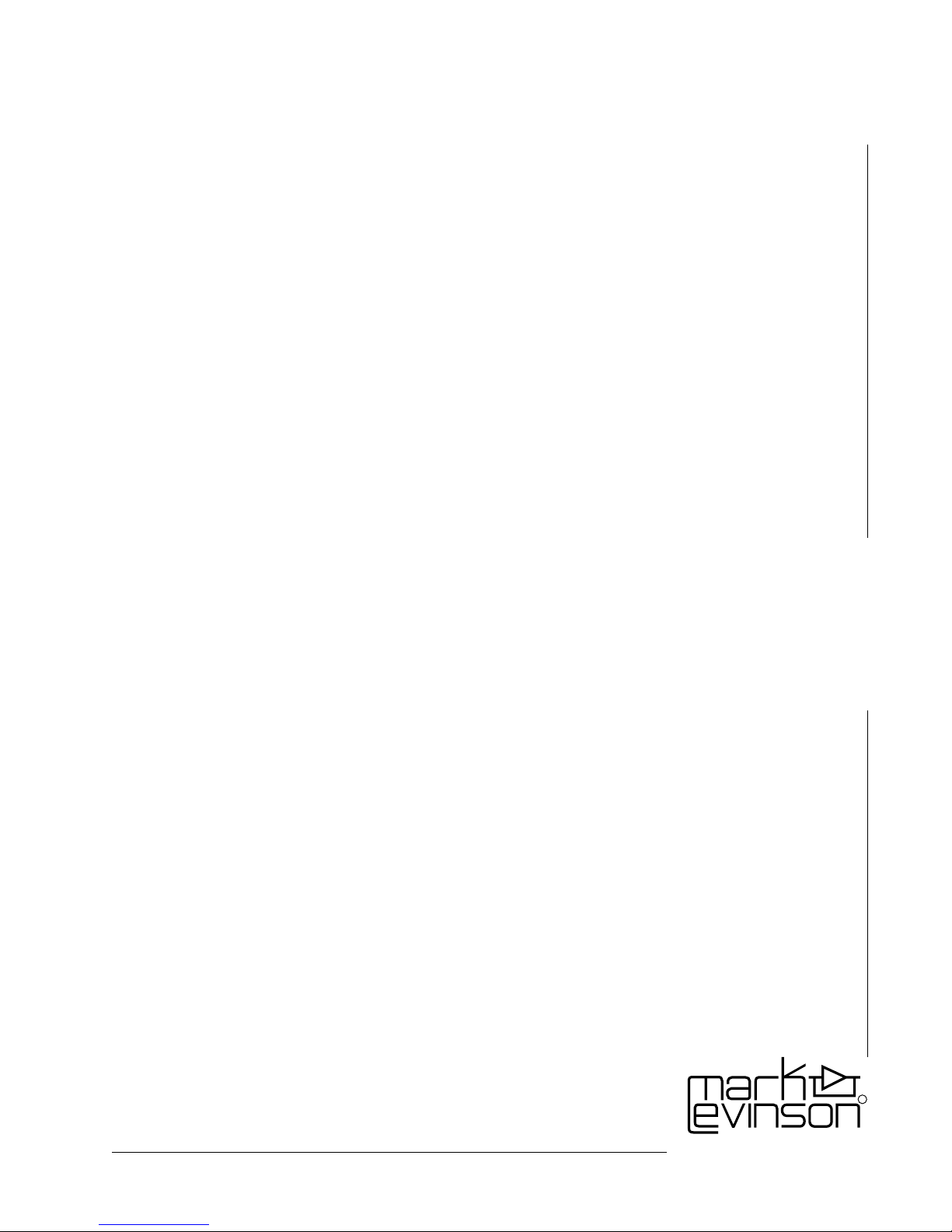
Owner’s Manual
Nº360
Digital
Processor
R
Madrigal Audio Laboratories
Page 2
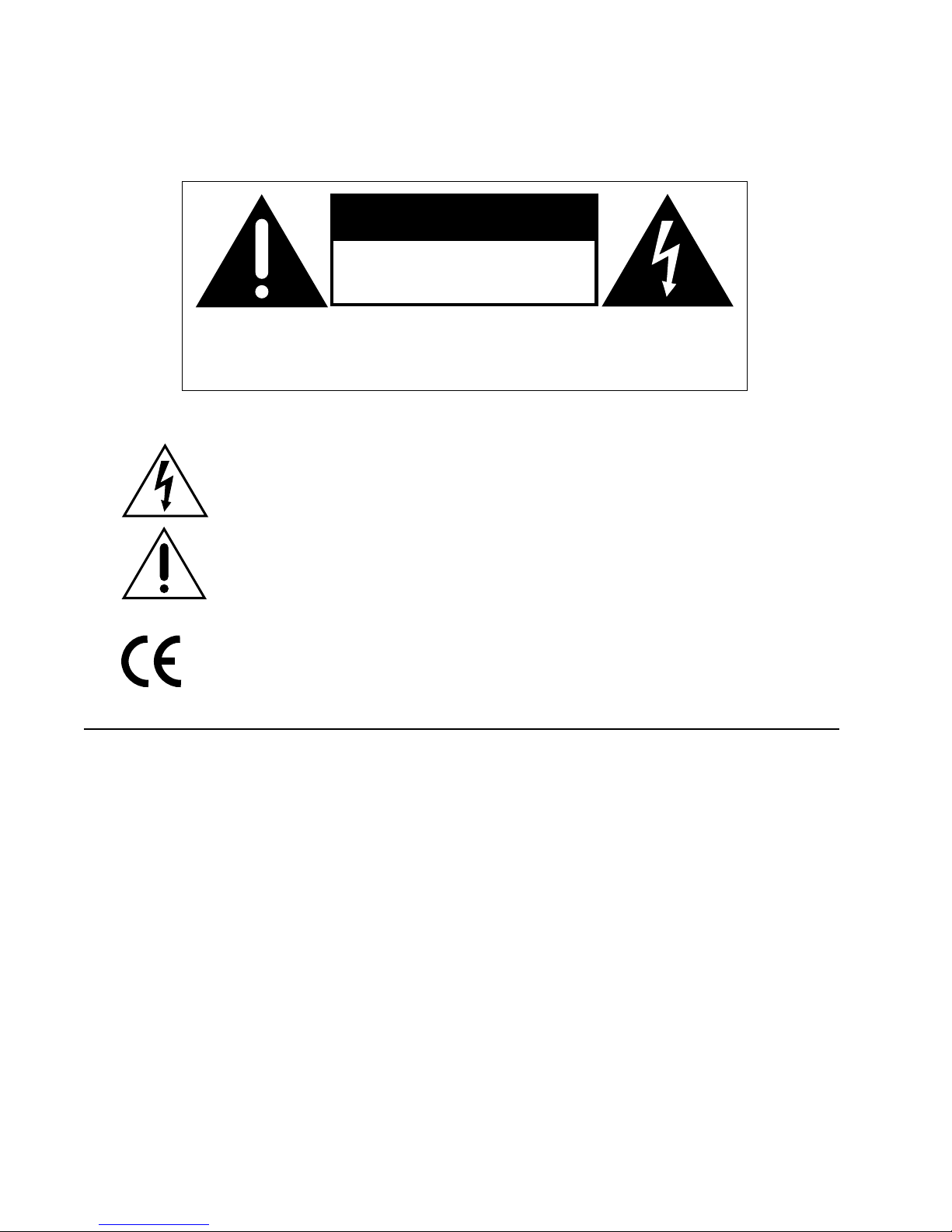
WARNING: TO REDUCE THE RISK OF FIRE OR ELECTRIC SHOCK, DO
NOT EXPOSE THIS APPLIANCE TO RAIN OR MOISTURE.
CAUTION
RISK OF ELECTRIC SHOCK
DO NOT OPEN
CAUTION: TO REDUCE THE RISK OF ELECTRICAL SHOCK, DO
NOT REMOVE COVER. NO USER-SERVICEABLE PARTS INSIDE.
REFER SERVICING TO QUALIFIED PERSONNEL.
The lightning flash with arrowhead symbol, within an equilateral triangle, is intended to alert
the user to the presence of uninsulated “dangerous voltage” within the product’s enclosure that
may be of sufficient magnitude to constitute a risk of electric shock to persons.
The exclamation point within an equilateral triangle is intended to alert the user to the presence
of important operating and maintenance (servicing) instructions in the literature accompanying
the appliance.
Marking by the “CE” symbol (shown left) indicates compliance of this device with the EMC
(Electromagnetic Compatibility) and LVD (Low Voltage Directive) standards of the European
Community.
NOTICE
This equipment has been tested and found to comply with the limits for a Class B digital device, pursuant to Part 15 of the FCC Rules.
These limits are designed to provide reasonable protection against harmful interference in a residential installation. This equipment
generates, uses and can radiate radio frequency energy and, if not installed and used in accordance with the instructions, may cause
harmful interference to radio communications. However, there is no guarantee that interference will not occur in a particular
installation. If this equipment does cause interference to radio or television reception, which can be determined by turning the
equipment on and off, the user is encouraged to try to correct the interference by one or more of the following measures:
• Reorient or relocate the receiving antenna;
• Increase the separation between the equipment and the receiver;
• Connect the equipment into an outlet on a circuit different from that to which the receiver is connected;
• Consult the dealer or an experienced radio/TV technician for help.
CAUTION: Changes or modifications to this equipment not expressly approved by the manufacturer could void the user’s authority to
operate the equipment.
®
and High Definition Compatible Digital® are registered trademarks of Pacific Microsonics, Inc.
HDCD
The information contained in the manual is subject to change without notice. The most current version of this manual will be posted
on our web site at http://www.madrigal.com.
Page 3
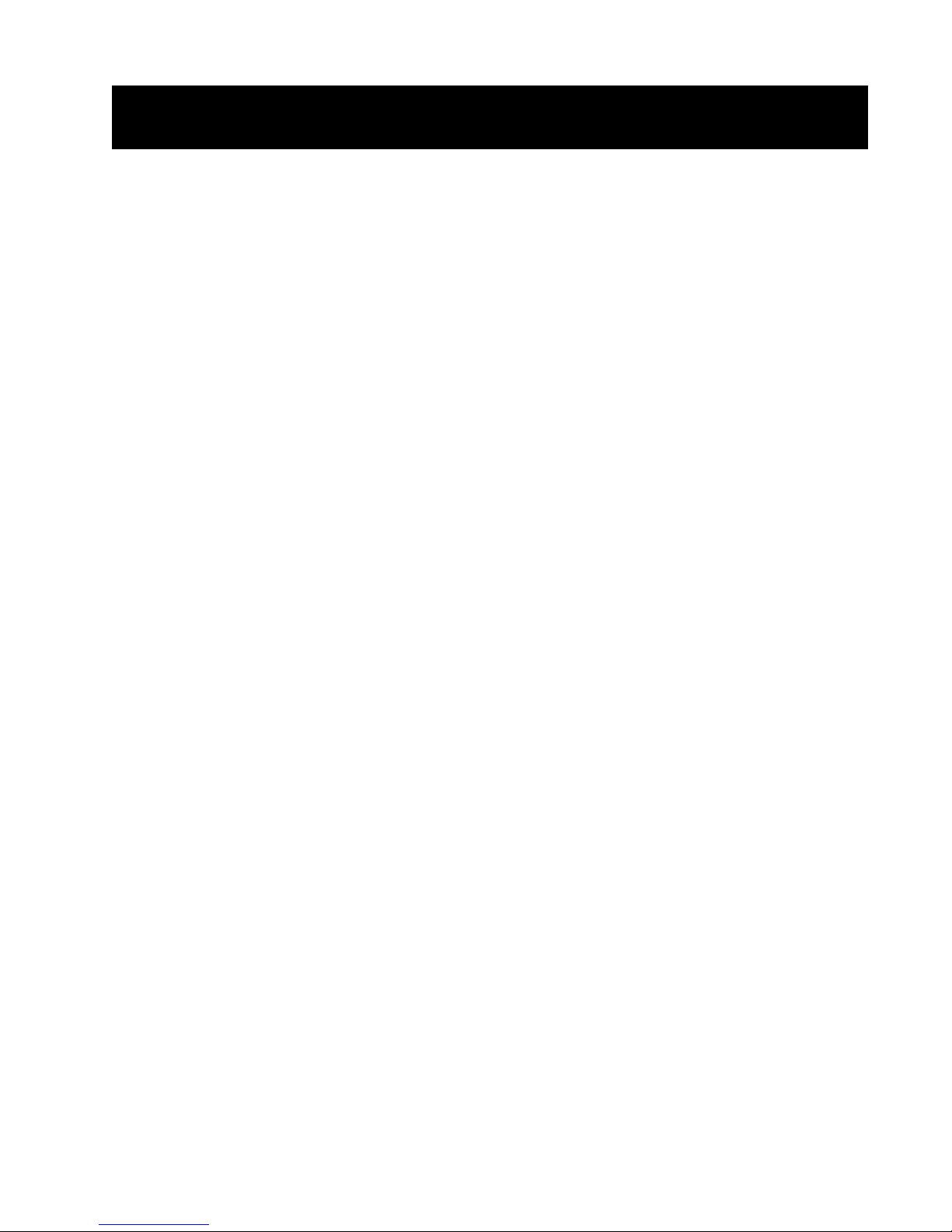
Important Safety Instructions
Please read all instructions and precautions carefully and completely before operating your Mark
Levinson component.
1. ALWAYS disconnect your entire system from the AC mains before connecting or dis-
connecting any cables, or when cleaning any component.
2. This product is equipped with a three-conductor AC mains power cord which includes an earth ground connection. To prevent shock hazard, all three connections
must ALWAYS be used. If your electrical outlets will not accept this type of plug, an
adapter may be purchased. If an adapter is necessary, be sure it is an approved type
and is used properly, supplying an earth ground. If you are not sure of the integrity of
your home electrical system, contact a licensed electrician for assistance.
3. AC extension cords are not recommended for use with this product. If an extension
cord must be used, be sure it is an approved type and has sufficient current-carrying
capacity to power this product.
4. NEVER use flammable or combustible chemicals for cleaning audio components.
5. NEVER operate this product with any covers removed.
6. NEVER wet the inside of this product with any liquid.
7. NEVER pour or spill liquids directly onto this unit.
8. NEVER block air flow through ventilation slots or heatsinks.
9. NEVER bypass any fuse.
10. NEVER replace any fuse with a value or type other than those specified.
11. NEVER attempt to repair this product. If a problem occurs, contact your Mark
Levinson® retailer.
12. NEVER expose this product to extremely high or low temperatures.
13. NEVER operate this product in an explosive atmosphere.
14. ALWAYS keep electrical equipment out of the reach of children.
15. ALWAYS unplug sensitive electronic equipment during lightning storms.
Page 4
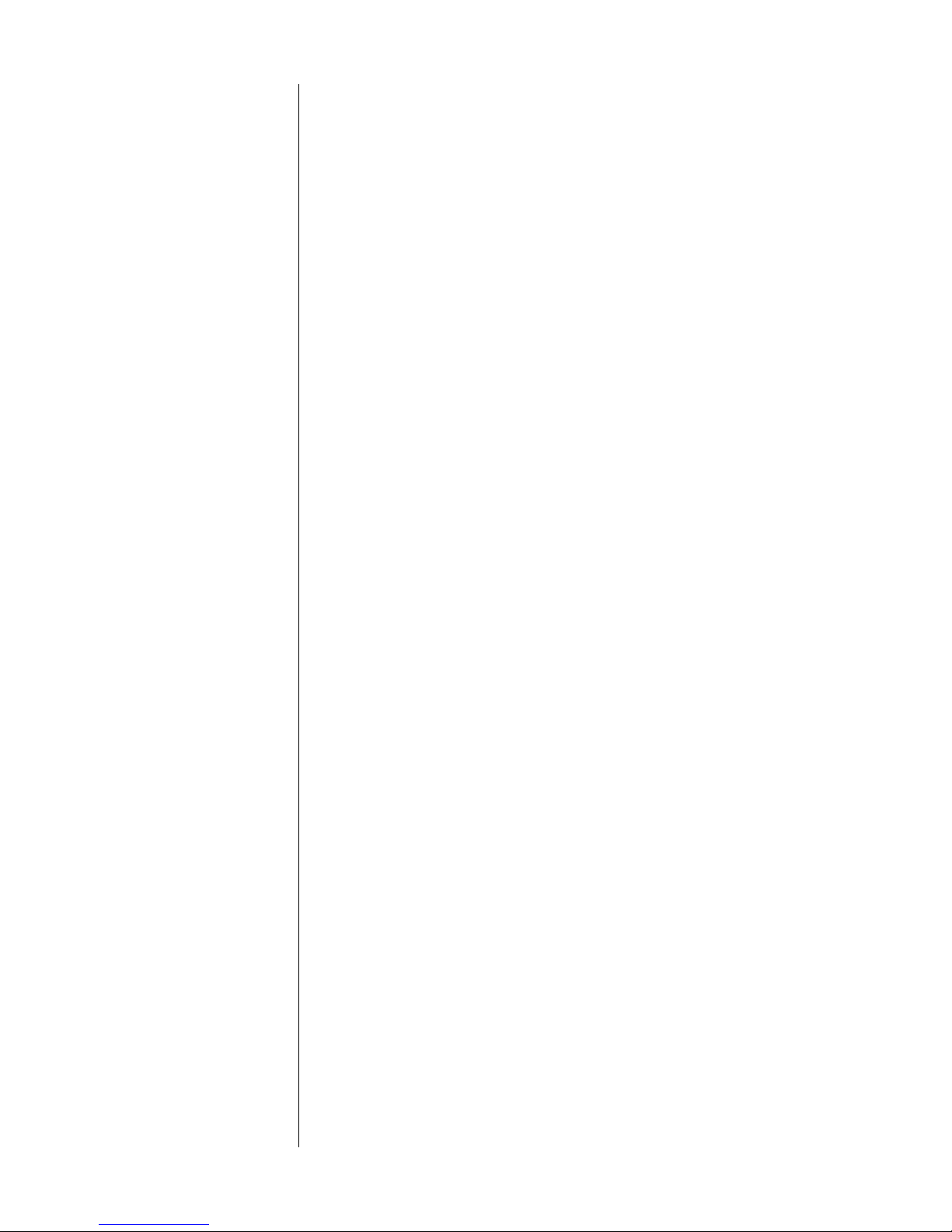
From all of us at Madrigal Audio Laboratories, thank you for choosing
the Mark Levinson Nº360 Digital Audio Processor.
A great deal of effort went into the design and construction of this precision device. Used properly, it will give you many years of enjoyment.
4
Page 5
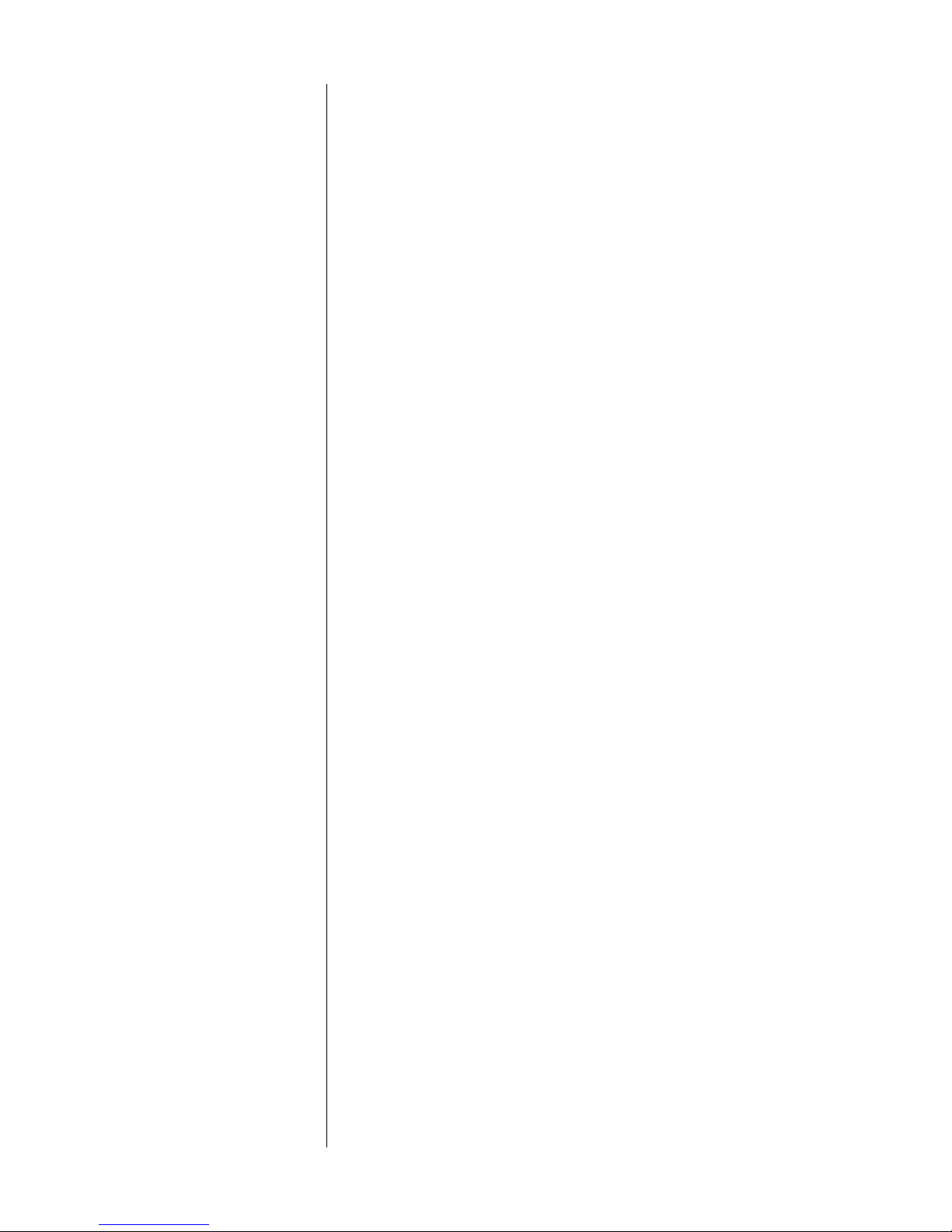
Table of Contents
Unpacking and Placement .........................................................6
Send in Your Warranty Card! ............................................................... 6
Unpacking the Nº360 ......................................................................... 6
Placement of the Nº360 ..................................................................... 6
Operating Voltage..................................................................... 7
A Quick Start… .......................................................................... 8
Warm up & break-in period................................................................. 9
Special Design Features ........................................................... 10
“24/96” capability & HDCD® ............................................................ 10
Guarding against obsolescence ........................................................ 10
An “intelligent” FIFO ......................................................................... 11
Superior isolation between sources ................................................... 12
HDCD® Gain-Matching ............................................................ 13
Front panel, Nº360 ................................................................. 15
toggle HDCD gain adjustment ....................................................... 17
Display, Nº360 ........................................................................20
Rear panel, Nº360 ................................................................... 22
IR input tip polarity ......................................................................... 24
Linking connections ....................................................................... 25
Building link cables ........................................................................ 25
Male XLR output connector (digital) ................................................ 26
AC power cord polarity .................................................................. 27
Setup and Installation .............................................................28
Nº360 Input Names.......................................................................... 28
Making Digital Connections .............................................................. 29
Making Analog Connections ............................................................. 30
Making Link Connections .................................................................. 30
Making PHASTLink Connections ........................................................ 30
Building PHAST cables .................................................................... 31
Input Names .................................................................................... 31
Naming Your Inputs .......................................................................... 32
Remote Control of the Nº360 .................................................. 34
Teaching Nº360 Front Panel Commands ........................................... 34
Teaching Other Nº360 Commands ................................................... 35
special commands table ................................................................. 36
Linked functions ..................................................................... 37
Standby link ..................................................................................... 37
Name link........................................................................................ 37
Play link............................................................................................ 37
Display link ....................................................................................... 38
Polarity link....................................................................................... 38
Troubleshooting ......................................................................39
Care and maintenance .............................................................41
U.S. and Canadian Warranty ....................................................42
90-Day Limited Warranty .................................................................. 42
Five Year Extended Warranty ............................................................ 42
Obtaining Service ....................................................................43
Specifications .......................................................................... 44
Dimensions ............................................................................. 45
5
Page 6
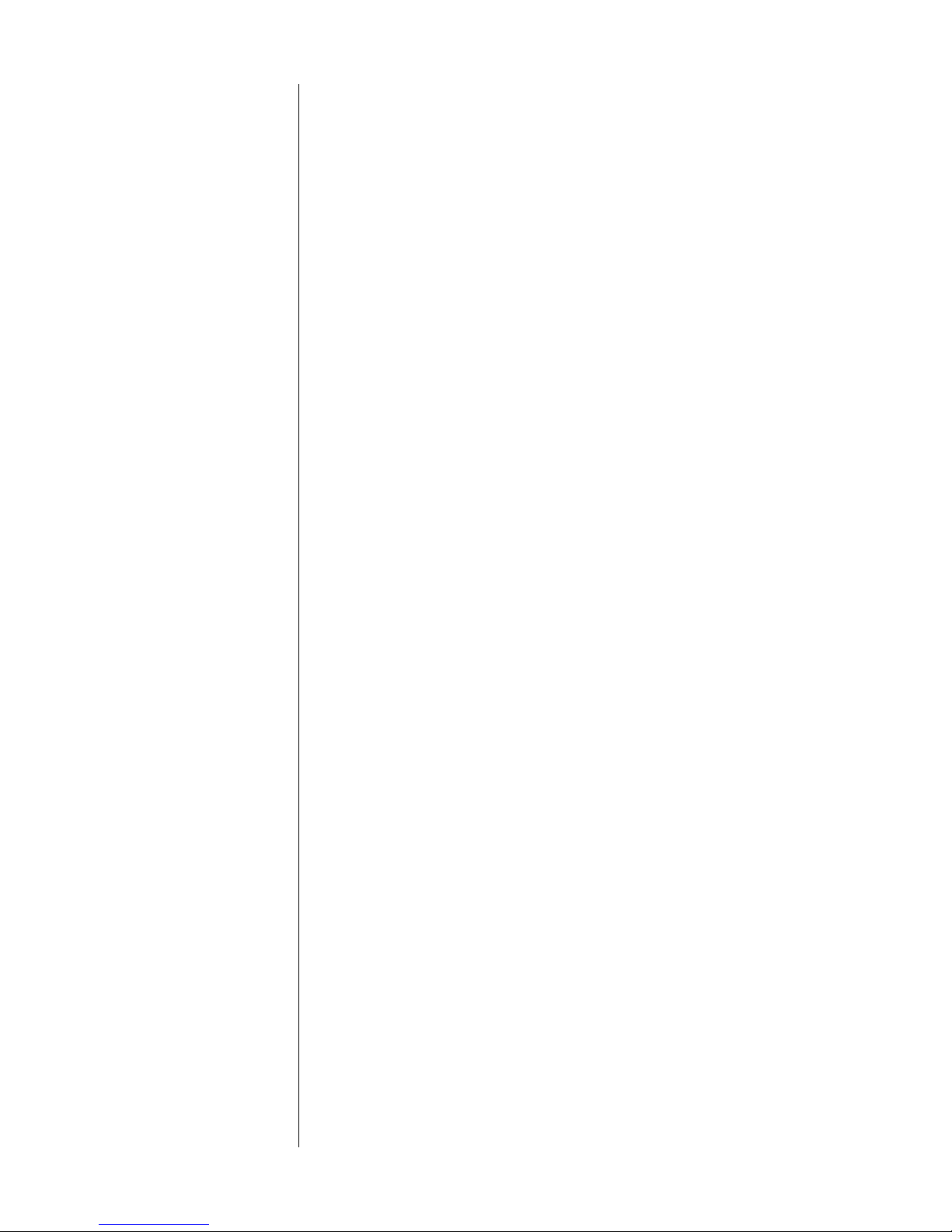
Unpacking and Placement
Send in Your Warranty
Card!
Unpacking the Nº360 Unpack your Nº360 Digital Audio Processor and remove all accessories
So far, you have only half a product. The other half is the ongoing service and support we can provide you to complement your new component and help you maximize your enjoyment of it. Unfortunately, we
cannot give you this other half of the product you just purchased unless you tell us where to find you.
Sending in your warranty card will automatically add your name to our
mailing list, and will allow us to contact you for the occasional special
offer. We do not share this list with anyone; all names are held in strict
confidence. We simply want the opportunity to provide superior service, as our way of thanking you for buying one of our products.
from the carton. Keep all packing materials for future transport.
Included with your new Mark Levinson processor is a pair of knit,
6
Placement of the Nº360 The Nº360 should be placed close to your digital source equipment,
white gloves designed to assist you in the initial unpacking and placement of your new purchase. Please accept them as a token of our appreciation for having purchased one of our products.
keeping interconnect cabling short. We recommend shelf mounting to
allow for proper ventilation. The Nº360 is designed for continuous operation, which is why it features a standby mode rather than a full “off”
mode—it is designed to be connected to the AC mains at all times for
the best performance.
Please allow 3 to 4 inches of clearance above the Nº360 to allow heat
dissipation through air circulation.
Drawings are included in this manual to facilitate special installations
and custom cabinetry (see “Dimensions”).
Page 7
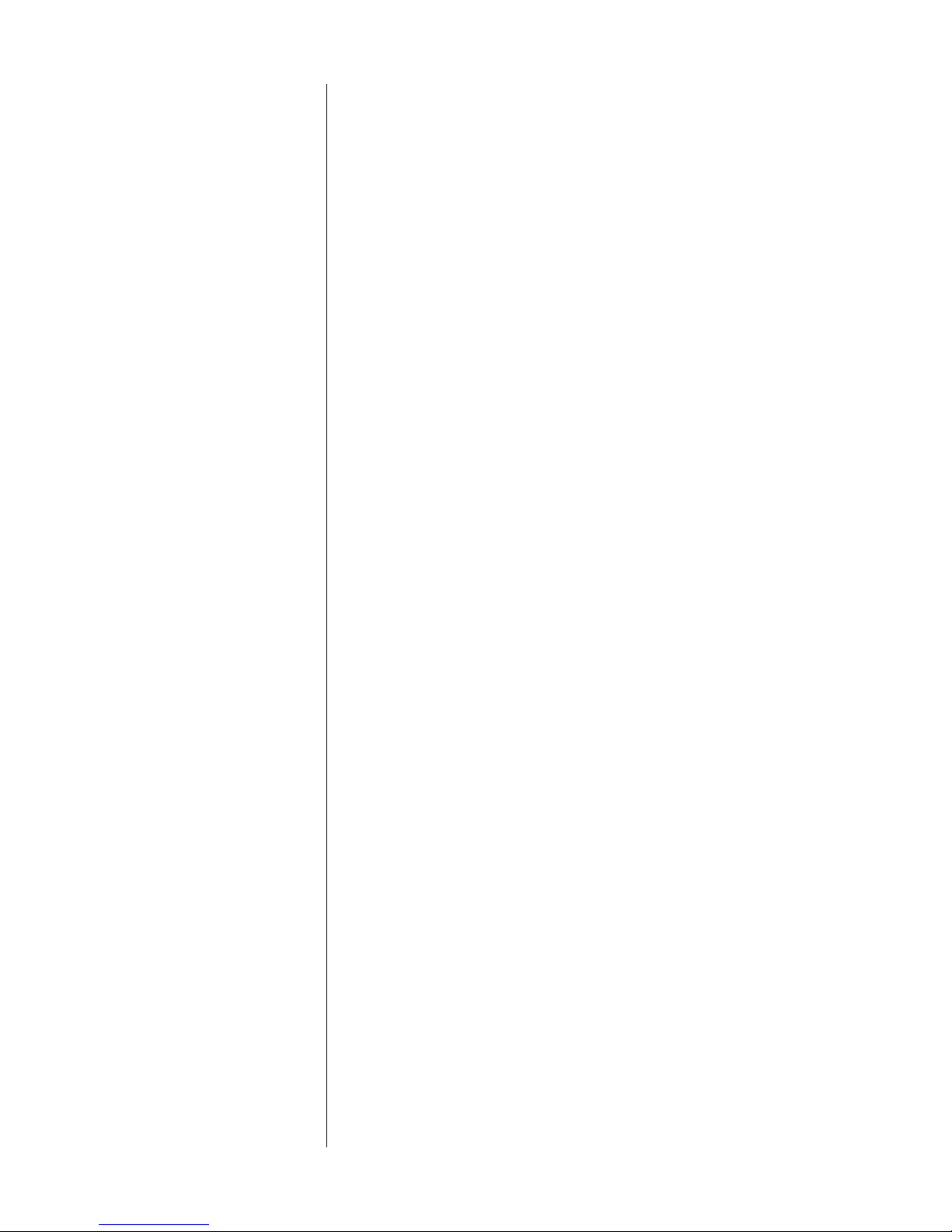
Operating Voltage
The Nº360 Digital Audio Processor is set at the factory (internally) for
100V, 120V, 220V, 230V or 240V AC mains operation @ 50 or 60Hz.
(230V/50Hz only in European Union countries, in compliance with CE
regulations.) This voltage setting cannot be changed by the user. Make
sure that the label on the bottom panel of the Nº360 (adjacent to the
AC cord) indicates the correct AC operating voltage for your location.
If the voltage indicated on your Nº360 is incorrect, or if you wish to
change the AC operating voltage of your Nº360 as the result of moving
to a different country than the one in which you purchased your digital
audio processor, see your Mark Levinson dealer.
The Nº360 can be powered by a normal 15-ampere AC mains line. If
other devices are also powered from the same AC line, their additional
power consumption should be taken into account.
For optimal sonic performance and longevity, the Nº360 is designed to
remain powered at all times (the
processor’s outputs and turns off the display). There is an initial breakin period of approximately 300 hours before the Nº360 achieves optimum performance.
standby switch merely mutes the
7
Page 8
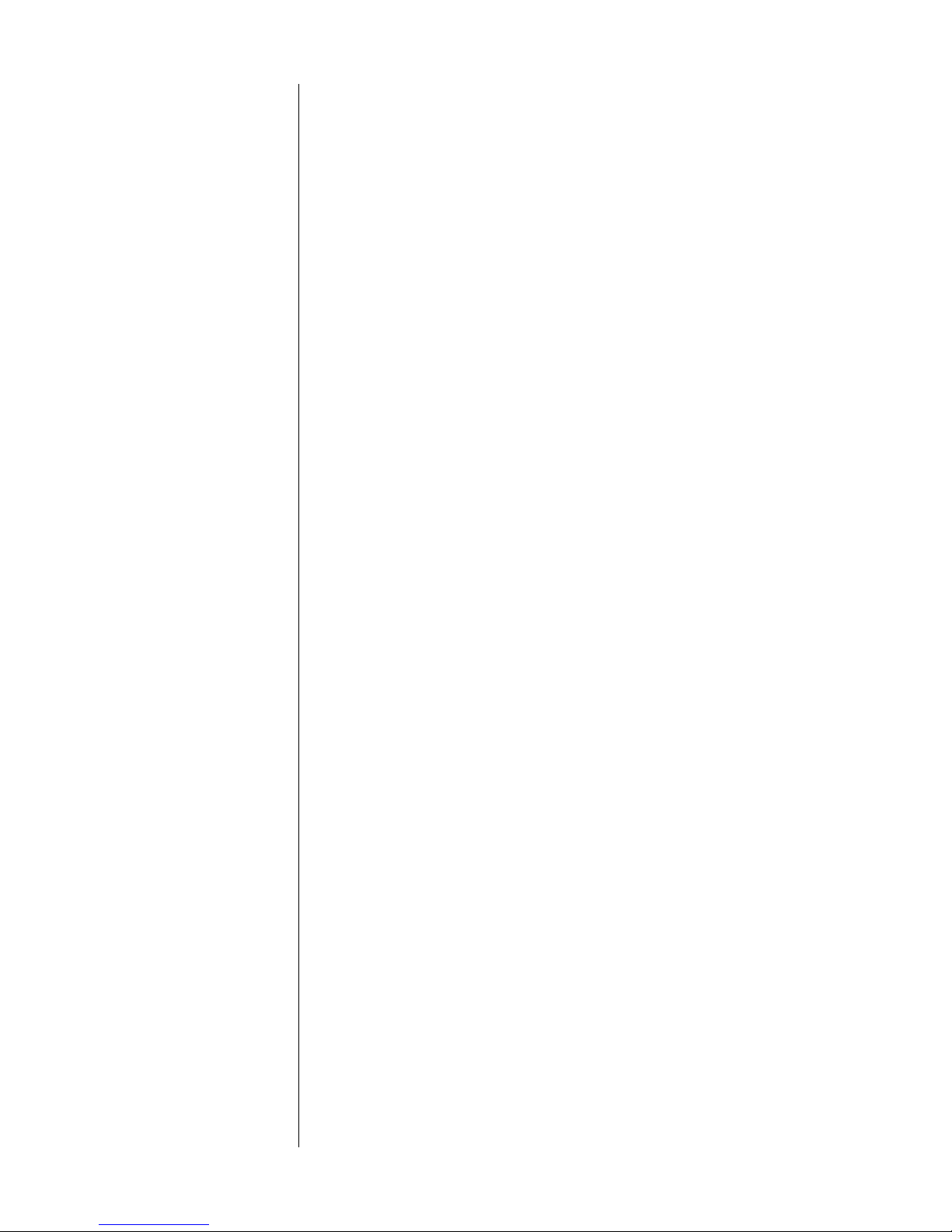
A Quick Start…
We recognize that many people are understandably eager to begin listening to their new components, and that reading the manual is often
done (if at all) at a later time—perhaps while listening to music
through the new product itself. We strongly recommend that you read
this manual thoroughly, as the Nº360 Digital Audio Processor incorporates several unusual features which enhance its operation.
Fortunately, we can help you get some music up and running on your
system quickly, so that you may begin enjoying your new digital processor while reading more about it. The goal here is simply to make
some music as quickly as possible. The following procedure assumes
that the rest of your system is already connected (e.g., preamplifier to
power amplifier, to speakers, etc.).
1 Turn off your associated components
This minimizes the opportunity for a momentary electrical surge
disturbing your system while making connections. If you have a
large power amplifier, allow its power supply to fully discharge be-
8
fore proceeding (which may take as long as several minutes, depending on its design).
2 Connect the AC cord to the Nº360 and to your AC outlet
The AC receptacle for the power cord is located underneath the
Nº360, in the center of the unit. (This design reduces noise by
bringing the power into the chassis precisely where it is needed,
rather than routing it throughout the unit.) The Nº360 will take a
few moments to initialize and will then be ready to use.
3 Connect a digital source to input 1 or 5
Inputs 1 and 5 on the Nº360 are configured from the factory for
CD transports, the most common type of digital transport. Input
1 is an aes/ebu (XLR-type) digital input; Input 5 is an S/PDIF
(RCA-type) digital input. These digital inputs are found on the
rear of the Nº360. Use high quality digital cable such as Madrigal
MDC-1 for XLR-type, or MDC-2 for RCA-type connections. (All
other inputs are configured as “not used” and will need to be
named before they can be used. Naming of inputs is covered in
this manual.)
Page 9
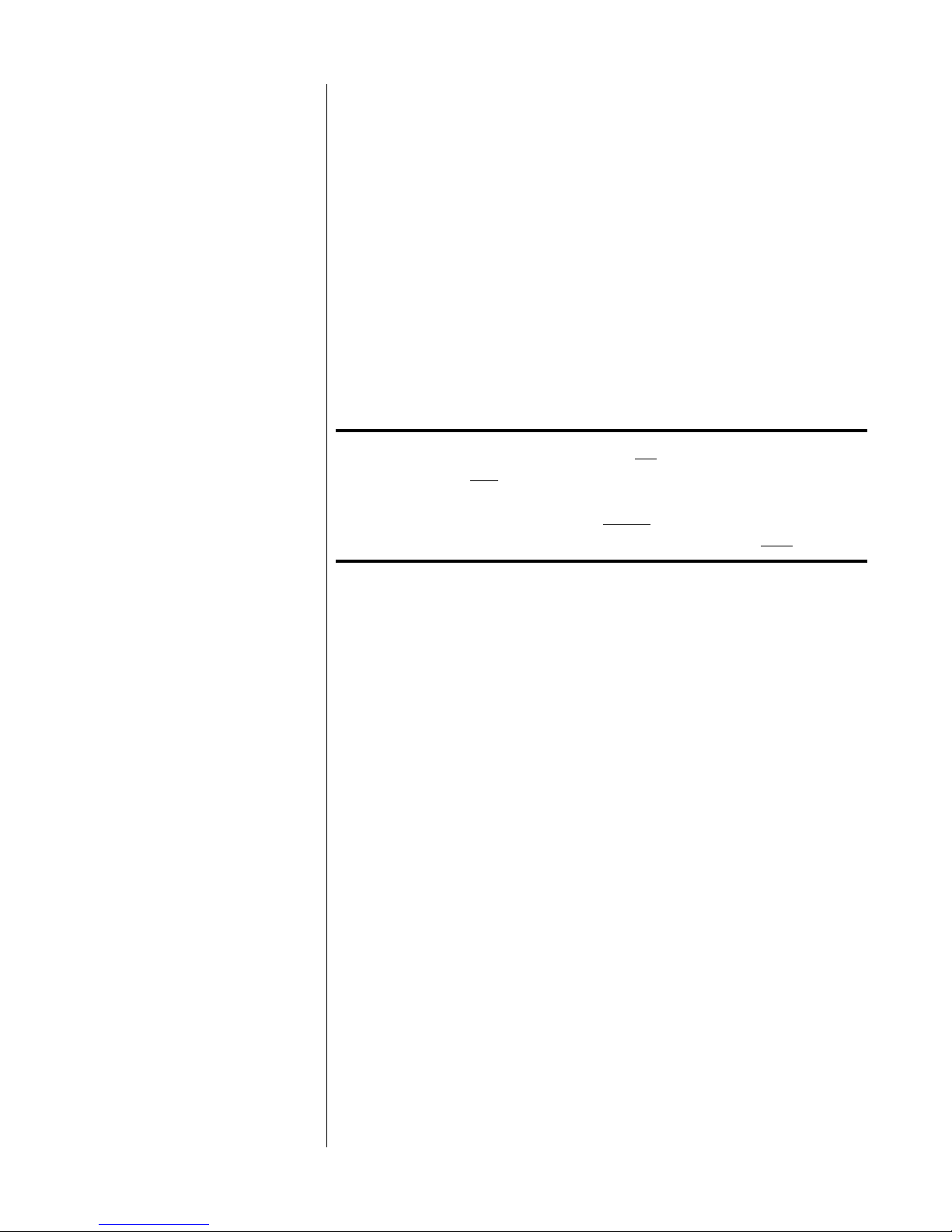
4 Connect a set of analog outputs to your preamplifier
The Nº360 has both balanced (XLR) analog outputs and singleended (RCA) outputs. They are found on the outside edges of the
rear panel. As viewed from the front, the left side contains the Left
channel and the right side contains the Right channel. Use high
quality analog cable such as Madrigal CZ Gel.
5 Select the input you are using by pressing its front panel
button
6 Turn on the other components; slowly raise the volume
Congratulations! You should now be able to enjoy your favorite
music while reading the rest of this manual.
Note: It is always a good idea to turn on your power
amplifier(s)
exhibits a turn-on transient of some sort. Similarly,
when powering the system
using standby), turn off the power amplifier(s) first.
last, in case one of your other components
down (rather than simply
Warm up &
break-in period
9
Although your Mark Levinson Nº360 digital processor delivers outstanding performance straight out of the box, you should expect to
hear it continue to improve as it reaches its normal operating temperatures and its various components stabilize. It has been our experience
that the greatest changes occur within the first 25-50 hours, but that
the Nº360 will continue to improve in sound quality for about 300
hours, after which time it remains quite constant.
The only exception to this rule is if power is removed from the unit, allowing it to cool down. In this case you should expect a relatively brief
warm-up period before the Nº360’s sound quality is at its best.
Page 10
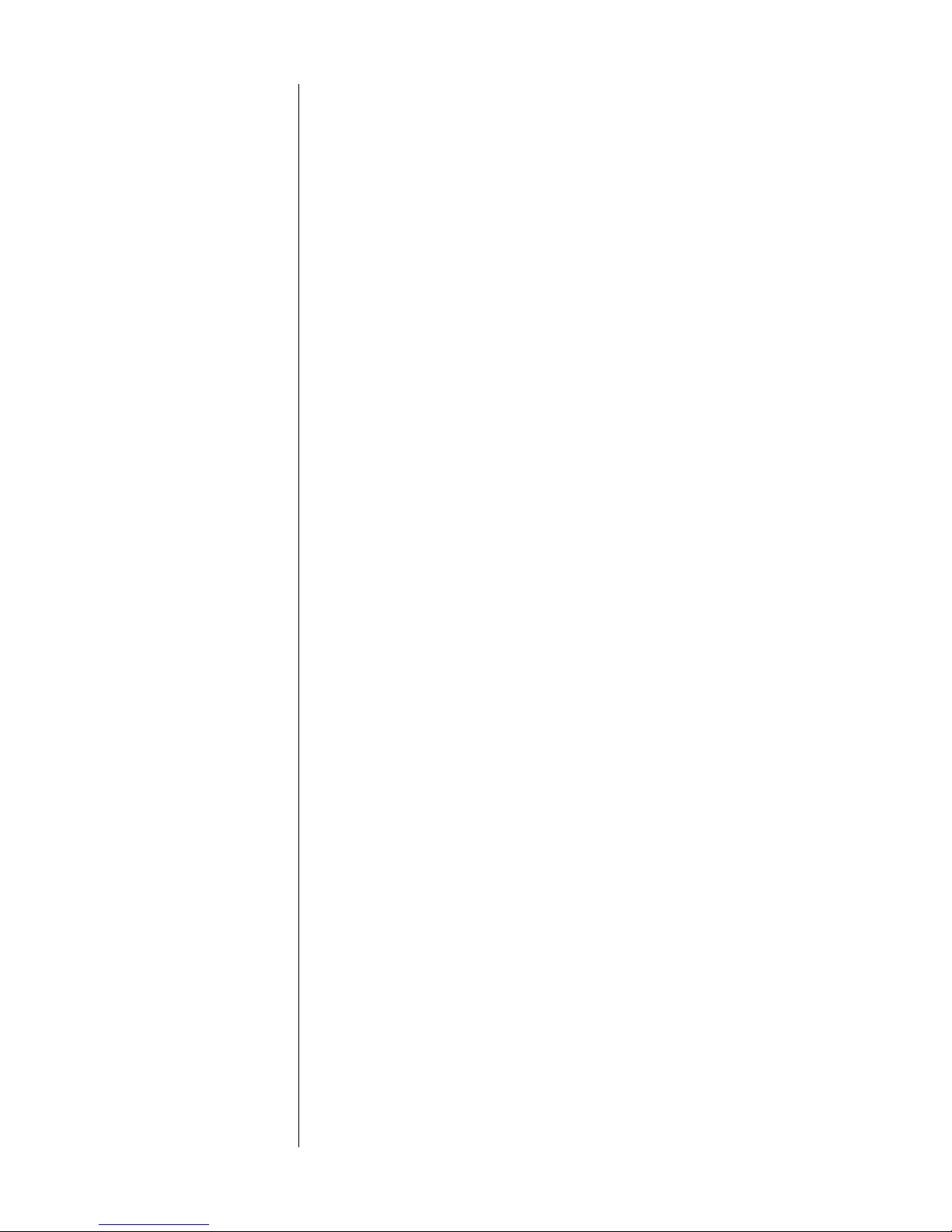
Special Design Features
Congratulations on your purchase of the Nº360 Digital Audio Processor. The Madrigal design team is confident you will enjoy the outstanding performance of the Nº360 for many years. In case you are interested in technical details, what follows is a brief outline of some of the
key technologies in your new processor.
10
“24/96” capability
& HDCD
Guarding against
obsolescence
In addition to the common 16 bit at either 44.1 and 48 kHz sampling
®
rates used by digital sources such as CD and DAT, your Nº360 also supports the two channel 24-bit/96 kHz signal that was defined as part of
the DVD-Video standard (and which will certainly be included as part
of a larger DVD-Audio standard when the industry agrees to such a
thing). As of the writing of this manual, such “24/96” material is just
beginning to become available, and we expect availability to grow
quickly over time.
In addition to true 24-bit capability, the Nº360 also incorporates High
Definition Compatible Digital® decoding to take full advantage of the
increased resolution available from HDCD-encoded 16-bit CDs. The
High Definition Compatible Digital® format retains much of the resolution inherent in professional twenty bit recordings, by encoding this
information more efficiently within the sixteen bit space available
within the Compact Disc format.
There are many promising technologies on the horizon, many or all of
which may be included as part of a DVD-Audio disc standard. These
technologies differ in many significant details, but they all promise
revolutionary improvements in sonic quality. While such a DVD-Audio
standard has not gotten past the draft form (as of the writing of this
manual), we have gone to great lengths to design the Nº360 to be able
to accommodate new standards as they are introduced.
For example, we designed our own “digital interface receiver” that can
be reprogrammed in software to receive and sort out many different
types of digital transmissions. This is critically important, since the finest digital processor in the world is of little use if it cannot receive the
desired signal in the first place.
Similarly, we have implemented both digital decoding and filtering in
powerful, general-purpose Sharc DSP chips, rather than relying on
purpose-designed chips that may well be obsolete as soon as a new format is introduced. These Sharc chips can perform a wide range of
functions, including many that are not yet defined, simply by loading
Page 11
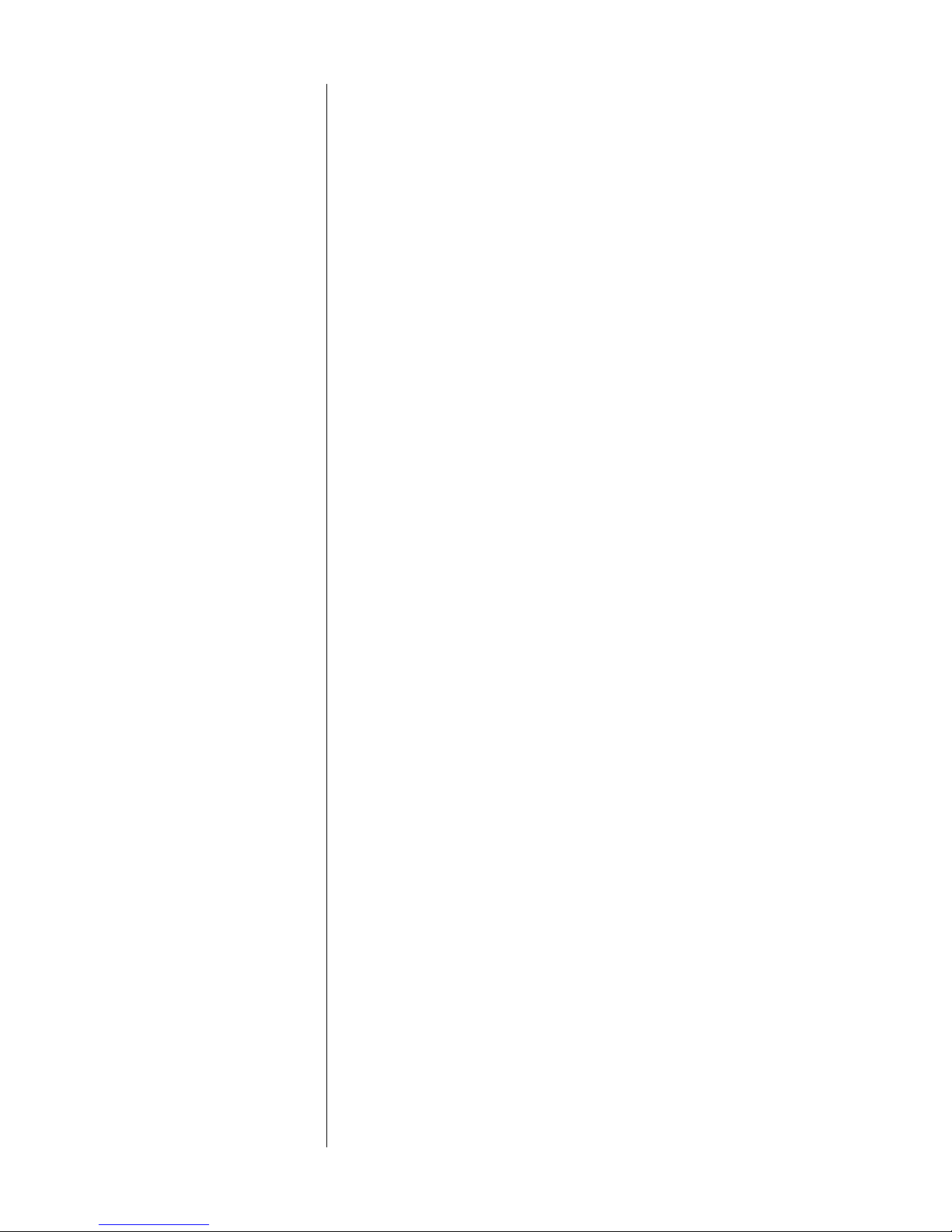
new software as needed. In this respect, the Nº360 is more like a modern computer in its architecture, whereas most audio processors are
akin to mere appliances, designed to provide only a fixed set of functions.
Everything that the Nº360 “knows” how to do is stored in non-volatile
computer memory. Updating this “flash” memory to accommodate
newly-announced formats of functions is a simple matter of connecting the Nº360’s RS-232 port on the rear panel to a PC and downloading new information. The process takes but a few minutes, and minimizes any chance of premature obsolescence for this fine product.
An “intelligent” FIFO Unlike most processors which are highly dependent on the quality of
the digital signal they are fed, the Nº360 Digital Audio Processor delivers outstanding performance with even less-than-ideal digital signals.
“FIFO” stands for “First In, First Out.” It describes a simple buffer in
which the digital information is stored temporarily on its way to being
converted to analog. Just as a large water tower can provide a steady
source of water to a small town, despite hour-to-hour variations in the
supply of water from the well, a FIFO can provide a steady, consistent
source of digital data to the converters which are responsible for changing that data into music. Even if there is significant “jitter” (inconsistencies in timing) in the incoming digital information, the output of
the FIFO is controlled by a special clock with tremendous accuracy.
The result largely eliminates the jitter and allows the musical information to be reproduced cleanly, without jitter-induced distortions.
11
The trouble with most FIFOs lies in their behavior when the incoming
signal is poor enough to cause the “water tank” to overflow or to be
emptied. Normally, a FIFO would then have to “invent” false data to fill
the gap, throw away excess data, or revert to non-FIFO operation. None
of these approaches is acceptable, as they all represent serious sonic
compromises.
Of course, one could simply use an extremely large buffer. Unfortunately, this solution is a poor one.
A larger buffer implies a longer delay between when information goes
in and when it starts coming back out. With laserdiscs, for example,
you must keep the in/out delay small so as to keep the soundtrack synchronized with the picture on the screen. An oversized buffer would
make every movie’s audio out of step with its video, an unacceptable
situation. Of course, one could bypass the FIFO for movies, at the cost
of losing all of its distortion-reducing benefits.
Page 12
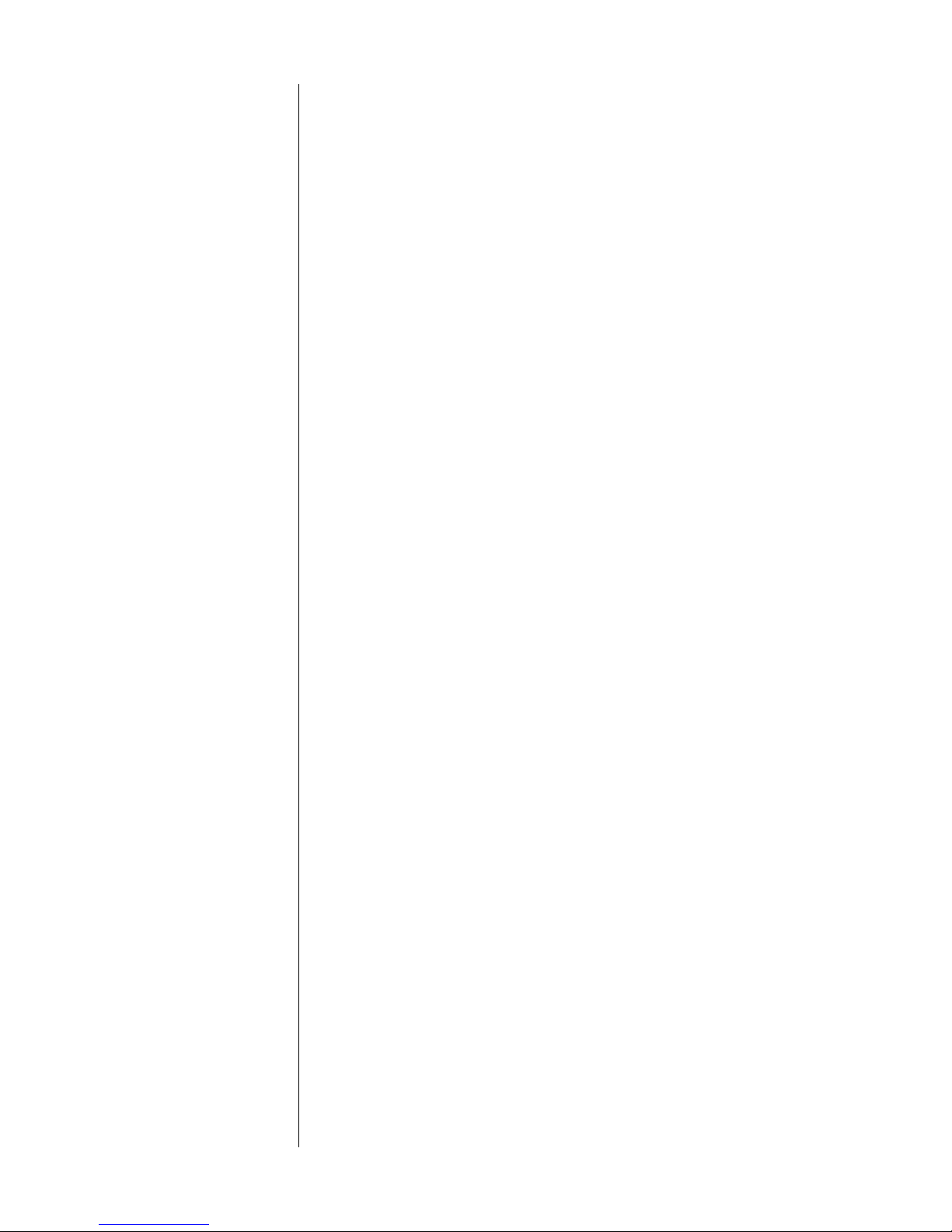
Madrigal engineers have developed a proprietary buffer management
scheme which reduces reproduced jitter to less than 20 picoseconds
while maintaining the synchronization of sound and picture in movies.
It employs a buffer large enough to absorb the jitter found in transports of reasonable quality, yet small enough to have imperceptible delay. The rate at which data is released from the FIFO buffer is controlled by software to track the long-term data rate of the incoming sig-
nal, allowing the buffer to absorb all the short-term variations which
cause sonic degradation. This approach yields a “smart” FIFO buffering
scheme which rejects virtually all incoming jitter without requiring an
enormous buffer and suffering the consequent audible delay. It also
avoids the sonic penalties associated with the various strategies used
when a buffer overflows or empties.
12
Superior isolation
between sources
One of the advantages of a separate digital audio processor is that you
can take the money which might have otherwise been spent on several
built-in D/A converters and put it into one, superior processor which
will enhance the performance of all the transports with which it is
used. Ironically, many outboard processors fail to live up to this potential due to interference between their various digital inputs.
The Nº360 provides outstanding isolation between its inputs, realizing
the full potential of the various digital transports with which it is used.
In fact, all unselected digital inputs are disabled. As a result, the selected
input effectively has the Nº360 “all to itself” for its conversion to analog.
Page 13
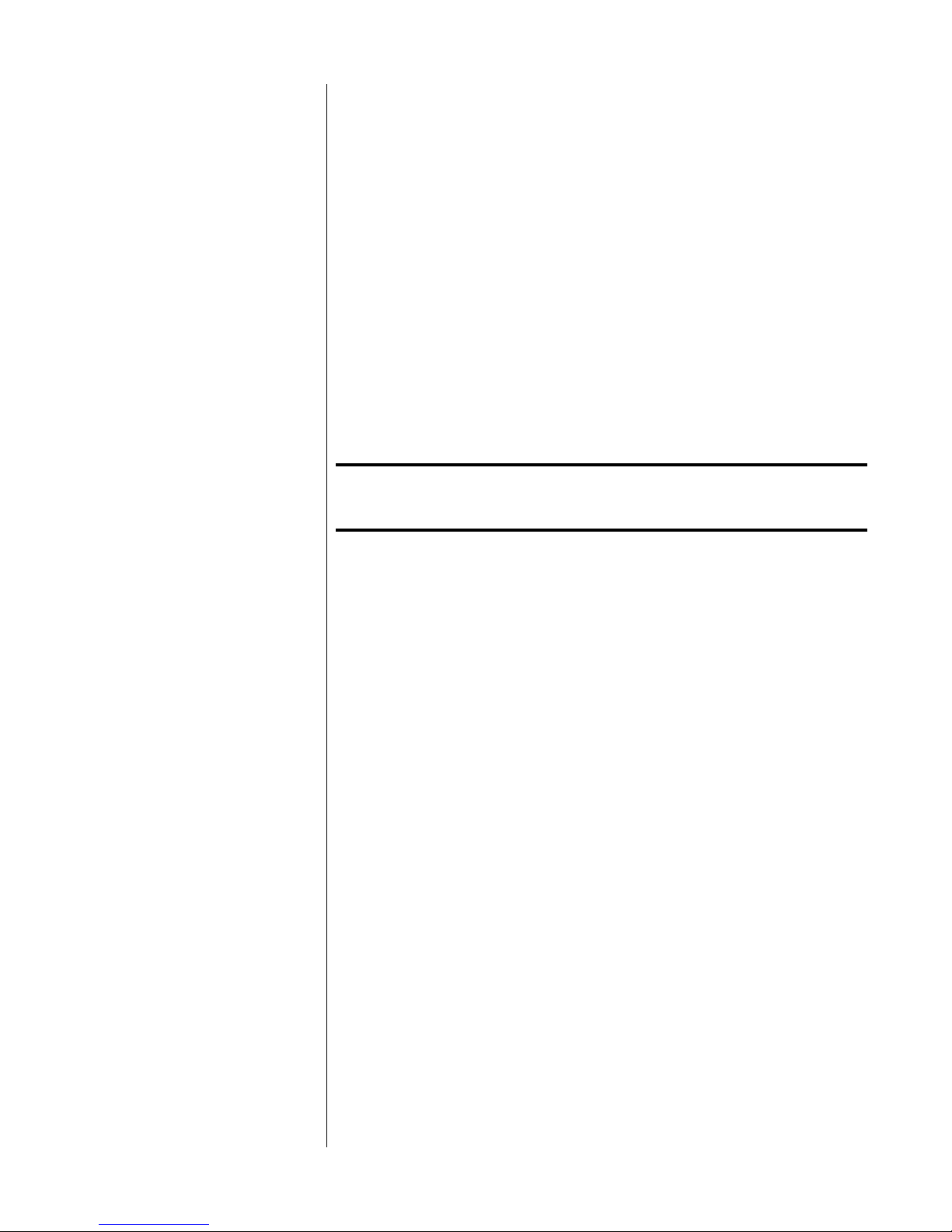
HDCD® Gain-Matching
Some HDCD-encoded recordings are mastered at a level which is noticeably lower (6 dB) than conventional recordings, to allow for greater dynamic peaks. To avoid unexpected changes in average volume when going
from one disc to another, the Nº360 can automatically reduce the volume
of all other recordings by six decibels. To remind you of of when it is in this
mode of operation, the Nº360 will display “
digital input signal in the
HDCD AUTO mode.
In our listening tests, we have determined that the only sonically transparent gain-matching technique is to raise the volume of the preamplifier by
the requisite 6 dB when playing those discs that require it. All other design
options introduce a compromise in sound quality.
For Best Performance: We recommend that you use the HDCD MANUAL gain-
matching in your Nº360 digital audio processor.
-6 dB PAD” when locking on a
If you are using the Nº360 with a Mark Levinson Nº380 or Nº380S
preamplifier, simply name the appropriate input on the preamplifier
“No360” (explained in the preamp manual), and connect the two products
with a Communications Link cable. In this case, the Nº360 will tell the
preamplifier to change its volume setting as necessary to compensate for
differing CD mastering techniques, and you never have to think about it.
(The preamp’s display will show “HD+6” to indicate a change required by the
HDCD recording being played through the Nº360; it will revert to normal
and show “HD+0” when you return to conventional recordings. Older Nº38
and Nº38S preamplifiers may require a new EPROM to take advantage of this
feature.) This technique ensures that you always get the best possible sound
from your system, without any unexpected changes in level, regardless of
the recordings you play.
If you are using the Nº360 with any other preamplifier, follow the steps
below. (You will have to adjust the volume on some HDCD recordings
manually.)
1 Press and hold the mode button on the front panel
After a few seconds, the display will change to show SET NAME and
the current name of the selected input. When you let go, it will show
NAME and the current name of the input. (Ignore this for now. You’ll
learn how to rename your inputs to match your sources later on in this
manual.)
13
Page 14
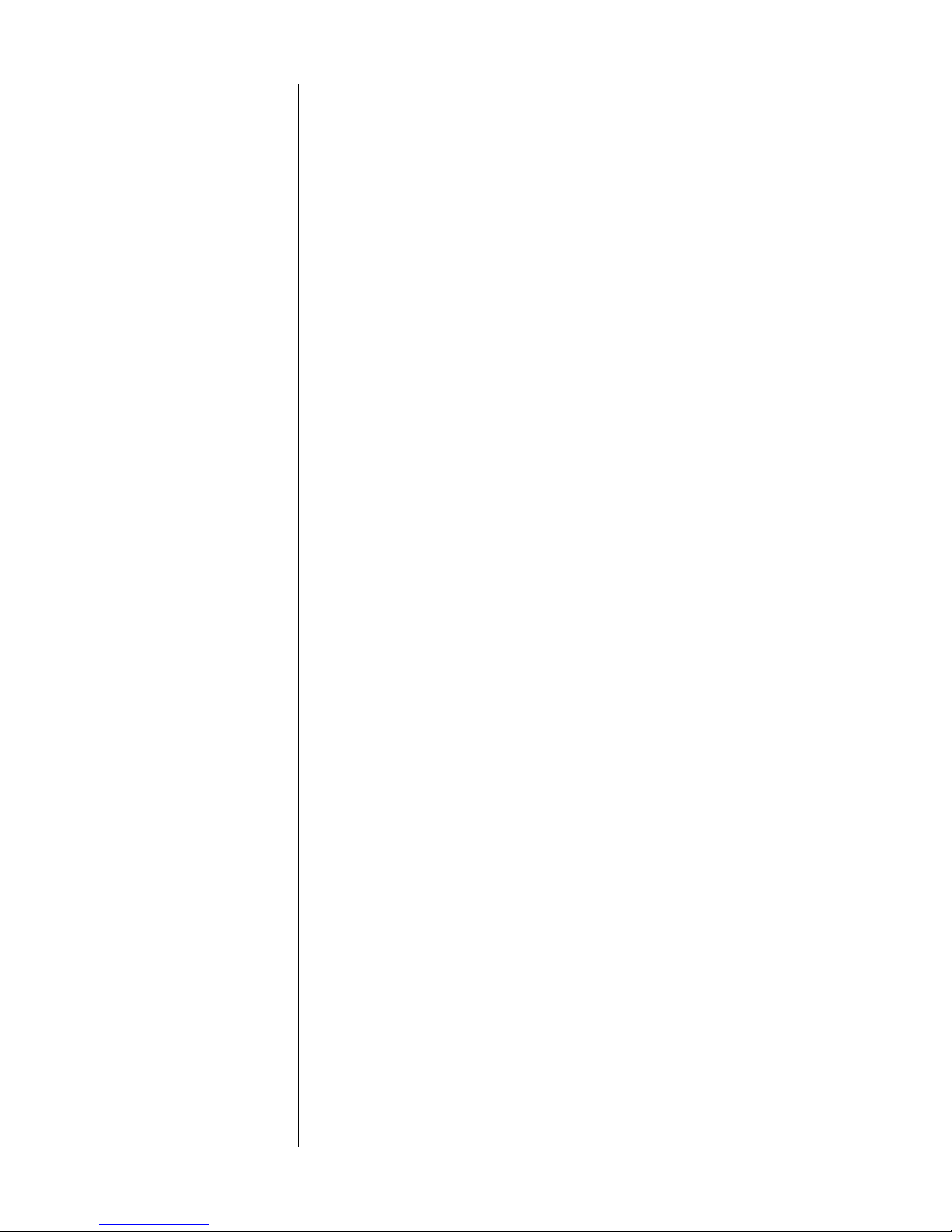
2 press the polarity button so the display shows “HDCD MAN.”
Repeatedly pressing the polarity button will toggle the display between “
volume on conventionally-mastered discs) and “
HDCD AUTO” (meaning that the Nº360 automatically lowers its
HDCD MAN.” (meaning
that gain-matching is turned off; HDCD-encoded discs will still be decoded properly). If you try to change from one to the other while a
Nº380 is Linked, the Nº360 will display “HDCD No38” (indicating that
the equipment already knows what to do).
Using manual gain-matching ensures that the HDCD digital filter always operates at its maximum resolution, although you may now have
to manually turn up the volume on some HDCD recordings, beyond
your usual settings.
14
Page 15

display
intensity
31 2
mode
54
®
MADRIGAL AUDIO LABORATORIES
polarity
invert
aes/ebu emphasis
123456
Front panel, Nº360
1 display intensity
Pressing this button varies the brightness of the display. Four
brightness levels are available.
When power is first applied to the Nº360 (or when power is restored after an interruption), the display is automatically set to its
brightest level.
teach ir
876
DIGITAL PROCESSOR
Nº 360
standby
9
15
Pressing the display intensity button once dims the display one
level; pressing it again dims it further; pressing it again turns the
display off. Pressing display intensity once more returns the dis-
play to its brightest level. (If other Mark Levinson components in
the system are “Linked” to the Nº360, all display intensities will
change in unison. See Linked Functions for more information.)
Page 16

16
2 aes/ebu LED
The aes/ebu LED lights when the Nº360 detects that the digital
program being processed conforms to the AES/EBU (Audio Engi-
neering Society/European Broadcast Union) professional standard.
This LED indicates the presence or absence of certain encoded information in the digital signal. It does not indicate that the AES/
EBU connections (a connection standard written by the same
group) are being used. Playback of non-AES/EBU CDs or DATs
won’t activate the
aes/ebu LED, even if the associated transport is
connected according to the AES/EBU standard.
3 Display
See “Display, Nº360” beginning on page 17.
4 mode button
The mode button serves two functions, one in day-to-day operation and the other only during setup:
• In everyday use, the mode button allows you to see the status of
the digital output and to turn it on or off.
• During setup, the mode button allows you to rename the various inputs of the Nº360 to suit the needs of your system, making it easier to use (especially for those who use the system infrequently). It also allows you to toggle the HDCD volume adjustment between Automatic and Manual.
To check on whether your selected input is present at the digital
output, press mode once. This action causes the display to indicate
whether the digital record output is on or off. For example, the
display shown below indicates that the digital record output is on.
To disable the digital record output, press the mode button again
(while RCD: ON remains displayed). The display will read RCD:
and the digital output of the Nº360 will be temporarily dis-
OFF
abled. This eliminates any potential interaction between the
record output circuitry of the Nº360 and the rest of your system.
Repeatedly pressing the mode button while RCD: shows in the left
half of the display will toggle the Nº360 between RCD: OFF and
RCD: ON for the selected source.
Page 17

After a few seconds, the display will return to its normal mode,
which is to display the selected source and current sampling frequency.
toggle HDCD gain adjustment
To toggle between HDCD Auto gain (thereby lowering the volume
of non-HDCD sources by 6 decibels, relative to an HDCD source)
and HDCD Manual gain (requiring you to make appropriate volume adjustments as you see fit, but avoiding any digital attenuation), enter the setup mode by pressing and holding the
ton until the input name for the currently selected input is displayed. Then toggle the HDCD setting using the
polarity invert
button. The unit will time out after a few seconds and your change
will be saved for all inputs. (Note: the Nº360 will return to its de-
fault setting of HDCD Auto after a loss of power.)
5 emphasis LED
The compact disc standard, as created by Sony and Philips, allows
a high-frequency boost to be employed during recording. This
boost, called recording pre-emphasis, increases the signal-to-noise
ratio at high frequencies, but must be countered by a high-frequency cut before playback to restore a recording’s normal frequency response. De-emphasis may be done as the recording is
being mastered, or the compact disc (or digital audio tape) may be
made with the pre-emphasis still on, and the de-emphasis performed in the playback unit.
mode but-
17
The emphasis LED lights when the Nº360 detects recording preemphasis in the digital program being processed, and subsequently employs its de-emphasis circuitry. In the Nº360, the deemphasis filtering is done in the digital domain.
Note: The de-emphasis circuitry of the Nº360 is designed to
be compatible with all known digital standards. However, it is possible for the emphasis LED to light in error when there is no disc being played. This is not a
malfunction of the Nº360. Rather, it is the result of
the transport generating ambiguous signals in the absence of a spinning disc to read. You may never see
this condition. Even when the condition exists, it has
no effect on sonic quality, as it can only occur when
there is no disc playing.
6 polarity invert
Pressing this button inverts the polarity of the digital signal, to
compensate for polarity differences during the recording process.
Some recordings may simply “sound better” when this function is
active.
Page 18

While polarity invert is selected, the LED above the button will
light.
Note: polarity invert doesn’t affect the digital output, and
isn’t available for inverting the polarity of digital signals
to be recorded.
Note: polarity invert may be operated by infrared remote
control when the Nº360 is connected to compatible
Mark Levinson components such as the Nº31 Reference
CD Transport. Complete instructions are included in
those components’ operating manuals. Alternatively, the
Nº360 can “teach” a learning remote control infrared
control codes that will provide similar functionality.
(See “Remote Control of the Nº360”)
7 Source selection buttons
Pressing any of these buttons selects the digital source associated
with that numbered input, according to the connections on the
rear panel (see “Rear panel, Nº360”). The display will show the
name of the input, along with the input number. (See “Setup and
Installation” for more information on naming your inputs to match
your sources.) Only one source at a time may be selected.
18
When power is first applied to the Nº360 (or when power is restored after an interruption), it will search for and select the first
input with an active digital signal. If none is found, it will select
the first named source. As delivered from the factory, this input
will be “CD1.”
When the Nº360 is taken out of standby mode, the source last selected before pressing standby will be automatically selected.
power user tip: Press and hold the active input button to have the
processor display the output format information, e.g.,
the bit depth and rate at which digital audio is being
converted to analog. This indicates the degree to
which the incoming signal has been “upconverted” for
improved performance. Another press of the button
will revert to displaying the normal input name and
rate.
Page 19

8 Teah IR
The Nº360 has both an infrared receiver and an infrared transmitter in its main display, enabling it to respond to IR remote controls that have “learned” the appropriate commands. The Nº360
can “teach” these commands to a learning remote control.
For more information on using the teach ir function of the Nº360,
see “Remote Control of the Nº360”
9 Standby & Standby LED
Pressing this button takes the Nº360 out of “standby” mode (provided the Nº360 is connected to AC power), making it fully operational.
Pressing
standby again places the Nº360 into standby mode,
which turns the display off, turns off all outputs (including the
record outputs), and disables the front-panel controls. The internal circuitry remains powered up in order to maintain its thermal
stability and optimum performance at all times.
While the Nº360 is in standby, the LED above the standby button
flashes approximately every five seconds. When the Nº360 is ready
to operate (that is, when it is not in standby mode), this LED remains lit continuously.
19
Page 20

20
1 2 3
Display, Nº360
1 Input Name
This part of the Nº360’s display shows the name of the input selected, as determined during setup (see “Assigning input names”
in the “Installation” section of this manual).
To facilitate operation in complex, multisource systems, the Nº360
is capable of displaying a wide variety of names for each of its
eight inputs. They are listed below.
NOT USED (any unused input)
CD Compact Disc
DVD Digital Video (or “Versatile”) Disc
LD Laser Disc
DAT Digital Audio Tape
DCC Digital Compact Cassette
MD Mini Disc
CDR Compact Disc, Recordable
CDI Compact Disc, Interactive
DBS Direct Broadcast Satellite
DSS Digital Satellite System (“DirecTV” or
“USSB”)
AUX Auxiliary (other digital sources)
DCR Digital Cable Radio
Page 21

2 Input number
This part of the Nº360’s display shows the input number of the selected digital source, according to the connections on the rear
panel (see “Rear panel, Nº360”) and to the front panel button
used to access that input.
3 Sampling frequency
This part of the Nº360’s display normally shows the sampling fre-
quency
of the digital input being processed, expressed in kilohertz.
The digital sampling frequency of the incoming signal will be
shown, in “shorthand” form:
32k, 44k, 48k, or 96k (44k is shown
in the main illustration on the opposite page). When an HDCD
signal is being received and decoded, this area will show HDCD instead of a sampling frequency.
After you press one of the source selection buttons (say, going
from input 1 to input 5), the Nº360 will reduce the volume and
the display will show:
®
While the Nº360 is attempting to lock onto a different digital signal, the display will show (assuming you have renamed input 5 for
your DAT):
If no digital signal is present (if the source is turned off, is improperly connected, or is disconnected), the display will show:
21
Page 22

21
11
12
12
22
and High Definition Compatible Digital® are registered trademarks of Pacific Microsonics, Inc.
right analog outputs
digital inputs
1 aes/ebu 2 aes/ebu
PUSH PUSH
3 4 5
Rear panel, Nº360
1 balanced analog outputs
DIGITAL PROCESSOR Nº360
designed and manufactured in U.S.A.
by
MADRIGAL S/N
master
communication
port
9
left analog outputs
digital output
10
6
control
RS-232
6 eiaj5 spdif4 spdif3 st
7
external
i r
8
These outputs provide balanced line-level analog audio (via cables
equipped with XLR-type connectors) to a preamplifier, integrated
amplifier, or receiver equipped with balanced inputs (see “Set-up
and installation”). The pin assignments used are AES-standard, as
shown below:
Pin 1: Signal ground
12
3
Pin 2: Signal + (non-inverting)
Pin 3: Signal – (inverting)
Connector ground lug: chassis ground
Please use high quality balanced interconnecting cables such as
Madrigal CZ Gel-1 with these outputs (assuming your preamplifier supports balanced inputs).
2 single-ended analog outputs
These outputs provide single-ended line-level analog audio (via
cables equipped with RCA-type connectors) to a preamplifier, integrated amplifier, or receiver. Please use high quality single-ended
interconnecting cables such as Madrigal CZ Gel-2 with these outputs (assuming you use them rather than the balanced outputs in
1 above).
Page 23

3 aes/ebu electrical digital inputs (#1 & #2)
These inputs accept the digital audio signal (DAS) via cables
equipped with XLR-type connectors from digital sources such as a
compact disc transport, DVD transport, laser disc transport, digital audio tape transport, or digital broadcast receiver.
These inputs conform to the AES/EBU digital interconnection stan-
dard, which calls for a 110Ω transmission of the DAS. Use a digital
interconnecting cable specifically designed for the 110Ω
AES/EBU standard, such as Madrigal MDC-1 cable, when using
these inputs. The pin assignments for the AES/EBU digital interconnection standard are shown below.
PUSH
21
3
Pin 1: chassis ground
Pin 2: non-inverted digital
Pin 3: inverted digital
Connector ground lug: chassis ground
4 ST optical digital input (#3)
This input accepts the digital audio signal (DAS), via optical cable
equipped with the ST-type optical connector (sometimes called
“AT &T”) from digital sources such as a compact disc transport, laser disc transport, digital audio tape transport, digital broadcast
receiver.
5 BNC S/PDIF electrical digital input (#4)
This input accepts the digital audio signal (DAS) via cables
equipped with BNC-type connectors from digital sources such as a
compact disc transport, laser disc transport, digital audio tape
transport, digital broadcast receiver.
This input conforms to the Sony/Philips Digital Interface Stan-
dard (S/PDIF), which calls for a 75Ω transmission of the DAS. Use a
digital interconnecting cable specifically designed for the 75Ω S/
PDIF standard, such as Madrigal MDC-2 cable, when using this in-
put.
23
6 RCA S/PDIF electrical digital input (#5)
This input accepts the digital audio signal (DAS) via cables
equipped with RCA-type connectors from digital sources such as a
compact disc transport, laser disc transport, digital audio tape
transport, digital broadcast receiver.
Page 24

This input conforms to the Sony/Philips Digital Interface Stan-
dard (S/PDIF), which calls for a 75Ω transmission of the DAS. Use a
digital interconnecting cable specifically designed for the 75Ω
PDIF standard, such as Madrigal MDC-2 cable, when using this in-
put.
7 EIAJ optical digital input (#6)
This input accepts digital audio signal (DAS) via optical cable
equipped with the
EIAJ optical connector (sometimes called
“Toslink™”) from digital sources such as a compact disc transport,
laser disc transport, digital audio tape transport, digital broadcast
receiver.
8 External IR Input
The Nº360 incorporates an infrared repeater input to facilitate a
wide range of installation options. If desired, the Nº360 may be
placed inside a cabinet or outside the normal line-of-sight in the
listening area, with the controlling IR signal being relayed to the
Nº360 by any of a number of commercially-available IR repeaters.
S/
24
The specifications for this IR input call for a triggering voltage of
5 volts at no more than 100 milliamps of current, with the tip of
the 1⁄8" mini-plug having positive polarity, as below:
IR input tip polarity
+–
5 volts @ less
than 100 mA
If you would like more information on the possibility of using an
infrared repeater with your Nº360, please contact your Mark
Levinson dealer.
9 Master communication port
This communications port allows the Nº360 to “link” to certain
compatible Mark Levinson components. (See “Linked Functions.” )
Page 25

Nº37
Linking connections
display
intensity
polarity
invert
digital output
mode
aes/ebu emphasis
123456
teach ir
slave out
R
MADRIGAL AUDIO LABORATORIES
COMPACT DISC DRIVE
Nº 37
standby
slave in
Link
cable
The Mark Levinson Linking system uses the Nº360 as the Master
of (and central clearinghouse for) inter-component communications. Other components such as digital transports are connected
to the Master as “Slaves,” and can be “daisy-chained” using their
Slave In and Slave Out jacks. As the ultimate destination of all
source signals, the Nº380 or Nº380S Preamplifier (if owned) must
be the final “Slave” in the chain. (In technical terms, it terminates
the communications bus.) In turn, the Nº380 can then serve as a
master to an associated compatible Mark Levinson power amplifier—hence its “Master” communications port.
Nº360
Nº380
Nº333
digital input
display
intensity
aes/ebu emphasis
polarity
123456
invert
analog output
MADRIGAL AUDIO LABORATORIES
master
mode
R
MADRIGAL AUDIO LABORATORIES
DIGITAL PROCESSOR
Nº 36
standby
teach ir
Thus, if the only other Mark Levinson Link-compatible component you have is the Nº380 or Nº380S, connect the Nº360’s master
port to the preamplifier’s slave port using a “straight-through” RJ45 cable. If there are additional Mark Levinson Link-compatible
components in the system, place the preamplifier at the end of the
Link
cable
slaveany input
R
MADRIGAL AUDIO LABORATORIES
PREAMPLIFIER
Nº38
standby
master
Link
cable
slave in
R
Nº 333
DUAL MONAURAL
POWER AMPLIFIER
chain by connecting the last
slave out port to the Nº380’s slave
port. See the diagram at left for clarification.
The RJ-45 cable needed for the Link connection between the
Nº360 and other Link components may be purchased from your
Mark Levinson dealer. It may also be easily and inexpensively
made to length using two RJ-45 connectors and the appropriate
length (up to 100 feet/30 meters) of RJ-45 (flat, eight conductor)
cable.
RJ-45 cables and connectors are used throughout the world for
25
both telecommunications and computers, and are widely available
at low cost. The connectors are crimped on to the ends of the
cable such that pin 1 at one end is connected to pin 1 at the other
end. Such a “straight-through” connection is (counter-intuitively)
made by introducing a 180° twist in the cable between the two
ends, as shown below.
Building link cables
Caution! Connecting the communication ports other than as
To Nº360 To Mark Levinson transport
Locking tabLocking tab
described in this manual may damage the Nº360 and
the associated Mark Levinson components, and will
void those products’ warranties.
Page 26

10 electrical digital output
This output provides digital audio signal (DAS) via cables equipped
with XLR-type connectors to a digital processor, digital audio tape
recorder, preamplifier, integrated amplifier, or receiver equipped
with XLR-type digital inputs.
26
Male XLR output
connector (digital)
Pin 1: Chassis ground
12
3
Pin 2: non-inverting DAS
Pin 3: inverting DAS
Connector ground lug: chassis ground
This digital output is enabled or disabled by the mode button, and
when enabled makes a copy of the DAS of the currently selected
input available to other components. It employs the 110Ω aes/ebu
transmission standard.
11 PHASTLink® Control ports
In addition to the Mark Levinson Linking system described above,
the Nº360 can, as an extra-cost option, support the PHASTLink
communications system. This system is designed to facilitate complete systems integration with PHAST® controllers. For more information on PHAST® (a division of AMX®), please refer to the
internet at http://www.phast.com.
®
12 RS-232 Port
The Nº360 also includes an RS-232 port, which may be used in
conjunction with external control systems such as Audioaccess,
AMX, or Crestron. Your dealer can assist you in taking advantage
of these advanced features.
This RS-232 port may also be used to update the operating software of the Nº360, so that your system will be able to handle new
digital audio formats as they are introduced. (Think of updating
the software in the Nº360 as being like installing new software in
your computer… only much less painful.) Once again, your dealer
can assist you in taking advantage of these advanced features,
should the need arise.
The “pinout” connections used on the RJ-11 connector used for
the RS-232 port is as follows:
Page 27

AC power cord polarity
RS-232
pin 2 = Rx from PC
123456
pin 3 = Tx to PC
pin 5 = ground
Note that only qualified technicians should attempt to make use
of the special capabilities afforded by this communications port.
AC power connector (on bottom)
This input accepts AC power from the AC mains (via the supplied
AC cable).
Connect the female end of this cable to the Nº360. Connect the
male end of this cable to wall outlet or to an “unswitched” convenience outlet like those found on many audio components.
To Nº360
To AC mains
132
27
1
2
3
1 = Line (hot)
2 = Neutral
3 = Earth ground
Page 28

28
Setup and Installation
Caution! For your protection, review “Important Safety
Instructions” before you install your Nº360.
Nº360 Input Names The Nº360 allows you to assign any of a wide variety of names to each
of the eight digital inputs, shown below:
NOT USED (any unused input)
CD Compact Disc
DVD Digital Video (or “Versatile”) Disc
LD Laser Disc
DAT Digital Audio Tape
DCC Digital Compact Cassette
MD Mini Disc
CDR Compact Disc, Recordable
CDI Compact Disc, Interactive
DBS Direct Broadcast Satellite
DSS Digital Satellite System (“DirecTV” or
“USSB”)
AUX Auxiliary (other digital sources)
DCR Digital Cable Radio
The name you assign to an input is shown on the display when a source
is selected (see “Display, Nº360”). Before operating your Nº360, you’ll
want to customize it to match the digital sources in your system.
The Nº360 digital audio processor is shipped with inputs 1 and 5
named CD, since you will probably want to hook up your new component and start using it right away. CD1 is an AES/EBU (XLR) digital
input, and CD5 is a S/PDIF (RCA) digital input, and both are ready for
use as soon as the Nº360 is powered up and connected to the rest of the
system. (See “Making Digital Connections” and “Making Analog Connections” below.) Other inputs are named NOT USED and must be renamed before they may be used.
Important! Any input named NOT USED cannot be used to
convert digital signals to analog until its name has
been changed.
Page 29

Making Digital
Connections
The Nº360 incorporates RCA, BNC and XLR electrical connectors, and ST
and EIAJ optical connectors for digital audio signal input. The digital
output is the electrical aes/ebu standard via XLR connector. (See “Rear
panel, Nº360,” above.)
Unlike previous generations of digital audio processors, the performance of which was highly dependent on the digital interface and the
digital interconnect, the technology of the Nº360 allows it to deliver
optimal performance despite the inherent limitations of interfaces such
EIAJ standard (sometimes called “Toslink™”). As a consequence,
as the
you can feel free to use whichever interconnection standard is convenient, given the provisions of your various digital sources.
For electrical digital interconnection, we recommend Madrigal MDC
cable. MDC-1 is designed for 110Ω
AES/EBU interconnection (via XLR
connectors); MDC-2 is designed for 75Ω S/PDIF interconnection (via
either RCA or BNC connectors). Both cables are available in various
lengths from your Mark Levinson dealer.
Using appropriate cables, connect all your digital source components
to suitable inputs on the rear panel of the Nº360 processor. If you have
several such components, you might want to make a note of which
component is plugged into which input on a piece of scrap paper. (You
will rename the various inputs in the Nº360 shortly, making it easier to
remember which input goes with which transport once the installation
is complete.)
29
If you have several digital sources which have only S/PDIF (RCA or
BNC) outputs, it is possible to use an RCA-to-XLR cable for connection to one of the Nº360’s XLR-type digital inputs. For the best performance in these circumstances, we recommend using a high-bandwidth
(300 MHz), three conductor, 110Ω cable such as Madrigal MDC-1
(available from your Mark Levinson dealer). You may also fashion one
according to the diagram below.
Shield
21
3
Male XLR
(connect to Nº360)
Male RCA
(connect to source)
Page 30

30
Making Analog
Connections
The Nº360 includes one set of balanced and one set of single-ended
analog outputs. The balanced outputs are generally preferred for their
superior immunity to noise. All outputs operate at a line level.
Note: the standard line level for balanced interconnection is six decibels higher than for single-ended interconnections.
Please use a high quality cable for your analog audio interconnection.
We recommend you at least audition Madrigal CZ Gel Interconnect
Cable:
• CZ Gel-1 is a purpose-designed balanced interconnecting
cable (and what we use here at the factory for most of our
listening tests);
• CZ Gel-2 is a purpose-designed single-ended interconnecting cable (and what we use here for single-ended listening).
Using whatever high quality cable you choose, connect the appropriate
output of the Nº360 to an input of your preamplifier. The output impedance of the Nº360 is extremely low, which allows you to use more
than one output simultaneously without seriously degrading performance, should you have any reason to do so. For example, you might
supply a multi-room system with the signal of the Nº360 as well as
your main music system. Note, however, that only one digital source
may be converted to analog at a time.
Making Link
Connections
Making PHASTLink
Connections
The Nº360 incorporates sophisticated inter-component communications capabilities when Linked to compatible Mark Levinson components. (See “Communications Ports” in ”Rear Panel.”) If you own compatible Mark Levinson digital source components or preamplifiers,
connect them to the Nº360 with an eight-conductor RJ-45 cable as described on page 20. You may find that you need to cycle power off and
on once after making or changing connections, in order to ensure that
all components in the chain are aware of each other’s presence and location. Engaging PLAY on the transport once from STOP will complete
the Link connection by activating the communications bus between the
components.
These two communications ports provide for sophisticated inter-component communications between the Nº360 and other compatible
Madrigal products. To access the built-in intelligence of these communications capabilities, simply “daisy chain” your various PHAST™-ca-
Page 31

pable Madrigal components together using eight conductor “straightthrough” cables with RJ-45 connectors at both ends.
The RJ-45 cable needed for the connection between the Nº360 and
other PHAST-compatible Madrigal components may be purchased
from your Mark Levinson dealer. It may also be easily made to length
using two RJ-45 connectors and the appropriate length (up to 100 feet/
30 meters) of RJ-45 (flat, eight conductor) cable.
RJ-45 cables and connectors are used throughout the world for both
telecommunications and computers, and are widely available at low
cost. The connectors are crimped on to the ends of the cable such that
pin 1 at one end is connected to pin 1 at the other end. Such a
“straight-through” connection is (counter-intuitively) made by intro-
ducing a 180° twist in the cable between the two ends, as shown below.
Building PHAST cables
To N º360 PHAST port
Connecting the communication ports other than as
described in this manual may damage the Nº360 and
the associated components, and will void those
products’ warranties.
To PHAST port on
another component
Locking tabLocking tab
These ports also provide for extensive home automation flexibility
via the PHAST™ protocols, should you be interested in integrating other brands of products into the system in a more comprehensive control system. Your dealer can assist you in taking advantage of these advanced features.
31
Input Names Each input of the Nº360 digital processor can and should be named to
match the source connected to that input. Doing so makes it easier to
remember which components are accessed by which buttons (especially for the occasional user).
To facilitate operation in complex multisource systems, the Nº360 is
capable of displaying a wide variety of alternative names for each of its
six inputs. All inputs other than 1 and 5 are labelled NOT USED as delivered from the factory, and will need to be given appropriate names before they may be used. Giving inputs appropriate names is simple and
Page 32

greatly enhances the ease of use of your new Nº360, especially for occasional users of the system. The available names are shown on page 24.
Each name is normally followed by a number corresponding to the
number of the input being used. Thus, a DAT in Input 3 would normally display a DAT3. In this way, you can have more than one CD
player, for example, and still tell at a glance which one is selected.
Mark Levinson transports will automatically pass their proper names
on to the Linked digital processor if their Name Link (or “Alias Link”)
is turned on at the transport. For example: when selected, an input that
has a Mark Levinson Nº31 connected to it will show
play (rather than a more generic
CD1).
No31 in the dis-
Detailed instructions for changing names are given below. As a quick
overview: to change names for inputs on the Nº360, you enter the
setup mode by pressing and holding the mode button for several seconds; then you change the name; then you confirm the new name by
pressing and holding the mode button again for several seconds. (This
rather deliberate process minimizes the chance that something will be
changed accidentally by the casual user of the system.)
32
Naming Your Inputs To give an input a new name:
1 Select the input you wish to rename
Note that the input to be renamed needs to be selected prior to
naming.
2 Press and hold the mode button
After a delay of approximately five seconds, the display will change
to SET NAME), as shown below.
When you see this message in the display, you can release the
mode button, at which time the display will show the current
name of the selected input.
Page 33

3 press the selected input’s button repeatedly until you see
the name you wish to use
This action will cause the display to cycle through the list of available names, with the input number appended to the end of each
name. For example, you might wish to change input #6 from
to LD6 if the digital output of your laserdisc player is
USED
NOT
plugged into the EIAJ input. In this case the display would appear
initially as follows:
and you would cycle through the various names until you saw:
4 Press and hold the mode button To the confirm change
Pressing and holding the mode button a second time confirms
that you would like to make this change, that it is a conscious
choice (rather than an accidental change caused by an inquisitive
four year old):
If no change is made, the display will show:
33
5 Repeat this process for all inputs
Page 34

Remote Control of the Nº360
The Nº360 includes both an infrared receiver and an infrared transmitter. With this capability, it can “teach” a learning remote control any
commands that might be needed for remote operation. These include
input selection, mode, polarity, etc.
Specifically, the Nº360 can send all of the necessary IR commands from
its display window, enabling you to teach a learning remote any or all
of its pre-programmed commands, as well as some optional special
commands that are available to solve specific installation-related problems.
The Nº360 has two special modes of operation into which is may be
placed in order to facilitate the “teaching” of remote control commands
to a learning remote control. The first allows you to easily teach the
commands for which there are corresponding front panel buttons. The
second allows you to teach “special” commands to the remote control
for which there are no corresponding front panel buttons.
34
Teaching Nº360 Front
Panel Commands
1 Press the “teach IR” button to enter the teaching mode
The LED above the teach ir button will illuminate and the display
will read < IR MODE to indicate that the Nº360 is ready to teach a
learning remote control the infrared commands that correspond
to the its front panel buttons. (Pressing the teach ir button a second time will return the Nº360 to normal operation if you change
your mind.)
2 Press any front panel button to cause the Nº360 to send
the corresponding IR command
Line up the IR window of your remote control with the left side of
the Nº360 display (being pointed at by the < IR MODE in the display), at a distance of approximately 1"-3". Select the to-belearned button on the remote, then press the corresponding button on the Nº360 to fire the appropriate IR code. The display will
change to read ^ IR MODE to indicate that the IR code is being
emitted, then will revert to < IR MODE when it is ready to teach the
next command. (Tip: most learning remotes need to be held fairly
still while they learn new IR commands; movement can garble the
received IR.)
If you are uncertain as to how to prepare your remote control for
learning new commands, refer to the instructions provided with
the remote control.
Page 35

3 Repeat the process of “teaching” new commands to the
various buttons on your remote control until all front panel
commands have been learned by your remote
4 When finished, exit the programming mode by pressing
the teach ir button
You may wish to teach your remote control some of the Nº360’s special
commands (those for which there is no corresponding front panel button); in this case, you should go directly to the next section. At some
point, however, you should test all your newly “learned” commands to
ensure that they were “learned” correctly.
Teaching Other
Nº360 Commands
As mentioned above, the Nº360 has the capability to teach learning remote controls special commands for which there are no front panel
counterparts. These commands can be especially helpful in solving
problems in certain kinds of custom installations.
These “hard assignment” commands in the Nº360 will place it into a
certain mode of operation regardless of its current state. For example, a
hard assignment command to enter standby will leave the Nº360 in
standby if already there, or switch it to standby if it is currently operat-
ing. This type of hard assignment command is especially helpful when
you do not necessarily know the current status of the Nº360, as might
be the case in a multi-room home entertainment system (for example).
1 Press and hold the teach ir button until “<IR CMD1” ap-
pears in the display
A momentary press of the teach ir button will, of course, simply
get you ready to teach front panel button commands, as discussed
in the last section. When you “camp on” the teach ir button instead, the Nº360 will wait for a few seconds to make sure that your
press-and-hold action is quite deliberate, and then enter a teaching mode for its “special” commands. If no further buttons are
pressed within approximately ten seconds, the Nº360 will “time
out” and return to normal operation.
35
2 press the teach ir button repeatedly until the desired com-
mand number appears in the display
The table below lists the special commands that are available for
the Nº360. In the second column are the commands numbers
used in the display to represent those special commands.
Page 36

special commands table
hard assignment for operate CMD1
hard assignment for standby CMD2
hard assignment for system operate CMD3
hard assignment for system standby CMD4
hard assignment for record on CMD5
hard assignment for record off CMD6
display intensity to off CMD7
display intensity to medium CMD8
3 Momentarily press the mode button to transmit that code
Line up the IR window of your remote control with the left side of
the display of the Nº360, at a distance of approximately 2"-6". Select the to-be-learned button on the remote, then fire the selected
code from the Nº360 by pressing mode.
(If you are uncertain as to how to prepare your remote control for
learning new commands, refer to the instructions provided with
the remote control.)
36
5 Repeat the process of “teaching” new special commands
until all desired commands have been learned by your remote control.
If you take longer than approximately ten seconds between button
pushes, the Nº360 will time out and return to normal operation.
If this occurs, return to step #1 in this section.
6 When finished, Return to normal operation by allowing the
Nº360 to “time out”
The Nº360 will “time-out” and return to normal operation after
approximately ten seconds, or you can force it back to normal operation by “camping on” the teach ir button.
Page 37

Linked functions
The Nº360 has the ability to “link” several of its functions to compatible Mark Levinson components (like the Nº31 Reference CD Transport and the Nº38 or Nº38S Preamplifier, and the 30-series power amplifiers).
Note: To take advantage of linked functions, you must
connect the Nº360 to the other components via their
communication ports. (See “Rear panel” and “Set-up
and installation.”)
The following linked functions are selected as operational options at
your Mark Levinson transport. They are described here for your refer-
ence.
Standby link ■ Standby link: This feature links the standby modes of the
various Mark Levinson Linked components. For example:
• If transport, digital processor, preamplifier and power amplifier are in standby mode, pressing the transport’s
standby button will take all four components out of
standby mode (making them ready to use).
• If transport, digital processor, preamplifier and power amplifier are in standby mode, pressing the Nº360’s standby
button will bring only the preamp out of standby mode
(presuming that you may wish to use the Nº360 with some
digital source other than the Mark Levinson transport).
• If transport, digital processor, preamplifier and power amplifier are “on” (not in standby mode), pressing the
preamp’s standby button will place all four components
into standby mode.
37
Name link ■ Name link: The Mark Levinson digital transport’s alias
Play link ■ Play link: When you press the Mark Levinson digital
link automatically overrides the name setting for its input.
When you select the Nº31’s input, the Nº360 will show
No31 on its display.
transport’s Play button, this link automatically selects the
appropriate input on the Nº360, and on the Nº38 or
Nº38S.
Note: If you’ve connected the Nº31 to two or more of your
Nº360’s inputs, the play link will look first for AES/EBU
interconnection, then ST, then S/PDIF, and finally EIAJ.
Page 38

Display link ■ Display link: This links the display intensity functions of
the Nº360 and the other Linked components.
When the components are linked, all displays will be set to
the same brightness. Pressing display intensity on either
component will affect both displays.
Polarity link ■ Polarity link: This links the d/a polarity button on the
transport’s Remote Control to the
polarity invert function
of the Nº360.
The polarity link also allows inverted polarity to be saved
with a program, via the Nº31.
38
Page 39

Troubleshooting
In general, refer any service problems to your Mark Levinson dealer.
Before contacting your dealer, however, check to see if the problem is
listed here. If it is, try the suggested solutions. If none of these solves
the problem, contact your Mark Levinson dealer.
1. The Nº360 won’t function, and the Display is dark.
✓ The standby button on the front panel isn’t turned on.
✓ The Nº360 isn’t plugged into the AC mains.
✓ The wall socket, adapter, or extension cord is faulty.
✓ There’s a tripped circuit breaker or blown fuse in the
wall outlet’s circuit.
✓ A fuse is blown in your Nº360 (contact your Mark
Levinson dealer).
2. The Display is Lit, but there is no output
✓ The proper source isn’t selected on your Nº360.
✓ The proper source isn’t selected on your preamplifier.
✓ The interconnecting cables are connected incorrectly or
are faulty.
39
3. The Nº360 display reads “CD1 OFF.”
✓ The selected digital source component for Input #1 is
turned off.
✓ The digital connection between the digital source and
the Nº360 is faulty.
4. The linked functions don’t work.
✓ The Link cable is disconnected, or is connected incor-
rectly.
✓ The digital audio cable is disconnected, or is connected
incorrectly (in which case the Display Link function
would continue to work correctly, but none of the others would work).
✓ Try turning off/disconnecting AC power from both the
transport and the Nº360. After several seconds, restore
AC power to the digital processor, then turn on the
Nº31’s main power switch.
✓ You may have older versions of the system software in
your associated Mark Levinson components which do
not fully support all Linked functions. Contact your
Mark Levinson dealer with the model and serial numbers of your Mark Levinson components. If needed,
new EPROMs will be provided at no charge.
Page 40

5. I have a 24/96 DVD that will not lock and play at 96k
✓ When invoked, the CSS copy-protection system on
DVD requires the transport either to mute its digital
output entirely or to downsample (to a maximum of 16
bits/48 kHz). Conveying the full 24/96 digital material
out of a transport when the CSS flag has been invoked a
violation of copyright, and illegal. It may be that you are
trying to listen to a disc which invokes CSS. Depending
on your transport, the result will probably either be a
48k lock (indicating downsampling in your transport
due to CSS), or no output at all (either “No DAS” or
digital silence, again due to CSS and how it is implemented in your transport).
40
Page 41

Care and maintenance
To remove dust from the cabinet of the Nº360, use a feather duster. To
remove dirt and fingerprints, we recommend isopropyl alcohol and a
soft cloth.
Caution! Always apply the isopropyl alcohol to the soft cloth
and then wipe the Nº360 with the dampened cloth.
Never pour even small amounts of any liquid directly
on the Nº360, as doing so may allow the liquid to
reach the circuitry inside the unit. Any liquid inside the
unit poses a hazard to both the user and to the unit,
and must be avoided.
41
Page 42

90-Day Limited War-
ranty
Five Year Extended War-
ranty
U.S. and Canadian Warranty
This Mark Levinson® product is warranted to be free from defects in
material and workmanship under normal use for a period of ninety
(90) days from the date of purchase. To extend the warranty of this
Mark Levinson product, return the warranty registration card along
with a copy of the original receipt of purchase to Madrigal Audio Laboratories, Inc., P. O. Box 781, Middletown, CT 06457.
The extended warranty for this Mark Levinson product is five (5)
years from the date of purchase. During the warranty period, any Mark
Levinson component exhibiting defects in materials and/or workmanship will be repaired or replaced, at our option, without charge for either parts or labor, at our factory. The warranty will not apply to any
Mark Levinson component that has been misused, abused or altered.
42
Any Mark Levinson component not performing satisfactorily may be
returned to the factory for evaluation. Return authorization must first
be obtained by either calling or writing the factory prior to shipping
the component. The factory will pay for return shipping charges only
in the event that the component is found to be defective as above mentioned. There are other stipulations that may apply to shipping charges.
There is no other express warranty on this component. Neither this
warranty nor any other warranty, express or implied, including any implied warranties of merchantability or fitness, shall extend beyond the
warranty period. No responsibility is assumed for any incidental or
consequential damages. Some states do not allow limitations on how
long an implied warranty lasts and other states do not allow the exclusion or limitation of incidental or consequential damages, so that the
above limitation or exclusion may not apply to you.
This warranty gives you specific legal rights, and you may also have
other rights which vary from state to state. This warranty is applicable
in the United States and Canada only. Outside of the U.S. and Canada,
please contact your local, authorized Mark Levinson distributor for
warranty and service information.
Page 43

Obtaining Service
We take great pride in our dealers. Experience, dedication, and integrity
make these professionals ideally suited to assist with our customers’
service needs.
If your Mark Levinson component must be serviced, please contact
your dealer. Your dealer will then decide whether the problem can be
remedied locally, or whether to contact Madrigal for further service information or parts, or to obtain a Return Authorization. The Madrigal
Technical Services Department works closely with your dealer to solve
your service needs expediently.
Important! Return authorization must be obtained from Madrigal’s
Technical Services Department BEFORE a unit is
shipped for service.
It is extremely important that information about a problem be explicit
and complete. A specific, comprehensive description of the problem
helps your dealer and the Madrigal Technical Services Department locate and repair the difficulty as quickly as possible.
A copy of the original bill of sale will serve to verify warranty status.
Please include it with the unit when it is brought in for warranty service.
Warning! All returned units must be properly packaged
(preferably in their original packing material), and the
proper return authorization numbers must be marked
on the outer carton for identification. If the packaging
to protect the unit is, in our opinion or that of our
dealer, inadequate to protect the unit, we reserve the
right to repackage it for return shipment at the owner’s
expense. Neither Madrigal nor your dealer can be
responsible for shipping damage due to improper (that
is, non-original) packaging.
43
Your dealer can order a new set of shipping materials for you if you
need to ship your component and no longer have the original materials. There will be a charge for this service. We strongly recommend sav-
ing all packing materials in case you need to ship your unit some day.
Page 44

44
Specifications
The correlation between published specifications and sonic quality is unreliable. A list
of numbers reveals virtually nothing. All technical measurements must be subject to
qualitative as well as quantitative interpretation.
Measurements of the Nº360 yield excellent results by any standards. However, only
those specifications that apply to its actual operation are included here.
■ Frequency response: 10Hz - 20kHz +0dB, –0.2dB
■ Total harmonic distortion (THD): 0.001% @ 1 kHz, 0dB, A-weighted
■ Dynamic range: 98dB (or better)
■ Signal-to-noise ratio: 105dB
■ Channel separation: Better than 110 dB
■ Intermodulation distortion (SMPTE IMD): Less than 0.005%
■ Digital-to-analog conversion: Dual differential 24-bit DACs
■ Digital filter: 8x oversampling, 24-bit throughput
■ Analog filter: Bessel-tuned, linear phase to 40kHz
■ Low-level linearity: Deviation unmeasurable to below –70dB,
approximately +1.7dB below –90dB
(undithered, referenced to 0dB @ 1kHz)
■ Jitter at analog outputs: under 100 ps
(as measured by Paul Miller Research jitter analyser)
■ Output impedance: Less than 6Ω
■ Mains voltage: 100V, 120V, 220V, 230V, 240V
■ Mains frequency: 50/60 Hz
■ Mains consumption: 50 watts
■ Overall dimensions: See “Dimensions”
■ Shipping weight: 35 lbs. (16 kg)
■ Input complement, Nº360: 2 XLR-type female connectors
1 RCA-type female connectors
1 BNC-type female connectors
1 ST-type connector
1 EIAJ-type connectors
1 IEC mains connector (on bottom)
1 1⁄8" mini-jack connector for IR repeater
1 IEC AC mains receptacle
1 RJ-45 communications port (PHASTLink™)
■ Output complement, Nº360: 1 pair XLR-type male connectors (analog)
1 pair RCA-type female connectors (analog)
1 XLR-type male connector (digital)
1 RJ-45 communications port (PHASTLink™)
1 RJ-45 communications port (Mark Levinson Linking™ master)
Madrigal provides an owner-transferable, five year limited
warranty on all Mark Levinson products within the U. S.
and Canada ONLY. Warranty and service policies outside
the U. S. and Canada are set by the local, authorized
distributor and are applicable in the country of purchase
ONLY. Madrigal products are designed to operate at set
voltages appropriate for the country of sale and may be
damaged if operated at the wrong voltage.
Page 45

Dimensions
2.85"
7.24 cm
13.38"
34 cm
7.68"
19.5 cm
0.425"
1.1 cm
15.55"
39.5 cm
2.00"
5.1 cm
11.55"
29.3 cm
2.00"
5.1 cm
0.875"
2.2 cm
7.34"
18.6 cm
1.19"
3 cm
7.34"
18.6 cm
6.5"
16.5 cm
0.10"
0.10"
2.5 mm
0.925"
2.3 cm
15.75"
40 cm
45
3.76"
9.5 cm
2.96"
7.5 cm
2.25"
5.7 cm
13.38"
34 cm
(AC input)
2.25"
5.7 cm
0.08"
2 mm
0.08"
2 mm
0.925"
2.3 cm
3.125"
7.9 cm
Page 46

2081 South Main Street, P.O. Box 781
Middletown, Connecticut 06457 USA
Telephone: (860) 346-0896
Fax: (860) 346-1540
http://www.madrigal.com
R
is a registered trademark of Madrigal Audio Laboratories, Inc.
HDCD® and High Definition Compatible Digital® are registered trademarks of Pacific Microsonics, Inc.
630418 © 2/2000 Madrigal Audio Laboratories, Inc. All rights reserved. Printed in U.S.A.
MADRIGAL AUDIO LABORATORIES
a Harman International company
