Page 1

Model PTA
PLUG & TESTTM ADAPTER
User’s Guide
Find Quality Products Online at: sales@GlobalTestSupply.com
www.GlobalTestSupply.com
Page 2

Mark-10 Model PTA Plug & TestTM Adapter User’s Guide
Thank you…
Thank you for purchasing a Mark-10 Model PTA Plug & Test
Adapter and software, used to connect common strain gage-based
load cells, force sensors, and torque sensors to Mark-10 indicators.
With proper usage, we are confident that you will get many years of
great service with this product. Mark-10 products are ruggedly built for
many years of service in laboratory and industrial environments.
This User’s Guide provides setup, safety, and operation instructions.
For additional information or answers to your questions, please do not
hesitate to contact us. Our technical support and engineering teams
are eager to assist you.
Before use, each person who is to use this product should be
fully trained in appropriate operation and safety procedures.
TM
TABLE OF CONTENTS
OVERVIEW .........................................................2
MECHANICAL SETUP .......................................3
SOFTWARE INSTALLATION ............................4
USING THE SOFTWARE ...................................5
CAPACITIES & RESOLUTIONS ........................8
1
Find Quality Products Online at: sales@GlobalTestSupply.com
www.GlobalTestSupply.com
Page 3

Mark-10 Model PTA Plug & TestTM Adapter User’s Guide
1 OVERVIEW
1.1 List of included items
Qty. Item
1 Plug & TestTM Adapter
1 Strain relief
1 Resource CD (Plug & TestTM Adapter Configuration software, USB driver, user’s
guides, MESUR
1.2 General Overview
The PTA adapter is designed to interface a user-supplied load cell, force sensor, or torque sensor with
Mark-10 indicators. The adapter may be programmed to the appropriate load capacity with a software
utility through USB or RS-232 connection to the indicator.
Through Plug & Test
TM
adapter, allowing for interchangeability between multiple sensors (including standard Mark-10 sensors).
1.3 Compatible Equipment
The PTA adapter is compatible with load cells and sensors meeting the following specifications:
Type: Full bridge
Resistance: 300 – 1000 ohms
Sensitivity: 1 – 3 mV/V full scale
The PTA adapter is compatible with Mark-10 indicators with
The PTA adapter
cannot be configured
The PTA adapter
can be used
for single-direction load cells, such as load button and thru hole type load cells.
Please contact Mark-10 if there are any questions regarding compatibility.
TM
Lite software, MESURTMgauge DEMO software)
technology, all configuration and calibration information is saved within the
Version 1.0.9 or later.
using older indicator versions.
with older indicator versions, however, the adapter
cannot be calibrated
Find Quality Products Online at: sales@GlobalTestSupply.com
www.GlobalTestSupply.com
2
Page 4

Mark-10 Model PTA Plug & TestTM Adapter User’s Guide
2 MECHANICAL SETUP
Sensors meeting the above specifications are supplied with a cable with four leads, for the following
functions:
EXCITATION +
EXCITATION –
SIGNAL +
SIGNAL –
These leads are typically color coded. Refer to the sensor’s data sheet for details.
Ensure that the signal leads have been installed into the appropriate terminal blocks. Some sensor
Note:
manufacturers consider SIGNAL + to be a compression value, while others consider it to be a tension
value. If these leads are installed incorrectly, the indicator will display the opposite tension/compression
indicator, and calibration cannot take place. In such a case, the indicator may display a message that the
load is too high or too low, even if the applied load is correct. Switching the leads may fix the issue. Lead
assignments should be verified with the load cell manufacturer.
The PTA adapter contains a circuit board with a screw terminal block to allow for the connection of these
leads. Refer to the following procedure for setup instructions:
1. Access the circuit board inside the PTA adapter by loosening two Phillips head screws and
removing the cover, as shown in the image below:
The screw terminal block will be visible, along with labels referencing the functions listed above:
2. Feed the four leads through the supplied strain relief (pictured above) and into the body of the
adapter.
Find Quality Products Online at: sales@GlobalTestSupply.com
www.GlobalTestSupply.com
3
Page 5

Mark-10 Model PTA Plug & TestTM Adapter User’s Guide
3. Using a flat screwdriver, loosen the four screws in the terminal block until the sensor leads can be
inserted into the appropriate receptacles. After insertion of the leads, tighten the screws, as
shown in the image below:
4. Install the strain relief by pressing it into the receptacle in the PTA housing, as illustrated below:
5. Reinstall the cover and tighten the two Phillips screws.
3 SOFTWARE INSTALLATION
The PTA adapter is programmed by a PC running the included software utility, Plug & Test Adapter
Configuration. Communication is achieved through a Mark-10 indicator and a USB or RS-232 connection.
3.1 Computer requirements
A PC running Windows 2000 or later operating system with screen resolution of 1024 x 768 minimum, is
required to run the software. An RS-232C serial port or USB port (virtual COM port) is required to
communicate with the indicator. A CD-ROM drive is needed for software installation, or the software may
be downloaded from the Mark-10 website. If USB communication is required, be sure to install the
appropriate USB driver. A USB driver and user’s guide are provided in the contents of the Mark-10
Resource CD.
3.2 Installation instructions
Installing from a CD
Insert the CD into the computer’s CD-ROM drive. If AutoRun is enabled on the computer, the
setup program will run automatically. If not, the setup program may be run manually. Click the
Find Quality Products Online at: sales@GlobalTestSupply.com
www.GlobalTestSupply.com
4
Page 6

Mark-10 Model PTA Plug & TestTM Adapter User’s Guide
START button on the Windows task bar, select “Run…”, type “D:setup” in the dialog box and
press ENTER. Alternately, using My Computer or Windows Explorer, navigate to the CD-ROM
drive and double-click the file “setup.exe”. Follow the prompts on the screen to install the
software.
Installing from the website
If downloading from the website, it is important to unzip/extract the files first, and then run the file
“setup.exe”. Follow the prompts on the screen to install the software.
3.3 Running the software
When the installation is complete, the program can be found in:
Programs > Mark-10 Software > Plug & Test Adapter Configuration.
4 USING THE SOFTWARE
When software installation has been completed, plug the PTA adapter into the indicator, and connect a
USB or RS-232 cable between the indicator and the PC.
4.1 General Menus
File
Close – Click to exit the program.
Help
User’s Guide – Click to open the user’s guide PDF document (Adobe Reader is required and is
downloadable from the Adobe website).
Mark-10 Website – Click to the Mark-10 website (internet connection and browser are required).
About
Click to display general software information, including the version number.
4.2 COM Port Settings
Use this screen to configure the PC’s COM port to which the indicator is connected.
Find Quality Products Online at: sales@GlobalTestSupply.com
www.GlobalTestSupply.com
5
Page 7

Mark-10 Model PTA Plug & TestTM Adapter User’s Guide
COM Port
Select the appropriate COM port from the dropdown list. Clicking Refresh updates the list with all
installed ports. The COM port associated with the indicator can be identified under the Ports sub-section
of Device Manager in Windows.
Baud Rate
Select the baud rate of the serial port. The default setting is 9600 baud. Be sure to configure the baud
rate to match that of the indicator.
4.3 Force / Torque Capacities & Resolutions
1
Use the Force Capacities & Resolutions and Torque Capacities & Resolutions screens to program
the capacity appropriate for the sensor. The number of available units of measurement and displayed
resolution depend on the indicator being used. Refer to Section 5 for detailed information.
Refer to the following procedure:
1. Select the appropriate capacity. Use the
capacities. The Capacity table shows the available units of measurement and their corresponding
capacities. The Resolution table displays the increment size for each of the available units.
Select the Model 5i & 7i or Model 3i radio button in the lower right corner of the screen to display
the units and resolutions available for each indicator.
2. The software may be used to configure a bi-directional sensor, such as an S-beam, or single
direction sensor, such as a load button. Select the appropriate direction.
3
42
and arrows to scroll through additional
6
Find Quality Products Online at: sales@GlobalTestSupply.com
www.GlobalTestSupply.com
Page 8

Mark-10 Model PTA Plug & TestTM Adapter User’s Guide
3. Optionally enter an identification number for the sensor. This number will be displayed in the
indicator’s power-up sequence and Information screen.
Note: The identification number may not begin with the letter sequence “MR”.
4. Click Program Adapter. A progress bar is supplied below this button, for visual convenience.
Do not disconnect the communication cable until this process is complete, denoted by the PASS
or FAIL indicator.
Note: This software does not allow the user overwrite the configuration of a standard Mark-10
force or torque sensor.
4.4 Read Indicator & Adapter
Use this screen to view information about the sensor and indicator. Click Read to view the indicator
model number, serial number, and firmware version. The sensor’s identification number, serial number,
direction(s), capacities, and resolutions are also visible.
Note: The adapter’s serial number is programmed at the factory and cannot be modified.
Find Quality Products Online at: sales@GlobalTestSupply.com
www.GlobalTestSupply.com
7
Page 9

Mark-10 Model PTA Plug & TestTM Adapter User’s Guide
5 CAPACITIES & RESOLUTIONS
5.1 Force Capacities & Resolutions – with Model 7i & 5i indicators
Capacity Resolution
lbF
0.12 2 - 50 0.5 - 500 - - 0.00005 0.001 - 0.02 0.0002 - 0.2 - -
0.25 4 - 100 1 - 1000 - - 0.0001 0.002 - 0.05 0.0005 - 0.5 - -
0.5 8 - 250 2.5 - 2500 - - 0.0002 0.005 - 0.1 0.001 - 1 - 1 16 - 500 5 - 5000 - - 0.0005 0.01 - 0.2 0.002 - 2 - 2 32 1 1000 10 - - - - 0.001 0.02 0.0005 0.5 0.005 - - - 5 80 2.5 2500 25 - - - - 0.002 0.05 0.001 1 0.01 - - - -
10 160 5 5000 50 - - - - 0.005 0.1 0.002 2 0.02 - - - 20 320 10 10000 100 - - - - 0.01 0.2 0.005 5 0.05 - - - 25 400 10 10000 100 - - - - 0.01 0.2 0.005 5 0.05 - - - 50 800 25 25000 250 - - - - 0.02 0.5 0.01 10 0.1 - - - -
75 1200 40 40000 400 - - - - 0.05 0.5 0.02 20 0.2 - - - 100 1600 50 50000 500 - - - - 0.05 1 0.02 20 0.2 - - - 150 2400 75 75000 750 - - - - 0.1 2 0.05 50 0.5 - - - 200 3200 100 100000 1000 - - - - 0.1 2 0.05 50 0.5 - - - 250 4000 100 - 1000 1 - - - 0.1 2 0.05 - 0.5 0.0005 - - 300 4800 150 - 1500 1.5 - - - 0.2 5 0.1 - 1 0.001 - - 500 8000 250 - 2500 2.5 - - - 0.2 5 0.1 - 1 0.001 - - 750 12000 400 - 4000 4 - - - 0.5 10 0.2 - 2 0.002 - - -
1000 16000 500 - 5000 5 - - - 0.5 10 0.2 - 2 0.002 - - 1500 24000 750 - 7500 7.5 - - - 1 20 0.5 - 5 0.005 - - 2000 - 1000 - - 10 - 1 1 1 - 0.5 - - 0.005 - 0.0005 0.0005
2500 - 1000 - - 10 - 1 1 1 - 0.5 - - 0.005 - 0.0005 0.0005
3000 - 1500 - - 15 - 1.5 1.5 2 - 1 - - 0.01 - 0.001 0.001
5000 - 2500 - - 25 - 2.5 2.5 2 - 1 - - 0.01 - 0.001 0.001
7500 - 4000 - - 40 - 4 4 5 - 2 - - 0.02 - 0.002 0.002
10000 - 5000 - - 50 - 5 5 5 - 2 - - 0.02 - 0.002 0.002
15000 - 7500 - - 75 - 7.5 7.5 10 - 5 - - 0.05 - 0.005 0.005
20000 - 10000 - - 100 - 10 10 10 - 5 - - 0.05 - 0.005 0.005
25000 - 10000 - - 100 - 10 10 10 - 5 - - 0.05 - 0.005 0.005
30000 - 15000 - - 150 - 15 15 20 - 10 - - 0.1 - 0.01 0.01
50000 - 25000 - - 250 - 25 25 20 - 10 - - 0.1 - 0.01 0.01
75000 - 40000 - - 400 - 40 40 50 - 20 - - 0.2 - 0.02 0.02
100000 - 50000 - - 500 - 50 50 50 - 20 - - 0.2 - 0.02 0.02
150000 - 75000 - - 750 - 75 75 100 - 50 - - 0.5 - 0.05 0.05
200000 - 100000 - - 1000 - 100 100 100 - 50 - - 0.5 - 0.05 0.05
250000 - 100000 - - 1000 - 100 100 100 - 50 - - 0.5 - 0.05 0.05
300000 - 150000 - - 1500 - 150 150 200 - 100 - - 1 - 0.1 0.1
500000 - 250000 - - 2500 - 250 250 200 - 100 - - 1 - 0.1 0.1
750000 - 400000 - - 4000 - 400 400 500 - 200 - - 2 - 0.2 0.2
ozF
kgF
gF
N
kN
mN
T-US*
t-SI*
lbF
ozF
kgF
gF
N
kN
mN
T-US*
* T-US = US ton
t-SI = metric ton
t-SI*
Find Quality Products Online at: sales@GlobalTestSupply.com
www.GlobalTestSupply.com
8
Page 10

Mark-10 Model PTA Plug & TestTM Adapter User’s Guide
5.2 Force Capacities & Resolutions – with Model 3i indicator
Capacity Resolution
lbF kgF gF N kN lbF kgF gF N kN
0.12 - 50 0.5 - 0.0001 - 0.05 0.0005 -
0.25 - 100 1 - 0.0002 - 0.1 0.001 -
0.5 - 250 2.5 - 0.0005 - 0.2 0.002 1 - 500 5 - 0.001 - 0.5 0.005 2 1 - 10 - 0.002 0.001 - 0.01 5 2.5 - 25 - 0.005 0.002 - 0.02 -
10 5 - 50 - 0.01 0.005 - 0.05 20 10 - 100 - 0.02 0.01 - 0.1 25 10 - 100 - 0.02 0.01 - 0.1 50 25 - 250 - 0.05 0.02 - 0.2 -
75 40 - 400 - 0.1 0.05 - 0.5 100 50 - 500 - 0.1 0.05 - 0.5 150 75 - 750 - 0.2 0.1 - 1 200 100 - 1000 - 0.2 0.2 - 2 250 100 - 1000 - 0.2 0.2 - 2 300 150 - 1500 - 0.5 0.2 - 2 500 250 - 2500 - 0.5 0.2 - 2 750 400 - 4000 - 1 0.5 - 5 -
1000 500 - 5000 - 1 0.5 - 5 1500 750 - 7500 - 2 1 - 10 2000 1000 - 10000 - 2 1 - 10 2500 1000 - 10000 - 2 1 - 10 3000 1500 - 15000 - 5 2 - 20 5000 2500 - 25000 - 5 2 - 20 -
7500 4000 - 40000 - 10 5 - 50 10000 5000 - 50000 - 10 5 - 50 15000 7500 - 75000 - 20 10 - 100 20000 10000 - 100000 - 20 10 - 100 25000 10000 - 100000 - 20 10 - 100 30000 15000 - 150000 - 50 20 - 200 50000 25000 - 250000 - 50 20 - 200 75000 40000 - 400000 - 100 50 - 500 -
100000 50000 - 500000 - 100 50 - 500 150000 75000 - 750000 - 200 100 - 1000 200000 100000 - - 1000 200 100 - - 1
250000 100000 - - 1000 200 100 - - 1
300000 150000 - - 1500 500 200 - - 2
500000 250000 - - 2500 500 200 - - 2
750000 400000 - - 4000 1000 500 - - 5
Find Quality Products Online at: sales@GlobalTestSupply.com
www.GlobalTestSupply.com
9
Page 11

Mark-10 Model PTA Plug & TestTM Adapter User’s Guide
5.3 Torque Capacities & Resolutions – with Model 7i & 5i indicators
Capacity Resolution
lbFin
- 10 - 7 - 70 7 700 - 0.005 - 0.005 - 0.05 0.005 0.5
- 20 - 14 - 140 14 1400 - 0.01 - 0.01 - 0.1 0.01 1
- 50 - 35 - 350 35 3500 - 0.02 - 0.02 - 0.2 0.02 2
- 100 - 70 - 700 70 7000 - 0.05 - 0.05 - 0.5 0.05 5
- 1000 - 700 - 7000 700 70000 - 0.5 - 0.5 - 5 0.5 50
12 192 1 135 1.35 - - - 0.005 0.1 0.0005 0.1 0.001 - - 20 320 1.5 220 2.2 - - - 0.01 0.2 0.001 0.1 0.001 - - 25 400 2 290 2.9 - - - 0.02 0.2 0.002 0.2 0.002 - - 50 800 4 570 5.7 - - - 0.02 0.5 0.002 0.5 0.005 - - -
100 1600 8 1150 11.5 - - - 0.05 1 0.005 0.5 0.005 - - 150 - 12.5 1700 17 - 1700 - 0.1 - 0.01 1 0.01 - 1 200 - 16 2200 22 - 2200 - 0.1 - 0.01 1 0.01 - 1 250 - 20 2800 28 - 2800 - 0.2 - 0.02 2 0.02 - 2 400 - 32 4500 45 - 4500 - 0.2 - 0.02 2 0.02 - 2 500 - 40 5800 57 - 5800 - 0.2 - 0.02 2 0.02 - 2 -
600 - 50 6900 69 - 6900 - 0.5 - 0.05 5 0.05 - 5 1000 - 80 11500 115 - 11500 - 0.5 - 0.05 5 0.05 - 5 1500 - 125 17000 170 - 17000 - 1 - 0.1 10 0.1 - 10 2000 - 150 22000 220 - 22000 - 1 - 0.1 10 0.1 - 10 2500 - 200 29000 290 - 29000 - 1 - 0.1 20 0.2 - 20 5000 - 400 57000 570 - 58000 - 2 - 0.2 20 0.2 - 50 6000 - 500 69000 690 - 69000 - 5 - 0.5 50 0.5 - 50 -
10000 - 800 115000 1150 - - - 5 - 0.5 50 0.5 - - 15000 - 1250 170000 1700 - - - 10 - 1 100 1 - - 20000 - 2000 220000 2200 - - - 10 - 1 100 1 - - -
50000 - 4000 570000 5700 - - - 20 - 2 200 2 - - 100000 - 8000 - 11500 - - - 50 - 5 - 5 - - 150000 - 12500 - 17000 - - - 100 - 10 - 10 - - 200000 - 15000 - 22000 - - - 100 - 10 - 10 - - 500000 - 40000 - 57000 - - - 200 - 20 - 20 - - -
ozFin
lbFft
Ncm
Nm
Nmm
kgFmm
kgFm
lbFin
ozFin
lbFft
Ncm
Nm
Nmm
kgFmm
gFcm
Find Quality Products Online at: sales@GlobalTestSupply.com
www.GlobalTestSupply.com
10
Page 12
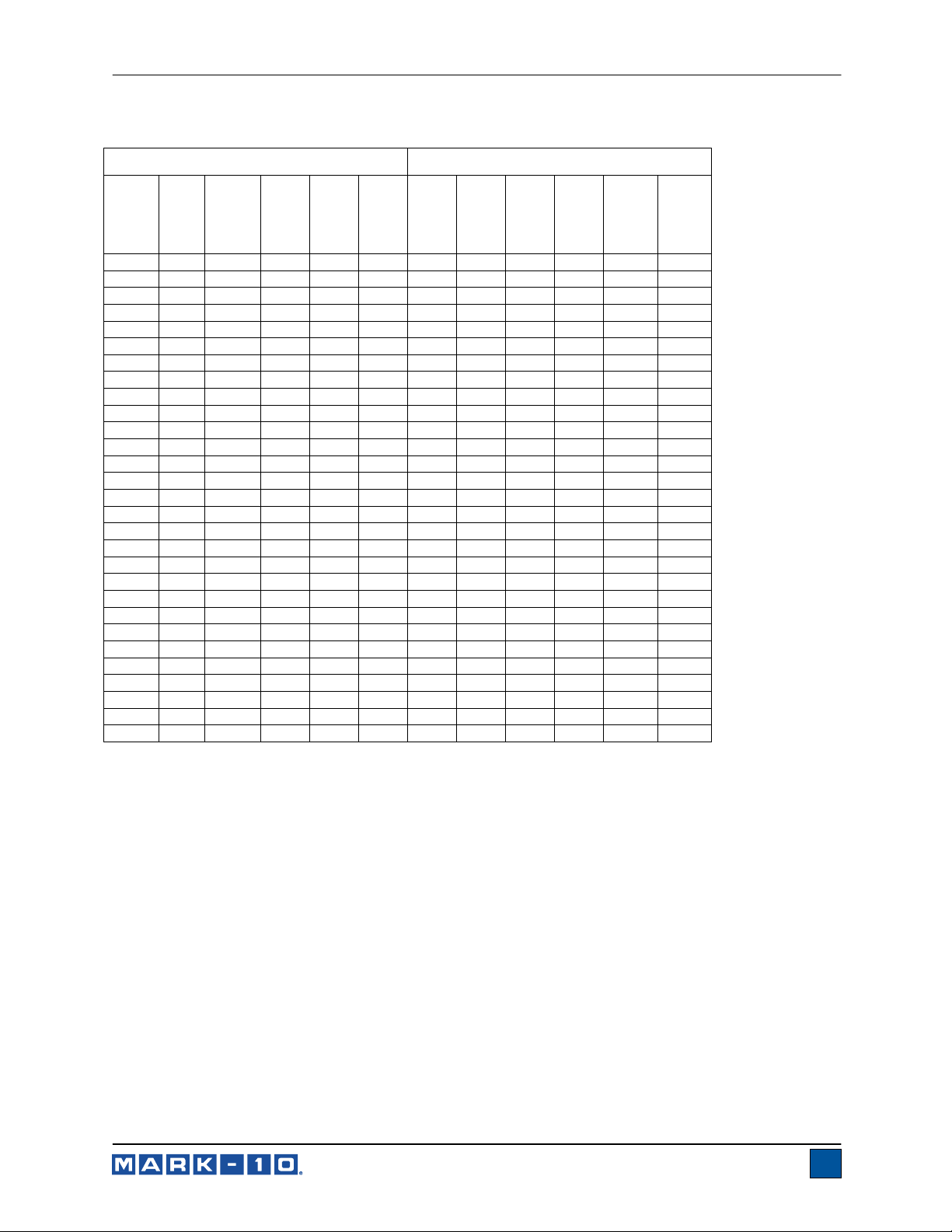
Mark-10 Model PTA Plug & TestTM Adapter User’s Guide
5.4 Torque Capacities & Resolutions – with Model 3i indicator
Capacity Resolution
lbFin
- 10 7 - 7 - - 0.01 0.01 - 0.01 -
- 20 14 - 14 - - 0.02 0.02 - 0.02 -
- 50 35 - 35 - - 0.05 0.05 - 0.05 -
- 100 70 - 70 - - 0.1 0.1 - 0.1 -
- 1000 700 - 700 - - 1 1 - 1 12 192 135 - - - 0.01 0.2 0.1 - - 20 320 220 - - - 0.02 0.5 0.2 - - 25 400 290 - - - 0.02 0.5 0.2 - - 50 800 570 - - - 0.05 1 0.5 - - -
100 1600 1150 - - - 0.1 2 1 - - 150 - 1700 - 1700 - 0.2 - 2 - 2 200 - 2200 - 2200 - 0.2 - 2 - 2 400 - 4500 - 4500 - 0.5 - 5 - 5 500 - 5800 - 5800 - 0.5 - 5 - 5 -
600 - 6900 - 6900 - 1 - 10 - 10 1000 - 11500 - 11500 - 1 - 10 - 10 1500 - 17000 - 17000 - 2 - 20 - 20 2000 - 22000 - 22000 - 2 - 20 - 20 2500 - 29000 - 29000 - 2 - 20 - 20 5000 - 57000 - 58000 - 5 - 50 - 100 6000 - 69000 - 69000 - 5 - 50 - 100 -
10000 - 115000 - - 115 10 - 100 - - 0.1
15000 - 170000 - - 170 20 - 200 - - 0.2
20000 - 220000 - - 220 20 - 200 - - 0.2
50000 - 570000 - - 580 50 - 500 - - 1
100000 - - 11500 - 1150 100 - - 10 - 1
150000 - - 17000 - 1700 200 - - 20 - 2
200000 - - 22000 - 2200 200 - - 20 - 2
500000 - - 57000 - 5800 400 - - 50 - 10
ozFin
Ncm
Nm
kgFmm
kgFm
lbFin
ozFin
Ncm
Nm
kgFmm
kgFm
Find Quality Products Online at: sales@GlobalTestSupply.com
www.GlobalTestSupply.com
11
Page 13
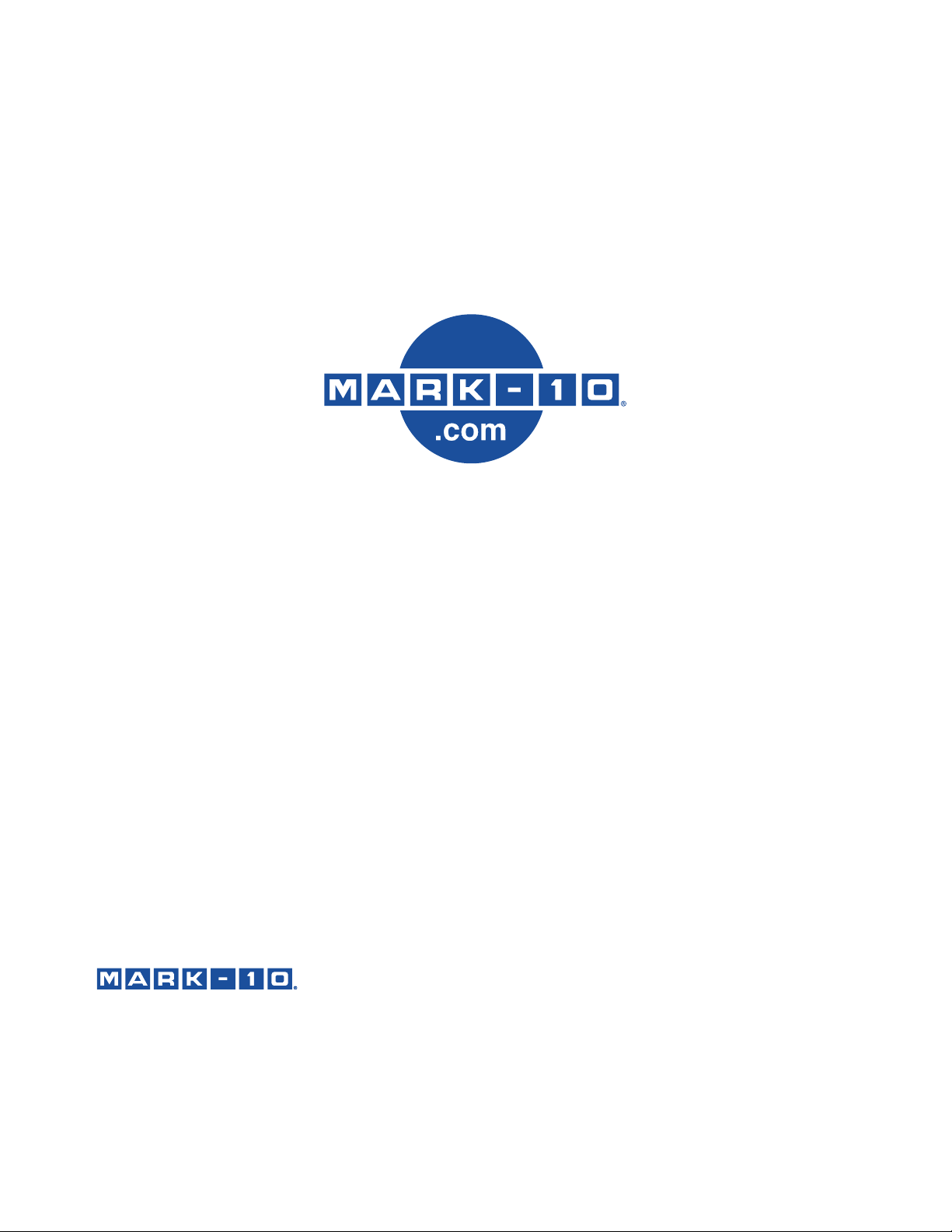
Mark-10 Model PTA Plug & TestTM Adapter User’s Guide
Mark-10 Corporation has been an innovator in the force and torque measurement fields
since 1979. We strive to achieve 100% customer satisfaction through excellence in product
design, manufacturing and customer support. In addition to our standard line of products we
can provide modifications and custom designs for OEM applications. Our engineering team
is eager to satisfy any special requirements. Please contact us for further information or
We make a measurable difference in force and torque measurement
suggestions for improvement.
Find Quality Products Online at: sales@GlobalTestSupply.com
www.GlobalTestSupply.com
32-1164
12
REV 3 0913
