Page 1
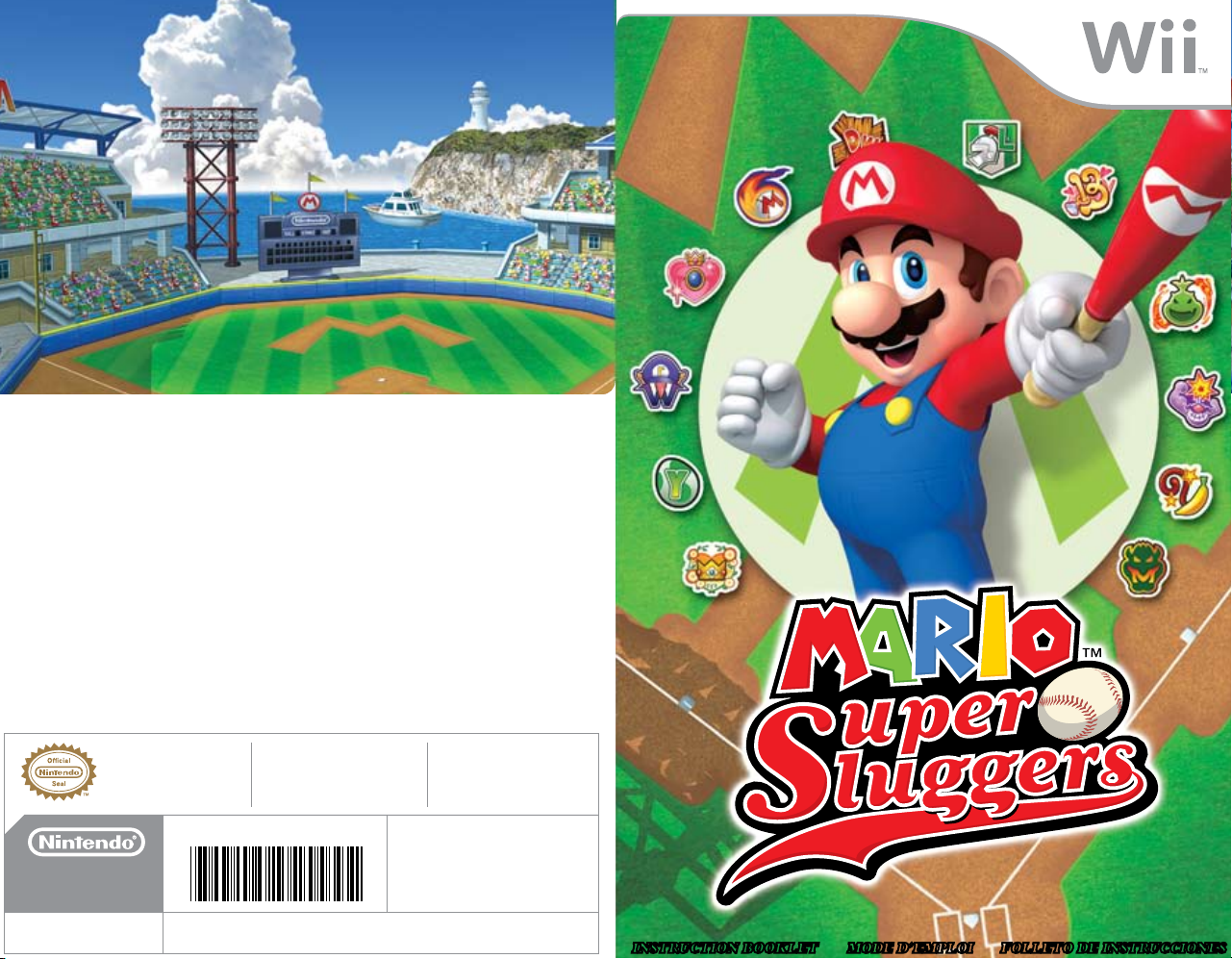
NEED HELP WITH INSTALLATION,
66215A
MAINTENANCE OR SERVICE?
Nintendo Customer Service
SUPPORT.NINTENDO.COM
or call 1-800-255-3700
NEED HELP PLAYING A GAME?
Recorded tips for many titles are available on
Nintendo’s Power Line at (425) 885-7529.
This may be a long-distance call, so please ask
permission from whoever pays the phone bill.
If the information you need is not on the Power
Line, you may want to try using your favorite
Internet search engine to find tips for the game
you are playing. Some helpful words to include in
the search, along with the game’s title, are: “walk
through,” “FAQ,” “codes,” and “tips.”
BESOIN D’AIDE POUR L’INSTALLATIO
L’ENTRETIEN OU LA RÉPARATION?
Service à la Clientèle de Nintendo
SUPPORT.NINTENDO.COM
ou appelez le 1-800-255-3700
BESOIN D’AIDE DANS UN JEU?
Un nombre d’astuces pré-enregistrées sont
disponibles pour de nombreux titres sur la
Power Line de Nintendo au (425) 885-7529.
Il est possible que l’appel pour vous soit longue
distance, alors veuillez demander la permission
de la personne qui paie les factures de
téléphone. Si les informations dont vous
avez besoin ne se trouvent pas sur la Power Line,
vous pouvez utiliser votre Moteur de Recherche
préféré pour trouver de l’aide de jeu. Certains
termes utiles que vous pouvez inclure dans
votre recherche sont “walk through”
(“étape par étape”), “FAQ” (“Foire Aux
Questions), “codes” et “tips” (“astuces”).
¿NECESITAS AYUDA DE INSTALACIÓN,
MANTENIMIENTO O SERVICIO?
Servicio al Cliente de Nintendo
SUPPORT.NINTENDO.COM
o llame al 1-800-255-3700
¿NECESITAS AYUDA CON UN JUEGO?
Consejos grabados para muchos títulos están
disponibles a través del Power Line de Nintendo
al (425) 885-7529. Esta puede ser una llamada
de larga distancia, así que por favor píde
permiso a la persona que paga la factura del
teléfono. Si el servicio de Power Line no tiene la
información que necesitas, recomendamos que
uses el Motor de Búsqueda de tu preferencia
para encontrar consejos para el juego que estás
jugando. Algunas de las palabras que te
ayudarán en tu búsqueda además del titulo,
son: “walk through” (“instrucciones paso a
paso”), “FAQ” (“Preguntas Frecuentes”), “codes”
(“códigos”), y “tips” (“consejos”).
The official seal is your assurance
that this product is licensed or
manufactured by Nintendo. Always
look for this seal when buying
video game systems, accessories,
games and related products.
NINTENDO OF AM ERICA INC.
P.O. BOX 957, REDMOND, WA
98073-0957 U.S.A.
www.nintendo.com
Ce sceau officiel est votre garantie que le
présent produit est agréé ou
manufacturé par Nintendo. Recherchez-le
toujours quand vous achetez des
appareils de jeu vidéo, des accessoires,
des jeux et d’autres produits apparentés.
El sello oficial es su ratificación de que
este producto tiene licencia o es
manufacturado por Nintendo. Busque
siempre este sello al comprar sistemas
de vídeojuegos, accesorios, juegos,
y productos relacionados.
PRINTED IN USA
INSTRUCTION BOOKLET FOLLETO DE INSTRUCCIONESMODE D’EMPLOI
Page 2
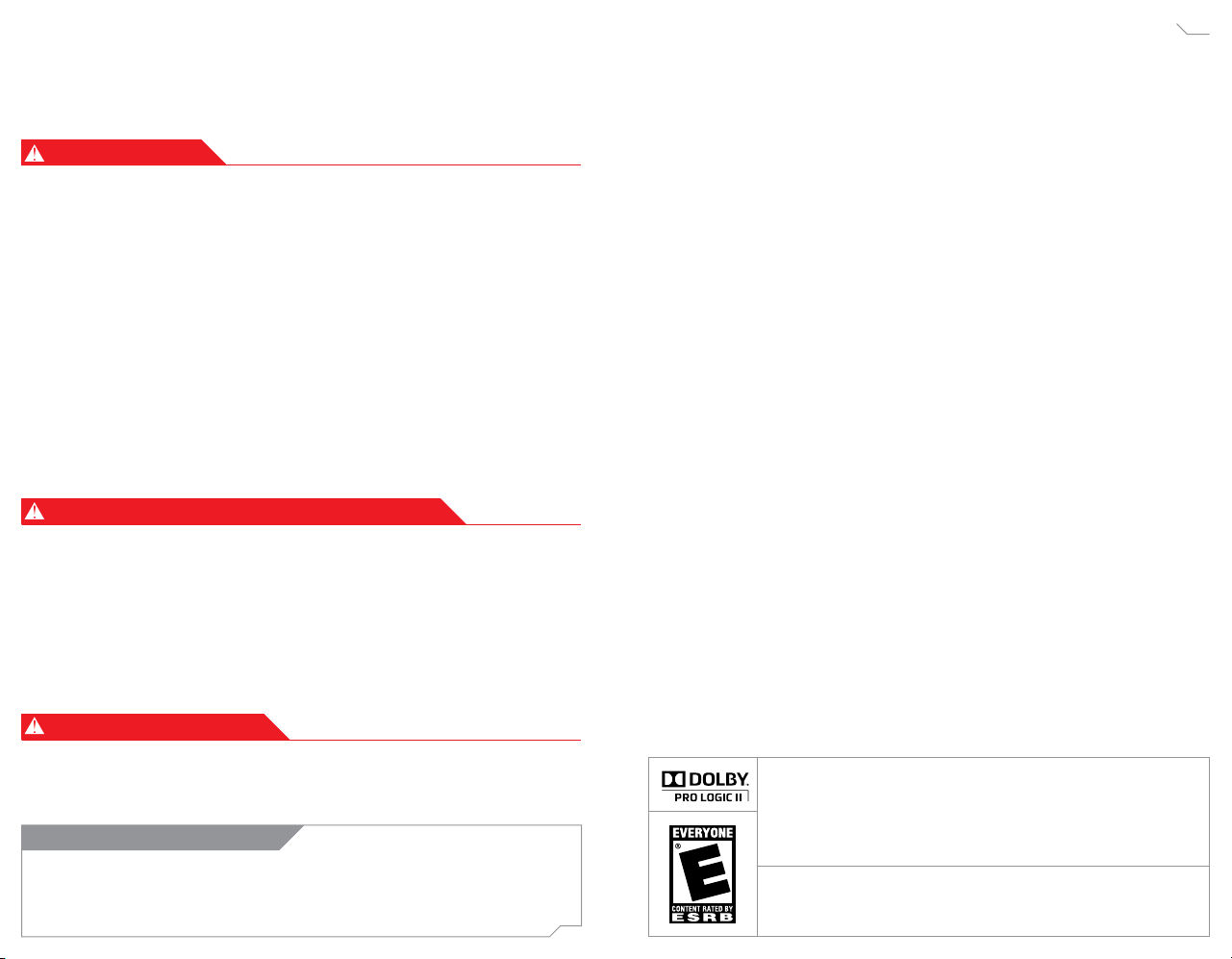
PLEASE CAREFULLY READ THE Wii™ OPERATIONS MANUAL COMPLETELY BEFORE USING YOUR
Wii HARDWARE SYSTEM, GAME DISC OR ACCESSORY. THIS MANUAL CONTAINS IMPORTANT
HEALTH AND SAFETY INFORMATION.
IMPORTANT SAFETY INFORMATION: READ THE FOLLOWING WARNINGS BEFORE YOU OR YOUR
CHILD PLAY VIDEO GAMES.
WARNING – Seizures
• Some people (about 1 in 4000) may have seizures or blackouts triggered by light flashes or
patterns, and this may occur while they are watching TV or playing video games, even if they have
never had a seizure before.
• Anyone who has had a seizure, loss of awareness, or other symptom linked to an epileptic
condition should consult a doctor before playing a video game.
• Parents should watch their children play video games. Stop playing and consult a doctor if you or
your child has any of the following symptoms:
Convulsions Eye or muscle twitching Altered vision
Loss of awareness Involuntary movements Disorientation
• To reduce the likelihood of a seizure when playing video games:
1. Sit or stand as far from the screen as possible.
2. Play video games on the smallest available television screen.
3. Do not play if you are tired or need sleep.
4. Play in a well-lit room.
5. Take a 10 to 15 minute break every hour.
WARNING –
Playing video games can make your muscles, joints, skin or eyes hurt. Follow these instructions to
avoid problems such as tendinitis, carpal tunnel syndrome, skin irritation or eyestrain:
• Avoid excessive play. Parents should monitor their children for appropriate play.
• Take a 10 to 15 minute break every hour, even if you don’t think you need it.
• If your hands, wrists, arms or eyes become tired or sore while playing, or if you feel symptoms such
as tingling, numbness, burning or stiffness, stop and rest for several hours before playing again.
• If you continue to have any of the above symptoms or other discomfort during or after
play, stop playing and see a doctor.
CAUTION –
Playing video games can cause motion sickness in some players. If you or your child feel dizzy
or nauseous when playing video games, stop playing and rest. Do not drive or engage in other
demanding activity until you feel better.
IMPORTANT LEGAL INFORMATION
any unauthorized device. Use of any such device will invalidate your Nintendo product warranty.
Copying of any Nintendo game is illegal and is strictly prohibited by domestic and international
intellectual property laws. “Back-up” or “archival” copies are not authorized and are not necessary to
protect your software. Violators will be prosecuted.
Repetitive Motion Injuries and Eyestrain
Motion Sickness
This Nintendo game is not designed for use with
REV–E
WARRANTY & SERVICE INFORMATION
You may need only simple instructions to correct a problem with your product. Try our website at
support.nintendo.com or call our Consumer Assistance Hotline at 1-800-255-3700, rather than going
to your retailer. Hours of operation are 6 a.m. to 7 p.m., Pacific Time, Monday - Sunday (times subject to change).
If the problem cannot be solved with the troubleshooting information available online or over the telephone, you
will be offered express factory service through Nintendo. Please do not send any products to Nintendo without
contacting us first.
HARDWARE WARRANTY
Nintendo of America Inc. (“Nintendo”) warrants to the original purchaser that the hardware product shall be free
from defects in material and workmanship for twelve (12) months from the date of purchase. If a defect covered
by this warranty occurs during this warranty period, Nintendo will repair or replace the defective hardware product
or component, free of charge.* The original purchaser is entitled to this warranty only if the date of purchase
is registered at point of sale or the consumer can demonstrate, to Nintendo’s satisfaction, that the product was
purchased within the last 12 months.
GAME & ACCESSORY WARRANTY
Nintendo warrants to the original purchaser that the product (games and accessories) shall be free from defects in
material and workmanship for a period of three (3) months from the date of purchase. If a defect covered by this
warranty occurs during this three (3) month warranty period, Nintendo will repair or replace the defective product,
free of charge.*
SERVICE AFTER EXPIRATION OF WARRANTY
Please try our website at support.nintendo.com or call the Consumer Assistance Hotline at 1-800-255-3700 for
troubleshooting information and repair or replacement options and pricing.*
*In some instances, it may be necessary for you to ship the complete product, FREIGHT PREPAID AND INSURED FOR
LOSS OR DAMAGE, to Nintendo. Please do not send any products to Nintendo without contacting us first.
REV-Q
WARRANTY LIMITATIONS
THIS WARRANTY SHALL NOT APPLY IF THIS PRODUCT: (a) IS USED WITH PRODUCTS NOT SOLD OR LICENSED BY
NINTENDO (INCLUDING, BUT NOT LIMITED TO, NON-LICENSED GAME ENHANCEMENT AND COPIER DEVICES,
ADAPTERS, AND POWER SUPPLIES); (b) IS USED FOR COMMERCIAL PURPOSES (INCLUDING RENTAL); (c) IS MODIFIED
OR TAMPERED WITH; (d) IS DAMAGED BY NEGLIGENCE, ACCIDENT, UNREASONABLE USE, OR BY OTHER CAUSES
UNRELATED TO DEFECTIVE MATERIALS OR WORKMANSHIP; OR (e) HAS HAD THE SERIAL NUMBER ALTERED, DEFACED
OR REMOVED.
ANY APPLICABLE IMPLIED WARRANTIES, INCLUDING WARRANTIES OF MERCHANTABILITY AND FITNESS FOR A
PARTICULAR PURPOSE, ARE HEREBY LIMITED IN DURATION TO THE WARRANTY PERIODS DESCRIBED ABOVE (12
MONTHS OR 3 MONTHS, AS APPLICABLE). IN NO EVENT SHALL NINTENDO BE LIABLE FOR CONSEQUENTIAL OR
INCIDENTAL DAMAGES RESULTING FROM THE BREACH OF ANY IMPLIED OR EXPRESS WARRANTIES. SOME STATES
DO NOT ALLOW LIMITATIONS ON HOW LONG AN IMPLIED WARRANTY LASTS OR EXCLUSION OF CONSEQUENTIAL OR
INCIDENTAL DAMAGES, SO THE ABOVE LIMITATIONS MAY NOT APPLY TO YOU.
This warranty gives you specific legal rights. You may also have other rights which vary from state to state or
province to province.
Nintendo’s address is: Nintendo of America Inc., P.O. Box 957, Redmond, WA 98073-0957 U.S.A.
This warranty is only valid in the United States and Canada.
Manufactured under license from Dolby Laboratories. Dolby, Pro Logic, and the double-D symbol are
trademarks of Dolby Laboratories.
This game is presented in Dolby® Pro Logic® II surround sound. Connect your game console to a sound
system with Dolby Pro Logic, Dolby Pro Logic II, or Dolby Pro Logic IIx decoding to experience the
excitement of surround sound. You may need to enable Dolby Pro Logic II in the audio options menu
of the game.
© 2008 Nintendo. © 2008 NAMCO BANDAI Games Inc. TM, ® and the Wii logo are trademarks of Nintendo. © 2008 Nintendo.
Page 3
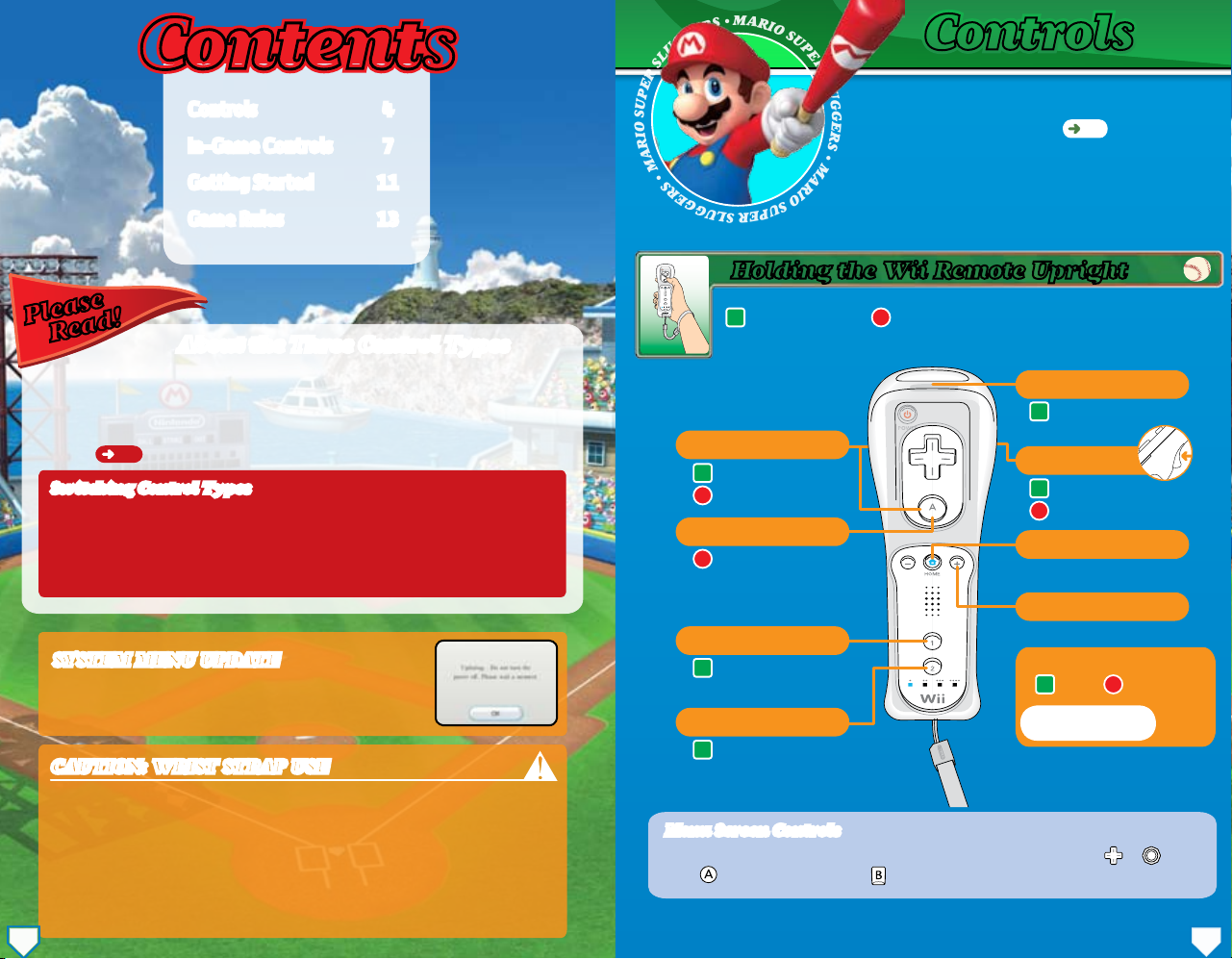
M
A
R
I
O
S
U
P
E
R
S
L
U
G
G
E
R
S
•
M
A
R
I
O
S
U
P
E
R
S
L
U
G
G
E
R
S
•
M
A
R
I
O
S
U
P
E
R
S
L
U
G
G
E
R
S
•
ContentsContents
ControlsControls
Controls 4
Controls 4
In-GameControls 7
In-GameControls 7
GettingStarted 11
GettingStarted 11
GameRules 13
GameRules 13
Holding the Wii Remote Upright
For this control type, most of the in-game actions require you to swing the Wii Remote.
Please
Read!
You can choose between three control types when playing Mario Super Sluggers: holding
the Wii Remote upright, holding it sideways, or using the Nunchuk. You must hold the
Wii Remote upright or use the Nunchuk to control nongame activities, such as scrolling
through menus.
• This manual uses the upright and Nunchuk control types for its explanations.
See
Switching Control Types
Switching Control Types
• To switch between upright or Nunchuk control, simply connect or disconnect a
Nunchuk controller to the Wii Remote.
• To switch to sideways control, select Change Controls from the Pause menu, then
click on the Control Type panel until you see a sideways Wii Remote icon. If you’re
using Nunchuk control, disconnect the Nunchuk rst.
SYSTEM MENU UPDATE
Please note that when rst loading the Game Disc into the Wii console, the
Wii will check if you have the latest system menu, and if necessary a Wii
system update screen will appear. Press OK to proceed.
CAUTION: WRIST STRAP USE
Please use the wrist strap to help prevent injury to other people or damage to surrounding objects
or the Wii Remote in case you accidentally let go of the Wii Remote during game play.
Also remember the following:
• Make sure all players put on the wrist strap properly when it is their turn.
• Do not let go of the Wii Remote during game play.
• Dry your hands if they become moist.
• Allow adequate room around you during game play and make sure that all areas
you might move into are clear of other people and objects.
• Stay at least three feet from the television.
• Use the Wii Remote Jacket
3 4
About the Three Control TypesAbout the Three Control Types
p.6 for information on holding the Wii Remote sideways.
Menu Screen Controls
Menu Screen Controls
On menu screens, make selections by pointing with the Wii Remote or using or .
Press to conrm selections and to cancel.
Offensive controls Defensive controls
A + B Buttons
Star Swing
Star Pitch
A Button
Throw a changeup
Jump when elding
Special move
1 Button
Bunt
2 Button
Bunt
This game supports three control styles. You can switch
between them midgame. Please see p.3 for
information on switching control types.
• For multiplayer games, you will need one Wii Remote or
one Wii Remote and Nunchuk per player—depending on the
control type you’re using.
Pointer
Aim error item
B Button
Use error item
Attack
HOME Button
Display HOME Menu
+ Button
Call time
Swinging the Wii Remote
Hit Throw
See pages 7-10
more details.
for
Page 4
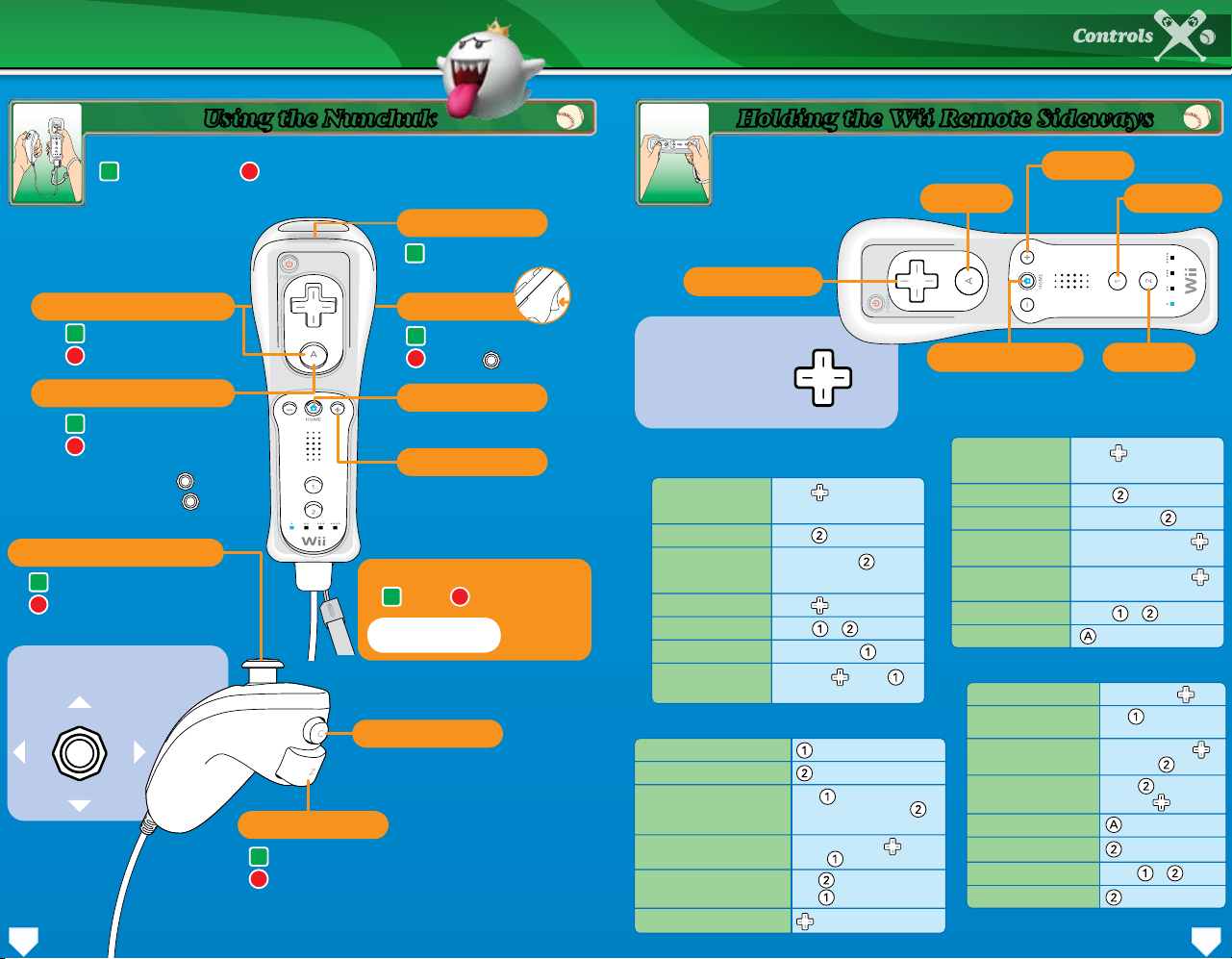
You can connect a Nunchuk to the Wii Remote for more diverse controls.
Controls
Offensive controls Defensive controls
A + B Buttons
Star Swing
Star Pitch
A Button
Advance runner / Steal
Throw a changeup
Jump when elding
Diving catch +
Special move +
Control Stick
Move players / Indicate bases
Scatter hits
Tilt the Control Stick as shown to
indicate individual bases
2nd
3rd 1st
Home
Pointer
Aim error item
B Button
Return to base
Attack +
HOME Button
Display HOME Menu
+ Button
Call time
Swinging the Wii Remote
Hit Throw
See pages 7-10
more details.
for
C Button
Reset batter / pitcher position
Z Button
Use error item / Bunt
Pickoff throw / Relay throw / Switch elder
Holding the Wii Remote SidewaysUsing the Nunchuk
Hold the Wii Remote with both hands
when using this control type.
+Control Pad
Press the
+Control Pad as
shown to indicate
individual bases
Home
Batting Controls
Move batter
Normal swing
Charge swing
Scatter hits
Star Swing
Bunt
Use error items
Baserunning Controls
Advance to next base
Retreat to previous base
Dash
Steal
Halt runner
Select base
Press left or right to
move, down to reset
Press
Press and hold , then
release
Press when you hit
Press +
Press and hold
Aim with , press
to re
Tap repeatedly
while advancing. Tap
repeatedly while retreating
Pick a base with and
press
Tap while advancing
Tap while retreating
2nd
+ Button
A Button
Call time
1 Button
HOME Button 2 Button
1st3rd
Display HOME Menu
Pitching Controls
Move pitcher
Normal pitch
Charge pitch
Curve
Changeup
Star Pitch
Pickoff throw
Press left or right to
move, down to reset
Press
Press and hold
Press left or right on
during the pitch
Press and hold up on
while releasing the ball
Press +
Fielding Controls
Fielding Controls
Dash
Throw
Relay throw
Switch players
Jump actions
Attack
Use special abilities
Move elder
Tap repeatedly
while moving
Pick a base with
and press
Press without
pressing
Press +
65
Page 5
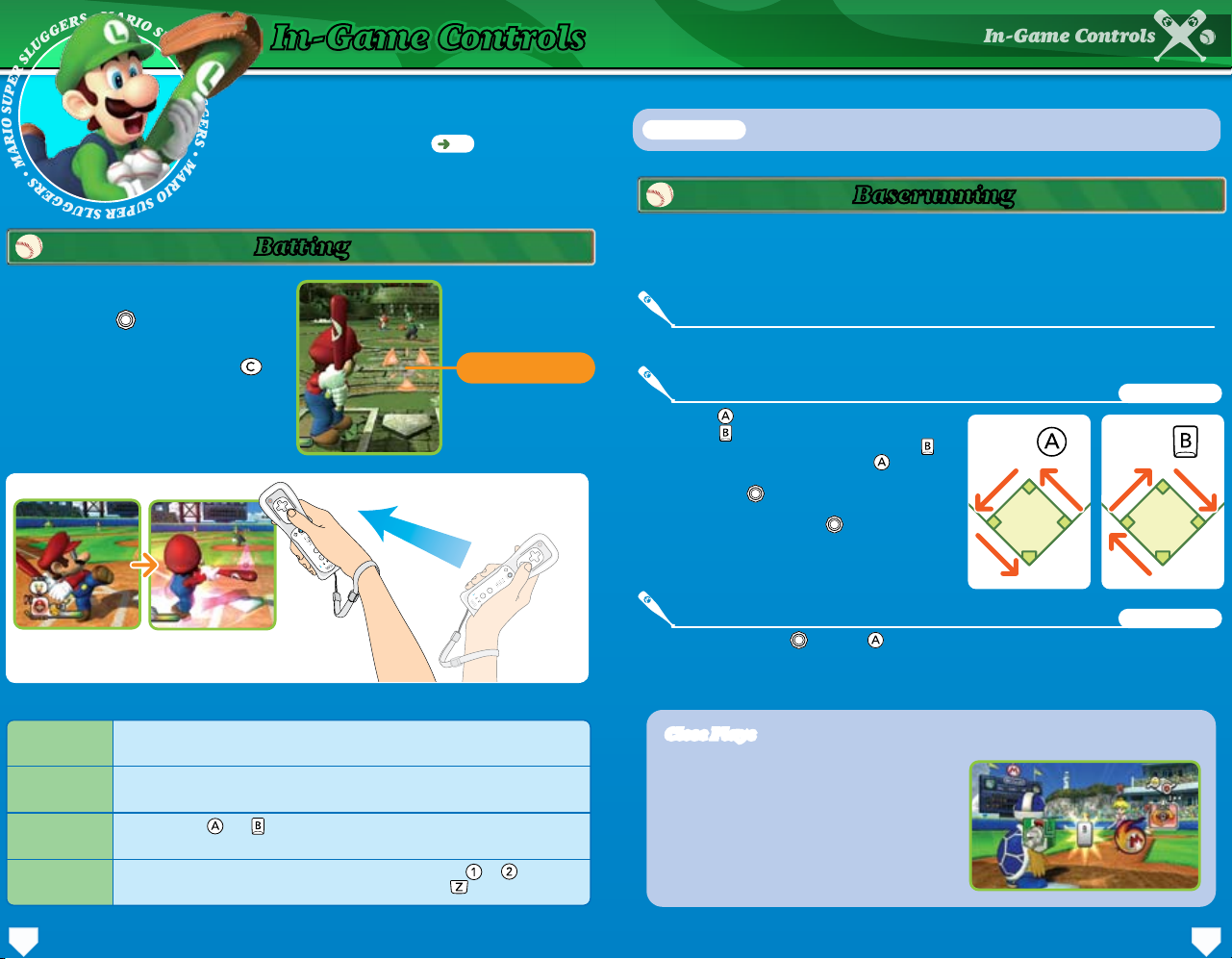
M
A
R
I
O
S
U
P
E
R
S
L
U
G
G
E
R
S
•
M
A
R
I
O
S
U
P
E
R
S
L
U
G
G
E
R
S
•
M
A
R
I
O
S
U
P
E
R
S
L
U
G
G
E
R
S
•
In-Game Controls
When playing with the Wii Remote held upright, or playing
with the Nunchuk, the controls consist of Wii Remote
movements and button presses. See p.6 for controls
when playing with the Wii Remote held sideways.
Batting
Pull your bat back and wait for the ball. When
it crosses the plate, swing away! When using
a Nunchuk, use to move the batter and
the cursor. You’ll make better contact with the
ball—and hit with more power—if you strike
it with the center of the cursor. Press to
reset the batter’s position.
How to Swing
In-Game ControlsIn-Game Controls
Cursor
The cursor will move
with the batter.
Nunchuk Only denotes controls that are only used when playing with a Nunchuk.
Baserunning
When playing with the Wii Remote only, baserunning is automatic— but you can use the Wii
Remote to dash. When playing with a Nunchuk, you can control how players run the bases,
including when and if they steal.
Dashing
Shake the Wii Remote while running to dash.
Advancing, Retreating, and Stopping
Press to send all runners to the next base.
Press to send all runners back to the
previous base. Halt all runners by tapping
when they’re running forward or when
they’re running back. To direct an individual
runner, tilt in the direction of a base and
press the appropriate button. You can also halt
a single runner by tilting in the direction of
a base and pressing the appropriate button.
Proceed Return
Nunchuk Only
Pull the Wii Remote back to wind up, then swing the Wii
Remote forward to complete your swing.
Specialized Batting Controls
Normal swing
Charge swing
Star Swing
Bunt
A quick swing done without a windup. They aren’t especially powerful, but
they create better contact.
A powerful swing done with a windup. Swing when the charge is at maximum
to unleash a mighty blow.
Press and hold and while swinging to use a Star icon and let loose a Star
Swing. These swings differ depending on the character at bat.
While holding the Wii Remote upright, press and hold either or to assume
the bunt stance. When using the Nunchuk, press and hold .
Stealing
Select a base with and press to send the runner to that base. If you do
so before the pitcher throws the ball, the runner will start stealing when the
pitcher releases the ball.
Close Plays
Close Plays
When a runner is approaching third or home along
with the throw, the screen will switch to one
like that shown to the right. When this happens,
wait for a button icon to be displayed, then press
it as quickly as you can. If the offensive player
presses the button rst, the runner will be safe. If
the defensive player presses the button rst, the
runner will be out.
Nunchuk Only
87
Page 6
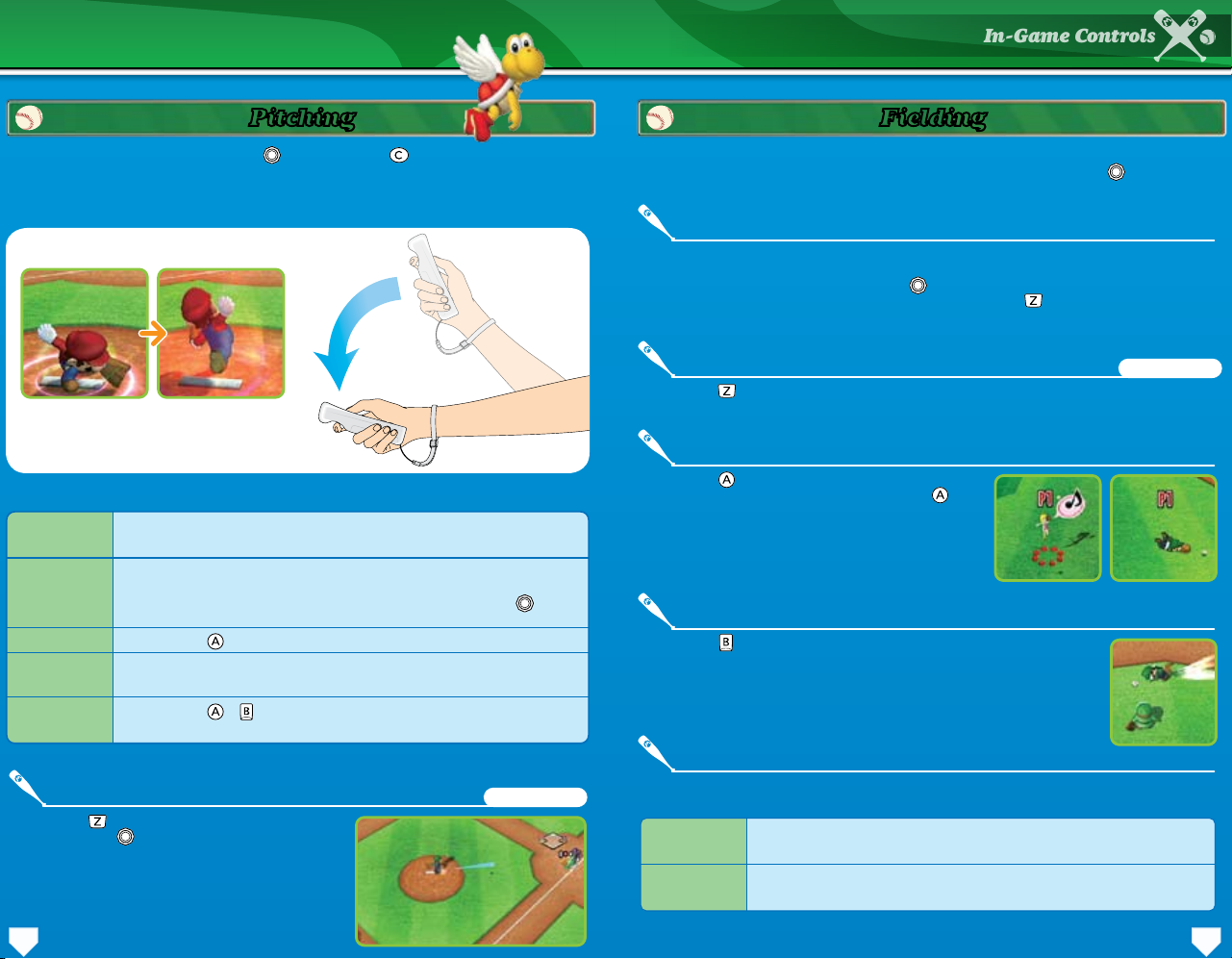
Pitching Fielding
In-Game Controls
Move the pitcher on the mound by tilting left or right. Press to reset the pitcher’s position.
Once the pitcher is in position, swing the Wii Remote down to throw the ball.
How to Pitch
Swing the Wii Remote to wind up, then
swing down to throw the ball.
Specialized Pitching Controls
Normal pitch
Curve
Changeup
Charge pitch
Star Pitch
A pitch thrown without a windup. They aren’t super-fast, but they’re easier
to control.
When playing with the Wii Remote held upright, you can curve pitches to the
left or right by twisting the Wii Remote in that direction after releasing the
ball. If you’re playing with a Nunchuk, you can throw curves by tilting after
releasing the ball.
Press and hold to throw a oating pitch with good movement.
Wind up to build a charge, then release the ball when the charge is at
maximum to throw a super pitch.
Press and hold + when throwing to use a Star icon and throw a Star Pitch.
Star Pitches differ depending on the character throwing them.
When playing with the Wii Remote in the upright position, elders will automatically pursue the
ball. When playing with the Nunchuk, you control the players’ movements with . Shake the Wii
Remote when moving to dash.
Throwing the Ball
When playing with the Wii Remote in the upright position, simply swing the Wii Remote to
throw the ball—it will automatically go to the correct base. When playing with the Nunchuk,
you can choose a base to throw to with . If you don’t select a base, the ball will go to
whatever base the elder deems necessary. Press and hold while throwing to hit the
cutoff man (a player in between the elder and the desired base).
Switching Players
Press before picking up the ball to take control of a different nearby player.
Nunchuk Only
Jump Actions / Special Actions
Press to make a elder jump or attempt a diving
catch. When playing with a Nunchuk, press while
moving to make a diving catch or use a
special action.
Jump Diving Catch
Attacking
Press to attack balls or other items with a kick. Attacking a ball can
toss it to a nearby player, while attacking an error item will destroy it.
The Pickoff
Press before pitching to switch to elding
mode. Tilt to select the base you want to
throw to, then swing the Wii Remote to perform a
pickoff throw.
Nunchuk Only
Buddy Actions
Teammates who share chemistry can perform the following actions when close to
each other.
Buddy jump
Buddy toss
Two players join forces to perform a high-ying buddy jump. Use this
technique to grab balls that are on the way out of the park.
Attack a ball to pull off a buddy toss. Balls so tossed will be thrown back to the
ineld at a high speed.
109
Page 7
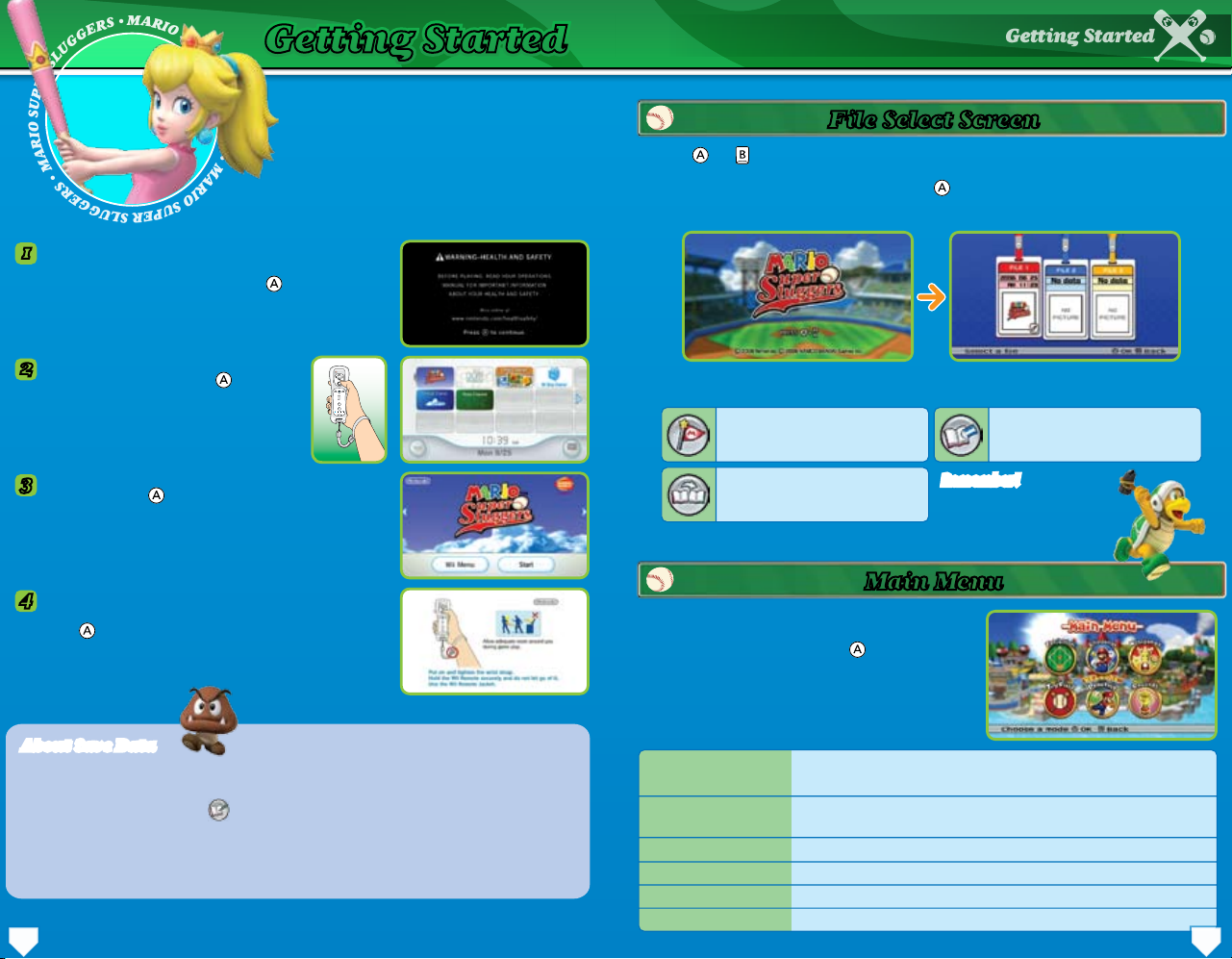
M
A
R
I
O
S
U
P
E
R
S
L
U
G
G
E
R
S
•
M
A
R
I
O
S
U
P
E
R
S
L
U
G
G
E
R
S
•
M
A
R
I
O
S
U
P
E
R
S
L
U
G
G
E
R
S
•
Getting StartedGetting Started
Getting Started
Follow this procedure the rst time
you start up a game.
Insert the Mario Super Sluggers Game Disc in the Wii’s disc
1
slot. The Wii will turn on and display the screen shown to
the right. Read the contents and press to conrm.
When the Wii Menu appears, point the cursor
2
at the Disc Channel and press .
• Point the Wii Remote at the screen.
When the Channel Preview screen appears, point the cursor
3
at Start and press .
A screen will appear that shows you how to attach the wrist
4
strap. When you are nished reading the instructions,
press to continue.
File Select Screen
Press and on the title screen to display the le-select screen. When playing for the rst
time, you will need to select a le to which your game progress will be saved. Choose a le by
pointing at it with the Wii Remote, and pressing to conrm. If a save le exists, you can choose
Continue to keep playing a previous game.
These options appear when a save le already exists:
Continue a saved game Delete a game le
Copy a game le
Remember! Remember!
Deleted game data cannot
be restored and is gone forever.
Main Menu
After choosing an existing save le or creating a new
one, you will proceed to the main menu. Select the
mode you want to play and press to conrm.
About Save Data
About Save Data
Game progress is saved in les, of which you can have a maximum of three. Game data is saved
automatically when you return to the main menu after changing game settings. In Challenge
mode, you can save by choosing on the Pause menu. You need at least 2 blocks of empty
space in your Wii system memory.
• For information on how to delete save data in your Wii system memory or copy it to an SD
Card, please read the Wii Operations Manual.
• Do not turn the power off or press RESET while saving.
Exhibition
Challenge
Minigames
Toy Field
Training
Records
A no-nonsense mode where you select a eld and characters, then
play against a friend or the computer.
A single-player mode where you recruit baseball stars, form a team,
and defeat the nasty Bowser!
A minigame mode for quick-paced multiplayer fun.
A multiplayer game where you hit, eld, and collect coins.
A practice mode where you can sharpen your basic baseball skills.
A mode where you can view game records.
1211
Page 8

M
A
R
I
O
S
U
P
E
R
S
L
U
G
G
E
R
S
•
M
A
R
I
O
S
U
P
E
R
S
L
U
G
G
E
R
S
•
M
A
R
I
O
S
U
P
E
R
S
L
U
G
G
E
R
S
•
Game RulesGame Rules
Game Rules
These pages contain common features and rules
you’ll encounter when playing Exhibition and
Challenge modes.
How well characters play together depends on their chemistry. Chemistry, both good and bad,
affects characters near each other in the eld, as well as the batting order. When choosing your
roster, check for to see which characters play well together.
When chemistry is good… When chemistry is bad…
Chemistry
or
Viewing the Game Screen
This screen below is what you see when you’re batting or elding in a multiplayer game. If you’re
playing the computer, the camera will be behind the pitcher when you’re in the eld.
Next Batter
If the current and
next batter share
chemistry, error items
will appear here.
Chemistry
(if applicable)
Current Score / Inning
On-Base Indicator
Ball / Strike Count
S = Strikes
B = Balls
O = Outs
You can use error items when batting or
use buddy actions in the eld.
Throws sometimes y off the mark!
Character Abilities
Batter Info
The team’s Star Gauge and Icon appear
next to the character portrait.
In-Play Screen
The camera will switch to this view when the ball is hit.
Pitcher Stamina
Pitcher Stamina
Pitchers have a certain amount of stamina that drops
as the game continues. Stamina drops more quickly
when the opposing team gets consecutive hits.
When a pitcher is out of stamina, ball speed and
control drop dramatically.
13 14
Pitcher Info
Control Display
This shows the character currently
being controlled.
Ball’s Landing Area
Error Item Pointer
Poor Stamina Icon
Each character has special abilities that can be used
in certain points in games. You can check these
abilities by pressing when selecting your captain
or your players.
Special Abilities
Special Ability Types
Pitches
Swings
Running
Fielding
Special techniques used on the mound.
Special techniques used at the plate.
Special techniques used during close plays.
Special techniques used in the eld.
Page 9

VEUILLEZ LIRE ATTENTIVEMENT L’INTÉGRALITÉ DU MODE D’EMPLOI DE LA Wii™ AVANT
D’UTILISER VOTRE SYSTÈME, VOTRE DISQUE DE JEU, OU VOS ACCESSOIRES Wii. CE MODE
D’EMPLOI COMPREND D’IMPORTANTES INFORMATIONS SUR VOTRE SANTÉ ET VOTRE SÉCURITÉ.
INFORMATIONS IMPORTANTES CONCERNANT VOTRE SÉCURITÉ : VEUILLEZ LIRE LES
PRÉCAUTIONS SUIVANTES AVANT QUE VOUS OU VOTRE ENFANT NE JOUIEZ À VOS JEUX VIDÉO.
AVERTISSEMENT –
Danger d’attaque
• Même si elles n’ont jamais connu de tels problèmes auparavant, certaines personnes (environ 1
sur 4 000) peuvent être victimes d’une attaque ou d’un évanouissement déclenché par des
lumières ou motifs clignotants, et ceci peut se produire pendant qu’elles regardent la télévision
ou s’amusent avec des jeux vidéo.
• Toute personne qui a été victime d’une telle attaque, d’une perte de conscience ou de symptômes
reliés à l’épilepsie doit consulter un médecin avant de jouer à des jeux vidéo.
• Les parents doivent surveiller leurs enfants pendant que ces derniers jouent avec des jeux vidéo
Arrêtez de jouer et consultez un médecin, si vous ou votre enfant présentez les symptômes suivants:
Convulsions Tics oculaires ou musculaires Perte de conscience
Problèmes de vision Mouvements involontaires Désorientation
• Pour diminuer les possibilités d’une attaque pendant le jeu :
1. Tenez-vous aussi loin que possible de l’écran.
2. Jouez sur l’écran de télévision le plus petit disponible.
3. Ne jouez pas si vous êtes fatigué ou avez besoin de sommeil.
4. Jouez dans une pièce bien éclairée.
5. Interrompez chaque heure de jeu par une pause de 10 à 15 minutes.
AVERTISSEMENT
–
Blessures dues aux mouvements répétitifs et tension oculaire
Les jeux vidéo peuvent irriter les muscles, les poignets, la peau ou les yeux. Veuillez suivre les
instructions suivantes afin d’éviter des problèmes tels que la tendinite, le syndrome du tunnel carpien,
l’irritation de la peau ou la tension oculaire :
• Évitez les périodes trop longues de jeu. Les parents devront s’assurer que leurs enfants jouent
pendant des périodes adéquates.
• Même si vous ne croyez pas en avoir besoin, faites une pause de 10 à 15 minutes à chaque heure de jeu.
• Si vous éprouvez de la fatigue ou de la douleur au niveau des mains, des poignets, des bras ou des
yeux, ou si vous ressentez des symptômes tels que des fourmillements, engourdissements, brûlures
ou courbatures, cessez de jouer et reposez-vous pendant plusieurs heures avant de jouer de nouveau.
• Si vous ressentez l’un des symptômes mentionnés ci-dessus ou tout autre malaise pendant que
vous jouez ou après avoir joué, cessez de jouer et consultez un médecin.
ATTENTION – Nausée
Jouer à des jeux vidéo peut causer étourdissement et nausée. Si vous ou votre enfant vous sentez
étourdi ou nauséeux pendant le jeu, cessez de jouer immédiatement et reposez-vous. Ne conduisez
pas et n’entreprenez pas d’autres activités exigeantes avant de vous sentir mieux.
INFORMATIONS LÉGALES IMPORTANTES
Ce jeu Nintendo n’est pas conçu pour l’utilisation
avec un appareil non autorisé. L’utilisation d’un tel appareil invalidera votre garantie de produit Nintendo.
Le copiage d’un jeu Nintendo est illégal et strictement interdit par les lois domestiques et internationales
régissant la propriété intellectuelle. Les copies de « sauvegarde » ou d « archivage » ne sont pas autorisées et
ne sont pas nécessaires à la protection de vos logiciels. Tout contrevenant sera poursuivi
.
REV–E
RENSEIGNEMENTS SUR L’ENTRETIEN ET LA GARANTIE
Vous pourriez n’avoir besoin que de simples instructions pour corriger un problème. Vous pouvez
visiter notre site Web à support.nintendo.com ou appeler notre Ligne de Service à la Clientèle, au
1 (800) 255-3700, plutôt que de retourner chez votre détaillant. Nos heures d’ouverture sont de 6 h 00 à19 h
00, heure du Pacifique, du lundi au dimanche (heures sujettes à changement). Si le problème ne peut pas être résolu
en consultant les renseignements sur les problèmes et leurs solutions en ligne ou au téléphone, on vous offrira un
service en usine express chez Nintendo. Veuillez n’expédier aucun produit sans avoir appelé Nintendo au préalable.
GARANTIE SUR LES APPAREILS
Nintendo of America Inc. (« Nintendo ») garantit à l’acheteur original que l’appareil ne connaîtra aucun défaut de
matériaux ou de main-d’œuvre pour une période de douze (12) mois suivant la date d’achat. Si un tel défaut couvert
par la présente garantie se produit pendant cette période de garantie, Nintendo réparera ou remplacera sans frais
le produit défectueux.* L’acheteur original peut être couvert par cette garantie seulement si la date d’achat est
enregistrée à un point de vente ou que le client peut démontrer, à la satisfaction de Nintendo, que le produit a été
acheté au cours des 12 derniers mois.
GARANTIE SUR LES JEUX ET ACCESSOIRES
Nintendo garantit à l’acheteur original que le produit (jeu ou accessoire) ne connaîtra aucun défaut de matériaux ou de
main-d’oeuvre pour une période de trois (3) mois suivant sa date d’achat. Si un tel défaut couvert par la présente garantiese
produit pendant cette période de trois (3) mois, Nintendo réparera ou remplacera sans frais le produit défectueux.*
ENTRETIEN APRÈS ÉCHÉANCE DE LA GARANTIE
Veuillez visiter notre site Web, support.nintendo.com ou appeler la Ligne de Service à la Clientèle au1
(800) 255-3700 pour trouver des renseignements sur les problèmes et solutions, sur les options de réparation ou
de remplacement et les prix.*
*Dans certains cas, il peut s’avérer nécessaire d’expédier le produit, PORT PAYÉ ET ASSURÉ CONTRE DOMMAGES ET
PERTE, chez Nintendo. Veuillez n’expédier aucun produit sans appeler Nintendo au préalable.
REV-Q
LIMITES DE LA GARANTIE
LA PRÉSENTE GARANTIE SERA NULLE SI LE PRODUIT : (a) A ÉTÉ UTILISÉ AVEC D’AUTRES PRODUITS QUI NE SONT NI
VENDUS, NI BREVETÉS PAR NINTENDO (Y COMPRIS, SANS S’Y LIMITER, LES MÉCANISMES D’AMÉLIORATION ET DE COPIE
DE JEUX, LES ADAPTATEURS ET LES MÉCANISMES D’APPROVISIONNEMENT EN ÉLECTRICITÉ); (b) A ÉTÉ UTILISÉ À DES
FINS COMMERCIALES (Y COMPRIS LA LOCATION); (c) S’IL A ÉTÉ MODIFIÉ OU ALTÉRÉ; (d) EST ENDOMMAGÉ À CAUSE DE
NÉGLIGENCE, ACCIDENT, UTILISATION ABUSIVE OU DE TOUTES AUTRES CAUSES QUI NE SERAIENT PAS RELIÉES À DES
MATÉRIAUX DÉFECTUEUX OU DE MAIN-D’OEUVRE DÉFECTUEUSE; OU (e) SI SON NUMÉRO DE SÉRIE A ÉTÉ MODIFIÉ,
EFFACÉ OU RENDU ILLISIBLE.
TOUTES LES GARANTIES IMPLICITES, Y COMPRIS LES GARANTIES DE COMMERCIALITÉ OU D’USAGE DESTINÉES À UN
BUT PRÉCIS, SONT LIMITÉES AUX PERIODES DE GARANTIES DÉCRITES CI-DESSUS (12 MOIS OU 3 MOIS SELON LE CAS).
NINTENDO NE SERA EN AUCUN CAS TENUE RESPONSABLE DE DOMMAGES ACCIDENTELS OU INDIRECTS RÉSULTANT
D’UNE INFRACTION À TOUTE STIPULATION EXPLICITE OU IMPLICITE DES GARANTIES. CERTAINS ÉTATS OU PROVINCES
NE PERMETTENT PAS LA LIMITATION DE LA DURÉE D’UNE GARANTIE IMPLICITE, NI L’EXCLUSION DES DOMMAGES
ACCIDENTELS OU INDIRECTS. DANS CES CAS, LES LIMITES ET EXCLUSIONS MENTIONÉES CI-DESSUS NE S’APPLIQUENT
PAS.
La présente garantie vous donne des droits légaux précis. Vous pourriez posséder d’autres droits qui varient d’un
État ou d’une province à l’autre.
L’adresse de Nintendo est : Nintendo of America Inc., P.O. Box 957, Redmond, WA 98073-0957 U.S.A.
La présente garantie n’est valide qu’aux États-Unis et au Canada.
Manufacturé sous license de Dolby Laboratories. Dolby, Pro Logic et le symbole du double D sont des
marques de commerce de Dolby Laboratories.
Ce jeu est présenté en son surround Dolby® Pro Logic® II. Pour découvrir les sensations fabuleuses du
son surround, connectez votre console de jeu à un décodeur Dolby Pro Logic, Dolby Pro Logic II, ou
Dolby Pro Logic IIx. Vous aurez peut-être besoin de sélectionner Dolby Pro Logic II dans les options
audio du menu du jeu.
Page 10

M
A
R
I
O
S
U
P
E
R
S
L
U
G
G
E
R
S
•
M
A
R
I
O
S
U
P
E
R
S
L
U
G
G
E
R
S
•
M
A
R
I
O
S
U
P
E
R
S
L
U
G
G
E
R
S
•
CommandesCommandes
ContenuContenu
Commandes 18
Commandes 18
Commandesdejeu 21
Commandesdejeu 21
Pourcommencer 25
Pourcommencer 25
Règlesdujeu 27
Règlesdujeu 27
Télécommande Wii à la verticale
Pour ce style de contrôle, la plupart des actions du jeu exigent que vous imitiez les
mouvements d’un joueur de baseball avec la télécommande Wii.
À lire!
Vous pouvez choisir entre trois styles de contrôle lorsque vous jouez à Mario Super Sluggers :
télécommande Wii à la verticale, à l’horizontale ou avec le Nunchuk. Vous devez tenir la
télécommande Wii à la verticale pour contrôler les activités qui ne sont pas directement reliées
au jeu, par exemple pour naviguer dans les menus.
• Ce mode d’emploi illustre les explications à l’aide du style de contrôle à la verticale avec le
Nunchuk. Voir la
à l’horizontale.
Changer le style de contrôle
Changer le style de contrôle
• Pour changer entre le style de contrôle à la verticale et le style Nunchuk, connectez tout
simplement un Nunchuk à la télécommande Wii ou déconnectez-le.
• Pour changer au style de contrôle à l’horizontale, sélectionnez Changer le style de
télécommande Wii à partir du menu Pause, puis cliquez sur le panneau Style de
télécommande Wii jusqu’à ce qu‘une icône de la télécommande Wii à l’horizontale apparaisse.
Si vous utilisez un Nunchuk, vous devrez d’abord le déconnecter.
À propos des trois styles de contrôleÀ propos des trois styles de contrôle
p.20 pour plus d’information sur l’utilisation de la télécommande Wii
MISE À JOUR DU MENU DU SYSTÈME
Veuillez noter que lorsque vous insérerez le disque de jeu dans votre Wii, la
console vériera si vous avez la version la plus récente du menu du système.
Un écran de mise à jour du système apparaîtra si nécessaire. Appuyez sur
OK continuer.
ATTENTION : UTILISATION DE LA DRAGONNE
Veuillez utiliser la dragonne an d’éviter de blesser les autres, d’endommager les objets à proximité
ou de briser la télécommande Wii si vous la lâchez accidentellement au cours d’une partie.
Assurez-vous également...
• que tous les joueurs attachent la dragonne correctement à leur poignet lorsque c’est leur tour de jouer;
• de ne pas lâcher la télécommande Wii pendant que vous jouez;
• d’essuyer vos mains si elles deviennent moites;
• d’allouer assez d’espace autour de vous lorsque vous jouez et de vérier qu’il n’y a aucune personne
et aucun objet dans votre aire de jeu que vous risqueriez de heurter;
• de vous tenir à au moins un mètre de la télévision;
• d’utiliser l’étui de la télécommande Wii.
17 18
Commandes dans les menus
Commandes dans les menus
Dans les menus, faites un choix en pointant avec la télécommande Wii, en utilisant la ou le .
Appuyez sur le bouton pour conrmer la sélection ou sur le bouton pour annuler.
Commandes à l’offensive Commandes à la défensive
Boutons A + B
Frappe-étoile
Lancer-étoile
Bouton A
Lancer une balle lente
Sauter lorsque le
joueur est au champ
Talent spécial
Bouton 1
Amorti
Bouton 2
Amorti
Ce jeu supporte trois styles de contrôle différents. Vous pouvez
changer de style durant une partie. Veuillez vous référer à la p.17
pour plus d’information sur la façon dont vous pouvez changer le
style de contrôle.
• Pour le mode multijoueurs, vous aurez besoin d’une
télécommande Wii seule ou d’une télécommande Wii avec un
Nunchuk pour chaque joueur, dépendant du style de contrôle que
vous utilisez.
Curseur
Choisir la trajectoire de
l’objet-erreur
Bouton B
Utiliser un objet-erreur
Attaquer
Bouton HOME
Afcher le Menu HOME
Bouton +
Temps mort
Élan de la télécommande Wii
Frapper Lancer
Voir les pages 21 à 24
pour plus de détails.
Page 11

Vous pouvez connecter un Nunchuk à la télécommande Wii an d’utiliser des commandes
Commandes
plus variées.
Commandes à l’offensive Commandes à la défensive
Boutons A + B
Frappe-étoile
Lancer-étoile
Bouton A
Avancer le coureur / Voler un but
Lancer une balle lente
Sauter lorsque le joueur est
au champ +
Talent spécial +
Levier de contrôle
Déplacer les joueurs /
Indiquer les buts
Direction des coups
Inclinez le levier de contrôle tel qu’illustré
pour indiquer les buts individuels.
2e
3e 1er
Marbre
Curseur
Choisir la trajectoire
de l’objet-erreur
Bouton B
Utiliser un objet-erreur
Attaquer +
Bouton HOME
Afcher le Menu HOME
Bouton +
Temps mort
Élan de la télécommande Wii
Frapper Lancer
Voir les pages 21 à 24
pour plus de détails.
Bouton C
Réinitialiser la position du
frappeur / du lanceur
Bouton Z
Utiliser un objet-erreur / Amorti
Lancer pour arrêter un voleur de but /
Lancer de relais / Changer de joueur
Télécommande Wii à l’horizontaleAvec le Nunchuk
Tenez la télécommande Wii avec les deux mains
lorsque vous utilisez ce style de contrôle.
Croix directionnelle
Appuyez sur la
croix directionnelle
tel qu’illustré pour
indiquer les buts
individuels.
Commandes pour frapper
Déplacer le frappeur
Coup normal
Coup chargé
Direction des coups
Frappe-étoile
Amorti
Utiliser un
objet-erreur
Commandes du coureur
Avancer au prochain but
Revenir au but précédent
Sprinter
Voler un but
Arrêter le coureur
Choisir un but
2e
Marbre
Appuyez sur vers la gauche ou
vers la droite pour déplacer le joueur,
ou en bas pour réinitialiser.
Appuyez sur .
Appuyez sur et maintenez-le
enfoncé, puis relâchez-le.
Appuyez sur lorsque
vous frappez.
Appuyez sur et .
Appuyez sur et
maintenez-le enfoncé.
Visez avec et appuyez sur
pour tirer.
Appuyez sur .
Appuyez sur .
Appuyez plusieurs fois sur
en avançant. Appuyez plusieurs
fois sur en reculant.
Choisissez un but avec et
appuyez sur .
Appuyez sur en avançant.
Appuyez sur en reculant.
Bouton +
Bouton A
1er3e
Bouton HOME Bouton 2
Afcher le Menu HOME
Temps mort
Bouton 1
Commandes pour lancer
Appuyez sur vers la
Déplacer le lanceur
Lancer normal
Lancer chargé
Balle courbe
Balle lente
Lancer-étoile
Lancer pour
essayer de retirer
un voleur de base
gauche ou vers la droite pour
déplacer le joueur, ou en bas
pour réinitialiser.
Appuyez sur .
Appuyez sur et
maintenez-le enfoncé.
Appuyez vers la droite ou vers
la gauche sur pendant
le lancer.
Appuyez sur vers le
haut et maintenez-la
enfoncée lorsque vous lancez
la balle.
Maintenez enfoncé et
lancez en appuyant sur .
Appuyez sur .
Commandes du joueur au champ
Déplacer
Sprinter
Lancer
Lancer de relais
Changer de joueur
Sauter
Attaquer
Utiliser les
talents spéciaux
Appuyez plusieurs fois
sur en vous déplaçant.
Choisissez un but avec
et appuyez sur .
Appuyez sur sans
appuyer sur .
Appuyez sur .
Appuyez sur .
Appuyez sur et .
Appuyez sur .
2019
Page 12

M
A
R
I
O
S
U
P
E
R
S
L
U
G
G
E
R
S
•
M
A
R
I
O
S
U
P
E
R
S
L
U
G
G
E
R
S
•
M
A
R
I
O
S
U
P
E
R
S
L
U
G
G
E
R
S
•
Commandes de jeu
Lorsque vous jouez avec la télécommande Wii à la verticale ou
avec un Nunchuk, les commandes comprennent un mélange de
mouvements et l’utilisation des boutons de la télécommande Wii.
Allez à la p.20 pour consulter les commandes de jeu lorsque
vous jouez avec la télécommande Wii à l’horizontale.
Frapper
Positionnez votre bâton vers l’arrière et attendez
la balle. Lorsqu’elle traverse le marbre, frappez-la!
Si vous jouez avec un Nunchuk, utilisez pour
déplacer le frappeur et le curseur. Si vous frappez
avec le centre du curseur, vous aurez un meilleur
contact avec la balle et vous frapperez avec plus
de puissance. Appuyez sur pour réinitialiser la
position du frappeur.
Comment frapper
Commandes de jeuCommandes de jeu
Curseur
Le curseur se
déplacera avec
le frappeur.
La note Nunchuk seulement indique les commandes qui sont utilisées seulement lorsque vous
jouez avec un Nunchuk.
Courir entre les buts
Lorsque vous jouez avec la télécommande Wii seule, les joueurs courent automatiquement entre
les buts, mais vous pouvez utiliser la télécommande Wii pour sprinter. Lorsque vous jouez avec un
Nunchuk, vous devez contrôler la façon dont les joueurs courent entre les buts, incluant quand et si ils
volent un but.
Sprinter
Secouez la télécommande Wii en courant pour sprinter.
Avancer, reculer et arrêter
Appuyez sur pour avancer tous les coureurs au
prochain but. Appuyez sur pour reculer tous les
coureurs au but précédent. Arrêtez tous les
coureurs en appuyant sur lorsqu’ils courent vers
l’avant, ou sur lorsqu’ils courent vers l’arrière.
Pour diriger un coureur individuel, inclinez dans
la direction du but choisi et appuyez sur le bouton
adéquat. Vous pouvez aussi arrêter un joueur
individuel en inclinant dans la direction du but
choisi et en appuyant sur le bouton adéquat.
Avancer Reculer
Nunchuk seulement
Positionnez la télécommande Wii vers l’arrière pour prendre un élan,
puis imitez un mouvement de frappe avec la télécommande Wii.
Commandes spéciales pour le frappeur
Coup normal
Coup chargé
Frappe-étoile
Amorti
Un coup rapide, sans charge. Bien qu’il ne soit pas particulièrement puissant, ce coup crée
un meilleur contact avec la balle.
Un coup puissant fait en chargeant l’élan. Frappez lorsque la charge est au maximum pour
provoquer un coup très puissant.
Appuyez sur et et maintenez-les enfoncés pendant que vous frappez pour utiliser
une icône d’étoile et provoquer une frappe-étoile. Ce coup diffère selon le personnage
qui frappe.
En tenant la télécommande Wii à la verticale, appuyez sur ou et maintenez-le enfoncé
pour vous mettre en position d’amorti. Lorsque vous utilisez le Nunchuk, appuyez sur et
maintenez-le enfoncé.
Voler un but
Sélectionnez un but avec et appuyez sur pour envoyer le coureur à ce but. Si
vous le faites avant que le lanceur ne lance la balle, le coureur commencera à voler
le but dès que le lanceur relâchera la balle.
Jeu serré
Jeu serré
Lorsqu’un coureur s’approche du troisième but ou
du marbre en même temps que la balle, l’angle de la
caméra change (voir l’image à droite). Attendez alors
qu’une icône représentant un bouton apparaisse, puis
appuyez sur ce bouton aussi rapidement que possible.
Si le joueur à l’offensive est le premier à appuyer sur le
bouton, le coureur sera sauf. Si le joueur à la défensive
appuie sur le bouton en premier, le coureur sera retiré.
Nunchuk seulement
2221
Page 13

Lancer Jouer au champ
Commandes de jeu
Déplacez le lanceur sur le monticule en inclinant vers la gauche ou vers la droite. Appuyez sur
pour réinitialiser la position du lanceur. Une fois que le lanceur est en position, imitez le mouvement de
lancer d’un joueur de baseball avec la télécommande Wii pour lancer la balle.
Comment lancer
Reculez la télécommande Wii au-dessus de
votre épaule pour prendre un élan, puis imitez un
mouvement de lancer.
Commandes spéciales pour le lanceur
Lancer normal
Balle courbe
Balle lente
Lancer chargé
Lancer-étoile
Arrêter un voleur de but
Appuyez sur avant de lancer pour changer au
mode de champ. Inclinez pour sélectionner le
but vers lequel vous voulez lancer, puis lancez avec la
télécommande Wii pour arrêter le voleur de but.
Un lancer sans charge. Bien qu’il ne soit pas particulièrement rapide, ce lancer est plus facile
à contrôler.
Lorsque vous jouez en tenant la télécommande Wii à la verticale, vous pouvez donner au
lancer une courbe vers la droite ou vers la gauche en pivotant la télécommande Wii dans
la direction choisie après avoir lancé la balle. Si vous jouez avec un Nunchuk, vous pouvez
lancer des balles courbes en inclinant après avoir lancé la balle.
Appuyez sur et maintenez-le enfoncé pour faire un lancer ottant.
Chargez un lancer, puis relâchez la balle lorsque la charge est à son maximum pour
provoquer un lancer puissant.
Appuyez sur et et maintenez-les enfoncés lorsque vous lancez an d’utiliser une
icône d’étoile pour réaliser un lancer-étoile. Le lancer-étoile diffère selon le personnage
qui le lance.
Nunchuk seulement
Lorsque vous jouez avec la télécommande Wii à la verticale, les joueurs au champ courent
automatiquement vers la balle. Lorsque vous jouez avec le Nunchuk, vous contrôlez les mouvements des
joueurs avec . Secouez la télécommande Wii lorsque le joueur se déplace pour sprinter.
Lancer la balle
Lorsque vous jouez avec la télécommande Wii à la verticale, imitez simplement le lancer d’un
joueur de baseball avec la télécommande Wii pour lancer la balle; elle sera lancée automatiquement
au but approprié. Lorsque vous jouez avec le Nunchuk, vous pouvez choisir le but vers lequel lancer
la balle en utilisant . Si vous ne sélectionnez pas un but, le joueur au champ choisira où envoyer
la balle selon ce qu’il croit être nécessaire. Appuyez sur et maintenez-le enfoncé pendant que
vous lancez pour envoyer la balle au relayeur (un joueur entre le joueur au champ et
le but désiré).
Changer de joueur
Appuyez sur avant de ramasser la balle pour prendre le contrôle d’un autre joueur à
proximité.
Nunchuk seulement
Sauter / Talents spéciaux
Appuyez sur pour faire sauter un joueur au champ ou
pour faire un attrapé plongé. Lorsque vous jouez avec
un Nunchuk, appuyez sur pendant que vous vous
déplacez pour faire un attrapé plongé ou un
mouvement spécial.
Sauter Attrapé plongé
Attaquer
Appuyez sur pour attaquer des balles ou d’autres objets avec un coup de
pied. Attaquer une balle peut la lancer à un autre joueur à proximité, tandis
qu’attaquer un objet-erreur le détruira.
Coups d’ami
Les joueurs de votre équipe qui partagent de la chimie peuvent réaliser les coups suivants
lorsqu’ils sont à proximité l’un de l’autre :
Saut d’ami
Lancer d’ami
Deux joueurs peuvent combiner leurs forces pour faire un saut d’ami vertigineux. Utilisez
cette technique pour attraper les balles qui s’apprêtent à sortir du terrain.
Attaquez une balle pour faire un lancer d’ami. Ces lancers extrêmement rapides seront
envoyés au champ intérieur.
2423
Page 14

M
A
R
I
O
S
U
P
E
R
S
L
U
G
G
E
R
S
•
M
A
R
I
O
S
U
P
E
R
S
L
U
G
G
E
R
S
•
M
A
R
I
O
S
U
P
E
R
S
L
U
G
G
E
R
S
•
Pour commencerPour commencer
Pour commencer
Suivez ces procédures la première fois que vous jouez.
Insérez le disque Mario Super Sluggers dans la fente de disque
1
de la Wii. La Wii s’allumera et afchera l’écran que vous voyez
à droite. Lisez le contenu et appuyez sur pour conrmer.
Lorsque le Menu Wii apparaît, pointez le curseur
2
sur la Chaîne Disques et appuyez sur .
• Pointez la télécommande Wii vers l’écran.
Lorsque l’écran de présentation de la chaîne apparaît, pointez le
3
curseur sur Démarrer et appuyez sur .
Un écran qui vous montre comment attacher la dragonne
4
apparaîtra. Après avoir lu les instructions, appuyez sur
pour continuer.
Écran de sélection des chiers
Appuyez sur et sur l’écran titre pour afcher l’écran de sélection des chiers. Si vous jouez pour la
première fois, vous devez sélectionner un chier dans lequel votre progrès sera sauvegardé. Choisissez
un chier en le pointant avec la télécommande Wii et en appuyant sur pour conrmer. Si un chier de
sauvegarde existe déjà, sélectionnez-le pour reprendre une partie précédente.
Ces options apparaîtront si vous sélectionnez un chier de sauvegarde déjà existant :
Jouer Supprimer les données
Attention!Attention!
Copier les données
Les chiers de sauvegarde
effacés ne pourront pas être
restaurés et seront
perdus dénitivement.
Menu principal
Après avoir choisi un chier de sauvegarde existant
ou après en avoir créé un, le menu principal apparaîtra.
Sélectionnez le mode auquel vous voulez jouer et appuyez
sur pour conrmer.
À propos des données de sauvegarde
À propos des données de sauvegarde
Votre progrès sera sauvegardé dans un chier de sauvegarde. Vous pourrez conserver un maximum de
trois chiers. Les données du jeu sont sauvegardées automatiquement lorsque vous retournez au menu
principal après avoir changé les paramètres de jeu. Dans le mode Aventure, vous pouvez sauvegarder
en choisissant dans le menu Pause. Vous devez disposer d’au moins 2 blocs d’espace libre dans la
mémoire de votre console Wii.
• Pour plus d’information sur les étapes à suivre pour effacer les données de sauvegarde dans la
mémoire de la Wii ou pour les copier sur une carte SD, veuillez vous référer au Mode d’emploi de
la Wii : Installation de l’appareil.
• N’éteignez pas la console et n’appuyez pas sur RESET lors d’une sauvegarde.
Partie rapide
Aventure
Mini-jeu
Arcade
Entraînement
Meilleurs résultats
Un mode simple dans lequel vous sélectionnez un terrain et des personnages, puis
jouez une partie contre un ami ou contre l’ordinateur.
Un mode de jeu individuel dans lequel vous recrutez des joueurs de baseball, formez une
équipe et battez l’horrible Bowser!
Un mode dans lequel vous pouvez vous amuser entre amis dans des mini-jeux rapides
et dynamiques.
Un mode multijoueurs dans lequel vous frappez, jouez au champ et collectionnez des
pièces de monnaie.
Un mode d’entraînement dans lequel vous pouvez pratiquer les techniques du baseball.
Un mode dans lequel vous pouvez voir les meilleurs résultats de tous les jeux.
2625
Page 15

M
A
R
I
O
S
U
P
E
R
S
L
U
G
G
E
R
S
•
M
A
R
I
O
S
U
P
E
R
S
L
U
G
G
E
R
S
•
M
A
R
I
O
S
U
P
E
R
S
L
U
G
G
E
R
S
•
Règles du jeuRègles du jeu
Règles du jeu
Ces pages contiennent des caractéristiques et des règles
communes aux modes Partie rapide et Aventure.
Voir l’écran de jeu
L’écran ci-dessous représente ce que vous voyez lorsque vous devez frapper la balle ou lorsque vous jouez
à la défensive dans un jeu multijoueurs. Si vous jouez contre l’ordinateur, la caméra sera placée derrière le
lanceur lorsque vous êtes à la défensive.
Chimie
La qualité du jeu d’équipe dépend de la chimie entre les joueurs. La chimie, autant avantageuse que
désavantageuse, affecte les personnages qui sont à proximité l’un de l’autre sur le terrain et dans l’ordre
des frappeurs. Lorsque vous choisissez votre équipe, assurez-vous de prendre des personnages qui
joueront bien ensemble.
Quand la chimie est bonne... Quand la chimie est mauvaise...
ou
Prochain frappeur
Si le frappeur au marbre
et le prochain frappeur
partagent de la chimie,
les objets-erreur
apparaîtront ici.
Chimie
(s’il y a lieu)
Infos du frappeur
La jauge-étoile de l’équipe apparaît
près du portrait du joueur.
Pointage / Manche
Infos du lanceur
Joueurs sur les buts
Décompte balles /
prises
P = Prises
B = Balles
R = Retraits
Vous pouvez utiliser des objets-erreur
lorsque vous êtes au bâton ou réaliser des
coups d’ami lorsque vous jouez au champ.
Talents des personnages
Chaque personnage peut utiliser des talents spéciaux
à certains moments du jeu. Vous pouvez voir ces
talents en appuyant sur lorsque vous sélectionnez
votre capitaine d’équipe ou vos joueurs.
Vos lancers manqueront parfois leurs cibles!
Écran de jeu
L’image ci-dessous représente l’angle de la caméra lorsque la balle est frappée.
Personnage contrôlé
Ces lettres et ces chiffres indiquent le
personnage contrôlé.
Énergie du lanceur
Énergie du lanceur
Les lanceurs ont un certain niveau d’énergie qui baisse au cours de la
partie. L’énergie baisse plus rapidement lorsque l’équipe opposée marque
plusieurs coups consécutifs. Lorsqu’un lanceur perd
toute son énergie, la vitesse et le contrôle de la balle
diminuent considérablement.
27 28
Endroit d’atterrissage de la balle
Curseur de l’objet-erreur
Icône d’énergie
faible
Types de talents spéciaux
Lancer
Frapper
Courir
Jouer au champ
Talents spéciaux
Techniques spéciales utilisées sur le monticule.
Techniques spéciales utilisées au marbre.
Techniques spéciales utilisées pendant un jeu serré.
Techniques spéciales utilisées au champ.
Page 16

POR FAVOR LEA CUIDADOSAMENTE TODO EL MANUAL DE OPERACIONES DEL Wii™ ANTES DE
USAR SU SISTEMA, DISCO DE JUEGO O ACCESORIO. ESTE MANUAL CONTIENE INFORMACIÓNDE
SALUD Y SEGURIDAD IMPORTANTE.
INFORMACIÓN DE SEGURIDAD IMPORTANTE: LEA LAS SIGUIENTES ADVERTENCIAS ANTES DE
QUE USTED O SUS HIJOS JUEGUEN VIDEOJUEGOS.
AVISO – Ataques
• Algunas personas (aproximadamente 1 de cada 4000) pueden tener ataques o desmayos a causa
de destellos o patrones de luz, y esto puede suceder cuando ven televisión o juegan videojuegos,
aunque no hayan tenido un ataque previamente.
• Cualquier persona que haya tenido un ataque, pérdida de conocimiento u otro síntoma asociado a
una condición epiléptica, debe consultar con un médico antes de jugar un videojuego.
• Los padres deberían observar a sus hijos mientras que estos jueguen videojuegos. Deje de jugar
y consulte con un médico si usted o sus hijos tienen alquno de los siquientes síntomas:
Convulsiones Contorsión de ojos o músculos Pérdida de consciencia
Alteración en la visión Movimientos involuntarios Desorientación
• Para evitar la posibilidad de un ataque mientras juegue con los videojuegos:
1. Siéntese o párese lo más lejos posible de la pantalla.
2. Juegue videojuegos en la pantalla más pequeña que tenga disponible.
3. No juegue si siente cansancio o necesita dormir.
4. Juegue en una habitación bien iluminada.
5. Descanse de 10 a 15 minutos por cada hora.
AVISO – Lesiones por movimiento repetitivo y vista cansada
Jugar videojuegos puede causar dolor en sus músculos, articulaciones, piel u ojos. Siga estas instrucciones
para evitar problemas como tendinitis, síndrome del túnel carpiano, irritación de piel o vista cansada:
• Evite el juego excesivo. Los padres deben controlar que el modo de juego de los niños sea apropiado.
• Descanse de 10 a 15 minutos por cada hora de juego, aun cuando piense que no es necesario.
• Si al jugar siente cansancio en las manos, muñecas, ojos o brazos, o si tiene síntomas como
hormigueo, adormecimiento, irritación o tensión, deje de jugar y descanse por varias horas antes
de empezar de nuevo.
• Si continúa teniendo alguno de estos síntomas o si siente otro malestar mientras o después de
estar jugando, deje de jugar y consulte con un médico.
ATENCIÓN – Enfermedad de movimiento
Jugar videojuegos puede causar enfermedad de movimiento en algunos jugadores. Si usted o sus
hijos se sienten mareados o con náusea al jugar videojuegos, dejen de jugar y descansen. No
conduzca ni realice otra actividad pesada hasta sentirse mejor.
INFORMACIÓN LEGAL IMPORTANTE
Este juego de Nintendo no ha sido diseñado para
uso con ningún aparato no autorizado. El uso de dicho aparato invalidará la garantía de su producto
Nintendo. La duplicación de cualquier juego de Nintendo es ilegal y está terminantemente
prohibida por las leyes de propiedad intelectual domésticas e internacionales. “Copias de respaldo”
o “copias archivadas” no están autorizadas y no son necesarias para proteger su programa (software).
Los transgresores serán enjuiciados.
REV–E
INFORMACIÓN SOBRE GARANTÍA Y
REV-Q
SERVICIO DE REPARACIÓN
Es posible que sólo necesite instrucciones sencillas para corregir un problema con su producto. En lugar
de ir a su comerciante, trate nuestra página de Internet support.nintendo.com, o llame a nuestra línea de
Servicio al Cliente al 1-800-255-3700. El horario de operación es: Lunes a Domingo, de 6:00 a.m. a 7:00 p.m.,
Horario Pacífico (las horas pueden cambiar). Si el problema no se puede resolver con la información para localización
de averías disponible por Internet o teléfono, se le ofrecerá servicio expreso de fábrica a través de Nintendo. Favor de
no enviar ningún producto a Nintendo sin comunicarse primero con nosotros.
GARANTÍA DE SISTEMAS (HARDWARE)
Nintendo of America Inc. (“Nintendo”) garantiza al comprador original que el sistema será libre de defectos de
material y fabricación por un período de doce (12) meses desde la fecha de compra. Si durante este período de
garantía ocurre un defecto cubierto bajo esta garantía, Nintendo reparará o reemplazará libre de costo el sistema o
componente defectuoso.* El comprador original tiene derecho a esta garantía solamente si la fecha de compra se
registra al momento de la venta o si el consumidor puede demostrar, a la satisfacción de Nintendo, que el producto
fue comprado dentro de los últimos 12 meses.
GARANTÍA DE JUEGOS Y ACCESORIOS
Nintendo g arantiza al comprado r original que el p roducto (juego s y accesorios) ser á libre de defectos de materialy
fabricació n por un período de tres (3) meses desd e la fecha de compr a. Si un de fecto cubierto bajo esta garantía
ocurre dura nte este período de tres (3) meses de g arantía, Nintendo repara rá o reemplazará el producto defectuoso
libre de co sto
SERVICIO DESPUÉS DEL VENCIMIENTO DE L A GARANTÍA
Por favor trate nuestra página de Internet support.nintendo.com, o llame a nuestra línea de Servicio al Cliente al
1-800-255-3700 para obtener información sobre localización de averías y reparación, u opciones para reemplazo
y costos.*
*En ciertos casos, puede ser necesario que nos envíe el producto completo, CON ENVÍO PREPAGADO Y ASEGURADO
CONTRA PÉRDIDA O DAÑO. Favor de no enviar ningún producto a Nintendo sin comunicarse primero con nosotros.
.*
LIMITACIONES DE LA GARANTÍA
ESTA GARANTÍA NO SE APLICARÁ SI ESTE PRODUCTO: (A) ES USADO CON PRODUCTOS QUE NO SEAN VENDIDOS
NI AUTORIZADOS POR NINTENDO (INCLUYENDO, PERO NO LIMITADO A, APARATOS PARA AUMENTAR O COPIAR
LOS JUEGOS, ADAPTADORES, Y FUENTES DE ENERGÍA ELÉCTRICA); (B) ES USADO CON PROPÓSITOS COMERCIALES
(INCLUYENDO ALQUILERES); (C) ES MODIFICADO O FORZADO; (D) SE HA DAÑADO POR DESCUIDO, ACCIDENTE, USO
IRRAZONABLE, O POR OTRAS CAUSAS NO RELACIONADAS A MATERIALES DEFECTUOSOS O ARTESANÍA; O (E) TIENE EL
NÚMERO DE SERIE ALTERADO, BORRADO O HA SIDO REMOVIDO.
CUALQUIERA DE LAS GARANTÍAS IMPLÍCITAS APLICABLES (INCLUYENDO, LAS GARANTÍAS DE COMERCIABILIDAD Y
LA CONVENIENCIA PARA UN OBJETIVO CONCRETO, SON POR ESTE MEDIO LIMITADAS EN DURACIÓN A LOS PERÍODOS
DE GARANTÍA DESCRITOS ANTERIORMENTE (12 MESES O 3 MESES, COMO APLIQUE). NINTENDO NO SERÁ RESPONSABLE
EN NINGUNA OCASIÓN POR DAÑOS CONSEQUENTES O INCIDENTALES DEBIDO A INFRINGIOS DE GARANTÍAS
IMPLICADAS O EXPLÍCITAS. UNOS ESTADOS NO PERMITEN LIMITACIONES EN CUANTO DURA UNA GARANTÍA IMPLÍCITA,
O LA EXCLUSIÓN DE DAÑOS CONSEQUENTES O INCIDENTALES, POR LO TANTO, ES POSIBLE QUE LAS LIMITACIONES
ANTES CITADAS NO LE SEAN APLICABLES.
Esta garantía le da derechos legales específicos. Usted también puede tener otros derechos, los cuales pueden variar
de un estado a otro o de una provincia a otra.
La dirección de Nintendo es: Nintendo of America Inc., P.O. Box 957, Redmond, WA, 98073-0957, U.S.A.
Esta garantía es válida solamente en los Estados Unidos y Canadá.
Este juego se presenta en sonido surround Dolby® Pro Logic® II. Conecte su consola de juegos a un
sistema de sonido con decodificación Dolby Pro Logic, Dolby Pro Logic II o Dolby Pro Logic IIx para
experimentar la emoción del sonido envolvente. Puede ser necesario seleccionar “Dolby Pro Logic II”
a partir del menú de opciones de audio del juego.
Page 17

M
A
R
I
O
S
U
P
E
R
S
L
U
G
G
E
R
S
•
M
A
R
I
O
S
U
P
E
R
S
L
U
G
G
E
R
S
•
M
A
R
I
O
S
U
P
E
R
S
L
U
G
G
E
R
S
•
ÍndiceÍndice
ControlesControles
Controles 32
Controles 32
Controlesdentrodeljuego 35
Controlesdentrodeljuego 35
Cómocomenzar 39
Cómocomenzar 39
Reglasdeljuego 41
Reglasdeljuego 41
Sujetando el mando de Wii verticalmente
¡Por favor,
lee esto!
Puedes elegir entre tres tipos de controles al jugar Mario Super Sluggers: sujetando el mando de
Wii verticalmente, horizontalmente, o utilizando el Nunchuk. Tienes que sujetar el mando de Wii
de manera vertical o utilizar el Nunchuk para controlar las actividades fuera del juego, como para
desplazarte a través de los menús.
• Este manual utiliza la conguración de control en posición vertical y el Nunchuk para sus
explicaciones. Consulta la
Wii horizontalmente.
Cómo cambiar la conguración de controles
Cómo cambiar la conguración de controles
• Para cambiar de la conguración vertical al Nunchuk y viceversa, simplemente conecta o
desconecta un Nunchuk al mando de Wii.
• Para cambiar a la conguración de control horizontal, selecciona “Cambiar controles” desde
el menú de pausa, luego haz clic en el panel del tipo de control hasta que veas un ícono de un
mando de Wii en posición horizontal. Si estas usando la conguración de Nunchuk,
desconecta el Nunchuk primero.
ACTUALIZACIÓN DEL MENÚ DE SISTEMA
La primera vez que insertes el disco en la consola Wii, esta comprobará si
tienes el menú de sistema más reciente, y si es necesario, mostrará una
pantalla de actualización del sistema Wii. Oprime “Aceptar” para proceder.
ADVERTENCIA: USO DE LA CORREA DE MUÑECA
Utiliza la correa de muñeca para ayudar a prevenir lesiones a otras personas o daño a los objetos a tu
alrededor o al mando de Wii en caso de que sueltes accidentalmente el mando de Wii durante el juego.
También recuerda lo siguiente:
• Asegúrate que todos los jugadores usen la correa de muñeca apropiadamente cuando sea su turno.
• Nunca sueltes el mando de Wii durante el juego.
• Sécate las manos si te empiezan a sudar.
• Dispón de espacio suciente a tu alrededor mientras que juegas y asegúrate que el sitio donde
juegas está despejado de personas u objetos.
• Mantente a un mínimo de 3 pies de tu televisor.
• Usa la funda del mando de Wii.
31 32
Información acerca de los tres tipos de controlesInformación acerca de los tres tipos de controles
p. 34 para obtener información de cómo sujetar el mando de
Controles de la pantalla de menú
Controles de la pantalla de menú
En las pantallas de menú, haz selecciones apuntando con el mando de Wii o usando o .
Oprime para conrmar selecciones y para cancelar.
Para este tipo de conguración, la mayoría de las acciones dentro del juego requieren que
muevas el mando de Wii.
Controles de ofensiva Controles de defensiva
Botones A + B
Bateo estrella
Lanzamiento estrella
Botón A
Cambio de velocidad
Salto durante una
jugada defensiva
Movimiento especial
Botón 1
Toque
Botón 2
Toque
Este juego te permite jugar usando tres estilos de conguración
de controles distintos. Puedes cambiar de estilo durante el juego.
Consulta la p.31 para obtener información sobre cómo cambiar
el estilo de conguración que estás usando.
• Para juegos de multijugador, necesitarás un mando de Wii o un
mando de Wii y un Nunchuk por cada jugador, dependiendo de la
conguración de controles que estés usando.
Puntero
Apunta el objeto de error
Botón B
Usar objeto de error
Atacar
Botón HOME
Menú HOME
Botón +
Pedir tiempo fuera
Mover el mando de Wii
Batear Lanzar
Ve páginas 35-38
para detalles adicionales.
Page 18

Controles
Usando el Nunchuk
Sujetando el mando de Wii horizontalmente
Puedes conectar un Nunchuk al mando de Wii para poder utilizar controles más variados.
Controles de ofensiva Controles de defensiva
Botones A + B
Bateo estrella
Lanzamiento estrella
Botón A
Avanzar al jugador / Robar base
Cambio de velocidad
Saltar durante una
jugada defensiva
Recepción con deslizamiento +
Movimiento especial +
Palanca de control
Mover a los jugadores /
Indicar las bases
Dispersar los golpes
Inclina la palanca de control como
se muestra para indicar las bases
individuales
2.ª
3.ª 1.ª
Home
Puntero
Apuntar el objeto de error
Botón B
Regresar a la base
Atacar +
Botón HOME
Mostrar el Menú HOME
Botón +
Pedir tiempo fuera
Mover con el mando de Wii
Batear Lanzar
Ve páginas 35-38
para detalles adicionales.
Botón C
Cambiar la posición del
bateador/lanzador
Botón Z
Usar un objeto de error /
Dar un toque
Lanzar a una base / Lanzamiento de relevo /
Cambiar de ldeador
Sujeta el mando de Wii con ambas manos
al usar este tipo de conguración.
Cruz de control
Oprime la cruz
de control como
se muestra para
indicar las bases
individuales
2.ª
1.ª3.ª
Home
Controles de bateo
Mover al bateador
Bateo normal
Bateo cargado
Bateos dispersos
Bateo estrella
Toque
Usar objetos
de error
Oprime hacia la izquierda
o derecha para mover, hacia
abajo para reiniciar
Oprime
Mantén oprimido ,
luego suéltalo
Oprime cuando batees
Oprime +
Mantén oprimido
Apunta con , oprime
para disparar
Controles de corrido de bases
Avanza a la siguiente base
Regresa a la base anterior
Impulso
Robar base
Detener al corredor
Selecciona una base
Toca rápidamente
al avanzar. Toca
repetidamente al regresar
Elige una base con y
oprime
Toca al avanzar
Toca al regresar
Botón +
Botón A
Pedir tiempo fuera
Botón HOME Botón 2
Mostrar el Menú HOME
Controles de lanzamiento
Mueve al lanzador
Lanzamiento normal
Lanzamiento cargado
Curva
Cambio de velocidad
Lanzamiento estrella
Lanzar a una base
Oprime hacia la izquierda
o derecha para mover, hacia
abajo para reiniciar
Oprime
Mantén oprimido
Oprime hacia la izquierda o
derecha durante el lanzamiento
Mantén oprimido hacia
arriba mientras sueltas la pelota
Oprime +
Controles de defensiva
Controles de defensiva
Correr más rápido
Lanzar
Lanzamiento
de relevo
Cambia de jugadores
Acciones de salto
Ataque
Utiliza habilidades
especiales
Mueve al ldeador
Toca repetidamente
al moverte
Elige una base con
y oprime
Oprime
sin oprimir
Oprime +
Botón 1
3433
Page 19

M
A
R
I
O
S
U
P
E
R
S
L
U
G
G
E
R
S
•
M
A
R
I
O
S
U
P
E
R
S
L
U
G
G
E
R
S
•
M
A
R
I
O
S
U
P
E
R
S
L
U
G
G
E
R
S
•
Al jugar con el mando de Wii en posición vertical, o al jugar con
Controles dentro del juego
el Nunchuk, los controles consisten en mover el mando de Wii y
oprimir los botones. Ve la p. 34 para obtener información sobre
los controles al jugar con el mando de Wii en posición horizontal.
Mueve tu bate hacia atrás y espera por la bola.
¡Cuando cruce el plato, batea! Cuando estés
usando el Nunchuk, usa para controlar al
bateador y el cursor. Harás mejor contacto con la
bola (y batearás con más fuerza) si le pegas con
el centro del cursor. Oprime para reiniciar la
posición de bateador.
Cómo batear
Controles dentro del juegoControles dentro del juego
Batear
Cursor
El cursor se moverá
junto al bateador.
Solo con el Nunchuk indica controles que solamente se usan al jugar con el Nunchuk.
Controles de corrido de bases
Al jugar solamente con el mando de Wii, el corrido de bases es automático, pero puedes usar el mando
de Wii para apresurarte. Al jugar con un Nunchuk, puedes controlar cómo los jugadores corren las bases,
incluyendo si se las roban.
Correr más rápido
Agita el mando de Wii al correr para apresurarte.
Avanzar, regresar, y parar
Oprime para enviar a todos los corredores a la
siguiente base. Detén a todos los corredores al
tocar cuando estén corriendo hacia delante o
cuando estén corriendo hacia atrás. Para dirigir
a un corredor en particular, inclina hacia la
dirección de la base y oprime el botón apropiado.
También podrás parar a un corredor al inclinar
hacia la dirección de la base al oprimir el botón
apropiado.
Proceder Regresar
Solo con el Nunchuk
Mueve el mando de Wii hacia atrás para ponerte en posición de
windup, luego batea para completar el movimiento.
Controles de bateo especializados
Bateo normal
Bateo cargado
Bateo estrella
Toque
Un movimiento rápido sin windup. No son especialmente poderosos, pero crean
mejor contacto.
Un bateo poderoso hecho con un windup. Batea cuando la carga esté al máximo para
desatar un golpe poderoso.
Mantén oprimido + al batear para usar el ícono de estrella y desata un bateo
estrella. Estos batazos dependen del personaje que esté al bate.
Al sujetar el mando de Wii de manera vertical, oprime y mantén oprimido o para
asumir la posición de toque. Al usar el Nunchuk, oprime y mantén oprimido .
Robar base
Selecciona una base con y oprime para enviar el corredor hacia esa base. Si
lo haces antes que el lanzador arroje la bola, el corredor comenzará a robarse la
base cuando el lanzador suelte la bola.
Jugadas cerradas
Jugadas cerradas
Cuando un jugador se acerque a la tercera base o a
home a la vez que un lanzamiento, la pantalla cambiará
a la que se muestra en la derecha. Cuando esto pase,
espera a que se muestre un ícono de botón, luego
oprímelo lo más rápido que puedas. Si el jugador de la
ofensiva oprime el botón primero, el corredor estará
quieto. Si el jugador de la defensiva oprime el botón
primero, el jugador quedará fuera.
Solo con el Nunchuk
3635
Page 20

Lanzamiento Juego defensivo
Controles dentro del juego
Controla al lanzador en el montículo al inclinar hacia la izquierda o derecha. Oprime para regresar
a la posición del lanzador. Una vez que el lanzador esté en posición, batea con el mando de Wii para
pegarle a la bola.
Cómo lanzar
Mueve el mando de Wii para hacer un windup y
luego muévelo hacia delante para arrojar la bola.
Controles especializados de lanzamiento
Lanzamiento
normal
Bola curva
Cambio de
velocidad
Lanzamiento
cargado
Lanzamiento
estrella
Lanzar a una base
Oprime antes de lanzar para cambiar al modo de
juego defensivo. Inclina para seleccionar la base
hacia la que quieras arrojar, luego mueve el mando de
Wii para efectuar un lanzamiento a esa base.
Un lanzamiento arrojado sin un windup. No son especialmente rápidos, pero si son
más fáciles de controlar.
Al jugar con el mando de Wii en posición vertical, podrás lanzar bolas curvas hacia
la izquierda o derecha al girar el mando de Wii hacia esa dirección después de soltar
la bola. Si estás jugando con un Nunchuk, podrás lanzar bolas curvas al inclinar
después de soltar la bola.
Oprime y mantén oprimido para arrojar un lanzamiento otante con
buen movimiento.
Haz un windup para obtener carga y luego suelta la bola cuando la carga se maximice
para lanzar un súper lanzamiento.
Oprime y mantén oprimidos + al lanzar para usar el ícono estrella y lanzar un
lanzamiento estrella. Los lanzamientos estrella dependen del personaje que los esté
lanzando.
Solo con el Nunchuk
Al jugar con el mando de Wii en posición vertical, los ldeadores automáticamente perseguirán la bola. Al
jugar con el Nunchuk, controlarás los movimientos con . Agita el mando de Wii cuando te muevas
para apresurarte.
Lanzar la bola
Al jugar con el mando de Wii en la posición vertical, simplemente mueve el mando de Wii para
lanzar la bola. Esta automáticamente se dirigirá a la base correcta. Al jugar con el Nunchuk, puedes
elegir una base a la que lanzar con . Si no seleccionas una base, la bola se dirigirá a la base que
la defensa determine necesario. Oprime y mantén oprimido mientras lanzas para pegarle al
jugador que está entre el ldeador y la base deseada.
Cambiando de jugadores
Oprime antes de recoger la bola para tomar control del jugador más cercano.
Solo con el Nunchuk
Acciones de salto / Acciones especiales
Oprime para que un ldeador salte o trate de atrapar
la bola con un deslizamiento. Al jugar con el Nunchuk,
oprime al moverte para atrapar la bola con un
deslizamiento o usar una acción especial.
Saltar Atrapar con
Atacar
Oprime para atacar las bolas u otros objetos. Si atacas la bola puede que
la arrojes al jugador más cercano, mientras que atacar un objeto de error lo
destruirá.
deslizamiento
Acciones de amigo
Los compañeros de equipo que tengan buena química podrán efectuar las siguientes
acciones cuando estén cerca.
Salto de amigo
Lanzamiento
amigo
Dos jugadores unen fuerzas para efectuar un salto de amigo. Usa esta técnica para
atrapar bolas que se vayan a salir del campo.
Ataca la bola para efectuar un lanzamiento de amigo. Las bolas lanzadas se arrojarán
al campo de juego a alta velocidad.
3837
Page 21

M
A
R
I
O
S
U
P
E
R
S
L
U
G
G
E
R
S
•
M
A
R
I
O
S
U
P
E
R
S
L
U
G
G
E
R
S
•
M
A
R
I
O
S
U
P
E
R
S
L
U
G
G
E
R
S
•
Cómo comenzar Cómo comenzar
Cómo comenzar
Sigue este procedimiento la primera vez que
comiences un juego.
Inserta el disco de juego de Mario Super Sluggers dentro de la
1
ranura para discos de la consola Wii. La consola se encenderá
y mostrará la pantalla que se muestra a la derecha. Lee su
contenido y oprime para conrmar.
Cuando el Menú de Wii aparezca, apunta el
2
cursor hacia el Canal Disco y oprime .
• Apunta con el mando de Wii a la pantalla.
Cuando la pantalla preliminar del canal aparezca, apunta el cursor
3
hacia Comenzar y oprime .
Aparecerá una pantalla que te enseñará cómo colocar la correa de
4
muñeca. Cuando termines de leer las instrucciones, oprime
para continuar.
Pantalla de selección de archivo
Oprime y en la pantalla de título para mostrar la pantalla de selección de archivo. Al jugar por
primera vez, necesitarás seleccionar un archivo para que se guarde tu progreso. Selecciona un archivo
apuntándole con el mando de Wii, y oprime para conrmar. Si un archivo de guardado existe, podrás
elegir Continuar para seguir jugando el juego anterior.
Las siguientes opciones aparecerán cuando un archivo de guardado exista:
Continua un juego guardado Borrar un archivo
Copiar un archivo
¡Recuerda! ¡Recuerda!
Los datos borrados no se pueden
recuperar y desaparecerán
denitivamente.
Menú principal
Después de elegir un archivo de guardado existente o de
crear uno nuevo, procederás al menú principal. Selecciona
el modo que desees jugar y oprime para conrmar.
Acerca de los datos de guardado
Acerca de los datos de guardado
El progreso del juego se guarda en archivos, de los cuales podrás tener un máximo de tres. Los datos del
juego se guardan automáticamente cuando regreses al menú principal después de cambiar los ajustes
del juego. En el modo de desafío, podrás guardar al elegir en el menú de pausa. Necesitarás por lo
menos 2 bloques libres en la memoria de la consola Wii.
• Para información de cómo borrar datos guardados en la memoria de la consola Wii o de cómo
copiarlos a una Tarjeta SD, consulta el manual de operaciones de la consola Wii.
• No apagues la energía ni oprimas el Botón Reset mientras estés guardando.
Exhibición
Desafío
Minijuegos
Campo de juegos
Entrenamiento
Récords
Un modo sin confusiones donde tú seleccionas el campo y los personajes, para
después jugar contra un amigo o la CPU.
¡Un modo de un solo jugador donde reunirás a estrellas de béisbol,
formarás un equipo, y derrotarás al malvado Bowser!
Un modo de minijuegos llenos de diversión para varios jugadores.
Un juego para varios jugadores donde estarás a la ofensiva, defensiva, y
reunirás monedas.
Un modo de práctica donde podrás anar tus habilidades básicas de béisbol.
Un modo donde puedes ver los récords del juego.
4039
Page 22

M
A
R
I
O
S
U
P
E
R
S
L
U
G
G
E
R
S
•
M
A
R
I
O
S
U
P
E
R
S
L
U
G
G
E
R
S
•
M
A
R
I
O
S
U
P
E
R
S
L
U
G
G
E
R
S
•
Reglas del juegoReglas del juego
Reglas del juego
Estas páginas contienen funciones básicas y reglas que
encontrarás al jugar en los modos de exhibición y desafío.
La relación de los personajes depende de su química. La química, ya sea buena o mala, afecta a los
personajes cercanos en el campo, al igual que al orden de bateador. Al elegir a tu equipo, presta atención a
para ver cuáles personajes juegan bien en equipo.
Cuando la química es buena... Cuando la química es mala...
Química
o
Viendo la pantalla del juego
La pantalla de abajo es lo que verás cuando estés al bate o en la defensiva en un juego de múltiples
jugadores. Si estás jugando contra la CPU, la cámara estará por detrás del lanzador cuando estés en
el campo.
Próximo bateador
Si el bateador actual
y el próximo tienen
química, aparecerán
objetos de error aquí.
Puntuación / Entrada actual
Indicador de bases
Contador de bolas/
Puedes usar objetos de error al batear o
usar acciones de amigo en el campo.
¡Los lanzamientos a veces no llegan
a su objetivo!
strikes
Química
(si aplica)
S = Strikes
B = Bolas
O = Outs
Habilidades de los personajes
Información del bateador
El indicador estrella y el ícono del equipo
aparecerán a un lado del retrato del personaje.
Información del lanzador
Pantalla del juego
La cámara cambiará a esta vista cuando le peguen a la bola.
Exhibición de controles
Esto muestra el personaje que esté siendo
controlado en ese momento.
Resistencia del lanzador
Resistencia del lanzador
Los lanzadores tienen una cierta cantidad de resistencia que disminuye con el
progreso del juego. La resistencia disminuye más rápidamente cuando el equipo
oponente consigue bateos consecutivos. Cuando se le acabe la resistencia a un
lanzador, la velocidad y control de la bola
disminuirán dramáticamente.
41 42
Ícono de baja resistencia
Zona de caída de la bola
Puntero de objeto de error
Cada personaje tiene habilidades especiales que se
pueden usar en ciertos puntos del juego. Podrás revisar
estas habilidades al oprimir cuando selecciones a tu
capitán o a tus jugadores.
Habilidades especiales
Tipos de habilidades especiales
Lanzamientos
Bateos
Juego ofensivo
Juego defensivo
Técnicas especiales usadas en el montículo.
Técnicas especiales usadas en el plato.
Técnicas especiales usadas durante jugadas cerradas.
Técnicas especiales usadas en el campo de juego.
