MARIAN SERAPH 8, SERAPH 8 MWX User Manual
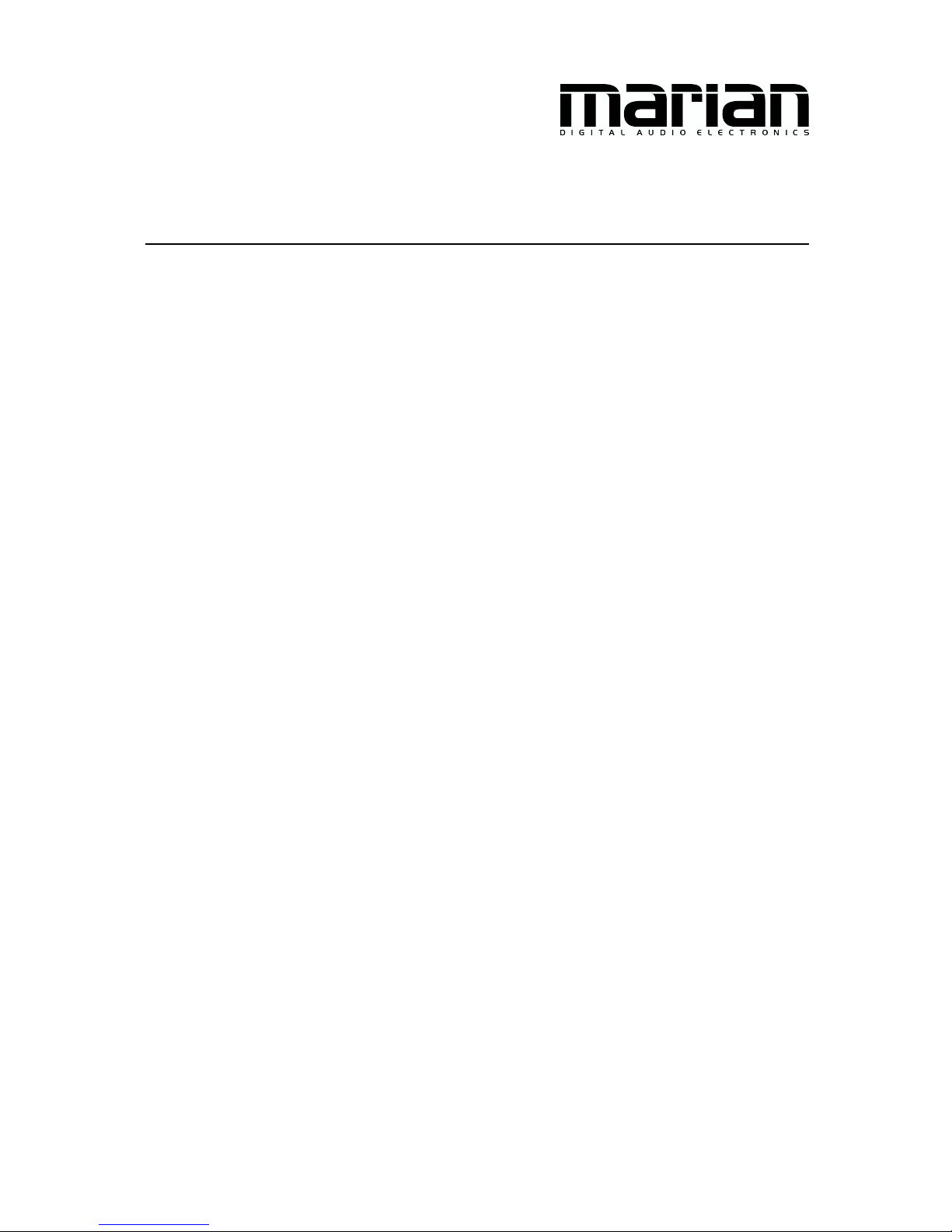
SERAPH 8
SERAPH 8 MWX
User Manual

The SERAPH 8 conforms the following standards: EN 55022: 1998 + A1: 2000
+ A2: 2003; class A; EN 55024: 1998 + A1: 2000 + A2: 2003; class A; n order
for an installation of this product maintain compliance with the limits of a class
A device, shielded audio cables must be used, not longer than 50 cm. Attention:
This is a device of the class A and can cause interference to radio or television
reception within the residential area. The user is encouraged to try to correct the
interference by suitable measures.
c
15th February 2013, v1.0 MARIAN
Hardware Design by MARIAN
All rights reserved. No part of this User’s Guide may be reproduced or transmitted in any form or by any means,
electronically or mechanically, including photocopy, translation, recording, or any information storage and retrieval system,
without permission in writing from MARIAN. All trademarks are the property of the respective owners.
MARIAN is not liable for any damage to the software, hardware and data and costs resulting from it, which are caused by
improper handling or installation of the hardware.
Technical changes are reserved.
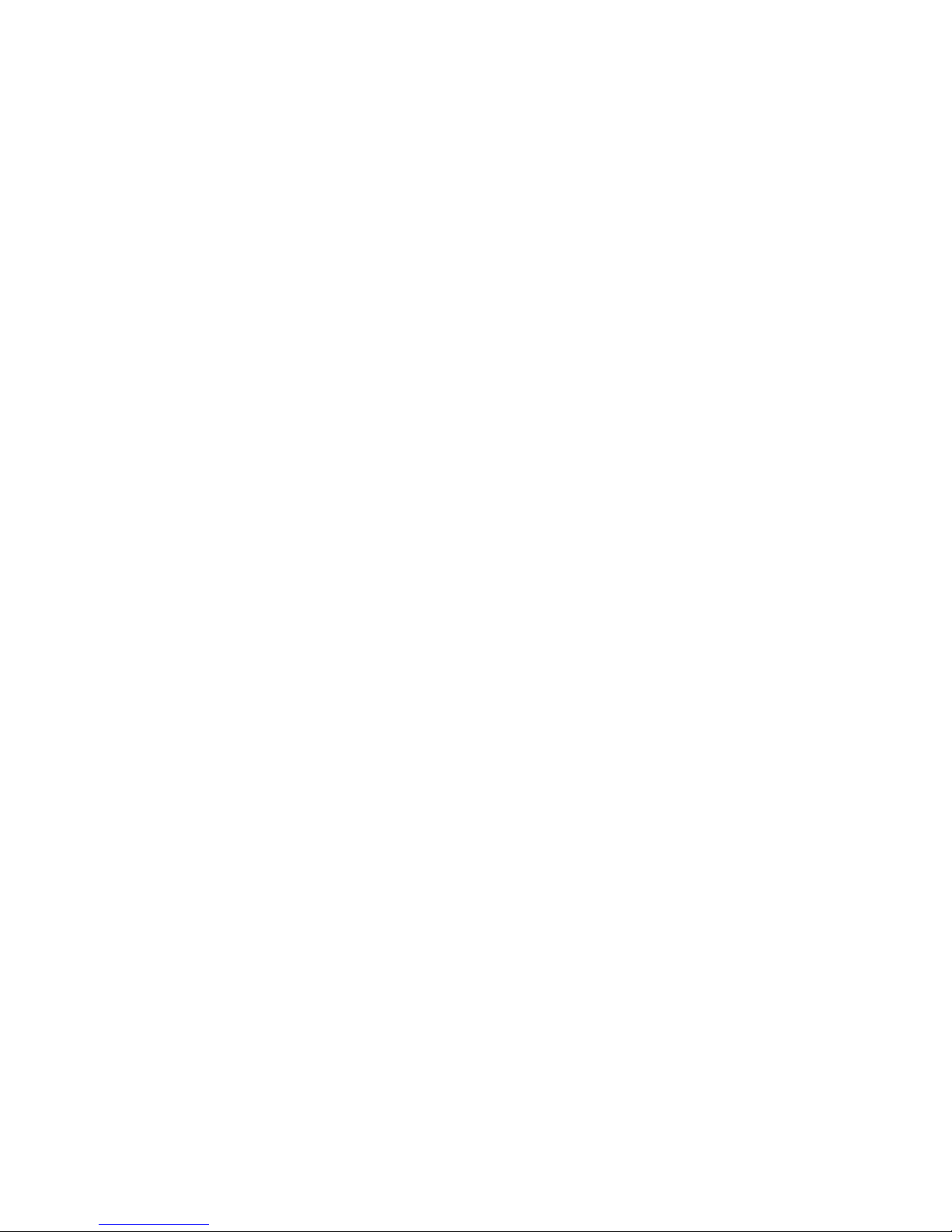
Contents
1 Welcome 1
2 Before you start ... 2
2.1 Features . . . . . . . . . . . . . . . . . . . . . . . . . . . . . . . . . . . . . . . . . 2
2.2 Installation . . . . . . . . . . . . . . . . . . . . . . . . . . . . . . . . . . . . . . . 2
2.2.1 Scope of Supply . . . . . . . . . . . . . . . . . . . . . . . . . . . . . . . . 2
2.2.2 System requirements . . . . . . . . . . . . . . . . . . . . . . . . . . . . . . 2
2.2.3 Hardware and software installation . . . . . . . . . . . . . . . . . . . . . . 3
2.2.4 Driver and firmware updates . . . . . . . . . . . . . . . . . . . . . . . . . 3
2.3 Anschl¨usse . . . . . . . . . . . . . . . . . . . . . . . . . . . . . . . . . . . . . . . . 4
3 Let’s start: Basics 6
3.1 Introduction . . . . . . . . . . . . . . . . . . . . . . . . . . . . . . . . . . . . . . . 6
3.2 The SERAPH 8 in connection with digital devices . . . . . . . . . . . . . . . . . 6
3.2.1 Background . . . . . . . . . . . . . . . . . . . . . . . . . . . . . . . . . . . 6
3.2.2 What is a clock? . . . . . . . . . . . . . . . . . . . . . . . . . . . . . . . . 6
3.2.3 The rules of the digital audio world . . . . . . . . . . . . . . . . . . . . . 7
4 Let’s start: Play 8
4.1 Introduction . . . . . . . . . . . . . . . . . . . . . . . . . . . . . . . . . . . . . . . 8
4.2 Using a media playback program . . . . . . . . . . . . . . . . . . . . . . . . . . . 8
4.3 Using an ASIO (multi-channel) music software . . . . . . . . . . . . . . . . . . . 8
4.4 Playback with the SERAPH 8 . . . . . . . . . . . . . . . . . . . . . . . . . . . . . 9
4.5 Editing the Sound of Signals . . . . . . . . . . . . . . . . . . . . . . . . . . . . . 11
4.6 Setting up a separate stereo headphone mix for a musician . . . . . . . . . . . . . 11
4.7 Feeding an external effects device . . . . . . . . . . . . . . . . . . . . . . . . . . . 12
5 Let’s start: Recording 13
5.1 Introduction . . . . . . . . . . . . . . . . . . . . . . . . . . . . . . . . . . . . . . . 13
5.2 Using a media playback program . . . . . . . . . . . . . . . . . . . . . . . . . . . 13
5.3 Using an ASIO (multi-channel) music software . . . . . . . . . . . . . . . . . . . 13
5.4 Assignment in the SERAPH 8 routing . . . . . . . . . . . . . . . . . . . . . . . . 14
6 The SERAPH 8 in Detail: Mixing and Routing 15
6.1 Introduction . . . . . . . . . . . . . . . . . . . . . . . . . . . . . . . . . . . . . . . 15
6.2 Operation of Mixer and Routing . . . . . . . . . . . . . . . . . . . . . . . . . . . 15
6.3 View options . . . . . . . . . . . . . . . . . . . . . . . . . . . . . . . . . . . . . . 16
6.4 Snapshots . . . . . . . . . . . . . . . . . . . . . . . . . . . . . . . . . . . . . . . . 17
6.5 Setups . . . . . . . . . . . . . . . . . . . . . . . . . . . . . . . . . . . . . . . . . . 17
6.6 The mixer in detail . . . . . . . . . . . . . . . . . . . . . . . . . . . . . . . . . . . 18
6.7 The routing in detail . . . . . . . . . . . . . . . . . . . . . . . . . . . . . . . . . . 21
7 The SERAPH 8 in Detail: System settings 22
7.1 Introduction . . . . . . . . . . . . . . . . . . . . . . . . . . . . . . . . . . . . . . . 22
7.2 Clock Status Panel . . . . . . . . . . . . . . . . . . . . . . . . . . . . . . . . . . . 23
7.3 Settings . . . . . . . . . . . . . . . . . . . . . . . . . . . . . . . . . . . . . . . . . 23
7.4 ASIO Device Setup . . . . . . . . . . . . . . . . . . . . . . . . . . . . . . . . . . . 27
8 The SERAPH 8 in Detail: TDM SyncBus 28
8.1 Principles of the TDM SyncBus . . . . . . . . . . . . . . . . . . . . . . . . . . . . 28
8.2 Examples the functionality of the TDM SyncBus . . . . . . . . . . . . . . . . . . 28
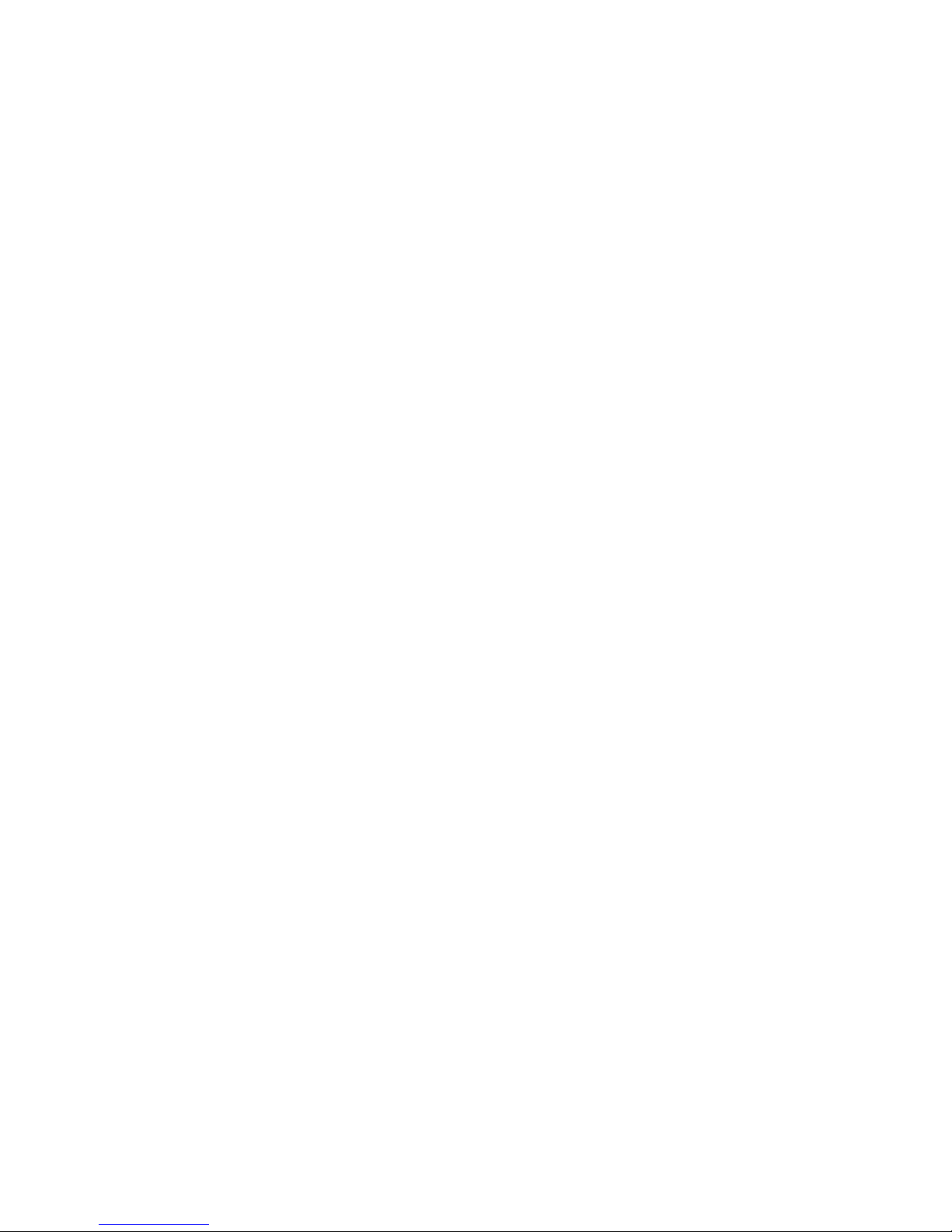
9 Appendix 30
9.1 Service and Support . . . . . . . . . . . . . . . . . . . . . . . . . . . . . . . . . . 30
9.2 Glossary . . . . . . . . . . . . . . . . . . . . . . . . . . . . . . . . . . . . . . . . . 31
9.3 Special Notes . . . . . . . . . . . . . . . . . . . . . . . . . . . . . . . . . . . . . . 33
9.3.1 Clock settings when using ASIO . . . . . . . . . . . . . . . . . . . . . . . 33
9.3.2 Samplerate on record/playback . . . . . . . . . . . . . . . . . . . . . . . . 33
9.3.3 Different samplerates on record/playback via ASIO . . . . . . . . . . . . . 33
9.3.4 Simultaneous playback on one device via ASIO . . . . . . . . . . . . . . . 33
10 Technical Facts 35

1 Welcome
1 Welcome
The MARIAN team proudly presents to you the SERAPH 8, thanking you for your confidence.
A new abundance of functions while at the same time maintaining an intuitive handling these high expectations we try to meet in this product. In the SERAPH 8 you can see newest
technologies merging with long proven experience and development skills into a powerful DAW
(Digital Audio Workstation). What is there to discover?
Of course, poured in hardware, the new processing unit, with much affection called the
’BEAST’. This newly-developed DSP mixer is nothing less than a full-fledged digital mixer with
up to 48 channels, 8 mix sums and 192 EQs! Easily you create sub-mixes, that are perfect for
either headphone mixes or sending feeds to reverb units thanks to the pre/post switches. For
each of the full-parametric EQs, modeled in accordance to analogue prototypes, you can freely
decide on which sub-mix it is to be effective. EQ on the main mix but not on the headphone
mix or vice versa? With the mixer of the SERAPH 8 this is not a problem any more.
The special features of this system cannot only be found in a ’BEASTly power’, but also in
its flexibility. This workhorse tows a separate routing matrix allowing to send any signal to any
output or back to the input again. This includes even the playback signals of a user-software
and the sums of the DSP mixer, which can thus be easily re-recorded on the same computer
system or manipulated with the on-board EQs.
In a way this manual in your hand is kind of like a trainers whip to tame the fullness of the
functions of the BEAST and to make them fit to your daily tasks in the studio. The chapters
called ’Let’s start’ offer a quick introduction by explaining a simple playback and recording
process. But you can also get in-depth information in the chapters ’SERAPH 8 in detail’,
explaining all functions in detail and their relationship to each other. Finally, at the end of this
manual, you can find a small glossary that will help you to explain unfamiliar terms.
And now we hope you’ll enjoy trying out and getting to know your SERAPH 8! We are
confident that this sound system in domesticated form will be a partner in the realization of all
your music projects for years to come.
Your MARIAN Team
1
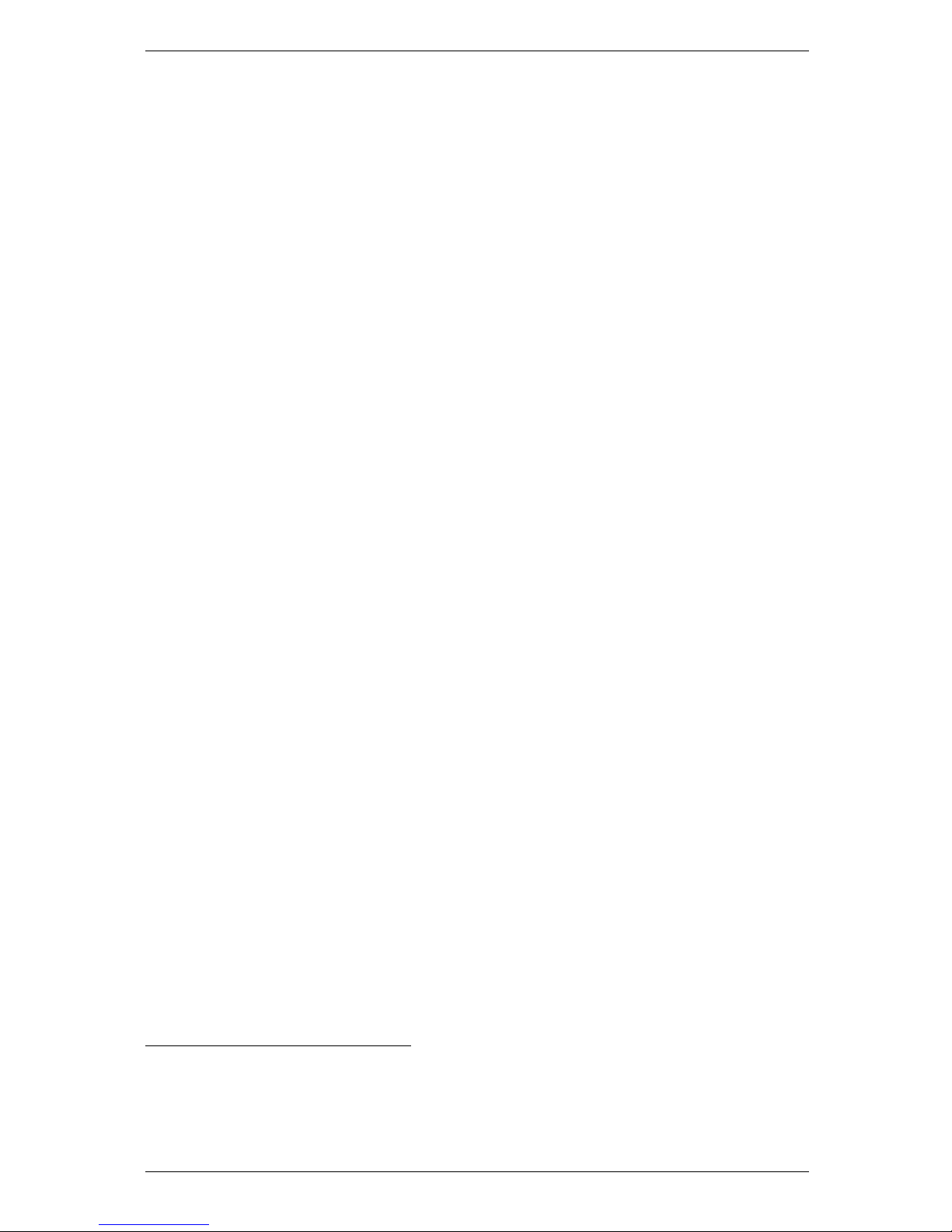
2 Before you start ...
2 Before you start ...
2.1 Features
Your SERAPH 8 is equipped with many useful functions. Here is a list of the features and
options:
3 PCIe card with 8 analog in/outputs
3 2 MIDI I/O (MWX version only)
3 WordClock I/O (MWX version only)
3 The BEAST
? 48 channel mixer, hardware-based, latency-free, 52 Bit
? 192 high-precision analog-feel EQs (in each channel: 1x low shelf, 2x peak, 1x high
shelf)
? flexible and extensive mix, monitor, and routing functions
3 Sample rates up to 192 kHz
3 MARIAN SyncBus compatible and TDM SyncBus compatible
3 Synchronization as clock master (Output internal clock to the SyncBus or the Wordclock
output )
3 Synchronization as clock slave (retreive an external clock from Wordclock or SyncBus )
3 Fail-safe firmware update technology (automatic recovery of the firmware in case of errors)
3 Advanced multi-client drivers for WindowsTM32/64bit: 20001/XP/Vista/7 and Server
2003/2008/2010 and Mac OS X 10.4 to 10.7
3 Driver support: MME, ASIO 2.22, GSIF 2.0, WDM Audio, Direct- Sound and MME as
well as Core Audio (Mac OS X)
3
2.2 Installation
2.2.1 Scope of Supply
After carefully opening the package of the SERAPH 8, please be sure to check if the following
components are to be found complete and undamaged:
3 1 x SERAPH 8 PCIe card
3 1 x sub-d breakout cable for 8 TRS or XLR in/outputs
3 1 x MIDI/WordClock Extender with connector cable (MWX version only)
3 1 x cable for MIDI Input/output (MWX version only)
3 1 x CD-ROM with driver software and manual
3 1 x Quick Start
2.2.2 System requirements
For the successful and correct operation of the SERAPH 8 your computer needs to meet the
following minimum requirements:
1
only for 32bit Windows
TM
2
On 32bit WindowsTMVersion: ASIO 2.1
3
Please note, that the manual covers the explanation of WindowsTMspecific operation, only.
2
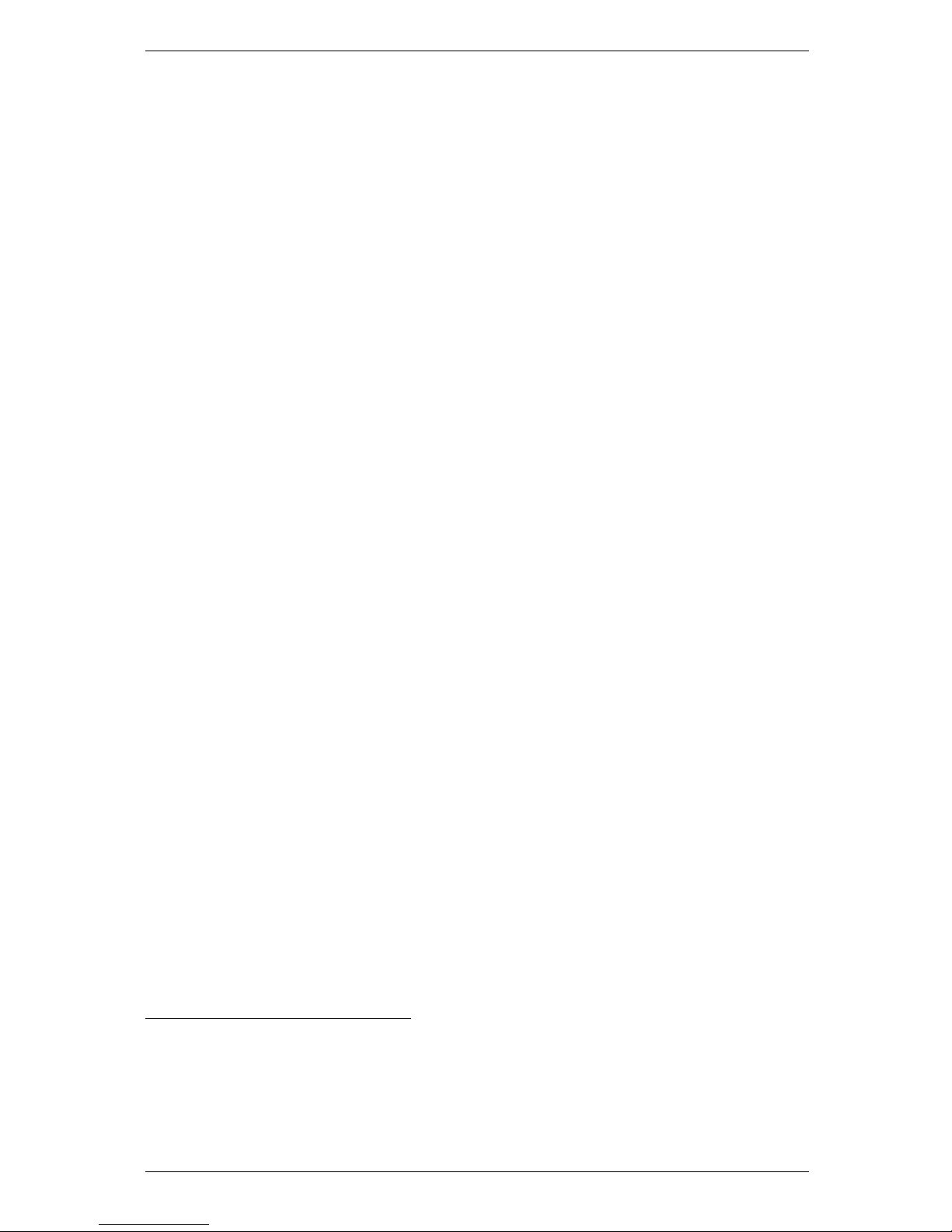
2 Before you start ...
3 PC: Intel Pentium or AMD processor with a clock frequency of 2 GHz and 1024 MB Ram;
Operating System WindowsTM32/64bit: 20004/XP/Vista/7 and Server 2003/2008/2010;
DirectX 9c
3 MAC: PowerPC starting with G4, or Intel Prozessor with 1024MB Ram; Mac OS X 10.4
to 10.7
3 1 free expansion slots (one free PCIe slot)
3 A free slot for the MIDI/WordClock Extender (MWX version only)
Please note that the system requirements may be higher depending on the operating system
and audio application used.
2.2.3 Hardware and software installation
In the brochure labeled ”Quick Start” you will find all the installation steps as a graphical guide.
If you still have any questions or in case that problems appear during the installation, please
contact our support service. You will find all the different ways to contact the support services
in the appendix of this manual.
2.2.4 Driver and firmware updates
In some cases, there is a driver update available for the SERAPH 8 in the download section of
the MARIAN homepage. It may include:
3 Functional improvements of the driver and/or the user interface (s)
3 Adjustments to new operating systems and/or their new components (updates and service
packs)
3 Compatibility upgrades to audio applications and third-party applications
When performing a driver update please follow the instructions provided in the ’readme.htm’
file, which is part of the packed folder of the new driver files5.
Important: In the course of a driver update it may become necessary for the firmware of
the SERAPH 8 to be updated. Whether a firmware update is necessary or not, can only be
determined after an installation/update was performed. The firmware upgrade will then be
executed automatically and must finish with a reboot (Turn off and turn on) of the PC system.
The Fail-safe firmware update technology MARIAN protects the SERAPH 8 against errors,
which could occur due to the interruption of the update process, such as a power failure. If
normally this would result in a total malfunction of a system, the fail-safe technology ensures
that at the next initialization of the SERAPH 8 a core firmware is loaded. Thus the sound card
may again be detected correctly by a WindowsTMsystem.
Please note: Following a successful firmware update and after the restart of the system,
WindowsTM32/64bit: 20006/XP/Vista/7 and Server 2003/2008/2010will find a new hardware,
because the hardware ID of the SERAPH 8 may have changed due to the former update. As
the driver files are already installed, you must simply choose ”Install software automatically
(recommended)” when the WindowsTMhardware wizard appears.
4
only for 32bit Windows
TM
5
Even if the WindowsTMExplorer is capable of displaying compressed files – for installing the driver (update)
a full decompression is required!
6
only for 32bit Windows
TM
3
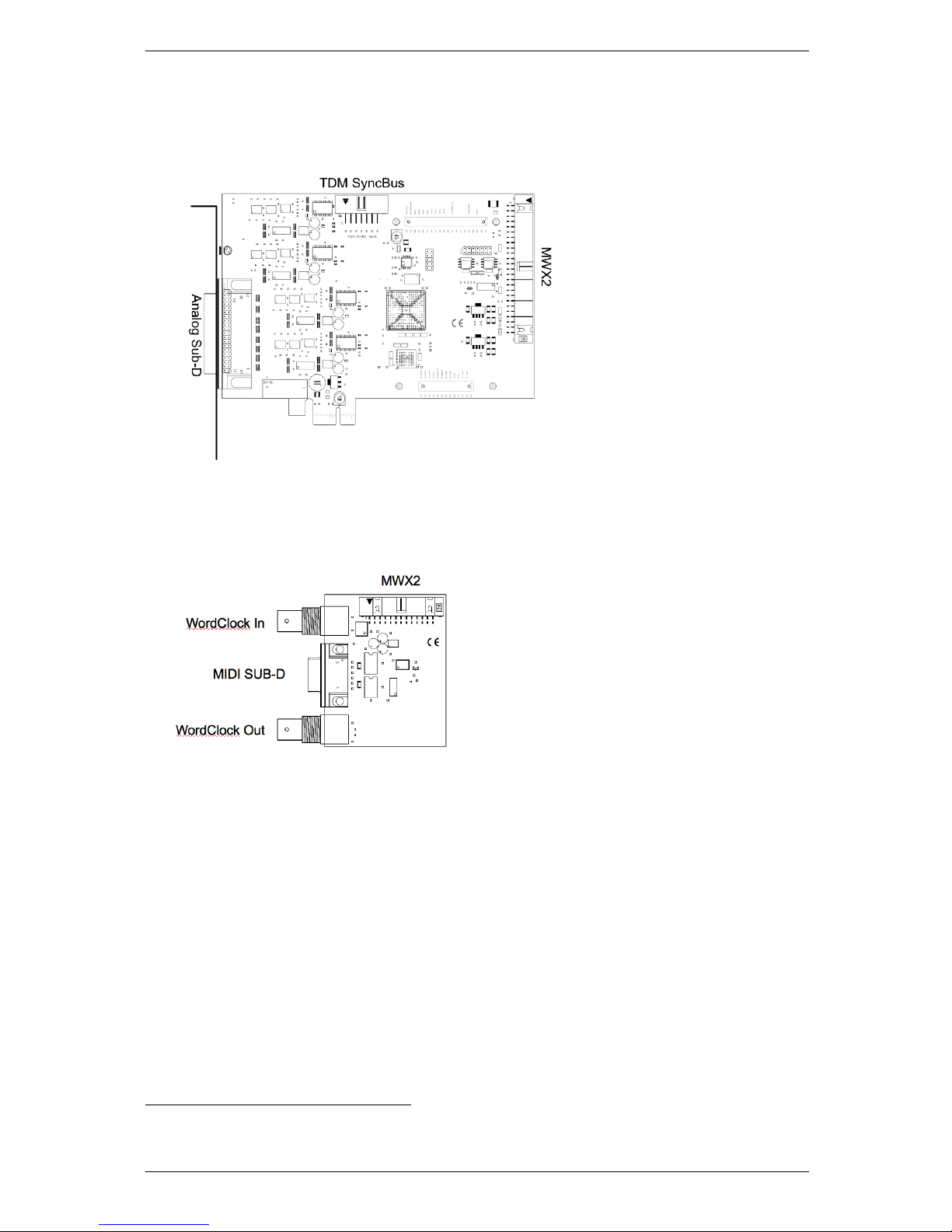
2 Before you start ...
2.3 Anschl¨usse
SERAPH 8
MWX2 (optional)
Analog Sub-D
Connect here the provided breakout cable. Use balanced 1/4’ TRS plugs for connecting devices
with the in/outputs of the breakout cable.
TDM SyncBus
If other MARIAN sound systems with TDM SyncBus option are installed they may be connected
using a TDM SyncBus cable7. Other MARIAN sound systems with SyncBus option only, may
be connected via an adapter cable. Both cables can be ordered in the MARIAN webshop.
MWX2
Use the supplied ribbon cable to connect the optional MWX.
7
Audio signals may only be exchanged between MARIAN TDM SyncBus compatible systems. Clock- and
start/stop synchronization is possible between all MARIAN systems.
4
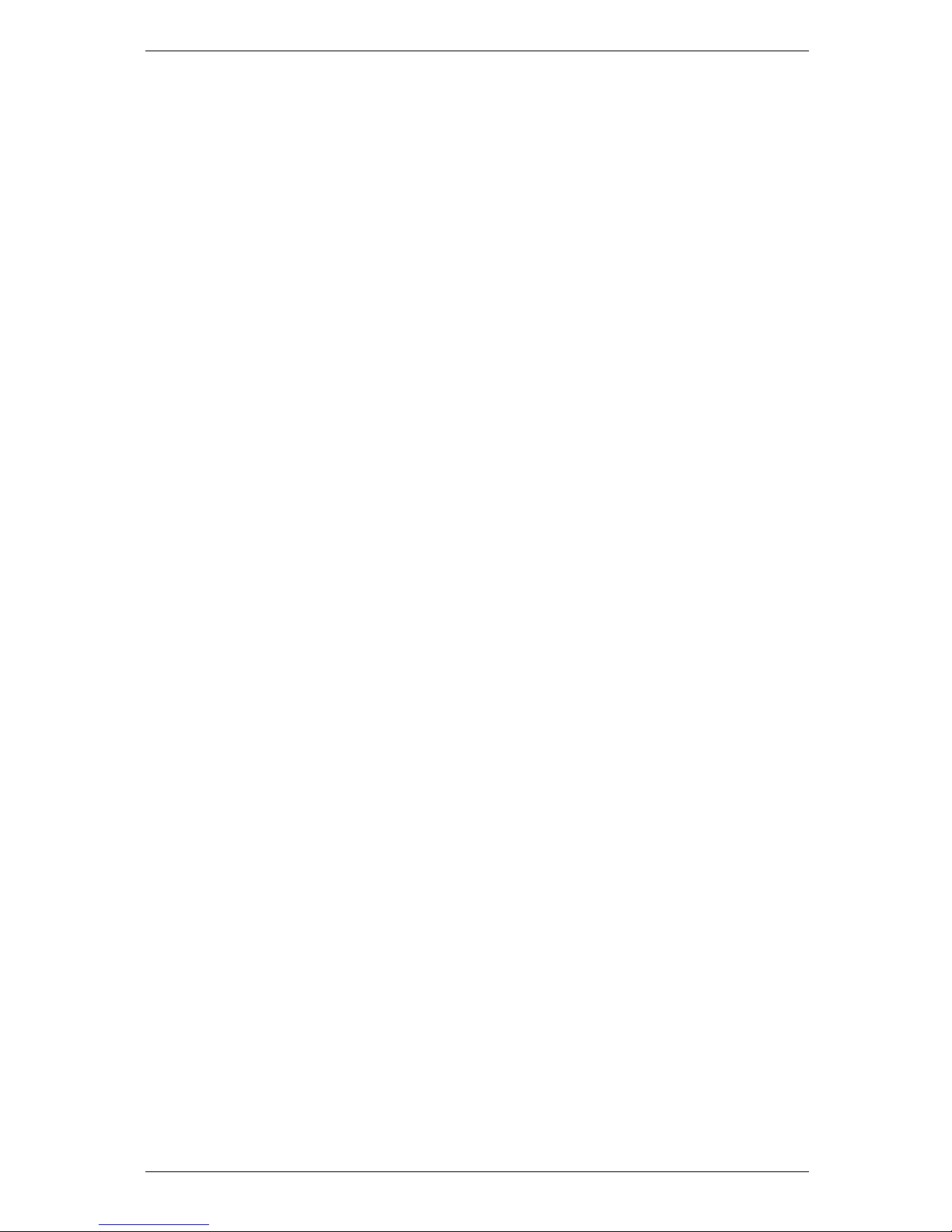
2 Before you start ...
MIDI Sub-D
Using the included MIDI breakout cable 2 MIDI Inputs and 2 MIDI Outputs may be used.
WordClock
This connector is used to integrate the SERAPH 8 into a WordClock/SuperClock network. If
the SERAPH 8 is the last card in a chain of devices, then the WordClock termination has to be
activated in the settings of the SERAPH 8 manager.
5

3 Let’s start: Basics
3 Let’s start: Basics
In this chapter you will learn
3 The fundamentals of Digital Signal Processing,
3 To avoid problems/errors when connecting digital devices
3.1 Introduction
Besides analog connectors, the SERAPH 8 offers digital interfaces as well. For connecting other
devices this brings along some specialties. Basic rules (an output is connected to an input, and
vice versa) certainly do need not be explained here again. For digital audio signals, however,
the clock plays an important role. Following you will thus find some background notes and an
example setup for the correct wiring to external equipment8.
3.2 The SERAPH 8 in connection with digital
devices
3.2.1 Background
Between analog and digital audio signals, there is an essential difference: Analog audio signals
are continuous. Thus, for each possible moment, these signals can be measured, and at each
point of time it is possible to receive a specific measurement value. Digital audio signals however
consist of many individual values (samples), followed by each other with intervals of a specific
rate (sample rate). In this case it is not possible to obtain a measurement at any time, but only
as often as given by the sampling rate. Example: If the samplerate provides a value only every
second, it is not going to be possible to measure in between, e.g. at the time of half a second.
3.2.2 What is a clock?
There has to be something that governs at which moment a digital value may be send or received,
because this is essential for the accurate communication of digital devices. Precisely this is the
task of the clock. It is a pulse or rate generator. The rate, that the clock has, defines the
samplerate.
Let’s illustrate this with an example: Imagine an orchestra with a conductor in front. The
maestro raises and lowers the baton - he indicates the beat. The musicians now play fast or
slow depending on his guide9.
Thus the conductor is the clock and the speed with which the orchestra plays, that is the
samplerate.
What happens when an orchestra plays without the conductor? – Total Chaos! Every
musician could, depending on the personal mood play at a different speed - depending on
musical stile the result would sound more or less useful ...
The same problem exists for audio devices if they are connected without a proper
configuration of the digital clock10. Just like in the orchestra situation it must be defined
who is the Maestro (the master) and who are the performers (the slaves). Thus we can conclude
the following rules:
8
In the chapter ’The SERAPH 8 in detail III: system settings’ you will find the clock setting of the manager of
the SERAPH 8 explained in detail. Additionally we recommend a look in the appendix for in depth understanding
9
All conductors amongst the readers may excuse this crude simplification in favor for the appealing simplicity
of the example.
10
Note: The clock is not depending on the transport of audio signals. That means a digital audio cable may
be used exclusively for synchronization purposes, without transporting audio signals.
6

3 Let’s start: Basics
3.2.3 The rules of the digital audio world
If two or more digital audio devices are connected, the following three simple rules apply:
3 All devices must be synchronized with each other. (By the clock!)
3 There can be only one! And only one device that sets the clock (the master). All other
devices must synchronize to the clock of the master and are therefore ’slaves’
11
3 Digital audio connections already include a clock signal (S/PDIF, ADAT, MADI or
AES/EBU). Alternatively, the synchronization may be accomplished by a WordClock or
super clock network. Within a compound of various digital audio devices though, the clock
must be the same at every point of the network.
11
The only exceptions are devices with activated samplerate converters. They may exchange signals
independently of the clock of other devices. (as the SERAPH 8)
7
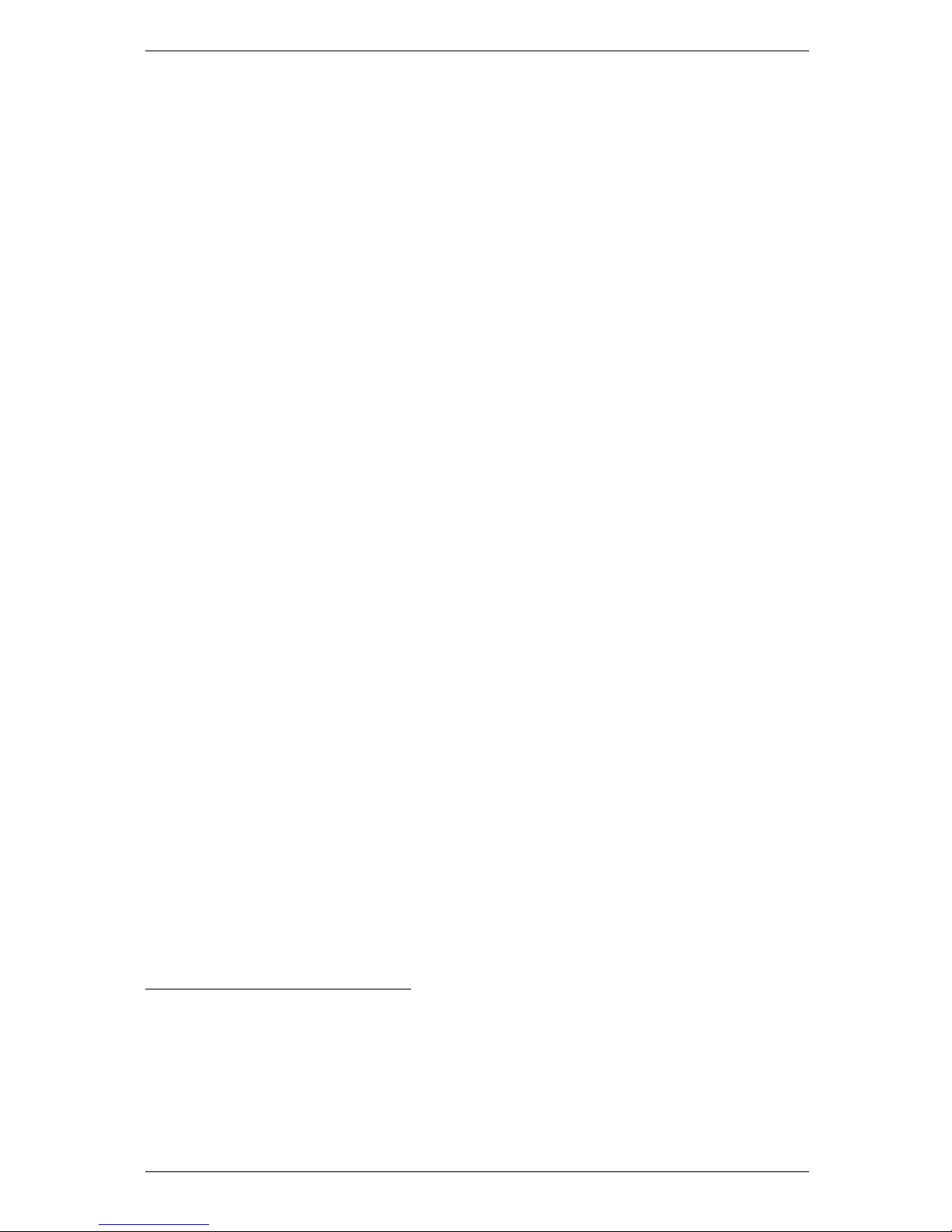
4 Let’s start: Play
4 Let’s start: Play
In this chapter you will learn how to
3 Playback a signal with the SERAPH 8,
3 Edit a signal with the functions of the mixer
3 Create mixes of multiple signals for headphones or effect units
4.1 Introduction
In a recording studio there are a lot of cables going from the tape machine to the console in order
to play back previously recorded signals. In the same way you can think of your audio software
(the sequencer, etc.) being connected by many (virtual) wires to the SERAPH 8. With each of
these cables, in WindowsTMoperating systems called ’device’, two audio signals are transported.
In total there are 16 devices available, which transport each two signals to the SERAPH 8 using
a specific driver interface. The ’driver interface’ is like the type of audio cable used for the
transmission of the signals. For media players WindowsTMDirect Sound is the most often used
interface, while multi-channel music programs (sequencer etc.) make use of the ASIO interface.
The following is an explanation how to use each for playback with the SERAPH 8.
4.2 Using a media playback program
12
WindowsTMXP
1. Within Windows, select < Start > < Control Panel > < Sounds and Audio Devices >
2. In the tab < Audio > for ’Sound Playback - Default device’ select ’SERAPH 8 1-2’
3. In the lower part of the window activate ’Use only default devices’
WindowsTMVista/7
1. Within WindowsTMselect < Start > < Control Panel > < Hardware and Sound > < Sound >
2. In the tab < Playback > select the device ’DAW Out 1-2’
3. In the lower part of the window activate ’Set Default’
4.3 Using an ASIO (multi-channel) music software
13
1. Start the ASIO audio application
2. Open the audio settings of the software
3. Select the ’ASIO SERAPH 8’ driver
4. Near the selection for the ASIO driver the ASIO application often offers a button named
’configuration’ or ’Settings’. Click it to open the ASIO Device Setup.
12
Preliminary note: If an ASIO audio application using the SERAPH 8 is already active, you must first ensure,
that devices are available for usage. It may be, that the ASIO application already uses all available devices and
that thus the playback via a media program is not possible. Deactivate all devices in the ASIO application,
which you wish to use for the media playback. A step-by-step procedure of how to do this you will find in
the following section ’Using and ASIO music software’. ASIO applications are always using the devices of the
SERAPH 8 exclusively.
13
Preliminary note: If an ASIO audio application or media playback is already using devices of the SERAPH 8,
they are not available any longer and it may thus be, that when starting an ASIO application an error message
will occur. It will state, that the ’ASIO SERAPH 8 driver could not be started’ or similar. ASIO applications
are always using the devices of the SERAPH 8 exclusively.
8
