MARIAN MARC 4 DIGI User Manual
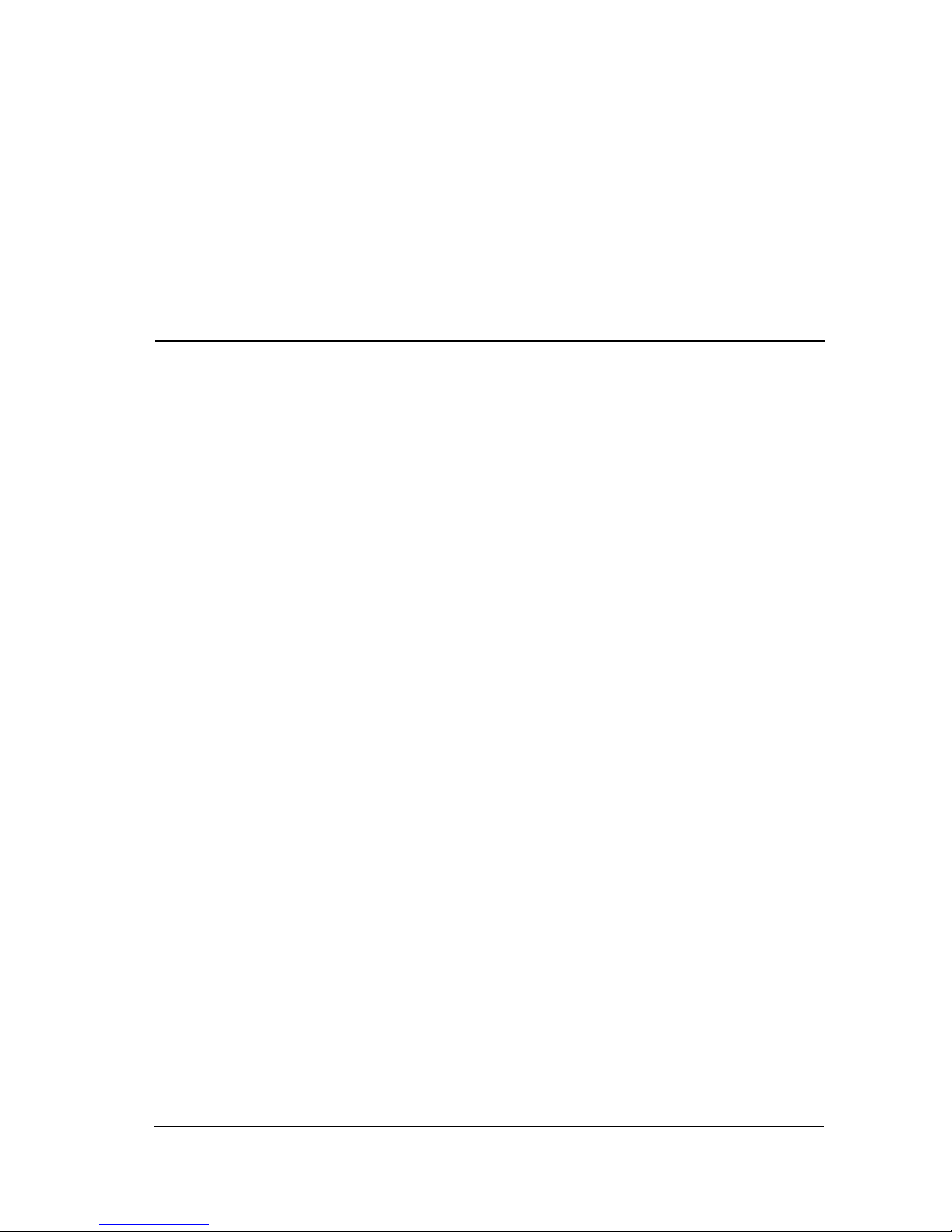
marian
MARC 4 DIGI
User's Guide
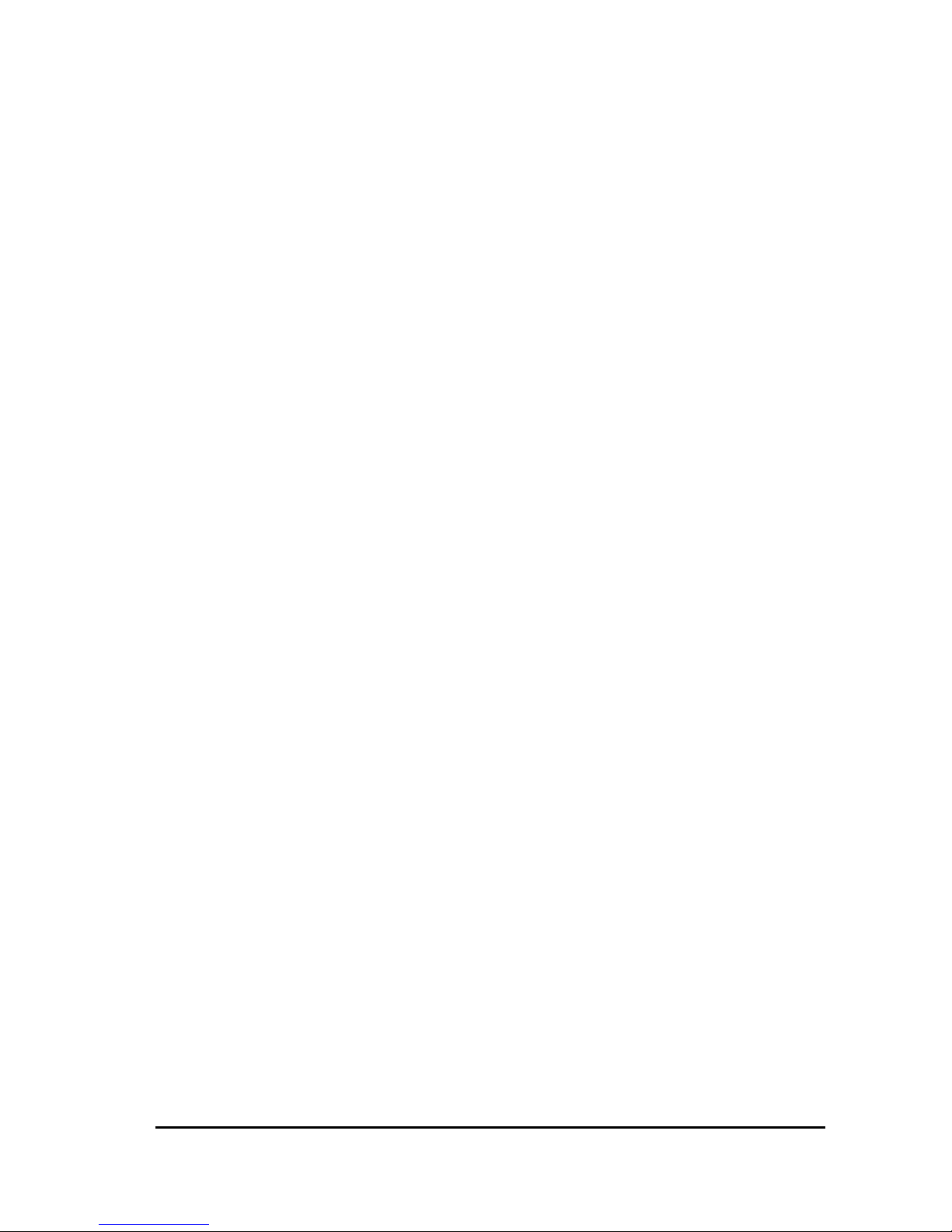
© March 2001, Marian.
Hardware Design by Marian
"SyncBus” developed by Marian
Manual by Wilke Pfannkuch - Hamburg
All rights reserved. No part of this User's Guide may be reproduced or transmitted in any form or by any
means, electronically or mechanically, including photocopy, translation, recording, or any information
storage and retriev al sys tem , wit ho ut p erm issio n in writing from Marian GbR .
All trademarks are the property of the respective owners.
Marian is not liable for any damage to the software, hardware and data and other damages resulting
from it, which are caused by improper handling or installation of the hardware.
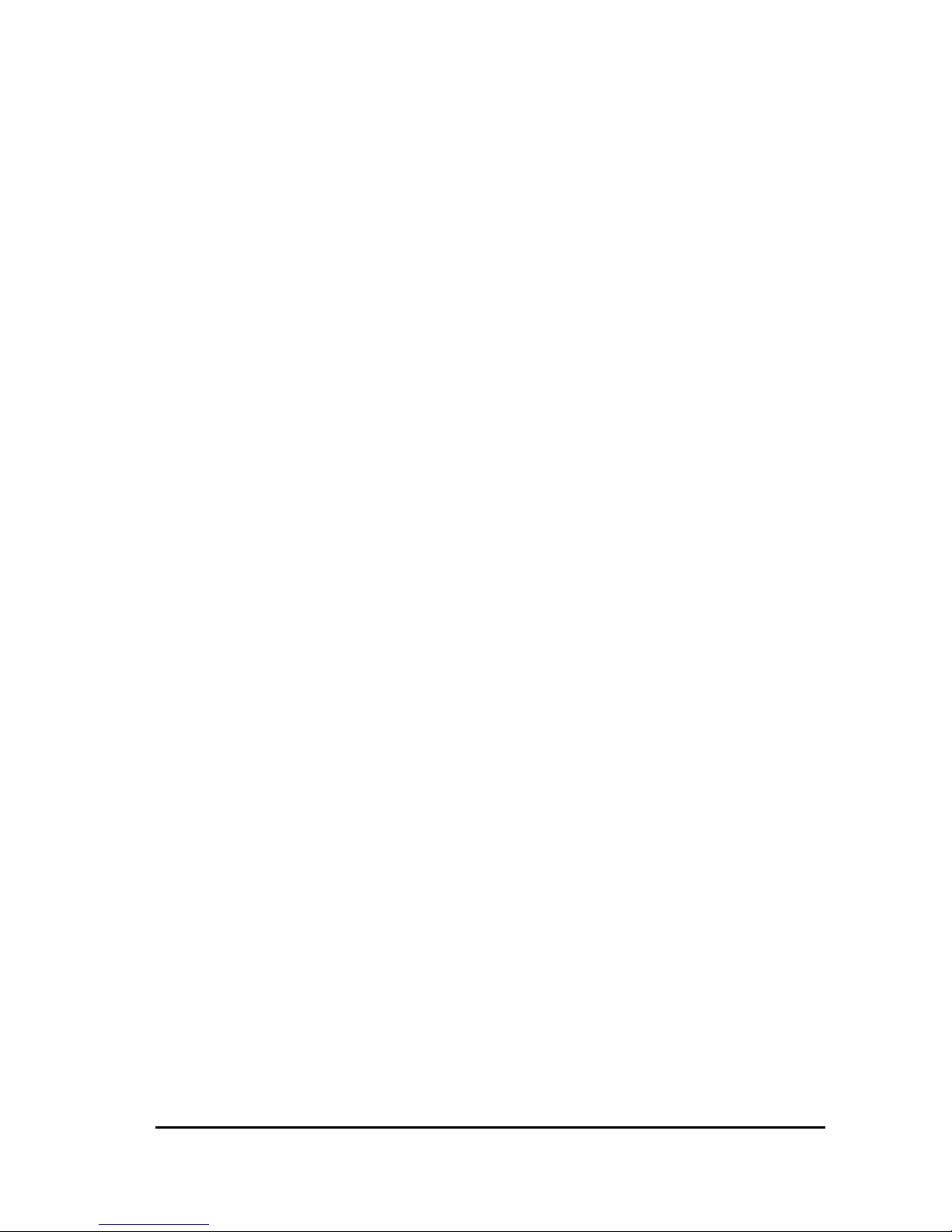
Table of Contents
1. Scope of Supply 2
2. System Requirements 3
3. Hardware Installation 3
3.1. Extender Installation 3
4. Driver Installation 4
4.1. About MME, DirectX, ASIO and GSIF 4
4.2. Windows 95 (Release 950 and 95a) 4
4.3. Windows 95 (Release 95b and 95c) 5
4.4. Windows 98 5
4.5. Windows NT 4.0 6
5. Ports 6
5.1. External Audio Ports 6
5.2. Internal Ports 7
5.3. SyncBus Connector 7
5.4. Extender 8
6. MARC 4 DIGI-Manager 9
6.1. Analog and Digital Inputs 10
6.2. Analog and Digital Outputs 11
6.3. Monitor Settings 12
6.4. Driver Settings 13
6.4.1.
"Synchronisation" Tab 13
6.4.2. "DirectSound / GSIF" Tab 15
6.4.3. "Misc. / About" Tab 17
7. ASIO Settings 18
8. Technical Data 19
9. Service and Support 20
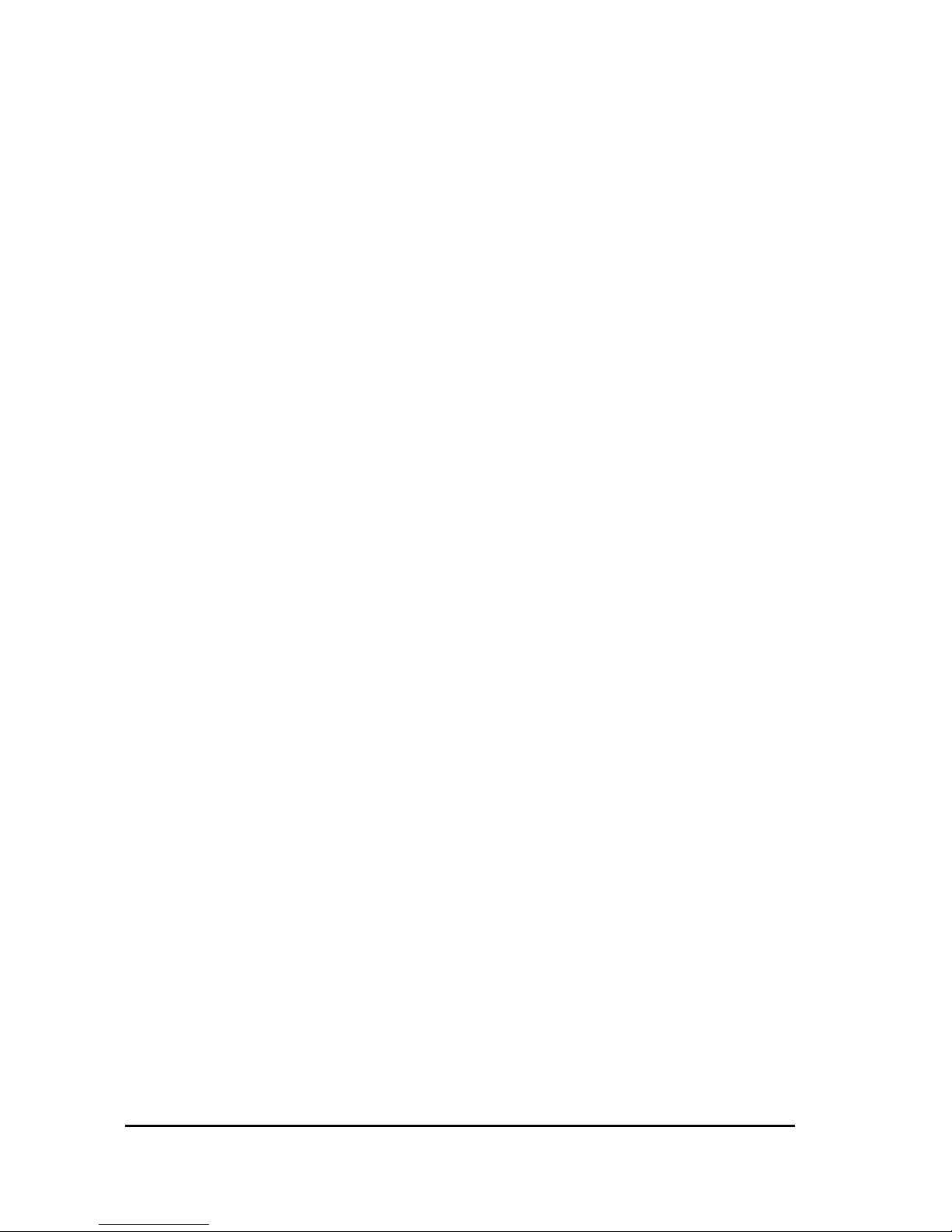
2
Dear User,
thank you very much for your decision to purchase one of our products
from the MARC product series. We wish you lots of success in working
with our product.
Please consider taking 15 minutes to study this guide. Besides
traditional installation and operation instructions it contains information
that will make the handling with the MARC 4 DIGI and possibly the
MARC Extender easier for you.
Your MARC 4 DIGI provides some special characteristics. In the
following you will get a short overview:
- Support of 24 Bit and 96 kHz
- An integrated SyncBus
- Multi-client driver running on Windows for ASIO, GSIF, and MME
- Multiple Card Support (up to 4 cards can be used)
- DAT Marker Support
- Latency-free and flexible monitori ng
- Using ASIO latency periods of 2 ms are possible
With the extension MARC Extender (not contained in the scope of
supply - can be purchased as accessory at Media Assistance,
telephone +49-7946-94 16 80) you are provided with the following
characteristics:
- Wordclock synchronisation
- AES/EBU digital ports
- Electrical S/PDIF digital ports
1. Scope of Supply
First of all, please check, whether you received the following
components undamaged and complete.
- MARC 4 DIGI PCI card
- User's Guide
- Driver CD-ROM
If you have purchased a MARC Extender, the following components
are additional to the standard scope of supply:
- MARC Extender
- Extender cable
- AES/EBU break-out cable
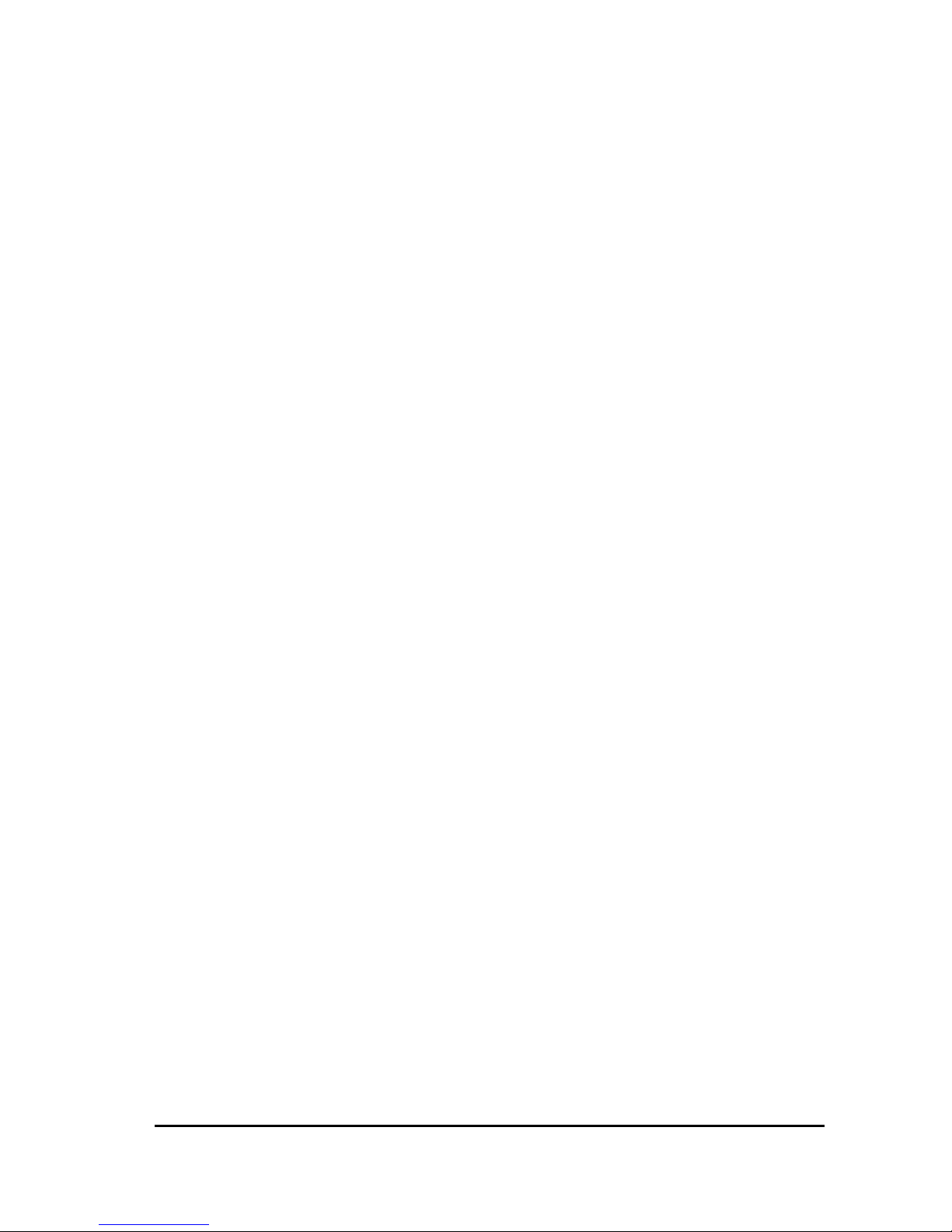
3
2. System Requirements
In order to be able to operate the MARC 4 DIGI, your PC should meet
the following requirements:
- AT compatible PC with a spare PCI slot
- for MARC Extender a spare case slot
- Pentium or AMD processor
- Windows 95/98/ME/NT4/2000
Please note, that your used audio software may ask for additional
requirements.
3. Hardware Installation
Following the described steps below you can install up to four MARC 4
DIGI cards on the same PC.
1. Turn off your PC and all devices connected to it, disconnect the
power supply.
2. Open the case.
3. Remove all cards from the anti-static foil. Make sure to hold the
MARC 4 DIGI only at its edges or the slot bracket. Do not touch
the components of the cards.
4. Insert the card carefully and rectangular into a spare PCI slot.
Ensure that the card was inserted properly into the slot.
5. Screw the card on the slot bracket to the case.
6. If you want to use the MARC Extender, please now perform
the steps described in Chapter 3.1.
7. If you use the SyncBus for multi-card operation, please read
Chapter 5.3 before closing the case
8. Close the PC case and reconnect it to the power supply.
3.1. Extender Installation
1. Remove the MARC Extender from the anti-static foil. Make sure to
hold the card only at its edges or the slot bracket. Do not touch
any of its components and contacts.
2. Insert the MARC Extender carefully into a spare case output. This
output can also belong to an unused slot of the main board.
Ensure that the extender was inserted properly.
3. Connect the MARC Extender with the MARC 4 Digi by using the
provided flat cable. Please not e the illustr atio ns and hints in
Chapter "Ports" on pages 7-8.
4. If you want to use Wordclock synchronisation please refer to
chapter 5.4 first.
5. Screw the MARC Extender on the slot bracket to the case.
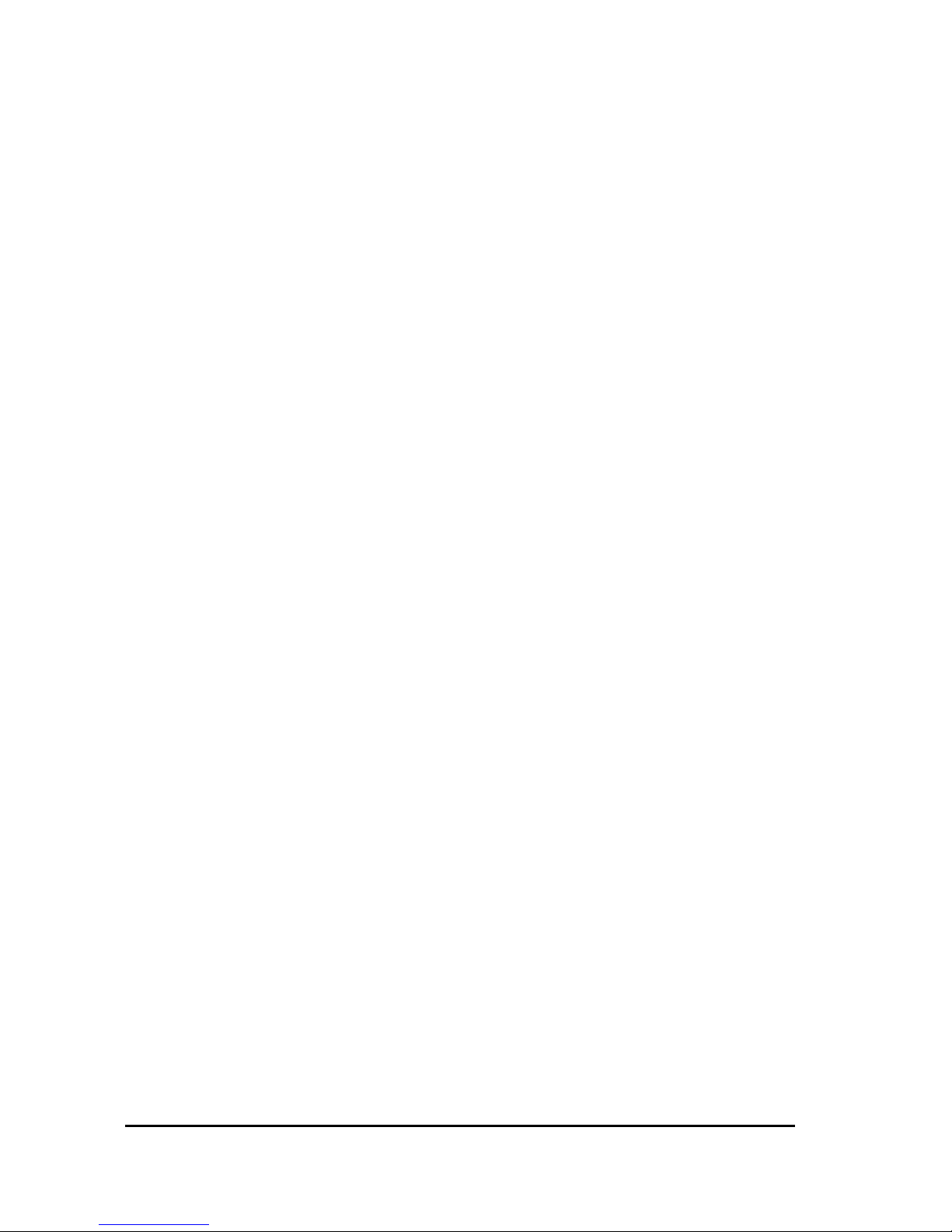
4
4. Driver Installation
4.1. About MME, DirectX, ASIO and GSIF
For connecting software and hardware you can use the driver
interfaces MME, DirectX or DirectSound, ASIO and the NemeSys
GigaSampler Interface (GSIF). All these interfaces are provided by the
MARC 4 DIGI driver after it is installed on Windows 95/98/ME. On
Windows NT and Windows 2000 only MME is available. This way you
can use MARC 4 DIGI with all common audio applications. If you use
an ASIO compatible audio software, you will achieve extremely higher
performance of the system as well as shorter latency periods. In an
ideal case 2 ms are possible!
For the MARC Extender no additional driver installation is necessary.
The MARC 4 DIGI driver contains all necessary components and
detects the MARC Extender automatically.
4.2. Windows 95 (Release 950 and 95a)
1. Start your PC after installing your hardware.
2. Windows automatically recognizes at startup the newly installed
device and starts the Hardware Wizard.
3. The "A new hardware component was found" window appears.
4. When selecting the driver which is to be installed, please select
the option “Driver from disk provided by hardware manufacturer”
and confirm your selection.
5. Insert the supplied CD in your CD-ROM drive.
6. Select your CD-ROM drive using the "Browse" butt on, cha nge to
\marc4d\win9x\english directory and confirm your selection.
Windows copies the driver files and installs MARC 4 DIGI.
7. After finishing the installation, your MARC 4 DIGI is ready to be
operated without having to restart the system.

5
4.3. Windows 95 (Release 95b and 95c)
1. Start your PC after installing your hardware.
2. Windows automatically recognizes at startup the newly installed
device and starts the Hardware Wizard.
3. The "Wizard for device driver updates" appears.
4. Insert the supplied CD in your CD-ROM drive and click "Next".
5. Windows now searches for the updated drivers, but it cannot find
any. Click "Other position" and click "Browse" in the opening
window. Change into the \marc4d\win9x\english directory on the
CD and confirm it by clicking the "OK" button.
6. Windows copies the driver files and installs the MARC 4 DIGI.
During this process you are asked again for the driver's directory.
Select the directory as described previously in step 5.
7. After finishing the installation, your MARC 4 DIGI is ready to be
operated without having to restart the system.
4.4. Windows 98
1. Start your PC after installing your hardware.
2. Windows automatically recognizes at startup the newly installed
device and starts the Hardware Wizard.
3. During the start of Windows the Hardware Wizard searches for
new drivers. Click "Next" to start the search.
4. Enable the “Search for the best driver for your device” option and
confirm by clicking "Next".
5. Insert the supplied CD in your CD-ROM drive.
6. Select your CD-ROM drive in the next dialog, change into the
\marc4d\win9x\english directory and then click "Next". The
Hardware Wizard searches the CD-ROM for the appropriate
drivers and finally displays the names of the drivers.
7. Click "Next”; Windows copies the driver files and installs the
MARC 4 DIGI.
8. After finishing the installation click "Finish”. The driver will be
enabled and the MARC 4 DIGI is ready to be operated without
having to restart the system.
