Maretron IPG100 User Manual
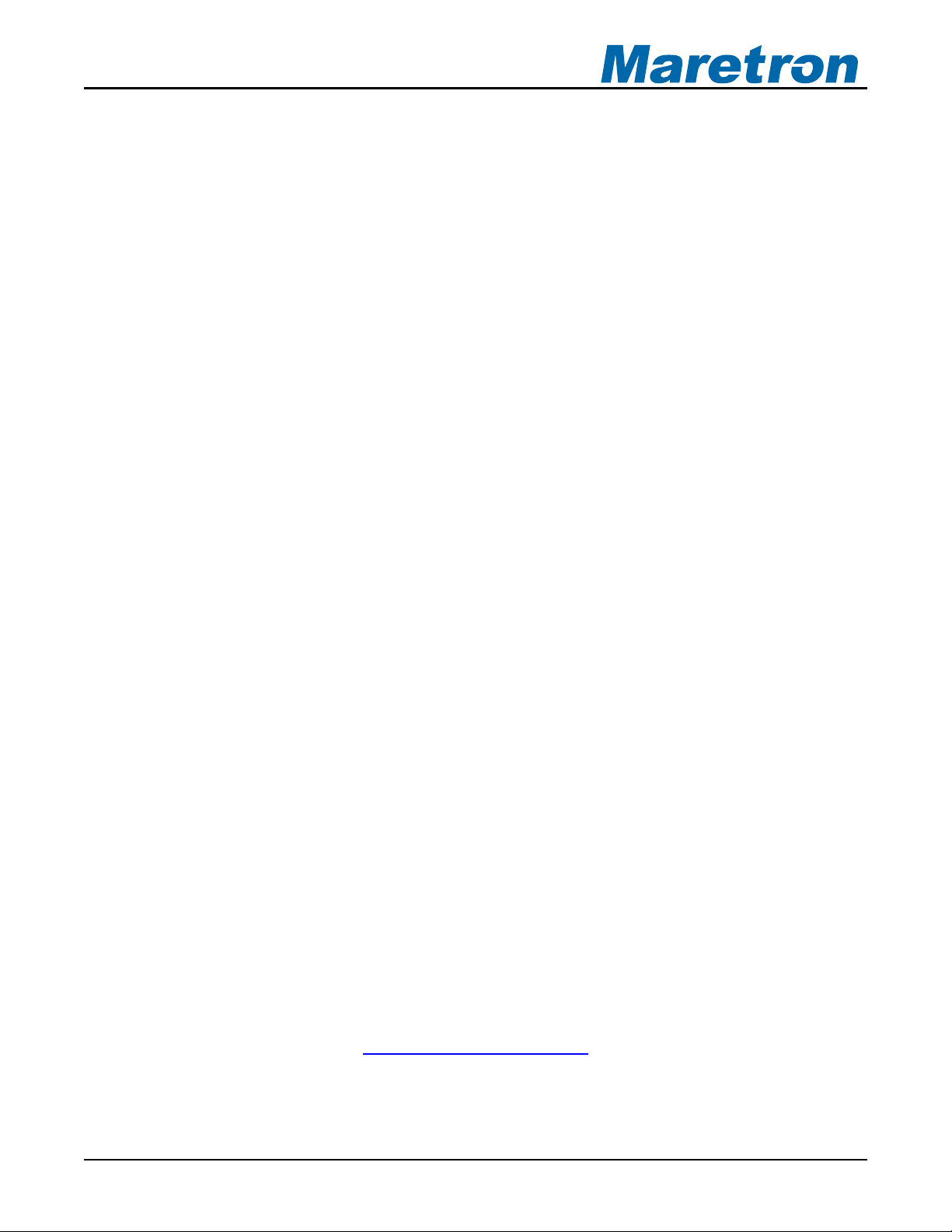
®®
IPG100
Internet Protocol Gateway
User’s Manual
Revision 1.2
Copyright © 2012 Maretron, LLP All Rights Reserved
Maretron, LLP
9014 N. 23
Phoenix, AZ 85021
http://www.maretron.com
Maretron Manual Part #: M003004
rd
Ave #10
Revision 1.2 Page i
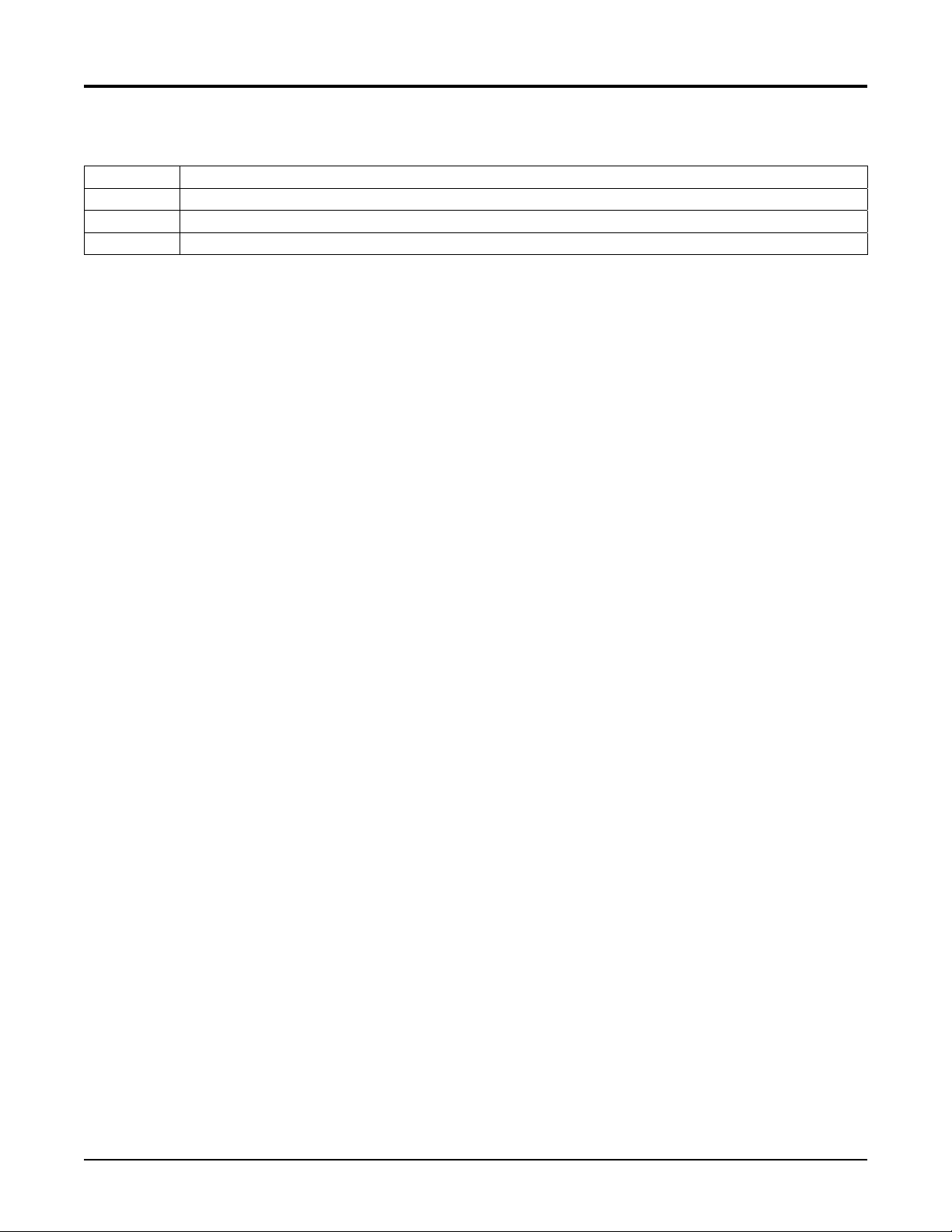
IPG100 User’s Manual
Revision History
Revision Description
1.0 Original document
1.1 Corrected current utilization figures
1.2 Added documentation on Cloud Services
Page ii Revision 1.2
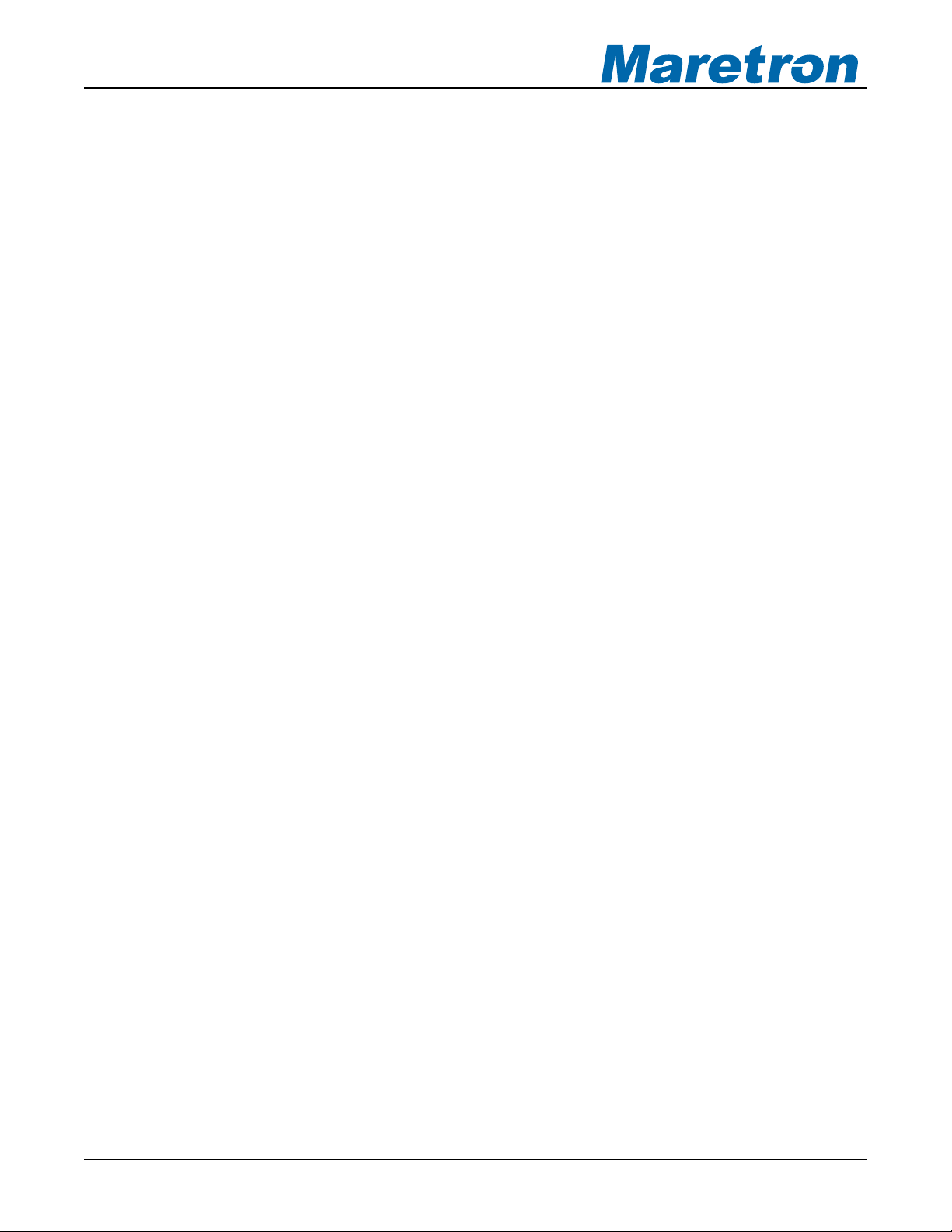
®®
Table of Contents
1 General ................................................................................................................................ 1
1.1 Introduction .................................................................................................................... 1
1.2 Firmware Revision ......................................................................................................... 2
1.3 Features ........................................................................................................................ 2
1.4 IPG100 Accessories ...................................................................................................... 2
1.5 Quick Install ................................................................................................................... 2
1.6 Theory of Operation ....................................................................................................... 2
1.7 General Concepts .......................................................................................................... 3
1.7.1 Client/Server Architecture ................................................................................... 3
1.7.2 TCP/IP Networks ................................................................................................ 5
1.7.3 NAT (Network Address Translation).................................................................... 5
1.7.4 PAT (Port Address Translation) .......................................................................... 6
1.7.5 Static and Dynamic IP Addressing ...................................................................... 6
1.7.6 Software Firewall Configuration .......................................................................... 7
1.7.7 Data Security and Encryption .............................................................................. 7
2 Installation ............................................................................................................................ 7
2.1 Unpacking the Box ......................................................................................................... 7
2.2 Choosing a Mounting Location ...................................................................................... 8
2.3 Mounting the IPG100 ..................................................................................................... 8
2.4 Connecting the IPG100 ................................................................................................. 9
2.4.1 NMEA 2000® Connection .................................................................................... 9
2.4.2 LAN Connection .................................................................................................. 9
2.4.3 USB N2KView® Hardware License Key Connection ........................................... 9
2.5 Indicators ..................................................................................................................... 10
3 Configuring the IPG100 ...................................................................................................... 10
3.1 Advanced Configuration .............................................................................................. 10
3.1.1 Device Instance ................................................................................................ 10
3.1.2 Installation Description ...................................................................................... 11
3.1.3 Restore Factory Defaults .................................................................................. 11
3.2 Device Label ................................................................................................................ 11
3.3 N2KServer® Password ................................................................................................. 11
3.4 Maretron Cloud Services ............................................................................................. 11
3.5 Configuring DHCP ....................................................................................................... 11
3.6 Configuring IP Address ................................................................................................ 12
3.7 Configuring Subnet Mask ............................................................................................ 12
3.8 Configuring Default Gateway ....................................................................................... 12
3.9 Configuring Default DNS ............................................................................................. 12
4 Maintenance ....................................................................................................................... 12
5 Troubleshooting ................................................................................................................. 13
6 Technical Specifications ..................................................................................................... 14
7 Technical Support .............................................................................................................. 16
8 Installation Template .......................................................................................................... 17
9 Maretron (2 Year) Limited Warranty ................................................................................... 18
Revision 1.2 Page iii
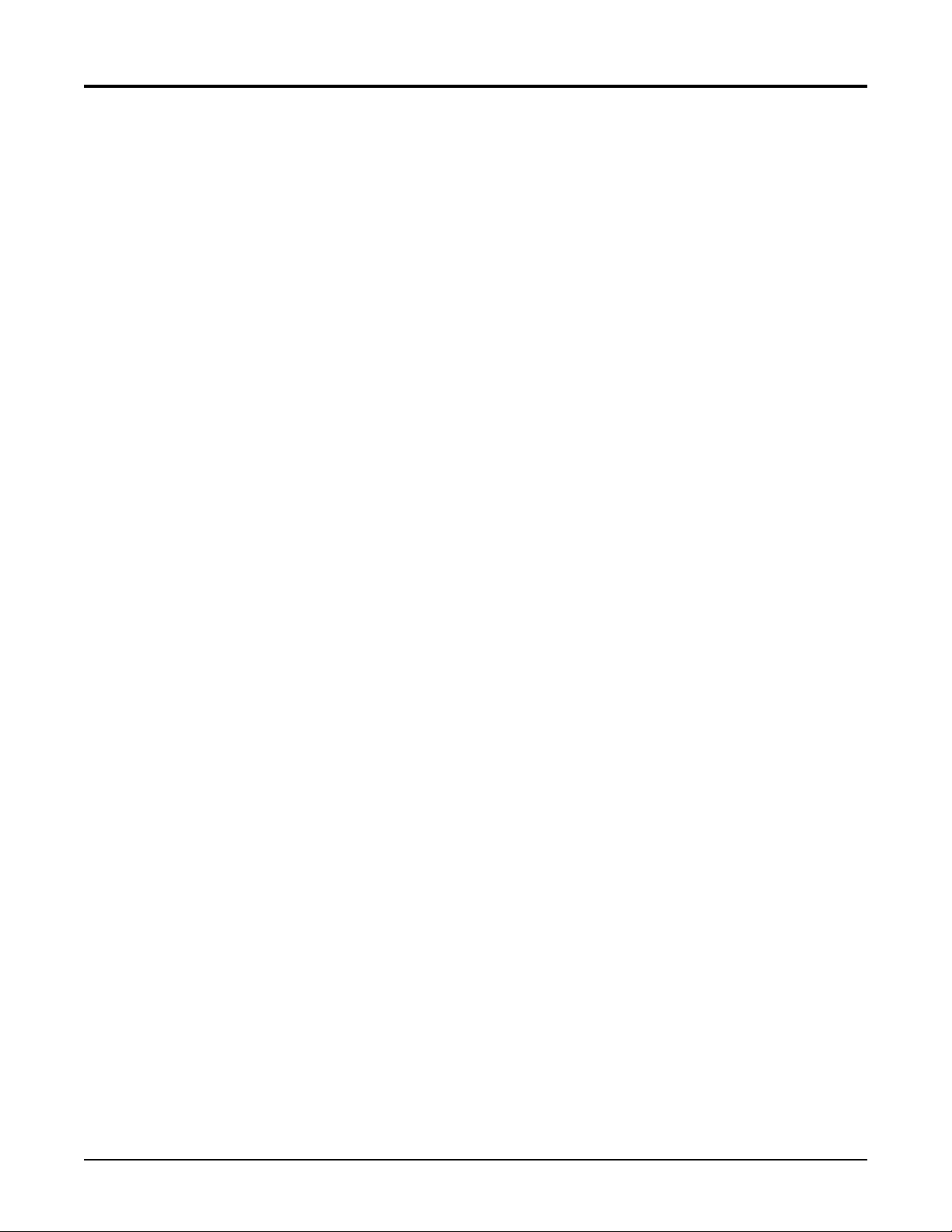
IPG100 User’s Manual
Table of Figures
Figure 1 – IPG100 Network Diagram ......................................................................................... 1
Figure 2 – LAN Client/Server Architecture Example with USB100 ............................................ 3
Figure 3 – WAN Client/Server Architecture Example through the Internet ................................ 4
Figure 4 – LAN Server/Client Architecture Example with IPG100 ............................................. 4
Figure 5 – Single Client Connection to IPG100 ......................................................................... 5
Figure 6 – Mounting the IPG100 ................................................................................................ 8
Figure 7 – NMEA 2000® Connector Face Views ....................................................................... 9
Figure 8 – Troubleshooting Guide ........................................................................................... 13
Figure 9 – Mounting Surface Template ................................................................................... 17
Page iv Revision 1.2
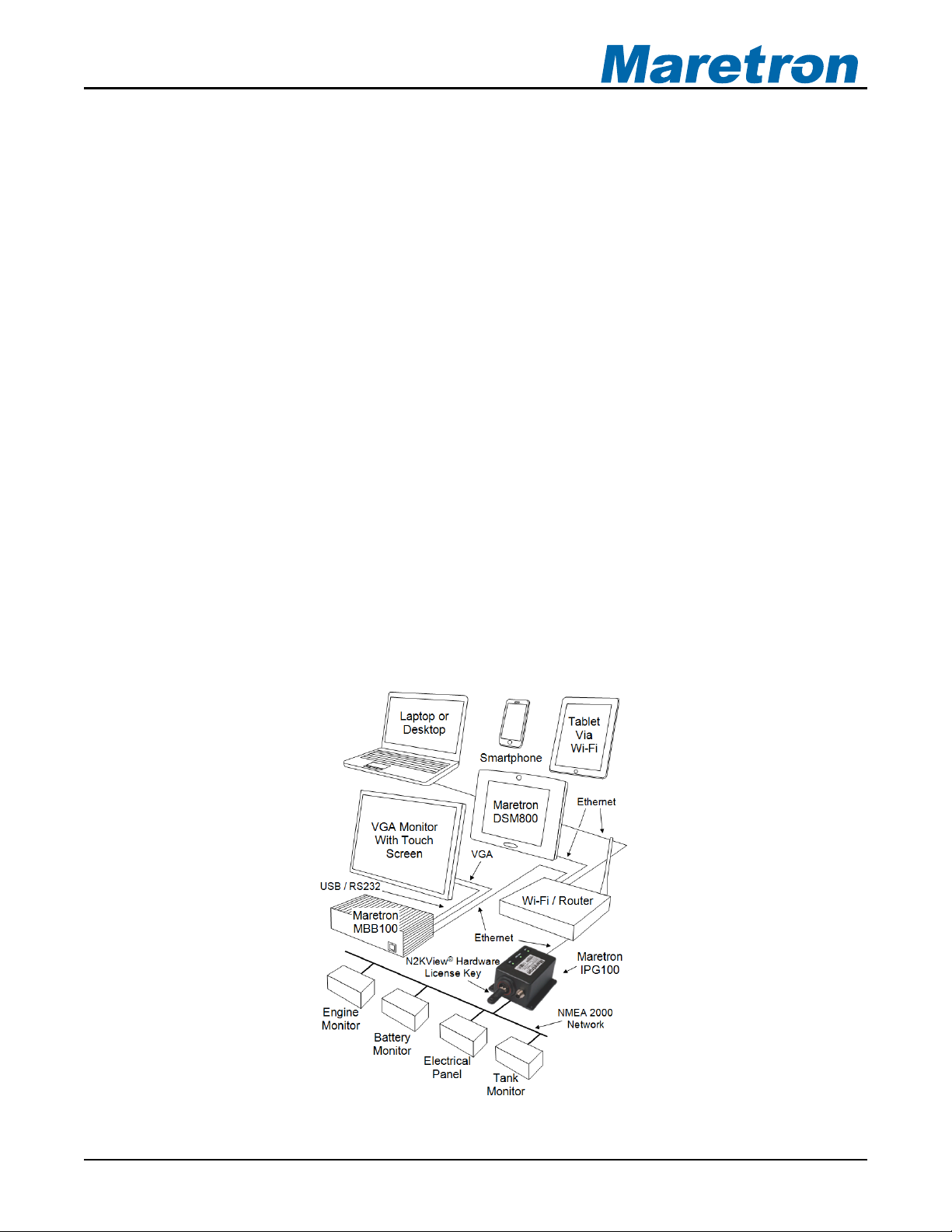
®®
1 General
1.1 Introduction
Congratulations on your purchase of the Maretron Internet Protocol Gateway (IPG100).
Maretron has designed and built your gateway to the highest standards for years of reliable,
dependable, and accurate service.
The Internet Protocol Gateway (IPG100) lets you connect Maretron black boxes (MBB100’s),
Maretron touch screens (DSM800’s), PC’s, Mac’s, tablets, or smartphones to an NMEA 2000®
network so you can monitor and control your vessel using Maretron’s N2KView® software. The
conventional way of viewing NMEA 2000® information is with a display on the vessel that is
directly connected to an NMEA 2000® network, but with the IPG100, you are not limited to
®
direct connected displays. With the IPG100, you can use any device running N2KView
software to monitor and control your vessel from onboard or ashore.
The IPG100 has an NMEA 2000
exchanging information between the onboard NMEA 2000® network and Internet Protocol (IP)
enabled devices using conventional technology such as routers, switches, and wireless
modems. In addition, the IPG100 includes a USB port used for connecting Maretron’s
hardware license key. The hardware license key is used to enable remote devices running
N2KView® software. For example, if you purchase a hardware license key with three
N2KView® licenses, you can run N2KView® at the helm, another on a handheld device
connected via Wi-Fi, and another at home on your PC or Mac with an Internet connection back
to the vessel. The licenses are floating, so if you were to shut down N2KView® running at
home, you could fire up the third N2KView® license on the vessel.
®
and an Ethernet LAN (Local Area Network) port for
Figure 1 – IPG100 Network Diagram
Revision 1.2 Page 1
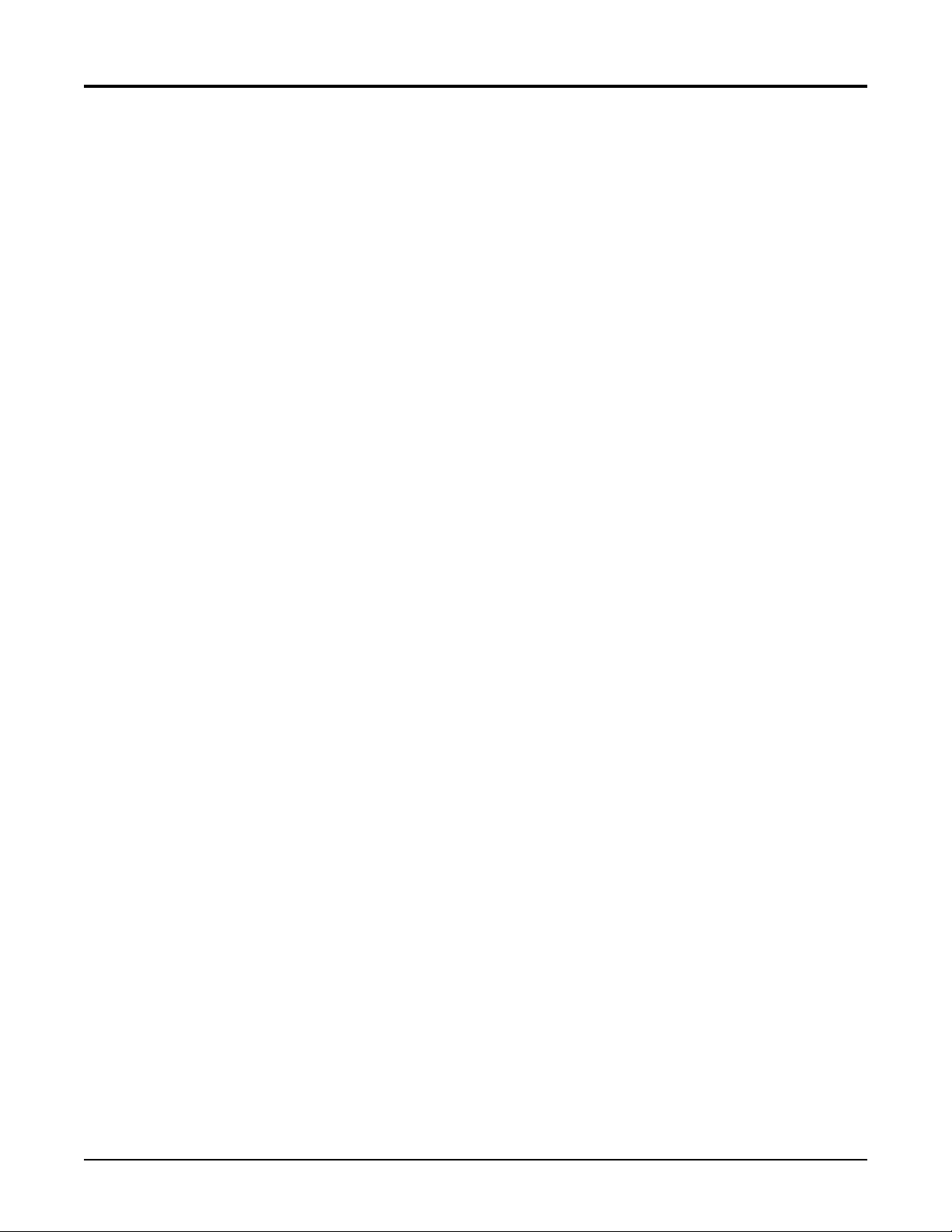
IPG100 User’s Manual
The Maretron IPG100 is demands of the marine
environment. However, no piece of marine electronic equipment can function properly unless
installed, calibrated, and maintained in the correct manner. Please read carefully and follow
these instructions for installation, calibration, and usage of the Maretron IPG100 in order to
ensure optimal performance.
.2 Firmware Revision
1
This manual corresponds to IPG1
.3 Features
1
The Maretron IPG1
• NMEA 2000 interface
• Runs embedded version of Maretron N
• USB port for N2KView Hardware License Key
• Dedicated platform for N2KView clients
network from anywhere with working Internet connection. Contact your Maretron deal
or Maretron directly for information on Maretron Cloud Services capabilities and pricing.
00 has the following features:
®
designed to operate within the harsh
00 firmware revision 1.0.0.
AN interface • 10/100 Mbps Ethernet L
®
®
2KServer® software
allow• Supports Maretron Cloud Services, which
s you to easily connect to your boat’s
er
.4 IPG100 Accessories 1
Maretron offers the following access
• PX0852 USB Waterproof Cover
M0 le 16.• PX0837/5 0 Waterproof Ethernet Cab
.5 Quick Install
1
Installing the Maretron IP
sections for additional details.
1. Unpacking the Box (Secti
2. Choosing a Mounting Location (S
3. Mounting the IPG100 (Section 2.3)
4. Connecting the IPG100 (Section 2.4)
5. Configuring the IPG100 (Section 3)
.6 Theory of Operation
1
The IPG100 implements the server
System, providing the same function as the N2KServer component running on a Windows
PC. The IPG100, when connected to an NMEA 2000
N2KView
makes it available to N2KView
also send switching control messages to the IPG100 over the LAN interface and the IPG100
will relay these messages to the NMEA 2000
how the N2KView
®
Hardware License Key, takes the information from the NMEA 2000® network and
®
system is implemented in terms of networking technology.
G100 involves the following steps. Please refer to the individual
®
ories for the IPG100:
4'
on 2.1)
ection 2.2)
portion of the N2KView® Vessel Monitoring and control
clients over the LAN interface. N2KView® platinum clients can
®
network. The next section describes in detail
®
®
network, an Ethernet LAN, and a valid
Page 2 Revision 1.2
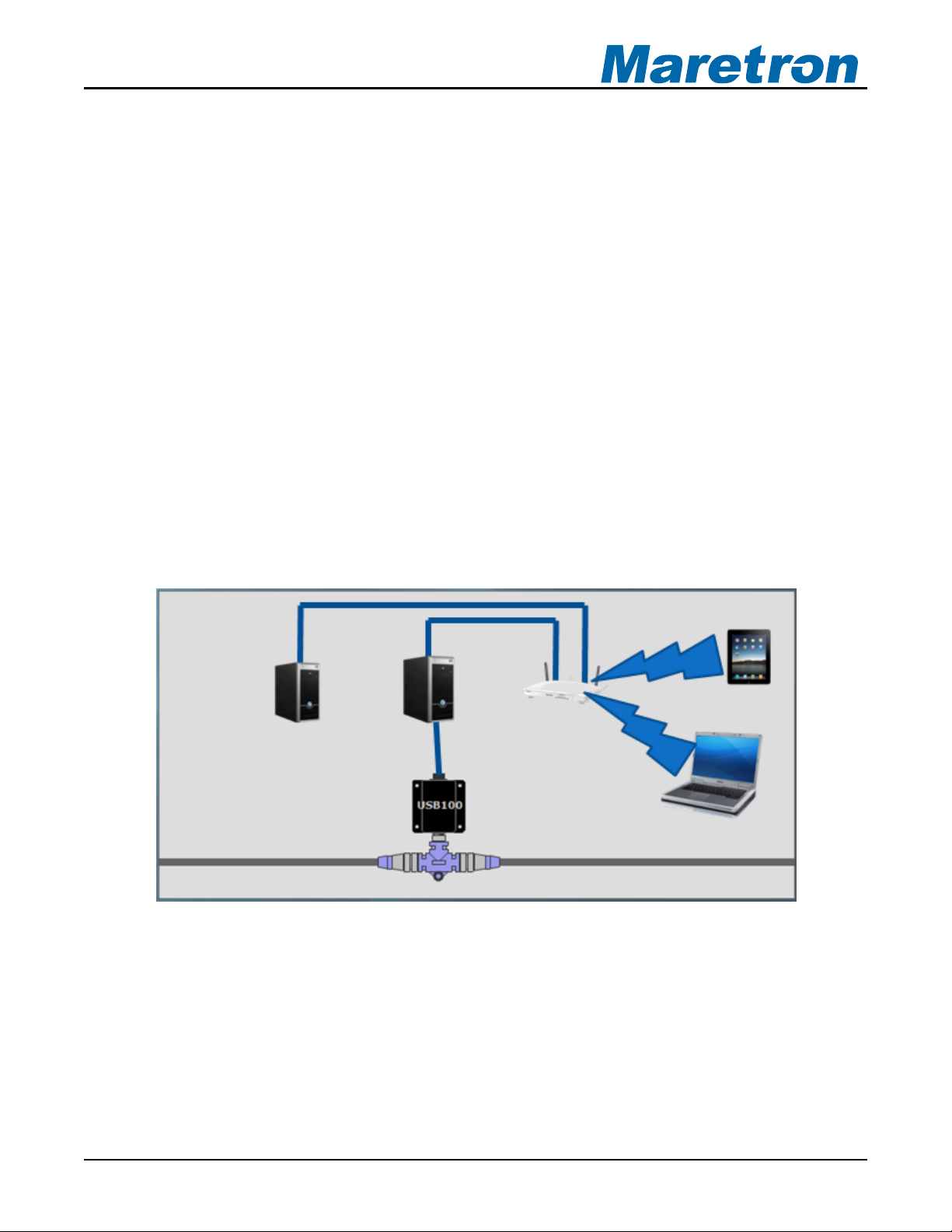
®®
1.7 General Concepts
1.7.1 Client/Server Architecture
The N2KView® Vessel Monitoring and Control System is based on a client/server architecture.
In this context, a server is defined as a component that provides services over a network and a
client is defined as a station that requests and uses those services.
Within the N2KView® System, there is one server (called N2KServer®) and one or more
stations or clients (called N2KView®). The server component is implemented by either an
IPG100 or N2KServer® software running on a Windows PC, and the station or client
components are implemented by the N2KView® software. N2KView® software may run on a
Windows PC, Mac, or Maretron’s MBB100 or DSM800. Mobile versions of N2KView®software
are available for iPod, iPhone, iPad and Android devices. The service offered by the server to
the stations (clients) is access to the NMEA 2000® network data that the server receives from
the NMEA 2000® network via its NMEA 2000® gateway. The network over which this service is
offered is implemented as a TCP/IP (Transmission Control Protocol/Internet Protocol) network,
which is discussed in the next section.
1.7.1.1 Examples of NMEA 2000® Client/Server Architectures
N2KServer® may run on a Windows PC (using Maretron’s USB100 gateway - see Figure 2 and
Figure 3) or N2KServer® may run directly on an IPG100 (see Figure 4).
Figure 2 – LAN Client/Server Architecture Example with USB100
Figure 2 shows an example of a Local Area Network (LAN) connection including the PC to
NMEA 2000
on the PC connected to the USB100, and an N2KView
plugged in to the PC to supply sufficient licenses for the maximum number of simultaneously
connected clients. N2KView
another PC connected to the router, or to a laptop or mobile device connected wirelessly.
®
network connection through a USB100 gateway. A copy of N2KServer® must run
®
clients may run on either the PC connected to the USB100, or to
®
Hardware License Key must be
Revision 1.2 Page 3
