Page 1

Instruction Manual
Matrix Dive Computer
Page 2
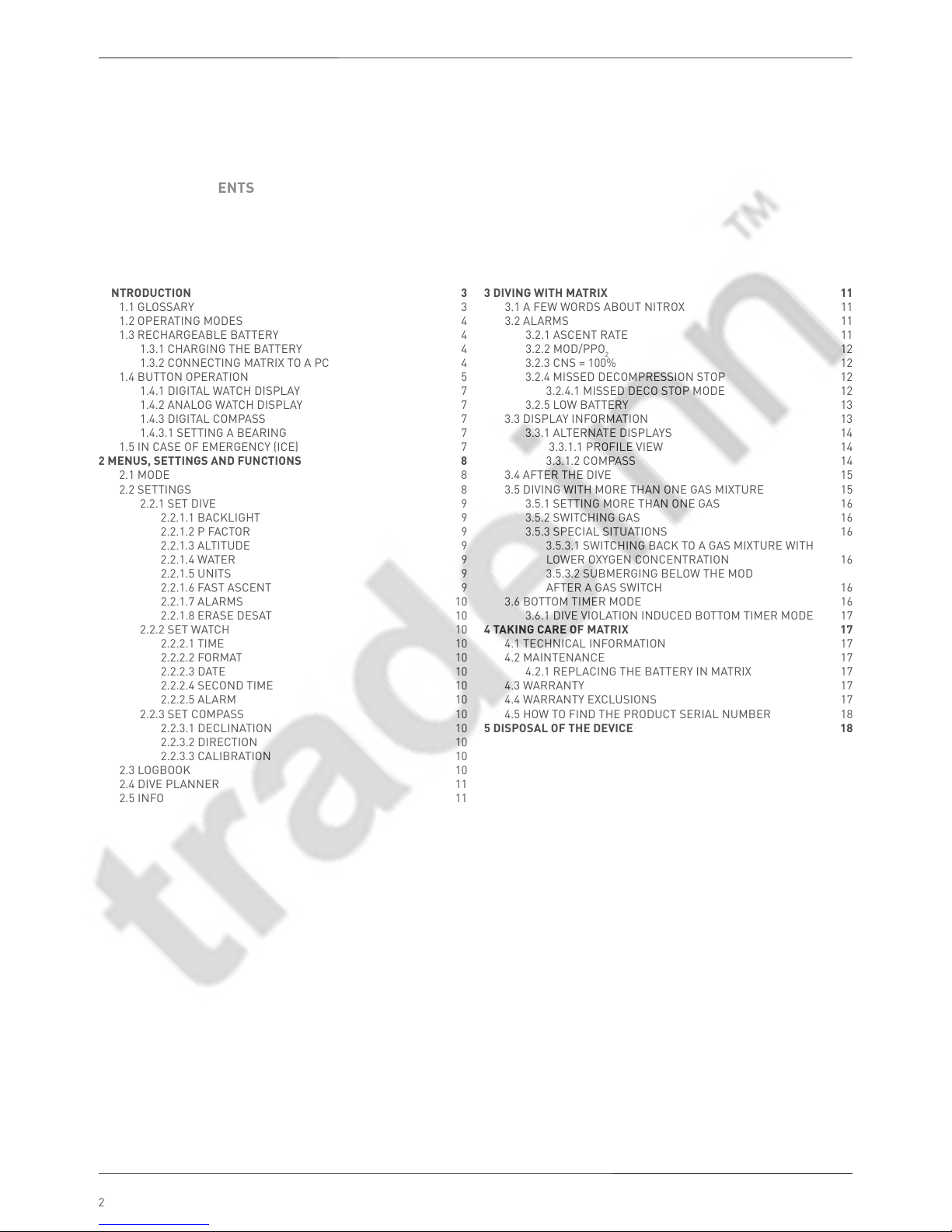
MATRIX Dive Computer
2
• TABLE OF CONTENTS
1 INTRODUCTION 3
1.1 GLOSSARY 3
1.2 OPERATING MODES 4
1.3 RECHARGEABLE BATTERY 4
1.3.1 CHARGING THE BATTERY 4
1.3.2 CONNECTING MATRIX TO A PC 4
1.4 BUTTON OPERATION 5
1.4.1 DIGITAL WATCH DISPLAY 7
1.4.2 ANALOG WATCH DISPLAY 7
1.4.3 DIGITAL COMPASS 7
1.4.3.1 SETTING A BEARING 7
1.5 IN CASE OF EMERGENCY ICE 7
2 MENUS, SETTINGS AND FUNCTIONS 8
2.1 MODE 8
2.2 SETTINGS 8
2.2.1 SET DIVE 9
2.2.1.1 BACKLIGHT 9
2.2.1.2 P FACTOR 9
2.2.1.3 ALTITUDE 9
2.2.1.4 WATER 9
2.2.1.5 UNITS 9
2.2.1.6 FAST ASCENT 9
2.2.1.7 ALARMS 10
2.2.1.8 ERASE DESAT 10
2.2.2 SET WATCH 10
2.2.2.1 TIME 10
2.2.2.2 FORMAT 10
2.2.2.3 DATE 10
2.2.2.4 SECOND TIME 10
2.2.2.5 ALARM 10
2.2.3 SET COMPASS 10
2.2.3.1 DECLINATION 10
2.2.3.2 DIRECTION 10
2.2.3.3 CALIBRATION 10
2.3 LOGBOOK 10
2.4 DIVE PLANNER 11
2.5 INFO 11
3 DIVING WITH MATRIX 11
3.1 A FEW WORDS ABOUT NITROX 11
3.2 ALARMS 11
3.2.1 ASCENT RATE 11
3.2.2 MOD/PPO2 12
3.2.3 CNS = 100% 12
3.2.4 MISSED DECOMPRESSION STOP 12
3.2.4.1 MISSED DECO STOP MODE 12
3.2.5 LOW BATTERY 13
3.3 DISPLAY INFORMATION 13
3.3.1 ALTERNATE DISPLAYS 14
3.3.1.1 PROFILE VIEW 14
3.3.1.2 COMPASS 14
3.4 AFTER THE DIVE 15
3.5 DIVING WITH MORE THAN ONE GAS MIXTURE 15
3.5.1 SETTING MORE THAN ONE GAS 16
3.5.2 SWITCHING GAS 16
3.5.3 SPECIAL SITUATIONS 16
3.5.3.1 SWITCHING BACK TO A GAS MIXTURE WITH
LOWER OXYGEN CONCENTRATION 16
3.5.3.2 SUBMERGING BELOW THE MOD
AFTER A GAS SWITCH 16
3.6 BOTTOM TIMER MODE 16
3.6.1 DIVE VIOLATION INDUCED BOTTOM TIMER MODE 17
4 TAKING CARE OF MATRIX 17
4.1 TECHNICAL INFORMATION 17
4.2 MAINTENANCE 17
4.2.1 REPLACING THE BATTERY IN MATRIX 17
4.3 WARRANTY 17
4.4 WARRANTY EXCLUSIONS 17
4.5 HOW TO FIND THE PRODUCT SERIAL NUMBER 18
5 DISPOSAL OF THE DEVICE 18
Page 3
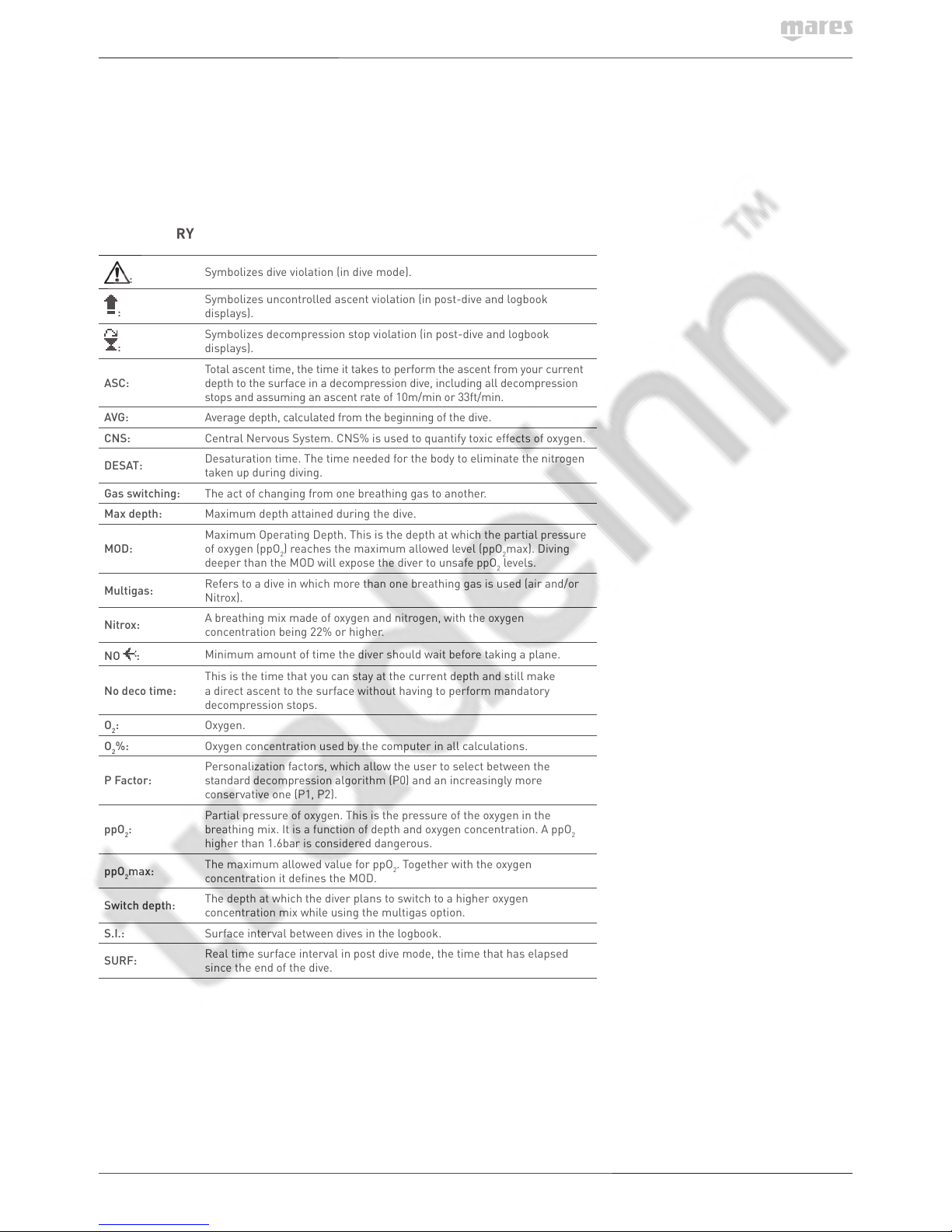
3
• 1 INTRODUCTION
1.1 GLOSSARY
:
Symbolizes dive violation (in dive mode).
:
Symbolizes uncontrolled ascent violation (in post-dive and logbook
displays).
:
Symbolizes decompression stop violation (in post-dive and logbook
displays).
ASC:
Total ascent time, the time it takes to perform the ascent from your current
depth to the surface in a decompression dive, including all decompression
stops and assuming an ascent rate of 10m/min or 33ft/min.
AVG: Average depth, calculated from the beginning of the dive.
CNS: Central Nervous System. CNS% is used to quantify toxic effects of oxygen.
DESAT:
Desaturation time. The time needed for the body to eliminate the nitrogen
taken up during diving.
Gas switching: The act of changing from one breathing gas to another.
Max depth: Maximum depth attained during the dive.
MOD:
Maximum Operating Depth. This is the depth at which the partial pressure
of oxygen (ppO
2
) reaches the maximum allowed level (ppO2max). Diving
deeper than the MOD will expose the diver to unsafe ppO2 levels.
Multigas:
Refers to a dive in which more than one breathing gas is used (air and/or
Nitrox).
Nitrox:
A breathing mix made of oxygen and nitrogen, with the oxygen
concentration being 22% or higher.
NO
:
Minimum amount of time the diver should wait before taking a plane.
No deco time:
This is the time that you can stay at the current depth and still make
a direct ascent to the surface without having to perform mandatory
decompression stops.
O
2
: Oxygen.
O
2
%: Oxygen concentration used by the computer in all calculations.
P Factor:
Personalization factors, which allow the user to select between the
standard decompression algorithm (P0) and an increasingly more
conservative one (P1, P2).
ppO
2
:
Partial pressure of oxygen. This is the pressure of the oxygen in the
breathing mix. It is a function of depth and oxygen concentration. A ppO2
higher than 1.6bar is considered dangerous.
ppO
2
max:
The maximum allowed value for ppO2. Together with the oxygen
concentration it defines the MOD.
Switch depth:
The depth at which the diver plans to switch to a higher oxygen
concentration mix while using the multigas option.
S.I.: Surface interval between dives in the logbook.
SURF:
Real time surface interval in post dive mode, the time that has elapsed
since the end of the dive.
Page 4
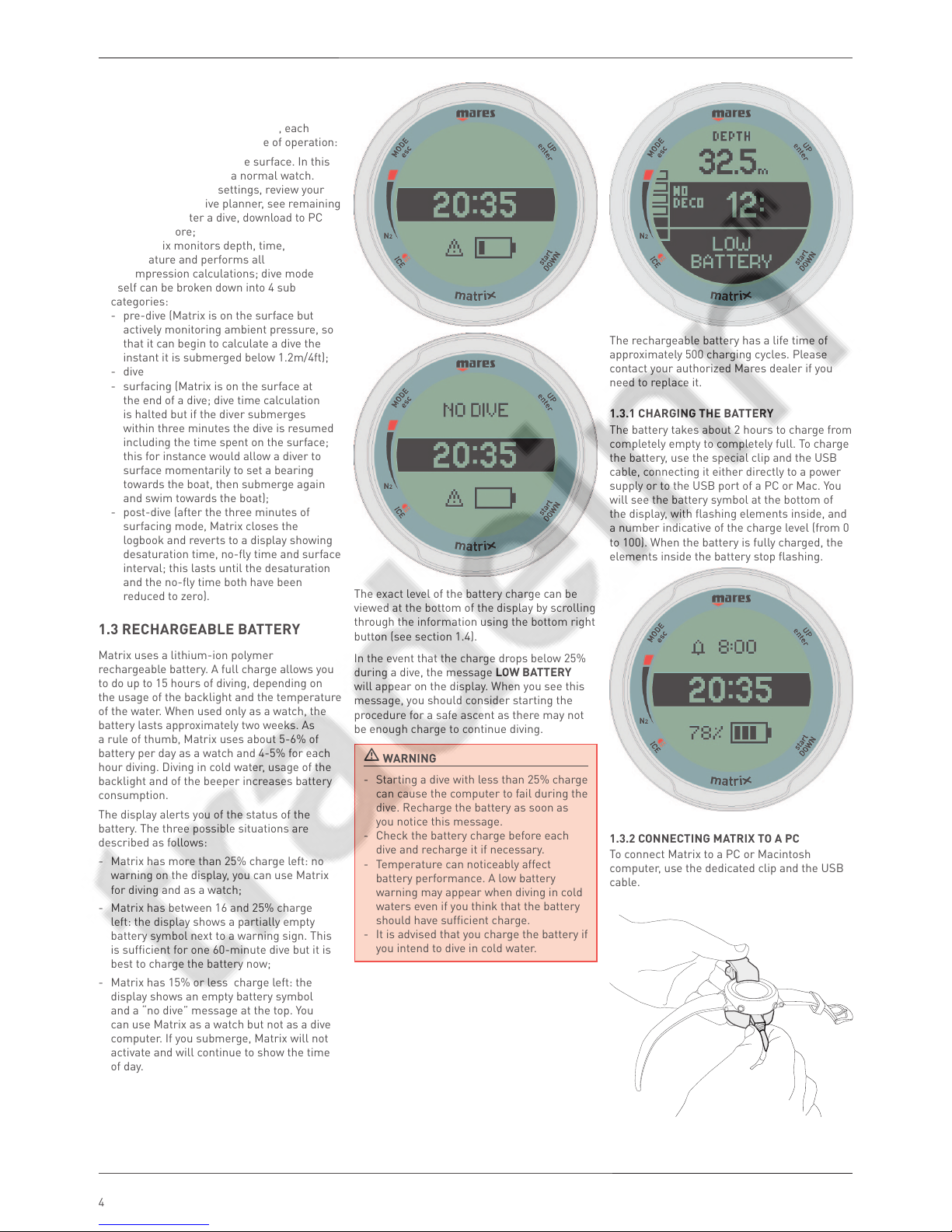
MATRIX Dive Computer
4
1.2 OPERATING MODES
The functions of the Matrix computer
can be grouped into two categories, each
corresponding to a specific mode of operation:
• watch : Matrix is dry on the surface. In this
mode you can use it as a normal watch.
You can also change settings, review your
logbook, use the dive planner, see remaining
desaturation after a dive, download to PC
and much more;
• dive: Matrix monitors depth, time,
temperature and performs all
decompression calculations; dive mode
itself can be broken down into 4 sub
categories:
- pre-dive (Matrix is on the surface but
actively monitoring ambient pressure, so
that it can begin to calculate a dive the
instant it is submerged below 1.2m/4ft);
- dive
- surfacing (Matrix is on the surface at
the end of a dive; dive time calculation
is halted but if the diver submerges
within three minutes the dive is resumed
including the time spent on the surface;
this for instance would allow a diver to
surface momentarily to set a bearing
towards the boat, then submerge again
and swim towards the boat);
- post-dive (after the three minutes of
surfacing mode, Matrix closes the
logbook and reverts to a display showing
desaturation time, no-fly time and surface
interval; this lasts until the desaturation
and the no-fly time both have been
reduced to zero).
1.3 RECHARGEABLE BATTERY
Matrix uses a lithium-ion polymer
rechargeable battery. A full charge allows you
to do up to 15 hours of diving, depending on
the usage of the backlight and the temperature
of the water. When used only as a watch, the
battery lasts approximately two weeks. As
a rule of thumb, Matrix uses about 5-6% of
battery per day as a watch and 4-5% for each
hour diving. Diving in cold water, usage of the
backlight and of the beeper increases battery
consumption.
The display alerts you of the status of the
battery. The three possible situations are
described as follows:
- Matrix has more than 25% charge left: no
warning on the display, you can use Matrix
for diving and as a watch;
- Matrix has between 16 and 25% charge
left: the display shows a partially empty
battery symbol next to a warning sign. This
is sufficient for one 60-minute dive but it is
best to charge the battery now;
- Matrix has 15% or less charge left: the
display shows an empty battery symbol
and a “no dive” message at the top. You
can use Matrix as a watch but not as a dive
computer. If you submerge, Matrix will not
activate and will continue to show the time
of day.
The exact level of the battery charge can be
viewed at the bottom of the display by scrolling
through the information using the bottom right
button (see section 1.4).
In the event that the charge drops below 25%
during a dive, the message LOW BATTERY
will appear on the display. When you see this
message, you should consider starting the
procedure for a safe ascent as there may not
be enough charge to continue diving.
WARNIN
G
- Starting a dive with less than 25% charge
can cause the computer to fail during the
dive. Recharge the battery as soon as
you notice this message.
- Check the battery charge before each
dive and recharge it if necessary.
- Temperature can noticeably affect
battery performance. A low battery
warning may appear when diving in cold
waters even if you think that the battery
should have sufficient charge.
- It is advised that you charge the battery if
you intend to dive in cold water.
The rechargeable battery has a life time of
approximately 500 charging cycles. Please
contact your authorized Mares dealer if you
need to replace it.
1.3.1 CHARGING THE BATTERY
The battery takes about 2 hours to charge from
completely empty to completely full. To charge
the battery, use the special clip and the USB
cable, connecting it either directly to a power
supply or to the USB port of a PC or Mac. You
will see the battery symbol at the bottom of
the display, with flashing elements inside, and
a number indicative of the charge level (from 0
to 100). When the battery is fully charged, the
elements inside the battery stop flashing.
1.3.2 CONNECTING MATRIX TO A PC
To connect Matrix to a PC or Macintosh
computer, use the dedicated clip and the USB
cable.
Page 5
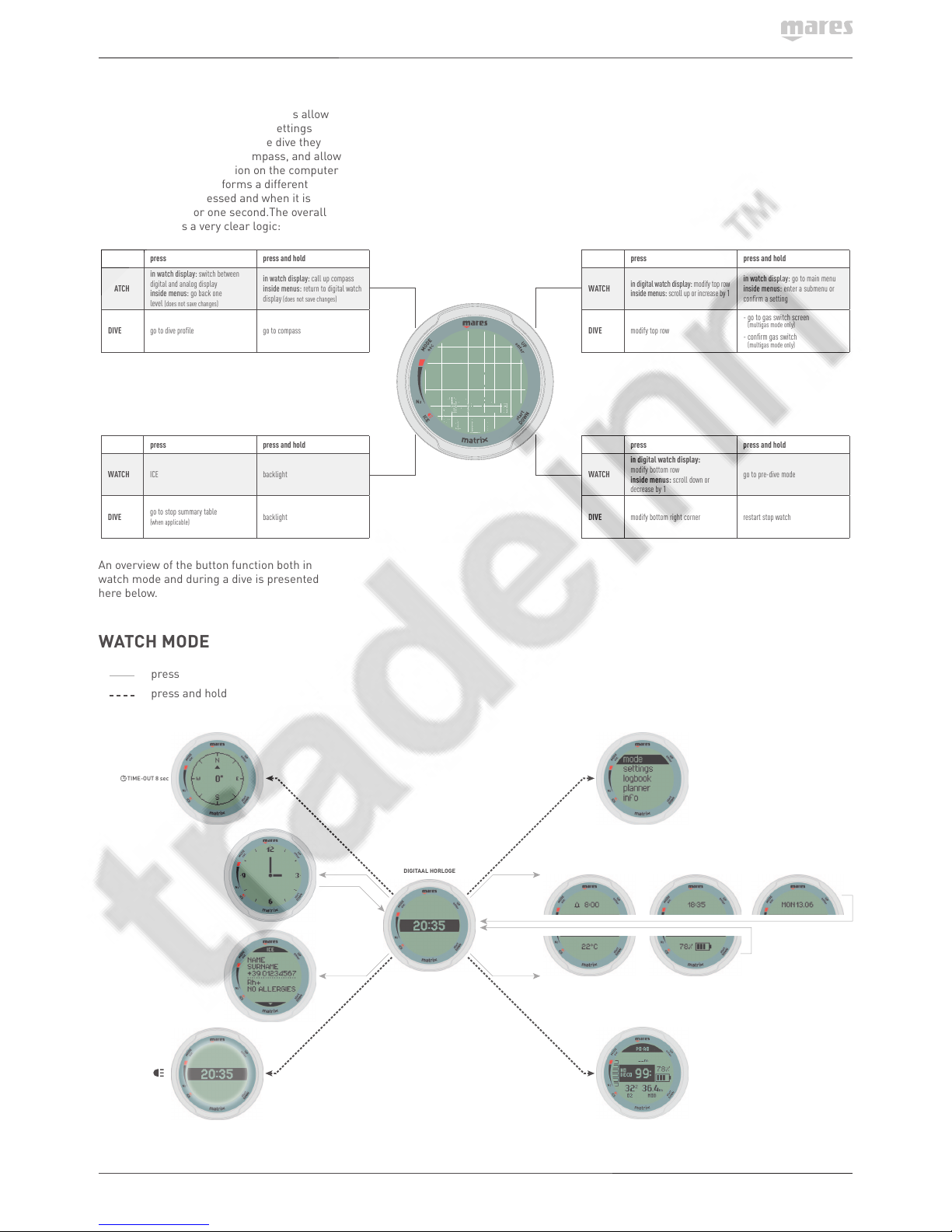
5
1.4 BUTTON OPERATION
Matrix has four buttons. These buttons allow
you to access menus and change settings
while in surface mode. During the dive they
switch displays, call up the compass, and allow
to display further information on the computer
screen. Each button performs a different
function when it is pressed and when it is
pressed and held for one second.The overall
operation follows a very clear logic:
press press and hold
WATCH ICE backlight
DIVE
go to stop summary table
(when applicable)
backlight
press press and hold
WATCH
in digital watch display:
modify bottom row
inside menus: scroll down or
decrease by 1
go to pre-dive mode
DIVE modify bottom right corner restart stop watch
press press and hold
WATCH
in watch display: switch between
digital and analog display
inside menus: go back one
level
(does not save changes)
in watch display: call up compass
inside menus: return to digital watch
display
(does not save changes)
DIVE go to dive profile go to compass
press press and hold
WATCH
in digital watch display: modify top row
inside menus: scroll up or increase by 1
in watch display: go to main menu
inside menus: enter a submenu or
confirm a setting
DIVE modify top row
- go to gas switch screen
(multigas mode only)
- confirm gas switch
(multigas mode only)
An overview of the button function both in
watch mode and during a dive is presented
here below.
WATCH MODE
press
press and hold
TIME-OUT 8 sec
WATCH MODE
DIGITAAL HORLOGE
Page 6
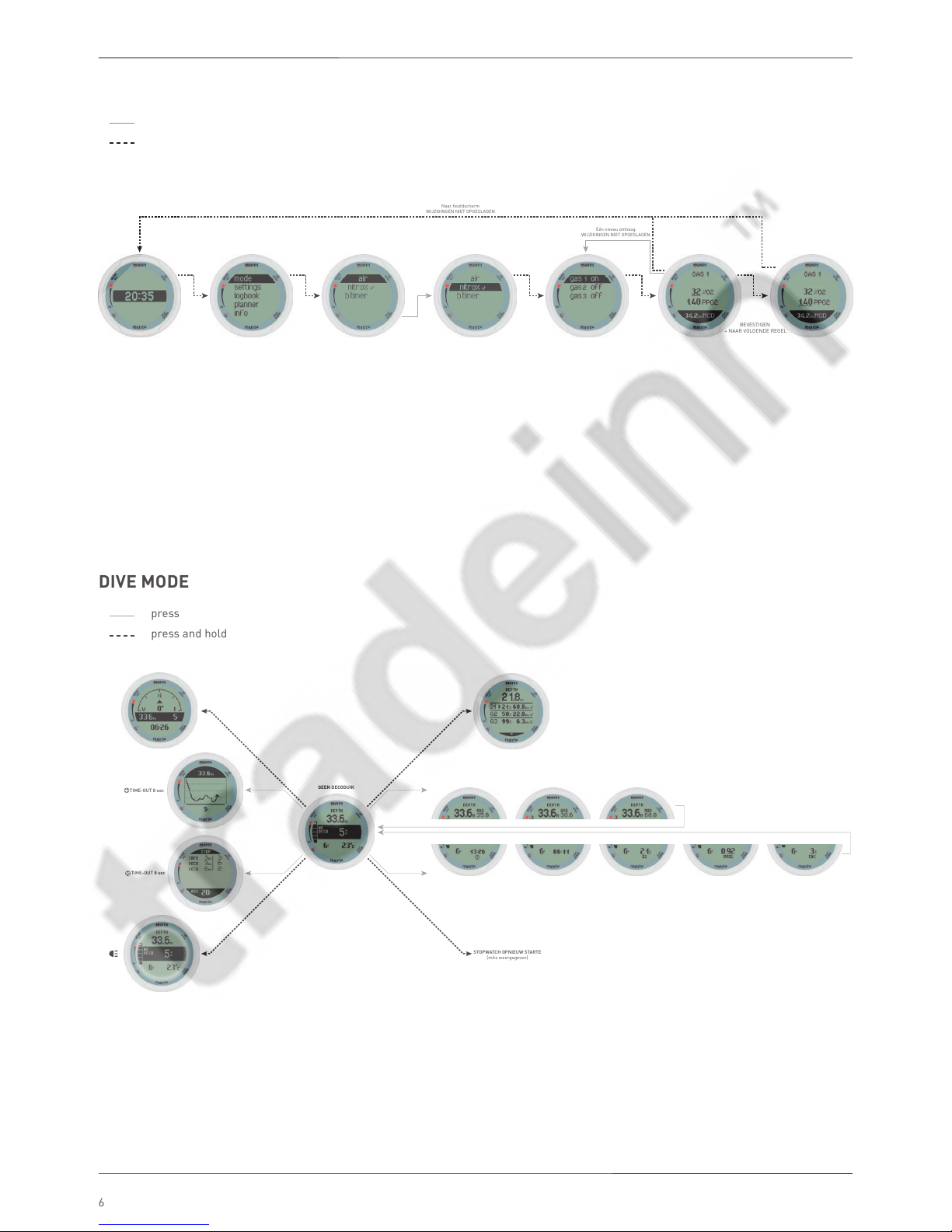
MATRIX Dive Computer
6
MENU MODE
press
press and hold
MENU MODE
Eén niveau omhoog
WIJZIGINGEN NIET OPGESLAGEN
BEVESTIGEN
+ NAAR VOLGENDE REGEL
Naar hoofdscherm
WIJZIGINGEN NIET OPGESLAGEN
DIVE MODE
press
press and hold
TIME-OUT 8 sec
TIME-OUT 8 sec
GEEN DECODUIK
STOPWATCH OPNIEUW STARTE
(mits weergegeven)
DIVE MODE
Page 7

7
1.4.1 DIGITAL WATCH DISPLAY
The digital watch display is the “home” display
of Matrix. In this mode, you have a central
ribbon with the current time in hours and
minutes, while the top and bottom portions of
the display can be customized.
To change what is displayed on the top portion,
press the top right button. The choice is
between a blank field, the current date, the set
alarm time and the second time (useful when
travelling to a different time zone).
To change what is displayed on the bottom
portion, press the bottom right button. The
choice is between a blank field, the temperature
and the battery level. Note that the temperature
reading will be affected by your body heat while
you are wearing the watch.
1.4.2 ANALOG WATCH DISPLAY
From the digital watch display, press the top
left button to switch to a simulated analog
watch display.
1.4.3 DIGITAL COMPASS
From either watch display, press and hold the
top left button to reach the digital compass
display. Matrix has a tilt-compensated digital
compass which can be used at almost any
inclination. The compass can be called up at
any moment during the dive and it can also be
used on the surface. This menu allows you to
use the compass on the surface and also to set
a bearing for reference during your next dive.
Note that for optimum energy management
the compass times out after 8 seconds when
on the surface.
The number shown in the middle of the
compass rose represents the bearing, between
0 (North) and 359.
1.4.3.1 SETTING A BEARING
Setting a bearing is useful for instance if you
are on a boat and there is a landmark on the
shore that you can use for alignment to reach
a specific spot on that dive site. Press the top
right button and a dot will appear to indicate
the set bearing. Additional symbols will appear
as well: squares at 90 degrees, triangles at
120 degrees and two parallel lines at 180
degrees, as an aid in navigation for square,
triangular and reciprocal courses. The number
at the bottom represents the deviation of the
direction you are pointing at with reference to
the set bearing.
Once underwater, align the dot with the arrow
and start swimming in that direction. If you
press the top right button again, the new
bearing will override the one in memory. If you
press and hold the top right button you erase
the bearing.
1.5 IN CASE OF EMERGENCY ICE
Matrix allows you to enter information about
yourself, such as name, contact information,
emergency number, insurance policies and
allergies. This information is entered via the
PC software Dive Organizer. Alternatively, it
can also be entered via Diver’s Diary (Mac
software). To view the information on Matrix
press the bottom left button from either watch
or from the post-dive display.
Page 8
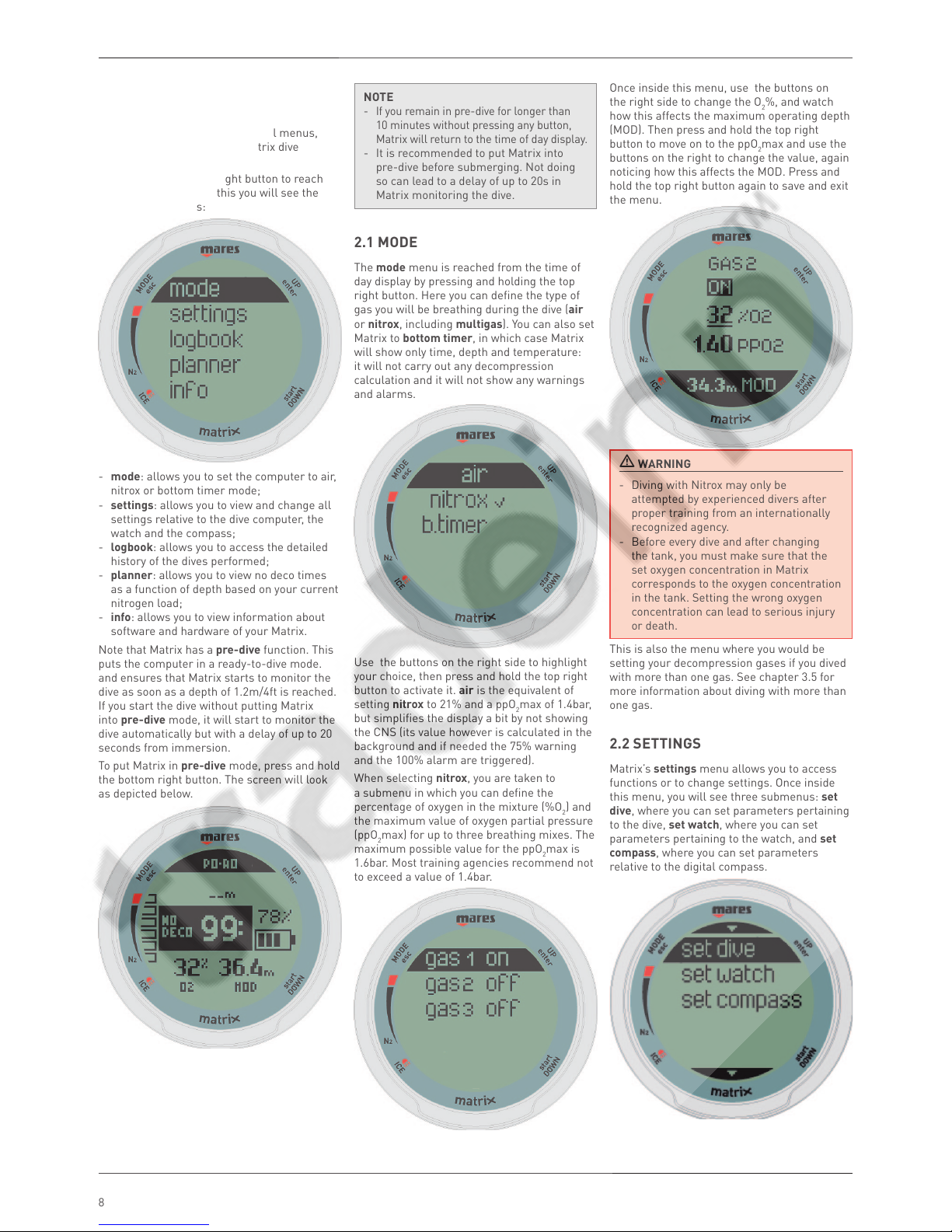
MATRIX Dive Computer
8
• 2 MENUS, SETTINGS AND
FUNCTIONS
This chapter describes in detail all menus,
setting and functions of the Matrix dive
computer.
Press and hold the top right button to reach
the main menu. Inside this you will see the
following submenus:
- mode: allows you to set the computer to air,
nitrox or bottom timer mode;
- settings: allows you to view and change all
settings relative to the dive computer, the
watch and the compass;
- logbook: allows you to access the detailed
history of the dives performed;
- planner: allows you to view no deco times
as a function of depth based on your current
nitrogen load;
- info: allows you to view information about
software and hardware of your Matrix.
Note that Matrix has a pre-dive function. This
puts the computer in a ready-to-dive mode.
and ensures that Matrix starts to monitor the
dive as soon as a depth of 1.2m/4ft is reached.
If you start the dive without putting Matrix
into pre-dive mode, it will start to monitor the
dive automatically but with a delay of up to 20
seconds from immersion.
To put Matrix in pre-dive mode, press and hold
the bottom right button. The screen will look
as depicted below.
NOTE
- If you remain in pre-dive for longer than
10 minutes without pressing any button,
Matrix will return to the time of day display.
- It is recommended to put Matrix into
pre-dive before submerging. Not doing
so can lead to a delay of up to 20s in
Matrix monitoring the dive.
2.1 MODE
The mode menu is reached from the time of
day display by pressing and holding the top
right button. Here you can define the type of
gas you will be breathing during the dive (air
or nitrox, including multigas). You can also set
Matrix to bottom timer, in which case Matrix
will show only time, depth and temperature:
it will not carry out any decompression
calculation and it will not show any warnings
and alarms.
Use the buttons on the right side to highlight
your choice, then press and hold the top right
button to activate it. air is the equivalent of
setting nitrox to 21% and a ppO2max of 1.4bar,
but simplifies the display a bit by not showing
the CNS (its value however is calculated in the
background and if needed the 75% warning
and the 100% alarm are triggered).
When selecting nitrox, you are taken to
a submenu in which you can define the
percentage of oxygen in the mixture (%O
2
) and
the maximum value of oxygen partial pressure
(ppO2max) for up to three breathing mixes. The
maximum possible value for the ppO
2
max is
1.6bar. Most training agencies recommend not
to exceed a value of 1.4bar.
Once inside this menu, use the buttons on
the right side to change the O
2
%, and watch
how this affects the maximum operating depth
(MOD). Then press and hold the top right
button to move on to the ppO
2
max and use the
buttons on the right to change the value, again
noticing how this affects the MOD. Press and
hold the top right button again to save and exit
the menu.
WARNING
- Diving with Nitrox may only be
attempted by experienced divers after
proper training from an internationally
recognized agency.
- Before every dive and after changing
the tank, you must make sure that the
set oxygen concentration in Matrix
corresponds to the oxygen concentration
in the tank. Setting the wrong oxygen
concentration can lead to serious injury
or death.
This is also the menu where you would be
setting your decompression gases if you dived
with more than one gas. See chapter 3.5 for
more information about diving with more than
one gas.
2.2 SETTINGS
Matrix’s settings menu allows you to access
functions or to change settings. Once inside
this menu, you will see three submenus: set
dive, where you can set parameters pertaining
to the dive, set watch, where you can set
parameters pertaining to the watch, and set
compass, where you can set parameters
relative to the digital compass.
Page 9

9
Press and hold the top right button to enter a
menu or submenu, press the right side buttons
to scroll up and down between available
options or to increase or decrease the value
of a setting. Then press and hold the top right
button to confirm the change in setting. Press
or press and hold the top left button to exit a
menu without saving the last change.
MENU Description
SET DIVE
backlight
Allows you to set the duration
after which the backlight
turns off automatically. You
can set this between 1 and
10 seconds or you can set it
to on. If you set it to on the
backlight will remain on until
you press and hold the lower
left button again to turn it off.
p factor
Allows you to choose between
the standard algorithm (P0)
and an increasingly more
conservative one (P1, P2).
altitude
Allows you to set the
algorithm into altitude mode
when diving in mountain
lakes.
water
Allows you to choose
between salt and fresh water.
units
Allows you to choose
between metric (m, °C) and
imperial (ft, °F) units
fast ascent
Allows you to turn off the dive
violation due to uncontrolled
ascent. This is for dive
instructors only, who may
find themselves in such a
situation because of their
teaching requirements.
alarms
Allows you to turn on or off
all audible alarms of Matrix.
erase desat
Allows you to reset the
nitrogen saturation to zero,
thereby erasing the effects of
a previous dive. This is only
for people who plan to lend
their computer to another
diver who has not performed
a dive within the last 24
hours.
factory reset
Sets Matrix back to the
original configuration.
MENU Description
SET WATCH
time
Allows you to set the time.
format
Allows you to choose
between AM/PM and 24-hour
formats
date Allows you to set the date.
second time
Allows you to set a second
time, useful when travelling
to a different time zone.
alarm
Allows you to set a wake-up
alarm
MENU Description
SET COMPASS
declination
Allows you to define the
degrees of compensation
between magnetic north
and geographic north in the
digital compass.
direction
Allows you to define the
direction in which to perform
the compensation.
calibrate
Allows you to recalibrate the
compass.
2.2.1 SET DIVE
2.2.1.1 BACKLIGHT
Matrix has a backlight which can be activated
in case of low ambient light. The backlight is
activated by pressing and holding the bottom
left button. During a dive, the backlight will
stay on for the duration defined in this menu.
You can choose between 1 and 10 seconds,
or you can set it to always on. If you set it to
always on, the backlight will remain on until
you press and hold the lower left button again.
NOTE
- The backlight consumes battery energy:
the longer the backlight stays on high
intensity, the less your battery charge
will last. Whereas with the backlight
always off Matrix uses up about 4-5%
battery charge per hour of diving, with
the backlight always on the battery
consumption per hour of diving goes up
to 8-9%.
- If the low battery warning is activated,
the backlight will be disabled.
In surface mode, the backlight has always a
duration of 6 seconds in either watch display.
If the backlight is on when you enter any menu
or function other than the watch display, it will
remain on until you return to the watch display.
This preserves the battery if you are simply
checking the time, yet allows you to browse at
length through the logbook or change settings
if you wish to do so in low light conditions.
2.2.1.2 P FACTOR
Matrix allows you to set an additional personal
safety factor for those circumstances in which
you want to be especially cautious, such
as after a long period of inactivity or when
planning a strenuous dive. In this menu you
can choose between the standard algorithm
(P0), a more conservative version (P2) or an
intermediate one (P1).
NOTE
The choice of p factor will be reflected in
the dive planner.
2.2.1.3 ALTITUDE
Atmospheric pressure is a function of altitude
and of weather conditions. This is an important
aspect to consider for diving, because the
atmospheric pressure surrounding you has an
influence on uptake and subsequent release
of nitrogen. Above a certain altitude, the
decompression algorithm has to change in
order to account for the effect of the change
in atmospheric pressure. When diving in a
mountain lake, find out what the altitude is and
choose the altitude range in Matrix within the
four available options:
- A0: from sea level to approximately
700m/3300ft;
- A1: from approximately 700m/2300ft to
approximately 1500m/4900ft ;
- A2: from approximately 1500m/4900ft to
approximately 2400m/7900ft;
- A3: from approximately 2400m/7900ft to
approximately 3700m/12100ft;
- We do not recommend diving at altitudes
above 3700m / 12100ft. If you do, set Matrix
to bottom timer and find appropriate
altitude dive tables.
WARNING
Diving in mountain lakes without first
setting Matrix to the proper altitude setting
can cause severe injury or death.
2.2.1.4 WATER
You can set the computer for fresh water or
salt water calibration, depending on where
you intend to dive. Setting the wrong water
type entails an error in depth measurement
of approx 3% (i.e. at a depth of 30m/100ft, a
computer set to salt water will show 29m/97ft
in fresh water whereas a computer set to fresh
water will show 31m/103ft in salt water). Note
that this does not affect the proper functioning
of the computer, since the computer performs
all of the calculations based purely on
pressure measurements.
2.2.1.5 UNITS
You can choose between metric (depth in
meters, temperature in °C) and imperial units.
(depth in feet, temperature in °F).
2.2.1.6 FAST ASCENT
A fast (uncontrolled) ascent is defined as one in
which a speed of 12 m/min / 40ft/min or higher
was maintained over more than two thirds
of the way up. This applies to dives deeper
than 12m/40ft only. In such an event, due to
the potential of harmful bubble formation,
Matrix locks the computer for 24 hours in
order to discourage you from diving again. In
this menu, you have the option to disable the
Page 10

MATRIX Dive Computer
10
locking up of the computer in the event of an
uncontrolled ascent.
WARNING
- An uncontrolled ascent increases your
risk of decompression sickness (DCS)
- This feature is intended for very
experienced divers only, such as dive
instructors, who take full responsibility
for the consequences of turning off this
function.
2.2.1.7 ALARMS
In this menu you can disable audible alarms.
WARNIN
G
Disabling audible alarms can lead you into
potentially dangerous situation and could
result in serious injury or death.
2.2.1.8 ERASE DESAT
Matrix allows you to reset the desaturation
in the computer. Any tissue saturation
information from a recent dive will be reset to
zero and the computer treats the next dive as
a non-repetitive dive. This is useful when the
computer is loaned to another diver who has
not dived in the last 24 hours.
WARNING
Diving after having reset the desaturation
is extremely dangerous and is very likely to
cause serious injury or death. Do not reset
the desaturation unless you have a valid
reason to do so.
In order to prevent accidental desaturation
reset, you must enter the security code once
you decide to proceed with the reset. The
security code is 1234.
After entering the security code you will get a
confirmation of the successful completion of
the operation.
2.2.2 SET WATCH
2.2.2.1 TIME
This menu allows you to set the time.
2.2.2.2 FORMAT
This menu allows you to set the time format
(am/pm or 24 hours).
2.2.2.3 DATE
This menu allows you to set the date.
2.2.2.4 SECOND TIME
This menu allows you to set a second time.
This is useful when travelling to a different
time zone.
When the second time is displayed on the top
row of the digital watch display, press and hold
the top right button to switch between the
main and the second time.
2.2.2.5 ALARM
This menu allows you to set a wake-up alarm.
2.2.3 SET COMPASS
2.2.3.1 DECLINATION
Depending on the exact location on the planet,
there can be a deviation between true North
and magnetic North. Any compass will always
show magnetic North, so via this menu you
can set a value for the so-called declination
that will make the compass show true North
instead.
2.2.3.2 DIRECTION
In this menu you specify the direction of the
deviation specified in the section above (east
or west).
2.2.3.3 CALIBRATION
The digital compass in Matrix is calibrated
from the factory and does not require,
under normal circumstances, any further
maintenance. In certain instances, however,
such as after exposure to extremely intense
magnetic fields, it may be necessary to
recalibrate the compass to ensure its accuracy.
If you notice an obvious deviation in the
indication of the compass, access this menu
and perform the calibration as described
below.
First you must enter the security code, 1234.
Now hold Matrix horizontal to the surface
and perform one slow counter clockwise
circle. Once you have finished the circle, the
calibration is completed.
2.3 LOGBOOK
Matrix can record the profiles of approximately
35 hours of diving, at a sampling rate of 5
seconds. The information can be transferred
to PC via the Dive Organizer software or to a
Mac via the Divers’ Diary software. In addition,
Matrix can show most of the information
directly on the display. On the main page of
the logbook you will see a listing of all dives,
including date, depth and dive time.
Under STATS you will find a summary of all
dives carried out with this Matrix: total number
of dives, total time spent underwater, longest
dive and deepest dive.
From the main logbook page, scroll down to
the dive of interest, then press and hold the
top right button to access the details about
the dive itself. Each dive has two pages of
data plus the complete profile. Press the top
right button to scroll between the two pages
of information, press and hold the top right
button to view the profile. Press the top left
button to return to the main logbook page.
Page 11

11
2.4 DIVE PLANNER
This function allows you to scroll through the
no decompression limits, automatically taking
into account the current residual saturation
of the tissue compartments from a preceding
dive. The times shown when scrolling the
no decompression limits take into account
the information entered under the set dive
submenu: altitude, personal safety factor,
Air, or in the case of Nitrox, the values for the
oxygen percentage and its maximum partial
pressure. For each depth, the display shows
the corresponding no deco time expressed
in minutes. If Nitrox mode is selected, the
maximum depth shown in the planner is
limited by the MOD.
NOTE
The dive planner is enabled only if either
air or nitrox mode is set
2.5 INFO
This submenu provides information about the
hardware and software of your Matrix.
• 3 DIVING WITH MATRIX
3.1 A FEW WORDS ABOUT NITROX
Nitrox is the term used to describe breathing
gases made of oxygen-nitrogen mixes with
an oxygen percentage higher than 21% (air).
Because Nitrox contains less nitrogen than
air, there is less nitrogen loading on the
diver’s body at the same depth as compared to
breathing air.
However, the increase in oxygen concentration
in Nitrox implies an increase in oxygen partial
pressure in the breathing mix at the same
depth. At higher than atmospheric partial
pressures, oxygen can have toxic effects on the
human body. These can be lumped into two
categories:
- Sudden effects due to oxygen partial
pressure over 1.4bar. These are not related
to the length of the exposure to high partial
pressure oxygen, and can vary in terms
of the exact level of partial pressure they
happen at. It is commonly accepted that
partial pressures up to 1.4bar are tolerable,
and several training agencies advocate
maximum oxygen partial pressures up to
1.6bar.
- Long exposure effects to oxygen partial
pressures over 0.5bar due to repeated and/
or long dives. These can affect the central
nervous system, cause damage to lungs or
to other vital organs.
Matrix keeps you safe with respect to these
two effects in the following ways (as long as it
is set to either air or nitrox):
• Against sudden effects: Matrix has an MOD
alarm set for a user-defined ppO
2
max. As
you enter the oxygen concentration for the
dive, Matrix shows you the corresponding
MOD for the defined ppO2max. The default
value of ppO2max from the factory is 1.4bar.
This can be adjusted to your preference
between 1.2 and 1.6bar. Please refer to
section 2.2.1.1 for more information on how
to change this setting. If Matrix is set to air,
the ppO2max is set to 1.4bar by default.
• Against long exposure effects: Matrix
“tracks” the exposure by means of the
CNS % (Central Nervous System). At levels
of 100% and higher there is risk of long
exposure effects, and consequently Matrix
will activate an alarm when this level of
CNS% is reached. Matrix also warns you
when the CNS level reaches 75%. Note that
the CNS% is independent of the value of
ppO2max set by the user.
3.2 ALARMS
Matrix can alert you of potentially dangerous
situations. There are five different alarms:
- Ascent rate alarm;
- Exceeding a safe ppO
2
/MOD;
- CNS =100%;
- Missed decompression stop;
- Low battery during the dive
WARNING
When in bottom timer mode, all warnings
and all alarms are OFF aside for the low
battery alarm.
NOTE
- Alarms are both visual and audible, as
described in detail below.
- If you are in compass mode when an
alarm is triggered, Matrix will revert to
the default computer display in order to
properly display the message related to
the alarm.
- Ascent rate alarm has priority over
other alarms if they are triggered
simultaneously.
3.2.1 ASCENT RATE
As soon as depth decreases Matrix activates
the ascent rate control algorithm and displays
the calculated value. This is shown in lieu of
the dive time in the bottom left corner for the
duration of the ascent.
WARNING
A rapid ascent increases the risk of
decompression sickness.
If Matrix determines an ascent rate of 10m/
min / 30ft/min or higher, the fast ascent alarm
is triggered: an audible alarm goes off and
the message SLOW DOWN is displayed at the
bottom of the screen. This persists until the
ascent rate is reduced to 10m/min / 30ft/min
or less.
If the ascent rate exceeds 12m/min / 40ft/min
at a depth below 12m / 40ft, the message on
the screen changes to TOO FAST. If a speed in
excess of 12m/min / 40ft/min is maintained for
two thirds or more of the depth at which the
alarm was first triggered, Matrix considers it a
dive violation and the display will show .
In this case, if the diver attempts a repetitive
dive after surfacing, Matrix will only function
as a depth gauge and timer (bottom timer
mode), and will display the message LOCKED
in the middle of the screen.
Page 12

MATRIX Dive Computer
12
3.2.2 MOD/ppO
2
WARNING
- The MOD should not be exceeded.
Disregarding the alarm can lead to
serious injury or death.
- Exceeding a ppO
2
of 1.6bar can lead to
sudden convulsions resulting in serious
injury or death.
When the diver reaches a depth at which the
ppO2 of the inspired gas exceeds the maximum
limit entered in the corresponding setting
(from 1.2 to 1.6bar), an audible alarm goes
off, the current depth starts to blink and the
message MOD ALARM is shown at the bottom
of the display. In addition, the value of the MOD
is shown to the right of the current depth.
The alarm persists until the diver has
ascended enough for the ppO2 to return within
the set limit. While the alarm is active, the
compass can only be called up for 8 seconds,
after which the default display with the alarm
message is shown again.
WARNING
When the MOD alarm is triggered, ascend
immediately until the alarm stops. Failure to
do so could result in serious injury or death
.
3.2.3 CNS = 100%
WARNING
When the CNS reaches 100% there is
danger of oxygen toxicity. Start procedure
to terminate the dive.
Oxygen toxicity exposure is tracked on
Matrix by means of the CNS % based on
currently accepted recommendations for
exposure limits. This toxicity is expressed as
a percentage value which ranges from 0%
to 100%. When the value reaches 75%, an
alarm goes off and the message CNS > 75%
appears for 10 seconds. Additionally, once the
text message has expired, the CNS becomes
the default item in the lower right corner:
if you call up other information such as the
temperature or the time of day, after 8 seconds
the CNS appears again. Ascend to shallower
depth to decrease oxygen loading and consider
terminating the dive.
When the oxygen toxicity level approaches
100%, the alarm message CNS > 100%
appears. The alarm message and the audible
signal are repeated for 5 seconds in one-
minute intervals after the first occurrence
and for as long as the value of CNS stays at
or above 100%. Consider terminating the dive
immediately!
WARNING
Diving with oxygen toxicity at levels of 75%
or greater may put you into a potentially
hazardous situation, which could result in
serious injury or death.
3.2.4 MISSED DECOMPRESSION STOP
WARNING
Violating a mandatory decompression
obligation may result in serious injury or
death.
If you ascend above the decompression stop
depth by more than 0.3m (1ft), a downward
pointing triangle appears, an audible alarm
goes off and the message STOP AT 3m! or
STOP AT 10ft! is displayed at the bottom of the
screen (or whatever the depth of the stop is).
This alarm remains active until you return to
the correct depth. Note that while the alarm
is active, the compass can be viewed only for
8 seconds before the screen returns to the
default display.
WARNING
- When the missed deco stop alarm is
triggered, desaturation of the simulated
tissue compartments is halted and
resumes only when the diver returns to
the correct stop depth.
- Never ascend above the displayed
decompression stop depth.
3.2.4.1 MISSED DECO STOP MODE
If the stop depth is exceeded by more than 1m
(3ft) for more than three minutes, Matrix
considers it a dive violation and the display will
show
.
In this case, if the diver attempts a repetitive
dive after surfacing, Matrix will function
only as a depth gauge and timer (bottom
timer mode), and it will display the message
LOCKED in the middle of the screen.
Page 13

13
3.2.5 LOW BATTERY
WARNING
Do not start a dive if the low battery
warning is displayed on the screen on the
surface. The computer may fail to function
during the dive and this could lead to
serious injury or death.
If Matrix detects that the battery power level
is getting below 25%, it will show the message
LOW BATTERY on the display. The message
appears every 8 seconds for 8 seconds, thus
allowing you to view all information on the
display and to use the compass, though only in
short intervals. In a LOW BATTERY situation,
the backlight is disabled, as well as audible
signals.
WARNING
When this warning appears, you should
stop the dive, safely, without delay.
If the battery is completely drained during
or right after a dive, Matrix will lose the
nitrogen loading information in the tissues,
and hence it will calculate the next dive
wrongly. Do not dive for 24 hours following
a dive in which the battery was completely
drained.
3.3 DISPLAY INFORMATION
Upon immersion, if Matrix was set to pre-dive,
it will immediately start monitoring the dive.
Otherwise, it will turn on automatically within 20
seconds of having reached a depth of 1.2m/4ft.
The default display presents dive information
in a prevalently numerical format. More
specifically, the following information is shown:
- current depth
- no deco time (or depth and duration of
deepest stop and total ascent time in case of
decompression dives)
- dive time
- temperature
- nitrogen saturation bar graph
By pressing the upper right button, you can
modify the upper row of information. At each
button press, the row cycles through the
following combinations:
- current depth
- current depth and max depth
- current depth and average depth
- current depth and MOD (nitrox dives only).
By pressing the lower right button, you can
choose which information to show in the
bottom right corner of the display between the
following:
- temperature
- time of day
- stopwatch (activated by a long press of the
bottom right button)
- oxygen concentration of the breathing mix
(nitrox dives only)
- ppO
2
(nitrox dives only)
- CNS% (nitrox dives only; for air dives
CNS% is not shown for simplification of the
interface, but it is tracked in the background
and the alarms are triggered if applicable).
In case of an ascent, the speed in m/min or ft/
min is displayed in lieu of the dive time for the
duration of the ascent.
The depth is given in 10cm resolution until
99.9meters, after which it is given in 1m
resolution. When the depth is displayed in
feet, the resolution is always 1 foot. At a depth
shallower than 1.2m/4ft, the display shows ---.
Maximum possible depth is 150m/492ft.
The dive time is displayed in minutes. If during
the dive you ascend to the surface, the time
spent on the surface will only be counted
if you descend again below 1.2m/4ft within
3 minutes. This allows for brief periods of
orientation. While on the surface, the time will
not show as progressing but it is running in
the background. As soon as you submerge, the
time will resume, including the time spent on
the surface.
The no deco time is calculated in real time and
updated continuously. Maximum displayed no
deco time is 99 minutes. If you remain at depth
beyond a no deco time of zero minutes, you will
enter into decompression: you can no longer
make a direct ascent to the surface and Matrix
displays a MANDATORY decompression stop.
Instead of a no deco time, it shows you the
depth and duration of the deepest stop and the
total ascent time (ASC), which includes each
decompression stop and the time required to
travel the vertical distance to the surface at a
rate of 10m/min / 33ft/min. ASC includes the
duration of deep stops as well. To emphasize
the presence of mandatory decompression
stops, the display inverts its colors, now
showing the top row in white on a black
background, the middle row in black on a white
background, and the bottom row in white on a
black background.
DEEP, DECO and SAFETY stops:
- A SAFETY stop is generated as soon as the
depth of the dive exceeds 10m / 33ft. It has
a duration of 3 minutes and it is carried
out between depths of 6m / 20ft and 3m /
10ft at the end of a dive prior to surfacing.
Such stop is NOT mandatory but HIGHLY
RECOMMENDED.
- DECO stops are generated progressively
as you stay down beyond the no deco time.
DECO stops are MANDATORY.
Page 14
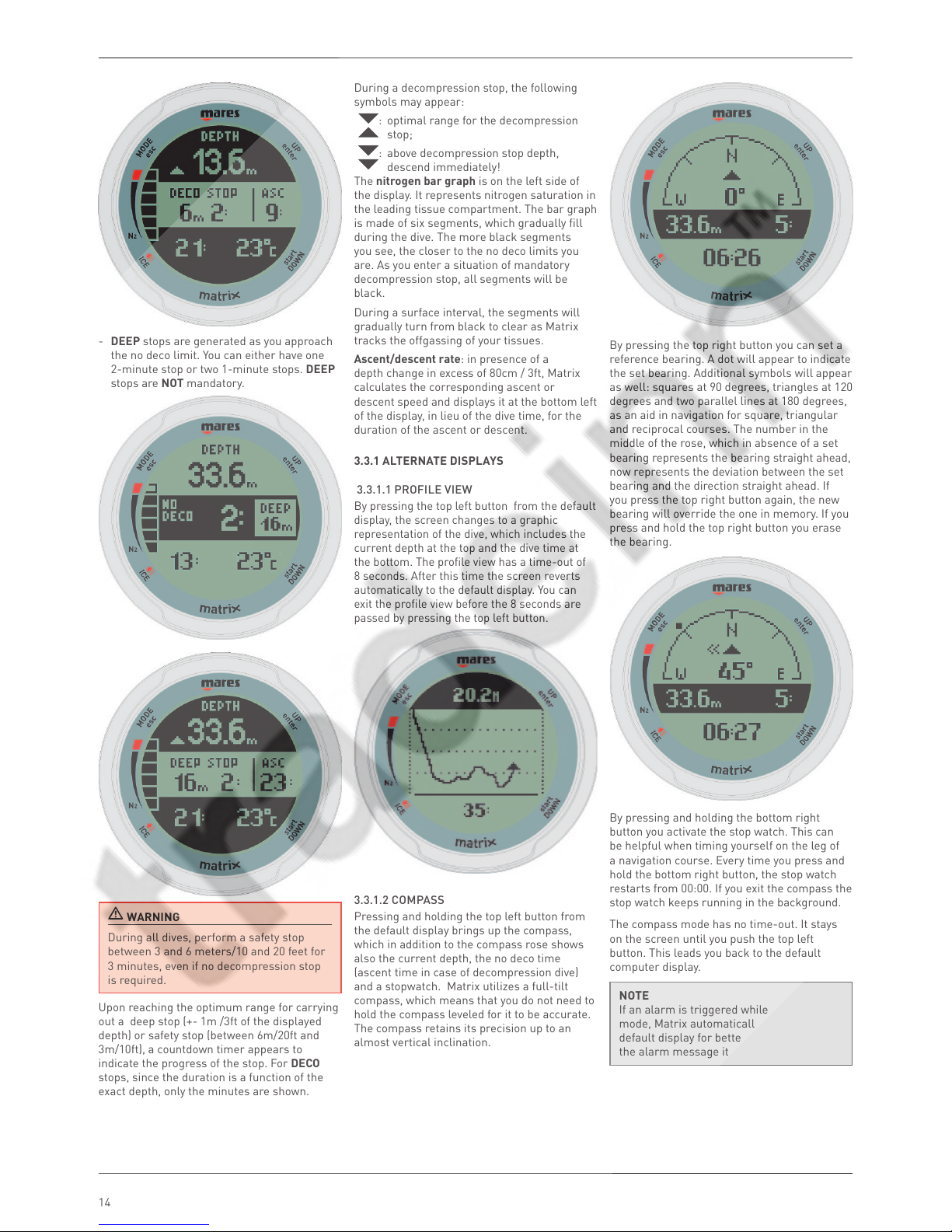
MATRIX Dive Computer
14
- DEEP stops are generated as you approach
the no deco limit. You can either have one
2-minute stop or two 1-minute stops. DEEP
stops are NOT mandatory.
WARNING
During all dives, perform a safety stop
between 3 and 6 meters/10 and 20 feet for
3 minutes, even if no decompression stop
is required.
Upon reaching the optimum range for carrying
out a deep stop (+- 1m /3ft of the displayed
depth) or safety stop (between 6m/20ft and
3m/10ft), a countdown timer appears to
indicate the progress of the stop. For DECO
stops, since the duration is a function of the
exact depth, only the minutes are shown.
During a decompression stop, the following
symbols may appear:
: optimal range for the decompression
stop;
: above decompression stop depth,
descend immediately!
The nitrogen bar graph is on the left side of
the display. It represents nitrogen saturation in
the leading tissue compartment. The bar graph
is made of six segments, which gradually fill
during the dive. The more black segments
you see, the closer to the no deco limits you
are. As you enter a situation of mandatory
decompression stop, all segments will be
black.
During a surface interval, the segments will
gradually turn from black to clear as Matrix
tracks the offgassing of your tissues.
Ascent/descent rate: in presence of a
depth change in excess of 80cm / 3ft, Matrix
calculates the corresponding ascent or
descent speed and displays it at the bottom left
of the display, in lieu of the dive time, for the
duration of the ascent or descent.
3.3.1 ALTERNATE DISPLAYS
3.3.1.1 PROFILE VIEW
By pressing the top left button from the default
display, the screen changes to a graphic
representation of the dive, which includes the
current depth at the top and the dive time at
the bottom. The profile view has a time-out of
8 seconds. After this time the screen reverts
automatically to the default display. You can
exit the profile view before the 8 seconds are
passed by pressing the top left button.
3.3.1.2 COMPASS
Pressing and holding the top left button from
the default display brings up the compass,
which in addition to the compass rose shows
also the current depth, the no deco time
(ascent time in case of decompression dive)
and a stopwatch. Matrix utilizes a full-tilt
compass, which means that you do not need to
hold the compass leveled for it to be accurate.
The compass retains its precision up to an
almost vertical inclination.
By pressing the top right button you can set a
reference bearing. A dot will appear to indicate
the set bearing. Additional symbols will appear
as well: squares at 90 degrees, triangles at 120
degrees and two parallel lines at 180 degrees,
as an aid in navigation for square, triangular
and reciprocal courses. The number in the
middle of the rose, which in absence of a set
bearing represents the bearing straight ahead,
now represents the deviation between the set
bearing and the direction straight ahead. If
you press the top right button again, the new
bearing will override the one in memory. If you
press and hold the top right button you erase
the bearing.
By pressing and holding the bottom right
button you activate the stop watch. This can
be helpful when timing yourself on the leg of
a navigation course. Every time you press and
hold the bottom right button, the stop watch
restarts from 00:00. If you exit the compass the
stop watch keeps running in the background.
The compass mode has no time-out. It stays
on the screen until you push the top left
button. This leads you back to the default
computer display.
NOTE
If an alarm is triggered while in compass
mode, Matrix automatically reverts to the
default display for better visualization of
the alarm message itself.
Page 15

15
3.3.1.3 STOP SUMMARY TABLE
The stop summary table lists each individual
stop in depth and duration, including safety,
deco and deep stops. This table does not
appear as long as you are in a no deco dive
without deep stop requirement.
This table is especially useful during
decompression dives since it breaks down the
entire ascent into each individual stop.
To call up the stop summary table, press the
bottom left button.
The stop summary table has an 8-second
time-out, after which the screen automatically
reverts to the default computer display. You
can exit the stop summary table before the 8
seconds are passed by pressing the top left
button.
NOTE
In the event of an alarm, Matrix
automatically switches back to the default
computer display.
3.4 AFTER THE DIVE
Upon returning to the surface, Matrix first
goes into the so-called surfacing mode. This
mode allows you to resume your dive after a
brief period of orientation. The screen shows
a 3-minute countdown, a profile of the dive,
your maximum depth and the dive time. During
surfacing mode you can call up the compass by
pressing and holding the top left button.
If you submerge again before the 3-minute
countdown is over, the dive time will resume
from where it left off, including the time spent
on the surface. If you do not submerge before
the end of the countdown, Matrix considers the
dive finished, records the data to the logbook
and reverts to the so-called post-dive mode.
The post-dive screen shows the following
information:
- The remaining desaturation time (DESAT):
this is calculated by the decompression
model in the computer. Any dive started
while there is remaining desaturation on
your computer is considered a repetitive
dive, meaning that Matrix accounts for the
pre-existing nitrogen load in your body.
- The no-fly time (NO
): this is the time
during which an exposure to the reduced
pressure inside the cabin of an airplane
could cause decompression sickness. Matrix
employs, as recommended by NOAA, DAN
and other agencies, a standard 12-hour
(no-deco non-repetitive dives) or 24-hour
(deco and/or repetitive dives) countdown.
Hence you may find a situation in which the
desaturation time is shorter than the no-fly
time. This is simply the consequence of the
desaturation time being calculated by the
algorithm based on the actual dive profile,
while the no-fly time is an accepted standard
in the diving industry. Since the real effect of
flying after diving has never been fully
investigated, this approach fits with our
philosophy.
WARNING
Flying while Matrix displays NO
can
result in serious injury or death.
- The surface interval (SURF): this is displayed
from the moment the dive is closed (3
minutes after surfacing) for as long as there
is remaining desaturation or no-fly time on
the computer.
- In case of a dive violation, the corresponding
symbol (
, ) is shown next to the surface
interval.
In addition, the left bar graph shows the
calculated nitrogen load in the leading tissue.
You can use this to gauge your progress
in getting rid of nitrogen as the surface
interval grows. Matrix continues to perform
decompression-related calculations (nitrogen
release), for as long as there is desaturation
time left.
During post-dive mode you can revert to the
regular watch display by pressing the top left
button. You can return to the post-dive screen
again by pressing the top left button.
From the post-dive screen you can also jump
directly to the log of the last dive by pressing
and holding the top right button.
3.5 DIVING WITH MORE THAN ONE
GAS MIXTURE
WARNING
- Diving with more than one gas mixture
represents a much higher risk than
diving with a single gas mixture, and
mistakes by the diver may lead to
serious injury or death.
- During dives with more than one gas
mixture, always make sure you are
breathing from the tank that you intend
to breathe from. Breathing from a high
oxygen concentration mix at the wrong
depth can kill you instantly.
- Mark all your regulators and tanks so
that you cannot confuse them under any
circumstance.
- Before each dive and after changing
a tank, ensure that each gas mixture
is set to the correct value for the
corresponding tank.
Matrix enables you to use up to three gas
mixtures during the dive (air and Nitrox
only). The three mixtures are labeled G1, G2
and G3 and must be in ascending order of
oxygen content, i.e. G1 has the lowest oxygen
concentration, G2 an intermediate value, and
G3 has the highest oxygen concentration of the
three. If you are diving with only two mixtures,
you will be utilizing tanks G1 and G2.
WARNING
It is not possible to switch to a gas at a
depth at which the oxygen partial pressure
for that gas is greater than the set
maximum value.
Page 16

MATRIX Dive Computer
16
NOTE
- If you dive using just one gas, select G1
and deselect the other two.
- For dives with two gases, select G1 and
G2 and deselect the third.
- When enabling G2 and G3, you must first
define G2 and then G3.
- You cannot activate G3 without first
having activated G2.
- G2 cannot have an oxygen percentage
higher than G3.
- If you set G2 to OFF, G3 will
automatically be set to OFF also.
- The MOD for G2 and G3 is the switch
depth for the corresponding gas. This
is what Matrix uses for its calculation,
alarms and suggested switch points.
3.5.1 SETTING MORE THAN ONE GAS
The characteristics of the gases must be
entered in the computer before the dive. It will
then be your responsibility to tell Matrix which
gas is currently being used during the various
phases of the dive.
To use multiple gases, you will need to enable
the gases and set the oxygen percentage and
the ppO
2
max for each one. This is done in the
same way as for G1, with the difference that
for G2 and G3 you can turn a gas ON or OFF.
Keep in mind that the MOD for G2 and G3 is
the depth at which Matrix will prompt you
to perform the gas switch (see section 3.5.2
below).
You can verify all set gases from the pre-dive
screen by pressing and holding the top right
button.
3.5.2 SWITCHING GAS
During Nitrox dives with the gas switching
function enabled, press and hold the top right
button to call up the gas switch screen. This
screen lists all set gases, their O
2
% and MOD.
Matrix always begins the dive with G1,
which has the lowest percentage of oxygen.
When during the ascent you reach the depth
corresponding to the MOD of G2, Matrix
sounds an audible signal and displays the
message GAS 1 -> GAS 2 at the bottom of the
screen.
NOTE
- Matrix will allow the change only if
the depth is shallower than the MOD
corresponding to the set ppO2max.
- Matrix will not allow the gas switch if you
are deeper.
- The message at the bottom of the screen
remains only for 20 seconds. You can
however call up the gas switch screen at
any time, and switch to another gas as
long as your depth allows the gas to be
activated.
- The same process is repeated when
you approach the MOD for G3 with the
message GAS 2 -> GAS 3.
- If you have set G1, G2 and G3 and have
not switched from G1 to G2, once you
reach the MOD for G3 the display will
prompt the message GAS 1 -> GAS 3
NOTE
You can reach the gas switch screen at any
time during the dive, for instance to check
the planned switch point of G2 and G3.
Once inside this display, use the buttons on the
right side to move up or down between gases,
then press and hold the top right button to
activate the gas. This brings you back to the
default computer display. The decompression
calculation will reflect the switch in breathing
gas. In addition, the display will now show the
oxygen concentration of the new gas.
NOTE
- You can exit this mode without changing
the gas by pressing the top left button.
- If there is only one gas set, the computer
will not enter this display.
3.5.3 SPECIAL SITUATIONS
3.5.3.1 SWITCHING BACK TO A GAS MIXTURE
WITH LOWER OXYGEN CONCENTRATION
There may be situations in which you have
to switch back to a gas with lower oxygen
concentration than what you are currently
breathing. This can happen for instance if you
want to descend deeper than the MOD for the
current gas, or if for instance you have run out
of gas in G3 during the decompression. To do
so, simply press the top left button to call up
the gas switch screen. Use the right buttons to
choose another gas, then press and hold the
top right button to activate it.
3.5.3.2 SUBMERGING BELOW THE MOD
AFTER A GAS SWITCH
If after having switched to a gas mixture with a
higher oxygen concentration you inadvertently
drop again below the MOD for that mixture,
the MOD alarm will immediately go off. Either
switch back to a gas mixture suited for that
depth, or ascend above the MOD for the gas
mixture you are breathing from.
3.6 BOTTOM TIMER MODE
When Matrix is set to bottom timer mode, it
will only monitor depth, time and temperature,
and will not carry out any decompression
calculation. Maximum displayed dive time
in gauge mode is 999 minutes. You can only
switch to bottom timer mode if the computer is
completely desaturated. All audible and visual
alarms, other than the low battery alarm, are
turned off.
WARNING
Dives in bottom timer mode are performed
at your own risk. After a dive in bottom
timer mode you must wait at least 24
hours before diving using a decompression
computer.
Page 17

17
During a dive in bottom timer mode, the
following information is displayed:
- current depth
- stopwatch
- dive time
- temperature
- in case of an ascent: ascent speed
(in m/min or ft/min).
Pressing and holding the bottom right button
resets and restart the stopwatch.
By pressing the upper right button, you can
modify the upper row of information to include
also the maximum depth or the average depth.
By pressing and holding the top right button
while the average depth is on the display, you
can reset the average depth itself.
By pressing the lower right button, you can
toggle between temperature and time of day in
the lower right corner of the display.
Similarly to the air and nitrox modes, you can
call up the dive profile view and the compass
by pressing the top left button. These screens
show the dive time in lieu of the no deco (or
ascent) time shown in air and nitrox mode.
3.6.1 DIVE VIOLATION INDUCED BOTTOM
TIMER MODE
The following violations can occur during an
Air or Nitrox dive:
- Uncontrolled ascent.
- Missed deco stop.
In case of a violation, Matrix will restrict the
use of Air and Nitrox mode for 24 hours, and
will only allow operation in Bottom Timer
mode, continuously displaying the message
LOCKED.
• 4 TAKING CARE OF MATRIX
4.1 TECHNICAL INFORMATION
Operating altitude:
- with decompression – sea level to
approximately 3700m/12100ft
- without decompression (gauge mode) – at
any altitude
Decompression model: RGBM Mares-Wienke
(10 tissues)
Depth measurement:
- Max displayed depth: 150m/492ft
- Resolution: 0.1m until 99.9m and 1m at
depth deeper than 100m. Resolution in ft is
always 1ft
- Temperature compensation of the
measurement between -10 °C to +50 °C /
14°F to 122 °F
- Accuracy from 0 to 80m/262ft: 1% ±0.2m/1ft
Temperature measurement:
- Measurement range: -10 °C to +50 °C /
14°F to 122 °F
- Resolution: 1 °C / 1 °F
- Accuracy: ± 2 °C / ± 4 °F
Clock: quartz clock, time, date, dive time
display up to 99 minutes (999 minutes in
bottom timer mode)
Oxygen concentration: adjustable between 21%
and 99%, ppO2max range between 1.2 and 1.6bar
Logbook memory: 35 hours of dive profile at
5-second sampling rate
Operating temperature: -10 °C to +50 °C /
14°F to 122 °F
Storage temperature: -20 to 70 °C / -4 to 158°F
Display:
- Diagonal: 28.5mm / 1 1/8”
- Dot matrix
- Resolution: 80*80
- Mineral glass
Power supply:
- lithium-ion polymer rechargeable battery,
with battery charge indicator
- operating temperature
-
discharging: from -10 to +50 °C / 14 to 122°F
- charging: from 0 to 45 °C / 32 to 113 °F
- battery duration from one charge: approx
10 hours of diving. Actual battery duration
depends on the usage of the backlight and
the water temperature
- battery duration from one charge using
Matrix only as a watch: approx 2 weeks.
Actual battery duration depends on the
usage of the backlight, the compass and the
wake-up alarm (buzzer)
- lifetime of the battery: approx 500 charging
cycles.
4.2 MAINTENANCE
The depth accuracy should be verified by an
authorized Mares dealer every two years Aside
from that, Matrix is virtually maintenance free.
All you need to do is rinse it carefully with
fresh water after each dive (avoid any chemical
products) and charge the battery when needed.
To avoid possible problems with your Matrix,
the following recommendations will help
assure years of trouble free service:
- avoid dropping or jarring your Matrix;
- do not expose Matrix to intense, direct
sunlight;
- do not store Matrix in a sealed container,
always ensure free ventilation.
NOTE
If you notice signs of moisture on the
inner wall of the mineral glass, take your
Matrix immediately to an authorized Mares
service center.
WARNING
The mineral glass is not exempt from
scratches resulting from improper use.
WARNING
Do not blow compressed air onto Matrix,
because it could damage the pressure
sensor area.
4.2.1 REPLACING THE BATTERY IN MATRIX
Matrix uses a rechargeable battery, and it may
be necessary to replace it after approximately
500 charging cycles. The battery should only
be replaced in a center authorized by Mares.
Mares declines all responsibility for any
damage caused by replacing the battery.
NOTE
Dispose of the old battery properly. Mares
adopts a policy of respect for the environment,
and urges use of the appropriate separated
waste collection services.
4.3 WARRANTY
Mares products are guaranteed for a period of
two years subject to the following limitations
and conditions:
The warranty is non-transferable and applies
strictly to the original purchaser.
Mares products are warranted free from
defects in materials and workmanship:
components that, upon technical inspection,
are found to be defective, will be replaced free
of charge.
Mares S.p.A. declines all responsibility
for accidents of any kind that result from
tampering or incorrect use of its products.
Any products returned for overhaul or repairs
under warranty, or for any other reason, must
be forwarded exclusively via the vendor and
accompanied with a proof of purchase slip.
Products travel at the risk of the sender.
4.4 WARRANTY EXCLUSIONS
Damage caused by water seepage resulting
from improper use (e.g. dirty seal, battery
compartment closed incorrectly, etc.).
Rupture or scratching of the case, glass or
strap as a result of violent impact or blows.
Damage resulting from excessive exposure to
elevated or low temperatures.
Damage caused by the use of compressed air
to clean the dive computer.
Page 18

MATRIX Dive Computer
18
4.5 HOW TO FIND THE PRODUCT
SERIAL NUMBER
To see the product serial number, enter the
INFO submenu.
• 5 DISPOSAL OF THE DEVICE
Dispose of this device as electronic waste. Do
not throw it away with regular rubbish.
If you prefer, you can return the device to your
local Mares dealer.
Page 19

19
Page 20

Mares S.p.A. - Salita Bonsen, 4 - 16035 RAPALLO - ITALY - Tel. +39 01852011 - Fax +39 0185 669984
www.mares.com
code 44200946 - 0.000- 11/11 - Artbook 7208/11
Algorithm
Deep Stops
