Page 1

LX-6s/LX-7
Digital Sonar
User Manual
Marcum LX-6s
Marcum LX-7
Page 2
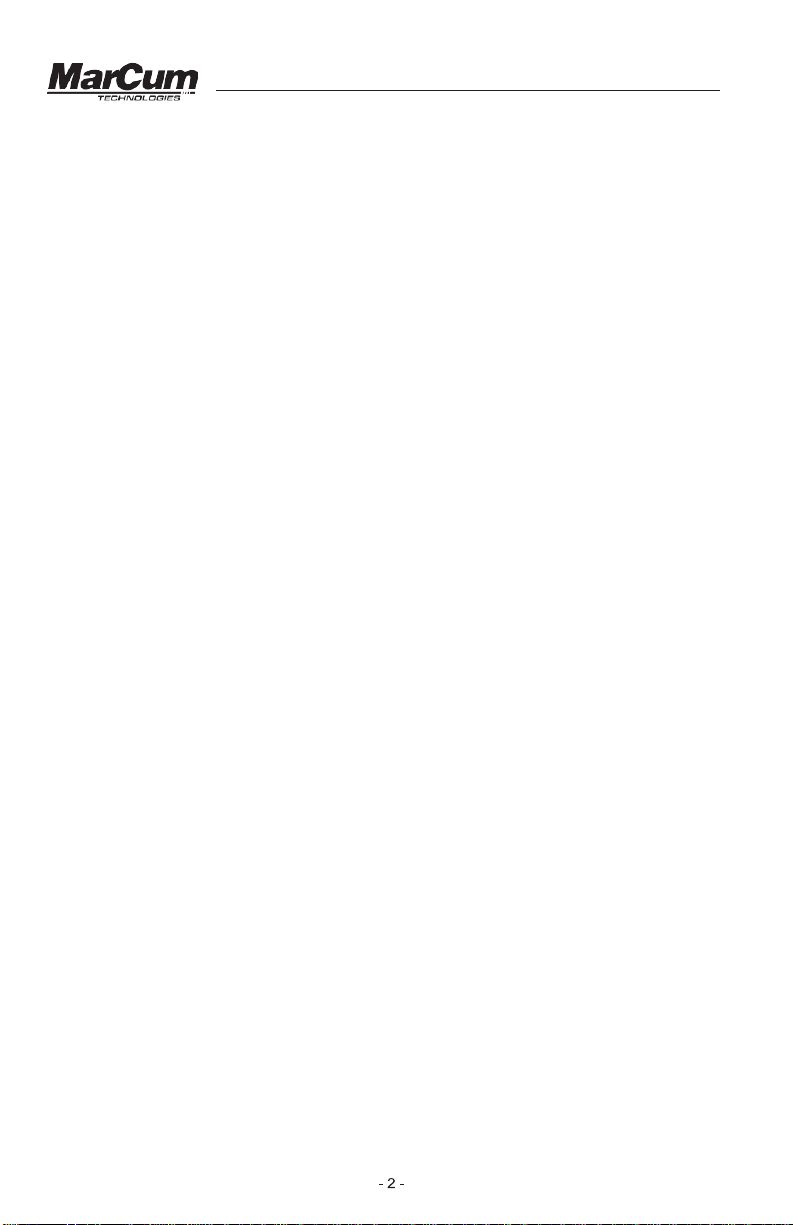
Versa Electronics
www.marcumtech.com
INTRODUCTION
Congratulations on purchasing the Marcum Digital
Sonar—the most advanced ice sonar system available.
When Marcum was founded over a decade ago, we all
knew that our original flashers were just the beginning.
Every step of the way, we have been designing,
improving, building momentum. This momentum keeps us
in nearly perpetual motion, on the Vanguard of innovation,
with our competition forever in our rear-view mirror. We’re
glad you’ve joined us in the front seat. While our existing
product lines have always beat the competition in every
category, up until now there has always been room for
lively discussion as to the merits of various systems.
These discussions will now come to a stop as we usher in
a new era in ice fishing electronics: The Marcum Digital
Sonar. These units are the most advanced ice fishing
sonars ever designed, and now that you own one you’re
about to see why.
With a customizable dashboard display, superior target separation, 12-level interference rejection, dual-beam transducer, adjustable zoom, and much more, the Marcum Digital Sonar is the perfect combination of macro features and micro precision.
FEATURES
•
LCD monitor
•
Dual-Beam Transducer—Quickly switch betwe e n 20 degree and 8 degree
•
Rugged transport shuttle with extendable transducer arm
•
Padded nylon soft pack offers the ultimate in protection
•
Protective clear shield
•
12 volt 9 amp battery with 3-stage charger
•
2 year warranty
•
User-friendly fully adjustable zoom
•
Dashboard display keeps the angler updated with critical information
•
Five different sonar windows to choose from, display up to three at once
•
Silent operation
Page 3
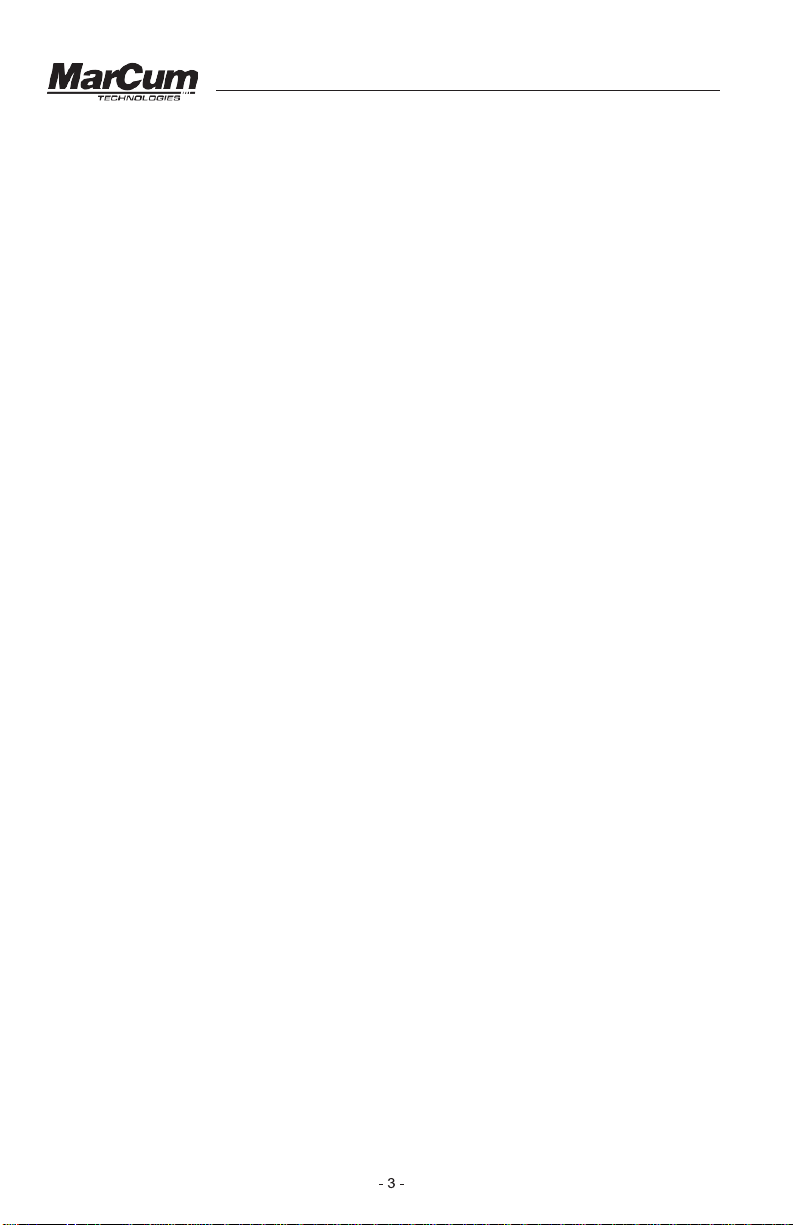
Versa Electronics
www.marcumtech.com
GETTING STARTED
Ice System Set-Up
Your Digital Sonar comes virtually ready to fish. Open the top cover of the
soft pack, loosen the knobs and the monitor can now be positioned how you
want it. Once the monitor is positioned, tighten the knobs again to hold the
monitor in place.
Look behind the monitor and hook up the Digital Sonar’s power cord to the
battery. While you are at it, remove the entire unit from the soft pack so
you can see exactly how eve rythi ng c onne cts—this makes it eas ie r d ow n
the road if you ev e r need to change a battery or transducer. Your Digi tal
Sonar is delivered with a 9 amp battery that is charged, so you can take it
fishing right away. Even though the battery comes with a charge on it, due to
storage time or other factors it may not be fully charged when you get it, so if
you are not going fishing immediately you shoul d hook up the charger to make
sure the battery has a full charge. To charge the battery, see below. The
Marcum Digital Sonar will operate for 10 hours or more on a fully charged
battery. If you are going to be in a situation where you will want to
system for more than one day without recharging, having a second, fully
charged battery with you is cheap insurance that will allow you to get full use
out of your system for the duration of your trip.
Inside the Marcum Digital Sonar’s soft case is an electronics shuttle that has
compartments for the battery and the dual beam transducer, as well as a
transducer arm. The adjustable transducer arm allows for maximum flexibility in
positioning the Digital Sonar around the ice hole, and can even be moved to the
other side of the shuttle.
Using the Marcum Digital Sonar can be as simple as turning it on—the factory
settings will come on automatically and allow you to use the Dig ital Son ar in the
most popular configuration.
use your
Be sure to explore all of the options available to customize your Dashboard
Display. With five different sonar portals, four color palettes, two cone angles,
and a myriad of other settings, there are many possibilities. Changing your
settings is easily done on the fly, but experimenting while using the simulator
at home will help you learn the “flow” of the menu and settings.
BATTERY CHARGING
Your Marcum system comes with a 3-stage battery char ger. This style of
charger has proven to be the most effective and easiest to use of all charging
systems available. Because this is a 3-stage charger, there i s no d anger of
overcharging your battery. When properly cared for, a seale d l ead acid battery
will last for at least a couple of years. Batteries are made to be used, and they
need to be used to make the most of them. The most important thing you can
do is to prompt l y r e c h ar g e y o ur ba t t ery after each u se . No t c harging your
battery immediatel y af ter use is the number one thi ng that leads to battery
failure.
For safety reasons, it is recommended that you place your system on a flat,
hard surface like cement or tile when charging it, away from any
flammable materials. Be sure to disconnect the charger from the wall when
not in use, and avoid leaving your battery hooked up to the charger for
extended periods of time.
Page 4
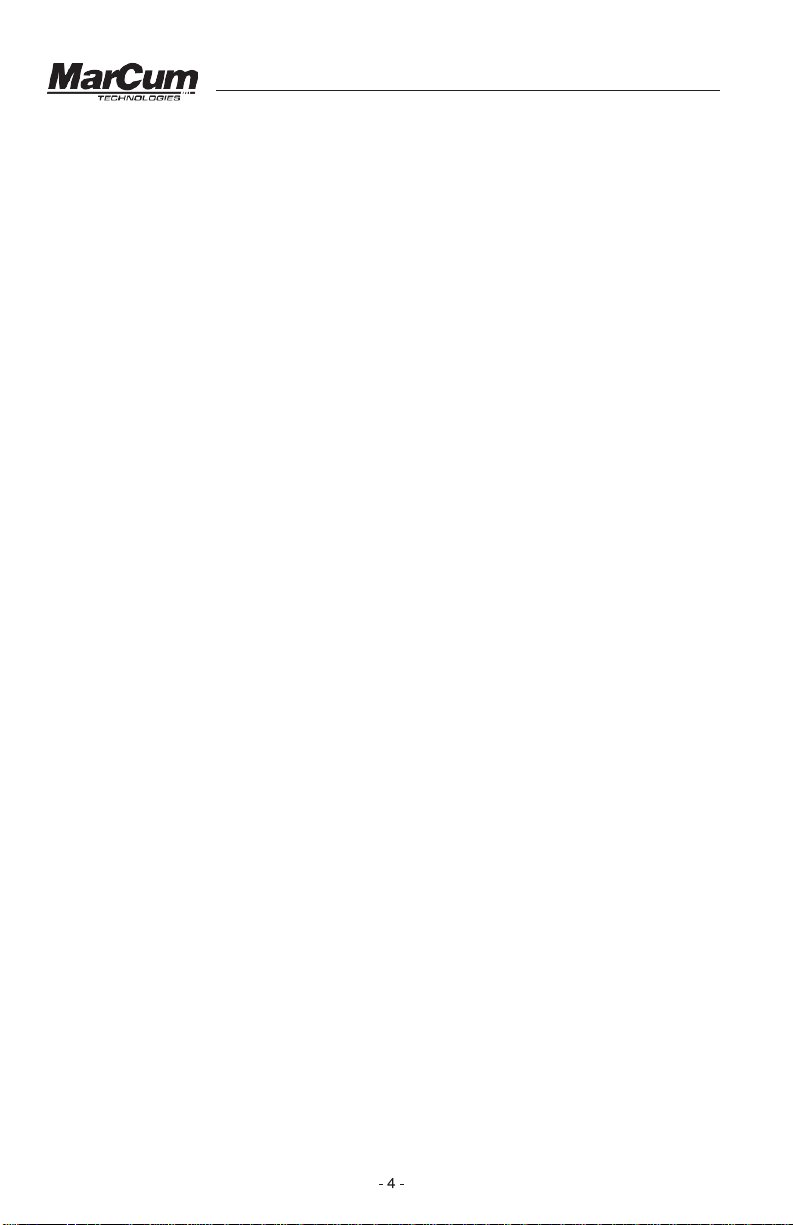
Versa Electronics
www.marcumtech.com
W
hen you get home from a trip, put your battery on charge right away and
leave it ther e overnight, or for around 8-12 hours. Likewise, on the night before
an ice fishing trip, put it on the charger again, just to make sure. Again, there
is no danger of ov ercharging yo ur b at t ery. We often talk to people who
hesitate to ch arge their battery after each use for fear that the batter y w il l
develop a “memory” and this will lead to a sho rt ened run time—THIS IS
FALSE!!! ALWAYS CHARGE YOUR BATTERY AFTER EVERY USE!!! Be
sure to use the charger that came wi th your system, or a s i mi l ar one that is
between .5 amp. and 1 amp. Using a larger charger, like you would use on a
car, truck, RV, or boat is likely to cause damage to the battery. There is really
no danger of overcharging y o ur b at t ery with a low am p c h ar g er , and most
chargers au tomatically go into “main tenance mode” once a ful l charge has
been achieved.
TO CHARGE YOUR BATTERY:
Your battery has a wiring harness attached to it that has “piggyback” terminals
on it, enabling you to keep the power cord from the unit attached to the battery
at all times, as well as having the wiring harness with receptacle for your
charger att a c hed at all times. To charge, si m pl y co u ple the end of the c harger
with the end of the wiring harness. It is normal for a green light to appear on
the charger at this time if the c harger is plug ged into the battery only. It is al s o
normal for th e l i ght on the charger to be green if it is just plugg ed into the wall.
When it is plugged into the wall and battery, you will see a red LED light
appear on the c harger. If the li gh t i s red, the battery is being char g ed. When
your batter y is ful l y ch arged, this re d l i ght should cha nge to green. If it i s ti me
to go fishing and the light has not turned green, go fish and try to allow a
longer char ging period ne x t t i m e.
Batteries are an expendable item, and must be replaced periodi cally. The
batteries that we use are the “Sealed Lead Acid” variety, they are 12 volts, and
range from 7 to 9 amps. The more amps the battery has, the longer it will run
on a full charg e. Your Marcum can be powered off of any battery that is 12
volts, even a large automot i v e or deep cycle bat t ery.
If you are having difficulty with the charging process, please see the Charger
Troubleshooting section at end of the manual.
If you need to remove the battery, slide the power cord leads from the battery.
Remove the strap that is holding the battery in place and lift the battery out. To
replace the battery, plac e a new battery of si m i lar specific ations into the
battery compartment and secure it with the Velcro strap and r e-connect the
positive an d n egative term i nals.
SETTING THE TRANSDUCER FOR ICE FISHING
:
When used in conjunction with the retractable pivoting transducer arm and
rubber stopper, the Digital Sonar’s transducer will automatically level itself in
your ice hole. To begin operation, take the transducer out of the recessed
holder, and rotate the adjustable ice arm out from inside the shuttle. Extend
the transducer arm, (the cable should already be threaded through it with
stopper in place) and deploy the transducer into the water. We recommend
setting your stopper to have the transducer down the least amount possible.
The Marcum Digital Sonar puts out enough power that in most cases it is not
necessary to have your transducer down more than a few inches below the
Page 5

Versa Electronics
www.marcumtech.com
water line to get a good reading. When the ice thickness is over two feet, it
may be necessary to have your transducer set somewhat farther down.
Remember--the less transducer cable you have out, the easier it is to pull it
out of the water when bringing in a fish, or to move to a new location. Under
no circumstances should you ever have the ducer below the ice—this can lead
to the ducer becoming damaged.
It is also impo r t ant that you kee p the cable near th e c enter of the ice hole. We
frequent l y he ar fr o m anglers who allowed their c able to freeze i nto the side of
the ice hole. If this should happen to you, make sure the unit is turned off
before atte m pting to chise l it out . If you accidentally cut the ducer cable, do
not try to use that ducer again.
MOVING THE DUCER TO A NEW LOCATION
Being mobile is one of the keys to being successful on the ice. Whenever you
move from one spot to another, it is tempting to leave your transducer hanging
on the transducer arm. This is likely to lead to failure of the transducer arm, and
can cause damage to the transducer itself. Always stow the transducer inside
the pack when you are moving. Keeping the amount of transducer cord you
have out at a minimum will make transporting your Digital Sonar easier.
Similarly, you may need to quickly remove your transducer from the hole when
about to land a fish. We have actually seen anglers in a panic actually grab the
shuttle itself and toss the entire unit to the side. This is
no way to treat any
piece of electronics; a much better approach is to simply lift the transducer out
of your way by the cord, and the shuttle itself can be gently pushed aside.
Whenever you are moving via sled or vehicle, always fold up your transducer
arm, stow the transducer inside, and close the protective soft pack.
FISHING IN SHALLOW WATER
The Marcum Digital Sonar is designed to be an ef fectiv e fishing t ool in a wid e
variety of environments. Most of the time, simply turning on the unit at factory
default settings is all that is necessary. Shallow water [ 10 feet or less] c an be
problematic without making a few adjustments. If you are ha ving tro uble get ting
optimal performance out of your Digital Sonar in shallow water, here are some
adjustments to experiment with. Depending on the actual circumstances, one
or more of these adjustments may be necessary. First thing, when in shallow
water, keep your transducer near the surface of the water [at the TOP of the
ice, almost in the air] no matter how thick the ice is. This gives the du cer a li ttle
more room to “work”. Be sure that you manually select the 10 fo ot range. Next,
press the MENU button, select SONAR SETTINGS, and then s croll to SONAR
MODE. Highlight it and select OPEN WATER MODE. We realize it does not
seem natural to use “OPEN WATER MODE” when you are on the ice, but
making this change will “back off” the gain curve, allowing bette r perfor mance
in certain ice fishing conditions. Re-enter the SONAR SETTINGS sub-menu
and select MAX PING RATE. Lowering this to "1" can help performance.
Finally, you should also consider changing the color palett e from th e default
“SIX- COLOR” to one of the three-color palettes.
READING THROUGH ICE –
The Marcum Digital Sonar will provide accurate information reading through
ice providing the ice is reasonably clear. Wet the ice with at least a cup of
water to improve the coupling of the transducer to the ice. Place the face of
the transducer firmly on the wetted ice, and you will now be able to see the
depth displayed digitally, and a signal showing the bottom (and fish) on
whichever sonar windows you have open. Drilling into the ice 1-2” before
taking a reading may be necessary if the surface of the ice is very rough, or
if the ice is filled with air bubbles.
Page 6
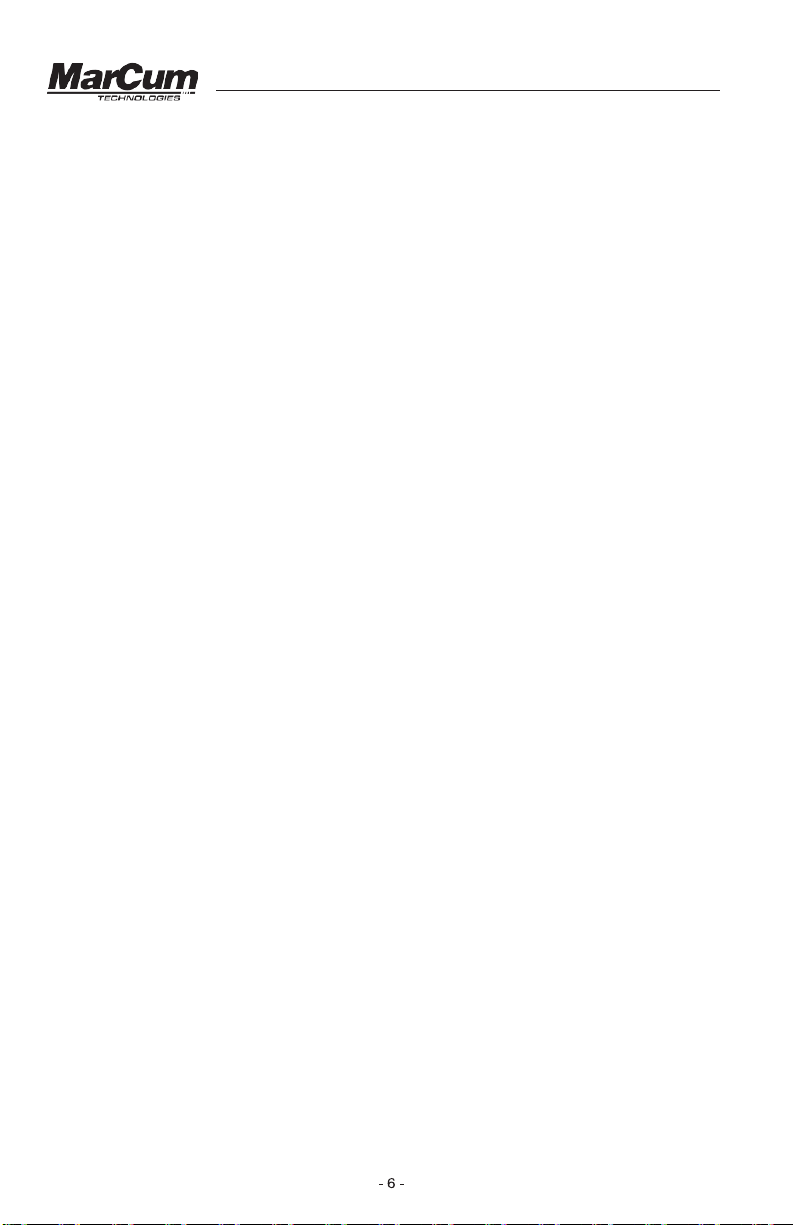
Versa Electronics
www.marcumtech.com
OPERATION
The Marcum Digital Sonar has many functions and settings that are selected
or changed by buttons on the Control Panel. Learning what each of the
buttons (POWER, SENS, RANGE, ZOO
ADJUST, MENU/ENTER, UP, DOWN) does will enable you to get the most out
of your Digital Sonar. Note that you can experiment with different settings and
dashboard arrangements in SIMULATOR mode. Many of the selections will
activate just by highlighting your desired setting.
M, IR, CONE ANGLE, TARGET
Control Panel
The following is an explanation of each button on the control panel and what it
does. Some of the button functions can also be accessed in the main menu.
Pressing any of the Control Panel buttons will cause a window to open,
enabling the user to make the desired adjustments. All button function windows
will time out after about 6 seconds. Any changes made to the settings will
activate when the MENU button is pressed, or after a few seconds without
activity.
POWER - Press and hold this button for 2 seconds to turn your unit on or off.
SENS
- The SENS (sensitivity) button controls the amount of sensitivity
required by the unit to pick up objects like bottom, weeds, fish, or lures and
jigs. The lower the number, the less sensitivity, conversely higher numbers
mean more sensitivity. To adjust your sensitivity, first press the SENS button
and a bar will appear at the bottom of your display. Pressing the UP/ DOWN
will adjust your sensitivity, and the sensitivity setting will now be digitally
displayed on the SENS gauge. The best SENS setting is achieved by turning
up your sensitivity until you receive a clear and steady bottom reading. To see
your lure or bait, turn up the SENS some more until you just begin to display
your bait without it fading or flickering on the screen. The sensitivity will go up
to 25, but you are likely to have it set considerably lower.
RANGE
- The Marcum Digital Sonar has nine different fixed ranges, as well as
the ability to create custom ranges using the Dynamic Depth feature. Pressing
the RANGE button on your Digital Sonar will open up a sub-menu with four
different range options.
AUTO RANGE – Selecting AUTO will put the Digital Sonar into a sort of “search
mode” where it will detect the bottom and automatically lock into one of the nine
ranges [10, 20, 40, 60, 80, 120, 180, 240, and 300]. This is a feature that allows
you to simply turn on the unit and begin fishing. To enter Auto Range, press
RANGE, and use the UP button to highlight “Auto”, and the Digital Sonar will
automatically lock into the appropriate depth range. For instance, in 32 feet of
water, the Digital Sonar will lock into the 40 foot range. In 45 feet of water the
Digital Sonar will automatically lock into the 60 foot range.
MANUAL RANGE – Selecting MANUAL will allow the user to decide which fixed
range they would like to have displayed. Highlight MANUAL, and arrow up or down to
the desired depth range.
Page 7

Versa Electronics
www.marcumtech.com
DYNAMIC – This Marcum exclusive feature functions similarly to the “Auto Range”,
but fine tunes your range setting even farther. The Dynamic Depth will maximize
the space on your display by utilizing a variable range that will always be just slightly
deeper than the actual depth. For example, if you were fishing in 23 feet of water,
the Dynamic Depth feature will automatically create a custom range of 0 - 25 feet.
Similarly, if you were in 29 feet of water, the Dynamic Depth range will be 32 feet.
The Dynamic Depth range will not go shallower than 10 feet.
MANUAL DYNAMIC – This functions similarly to the DYNAMIC DEPTH, but allows
the user to select the depth range. For instance, say you start out in AUTO range
and you quickly learn that the water is 21 feet deep. The AUTO range will have
selected the 0-40 foot range. To fine tune your display, press the RANGE
button, and highlight MANUAL DYNAMIC. Now start pressing the UP/DOWN
buttons to get to the desired DYNAMIC DEPTH range. If the water is 21 feet
deep, you would select 22 feet. Now the DYNAMIC DEPTH has created a 0 – 22
foot range, utilizing virtually 100% of your display.
We offer the manual range functions because in some circumstances the AUTO
range functions can behave erratically. In situations where there is heavy
weedgrowth, uneven bottom contours, or very shallow water, it is suggested that
the user manually selects a fixed depth range.
ZOOM – The ZOOM button allows you to select the upper range of the portion of
the water column you would like to zoom in on. The actual size of the Zoom
window can be adjusted in the Main Menu.
The Zoom feature allows you to focus the display on a specific depth within the water
column, and can be a great benefit in a variety of fishing situations. See the separate
ZOOM section below for more info on the ZOOM. Whenever you are utilizing the
ZOOM menu, keep in mind that it “t imes-out” after 6 seconds.
IR (INTERFERENCE REJECTION) – The Interference Rejection system is
designed to suppress competing return signals from other sonar units being used
within close proximity. When other sonar units are causing interference to the
display of the Digital Sonar, activate the IR feature by depressing the IR button
located on the control panel of the Digi tal Son ar. Interference is indicated by
unusual signals flashing or scrolling across your display.
There are 12 levels, or channels, of interference rejection. Press the IR button
once to open the IR window, now use the UP/DOWN buttons to select the
desired level of IR. The correct level of IR will be achieved when the display is
clear of display clutter. In some extreme cases, clutter will be greatly reduced but
not totally eliminated.
Anytime two or more sonars are being operated in proximity to each other,
there is the potential for interference. Deep water and hard bottom will increase
the likelihood that one or more of the competing sonars will experience
interference. Besides experimenting with different levels of IR, the anglers
experiencing interference can also try having their transducers set at
different levels, going to narrow cone angles, and reducing gain or
sensitivity settings.
Page 8

Versa Electronics
www.marcumtech.com
CONE ANGLE – All transducers send down a signal that is shaped somewhat
like a cone. Your Digital Sonar easily switches from a 20 degree cone angle (good
for general use) to a narrow 8 degree cone angle (good for water over 40’, or any
time you need a more precise view of what is below you). See the special section
on Cone Angles below for more info. A feature unique to the Marcum Digital
Sonar is the “Sonar Footprint” that displays the actual extent of coverage by your
transducer while you are fishing. This data is displayed below the cone angle icon,
and represents the diameter of the base of the transducer cone. This will keep
you constantly updated how much area is being covered by your Digital Sonar,
and will help you decide which transducer angle best suits the conditions.
When the Marcum Digital Sonar is first turned on, it will be transmitting utilizing the
20-degree setting. To switch from 20 degree to 8 degree, simply press the CONE
ANGLE button once and use the UP/DOWN buttons to highlight the desired
selection. The cone angle changes as soon as you highlight a selection and the
Sonar Footprint will change with it.
TARGET ADJUST – This feature allows the angler to change the size of the
signals being displayed without increasing the sensitivity. The TARGET ADJUST
feature will give you the smallest, signal size at “0”, and the signals displayed will
get thicker as you increase the TARGET ADJUST. This feature should be used in
conjunction with the SENS to fine-tune your display. Those who have a hard time
seeing, as well as those who fish from a standing position will really appreciate the
“TARGET ADJUST” feature.
BATTERY METER — This gauge indicates the voltage currently being
produced by your battery. The Marcum Digital Sonar needs at least 11 volts
and preferably over 12 volts to properly operate. If the voltage drops below
11 volts, you may see a decrease in performance. Recharging your battery
after each use will maximize the life of your battery, and will ensu re that your
Digital Sonar will run strong all day.
MENU/ENTER— This button enables you to access other functions of the
Digital Sonar. Some of these functions are also accessible through the use of
the other buttons on the Control Panel. When you press the MENU button,
three sub-menus will be revealed—SONAR SETTINGS, DISPLAY OPTIONS,
and SYSTEM SETTINGS.
Use the arrow buttons to highlight the desired sub-menu, and press MENU
again to access to the sub-menu.
Page 9

Versa Electronics
www.marcumtech.com
SONAR SETTINGS is the first sub-menu, and it has the following
mounted well below the waterline somewhere on your boat.
features that may be adjusted:
SENSITIVITY This adjusts the sensitivity. This is described in the Control
RANGE
ZOOM DEPTH Here is where you set the upper range of the zoom window.
ZOOM WINDOW Here is where you determine the size of the Zoom Window.
IR
TARGET
ADJUST
CONE ANGLE Cone Angle [and Sonar Footprint] can be adjusted here, as
SONAR MODE
MAX PING RATE Adjusting this setting will increase the response time of
TRANSDUCER
OFFSET
Panel section above
Select range in the same manner as described above
This can also be done by using the ZOOM button as
described above. The actual size of the zoom window is
adjusted in the “Zoom Window” field.
Go to the “Zoom” section of the manual for more specific
information.
Interference Rejection can be adjusted here, as well as by
using the Control Panel button. See above for more info.
Target Adjust can be adjusted here, as well as by using the
Control Panel button. See above for more info.
well as by using the Control Panel button. See above for
more info.
Choose between “ice fishing” and “open water” mode here.
NOTE—when ice fishing in shallow water [10' or less], you may
have better performance if you select “open water mode”
signals from your transducer to the screen. If fishing shallow
water (less than 20 feet) use the lower settings. Likewise,
you will see better performance with the higher settings in
deeper water.
This will allow you to have true a depth measurement, no matter
how far below the water line you have your transducer. If you
have your transducer 8 inches below the water line, but want a
true depth reading, select “Transducer Offset”, and use the
DOWN
signals
useful if using your Digital Sonar on a boat, where you will have
your ducer [open
button to highlight 8 inches. You will notice your sonar
will
shift to reflect this offset. This function is particularly
water “Universal Ducer” sold separately]
DISPLAY OPTIONS
features that may be adjusted
FLASHER DISPLAY The Flasher Display can be turned on or off here
VERTICAL DISPLAY The Vertical Display can be turned on or off here
VERTICAL ZOOM
DISPLAY
CHART DISPLAY The Chart, or Scrolling graph, can be turned on or off
CHART ZOOM
is the second sub-menu, and it has the following
The Vertical Zoom Display can be turned on or off here
here
This enables you to use the scrolling graph in zoom
mode
Page 10

Versa Electronics
www.marcumtech.com
GAUGE DISPLAY Your 5 gauges, as well as your Sonar footprint may be
TEMPERATURE
turned on or off here
Your water temperature display may be turned on or off
here. You may also select between Fahrenheit and
Celsius here. This feature will only work if you are using
your unit with the optional “Universal Sonar”, designed
BACKLIGHT
for open water use.
You can adjust the overall brightness level of the display
here. When using outside during bright conditions, you
will want to have it set fairly high, at 50 or more. In low
light or when using inside an ice shack, a setting of 50
or less is desirable.
COLOR PALETTE There are four different color palettes; you choose which
one you prefer here. See the section below on Color
BACKGROUND
Palettes below for more info.
There are three different backgrounds; you choose
which one you prefer here. The “Night” option is great
for low light periods or when in a darkened shack.
SYSTEMS SETTINGS
that may be adjusted
LANGUAGE Choose between English or French
UNITS
is the third sub-menu, and it has the following features
Choose between feet or meters
SIMULATOR The Digital Sonar has a simulator mode that will portray a
different depths and signal returns. Activating this
variety of
feature
enables the user to experiment with the various
settings without actually being on the water. This simulator
RESTORE
FACTORY
represents
signals will change as it goes through the simulation.
This is where you can restore factory settings. The factory
settings are the most popular configuration, and if at any time
an open water experience, so the depths and
of changing your selections you want to revert back to this
RESTORE
SAVED
screen, you may easily do so here.
If you find a screen configuration that you like, you can easily
return to that saved screen by highlighting this selection
Page 11

Versa Electronics
www.marcumtech.com
SAVE
Digital Sonar off will set that screen configuration as “Saved”.
COLOR PALETTES
This is where you can save your favorite screen configuration.
When you turn the Digit al Sonar on, it will power up to your
last screen displayed. You can now change it to the original
factory settings by highlighting “Restore Factory”. While out
fishing, you may find a particular screen configuration that you
like. Access “System Settings”, highlight “Save”, and press
You may now move through other screen
MENU.
configurations, but
Saved”. Turning the
come back later by pressing “Restore
The default setting is the 6-color palette. This setting has RED re present ing the
strongest signal, often si gnifyin g a har d bottom or a l arger f ish tha t is in the ce nter of
the transmit signal (cone) . As s ignal str engths d imin ish, th e color s will f ade
accordingly. Again, red rep resents the st rongest signal, follow ed by orange, yellow,
light green, green, and blue . Whe n using the oth er colo r palet tes, th e color s
displayed and the signal st rengths repres ented wi ll chan ge acco rdingly . It is
impossible to always associ ate a p articul ar type of sign al from a targ et with a
particular color, as wat er dept h, sens itivity setti ng, and the target’ s proxi mity to your
location can all affect how th e signal s show on your display.
SIMULATOR — The Marcum D igital Sonar has a simulator mode that will portray a
variety of different depths and signal returns. Activating this feature enables the
user to experiment with the various settings without actually being on the water.
This simulator represents an open water experience, so the depths and signals will
change as it goes through the simulation. When using your D igital S onar in open
water [in a moving boat] it is typical to mark fish as a “hook” or “arch” shape.
When stationary, as in ice fishing, your signals of both your jig and the fish will
show as lines of varying thicknesses.
You may also experiment wit h setti ngs by getting yo ur Digi tal Son ar to g et a bot tom
reading off the floor in y our hous e or ga rage. It must be a bare tile or cement floor.
Position your Digital Sonar with t he tran sducer h anging motionl ess abo ut 2 fee t
above the tile or cement f loor an d then turn th e sensit ivity up to the maximu m [25]
setting. If the ducer is 2 fe et abov e the f loor, y ou sh ould get a bott om read ing at
about 8.5 feet [the unit is cali brated to be a ccurate in wat er, not a ir!] . If y ou no w
raise and lower the ducer, t he b ottom s ignal shou ld move in a c orrespo nding
manner. You may find it is easi er to learn the zo om and o ther fu nctions while
experimenting in this way wi th the “manual simula tor”.
GAUGES — A feature unique to the Marcum Digital Sonar is the ability to be able
to constantly see where your most critical settings are at. At a glance, you will be
able to see what your sensitivity level is, what level of IR you are operating at, how
high your Target Adjust is, your range, and battery status displayed in volts. The
gauges can be turned on or off by pressing MENU, highlighting “Gauge
Display”, and making your selection. Where the gauges display will depend on
which screen configuration you have selected.
ZOOM
One of the best features to have in an ice fishing Sonar is a “Zoom”, and there
is none better than that of the Marcum Digital Sonar. A Zoom feature enables
Page 12

Versa Electronics
www.marcumtech.com
you to have a magnified view of a selected portion of the water column. Note
that when the ZOOM window is open, you can still view the entire water
column on one of the other windows. Imagine that you are fishing for walleyes
in 30 feet of water, and you are zoomed in on the bottom 5 feet. If a school of
crappies comes through at 20 feet, you will be able to easily see them on one
of the other windows, and quickly raise your bait to their level. The position of
the ZOOM window is adjustable in one-foot increments, and can be moved so
as to focus on the bottom (for detecting bottom-hugging fish), or at any level
above bottom for suspended fish.
The Marcum Digital Sonar also offers Auto Bottom Lock Zoom that
automatically zooms and locks onto the bottom, even when you change
locations. This is especially useful for if you are hole-hopping for bottom
hugging fish like walleyes and perch. To access the Auto Bottom Lock Zoom,
press ZOOM, and then press the UP button until “A” (Auto) appears. It will
appear after you pass “0” on the Zoom Window.
The ZOOM feature on the Marcum Digital Sonar can be accessed in several
ways depending on which sonar windows you have displayed on your
dashboard. Having your Digital Sonar set at the factory default setting for a
screen configuration will make it easiest to learn how to use the Zoom. It is
highly recommended that you learn how the Zoom works while in simulator
mode. Operating the Zoom is quite simple, and only requires the pressing of a
few buttons to select the size and position of your Zoom window.
Begin from the factory default screen open (Flasher in center, Vertical Display
on left, Vertical Zoom on right). The area that is featured on the Zoom Display
is indicated by the “Zoom Indicator Bar”, a light blue bar on the right side of
the Vertical Display. When you press the ZOOM button, a “Zoom Depth”
window will appear at the bottom of the screen. This is where you set the
uppermost limit of the Zoom Display by pressing the UP/DOWN buttons.
When you have the desired depth highlighted, pressing ZOOM again will
establish that depth as the top of your Zoom display. You will notice that the
Zoom Indicator Bar will move up or down as you make these adjustments. To
set the size of what is shown in the Zoom Display, press MENU, and then
highlight “Zoom Window”. You can now select which size zoom window you
want.
Going through this process several times before you go fishing is a great idea,
as that will allow you to easily and quickly make adjustments right away once
on the water.
If you have only the Flasher Display, the Vertical Display, or the Scrolling
Display open, and go into zoom mode, pressing the “ZOOM” will
Graph
cause the vertical zoom window to appear, and a “Zoom Depth” window will
open at the bottom of the screen. You will still set the uppermost limit of your
zoom window here, but you won’t have the advantage of having the Zoom
Indicator Bar to show you exactly what area is being highlighted. With a little
bit of experience, you’ll find this to be quite easy to do. Just set the zoom
depth for 5, 10, 20, or 40 feet above the bottom, and then set the Zoom
Window to the size that is appropriate.
For example, if you were fishing in 30 feet of water, and wanted to zoom in on
the bottom 10 feet, press ZOO
M, and then set the zoom depth for 20 feet (10
feet off bottom). Now press MENU, highlight “Zoom Window”, and
Page 13

Versa Electronics
www.marcumtech.com
select 10 feet. The 20 to 30 foot portion of the water column is now displayed
on the Zoom display, and the entire water column is viewable on the flasher
window.
The Marcum Digital Sonar also features “Chart Zoom” which enables you use a
scrolling graph in Zoom mode. Activate the Chart Zoom in the Display
Options of the menu. You set the zoom just as you would when using the
other sonar options. When you press the ZOOM button to make a change, the
Vertical Zoom window will automatically open. After adjustments have been
made, you may turn the Vertical Zoom window off again in the Display
Options of the menu.
CONE ANGLE INFO
A feature unique to the Digital Sonar is the “Sonar Footprint” that displays the
actual area being covered by your transducer while you are fishing. This data
is displayed below the cone angle icon, and represents the diameter of the
base of the transducer cone. This will keep you constantly updated how much
area
is
being covered by your Digital Sonar, and will help you decide which
transducer angle best suits the conditions. When the Digital Sonar is first
turned on, it will be transmitting utilizing the 20-degree setting. To switch from
20 degree to 8 degree, simply press the CONE ANGLE button once, and the
CONE ANGLE icon will change from 20 degree to 8 degree, and the Sonar
Footprint will change with it.
Conditions where the narrow beam will benefit you are:
1 — Fishing in deep water (over 40’)
2 — Fishing along very steep drop-offs for bottom-hugging walleyes
3 — Fishing in big schools of fish, like suspended crappies
4 — Fishing in and around heavy weeds or standing timber
5 — When fishing in a
interferenc
e
INTERPRETING SIGNALS
DIGITAL DEPTH
provides a quick and easy way to determine depth. Digital Depth is always
displayed in the center of the circular display, and on the bottom of the vertical
displays. It will also show in the upper left corner of the graph in some
configurations. This display can be used as a quick reference when checking
depths through the ice.
READING BOTTOM
leading edge (shallowest side) of the signal return. If you have a strong signal
return (wide band) and it starts at 13 feet and ends at 16 feet, the correct
depth is 13 feet or the shallowest leading edge of the return signal. Anything
beyond the shallowest leading edge indicates the strength of the return signal.
The Marcum Digital Sonar can also be used to determine bottom composition.
The thicker and bolder your bottom shows, the harder the bottom is. In some
cases, hard bottom can be indicated by a “double” or second echo that will show
on your display at approximately twice the water depth. Soft bottom (silt, mud,
muck) will only register one bottom reading.
— The digital depth display on the Marcum Digital Sonar
crowd, the narrow beam will reduce
— When interpreting your bottom signal, always read the
Page 14

Versa Electronics
www.marcumtech.com
Using your Sonar in conjunction with an underwater viewing system is a great way
to learn how to interpret your sonar signals.
READING FISH— Fish will generally appear as separate targets from the bottom.
Depending on the size
of the fish and the location within the transmit beam
they can show as any of the colors in the palette you are using. RED
indicates the strongest signal on all the color palettes, and this generally
indicates a fish directly below the transducer. Smaller fish or fish on the
outside of the cone may appear orange, yellow, or even green or blue. Fish
moving through the transmit beam may ch ange color as the return signal
strengthens or weakens reflecting their location.
Some fish, like walleyes, are notorious for cruising right on the bottom. The
Marcum Digital Sonar has target separation fine enough that it will generally show
bottom hugging fish as a separate signal. However, fish that are right on the bottom
can appear as part of the bottom. The best indication of a fish sitting right on the
bottom is that the leading edge of the bottom return signal is a thin band of a color
other than red, possibly dithering or flickering. It is important that the sensitivity be
kept to a minimum when displaying a strong bottom return. Having your sensitivity
too high will flood out the ability to differentiate targets and clutter the display.
Utilizing the ZOOM feature can give you a magnified look at the bottom when this is
happening, and help you better learn what is going on below you.
Schooling fish, like panfish, will sometimes group in large numbers suspended off
the bottom. A big school of fish concentrated in one portion of the water column
can show on your sonar as one large “blob”, and it can be difficult to pick out
individual targets. Zooming in on the zone with the most fish will give you better
definition, and switching to the 8 degree cone will eliminate signals from fish on the
periphery of your area, improving your definition even more.
READING LURES AND JIGS — The Marcum Digital Sonar will pick up and display
the smallest of lures and jigs. When tuning the unit to display your lure, lower it to the
desired depth and turn up the SENS until you see the lure or bait on the display. It is
important that the SENS be set so it displays the lure or bait as you raise or lower it.
Once you have the SENS set where you want it, you can fine- tune your signals by
using the TARGET ADJUST button.
NOTE: When tuning the unit to display lures or bait, make sure that the objects are
in the center of the hole and therefore in the center of the transmit beam. If there is
current (some lakes and all rivers have underwater current or movement) and the
lure doesn’t weigh much, it may move to the outer edge of the signal or out of the
transmit beam altogether. This will make it difficult or impossible to pick it up on the
display. You may find it difficult to mark your jig in shallow water, or when it
is just below the ice. See the section on shallow water fishing for more info.
The Marcum Digital Sonar has sensitivity that will enable it to display the smallest
ice jigs, as well as sinkers and swivels. The target separation of the Digital So nar
is down to 3/4". This means that two objects that are more than 3/4" apart can
show as two separate signals on your display. If you have a strike and fail to
hook the fish, you can even determine if you still have bait on your jig, or if you
have to reel up and re-bait based upon how the signal appears.
Page 15

Versa Electronics
www.marcumtech.com
Dead Zone
–
All sonar units will have a dead zone in certain circumstances. This occurs on
sharp drop-offs where the transmit beam (cone) hits the shallower edge of the
drop-off and returns before the deeper edge returns. This in effect creates an
undisplayed area between the shallower and deeper water within the transmit
beam. The 8 degree transducer option on the Digital Sonar will greatly reduce
this effect.
FISHING IN SHALLOW WATER
The Marcum Digital Sonar is designed to be an effective fishing tool in a wide
variety of environments. Most of the time, simply turning on the unit at factory
default settings is all that is necessary. Shallow water [10 feet or less] can be
problematic without making a few adjustments. If you are having trouble getting
optimal performance out of your Digital Sonar in shallow water, here are some
adjustments to experiment with. This will also apply if you are fishing in deeper
water, but trying to mark your jig or fish just below the ice. Depending on the
actual circumstances, one or more of these adjustments may be necessary.
First thing, when in shallow water, keep your transducer near the surface of the
water [at the TOP of the ice, almost in the air] no matter how thick the ice is .
This gives the ducer a little more room to “work”. Be sure that you manually
select the 10 foot range. Next, press the MENU button, select SONAR
SETTINGS, and then scroll to SONAR MODE. Highlight it and select OPEN
WATER MODE. We realize it does not seem natural to use “OPEN WATER
MODE” when you are on the ice, but making this change will “back off” the gain
curve, allowing better performance in certain ice fishing conditions. Finally, you
should also consider changing the color palette from the default six-color pa lette
to one of the three-color palettes.
HOW TO DECIDE WHICH CONFIGURATION TO USE
With 5 different sonar windows, along with a plethora of other settings, it can
be hard to decide on which one to display. If you have used traditional
mechanical flashers in the past, you may like the familiarity of the Digital
Sonar’s flasher display. The flasher displayed with one or more of the vertical
display is likely to be how most anglers use the Digital Sonar, at least for
starters. We get endless feedback on how well the scrolling graph display
works for ice fishing, so be sure to give it a try. Be sure to experiment with
different color palettes and backgrounds, too. You can have up to three
windows displayed at once.
CIRCULAR [FLASHER] DISPLAY
— This Sonar window will read much like a
traditional flasher-style display. You can set the range manually, or allow the
Auto Range or Dynamic Depth interface to automatically lock into a RANGE
that will optimize the use of the circular display. Signals are displayed as
various colored lines on the dial, and the different colors represent different
signal strengths.
VERTICAL DISPLAYS— These Sonar windows are very easy to interpret—
top is the top, bottom is the bottom. Anything in between the top and bottom is
weeds, fish, or your l ure. There are two different Vertical displays—one shows
the entire water column, one shows your ZOOM window. On each one, signals
are displayed as various colored lines on the column, and the different colors
represent different signal strengths.
Page 16

Versa Electronics
www.marcumtech.com
SCROLLING GRAPH (CHART) DISPLAYS— These windows will sh ow not
only what is happening below you in real time, but will also enable the user to
have a “history” of what has happened. While mo st commonly used for open
water, many anglers are discovering the benefits of using a grap h on the ice.
The Marcum Digital Sonar stands apart from other graphs in that it displays
with ultra-fast “True-Time” sonar respon se – less than .02 seconds be tween
the echo reaching the transducer and when the signal appears on the LCD
screen. Other graphs experience a much lo nger response time. When used
from a boat in open water, the user will se e signals displayed in classic “graph”
fashion; the bottom will be a solid band, and fish or other objects display as
“arches”.
en used from a stationary position, such as ice fishing, the bottom will
Wh
display as a solid band, but other sig nals, like fish or your jig, will display as
lines of varying thickness. Always remember that th e thicker the band, the
stronger the signal. A large fish is likely to display as a fairly thick band, while
a small ice jig will show as a very fine line. The best way to learn how to
interpret signals on the graph is to have it displayed along with the circular or
vertical display. After using the graph along with one of the more familiar
displays, you may find that you like fishing with th e graph best of all. It is
fascinating to watch the “trail” of your jigging motion, and fin e tuning your
presentation to exactly what the fish want has never been easier.
The Marcum Digital Sonar has the option of displaying a full water column
graph, as well as an a djustable zoom graph. The interpretation of these signals
improves with experience and use in the field.
BATTERY CHARGER TROUBLESHOOTING
A majority of inquiries that come to our office are battery or battery charger
related. Battery failure can be caused by a fault in the charging system, and
many times the issue is with the fuse on the wiring harness. If you suspect your
battery is not being charged, follow these troubleshooting tips:
1.
When the charger is plugged into the
WALL ONLY
it should show a green
light. If there is no light showing, confirm that the outlet is good. If the outlet is
good, it is very likely that the charger itself is faulty.
2.
If the charger is plugged into the
BATTERY ONLY
it should show a green
light. If it does not show a green light, it is likely that the charger is not making
contact with th e battery. The most likel y reason for this is a faulty fuse on the
wiring harness . This fuse is a 2-amp automotive f use, and it should be
replaced w it h a 2 or 3-amp fuse availab le anywhere that sell s auto parts. The
fuse can blow out if there is a short in the charging system, or if the plug end
of the wiring harness comes in contact with a battery terminal.
3.
When the charger is plugged into both the wall
and
the battery, th ere should
be a red light showing on the charger. A red light showing indicates that the
charger is in contact with the battery and is actively charging the battery.
Once the battery has reac he d a voltage level that is considered “fully charged”
the red light should change to green. If after 24 hours the light has not
changed to green there is no cause for alarm! Remember that when the light
is red, the battery is being charged, and you will be able to use your system.
4.
If it has been over 24 hours and the light is not green, the first thing you
should do is unplug the charger and turn on your Digital Sonar. The Digital
Page 17

Versa Electronics
www.marcumtech.com
Sonar has a built-in voltmeter; it shows as one of the gauges. How different
batteries will react with a charger isn’t 100% possible to predict, but after 24
hours your battery should be charged to around 13 volts. If your unit turns on
and has a voltage level over 12 volts, there is no need for concern, you
should go fishing! If it is not at or above 12 volts after charging you should
consider replacing the battery. If the charger is plugged into the wall and
battery, and you get a blinking light on the charger, it is very likely that the
battery is faulty and should be replaced.
SOFTWARE UPDATES
Your Marcum Digital Sonar has the ability to have the software updated. We
may come out with new software versions to add features or to improve
performance. To see which version you have, press the MENU button, then
select SYSTEM SETTINGS. The version will be displayed at the top of the
menu window as a number with a “v” in front of it. To see if there are new
versions available, check our website www.marcumtech.com or stay in touch
through various social media outlets. Compare the software version on your
system with what we have available online, and ensure your system has the
highest numbered version.
It is quite simple to do; you only need a PC, a USB cable, and about 10
minutes. For more information, be sure to go to our website, click on the
“Updates” tab and check out the step-by-step instructions and watch the video
tutorial.
OPEN WATER APPLICATION
The Marcum Digital Sonar is just at home on a boat as it is in your ice shack.
The Universal Transducer [sold separately] is designed to be mounted right to
your boat’s transom, or to the lower unit of a bow-mounted trolling motor. This
design makes it easy for you to use your Digital Sonar for high speed scouting
work, or for breaking down structure one piece at a time. You will be able to
identify the presence of fish or weeds, and be able to determine the bottom
makeup. The Universal Transducer can transmit an 8 or 20 degree cone, and
it also has a temperature sensor.
From an anchored or otherwise stationary position, you can use your Digital
Sonar from a boat much like you would on the ice—you can see the fish and
how they react to your jig on the screen. You may find that being double
anchored is necessary to maintain a stationary position.
TWO YEAR WARRANTY
Marcum warranties this product to be free from defects in materials and
workmanship for two years from the date of purchase. This warranty applies to
customers who properly complete the online product registration form found
on the MarCum Technologies Website: www.marcumtech.com/support
If you are unable to use the internet, please fill out and submit the enclosed
warranty registration card to be eligible for the two year warranty. Marcum
Technologies will repair or replace any components that fail in normal use.
Failures due to abuse, misuse, unauthorized alteration, modification, or repair
are not covered. The warranty is valid only for the original owner who
purchases the unit from an authorized dealer. An original sales receipt dated
within the warranty period is required for all warranty claims.
Page 18

Versa Electronics
www.marcumtech.com
In an effort to best serve our customers, Marcum Technologies has set a
standardized battery warranty policy. Battery warranty coverage requires a
proof of purchase. Please see our website, www.marcumtech.com/support, for
full details.
HOW TO OBTAIN SERVICE
If your unit is malfunctioning, check the FAQ section of our website. You may find
that the solution to your problem is something you can resolve yourself. If you
need to send it in, there is no need to contact our office. Getting repairs made is as
simple as going to our website, clicking on the Support page, and then filling out
the Warranty Service Form. If your unit is under warranty, be sure to attach a
picture/scan of your proof of purchase with date included. If your system is out of
warranty, we have several flat-rate fees that will cover the cost of repairs, including
parts and labor. Once you have completed the Warranty or Flat-Rate repair,
package the unit as described on the website and ship it to us.
There is no need for an authorizat ion or referen ce number, j ust make sure that you
have included your contact info and a brief desc ription of th e issue in the box.
If you do not have the ability to use the Internet, you may also fill out the warranty
service form included in the box with your unit. If you enclose this form in the box
with your unit there is no need to contact our office, just include the filled out form
in the shipping box.
Some people are more comfortable calling for shipp ing in structions. During peak
ice season, we sometimes receive a high volume o f calls, making it impossible to
get to all customers who phone in. For thi s rea son, strongly cons ider using the
on-line form or email rather than calling. In your email, please provide your name,
complete address, and cell phone #. Please indicate what model Marcum you
have, approximate date of purchase, and what has gone wrong with it.
Please send your email inquiries to service@versae.com
If you are unable to use ema il or internet , you may also call us at 763-512-3987.
Our office hours are Monday – Friday, 8 – 4 Central Time.
International callers may use 888-778-1208.
OUR ADDRESS:
Marcum Technologies
Attn: Service Department
3943 Quebec Ave N.
Minneapolis, MN 55427
Page 19

Versa Electronics
www.marcumtech.com
The customer is responsible for shipping costs associated with returning the unit
to Marcum Technologies. Marcum will pay for shipping the repaired unit back to
the customer while it is still under warranty. All out of warranty services will be
charged a fee for service and shipping which must be paid in advance. The unit
should be securely packed and shipped “pre -paid freight” and insured to Marcum
Technologies. It is the customer’s full r esponsibility to track their products sent out
in the mail or other forms of delivery service. Marcum Technologies will not be
liable for packages lost en route to us. Unless specified otherwise, do not
include batteries or other accessories when returning the product for repair.
Marcum Technologies will not be responsible for lost or damaged accessories.
Turnaround time can vary, on average it is about 1 week.
ACCESSORIES
Soft pack - This is the red pack that protects your Digital Sonar from
the elements.
Shuttle Transducer Arm - This is what holds your ducer cable. Having an
on hand is not a bad idea, clumsy friends have been known to break these.
Ice Transducer—If you have lost or damaged your ducer you can buy one
from us or premium retailers. If you think your ducer quit working, you should
contact customer service before buying a new one.
Stopper—this suspends your ice ducer in the hole along with the ducer arm.
12 volt Battery - Batteries don’t last forever, buying an extra one is cheap
insurance that you will always be able to use your Digital Sonar.
Power Cord - This connects your monitor to the battery Universal
Charging System -This includes a charger and a fused wiring
harness.
Snowshield - Protect your Digital Sonar from rain and snow with this clear
snowshield.
Open Water Transducer - Use your Digital Sonar all year! This
ducer mounts on the transom or trolling motor of your boat.
This is the plastic base that your Digital Sonar is mounted to.
extra one
These items can be ordered off our website,
www.marcumtech.com or by calling 763-512-3987
Page 20

www.marcumtech.com
MARCUM TECHNOLOGIES
3943 QUEBEC AVE NORTH
MINNEAPOLIS, MN 55427
763-512-3987
International 888-778-1208
MarCum User Manuals are available for download from
www.marcumtech.com
