Marbella Geomate 400, Geomate 500 User Manual

Page 1
© 2012 Maka Technologies Group. All Rights Reserved.
400/500 GPS Navigator
User Manual
R07
August 2012
Trademarks
All brand and product names are trademarks or registered trademarks of Maka GPS Technologies Group. In
association with Maka GPS Technologies Private Limited (Singapore), Maka GPS Technologies Sdn. Bhd.
(Malaysia) & Maka Technologies Group (H.K.) Limited.
The information in this manual is subject to change without notice.

Page 2
© 2012 Maka Technologies Group. All Rights Reserved.
Please read this manual before you start using this device
Thanks for purchasing our product. Please read this instruction manual carefully and completely before using the
product.
The information in this manual has been verified for its accuracy. But no liability will be applied for the correctness
of mapping data of navigation, technical and/or editorial interpretation or illustration, or the printing and translation
of this manual, nor liable for any consequence or incidental damages caused by using this manual.
This is a complicated technical product which consists of in-house OS and third party software. The manufacturer
has paid sufficient attention to fulfill its duty in its hardware manufacture processing and in development and/or
application of the software so as to ensure the device work properly. If there is any malfunction or defective of the
device, the manufacturer will provide a warranty for the congenital quality problem, but not covering for any loss
or damage of property, or any consequence caused by or related to using this device.
The navigation software and mapping data is provided by a third party. Its copyright is protected by laws. User can
only use on this device, any copying or application of the software for other purpose is not allowed. No explicit
and/or implicit guarantee or assurance will be applicable for the validity, integrity, correctness, accuracy of
mapping data for navigation used on this device, nor liability for any loss, damage, and/or any consequence
caused by or related to defective mapping data or software used on this device.
The copyright of this manual is owned by the company and protected by laws. Any copy or translation of whole or
part of its content, including words, figures, signs, phonetic index, etc., is only allowed for the individual
customer's reference, but not for public circulation, or other legal and/or commercial purpose. The company
reserves the right for final interpretation of this manual.
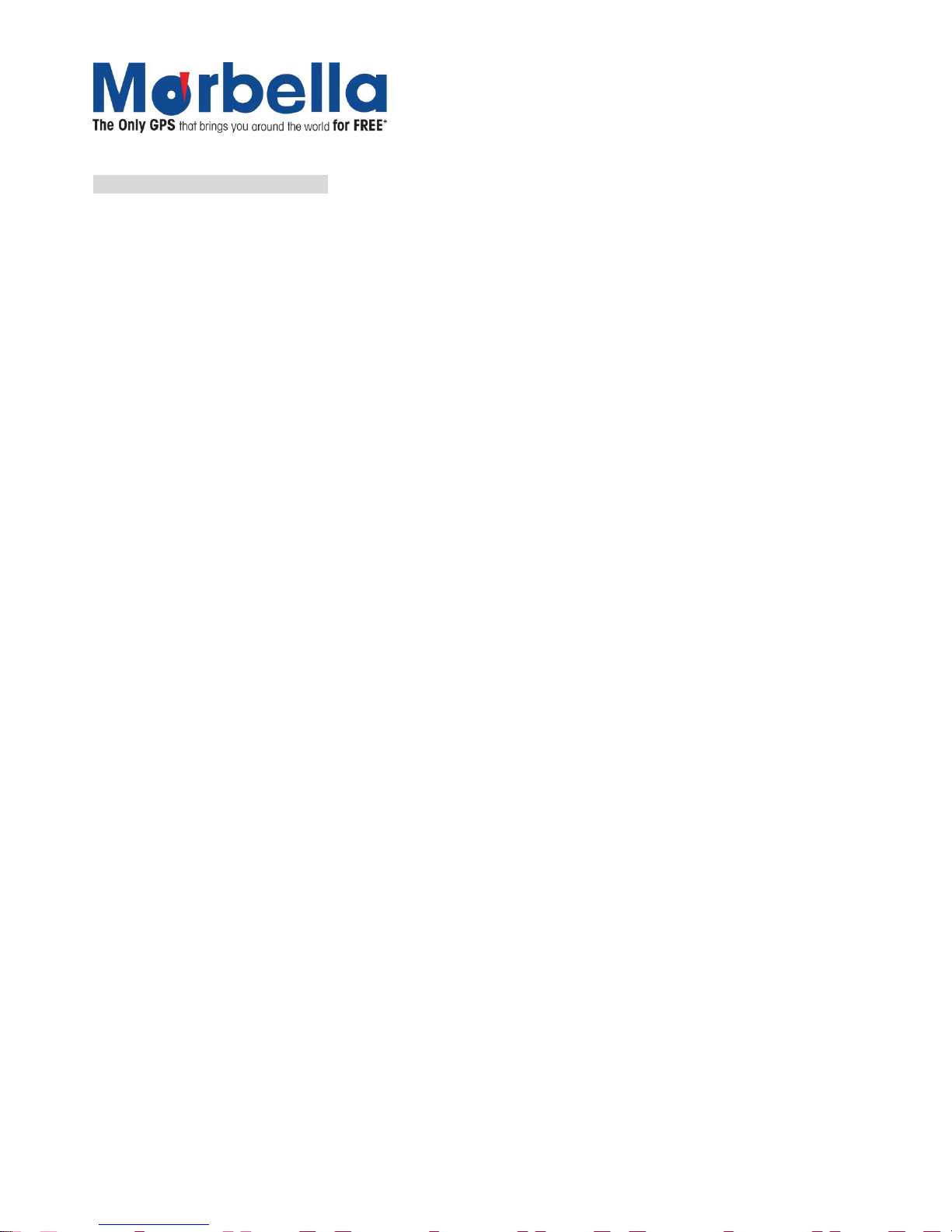
Page 3
© 2012 Maka Technologies Group. All Rights Reserved.
General tips for GPS application
The following content are the instructions for GPS device application and operation. Please read this instruction
manual carefully and completely before using the product.
Each GPS device requires stable satellite signals for GPS positioning. Hence, it is important to acquired satellite
signals before the use of the GPS device. Kindly take note that the GPS device will not be able to receive any
signals in an enclosed area such as in a house, carparks surrounded by big buildings, or under overhead bridges.
Time taken to acquire GPS positioning will be extended during the case of driving. Please search the positioning
signal by stopping your car for a better and safer effect.
While charging the device, please only use the travel charger or car charger equipped by the manufacturer in its
original package. Other chargers may cause damage to this device, and this damage is not covered by our
warranty.
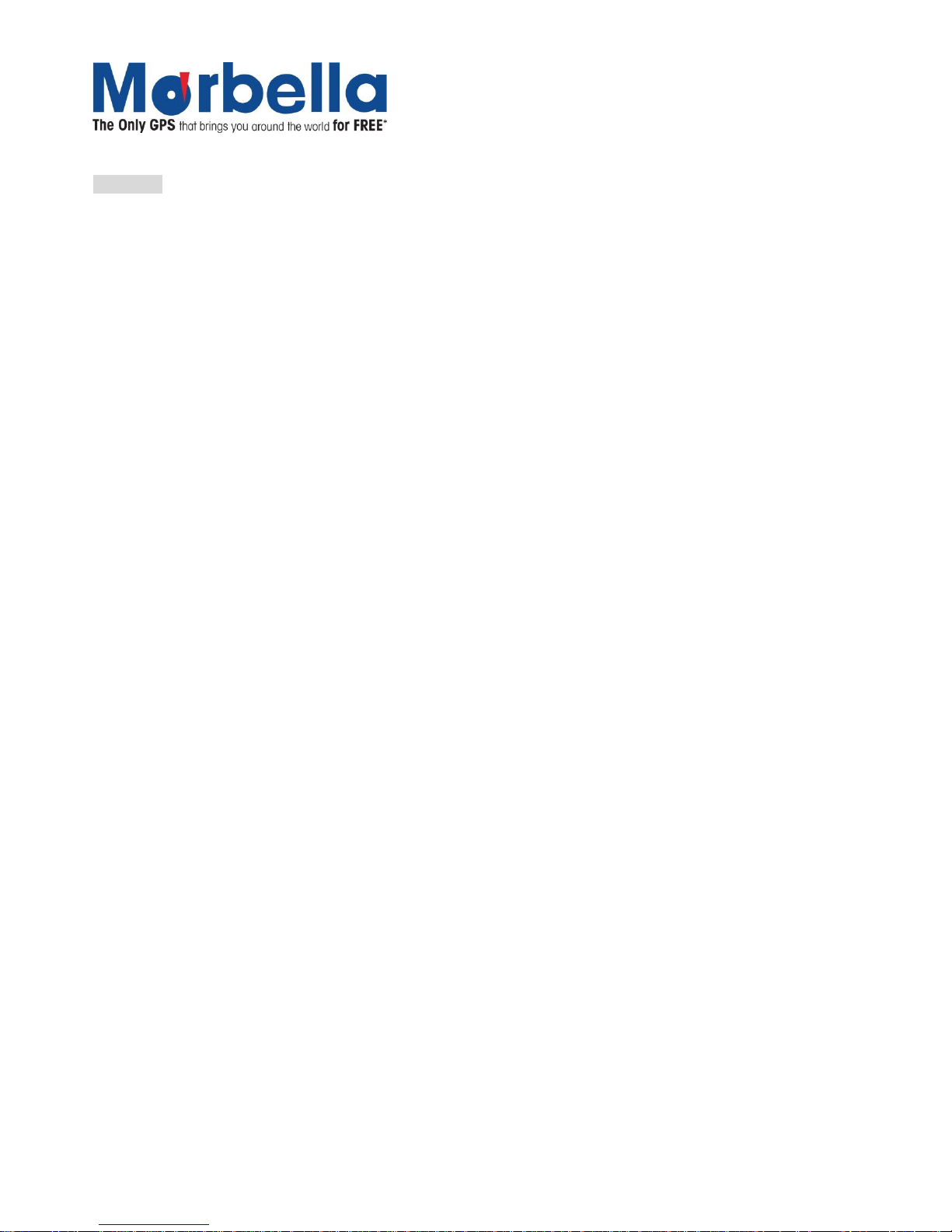
Page 4
© 2012 Maka Technologies Group. All Rights Reserved.
Features:
4.3inch or 5.0inch LCD TFT display with touch screen for control and input
Professional portable navigation system, UI design for mobile application
Most popular Windows OS, World class CPU
MicroSD card (Not included in the package) of extensible capacity for mapping data, MP4 video, MP3
music, Photo, and Personal files
Built-in high sensitive GPS receiving module and antenna, Faster GPS signal receiving and more
accurate positioning
Prompt and accurate positioning applicable for GPS data collection, e.g. Area measuring
Prompt response for both cold and warm start; Re-capture of GPS signal just in 1 second on average,
Accuracy of positioning: no more than 10 meters; Accuracy of timing: no more than 1 microsecond
Embedded Organizer/Calendar: Personalized touch panel handwriting control, record and plan personal
schedule on the calendar
Multimedia Entertainment: Supports Flash playback, MP3 music, MP4 video, Photo Viewing
Scientific Calculation: Embedded Calculator
FM transmitter: Designed for use in a car with car stereo is not controlled with volume of the device.
Personalized Function Settings:Language Selection, Backlight Brightness Adjustment; Power
Management, Coordination Calibration.
Running multiples applications in the background: This feature allows other applications, like music,
e-Book, except for flash, to run in the background during navigation mode.
To activate programs during Navigation mode: During Navigation Mode, Simply press on the ON/OFF
button and activate preferred applications.
To return back to Navigation mode: Press Return button on the device then press on the Navigation
icon to switch back to GPS application.
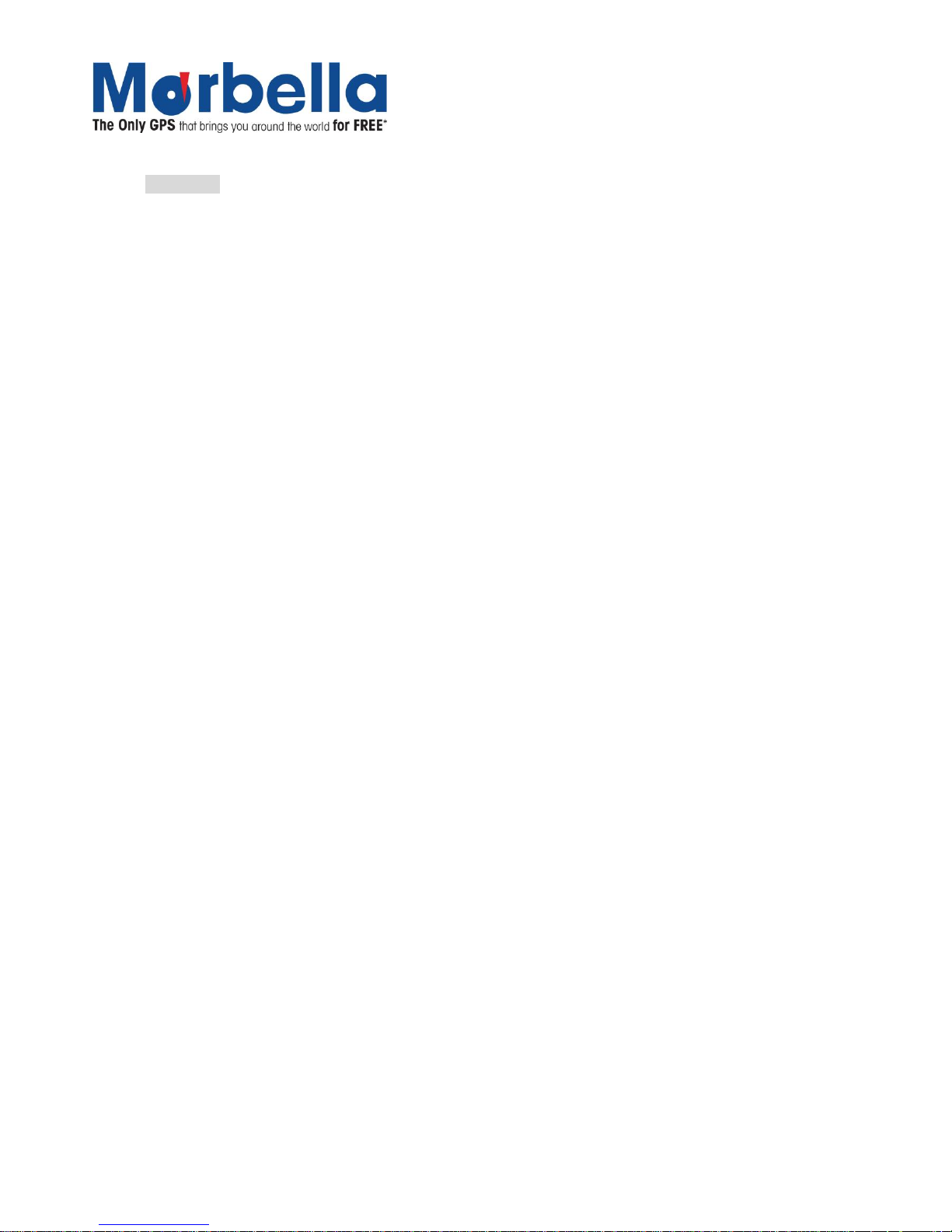
Page 5
© 2012 Maka Technologies Group. All Rights Reserved.
Warnings:
Please install the device in a right (appropriate position) way to avoid driver's sight and airbag to be
hindered. Marbella GPS will not be liable or hold any responsibility if any property or loss caused by
mistakes of mounting or installing of the device.
Please not put on earphone and operate the device when you drive to ensure your safety.
Please consult with airline crew for application of the device if you want to use it during flight.
Please keep the device far away from strong magnetic field which may cause damage or malfunction to
the device.
Please refrain the device from being dropped, shocked or scratched on or by hard objects to avoid
possible damages (scratches on the device face, loose contact of the battery, data loss or other hardware
part broken) to the device.
Please not use earphone with a continuous and large volume for long time, set the volume at a moderate
loudness and use it not for a long time to avoid possible damage to your ear audibility.
Please not use chemical solution or cleaner to clean the device to avoid possible damage to the paint and
polish of its surface.
When the device is used as a mobile storage device, please follow right procedures of file management
operation to copy or transfer files. The warranty does not cover any mistake, or damage, or loss of files
Do keep a backup copy of your personal files in the device into your PC or laptop in time
It is prohibited to use higher voltage power supply, to bent or squeeze the power cord with big force so as
to avoid possible damage and overheat resulting in fire
Never use wet hands to pull out or plug in the power plug to avoid possible electric shock
Not use the device in an environment over 60℃, or below -10℃, and with high humidity as well
The content of this manual is subject to definition, or interpretation, or modification from time to time for
improvement on features and function without prior notice.
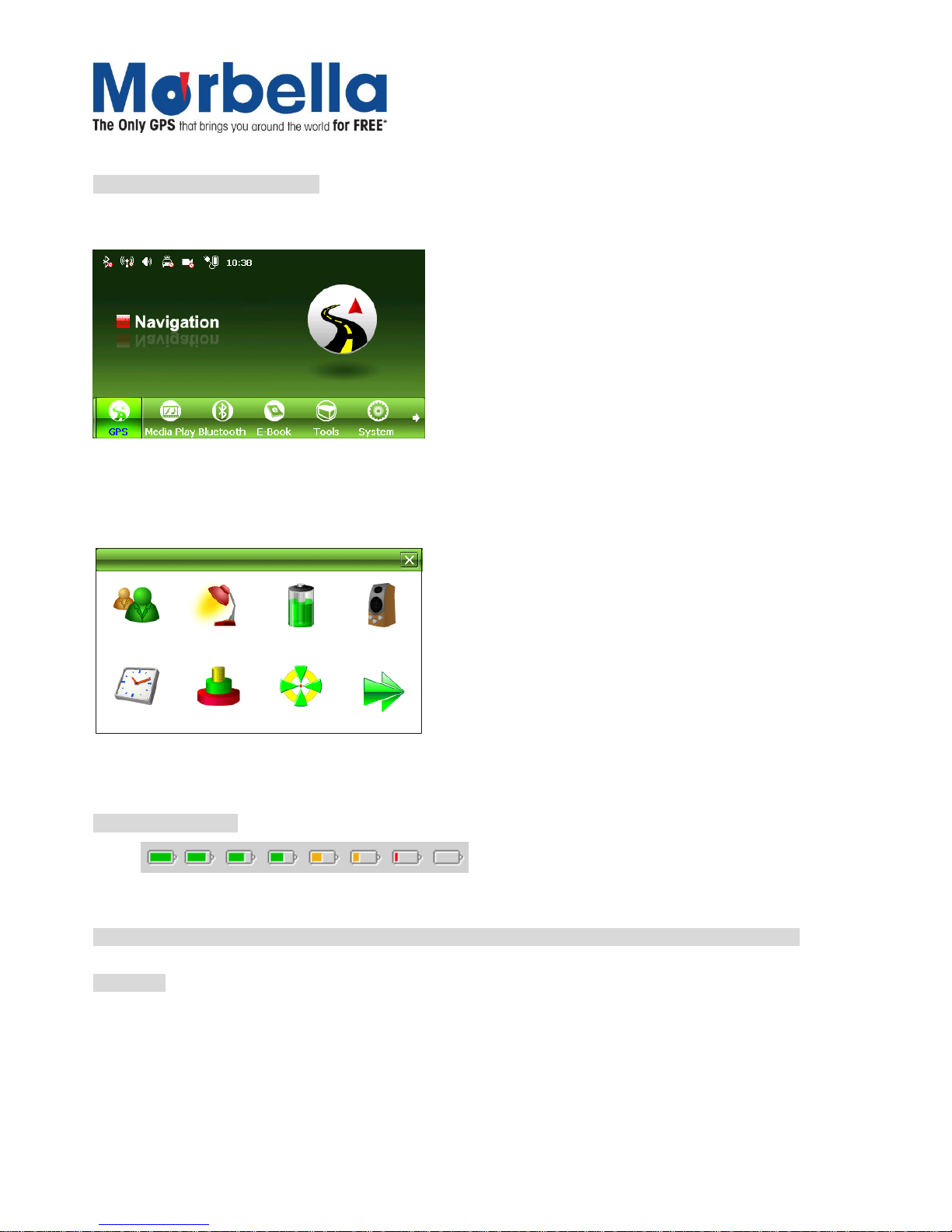
Page 6
© 2012 Maka Technologies Group. All Rights Reserved.
Illustrations on screen display:
System UI
In this interface, touch the screen or the small icon on the bottom to enter the specific function. To view next page,
click on the arrow on the right bottom. There will be an animation effect when turning the page.
Secondary UI
Language Backlight Power
Sound
Time
System Co.adjust
In this interface, click the displayed icons on the screen to enter the relevant functions. To view next page, click on
the arrow on the right.
Battery Status Icon:
Full=======================================>Drained
When the battery is at low power level, please charge it immediately to ensure the device work normally.
Charging:
Warnings for charging:
1. A new battery may be empty and not charged before you get the device.
2. In normal charging with AC charger (Not included in the package), please make sure to charge it for 2 –
2.5 hours to get it fully charged.
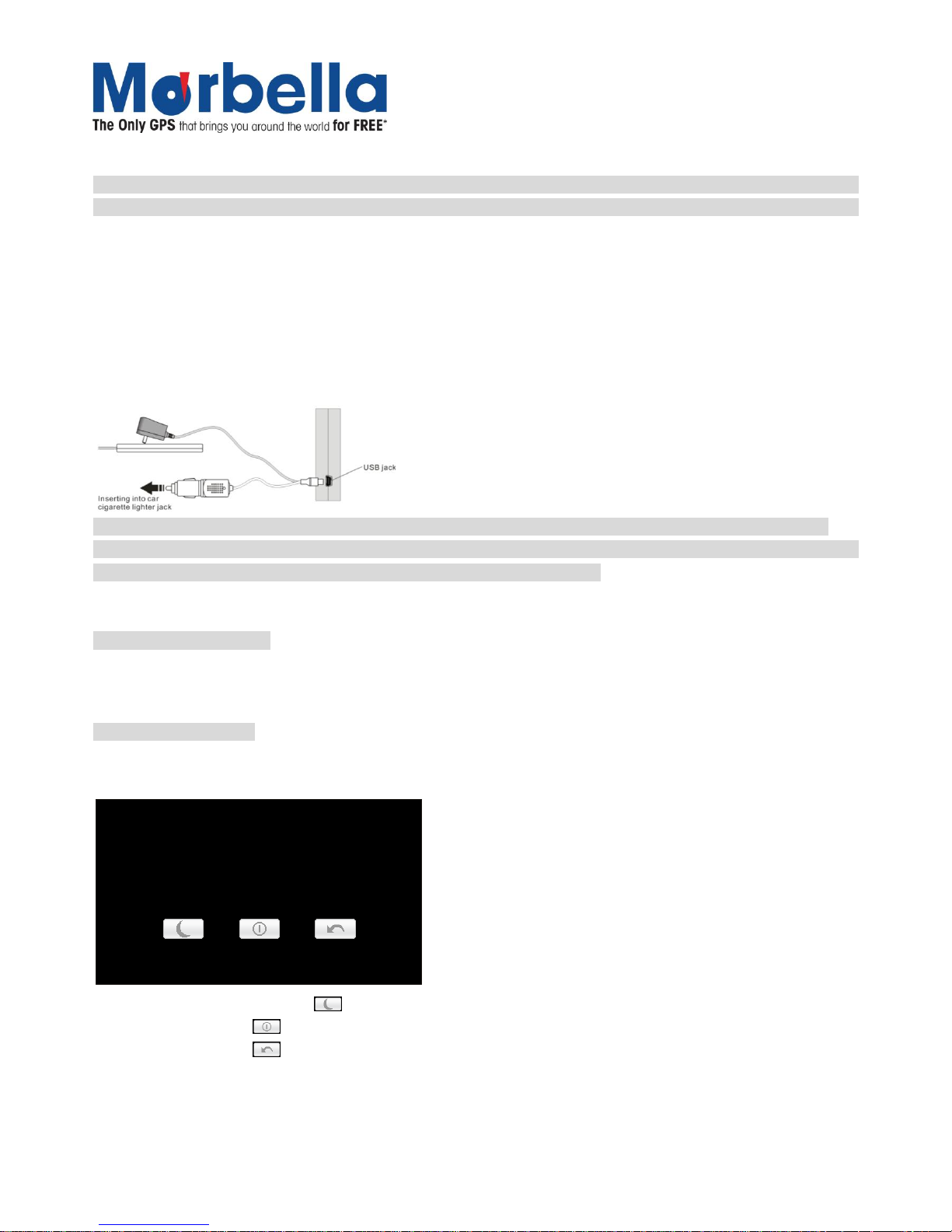
Page 7
© 2012 Maka Technologies Group. All Rights Reserved.
Note: A new battery will reach its best performance after number cycles of charging and discharging.
If the device is not used for long time, it is better to charge it to full capacity every 2 or 3 months during storage.
Charger Application:
AC Charger (Not included in the package):
Take out the AC charger, plug it into the wall outlet with AC 220V(100V~240V), then plug in the AC jack into the
device AC-in jack.(see the illustration below).
Car Lighter Charger:
Please insert the car charger into car cigarette lighter jack, then plug into the USB jack(see the illustration below).
Note: When you use car charger, please start car engine first, then connect it to the device to avoid possible
damage to the device due to overloaded pulse current during ignition. Please pull it out when you stop the engine,
and plug it in again after next ignition.
Power On/Off the device
In power off status, slide the power switch to "ON" position to turn on the device, then the OSD will be displayed
on screen.
Sleeping & Power –off
In power-on mode, press the power button on the device for 3-5 seconds then the sleeping mode or confirmation
for power-off screen will display as follows:
20
The clevice will be power off in
s
In this UI click the button will be in sleeping mode
Click the button will power off
Click the button to exit the UI and back to normal operation.
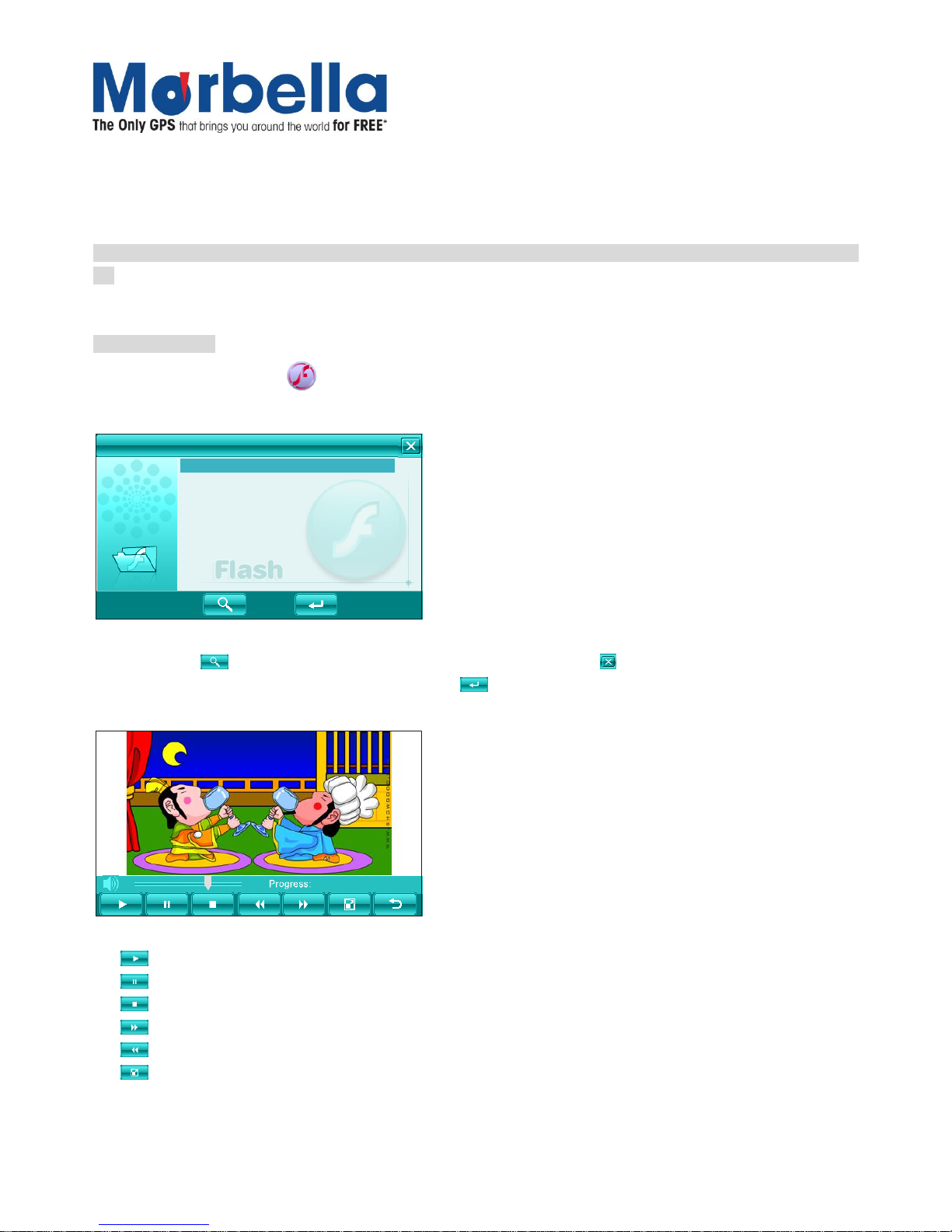
Page 8
© 2012 Maka Technologies Group. All Rights Reserved.
Waking -up from the sleeping
When in sleeping mode, a short press on the power-on button of the device will wake up the system.
Note: When in sleeping mode, all the procedure in operation will pause but will back to normal status after waking
up.
FLASH Playback
On system main menu, click icon, to get into Flash playing mode, a list of file selections UI will be shown on
screen as shown below:
FLASH
Flash file 1.wmv
Flash file 2.wmv
Flash file 3.wmv
Flash file 4.wmv
On this UI, click button to search Flash files not in selected folder. Click button to close this window and exit
flash playback mode. Double click, or select then click button to open specific file.
2238/4875
Control buttons in playing mode:
:Play, During Pause or Stop mode, press this button to play;
:Pause, During Play mode, pressing this button to pause;
:Stop, During Play mode, pressing this button to stop;
:Fast Forward, During Play mode, pressing this button to get fast forward once;
:Fast Rewind, During Play mode, pressing this button to fast retreat once;
:Full Screen, pressing this button for full screen play;

Page 9
© 2012 Maka Technologies Group. All Rights Reserved.
:Return, pressing this button to return back to system main menu from playing mode;
:Sound Settings, Click the button to mute or unmute sound /
Note: In full screen, tool bar will be hidden at screen bottom, you may retrieve it back by tapping on the screen.
Video Playback
This following are the supported video formats: AVI, MPEG, MPG, ASX, DAT,ASF and WMV.
On system main menu, click icon to enter into Video Playback mode, a list of file selections UI will be shown
on screen as shown below:
video file 1.wmv
video file 2.wmv
video file 3.wmv
video file 4.wmv
Video
On this UI, click button to search video files not in selected folder. Click button to close and exit from Video
Playback application. Double click or select and click button to open specific file.
UI and button definition:
Play Next
Pause Previous
Stop Full screen display
Close
Play Progression, drag to a point to start play
Volume tune, click anterior to set into mute status, click it again to resume

Page 10
© 2012 Maka Technologies Group. All Rights Reserved.
In full screen display, the tool bar at screen bottom will be hidden, you can slightly tap on screen to get it. It will
take a few minutes to search fies when video play mode starts if this application has not been used for a long
time.
RMVB Player
The Amazing Marbella Geomate Series also supported formats: RM and RMVB files.
In the system UI, click the icon to entry the function of Media player, a list of file selections UI will be shown
on screen as shown below:
Video_01rm.
Video_02rm
Video_03rm
Video_04rmvb
.
.
.
RMVB Player
On this UI, click button to search video files not in selected folder. Click to exit the rmvb player. Double
click or select and click button to open specific file.
16:9
UI and button definition:
Play Next
Pause Previous
Stop Full screen display
Close
16:9
:Full screen Display (Stretch to the whole screen)
Play Progression, drag to a point to start play
Volume tune, click anterior to set into mute status, click it again to resume
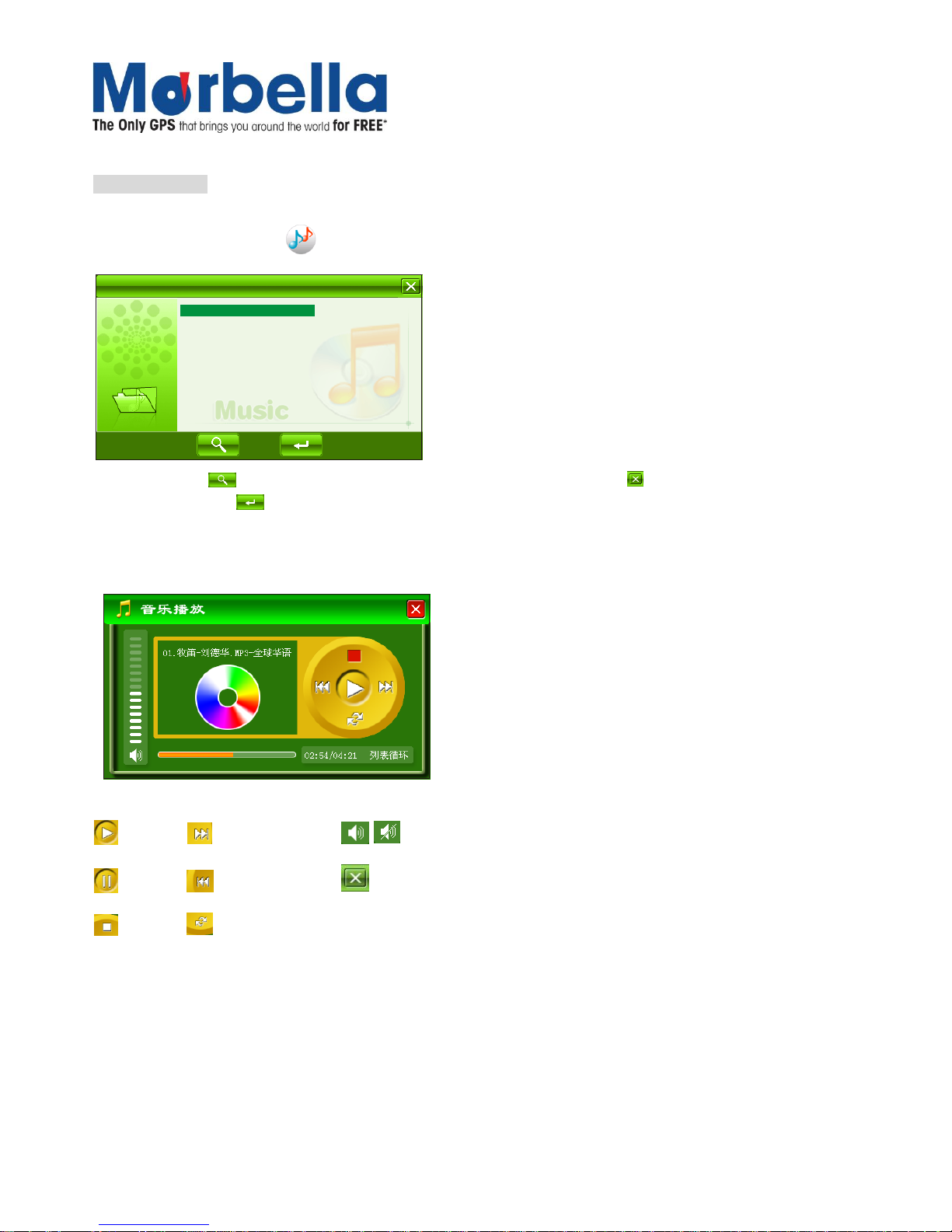
Page 11
© 2012 Maka Technologies Group. All Rights Reserved.
Music Playback
This following are the supported formats:MP3, WMA, WAV.
On system main menu, click icon to play music. Screen display is shown as the illustration below:
Music
music 01
music 02
music 03
music 04
music 05
On this UI, click button to search music files not in selected folder. Click to exit the music play mode.
Double click or click button to open specific file.
The music play mode is as shown below as illustration:
Button and control in Play Mode:
Play Next Track Mute or unmute sound
Pause Previous Track Exit
Stop Repeat mode
