Page 1
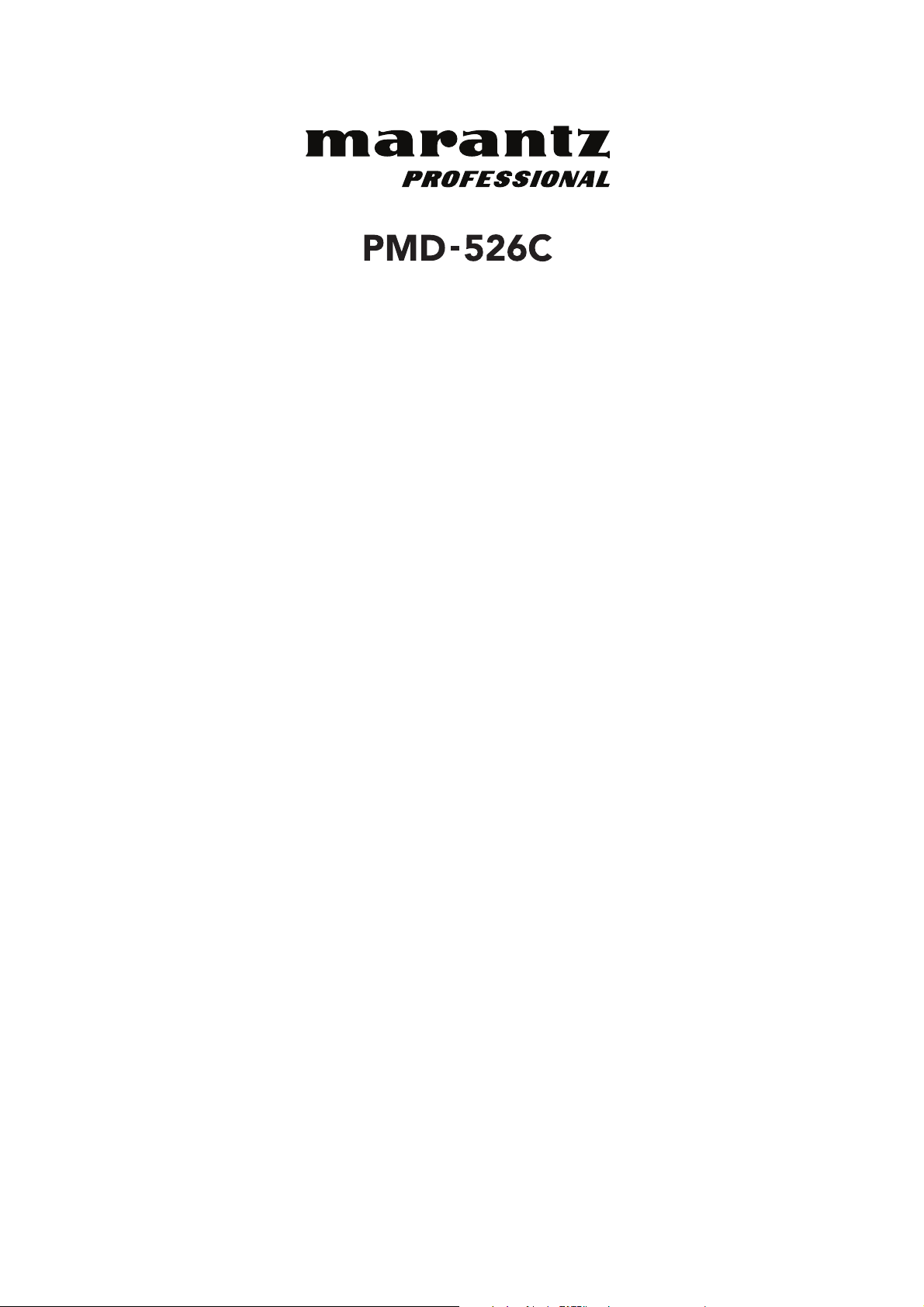
A
User Guide
Guía del usuario
Guide d’utilisation
Guida per l’uso
Benutzerhandbuch
ppendix
English ( 2 – 14 )
Español ( 15 – 27 )
Français ( 28 – 41 )
Italiano ( 42 – 55 )
Deutsch ( 56 – 69 )
English ( 70 – 71 )
Page 2
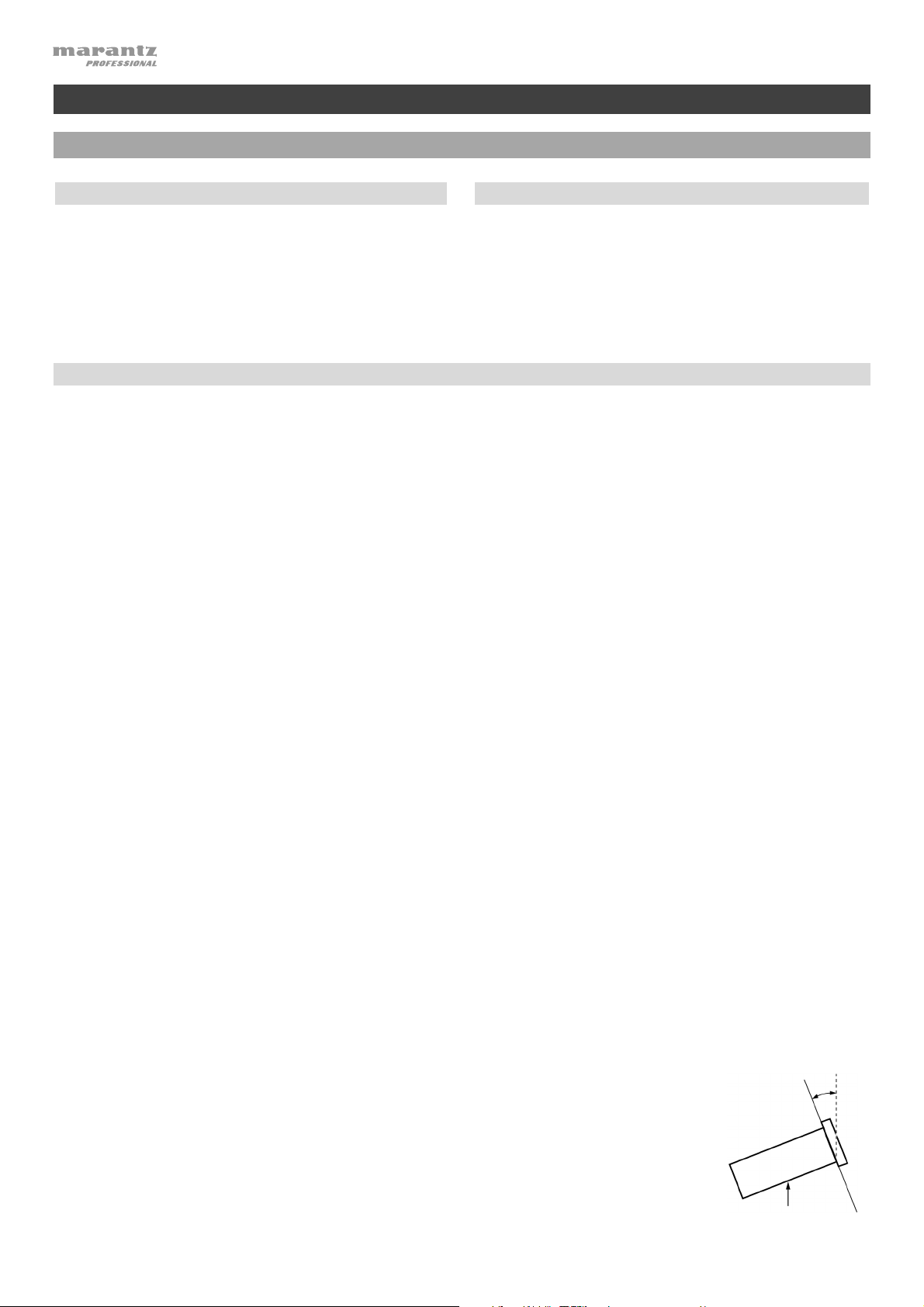
A
A
User Guide (English)
Introduction
Box Contents
PMD-526C
Power Cable
Remote Control
RCA Cable
(2) Rack Ears
(6) Rackmount Screws
User Guide
Safety & Warranty Manual
Support
For the latest information about this product
(documentation, technical specifications, system
requirements, compatibility information, etc.) and
product registration, visit marantzpro.com.
Safety Instructions
Please also see the included Safety & Warranty Manual for more information.
Before turning the power
on:
Proper ventilation:
Make sure all connections are secure and correct and that there are no
problems with the connection cables.
Power is supplied to some of the circuitry even when the unit is powered off.
When the unit will not be used for long periods of time, disconnect the power
cable from the power outlet.
If the unit is left in a room which is not properly ventilated or is full of smoke
from cigarettes, dust, etc. for long periods of time, the surface of the optical
pickup may get dirty, causing incorrect operation.
bout condensation:
Cautions on using mobile
phones:
Moving the unit:
bout care:
Rackmount warnings:
(required rack specifications
for mounting the unit in a
rack)
Rack installation:
If there is a major difference in temperature between the inside of the unit and
the surroundings, condensation may form inside the unit, causing the unit not
to operate properly. If this happens, let the unit sit for an hour or two while
powered off, and wait until there is little difference in temperature before using
the unit.
Using a mobile phone near this unit may cause noise. If this occurs, move the
mobile phone away from this unit when it is in use.
Before moving the unit, turn off its power and disconnect the power cable from
the power outlet. Next, disconnect its connection cables from other devices
before moving it.
Wipe the cabinet and control panel clean with a soft cloth.
Follow the instructions when using a chemical cleaner.
Do not use benzene, paint thinner, insecticide, or other organic solvents to
clean the unit. These materials can cause material changes and discoloration.
EIA standard 19-inch (48.3cm) rack
1U-size installation compatible rack
Rack that has a guide rail or shelf board that can support this device
This product will work normally when the player unit
is mounted within 10° off the vertical plane at the
Maximum
10°
front panel. If the unit is tilted excessively, the disc
may not load or unload properly. (See image.)
2
Unit
Page 3
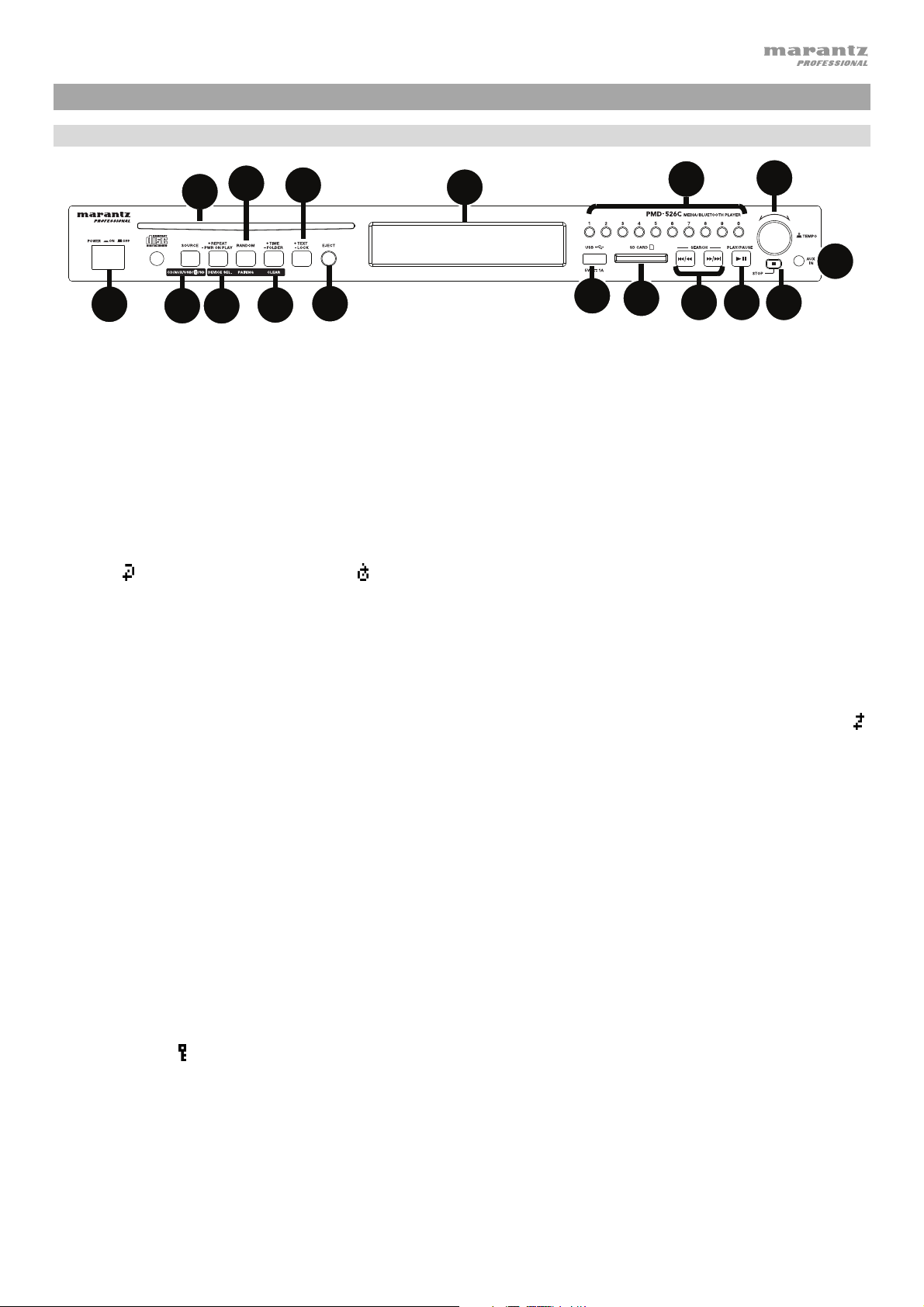
Features
Front Panel
12
4
7
9
11
16
2
3
1
1. Power Button: Press this button to turn the unit on or off. Make sure the AC In is properly connected to a power
outlet. Do not turn the unit off during media playback—doing so could damage your media.
2. Aux In: Connect an optional device to this input using a 1/8” (3.5 mm) TRS cable. See Operation > Playing
Audio from an External Device for more information.
3. USB Port: Connect a mass-storage-class USB device to this port to play audio files. You can also connect your
device's charging cable here to charge it.
4. CD Slot: Insert a CD into this slot. See Operation > Playing Audio CDs for more information.
5. CD/AUX/USB/BT/SD Button: Press this to enter Media Selection screen. See Operation > Selecting Media
Playback Mode for more information.
6. Repeat Button: In CD, USB and SD Modes, press this button to cycle through Repeat Playback modes: Repeat
One
information.
Power-On Play Button: Press and hold this button to turn Power-On Play on or off. See Operation > Additional
Functions > Power-On Play for more information.
Device Select: When in Bluetooth mode, press the Device Sel. button. The screen will show “BT Device List”.
Use |<</<< and >>/>>| to navigate through the list of Bluetooth devices. When you find one you want to pair to,
select it by pressing the Jog Dial.
5
6
, Repeat Folder, Repeat All , and Repeat Off. See Operation > Playing Audio CDs for more
8
10
17
13
1415
7. Random Button: In CD, USB and SD Modes, press this button to cycle through Random Play Mode
Random Folder Mode and Single Play Mode ().
Pairing: When Bluetooth mode is selected, the device will automatically enter pairing mode. To disconnect from
a paired Bluetooth device, press and hold the Pairing button for 1.5 seconds. If you have set a custom Bluetooth
pairing password, it is required to input this password before pairing. If a custom password was not set, (factory
default: 0000) it is not required to input the password.
8. Time Button: In CD, USB, or SD mode, press this button to switch the Time Mode in the display. See
Operation > Playing Audio CDs for more information.
Folder: When in USB or SD mode, hold this button to switch to Folder View.
Clear: In Bluetooth mode, press and hold the Clear button to remove all paired devices from the unit’s memory
(and also unpair from a currently paired device). After the devices have been cleared from the unit’s memory, to
connect again to the same device, go to your Bluetooth device and select “Unpair” or “Forget the Device”,
depending on the type of device that you have. You can then select PMD-526C from your list of Bluetooth
devices and connect.
9. Text Button: In CD, USB and SD Modes, press this button to cycle through the track information on the display:
file (USB Mode only), title, album and artist.
Lock Button
> Panel Lock for more information.
10. Eject Button: Press this to eject the CD in the CD slot. To force-eject a CD, power off the unit, then press and
hold the eject button while powering the unit back on. To exit force-eject mode, turn the unit off.
11. Display: This screen indicates the unit’s current operation. See Display for more information.
: Press and hold this button to turn Panel Lock on and off. See Operation > Additional Functions
,
3
Page 4
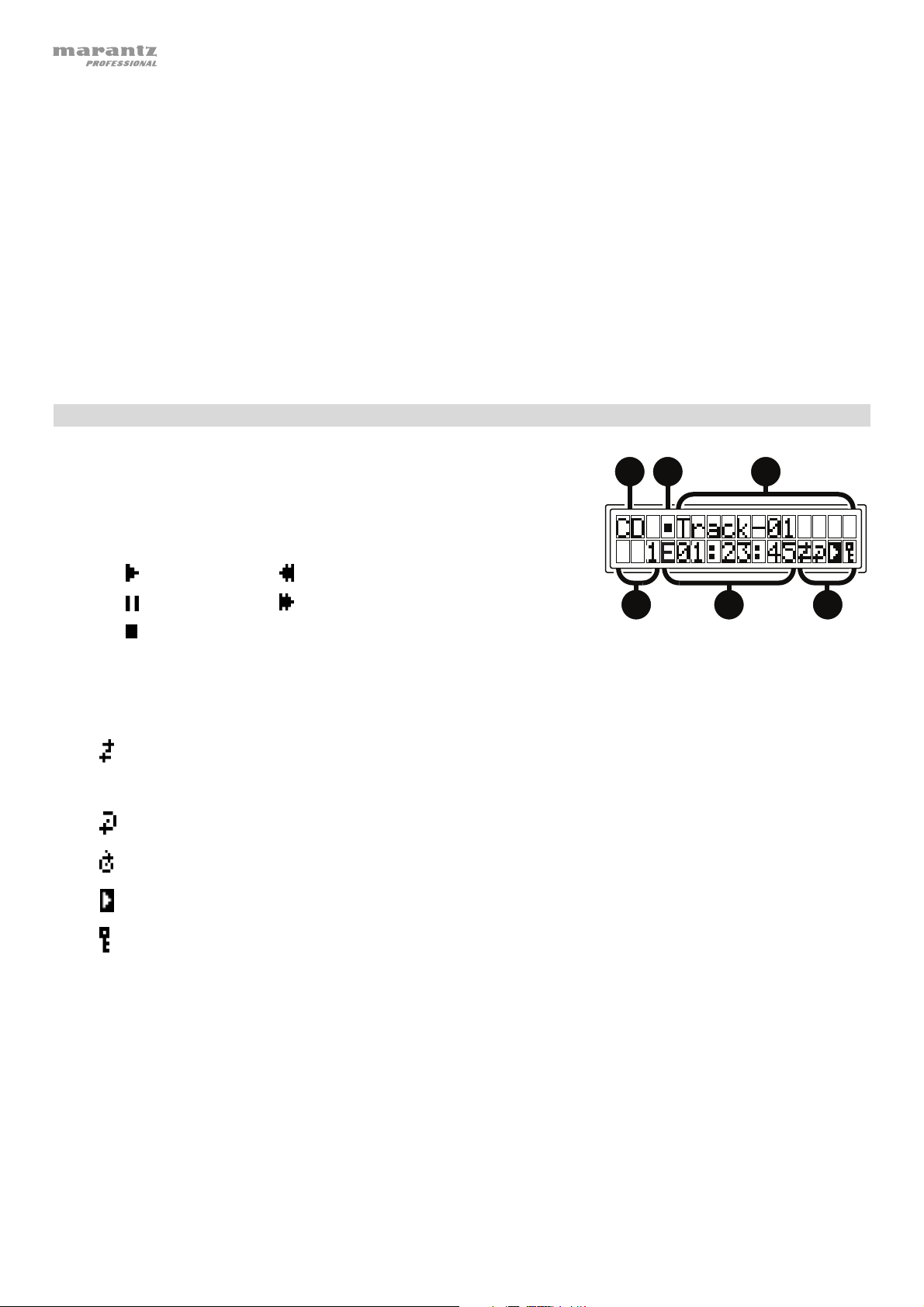
i
l
12. Tempo Control: Press and release this knob to access the Tempo Control (t
) and turn the knob to to adjust the
C
tempo of the audio playback in a range from -15% to +15%, in 1.5 increments. Press this knob again to lock the
Tempo (t
).
L
13. Track Select/Search Buttons: In CD, USB, BT, or SD Mode, press and release the |<</<< button to go to the
previous track. Press and release the >>/>>| button to go to the next track. In CD, USB, or SD Mode Press and
hold the |<</<< button to rewind through a track at 5 times the normal playback speed. Press and hold the
>>/>>| button to fast-forward through a track at 5 times the normal playback speed.
14. Stop Button: Press this button to stop playback. To view current firmware version, hold the stop button while
powering on the unit.
15. Play/Pause Button: Press this button to start, resume, or pause playback.
16. Number Buttons (0–9): In CD Mode, press one of these buttons to directly select a track to play. If the track
number is two digits, press the buttons in succession (e.g., 1 then 2 for Track 12).
17. SD Card Slot: Insert your SD card here to play music files.
Display
1. Media Type: This is the currently selected media: CD, AUX, USB, SD or
Bluetooth. See Operation > Selecting Media Playback Mode for more
1
information.
2. Playback Operation Icon: This shows various symbols to indicate the
current playback status:
Playing Rewinding
Paused Fast-Forwarding
4
Stopped
3. Information: This shows extra information about the media being played.
4. Track/File Number: This is the number of the track or file.
5. Function Icons: This shows various symbols to indicate these current functions:
Random Playback (see Operation > Playing Audio CDs for more information)
Single Play Mode (see Operation > Playing Audio CDs for more information)
Repeat One (see Operation > Playing Audio CDs for more information)
Repeat All (see Operation > Playing Audio CDs for more information)
Power-On Play (see Operation > Additional Funct
ons > Power-On Play for more information)
23
56
Panel Lock (see Operation > Additional Functions > Panel Lock for more information)
t
Tempo Control (see Features > Front Panel > Tempo Controlfor more information)
C
Tempo Lock (see Features > Front Panel > Tempo Contro
t
L
for more information)
6. Time: In CD, SD and USB Mode, this displays how much time has elapsed, the remaining time, total elapsed
time, or the total remaining time (for CD mode only) shown as hh:mm:ss (hours, minutes, and seconds).
See Operation > Playing Audio CDs for more information.
4
Page 5
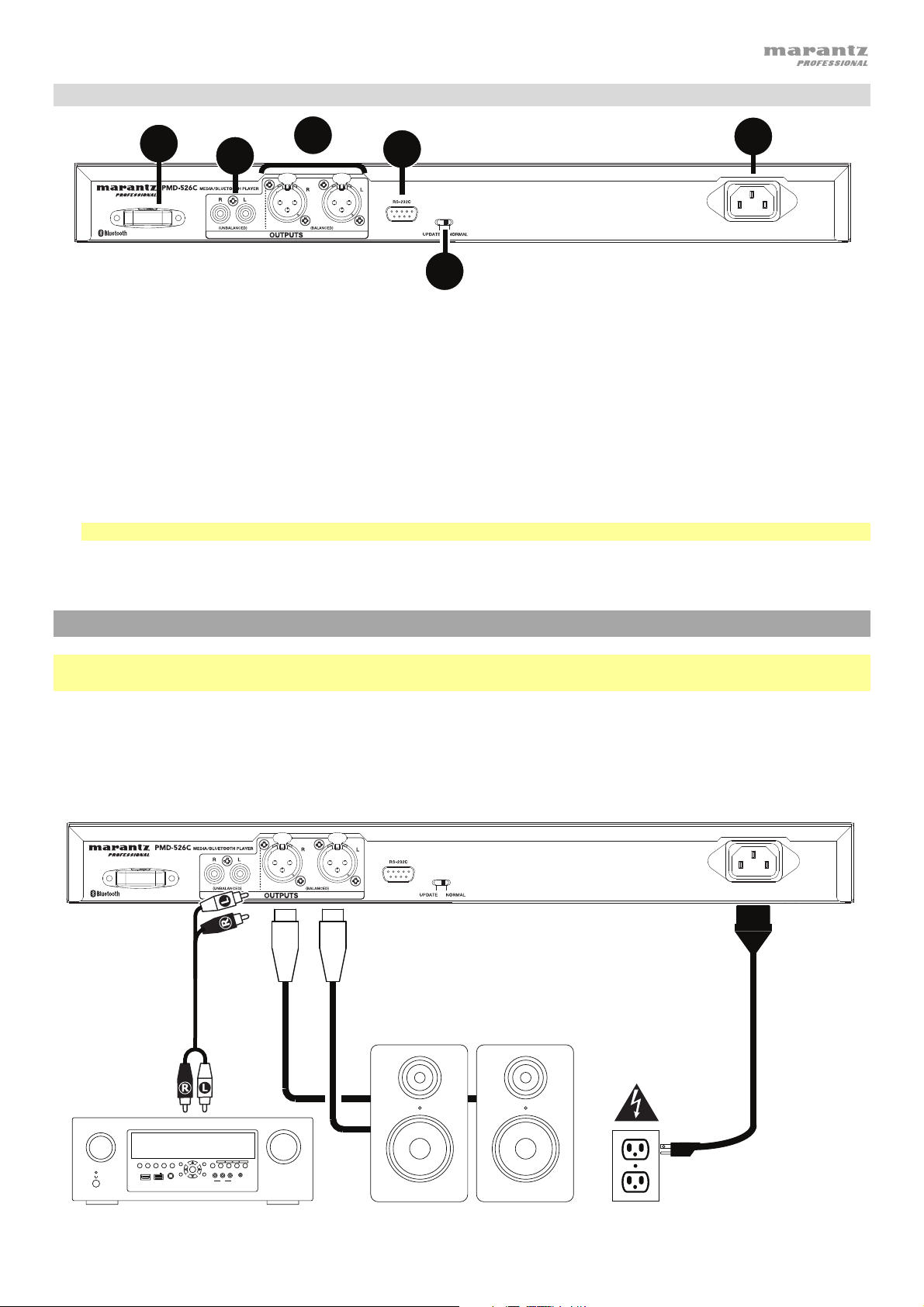
Rear Panel
4
1
2
5
3
6
1. Outputs (unbalanced RCA): These outputs send the audio signals from a CD, SD, BT, or USB device (mass
storage class), and device connected to the Aux In. Use RCA cables to connect these outputs to external
speakers, sound system, etc. See Setup for more information.
2. Outputs (balanced XLR): These outputs send the audio signals from a CD, SD, BT, or USB device (mass
storage class), and device connected to the Aux In. Use XLR cables to connect these outputs to external
speakers, sound system, etc. See Setup for more information.
3. AC In: Use the included power cable to connect this input to a power outlet. See Setup for more information.
4. Bluetooth Receiver: This is the built-in antenna used to receive a signal from a Bluetooth device.
5. Remote Input: This input lets you connect a host device (usually a computer) to PMD-526C. You can use the
host device to control PMD-526C via commands sent from it (using RS-232C serial communication).
Note: Go to marantzpro.com to access the serial protocol guide for more information.
6. Operation Switch: For standard playback, leave this switch at the “Normal” position. If updating the unit, set this
switch to the “Update” position.
Setup
Important: Connect all cables securely and properly (with stereo cables: left with left, right with right), and do not
bundle them with the power cable.
1. Use XLR cables or a stereo RCA cable to connect the Outputs (balanced or unbalanced) to the analog inputs of
your external receiver, amp, powered monitors, etc.
2. After completing all the connections, use the included power cable to connect the AC In to a power outlet.
Example:
SOURCE SELECT
ZONE 2
ZONE 3 ZONE 3
ZONE 2
SOURCE
ON/OFF
ON/OFF
AUX 1
HDMI 7 5V/1A
INFO
SOURCE STATUS DIMMER
PHONES BACK
QUICK SELECT
OPTION
1 CBL/SAT 3 GAME4 NETWORK
2 Blu-ray
ENTER
VIDEO
L - AUDIO - R
SETUP
AUX 1
Receiver, amp, etc.
MASTER VOLUME
SETUP MIC
AV RECEIVER
Powered Monitors
Power
5
Page 6
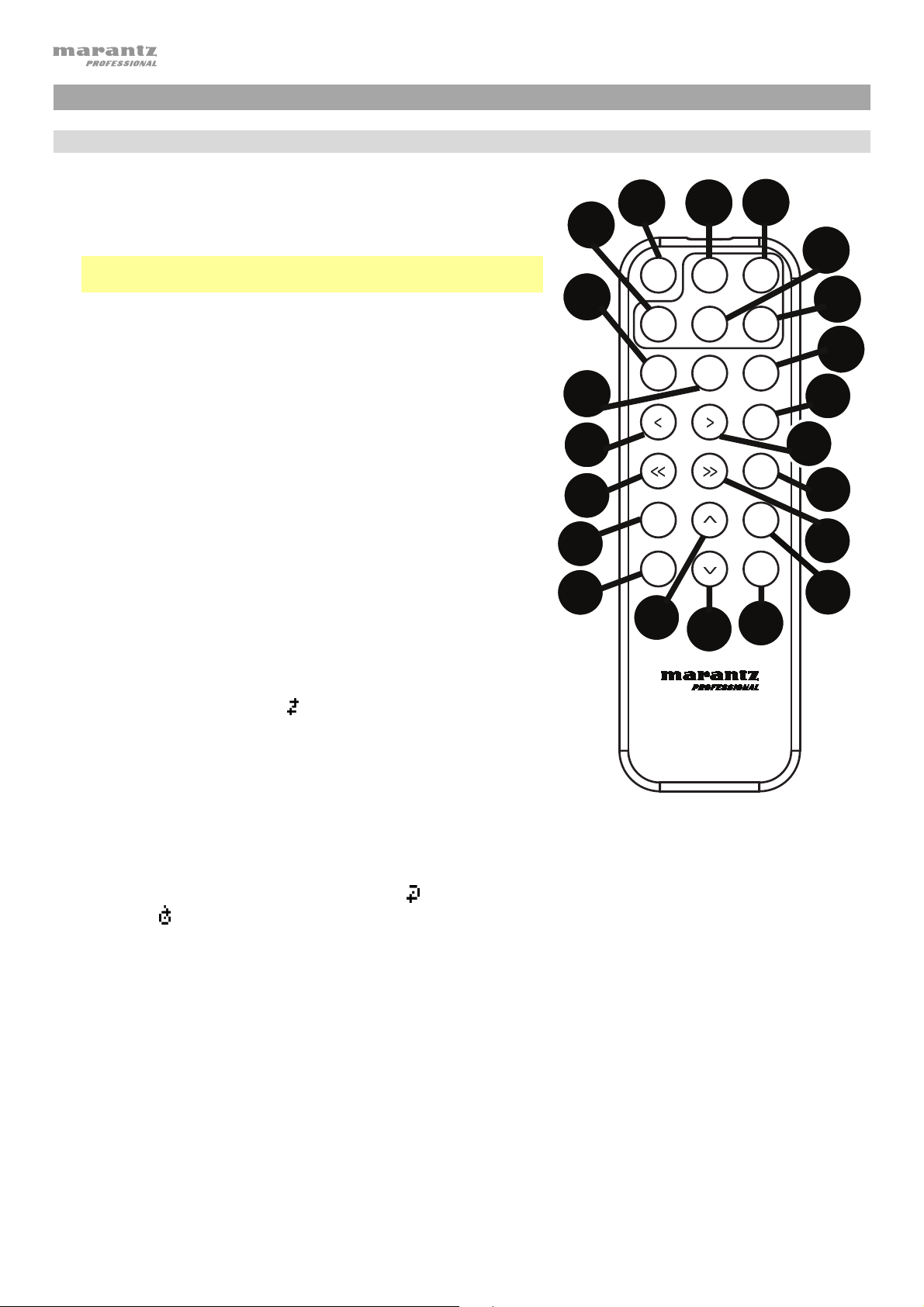
Operation
Remote Control
1. Mute: Disables the sound from the audio outputs.
2. BT: Switch to Bluetooth mode.
3. Tempo: Cycle through tempo controls.
Note: Tempo controls will only function in CD, SD and USB
modes.
4. USB/SD: Switch between USB or SD mode.
5. AUX: Switch to Aux Mode.
6. CD: Switch to CD Mode.
7. Play: Plays audio from a CD, USB flash drive, SD card, or
Bluetooth device.
8. Pause: Pause audio from a CD, USB flash drive, SD or Bluetooth
device.
9. Stop: Stops audio from a CD, USB flash drive, or SD.
10. Eject: Ejects or inserts a CD.
11. Previous Track: Goes to the previous CD, USB, or SD track.
12. Next Track: Advances to the next CD, USB, or SD track.
13. Search Backward: Hold to rewind through a CD, USB, or SD
track.
14. Search Forward: Hold to fast forward through a CD, USB, or SD
track.
15. Random: In CD, USB and SD Modes, press this button to cycle
through Random Play Mode
Play Mode ().
, Random Folder Mode and Single
4
7
8
11
13
16
20
1
USB
PLAY
DISPLAY
TIME
17
PMD-526C
2
BTMUTE
AUX CD
PAUSE
TEMPO
18
3
TEMPO
STOP
EJECT
RANDOM
REPEAT
TEXT
LOCK
21
5
6
9
10
12
15
14
19
16. Display: Press and release the button to adjust the display
brightness. Press and hold the button to open the options menu.
Hold the button again to close the option menu.
17. Tempo Up: Adjust the tempo up.
18. Tempo Down: Adjust the tempo down.
19. Repeat: In CD, USB and SD Modes, press this button to cycle
through Repeat Playback modes: Repeat One
Repeat All
20. Time: In CD, USB, or SD Mode, press this button to switch the
time in the display from Time Elapsed, Time Remaining, Total
Elapsed Time, or Total Time Remaining (for CD Mode only).
21. Text/Lock: In CD, USB and SD Modes, press this button to
cycle through the track information on the display: file (USB
Mode only), title, album and artist. Press and hold to turn Panel
Lock on and off.
and Repeat Off.
, Repeat Folder,
6
Page 7
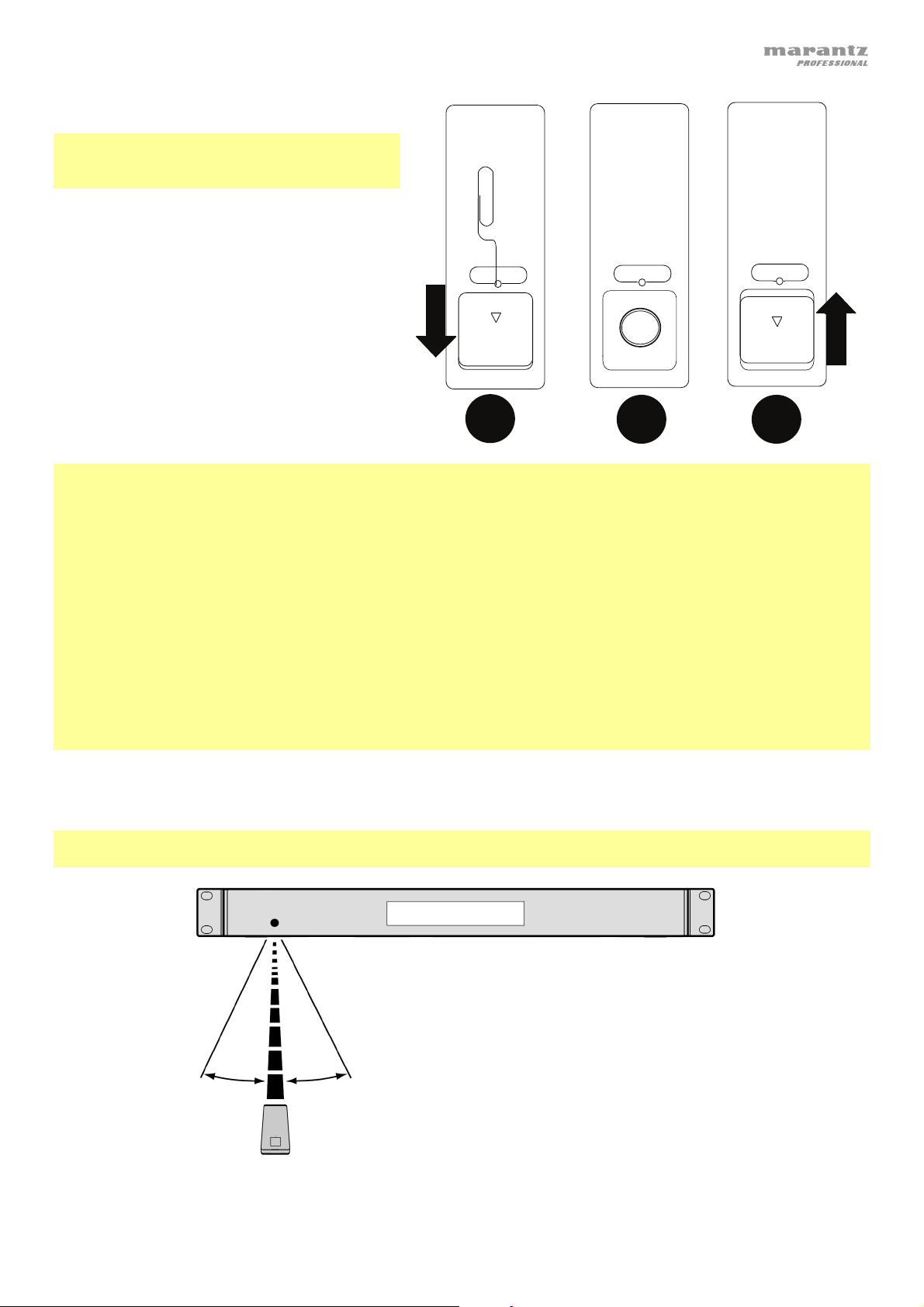
+
1
2 3
Battery Usage
Important: Before using the remote control for
the first time, pull the insulation sheet out from
the battery compartment.
To replace the battery:
1. On the back of the remote control, put a
paperclip into the door release hole and then
slide the door release open.
2. Pull out the old lithium battery from the
battery case and insert a new one. Place the
battery so that the positive (+) side faces
upward.
3. Place the battery case carefully into the
compartment so the edges are in the
grooves and then slide the battery case to its
original position.
Important: Misuse of the lithium battery can result in heat build-up, ignition, or rupture. Bear in mind the following
points when using or replacing batteries:
• The supplied battery is for testing the functionality of the remote controller.
• Use a 3V CR2032 lithium battery.
• Never recharge the battery. Do not handle the battery roughly or disassemble the battery.
• When replacing the battery, place it with its polarities (+ and -) facing the correct directions.
• Do not leave the battery in a place subject to high temperature or direct sunlight.
• Keep the battery in a place beyond the reach of infants or children. If a battery is swallowed, consult a physician
immediately.
• If electrolyte has leaked, discard the battery immediately. Be careful when handling it as the electrolyte can burn
your skin or clothes. If the electrolyte touches your skin or clothes, immediately wash with tap water and consult
a physician.
• Before discarding a battery, insulate it with tape, etc. and dispose of it in a place without fire, by following the
directions or regulations laid down by the local authorities in the area of its disposal.
DOOR RELEASE
OPEN
DOOR RELEASE
Operating Range
Point the remote control at the IR sensor when operating it.
Note: If the remote control sensor is exposed to direct sunlight, strong artificial light (like from an interverter-type
fluorescent lamp), or infrared light, the unit or remote control may not function properly.
DOOR RELEASE
OPEN
7
Page 8

Selecting the Media Playback Mode
To select what kind of media you want to play, press the Source button to cycle through the available options:
• CD: audio CD, CD-DA, CD-ROM, MP3, or CD with audio files (CDR) (see Playing Audio CDs)
• Aux: device connected to Aux In (see Playing Audio from an External Device)
• USB: USB device (mass storage class) (see Playing Audio Files On a USB Flash Drive)
• Bluetooth: Bluetooth device (see Playing Audio from a Bluetooth Device)
• SD: SD card, (see Playing Audio Files on a SD Card)
Playing Audio CDs
To play audio CDs:
1. If the unit is off, press the Power button to power it on.
Important: Do not insert a CD when the power is off. Doing so may damage the unit.
2. Insert a CD into the CD slot. (Hold the edges of the CD without touching the recorded surface. Be careful not to
trap your fingers when the disc is drawn into the unit.)
3. Select CD as the media type (described in Selecting the Media Playback Mode).
The CD will start playing automatically when Power-On Play mode is active.
In CD Mode, you can perform any of the following operations:
• To start, resume, or pause playback, press the Play/Pause button.
• To stop playback, press the Stop button.
• To rewind or fast-forward through the track, press and hold one of the Search buttons. The track will
rewind/fast-forward at 5 times the normal playback speed. To resume playback, release the button.
• To skip directly to a track:
1. If in Pause, Stop, or Play mode, press one of the Number buttons (0–9) to enter the desired track number. If
the track number is two digits, press the buttons in succession (e.g., 1 then 2 for Track 12). Alternatively, use
the |<</<< and >>/>>| buttons to select a track.
2. If the previous track was playing, playback will automatically begin once a new track is selected. If the track
was paused or stopped, press the Play/Pause button to resume playback.
• To select a Repeat Playback mode, press the Repeat button. It will cycle through One (the same track will
repeat indefinitely), Repeat All
(the list of all tracks will repeat indefinitely), and Repeat Off (no tracks will
repeat).
• To select the Play Mode, press the Random button. It will cycle through Random (the list of all tracks will
play in a random order [for up to 256 tracks]), and Single Play () (the current track will play until its end and
then stop.
• To change the Time Mode in the display, press the Time button. It will cycle through Elapsed (how much time
has elapsed of the current track), Remaining (how much time remains of the current track), Total Elapsed Time
(how much time has elapsed of all remaining tracks), and Total Remaining (how much time remains of all
remaining tracks. This applies only to CDs.)
• To eject a CD, press the Eject button when the unit is stopped or paused. Ejecting will appear in the display
while ejecting the CD. No Disc will appear when there is no disc in the CD slot.
Important: Please see Other Information > CDs to learn more about the types of CDs the PMD-526C supports and
for more information about CD handling and care. When powering on the unit, hold the Eject button to engage Force
Eject Mode.
8
Page 9

Playing MP3 Files on a CD
To play MP3 files on a CD:
1. If the unit is off, press the Power button to power it on.
Important: Do not insert a CD when the power is off. Doing so may damage the unit. When powering on the unit,
hold the Eject button to engage Force Eject Mode.
2. Insert a CD into the CD slot. (Hold the edges of the CD without touching the recorded surface. Be careful not to
trap your fingers when the disc is drawn into the unit.)
3. Select CD as your desired media type: (described in Selecting the Media Playback Mode).
4. Select an audio file:
• To move through audio files, press the |<</<< and >>/>>| buttons.
• Press one of the Number buttons (0–9) to enter the desired track number. If the track number is two digits,
press the buttons in succession (e.g., 1 then 2 for Track 12).
In CD Mode, you can perform any of the following operations:
• To start, resume, or pause playback, press the Play/Pause button.
• To stop playback, press the Stop button.
• To rewind or fast-forward through the track, press and hold one of the Search buttons. The track will
rewind/fast-forward at 5 times the normal playback speed. To resume playback, release the button.
• To select a Repeat Playback mode, press the Repeat button. It will cycle through One (the same track will
repeat indefinitely), Repeat Folder (the tracks in the current folder will repeat indefinitely), Repeat All
(the list of
all tracks will repeat indefinitely) and Repeat Off (no tracks will repeat).
• To select the Play Mode, press the Random button. It will cycle through Random (the list of all tracks will
play in a random order [for up to 256 tracks]), Random Folder (the tracks in the current folder will play in a
random order) and Single Play () (the current track will play until its end and then stop.
• To change the Time Mode in the display, press the Time button. It will cycle through Elapsed (how much time
has elapsed of the current track), Remaining (how much time remains of the current track), Total Elapsed Time
(how much time has elapsed of all remaining tracks), and Total Remaining (how much time remains of all
remaining tracks. This applies only to CDs.)
• To eject a CD, press the Eject button. Ejecting will appear in the display while ejecting the CD. No Disc will
appear when there is no disc in the CD slot.
Playing Audio from an External Device
To play audio on an external device (e.g., smartphone, computer, portable music player, etc.) connected to
the Aux In:
1. If the unit is off, press the Power button to power it on.
2. Connect the 1/8” (3.5 mm) stereo/headphone output of your external device to the Aux In.
3. Select Aux as the media type (described in Selecting the Media Playback Mode). If your external device is
connected, AUX Connected will appear in the display. If your external device is not connected, AUX
Disconnect will appear in the display.
4. To start playback, press the Play button on your external device.
Important: All buttons except for Power, CD/AUX/USB/BT/SD, and Eject will be locked/disabled.
9
Page 10
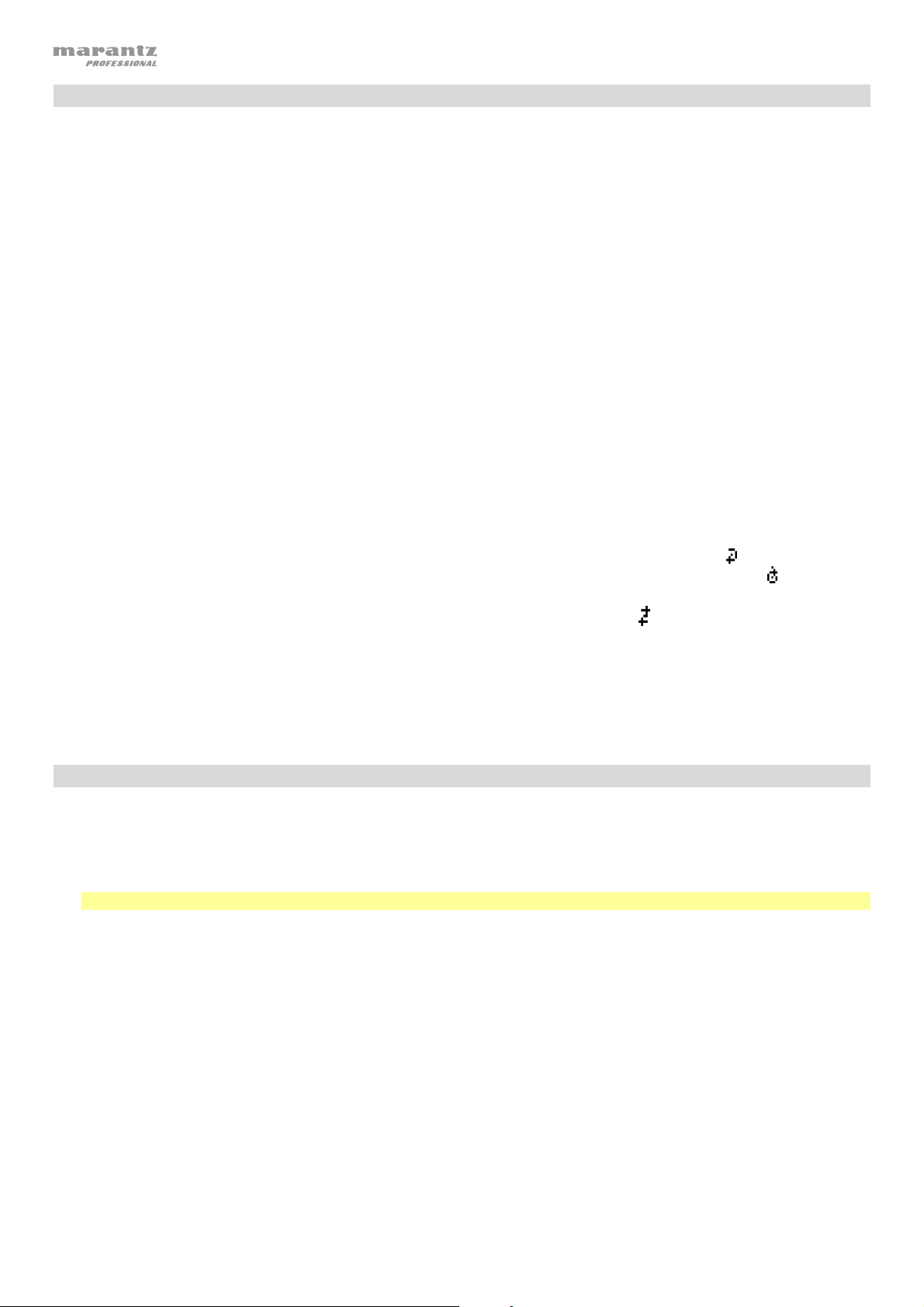
Playing Audio Files on a USB Flash Drive
To play audio files on a USB flash drive:
1. If the unit is off, press the Power button to power it on.
2. Connect your USB device (mass storage class) to the USB Port.
3. Select USB as your desired media type (described in Selecting the Media Playback Mode).
4. Select an audio file:
• When a USB flash drive is first connected, files on the root directory will be shown. Press and hold the Folder
button to open to the first folder. All files within that folder will appear first. All other playable content on the flash
drive will appear after. To access another folder, press and hold the Folder button again.
• To move through audio files, press the |<</<< and >>/>>| buttons.
• Press one of the Number buttons (0–9) to enter the desired track number. If the track number is two digits, press
the buttons in succession (e.g., 1 then 2 for Track 12).
In USB Mode, you can perform any of the following operations:
• To start, resume, or pause playback, press the Play/Pause button.
• To stop playback, press the Stop button.
• To rewind or fast-forward through the track, press and hold one of the Search buttons. The track will rewind/fast-
forward at 5 times the normal playback speed. To resume playback, release the button.
• To change the view mode, press the Folder/Time button.
• To select another folder or audio file, follow the steps described in Step 4 above.
• To show different track information in the display, press the Text button. It will cycle through the file name, title,
album and artist.
• To select a Repeat Playback mode, press the Repeat
repeat indefinitely), Repeat Folder (the tracks in the current folder will repeat indefinitely), Repeat All
button. It will cycle through Repeat One (the same track will
(the list of all
tracks will repeat indefinitely) and Repeat Off (no tracks will repeat).
• To select the Play Mode, press the Random button. It will cycle through Random
(the list of all tracks will play in a
random order [for up to 256 tracks]), Random Folder (the tracks in the current folder will play in a random order) and
Single Play () (the current track will play until its end and then stop.
• To change the Time Mode in the display, press the Time button. It will cycle through Elapsed (how much time has
elapsed of the current track) and Remaining (how much time remains of the current track).
• To remove a USB device, gently remove it from the USB Port when it is not playing. (Removing a USB device while it
is playing can damage it.)
Playing Audio from a Bluetooth Device
To play Bluetooth Tracks:
1. If the unit is off, press the Power button to power it on.
2. Select Bluetooth (BT) as the media type (described in Selecting the Media Playback Mode).
3. Navigate to your Bluetooth device’s setup screen, find PMD-526C and connect.
Note: If your Bluetooth device prompts for a pairing code, enter 0000.
In Bluetooth Mode, you can perform any of the following operations:
• To start, resume, or pause playback, press the Play/Pause button.
• To pause playback, press the Stop button.
• To see a list of Bluetooth devices, press the Device Sel. button. The screen will show “BT Device List”. Use the
|<</<< and >>/>>| buttons to navigate through the list of Bluetooth devices. When you find one you want to pair to,
select it by pressing the Jog Dial.
• To disconnect from a paired Bluetooth device, press and hold the Pairing button for 1.5 seconds. If you have set a
custom Bluetooth pairing password, it is required to input this password before pairing. If a custom password was not
set, (factory default: 0000) it is not required to input the password.
• To remove the list of paired devices and disconnect from any currently paired device, press and hold the Clear
button to remove all paired devices from the unit’s memory (and also unpair from a currently paired device). After the
devices have been cleared from the unit’s memory, to connect again to the same device, go to your Bluetooth device
and select “Unpair” or “Forget the Device,” depending on the type of device that you have. You can then select PMD526C from your list of Bluetooth devices and connect.
10
Page 11
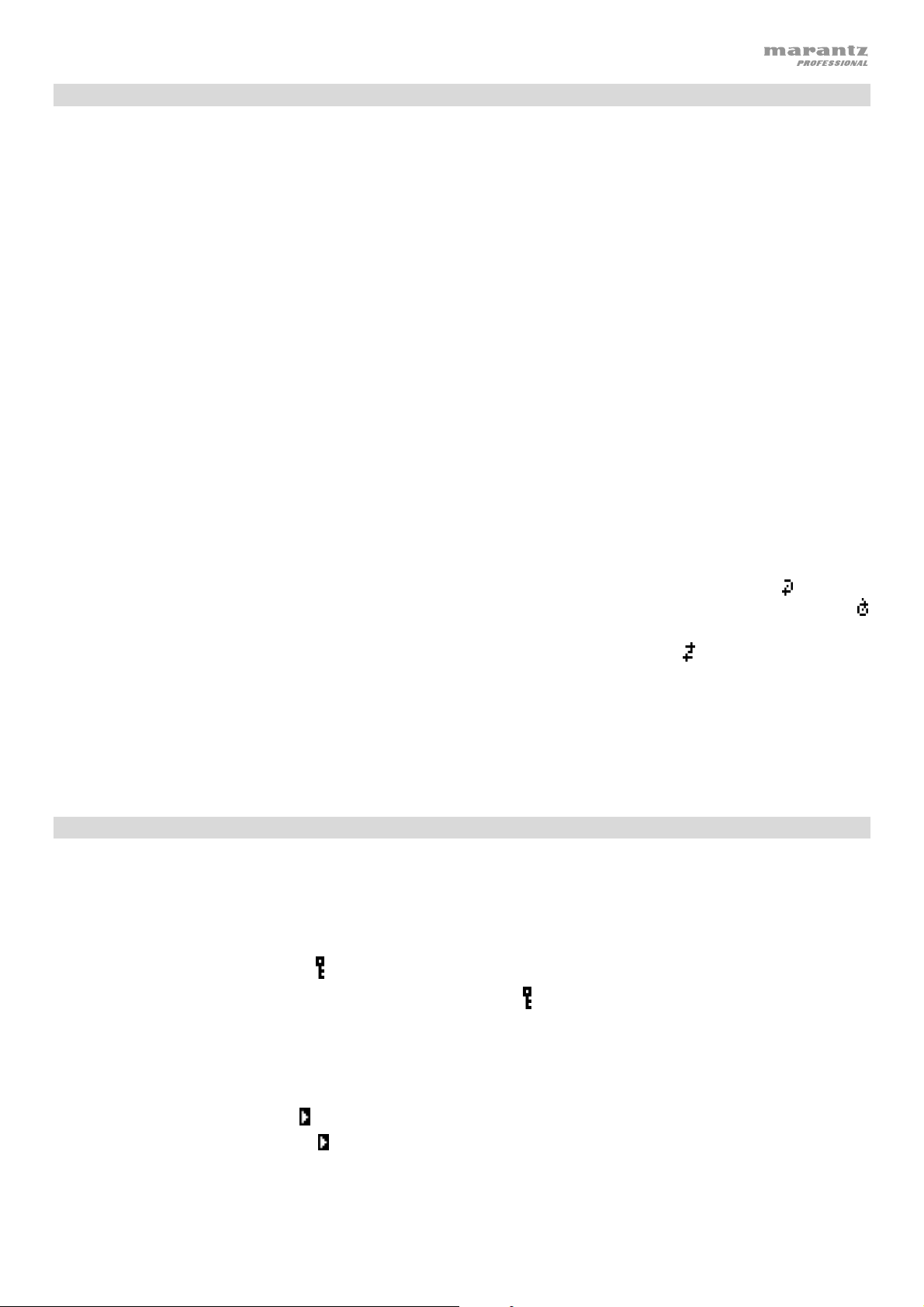
Playing Audio from a SD Card
To play audio files on a SD Card:
1. If the unit is off, press the Power button to power it on.
2. Insert the SD card into the SD card slot.
3. Select SD as your desired media type (described in Selecting the Media Playback Mode).
4. Select an audio file:
• When a SD card is first connected, files on the root directory will be shown. Press and hold the Folder button
to open to the first folder. All files within that folder will appear first. All other playable content on the SD card
will appear after. To access another folder, press and hold the Folder button again.
• To move through audio files, press the |<</<< and >>/>>| buttons on the unit.
• Press one of the Number buttons (0–9) to enter the desired track number. If the track number is two digits,
press the buttons in succession (e.g., 1 then 2 for Track 12).
In SD Mode, you can perform any of the following operations:
• To start, resume, or pause playback, press the Play/Pause button.
• To stop playback, press the Stop button.
• To rewind or fast-forward through the track, press and hold one of the Search buttons. The track will
rewind/fast-forward at 5 times the normal playback speed. To resume playback, release the button.
• To change the view mode, press the Folder/Time button.
• To select another folder or audio file, follow the steps described in Step 4 above.
• To show different track information in the display, press the Text button. It will cycle through the file name,
title, album and artist.
• To select a Repeat Playback mode, press the Repeat button. It will cycle through Repeat One (the same
track will repeat indefinitely), Repeat Folder (the tracks in the current folder will repeat indefinitely), Repeat All
(the list of all tracks will repeat indefinitely) and Repeat Off (no tracks will repeat).
• To select the Play Mode, press the Random button. It will cycle through Random (the tracks will play in a
random order [for up to 256 tracks]), Random Folder (the tracks in the current folder will play in a random order)
and Single Play () (the current track will play until its end and then stop).
• To change the Time Mode in the display, press the Time button. It will cycle through Elapsed (how much time
has elapsed of the current track) and Remaining (how much time remains of the current track).
• To remove a SD card, gently push the card when it is not playing. (Removing a SD card while it is playing can
damage it.)
Additional Functions
Panel Lock
Use the Panel Lock feature to prevent accidental changes to the unit. When Panel Lock is activated, all buttons
except for the Power button on the unit and the Text/Lock buttons on the unit and remote are locked/disabled.
To activate or deactivate Panel Lock, press and hold the Text/Lock button on the unit or remote.
• When activated, P-Lock ON and
• When deactivated, P-Lock OFF will appear in the display, and
Power-On Play
Use the Power-On Play feature to set the unit to automatically start playback of the CD in the drive.
To activate or deactivate Power-On Play, press and hold the Pwr On Play button.
• When activated, P-OnPlay On
• When deactivated, P-OnPlay Off
will appear in the display.
will disappear.
will appear on the display.
will disappear on the display.
11
Page 12
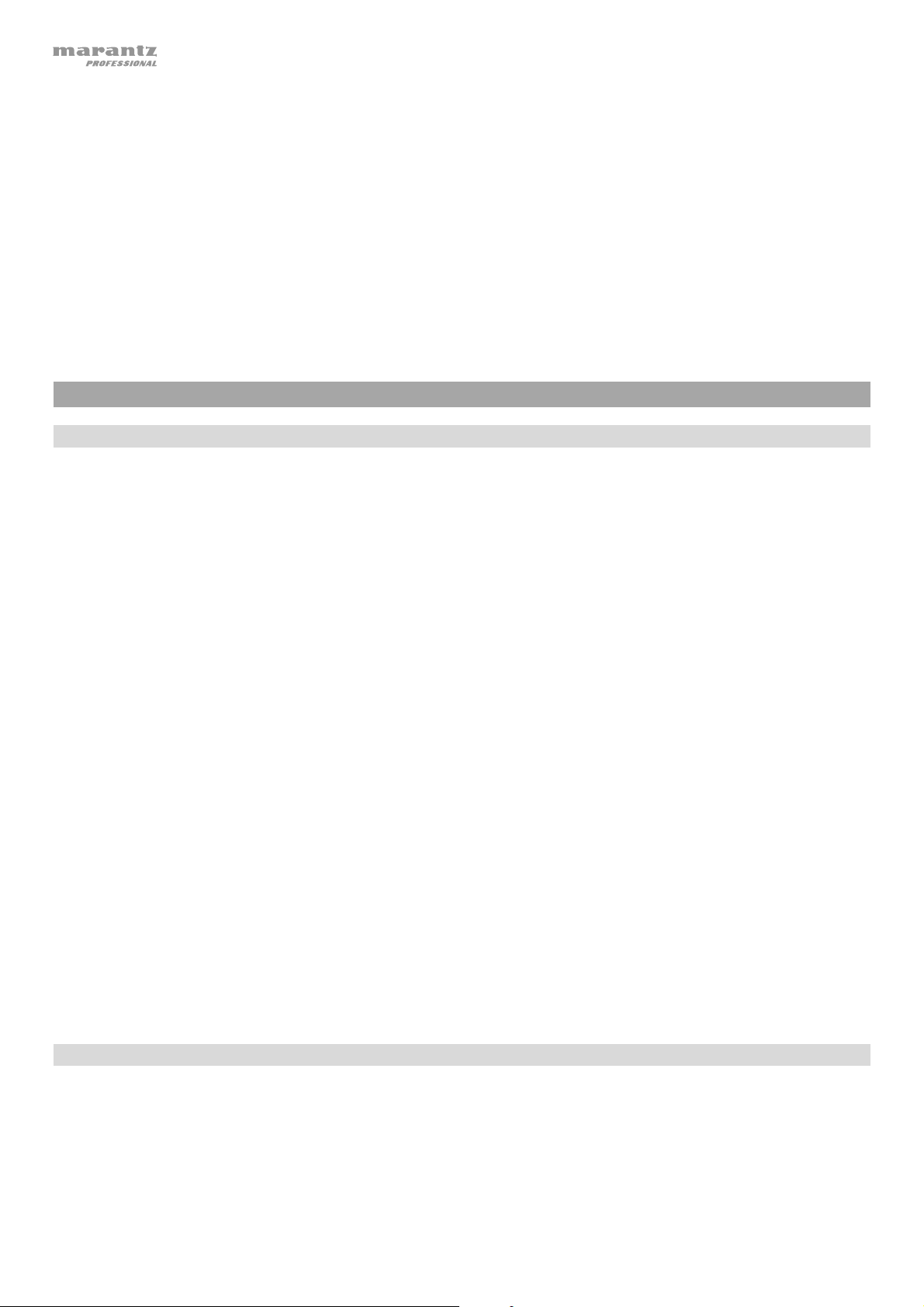
Menu Settings
To access the Menu settings, press and hold the Jog dial (or press and hold the Display button on the remote). Turn
the Jog dial or use the < and > buttons on the remote to navigate through the menu. Press the Jog dial to select an
option or press the Play button on the remote. Press the Pause button on the remote to return to the previous Menu
option, exit out of the menu, or wait a few seconds and the unit will automatically exit out of the Menu settings.
The Menu settings seen are:
• Baud Rate (options are 9600, 38,400 and 115,200 b/s)
• Flash Update (starts the process to update the unit. See marantzpro.com to check if there are any available
updates)
• System Version (displays the current firmware version)
• System Reset (resets the unit to factory default settings)
Other Information
USB Devices / SD Cards
When playing audio files, note the following:
• PMD-526C does not support USB hubs or USB extension cables.
• PMD-526C supports USB devices that are mass storage class or compatible with MTP.
• PMD-526C supports FAT16 or FAT32 file systems only.
• You can have up to 999 folders and up to 8 folder levels, including the root directory.
• You can have up to 999 audio files. If the USB device or SD card contains more than 1000 files, some audio files
may not play or appear correctly.
• File names, folder names, and text characters can use up to 255 characters. Only uppercase letters, lowercase
letters, numbers, and symbols can be displayed. Japanese file names will not be shown. File names that begin
with a “.” will not be shown.
• Copyright-protected files might not play properly and/or may appear as Unknown File.
When playing audio files on a USB device or SD card, PMD-526C supports the following tag data:
• ID3 tags: Version 1.x and 2.x
• for WAV files:
o Sample rate: 44.1/48 kHz
o Bit rate: 16/24 bit
• for MP3 files:
o Sample rate: 44.1 kHz
o Bit rate: 32 kbps to 320 kbps
o Format: MPEG1 Audio Layer 3
• MP2
• M4A (without DRM protection)
• WMA (without DRM protection)
Audio File Playback Order
When playing audio files stored within multiple folders, the playback order of each folder is automatically set when
the unit reads the media. The files in each folder will play in the same order in which they were added to the media.
(This order may appear differently on your computer and/or in your software than it does on the unit.)
12
Page 13
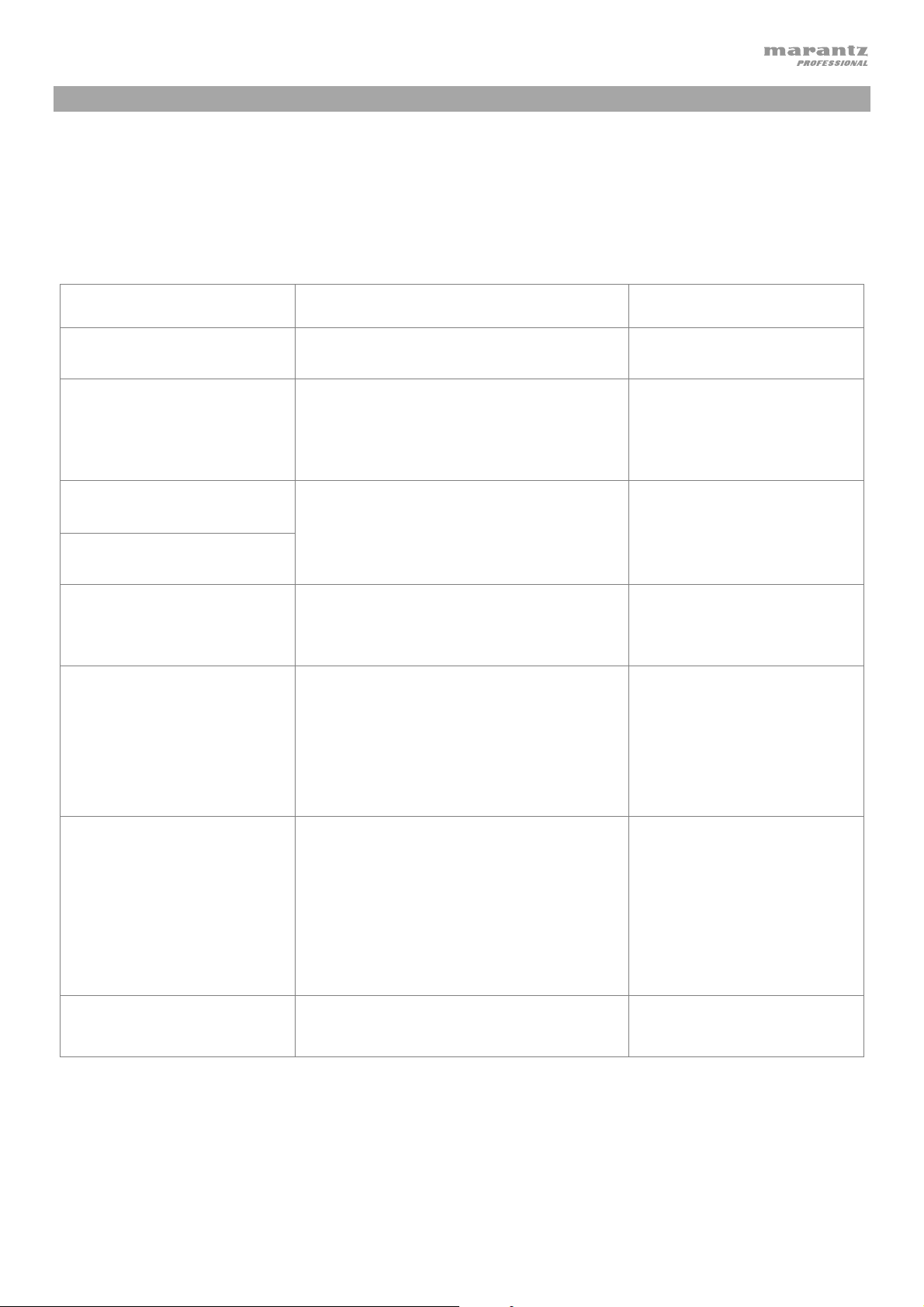
Troubleshooting
If you encounter a problem, do the following:
• Make sure all cables, devices, antennae, and/or media are properly and securely connected.
• Make sure you are using the unit as described in this User Guide.
• Make sure your other devices or media are working properly.
• If you believe the unit is not working properly, check the following table for your problem and solution.
Problem Solution Please see:
Power does not turn on. Make sure the unit is connected to a
power outlet.
CD cannot be inserted into
CD slot.
Make sure the unit is connected to a
power outlet and that it is powered on.
Press the Eject button to make sure a CD
is not already in the CD slot.
No Disc appears even when
a CD is inserted.
Press the Eject button to eject the CD
and insert it again.
A specific section of the CD
does not play properly.
Playback does not start even
after pressing the Play
button.
The unit does not produce
any sound, or the sound is
distorted.
Clean the CD with a dry cloth or
commercial CD cleaner.
Insert a different CD.
Make sure all cable, device, or media
connections are secure and correct.
Make sure none of the cables are
damaged.
Make sure the settings on your amplifier,
mixer, etc. are correct.
Setup
Setup
Other Information > CDs
Setup
The unit cannot play a CD-R. Make sure the CD-R has been finalized
properly.
Make sure the CD-R is of good quality.
Clean the CD with a dry cloth or
commercial CD cleaner.
Make sure the CD-R contains MP3 files.
The unit cannot play other files on CD-R.
The CD will not eject.
Press and hold the Eject button while
turning on the unit.
Other Information > CDs
13
Page 14
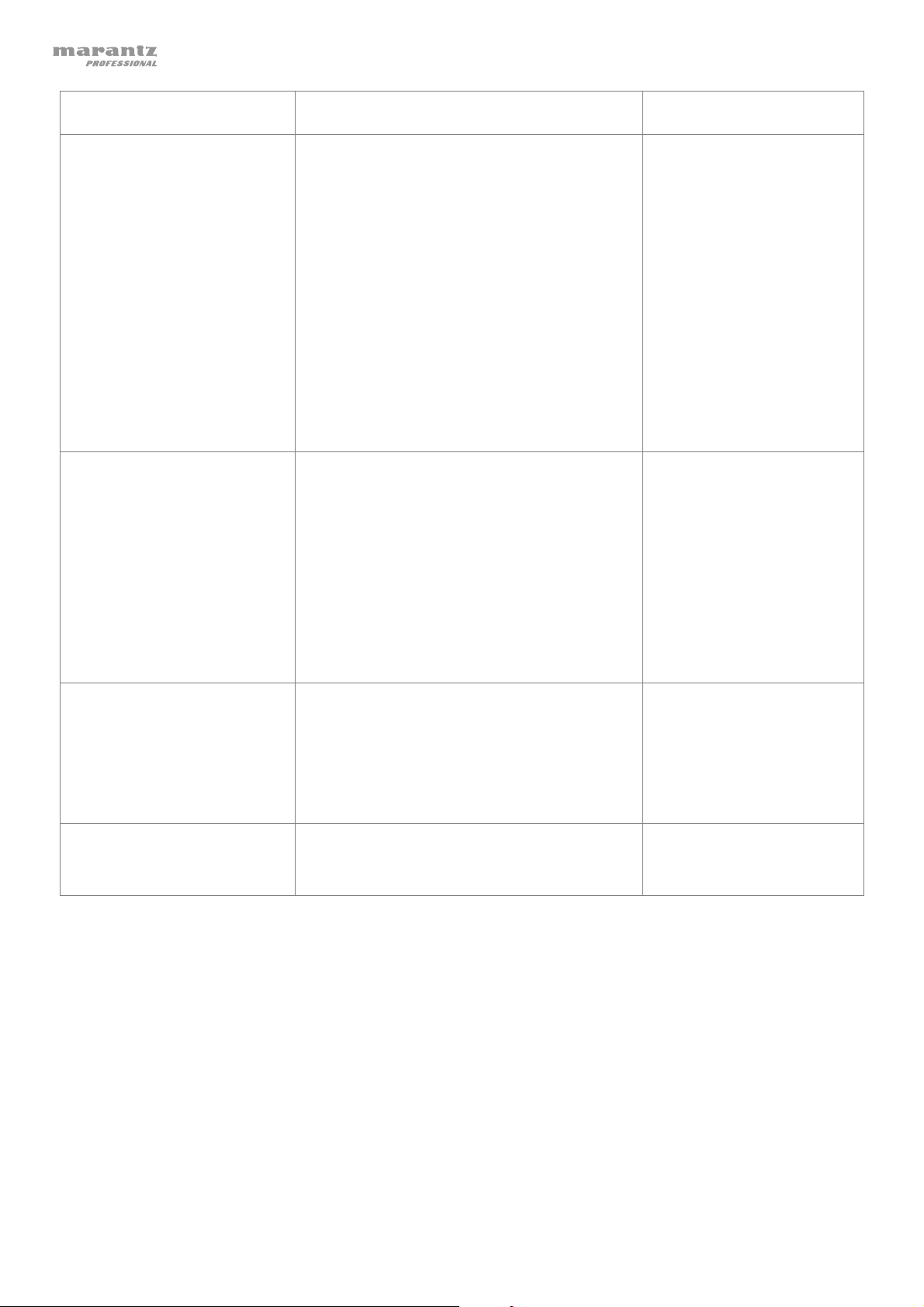
Problem Solution Please see:
No Device appears even
when a USB device is
inserted.
Files on a USB device do not
appear.
Disconnect and reconnect the USB device
to make sure it is securely inserted.
Make sure the USB device is of a mass
storage class or compatible with MTP.
Make sure the USB device is formatted
using a FAT16 or FAT32 file system.
Do not use a USB hub or USB extention
cable.
The unit does not supply power to USB
devices. If your USB device requires a
power source, connect it to one.
Not all USB devices are guaranteed to
work; some may not be recognized.
Make sure the files are of a supported file
format. Files that are not supported by this
unit will not appear.
Make sure the USB device uses a folder
structure that the unit supports: up to 999
folders (up to 8 folder levels, including the
root) and up to 999 files.
Other Information > USB
Devices
Files on a USB device
cannot play.
File names do not appear
properly.
If your USB device is partitioned, make sure
the files are in the first partition. The unit will
not show other partitions.
Make sure the files are of a supported file
format. Files that are not supported by this
unit will not appear.
Make sure the files are not copyrightprotected. The unit cannot play copyrightprotected files.
Make sure the files are using only
supported characters. Characters that are
not supported will be replaced with a “.”
14
Page 15
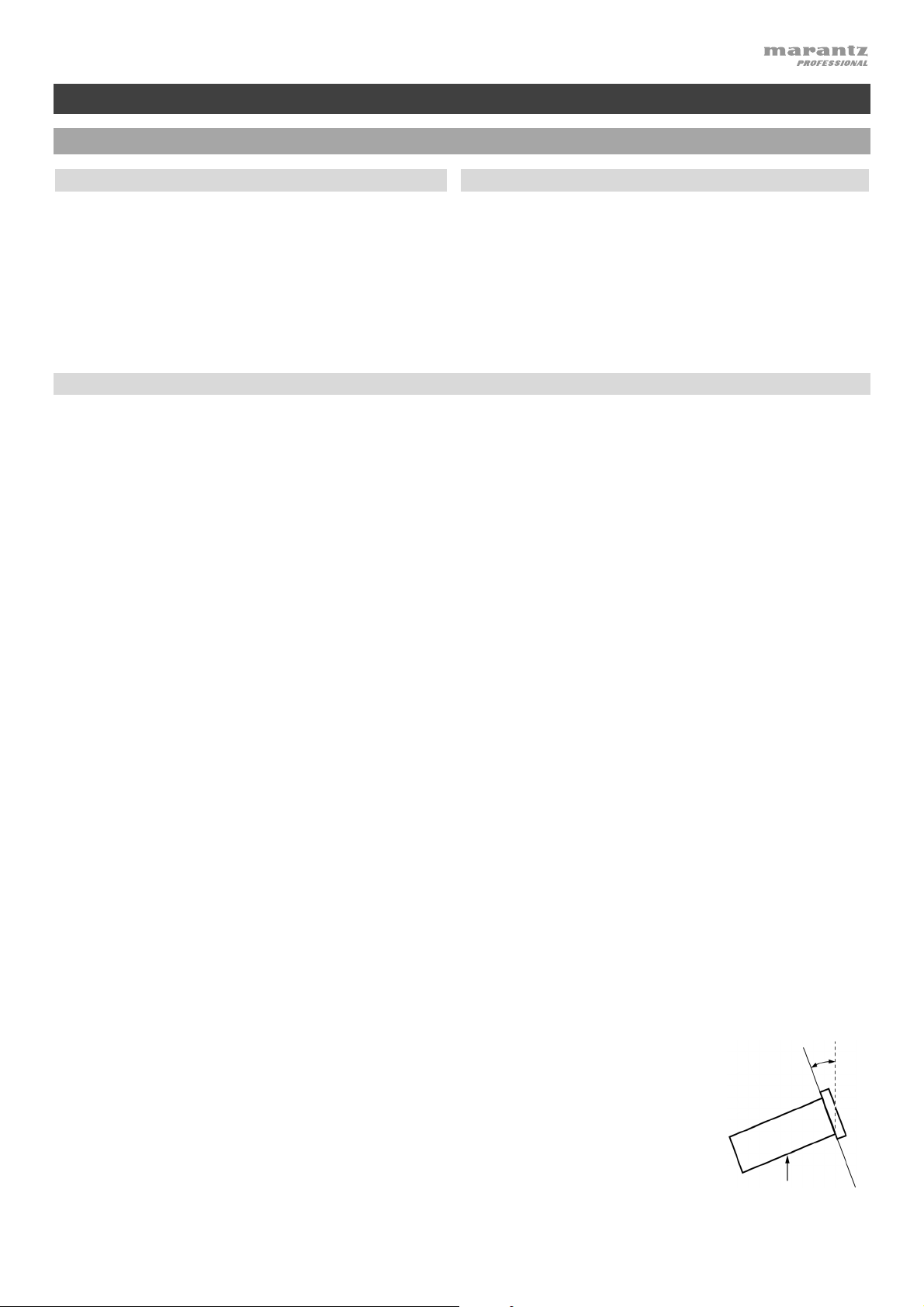
A
A
A
V
A
A
A
Guía del usuario (Español)
Introducción
Contenido de la caja
Soporte
PMD-526C
Cable de corriente
Control remoto
Cable RCA
(2) Orejetas para rack
(6) Tornillos para montaje
en rack
Guía del usuario
Manual sobre la seguridad
y garantía
Para obtener la información más reciente acerca de este
producto (requisitos de sistema, información de
compatibilidad, etc.) y registrarlo, visite marantzpro.com.
Instrucciones de seguridad
Para más información, consulte también el Manual de seguridad y garantía incluido.
ntes de encender la unidad:
entilación apropiada:
cerca de la condensación:
segúrese de que todas las conexiones estén aseguradas y correctas y que no
haya problemas con los cables de conexión.
lgunos circuitos permanecen alimentados aun cuando la unidad está apagada.
Cuando la unidad no se utilizará durante largos períodos de tiempo, desconecte el
cable de corriente de la toma de corriente.
Si la unidad se deja en una sala que no está ventilada apropiadamente o está llena
de humo de cigarrillos, polvo, etc., durante largos períodos de tiempo, la superficie
óptica puede ensuciarse, causando un funcionamiento incorrecto.
Si existe una gran diferencia de temperatura entre el interior de la unidad y los
alrededores, puede acumularse condensación en el interior, haciendo que la
unidad no funcione correctamente. Si esto ocurriera, deje la unidad apagada
durante una o dos horas y espere hasta que haya una menor diferencia de
temperatura antes de utilizar la unidad.
Precauciones sobre el uso
de teléfonos móviles:
Cómo mover la unidad:
Cómo cuidar la unidad:
dvertencias para el montaje
en rack:
(especificaciones para rack
requeridas para montar la
unidad en un rack)
Instalación del rack:
Utilizar un teléfono móvil cerca de esta unidad puede ocasionar ruido. Si esto
ocurriera, aleje el teléfono móvil de la unidad cuando lo esté utilizando.
ntes de mover la unidad, apáguela y desconecte el cable de corriente de la toma
de corriente. A continuación, desconecte sus cables de conexión con otros
dispositivos antes de moverlo.
Limpie el gabinete y el panel de control con un paño suave.
Siga las instrucciones cuando utilice un limpiador químico.
No utilice benceno, diluyente de pintura, insecticidas u otros solventes orgánicos
para limpiar la unidad. Estas sustancias pueden causar cambios y decoloración en
los materiales.
Rack EIA estándar de 19 pulg. (48,3 cm)
Rack compatible con instalación de tamaño 1U
Rack que posee un riel guía o estante capaz de acomodar este dispositivo
Este producto funcionará normalmente cuando la
unidad de reproducción se monte a menos de 10°
Máximo de
10°
respecto del plano vertical del panel frontal. Si la unidad
se inclina demasiado, puede que el disco no se inserte
o expulse correctamente. (Consulte la imagen).
Unidad
15
Page 16
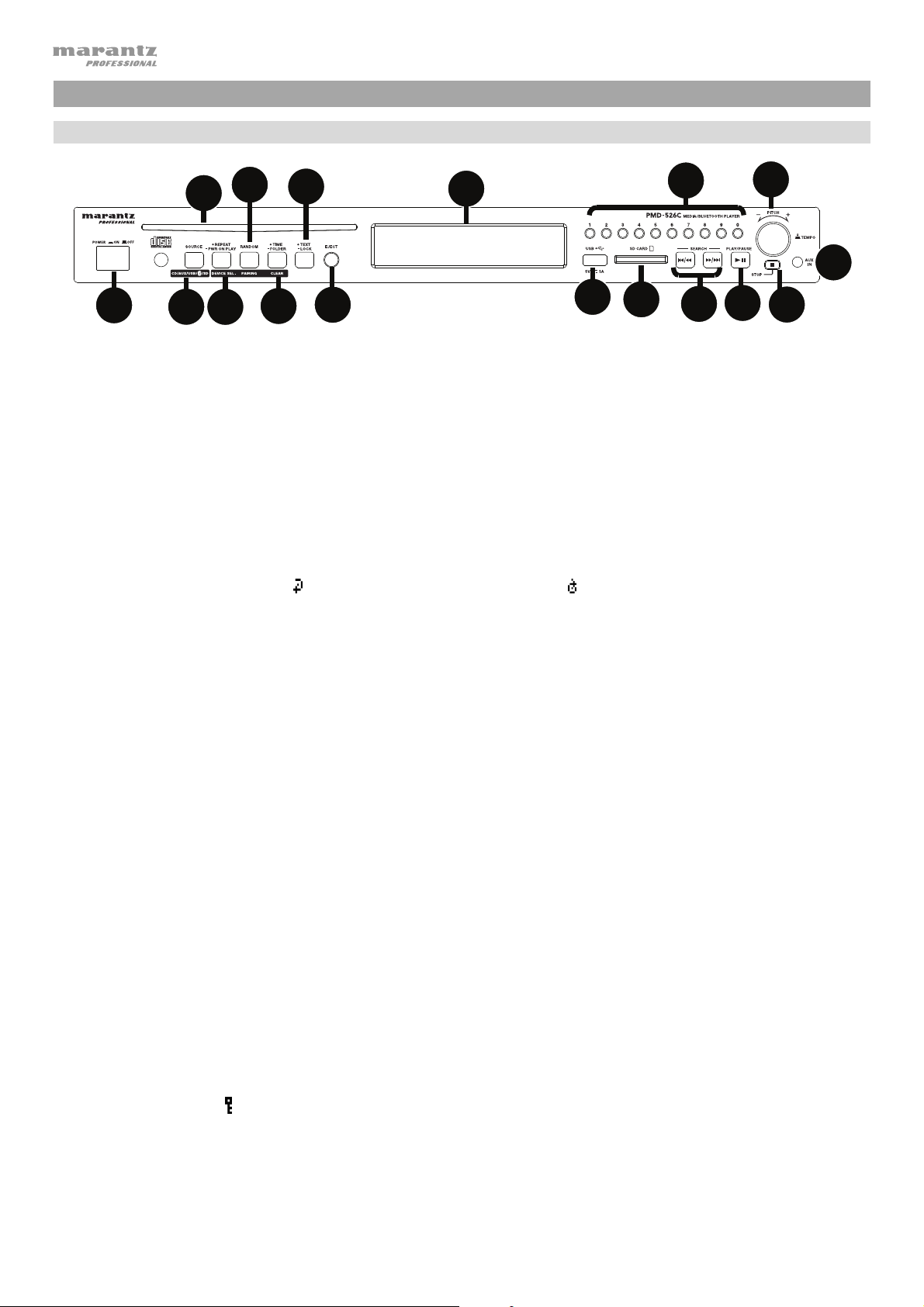
Características
Panel frontal
12
4
7
9
11
16
2
3
1
1. Botón de encendido: Pulse este botón para encender o apagar la unidad. Asegúrese de que la entrada AC In
esté conectada firmemente a la toma de corriente. No apague la unidad mientras esté reproduciendo medios—
esto podría dañarlos.
2. Entrada auxiliar: Conecte un dispositivo opcional a esta entrada utilizando un cable TRS de 3,5 mm (1/8 pulg.).
Consulte Funcionamiento > Reproducción de audio desde un dispositivo externo para mayor información.
3. Puerto USB: Conecte a este puerto un dispositivo USB de clase de almacenamiento masivo para reproducir
archivos de audio. También puede conectar aquí el cable de carga de su dispositivo para cargarlo.
4. Ranura para CD: Inserte un CD en esta ranura. Consulte Funcionamiento > Reproducción de CD de audio
para mayor información.
5. Botón CD/AUX/USB/BT/SD: Púlselo para entrar en la pantalla de selección de medios. Consulte
Funcionamiento > Selección del modo de reproducción de medios para mayor información.
6. Botón de repetición: En CD, USB, o modo SD, pulse este botón para alternar entre los modos de repetición de
reproducción: repetir uno
Funcionamiento > Reproducción de CD de audio para mayor información.
Botón de reproducción al encender: Mantenga pulsado este botón para encender o apagar la reproducción al
encender. Consulte Funcionamiento > Funciones adicionales > Reproducción al encender para mayor
información.
Selección de dispositivo: En modo Bluetooth, pulse el botón Device Sel (selección de dispositivo). Aparecerá
“BT Device List” en la pantalla". Use la |<</<< o >>/>>| para navegar por la lista de dispositivos Bluetooth.
Cuando encuentre un dispositivo con el que desee aparearse, selecciónelo pulsando la tecla giratoria.
7. Botón Play Mode (Modo de reproducción): Estando en CD, USB, o modo SD, pulse este botón para alternar
entre el modo de reproducción aleatoria, el modo de reproducción aleatoria de carpeta o el modo de
reproducción individual ().
Apareamiento: Cuando se selecciona el modo Bluetooth, el dispositivo entrar automáticamente en modo de
apareamiento. Para desconectarlo de un dispositivo Bluetooth apareado, mantenga pulsado este botón durante
1.5 segundos. Si estableció una contraseña personalizada de apareamiento Bluetooth, deberá introducirla para
poder continuar. Si no estableció una contraseña personalizada, (valor predeterminado de fábrica: 0000) no es
necesario introducir la contraseña.
8. Botón de tiempo: En CD, SD, o modo USB, pulse este botón para alternar el modo de tiempo en la pantalla.
Consulte Funcionamiento > Reproducción de CD de audio para mayor información.
Carpeta: En los modos USB o SD, mantenga este botón para pasar a la vista de carpetas.
Borrar: En modo Bluetooth, mantenga pulsado el botón Clear para eliminar todos los dispositivos apareados de
la memoria de la unidad (y también desaparear un dispositivo actualmente apareado). Una vez eliminados los
dispositivos de la memoria de la unidad, conéctese nuevamente con el mismo dispositivo, vaya a su dispositivo
Bluetooth y seleccione “Unpair” o “Forget the Device”, en función del tipo de dispositivo que tenga. Entonces
podrá seleccionar PMD-526C de su lista de dispositivos Bluetooth y conectarse.
9. Botón de texto: En los modos de CD, USB y SD, pulse este botón para recorrer la información de la pista en la
pantalla: archivo (modo USB solamente), título, álbum y artista.
Botón de bloqueo
Funcionamiento > Funciones adicionales > Bloqueo del panel para mayor información.
10. Botón de expulsión: Púlselo para expulsar el CD de la ranura de CD. Para expulsar un CD a la fuerza, apague la
unidad y luego mantenga pulsado el botón de expulsión mientras vuelve a encender la unidad. Para salir del
modo de expulsión forzada, apague la unidad.
5
6
8
: Mantenga pulsado este botón para activar o desactivar el bloqueo del panel. Consulte
10
, repetir carpeta, repetir todos , o repetición desactivada. Consulte
17
13
15
14
16
Page 17

i
l
11. Pantalla: Esta pantalla indica el funcionamiento actual de la unidad. Para más información, consulte Pantalla.
12. Control de tempo: Pulse y suelte esta perilla para acceder al control de tempo (t
el tempo de la reproducción de audio en un rango desde -15 a +15 %, de a incrementos de 1,5. Pulse esta
perilla nuevamente para dejar fijo el Tempo (t
13. Botones Track Select/Search (Selección/Búsqueda de pista): En modo CD, USB, BT, o SD, pulse y suelte el
botón |<</<< para volver a la pista anterior. Pulse y suelte el botón >>/>>| para volver a la pista anterior. En
modo CD, USB, o SD, mantenga pulsado el botón |<</<< para rebobinar una pista a una velocidad 5 veces
mayor a la velocidad de reproducción normal. Mantenga pulsado el botón >>/>>| para avanzar a través de la
pista a una velocidad 5 veces mayor a la velocidad de reproducción normal.
14. Botón Parar: Pulse este botón para detener la reproducción. Para ver la versión actual del firmware, mantenga
pulsado el botón Stop (Parar) mientras enciende la unidad.
15. Botón Reproducir/Pausa: Pulse este botón para iniciar, reanudar o poner en pausa la reproducción.
16. Botones numéricos (0–9): En modo CD, pulse alguno de estos botones directamente para seleccionar una pista
a reproducir Si el número de la pista es de dos dígitos, pulse los botones en sucesión (por ej., 1 y después 2
para la pista 12).
17. Ranura para tarjeta SD: Inserte su tarjeta SD aquí para reproducir archivos de música.
).
L
) y gire esta perilla para ajustar
C
Pantalla
1. Tipo de medio: Es el medio actualmente seleccionado: CD, AUX,
USB, SD, o Bluetooth. Consulte Funcionamiento > Selección del
modo de reproducción de medios para mayor información.
2. Ícono de operación de reproducción: Muestra diversos símbolos
para indicar el estado de reproducción actual:
Rebobinando Reproduciendo
En pausa Avanzando rápidamente
Detenido
3. Información: Muestra información adicional sobre el medio que se
está reproduciendo.
4. Número de pista/carpeta: El número de la pista o archivo.
5. Íconos de función: Muestran diversos símbolos que indican las funciones actuales:
23
1
4
56
Reproducción aleatoria (consulte Funcionamiento > Reproducción de CD de audio para mayor
información)
Reproducción individual (consulte Func
información)
Repetir uno (consulte Funcionamiento > Reproducción de CD de audio para mayor información)
Repetir todos (consulte Funcionamiento > Reproducción de CD de audio para mayor información)
Reproducción al encender (consulte Funcionamiento > Funciones adicionales > Reproducción al
encender para mayor información)
Bloqueo del panel (consulte Funcionamiento > Funciones adicionales > Bloqueo del pane
información)
Control de Tempo (consulte Features (Características) > Front Panel (Panel delantero) > Tempo
t
C
Control [Control de Tempo] para obtener más información)
Bloqueo de Tempo (consulte Features (Características) > Front Panel (Panel delantero) > Tempo
t
L
Control [Control de Tempo] para obtener más información)
6. Time (Tiempo): En modo CD, USB, y SD, esto muestra la cantidad de tiempo transcurrido, el tiempo restante,
total transcurrido tiempo, o el tiempo restante total (sólo para el modo CD) expresado como hh:mm:ss (horas,
minutos y segundos).
Consulte Funcionamiento > Reproducción de CD de audio para mayor información.
onamiento > Reproducción de CD de audio para mayor
para mayor
17
Page 18
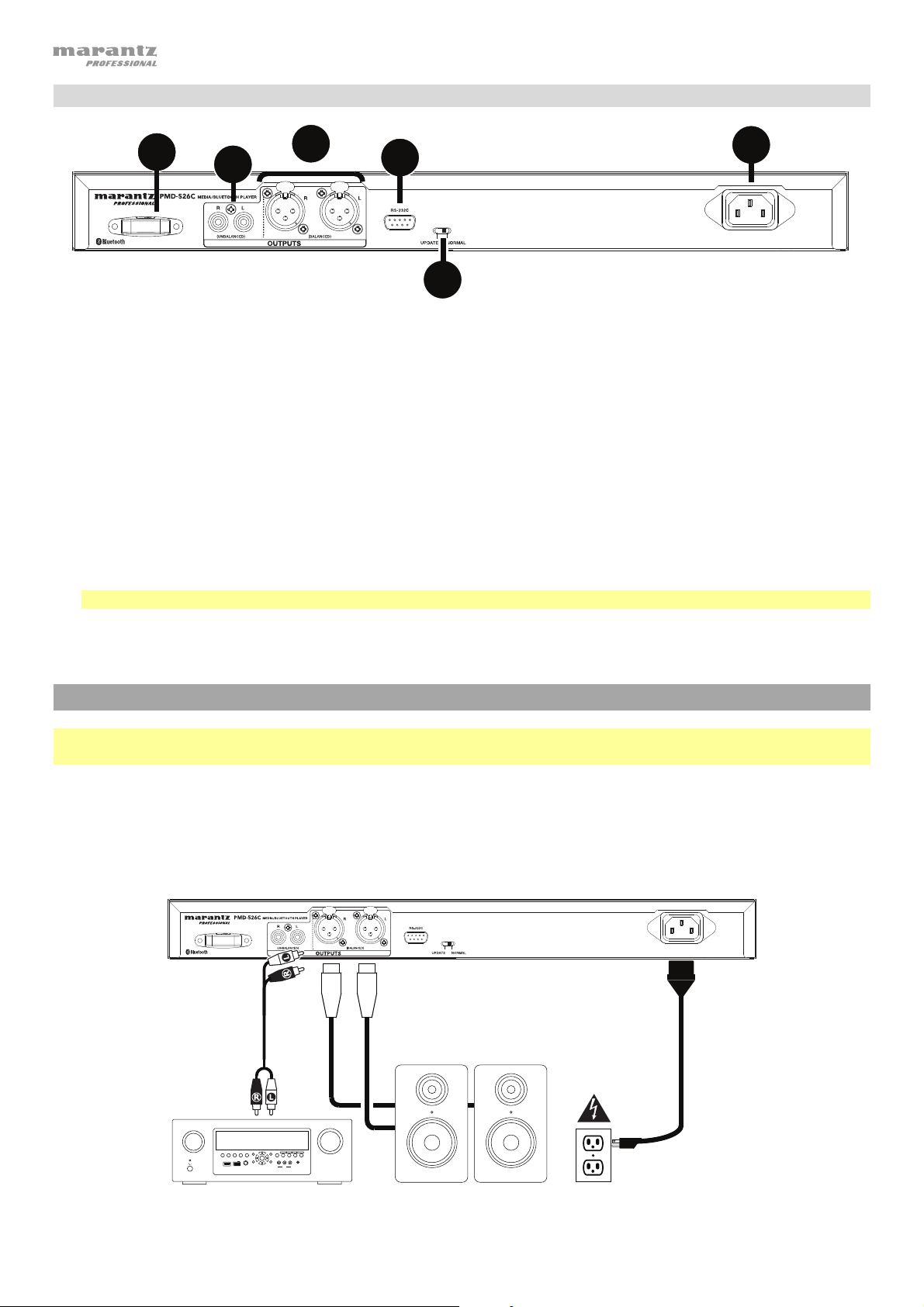
Panel trasero
4
1
2
5
3
6
1. Salidas (RCA desbalanceadas): Estas salidas envían las señales de audio desde un CD, SD, BT, o dispositivo USB
(de almacenamiento masivo) y dispositivo conectado a la entrada auxiliar Aux In. Utilice cables RCA para conectar a
estas salidas altavoces externos, un sistema de sonido, etc. Consulte Instalación para mayor información.
2. Salidas (XLR balanceadas): Estas salidas envían las señales de audio desde un CD, SD, BT, o dispositivo USB (de
almacenamiento masivo) y dispositivo conectado a la entrada auxiliar Aux In. Utilice cables XLR para conectar a
estas salidas altavoces externos, un sistema de sonido, etc. Consulte Instalación para mayor información.
3. Entrada AC In (Corriente alterna): Utilice el cable de corriente incluido para conectar esta entrada a una toma
de corriente. Consulte Instalación para mayor información.
4. Receptor Bluetooth: Se trata de una antena integrada que se usa para recibir la señal proveniente de un
dispositivo Bluetooth.
5. Entrada remota: Esta entrada le permite conectar un dispositivo anfitrión (usualmente un ordenador) al PMD526C. Puede utilizar dispositivo anfitrión para controlar el PMD-526C mediante el envío de comandos (utilizando
la comunicación en serie RS-232C).
Nota: Visite marantzpro.com a fin de acceder a la guía del protocolo serial para obtener más información.
6. Interruptor de operación: Para la reproducción estándar, deje este interruptor en la posición “Normal”. Si está
actualizando la unidad, coloque este interruptor en la posición “Update”.
Instalación
Importante: Conecte todos los cables firme y correctamente (los cables estéreo: izquierdo con izquierdo, derecho
con derecho) y no los agrupe junto con el cable de corriente.
1. Utilice cables XLR o un cable RCA estéreo para conectar las salidas (balanceadas o desbalanceadas) a las
entradas analógicas de su receptor externo, amplificador, monitores alimentados, etc.
2. Una vez completadas todas las conexiones, utilice el cable de corriente incluido para conectar la entrada AC In
a una toma de corriente.
Ejemplo:
18
SOURCE SELECT
ZONE 2
ZONE 2
ZONE 3 ZONE 3
INFO
ON/OFF
SOURCE
SOURCE STATUS DIMMER
AUX 1
HDMI 7 5V/1A
OPTION
ENTER
VIDEO
PHONES BACK
SETUP
ON/OFF
Receptor, amplificador, etc.
QUICK SELECT
1 CBL/SAT 3 GAME 4 NETWORK
2 Blu-ray
L - AUDIO - R
AUX 1
MASTER VOLUME
SETUP MIC
AV RECEIVER
Monitores alimentados
Corriente
Page 19
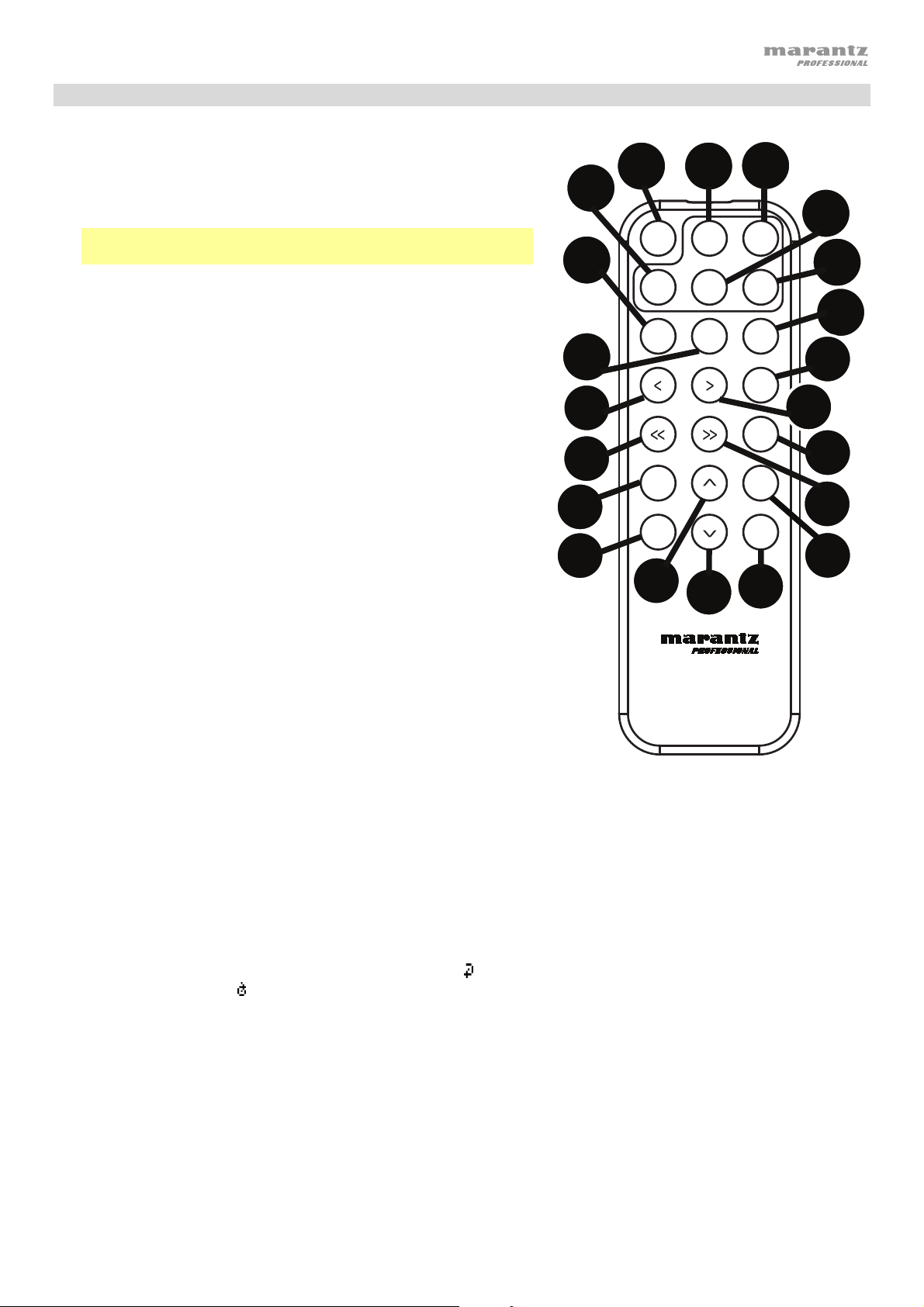
Control remoto
1. Silenciar: Desactiva el sonido que sale por las salidas de audio.
2. BT: Pasa a modo Bluetooth.
3. Tempo Menu (Menú de tempo): Alterne entre los controles de
tempo.
Nota: Los controles de tempo sólo funcionarán en los modos
CD, SD, y USB.
4. USB/SD: alterna entre los modos de CD y SD.
5. AUX: Pasa a modo AUX.
6. CD: Pasa a modo CD.
7. Play (Reproducir): Reproduce audio desde un CD, unidad de
memoria USB, tarjeta SD, o dispositivo Bluetooth.
8. Pause (Pausa): Pone en pausa el audio de un CD, unidad de
memoria USB, SD, o dispositivo Bluetooth.
9. Stop (Detener): Detiene el audio de un CD, dispositivo de
memoria USB, o SD.
10. Eject (Expulsar): Expulsa o inserta un CD.
11. Pista anterior: Retrocede a la pista anterior del CD, USB o
tarjeta SD.
12. Pista Siguiente: Avanza a la pista siguiente del CD, USB, o
tarjeta SD.
13. Search Backward (Búsqueda hacia atrás): Manténgalo
pulsado para rebobinar la pista de un CD, USB, o SD.
4
7
8
11
13
16
20
1
DISPLAY
17
USB
PLAY
TIME
2
BTMUTE
AUX CD
PAUSE
TEMPO
18
3
TEMPO
STOP
EJECT
RANDOM
REPEAT
TEXT
LOCK
21
5
6
9
10
12
15
14
19
14. Search Forward (Búsqueda hacia adelante): Manténgalo
pulsado para avanzar rápidamente por la pista de un CD, USB,
o SD.
15. Random (Aleatorio): Pulse este botón para alternar entre el
modo de reproducción aleatoria, el modo de reproducción
aleatoria de carpeta o el modo de reproducción individual ()
en modo CD, USB, o SD.
16. Pantalla: Pulse y suelte el botón para ajustar el brillo de la
pantalla. Mantenga pulsado este botón para abrir el menú de
opciones. Mantenga pulsado el botón nuevamente para cerrar
el menú de opciones.
17. Tempo Up (Subir tempo): Ajusta el tempo hacia arriba.
18. Tempo Down (Bajar tempo): Ajusta el tempo hacia abajo.
19. Repeat (Repetición): En modo CD, USB, o SD, alterna entre los
modos de repetición de reproducción: repetir uno
carpeta, repetir todos
20. Time (Tiempo): En modo CD, USB, o SD, pulse este botón para
alternar el tiempo que se muestra en la pantalla entre el tiempo
transcurrido, el tiempo restante, total transcurrido tiempo, o el
tiempo restante total (sólo para modo CD).
21. Text/Lock (Texto/Bloqueo): En modo CD, USB, o SD, pulse
este botón para alternar entre el nombre del archivo y el nombre
de la pista en la pantalla: archivo (modo USB solamente), título,
álbum y artista. Mantenga pulsado este botón para activar o
desactivar el bloqueo del panel.
, o repetición desactivada.
, repetir
PMD-526C
19
Page 20
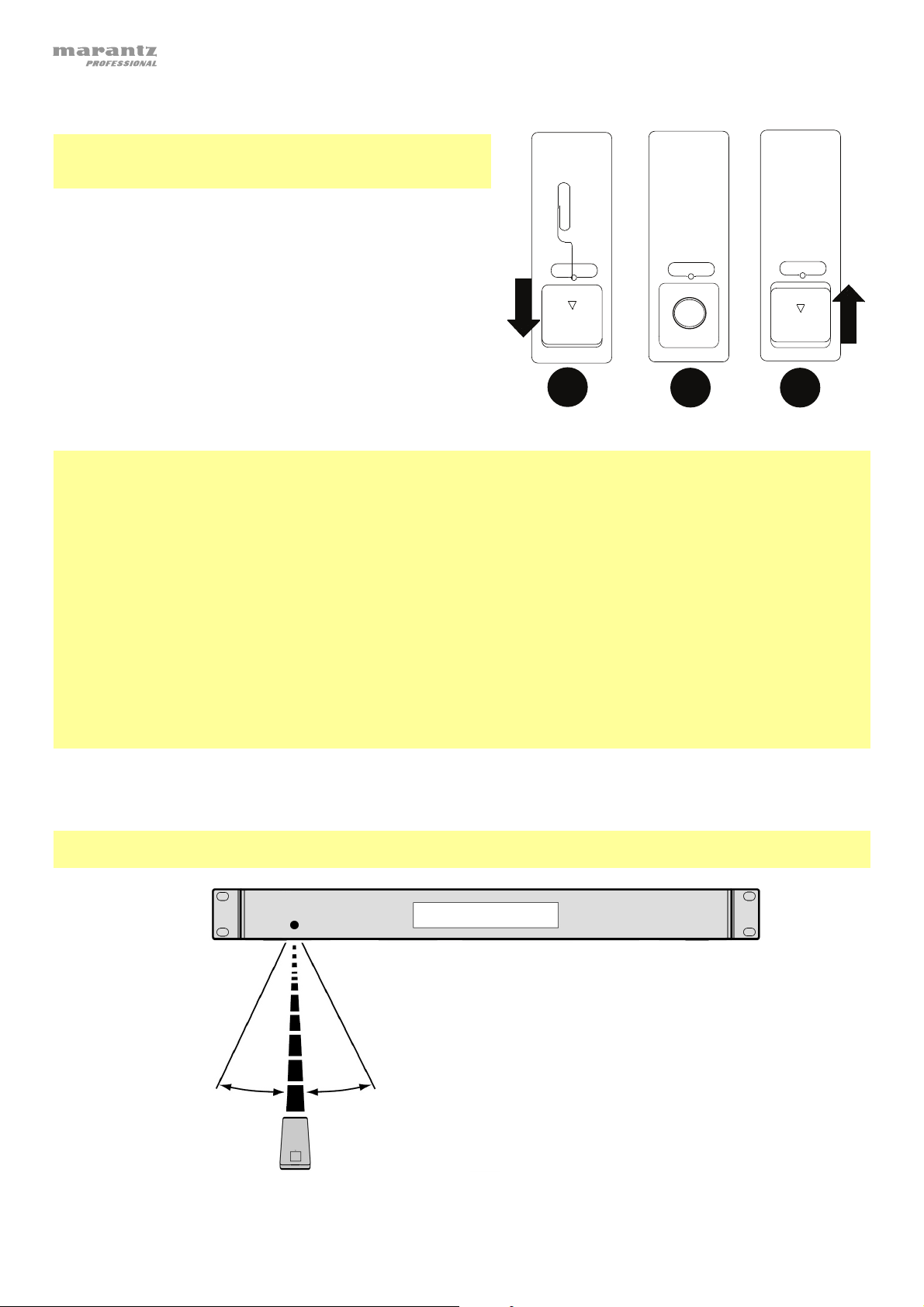
DOOR RELEASE
OPEN
DOOR RELEASE
OPEN
+
DOOR RELEASE
1
2 3
Uso de la pila
Importante: Antes de utilizar el control remoto por primera
vez, tire de la tira aislante hacia afuera del compartimiento de
la pila.
Reemplazo de la pila
1. En la parte posterior del control remoto, coloque un clip
de papel en el orificio de apertura de la puerta y luego
deslícela para abrirla.
2. Extraiga la pila de litio agotada del portapilas e inserte una
nueva. Coloque la pila de manera que el lado positivo (+)
quede hacia arriba.
3. Coloque el portapilas cuidadosamente en el
compartimiento de manera que los bordes coincidan con
las ranuras y luego deslice la tapa de la pila hasta su
posición original.
Importante: El mal uso de la pila de litio puede ocasionar acumulación de calor, combustión o ruptura. Tenga en
cuenta los siguientes puntos al utilizar o reemplazar pilas:
• La pila suministrada es para probar la funcionalidad del control remoto.
• Utilice una pila CR2032 de litio de 3V.
• Nunca recargue la pila. No trate a la pila bruscamente ni la desarme.
• Al reemplazar la pila, colóquela con sus polaridades (+ y -) del lado que corresponda.
• No deje la pila en un lugar con altas temperaturas o luz solar directa.
• Mantenga la pila en un lugar en donde los niños o infantes no puedan alcanzarla. En caso de ingesta de la pila,
consulte a un médico inmediatamente.
• Si se filtra el electrolito, deseche la pila inmediatamente. Tenga cuidado al manipularla, ya que el electrolito
puede quemar su piel o ropa. Si el electrolito toca su piel o ropa, lávela inmediatamente con agua del grifo y
consulte a un médico.
• Antes de desechar la pila, aíslela con cinta, etc., y deséchela en un lugar sin fuego, siguiendo las instrucciones o
regulaciones impuestas por las autoridades locales en el área de desecho.
Alcance de funcionamiento
Apunte el control remoto hacia el sensor IR al utilizarlo.
Nota: Si el sensor del control remoto se expone a luz solar directa, luz artificial intensa (como una lámpara
fluorescente de tipo invertido) o luz infrarroja, puede que la unidad o el control remoto no funcionen correctamente.
20
Page 21
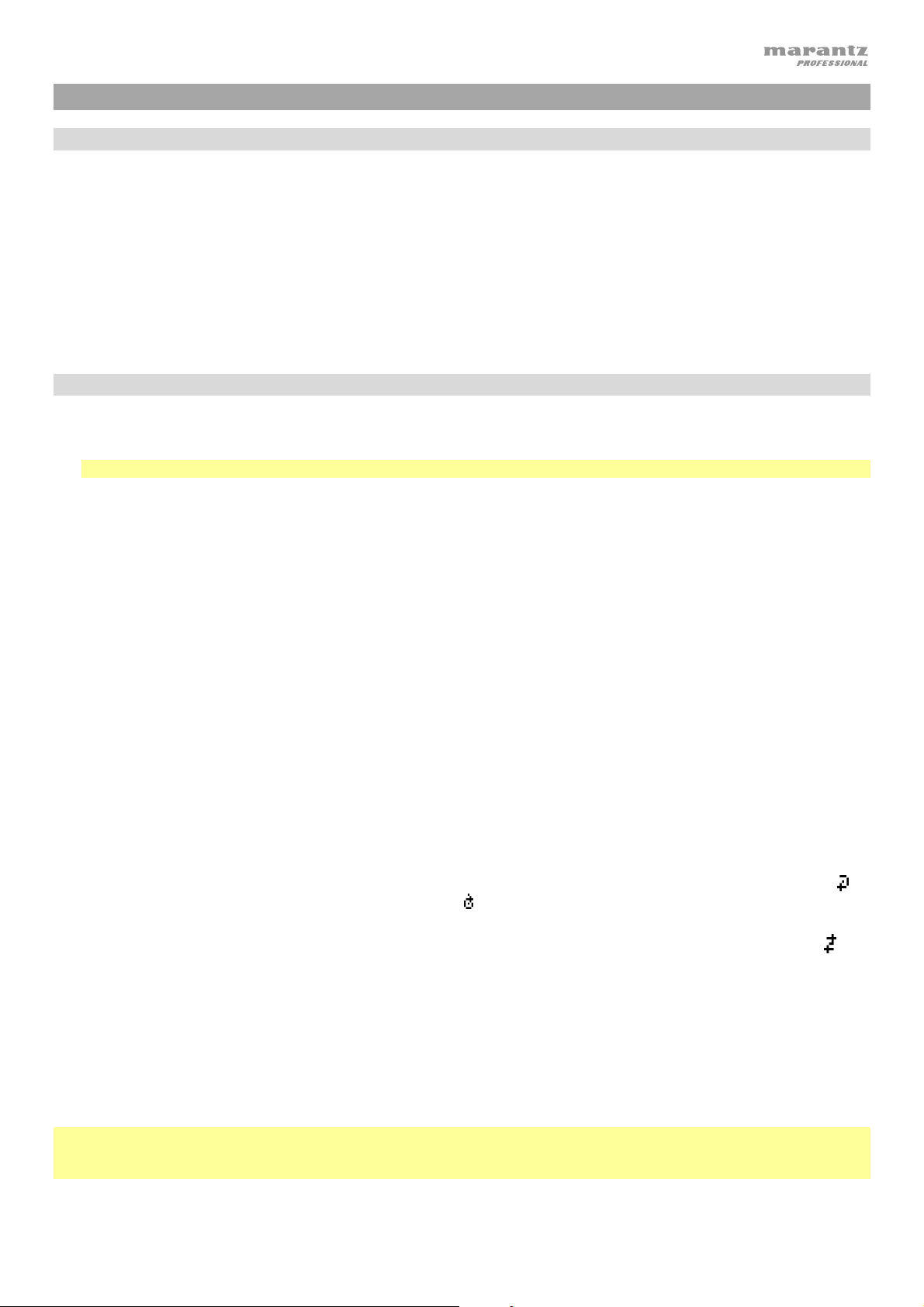
Funcionamiento
Selección del modo de reproducción de medios
Cómo seleccionar el tipo de medio que desea reproducir, pulse el botón Fuente para alternar entre las opciones
disponibles:
• CD: CD de audio, CD-DA, CD-ROM, MP3, o CD con archivos de audio (CDR) (consulte Reproducción de CD de
audio)
• Aux: dispositivo conectado a la entrada Aux In (consulte Reproducción de audio desde un dispositivo externo)
• USB: dispositivo USB (de almacenamiento masivo) (consulte Reproducción de archivos de audio en una unidad de
memoria USB)
• Bluetooth: dispositivo Bluetooth (consulte Reproducción de audio de un dispositivo Bluetooth)
• SD: tarjeta SD (consulte Reproducción de archivos de audio en una unidad de SD tarjeta)
Reproducción de CD de audio
Como reproducir un CD de audio:
1. Si la unidad está apagada, pulse el botón Power (Encendido) para encenderla.
Importante: No inserte un CD cuando la unidad esté apagada. Esto podría dañar la unidad.
2. Inserte un CD en la ranura de CD. (Sostenga el CD por los bordes sin tocar la superficie grabada. Tenga cuidado de
que sus dedos no queden atrapados cuando el disco se inserta en la unidad).
3. Seleccione CD como el tipo de medio (descrito en Selección del modo de reproducción de medios).
El CD comenzará a reproducirse automáticamente. El CD comenzará a reproducirse automáticamente cuando el
modo de reproducción al encender esté activado.
En modo CD, puede efectuar cualquiera de las siguientes operaciones:
• Para comenzar, reanudar o poner en pausa la reproducción, pulse el botón Play/Pause (Reproducir/poner en
pausa).
• Para detener la reproducción, pulse el botón Stop (Detener).
• Para rebobinar o avanzar rápidamente por la pista, mantenga pulsado alguno de los botones Search (Buscar). La
pista se rebobinará/avanzará rápidamente a 5 veces la velocidad de reproducción normal. Para reanudar la
reproducción, suelte el botón.
• Para saltar directamente a una pista:
1. Estando en pausa, detenido o en modo de reproducción, pulse uno de los botones numéricos (0–9) para
introducir el número de la pista deseada. Si el número de la pista es de dos dígitos, pulse los botones en sucesión
(por ej., 1 y después 2 para la pista 12). Como alternativa, pulse la tecla |<</<< y >>/>>| para seleccionar una
pista.
2. Si la pista anterior se estaba reproduciendo, la reproducción comenzará automáticamente una vez seleccionada la
nueva pista. Si la pista estaba detenida o en pausa, pulse el botón Play/Pause para reanudar la reproducción.
• Para seleccionar un modo de repetición de reproducción, pulse el botón Repeat. Alternará entre repetir uno
misma pista se repetirá indefinidamente), repetir todos
repetición desactivada (no se repetirá ninguna pista).
(la lista de todas las pistas se repetirá indefinidamente), y
(la
• Para seleccionar el modo de reproducción, pulse el botón Random. Alternará entre Random (Aleatorio) (
pistas se reproducirán en orden aleatorio [para un máximo de 256 pistas]) y Single Reproducción () (Individual) (la
pista actual se reproducirá hasta su final y luego se detendrá).
• Para cambiar el modo de tiempo en la pantalla, pulse el botón Time (Tiempo). Alternará entre transcurrido (cuánto
tiempo ha transcurrido de la pista actual), restante (cuánto tiempo queda de la pista actual), Total transcurrido
Tiempo (cuánto tiempo ha transcurrido de todas las pistas restantes), y total restante (cuánto tiempo queda de todas
las pistas restantes). Esto solo aplica para CD.
• Para expulsar un CD, pulse el botón Eject (Expulsar) cuando la unidad esté detenida o en pausa. Aparecerá
“Ejecting” (Expulsando) en la pantalla mientras se expulsa el CD. Aparecerá “No Disc” (Sin disco) cuando no haya
discos en la ranura de CD.
Importante: Consulte Otra información > CD para aprender más sobre los tipos de CD que soporta el PMD-526C y para
más información sobre la manipulación y cuidado de los CD. Al encender la unidad, mantenga pulsado el botón Eject
(Expulsión) para activar el modo de expulsión forzada.
) (las
21
Page 22
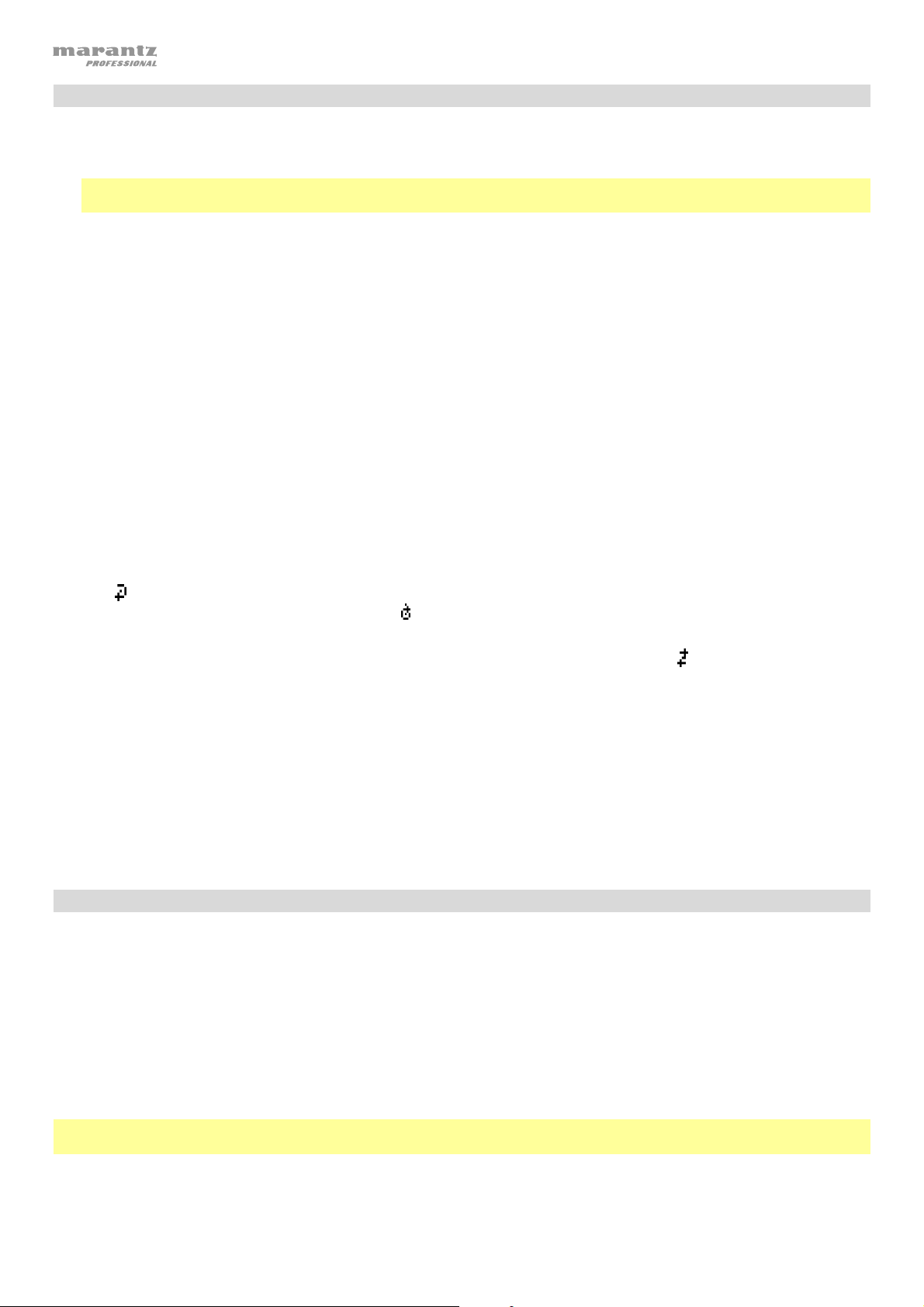
Reproducción de archivos MP3 en un CD
Cómo reproducir archivos MP3 en un CD:
1. Si la unidad está apagada, pulse el botón Power (Encendido) para encenderla.
Importante: No inserte un CD cuando la unidad esté apagada. Esto podría dañar la unidad. Al encender la unidad,
mantenga pulsado el botón Eject (Expulsión) para activar el modo de expulsión forzada.
2. Inserte un CD en la ranura de CD. (Sostenga el CD por los bordes sin tocar la superficie grabada. Tenga cuidado de
que sus dedos no queden atrapados cuando el disco se inserta en la unidad).
3. Seleccione CD como el tipo de medio deseado: (descrito en Selección del modo de reproducción de medios).
4. Seleccione un archivo de audio:
• Para desplazarse por los archivos de audio, utilizar el |<</<< y >>/>>| botones.
• Pulse uno de los botones numéricos (0–9) para introducir el número de la pista deseada. Si el número de la pista
es de dos dígitos, pulse los botones en sucesión (por ej., 1 y después 2 para la pista 12).
En modo CD, puede efectuar cualquiera de las siguientes operaciones:
• Para comenzar, reanudar o poner en pausa la reproducción, pulse el botón Play/Pause (Reproducir/poner en
pausa).
• Para detener la reproducción, pulse el botón Stop (Detener).
• Para rebobinar o avanzar rápidamente por la pista, mantenga pulsado alguno de los botones Search (Buscar). La
pista se rebobinará/avanzará rápidamente a 5 veces la velocidad de reproducción normal. Para reanudar la
reproducción, suelte el botón.
• Para seleccionar un modo de repetición de reproducción, pulse el botón Repeat (Repetir). Alternará entre repetir
uno
(la misma pista se repetirá indefinidamente), repetir carpeta (las pistas que se encuentran en la carpeta actual
se repetirán de forma indefinida), repetir todos
desactivada (no se repetirá ninguna pista).
• Para seleccionar el modo de reproducción, pulse el botón Random. Random
reproducen en orden aleatorio [hasta 256 pistas]), Random Folder (Aleatorio de carpeta) (las pistas que se encuentran
en la carpeta actual se repetirán en orden aleatorio) y Single Reproducción () (Individual) (la pista actual se
reproduce hasta el final y a continuación se detiene).
• Para cambiar el modo de tiempo en la pantalla, pulse el botón Time (Tiempo). Alternará entre transcurrido (cuánto
tiempo ha transcurrido de la pista actual), restante (cuánto tiempo queda de la pista actual), Total transcurrido
Tiempo (cuánto tiempo ha transcurrido de todas las pistas restantes), y total restante (cuánto tiempo queda de todas
las pistas restantes). Esto solo aplica para CD.
• Para expulsar un CD, pulse el botón Eject (Expulsar). Aparecerá “Ejecting” (Expulsando) en la pantalla mientras se
expulsa el CD. Aparecerá “No Disc” (Sin disco) cuando no haya discos en la ranura de CD.
(la lista de todas las pistas se repetirá indefinidamente), y repetición
(Aleatorio) (las pistas se
Reproducción de audio desde un dispositivo externo
Cómo reproducir audio desde un dispositivo externo (por ej., teléfono inteligente, ordenador, reproductor de
música portátil, etc.) conectado a la entrada Aux In:
1. Si la unidad está apagada, pulse el botón Power (Encendido) para encenderla.
2. Conecte a la entrada Aux In la salida para auriculares/estéreo de 3,5 mm (1/8 pulg.) de su dispositivo externo.
3. Seleccione Aux como el tipo de medio (descrito en Selección del modo de reproducción de medios). Si su
dispositivo externo está conectado, aparecerá AUX Connected (Auxiliar conectado) en la pantalla. Si su dispositivo
externo no está conectado, aparecerá AUX Disconnect (Auxiliar desconectado) en la pantalla.
4. Para comenzar la reproducción, pulse el botón Play en su dispositivo externo.
Importante: Todos los botones excepto Power, CD/AUX/USB/BT/SD y el botón de expulsión estarán bloqueados /
deshabilitados.
22
Page 23
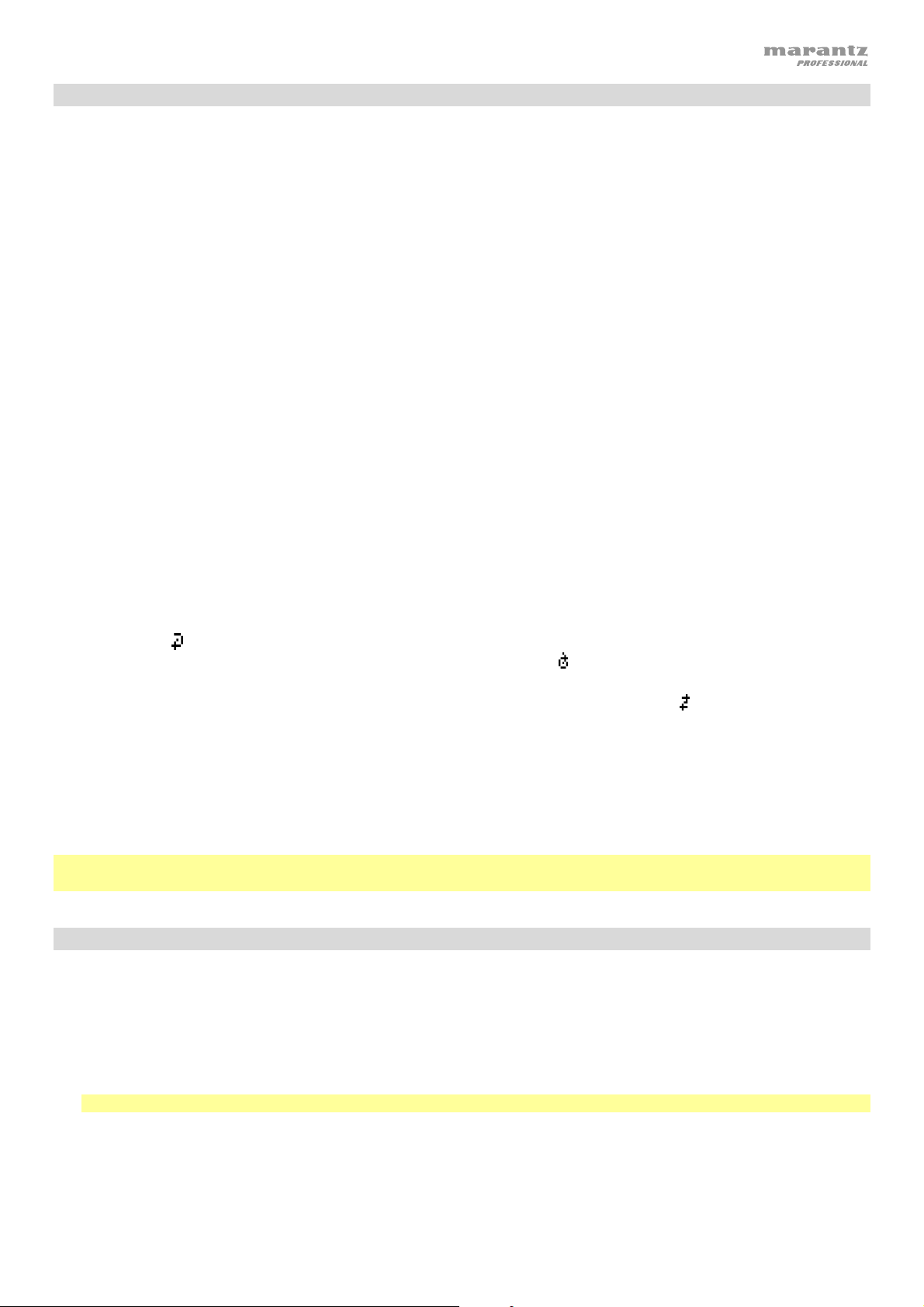
Reproducción de archivos de audio en una unidad de memoria flash USB
Cómo reproducir archivos de audio en una unidad de memoria flash USB:
1. Si la unidad está apagada, pulse el botón Power para encenderla.
2. Conecte su dispositivo USB (de almacenamiento masivo) en el puerto USB.
3. Seleccione USB como el tipo de medio (descrito en Selección del modo de reproducción del medio).
4. Seleccione un archivo de audio:
• Cuando se conecta una unidad de memoria USB por primera vez, se mostrarán los archivos presentes en el
directorio raíz. Mantenga pulsado el botón Folder (Carpeta) para abrir la primera carpeta. Todos los archivos
dentro de esa carpeta aparecerán primeros. Todo el otro contenido reproducible en la unidad de memoria
aparecerá a continuación. Para acceder a otra carpeta, mantenga pulsado el botón Folder nuevamente.
• Para desplazarse por los archivos de audio, utilizar el |<</<< y >>/>>| botones.
• Pulse uno de los botones numéricos (0–9) para introducir el número de la pista deseada. Si el número de la
pista es de dos dígitos, pulse los botones en sucesión (por ej., 1 y después 2 para la pista 12).
En modo USB, puede efectuar cualquiera de las siguientes operaciones:
• Para comenzar, reanudar o realizar una pausa en la reproducción, pulse el botón Play (Reproducir).
• Para detener la reproducción, pulse el botón Stop.
• Para rebobinar o avanzar rápidamente por la pista, mantenga pulsado alguno de los botones Search (Buscar).
La pista se rebobinará/avanzará rápidamente a 5 veces la velocidad de reproducción normal. Para reanudar la
reproducción, suelte el botón.
• Para cambiar el modo de vista, pulse el botón Folder/Time.
• Para seleccionar otra carpeta o archivo de audio, siga los pasos descritos en el Paso 4 anterior.
• Para mostrar diferente información sobre la pista en la pantalla, pulse el botón, pulse el botón Text. Este
botón permite alternar entre mostrar el nombre del archivo, título, álbum o el artista.
• Para seleccionar un modo de repetición de reproducción, pulse el botón Repeat (Repetir). Alternará entre
repetir uno
carpeta actual se repetirán de forma indefinida), repetir todos
(la misma pista se repetirá indefinidamente), repetir carpeta (las pistas que se encuentran en la
(la lista de todas las pistas se repetirá
indefinidamente), y repetición desactivada (no se repetirá ninguna pista).
• Para seleccionar el modo de reproducción, pulse el botón Random. Random (Aleatorio) (las pistas se
reproducen en orden aleatorio [hasta 256 pistas]), Random Folder (Aleatorio de carpeta) (las pistas que se
encuentran en la carpeta actual se repetirán en orden aleatorio) y Single Reproducción () (Individual) (la pista
actual se reproduce hasta el final y a continuación se detiene).
• Para cambiar el modo de tiempo en la pantalla, pulse el botón Time. Alternará entre Elapsed (E, cuánto
tiempo ha transcurrido de la pista actual) y Remaining (R, cuánto tiempo queda de la pista actual).
• Para extraer un dispositivo USB, extráigalo suavemente del puerto USB cuando no se esté reproduciendo.
(Extraer un dispositivo USB mientras se está reproduciendo podría dañarlo).
Importante: Todos los botones a excepción de Power, CD/AUX/USB y Eject se encontrarán bloqueados/
desactivados cuando esté en modo auxiliar.
Reproducción de audio desde un dispositivo Bluetooth
Cómo reproducir pistas Bluetooth:
1. Si la unidad está apagada, pulse el botón Power (encendido) para encenderla.
2. Seleccione Bluetooth (BT) como el tipo de medio (descrito en Selección del modo de reproducción del
medio).
3. Navegue a la pantalla de configuración de su dispositivo Bluetooth, busque PMD-526C y establezca la
conexión.
Nota: Si su dispositivo Bluetooth solicita un código de apareamiento, introduzca 0000.
23
Page 24
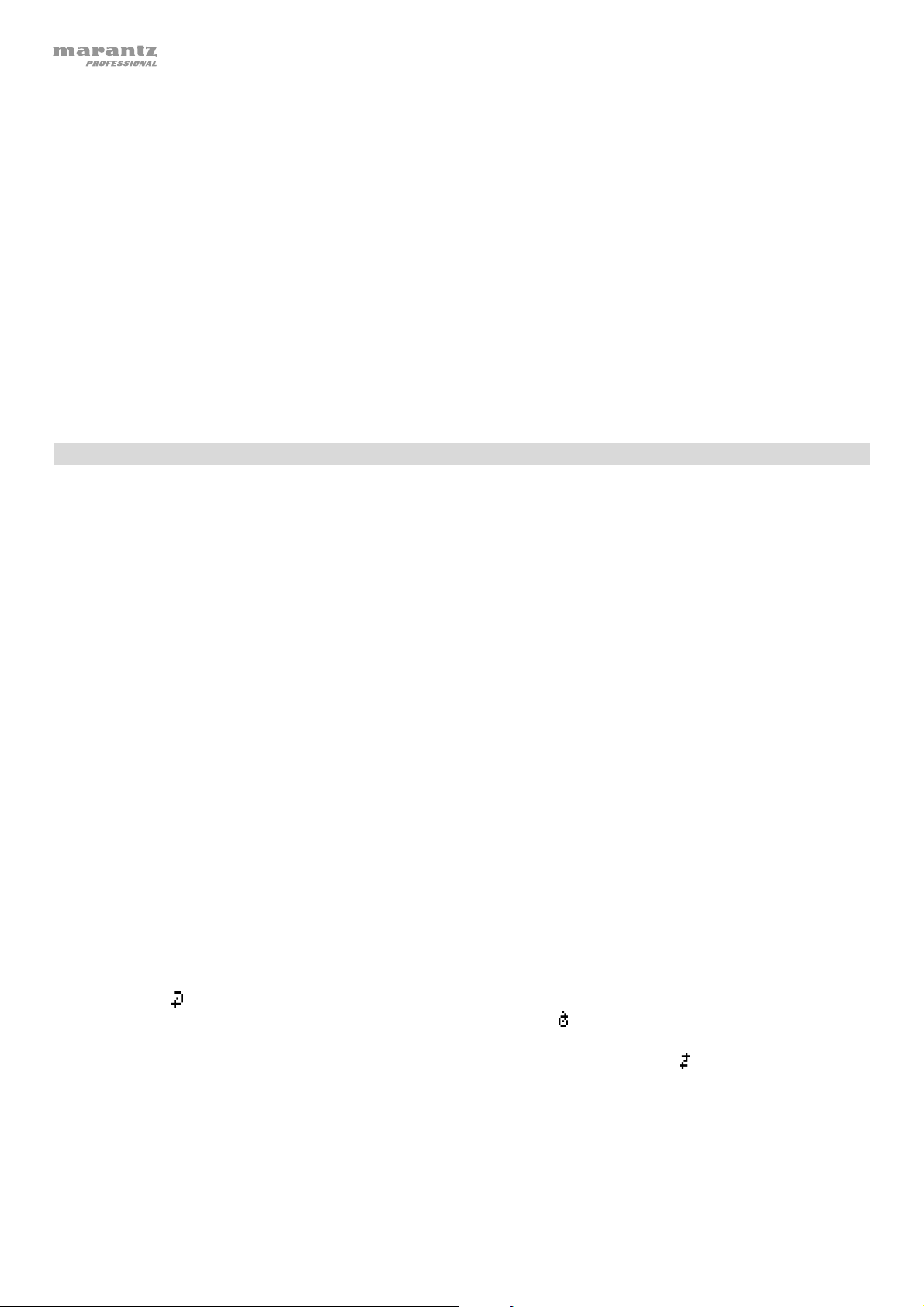
En modo Bluetooth, puede efectuar cualquiera de las siguientes operaciones:
• Para comenzar, reanudar o realizar una pausa en la reproducción, pulse el botón Play/Pause
(reproducción/pausa).
• Para realizar una pausa en la reproducción pulse el botón Stop.
• Para ver una lista de dispositivos Bluetooth, pulse el dispositivo Sel. botón. Aparecerá “BT Device List” en la
pantalla". Use la |<</<< o >>/>>| para navegar por la lista de dispositivos Bluetooth. Cuando encuentre un
dispositivo con el que desee aparearse, selecciónelo pulsando la tecla giratoria.
• Para desconectarlo de un dispositivo Bluetooth apareado, mantenga pulsado este botón durante 1.5
segundos. Si estableció una contraseña personalizada de apareamiento Bluetooth, deberá introducirla para
poder continuar. Si no estableció una contraseña personalizada, (valor predeterminado de fábrica: 0000) no es
necesario introducir la contraseña.
• Para eliminar la lista de dispositivos apareados y desconectarse de un dispositivo actualmente apareado,
mantenga pulsado el botón Clear para eliminar todos los dispositivos apareados de la memoria de la unidad (y
también desaparearse de cualquier dispositivo actualmente apareado). Una vez eliminados los dispositivos de la
memoria de la unidad, conéctese nuevamente con el mismo dispositivo, vaya a su dispositivo Bluetooth y
seleccione “Unpair” o “Forget the Device”, en función del tipo de dispositivo que tenga. Entonces podrá
seleccionar PMD-526C de su lista de dispositivos Bluetooth y conectarse.
Reproducción de archivos de audio en una de tarjeta SD
Cómo reproducir archivos de audio en una de tarjeta SD:
1. Si la unidad está apagada, pulse el botón Power para encenderla.
2. Inserte la tarjeta SD en la ranura para tarjeta SD.
3. Seleccione SD como el tipo de medio (descrito en Selección del modo de reproducción del medio).
4. Seleccione un archivo de audio:
• Cuando se conecta una unidad de tarjeta SD por primera vez, se mostrarán los archivos presentes en el
directorio raíz. Mantenga pulsado el botón Folder (Carpeta) para abrir la primera carpeta. Todos los archivos
dentro de esa carpeta aparecerán primeros. Todo el otro contenido reproducible en la de tarjeta SD
aparecerá a continuación. Para acceder a otra carpeta, mantenga pulsado el botón Folder nuevamente.
• Para desplazarse por los archivos de audio, utilizar el |<</<< y >>/>>| botones.
• Pulse uno de los botones numéricos (0–9) para introducir el número de la pista deseada. Si el número de la
pista es de dos dígitos, pulse los botones en sucesión (por ej., 1 y después 2 para la pista 12).
En modo SD, puede efectuar cualquiera de las siguientes operaciones:
• Para comenzar, reanudar o realizar una pausa en la reproducción, pulse el botón Play (Reproducir).
• Para detener la reproducción, pulse el botón Stop.
• Para rebobinar o avanzar rápidamente por la pista, mantenga pulsado alguno de los botones Search (Buscar).
La pista se rebobinará/avanzará rápidamente a 5 veces la velocidad de reproducción normal. Para reanudar la
reproducción, suelte el botón.
• Para cambiar el modo de vista, pulse el botón Folder/Time.
• Para seleccionar otra carpeta o archivo de audio, siga los pasos descritos en el Paso 4 anterior.
• Para mostrar diferente información sobre la pista en la pantalla, pulse el botón, pulse el botón Text. Este
botón permite alternar entre mostrar el nombre del archivo, título, álbum o el artista.
• Para seleccionar un modo de repetición de reproducción, pulse el botón Repeat (Repetir). Alternará entre
repetir uno
carpeta actual se repetirán de forma indefinida), repetir todos
indefinidamente), y repetición desactivada (no se repetirá ninguna pista).
• Para seleccionar el modo de reproducción, pulse el botón Random. Random (Aleatorio) (las pistas se
reproducen en orden aleatorio [hasta 256 pistas]), Random Folder (Aleatorio de carpeta) (las pistas que se
encuentran en la carpeta actual se repetirán en orden aleatorio) y Single Reproducción () (Individual) (la pista
actual se reproduce hasta el final y a continuación se detiene).
• Para cambiar el modo de tiempo en la pantalla, pulse el botón Time. Alternará entre Elapsed (E, cuánto
tiempo ha transcurrido de la pista actual) y Remaining (R, cuánto tiempo queda de la pista actual).
• Para extraer un tarjeta SD, extráigalo suavemente del espacio SD cuando no se esté reproduciendo. (Extraer
un tarjeta SD mientras se está reproduciendo podría dañarlo).
24
(la misma pista se repetirá indefinidamente), repetir carpeta (las pistas que se encuentran en la
(la lista de todas las pistas se repetirá
Page 25

Funciones adicionales
Bloqueo del panel
Utilice la característica de bloqueo del panel para evitar cambios accidentales a la unidad. Cuando se activa el bloqueo del
panel, se bloquean/desactivan todos los botones a excepción del botón Power y los botones Text/Lock que se
encuentran en la unidad.
Para activar o desactivar el bloqueo del panel, mantenga pulsado el botón Text/Lock en la unidad o control remoto.
• Una vez activado, aparecerá P-Lock ON (Bloqueo de panel activado) y en la pantalla.
• Una vez desactivado, aparecerá P-Lock OFF (Bloqueo de panel desactivado) en la pantalla y desaparecerá.
Reproducción al encender
Utilice la característica de reproducción al encender a fin de configurar la unidad para comenzar la reproducción
automáticamente del CD en la unidad de CD.
Para activar o desactivar la reproducción al encender, mantenga pulsado el botón Pwr On Play.
• Una vez activada, P-OnPlay On (Reproducción al encender activada) aparecerá en la pantalla.
• Una vez desactivada, P-OnPlay Off (Reproducción al encender desactivada) aparecerá en la pantalla.
Ajustes del menú
Para acceder a los ajustes del menú, mantenga pulsada la tecla giratoria (o mantenga pulsado el botón Display del
control remoto). Gire la tecla giratoria o utilice los botones < y > del control remoto para desplazarse por el menú. Pulse la
tecla giratoria para seleccionar una opción o pulse el botón Play del control remoto. Pulse el botón Pause del control
remoto para regresar a la opción anterior del menú, salir del menú o espere unos segundos y la unidad saldrá
automáticamente de los ajustes del menú.
Los ajustes del menú que aparecen son:
• Baud Rate (Tasa de baudios) (las opciones son 9600, 38 400 and 115 200 b/s)
• Flash Update (Actualización de la unidad) (inicia el proceso de actualización de la unidad. Visite marantzpro.com
para consultar si hay alguna actualización disponible)
• System Version (Versión del sistema) (muestra la versión de firmware actual)
• System Reset (Restaurar los ajustes de fábrica) (aplica la configuración predeterminada de fábrica)
Otra información
Dispositivos USB / Tarjetas SD
Al reproducir archivos de audio, observe lo siguiente:
• El PMD-526C no soporta hubs (concentradores) USB ni alargadores USB.
• El PMD-526C soporta dispositivos USB de almacenamiento masivo o compatibles con MTP.
• El PMD-526C solamente soporta sistemas de archivos FAT16 o FAT32.
• Puede tener hasta 999 carpetas y hasta 8 niveles de carpetas, incluyendo el directorio raíz.
• Puede tener hasta 999 archivos de audio. Si el dispositivo USB o tarjeta SD contiene más de 1000 archivos, puede
que algunos archivos de audio no se reproduzcan ni aparezcan correctamente.
• Los nombres de los archivos, las carpetas y caracteres de texto pueden utilizar hasta 255 caracteres. Solo pueden
mostrarse las letras mayúsculas, minúsculas, los números y los símbolos. No se muestran los nombres de archivos
japoneses. Los nombres del archivo que comiencen con “.” no se mostrarán.
• Puede que los archivos protegidos por Copyright no se reproduzcan correctamente y aparezcan como Unknown File
(Archivo desconocido).
Al reproducir archivos de audio desde un dispositivo USB o tarjeta SD, el PMD-526C soporta la siguiente información de
etiquetas:
• Etiquetas ID3: Versión 1.x y 2.x
• WAV:
o Frecuencia de muestreo: 44.1 kHz
o Velocidad en bits: 16 bit
• MP2
• M4A (Sin protección DRM)
• WMA (Sin protección DRM)
• MP3:
o Frecuencia de muestreo: 44,1 kHz
o Velocidad en bits: 64 kbps a 320 kbps
o Formato: MPEG1 Audio Layer 3
o Extensión del archivo: .mp3
25
Page 26

A
A
A
A
Orden de reproducción de archivos de audio
Cuando se reproducen archivos de audio almacenados en múltiples carpetas, el orden de reproducción para cada
carpeta se ajusta automáticamente cuando la unidad lee el medio. Los archivos en cada carpeta se reproducirán en
el mismo orden en el que se agregaron al medio. (Puede que este orden luzca diferente en su ordenador y/o en su
software respecto del orden de la unidad).
Solución de problemas
Si experimenta problemas, realice lo siguiente:
• Asegúrese de que todos los cables, dispositivos, antenas, y/o medios estén conectados firme y correctamente.
• Asegúrese de estar utilizando la unidad como describe esta Guía del usuario.
• Asegúrese de que todos sus otros dispositivos o medios funcionen correctamente.
• Si cree que la unidad no está funcionando correctamente, busque su problema y solución en la siguiente tabla.
Problema Solución Consulte:
La unidad no se enciende.
El CD no se puede insertar en la
ranura de CD.
Aparece No Disc aun cuando
hay un CD insertado.
Una sección específica del CD
no se reproduce correctamente.
La reproducción no comienza
después de pulsar el botón
Play.
La unidad no emite ningún
sonido o el sonido está
distorsionado.
segúrese de que la unidad esté conectada a una
toma de corriente.
segúrese de que la unidad esté conectada a una
toma de corriente y que esté encendida.
Pulse el botón Eject (Expulsar) para asegurarse
de que no haya otro CD en la ranura de CD.
Pulse el botón Eject para expulsar el CD e
insértelo nuevamente.
Limpie el CD con un paño seco o un limpiador de
CD comercial.
Inserte un CD diferente.
segúrese de que todas las conexiones de
cables, dispositivos o medios estén firmes y
correctas.
Asegúrese de que ninguno de los cables esté
dañado.
Asegúrese de que los ajustes en su amplificador,
mezclador, etc. sean correctos.
Instalación
Instalación
Otra información > CD
Instalación
La unidad no puede reproducir
un CD-R.
26
segúrese de que el CD-R haya sido finalizado
correctamente.
Asegúrese de que el CD-R sea de buena calidad.
Limpie el CD con un paño seco o un limpiador de
CD comercial.
Asegúrese de que el CD-R contenga archivos
MP3. La unidad no puede reproducir otro tipo de
archivos desde un CD-R.
Otra información > CD
Page 27

A
A
A
Problema Solución Consulte:
El CD no se puede expulsar.
Aparece No Device (Sin
dispositivo) incluso después
de haber insertado un
dispositivo USB.
No aparecen los archivos en
un dispositivo USB.
Mantenga pulsado el botón Eject a la vez que
enciende la unidad.
Desconecte y vuelva a conectar el dispositivo
USB para asegurar que está correctamente
insertada.
Asegúrese de que el dispositivo USB sea de
clase almacenamiento masivo o compatible
con MTP.
Asegúrese de que el dispositivo USB estén
formateados con un sistema de archivos
FAT16 o FAT32.
No utilice un concentrador (hub) USB o
alargador USB.
La unidad no provee corriente a los
dispositivos USB. Si su dispositivo USB
requiere una fuente de corriente, conéctelo a
una.
No se garantiza que funcionen todos los
dispositivos USB; algunos pueden no ser
reconocidos.
segúrese de que los archivos sean de un
formato soportado. Los archivos que no sean
soportados por esta unidad no aparecerán.
Asegúrese de que el dispositivo USB posea
una estructura de carpetas soportada por la
unidad: hasta 999 carpetas (hasta 8 niveles de
carpetas, incluyendo la raíz) y hasta 999
archivos.
Si su dispositivo USB está particionada,
asegúrese de que los archivos se encuentren
en la primera partición. La unidad no mostrará
las otras particiones.
Otra información > Dispositivos
USB
No se reproducen los archivos
en un dispositivo USB.
Los nombres de los archivos
no aparecen correctamente.
segúrese de que los archivos sean de un
formato soportado. Los archivos que no sean
soportados por esta unidad no aparecerán.
Asegúrese de que los archivos no estén
protegidos por copyright. La unidad no puede
reproducir archivos protegidos por copyright.
segúrese de que los archivos solo utilicen
caracteres soportados. Los caracteres que no
sean soportados se reemplazarán por un “.”.
27
Page 28

A
A
V
V
À
A
k
Guide d’utilisation (Français)
Présentation
Contenu de la boîte
PMD-526C
Câble d’alimentation
Télécommande
Câble RCA
2 équerres de montage
6 vis de montage
Guide d’utilisation
Consignes de sécurité et informations
concernant la garantie
ssistance technique
Pour les toutes dernières informations concernant
la configuration système requise, la compatibilité et
l’enregistrement du produit, veuillez visiter
marantzpro.com.
Consignes de sécurité
Pour de plus amples informations, veuillez consulter les Consignes de sécurité et informations concernant la garantie.
vant de mettre l’appareil sous
tension :
entilation :
euillez vous assurer que tous les branchements sont bien faits et que les
câbles de connexion ne présentent aucun problème.
Certains circuits restent sous tension même lorsque l’appareil est éteint. Si
l’appareil ne doit pas être utilisé pendant un certain temps, débrancher le câble
d’alimentation de la prise secteur.
Si l’appareil est laissé dans une pièce qui n’est pas correctement ventilée ou
est plein de fumée de cigarette, de poussière, etc., pour de longues périodes
de temps, la surface de la tête de lecture optique risque de se salir, provoquant
un mauvais fonctionnement.
propos de la condensation :
Précautions relatives à
l’utilisation des téléphones
mobiles :
Déplacement de l’appareil :
Entretien :
Précautions relatives au
montage en rack :
(spécifications de rack requises
pour le montage en rack)
Installation du rac
:
Si la différence de température entre l’intérieur de l’appareil et la pièce est
importante, de la condensation risque de se former sur les pièces internes,
empêchant l’appareil de fonctionner correctement. Dans ce cas, laissez
l’appareil hors tension au repos pendant une heure ou deux, jusqu’à ce que la
différence de température diminue.
L’utilisation d’un téléphone mobile à proximité de cet appareil peut entrainer
des phénomènes de bruit. Si tel est le cas, éloignez le téléphone mobile de
l’appareil lorsque vous l’utilisez.
vant de déplacer l’appareil, veuillez le mettre hors tension et débranchez le
câble d’alimentation de la prise secteur. Débranchez ensuite les câbles
connectés aux autres composants du système avant de déplacer l’appareil.
Essuyez l’enceinte et le panneau de commande avec un chiffon doux.
Suivez les instructions lorsque vous utilisez un produit nettoyant chimique.
N’utilisez pas de benzène, de diluant à peinture, d’insecticide, ou d’autres
solvants organiques pour nettoyer l’appareil. Ces matériaux peut causer des
changements importants et une décoloration.
Rack standard EIA 48,3 cm (19 po)
Rack compatible pour l’installation taille 1U
Rack avec un rail-guide ou une étagère pour soutenir l’appareil
Ce produit fonctionnera normalement lorsque le
lecteur est monté jusqu’à 10 degrés par rapport au
plan vertical du panneau avant. Si l’appareil est
incliné de manière excessive, le disque peut ne pas
être charge ou décharge correctement. (Voir image.)
Maximum
de 10°
L’appareil
28
Page 29

Caractéristiques
Panneau avant
12
4
7
9
11
16
2
3
1
1. Interrupteur d’alimentation : Cette touche permet de mettre l’appareil sous/hors tension. Veuillez vous assurer que le
câble d’alimentation est branché correctement à l’entrée d’alimentation c.a. (AC In) et à la prise secteur. N’éteignez pas
l’appareil pendant la lecture d’un périphérique, car cela pourrait endommager les données se trouvant sur ce dernier.
2. Entrée auxiliaire : Cette entrée auxiliaire permet de relier un périphérique facultatif en utilisant un câble TRS 3,5 mm (1/8 po).
Veuillez consulter la section Fonctionnement > Lecture audio à partir d’un périphérique externe pour plus d’information.
3. Port USB : Ce port permet de relier un périphérique de stockage de masse USB pour la lecture de fichiers audio. Vous
pouvez également brancher le câble de rechargement de votre appareil à cette prise pour le recharger.
4. Fente pour disque : Insérez un CD dans cette fente. Veuillez consulter la section Fonctionnement > Lecture de CD
audio pour plus d’information.
5. Touche CD/AUX/USB/BT/SD : Cette touche permet d’accéder au menu de sélection du type de média. Veuillez
consulter la section Fonctionnement > Sélection du type de média pour plus d’information.
6. Touche de lecture répétée : En CD, USB, ou mode SD, cette touche permet de basculer entre les modes de lecture
répétée : Repeat One
(lecture répétée de toutes les pistes), et Repeat Off (lecture répétée désactivée). Veuillez consulter la section
Fonctionnement > Lecture de CD audio pour plus d’information.
Touche d’activation automatique de la lecture lors de la mise sous tension : Maintenez cette touche enfoncée afin
d’activer/désactiver la fonction d’activation automatique de la lecture lors de la mise sous tension. Veuillez consulter la
section Fonctionnement > Fonctions supplémentaires > Activation automatique de la lecture lors de la mise
sous tension pour plus d’information.
Device Sel. : En mode Bluetooth, appuyer sur la touche Device Sel. permet de sélectionner un appareil. L’écran
affichera « BT Device List ». Vous pouvez utiliser |<</<< ou >>/>>| pour parcourir la li ste des appareils Bluetooth.
Lorsque vous trouvez celui que vous désirez jumeler, sélectionnez-le en appuyant sur la molette.
7. Touche Play Mode : En CD, USB, ou mode SD, cette touche permet de basculer entre les modes de lecture Random
(aléatoire), Random Folder (lecture aléatoire de dossier) et Single ().
Pairing : Lorsque le mode Bluetooth est sélectionné, l’appareil passe automatique en mode jumelage. Pour déjumeler
un appareil Bluetooth, maintenez cette touche enfoncée pendant 1,5 seconde. Si vous avez défini un mot de passe de
jumelage Bluetooth, il est nécessaire de saisir ce mot de passe avant de pouvoir lancer le jumelage. Si vous n’avez pas
défini un mot de passe, (mot de passe par défaut : 0000) vous n’avez pas à saisir le mot de passe.
8. Touche de la durée : En CD, USB, ou mode SD, cette touche permet de basculer entre les modes d’affichage de la
durée. Veuillez consulter la section Fonctionnement > Lecture de CD audio pour plus d’information.
Folder : En mode USB ou SD, cette touche permet de basculer en mode d’affichage des dossiers.
Clear : En mode Bluetooth, maintenir cette touche enfoncée permet de supprimer tous les appareils jumelés
auparavant de la mémoire de l’appareil, incluant celui actuellement jumelé. Après que les appareils soient supprimés
de la mémoire de l’appareil, vous pouvez reconnecter un des appareils en allant dans les réglages de votre appareil
Bluetooth et en sélectionnant « Déconnecter » ou « Oublier cet appareil », selon le type d’appareil que vous avez. Vous
pouvez ensuite sélectionner le PMD-526C dans votre liste d’appareils Bluetooth et vous connecter.
9. Touche d’affichage textuel : En modes CD, USB et SD, cette touche permet de faire défiler les informations de piste
à l’écran : fichier (mode USB uniquement), titre, album et artiste.
Touche de verrouillage
consulter la section Fonctionnement > Fonctions supplémentaires > Verrouillage du panneau pour plus d’information.
10. Touche d’éjection : Cette touche permet d’éjecter le disque compact de la fente. Pour forcer le lecteur à éjecter le
CD, maintenez la touche Eject enfoncée tout en mettant l’appareil sous tension. Remettez l’appareil hors tension afin
de quitter le mode d’éjection forcée.
11. Écran : Cet écran indique le fonctionnement actuel de l’appareil. Veuillez consulter la section Écran d’affichage pour
plus d’information.
5
6
8
(lecture répétée d’une piste), Repeat Folder (lecture répétée du dossier), Repeat All
: Cette touche permet d’activer/désactiver la fonction de verrouillage des touches. Veuillez
10
17
13
15
14
29
Page 30

A
12. Tempo Control : Appuyer et relâcher ce bouton permet d’accéder aux commandes du tempo (tc) et tourner le bouton
permet de régler le tempo de la lecture audio dans une plage allant de -15 % à +15 %, par incréments de 1,5. Appuyer
de nouveau sur ce bouton permet de verrouiller le tempo (t
13. Touches de sélection/recherche de piste : En mode CD, USB, BT ou SD, appuyer et relâcher la touche |<</<<
permet de revenir à la piste précédente. Appuyer et relâcher la touche >>/>>| permet de passer à la piste suivante. En
mode CD, USB ou SD, maintenir la touche |<</<< enfoncée permet d’effectuer une lecture arrière rapide à travers une
piste 5 fois la vitesse de lecture normale. Maintenir la touche >>/>>| enfoncée permet d’effectuer une lecture
avant rapide à travers une piste 5 fois la vitesse de lecture normale.
14. Touche d’arrêt de lecture : Cette touche permet d’arrêter la lecture. Pour afficher la version actuelle du progiciel,
maintenez la touche d’arrêt de lecture tout en mettant l’appareil sous tension.
15. Touche pour lancer/interrompre la lecture : Cette touche permet de lancer/interrompre et reprendre la lecture.
16. Touches numériques (0 – 9) : En Mode CD, ces touches permettent de sélectionner directement une piste à lire. Si le
numéro de piste est constitué de deux chiffres, appuyez sur les touches successivement (p. ex., 1 suivi de 2 pour la
piste numéro 12).
17. Emplacement pour carte mémoire SD : Insérez une carte SD pour faire la lecture de fichiers.
Écran d’affichage
1. Type de médias : Affiche le support sélectionné : CD, AUX, USB, SD, ou
Bluetooth. Veuillez consulter la section Fonctionnement > Sélection du
type de média pour plus d’information.
2. Icône du mode de lecture : Ceci affiche divers symboles indiquant le
mode de lecture en cours :
Lecture Retour rapide
Interrompu Avance rapide
Arrêt
).
L
23
1
4
56
3. Information : Ceci affiche des informations supplémentaires sur le média en cours de lecture sélectionnée.
4. Numéro de piste/dossier : Ceci affiche le numéro de la piste ou du fichier.
5. Touches des fonctions : Ceci affiche divers symboles indiquant les fonctions en cours :
Lecture aléatoire (veuillez consulter la section Fonctionnement > Lecture de CD audio pour plus
d’information).
Lecture Single (veuillez consulter la section Fonctionnement > Lecture de CD audio pour plus
d’information).
Lecture répétée d’une piste (veuillez consulter la section Fonctionnement > Lecture de CD audio pour
plus d’information).
Lecture répétée de toutes les pistes (veuillez consulter la section Fonctionnement > Lecture de CD audio
pour plus d’information).
Activation automatique de la lecture lors de la mise sous tension (veuillez consulter la section
Fonctionnement > Fonctions supplémentaires >
sous tension pour plus d’information.
Verrouillage du panneau (veuillez consulter la section Fonctionnement > Fonctions supplémentaires >
Verrouillage du panneau pour plus d’information).
Commande du tempo (Veuillez consulter la section Caratéristiques > Panneau avant > Commande du
t
C
tempo pour en savoir plus.)
Verrouillage du tempo (Veuillez consulter la section Caratéristiques > Panneau avant > Commande du
t
L
tempo pour en savoir plus.)
6. Durée : En mode CD, SD, et USB, ceci indique le temps écoulé, le temps restant de la piste, total écoulé time, ou le
temps restant du CD (mode CD seulement) affiché en hh:mm:ss (heures, minutes et secondes).
Veuillez consulter la section Fonctionnement > Lecture de CD audio pour plus d’information.
ctivation automatique de la lecture lors de la mise
30
Page 31

Panneau arrière
4
1
2
5
3
6
1. Sorties (RCA asymétriques) : Ces sorties transmettent les signaux audio d’un CD, SD, BT, ou périphérique USB
(classe de stockage de masse) et périphérique connecté à l’entrée auxiliaire. Utilisez des câbles RCA pour relier
ces sorties aux enceintes externes, système de sonorisation, etc. Veuillez consulter la section Installation pour
plus d’information.
2. Sorties (XLR symétriques) : Ces sorties transmettent les signaux audio d’un CD, SD, BT, ou périphérique USB
(classe de stockage de masse) et périphérique connecté à l’entrée auxiliaire. Utilisez des câbles XLR pour relier
ces sorties aux enceintes externes, système de sonorisation, etc. Veuillez consulter la section Installation pour
plus d’information.
3. Entrée d’alimentation c.a. : Utilisez le câble d’alimentation inclus pour brancher cette entrée à une prise
secteur. Veuillez consulter la section Installation pour plus d’information.
4. Récepteur Bluetooth : Il s’agit de l’antenne intégrée permettant de recevoir un signal d’un appareil Bluetooth.
5. Entrée à distance : Cette entrée vous permet de connecter un périphérique hôte (généralement un ordinateur)
au PMD-526C. Vous pouvez utiliser le périphérique hôte pour transmettre des messages afin de commander le
PMD-526C (en utilisant la communication RS-232C).
Remarque : Veuillez visiter marantzpro.com pour accéder au guide des protocoles de communication série
pour plus d’informations.
6. Sélecteur de fonctionnement : Pour la lecture, laissez ce sélecteur à la position « Normal ». Lors de la mise à
jour de l’appareil, réglez ce sélecteur sur la position « Update ».
Installation
Important : Raccordez tous les câbles correctement (câbles stéréo : le canal gauche sur le connecteur gauche et le
canal droit sur le connecteur droit), et ne les groupez pas avec le câble d’alimentation.
1. Utilisez des câbles XLR ou un câble RCA stéréo pour relier les sorties (symétriques ou asymétriques) aux
entrées analogiques de votre récepteur, amplificateur, enceintes amplifiées, etc.
2. Après avoir fait toutes les connexions, utilisez le câble d’alimentation fourni afin de relier l’entrée d’alimentation à
une prise secteur.
Exemple :
SOURCE SELECT
ZONE 2
ZONE 3 ZONE 3
ZONE 2
OPTION
INFO
ON/OFF
ON/OFF
SOURCE
SOURCE STATUS DIMMER
ENTER
PHONES BACK
SETUP
AUX 1
HDMI 7 5V/1A
1 CBL/SAT 3 GAME4 NETWORK
L - AUDIO - R
VIDEO
AUX 1
MASTER VOLUME
QUICK SELECT
2 Blu-ray
SETUP MIC
AV RECEIVER
Récepteur, amplificateur, etc.
Enceintes amplifiées
Alimentation
31
Page 32

Télécommande
1. Mute : Cette touche permet de désactiver le son des sorties audio.
2. BT : Cette touche permet de basculer l’appareil en mode Bluetooth.
3. Tempo/Pitch Menu : Cette touche permet de faire défiler les
commandes du tempo et de la hauteur tonale.
Remarque : Les commandes du tempo et de la hauteur tonale ne
fonctionnent qu’en mode CD, USB, et SD.
4. USB/SD : Permet de basculer entre les modes de USB et SD.
5. AUX : Cette touche permet de basculer l’appareil en mode Aux.
6. CD : Cette touche permet de basculer l’appareil en mode CD.
7. Lecture : Cette touche permet de lancer la lecture audio provenant
d’un CD, d’une clé USB, carte SD, ou d’un appareil Bluetooth.
8. Interrompre la lecture : Cette touche permet d’interrompre la lecture
audio provenant d’un CD, d’une clé USB, SD, ou d’un appareil
Bluetooth.
9. Arrêt de lecture : Cette touche permet d’arrêter la lecture audio
provenant d’un CD, d’une clé USB, ou SD.
10. Touche d'éjection : Cette touche permet d’éjecter ou d’insérer un CD.
11. Piste précédente : Cette touche permet de passer à la piste
précédente de la source CD, USB, ou de la carte SD.
12. Piste suivante : Cette touche permet de passer à la piste suivante de
la source CD, USB, ou de la carte SD.
13. Recherche arrière : Mantenir cette touche enfoncée permet
d’effectuer une lecture arrière rapide à travers une piste CD, USB, ou
SD.
4
7
8
11
13
16
20
1
USB
PLAY
DISPLAY
TIME
17
PMD-526C
2
BTMUTE
AUX CD
PAUSE
TEMPO
18
3
TEMPO
STOP
EJECT
RANDOM
REPEAT
TEXT
LOCK
21
5
6
9
10
12
15
14
19
14. Recherche avant : Mantenir cette touche enfoncée permet d’effectuer une lecture avant rapide à travers une
piste CD, USB, ou SD. alterna entre los modos de CD y SD.
15. Random : En mode CD, USB, ou SD, cette touche permet de basculer entre les
(aléatoire), Random Folder (lecture aléatoire de dossier) et Single ( -
16. Écran d’affichage : Appuyer et relâcher cette touche afin de régler la luminosité de l’écran. Maintenir cette
touche enfoncée permet d’accéder au menu des options. Maintenir cette touche enfoncée à nouveau permet de
quitter le menu des options.
17. Tempo Up : Cette touche permet d’augmenter le tempo.
18. Tempo Down : Cette touche permet de diminuer le tempo.
19. Repeat : En mode CD, USB, ou SD, appuyer sur cette touche permet de basculer entre les modes de lecture
répétée : Repeat One
(lecture répétée de toutes les pistes), et Repeat Off (lecture répétée désactivée).
20. Time : En mode CD, USB, ou SD, cette touche permet de modifier le mode d'affichage de la durée entre le
temps de lecture écoulé [Elapsed], le temps restant [Remain] de la piste et le temps restant [Total], total écoulé
time, [Total Remaining] sur le disque [mode CD seulement].
21. Text/Lock : En modes CD, USB et SD, cette touche permet de faire défiler les informations de piste à l’écran :
fichier (mode USB uniquement), titre, album et artiste. Maintenir cette touche enfoncée permet
d’activer/désactiver la fonction de verrouillage du panneau.
(lecture répétée d’une piste), Repeat Folder (lecture répétée du dossier), Repeat All
simple).
modes de lecture Random
32
Page 33
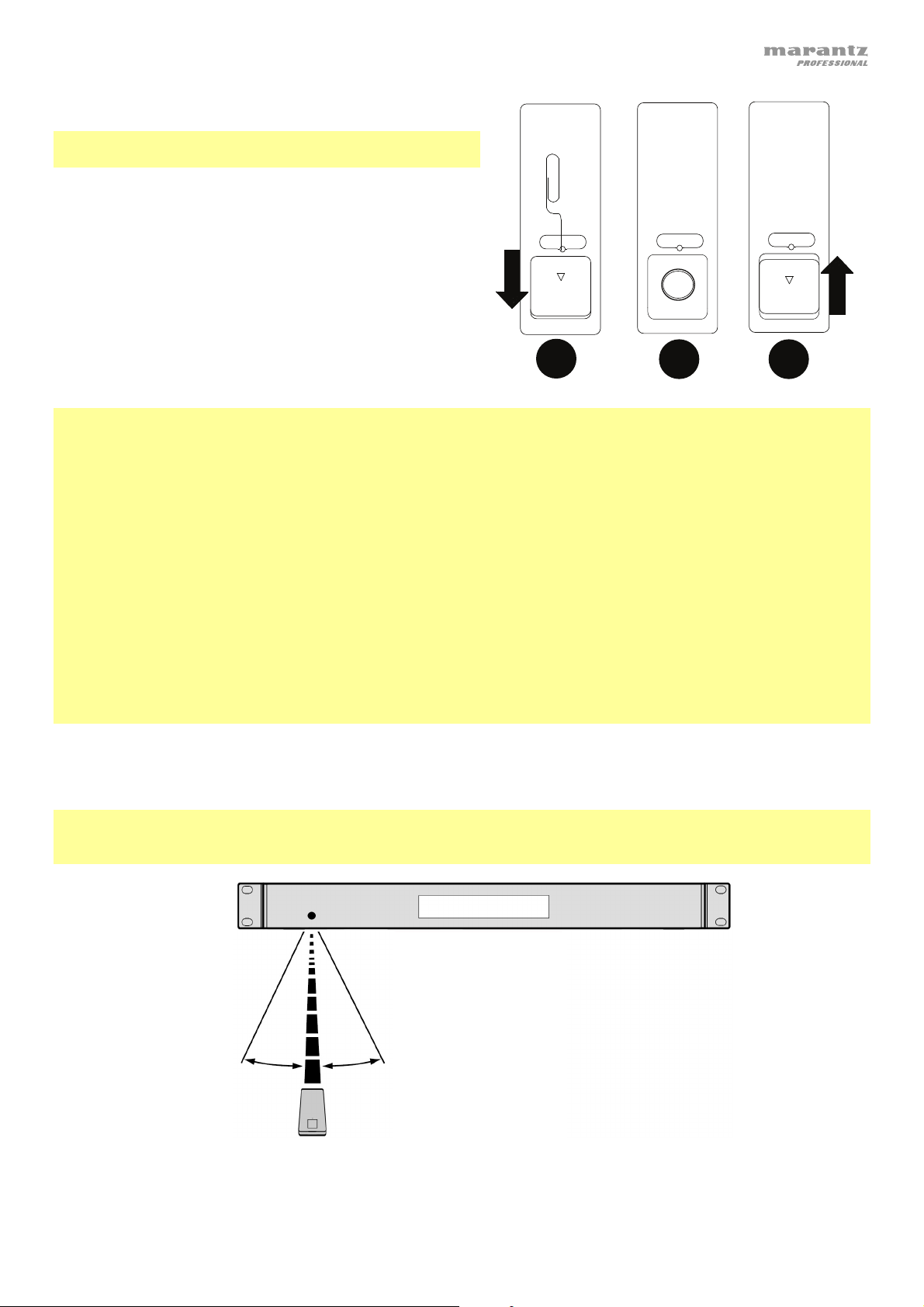
DOOR RELEASE
OPEN
DOOR RELEASE
OPEN
+
DOOR RELEASE
1
2 3
Pile
Important : Avant d’utiliser la télécommande pour la
première fois, retirez la languette du compartiment à pile.
Remplacement de la pile :
1. À l’arrière de la télécommande, insérez une trombone
dans le trou du couvercle et faites-le ensuite glisser pour
l’ouvrir.
2. Retirez la pile au lithium usée et insérez-en une nouvelle.
Placez la pile de sorte que le côté positif (+) se trouve
vers le haut.
3. Placez la pile soigneusement dans le compartiment afin
que les bords soient dans les rainures et faites ensuite
glisser le couvercle dans sa position initiale.
Important : L’utilisation abusive de la pile au lithium peut entraîner une accumulation de chaleur, une ignition ou une
rupture. Gardez à l’esprit les points suivants lorsque vous utilisez ou remplacez des piles :
• La batterie fournie sert à tester les fonctionnalités de la télécommande.
• Utilisez une pile au lithium de 3 V CR2032.
• Ne jamais recharger la pile. Ne manipulez pas la batterie rudement ou ne démontez pas la batterie.
• Lors du remplacement de la pile, replacez la pile neuve en respectant la polarité (+ et -).
• Ne placez pas la pile dans un endroit exposé à la lumière directe du soleil ou dans des endroits présentant des
températures extrêmement élevées.
• Gardez la pile dans un endroit hors de la portée des enfants. Si une pile est ingérée, consultez immédiatement
un médecin.
• Si l’électrolyte s’est échappé, jetez immédiatement la pile. Faites attention en la manipulant, car l’électrolyte peut
brûler la peau et les vêtements. Si l’électrolyte entre en contact avec votre peau ou vos vêtements, lavez-les
immédiatement avec de l’eau et consultez un médecin.
• Avant de jeter une pile, isolez-la avec du ruban adhésif, etc., et jetez-la dans un endroit sans risque d’incendie,
en suivant les directives conformément aux lois locales relatives à la mise au rebut des piles.
Portée de la télécommande
Lorsque vous utilisez la télécommande, pointez-la vers le capteur infrarouge.
Remarque : L’appareil ou la télécommande risque de fonctionner incorrectement si le capteur de la télécommande
est exposé à la lumière directe du soleil, à une lumière artificielle puissante émise par une lampe fluorescente de type
inverseur ou à une lumière infrarouge.
33
Page 34
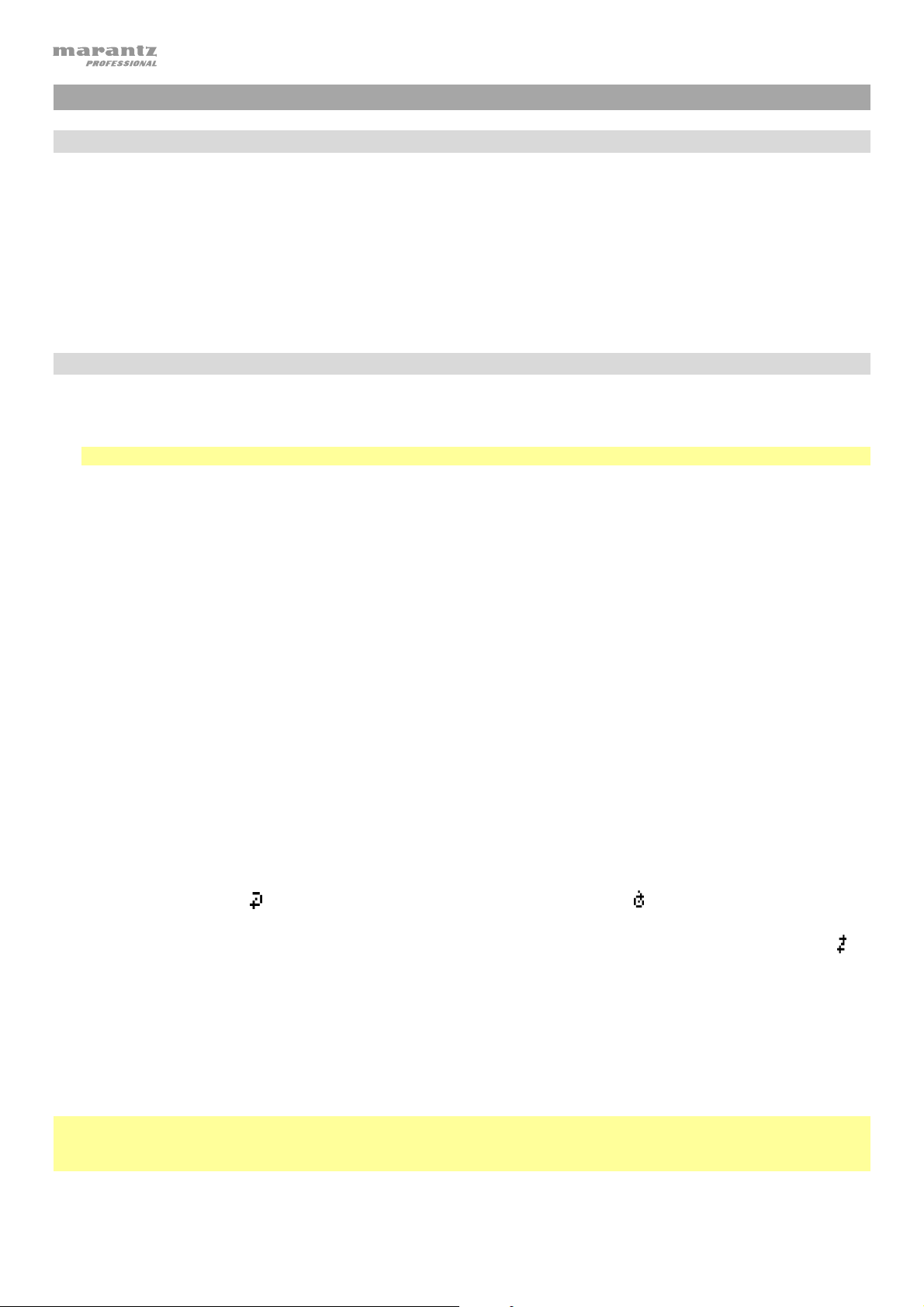
Fonctionnement
Sélection du type de média
Pour sélectionner le type de média que vous souhaitez lire, appuyez sur la touche la Source pour faire défiler les
options disponibles :
• CD : CD audio, CD-DA, CD-ROM, MP3, ou CD avec les dossiers audio (CDR) (voir Lecture de CD audio)
• Aux : Périphérique branché à l’entrée auxiliaire (voir Lecture audio à partir d’un périphérique externe)
• USB : Périphérique USB (stockage de masse) (voir Lecture de fichiers audio sur une clé USB)
• Bluetooth : Périphérique Bluetooth (voir Lecture audio à partir d'un périphérique Bluetooth)
• SD : carte SD (voir Lecture de fichiers audio sur une carte SD)
Lecture de CD audio
Pour faire la lecture de CD audio :
1. Si l’appareil est hors tension, appuyez sur l’interrupteur d’alimentation (Power) afin de le mettre sous tension.
Importante : N’insérez pas un CD lorsque I’appareil est hors tension. Cela pourrait endommager I’appareil.
2. Insérez un CD dans la fente pour disque. (Tenez les rebords du CD sans toucher à la surface enregistrée. Veillez
à ne pas vous coincer les doigts lorsque le disque est entraîné dans l’appareil.)
3. Sélectionnez CD comme type de média (comme indiqué dans la section Sélection du type de média). Le
disque commencera à jouer automatiquement. Le CD commence à jouer automatiquement lorsque le mode
Power-On Play est activé.
En mode CD, vous pouvez effectuer les opérations suivantes :
• Pour lancer, interrompre ou arrêter la lecture, appuyez sur la touche de lecture.
• Pour arrêter la lecture, appuyez sur la touche d’arrêt de lecture.
• Pour reculer ou avancer rapidement dans la piste, maintenez l’une des touches de recherche. La piste
recule/avance à 5 fois la vitesse de lecture normale. Pour reprendre la lecture, relâchez la touche.
• Pour passer directement à une piste :
1. Lorsque la lecture est encours, interrompue ou arrêtée, vous pouvez appuyer sur une des touches
numériques [0-9] pour entrer le numéro d'une autre piste. Si le numéro de piste contient deux chiffres,
appuyez sur les touches successivement (p. ex., 1 suivi de 2 pour la piste numéro 12). Vous pouvez
également appuyer la |<</<< et >>/>>| afin de sélectionner la piste.
2. Si la piste précédente était en cours de lecture, la lecture commence automatiquement dès qu'une nouvelle
piste est sélectionnée. Si la piste a été interrompue ou arrêtée, appuyez sur la touche pour
lancer/interrompre la lecture afin de reprendre la lecture.
• Pour sélectionner un mode de lecture répétée, appuyez sur la touche Repeat. Les options suivantes
défileront Repeat One
répète indéfiniment, et Repeat Off (lecture répétée désactivée).
• Pour sélectionner un mode de lecture, appuyez sur la touche Random. Il parcourra le mode Random
lecture se fait de façon aléatoire [pour jusqu'à 256 pistes]) et Single Lecture () (la piste en cours joue jusqu'au
bout, puis la lecture s'arrête).
• Pour changer le mode d’affichage de la durée, appuyez sur la touche Time. Les options suivantes défileront
écoulé (affiche le temps écoulé de la piste en cours), restant (affiche le temps restant de la piste en cours) total
écoulé time (affiche le temps écoulé de toutes les pistes restantes à lire) et total restant (affiche le temps
restant de toutes les pistes restantes à lire). Ceci applique seulement aux CD.
• Pour éjecter un CD, appuyez sur la touche Eject lorsque la lecture est arrêtée ou interrompue. Ejecting
s’affiche lors de l’éjection du CD. No Disc s’affiche lorsqu’il n’y a pas de disque dans la fente pour disque.
Important : Veuillez consulter la section Informations supplémentaires > CD pour en savoir plus sur les types de
CD pris en charge par le PMD-526C et pour plus d’informations sur la manipulation et l’entretien des CD. Lors de la
mise sous tension, maintenez la touche Eject enfoncée pour forcer le lecteur à éjecter le CD (mode Force Eject).
(la même piste se répète indéfiniment), Repeat All (la liste de toutes les pistes se
(la
34
Page 35
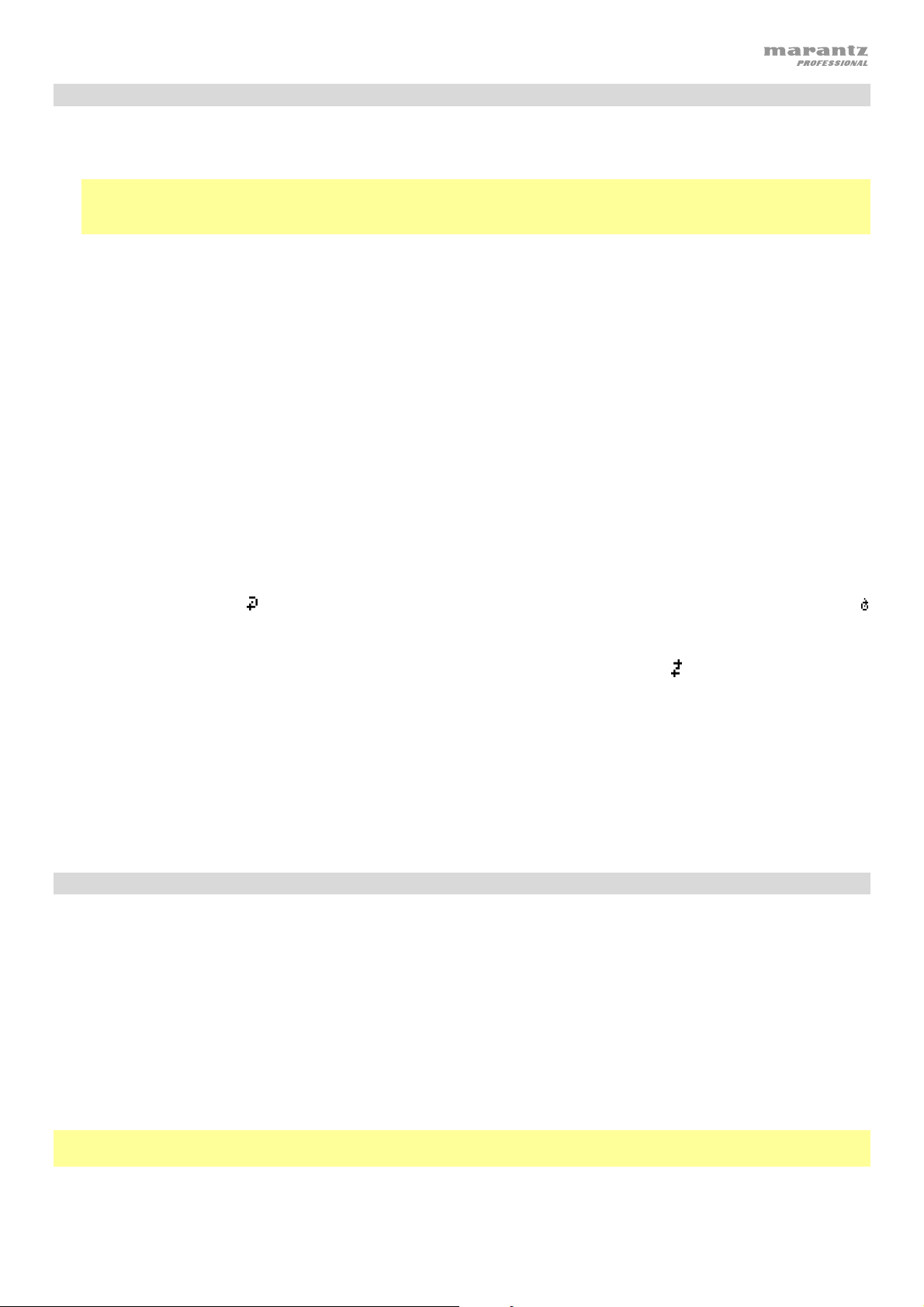
Lecture de fichiers MP3 sur un CD
Pour faire la lecture de fichiers MP3 sur un CD :
1. Si l’appareil est hors tension, appuyez sur l’interrupteur d’alimentation afin de le mettre sous tension.
Importante : N’insérez pas un CD lorsque I’appareil est hors tension. Cela pourrait endommager I’appareil. Lors
de la mise sous tension, maintenez la touche Eject enfoncée pour forcer le lecteur à éjecter le CD (mode Force
Eject).
2. Insérez un CD dans la fente pour disque. (Tenez les rebords du CD sans toucher à la surface enregistrée. Veillez
à ne pas vous coincer les doigts lorsque le disque est entraîné dans l’appareil.)
3. Sélectionnez CD comme type de média : (comme indiqué dans la section Sélection du type de média).
4. Sélectionnez un fichier audio :
• Pour parcourir les fichiers audio, utiliser le |<</<< et >>/>>| boutons.
• Appuyez sur une des touches numériques [0-9] pour entrer le numéro d'une autre piste. Si le numéro de
piste contient deux chiffres, appuyez sur les touches successivement [p. ex., 1 suivi de 2 pour la piste
numéro 12].
En mode CD vous pouvez effectuer les opérations suivantes :
• Pour lancer, interrompre ou arrêter la lecture, appuyez sur la touche de lecture.
• Pour arrêter la lecture, appuyez sur la touche d’arrêt de lecture.
• Pour reculer ou avancer rapidement dans la piste, maintenez l’une des touches de recherche (Search). La
piste recule/avance à 5 fois la vitesse de lecture normale. Pour reprendre la lecture, relâchez la touche.
• Pour sélectionner un mode de lecture répétée, appuyez sur la touche Repeat. Les options suivantes
défileront Repeat One
(lecture répétée de toutes les pistes), et Repeat Off (lecture répétée désactivée).
• Pour sélectionner un mode de lecture, appuyez sur la touche Random. Il parcourra les modes de Single
Lecture () (la piste en cours joue jusqu'au bout, puis la lecture s'arrête), Random
aléatoire [pour jusqu'à 256 pistes]) et Random Folder (les pistes dans le dossier sélectionné seront lues en ordre
aléatoire).
• Pour changer le mode d’affichage de la durée, appuyez sur la touche Time. Les options suivantes défileront
écoulé (affiche le temps écoulé de la piste en cours), restant (affiche le temps restant de la piste en cours) total
écoulé time (affiche le temps écoulé de toutes les pistes restantes à lire) et total restant (affiche le temps
restant de toutes les pistes restantes à lire). Ceci applique seulement aux CD.
(lecture répétée d’une piste), Repeat Folder (lecture répétée du dossier), Repeat All
(la lecture se fait de façon
• Pour éjecter un CD, appuyez sur la touche Eject. Ejecting s’affiche lors de l’éjection du CD. No Disc s’affiche
lorsqu’il n’y a pas de disque dans la fente pour disque.
Lecture audio à partir d’un périphérique externe :
Pour lire des fichiers audio sur un périphérique externe (p. ex., smartphone, ordinateur, lecteur de musique
portable, etc.) branché à l’entrée auxiliaire :
1. Si l’appareil est hors tension, appuyez sur l’interrupteur d’alimentation afin de le mettre sous tension.
2. Branchez la sortie stéréo/casque 3,5 mm (1/8 po) d’un périphérique externe à l’entrée auxiliaire.
3. Sélectionnez Aux comme type de média (comme indiqué dans la section Sélection du type de média). Lorsque
le périphérique externe est branché, AUX Connected s’affiche. Lorsque le périphérique externe n’est pas
branché, AUX Disconnect s’affiche.
4. Pour lancer la lecture, appuyez sur la touche de lecture du périphérique externe.
Important : Toutes les touches autres que l’interrupteur d’alimentation, CD/AUX/USB/BT/SD et la touche
d’éjection seront verrouillées/désactivées.
35
Page 36

Lecture de fichiers audio sur une clé USB
Pour faire la lecture de fichiers audio sur une clé USB :
1. Si l’appareil est hors tension, appuyez sur la touche d'alimentation afin de le mettre sous tension.
2. Insérez le périphérique USB (stockage de masse) dans le port USB.
3. Sélectionnez USB comme type de média (comme indiqué dans la section Sélection du type de média).
4. Sélectionnez un fichier audio :
• Lorsqu’une clé USB est branchée, les fichiers sur le répertoire racine s’afficheront. Maintenir la touche Folder
enfoncée permet d’ouvrir le premier dossier. Tous les fichiers dans ce dossier seront affichés en premier. Tout
autre contenu lisible par l’appareil sur la clé USB apparaîtra ensuite. Pour accéder à un autre dossier, maintenez la
touche Folder enfoncée de nouveau.
• Pour parcourir les fichiers audio, utiliser le |<</<< et >>/>>| boutons.
• Appuyez sur une des touches numériques [0-9] pour entrer le numéro d'une autre piste. Si le numéro de piste
contient deux chiffres, appuyez sur les touches successivement (p. ex., 1 suivi de 2 pour la piste numéro 12).
En mode USB, vous pouvez effectuer les opérations suivantes :
• Pour lancer la lecture ou faire un arrêt de lecture momentané, appuyez sur la touche lancer/interrompre la
lecture.
• Pour faire un arrêt de lecture, appuyez sur la touche d’arrêt de lecture.
• Pour reculer ou avancer rapidement dans la piste, maintenez l'une des touches de recherche. La piste
recule/avance à 5 fois la vitesse de lecture normale. Pour reprendre la lecture, relâchez la touche.
• Pour changer le mode d’affichage, appuyez sur la touche Folder/Time.
• Pour sélectionner un autre dossier ou fichier audio, suivez les étapes décrites dans l'étape 4 ci-dessus.
• Pour afficher différentes informations sur la piste à l'écran, appuyez sur la touche Text. L’écran fera défiler le nom
du fichier, le titre, l'album, puis l'artiste.
• Pour sélectionner un mode de lecture répétée, appuyez sur la touche Repeat. Les options suivantes défileront
Repeat One
de toutes les pistes), et Repeat Off (lecture répétée désactivée).
• Pour sélectionner un mode de lecture, appuyez sur la touche Random. Il parcourra les modes de Single Lecture
() (la piste en cours joue jusqu'au bout, puis la lecture s'arrête), Random
jusqu'à 256 pistes]) et Random Folder (les pistes dans le dossier sélectionné seront lues en ordre aléatoire).
• Pour changer le mode d'affichage de la durée, appuyez sur la touche Time. Les options suivantes défileront :
Temps écoulé (E, affiche le temps écoulé de la piste en cours) et Temps restant (R, affiche le temps restant de la
piste en cours).
• Pour retirer un périphérique USB, retirez-le doucement du port USB alors qu’il n’est pas en cours de lecture. (Le
retrait d'un périphérique USB en cours de lecture peut l'endommager.)
Important : Toutes les touches autres que la touche d’alimentation, CD/AUX/USB et Eject seront verrouillées/
désactivées en mode auxiliaire.
(lecture répétée d’une piste), Repeat Folder (lecture répétée du dossier), Repeat All (lecture répétée
(la lecture se fait de façon aléatoire [pour
Lecture audio à partir d'un appareil Bluetooth
Pour faire la lecture de pistes Bluetooth :
1. Si l’appareil est hors tension, appuyez sur la touche d'alimentation afin de le mettre sous tension.
2. Sélectionnez Bluetooth [BT] comme type de média (comme indiqué dans la section Sélection du type de média).
3. Accédez à l'écran de configuration de votre appareil Bluetooth, recherchez « PMD-526C » et lancez le jumelage.
Remarque : Si votre appareil Bluetooth vous demande d’entrer un code de jumelage, entrez « 0000 ».
36
Page 37
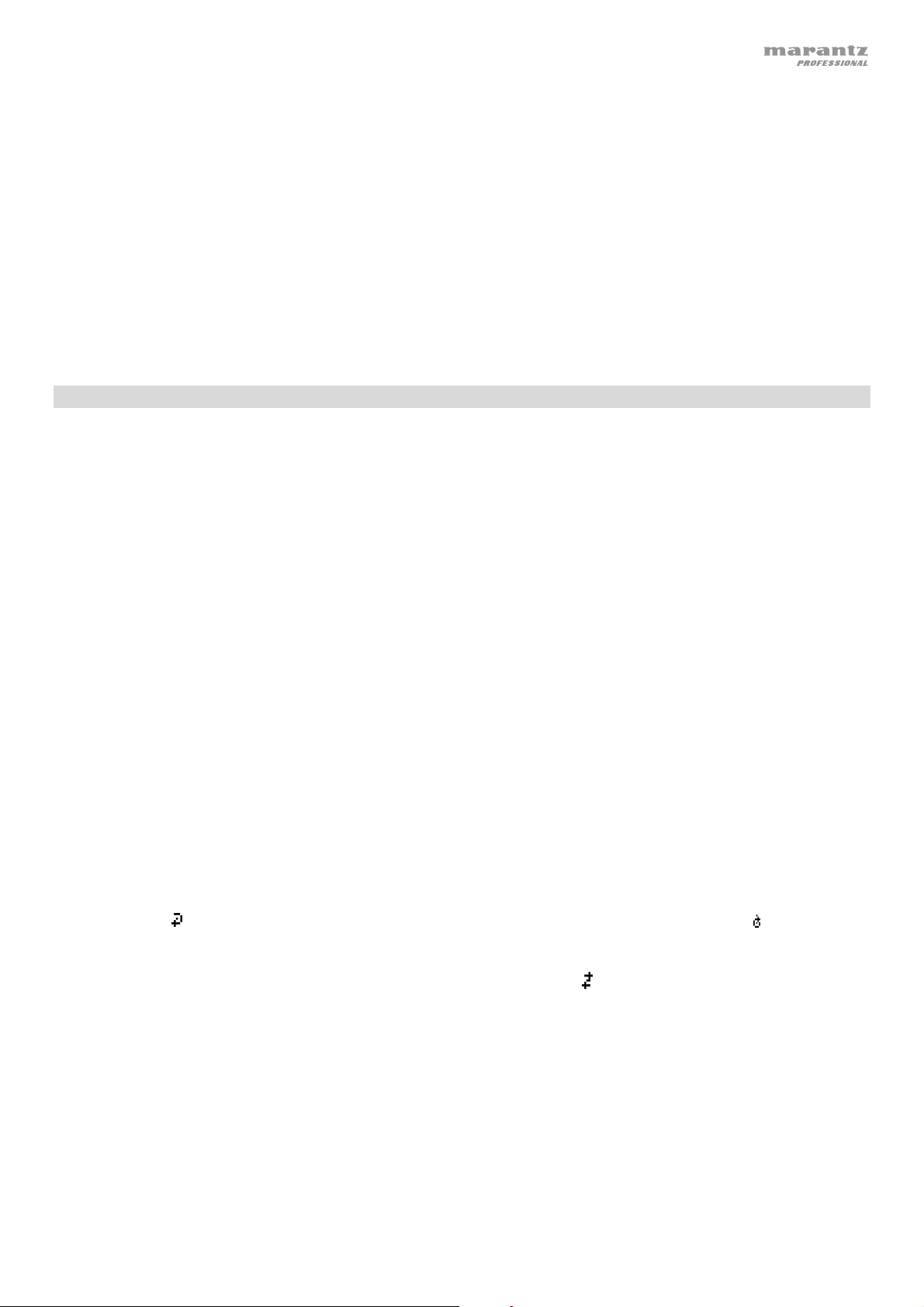
En mode Bluetooth, vous pouvez effectuer les opérations suivantes :
• Pour lancer la lecture ou interrompre la lecture, appuyez sur la touche lancer/interrompre la lecture.
• Pour interrompre la lecture, appuyez sur la touche d’arrêt de lecture.
• Pour voir une liste des appareils Bluetooth, appuyez sur le périphérique Sel. bouton. L’écran affichera « BT Device
List ». Vous pouvez utiliser |<</<< ou >>/>>| pour parcourir la li ste des appareils Bluetooth. Lorsque vous trouvez
celui que vous désirez jumeler, sélectionnez-le en appuyant sur la molette.
• Pour déjumeler un appareil Bluetooth, maintenez cette touche enfoncée pendant 1,5 seconde. Si vous avez défini un
mot de passe de jumelage Bluetooth, il est nécessaire de saisir ce mot de passe avant de pouvoir lancer le jumelage. Si
vous n’avez pas défini un mot de passe, (mot de passe par défaut : 0000) vous n’avez pas à saisir le mot de passe.
• Pour supprimer tous les appareils jumelés mémorisés et déjumeler l’appareil connecté, maintenir la touche Clear
enfoncée. Après que les appareils soient supprimés de la mémoire de l’appareil, vous pouvez reconnecter un des
appareils en allant dans les réglages de votre appareil Bluetooth et en sélectionnant « Déconnecter » ou « Oublier cet
appareil », selon le type d’appareil que vous avez. Vous pouvez ensuite sélectionner le PMD-526C dans votre liste des
appareils Bluetooth et vous connecter.
Lecture de fichiers audio sur une carte SD
Pour faire la lecture de fichiers audio sur une carte SD :
1. Si l’appareil est hors tension, appuyez sur la touche d'alimentation afin de le mettre sous tension.
2. Insérez une carte SD dans le logement pour carte SD.
3. Sélectionnez SD comme type de média (comme indiqué dans la section Sélection du type de média).
4. Sélectionnez un fichier audio :
• Lorsqu’une carte SD est branchée, les fichiers sur le répertoire racine s’afficheront. Maintenir la touche Folder
enfoncée permet d’ouvrir le premier dossier. Tous les fichiers dans ce dossier seront affichés en premier. Tout
autre contenu lisible par l’appareil sur la carte SD apparaîtra ensuite. Pour accéder à un autre dossier, maintenez la
touche Folder enfoncée de nouveau.
• Pour parcourir les fichiers audio, utiliser le |<</<< et >>/>>| boutons.
• Appuyez sur une des touches numériques [0-9] pour entrer le numéro d'une autre piste. Si le numéro de piste
contient deux chiffres, appuyez sur les touches successivement (p. ex., 1 suivi de 2 pour la piste numéro 12).
En mode SD, vous pouvez effectuer les opérations suivantes :
• Pour lancer la lecture ou faire un arrêt de lecture momentané, appuyez sur la touche lancer/interrompre la
lecture.
• Pour faire un arrêt de lecture, appuyez sur la touche d’arrêt de lecture.
• Pour reculer ou avancer rapidement dans la piste, maintenez l'une des touches de recherche. La piste
recule/avance à 5 fois la vitesse de lecture normale. Pour reprendre la lecture, relâchez la touche.
• Pour changer le mode d’affichage, appuyez sur la touche Folder/Time.
• Pour sélectionner un autre dossier ou fichier audio, suivez les étapes décrites dans l'étape 4 ci-dessus.
• Pour afficher différentes informations sur la piste à l'écran, appuyez sur la touche Text. L’écran fera défiler le nom
du fichier, le titre, l'album, puis l'artiste.
• Pour sélectionner un mode de lecture répétée, appuyez sur la touche Repeat. Les options suivantes défileront
Repeat One
de toutes les pistes), et Repeat Off (lecture répétée désactivée).
• Pour sélectionner un mode de lecture, appuyez sur la touche Random. Il parcourra les modes de Single Lecture
() (la piste en cours joue jusqu'au bout, puis la lecture s'arrête), Random
jusqu'à 256 pistes]) et Random Folder (les pistes dans le dossier sélectionné seront lues en ordre aléatoire).
• Pour changer le mode d'affichage de la durée, appuyez sur la touche Time. Les options suivantes défileront :
Temps écoulé (E, affiche le temps écoulé de la piste en cours) et Temps restant (R, affiche le temps restant de la
piste en cours).
• Pour retirer un carte SD, retirez-le doucement du fente SD alors qu’il n’est pas en cours de lecture. (Le retrait d'un
carte SD en cours de lecture peut l'endommager.)
(lecture répétée d’une piste), Repeat Folder (lecture répétée du dossier), Repeat All (lecture répétée
(la lecture se fait de façon aléatoire [pour
37
Page 38
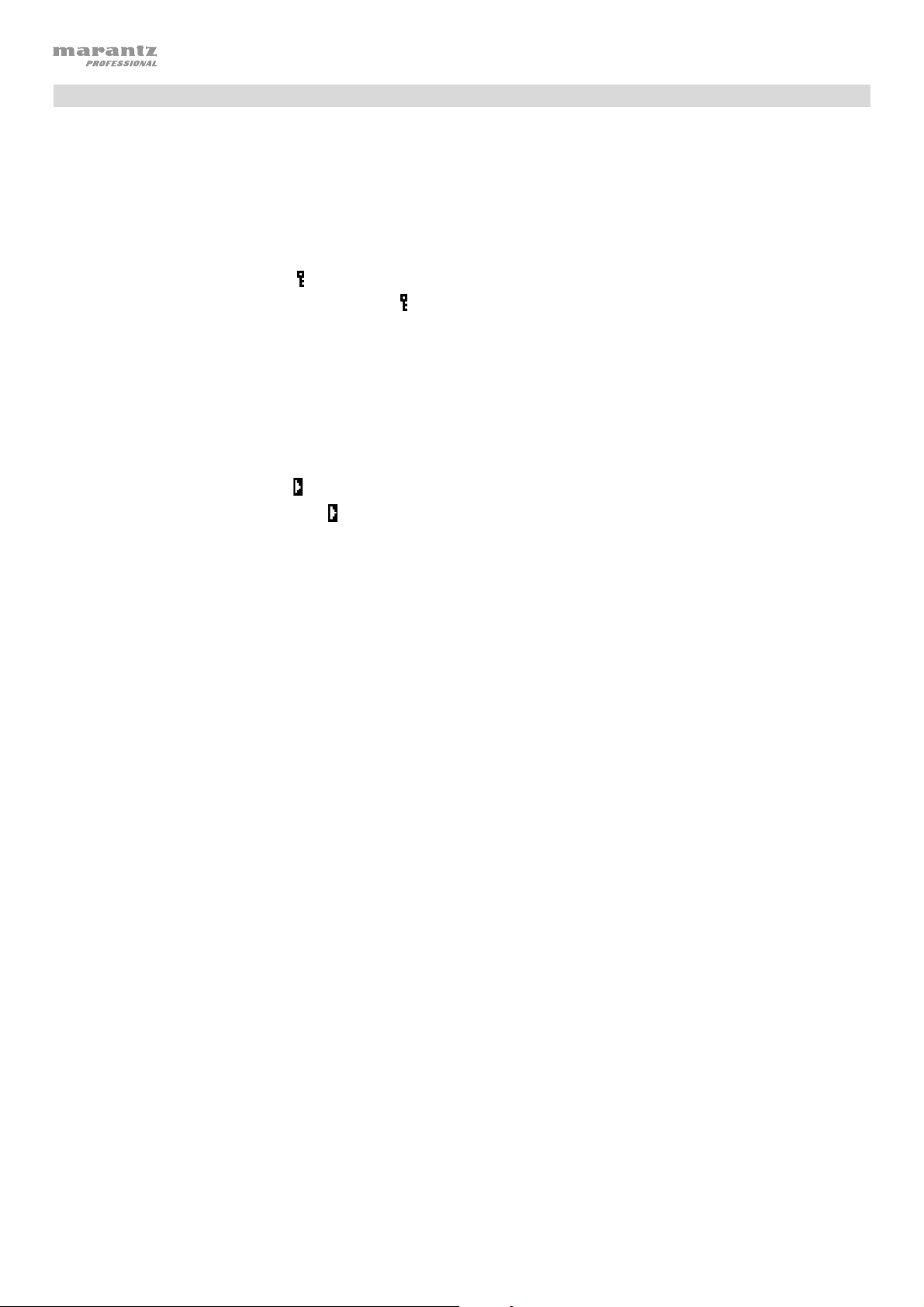
Fonctions supplémentaires
Verrouillage du panneau
Utiliser la fonction de verrouillage du panneau pour empêcher la modification accidentelle des réglages de l’appareil.
Lorsque le verrouillage du panneau est activé, toutes les touches, à l'exception de l’interrupteur d’alimentation de
l’appareil et des touches Text/Lock de l'appareil et de la télécommande, sont verrouillées/désactivées.
Pour activer ou désactiver le verrouillage du panneau, maintenez la touche Text/Lock de l'appareil ou de la
télécommande enfoncée.
• Lorsqu’activée, P-Lock ON et
• Lorsque désactivée, P-Lock OFF s’affiche et
Activation automatique de la lecture lors de la mise sous tension
Utilisez la fonction d’activation automatique de la lecture (Power-On Play) afin que l’appareil lance automatiquement
la lecture du CD lors de la mise sous tension.
Pour activer ou désactiver l’activation automatique de la lecture lors de la mise sous tension, maintenez la
touche Pwr On Play enfoncée.
• Lorsqu'activée, P-OnPlay On
• Lorsque désactivée, P-OnPlay Off
s’affiche.
disparait.
s'affiche.
s'affiche.
Menu des paramètres
Pour accéder au menu des paramètres, maintenez la molette enfoncée [ou maintenez la touche Display enfoncée
sur la télécommande]. Tournez la molette ou utilisez-les < et > sur la télécommande pour parcourir à travers le
menu. Pour sélectionner une option, appuyez sur la molette ou sur la touche de lecture de la télécommande.
Appuyez sur la touche pour interrompre la lecture de la télécommande pour revenir à l’option du menu
précédente, quitter le menu, ou attendez quelques secondes et l’appareil quitte automatiquement le menu.
Les paramètres du menu sont :
• Baud Rate [les options du débit en bauds sont 9600, 38 400 et 115 200 b/s]
• Flash Update [lance le processus de mise à jour de l'appareil. Veuillez visiter marantzpro.com pour vérifier s'il y
a des mises à jour disponibles]
• System Version [affiche la version actuelle du progiciel]
• System Reset [réinitialisation des paramètres d’usine]
38
Page 39

Informations supplémentaires
Périphériques USB/Cartes SD
Lors de la lecture de fichiers audio, veuillez prendre note des points suivants :
• Le PMD-526C ne prend pas en charge les concentrateurs USB ou les câbles d’extension USB.
• Le PMD-526C prend en charge les périphériques USB de stockage de masse ou compatibles avec MTP.
• Le PMD-526C soutient les systèmes de fichiers FAT16 ou FAT32 seulement.
• Vous pouvez avoir jusqu’à 999 dossiers et jusqu’à 8 niveaux de dossiers, y compris le répertoire racine.
• Vous pouvez avoir jusqu’à 999 fichiers audio. Si le périphérique USB ou SD contient plus de 1000 fichiers,
certains fichiers audio peuvent ne pas être lus ou s’afficher correctement.
• Les noms de fichier, les noms de dossier et les informations textuelles peuvent contenir jusqu’à 255 caractères.
Uniquement les lettres majuscules, les lettres minuscules, les chiffres et les symboles peuvent s’afficher. Les
noms de fichier en japonais ne peuvent s’afficher. Les noms de fichier qui commencent par « . » ne s’afficheront
pas.
• Les fichiers protégés par droit d’auteur peuvent ne pas être lus correctement et/ou peuvent apparaître sous
forme de fichier inconnu (Unknown File).
Lors de la lecture de fichiers audio sur périphérique USB ou SD, le PMD-526C prend en charge les données de
balise suivantes :
• Balises ID3 : Version 1.x et 2.x
• WAV :
o Fréquence d’échantillonnage : 44,1 kHz
o Débit binaire : 16 bit
• MP3 :
o Fréquence d’échantillonnage : 44,1 kHz
o Débit binaire : 64 kb/s à 320 kb/s
o Formatage : MPEG1 Audio Layer 3
o Extension de fichier : .mp3
• MP2
• M4A (Sans protection DRM)
• WMA (Sans protection DRM)
Ordre de lecture des fichiers audio
Lors de la lecture des fichiers audio stockés dans des dossiers multiples, l’ordre de lecture de chaque dossier est
définie automatiquement lorsque l’appareil lit le média. Les fichiers de chaque dossier sont lus dans le même ordre
dans lequel ils ont été ajoutés aux médias. (Il se peut que l’ordre des fichiers sur l’appareil diffère de celle sur votre
ordinateur ou dans votre logiciel.)
39
Page 40

Guide de dépannage
En cas de problème, procédez comme suit :
• Assurez-vous que tous les câbles, périphériques, antennes et/ou médias sont correctement raccordés.
• Assurez-vous que vous utilisez l’appareil comme indiqué dans ce guide d’utilisation.
• Assurez-vous que vos autres appareils ou médias fonctionnent correctement.
• Si vous croyez que l’appareil ne fonctionne pas correctement, vérifiez le tableau suivant afin de trouver
le problème et la solution.
Problème Solution Veuillez consulter :
L’appareil ne s’allume pas. Assurez-vous que le câble d’alimentation
est branché correctement à la prise secteur.
Le CD ne peut pas être
inséré dans la fente pour
disque.
Assurez-vous que le câble d’alimentation
est branché correctement à la prise secteur
et que l’appareil est sous tension.
Appuyez sur la touche Eject pour s’assurer
qu’un CD n’est pas déjà dans la fente pour
disque.
No Disc s’affiche même
lorsqu’un CD est inséré.
Appuyez sur la touche Eject afin d’éjecter
le CD, puis réinsérez-le.
Une section spécifique du
CD n’est pas lue
correctement.
La lecture ne démarre pas
même après avoir appuyé
sur la touche de lecture.
Nettoyez le CD avec un chiffon doux ou un
produit de nettoyage spécialisé disponible
dans le commerce.
Insérez un CD différent.
L’appareil ne produit aucun
son, ou le son est déformé.
Assurez-vous que tous les câbles,
périphériques, ou médias sont
correctement raccordés.
Assurez-vous que les câbles de ne soient
endommagés.
Assurez-vous que les paramètres sur votre
amplificateur, console de mixage, etc. sont
corrects.
Installation
Installation
Informations supplémentaires
> CD
Installation
L’appareil ne peut pas lire un
CD-R.
40
Assurez-vous que le CD-R a été finalisé
correctement.
Assurez-vous que le CD-R est de bonne
qualité.
Nettoyez le CD avec un chiffon doux ou un
produit de nettoyage spécialisé disponible
dans le commerce.
Assurez-vous que le CD-R contient des
fichiers MP3. L’appareil ne peut pas lire
d’autres types de fichiers sur les CD-R.
Informations supplémentaires
> CD
Page 41

Problème Solution Veuillez consulter :
Le CD ne s’éjecte pas.
No Device s’affiche même
lorsqu’un périphérique USB est
insérée.
Maintenez la touche Eject enfoncée tout
en mettant l’appareil sous tension.
Retirez, puis réinsérez le périphérique
USB afin de vérifier qu’il ou elle est bien
inséré.
Assurez-vous que le périphérique USB
est bien de classe de stockage de masse
ou compatibles avec MTP.
Assurez-vous que le périphérique USB
est formatée à l’aide d’un système de
fichiers FAT16 ou FAT32.
N’utilisez pas de concentrateur USB ou
de câble d’extension USB.
L’appareil ne peut fournir d’alimentation
aux périphériques USB. Si votre
périphérique USB nécessite une source
d’alimentation, branchez-le à une prise
secteur.
Certains périphériques USB peuvent ne
pas fonctionnés ; certains peuvent ne
pas être reconnus.
Informations supplémentaires
> Périphériques USB
Les fichiers sur un périphérique
USB n’apparaissent pas.
Les fichiers sur un périphérique
USB ne sont pas lus.
Assurez-vous que les fichiers sont d’un
format de fichier pris en charge. Les
fichiers qui ne sont pas pris en charge
par cet appareil ne seront pas affichés.
Assurez-vous que le périphérique utilise
une structure de dossiers qui prend en
charge : jusqu’à 999 dossiers et jusqu’à
8 niveaux de dossiers, y compris le
répertoire racine et jusqu’à 999 fichiers.
Si votre périphérique USB est
partitionnée, assurez-vous que les
fichiers se trouvent sur la première
partition. L’appareil n’affiche pas les
autres partitions.
Assurez-vous que les fichiers sont d’un
format de fichier pris en charge. Les
fichiers qui ne sont pas pris en charge
par cet appareil ne seront pas affichés.
Assurez-vous que les fichiers ne sont pas
protégés par droit d’auteur. L’appareil ne
peut pas lire les fichiers protégés par
droit d’auteur.
Les noms de fichiers
n’affichent pas correctement.
Vérifiez que les fichiers utilisent
seulement les caractères pris en charge.
Les caractères qui ne sont pas pris en
charge seront remplacés par un « . »
41
Page 42

A
A
A
A
A
Guida per l’uso (Italiano)
Introduzione
Contenuti della confezione
PMD-526C
Cavo di alimentazione
Telecomando
Cavo RCA
2 attacchi per il rack
6 viti per il montaggio su rack
Guida per l’uso
Manuale di sicurezza
ssistenza
Per le ultime informazioni in merito a questo prodotto
(requisiti di sistema, informazioni sulla compatibilità,
ecc.) e per effettuarne la registrazione, recarsi alla
pagina marantzpro.com.
e garanzia
Istruzioni di sicurezza
Per maggiori informazioni, si veda anche il Manuale di sicurezza e garanzia in dotazione.
Prima di accendere
l’alimentazione:
ssicurarsi che tutti i collegamenti siano sicuri e corretti e che non vi siano
problemi a livello dei cavi di alimentazione.
d alcuni elementi della circuiteria viene fornita alimentazione anche quando
l’apparecchio è spento. In caso di mancato utilizzo dell’apparecchio per lunghi
periodi di tempo, scollegare il cavo di alimentazione dalla presa elettrica.
deguata ventilazione:
Se l’apparecchio viene lasciato in una stanza non adeguatamente ventilata o
piena di fumo di sigaretta, polvere, ecc. per lunghi periodi di tempo, la
superficie del pickup ottico si può sporcare, causando un malfunzionamento.
Informazioni sulla
condensa:
Precauzioni circa l’uso di
telefoni cellulari:
Spostare l’apparecchio:
Informazioni sulla
manutenzione:
vvertenze relative
all’installazione su rack:
(specifiche del rack richieste per
il montaggio dell’unità su rack)
Installazione su rack:
Se vi è una notevole differenza di temperatura tra l’interno dell’apparecchio e la
zona circostante, all’interno dell’apparecchio si può formare condensa, che
può causare un malfunzionamento dell’apparecchio. Se ciò accade, lasciare
che l’apparecchio rimanga spento per un’ora o due e attendere fino a quando
la differenza di temperatura non sarà minima, prima di utilizzare l’apparecchio.
L’utilizzo di un telefono cellulare vicino all’apparecchio, può causare rumore. Se
ciò accade, allontanare il telefono cellulare dall’apparecchio quando è in uso.
Prima di spostare l’apparecchio, spegnere l’alimentazione e scollegare il cavo
di alimentazione dalla presa elettrica. Quindi, scollegare i cavi di alimentazione
dagli altri dispositivi prima di spostarlo.
Pulire l’alloggiamento e il pannello di controllo con un panno morbido.
Quando si utilizza un detergente chimico, seguire le istruzioni.
Non utilizzare benzene, diluente, insetticida o altri solventi organici per pulire
l’unità. Tali materiali possono causare modifiche ai materiali e decolorazione.
Rack EIA standard da 19” (48,3 cm)
Rack da 1U compatibile all’installazione.
Rack dotato di una guida o scaffale in grado di supportare il dispositivo.
Massimo
di 10°
Questo prodotto funzionerà normalmente quando il
lettore è montato entro 10° dal piano verticale sul
pannello anteriore. Se l’apparecchio è inclinato
eccessivamente, il disco potrebbe non caricarsi o
caricarsi in maniera errata. (Si veda immagine.)
L’appaarecchio
42
Page 43

Caratteristiche
Pannello anteriore
12
4
7
9
11
16
2
3
1
1. Tasto di alimentazione: premere questo tasto per accendere o spegnere l’apparecchio. Assicurarsi che
l’ingresso AC In sia adeguatamente collegato a una presa elettrica. Non spegnere l’apparecchio durante la
riproduzione dei media: questo potrebbe danneggiare i media.
2. Ingresso Aux: collegare un dispositivo opzionale a questo ingresso servendosi di un cavo TRS da 1/8” (3,5mm).
Si veda Operazione > Riproduzione di audio da un dispositivo esterno per maggiori informazioni.
3. Porta USB: collegare un dispositivo di memoria di massa USB a questa porta per riprodurre file audio. È inoltre
possibile collegare a questo livello il cavo di ricarica del dispositivo per ricaricarlo.
4. Slot CD: inserire un CD in questo slot. Si veda Operazione > Riproduzione di CD audio per maggiori
informazioni.
5. Tasto CD/AUX/USB/BT/SD: premere questo tasto per entrare nella schermata Media Selection (scelta media).
Si veda Operazione > Scelta della modalità di riproduzione dei media per maggiori informazioni.
6. Tasto Repeat (ripeti): in CD, USB, o modalità SD, premere questo tasto per passare tra le modalità di ripetizione
riproduzione: Repeat One
ripeti spento). Si veda Operazione > Riproduzione di CD audio per maggiori informazioni.
Tasto Power-On Play: Tenere premuto questo tasto per accendere o spegnere Power-On Play. Si veda
Operazione > Funzioni aggiuntive > Power-On Play (riproduzione all’accensione) per maggiori informazioni.
Device Select (scelta dispositivo): quando ci si trova in modalità Bluetooth, premere il tasto Device Sel. A
display comparirà la scritta “BT Device List”. Servirsi |<</<< o >>/>>| per navigare lungo l'elenco dei dispositivi
Bluetooth. Una volta trovato quello che si desidera collegare, selezionarlo premendo la rotella.
7. Tasto Modalità di riproduzione (Play): In CD, USB, o modalità SD, premere questo tasto per scorrere lungo le
modalità Random Play (riproduzione casuale), Random Folder (cartella in ordine casuale) e Single Play ()
(riproduzione singola).
Collegamento: quando si seleziona la modalità Bluetooth, il dispositivo entra automaticamente in modalità di
collegamento. Per interrompere il collegamento da un dispositivo Bluetooth, tenere premuto il tasto Pairing per
1,5 secondi. Se è stata impostata una password per il collegamento Bluetooth, questa va inserita prima del
collegamento. Se non è stata impostata una password personalizzata (predefinita di fabbrica: 0000) non è
necessario inserire alcuna password.
8. Tasto Time: in CD, USB, o modalità SD, premere questo tasto per passare alla modalità Time a display. Si veda
Operazione > Riproduzione di CD audio.
Cartella: quando in modalità USB o SD, tenere premuto questo tasto per passare alla vista Cartella.
Cancella: in modalità Bluetooth, tenere premuto il tasto Clear per rimuovere tutti i dispositivi collegati dalla
memoria dell'apparecchio (e scollegarli da un dispositivo collegato). Una volta cancellati i dispositivi dalla
memoria dell'apparecchio, per collegare nuovamente lo stesso dispositivo, recarsi sul dispositivo Bluetooth e
selezionare “Unpair” o “Forget the Device”, a seconda del tipo di dispositivo. È quindi possibile selezionare
PMD-526C dall'elenco dei dispositivi Bluetooth e collegarlo.
9. Tasto text (testo): in modalità CD, USB e SD premere questo tasto per scorrere lungo le informazioni sulla
traccia presenti a display: file (solo modalità USB), titolo, album e artista.
Tasto Lock
Funzioni aggiuntive > Blocco pannello per maggiori informazioni.
10. Tasto di espulsione (Eject): premere questo tasto per espellere il CD presente nella slot CD. Per effettuare
l'espulsione forzata di un CD, spegnere l'apparecchio, quindi premere il tasto di espulsione riaccendendo
l'apparecchio. Per uscire dalla modalità di espulsione forzata, spegnere l'apparecchio.
5
6
: tenere premuto questo tasto per accendere o spegnere Panel Lock. Si veda Operazione >
10
8
, Repeat Folder, Repeat All , e Repeat Off (ripeti uno, ripeti cartella, ripeti tutti,
17
13
15
14
43
Page 44

r
l
11. Display: questa schermata indica l’operazione corrente dell’apparecchio. Si veda Display per maggiori informazioni.
12. Tempo Control: premere e rilasciare questa manopola per accedere al comando Tempo Control (t
manopola per regolare il tempo della riproduzione audio in un intervallo da -15% a +15%, in incrementi di 1.5.
Premere nuovamente questa manopola per bloccare il Tempo (t
13. Tasti di ricerca search: in modalità CD o USB, tenere premuto uno di questi tasti per il riavvolgimento/avanzamento
rapido. La traccia si riavvolgerà/avanzerà veloci a 5 volte la normale velocità di riproduzione.
14. Tasti Track Select/Search (scegli traccia/cerca): in modalità CD, USB, BT o SD, premere e rilasciare il tasto
|<</<< per passare alla traccia precedente. Premere e rilasciare il tasto >>/>>| per passare alla traccia
successiva. In modalità CD, USB o SD, premere e tenere premuto il tasto |<</<< per riavvolgere una traccia a 5
volte la velocità normale di riproduzione. Tenere premuto il tasto >>/>>| per avanzare lungo una traccia a 5 volte
la velocità normale di riproduzione.
15. Tasto Play/Pause: premere questo tasto per avviare, riprendere e interrompere la riproduzione.
16. Tasti numerici (0–9): in modalità CD, premere uno di questi tasti per selezionare direttamente una traccia da
riprodurre. Se il numero di traccia è di due cifre, premere i tasti in successione (ad es., 1 e 2 per la traccia 12).
17. Slot scheda SD: Inserire qui la scheda SD per riprodurre file musicali.
).
L
) e girare la
C
Display
1. Tipo di media: questo è il media selezionato attualmente: CD, AUX, USB, SD, o Bluetooth. Si veda Operazione >
Scelta della modalità di riproduzione dei media per maggiori
informazioni.
2. Icona di riproduzione: mostra vari simboli per indicare lo stato
corrente di riproduzione:
Riavvolgimento Riproduzione
Pausa Avanzamento veloce
Interruzione
1
23
3. Informazioni: mostra informazioni extra sui media riprodotti.
4. Numero di traccia/file: indica il numero della traccia o del file.
5. Icone funzione: mostra vari simboli per indicare queste funzioni correnti:
Riproduzione casuale (si veda Uso > Riproduzione di CD audio per maggiori informazioni)
Riproduzione singola (si veda Uso > Riproduzione di CD audio per maggiori informazioni)
Ripeti una (si veda Uso > Riproduzione di CD audio per maggiori informazioni)
Ripeti tutte (si veda Uso > Riproduzione di CD audio per maggiori informazioni)
Power-On Play (si veda Uso > Funzioni aggiuntive > Powe
per maggiori informazioni)
Blocco pannello (si veda Operazione > Funzioni aggiuntive > B
informazioni.)
Controllo del tempo (Si veda Funzioni > Pannello anteriore > Tempo Control per maggiori
T
C
informazioni)
Blocco del Tempo (Si veda Funzioni > Pannello anteriore > Tempo Control per maggiori informazioni)
T
L
6. Time (tempo): In modalità CD, SD, e USB, mostra a display il tempo trascorso, il tempo rimanente o il tempo
totale rimanente (per la sola modalità CD), totale trascorso time, sotto forma di hh:mm:ss (ore, minuti e secondi).
4
-On Play (riproduzione all’accensione)
occo pannello per maggiori
56
Si veda Operazione > Riproduzione di CD audio per maggiori informazioni.
44
Page 45

Pannello posteriore
4
1
2
5
3
6
1. Uscite (RCA non bilanciate): queste uscite inviano i segnali audio da un dispositivo CD, USB, SD, BT, o
(memoria di massa) e da un dispositivo collegato all’ingresso Aux. Servirsi di cavi RCA per collegare queste
uscite ad altoparlanti esterni, impianto audio, ecc. Si veda Installazione per maggiori informazioni.
2. Uscite (XLR bilanciate): queste uscite inviano i segnali audio da un dispositivo CD, USB, SD, BT, o (memoria di
massa) e da un dispositivo collegato all’ingresso Aux. Servirsi di cavi XLR per collegare queste uscite ad
altoparlanti esterni, impianto audio, ecc. Si veda Installazione per maggiori informazioni.
3. Ingresso CA: servirsi del cavo di alimentazione in dotazione per collegare questo ingresso ad una presa di
alimentazione. Si veda Installazione per maggiori informazioni.
4. Ricevitore Bluetooth: si tratta dell'antenna incorporata utilizzata per ricevere un segnale da un dispositivo
Bluetooth.
5. Ingresso remoto: questo ingresso consente di collegare un dispositivo host (solitamente un computer) al PMD526C. Si può utilizzare tale dispositivo per controllare il PMD-526C inviandogli comandi (servendosi di una
comunicazione seriale RS-232C).
Nota bene: recarsi su marantzpro.com per accedere alla guida del protocollo seriale per maggiori informazioni.
6. Interruttore Operation: per una riproduzione standard, lasciare questo interruttore su “Normal”. Se si aggiorna
l'apparecchio, impostare l'interruttore su “Update”.
Installazione
Importante: collegare tutti i cavi in maniera sicura e adeguata (con cavi stereo: sinistro con sinistro, destro con
destro) e non unirli in un fascio unico con il cavo di alimentazione.
1. Servirsi di cavi XLR o di un cavo stereo RCA per collegare le uscite (bilanciate o non bilanciate) agli ingressi
analogici del ricevitore esterno, amp, casse, ecc.
2. Dopo aver effettuato tutti i collegamenti, servirsi del cavo di alimentazione in dotazione per collegare l’ingresso
AC in una presa di corrente.
Esempio:
SOURCE SELECT
ZONE 2
ZONE 2
ZONE 3 ZONE 3
INFO
OPTION
SOURCE STATUS DIMMER
ENTER
PHONES BACK
1 CBL/SAT 3 GAME4 NETWORK
VIDEO
SETUP
ON/OFF
ON/OFF
SOURCE
AUX 1
HDMI 7 5V/1A
Ricevitore, amp, ecc.
MASTER VOLUME
QUICK SELECT
2 Blu-ray
L - AUDIO - R
SETUP MIC
AUX 1
AV RECEIVER
Monitor
Alimentazione
45
Page 46

Telecomando
1. Muto: disattiva il suono proveniente dalle uscite audio.
2. BT: passare alla modalità Bluetooth.
3. Menu Tempo/Pitch: scorre lungo i comandi di tempo e pitch.
Nota bene: i comandi Tempo/Pitch funzionano unicamente in
modalità CD, USB, e SD.
4. USB/SD: Passare tra le modalità di USB e SD.
5. AUX: fa passare in modalità Aux.
6. CD: fa passare in modalità CD.
7. Play (riproduci): riproduce l'audio da un CD, una chiavetta USB
flash, scheda SD, o da un dispositivo Bluetooth.
8. Pause (pausa): interrompe momentaneamente l'audio
proveniente da un CD, una chiavetta USB flash, SD, o un
dispositivo Bluetooth.
9. Stop: arresta l'audio proveniente da un CD, da una chiavetta
USB flash, o SD.
10. Eject (espelli): espelle o inserisce un CD.
11. Traccia precedente: Passa alla traccia precedente presente su
CD, USB, o scheda SD.
12. Traccia successiva: Passa alla traccia successiva presente su
CD, USB, o scheda SD.
4
7
8
11
13
16
20
1
DISPLAY
17
USB
PLAY
TIME
2
BTMUTE
AUX CD
PAUSE
TEMPO
18
3
TEMPO
STOP
EJECT
RANDOM
REPEAT
TEXT
LOCK
21
5
6
9
10
12
15
14
19
13. Search Backward (cerca indietro): tenere premuto per
riavvolgere lungo una traccia CD, USB, o SD.
14. Search Forward (cerca avanti): tenere premuto per avanzare
rapidamente lungo una traccia CD, USB, o SD.
15. Random (Riproduzione casuale): premere questo comando
per commutare tra le modalità di Random Play (riproduzione
casuale), Random Folder (cartella in ordine casuale) e Single
Play () (riproduzione singola) in modalità CD, USB, o SD.
16. Display: premere e rilasciare il tasto per regolare la luminosità
del display. Tenere premuto questo tasto per aprire il menu
opzioni. Tenere nuovamente premuto il tasto per chiudere il
menu opzioni.
17. Tempo up: Alza il tempo.
18. Tempo down: Abbassa il tempo.
19. Repeat (Ripeti): in modalità CD, USB, o SD, fa passare tra le
modalità di ripetizione riproduzione: Repeat One
Folder, Repeat All
ripeti tutti e ripeti spento).
20. Time (tempo): in modalità CD, USB, o SD, premere questo
tasto per far commutare il tempo a display tra tempo trascorso,
tempo rimanente, totale trascorso time, o tempo totale
rimanente (per la sola modalità CD).
, e Repeat Off (ripeti uno, ripeti cartella,
, Repeat
PMD-526C
21. Text/Lock: in modalità CD, USB e SD premere questo tasto per
scorrere lungo le informazioni sulla traccia presenti a display: file
(solo modalità USB), titolo, album e artista. Tenerlo premuto per
accendere o spegnere Panel Lock.
46
Page 47

DOOR RELEASE
OPEN
DOOR RELEASE
OPEN
+
DOOR RELEASE
1
2 3
Utilizzo della batteria
Importante: prima di utilizzare il telecomando per la prima
volta, estrarre la linguetta isolante dallo scomparto batterie.
Per sostituire la batteria
1. Inserire una graffetta per fogli a livello della parte
posteriore del telecomando nel foro di sbloccaggio dello
sportello e aprire quest’ultimo.
2. Estrarre la vecchia batteria al litio dallo scomparto
batterie e inserirne una nuova. Collocare la batteria in
modo tale che il polo positivo (+) sia rivolto verso l’alto.
3. Collocare con cura il porta-batterie nello scomparto in
modo tale che i bordi siano nelle scanalature e farlo
scorrere nella sua posizione originale.
Importante: un utilizzo improprio della batteria al litio può causare un accumulo di calore, combustione o rottura. Al
momento di utilizzare o di sostituire le batterie non va dimenticato quanto segue:
• La batteria fornita serve a testare il funzionamento del telecomando.
• Utilizzare una batteria al litio CR2032 da 3V.
• Mai ricaricare la batteria. Non maneggiare la batteria in maniera brusca né smontarla.
• Al momento di sostituire la batteria, collocarla con le polarità (+ e –) rivolte nella direzione giusta.
• Non lasciare la batteria in un luogo soggetto ad elevate temperature o alla luce diretta del sole.
• Conservare la batteria lontana dalla portata di neonati o bambini. In caso di ingestione di una batteria, rivolgersi
immediatamente a un medico.
• In caso di perdita di elettrolito, eliminare immediatamente la batteria. Prestare attenzione al momento di
maneggiarle in quanto l’elettrolito può bruciare la pelle o gli abiti. In caso di contatto dell’elettrolito con la cute o
con gli abiti, risciacquare immediatamente con acqua di rubinetto e consultare un medico.
• Prima di eliminare una batteria, isolarla con del nastro adesivo, ecc. e smaltirla in un luogo lontano dal fuoco
seguendo le indicazioni o le norme disposte dalle autorità locali nell’apposita area di smaltimento.
Portata operativa
Puntare il telecomando verso il sensore a infrarossi al momento di utilizzarlo.
Nota bene: se il sensore del telecomando viene esposto alla luce diretta del sole, a forti luci artificiali (ad esempio
lampade fluorescenti tipo invertitore) o a luci a infrarossi, l’apparecchio o il telecomando potrebbero non funzionare
correttamente.
47
Page 48
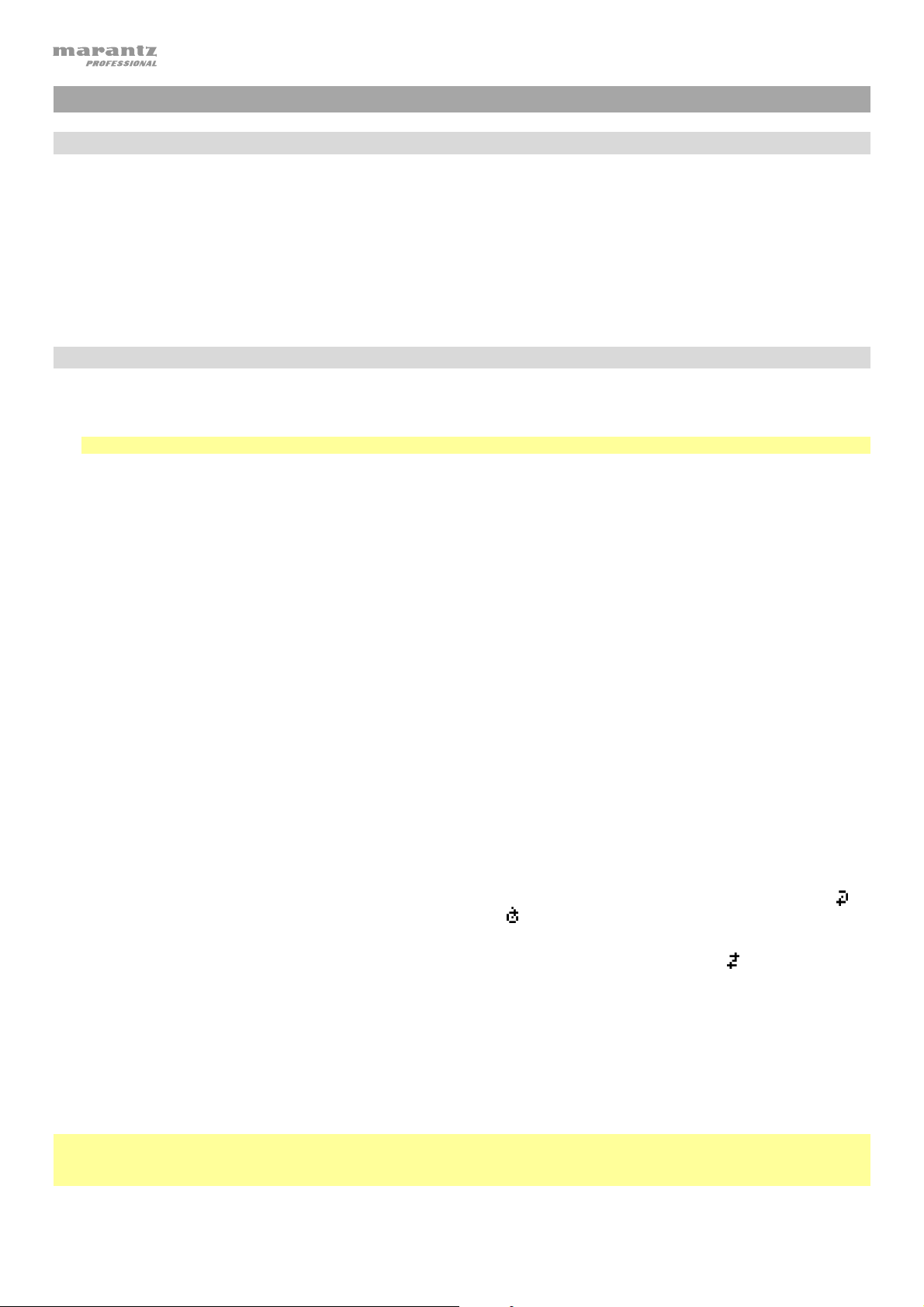
Operazione
Scelta della modalità di riproduzione dei media
Per selezionare il tipo di media che si desidera riprodurre, premere il tasto fonte per commutare tra le opzioni disponibili:
• CD: audio CD, CD-DA, CD-ROM, MP3, o CD con file audio (CDR) (si veda Riproduzione di CD audio)
• Aux: dispositivo collegato all’ingresso Aux (si veda Riproduzione di audio da un dispositivo esterno)
• USB: dispositivo USB (memoria di massa) (si veda Riproduzione di file audio su un drive USB)
• Bluetooth: dispositivo Bluetooth (si veda Riproduzione audio da un dispositivo Bluetooth)
• SD: scheda SD (si veda Riproduzione di file audio su una scheda SD)
Riproduzione di CD audio
Per riprodurre CD audio:
1. Se l’apparecchio è spento, premere il tasto Power per accenderlo.
Importante: non inserire CD quando I’alimentazione è spenta. Così facendo è possibile danneggiare il dispositivo.
2. Inserire un CD nell’apposito slot CD. (Reggere i bordi del CD senza toccare la superficie registrata. Prestare attenzione
a non pinzarsi le dita quando il disco viene trascinato all’interno dell’apparecchio.)
3. Selezionare CD come tipo di media (descritto in Scelta della modalità di riproduzione dei media).
Il CD inizierà a essere riprodotto automaticamente. Quando la modalità di riproduzione Power-On Play è attiva inizierà
la riproduzione automatica del CD.
In modalità CD, è possibile eseguire una delle seguenti operazioni:
• Per avviare, riprendere o interrompere la riproduzione, premere il tasto Play/Pause.
• Per interrompere la riproduzione, premere il tasto Stop.
• Per riavvolgere o avanzare rapidamente lungo la traccia, tenere premuto uno dei tasti di ricerca Search. La
traccia si riavvolgerà/avanzerà veloci a 5 volte la normale velocità di riproduzione. Per riprendere la riproduzione,
lasciare la pressione del tasto.
• Per saltare direttamente a una traccia:
1. Se ci si trova in modalità di pausa (Pause), di arresto (Stop) o di riproduzione (Play), premere uno dei tasti
numerici (0–9) per inserire il numero di traccia desiderato. Se il numero di traccia è di due cifre, premere i tasti in
successione (ad es., 1 e 2 per la traccia 12). Alternativamente, premerla |<</<< e >>/>>| manopola per selezionare
una traccia.
2. Se la traccia precedente era in corso di riproduzione, la riproduzione inizierà automaticamente quando viene
selezionata una nuova traccia. Se la traccia era in pausa o interrotta, premere il tasto Play/Pause per riavviare la
riproduzione.
• Per selezionare una modalità di riproduzione ripetuta, premere il tasto Repeat. Commuterà tra Repeat One
stessa traccia verrà ripetuta in maniera indefinita), Repeat All
indefinita), e Repeat Off (nessuna traccia verrà ripetuta).
(l’elenco di tutte le tracce verrà ripetuto in maniera
(la
• Per selezionare la modalità di riproduzione, premere il tasto Random. Si passa da Random
riprodotte in un ordine casuale [fino a un massimo di 256 tracce]) a Single Riproduzione () (la traccia corrente verrà
riprodotta fino alla fine e poi la riproduzione verrà interrotta).
• Per modificare la modalità Time visualizzata a display, premere il tasto Time. Commuterà tra trascorso (quantità
di tempo trascorso della traccia corrente), rimanente (quantità di tempo rimanente sulla traccia corrente), totale
trascorso time (affiche le temps écoulé su tutte le tracce rimanenti) e totale rimanente (quantità di tempo rimanente
su tutte le tracce rimanenti). Questo vale solo per i CD.
• Per espellere un CD, premere il tasto Eject con l’unità spenta o in pausa. Durante l’espulsione di un CD, a display
comparirà la scritta Ejecting. Quando nello slot CD non è presente alcun disco, comparirà la scritta No Disc.
Importante: Si veda Altre informazioni > CD per saperne di più sui tipi di CD supportati dal PMD-526C e per maggiori
informazioni in merito alla gestione e alla cura dei CD. Al momento di accendere l'apparecchio, tenere premuto il tasto
Eject per attivare la modalità di espulsione forzata.
48
(le tracce verranno
Page 49
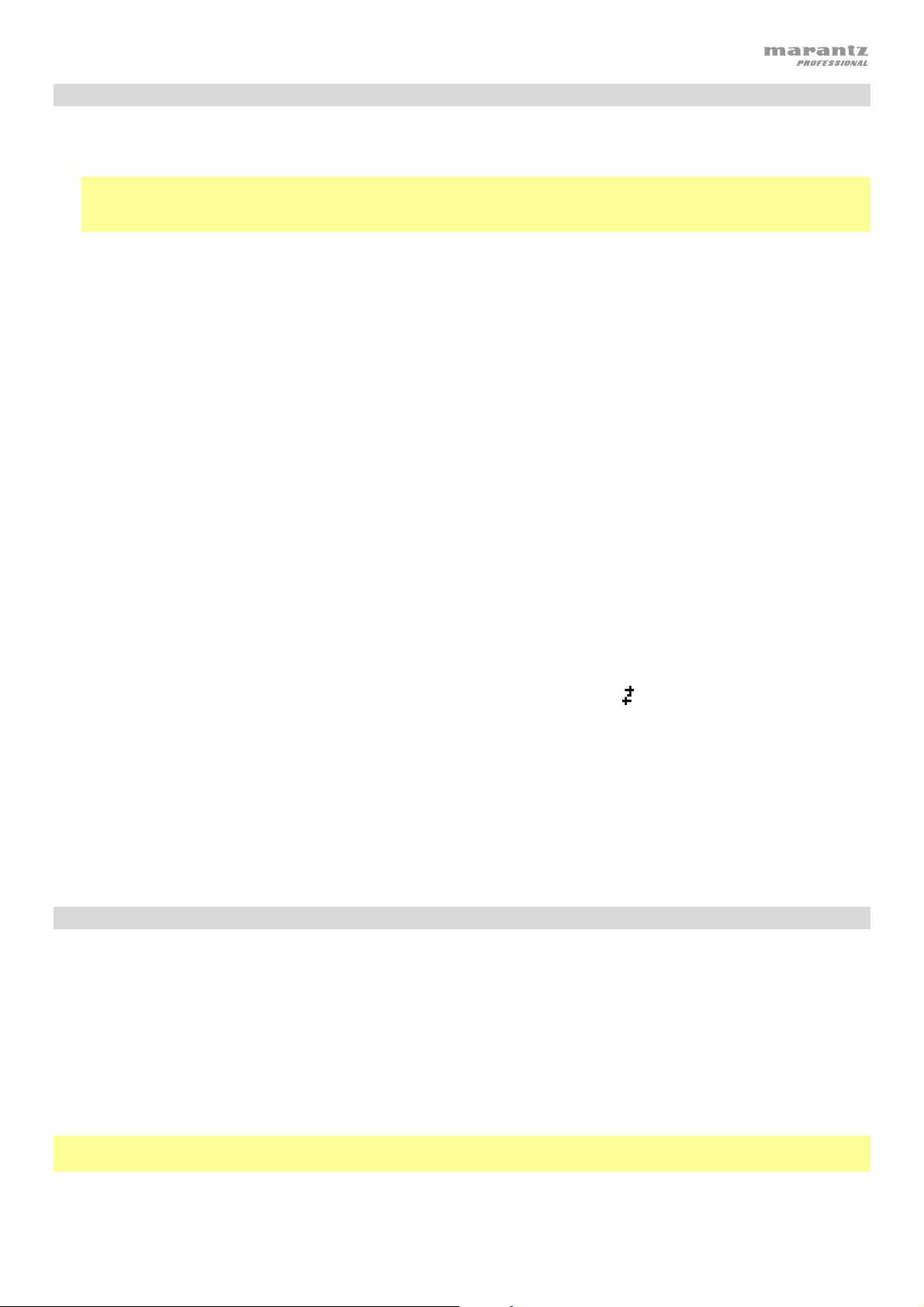
Riproduzione di file MP3 presenti su un CD
Per riprodurre i file MP3 presenti su un CD:
1. Se l’apparecchio è spento, premere il tasto Power per accenderlo.
Importante: non inserire CD quando I’alimentazione è spenta. Così facendo è possibile danneggiare il
dispositivo. Al momento di accendere l'apparecchio, tenere premuto il tasto Eject per attivare la modalità di
espulsione forzata.
2. Inserire un CD nell’apposito slot CD. (Reggere i bordi del CD senza toccare la superficie registrata. Prestare
attenzione a non pinzarsi le dita quando il disco viene trascinato all’interno dell’apparecchio.)
3. Selezionare CD come tipo di media desiderato: (come descritto nel paragrafo Selezionare la modalità di
riproduzione dei media).
4. Selezionare un file audio:
• Per passare da un file audio all'altro, utilizzare l'|<</<< e >>/>>| pulsanti.
• Premere uno dei tasti numerici (0–9) per inserire il numero di traccia desiderato. Se il numero di traccia è di
due cifre, premere i tasti in successione (ad es., 1 e 2 per la traccia 12).
In modalità CD è possibile eseguire una delle seguenti operazioni:
• Per avviare, riprendere o interrompere la riproduzione, premere il tasto Play/Pause.
• Per interrompere la riproduzione, premere il tasto Stop.
• Per riavvolgere o avanzare rapidamente lungo la traccia, tenere premuto uno dei tasti di ricerca Search. La
traccia si riavvolgerà/avanzerà veloci a 5 volte la normale velocità di riproduzione. Per riprendere la riproduzione,
lasciare la pressione del tasto.
• Per selezionare una modalità di riproduzione ripetuta, premere il tasto Repeat. Commuterà tra Repeat One
(la stessa traccia verrà ripetuta in maniera indefinita), Repeat Folder (le tracce contenute nella cartella corrente
verranno ripetute indefinitamente), Repeat All (l’elenco di tutte le tracce verrà ripetuto in maniera indefinita), e
Repeat Off (nessuna traccia verrà ripetuta).
• Per selezionare la modalità di riproduzione, premere il tasto Random. Ciò farà commutare tra Single () (la
traccia corrente verrà riprodotta fino alla fine, quindi si fermerà), Random
(le tracce verranno riprodotte in
ordine casuale [fino a un massimo di 256 tracce]) e Random Folder (le tracce presenti nella cartella corrente
verranno riprodotte in ordine casuale).
• Per modificare la modalità Time visualizzata a display, premere il tasto Time. Commuterà tra trascorso
(quantità di tempo trascorso della traccia corrente), rimanente (quantità di tempo rimanente sulla traccia
corrente), totale trascorso time (affiche le temps écoulé su tutte le tracce rimanenti) e totale rimanente
(quantità di tempo rimanente su tutte le tracce rimanenti). Questo vale solo per i CD.
• Per espellere un CD, premere il tasto Eject. Durante l’espulsione di un CD, a display comparirà la scritta
Ejecting. Quando nello slot CD non è presente alcun disco, comparirà la scritta No Disc.
Riproduzione di audio da un dispositivo esterno:
Per riprodurre audio su un dispositivo esterno (ad es. smartphone, computer, lettore musicale portatile, ecc.)
collegato all’ingresso aux:
1. Se l’apparecchio è spento, premere il tasto Power per accenderlo.
2. Collegare l’uscita stereo/cuffie da 1/8” (3,5 mm) del dispositivo esterno all’ingresso Aux.
3. Selezionare Aux come tipo di media (descritto in Scelta della modalità di riproduzione dei media). Se il
dispositivo esterno è collegato, il messaggio AUX Connected (aux collegato) comparirà a display. Se il
dispositivo esterno non è collegato, il messaggio AUX Disconnect (aux scollegato) comparirà a display.
4. Per avviare la riproduzione, premere il tasto Play sul dispositivo esterno.
Importante: Tutti i tasti ad eccezione di Power, CD/AUX/USB/BT/SD e il tasto di espulsione (Eject) saranno
bloccati/disabilitati.
49
Page 50

Riproduzione di file audio su un drive USB flash
Per riprodurre file audio su un drive USB flash
1. Se l'apparecchio è spento, premere il tasto Power per accenderlo.
2. Collegare il dispositivo USB (di memoria di massa) alla porta USB.
3. Selezionare USB come tipo di media desiderato (come descritto nel paragrafo Selezionare la modalità di
riproduzione dei media).
4. Selezionare un file audio:
• Quando viene collegata per la prima volta una chiavetta USB flash, i file presenti nella directory principale
verranno mostrati a display. Tenere premuto il tasto Folder (cartella) per aprire la prima cartella. Tutti i file
contenuti in quella cartella appariranno per primi. Tutto il rimanente contenuto riproducibile presente sulla
chiavetta comparirà di seguito. Per accedere a un'altra cartella, tenere premuto nuovamente il tasto Folder.
• Per passare da un file audio all'altro, utilizzare l'|<</<< e >>/>>| pulsanti.
• Premere uno dei tasti numerici (0–9) per inserire il numero di traccia desiderato. Se il numero di traccia è di
due cifre, premere i tasti in successione (ad es., 1 e 2 per la traccia 12).
In modalità USB si possono svolgere tutte le seguenti operazioni:
• Per avviare, riprendere o interrompere la riproduzione, premere il tasto Play/Pause.
• Per interrompere la riproduzione, premere il tasto Stop.
• Per tornare indietro o avanzare rapidamente lungo la traccia, tenere premuto uno dei tasti Search. La traccia
tornerà indietro/avanzerà rapidamente a una velocità pari a 5 volte la velocità di riproduzione normale. Per
riprendere la riproduzione, lasciare il tasto.
• Per cambiare la modalità di visualizzazione, premere il tasto Folder/Time.
• Per selezionare un'altra cartella o un altro file audio, seguire i passaggi illustrati nella Fase 4 di cui sopra.
• Per mostrare a display diverse informazioni sulla traccia, premere il tasto Text. Così facendo si scorre tra
nome file, titolo, album e artista.
• Per selezionare una modalità di riproduzione ripetuta, premere il tasto Repeat. Commuterà tra Repeat One
(la stessa traccia verrà ripetuta in maniera indefinita), Repeat Folder (le tracce contenute nella cartella corrente
verranno ripetute indefinitamente), Repeat All (l’elenco di tutte le tracce verrà ripetuto in maniera indefinita), e
Repeat Off (nessuna traccia verrà ripetuta).
• Per selezionare la modalità di riproduzione, premere il tasto Random. Ciò farà commutare tra Single () (la
traccia corrente verrà riprodotta fino alla fine, quindi si fermerà), Random
(le tracce verranno riprodotte in
ordine casuale [fino a un massimo di 256 tracce]) e Random Folder (le tracce presenti nella cartella corrente
verranno riprodotte in ordine casuale).
• Per cambiare la modalità di tempo a display, premere il tasto Time. Si passa da Elapsed (E, il tempo
trascorso della traccia corrente) a Remaining (R, il tempo rimanente della traccia corrente).
• Per rimuovere un dispositivo USB, estrarlo delicatamente dalla porta USB quando non è in uso. (La rimozione
di un dispositivo USB durante la sua riproduzione può danneggiarlo.)
Importante: tutti i tasti ad eccezione di Power, CD/AUX/USB ed Eject saranno bloccati/disattivati quando ci si
trova in modalità Aux.
Riproduzione di audio da un dispositivo Bluetooth
Per riprodurre tracce Bluetooth:
1. Se l'apparecchio è spento, premere il tasto Power per accenderlo.
2. Selezionare Bluetooth (BT) acome tipo di media (descritto in Selezionare la modalità di riproduzione dei
media).
3. Navigare fino alla schermata di configurazione del dispositivo Bluetooth, trovare “PMD-526C” e collegarlo.
Nota bene: se il dispositivo Bluetooth richiede un codice, digitare 0000.
50
Page 51
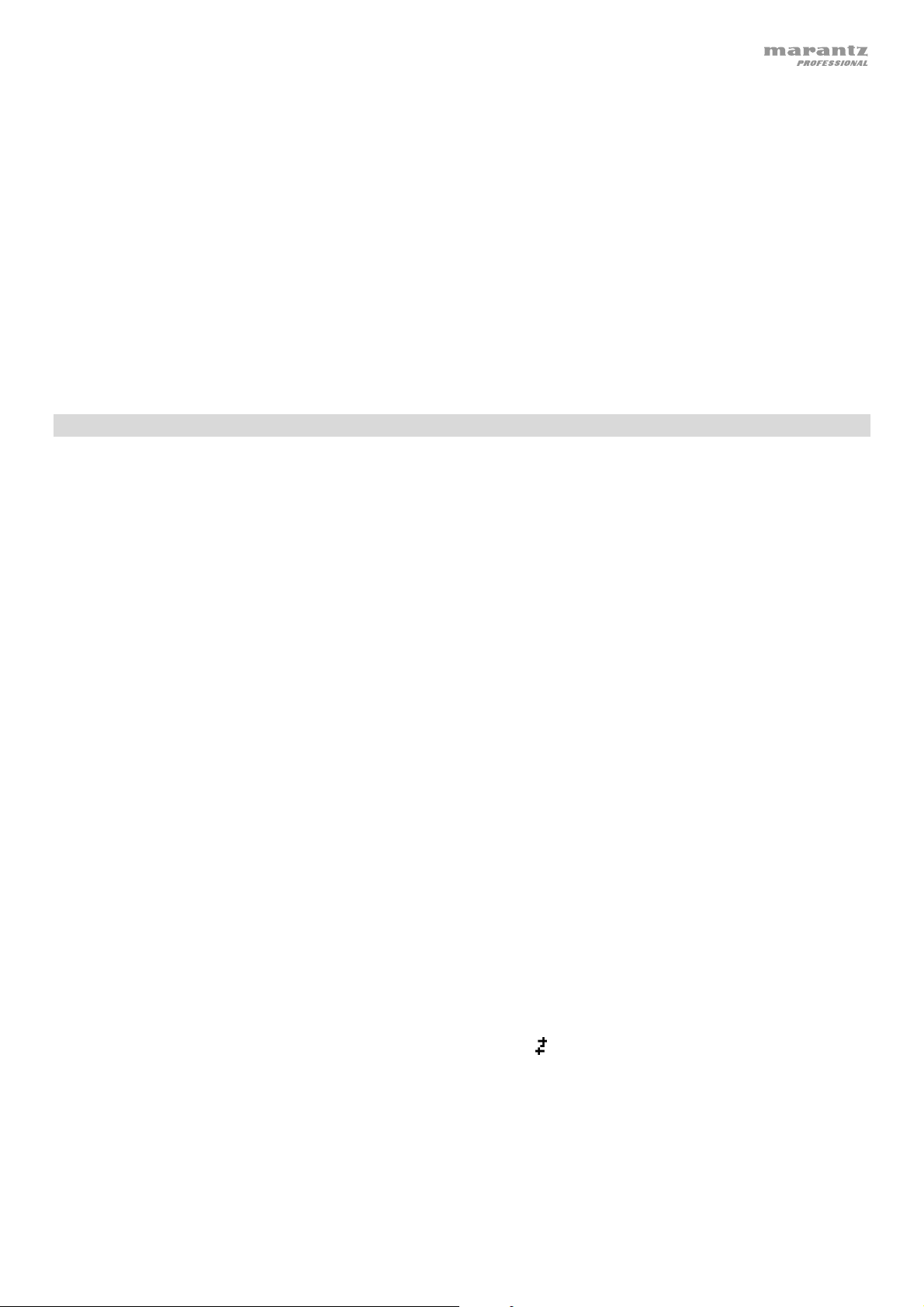
In modalità Bluetooth si possono svolgere tutte le seguenti operazioni:
• Per avviare, riprendere o interrompere momentaneamente la riproduzione, premere il tasto Play/Pause.
• Per interrompere momentaneamente la riproduzione, premere il tasto Stop.
• Per visualizzare un elenco dei dispositivi Bluetooth, premere il dispositivo Sel. pulsante. A display comparirà la
scritta “BT Device List”. Servirsi |<</<< o >>/>>| per navigare lungo l'elenco dei dispositivi Bluetooth. Una volta trovato
quello che si desidera collegare, selezionarlo premendo la rotella.
• Per interrompere il collegamento da un dispositivo Bluetooth, tenere premuto il tasto Pairing per 1,5 secondi. Se è
stata impostata una password per il collegamento Bluetooth, questa va inserita prima del collegamento. Se non è stata
impostata una password personalizzata (predefinita di fabbrica: 0000) non è necessario inserire alcuna password.
• Per rimuovere l'elenco di dispositivi collegati e scollegarsi da qualsiasi dispositivo attualmente collegato, tenere
premuto il tasto Clear per rimuovere tutti i dispositivi collegati dalla memoria del dispositivo (e anche per scollegare
quest'ultimo da un dispositivo attualmente collegato). Una volta cancellati i dispositivi dalla memoria dell'apparecchio,
per collegare nuovamente lo stesso dispositivo, recarsi sul dispositivo Bluetooth e selezionare “Unpair” o “Forget the
Device”, a seconda del tipo di dispositivo. È quindi possibile selezionare PMD-526C dall'elenco dei dispositivi
Bluetooth e collegarlo.
Riproduzione di file audio su una scheda SD
Per riprodurre file audio su una scheda SD
1. Se l'apparecchio è spento, premere il tasto Power per accenderlo.
2. Inserire la scheda SD nello slot per scheda SD.
3. Selezionare SD come tipo di media desiderato (come descritto nel paragrafo Selezionare la modalità di riproduzione
dei media).
4. Selezionare un file audio:
• Quando viene collegata per la prima volta una scheda SD, i file presenti nella directory principale verranno mostrati
a display. Tenere premuto il tasto Folder (cartella) per aprire la prima cartella. Tutti i file contenuti in quella cartella
appariranno per primi. Tutto il rimanente contenuto riproducibile presente sulla scheda SD comparirà di seguito.
Per accedere a un'altra cartella, tenere premuto nuovamente il tasto Folder.
• Per passare da un file audio all'altro, utilizzare l'|<</<< e >>/>>| pulsanti.
• Premere uno dei tasti numerici (0–9) per inserire il numero di traccia desiderato. Se il numero di traccia è di due
cifre, premere i tasti in successione (ad es., 1 e 2 per la traccia 12).
In modalità SD si possono svolgere tutte le seguenti operazioni:
• Per avviare, riprendere o interrompere la riproduzione, premere il tasto Play/Pause.
• Per interrompere la riproduzione, premere il tasto Stop.
• Per tornare indietro o avanzare rapidamente lungo la traccia, tenere premuto uno dei tasti Search. La traccia
tornerà indietro/avanzerà rapidamente a una velocità pari a 5 volte la velocità di riproduzione normale. Per riprendere la
riproduzione, lasciare il tasto.
• Per cambiare la modalità di visualizzazione, premere il tasto Folder/Time.
• Per selezionare un'altra cartella o un altro file audio, seguire i passaggi illustrati nella Fase 4 di cui sopra.
• Per mostrare a display diverse informazioni sulla traccia, premere il tasto Text. Così facendo si scorre tra nome
file, titolo, album e artista.
• Per selezionare una modalità di riproduzione ripetuta, premere il tasto Repeat. Commuterà tra Repeat One (la
stessa traccia verrà ripetuta in maniera indefinita), Repeat Folder (le tracce contenute nella cartella corrente verranno
ripetute indefinitamente), Repeat All (l’elenco di tutte le tracce verrà ripetuto in maniera indefinita), e Repeat Off
(nessuna traccia verrà ripetuta).
• Per selezionare la modalità di riproduzione, premere il tasto Random. Ciò farà commutare tra Single () (la traccia
corrente verrà riprodotta fino alla fine, quindi si fermerà), Random
[fino a un massimo di 256 tracce]) e Random Folder (le tracce presenti nella cartella corrente verranno riprodotte in
ordine casuale).
• Per cambiare la modalità di tempo a display, premere il tasto Time. Si passa da Elapsed (E, il tempo trascorso della
traccia corrente) a Remaining (R, il tempo rimanente della traccia corrente).
• Per rimuovere una carta SD, estrarlo delicatamente dalla fessura SD quando non è in uso. (La rimozione di un carta
SD durante la sua riproduzione può danneggiarlo.)
(le tracce verranno riprodotte in ordine casuale
51
Page 52
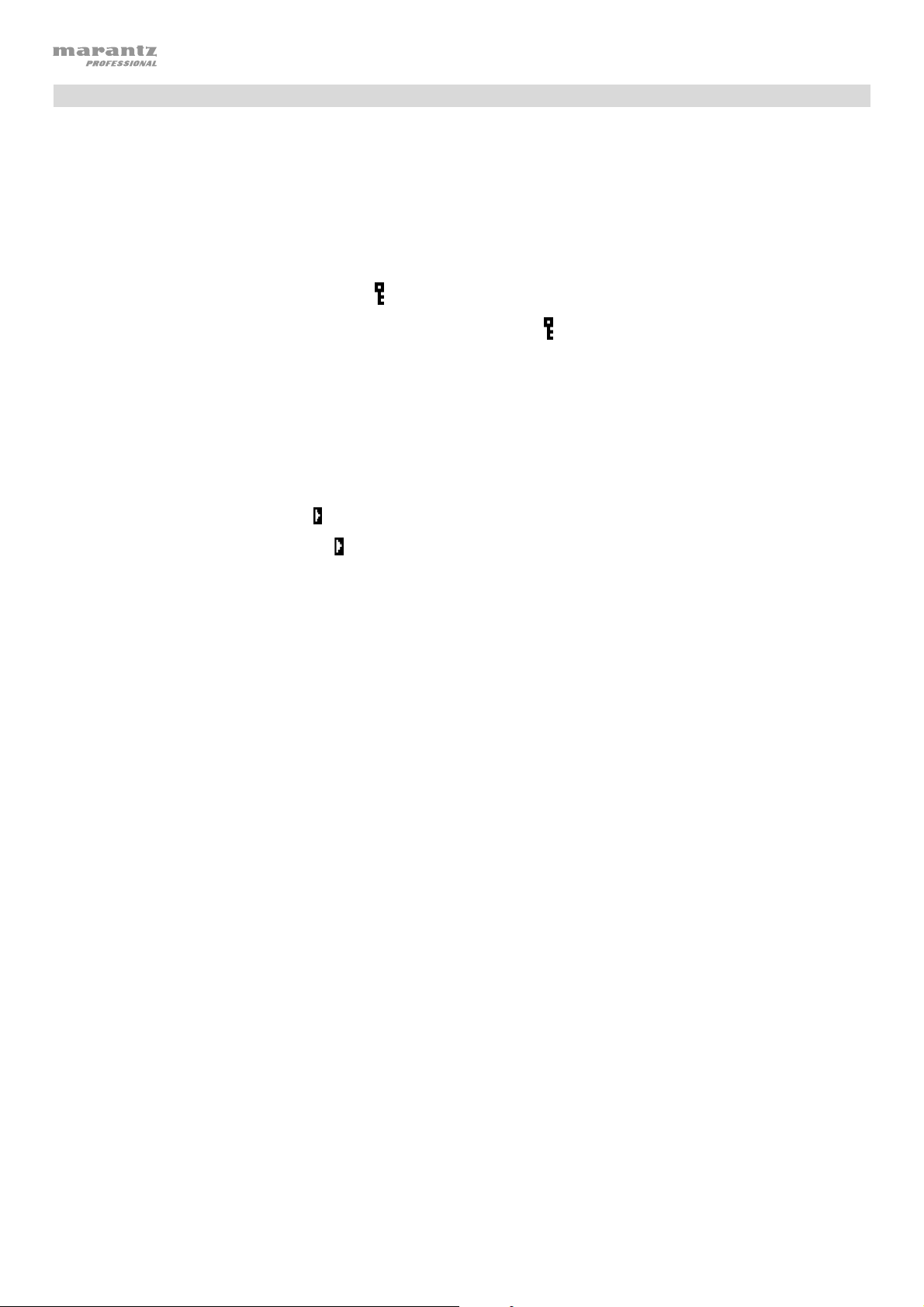
Funzioni aggiuntive
Blocco pannello
Servirsi della funzione blocco pannello per evitare modifiche accidentali. Quando il blocco pannello (Panel Lock) è
attivo, tutti i tasti ad eccezione del tasto di alimentazione Power sul dispositivo e dei tasti Text/Lock sul dispositivo
e sul telecomando sono bloccati/disattivi.
Per attivare o disattivare la funzione Panel Lock, premere e tenere premuto il tasto Text/Lock sul dispositivo o sul
telecomando.
• Una volta attivato, la scritta P-Lock ON e
• Quando disattivato, comparirà la scritta, P-Lock OFF a display, e
compariranno a display.
scomparirà.
Power-On Play (riproduzione all’accensione)
Servirsi della funzione Power-On Play per configurare l'apparecchio in modo che avvii automaticamente la
riproduzione del CD nel drive.
Per attivare o disattivare Power-On Play, tenere premuto il tasto Pwr On.
• Una volta attivato, P-OnPlay On
• Una volta disattivato, P-OnPlay Off
comparirà a display.
comparirà a display.
Impostazioni menu
Per accedere alle impostazioni Menu, tenere premuta la manopola Jog (oppure tenere premuto il tasto Display sul
telecomando). Girare la manopola Jog oppure servirsi dei tasti < e > sul telecomando per navigare nel menu.
Premere la manopola Jog per selezionare un'opzione o premere il tasto Play sul telecomando. Premere il tasto
Pause sul telecomando per tornare all'opzione precedente del menu, uscire dal menu o attendere alcuni secondi e
l'apparecchio uscirà automaticamente dalle impostazioni menu.
Le impostazioni Menu visualizzate sono:
• Frequenza in baud (opzioni disponibili sono 9600, 38 400 e 115 200 b/s)
• Aggiornamento Flash (avvia il processo per aggiornare l'apparecchio. Si veda marantzpro.com
se ci sono aggiornamenti disponibili)
• Versione di sistema (mostra a display la versione di firmware corrente)
• Reset di sistema (azzera l'apparecchio riportandolo ai valori predefiniti di fabbrica)
per verificare
52
Page 53

Altre informazioni
Dispositivi USB / Schede SD
Al momento di riprodurre file audio, va notato quanto segue:
• Il PMD-526C non supporta hub USB né cavi di prolunga USB.
• Il PMD-526C supporta dispositivi USB che sono dispositivi di memoria di massa o compatibili con MTP.
• Il PMD-526C supporta unicamente file system FAT16 o FAT32.
• Possono essere presenti fino a un massimo di 999 cartelle e fino a un massimo di 8 livelli di cartelle, inclusa la
directory principale.
• È possibile avere fino a un massimo di 999 file audio. Se il dispositivo USB o schede SD contengono più di 1000
file, alcuni file audio potrebbero non essere riprodotti o comparire correttamente.
• I nomi dei file, delle cartelle e i testi possono presentare fino a un massimo di 255 caratteri. A display possono
essere visualizzati unicamente lettere maiuscole, lettere minuscole, numeri e simboli. I nomi di file in giapponese
non compariranno a display. I nomi di file che iniziano per “.” non saranno illustrati.
• I file protetti da copyright potrebbero non essere riprodotti adeguatamente e/o comparire come “Unknown File”
(file sconosciuto).
Al momento di riprodurre file audio presenti su un dispositivo USB o schede SD, il PMD-526C supporta i seguenti
dati tag:
• Tag ID3: versione 1.x e 2.x
• WAV:
o Frequenza di campionamento: 44,1 kHz
o Bit rate: 16 bit
• MP3:
o Frequenza di campionamento: 44,1 kHz
o Bit rate: da 64 kbps ta 320 kbps
o Formato: MPEG1 Audio Layer 3
o Estensione del file: .mp3
• MP2
• M4A (senza protezione DRM)
• WMA
(senza protezione DRM)
Ordine di riproduzione dei file audio
Al momento di riprodurre file audio memorizzati in cartelle multiple, l’ordine di riproduzione di ciascuna cartella è
impostato automaticamente quando l’apparecchio legge il media. I file presenti in ciascuna cartella verranno
riprodotti nello stesso ordine in cui sono stati aggiunti al media. (Tale ordine può apparire in maniera diversa sul
computer e/o nel software rispetto a quanto compare nell’apparecchio.)
53
Page 54
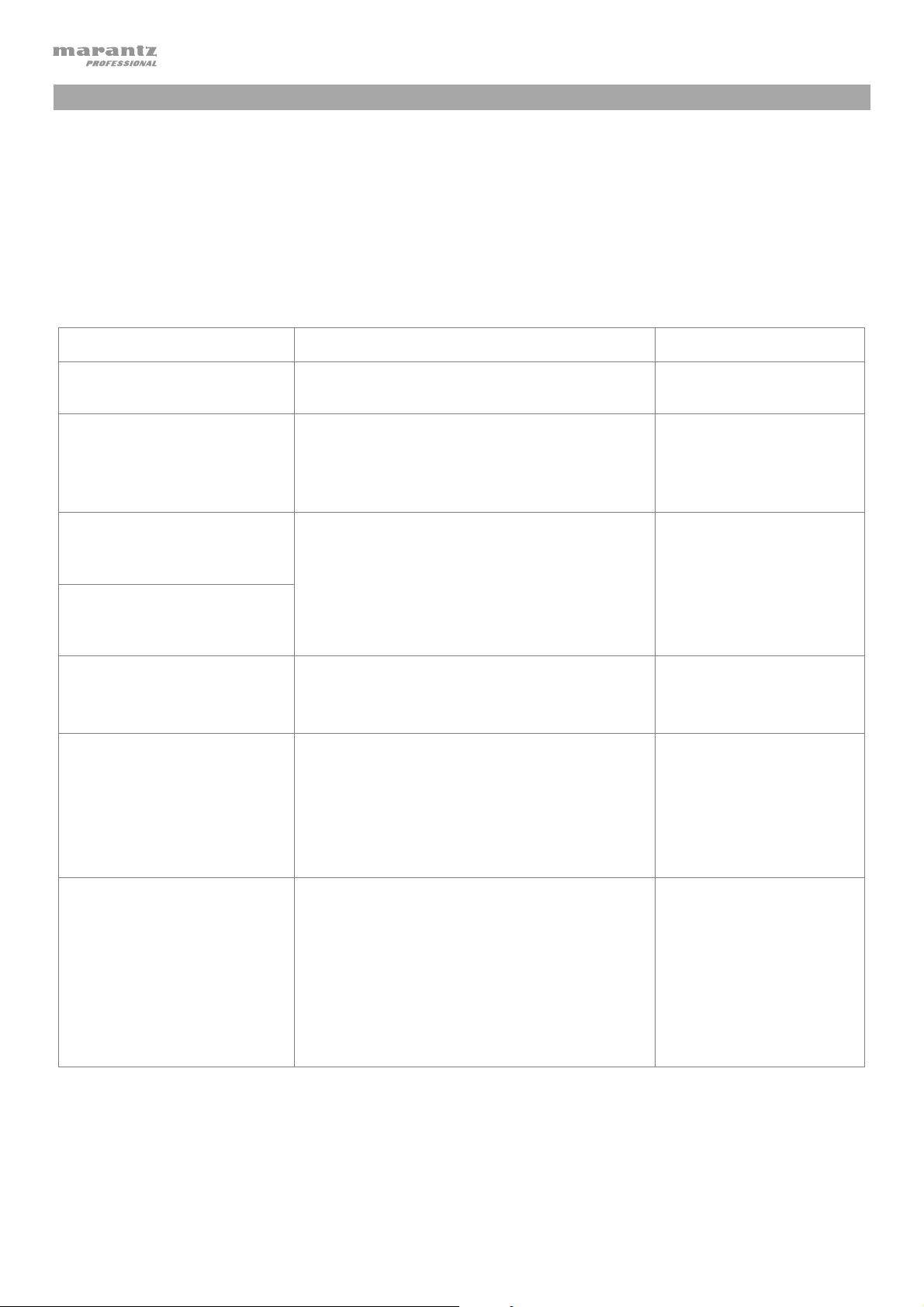
Risoluzione di problemi
In caso di problemi, procedere come segue:
• Assicurarsi che tutti i cavi, i dispositivi, le antenne e/o i media siano collegati in maniera corretta e ben
salda.
• Assicurarsi di utilizzare l’apparecchio come descritto nel presente Guida per l’uso.
• Assicurarsi che gli altri dispositivi o media funzionino correttamente.
• Se si ritiene che l’apparecchio non funzioni come si deve, verificare nella seguente tabella il problema
riscontrato e la relativa soluzione.
Problema Soluzione Si veda:
L’apparecchio non si
accende.
Impossibile inserire il CD
nello slot CD.
La scritta No Disc compare
anche quando è stato
inserito un CD.
Una sezione specifica del CD
non viene riprodotta
correttamente.
La riproduzione non viene
avviata nemmeno dopo aver
premuto il tasto Play.
L’apparecchio non produce
alcun suono o il suono è
distorto.
Assicurarsi che l’apparecchio sia collegato a
una presa elettrica.
Assicurarsi che l’apparecchio sia collegato a
una presa elettrica e che sia acceso.
Premere il tasto Eject per assicurarsi che
nello slot CD non sia già presente un CD.
Premere il tasto Eject per espellere il CD e
inserirlo nuovamente.
Pulire il CD con un panno morbido o con un
detergente per CD in commercio.
Inserire un CD diverso.
Assicurarsi che tutti i cavi, i dispositivi o i
collegamenti dei media siano saldi e corretti.
Assicurarsi che non vi siano cavi danneggiati.
Assicurarsi che le impostazioni
dell’amplificatore, del mixer, ecc. siano
corrette.
Installazione
Installazione
Installazione
Altre informazioni >
CDs
L’apparecchio non è in grado
di riprodurre un CD-R.
54
Assicurarsi che il CD-R sia stato finalizzato
correttamente.
Assicurarsi che il CD-R sia di buona qualità.
Pulire il CD con un panno morbido o con un
detergente per CD in commercio.
Assicurarsi che il CD-R contenga file MP3.
L’apparecchio non è in grado di riprodurre
altri file su un CD-R.
Altre informazioni >
CDs
Page 55

Problema Soluzione Si veda:
Il CD non viene espulso.
La scritta No Device
compare anche quando è
stato inserito un dispositivo
USB.
I file presenti su un
dispositivo USB non
compaiono.
Tenere premuto il tasto Eject mentre si
accende l’apparecchio.
Scollegare e ricollegare il dispositivo USB per
assicurarsi che sia inserita in maniera sicura.
Assicurarsi che il dispositivo USB sia un
dispositivo di memoria di massa o compatibile
con MTP.
Assicurarsi che il dispositivo USB siano
formattati con il file system FAT16 o FAT32.
Non utilizzare un hub USB né un cavo di
prolunga USB.
L’apparecchio non fornisce alimentazione ai
dispositivi USB. Se il dispositivo USB richiede
una fonte di alimentazione, collegarlo a una.
Non tutti i dispositivi USB funzioneranno
necessariamente: alcuni potrebbero non
essere riconosciuti.
Assicurarsi che i file siano in un formato
supportato. I file non supportati da questo
apparecchio non compaiono.
Altre informazioni >
Dispositivi USB
I file presenti su un
dispositivo USB non
suonano.
I nomi dei file non
compaiono adeguatamente.
Assicurarsi che il dispositivo USB impieghino
una struttura a cartelle supportata
dall’apparecchio: fino a un massimo di 999
cartelle (fino a un massimo di 8 livelli, inclusa
la radice) e fino a un massimo di 999 file.
Se il dispositivo USB sono suddivisi in
partizioni, assicurarsi che i file si trovino nella
prima partizione. L’apparecchio non mostrerà
altre partizioni.
Assicurarsi che i file siano in un formato
supportato. I file non supportati da questo
apparecchio non compaiono.
Assicurarsi che i file non siano protetti da
copyright. L’apparecchio non può riprodurre
file protetti da copyright.
Assicurarsi che i file impieghino unicamente i
caratteri supportati. I caratteri non supportati
saranno sostituiti da “.”
55
Page 56
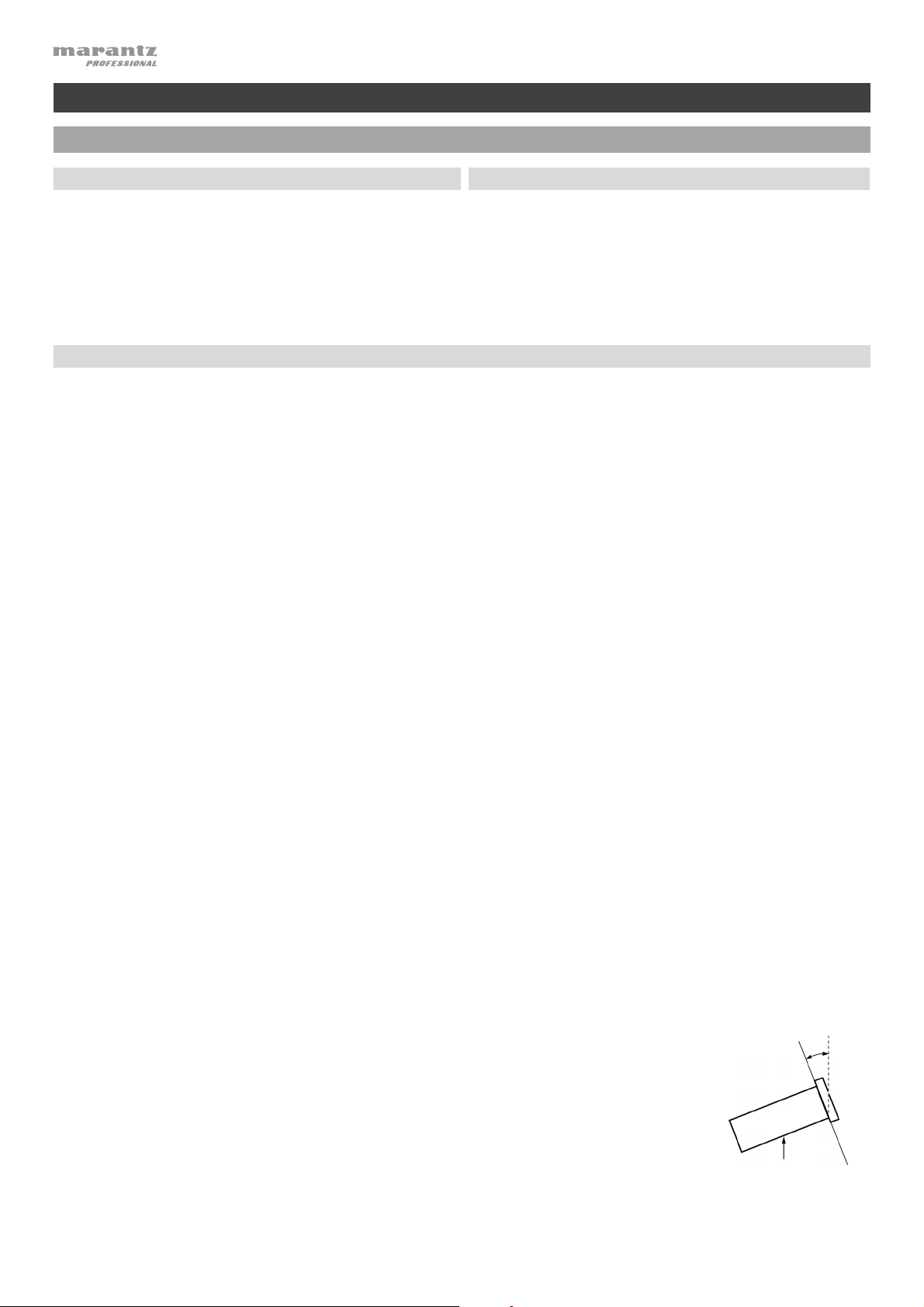
A
V
V
k
Benutzerhandbuch (Deutsch)
Einführung
Lieferumfang
PMD-526C
Stromkabel
Fernbedienung
(2) Rack-Montagewinkel
(6) Rack-Montageschrauben
Benutzerhandbuch
Kundendienst
Für die neuesten Informationen zu diesem Produkt
(Systemanforderungen, Informationen zur Kompatibilität
etc.) und für die Produktregistrierung besuchen Sie
marantzpro.com.
RCA-Kabel
Sicherheits- und
Garantieinformationen
Sicherheitshinweise
Bitte beachten Sie auch das mitgelieferte Handbuch für Sicherheitshinweise und Garantieinformationen.
Bevor Sie das Gerät
einschalten:
Richtige Belüftung:
Über Kondensation:
orsichtsmaßnahmen
bei der Verwendung von
Mobiltelefonen:
Sorgen Sie dafür, dass alle Anschlüsse sicher und korrekt sind und dass keine
Probleme mit den Verbindungskabeln bestehen.
uch wenn das Gerät ausgeschaltet ist, werden einige Schaltkreise mit Strom
versorgt. Wenn das Gerät längere Zeit nicht benutzt wird, ziehen Sie das
Netzkabel aus der Steckdose.
Wird das Gerät über längere Zeit in einem Raum aufbewahrt, der nicht gut
belüftet oder voller Zigarettenrauch, Staub usw. ist, kann die Oberfläche des
optischen Lesekopfes schmutzig werden, wodurch es zu Fehlfunktionen
kommen kann.
Wenn zwischen dem Geräteinneren und der Umgebung große
Temperaturunterschiede bestehen, kann sich Kondenswasser im Inneren des
Gerätes bilden, wodurch das Gerät nicht ordnungsgemäß funktioniert. In solchen
Fällen lassen Sie das Gerät ausgeschaltet ein bis zwei Stunden ruhen und
warten bis sich die Temperaturunterschiede angeglichen haben bevor Sie das
Gerät wieder verwenden.
Die Verwendung eines Mobiltelefons in der Nähe dieses Geräts kann
Störgeräusche verursachen. Wenn dies geschieht, bewegen Sie das
Mobiltelefon weiter weg vom Gerät, wenn Sie es verwenden.
Transport des Gerätes:
Zur Pflege:
Warnungen zur Rackmontage:
(Erforderliche Rack-Spezifikationen
für die Montage des Geräts in einem
Rack)
-Montage:
Rac
56
Bevor Sie das Gerät bewegen, schalten Sie es aus und ziehen das Netzkabel
aus der Steckdose. Als nächstes ziehen Sie die Verbindungskabel von den
anderen Geräten ab.
Wischen Sie das Gehäuse und das Panel mit einem weichen Tuch ab.
Folgen Sie den Anweisungen, wenn Sie einen chemischen Reiniger verwenden.
erwenden Sie weder Benzol, Verdünner, Insektengift oder andere organische
Lösungsmittel zur Reinigung des Geräts. Diese Materialien können
Materialveränderungen und Entfärbungen verursachen.
EIA-Standard 19”-Rack (48.3cm)
Kompatibel mit 1U-Rack-Größe
Rack mit Führungsschiene oder Regalbrett, das das Gerät tragen kann
Dieses Produkt funktioniert auch dann noch
ordnungsgemäß, wenn der Player in einem 10° Winkel
von der vertikalen Ebene montiert wird. Wenn das
10° Maximum
Gerät zu stark gekippt wird, kann die Disc jedoch
nicht richtig entnommen oder eingelegt werden.
(Siehe Bild.)
Gerät
Page 57
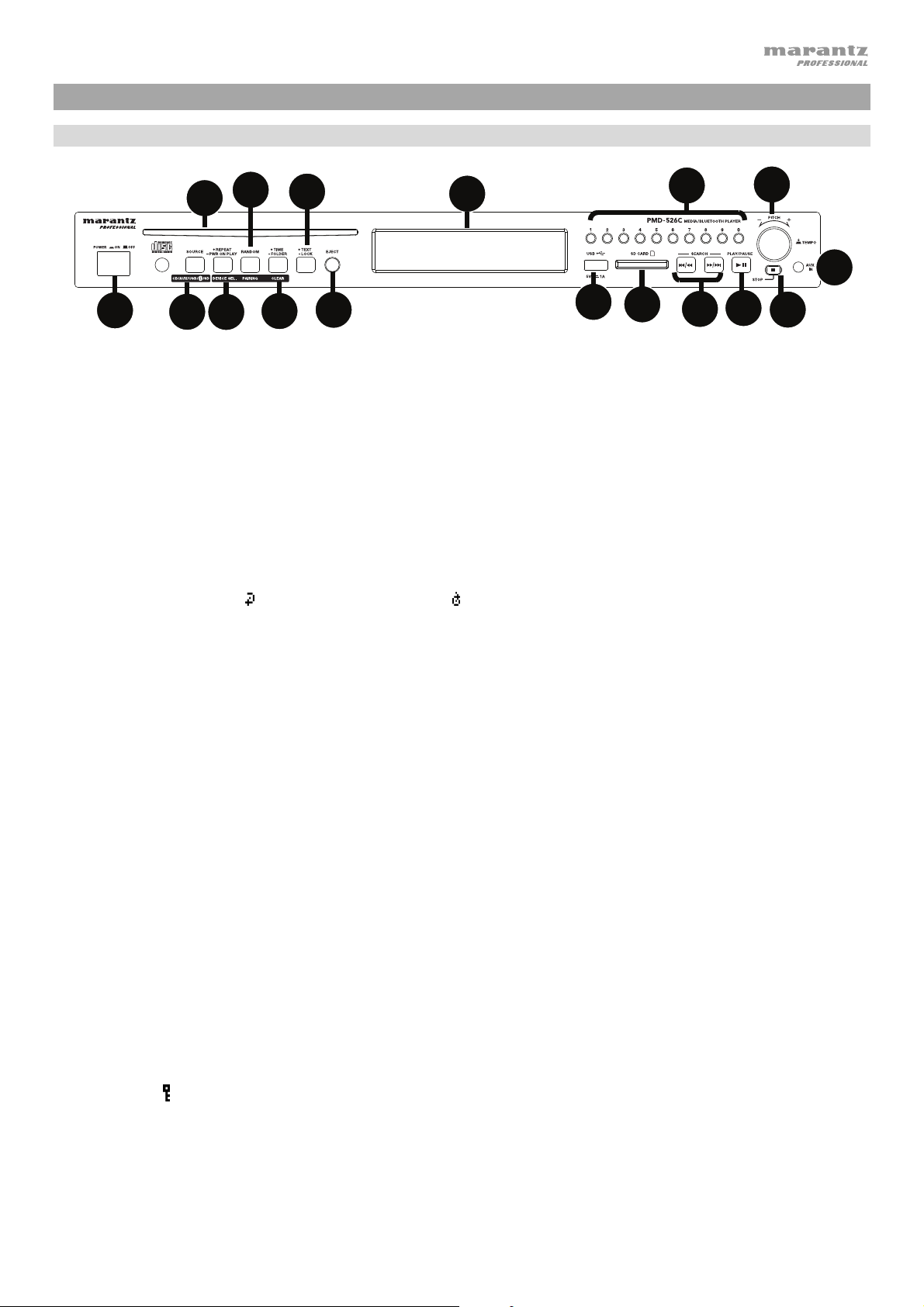
Funktionen
Vorderseite
12
4
7
9
11
16
2
3
1
1. Ein-/Ausschalter: Drücken Sie diese Taste, um das Gerät ein-/auszuschalten. Sorgen Sie dafür, dass AC In
ordnungsgemäß mit einer Steckdose verbunden ist. Schalten Sie das Gerät während der Medienwiedergabe nicht aus
- dies könnte Ihr Medium beschädigen.
2. Aux-Eingang: Schließen Sie mit einem 1/8” (3,5 mm) TRS-Kabel ein optionales Gerät an diesen Eingang an. Siehe
Betrieb > Audiowiedergabe über ein externes Gerät für weitere Informationen.
USB-Anschluss: Schließen Sie ein USB-Massenspeichergerät an diesen Anschluss an, um Audiodateien
3.
wiederzugeben. Hier können Sie auch das Ladekabel Ihres Gerätes zum Laden anschließen.
4. CD-Slot: Legen Sie eine CD in diesen Slot ein. Siehe Betrieb > Wiedergabe von Audio-CDs für weitere
Informationen.
5. CD/AUX/USB/BT/SD-Taste: Drücken Sie diese Taste, um in den Medienauswahl-Bildschirm zu gelangen. Siehe
Betrieb > Auswahl des Medien-Wiedergabemodus für weitere Informationen.
6. Taste Wiederholen: Im CD, SD, oder USB-Modus drücken Sie diese Taste, um zwischen den Wiederholungs-Modi zu
wechseln: Repeat One
CDs für weitere Informationen.
Taste Wiedergabebeginn beim Einschalten: Halten Sie diese Taste, um diese Funktion ein- oder auszuschalten. Siehe
Betrieb > Weitere Funktionen > Wiedergabebeginn beim Einschalten für weitere Informationen.
Gerät wählen: Wenn Sie sich im Bluetooth-Modus befinden, drücken Sie die Taste Gerät Wählen. Der Bildschirm wird
“BT Device List” anzeigen. Verwenden Sie das |<</<< oder >>/>>|, um durch die Liste der Bluetooth-Geräte zu
navigieren. Wenn Sie ein Gerät gefunden haben, mit dem Sie eine Verbindung herstellen möchten, wählen Sie es mit
dem Jog-Rad aus.
7. Taste Wiedergabemodus: Drücken Sie diese Taste im CD, USB, oder SD-Modus, um durch die Zufallswiedergabe,
Zufälliger Ordner und Einzel () zu blättern.
Koppeln: Wenn der Bluetooth-Modus ausgewählt ist, schaltet das Gerät automatisch in den Koppel-Modus. Um ein
gekoppeltes Bluetooth-Gerät zu trennen, halten Sie diese Taste 1,5 Sekunden lang gedrückt. Wenn Sie ein
benutzerdefiniertes Bluetooth-Koppel-Passwort festgelegt haben, müssen Sie dieses Passwort vor dem Koppeln
eingeben. Wurde kein benutzerdefiniertes Passwort festgelegt, (Werkseinstellung: 0000), muss kein Passwort
eingegeben werden.
8. Zeit-Taste: Im CD, USB-Modus, oder SD, oder können Sie diese Taste drücken, um den Zeitmodus am Display
umzuschalten. Siehe Betrieb > Wiedergabe von Audio-CDs.
Ordner: Wenn Sie sich im USB order SD Modus befinden, halten Sie diese Taste, um zur Ordneransicht zu gelangen.
Löschen: Im Bluetooth-Modus halten Sie die Taste Löschen gedrückt, um alle gekoppelten Geräte aus dem Speicher
des Geräts zu löschen (und auch, um es von einem gekoppelten Gerät zu trennen). Nachdem die Geräte aus dem
Gerätespeicher gelöscht worden sind, wählen Sie je nach Gerätetyp "Trennen" oder "Gerät ignorieren" auf Ihrem
Bluetooth-Gerät, um wieder eine Verbindung zum gleichen Gerät herzustellen. Sie können dann PMD-526C aus der
Liste der Bluetooth-Geräte wählen, um eine Verbindung herzustellen.
Text-Taste: Drücken Sie diese Taste im CD-, USB- und SD-Modus, um durch die Track-Informationen auf dem
9.
Display zu blättern: Datei (nur USB-Modus), Track, Album und Interpret.
Sperrtaste
Funktionen > Panel Sperren für weitere Informationen.
10. Auswurftaste: Drücken Sie diese Taste, um die CD aus dem Slot auszuwerfen. Um ein Auswerfen der CD zu
erzwingen, schalten Sie das Gerät aus und halten dann die Auswurftaste gedrückt während Sie das Gerät einschalten.
Um den erzwungenen Auswurfmodus zu verlassen, schalten Sie das Gerät aus.
11. Display: Dieses Display zeigt die aktuelle Funktion des Gerätes. Siehe Display für weitere Informationen.
5
6
: Halten Sie diese Taste gedrückt, um Panel Sperren ein- und auszuschalten. Siehe Betrieb > Weitere
8
, Repeat Folder, Repeat All , und Repeat Off. Siehe Betrieb > Wiedergabe von Audio-
10
17
13
15
14
57
Page 58

12. Tempo Control: Halten Sie diese Taste kurz gedrückt, um auf Tempo Control (tC) zuzugreifen und drehen den Regler,
um das Tempo der Audio-Wiedergabe in 1,5-Schritten in einem Bereich von -15% bis +15% einzustellen. Drücken Sie
diesen Regler erneut, um das Tempo zu fixieren (t
13. Trackwahl-/Suchtasten: Im CD-, USB-, BT- oder SD-Modus können Sie kurz die Taste |<</<< drücken, um zum
vorherigen Track zu gelangen. Drücken Sie kurz die Taste >>/>>|, um zum nächsten Track zu springen. Halten Sie im
CD-, USB- oder SD-Modus die Taste |<</<< gedrückt, um mit 5-facher Geschwindigkeit rückwärts durch den Track zu
spulen. Halten Sie die Taste >>/>>| gedrückt, um mit 5-facher Geschwindigkeit im Track vorwärts zu spulen.
14. Stopp-Taste: Drücken Sie diese Taste, um die Wiedergabe zu stoppen. Um die aktuelle Firmware-Version zu sehen,
halten Sie die Stopp-Taste beim Einschalten gedrückt.
15. Taste Wiedergabe/Pause: Drücken Sie diese Taste, um die Wiedergabe zu starten/wieder aufzunehmen oder zu
pausieren.
16. Zifferntasten (0-9): Drücken Sie im CD-Modus auf eine dieser Tasten, um den wiederzugebenden Track direkt
auszuwählen. Wenn die Tracknummer zweistellig ist, drücken Sie die Tasten nacheinander (z.B. 1 und dann 2 für Track
12).
17. SD-Kartensteckplatz: Legen Sie die SD-Karte hier ein, um Musikdateien abzuspielen.
).
L
Display
1. Medientyp: Dies sind die aktuell ausgewählten Medien: CD, AUX, USB,
SD, oder Bluetooth. Siehe Betrieb > Auswahl des Medien-
Wiedergabemodus für weitere Informationen.
23
1
2. Wiedergabesymbol: Dies zeigt verschiedene Symbole, um den
aktuellen Wiedergabestatus anzuzeigen:
Wiedergabe Zurückspulen
Pause Schnellvorlauf
Gestoppt
3. Information: Dies zeigt zusätzliche Informationen über die
abgespielten Medien.
4. Track-/Dateinummer: Dies ist die Nummer des Tracks oder der Datei.
5. Funktionssymbole: Dies zeigt verschiedene Symbole, um diese aktuellen Funktionen anzugeben:
Zufallswiedergabe (siehe Betrieb > Wiedergabe von Audio-CDs für weitere Informationen.)
Einzel Wiedergabe (siehe Betrieb > Wiedergabe von Audio-CDs für weitere Informationen.)
Repeat One (siehe Betrieb > Wiedergabe von Audio-CDs für weitere Informationen.)
Repeat All (siehe Betrieb > Wiedergabe von Audio-CDs für weitere Informationen.)
Wiedergabebeginn beim Einschalten (Siehe Betrieb > Weitere Funktionen > Wiedergabebeginn beim
Einschalten für weitere Informationen.)
Panel Sperren (siehe Betrieb > Weitere Funktionen > Panel Sperren für weitere Informationen.)
Tempo Control (siehe Funktionen > Frontseite > Tempo Control für nähere Details)
t
C
Tempo Lock (siehe Funktionen > Frontseite > Tempo Control für nähere Details)
t
L
4
56
6. Zeit: Im CD-, SD-, und USB-Modus wird hier im Format hh:mm:ss (Stunden, Minuten und Sekunden) die verstrichene
Zeit, verbleibende Zeit, total verstrichene Zeit, und die gesamte Restzeit angezeigt (nur im CD-Modus).
Siehe Betrieb > Wiedergabe von Audio-CDs für weitere Informationen.
58
Page 59

Rückseite
4
1
2
5
3
6
1. Ausgänge (unsymmetrisch RCA): Diese Ausgänge senden die Audiosignale von einer CD, SD, BT, oder einem USBGerät (Massenspeicher-Klasse) und einem Gerät, das mit dem Aux In verbunden ist. Verwenden Sie Cinch-Kabel, um
externe Lautsprecher, Soundsysteme etc. mit diesen Ausgängen zu verbinden. Siehe Setup für weitere Informationen.
2. Ausgänge (symmetrisch XLR): Diese Ausgänge senden die Audiosignale von einer CD, SD, BT, oder einem USBGerät (Massenspeicher-Klasse) und einem Gerät, das mit dem Aux In verbunden ist. Verwenden Sie XLR-Kabel, um
externe Lautsprecher, Soundsysteme etc. mit diesen Ausgängen zu verbinden. Siehe Setup für weitere Informationen.
3. AC In: Verwenden Sie das mitgelieferte Netzkabel, um diesen Eingang mit einer Steckdose zu verbinden. Siehe
Setup für weitere Informationen.
4. Bluetooth-Empfänger: Dies ist die eingebaute Antenne, um ein Signal von einem Bluetooth-Gerät zu
empfangen.
5. Datenferneingabe: Über diesen Eingang können Sie ein Host-Gerät (in der Regel ein Computer) mit dem PMD526C verbinden. Sie können das Host-Gerät verwenden, um Steuerbefehle an das PMD-526C zu senden (via
RS-232C serielle Schnittstelle).
Hinweis: Besuchen Sie marantzpro.com, um auf das serielle Protokollhandbuch für weitere Informationen
zuzugreifen.
6. Betriebsschalter: Für die Standardwiedergabe, lassen Sie diesen Schalter in der Position "Normal". Wenn Sie
das Gerät aktualisieren, setzen Sie diesen Schalter auf die Position "Aktualisieren".
Setup
Wichtig: Schließen Sie alle Kabel sicher und ordnungsgemäß an (Stereo-Kabel: links mit links, rechts mit rechts) und
bündeln Sie sie nicht mit dem Netzkabel.
1. Verwenden Sie XLR-Kabel oder ein Stereo-Cinch-Kabel, um die Ausgänge (symmetrisch oder unsymmetrisch) mit
den analogen Eingängen Ihres externen Empfängers, Verstärkers usw. zu verbinden.
2. Nachdem alle Verbindungen hergestellt wurden, verbinden Sie die AC In-Buchse über das mitgelieferte
Netzkabel mit einer Steckdose.
Beispiel:
Empfänger, Verstärker usw.
SOURCE SELECT
ZONE 2
ZONE 3 ZONE 3
ZONE 2
INFO
ON/OFF
ON/OFF
SOURCE
SOURCE STATUS DIMMER
ENTER
PHONES BACK
AUX 1
HDMI 7 5V/1A
MASTER VOLUME
QUICK SELECT
OPTION
1 CBL/SAT 3 GAME 4 NETWORK
2 Blu-ray
VIDEO
SETUP MIC
L - AUDIO - R
SETUP
AUX 1
AV RECEIVER
Aktivmonitore
Strom
59
Page 60

Fernbedienung
1. Stummschalten: Schaltet den Ton der Audioausgängen stumm.
2. BT: Wechselt in den Bluetooth-Modus.
3. Tempo/Pitch-Menü: Blättert durch Tempo- und Pitch-Controls.
Hinweis: Tempo- und Pitch-Controls funktionieren nur in den
CD, USB-Modi, und SD.
4. USB/SD: Können Sie zwischen USB und SD-Modus.
5. AUX: Wechselt in den Aux-Modus.
6. CD: Wechselt in den CD-Modus.
7. Wiedergabe: Wiedergabe von Audio von einer CD, USB-Stick,
SD-Karte, oder einem Bluetooth-Gerät.
8. Pause: Pausiert die Wiedergabe von Audio von einer CD, USBStick, SD, oder einem Bluetooth-Gerät.
9. Stopp: Stoppt die Wiedergabe von CD, USB-Stick, oder SD.
10. Auswerfen: Zum Auswerfen oder Einführen einer CD.
11. Vorherigen: Springt zum vorherigen USB- oder SD-KartenTrack.
12. Nächsten: Springt zum nächsten USB- oder SD-Karten-Track.
13. Suche Rückwärts: Halten Sie diese Taste, um rückwärts durch
eine CD, USB-Tracks zu suchen, oder SD.
14. Suche Vorwärts: Halten Sie diese Taste, um vorwärts durch
eine CD, USB-Tracks zu suchen, oder SD.
4
7
8
11
13
16
20
1
DISPLAY
17
USB
PLAY
TIME
2
BTMUTE
AUX CD
PAUSE
TEMPO
18
3
TEMPO
STOP
EJECT
RANDOM
REPEAT
TEXT
LOCK
21
5
6
9
10
12
15
14
19
15. Zufallswiedergabe: Drücken Sie diese Taste, um zwischen
Zufallswiedergabe, Zufälliger Ordner und Single Play-Modus ()
im CD, USB-Modus zu wechseln, oder SD.
16. Display: Drücken Sie die Taste, um die Helligkeit des Displays
einzustellen. Halten Sie die Taste gedrückt, um das
Optionsmenü zu öffnen. Halten Sie die Taste erneut gedrückt,
um das Optionsmenü zu schließen.
17. Tempo Up: Erhöht Tempo.
18. Tempo Down: Senkt Tempo.
19. Wiederholen: Im CD, USB-Modus, oder SD können Sie
zwischen Wiederholungsmodi umschalten: Repeat One, Repeat
Folder, Repeat All und Repeat Off.
20. Zeit: Im CD, USB-Modus, oder SD drücken Sie diese Taste, um
bei der Zeitanzeige zwischen verstrichener Zeit, verbleibender
Zeit, total verstrichene Zeit,
Modus) zu wechseln.
21. Text/Sperre: Drücken Sie diese Taste im CD-, USB- und SDModus, um durch die Track-Informationen auf dem Display zu
blättern: Datei (nur USB-Modus), Track, Album und Interpret.
Halten Sie diese Taste gedrückt, um Panel Sperren ein- und
auszuschalten.
60
oder Gesamtrestzeit (nur im CD-
PMD-526C
Page 61

DOOR RELEASE
OPEN
DOOR RELEASE
OPEN
+
DOOR RELEASE
1
2 3
Batterieverbrauch
Wichtig: Bevor Sie die Fernbedienung zum ersten Mal
verwenden, ziehen Sie die Isolierfolie aus dem Batteriefach.
So tauschen Sie die Batterien aus:
1. Bringen Sie einen Büroklammer in das Loch auf der Rückseite
der Fernbedienung und schieben dann die Klappe zur Seite.
2. Entfernen Sie die alte Lithium-Batterie aus dem Batteriefach
und legen Sie eine neue ein. Legen Sie die Batterie so ein,
dass der positive (+) Pol nach oben zeigt.
3. Setzen Sie das Batteriegehäuse vorsichtig in das Fach. Die
Kanten sollten dabei mit den Rillen ausgerichtet sein.
Schieben Sie das Batteriegehäuse anschließend in seine
ursprüngliche Position.
Wichtig: Ein Missbrauch der Lithiumbatterie kann zu Erhitzung, Zündung oder Bruch führen. Beachten Sie die
folgenden Punkte bei der Verwendung oder beim Austauschen der Batterien:
• Die mitgelieferte Batterie dient zum Testen der Fernbedienungsfunktionalität.
• Verwenden Sie eine 3V CR2032-Lithiumbatterie.
• Laden Sie die Batterie niemals auf. Gehen Sie behutsam mit der Batterie um und zerlegen Sie sie nicht.
• Achten Sie beim Wechseln der Batterie darauf, dass die Pole (+ und -) in die richtigen Richtungen zeigen.
• Bewahren Sie die Batterie nicht an einem Ort mit hohen Temperaturen oder direkter Sonneneinstrahlung auf.
• Bewahren Sie die Batterie außerhalb der Reichweite von Kindern und Kleinkindern auf. Wenn eine Batterie
verschluckt wird, konsultieren Sie umgehend einen Arzt.
• Wenn Batterieflüssigkeit ausgelaufen ist, entsorgen Sie die Batterie sofort. Gehen Sie dabei sorgfältig vor, da der
Elektrolyt Haut oder Kleidung verätzen kann. Wenn der Elektrolyt in Kontakt mit Ihrer Haut oder Ihrer Kleidung
kommt, waschen Sie die Stelle sofort mit Leitungswasser ab und konsultieren einen Arzt.
• Isolieren Sie die Batterie bevor Sie sie entsorgen mit Klebeband o.Ä., entsorgen Sie sie an einem Ort, an dem es
zu keinem offenen Feuer kommt und befolgen Sie die Richtlinien und Vorschriften der lokalen Behörden.
Reichweite
Um die Fernbedienung zu verwenden, richten Sie sie auf den Fernbedienungssensor.
Hinweis: Wenn der Fernbedienungssensor direktem Sonnenlicht, starkem künstlichen Licht (wie etwa von
wechselgerichteten Neonlichtlampen) oder Infrarotlicht ausgesetzt ist, kann es sein, dass das Gerät oder die
Fernbedienung nicht richtig funktionieren.
61
Page 62

Betrieb
Auswahl des Medien-Wiedergabemodus
So wählen Sie aus, welchen Medientyp Sie wiedergeben möchten, drücken Sie die Quelle-Taste, um durch die
verfügbaren Optionen zu blättern:
• CD: Audio-CD, CD-DA, CD-ROM, MP3, oder CD mit Audio-Dateien (CDR) (siehe Wiedergabe von Audio-CDs)
• Aux: Gerät mit Aux In verbunden (siehe Audiowiedergabe über ein externes Gerät)
• USB: USB-Gerät (Massenspeicher-Klasse) (siehe Wiedergabe von Audiodateien auf einem USB-Laufwerk)
• Bluetooth: Bluetooth-Gerät (siehe Wiedergabe von Audio von einem Bluetooth-Gerät)
• SD: SD-Karte (siehe Wiedergabe von Audiodateien auf einem SD-Karte)
Wiedergabe von Audio-CDs
So geben Sie Audio-CDs wieder:
1. Wenn das Gerät ausgeschaltet ist, drücken Sie den Ein-/Ausschalter, um das Gerät einzuschalten.
Wichtig: Legen Sie keine CD ein, wenn das Gerät ausgeschaltet ist. Dies könnte das Gerät beschädigen.
2. Legen Sie eine CD in den CD-Slot. (Halten Sie die CD an den Rändern ohne die bespielte Oberfläche zu berühren.
Achten Sie darauf, dass Ihre Finger beim Einziehen der CD nicht eingeklemmt werden.)
3. Wählen Sie CD als Medientyp (beschrieben im Abschnitt Auswahl des Medien-Wiedergabemodus).
Die CD wird automatisch abgespielt. Die CD beginnt automatisch mit der Wiedergabe, wenn der Modus
"Wiedergabebeginn beim Einschalten" aktiv ist.
Im CD-Modus können Sie eine der folgenden Funktionen durchführen:
• Um die Wiedergabe zu starten, fortzusetzen oder zu pausieren, drücken Sie die Taste Wiedergabe/Pause.
• Um die Wiedergabe zu stoppen, drücken Sie die Stopp-Taste.
• Um vor- oder rückwärts durch den Track zu navigieren, halten Sie eine der Suchtasten gedrückt. Wird der Track in
5-facher Wiedergabegeschwindigkeit zurückgespult/vorgespult. Um die Wiedergabe fortzusetzen, lassen Sie die Taste
los.
• Um direkt zu einem Track zu springen:
1. Wenn Sie sich im Pause-, Stopp- oder Wiedergabe-Modus befinden, drücken Sie eine der Zifferntasten (0–9), um
die gewünschte Tracknummer einzugeben. Wenn die Tracknummer zweistellig ist, drücken Sie die Tasten
nacheinander (z.B. 1 und dann 2 für Track 12). Wahlweise drücken Sie |<</<< und >>/>>|, um einen Track
auszuwählen.
2. Wird der vorherige Track abgespielt, angehalten oder gestoppt, beginnt die Wiedergabe automatisch, sobald ein
neuer Track ausgewählt ist. Wenn der Track angehalten oder gestoppt wurde, drücken Sie die Taste Wiedergabe/
Pause, um die Wiedergabe fortzusetzen.
• Um einen Wiederholungs-Modus auszuwählen, drücken Sie die Taste Wiederholen. Dies blättert durch Repeat
One
unbestimmte Zeit wiederholt), und Repeat Off (keine Tracks werden wiederholt).
• Um den Wiedergabemodus zu wählen, Dies wechselt zwischen Normal (die CD wird vom aktuellen Track bis zum
Ende der CD abgespielt und anschließend gestoppt), drücken Sie die Taste Zuflal (Random)., Einzel (der aktuelle
Track wird bis zum Ende abspielt und anschließend gestoppt), und Zufall (die Tracks werden in einer zufälligen
Reihenfolge abgespielt [bis zu 256 Tracks]). Drücken Sie die Taste Zuflal (Random).
• Um den Zeitanzeigemodus im Display zu ändern, drücken Sie die Zeit-Taste. Sie blättern so durch Elapsed
(verstrichene Zeit des aktuellen Tracks), Remaining (verbleibende Zeit des aktuellen Tracks), total verstrichene Zeit
(verstrichene Zeit des aller Tracks) und Total Remaining (verbleibende Zeit aller Tracks). Dies gilt nur für CDs.
• Um eine CD auszuwerfen, drücken Sie die Auswurftaste wenn die Wiedergabe gestoppt oder pausiert wird. Beim
Auswerfen der CD zeigt das Display Ejecting. Befindet sich keine Disc im CD Slot, wird No Disc angezeigt.
(der gleiche Track wird auf unbestimmte Zeit wiederholt), Repeat All (die Liste aller Tracks wird auf
Wichtig: Bitte lesen Sie den Abschnitt Weitere Informationen > CDs, um mehr über die CD-Typen, die von PMD-526C
unterstützt werden und mehr über Handhabung und Pflege von CDs zu erfahren. Wenn Sie das Gerät einschalten, halten
Sie die Auswurftaste gedrückt, um den Auswurfmodus zu aktivieren.
62
Page 63

Abspielen von MP3-Dateien auf einer CD
Um MP3-Dateien auf einer CD wiederzugeben:
1. Wenn das Gerät ausgeschaltet ist, drücken Sie den Ein-/Ausschalter, um das Gerät einzuschalten.
Wichtig: Legen Sie keine CD ein, wenn das Gerät ausgeschaltet ist. Dies könnte das Gerät beschädigen. Wenn Sie
das Gerät einschalten, halten Sie die Auswurftaste gedrückt, um den Auswurfmodus zu aktivieren.
2. Legen Sie eine CD in den CD-Slot. (Halten Sie die CD an den Rändern ohne die bespielte Oberfläche zu
berühren. Achten Sie darauf, dass Ihre Finger beim Einziehen der CD nicht eingezwickt werden.)
3. Wählen Sie CD als gewünschten Medientyp: (beschrieben im Abschnitt Auswahl des Medien-
Wiedergabemodus).
4. Wählen Sie eine Audiodatei:
• Um durch die Audiodateien zu blättern, Verwenden Sie die |<</<< und >>/>>| Schaltflächen.
• Drücken Sie eine der Zifferntasten (0–9), um die gewünschte Tracknummer einzugeben. Wenn die
Tracknummer zweistellig ist, drücken Sie die Tasten nacheinander (z.B. 1 und dann 2 für Track 12).
Im CD-Modus können Sie eine der folgenden Funktionen ausführen:
• Um die Wiedergabe zu starten, fortzusetzen oder zu pausieren, drücken Sie die Taste Wiedergabe/Pause.
• Um die Wiedergabe zu stoppen, drücken Sie die Stopp-Taste.
• Um vor- oder rückwärts durch den Track zu navigieren, halten Sie eine der Suchtasten gedrückt. Wird der
Track in 5-facher Wiedergabegeschwindigkeit zurückgespult/vorgespult. Um die Wiedergabe fortzusetzen,
lassen Sie die Taste los.
• Um einen Wiederholungs-Modus auszuwählen, drücken Sie die Taste Wiederholen. Dies blättert durch
Repeat One
Ordner werden auf unbestimmte Zeit wiederholt abgespielt), Repeat All
unbestimmte Zeit wiederholt) und Repeat Off (keine der Tracks werden wiederholt).
• Um die Zufallswiedergabe ein- oder auszuschalten, drücken Sie die Taste Zufall (Random). Wenn dies
aktiviert ist, werden die Tracks in zufälliger Reihenfolge abgespielt. Sie können die Zufallswiedergabe für bis zu
256 Tracks verwenden.
• Um den Zeitanzeigemodus im Display zu ändern, drücken Sie die Zeit-Taste. Sie blättern so durch Elapsed
(verstrichene Zeit des aktuellen Tracks), Remaining (verbleibende Zeit des aktuellen Tracks), total verstrichene
Zeit (verstrichene Zeit des aller Tracks) und Total Remaining (verbleibende Zeit aller Tracks). Dies gilt nur für
CDs.
• Um eine CD auszuwerfen, drücken Sie die Auswurftaste. Beim Auswerfen der CD zeigt das Display Ejecting.
Befindet sich keine Disc im CD Slot, wird No Disc angezeigt.
(der gleiche Track wird auf unbestimmte Zeit wiederholt), Repeat Folder (die Tracks im aktuellen
(die Liste aller Tracks wird auf
Audiowiedergabe über ein externes Gerät:
Um Audio auf einem externen Gerät abzuspielen (z.B. Smartphone, Computer, tragbarer Musik-Player etc.),
das über Aux In angeschlossen ist:
1. Wenn das Gerät ausgeschaltet ist, drücken Sie den Ein-/Ausschalter, um das Gerät einzuschalten.
2. Verbinden Sie den 1/8” (3,5 mm) Stereo/Kopfhörerausgang Ihres externen Geräts mit dem Aux In.
3. Wählen Sie Aux als Medientyp aus (beschrieben im Abschnitt Auswahl des Medien-Wiedergabemodus). Wenn
Ihr externes Gerät angeschlossen ist, erscheint am Display AUX Connected. Falls Ihr externes Gerät
angeschlossen ist, wird AUX Disconnect am Display angezeigt.
4. Um die Wiedergabe zu starten, drücken Sie die Wiedergabe-Taste auf Ihrem externen Gerät.
Wichtig: Alle Tasten außer Ein-/Ausschalter, CD/AUX/USB/BT/SD und Auswurftaste werden gesperrt/deaktiviert.
63
Page 64

Wiedergabe von Audiodateien auf einem USB-Laufwerk
Um Audiodateien von einem USB-Laufwerk zu spielen:
1. Wenn das Gerät ausgeschaltet ist, drücken Sie den Ein-/Ausschalter, um das Gerät einzuschalten.
2. Schließen Sie Ihr USB-Gerät (Massenspeicher-Klasse) an den USB-Anschluss an.
3. Wählen Sie USB als gewünschten Medientyp (beschrieben in Auswahl des Medien-Wiedergabemodus).
4. Wählen Sie eine Audiodatei:
• Wenn ein USB-Laufwerk angeschlossen ist, werden die Dateien im Root-Verzeichnis angezeigt. Halten Sie
die Ordnertaste gedrückt, um den ersten Ordner zu öffnen. Alle Dateien in diesem Ordner werden zuerst
angezeigt. Alle anderen spielbaren Inhalte auf dem Flash-Laufwerk werden danach erscheinen. Um auf einen
anderen Ordner zuzugreifen, halten Sie erneut die Taste Ordner gedrückt.
• Um durch die Audiodateien zu blättern, Verwenden Sie die |<</<< und >>/>>| Schaltflächen.
• Drücken Sie eine der Zifferntasten (0–9), um die gewünschte Tracknummer einzugeben. Wenn die
Tracknummer zweistellig ist, drücken Sie die Tasten nacheinander (z.B. 1 und dann 2 für Track 12).
Im USB-Modus können Sie eine der folgenden Funktionen wählen:
• Um die Wiedergabe zu starten, zu pausieren oder wieder aufzunehmen, drücken Sie die Taste
Wiedergabe/Pause.
• Zum Stoppen der Wiedergabe drücken Sie die Taste Stopp.
• Um vor- oder rückwärts durch den Track zu navigieren, halten Sie eine der Suchtasten gedrückt. Zunächst
wird der Track in 5-facher Wiedergabegeschwindigkeit zurückgespult/vorgespult. Um die Wiedergabe wieder
aufzunehmen, lassen Sie die Taste los.
• Drücken Sie die Taste Ordner/Zeit, um den Ansichtsmodus zu ändern.
• Um einen anderen Ordner oder Audiodatei auszuwählen, befolgen Sie die in Schritt 4 beschriebenen
Schritte.
• Um verschiedene Titelinformationen im Display anzuzeigen, drücken Sie die Text-Taste. Dies blättert durch
Dateinamen, Track, Album und Interpreten.
• Um einen Wiederholungs-Modus auszuwählen, drücken Sie die Taste Wiederholen. Dies blättert durch
Repeat One
Ordner werden auf unbestimmte Zeit wiederholt abgespielt), Repeat All
unbestimmte Zeit wiederholt) und Repeat Off (keine der Tracks werden wiederholt).
• Um die Zufallswiedergabe ein- oder auszuschalten, drücken Sie die Taste Zufall (Random). Wenn dies
aktiviert ist, werden die Tracks in zufälliger Reihenfolge abgespielt. Im Zufälliger Ordner-Modus, die Tracks im
aktuellen Ordner werden in zufälliger Reihenfolge abgespielt. Sie können die Zufallswiedergabe für bis zu 256
Tracks verwenden.
• Um den Uhrzeitanzeigemodus im Display zu ändern, drücken Sie die Zeit-Taste. Sie blättern so durch
Verstrichen (E verstrichene Zeit des aktuellen Tracks) und Verbleibend (R verbleibende Zeit des aktuellen
Tracks).
• Um ein USB-Gerät zu entfernen, ziehen Sie es vorsichtig aus dem USB-Port, wenn das Gerät nicht spielt.
(Wenn ein USB-Gerät während der Wiedergabe entfernt wird, kann es zu Geräteschäden kommen.)
Wichtig: Alle Tasten außer Ein-/Ausschalter, CD/AUX/USB und Auswerfen werden gesperrt/deaktiviert, wenn Sie
sich im Aux-Modus befinden.
Audiowiedergabe von einem Bluetooth-Gerät
Um Bluetooth-Tracks wiederzugeben:
1. Wenn das Gerät ausgeschaltet ist, drücken Sie den Ein-/Ausschalter, um das Gerät einzuschalten.
2. Wählen Sie Bluetooth (BT) als Medientyp (beschrieben im Abschnitt Auswahl des Medien-
Wiedergabemodus).
3. Navigieren Sie zum Setup-Bildschirm Ihres Bluetooth-Geräts, suchen “PMD-526C” und verbinden die Geräte.
Hinweis: Wenn Ihr Bluetooth-Gerät die Eingabe eines Koppel-Codes anfordert, geben Sie 0000 ein.
(der gleiche Track wird auf unbestimmte Zeit wiederholt), Repeat Folder (die Tracks im aktuellen
(die Liste aller Tracks wird auf
64
Page 65
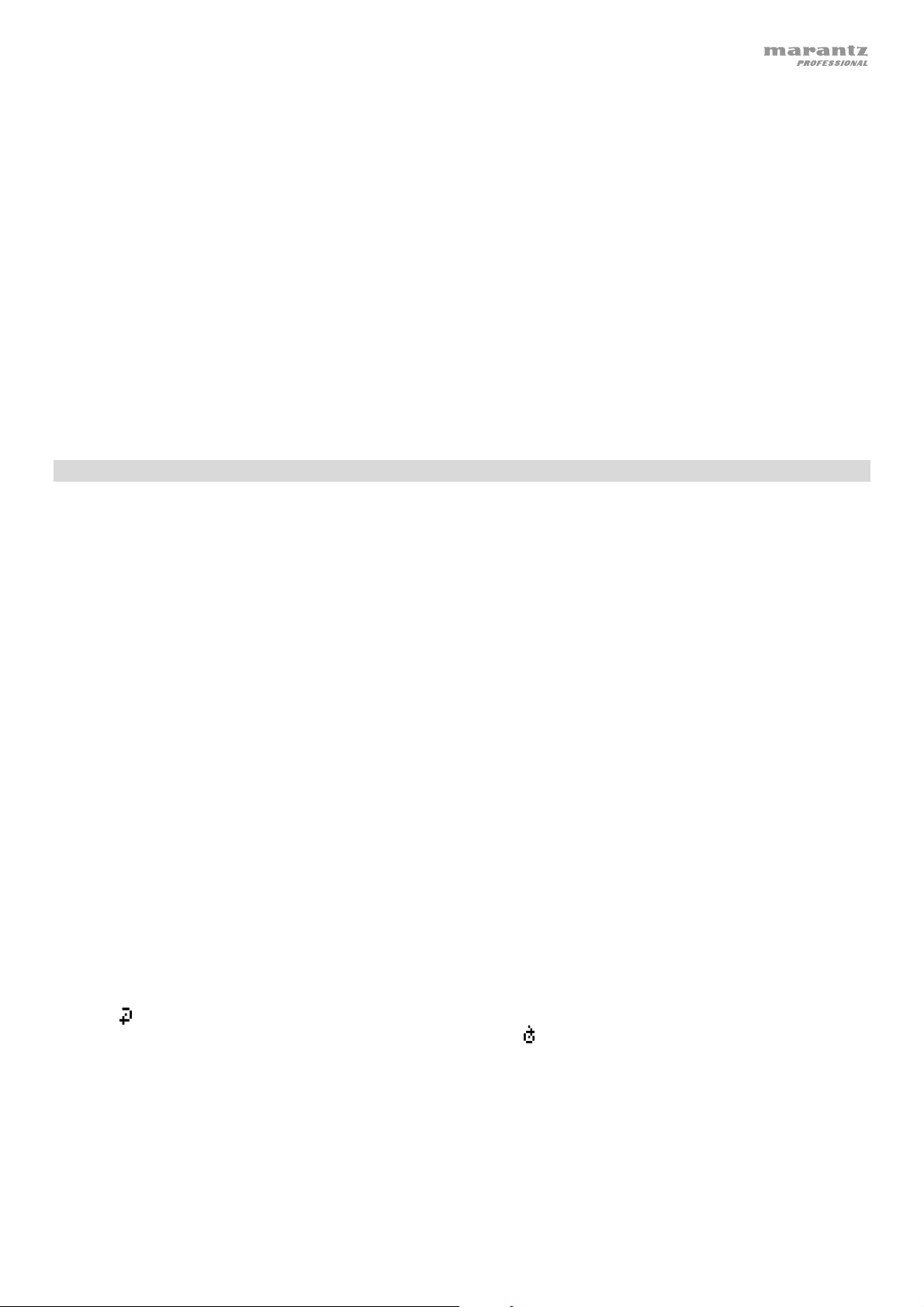
Im Bluetooth-Modus können Sie eine der folgenden Funktionen durchführen:
• Um die Wiedergabe zu starten, zu pausieren oder wieder aufzunehmen, drücken Sie die Taste
Wiedergabe/Pause.
• Zum Pausieren der Wiedergabe drücken Sie die Taste Stopp.
• Um eine Liste von Bluetooth-Geräten anzuzeigen, drücken Sie die Taste Gerät Sel. Taste. Der Bildschirm wird “BT
Device List” anzeigen. Verwenden Sie das |<</<< oder >>/>>|, um durch die Liste der Bluetooth-Geräte zu navigieren.
Wenn Sie ein Gerät gefunden haben, mit dem Sie eine Verbindung herstellen möchten, wählen Sie es mit dem Jog-
Rad aus.
• Um ein gekoppeltes Bluetooth-Gerät zu trennen, halten Sie diese Taste 1,5 Sekunden lang gedrückt. Wenn Sie ein
benutzerdefiniertes Bluetooth-Koppel-Passwort festgelegt haben, müssen Sie dieses Passwort vor dem Koppeln
eingeben. Wurde kein benutzerdefiniertes Passwort festgelegt, (Werkseinstellung: 0000), muss kein Passwort
eingegeben werden.
• Um die Liste der gekoppelten Geräte zu entfernen und alle aktuellen Geräteverbindungen zu trennen, halten Sie
die Löschen-Taste gedrückt, um alle gekoppelten Geräte aus dem Speicher des Geräts zu entfernen (und auch, um es
von einem gekoppelten Gerät zu trennen). Nachdem die Geräte aus dem Gerätespeicher gelöscht worden sind, wählen
Sie je nach Gerätetyp "Unpair" oder "Forget the Device" auf Ihrem Bluetooth-Gerät, um wieder mit dem gleichen Gerät
zu verbinden. Sie können dann PMD-526C aus der Liste der Bluetooth-Geräte wählen, um eine Verbindung
herzustellen.
Wiedergabe von Audiodateien auf einem SD-Karte
Um Audiodateien von einem SD-Karte zu spielen:
1. Wenn das Gerät ausgeschaltet ist, drücken Sie den Ein-/Ausschalter, um das Gerät einzuschalten.
2. Setzen Sie die SD-Karte in den SD-Kartensteckplatz ein.
3. Wählen Sie SD als gewünschten Medientyp (beschrieben in Auswahl des Medien-Wiedergabemodus).
4. Wählen Sie eine Audiodatei:
• Wenn ein SD-Karte angeschlossen ist, werden die Dateien im Root-Verzeichnis angezeigt. Halten Sie die
Ordnertaste gedrückt, um den ersten Ordner zu öffnen. Alle Dateien in diesem Ordner werden zuerst angezeigt.
Alle anderen spielbaren Inhalte auf dem SD-Karte werden danach erscheinen. Um auf einen anderen Ordner
zuzugreifen, halten Sie erneut die Taste Ordner gedrückt.
• Um durch die Audiodateien zu blättern, Verwenden Sie die |<</<< und >>/>>| Schaltflächen.
• Drücken Sie eine der Zifferntasten (0–9), um die gewünschte Tracknummer einzugeben. Wenn die Tracknummer
zweistellig ist, drücken Sie die Tasten nacheinander (z.B. 1 und dann 2 für Track 12).
Im SD-Modus können Sie eine der folgenden Funktionen wählen:
• Um die Wiedergabe zu starten, zu pausieren oder wieder aufzunehmen, drücken Sie die Taste Wiedergabe/
Pause.
• Zum Stoppen der Wiedergabe drücken Sie die Taste Stopp.
• Um vor- oder rückwärts durch den Track zu navigieren, halten Sie eine der Suchtasten gedrückt. Zunächst wird der
Track in 5-facher Wiedergabegeschwindigkeit zurückgespult/vorgespult. Um die Wiedergabe wieder aufzunehmen,
lassen Sie die Taste los.
• Drücken Sie die Taste Ordner/Zeit, um den Ansichtsmodus zu ändern.
• Um einen anderen Ordner oder Audiodatei auszuwählen, befolgen Sie die in Schritt 4 beschriebenen Schritte.
• Um verschiedene Titelinformationen im Display anzuzeigen, drücken Sie die Text-Taste. Dies blättert durch
Dateinamen, Track, Album und Interpreten.
• Um einen Wiederholungs-Modus auszuwählen, drücken Sie die Taste Wiederholen. Dies blättert durch Repeat
One
werden auf unbestimmte Zeit wiederholt abgespielt), Repeat All
wiederholt) und Repeat Off (keine der Tracks werden wiederholt).
• Um die Zufallswiedergabe ein- oder auszuschalten, drücken Sie die Taste Zufall (Random). Wenn dies aktiviert ist,
werden die Tracks in zufälliger Reihenfolge abgespielt. Im Zufälliger Ordner-Modus, die Tracks im aktuellen Ordner
werden in zufälliger Reihenfolge abgespielt. Sie können die Zufallswiedergabe für bis zu 256 Tracks verwenden.
• Um den Uhrzeitanzeigemodus im Display zu ändern, drücken Sie die Zeit-Taste. Sie blättern so durch Verstrichen
(E verstrichene Zeit des aktuellen Tracks) und Verbleibend (R verbleibende Zeit des aktuellen Tracks).
• Um ein SD-Karte zu entfernen, ziehen Sie es vorsichtig aus dem SD-schlitz, wenn das Gerät nicht spielt. (Wenn ein
SD-Karte während der Wiedergabe entfernt wird, kann es zu Geräteschäden kommen.)
(der gleiche Track wird auf unbestimmte Zeit wiederholt), Repeat Folder (die Tracks im aktuellen Ordner
(die Liste aller Tracks wird auf unbestimmte Zeit
65
Page 66

Zusätzliche Funktionen
Panel Sperren
Verwenden Sie die Panel Lock-Funktion, um versehentliche Änderungen zu vermeiden. Wenn Panel Lock aktiviert ist,
sind alle Tasten am Gerät und der Fernsteuerung mit Ausnahme des Ein-/Ausschalters und den Tasten Text/Lock
gesperrt/deaktiviert.
Um Panel Sperren zu aktivieren oder zu deaktivieren, halten Sie die Taste Text/Lock am Gerät oder auf der
Fernbedienung gedrückt.
• Bei Aktivierung wird P-Lock ON und
• Bei Deaktivierung erscheint P-Lock OFF am Display und
am Display erscheinen.
wird verschwinden.
Wiedergabebeginn beim Einschalten
Verwenden Sie die Funktion Wiedergabebeginn beim Einschalten, damit das Gerät die Wiedergabe der CD im
Laufwerk automatisch beginnt.
Um den Wiedergabebeginn beim Einschalten zu aktivieren oder zu deaktivieren, halten Sie die Taste Pwr On
Play gedrückt.
• Bei Aktivierung erscheint P-OnPlay On
• Bei Deaktivierung erscheint P-OnPlay Off
am Display.
am Display.
Menüeinstellungen
Um auf die Menüeinstellungen zuzugreifen, halten Sie das Jog-Rad gedrückt (oder halten Sie die Display-Taste auf
der Fernbedienung gedrückt). Drehen Sie das Jog-Rad oder verwenden Sie die Tasten |<</<< und >>/>>| auf der
Fernbedienung, um durch das Menü zu navigieren. Drücken Sie das Jog-Rad, um eine Option zu wählen oder die
Wiedergabe-Taste auf der Fernbedienung. Drücken Sie die Pause-Taste auf der Fernbedienung, um zum vorherigen
Menüpunkt zurückzukehren, das Menü zu verlassen oder warten Sie ein paar Sekunden und das Gerät wird die
Menüeinstellungen automatisch verlassen.
Die angezeigten Menüeinstellungen umfassen:
• Baudrate (Optionen inkludieren 9600, 38 400 und 115 200 b/s)
• Flash-Update (startet den Aktualisierungsvorgang des Geräts. Besuchen Sie marantzpro.com, um nach
verfügbaren Aktualisierungen zu suchen)
• Systemversion (zeigt die aktuelle Firmware-Version an)
• System zurücksetzen (setzt das Gerät auf die Werkseinstellungen zurück)
66
Page 67

Weitere Informationen
USB-Geräte / SD-Karten
Bei der Wiedergabe von Audiodateien ist Folgendes zu beachten:
• Das PMD-526C unterstützt keine USB-Hubs oder USB-Verlängerungskabel.
• Das PMD-526C unterstützt USB-Geräte, die der Massenspeicher-Klasse angehören oder mit dem MTP
kompatibel sind.
• Das PMD-526C unterstützt nur FAT16- oder FAT32-Dateisysteme.
• Sie können bis zu 999 Ordner und bis zu 8 Ordnerebenen (einschließlich Root-Verzeichnis) anlegen.
• Sie können bis zu 999 Audiodateien haben. Wenn das USB-Gerät oder SD-Karten mehr als 1000 Dateien enthält,
kann es sein, dass manche Audiodateien nicht richtig abgespielt oder angezeigt werden.
• Dateinamen, Ordnernamen und Textzeichen können bis zu 255 Zeichen verwenden. Es können nur
Großbuchstaben, Kleinbuchstaben, Zahlen und Symbole angezeigt werden. Japanischen Dateinamen werden
nicht angezeigt. Dateinamen, die mit einem “.” beginnen, werden nicht angezeigt.
• Urheberrechtlich geschützte Dateien können möglicherweise nicht richtig wiedergegeben und/oder können als
Unbekannte Datei angezeigt werden.
Bei der Wiedergabe von Audiodateien auf einem USB-Gerät oder SD-Karten unterstützt das PMD-526C folgende
Tag-Daten:
• ID3-Tags: Version 1.x und 2.x
• WAV:
o Abtastrate: 44,1 kHz
o Bitrate: 16 bit
• MP3:
o Abtastrate: 44,1 kHz
o Bitrate: 64 kbps bis 320 kbps
o Format: MPEG1 Audio Layer 3
o Dateierweiterung: .mp3
• MP2
• M4A (Ohne DRM-Schutz)
• WMA (Ohne DRM-Schutz)
Wiedergabereihenfolge von Audiodateien
Wenn Audiodateien wiedergegeben werden, die in verschiedenen Ordnern gespeichert sind, wird die
Wiedergabereihenfolge der einzelnen Ordner automatisch eingestellt, wenn das Gerät die Medien liest. Die Dateien in
jedem Ordner werden in jener Reihenfolge abgespielt, in der sie dem Medium hinzugefügt wurden. (Diese
Reihenfolge kann auf Ihrem Computer und/oder in der Software anders als auf dem Gerät dargestellt werden.)
67
Page 68
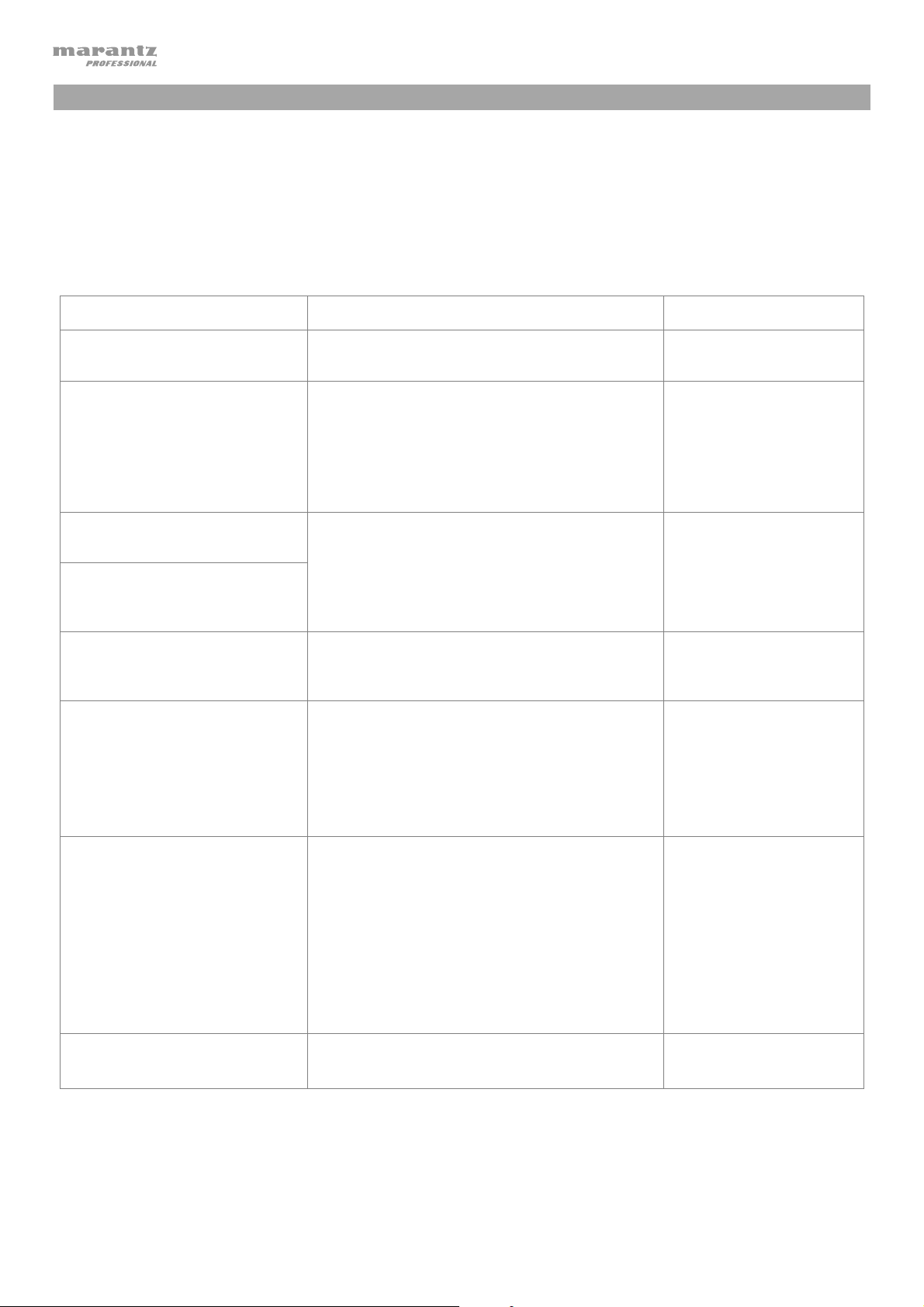
A
A
Fehlerbehebung
Wenn Sie ein Problem haben, gehen Sie wie folgt vor:
• Sorgen Sie dafür, dass alle Kabel, Geräte, Antennen und/oder Medien richtig und fest angeschlossen sind.
• Achten Sie darauf, dass das Gerät laut vorliegendem Benutzerhandbuch verwendet wird.
• Achten Sie darauf, dass Ihre anderen Geräte oder Medien ordnungsgemäß funktionieren.
• Wenn Sie glauben, dass das Gerät nicht ordnungsgemäß funktioniert, überprüfen Sie die folgende Tabelle
auf Lösungen für das Problem.
Problem Lösung Siehe:
Das Gerät lässt sich nicht
einschalten.
CD kann nicht in den CD-Slot
gelegt werden.
Trotz eingelegter CD erscheint
No Disc.
Ein bestimmter Abschnitt der
CD wird nicht korrekt
wiedergegeben.
Es erfolgt keine Wiedergabe
nachdem die Wiedergabe-
Taste gedrückt wurde.
Das Gerät gibt keinen Ton aus
bzw. der Ton ist verzerrt.
Achten Sie darauf, dass das Gerät an eine
Steckdose angeschlossen ist.
Stellen Sie sicher, dass die Einheit mit einer
Steckdose verbunden ist und dass sie
eingeschaltet ist.
Drücken Sie die Auswurftaste, um
sicherzustellen, dass sich nicht bereits eine CD
im CD-Slot befindet.
Drücken Sie die
uswurftaste, um die CD
auszuwerfen und erneut einzulegen.
Reinigen Sie die CD mit einem trockenen Tuch
oder einem handelsüblichen CD-Reiniger.
Legen Sie eine andere CD ein.
Stellen Sie sicher, dass Kabel, Gerät oder
Medienanschlüsse sicher und korrekt sind.
Achten Sie darauf, dass keine Kabel
beschädigt sind.
Überprüfen Sie, ob die Einstellungen auf Ihrem
Verstärker, Mixer usw. korrekt sind.
Setup
Setup
Weitere Informationen >
CDs
Setup
Das Gerät kann keine CD-R
abspielen.
Stellen Sie sicher, dass die CD-R
ordnungsgemäß finalisiert wurde.
Weitere Informationen >
CDs
Achten Sie darauf, dass die CD-R von guter
Qualität ist.
Reinigen Sie die CD mit einem trockenen Tuch
oder einem handelsüblichen CD-Reiniger.
Stellen Sie sicher, dass die CD-R MP3-Dateien
enthält. Das Gerät kann keine anderen Dateien
auf CD-R abspielen.
Die CD wird nicht ausgeworfen.
Halten Sie die
uswurftaste beim Einschalten
des Gerätes gedrückt.
68
Page 69
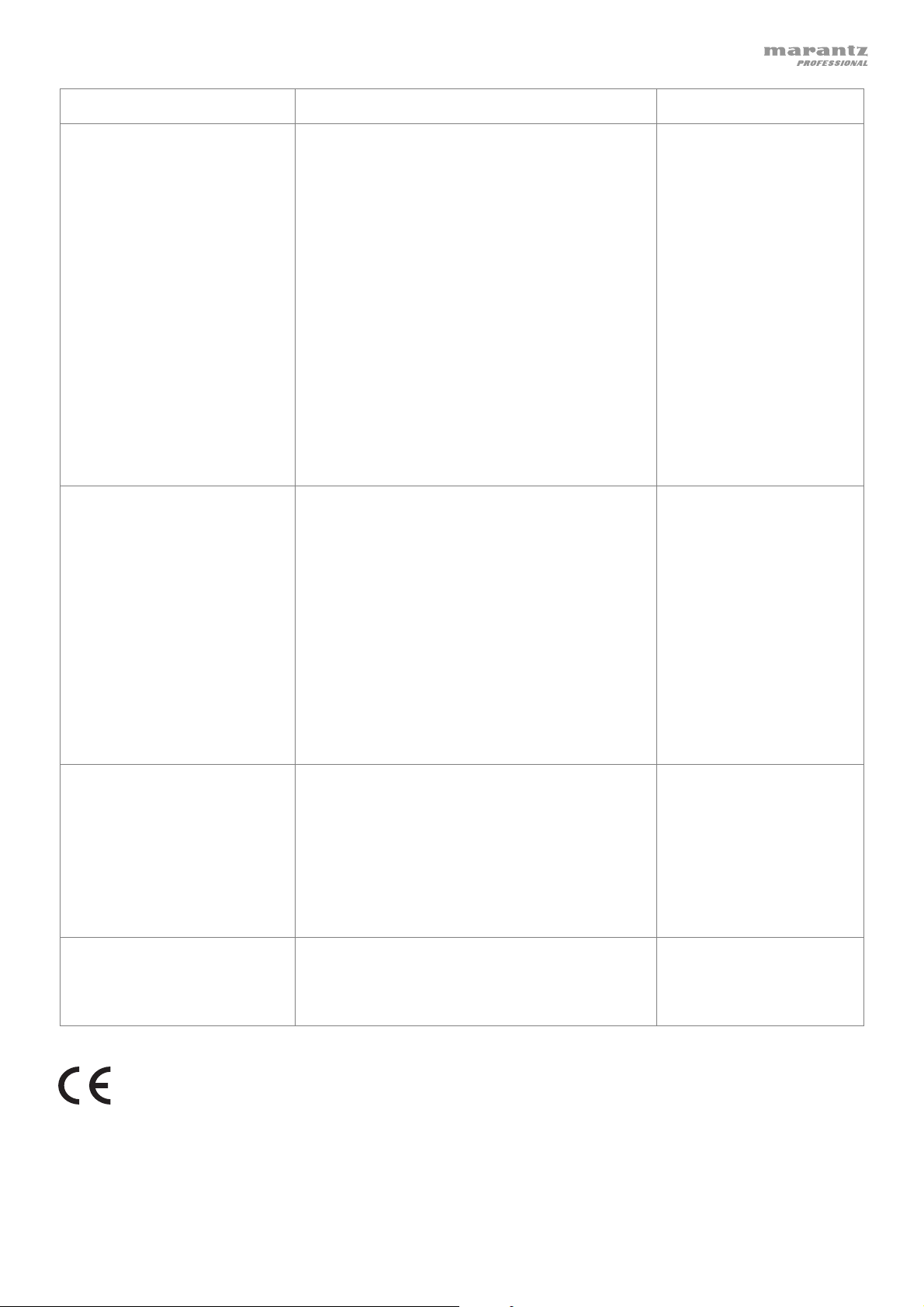
Problem Lösung Siehe:
Obwohl ein USB-Gerät
angeschlossen eingelegt ist,
erscheint No Device.
Dateien auf einem USB-Gerät
werden nicht angezeigt.
Trennen und verbinden Sie das USB-Gerät
erneut und stecken Sie sie erneut ein, um
sicherzustellen, dass sie richtig eingesteckt ist.
Achten Sie darauf, dass das USB-Gerät der
Massenspeicher-Klasse angehört oder mit dem
MTP kompatibel ist.
Sorgen Sie dafür, dass das USB-Gerät mit
einem FAT16 oder FAT32-Dateisystem
formatiert wurde.
Verwenden Sie keinen USB-Hub oder USBVerlängerungskabel.
Das Gerät versorgt USB-Geräte nicht mit
Strom. Wenn Ihr USB-Gerät eine Stromquelle
benötigt, schließen Sie es an eine an.
Nicht alle USB-Geräte werden funktionieren;
manche werden nicht erkannt.
Stellen Sie sicher, dass es sich bei den Dateien
um ein unterstütztes Dateiformat handelt.
Dateien, die von diesem Gerät nicht unterstützt
werden, werden nicht angezeigt.
Stellen Sie sicher, dass das USB-Gerät eine
Ordnerstruktur verwendet, die vom Gerät
unterstützt wird: bis zu 999 Ordner (bis zu 8
Ordnerebenen einschließlich Root-Verzeichnis)
und bis zu 999 Dateien.
Weitere Informationen >
USB-Geräte
Dateien auf einem USB-Gerät
können nicht wiedergegeben
werden.
Die Dateinamen werden nicht
richtig angezeigt.
Allgemeinhinweis zur Konformitätserklärung: Hiermit erklären wir, daß sich das Gerät PMD-526C in Übereinstimmung mit den
grundlegenden Anforderungen der europäischen Richtlinie 1999/5/EG befindet. Die vollständige EG Konformitätserklärung kann unter
folgender Adresse angefordert werden:
inMusic GmbH
Harkortstrasse 12-32
40880 Ratingen
GERMANY
Wenn Ihr USB-Gerät partitioniert ist, stellen Sie
sicher, dass sich die Dateien in der ersten
Partition befinden. Das Gerät wird keine
anderen Partitionen anzeigen.
Stellen Sie sicher, dass es sich bei den Dateien
um ein unterstütztes Dateiformat handelt.
Dateien, die von diesem Gerät nicht unterstützt
werden, werden nicht angezeigt.
Stellen Sie sicher, dass die Dateien nicht
urheberrechtlich geschützt sind. Das Gerät
kann urheberrechtlich geschützte Dateien nicht
abspielen.
Stellen Sie sicher, dass die Dateien nur
unterstützte Zeichen verwenden. Zeichen, die
nicht unterstützt werden, werden mit einem „.“
ersetzt.
69
Page 70
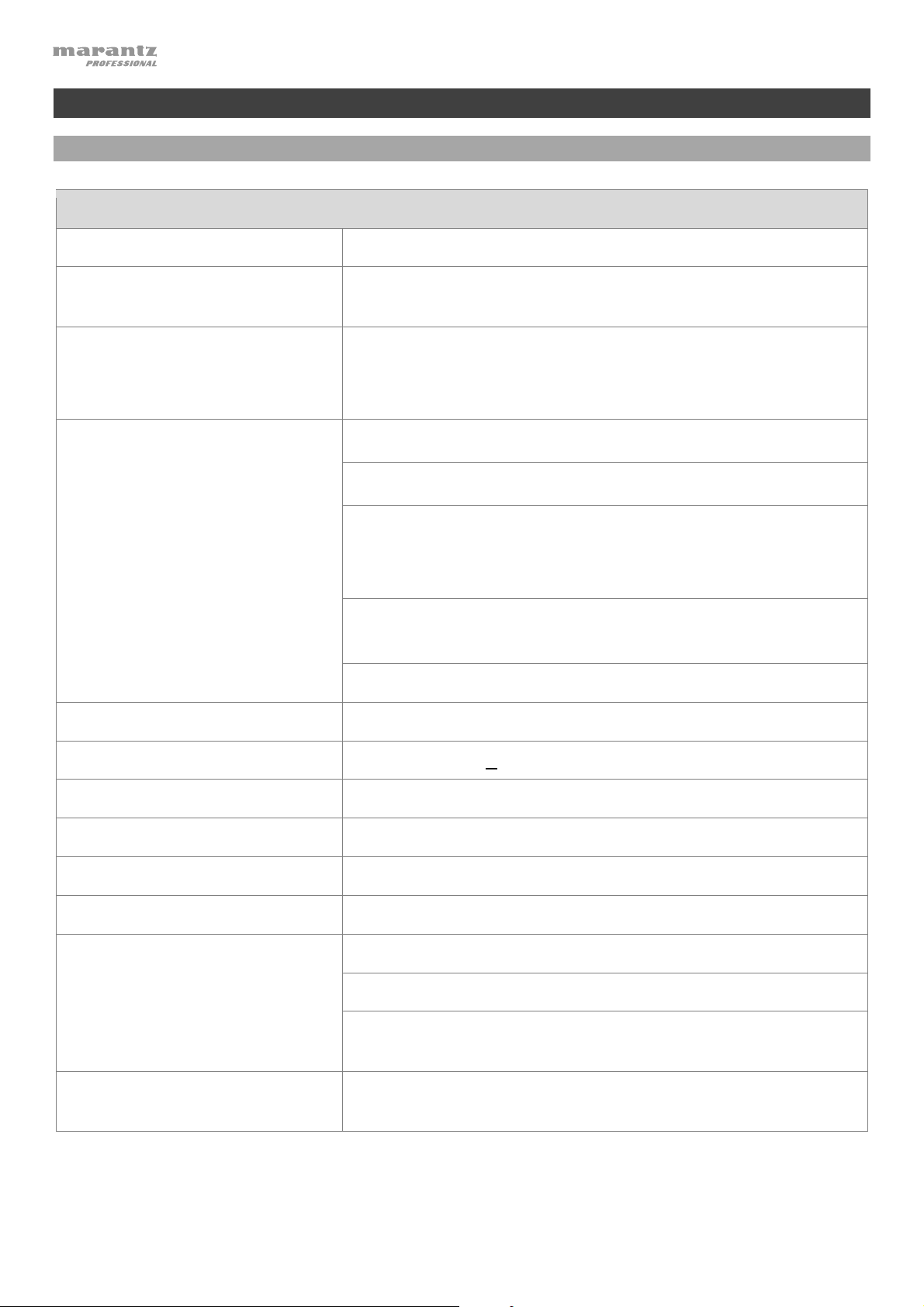
A
V
A
Appendix (English)
Technical Specifications
Digital Audio System
System
Compatible Media
Supported Device Formats,
File Systems
Supported File Formats
(in CD, USB, or SD Modes)
Media player
CD, AUX, USB device (mass storage class), SD card,
Bluetooth audio
CD: CD-DA, CD-ROM (ISO9660)
USB: FAT16, FAT32
SD: FAT16, FAT32
M4
MP2
(without DRM protection)
MP3: Sample rate: 44.1 kHz
Bit rate: 64 kbps to 320 kbps and VBR
Format: MPEG1 Audio Layer 3
WA
Sample rate: 44.1 kHz
Bit rate: 16-bit
WM
(without DRM protection)
Number of Channels
Audio Frequency Range
Signal-to-Noise Ratio
Total Harmonic Distortion
Dynamic Range
Channel Separation
1 (stereo), 2 (mono)
20 Hz – 20 kHz (+1.0 dB)
> 95 dB (A-weighted)
< 0.01%
> 85 dB
> 80 dB
Bluetooth Bluetooth Version: 5.0
Output Class: Class 2
Supported Bluetooth Profiles: A2DP, AVRCP, HFP, SPP,
BAS, DIS, FMP, HRP, HRS, HTP, HTS, IAS, LLS
Bluetooth Range
49 ft.
15 m
70
Page 71
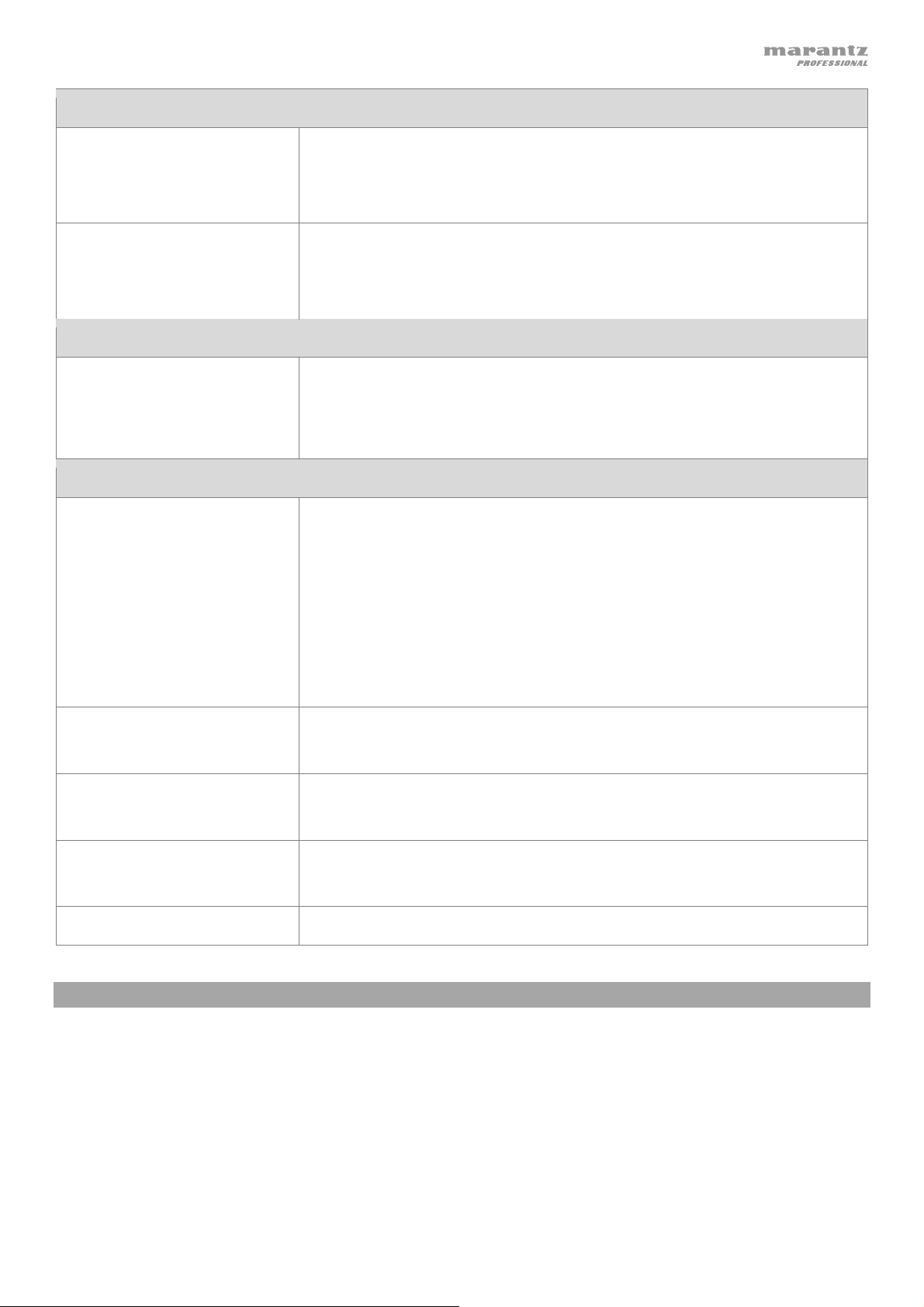
Outputs
Analog Out L/R
(unbalanced)
Type: RCA terminal
Load impedance: > 10 kΩ
Output level: 2 Vrms / at 10 kΩ load
Analog Out L/R (balanced) Type: XLR
Load impedance: > 10 kΩ
Output level: +4 dBu
Inputs
Aux In Type: 1/8” (3.5 mm) TRS terminal
Input impedance: > 10 kΩ
Maximum input level: 1 Vrms
Other / General
File/Folder Limits Storage capacity: up to 2 TB
File size: up to 2 GB
File name length: up to 255 characters
Number of files: up to 999 (for 1 folder)
Number of folders: up to 999 folders (including the root directory)
Number of folder levels: up to 8 (including the root directory)
Folder name length: up to 255 characters
Power
100-240 V AC, 50/60 Hz
Power consumption: 19 W
Environmental
Conditions
Dimensions
(width x depth x height)
Weight
Operating temperature: 41 – 95 °F (5 – 35 °C)
Operating humidity: 25 – 85%, no condensation
19” x 9.4” x 1.7” / 483 x 239 x 43 mm (with rack ears)
16.9” x 9.4” x 1.7” / 429 x 239 x 43 mm (without rack ears)
6.3 lbs. / 2.9 kg
Trademarks & Licenses
Marantz is a trademark of D&M Holdings Inc., registered in the U.S. and other countries. All other product or
company names are trademarks or registered trademarks of their respective owners.
The Bluetooth word mark and logos are registered trademarks owned by Bluetooth SIG, Inc. and any use of such
marks by Marantz Professional is under license.
SD and SDHC are registered trademarks of SD-3C, LLC.
All other product names, company names, trademarks, or trade names are those of their respective owners.
71
Page 72
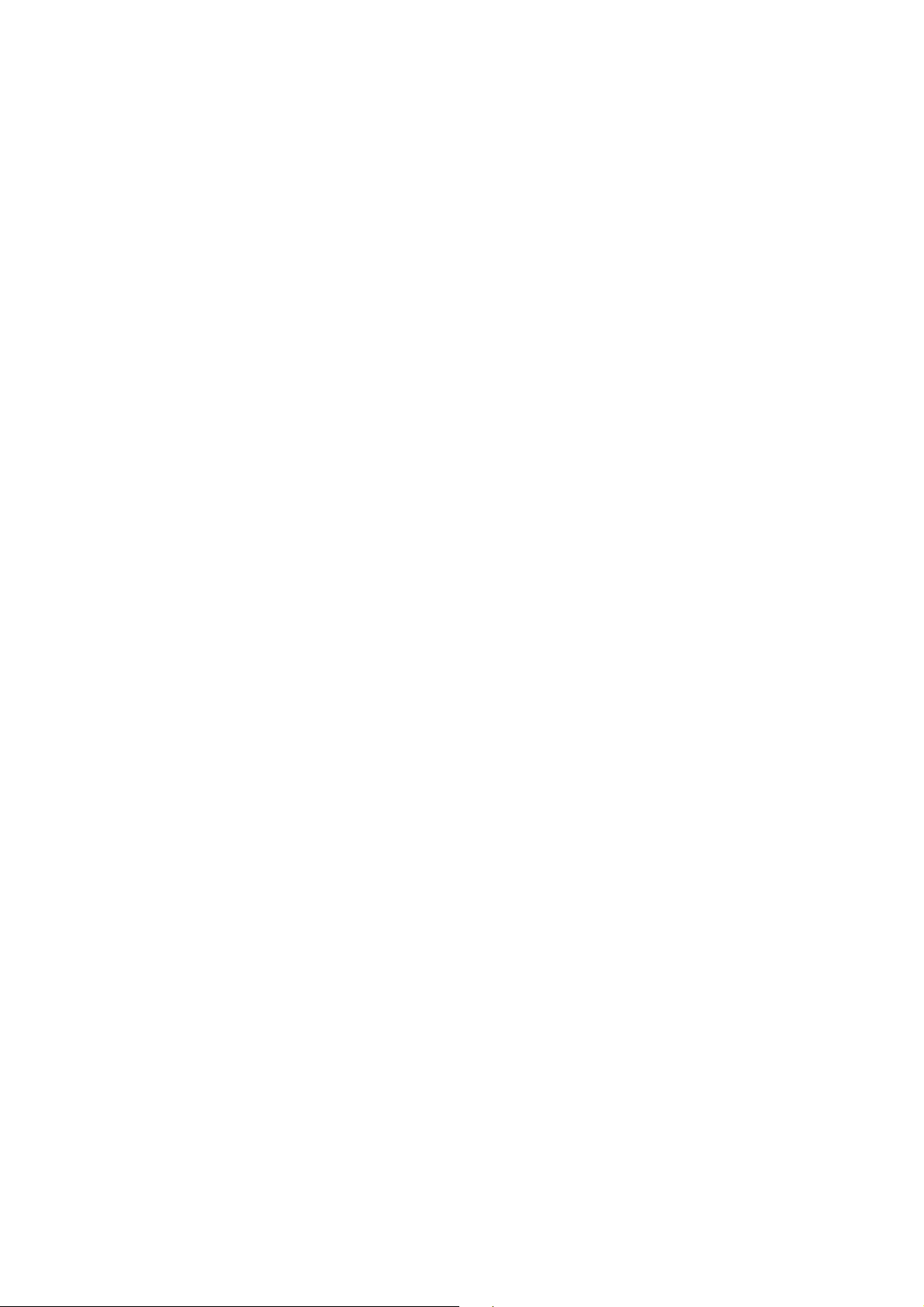
marantzpro.com
Manual Version 1.5
