Page 1

Model SR7500/SR8500 User Guide
AV Surround Receiver
Page 2
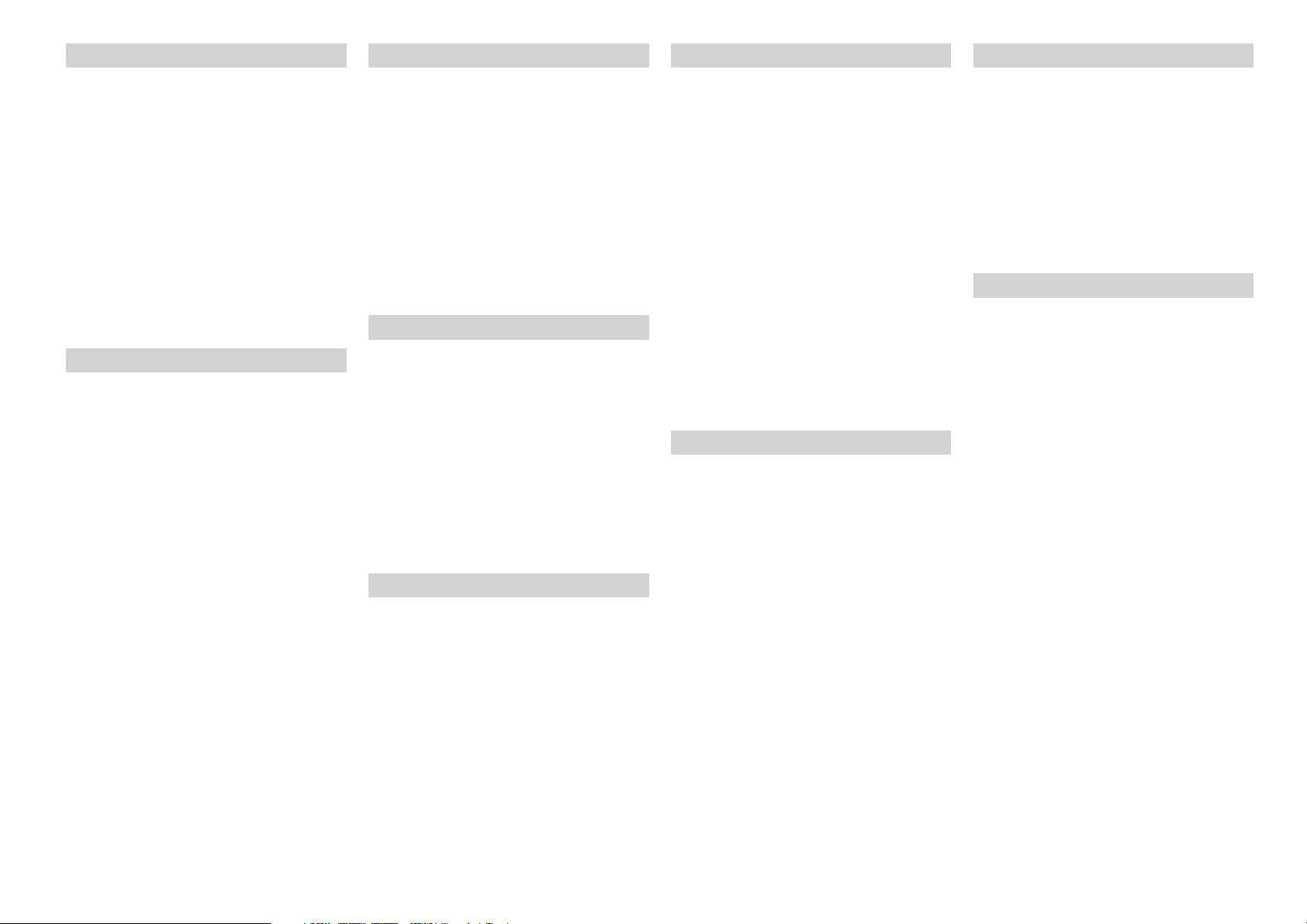
ENGLISH
WARRANTY
For warranty information, contact your local Marantz
distributor.
RETAIN YOUR PURCHASE RECEIPT
Your purchase receipt is your permanent record of a
valuable purchase. It should be kept in a safe place to
be referred to as necessary for insurance purposes
or when corresponding with Marantz.
IMPORTANT
When seeking warranty service, it is the responsibility
of the consumer to establish proof and date of
purchase. Your purchase receipt or invoice is
adequate for such proof.
FOR U.K. ONLY
This undertaking is in addition to a consumer's
statutory rights and does not affect those rights in
any way.
FRANÇAIS
GARANTIE
Pour des informations sur la garantie, contacter le
distributeur local Marantz.
CONSERVER L'ATTESTATION D'ACHAT
L'attestation d'achat est la preuve permanente
d'un achat de valeur. La conserver en lieu sur pour
s'y reporter aux fins d'obtention d'une couverture
d'assurance ou dans le cadre de correspondances
avec Marantz.
IMPORTANT
Pour l'obtention d'un service couvert par la
garantie, il incombe au client d'établir la preuve de
l'achat et d'en corroborer la date. Le reçu ou la
facture constituent des preuves suffisantes.
DEUTSCH
GARANTIE
Bei Garantiefragen wenden Sie sich bitte an Ihren
Marantz-Händler.
HEBEN SIE IHRE QUITTING GUT AUF
Die Quittung dient Ihnen als bleibende Unterlage
für Ihren wertvollen Einkauf Das Aufbewahren der
Quittung ist wichtig, da die darin enthaltenen
Angaben für Versicherungswecke oder bei
Korrespondenz mit Marantz angeführt werden
müssen.
WICHTIG!
Bei Garantiefragen muß der Kunde eine
Kaufunterlage mit Kaufdatum vorlegen. Ihren
Quittung oder Rechnung ist als Unterlage
ausreichend.
NEDERLANDS
GARANTIE
Voor inlichtingen omtrent garantie dient u zich tot
uw plaatselijke Marantz.
UW KWITANTIE, KASSABON E.D. BEWAREN
Uw kwitantie, kassabon e.d. vormen uw bewijs van
aankoop van een waardevol artikel en dienen op
een veilige plaats bewaard te worden voor evt,
verwijzing bijv, in verbend met verzekering of bij
correspondentie met Marantz.
BELANGRIJK
Bij een evt, beroep op de garantie is het de
verantwoordelijkheid van de consument een
gedateerd bewijs van aankoop te tonen. Uw
kassabon of factuurzijn voldoende bewijs.
ESPAÑOL
GARANTIA
Para obtener información acerca de la garantia
póngase en contacto con su distribuidor Marantz.
GUARDE SU RECIBO DE COMPRA
Su recibo de compra es su prueba permanente de
haber adquirido un aparato de valor, Este recibo
deberá guardarlo en un lugar seguro y utilizarlo
como referencia cuando tenga que hacer uso del
seguro o se ponga en contacto con Marantz.
IMPORTANTE
Cuando solicite el servicio otorgado por la garantia
el usuario tiene la responsabilidad de demonstrar
cuándo efectuó la compra. En este caso, su recibo
de compra será la prueba apropiada.
ITALIANO
GARANZIA
L’apparecchio è coperto da una garanzia di buon
funzionamento della durata di un anno, o del
periodo previsto dalla legge, a partire dalla data di
acquisto comprovata da un documento attestante
il nominativo del Rivenditore e la data di vendita.
La garanzia sarà prestata con la sostituzione o la
riparazione gratuita delle parti difettose.
Non sono coperti da garanzia difetti derivanti da
uso improprio, errata installazione, manutenzione
effettuata da personale non autorizzato o,
comunque, da circostanze che non possano
riferirsi a difetti di funzionamento dell’apparecchio.
Sono inoltre esclusi dalla garanzia gli interventi
inerenti l’installazione e l’allacciamento agli
impianti di alimentazione.
Gli apparecchi verranno riparati presso i nostri
Centri di Assistenza Autorizzati. Le spese ed i
rischi di trasporto sono a carico del cliente.
La casa costruttrice declina ogni responsabilità per
danni diretti o indiretti provocati dalla inosservanza
delle prescrizioni di installazione, uso e manutenzione
dettagliate nel presente manuale o per guasti dovuti
ad uso continuato a fini professionali.
PORTUGUÊS
GARANTIA
Para informações sobre a garantia, contactar o
distribuidor Marantz local.
GUARDAR O RECIBO DE COMPRA
O recibo é o registo permanente da compra que fez.
Deve ser guardado num local seguro, para ser
apresentado em questões relacionadas com o
seguro ou para quando tiver de contactar a Marantz.
IMPORTANTE
Quando procurar assisténcia técnica ao abrigo da
garantia, é da responsabilidade do consumidor
estabelecer a prova e data de compra. O recibe é
prova adequada.
SVENSKA
GARANTI
För information om garantin, kontakta Marantz
lokalagent.
SPAR KVITTOT
Kvittot är ett inköpsbevis på en värdefull vara. Det
skall förvaras säkert och hänvisas till vid
försäkringsfall eller vidkorrespondens mod
Marantz.
VIKTIGT
Fö att garantin skall gälla är det kundens sak att
framställa bevis och datum om köpet. Kvitto eller
faktura är tillräokligt bevis fö detta.
DANSK
GARANTI
Henvend dem til Deres MARANTZ-forhandler
angående inrformation om garantien.
GEM DERES KVITTERING
Deres købskvittering er Deres varige bevis på et
dyrt køb. Den bør gemmes godt og anvendes som
bevis, hvis De vil tegne en forsikring, eller hvis De
kommunikerer med Marantz.
VIGTIGT
Det påhviler forbrugeren at skaffe bevis for købet og
købsdatoen, hvis han eller hun ønsker garantiservice.
Deres købskvittering eller faktura er et fuldgyldigt
bevis herpå.
Page 3
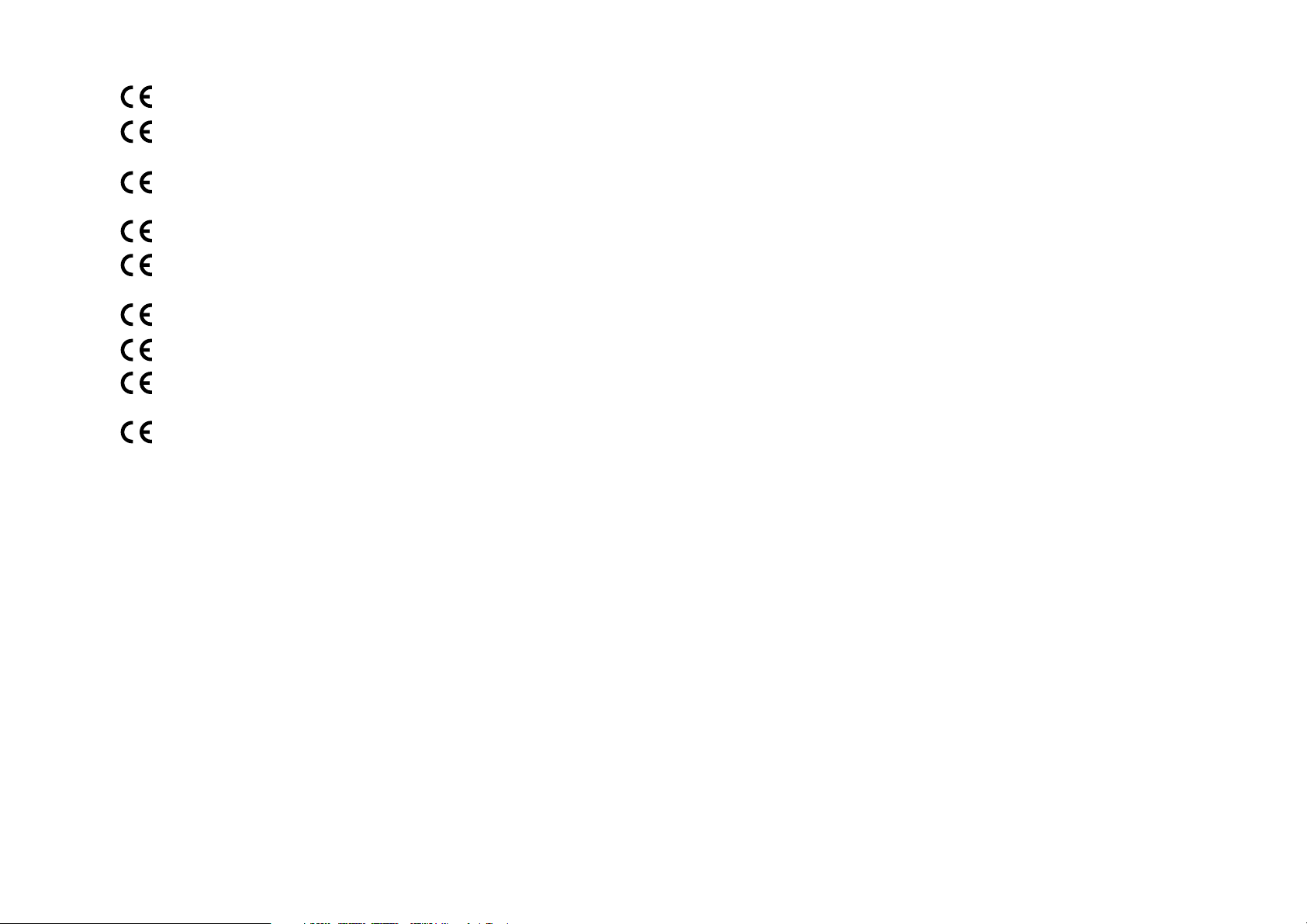
CE MARKING
English
The SR7500/SR8500 is in conformity with the EMC directive and low-voltage directive.
Français
Le SR7500/SR8500 est conforme à la directive EMC et à la directive sur les basses
tensions.
Deutsch
Das Modell SR7500/SR8500 entspricht den EMC-Richtlinien und den Richtlinien für
Niederspannungsgeräte.
Nederlands
De SR7500/SR8500 voldoet aan de EMC eisen en de vereisten voor laag-voltage.
Español
El SR7500/SR8500 está de acuerdo con las normas EMC y las relacionadas con baja
tensión.
Italiano
Il SR7500/SR8500 è conforme alle direttive CEE ed a quelle per i bassi voltaggi.
Português
O SR7500/SR8500 conforma com as diretrizes EMC e de baixa voltagem.
Svenska
SR7500/SR8500 är tillverkad i enlighet med EMC direktiven och direktiven för
lågvoltsutrusning.
Dansk
Model SR7500/SR8500 er i overensstemmelse med EMC-direktiveet og direktivet om
lavspænding.
English
WARNINGS
-
Do not expose the equipment to rain or moisture.
- Do not remove the cover from the equipment.
-
Do not insert anything into the equipment through
the ventilation holes.
- Do not handle the mains lead with wet hands.
-
Do not cover the ventilation with any items such as
tablecloths, newspapers, curtains, etc.
-
No naked flame sources, such as lighted candles,
should be placed on the equipment.
-
When disposing of used batteries, please comply
with governmental regulations or environmental
public instruction’s rules that apply in your
country or area.
-
Do not place anything about 0.2 meter above the
top panel.
-
Make a space of about 0.2 meter around the unit.
Français
AVERTISSEMENTS
- Ne pas exposer l’appareil à la pluie ni à l’humidité.
- Ne pas essayer de retirer le boîtier de l’appareil.
- Ne rien insérer dans l’appareil par les orifices de
ventilation.
- Ne pas manipuler le cordon d’alimentation avec
les mains mouillées.
- Ne pas recouvrir les ouïes de ventilation avec un
objet quelconque comme une nappe, un journal,
un rideau, etc.
- Ne placer aucune source de flamme nue,
comme une bougie allumée, sur l'appareil.
- Pour mettre au rebut les piles usées, respecter
les lois gouvernementales ou les règlements
officiels concernant l’environnement qui
s'appliquent à votre pays ou région.
- Ne placez aucun object à moins de 0,2 mètre
environ du panneau supérieur.
- Veiller à ce qu’aucun objet ne soit à moins de
0,2 mètre des côtés de l'appareil.
Deutsch
WARNHINWEISE
- Das Gerät nicht Regen oder Feuchtigkeit
aussetzen.
- Die Abdeckung nicht vom Gerät abnehmen.
- Keine Gegenstände durch die Belüftungsschlitze stecken.
- Das Netzkabel nicht mit feuchten oder nassen
Händen anfassen.
- Decken Sie die Lüftungsöffnungen nicht mit
einem Tischtuch, einer Zeitung, einem Vorhang
usw. ab.
- Es dürfen keine Gegenstände mit offener
Flamme, wie etwa brennende Kerzen, auf dem
Gerät aufgestellt werden.
- Beachten Sie bei der Entsorgung der verbrauchten Batterien alle geltenden lokalen und überregionalen Regelungen.
- Darauf achten, daß über dem Gerät ein Freiraum von mindestens 0.2 meter vorhanden ist.
- Auf allen Geräteseiten muß ein Zwischenraum
von ungefähr 0,2 meter vorhanden sein.
Nederlands
WAARSCHUWINGEN
- Stel het apparaat niet bloot aan regen of vocht.
- Verwijder de afdekplaat van het apparaat niet.
- Duw niets door de ventilatieopeningen in het
apparaat.
- Raak het netsnoer niet met natte handen aan.
- Bedek de ventilatieopeningen niet met enige
voorwerpen, zoals tafelkleden, kranten,
gordijnen, enz.
- Plaats geen brandende voorwerpen, zoals
kaarsen, op het apparaat.
- Volg bij het weggooien van verbruikte batterijen
de overheidswetgeving of milieuvoorschriften op
die van kracht zijn in het land of de regio waarin
u zich bevindt.
- Zorg dat er tenminste 0.2 meter vrije ruimte
boven het toestel is.
- Zorg dat er 0,2 meter vrije ruimte rond het
toestel is.
Page 4
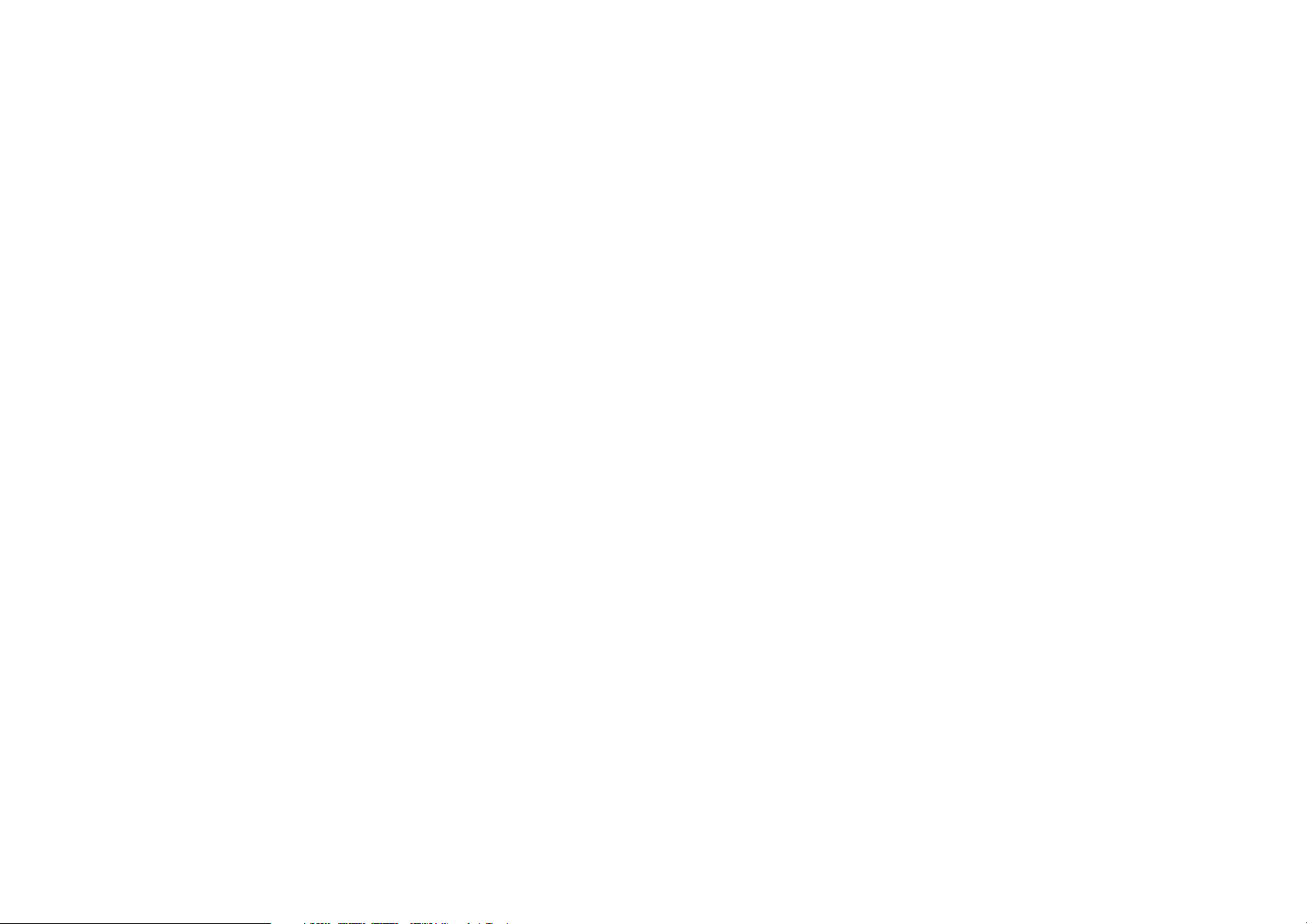
Español
ADVERTENCIAS
-
No exponga el equipo a la lluvia ni a la humedad.
- No extraiga la tapa del equipo.
- No introduzca nada en el interior del equipo a
través de los orificios de ventilación.
- No maneje el cable de alimentación con las
manos mojadas.
- No cubra la ventilación con objetos como manteles, periódicos, cortinas, etc.
- No deben colocarse sobre el equipo elementos
con fuego, por ejemplo velas encendidas.
- Cuando se eliminen baterías usadas, deben
cumplirse las reglamentaciones oficiales o las
normas de protección medioambiental aplicables en su país o en su zona.
- No ponga nada a menos de 0.2 metro por
encima del panel superior.
- Deje un espacio de unos 0,2 metro alrededor de
la unidad.
Italiano
AVVERTENZE
- Non esporre l’apparecchio alla pioggia o all’umidità.
- Non rimuovere il coperchio dell’apparecchio.
- Non introdurre oggetti all’interno dell’apparecchio attraverso i fori di ventilazione.
- Non toccare il cavo di alimentazione con le mani
bagnate.
- Non coprire le fessure di ventilazione con
tovaglie, giornali, tende od oggetti analoghi.
- Non posare sull'apparecchio sorgenti di fiamme
scoperte quali candele accese.
- Smaltire le pile usate in conformità alle norme
governative o disposizioni ambientali vigenti nel
proprio paese o zona.
- Non posare alcun oggetto sopra il pannello
superiore, lasciando libero uno spazio di circa
0,2 m.
- Lasciare 0,2 metro liberi tutto intorno l'unità.
Português
ADVERTÊNCIAS
-Não exponha o equipamento à chuva nem à
humidade.
-Não retire a tampa do equipamento.
-Não atire nada para dentro do equipamento
através dos orificíos de ventilação.
-Não manuseie o cabo de alimentação com as
mãos molhadas.
-Não cobrir os orifícios de ventilação com objec-
tos tais como toalhas de mesa, jornais, cortinas,
etc.
-Não colocar chamas abertas tais como velas
acesas, sobre o aparelho.
- Ao deitar foras as pilhas usadas, favor observar
os regulamentos governamentais ou as regras
com respeito ao meio ambiente que se aplicam
no seu país ou área de residência.
- Deixar um espaço completamente livre de cerca
de 0.2 metro acima do painel superior.
- Deixar um espaço de cerca de 0,2 metro ao
redor do aparelho.
Svenska
VARNINGAR
- Utsätt inte utrustningen för regn eller fukt.
- Ta inte bort utrustningens hölje.
-
För inte in föremål i utrustningen genom ventilationshålen.
- Hantera inte nätsladden med våta händer.
-Täck inte för ventilationsöppningarna med några
föremål som till exempel bordsdukar, dagstidningar, gardiner e.d.
- Inga föremål med öppen låga, som till exempel
tända stearinljus, bör placeras på utrustningen.
-Följ de lagar och miljöskyddsråd som gäller i det
land eller område där du bor när du gör dig av
med batterier.
- Placera inte någonting närmare än 0.2 meter
ovanför apparaten eller enheten.
- Se till att det finns omkring 0,2 meter fri plats
runt omkring enheten.
Dansk
ADVARSLER
- Udsæt ikke udstyret for regn eller fugt.
- Fjern ikke dækslet fra udstyret.
- Stik ikke noget ind i udstyret gennem ventilationshullerne.
-Rør ikke ved netledningen med våde hænder.
- Tildæk ikke ventilationsåbningerne med ting
som duge, aviser, gardiner og lignende.
- Kilder til åben ild, som for eksempel tændte
sterarinlys, må ikke anbringes på apparatet.
-Når du skiller dig af med gamle batterier, bedes
du gøre dette i overensstemmelse med de love,
regler og miljømæssige forskrifter, som er
gældende i dit land eller område.
- Anbring ikke noget nærmere end 0.2 m over
apparatets overside,
-Sørg for, at der er et frit område på omkring 0,2
m omkring apparatet.
Page 5
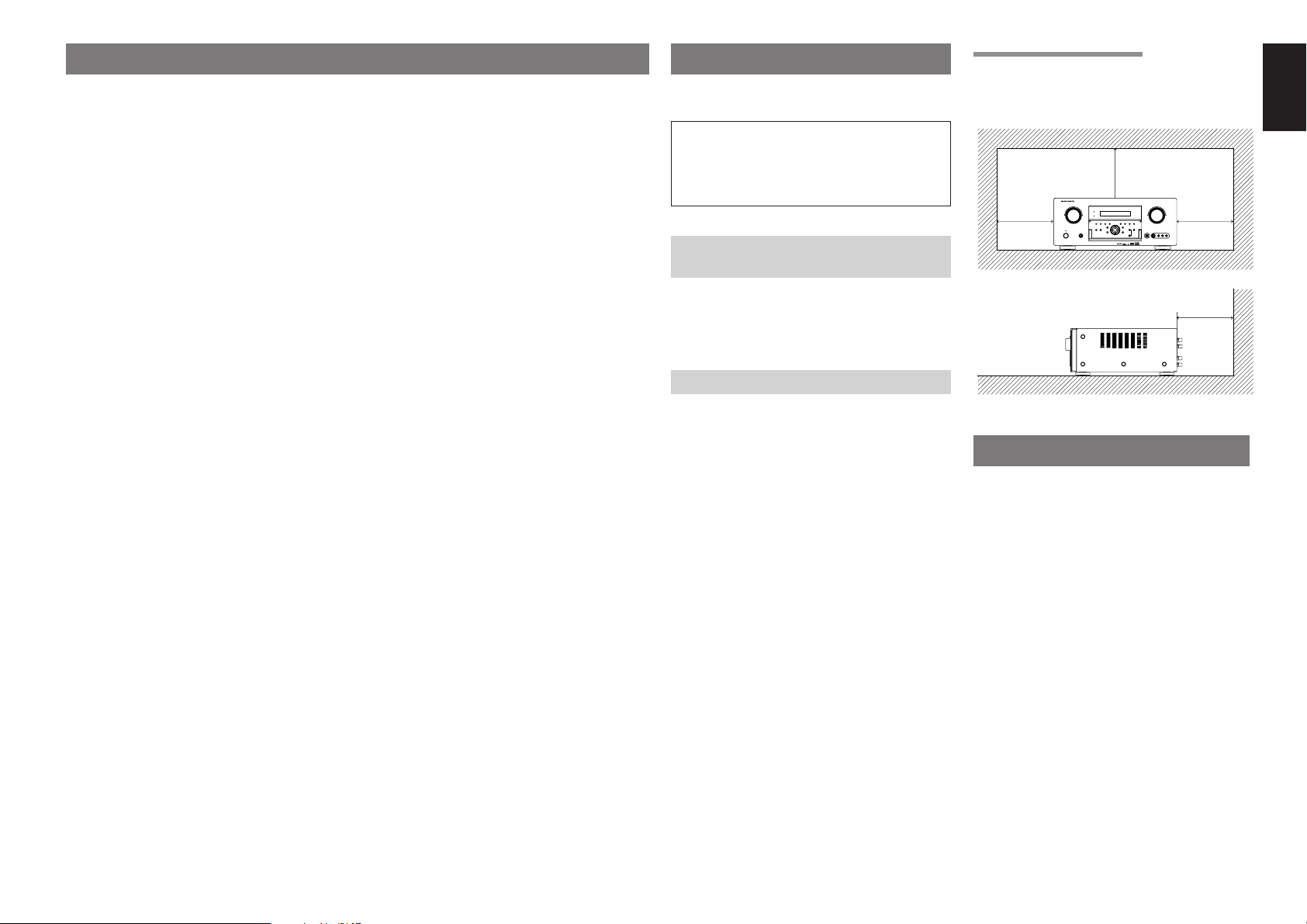
TABLE OF CONTENTS FOREWORD
20 cm (8 ins.)
20 cm (8 ins.)
AV SURROUND RECEIVER SR5500
ENTER
FOREWORD ........................................ 1
EQUIPMENT MAINS WORKING SETTING .................... 1
COPYRIGHT ................................................................... 1
INTRODUCTION.................................. 1
DESCRIPTION..................................... 2
FEATURES .......................................... 4
ACCESSORIES ................................... 4
FRONT PANEL .................................... 5
FL DISPLAY AND INDICATER ........................................ 6
REAR PANEL ...................................... 7
REMOTE CONTROLLER RC8500SR..
NAMES AND FUNCTIONS .............................................. 8
LCD INDICATORS ...........................................................9
REMOTE CONTROL RANGE ....................................... 10
LOADING BATTERIES .................................................. 10
BATTERY REPLACEMENT INTERVAL ........................ 10
SETTING THE TIME ..................................................... 10
GENERAL INFORMATION OF RC8500SR
TO SR7500 ............................................................... 11
CONNECTIONS................................. 12
SPEAKER PLACEMENT ............................................... 12
CONNECTING SPEAKERS .......................................... 12
CONNECTING AUDIO COMPONENTS ........................ 13
CONNECTING VIDEO COMPONENTS ........................ 14
ADVANCED CONNECTING .......................................... 15
CONNECTING THE REMOTE CONTROL JACKS ....... 15
CONNECTING THE ANTENNA TERMINALS ............... 16
CONNECTING FOR THE MULTI ROOM ...................... 17
SETUP ............................................... 18
ON SCREEN DISPLAY MENU SYSTEM ...................... 18
1 INPUT SETUP
(ASSIGNABLE DIGITAL INPUT) ............................... 19
2 SPEAKER SETUP ..................................................... 19
3 PREFERENCE .......................................................... 22
4 PL II (PRO LOGIC II) MUSIC PARAMETER ............ 22
5 CS II (CIRCLE SURROUND II) PARAMETER ........ 22
6 MULTI ROOM ............................................................ 23
7 7.1 CH INPUT LEVEL ................................................ 23
8 DC TRIGGER SETUP ............................................... 23
BASIC OPERATION (PLAY BACK) .. 24
SELECTING AN INPUT SOURCE ................................ 24
VIDEO CONVERT ......................................................... 24
SELECTING THE SURROUND MODE ......................... 24
ADJUSTING THE MAIN VOLUME ................................ 24
8
ADJUSTING THE TONE
(BASS & TREBLE) CONTROL ................................. 24
TEMPORARILY TURNING OFF THE SOUND .............. 25
USING THE SLEEP TIMER ...........................................25
NIGHT MODE ................................................................ 25
SURROUND MODE........................... 25
OTHER FUNCTION ........................... 29
TV AUTO ON/OFF FUNCTION ..................................... 29
ATTENUATION TO ANALOG INPUT SIGNAL .............. 29
LISTENING THROUGH HEADPHONES ...................... 29
DOLBY HEADPHONE MODE ....................................... 29
VIDEO ON/OFF ............................................................. 29
DISPLAY MODE ............................................................ 29
SELECTING ANALOG AUDIO INPUT
OR DIGITAL AUDIO INPUT ...................................... 30
RECORDING AN ANALOG SOURCE ........................... 30
SPEAKER A/B ............................................................... 30
7.1 CH INPUT ................................................................ 30
AUX2 INPUT .................................................................. 31
LIP.SYNC ....................................................................... 31
BASIC OPERATION (TUNER) .......... 32
LISTENING TO THE TUNER ........................................ 32
PRESET MEMORY ....................................................... 33
RDS OPERATION ......................................................... 35
MULTI ROOM SYSTEM..................... 36
MULTI ROOM PLAYBACK
USING THE MULTI ROOM OUT TERMINALS ......... 36
MULTI ROOM PLAYBACK
USING THE MULTI SPEAKER TERMINALS ............ 36
OPERATION OF THE MULTI ROOM OUTPUTS
WITH THE REMOTE CONTROL
FROM A SECOND ROOM ........................................ 36
REMOTE CONTROLLER OPERATION ..
CONTROLLING MARANTZ COMPONENTS ................ 37
BASIC OPERATION ...................................................... 39
PROGRAMMING MACROS .......................................... 42
CLONE MODE ............................................................... 44
SETUP ........................................................................... 45
37
TROUBLESHOOTING....................... 46
TECHNICAL SPECIFICATIONS ....... 47
DIMENSIONS .................................... 47
This section must be read before any connection is
made to the mains supply.
This user guide covers the SR7500 and
SR8500, though the SR7500 is given for the
title. Explanations of features belonging
only to the SR8500 are indicated as “SR8500
only”.
EQUIPMENT MAINS WORKING
SETTING
Your Marantz product has been prepared to
comply with the household power and safety
requirements that exist in your area.
SR7500 can be powered by 230V AC only.
COPYRIGHT
Recording and playback of any material may
require consent. For further information refer to the
following:
— Copyright Act 1956
— Dramatic and Musical Performers Act 1958
— Performers Protection Acts 1963 and 1972
— Any subsequent statutory enactments and
orders
CAUTIONS ON INSTALLATION
For heat dispersal, leave at least 20 cm/8 inch of
space between the top, back and sides of this unit
and the wall or other components.
• Do not obstruct the ventilation holes.
INTRODUCTION
Thank you for purchasing the Marantz SR7500
Surround receiver.
This remarkable component has been engineered
to provide you with many years of home theater
enjoyment. Please take a few minutes to read this
manual thoroughly before you connect and
operate the SR7500.
As there are a number of connection and
configuration options, you are encouraged to
discuss your own particular home theater setup
with your Marantz A/V specialist dealer.
ENGLISH
1
Page 6
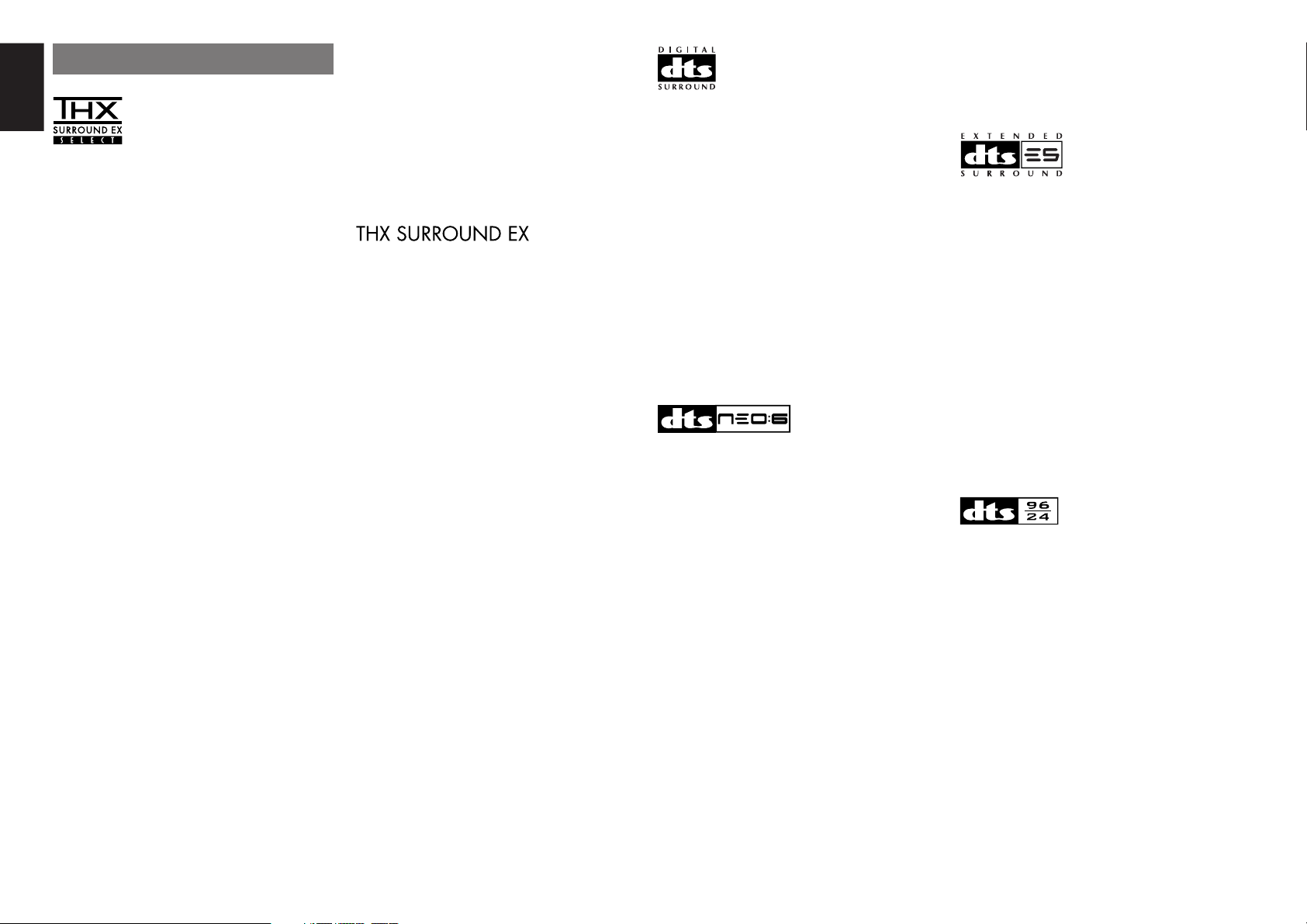
ENGLISH
DESCRIPTION
THX® is an exclusive set of standards and
technologies established by the world-renowned
film production company, Lucasfilm Ltd. THX
resulted from George Lucas’ desire to reproduce
the movie soundtrack as faithfully as possible both
in the movie theater and in the home theater.
THX engineers developed patented technologies
to accurately translate the sound from a movie
theater environment into the home, correcting the
tonal and spatial errors that occur.
When the THX mode of the SR7500 is on, three
distinct THX technologies are automatically
added:
Re-Equalization-restores the correct tonal balance
for watching a movie in a home environment.
These sounds are otherwise mixed to be brighter
for a large movie theater. Re-EQ compensates for
this and prevents the soundtracks from being
overly bright and harsh when played in a home
theater.
Timbre Matching-filters the information going to
the surround speakers so they more closely match
the tonal characteristics of the sound coming from
the front speakers.
This ensures seamless panning between the front
and surround speakers.
Adaptive Decorrelation-slightly changes one
surround channel’s time and phase relationship
with respect to the other surround channel.
This expands the listening position and creates
with only two surround speakers the same
spacious surround experience as in a movie
theater with multiple surround speakers.
The Marantz SR7500 was required to pass a
rigorous series of quality and performance tests, in
addition to incorporating the technologies
explained above, in order to be THX certified by
Lucasfilm Ltd.
THX requirements cover every aspect of
performance including pre-amplifier and power
amplifier performance and operation, and
hundreds of other parameters in both the digital
and analog domain.
Movies which have been encoded in Dolby Digital,
DTS, Dolby Pro Logic, stereo and Mono will all
benefit from the THX mode when being viewed.
The THX mode should only be activated when
watching movies which were originally produced
for a movie theater environment.
THX need not be activated for music, movies made
especially for TV, or shows such as sports
programming, talk shows, etc.
This is because they were originally mixed for a
small room environment.
THX is a trademark or registered trademark of THX
Ltd. Surround EX is a jointly developed technology
of THX and Dolby Laboratories, Inc. and is a
trademark of Dolby Laboratories, Inc. Used under
authorization. All rights reserved.
THX Surround EX—Dolby DIgital Surround EX is a
joint development of Dolby Laboratories and THX
Ltd.
In a movie theater, film soundtracks that have been
encoded with Dolby Digital Surround EX
technology are able to reproduce an extra channel
which has been added during the mixing of the
program. This channel, called Surround Back,
places sounds behind the listener in addition to the
currently available front left, front center, front
right, surround right, surround left and subwoofer
channels. This additional channel provides the
opportunity for more detailed imaging behind the
listener and brings more depth, spacious
ambience and sound localization than ever before.
Movies that were created using the Dolby Digital
Surround EX technology, when released into the
home consumer market may exhibit wording to that
effect on the packaging. A list of movies created
using this technology can be found on the Dolby
web site at www.dolby.com. A list of available
DVD software titles encoded with this technology
an be found at www.thx.com.
Only receiver and controller products bearing the
THX Surround EX logo, when in the THX Surround
EX mode, faithfully reproduce this new technology
in the home. This product may also engage the
THX Surround EX mode during the playback of 5.1
channel material that is not Dolby Digital Surround
EX eocnded. In such case, the information
delivered to the Surround Back channel will be
program dependent and may or may not be very
pleasing depending on the particular soundtrack
and the tastes of the individual listener.
“SURROUND EX™” is a trademark of Dolby
Laboratories. Used under authorization.
DTS was introduced in 1994 to provide 5.1
channels of discrete digital audio into home theater
systems.
DTS brings you premium quality discrete
multichannel digital sound to both movies and
music.
DTS is a multichannel sound system designed to
create full range digital sound reproduction.
The no compromise DTS digital process sets the
standard of quality for cinema sound by delivering
an exact copy of the studio master recordings to
neighborhood and home theaters.
Now, every moviegoer can hear the sound exactly
as the moviemaker intended.
DTS can be enjoyed in the home for either movies
or music on of DVD’s, LD’s, and CD’s.
“DTS” and “DTS Digital Surround” are registered
trademarks of Digital Theater Systems, Inc.
The advantages of discrete multichannel systems
over matrix are well known.
But even in homes equipped for discrete
multichannel, there remains a need for high-quality
matrix decoding. This is because of the large
library of matrix surround motion pictures available
on disc and on VHS tape; and analog television
broadcasts.
The typical matrix decoder of today derives a
center channel and a mono surround channel from
two-channel matrix stereo material. It is better than
a simple matrix in that it includes steering logic to
improve separation, but because of its mono,
band-limited surround it can be disappointing to
users accustomed to discrete multichannel.
Neo:6 offers several important improvements as
follow,
• Neo:6 provides up to six full-band channels of
matrix decoding from stereo matrix material.
Users with 6.1 and 5.1 systems will derive six
and five separate channels, respectively,
corresponding to the standard home-theater
speaker layouts.
• Neo:6 technology allows various sound
elements within a channel or channels to be
steered separately, and in a way which follows
naturally from the original presentation.
• Neo:6 offers a music mode to expand stereo
nonmatrix recordings into the five- or sixchannel layout, in a way which does not diminish
the subtlety and integrity of the original stereo
recording.
DTS-ES Extended Surround is a new multichannel
digital signal format developed by Digital Theater
Systems Inc. While offering high compatibility with
the conventional DTS Digital Surround format,
DTS-ES Extended Surround greatly improves the
360-degree surround impression and space
expression thanks to further expanded surround
signals. This format has been used professionally
in movie theaters since 1999.
In addition to the 5.1 surround channels (FL, FR,
C, SL, SR and LFE), DTS-ES Extended Surround
also offers the SB (Surround Back) channel for
surround playback with a total of 6.1 channels.
DTS-ES Extended Surround includes two signal
formats with different surround signal recording
methods, as DTS-ES Discrete 6.1 and DTS-ES
Matrix 6.1.
“DTS”, “DTS-ES and “Neo:6” are trademarks of
Digital Theater Systems, Inc.
The stereo CD is a 16-bit medium with sampling at
44.1 kHz. Professional audio has been 20- or 24-
bit for some time, and there is increasing interest in
higher sampling rates both for recording and for
delivery into the home. Greater bit depths provide
extended dynamic range. Higher sampling rates
allow wider frequency response and the use of
anti-alias and reconstruction filters with more
favorable aural characteristics.
DTS 96/24 allows for 5.1channel sound tracks to
be encoded at a rate of 96kHz/24bits on DVDVideo titles.
When DVD-video appeared, it became possible to
deliver 24-bit, 96 kHz audio into the home, but only
in two channels, and with serious limitations on
picture. This capability has had little use.
DVD-audio allows 96/24 in six channels, but a new
player is needed, and only analog outputs are
provided, necessitating the use of the D/A
converters and analog electronics provided in the
player.
2
Page 7
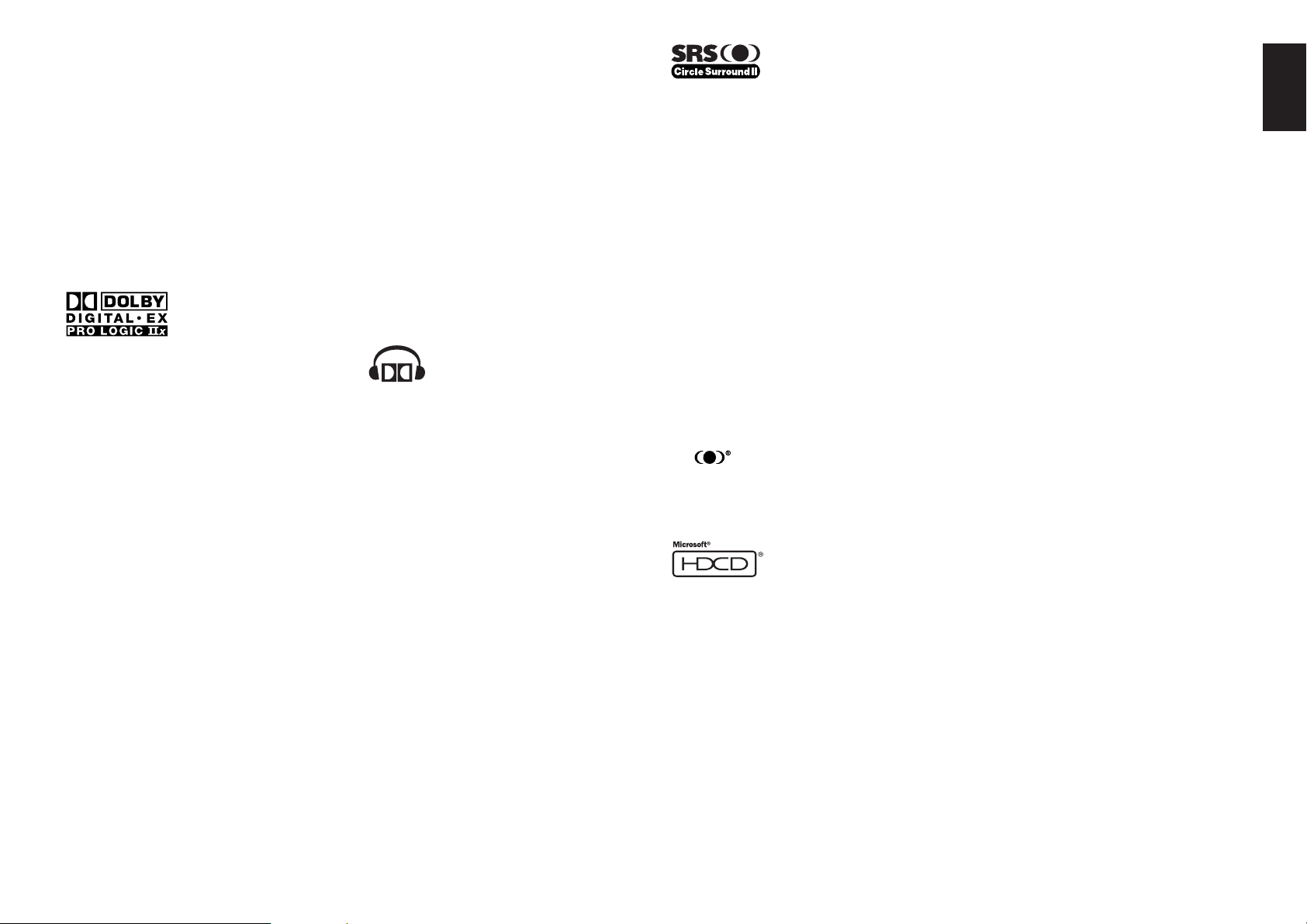
DTS 96/24 offers the following:
1. Sound quality transparent to the original 96/24
master.
2.Full backward compatibility with all existing
decoders. (Existing decoders will output a 48
kHz signal)
3.No new player required: DTS 96/24 can be
carried on DVD-video, or in the video zone of
DVD-audio, accessible to all DVD players.
4. 96/24 5.1-channel sound with full-quality fullmotion video, for music programs and motion
picture soundtracks on DVD-video.
“DTS” and “DTS 96/24” are trademarks of Digital
Theater Systems, Inc.
Dolby Digital identifies the use of Dolby Digital
audio coding for such consumer formats as DVD
and DTV. As with film sound, Dolby Digital can
provide up to five full-range channels for left,
center, and right screen channels, independent left
and right surround channels, and a sixth (“.1”)
channel for low-frequency effects.
Dolby Surround Pro Logic II is an improved matrix
decoding technology that provides better spatiality
and directionality on Dolby Surround program
material; provides a convincing three-dimensional
soundfield on conventional stereo music
recordings; and is ideally suited to bring the
surround experience to automotive sound. While
conventional surround programming is fully
compatible with Dolby Surround Pro Logic
decoders, soundtracks will be able to be encoded
specifically to take full advantage of Pro Logic
playback, including separate left and right
surround channels. (Such material is also
compatible with conventional Pro Logic decoders.)
Dolby Digital EX creates six full-bandwidth output
channels from 5.1-channel sources. This is done
using a matrix decoder that derives three surround
channels from the two in the original recording.
For best results, Dolby Digital EX should be used
with movies soundtracks recorded with Dolby
Digital Surround EX.
About Dolby Pro Logic IIx
Dolby Pro Logic II x technology delivers a natural
and immersing 7.1-channel listening experience to
the home theater environment. A product of
Dolby's expertise in surround sound and matrix
decoding technologies, Dolby Pro Logic II x is a
complete surround sound solution that maximizes
the entertainment experience from stereo as well
as 5.1-channel encoded sources.
Dolby Pro Logic II x is fully compatible with Dolby
Surround Pro Logic technology and can optimally
decode the thousands of commercially available
Dolby Surround encoded video cassettes and
television programs with enhanced depth and
spatiality. It can also process any high-quality
stereo or Advanced Resolution 5.1-channel music
content into a seamless 6.1- or 7.1-channel
listening experience.
The Dolby Headphone technology provides a
surround sound listening experience over headphones.
When listening to multichannel content such as
DVD movies over headphones, the listening
experience is fundamentally different than
listening to speakers. Since the headphone
speaker drivers are covering the pinna of the ear,
the listening experience differs greatly from
traditional speaker playback. Dolby utilizes
patented headphone perspective curves to solve
this problem and provides a non-fatiguing,
immersive, home theater listening experience.
Dolby Headphone also delivers exceptional 3D
II
audio from stereo material.
II
Manufactured under license from Dolby
Laboratories. “Dolby”, “Pro Logic”, and the doubleD symbol are trademarks of Dolby Laboratories.
Circle Surround II (CS-II) is a powerful and
versatile multichannel technology. CS-II is
designed to enable up to 6.1 multichannel surround
sound playback from mono, stereo, CS encoded
sources and other matrix encoded sources. In all
cases the decoder extends it into 6 channels of
surround audio and a LFE/subwoofer signal. The
CS-II decoder creates a listening environment that
places the listener “inside” music performances
and dramatically improves both hi-fi audio
conventional surround-encoded video material.
CS-II provides composite stereo rear channels to
greatly improve separation and image positioning–
adding a heightened sense of realism to both audio
and A/V productions.
CS-II is packed with other useful feature like dialog
clarity (SRS Dialog) for movies and cinema-like
bass enrichment (TruBass). CS-II can enable the
dialog to become clearer and more discernable in
movies and it enables the bass frequencies
contained in the original programming to more
closely achieve low frequencies–overcoming the
low frequency limitations of the speakers by full
octave.
Circle Surround II , Dialog Clarity, TruBass, SRS
and symbol are trademarks of SRS Labs, Inc.
Circle Surround II, Dialog Clarity and TruBass
technology are incorporated under license from
SRS Labs, Inc.
(SR8500 only)
HDCD® (High Definition Compatible Digital ®) is a
patented process for delivering on Compact Disc
the full richness and details of the original
microphone feed.
HDCD encoded CDs sound better because they
are encoded with 20-bits of real musical
information as compared to 16-bits for all other
CDs.
HDCD overcomes the limitation of the 16-bit CD
format by using a sophisticated system to encode
the additional four bits onto the CD while remaining
completely compatible with the CD format.
When listening to HDCD recordings, you hear
more dynamic range, a focused 3-D sound stage,
and extremely natural vocal and musical timbre.
With HDCD, you get the body, depth and emotion
of the original performance not a flat, digital
imitation.
HDCD system manufactured under license from
Microsoft. This product is covered by one or more
of the following: In the United States 5,479,168
5,638,074 5,640,161 5,808,574 5,838,274
5,854,600 5,864,311 5,872,531 and in Australia
669,114 with other patents pending.
ENGLISH
3
Page 8
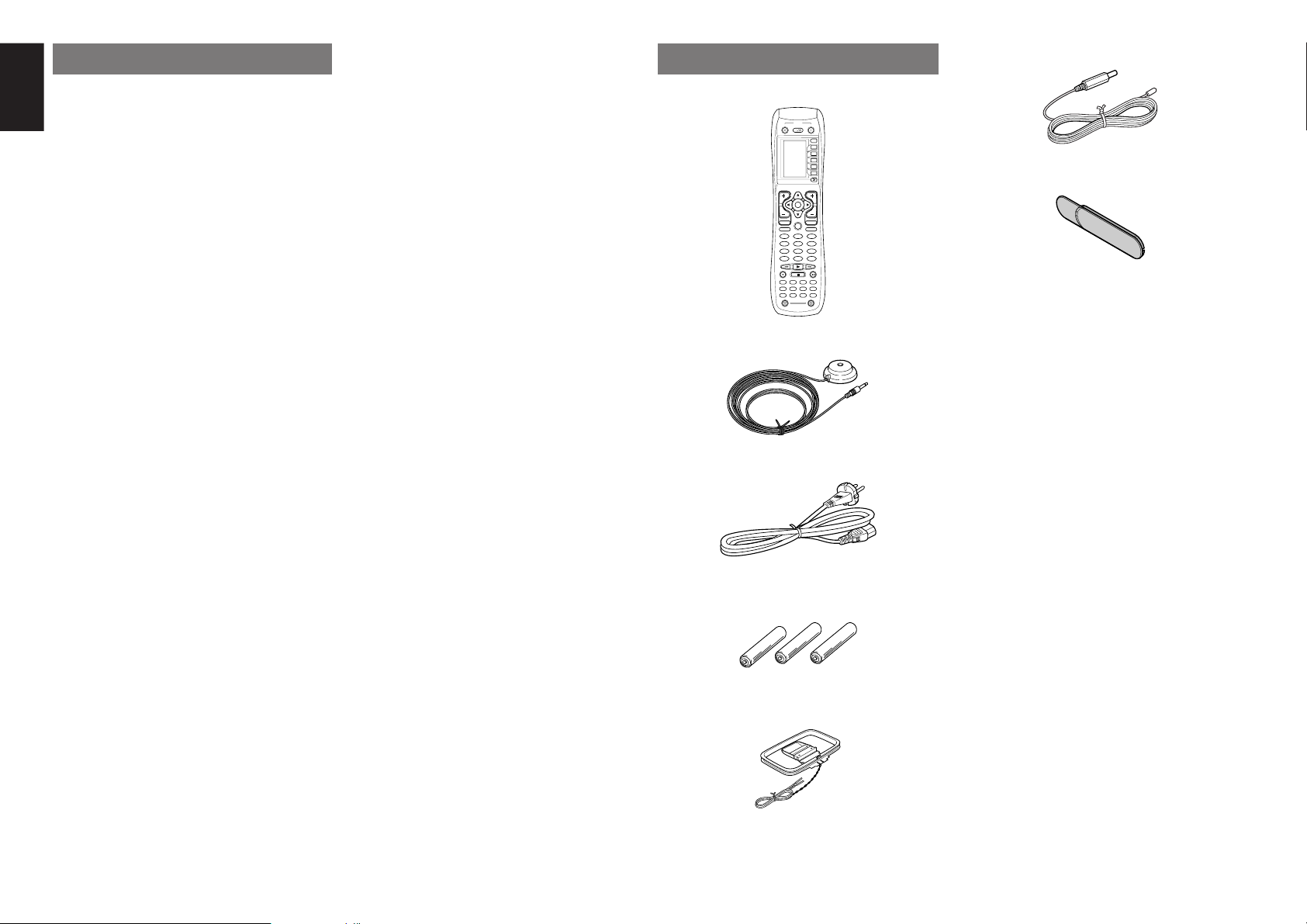
ENGLISH
2 31
5 64
8097
MEMO
CLEAR
DSS
AMP
AUX2
AUX1
TAPE
TUNERCDCD-R
MD
VCRDVD
TV
SOURCE
OFF
ON/OFF
POWER
ON
D4
D5
D2
M
D1
D3
D5
OK
VOL
CH
PREV
MUTE
MENU
EXIT
GUIDE
TEST
CH.SEL
LIP.SYNC
SURR
7.1CH
ATT
SPK-AB
DISP
OSD
THX
SLEEP
12
LIGHT
Learning Remote Controller
RC8500SR
PUSH
PUSH
4
FEATURES
The SR7500 incorporates the latest generation of
digital surround sound decoding technology such
as Dolby Digital EX, Dolby Digital, DTS ES
(Discrete 6.1 and Matrix 6.1), DTS Neo:6 (Cinema,
Music), Dolby Pro-Logic II (Movie, Music and
Game), Dolby Pro-Logic IIx (Movie, Music and
Game), Circle Surround II (Cinema, Music and
Mono).
In addition, Marantz has focused on the future. By
utilizing pre-out jacks, 7.1 direct inputs and a RS-232C
communication port, the SR7500 is tomorrow’s
technology, today!
• THX Select certified
7ch amplifiers have enough power for even the
most difficult conditions found in large rooms.
Enormous power reserves endow the system with
substantial dynamic ability at high sound levels.
105 watts (SR7500) / 110 watts (SR8500) to each
of the 7 main channels the power amp section
features an advanced, premium high-storage
power supply capacitors, and fully discrete output
stages housed in cast aluminum heat sinks .
The SR7500 incorporates the most advanced
Digital Signal Processing circuitry, along with a
Crystal® 192 kHz/24 bit D/A converter in each of
the 7 channels. Independent power supply circuits
are incorporated for the FL display, audio and
video sections for maximum separation, clarity
and dynamic range. Together with hand-selected
customized components, all elements work in
harmony to recreate the emotion, exactly as the
artist had intended.
The SR7500 is designed and engineered with
extensive feedback from custom installation
experts, dealers and consumers. It features multiroom/multisource, assignable DC trigger, a RS232C communication port, Flasher input, heavy
duty speaker binding posts and an extensive array
of both analog and digital inputs / outputs. With 6
assignable digital inputs (7 total), 4 component
inputs, SACD Multi Channel (7.1 channel) direct
inputs video convert system and a speaker-B and
OSD output versatility is taken to a stunning new
level. Furthermore, the SR7500 can output the
OSD information through the Y/C (S-video) and
composite video outputs.
An easy-to-use programmable, learning remote
control allows full access to all of the operating
functions and can be used for system operation as
well.
The new generation of Marantz Receivers is stylish
and completely symmetrical. On the front panel of
the SR7500, buttons are kept to a minimum. Source
selectors and volume controls are intuitively placed.
The SR7500 is here to perform in your unrivaled
home entertainment setup.
• THX / THX Surround EX
• Dolby Digital EX, Dolby Digital, DTS ES
(Discrete 6.1, Matrix 6.1, Neo:6)
• Dolby Pro Logic II (Movie, Music, Game)
• Dolby Pro Logic II x (Movie, Music, Game)
• Circle Surround II (Cinema, Music, Mono)
• MRAC (Marantz Room Acoustic Calibration)
• 7 × 105 Watts (8 Ohms), Discrete Amplifiers
(SR8500: 7 × 110 Watts)
• High Power Current Feedback Circuitry
• Massive Energy Power Supply, Huge EI
Transformer, Large ELCO’s.
• 192 kHz/24 bit Crystal® DAC for all 8 Channels
• 32 bit Digital Surround Processing Chipsets
• Video Off Mode
• Large Heavy Duty Speaker Terminals for all
Channels
• RS-232C Terminal for Future Upgrade or
System Control
•
Set Up Menu via all Video Output
(Composite, S-Video and Component video)
• Auto Input Signal Detection
• Improved Station Name Input Method, 50
Presets
• Auto Adjust Function for Speaker Distance
Settings (Delay Time)
• Front Optical AUX Input
(Digital Camera, Portable DVD)
• Assignable DC Trigger Output
• Programmable, learning remote control
• Flasher Input
• Video convert system (Composite Video ↔
S Video → Component Video)
• Assignable DVI-D INPUT (SR8500 only)
• HDCD (SR8500 only)
• Copper Plate Chassis (SR8500 only)
• Troidal Core Transformer (SR8500 only)
ACCESSORIES
Remote Controller RC8500SR
Microphone MC-10
AC cable
AAA-size batteries
AM Loop Antenna
×
3
FM Antenna
Front AUX Jack Cover
User Guide
Page 9
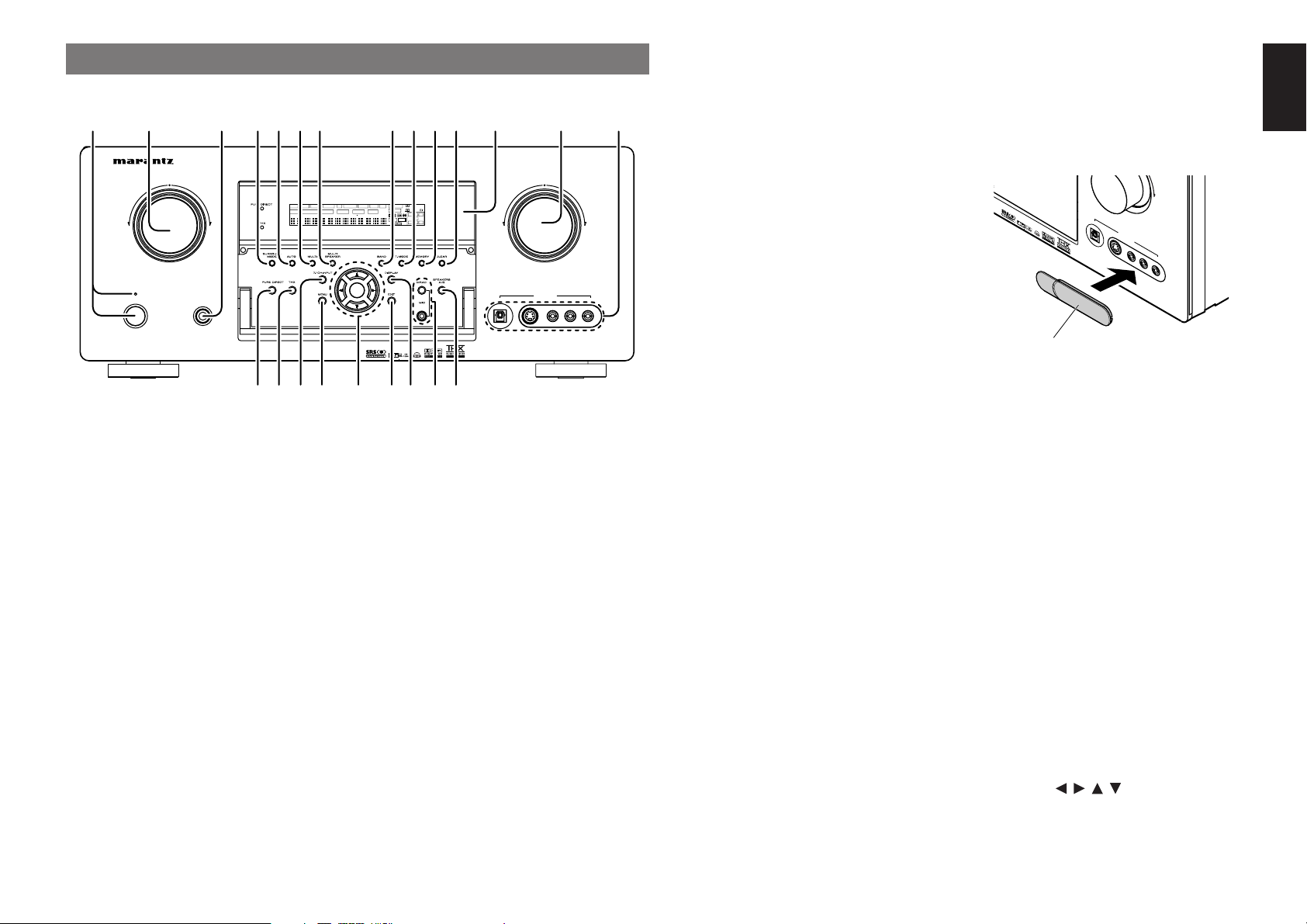
q
PUSH
PUSH
AV SURROUND RECEIVER SR7500
POWER ON/OFF PHONES
STANDBY
LCR
SL S SR
LFE
DIGITAL
SURROUND
DISP MULTI AUTO TUNED ST SPKR A B V-OFF
NIGHT
PEAK ANALOG
DIGITAL
ATT
SLEEP
SURR DIRECT
AUTO
DISC 6.1 MTX 6.1
PCM
AAC
AUX 1 INPUT
AUDIOS-VIDEODIGITAL VIDEO L R
DOWN
UP
VOLUME
ENTER
INPUT SELECTOR
!8 @0 @2!9
q t yu i o !0 !1r !2 !3 !4ew
!5 !6 !7 @1 @3
Press the button to turn the power ON, and press
again to turn it OFF. If the POWER switch is in the
ON position, the power of this unit can be turned
ON/OFF by pressing the POWER button on the
remote control unit.
When this unit is in the standby mode with the
POWER switch set to the ON position, pressing
the ENTER button also allows to turn the power on.
The STANDBY indicator lights up when this unit is
the standby mode (power OFF) by the remote
control unit.
w
This knob is used to select the input sources.
The video function selectors, such as TV, DVD,
VCR1, DSS and AUX1 select video and audio
simultaneously.
Audio function sources such as CD, TAPE, CD-R/
MD, TUNER and AUX2 may be selected in
conjunction with a Video source.
This feature (Sound Injection) combines a sound
from one source with a picture from another.
Choose the video source first, and then choose a
different audio source to activate this function.
FRONT PANEL
POWER switch and STANDBY indicator
INPUT SELECTOR knob (AUDIO/ VIDEO)
e
HEADPHONE jack for stereo headphones
This jack may be used to listen to the SR7500’s
output through a pair of headphones. Be certain
that the headphones have a standard 1/4” stereo
phono plug. Note that the main room speakers will
automatically be turned off when the headphone
jack is in use.
Notes:
• When using headphones, the surround mode will
change to STEREO and Dolby Headphone by
MENU and Cursor button.
• The surround mode returns to the previous setting
as soon as the headphone plug is removed from
the jack.
r
SURROUND MODE button
You can select the surround mode by pressing this
button.
t
AUTO (Auto surround) button
Press this button to select the AUTO mode from
the surround modes. When this mode is selected,
the receiver determines the surround mode
corresponding to a digital input signal
automatically.
y
MULTI (Multi Room) button
Press this button to activate the Multiroom system.
“MULTI” indicator will be illuminated in the display.
u
MULTI SPEAKER button
Press this button to activate the Multiroom Speaker
system. “MULTI” indicator will be illuminated in the
display.
(See page 36)
i
BAND button
Press this button to switch between FM and AM in
the TUNER mode.
o
T-MODE button
Press this button to select the auto stereo mode or
mono mode when the FM band is selected.
The “AUTO” indicator lights in the auto stereo
mode. (See page 32)
!0
MEMORY button
Press this button to enter the tuner preset memory
numbers or station names. (See page 33)
!1
CLEAR button
Press this button to cancel the station-memory
setting mode or preset scan tuning. (See page 33)
!2
INFRARED receiving sensor window
This window receives infrared signals for the
remote control.
!3
VOLUME control knob
Adjusts the overall sound level. Turning the control
clockwise increases the sound level.
!4
AUX1 INPUT jacks
These auxiliary video/audio input jacks accept the
connections of a camcorder, portable DVD, game
etc. When not using these jacks, protect with the
included jack covers.
How to Attach the Front AUX Jack Cover
U
P
DIG
ITAL V
S-VIDEO
AUX 1 IN
PU
T
IDE
O
L
AU
D
IO
R
Front AUX Jack Cover
!5
PURE DIRECT button
When this button is pressed, the tone control
circuitry is bypassed as well as Bass Management.
“PURE DIRECT” indicator will be illuminated in the
display.
Notes:
• The surround mode is automatically switched to
AUTO when the pure direct function is turned on.
• Additionally, Speaker Configurations are fixed
automatically as follows.
Front SPKR = Large, Center SPKR = Large,
Surround SPKR = Large, Sub woofer = On
!6
THX button
Press this button to select THX processing for
input source.
!7
7.1CH INPUT button
Press this button to select the output of an external
multichannel player.
!8
MENU button
This button is used to enter the SETUP MAIN
MENU.
!9
Cursor ( , , , ) / ENTER button
Use these buttons when operating the SETUP
MAIN MENU and TUNER function.
ENGLISH
5
Page 10
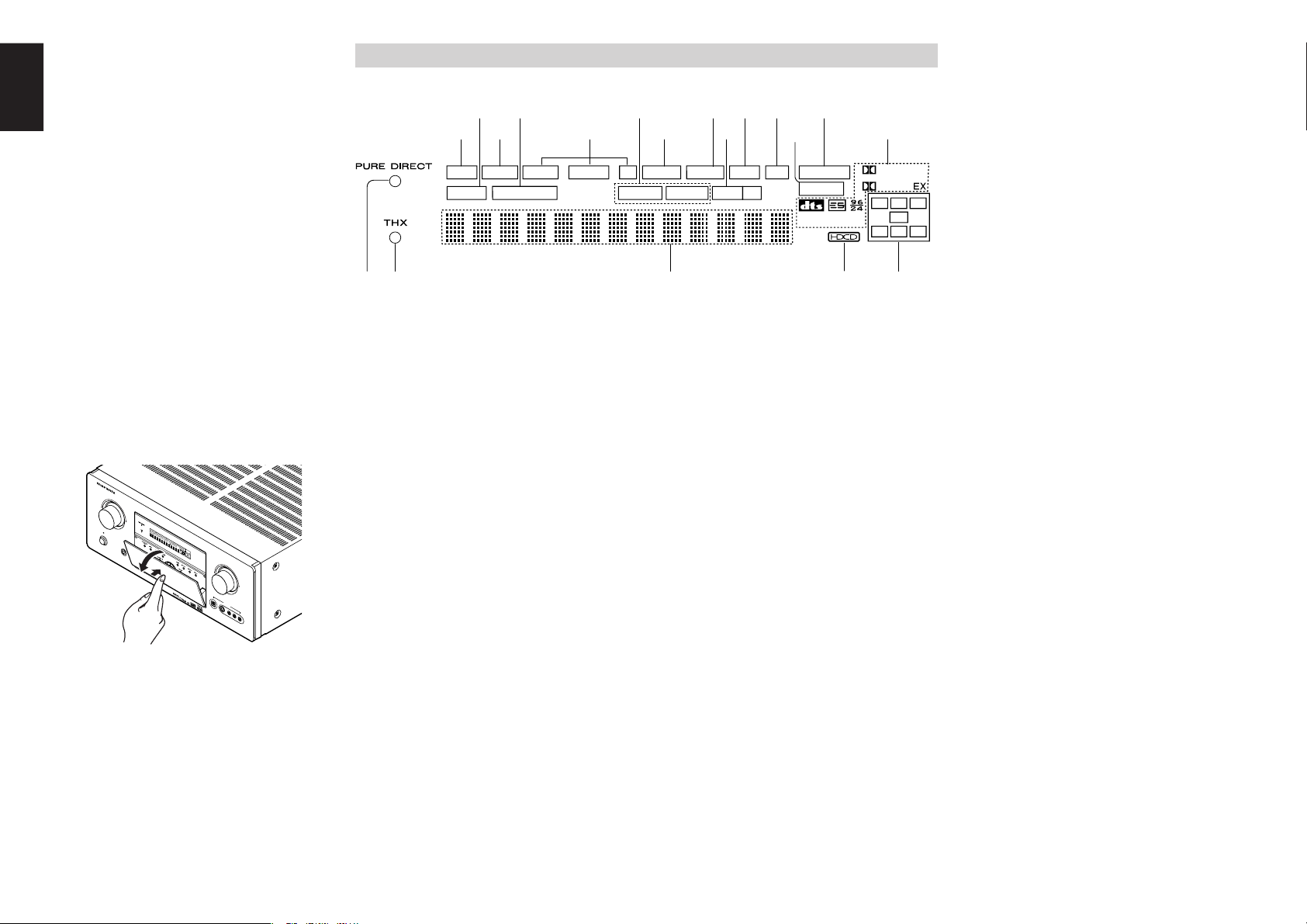
ENGLISH
DISP MULTI AUT O TUNED ST V – OFF NIGHT PEAK ANALOG
DIGITAL
ATT
SLEEP
SURR
AUTO
DISC 6.1 MTX 6.1 SPKR AB
DIGITAL
SURROUND
PCM
L
C
R
SL S SR
LFE
¡6
g
s
a
¡7¡8 ¡5
h k¡0¡1 ¡3f
j l
¡2
¡4
d
¡9
@0
EXIT button
This button is used to exit from the SETUP MAIN
MENU.
@1
DISPLAY button
When this button is pressed, the FL display mode
is changed as Surround Mode → Auto-display Off
→ Display Off → Input Function and the display off
indicator (DISP) lights up in condition of DISPLAY
OFF.
@2
MRAC button / MIC jack
Press to automatically measure speaker
characteristics using the included microphone
(MC-10). (See page 21)
@3
SPEAKER A/B button
Press this button to select speaker systems A and/
or B.
Opening and closing the front panel door
When you want to use the controls behind the front
panel door, open the door by gently pressing on
the lower part of the panel. Keep the door closed
when not using these controls.
AV S
URR
I
N
P
OUND
U
T
S
E
R
L
ECEIVER SR7
E
C
T
O
R
50
0
S
T
A
N
D
B
P
O
W
E
R
O
DISP
MULTI
SLEEP
Y
N
/O
FF
AUTO
AUTO
SURR
TUNED
DIRECT
ST
SPKR A B
DISC 6.1
V-OFF
MTX 6.1
PEAK
NIGHT
PHONES
ATT
ANALOG
DIGITAL
S
U
RR
O
U
AAC
N
D
D
IG
IT
A
L
L
P
CM
C
R
LF
E
SL
S
SR
E
N
T
E
R
VOLUME
DOW
N
UP
D
IG
IT
A
L
S
VI
A
D
U
E
X
O
1
I
N
P
U
T
V
ID
E
O
L
A
U
D
I
O
R
Notes:
• Be careful not to pinch your fingers between the
door and the panel.
6
FL DISPLAY AND INDICATER
a
DISP (Display Off) indicator
This indicator is illuminated when the SR7500 is in
the display off condition.
s
SLEEP timer indicator
This indicator is illuminated when the sleep timer
function in the main-room is in use.
d
Multi-room system indicator
This indicator is illuminated when the multi-room
system is active.
f
AUTO SURR (Auto Surround mode)
indicator
This indicator is illuminated to show that the AUTO
SURROUND mode is in use.
g
TUNER’s indicators
AUTO : This indicator illuminates when the
TUNED : This indicator illuminates when a
ST(Stereo) : This indicator illuminates when an
h
DTS-ES mode indicators
(DISC6.1, MTX6.1)
These indicators will illuminate to show the DTSES decoding mode (Discrete 6.1 or Matrix 6.1).
tuner’s Auto mode is in use.
station is being received with
sufficient signal strength to provide
acceptable listening quality.
FM station is being tuned into
stereo condition.
j
V (video)-OFF mode indicator
This indicator is illuminated when the Video-OFF
function is active.
k
NIGHT mode indicator
This indicator is illuminated when the SR7500 is in
the Night mode, which reduces the dynamic range
of digital program material at low volume levels.
l
SPKR (speaker) AB indicator
Active speaker system will be illuminated by this
indicator.
¡0
PEAK indicator
This indicator is a monitor for an analog audio input
signal. If the selected analog audio input signal is
greater than the capable level of internal
processing, this will illuminate. If this happens, you
should press the ATT button on the remote.
¡1
ATT (Attenuation) indicator
This indicator is illuminated when the attenuation
function is active.
¡2
DIGITAL Input Indicator
This indicator lights when a digital input has been
selected.
¡3
ANALOG input indicator
This indicator is illuminated when an analog input
source has been selected.
¡4
SIGNAL FORMAT indicators
2 DIGITAL, EX, 2 SURROUND, dts, ES, 96/24,
PCM
When the selected input is a digital source, some
of these indicators will be illuminated to display the
specific type of signal in use.
¡5
ENCODED CHANNEL STATUS indicators
These indicators display the channels that are
encoded with a digital
input signal. If the selected digital input signal is
Dolby Digital 5.1ch or DTS 5.1ch, “L”, “C”, “R”,
“SL”, “SR” and “LFE” will be illuminated.If the
digital input signal is 2 channel PCM-audio, “L” and
“R” will be displayed.
If Dolby Digital 5.1ch signal with Surround EX flag
or DTS-ES signal comes in, “L”, “C”, “R”, “SL”, “S” ,
“SR” and “LFE” will be illuminated.
¡6
Main Information Display
This display shows messages relating to the
status, input source, surround mode, tuner,
volume level or other aspects of unit’s operation.
¡7
THX indicator
This indicator illuminated when the SR7500 is in
the THX mode.
¡8
PURE DIRECT indicator
This indicator is illuminated when the SR7500 is in
the PURE DIRECT mode.
¡9
HDCD indicator (SR8500 only)
When HDCD signal is decoded, this indicator will
light up.
Page 11
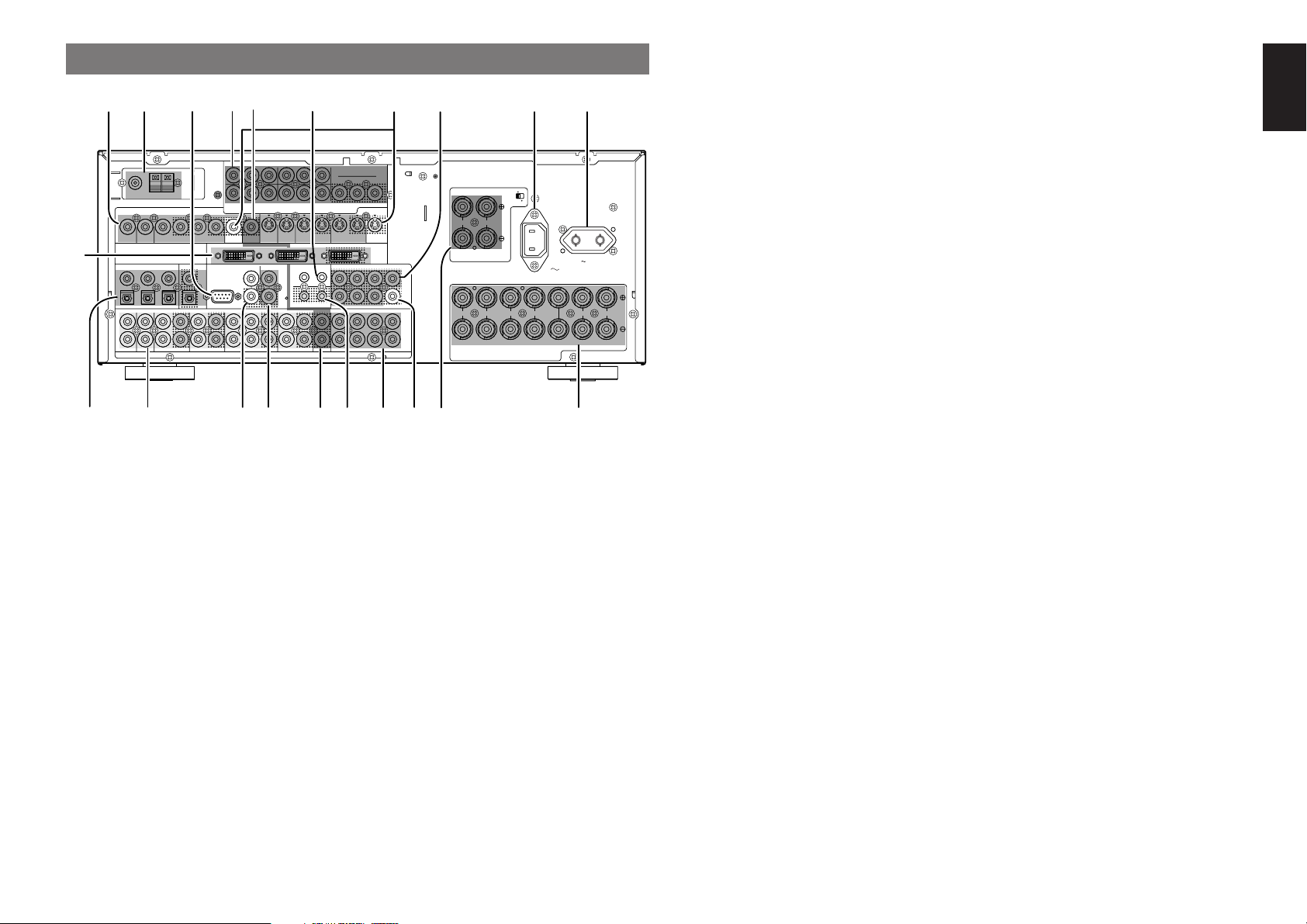
MULTI
OUT
TV DVD
C
IN OUT
S-VIDEO
DVD
DSS/VCR2
C
RS-232C
MULTI RC
IN OUT
DSS/VCR2
IN OUT OUT
VCR1
VCR1
L
SBR
SBL
OUT
PRE
SLL
SRR
DSS/VCR2DVDTV
R
IN
RSW
RC-5
IN
SR
AUDIO
7.1CH
IN
OUT IN
LSL
SBR
SBLCD
IN OUTSWOUT
CDR/MDTAPE
OUTIN
IN OUT
VIDEO
MONITOR
OUT
MULTI
VCR1
TV
OUT
(AUX2)
MONITOR
DIGITAL IN DIGITAL OUT
4
1
OPT.
253
6
COAX.
RL RR
FRONT A
LL
FM (75‰
)
ANTENNA
GND AM
COMPONENT
VIDEO
C
B
/
P
B
C
R
/
P
R
C
R
/
P
R
C
R
/
P
R
C
B
/
P
B
C
B
/
P
B
TV
YY
MONITOR OUT
VCR1
DVD DSS/VCR2
Y
SURROUND
100W MAX.
AC OUTLET
SWITCHED
230V 50/60H
Z
OUT
SPEAKER SYSTEMS
FRONT A OR B, CENTER, SURR, SURR BACK
: 6
-
8 OHMS
FRONT A + B : 8 OHMS
FLASHER IN
DC OUT
12
12
RL
FRONT B CENTER
SURROUND BACK/
MULTI SPEAKER/
SPEAKER C
ON
OFF
SPEAKER C
OUTPUTINPUT-2INPUT-1
DVI-D
AC IN
tqw e i o
!9 !8
yur
!0
!1!2!4
!7
!6
@0
!5
!5
!3
REAR PANEL
q
VIDEO IN/OUT (TV, DVD, VCR1, DSS/VCR2)
These are the video inputs and outputs. There are
4 video inputs and 2 video outputs and each one
includes both composite video and S-video
configurations. Connect VCRs, DVD players, and
other video components to the video inputs.
The 2 video output channels can be used to be
connected to video tape recorders for making
recordings.
w
FM antenna terminal (75 ohms)
Connect an external FM antenna with a coaxial
cable, or a cable network FM source.
AM antenna and ground terminals
Connect the supplied AM loop antenna. Use the
terminals marked “AM” and “GND”. The supplied
AM loop antenna will provide good AM reception in
most areas. Position the loop antenna until you
hear the best reception.
e
COMPONENT VIDEO INPUT/OUTPUT
If your DVD player or other device has component
video connectors, be sure to connect them to these
component video connectors on the SR7500. The
SR7500 has 4 component video input connectors
to obtain the color information (Y, CB, CR) directly
from the recorded DVD signal or other video
component and one component video output
connector to output it directly into the matrix
decoder of the display device.
By sending the pure DVD component video signal
directly, the DVD signal forgoes the extra
processing that normally would degrade the
image. The result is vastly increased image
quality, with incredibly life like colors and crisp
detail.
r
FLASHER IN (Flasher input terminal)
These terminals are to control the unit from each
zone. Connect the control signal from a Keypad,
etc.
t
MONITOR OUT
These are monitor outputs and each one includes
both composite video and S-video configurations.
When connecting two video monitors or televisions,
be aware that the OSD interface can be used with
both MONITOR OUT connections.
y
RS-232C
The RS-232C port is to be used in conjunction with
an external controller to control the operation of
the SR7500 by using an external device.
The RS-232C port may also be used in the future
to update the operating software of the SR7500 so
that it will be able to support new digital audio
formats and the like as they are introduced.
!2
Subwoofer Output
Connect this jack to the line level input of a powered
subwoofer. If an external subwoofer amplifier is
used, connect this jack to the subwoofer amplifier
input. If you are using two subwoofers, either
powered or with a 2 channel subwoofer amplifier,
connect a “Y” connector to the subwoofer output
jack and run one cable from it to each subwoofer
ENGLISH
amplifier.
u
Preamp Outputs
(L, R, SL, SR, SBL, SBR, C)
Jacks for L(front left), R (front right), C (Center), SL
(surround left), SR (surround right), SBL (surround
back left) and SBR (surround back right).
Use these jacks for connection to external power
!3
7.1 CHANNEL or AUX2 INPUT
By connecting a DVD Audio player, SACD
multichannel player, or other components that has
a multichannel port, you can playback the audio
with 5.1 channel or 7.1 channel outputs.
amplifiers.
!4
DC TRIGGER output terminal
i
AC INLET
Plug the supplied power cord into this AC INLET
and then into the power outlet on the wall.
SR7500 can be powered by 230V AC only.
o
AC OUTLETS
Connect the AC power cable of component such
as a DVD or CD player to this outlet.
Connect a device that needs to be triggered by DC
under certain conditions (screen, power strip,
etc…)
Use the system OSD setup menu to determine the
conditions by which these jack will be active.
Note:
• This output voltage is for (status) control only, It
is not sufficient for drive capability.
The marked SWITCHED provides power only
when the SR7500 is turned on and is useful for
components which you use every time you play
your system.
Caution:
•
In order to avoid potential turn-off thumps, anything
plugged into these outlets should be powered up
before the SR7500 is turned on.
•
The capacity of this AC outlet is 100W. Do not
connect devices that consume electricity more than
the capacity of these AC outlet. If the total power
consumption of the connected devices exceeds the
capacity, the protection circuit shuts down the
power supply.
!5
Multiroom Outputs (Audio L&R, Video)
These are the audio and video output jacks for the
Multi zone (Multi room).
Connect these jacks to optional audio power
amplifiers or video display devices to listen and
view the source selected by the multiroom system
in a remote room.
!6
MULTI ROOM REMOTE IN/OUT terminals
IN: Connect to a multi-room remote control
device, available from your Marantz dealer.
OUT: Connect to the Marantz component
equipped with remote control (RC-5)
terminals in Multi zone (Multi room).
!0
Speaker outputs terminals
Seven terminals are provided for the front (A) left,
front (A) right, front (B) left, front (B) right, front
center, surround left and surround right speakers.
!1
Speaker outputs terminals (SURROUND
BACK / MULTI SPEAKER / SPEAKER C)
!7
REMOTE CONT. IN/OUT terminals
Connect to a Marantz component equipped with
remote control (RC-5) terminals.
Two terminals are provided for the front left, and
right speakers for multi room (2nd zone) or
surround back.
The terminals can be used to connect a third set of
speakers by setting the SPEAKER C selector
switch to ON. For connection and use, see page
17.
7
Page 12

ENGLISH
2 31
5 64
8
0
97
MEMO
CLEAR
DSS
AMP
AUX2
AUX1
TAPE
TUNER
CD
CD-R
MD
VCRDVD
TV
SOURCE
OFF
ON/OFF
POWER
ON
D4
D5
D2
M
D1
D3
D5
OK
VOL
CH
PREV
MUTE
MENU
EXIT
GUIDE
TEST
CH.SEL
LIP·SYNC
THX
SURR
7.1CH
ATT
SPK-AB
DISP
OSD
SLEEP
12
LIGHT
Learning Remote Controller
RC8500SR
z
c
v
b
n
x
m
,
.
⁄1
⁄2⁄6
⁄7
⁄8
⁄9
¤0
¤1
⁄3
⁄4
⁄5
⁄0
8
!8
AUDIO IN/OUT (CD, TAPE, CD-R, TV,
DVD, VCR1, DSS/VCR2)
These are the analog audio inputs and outputs.
There are 7 audio inputs (4 of which are linked to
video inputs) and 4 audio outputs (2 of which are
linked to video outputs). The audio jacks are
nominally labeled for cassette tape decks,
compact disc players, DVD players and etc.... The
audio inputs and outputs require RCA-type
connectors.
!9
DIGITAL INPUT (Dig.1 - 6) / OUTPUT
(coaxial, optical)
These are the digital audio inputs and outputs.
There are 3 digital inputs with coaxial jacks, 3 with
optical jacks.
The inputs accept digital audio signals from a
compact disc, LD, DVD, or other digital source
component.
For digital output, there is 1 coaxial output and 1
optical output.
The digital outputs can be connected to MD
recorders, CD recorders, DAT decks, or other
similar components.
@0
This unit has two DVI-D inputs and one DVI-D
output. The input function can be selected from the
SETUP MAIN MENU.
DVI-D INPUT / OUTPUT (SR8500 only)
REMOTE CONTROLLER
z
RC8500SR
NAMES AND FUNCTIONS
This transmitter emits infrared light. Press the
buttons while pointing the transmitter towards the
infrared receiver window of the SR7500 or other
AV equipment. Be sure to also point towards other
remote controls when using the learning function.
x
(When AMP mode is selected)
These buttons are used to turn the SR7500 on or
off.
c
This button is used to turn a specific source (such
as a DVD player) on or off independently from the
rest of the system.
v
This button is used to program Macros. Pressing
this button switches between Normal mode and
Macro mode.
The > button is used to move to the next page. Up
to 20 programs (4 pages) can be made. Holding
down the M button for three seconds or more
switches to the Setup mode, where the Setup
menu is shown on the LCD. The Setup menu has
four pages, and the > button is used to move to the
next page. Pressing the > button from page 4
returns you to page 1.
b
Five types of direct operations can be performed
for each of the 12 source buttons such as the DVD,
television, amplifier, and other AV equipment. The
pages can be switched, so 4 pages × 5 types = 20
operations can be performed for a single source.
The text display can also be changed.
n
This button is used to switch pages for the Direct
button. The current page is shown on the LCD.
m
This button is used to adjust the volume for the
amplifier and television.
Note:
Infrared Transmitter and Learning
Sensor
POWER ON and OFF buttons
SOURCE ON/OFF button
M (Mode) button
D1 to D5 (Direct) buttons
> (Page) button
VOL (Volume) button
• Set the AMP mode to use this button with the
SR7500.
,
MUTE button
This button is used to mute the audio for the
SR7500 and television.
Note:
• Set the AMP mode to use this button with the
SR7500.
.
GUIDE button
This button is used to display the menus for the
DVD player, DSS (satellite broadcasting tuner), or
other AV equipment.
(when AMP mode is selected)
This button is used to select the LIP.SYNC mode.
⁄0
EXIT button
(when AMP mode is selected)
This button is used to cancel settings in the setup
menu.
⁄1
Numeric buttons
These buttons are used to switch between 0 to 9 of
the source components. If the source is set to the
amplifier, these buttons are used to perform
operations.
(when AMP mode is selected)
(1) TEST button
Used to enter the test tone menu.
(2) CH SEL. (channel select) button
Used to call up SETUP MAIN MENU and adjust
speaker levels or 7.1 ch input level.
(3) SURR (surround) button
Used to select the surround mode.
(4) 7.1CH button
Press this button to select the output of an external
multi channel decoder.
(5) ATT button
When the input signal is too high and the voice
distorts even by throttling the SR7500 VOLUME
control, turn on this function. “ATT” is indicated
when this function is activated.
The input level is reduced. Attenuator is invalid for
use with the output signal of “REC OUT”.
Note:
• This function is unavailable during the digital
input is selected.
(6) SPK-AB button
Speaker mode is switched in the following
sequence.
A → B → A+B → off
Page 13
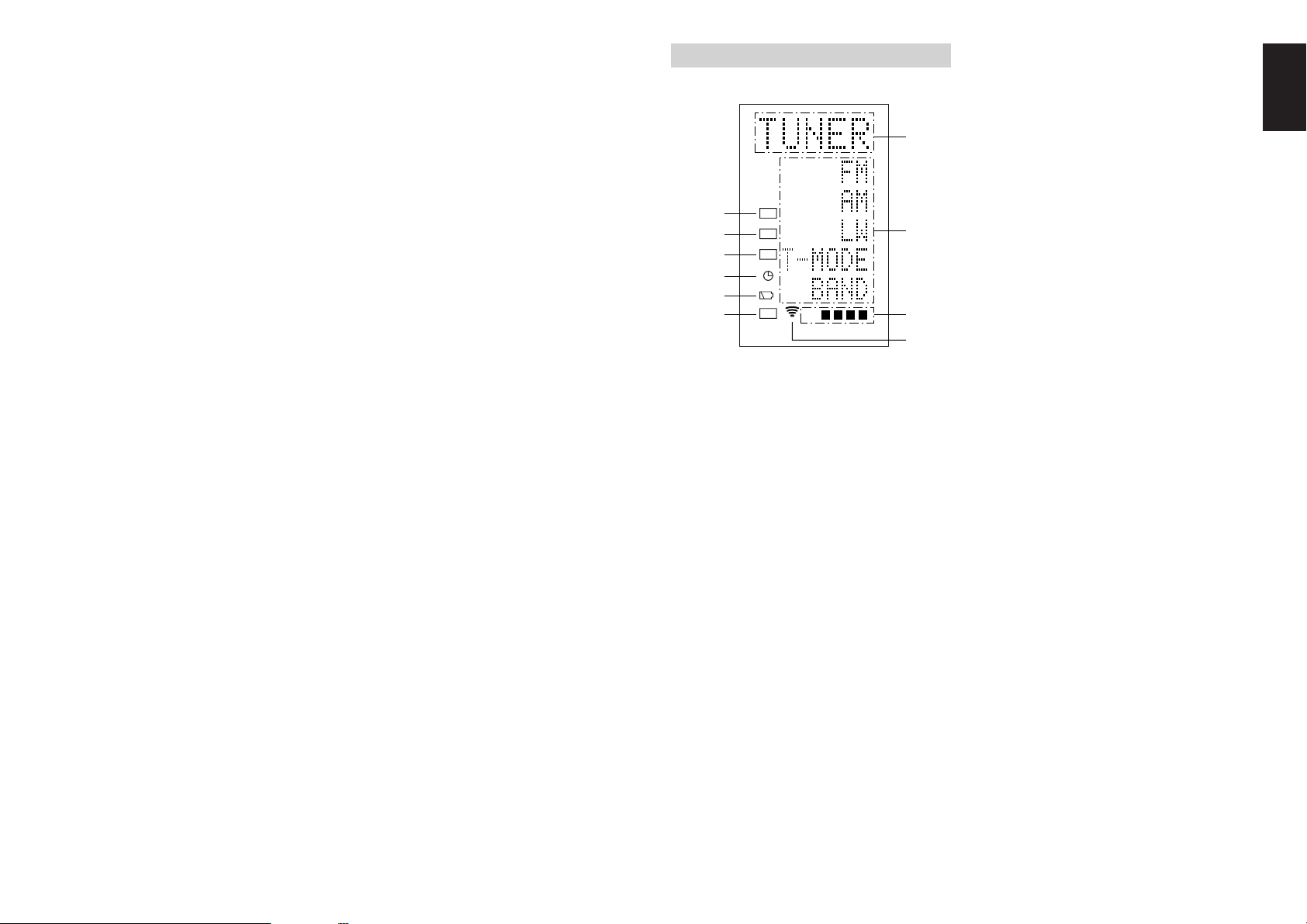
LEARN
NAME
MACRO
USE
PAGE
123
4
A
B
C
D
E
F
G
H
I
J
(7) DISP. button
Selects the display mode for the front display of the
SR7500.
(8) OSD button
When this button is pressed, the current setting are
displayed on the TV monitor.
(9) SLEEP (sleep timer) button
This button is used for setting the sleep timer. It
can be operated the same way as the button in
unit.
(0) THX button
Use this button to select the THX mode.
⁄2
MEMO button
This button is used to store settings to memory or
program a source.
⁄3
CONTROL button
Thses buttons are used when operating the PLAY,
STOP, PAUSE, and other commands of a source.
Note:
• This button is unavailable for the SR7500.
⁄4
SOURCE button
Thses buttons are used to switch the source of
your A/V Receiver / amplifer. Each time a source
button is pressed, the remote control changes to
the source which was pressed.
This remote control can control 12 types of
equipment. To change the A/V Receiver / amplifier
source, press this button twice within two seconds.
The signal is sent when it is pressed the second
time.
Note:
• Select the AMP as the source to use this remote
controll with the SR7500.
⁄7
MENU button
(when AMP mode is selected)
This button is used to call up the SETUP MAIN
MENU of the SR7500.
⁄8
PREV (Previous) button
This button is used to return to the previous
channel on the television or other device.
Note:
• This button is unavailable for SR7500.
⁄9
CH (Channel) button
This is used to change channels.
¤0
CURSOR buttons
These buttons are used when controlling the
cursor of the SR7500, DVD, or other AV
equipment.
¤1
LCD
Information about the sources and modes are
shown on the LCD.
LCD INDICATORS
Information about currently selected source and
direct code names are displayed on the LCD.
A
Source Name indicator
This displays the name of the selected source,
such as DVD, television, or other AV equipment
(up to five characters).
B
Direct Button Name indicator
This displays up to 20 types of button names for
each source. (up to six characters)
C
Page indicator
This displays the current page position.
D
Transmission indicator
This lights up when the remote control is sending a
signal.
I
NAME indicator
This is displayed when the remote control is in
renaming mode.
J
LEARN indicator
This is displayed when the remote control is in
learning mode.
ENGLISH
⁄5
LIGHT 1 and 2 buttons
Pressing these buttons will light up the LCD and its
buttons. This lighting time can be set. If the lighting
time is set to 0 seconds, the backlight turns on only
while this button is pressed. The operations for
LIGHT 1 and 2 are identical.
⁄6
CLEAR button
This button is used to erase the memory or
program of a source.
E
USE indicator
This is displayed under normal operation.
F
Battery Level indicator
This is displayed when the battery level is low.
G
TIMER indicator
This is displayed when the macro timer is set.
H
MACRO indicator
This is displayed when the remote control is in
macro programming mode.
9
Page 14
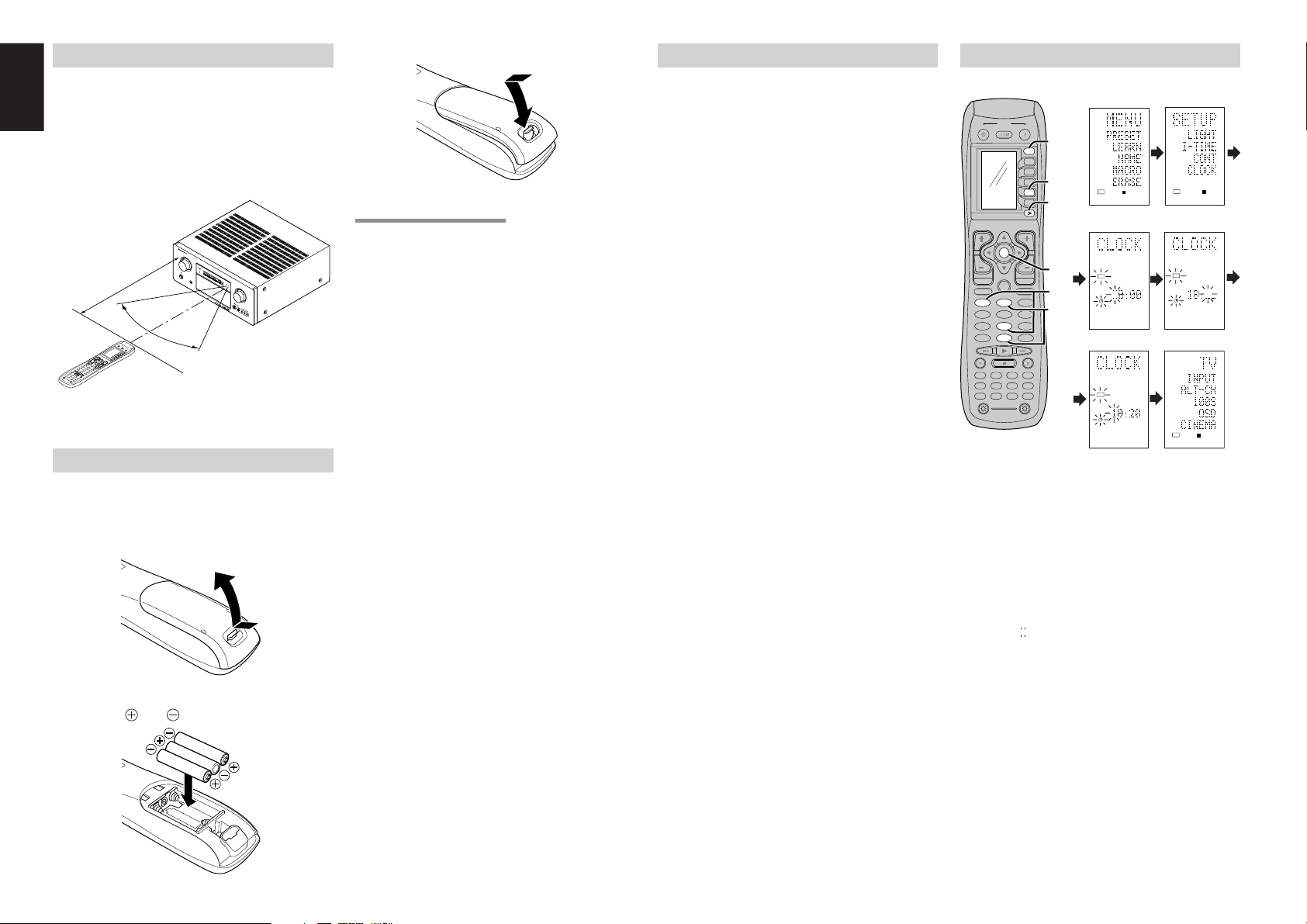
ENGLISH
2 31
5 64
8097
MEMO
CLEAR
DSS
AMP
AUX2
AUX1
TAPE
TUNERCDCD-R
MD
VCRDVD
TV
SOURCE
OFF
ON/OFF
POWER
ON
D4
D5
D2
M
D1
D3
D5
OK
VOL
CH
PREV
MUTE
MENU
EXIT
GUIDE
TEST
CH.SEL
LIP.SYNC
SURR
7.1CH
ATT
SPK-AB
DISP
OSD
THX
SLEEP
12
LIGHT
Learning Remote Controller
RC8500SR
2.
6.
4.
5.
3.
3.
21
8
0
OK
D4
M
AV
S
U
R
RO
U
ND
R
E
C
E
I
V
E
R
S
R
7
500
P
H
O
NE
S
S
TAN
DB
Y
L
C
R
S
L
S
S
R
L
F
E
DIGITAL
SURR
O
U
ND
DIS
P
MU
LT
I
A
U
TO
T
UNED
ST
SP
K
R
A B
V-OF
F
N
IGHT
PEAK
ANA
LO
G
DIG
IT
A
L
ATT
SLEEP
SU
RR
DIR
ECT
A
U
T
O
DISC 6
.1
MT
X 6.1
PCM
A
A
C
A
UX
1
IN
P
U
T
AUDI
O
S
V
I
DE
O
D
I
GI
TAL
V
ID
E
O
L
R
E
N
T
ER
D
O
W
N
U
P
V
O
L
U
M
E
PO
WE
R ON
/OF
F
I
N
P
U
T
S
E
L
E
C
T
O
R
2
3
1
5
6
4
8
0
9
7
M
E
M
O
CL
E
AR
D
S
S
A
M
P
A
U
X
2
A
UX1
T
A
P
E
T
U
N
E
R
C
D
C
D
R
M
D
VCR
DVD
T
V
S
O
U
R
C
E
O
F
F
O
N
/
O
F
F
P
O
W
E
R
O
N
D
4
D
5
D
2
M
D
1
D
3
D
5
O
K
VOL
C
H
PR
E
V
MUTE
MENU
E
X
I
T
GU
IDE
T
E
ST
CH.SEL
S
U
R
R
7
.1
C
H
A
T
T
S
P
K
A
B
D
I
S
P
O
S
D
SLEEP
1
2
LI
G
HT
Le
a
rning
Re
mote
C
on
troller
R
C
14
00
USE
PAGE
1
USE
PAGE
12
LEARN
LEARN
LEARN
USE
PAGE
12
REMOTE CONTROL RANGE
The distance between the transmitter of the
remote control and the IR SENSOR of the SR7500
should be less than 5 meters. If the remote control
is pointed in a direction other than the IR SENSOR
or if there is an obstacle between them, use of the
remote control may not be possible.
Remote-controllable range
Remote control unit (RC8500SR)
LOADING BATTERIES
The life of the batteries used with the remote control
is about 4 months with normal use. Also be sure to
replace batteries earlier when you notice that they
are getting weak.
1.
2.
10
SR7500
Approx. 5 m
60°
Remove the back cover.
Insert the new batteries (AAA type) with
correct and polarity.
3.
Close the cover until it clicks.
CAUTIONS ON BATTERIES
• Use “AAA” type batteries in this remote control
unit.
• If the remote control unit does not operate from
close to the main unit, replace the batteries with
new ones, even if less then a year has passed.
• The included battery is only for verifying
operation. Replace it with a new battery as soon
as possible.
• When inserting the batteries, be careful to do so
in the proper direction, following the + and marks in the remote control unit’s battery
compartment.
• To prevent damage or battery fluid leakage:
- Do not use a new battery with an old one.
- Do not use two different types of batteries.
- Do not short-circuit, disassemble, heat or
dispose of batteries in flames.
• Remove the batteries when not planning to use
the remote control unit for a long period of time.
• If the batteries should leak, carefully wipe off the
fluid from the inside of the battery compartment,
then insert new batteries.
• When disposing of used batteries, please
comply with governmental regulations or
environmental public instruction’s rules that
apply in your country or area.
BATTERY REPLACEMENT INTERVAL
Under normal usage, alkaline batteries last
approximately four months. When the batteries
wear out, a battery mark is displayed on the LCD.
Although the remote control can still be used when
the battery mark is displayed, the batteries should
be replaced as soon as possible. The LCD
eventually starts to flash when buttons are
pressed, the remote control will be unable to
transmit signals or learn codes.
• This remote control uses non-volatile memory
so that the learned codes and macro programs
are retained even if the batteries are removed.
Reset the clock after replacing the batteries.
Safety Precautions for Batteries
Be sure to always observe the following
precautions to prevent fluid leakage, overheating,
fire, breakage, accidental ingestion, and other
accidents.
• If the batteries are left unused for a long period
of time, the battery fluid may leak or the batteries
may corrode.
• Do not use the batteries in the remote control
with the plus and minus polarity reversed.
•
Do not attempt to recharge, heat, or disassemble
the batteries. Do not put the batteries in a fire.
• Do not use the remote control with old batteries
or worn-out batteries inserted.
• Do not use different types of batteries or mix old
and new batteries in the remote control.
• If the remote control is not operating properly,
replace the batteries with new ones.
• If any of the batteries are leaking, completely
wipe up all leaked battery fluid, and then replace
the batteries with new ones.
SETTING THE TIME
Example: Setting to 6:20PM (18:20)
12
34
56
When you bought this remote control and insert
the batteries to the remote control at first, the steps
1 to 3 are skipped.
Starts from step 4 to set the time.
1.
Hold down the M button for three seconds or
more.
The menu is displayed.
2.
Press the > button once.
This displays second page (SETUP).
3.
Press the D4 (CLOCK) direct button.
The “ ” indicator blinks and the clock indicator
displays “0:00”.
4.
Press the 1 and 8 numeric button to set the
hour indicator.
The hour indicator displays “18”.
The minute indicator blinks “_”.
5.
Press the 2 and 0 numeric button to set the
minute indicator.
The minute indicator displays “20”.
The hour indicator blinks.
6.
Press the OK cursor button to start the clock.
The clock starts from 0 second at the time that was
set and return to normal (USE) mode.
Whenever the batteries are replaced, the clock
shows 00:00. Please reset the clock. (The time
setting is not backed up.)
Page 15
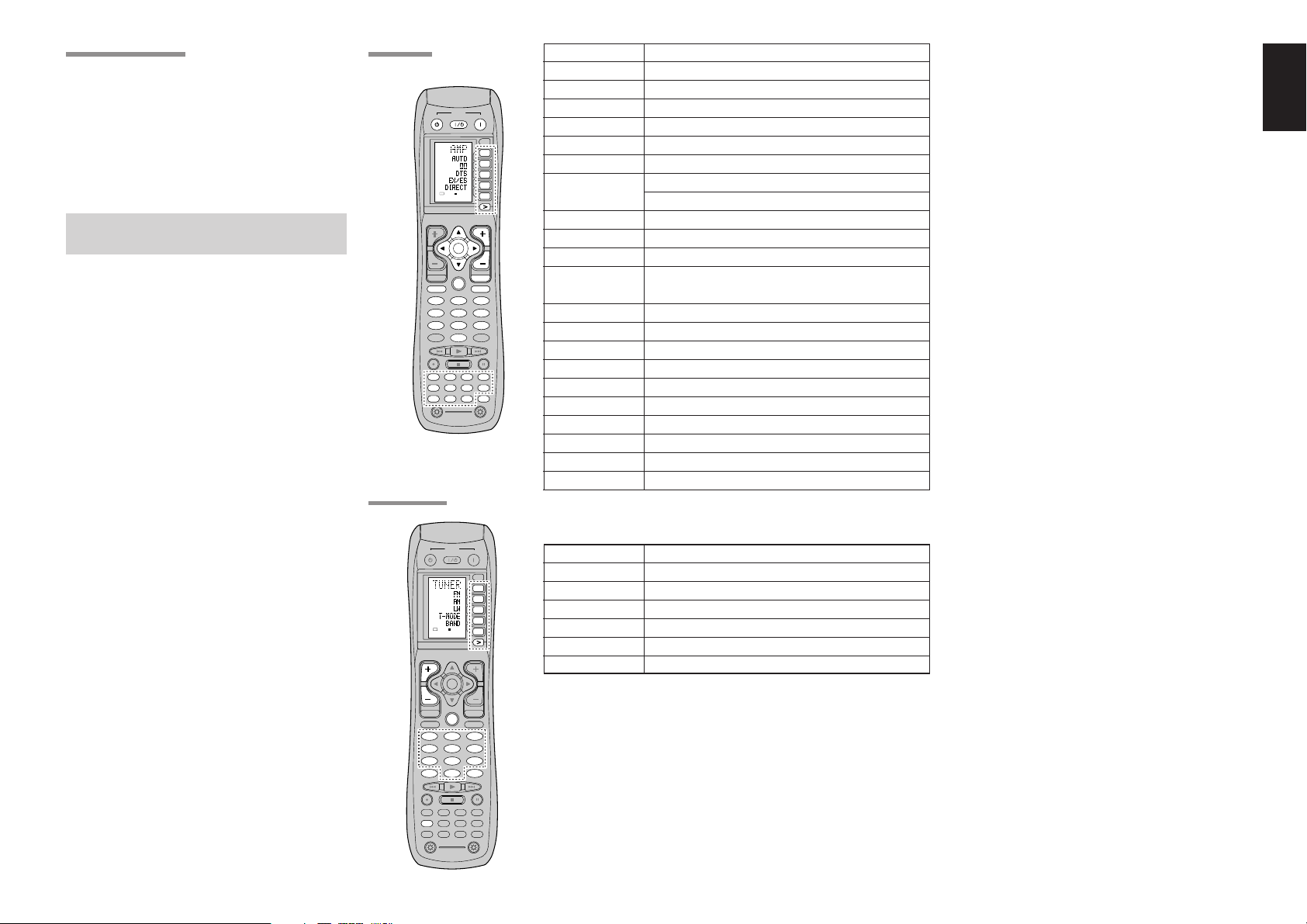
2 31
5 64
8097
MEMO
CLEAR
DSS
AMP
AUX2
AUX1
TAPE
TUNERCDCD-R
MD
VCRDVD
TV
SOURCE
OFF
ON/OFF
POWER
ON
D4
D5
D2
M
D1
D3
D5
OK
VOL
CH
PREV
MUTE
MENU
EXIT
GUIDE
TEST
CH.SEL
SURR
7.1CH
ATT
SPK-AB
DISP
OSD
SLEEP
12
LIGHT
Learning Remote Controller
RC8500SR
D1
D5
D4
D2
D3
D5
2 31
5 64
8 97
TEST
CH.SEL
SURR
7.1CH
ATT
LIP.SYNC
SPK-AB
DISP
OSD
THX
SLEEP
TUNER
0
CH
GUIDE
MEMO
CLEAR
USE
PAGE
1
2 31
5 64
8097
MEMO
CLEAR
DSS
AMP
AUX2
AUX1
TAPE
TUNERCDCD-R
MD
VCRDVD
TV
SOURCE
OFF
ON/OFF
POWER
ON
D4
D5
D2
M
D1
D3
D5
OK
VOL
CH
PREV
MUTE
MENU
EXIT
GUIDE
TEST
CH.SEL
SURR
7.1CH
ATT
SPK-AB
DISP
OSD
SLEEP
12
LIGHT
Learning Remote Controller
RC8500SR
D1
D5
D4
D2
D3
D5
SOURCE
OFF
ON/OFF
POWER
ON
OK
2 31
5 64
8 97
TEST
CH.SEL
LIP.SYNC
THX
SURR
7.1CH
ATT
SPK-AB
DISP
OSD
SLEEP
MENU
TAPE
DSS
AUX2
AUX1
TUNERCDCD-R
MD
VCRDVD
TV
AMP
VOL
EXIT
MUTE
USE
PAGE
123
4
CHECKING THE TIME
To check the time, hold down the > button for three
seconds or more. The current time is displayed for
five seconds.
Note:
• Although the remote control uses a quartz clock,
the time may become out of sync over the course
of operation. Be sure to correct the clock from
time to time.
GENERAL INFORMATION OF
RC8500SR TO SR7500
To control the SR7500 by your RC8500SR, you
have to select the device AMP or TUNER by
pressing the function selector button. Please refer
below for the details in AMP and TUNER mode.
AMP MODE
TUNER MODE
SOURCE ON/OFF Turns the SR7500 on and off
POWER ON Turns the SR7500 on
POWER OFF Turns the SR7500 off
D1 - D5 / >(Page) (Refer to page vi)
VOL +/- Adjust the over all sound level
MUTE Decreases the sound temporarily
Cursor Move the cursor for setting in “On screen display” mode
OK Enter the “On screen display”
Confirms the setting in “On screen display” mode
MENU Displays the current setting on the monitor
EXIT Exits from SETUP MENU
TEST (1) Enter the test tone menu
CH.SEL (2) Call up SETUP MENU and adjusts speaker levels or 7.1ch
input level
SURR (3) Selects the surround mode
7.1CH (4) Selects the 7.1CH IN
ATT (5) Reduces the input level
SPK-AB (6) Selects the speaker system
DISP (7) Changes the front display mode
OSD (8) Selects the “On screen display” on and off
SLEEP (9) Sets the sleep timer function
THX (0) Selects the THX mode
Function selector Selects a particular source component
GUIDE / LIP.SYNC Selects the LIP.SYNC mode
ENGLISH
D1 - D5 / >(Page) (Refer to page vi)
CH +/- Selects a preset station up and down
GUIDE Selects the “Frequency direct input”
0–9 Input the numeric
MEMO Enter the tuner preset memory numbers
CLEAR Clears the inputting
TUNER Selects a frequency band
11
Page 16
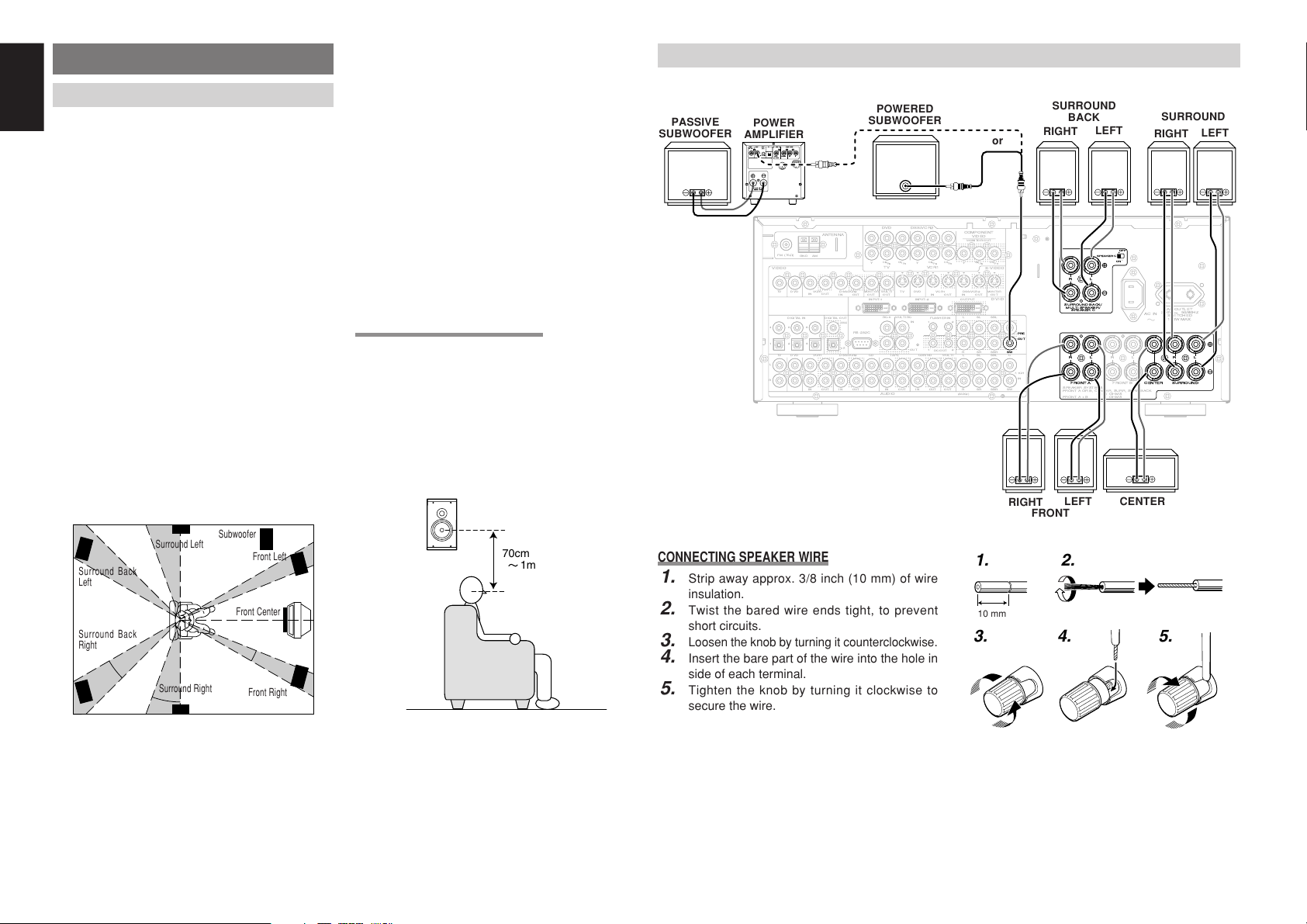
ENGLISH
90
°
110
°
22
°
30
°
135
°
150
°
0
°
ACIN
MULTI
OUT
TV DVD
C
IN OUT
S-VIDEO
DVD
DSS/VCR2
C
RS-232C
MULTIRC
IN OUT
DSS/VCR2
IN OUT OUT
VCR1
VCR1
L
SBR
SBL
OUT
PRE
SLL
SRR
DSS/VCR2DVDTV
R
IN
RSW
RC-5
IN
SR
AUDIO
7.1CH
IN
OUT IN
LSL
SBR
SBLCD
IN OUTSWOUT
CDR/MDTAPE
OUTIN
IN OUT
VIDEO
MONITOR
OUT
MULTI
VCR1
TV
OUT
(AUX2)
MONITOR
DIGITALIN DIGITALOUT
4
1
OPT.
253
6
COAX.
RL RR
FRONTA
LL
FM(75½
)
ANTENNA
GND AM
COMPONENT
VIDEO
C
B
/
P
B
C
R
/
P
R
C
R
/
P
R
C
R
/
P
R
C
B
/
P
B
C
B
/
P
B
TV
YY
MONITOROUT
VCR1
DVD DSS/VCR2
Y
SURROUND
100WMAX.
ACOUTLET
SWITCHED
230V 50/60H
Z
OUT
SPEAKERSYSTEMS
FRONTA ORB, CENTER,SURR, SURRBACK
:6
-
8 OHMS
FRONTA+B :8 OHMS
FLASHERIN
DCOUT
12
12
RL
FRONTB CENTER
SURROUNDBACK/
MULTISPEAKER/
SPEAKERC
ON
OFF
SPEAKERC
OUTPUTINPUT-2INPUT-1
DVI-D
RR
FRONTA
LL
SURROUNDCENTER
RL
SURROUNDBACK/
MULTISPEAKER/
SPEAKERC
ON
OFF
SPEAKERC
OUT
PRE
SW
INVERT
OUTPUT
INPUT
LEVEL
BTL REMOTECONT.EXT.CONT. IN
VIDEO/
+5~13VDC
SYSTEMOUT O UT
INPUT
MASTERSLAVE
MIN MAX
IN
F
U
S
E
SPEAKERSYSTEM
MINIMUM4OHMS
1. 2.
3. 4. 5.
70cm
1m
CONNECTIONS
SPEAKER PLACEMENT
The ideal surround speaker system for this unit is
7-speaker systems, using front left and right
speakers, a center speaker, surround left and right
speakers, a surround back left and right speakers,
and a subwoofer.
For best results we recommend that all front
speakers be of the same type, with identical or
similar driver units. This will deliver smooth pans
across the front sound stage as the action moves
from side to side.
Your center channel speaker is very important as
over 80 % of the dialog from a typical motion
picture emanates from the center channel.
It should possess similar sonic characteristics to
the main speakers. Surround channel speakers
need not be identical to the front channel speakers,
but they should be of high quality.
The surround center speaker is useful for playback
of Dolby Digital Surround EX or DTS-ES. One of
the benefits of both Dolby Digital and DTS is that
surround channels are discrete full range, while
they were frequency limited in earlier “Pro Logic”
type systems.
Bass effects are an important part of home theater.
For optimal enjoyment a subwoofer should be used
as it is optimized for low frequency reproduction. If
you have full range front speakers, however, they
may be used in place of a subwoofer with proper
setting of the switches in the menu system.
Surround Left
Surround Back
Left
Surround Back
Right
Front left and right speakers
We recommend to set the front L and R speakers
with 45-60 degrees from the listening position.
Center speaker
Align the front line of the center speaker with the
front L/R speakers. Or place the center speaker a
little backward from the line.
12
Surround Right
Subwoofer
Front Left
Front Center
Front Right
Surround left and right speakers
When the SR7500 is used in surround operation,
the preferred location for surround speakers is on
the side walls of the room, at or slightly behind the
listening position.
The center of the speaker should face into the
room.
Surround back left and right speakers
Surround back speakers are required when a full
7.1-channel system is installed.
Speakers should be placed on a rear wall, behind
the listening position.
The center of the speaker should face into the
room.
Subwoofer
We recommend using a sub-woofer to have maximum
bass effect. Sub-woofer bears only low frequency
range so you can place it any where in the room.
HEIGHT OF THE SPEAKER UNITS
Front left and right speakers, and a center speaker
Align the tweeters and mid-range drivers on the
three front speakers at the same height, as best as
possible.
Surround left and right speakers, and surround
back speaker
Place the surround left, right and surround back
speakers higher than your ears by about 70cm–
1m. Also place the speakers at the same height, sa
best as possible.
Note:
• Use magnetically-shielded speakers for front left,
right and the center speakers when the speakers
are installed near the TV and the TV is a monitor
type.
CONNECTING SPEAKERS
PASSIVE
SUBWOOFER
POWER
AMPLIFIER
CONNECTING SPEAKER WIRE
1.
Strip away approx. 3/8 inch (10 mm) of wire
insulation.
2.
Twist the bared wire ends tight, to prevent
short circuits.
3.
Loosen the knob by turning it counterclockwise.
4.
Insert the bare part of the wire into the hole in
side of each terminal.
5.
Tighten the knob by turning it clockwise to
secure the wire.
SUBWOOFER
POWERED
or
10 mm
RIGHT
SURROUND
RIGHT
FRONT
BACK
LEFT
LEFT
CENTER
SURROUND
RIGHT
LEFT
Page 17
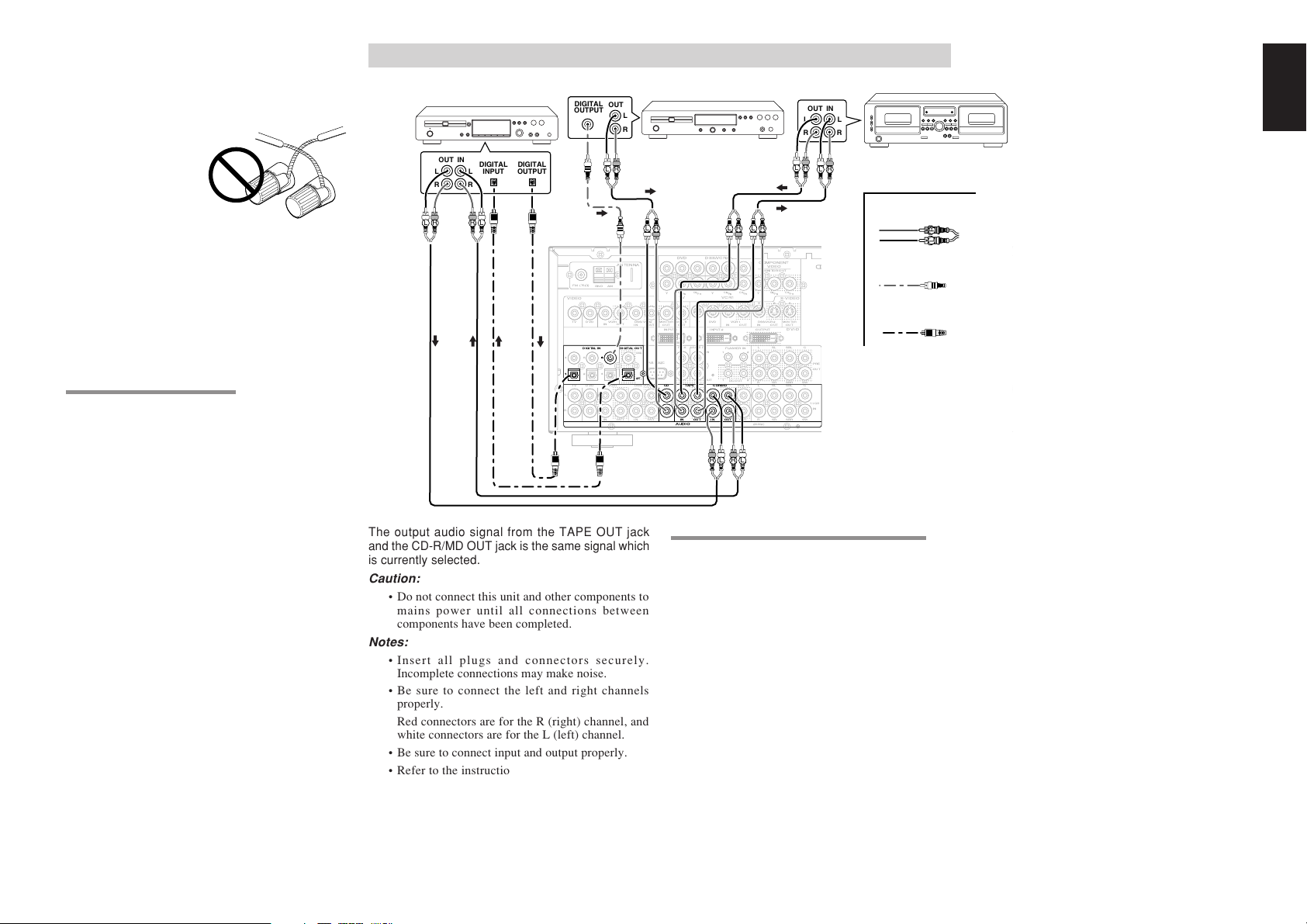
Caution:
ACIN
MULTI
OUT
TV DVD
C
IN OUT
S-VIDEO
DVD
DSS/VCR2
C
RS-232C
MULTIRC
IN OUT
DSS/VCR2
IN OUT OUT
VCR1
VCR1
L
SBR
SBL
OUT
PRE
SLL
SRR
DSS/VCR2DVDTV
R
IN
RSW
RC-5
IN
SR
AUDIO
7.1CH
IN
OUT IN
LSL
SBR
SBLCD
IN OUTSWOUT
CDR/MDTAPE
OUTIN
IN OUT
VIDEO
MONITOR
OUT
MULTI
VCR1
TV
OUT
(AUX2)
MONITOR
DIGITALIN DIGITALOUT
4
1
OPT.
253
6
COAX.
RL RR
FRONTA
LL
FM(75½
)
ANTENNA
GND AM
COMPONENT
VIDEO
C
B
/
P
B
C
R
/
P
R
C
R
/
P
R
C
R
/
P
R
C
B
/
P
B
C
B
/
P
B
TV
YY
MONITOROUT
VCR1
DVD DSS/VCR2
Y
SURROUND
100WMAX.
ACOUTLET
SWITCHED
230V 50/60H
Z
OUT
SPEAKERSYSTEMS
FRONTA ORB, CENTER,SURR, SURRBACK
:6
-
8 OHMS
FRONTA+B :8 OHMS
FLASHERIN
DCOUT
12
12
RL
FRONTB CENTER
SURROUNDBACK/
MULTISPEAKER/
SPEAKERC
ON
OFF
SPEAKERC
OUTPUTINPUT-2INPUT-1
DVI-D
AUDIO
IN
CD
IN OUT OUT
CDR/MDTAPE
DIGITALIN
11
66
DIGITALOUT
OPT.
OUT IN
LRL
R
OUT
L
R
L R
L R
L R
RL RL RL
OUT IN
LRL
R
DIGITAL
INPUT
DIGITAL
OUTPUT
DIGITAL
OUTPUT
R L
R L R L
RL
L R
•
Be sure to use speakers with the specified impedance
as shown on the rear panel of this unit.
•
To prevent damage to circuitry, do not let the bare
speaker wires touch
each other and do
not let them touch
any metal part of
this unit.
• Do not touch the
speaker terminals
when the power is
on. It may cause
you to receive an electric shocks.
• Do not connect more than one speaker cable to
one speaker terminal. Doing so may damage this
unit.
Note:
•
Be sure to connect the positive and negative cables
for the speaker properly. If they are miss-connected,
the signal phase will be reversed and the signal
quality will be corrupted.
CONNECTING A SUBWOOFER
Use the PRE OUT SUBWOOFER jack to connect
a powered subwoofer (power amplifier built in ).
If your subwoofer is a passive type (power amplifier
is not built in), connect a monaural power amplifier
to the PRE OUT SUBWOOFER jack and connect
the subwoofer to the amplifier.
CONNECTING AUDIO COMPONENTS
CD RECORDER / MD DECK
CD PLAYER
TAPE DECK
ANALOG AUDIO
DIGITAL AUDIO
(COAXIAL)
DIGITAL AUDIO
(OPTICAL)
ENGLISH
The output audio signal from the TAPE OUT jack
and the CD-R/MD OUT jack is the same signal which
is currently selected.
Caution:
• Do not connect this unit and other components to
mains power until all connections between
components have been completed.
Notes:
• Insert all plugs and connectors securely.
Incomplete connections may make noise.
• Be sure to connect the left and right channels
properly.
Red connectors are for the R (right) channel, and
white connectors are for the L (left) channel.
• Be sure to connect input and output properly.
• Refer to the instructions for each component that
is connected to this unit.
• Do not bind audio/video connection cables with
power cords and speaker cables this will result in
generating a hum or other noise.
CONNECTING DIGITAL AUDIO COMPONENTS
• There are 6 digital inputs, 3 coaxial jacks and 3
optical jacks, on the rear panel. You can use
these jacks to input PCM, Dolby Digital and DTS
bitstream signals from a CD, DVD, or other
digital source components.
• There is one digital output coaxial jack and one
optical output jack on the rear panel. These
jacks can be connected to a CD recorder-, or a
MD deck inputs, respectively.
• Refer to the instructions for each component. To
setup the digital audio format of DVD player, or
other digital source’s connected to digital input
jacks.
• Use fiber optical cables (optical) for DIG-1,2,3
input jacks. Use 75 ohms coaxial cables (for
digital audio or video) for DIG-4, 5, 6 input jacks.
• You can designate the input for each digital
input/output jacks according to your component.
See page 19.
Notes:
• There is no Dolby Digital RF input jack. Please
use an external RF demodulator Dolby Digital
decoder when connecting the Dolby Digital RF
output jack of the video disc player to the digital
input jack.
• The digital signal jacks on this unit conform to the
EIA standard. If you use a cable that does not
conform to this standard, this unit may not
function properly.
• Each type of audio jack works independently.
Signals input through the digital and analog jacks
are output through the corresponding digital and
analog jacks, respectively.
13
Page 18
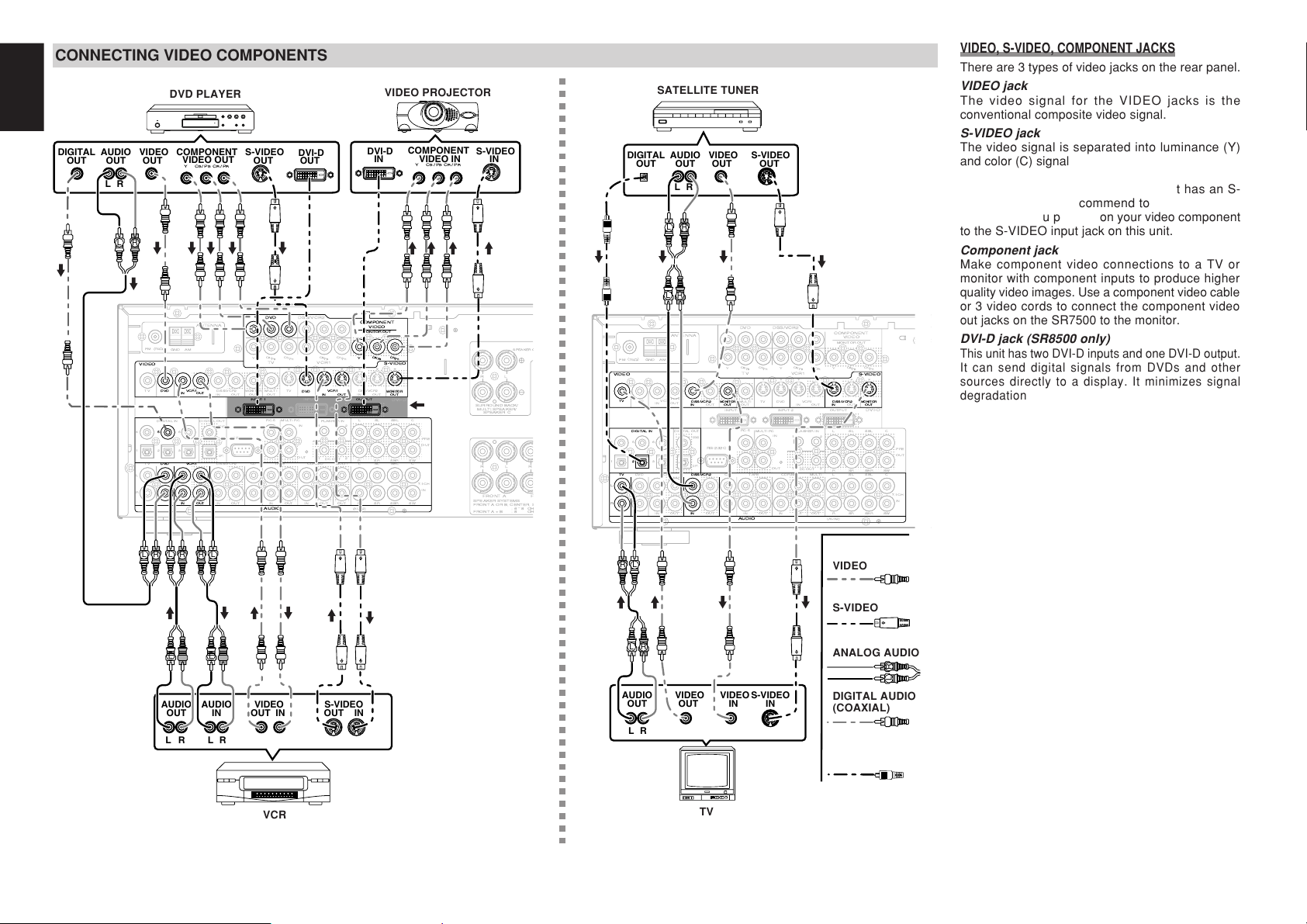
ENGLISH
MULTI
OUT
TV DVD
C
IN OUT
S-VIDEO
DVD
DSS/VCR2
C
RS-232C
MULTIRC
IN OUT
DSS/VCR2
IN OUT OUT
VCR1
VCR1
L
SBR
SBL
OUT
PRE
SLL
SRR
DSS/VCR2DVDTV
R
IN
RSW
RC-5
IN
SR
AUDIO
7.1CH
IN
OUT IN
LSL
SBR
SBLCD
IN OUT
SW
OUT
CDR/MDTAPE
OUTIN
IN OUT
VIDEO
MONITOR
OUT
MULTI
VCR1
TV
OUT
(AUX2)
MONITOR
DIGITALIN DIGITALOUT
4
1
OPT.
253
6
COAX.
RR
FRONTA
L
FM(75½
)
ANTENNA
GND AM
COMPONENT
VIDEO
C
B
/
P
B
C
R
/
P
R
C
R
/
P
R
C
R
/
P
R
C
B
/
P
B
C
B
/
P
B
TV
YY
MONITOROUT
VCR1
DVD DSS/VCR2
Y
OUT
SPEAKERSYSTEMS
FRONTA ORB, CENTER,S
:6
-
8OH
FRONTA+B:8 OH
FLASHERIN
DCOUT
12
12
RL
F
SURROUNDBACK/
MULTISPEAKER/
SPEAKERC
SPEAKERC
OUTPUTINPUT-2INPUT-1
DVI-D
DVD
IN OUT
VCR1
VIDEO
DVD
IN OUT
VCR1
S-VIDEO
OUT
MONITOR
COMPONENT
VIDEO
C
R
/
P
R
C
B
/
P
B
Y
MONITOROUT
5
VCR1DVD
AUDIO
IN OUT
DVD
OUTPUTINPUT-1
LR
AUDIO
OUT
DIGITAL
OUT
VIDEO
OUT
S-VIDEO
OUT
S-VIDEO
IN
DVI-D
IN
LR
AUDIO
OUT
AUDIO
IN
LR
VIDEO
OUT IN
S-VIDEO
OUT IN
YCB/PBCR/P
R
COMPONENT
VIDEO OUT
YCB/PBCR/P
R
COMPONENT
VIDEO IN
DVI-D
OUT
L R L R
L R
L R L R LR
MULTI
OUT
TV DVD
C
IN OUT
S-VIDEO
DVD
DSS/VCR2
C
RS-232C
MULTIRC
IN OUT
DSS/VCR2
IN OUT OUT
VCR1
VCR1
L
SBR
SBL
OUT
PRE
SLL
SRR
DSS/VCR2DVDTV
R
IN
RSW
RC-5
IN
SR
AUDIO
7.1CH
IN
OUT IN
LSL
SBR
SBLCD
IN OUT
SW
OUT
CDR/MDTAPE
OUTIN
IN OUT
VIDEO
MONITOR
OUT
MULTI
VCR1
TV
OUT
(AUX2)
MONITOR
DIGITALIN DIGITALOUT
4
1
OPT.
253
6
COAX.
FM(75½
)
ANTENNA
GND AM
COMPONENT
VIDEO
C
B
/
P
B
C
R
/
P
R
C
R
/
P
R
C
R
/
P
R
C
B
/
P
B
C
B
/
P
B
TV
YY
MONITOROUT
VCR1
DVD DSS/VCR2
Y
OUT
FLASHERIN
DCOUT
12
12
OUTPUTINPUT-2INPUT-1
DVI-D
TV
VIDEO
DSS/VCR2
IN OUT
MONITOR
IN
S-VIDEO
OUT
MONITOR
LL
DSS/VCR2
RR
AUDIO
IN
DIGITALIN
2
TV
DSS/VCR2
LR
AUDIO
OUT
DIGITAL
OUT
VIDEO
OUT
S-VIDEO
OUT
AUDIO
OUT
LR
VIDEO
OUT
S-VIDEO
IN
VIDEO
IN
LR
L R
L R
L R
L R
14
CONNECTING VIDEO COMPONENTS
DVD PLAYER
VCR
VIDEO PROJECTOR
SR8500
only
Note (SR8500 only):
• When a device with DVI
output that supports
HDCP is connected to a
device that does not
support HDCP, signals
are not output. To view
images in DVI, it is
necessary to connect a
display that supports
HDCP.
• There may be no Image
output if connected to a
TV or display that is not
compatible with the above
format.
• Refer to the instruction
manual of the TV or
display to be connected to
this unit for detailed
information regarding the
DVI-D terminal.
*HDCP: High-bandwidth Digital
Content Protection
VIDEO, S-VIDEO, COMPONENT JACKS
There are 3 types of video jacks on the rear panel.
SATELLITE TUNER
VIDEO
S-VIDEO
ANALOG AUDIO
DIGITAL AUDIO
(COAXIAL)
DIGITAL AUDIO
(OPTICAL)
TV
VIDEO jack
The video signal for the VIDEO jacks is the
conventional composite video signal.
S-VIDEO jack
The video signal is separated into luminance (Y)
and color (C) signals for the S-VIDEO jack. The SVIDEO signals enables high-quality color
reproduction. If your video component has an SVIDEO output, we recommend to use it. Connect
the S-VIDEO output jack on your video component
to the S-VIDEO input jack on this unit.
Component jack
Make component video connections to a TV or
monitor with component inputs to produce higher
quality video images. Use a component video cable
or 3 video cords to connect the component video
out jacks on the SR7500 to the monitor.
DVI-D jack (SR8500 only)
This unit has two DVI-D inputs and one DVI-D output.
It can send digital signals from DVDs and other
sources directly to a display. It minimizes signal
degradation caused by analog conversion so that
high quality images can be enjoyed. Select an input
source from the SETUP MAIN MENU. (See page 19.)
Notes:
•
Be sure to connect the left and right audio channels
properly.
Red connectors are for the R (right) channel, and
white connectors are the for L (left) channel.
• Be sure to connect the inputs and outputs of the
video signals properly.
•
If you connect the S-VIDEO or component signal to
the S-VIDEO or component jack on this unit, it is not
necessary to connect the conventional video signal to
the VIDEO (composite) jack. If you use both video
inputs, this unit gives priority to the S-VIDEO signal.
• Each type of video jack works independently.
Signals input to the VIDEO (composite) and SVIDEO jacks or component are output to the
corresponding VIDEO (composite) and S-VIDEO
or component jacks, respectively.
•
This unit has the “TV-AUTO ON/OFF” function to
turn the TV ON or OFF automatically, by sensing
the incoming video signal from the VIDEO jacks.
• You may need to setup the digital audio output
format of your DVD player, or other digital source
components. Refer to the instructions of the each
component connected to the digital input jacks.
• There is no Dolby Digital RF input jack. Please
use an external RF demodulator with a Dolby
Digital decoder to connect a video disc player
which has a Dolby Digital RF output jack to the
digital input jack on this unit.
Page 19

AC IN
MULTI
OUT
TV DVD
C
IN OUT
S-VIDEO
DVD
DSS/VCR2
C
RS-232C
MULTI RC
IN OUT
DSS/VCR2
IN OUT OUT
VCR1
VCR1
L
SBR
SBL
OUT
PRE
SLL
SRR
DSS/VCR2DVDTV
R
IN
RSW
RC-5
IN
SR
AUDIO
7.1CH
IN
OUT IN
LSL
SBR
SBLCD
IN OUTSWOUT
CDR/MDTAPE
OUTIN
IN OUT
VIDEO
MONITOR
OUT
MULTI
VCR1
TV
OUT
(AUX2)
MONITOR
DIGITAL IN DIGITAL OUT
4
1
OPT.
253
6
COAX.
RL RR
FRONT A
LL
FM (75
Ω
)
ANTENNA
GND AM
COMPONENT
VIDEO
C
B
/
P
B
C
R
/
P
R
C
R
/
P
R
C
R
/
P
R
C
B
/
P
B
C
B
/
P
B
TV
YY
MONITOR OUT
VCR1
DVD DSS/VCR2
Y
SURROUND
100W MAX.
AC OUTLET
SWITCHED
230V 50/60H
Z
OUT
SPEAKER SYSTEMS
FRONT A OR B, CENTER, SURR, SURR BACK
: 6
-
8 OHMS
FRONT A + B : 8 OHMS
FLASHER IN
DC OUT
12
12
RL
FRONT B CENTER
SURROUND BACK/
MULTI SPEAKER/
SPEAKER C
ON
OFF
SPEAKER C
OUTPUTINPUT-2INPUT-1
USB IN
DVI-D
C
SRR
7.1CH
IN
LSL
SBR
SBL
SW
C
SBR
SBL
OUT
PRE
SLL
RSWSR
L
R
FRONT SURR.
SURR.
BACK
SUB
WOOFER
CENTER
L
R
FRONT SURR.
SURR.
BACK
SUB
WOOFER
CENTER
RL RL RL
LR
R L
LR LR
R L
RL RLRL
R L
ADVANCED CONNECTING
ACIN
MULTI
OUT
TV DVD
C
IN OUT
S-VIDEO
DVD
DSS/VCR2
C
RS-232C
MULTIRC
IN OUT
DSS/VCR2
IN OUT OUT
VCR1
VCR1
L
SBR
SBL
OUT
PRE
SLL
SRR
DSS/VCR2DVDTV
R
IN
RSW
RC-5
IN
SR
AUDIO
7.1CH
IN
OUT IN
LSL
SBR
SBLCD
IN OUTSWOUT
CDR/MDTAPE
OUTIN
IN OUT
VIDEO
MONITOR
OUT
MULTI
VCR1
TV
OUT
(AUX2)
MONITOR
DIGITALIN DIGITAL OUT
4
1
OPT.
253
6
COAX.
RL RR
FRONTA
LL
FM(75½
)
ANTENNA
GND AM
COMPONENT
VIDEO
C
B
/
P
B
C
R
/
P
R
C
R
/
P
R
C
R
/
P
R
C
B
/
P
B
C
B
/
P
B
TV
YY
MONITOROUT
VCR1
DVD DSS/VCR2
Y
SURROUND
100WMAX.
ACOUTLET
SWITCHED
230V 50/60H
Z
OUT
SPEAKERSYSTEMS
FRONTA ORB, CENTER,SURR, SURRBACK
:6
-
8 OHMS
FRONTA+B :8 OHMS
FLASHERIN
DCOUT
12
12
RL
FRONTB CENTER
SURROUNDBACK/
MULTISPEAKER/
SPEAKERC
ON
OFF
SPEAKERC
OUTPUTINPUT-2INPUT-1
DVI-D
RC-5
REMOTE
CONTROL
REMOTE
CONTROL
REMOTE
CONTROL
IN
OUT
IN
OUT
IN
OUT
EXTERNAL INTERNAL
EXTERNAL INTERNAL
EXTERNAL INTERNAL
1
RC OUT
2
CONNECTING THE REMOTE CONTROL JACKS
ENGLISH
DVD AUDIO PLAYER
SACD MULTI CHANNEL
or
PLAYER
CONNECTING MULTI CHANNEL AUDIO SOURCE
The 7.1CH INPUT jacks are for multichannel audio
source such as a SACD multichannel player, DVD
audio player or external decoder.
If you use these jacks, switch on the 7.1CH INPUT
and set the 7.1CH INPUT level by using the
SETUP MAIN MENU. See page 23.
POWER
AMPLIFER
Subwoofer
Center
Surround
Front
Right
Right
Surround
Back Right
Front
Left
Surround
Left
Surround
Back Left
q
CONNECTING AN EXTERNAL POWER AMPLIFIER
The PREOUT jacks are for connecting external
power amplifiers.
Be sure to connect each speaker to the corresponding
external power amplifier.
You can control other Marantz products through
this unit with the remote control by connecting the
REMOTE CONTROL terminals on each unit.
The signal transmitted from the remote control is
received by the remote sensor on this unit. Then
the signal is sent to the connected device through
this terminal. Therefore you need to aim the
remote signal only to the unit. Also, if a Marantz
power amplifier (some models excluded) is
connected to one of these terminals, the power
amplifier’s, power switch is synchronized with this
unit’s power switch.
Set the REMOTE CONTROL SWITCH on the units,
other than the main unit to EXT.(EXTERNAL) for
this feature.
CD RECORDER
OPTION
MD DECK
CD PLAYER
w
Whenever external infrared sensors or similar
devices are connected to RC-5 IN of the SR7500,
be sure to always disable operation of the infrared
sensor on the main unit by using the following
procedure.
1.
Hold down the MULTI button and the MENU
button on the front panel at the same time for
five seconds.
2.
The setting “IR=ENABLE” is shown on the FL
DISPLAY.
3.
Press the CURSOR buttons ( , ) to change
this to “IR=DISABLE”.
4.
Press the ENTER button. Once this setting is
made, the infrared sensor on the main unit is
disabled.
Note:
• Be sure to set to “IR=ENABLE” when external
infrared sensors or similar devices are not
connected. Otherwise, the main unit will be
unable to receive remote control commands.
5.
To restore the original setting, perform steps 1
to 4 to set to “IR=ENABLE”.
15
Page 20

ENGLISH
ACIN
MULTI
OUT
TV DVD
C
IN OUT
S-VIDEO
DVD
DSS/VCR2
C
RS-232C
MULTIRC
IN OUT
DSS/VCR2
IN OUT OUT
VCR1
VCR1
L
SBR
SBL
OUT
PRE
SLL
SRR
DSS/VCR2DVDTV
R
IN
RSW
RC-5
IN
SR
AUDIO
7.1CH
IN
OUT IN
LSL
SBR
SBLCD
IN OUTSWOUT
CDR/MDTAPE
OUTIN
IN OUT
VIDEO
MONITOR
OUT
MULTI
VCR1
TV
OUT
(AUX2)
MONITOR
DIGITALIN DIGITAL OUT
4
1
OPT.
253
6
COAX.
RL RR
FRONTA
LL
FM(75½
)
ANTENNA
GND AM
COMPONENT
VIDEO
C
B
/
P
B
C
R
/
P
R
C
R
/
P
R
C
R
/
P
R
C
B
/
P
B
C
B
/
P
B
TV
YY
MONITOROUT
VCR1
DVD DSS/VCR2
Y
SURROUND
100WMAX.
ACOUTLET
SWITCHED
230V 50/60H
Z
OUT
SPEAKERSYSTEMS
FRONTA ORB, CENTER,SURR, SURRBACK
:6
-
8 OHMS
FRONTA+B :8 OHMS
FLASHERIN
DCOUT
12
12
RL
FRONTB CENTER
SURROUNDBACK/
MULTISPEAKER/
SPEAKERC
ON
OFF
SPEAKERC
OUTPUTINPUT-2INPUT-1
DVI-D
FM(75½
)
ANTENNA
GND AM
CONNECTING THE ANTENNA TERMINALS
FM ANTENNA
FM EXTERNAL
ANTENNA
ASSEMBLING THE AM LOOP ANTENNA
1.
Release the vinyl tie and take out the connection
line.
AM LOOP
ANTENNA
4.
Place the antenna on stable surface.
AM EXTERNAL
ANTENNA
CONNECTING THE SUPPLIED ANTENNAS
Connecting the supplied FM antenna
The supplied FM antenna is for indoor use only.
During use, extend the antenna and move it in
various directions until the clearest signal is
received.
Fix it with push pins or similar implements in the
position that will cause the least amount of
distortion.
If you experience poor reception quality, an
outdoor antenna may improve the quality.
Connecting the supplied AM loop antenna
The supplied AM loop antenna is for indoor use
only.
Set it in the direction and position it to where you
receive the clearest sound. Put it as far away as
possible from the unit, televisions, speaker cables,
and power cords.
If you experience poor reception quality, an outdoor
antenna may improve the quality.
1.
Press and hold down the lever of the AM antenna
terminal.
2.
Insert the bare wire into the antenna terminal.
3.
Release the lever.
CONNECTING AN FM OUTDOOR ANTENNA
Notes:
• Keep the antenna away from noise sources (neon
signs, busy roads, etc.).
• Do not put the antenna close to power lines. Keep
it well away from power lines, transformers, etc.
• To avoid the risk of lightning and electrical shock,
grounding is necessary.
16
2.
Bend the base part in the reverse direction.
3.
Insert the hook at the bottom of the loop part
into the slot at the base part.
CONNECTING AN AM OUTDOOR ANTENNA
An outdoor antenna will be more effective if it is
stretched horizontally above a window or outside.
Notes:
• Do not remove the AM loop antenna.
• To avoid the risk of lightning and electrical shock,
grounding is necessary.
Page 21

ACIN
MULTI
OUT
TV DVD
C
IN OUT
S-VIDEO
DVD
DSS/VCR2
C
RS-232C
MULTIRC
IN OUT
DSS/VCR2
IN OUT OUT
VCR1
VCR1
L
SBR
SBL
OUT
PRE
SLL
SRR
DSS/VCR2DVDTV
R
IN
RSW
RC-5
IN
SR
AUDIO
7.1CH
IN
OUT IN
LSL
SBR
SBLCD
IN OUTSWOUT
CDR/MDTAPE
OUTIN
IN OUT
VIDEO
MONITOR
OUT
MULTI
VCR1
TV
OUT
(AUX2)
MONITOR
DIGITALIN DIGITAL OUT
4
1
OPT.
253
6
COAX.
RL RR
FRONTA
LL
FM(75½
)
ANTENNA
GND AM
COMPONENT
VIDEO
C
B
/
P
B
C
R
/
P
R
C
R
/
P
R
C
R
/
P
R
C
B
/
P
B
C
B
/
P
B
TV
YY
MONITOROUT
VCR1
DVD DSS/VCR2
Y
SURROUND
100WMAX.
ACOUTLET
SWITCHED
230V 50/60H
Z
OUT
SPEAKERSYSTEMS
FRONTA ORB, CENTER,SURR, SURRBACK
:6
-
8 OHMS
FRONTA+B :8 OHMS
FLASHERIN
DCOUT
12
12
RL
FRONTB CENTER
SURROUNDBACK/
MULTISPEAKER/
SPEAKERC
ON
OFF
SPEAKERC
OUTPUTINPUT-2INPUT-1
DVI-D
RL
SURROUNDBACK/
MULTISPEAKER/
SPEAKERC
ON
OFF
SPEAKERC
MULTI
OUT
MULTIRC
IN
OUT
OUT
MULTI
AUDIO
RC-5
L R
L
R
FRONTRC IN
R L
RC OUT
IN
VIDEO
CONNECTING FOR THE MULTI ROOM
ACIN
MULTI
OUT
C
IN OUT
S-VIDEO
DVD
DSS/VCR2
C
SBR
SBL
OUT
PRE
SLL
SRR
RSW
IN
SR
7.1CH
IN
IN
LSL
SBR
SBL
OUTSWOUT
CDR/MDE
IN OUT
VCR1
TV
OUT
(AUX2)
MONITOR
RL RR
FRONTA
LL
COMPONENT
VIDEO
C
R
/
P
R
C
R
/
P
R
C
R
/
P
R
C
B
/
P
B
C
B
/
P
B
Y
MONITOROUT
VCR1
DSS/VCR2
Y
SURROUND
100WMAX.
ACOUTLET
SWITCHED
230V 50/60H
Z
OUT
SPEAKERSYSTEMS
FRONTA ORB, CENTER,SURR, SURRBACK
:6
-
8 OHMS
FRONTA+B :8 OHMS
FLASHERIN
DCOUT
12
12
RL
FRONTB CENTER
SURROUNDBACK/
MULTISPEAKER/
SPEAKERC
ON
OFF
SPEAKERC
OUTPUTINPUT-2
DVI-D
RL
SURROUNDBACK/
MULTISPEAKER/
SPEAKERC
ON
OFF
SPEAKERC
R
FRONTA
L
ON
OFF
SPEAKER C
(Multi room speaker)
RIGHT
SPEAKER
LEFT
SPEAKER
CONNECTING FOR SPEAKER C USE
Bi-wire Connection
A bi-wire connection is possible with speakers that
have two sets of inputs (for treble and bass).
This allows you to drive the treble and bass units
with separate channel amps, which enables better
sound quality. Connect the speakers as shown in
the figure. Set the SPEAKER C selector switch on
the rear panel to ON.
Notes:
• If incorrectly connected, a protective circuit in the
receiver will trip and set the receiver to standby.
(The STANDBY indicator will flash.) In such
case, recheck the connections between the
speakers and the receiver.
• Turn power to the receiver off before changing the
setting of the SPEAKER C selector switch.
ENGLISH
MULTIROOM
IR RECEIVER
MULTIROOM
LEFT
SPEAKER
MAIN AMP
(For MULTIROOM)
MULTIROOM
SPEAKER
MONITOR
RIGHT
Note:
• You can use surround back speaker terminals as
multi room speaker terminals or speaker C
terminal when you use no surround back speaker.
17
Page 22

ENGLISH
SR8500 only
SETUP MA I N MEN
1.INPUT SETUP
2.SPEAKER SETUP
3.PREFERENCE
4.PL II MU S I C
5.CS II
6.MULTI ROOM
7.7.1CH. INPUT
8.DC-TRIG SETUP
U
: UN LOCK ED
:UNLOCKED
:UNLOCKED
:UNLOCKED
:UNLOCKED
:UNLOCKED
:UNLOCKED
:UNLOCKED
EX I T
2-1 SPEAKER SET
SPEAKER SETUP
S ET M I CROPH ONE
MA I N
UP
: AU TO
NEXT EX I T
2-1 SPEAKER SET
SPEAKER SETUP
MA I N
UP
: MAN UA L
NEXT EX I T
2-2 SPEAKERS
SUBWOOFER
FRONT L /R
CENTER
SURROUND L/ R
SURR.BACK
SURR.BACK S IZE
LPF/HPF
BASS M I X
MA I N R E TU RN
SIZE
:YES
:SMALL
:SMALL
:SMALL
:1CH
:SMALL
:100HZ
:BOTH
NEXT EX I T
2-3 SPEAKERS
DISTANCE UNIT
FRONT L
FRONT R
CENTER
SURR. L
SURR.R
SUB W
SURR.B L
SURR.B R
MA I N R E TU RN
DISTANCE
:m
:4.5m
:4.5m
:5.4m
:8.7m
:6.4m
:0.1m
:3.2m
:9.0m
NEXT EX I T
77.1CH.
VIDEO-IN
FRONT L
CENTER
FRONT R
SURR.R
SURR.B R
SURR.B L
SURR. L
SUB W
MA I N R E TU RN
I NPUT L EVEL
:LAST
: 0 dB
:0dB
:0dB
:0dB
:0dB
:0dB
:0dB
:0dB
EX I T
8-1 DC TRIGGER
DC TR IG - 1 :
CD : OFF
TAPE : OFF
CD- R : OFF
TUNER: OFF
AUX1 : OFF
AUX2 : OFF
MA I N
SETUP
DISABLE
TV : OFF
DVD : O FF
VCR1 : OF F
DSS : OF F
7.1CH: OFF
NEXT EX I T
8-2 DC TRIGGER
DC TR IG - 2 :
CD : OFF
TAPE : OFF
CD- R : OFF
TUNER: OFF
AUX1 : OFF
AUX2 : OFF
MA I N R E TU RN
SETUP
DISABLE
TV : OFF
DVD : O FF
VCR1 : OF F
DSS : OF F
7.1CH: OFF
EX I T
2-4 SPEAKERS
TEST MODE
FRONT L
CENTER
FRONT R
SURR.R
SURR.B R
SURR.B L
SURR. L
SUB W
MA I N R E TU RN
LEVEL
:MANUAL
:+10dB
:0dB
:+10dB
:+6dB
:-10dB
:-10dB
:+6dB
:-15dB
EX I T
AUTO S ET UP
START CAN
SPEAKERS CHECK
SPEAKERS LEVEL
SPEAKERS D ISTA
SPEAKERS S I ZE
MA I N R E TU RN
CEL
:
✽✽
:
✽✽
NCE :
✽✽
:
✽✽
NEXT EXI T
3 PREFERENCE
STANDBY MODE
TV-AUTO
OSD I NFO
VIDEO CONVERT
LFE LEVEL
MA I N
: ECONOMY
:DISABLE
:ENABLE
:ENABLE
:0dB
EX I T
4PLII MU S I C P
PARAMETER
PANORAMA
DIMENSION
CENT ER W I D TH
MA I N
ARAMETER
: DE FAULT
:OFF
:4
:0
EX I T
5CSII P ARAMET ER
TRUBASS
SRS D I ALOG
MA I N
:0
:0
EX I T
6MULTI ROOM
VIDEO
AUDI O
SLEEP T IMER
MUL T I : OFF
VOL : VARI
LEVEL: - 90dB
----MAIN ROOM
VIDEO:DVD
MA I N
:DVD
:DVD
:OFF
MSPK R :
✽✽✽
VOL :
✽✽✽
LEVEL :
✽✽✽✽
STATUS----
AUDI O : DVD
EX I T
UP
DV I 1 : DVD
DV I 2 : DSS
EX I T
1INPUTSET
CD : D6 - AT
TAPE :ANA
CD- R : D1 -AT
TV :D4-AT
DVD :D5 - AT
VCR1 :ANA
DSS : D2 -AT
AUX1 :D-AT
MA I N
or
DVI1 and DVI2 : only SR8500
SETUP
After all components are connected, initial setup
must be performed.
ON SCREEN DISPLAY MENU
SYSTEM
The SR7500 incorporates an on-screen menu
system, which makes various operations possible
by using the cursor ( , , , ) and ENTER
buttons on the remote control or on the front panel.
Note:
•
To view the on-screen displays, make certain you
have made a connection from the Monitor Out jack
on the rear panel to the composite, S-Video,
component video input of your TV or projector.
(see page 14)
1.
Press the AMP button of the remote control.
(This step is not needed when operating the
setup menus from the receiver itself.)
2.
Press the MENU button on the remote control
or set to display the “SETUP MAIN MENU” of
the OSD menu system.
There are 8 items in the SETUP MAIN MENU.
3.
Select a desired sub-menu with the
cursor buttons, and press the ENTER button
to enter. The display will change to the
selected sub-menu. You can lock the
condition of setup to each sub-menu with the
or
Note:
• If you desire to adjust any sub-menu, you need to
set it to UNLOCKED.
4.
If you desire to exit from this menu system,
press the EXIT button, or move the cursor to
EXIT and press the ENTER button.
Note:
• Settings are entered with the ENTER button on
the unit or the OK button on the remote controller.
When using the remote control, use the OK button
as if it were the ENTER button.
or cursor buttons.
or
See MRAC on page 21.
18
Page 23

1 INPUT SETUP
2-2 SPEAKERS SIZE
SUBWOOFER : YES
FRONT L /R : SMALL
CENTER : SMAL L
SURROUND L / R : SMALL
SURR . BACK : 1CH
SURR . BACK S I ZE : SMAL L
LPF/HPF : 100 HZ
BASS M I X : BOTH
MAI N RE TURN NEX T E X I T
2 - 1 SPEAKER SETUP
SPEAKERS SETUP : MANUAL
MA I N N E X T EX I T
1INPUTSETUP
CD : D6 - AT DV I 1 : DVD
TAPE : ANA DVI 2 :DSS
CD - R :D1 - AT
TV :D4-AT
DVD : D5 - AT
VCR1 : ANA
DSS :D2 - AT
AUX1 : D - AT
MA I N E X I T
(ASSIGNABLE DIGITAL INPUT)
6 digital inputs can be assigned to a desired
source.
With the SR8500, DVI-D input can be assigned to
a preferred source.
Use this menu to select the digital input jack to be
assigned to the input source.
1.
Select “INPUT SETUP” in SETUP MAIN
MENU with or cursor button, and press
the ENTER button.
2.
To select the input source, press the or
cursor buttons.
3.
To select the digital input jack, press the or
cursor buttons.
Select “Dx-AT” for input sources, for automatic
detection of the digital input signal condition.
If there is not a digital signal present, but there
is an analog signal present, the analog signal
will be played.
Select “Dig x”, when only a digital signal will be
used.
Select “ANA” for input sources for which
no digital input jacks are used.
4.
To select the video source, select “DVI1” or
“DVI2” by pressing the or cursor buttons,
and press the or cursor buttons to select
the video source to be assigned .(SR8500
only)
5.
After you complete this portion of the set up,
move the cursor to MAIN with the or
cursor buttons and press the ENTER button.
Notes:
• The TUNER and AUX2 are fixed to the analog
input, and cannot be selected for any digital input.
• When a DTS-LD or DTS-CD is playing, this setup
is not available. This is to avoid noise being
generated from the analog input.
• If “Dx-AT” is selected and a DVD, compact disc
or LD is fast-forwarded during playback, decoded
signals may produce a skipping sound. In such
cases, change the setting to DIGITAL.
SR8500 only
2 SPEAKER SETUP
After you have installed the SR7500, connected all
the components, and determined the speaker
layout, it is now time to perform the settings in the
Speaker Setup menu for the optimum sound
acoustics for your environment and speaker
layout.
Before you perform the following settings, it is
important that you first determine the following
characteristics:
2-1 SPEAKER SETUP
Speakers are set up by selecting either MANUAL
or AUTO using the and cursor buttons. For
operation when AUTO has been selected, see
MRAC on page 21.
2-2 SPEAKERS SIZE
When setting the speaker size in the SPEAKER
SIZE sub-menu, use the guidelines given below.
LARGE:
The complete frequency range for the channel
you are setting will be output from the speaker.
SMALL:
Frequencies of the channel you are setting
lower than approx. 100 Hz will be output from
the subwoofer.
If the Subwoofer is set to “NONE” and the front
speakers are set to “LARGE,” then the sound
will be output from both the left and right
speakers.
1.
Select 2. SPEAKER SETUP on the SETUP
MAIN MENU, then select MANUAL for 2-1
SPEAKER SETUP.
2.
To select the each speaker, press the or
cursor buttons.
3.
To select the setting of each speaker size,
press the or cursor buttons.
4.
After you complete this portion of the set up,
move the cursor to “NEXT” with the or
cursor buttons and then press the ENTER
button to go to the next page.
THX SPEAKER SYSTEM
If you use full THX speaker systems which are
approved by THX Ltd. the front, the center and
surround speaker size should be ”Small” and the
subwoofer should be “Yes”.
You need to set number of surround back speaker
only.
SUBWOOFER
YES:
Select when a subwoofer is connected.
NONE:
Select when a subwoofer is not connected.
FRONT L/R
LARGE:
Select if the front speakers are large.
SMALL:
Select if the front speakers are small.
• If “NONE” is selected for the Subwoofer setting,
then this setting is fixed to “LARGE.”
CENTER
NONE:
Select if no center speaker is connected.
LARGE:
Select if the center speaker is large.
SMALL:
Select if the center speaker is small.
SURROUND L/R
NONE:
Select if no surround left and right speakers are
connected.
LARGE:
Select if the surround left and right speakers are
large.
SMALL:
Select if the surround left and right speakers are
small.
SURR. BACK
NONE:
Select if no surround back left and right
speakers are connected.
2CH:
Select if the surround back left and right
speakers are connected.
1CH:
Select if the one surround back speaker is
connected.
In this case, the audio signal is emitted form the
Surround L output terminal.
Notes:
• If “NONE” is selected for the Surround L/R
setting, then this setting is fixed to “NONE.”
• You can use surround back speaker terminals as
multi room speaker terminals when you use no
surround back speaker. (See page 17)
SURR. BACK SIZE
LARGE:
Select if the surround back speaker is large.
SMALL:
Select if the surround back speaker is small.
Note:
• If “NONE” is selected for the Surround L/R
setting, then this setting is not available.
LPF/HPF
When you use a subwoofer, you can select the
cutoff frequency for the small speakers used.
Select one of the crossover frequency levels
according to the size of the small speaker
connected.
80Hz:
Select this when the bass speaker is about 12
cm (4 3/4 inches).
100Hz:
Select this when the bass speaker is about 10
cm (3 15/16 inches).
120Hz:
Select this when the bass speaker is about 8 cm
(3 3/16 inches).
Notes:
• Use the above comments as reference when
adjusting.
• If Pure-Direct mode, 7.1CH Input is in use, this
function does not take effect.
ENGLISH
19
Page 24

ENGLISH
2 - 4 SPEAKERS LEVE L
T E ST MODE : MANUAL
FRONT L : +10 dB
CENTER : 0 dB
FRONT R : +10 dB
SURR . R : + 6 d B
SURR . B R : - 1 0 dB
SURR . B L : - 1 0 dB
SURR . L : + 6 d B
SUB W : - 15 dB
MA I N RE TURN EX I T
2 - 3 S PEAKERS D I ST ANCE
D I STANCE UN I T : m
FRONT L : 4 . 5 m
FRONT R : 4 . 5 m
CENTER : 5 . 4 m
SURR . L : 8 . 7 m
SURR . R : 6 . 4 m
SUB W : 0 . 1 m
SURR . B L : 3 . 2 m
SURR . B R : 9 . 0 m
MAI N RETURN NEXT EX I T
BASS MIX
• The bass mix setting is only valid when
“LARGE” is set for the front speakers and “YES”
is set for the subwoofer during stereo playback .
This setting has effect only during playback of
PCM or analog stereo sources.
• When “BOTH” is selected, the low frequencies
will be played through the main L&R, as well as
the subwoofer.
In this playback mode, the low frequency range
expand more uniformly through the room, but
depending on the size and shape of the room,
interference may result in a decrease of the
actual volume of the low frequency range.
• By selecting “MIX”, the low frequencies will play
through the main L&R ONLY.
Note:
• LFE signals during playback of Dolby Digital or
DTS, will be played through the subwoofer.
2-3 SPEAKERS DISTANCE
Use this parameter to specify the distance of each
speaker’s position from the listening position. The
delay time is automatically calculated according to
these distances.
Begin by determining the ideal or most commonly
used seating position in the room.
This is important for the timing of the acoustics to
create the proper sound space that the SR7500
and today’s sound systems are able to produce.
Note:
• For speakers that you have selected “NONE” the
Speaker Configuration sub-menu will not appear
here. (There are several useful books and special
DVD and LD’s available to guide you through
proper home theater configuration. If you are
unsure, have your Marantz dealer perform the
installation for you. They are trained
professionals familiar with even the most
sophisticated custom installations. Marantz
recommends the WWW.CEDIA.ORG website for
further information about this).
20
1.
Select either m (meters) or ft (feet) for
DISTANCE UNIT.
2.
To select each speaker, press the or
cursor buttons.
3.
To set the distance for each speaker , press
the or cursor buttons.
4.
After you complete this portion of the set up,
move the cursor to “NEXT” with the or
cursor buttons and then press the ENTER
button to go to the next page.
FRONT L:
Set the distance from the front left speaker to
your normal listening position.
FRONT R:
Set the distance from the front right speaker to
your normal listening position.
CENTER:
Set the distance from the center speaker to your
normal listening position.
SURR. L:
Set the distance from the surround left speaker
to your normal listening position.
SURR. R:
Set the distance from the surround right speaker
to your normal listening position.
SUB W:
Set the distance from the subwoofer to your
normal listening position.
SURR. B L:
Set the distance from the surround back left
speaker to your normal listening position.
SURR. B R:
Set the distance from the surround back right
speaker to your normal listening position.
Notes:
• Set the distance to each speaker in meters (m) or
feet (ft) as follows.
m: 0.1 - 9.0 m in .01 m steps
ft: 0.3 - 30.0 ft in 0.3 ft steps
• For the speakers that you have selected “NONE”
the Speaker Size menu will not appear.
• The setting for Surr.Back L and Surr.Back R
appears if you set for it to, two surround back
speakers in the Speaker Size menu.
• The setting of Surr.Back appears if it is set for one
surround back speaker in the Speaker Size menu.
2-4 SPEAKERS LEVEL
Here you will set the volume for each speaker so
that they are all heard by the listener at the same
level. We recommend using a SPL (Sound
Pressure Level) meter, when available.
Note:
• The speaker level settings are not available in 7.1
channel input mode and Pure-Direct mode.
TEST MODE:
Selects “MANUAL” or “AUTO” for generating
the mode of the test tone with the or cursor
buttons.
If you select “AUTO” , the test tone will be cycled
through in a circular pattern which is Left →Center
→ Right → Surround Right → Surround Back Right
→ Surround Back Left → Surround Left →
Subwoofer → Left →.. increments of 3 seconds
for each channel.
Using the or cursor buttons, adjust the volume
level of the noise from the speaker so that it is the
same level for all the speakers.
If you select “MANUAL”, adjust the output level of
each speaker as listed below.
1.
When you move the cursor to FRONT L by
pressing the cursor button, the SR7500 will
emit a pink noise from the front left speaker.
Remember the level of this noise and then
press the cursor button.
(Note that this can be adjusted to any level
between -10 and +10 dB in 1 dB intervals
except the subwoofer setting. The subwoofer
can be adjusted to any level between -15 and
+10 dB in 1 dB intervals.)
The SR7500 will now emit the pink noise from
the center speaker.
2.
Using the and cursor buttons, adjust the
volume level of the noise from the center
speaker so that it is the same level as the front
left speaker.
3.
Press the cursor button again. The SR7500
will now emit the pink noise from the front right
speaker.
4.
Repeat steps 2 and 3 above for the front right
and other speakers until all speakers are
adjusted to the same volume level.
After you complete this portion of the set up, press
the ENTER button, the cursor will move to “MAIN”
and then press the ENTER button to go to SETUP
MAIN MENU.
Notes:
• Speakers that you selected “NONE” for in the
Speaker Size menu will not appear.
• The setting of Surr.Back L and Surr.Back R
appears if you have set it for two surround back
speakers in the Speaker Size menu.
•
The setting of Surr.Back appears if you have set it for
one surround back speaker in the Speaker Size menu.
• To adjust the speaker levels for 7.1-channel input
sources, you will need to use the 7.1CH-INPUT
sub menu. (See page 23).
Page 25

2-1 SPEAKER SETUP
SPEAKERS SETUP : AUTO
SET MICROPHONE
MA I N NEXT EX I T
AUTO S ET UP
START CANCEL
SPEAKERS CHECK :
✽✽
SPEAKERS LEVE L : ✽✽
S PEAKERS D I S TANCE : ✽✽
SPEAKERS S I ZE : ✽✽
MA I N RETURN NEXT EX I T
2-1 SPEAKER SE
SPEAKER SE TUP
SE T M I CRO PHONE
MA I N
AUTO SE TUP
START CA
SPEAKERS CHECK
SPEAKERS LEVEL
SPEAKERS D I S TA
SPEAKERS S I ZE
MA I N RE TURN
NCEL
:
✽✽
:
✽✽
NCE :
✽✽
:
✽✽
NEXT EX I T
AUTO SE TUP
START CA
AMB I EN T NO
SPEAKERS CHECK
SPEAKERS LEVEL
SPEAKERS D I S TA
SPEAKERS S I ZE
MA I N RE TURN
NCEL
ISE CHK
:
✽✽
:
✽✽
NCE :
✽✽
:
✽✽
NEXT EX I T
AUTO SE TUP
START CA
AMB I EN T NO
SPEAKERS CHECK
SPEAKERS LEVEL
SPEAKERS D I S TA
SPEAKERS S I ZE
MA I N RE TURN
NCEL
ISE OK
:
✽✽
:
✽✽
NCE :
✽✽
:
✽✽
NEXT EX I T
AUTO SE TUP
START CA
NOW ANAL Y
SPEAKERS CHECK
SPEAKERS LEVEL
SPEAKERS D I S TA
SPEAKERS S I ZE
MA I N RE TURN
NCEL
ZING
:
✽✽
:
✽✽
NCE :
✽✽
:
✽✽
NEXT EX I T
AUTO SE TUP
START CA
F I N I SHED
SPEAKERS CHECK
SPEAKERS LEVEL
SPEAKERS D I S TA
SPEAKERS S I ZE
MA I N RE TURN
NCEL
:OK
:OK
NCE : OK
:OK
NEXT EX I T
TUP
: AUTO
NEXT EX I T
AUTO SE TUP
START CA
MIC SETUP
SPEAKERS CHECK
SPEAKERS LEVEL
SPEAKERS D I S TA
SPEAKERS S I ZE
MA I N RE TURN
NCEL
ERROR
:
✽✽
:
✽✽
NCE :
✽✽
:
✽✽
NEXT EX I T
AUTO SE TUP
START CA
AMB I N O I
SPEAKERS CHECK
SPEAKERS LEVEL
SPEAKERS D I S TA
SPEAKERS S I ZE
MA I N RE TURN
NCEL
SE ERROR
:
✽✽
:
✽✽
NCE :
✽✽
:
✽✽
NEXT EX I T
NG
NG
AUTO SE TUP
START CA
SPEAKER SE
SPEAKERS CHECK
SPEAKERS LEVEL
SPEAKERS D I S TA
SPEAKERS S I ZE
MA I N RE TURN
NCEL
TERROR
:
✽✽
:
✽✽
NCE :
✽✽
:
✽✽
NEXT EX I T
NG
MRAC (Marantz Room Acoustic Calibration)
AV SURROUND RECEIVER SR7500
POWER ON/OFF PHONES
STANDBY
LCR
SL S SR
LFE
DIGITAL
SURROUND
DISP MULTI AUTO TUNED ST SPKR A B V-OFF
NIGHT
PEAK ANALOG
DIGITAL
ATT
SLEEP
SURR DIRECT
AUTO
DISC 6.1 MT X 6.1
PCM
AAC
AUX 1 INPUT
AUDIOS-VIDEODIGITAL VIDEO L R
DOWN
UP
VOLUME
ENTER
INPUT SELECTOR
Speaker settings that were difficult by MANUAL setup can now be made by automatically measuring
speaker characteristics using the including microphone.
Measurement
During measurement, a test tone is output from the
speakers, which is then measured and analyzed
though the microphone. The measurement flow
and items are as follows.
Microphone connection check: MIC CHECK
Ambient noise measurement: AMBIENT NOISE
Speaker connected/not connected check:
SPEAKER CHECK
Speaker output level check: SPEAKER LEVEL
Distance from speaker (delay time) check:
SPEAKER DISTANCE
Speaker characteristics check: SPEAKER SIZE
How to Operate
Settings are displayed on the monitor during setup,
therefore turn the monitor on.
1.
Connect the included microphone to the
MRAC jack of the unit.
• About surround back speakers :
When the surround back speaker is set to NONE
in the SPEAKER SETUP, it is skipped in the
AUTO setup. To use the surround back speaker,
set it to YES by MANUAL setup before using the
MRAC feature.
• The MRAC feature is available except in the
following modes.
- 7.1 CH INPUT
- PURE-DIRECT
3.
Either press the MRAC button on the front panel
of the unit or select “2. SPEAKER SETUP” on
the SETUP MAIN MENU, then select AUTO for
“2-1 SPEAKER SETUP”. Move the cursor to
“NEXT” with the
or cursor buttons and then
press the ENTER button.
ENGLISH
2.
Set the microphone at ear height as in the
actual listening position. Use a stand or tripod
to position the microphone.
Notes:
• Remove any obstructions between the speakers
and the microphone.
• Keep the room quiet during measurement.
• The test tone emitted during measurement is loud.
Take considerations for neighboring homes and
children.
• Step away from the listening position during
measurement and operate the unit with the remote
controller from outside the speaker path.
4.
Select START on the AUTO SETUP display
and press the ENTER button to start
measurements.
5.
For measurement items, see “Measurement”.
6.
When measurements are completed,
“FINISHED” appears on the monitor.
7.
Once finished, disconnect the microphone
from the unit.
8.
Measurement results can be seen by
selecting “NEXT” and press the ENTER
button or selecting “2. SPEAKER SETUP” on
the SETUP MAIN MENU. Then select
MANUAL for “2-1 SPEAKER SETUP”.
21
Page 26

ENGLISH
4PL II MU S I C PA RAME T E R
PARAMETER : DEFAUL T
PANORAMA : OF F
DIMENSION : 4
CENTER WI DTH : 0
MA I N EX I T
3 PRE FERENCE
STANDBY MODE : ECONOMY
TV-AUTO : DI SABLE
OSD I NFO : ENABLE
VIDEO CONVERT : ENABLE
LFE LEVEL : 0 dB
MA I N EX I T
5CSII PARAMETER
TRUBASS : 0
SRS D IALOG : 0
MA I N EX I T
Notes:
• The measured speaker distance may differ from
the actual distance from speakers. Nevertheless,
the measured value is suitable for the speakers.
• To make changes to individual speakers, select 2.
SPEAKER SETUP on the SETUP MAIN MENU,
then select MANUAL for 2-1 SPEAKER SETUP.
• The included microphone is designed specifically
for this receiver. Other microphones do not
guarantee suitable measurement results. Use the
included microphone to conduct measurements.
• During measurement, press the ENTER or EXIT
button to cancel measurement.
• In some rooms, an error may occur during auto
speaker setup or it may not be possible to set
Speaker distance correctly because of room
acoustics. In such case, set the speaker distance by
MANUAL setup.
Error Indications During Measurement
If trouble occurs during measurement, an error
message is displayed on the monitor screen and
FL display. Those errors and their remedies are
described below. The message appearing on the
FL display is given in ( ).
MIC SETUP ERROR (MIC SET ERROR)
The microphone (MC-10) is not properly
connected.
→ Check the microphone connection.
AMBI NOISE ERROR (AMBI NOISE ER)
Measurement cannot be done correctly
because of excessive ambient noise.
→ Either temporarily turn off power to noisy
devices such as air conditioning or move
them out of the room.
→ Retry measurement when the room is
quiet.
SPEAKER SET ERROR (SPK SET ERROR)
The speakers are not properly connected.
→ Recheck speaker layout and
connections.
22
3 PREFERENCE
1.
Select “PREFERENCE” in the SETUP MAIN
MENU with the
press the ENTER button.
2.
To select a desired content, press the or
cursor buttons.
STANDBY MODE:
When this function is set to “ECONOMY”, you
can reduce the power consumption when the
unit is in the standby mode.
Note:
• TV-AUTO and RS-232C are disabled in the
“ECONOMY” setting.
TV AUTO:
Select the TV AUTO ON/OFF function to enable
or disable with the or cursor buttons. (refer
to page 29)
OSD Info:
Select the OSD information function to enable or
disable with the or cursor buttons.
If you select “ENABLE”, the SR7500 will display
the status of the feature (Volume up/down, input
select, etc..) on the TV monitor. But if you do not
desire this information, select “DISABLE ”.
VIDEO CONVERT:
Select the VIDEO CONVERT function to enable
or disable with the or cursor buttons. (Video
cable connection: Refer to page 24)
LFE LEVEL:
Select the output level of the LFE signal included
in the Dolby Digital signal or the DTS signal.
Select 0 dB, -10 dB or OFF with the or
cursor buttons.
After you complete this portion of the set up, move
the cursor to “MAIN” with the or cursor buttons
and press the
ENTER
or cursor buttons, and
button.
4 PL II (PRO LOGIC II)
MUSIC PARAMETER
Pro Logic II-Music mode creates a rich and
enveloping surround ambience from stereo
sources such as CDs.
In this mode, SR7500 includes three controls to
fine-tune the soundfield as follows.
Select “PL II MUSIC” in the SETUP MAIN MENU
with the
ENTER button.
PARAMETER:
Select “DEFAULT” or “CUSTOM” with the or
If you select “CUSTOM”, you can adjust three
parameters as listed below.
PANORAMA:
Select the Panorama mode On or Off with the
Panorama wraps the sound of the front left and right
speakers around you, for an exciting perspective.
DIMENSION:
Set the Dimension level between 0 and 6 level in
1 level intervals with the or cursor buttons.
Adjust the soundfield either towards the front or
towards the rear.
This can be useful to help achieve a more
suitable balance from all the speakers with
certain recordings.
CENTER WIDTH:
Set the Center width level between 0 and 7 in 1
level intervals with the or cursor buttons.
Center Width allows you to gradually spread the
center channel sound into the front left and right
speakers.
At its widest setting, all the sound from the
center is mixed into the left and right.
This control may help achieve a more spacious
sound or a better blend for the front image.
If “NONE” was selected for the Center speaker
setting, in the Speaker size set up menu, then
this setting will not appear.
After you complete this portion of the set up, move
cursor to “MAIN” with the or cursor buttons and
press the ENTER button.
or cursor buttons, and press the
cursor buttons.
or cursor buttons.
5 CS II (CIRCLE SURROUND II)
PARAMETER
1.
Select “CS II” in the SETUP MAIN MENU with
the
or cursor buttons, and press the
ENTER button.
2.
To Select desired contents as below, press
the or cursor buttons.
TRUBASS:
Set the TRUBASS level between 0 and 6 level in
1 level interval with the
TRUBASS produced by the speakers are an
octave below the actual physical capabilities of
the speakers adding exciting, deeper bass
effects.
SRS DIALOG:
Set the SRS DIALOG level between 0 and 6 in 1
level intervals with the or cursor buttons.
This can be popped out of the surround audio
effects, allowing the listener to easily discern what
the actors say.
If “NONE” was selected for the Center speaker
setting, in the Speaker size set up menu, then this
setting will not appear.
After you complete this portion of the set up, move
cursor to “MAIN” with the or cursor buttons and
press the
ENTER
button.
or cursor buttons.
Page 27

8-1 DC-TRIGGER SETUP
DC TR I G - 1 : D I SABL E
CD :
✽✽✽ TV : ✽✽✽
TAPE : ✽✽✽ DVD : ✽✽✽
CD - R : ✽✽✽ VCR1 : ✽✽✽
T UNER : ✽✽✽ DSS : ✽✽✽
AUX1 : ✽✽✽ 7.1CH: ✽✽✽
AUX2 : ✽✽✽
MA I N E X I T
77.1CH INPUTLEVEL
VIDEO IN : LAST
FRONT L : 0 dB
CENTER : 0 dB
FRONT R : 0 dB
SURR . R : 0 dB
SURR . B R : 0 dB
SURR . B L : 0 dB
SURR . L : 0 dB
SUB W : 0 dB
MA I N EX I T
6 MULTI ROOM
6MULTI ROOM
VIDEO : DVD
AUD I O : DVD
SLEEP T IMER : OFF
MU L T I : OFF MS PKR : ✽✽✽
VOL :VARI VOL : ✽✽✽
L EVEL : - 9 0dB LEVEL : ✽✽✽
- ---MAIN-ROOM STATUS---V I DEO : DVD AUD I O : DVD
MA I N E X I T
SR7500 has features in MULTI ROOM SYSTEM
such as source selector, sleep timer, Multi Room
Speaker output and remote control.
You can set these feature in this sub-menu.
1.
Select “MULTI ROOM” in the SETUP MAIN
MENU with or cursor button, and press
the ENTER button.
2.
To Select desired contents, press or
cursor button
VIDEO:
Select the video source of the Multi-room output
with or cursor buttons.
AUDIO:
Select the audio source of the Multi-room output
with or cursor buttons.
SLEEP TIMER:
SLEEP timer function is available during the
multiroom is active, set the time with or
cursor buttons.
MULTI (MULTI ROOM):
To switch on the Multi-room output ON or OFF,
press or cursor button.
VOL (VOLUME SETUP):
Select whether the Multi-room output level is
variable or fixed with a or cursor buttons.
LEVEL (VOLUME LEVEL):
Adjust the Multi-room output level with or
cursor buttons.
MSPKR (MULTI SPEAKER):
To switch on the Multi-speaker output ON or
OFF, press or cursor buttons.
Note:
• This setting can be changed when the Surr Back is
set “NONE” in 2-1 SPEAKER SIZE menu and
select “SPEAKER C” switch OFF position in
REAR PANEL. When this setting is unavailable,
“✽✽✽” is displayed.
VOL (VOLUME SETUP):
Select whether the Multi-speaker output level is
variable or fixed with or cursor buttons.
Note:
• This setting can be changed when the Surr Back is
set “ NONE” in 2-1 SPEAKER SIZE menu.
When this setting is unavailable, “✽✽✽” is
displayed
LEVEL (VOLUME LEVEL):
Adjust the Multi-speaker output level with or
cursor button.
Note:
• This setting can be changed when the Surr Back is
set “ NONE” in 2-1 SPEAKER SIZE menu.
When this setting is unavailable, “✽✽✽” is
displayed
MAIN ROOM STATUS:
Selected input source in the main room will be
displayed.
Note:
• If “VOLUME” is set to “FIXED”, the multi-room
output level cannot be adjusted from the second
zone.
After you complete this portion of the set up, move
the cursor to “MAIN” with or cursor buttons and
press ENTER button.
7 7.1 CH INPUT LEVEL
This sub-menu is to adjust the speaker levels for
7.1-channel input sources.
Here you will adjust the volume for each channel so
that they are all heard by the listener at the same
level.
1.
Select “7.1CH INPUT” in the SETUP MAIN
MENU with the or cursor buttons, and
press the ENTER button.
2.
To select “VIDEO IN”, press or cursor
button.
3.
Using the or cursor buttons, select the
video input source which is emitted from
Monitor out in the 7.1 CH INPUT function.
The input source is switched by pressing the
or cursor buttons as follows;
LAST ↔ TV ↔ DVD ↔ VCR1 ↔ DSS ↔
AUX1 ↔ V-OFF ↔ LAST ↔
Notes:
•
When select LAST, the source is set previous
source before 7.1 CH INPUT function
• When select V-OFF, no signal is emitted from
monitor out terminal.
4.
To Select desired channel , press the or
cursor buttons.
5.
Using the or cursor buttons, adjust the
volume level of each channel.
6.
After you complete this portion of the set up,
move the cursor to “MAIN” with the or
cursor buttons and press the ENTER button.
Notes:
•
These settings will be memorized to 7.1CH INPUT
source.
• This feature can be directly selected with the
CH.SEL button of the remote controller.
is activated.
8 DC TRIGGER SETUP
This unit has 2 DC trigger control jacks, these are
selectable to link with input functions for the main
room or multi room.
Each trigger can be set up separately.
1.
Select “DC-TRIG SETUP” in the SETUP
MAIN MENU with or cursor button, and
press the ENTER button.
2.
You can select MAIN ROOM, MULTI ROOM,
REMOTE or DISABLE by pressing or
cursor buttons.
Note:
• REMOTE is available for the external control.
The RC8500SR cannot operate this function.
3.
To select desired input source , press or
cursor button.
4.
To set ON or OFF, press or cursor button.
5.
After you complete this portion of the set up,
move the cursor to “MAIN” with the or
cursor buttons and press the ENTER button.
ENGLISH
23
Page 28

ENGLISH
AV SURROUND RECEIVER SR7500
POWER ON/OFF PHONES
STANDBY
DISP MULTI AUTO TUNED
SLEEP
SURR DIRECT
AUTO
INPUT SELECTOR
AMP
AUX2
AUX1
TAPE
TUNER
CD
CD-R
MD
12
LIGHT
Learning Remote Controller
RC8500SR
AMP
D4
D5
D2
M
D1
D3
D5
D1
USE
PAGE
123
4
LCR
SL S SR
LFE
DIGITAL
SURROUND
EAK ANALOG
DIGITAL
ATT
EQ
PCM
AAC
AUX 1 INPUT
AUDIOS-VIDEODIGITAL VIDEO L R
DOWN
UP
VOLUME
2 31
OK
VOL
CH
PREV
MUTE
MENU
EXIT
GUIDE
TEST
CH.SEL
LIP.SYNC
SURR
VOL
AMP
AUX2
AUX1
TAPE
TUNER
CD
CD-R
MD
12
LIGHT
Learning Remote Controller
RC8500SR
AMP
D4
D5
D2
M
D1
D3
D5
USE
PAGE
3
D4
D2
D3
D5
DSS
AMP
AUX2
AUX1
TAPE
TUNER
CD
CD-R
MD
VCRDVD
TV
12
LIGHT
Learning Remote Controller
RC8500SR
DVD
AV SURROUND RECEIVER SR7500
ENTER
AV SURROUND RECEIVER SR7500
ENTER
AV SURROUND RECEIVER SR7500
ENTER
BASIC OPERATION
(PLAY BACK)
SELECTING AN INPUT SOURCE
Before you can listen to any input media, you must
first select the input source on the SR7500.
Example : DVD
To select DVD, turn the INPUT FUNCTION
SELECTOR knob on the front panel or simply
press the DVD button on the remote.
After you have selected DVD, simply turn on the
DVD player and play the DVD.
• As the input source is changed, the new input
name will appear momentarily an OSD
information on the video display. The input
name will also appear in the display, on the
front-panel.
• As the input is changed, the SR7500 will
automatically switch to the digital input,
surround mode, attenuation, and night mode
status which were entered during the
configuration process for that source.
• When an audio source is selected, the last video
input used remains routed to the VCR1 & DSS/
VCR2 Outputs and Monitor Output. This
permits simultaneous viewing and listening to
different sources.
• When a Video source is selected, the video
signal for that input will be routed to the Monitor
Output jacks and will be viewable on a TV
monitor connected to the SR7500.
If a component video input is connected to the
DVD or DSS component inputs, it will be routed
to the Component Video Output. Make certain
that your TV is set to the proper input to view the
signal.
DVI-D INPUT (SR8500 only)
When DVI-D is set as the input source, monitor
output is DVI-D as well.
24
VIDEO CONVERT
The signal cannot be converted from the
component to the video or S-video.
ADJUSTING THE MAIN VOLUME
When this function is activated, the video or
S-video signal can be emitted from the video, Svideo or component video output terminal.
To activate this function, select VIDEO CONVERT
in PREFERENCE menu and set ENABLE.
Notes:
• The component video signal is emitted only from
component video output terminal.
When the video equipment is connected by
component terminal, connect the monitor and
SR7500 by the component terminal.
• This function is unavailable for the REC out
terminal.
•
This function is unavailable for the still picture, fast
forward and reverse playing of the video component.
• If, while attempting to use the video convert
feature, the SR7500 cannot synchronize with the
display device, “NO SIGNAL” appears on the
monitor, or noise is generated, this feature cannot
be used. All of these signs are caused by
equipment incompatibility; there is nothing
wrong with the SR7500.
In such case, set VIDEO CONVERT in the
PREFERENCE menu to DISABLE. Also, connect
the video input signal to the display device via the
MONITOR OUT terminal under VIDEO and the
S-video input signal to the display device via the
MONITOR OUT terminal under S-VIDEO.
Notes of OSD menu:
• The setup menu can be displayed through all
video out (COMPONENT, S-VIDEO, VIDEO).
• The setting informations (e.g. volume setting) are
displayed through all video out when the VIDEO
CONVERT function are set ENABLE.
Note:
No setting information is displayed when the
signal is emitted from the COMPONENT IN to
COMPONENT OUT.
• The setting informations (e.g. volume setting) are
displayed through the S-VIDEO or VIDEO out
when the VIDEO CONVERT function are set
DISABLE. When the S-VIDEO and VIDEO
outputs are used simultaneously, the setting
informations are displayed through the S-VIDEO
out only.
SELECTING THE SURROUND MODE
Example: AUTO SURROUND
Adjust the volume to a comfortable level using the
VOLUME control knob on the front panel or VOL
/ buttons on the remote.
To increase the volume, turn the VOLUME knob
clockwise or press VOL button on the remote, to
decrease the volume, turn counterclockwise or
press VOL button on the remote.
Notes:
• The volume can be adjusted within the range of –
∞ to 18 dB, in steps of 1 dB.
•
However, when the channel level is set as described
on page 20, if the volume for any channel is set at
+1 dB or greater, the volume cannot be adjusted up
to 18 dB.
(In this case the maximum volume adjustment
range is “18 dB - Maximum value of channel level)
Example:
Monitor is connected with the component.
ADJUSTING THE TONE (BASS &
TREBLE) CONTROL
VIDEO
or S-VIDEO
or component
Monitor is connected with the video or S-video.
VIDEO
or S-VIDEO
component
component
(Using the SR7500)
To select the surround mode during playback,
press the AUTO button on the front panel.
(Using the remote control unit)
To select the surround mode, press the AMP
button and press the > button until PAGE1 is
displayed. Press the AUTO (D1) button.
VIDEO
or S-VIDEO
During a listening session you may wish to adjust
the Bass and Treble Control to suit your listening
tastes or room acoustics.
VIDEO
or S-VIDEO
Page 29

(Using the remote control unit)
OFF 10 20 30 40
90 80 70 60 50
2 31
5 64
OK
PREV
MUTE
MENU
EXIT
GUIDE
TEST
CH.SEL
LIP.SYNC
SURR
7.1CH
ATT
SPK-AB
DISP
OSD
SLEEP
MUTE
2 31
5 64
8097
MEMO
CLEAR
PREV
MUTE
MENU
EXIT
GUIDE
TEST
CH.SEL
LIP.SYNC
SURR
7.1CH
ATT
SPK-AB
DISP
OSD
THX
SLEEP9SLEEP
AMP
AUX2
AUX1
TAPE
TUNER
CD
CD-R
MD
12
LIGHT
Learning Remote Controller
RC8500SR
AMP
D4
D5
D2
M
D1
D3
D5
USE
PAGE
3
D1
To
adjust the tone
, press the AMP button and
press the > button PAGE3 is displayed.
To adjust the bass effect, press BASS+ (D2) or
BASS– (D3).
To adjust the treble effect, TREB
+ (D4) or
(D5).
Note:
• The tone control function can work in the AUTO
Surround, Stereo, Dolby Pro Logic IIx , DTS,
DTS-ES, and Multi Ch. Stereo mode.
TEMPORARILY TURNING OFF
THE SOUND
To temporarily silence all speaker outputs such as
when interrupted by a phone call, press the MUTE
button on the remote.
This will interrupt the output to all speakers and the
head-phone jack, but it will not affect any recording
or dubbing that may be in progress.
When the system is muted, the display will show
“MUTE” .
Press the MUTE button again to return to normal
operation.
USING THE SLEEP TIMER
To program the SR7500 for automatic standby,
press the SLEEP button on the remote.
Each press of the button will increase the time
before shut down in the following sequence.
TREB
The sleep time will be shown for a few seconds in
the display on the front panel, and it will count
–
down until the time has elapsed.
When the programmed sleep time has elapsed,
the unit will automatically turn off.
Note that the SLEEP indicator on the display will
illuminate when the Sleep function is programmed.
To cancel the Sleep function, press the SLEEP
button until the display shows “SLEEP OFF” and
the SLEEP indicator will disappear.
NIGHT MODE
To select the NIGHT mode, press the AMP button
and press the > button until PAGE3 is displayed.
Press the NIGHT (D1) button.
Selecting the Night Mode ON is effective in Dolby
Digital only, and it compresses the dynamic range.
This softens loud passages such as sudden
explosions, to help prevent disturbing others late
at night.
To turn off the Night mode, press the NIGHT
button again.
SURROUND MODE
The SR7500 is equipped with many surround
modes. These are provided to reproduce a variety
of surround sound effects, according to the content
of the source to be played.
The available surround modes may be restricted
depending on the input signal and speaker setup.
AUTO
When this mode is selected, the receiver
determines whether the digital input signal is Dolby
Digital, Dolby Digital Surround EX, DTS, DTS-ES,
DTS 96/24 or PCM-audio.
Surround EX & DTS-ES will operate for multichannel
source that has a Dolby Digital Surround EX or DTSES auto trigger flag in the digital signal.
When a Dolby Digital or DTS signal is input, the
number of channels for which the corresponding
signal is encoded will be played.
Inputting a Dolby Digital two channel signal with
Dolby surround status automatically subjects that
signal to Pro Logic IIx movie processing before
play.
PCM 96 kHz source material can be played in this
mode.
Notes:
• When you use this mode with certain DVD and
CD players, performing operations such as “Skip”
or “Stop” may momentarily interrupt the output.
• When the signal is not decoded, the mode is
changed to AUTO mode automatically. Refer to
page 24 to confirm the available decoding mode.
THX
THX mode applies additional processing to Dolby
Digital, DTS, and Dolby Pro Logic multi-channel,
surround sources. The THX processing was
developed by Lucasfilm Ltd. to recreated the
sound of top-quality theater.
Use the THX mode for all movies on disc, tape or
broadcast. In this mode, THX Surround EX will not
operate in this mode.
THX SURROUND EX
In a movie theater, film soundtracks that have been
encoded with Dolby Digital surround EX
technology are able to reproduce an extra channel
which has been added during the mixing of the
program.
This channel, called Surround Back, places
sounds behind the listener in addition to the
currently available front left, front center, front
right, surround right, surround left and subwoofer
channels.
This additional channel provides the opportunity
for more detailed imaging behind the listener and
brings more depth, spacious ambience and sound
localization than ever before.
THX Surround EX will operate for any 5.1 channel
source whenever THX is active.
THX Surround EX is not available in the system
without surround back speaker(s).
Note:
• When playing Dolby Digital Surround EXencoded software in 6.1 channels, it is required to
set the THX Surround EX mode.
2
MODE
(Dolby Digital, Pro Logic IIx MOVIE, Pro Logic
II
x MUSIC, Pro Logic IIx GAME)
This mode is used with source materials encoded
in Dolby Digital and Dolby Surround.
DOLBY DIGITAL
This mode is enabled when playing source
materials encoded in Dolby Digital.
Playing multichannel encoded 6.1 or 7.1-channel
Dolby Digital sources provides five main audio
channels (left, center, right, surround left and
surround right) and Low Frequency Effect
channel.
Dolby Digital EX decoding is not available in this
mode.
Dolby Pro Logic IIx brings the excitement of
surround sound to any stereo mix, while making
existing Dolby Surround mixes sound more like
discrete 5.1 channels Surround sound.
Dolby Pro Logic IIx has 3 modes. Please see
below.
Pro Logic II x MOVIE
This mode provides 6.1 or 7.1 channel surround
sound from Dolby Surround encoded stereo movie
sound tracks.
Pro Logic II x MUSIC
This mode provides 6.1 or 7.1 channel surround
sound from conventional stereo sources, analog or
digital, such as CD, Tape, FM, TV, Stereo VCR,
etc.
Pro Logic II x GAME
Game mode restores the impact low-frequency
surround effects by routing them to the system’s
subwoofer.
ENGLISH
25
Page 30

ENGLISH
Notes:
• Pro Logic IIx mode will decode as Pro Logic II
mode when the SURROUND BACK SPEAKER
is set NONE in SPEAKER SETUP menu. (See
SPEAKER SETUP, page 19)
• Pro Logic IIx mode is available for a 2ch input
signal which is encoded in Dolby Digital or PCM
format.
• PCM-audio signals can be subjected to Pro Logic
processing when the sampling frequency is 32
kHz, 44.1 kHz or 48 kHz.
EX/ES
This mode provides 6.1 channel surround for
DOLBY DIGITAL EX, DTS-ES encoded source
material such as DVD.
This mode cannot be used when an analog input
has been selected.
Dolby Digital EX
In a movie theater, film soundtracks that have been
encoded with Dolby Digital surround EX
technology are able to reproduce an extra channel
which has been added during the mixing of the
program.
This channel, called Surround Back, places
sounds behind the listener in addition to the
currently available front left, front center, front
right, surround right, surround left and subwoofer
channels.
This additional channel provides the opportunity
for more detailed imaging behind the listener and
brings more depth, spacious ambience and sound
localization than ever before.
Dolby Digital EX is not available in the system
without surround back speaker(s).
DTS-ES (Discrete 6.1, Matrix 6.1)
DTS-ES adds the surround center channel audio to
the DTS 5.1-channel format to improve the
acoustic positioning and makes acoustic image
movement more natural with the 6.1-channel
reproduction.
This receiver incorporates a DTS-ES decoder,
which can handle DTS-ES Discrete-encoded and
DTS-ES Matrix-encoded program sources from
DVD, etc..
DTS-ES Discrete 6.1 features digital discrete
recording of all channels including the surround
back channel(s) and higher quality of audio
reproduction.
DTS-ES is not available in the system without a
surround back speaker.
dts MODE
(dts, Neo:6 Cinema, Neo:6 Music)
This mode is for DTS encoded source materials
such as LASER DISC, CD, and DVD. Neo:6 is for
some 2 channel sources.
dts : This mode is enabled when playing source
materials encoded in dts multichannel.
Playing multichannel encoded 5.1-channel dts
sources provides five main audio channels (left,
center, right, surround left and surround right) and
Low Frequency Effect channel.
dts-ES decoding is not available in this mode.
The DTS mode cannot be used when an analog
input has been selected.
Neo:6 Cinema, Neo:6 Music
This mode decodes 2-channel signals into 6channel signals using high-accuracy digital matrix
technology.
The DTS NEO:6 decoder has near-discrete
properties in the frequency characteristics of the
channels as well as in channel separation.
According to the signals to be played back, DTS
NEO:6 uses either the NEO:6 CINEMA mode
optimized for movie playback or the NEO:6 MUSIC
mode optimized for music playback.
Notes:
•
Neo:6 mode is available to 2ch input signals which
are encoded in Dolby Digital or PCM format.
• PCM-audio signals can be subjected to Pro Logic
processing when the sampling frequency is 32
kHz, 44.1 kHz or 48 kHz.
MULTI CH. ST
This mode is used to create a wider, deeper and more
natural soundstage from two channel source material.
This is done by feeding the left channel signal to
both left front and left surround speaker and the
right channel signal to both right front and right
surround speaker. Additionally, the center channel
reproduces a mix of the right and left channel.
CIRCLE SURROUND
II
(CSII-CINEMA, CSII-MUSIC, CSII-MONO)
Circle Surround is designed to enable multichannel
surround sound playback of non-encoded and
multichannel encoded material.
Backward compatibility provides listeners with up
to 6.1 channels of surround performance from
entire collection of music and film, including
broadcast, videotape and stereo recorded music.
Depending on source material, you can select
CSII -Cinema mode, CSII-Music mode or CSII Mono mode.
Notes:
• CS II mode is available for 2ch input signals
which are encoded in Dolby Digital or PCM
format.
• PCM-audio signals can be subjected to Pro Logic
processing when the sampling frequency is 32
kHz, 44.1 kHz or 48 kHz.
VIRTUAL
This mode creates a virtualized surround sound
experience from a two-speaker (front L and R)
playback system playing any multichannel audio
source (such as found on DVDs and digital
broadcasts), including Dolby Digital, Dolby Pro
Logic or DTS.
STEREO
This mode bypasses all surround processing.
In stereo program sources, the left and right
channels play normally when PCM-audio or
analog stereo is input.
With Dolby Digital and DTS sources, the 5.1
multichannels are converted to two channel
stereo. 96 kHz PCM source material can be played
back in stereo mode.
PURE DIRECT
In the pure direct mode, the tone control circuit and
bass management configuration are bypassed for
full range frequency response and the purist audio
reproduction.
96 kHz PCM source material can be played back in
this mode.
Notes:
• Internal speaker size is setup to front L/R =
LARGE, Center = LARGE, Surround L/R =
LARGE and Subwoofer = YES automatically.
Tone controls and additional processing are also
defeated.
• When you use this mode with certain DVD and
CD players, performing operations such as “Skip”
or “Stop” may momentarily interrupt the output.
CAUTION
NOTE for DTS signal
* Connected DVD-player, laser-disc player or CD-
player needs to support DTS-digital output. You
may not be able to play some DTS source
signals from certain CD players and LD players
even if you connect the player to the SR7500
digitally. This is because the digital signal has
been processed (such as the output level,
sampling frequency, or frequency response)
and the SR7500 cannot recognize the signal as
DTS data.
* Depending on the player used, DTS play may
produce a short noise. This is not a malfunction.
* While signals from DTS-laser disc or CD are
playing in another Surround mode, you cannot
switch to digital input or from digital input to
analog input by INPUT SETUP in SETUP MAIN
MENU or the A/D button.
* You can not listen to DTS-encorded course in
Multi room.
* The outputs for the VCR 1 OUT, DSS/VCR 2
OUT, TAPE OUT, and CD-R OUT output analog
audio signals. Do not record from CDs or LDs
that support DTS using these outputs. If you do,
the DTS-encoded signal will be recorded as
noise.
NOTE for Dolby Digital Surround EX signal
* When playing Dolby Digital Surround EX-
encoded software in 6.1 channels, it is required
to set the EX/ES mode.
* Note that some of Dolby Digital Surround EX-
encoded software does not contain the
identification signal. In this case, set the EX/ES
mode manually.
NOTE for 96kHz PCM audio
* AUTO, PURE DIRECT, and STEREO modes
can be used when playing PCM signals with a
sampling frequency of 96 kHz (such as from
DVD-Video discs that contain 24 bit, 96 kHz
audio). If such signals are input during playback
in one of the other surround modes, output from
SR7500 will be muted.
* Certain DVD player models inhibit digital output.
For details, refer to the player’s operation
manual.
* Some DVD formatted discs feature copy
protection. When using such disc, 96 kHz PCM
signal is not output from the DVD player. For
details, refer to the player’s operation manual.
NOTE for HDCD signal (SR8500 only)
* HDCD is effective only at the time of digital
input.
* AUTO, PURE DIRECT, and STEREO modes
can be used when playing HDCD signals (such
as from CD discs that contain HDCD).
* You may not be able to play some HDCD source
signals from certain CD players if you connect
the player to the SR8500 digitally. This is
because the digital signal has been processed
(such as the output level, sampling frequency, or
frequency response) and the SR8500 cannot
recognize the signal as HDCD data.
26
Page 31

The relation between the selected surround
mode and the input signal
The surround mode is selected with the surround
mode selector on SR7500 or the remote control
unit. However, the sound you hear is subject to the
relationship between the selected surround mode
and input signal. That relationship is as follows;
Surround Mode Input Signal Decoding
AUTO Dolby Surr. EX Dolby Digital EX
PURE DIRECT Dolby D Surr. EX Dolby Digital EX
EX/ES Dolby D Surr. EX Dolby Digital EX
DOLBY Dolby D Surr. EX Dolby Digital 5.1
(PL IIx movie) Dolby D (5.1ch) Dolby Digital 5.1
(PL IIx music) Dolby D (2ch) Pro Logic IIx
(PL IIx game) Dolby D (2ch Surr) Pro Logic IIx
DTS DTS-ES DTS 5.1
(Neo:6 Cinema) DTS 96/24 DTS 96/24
(Neo:6 Music) DTS (5.1ch) DTS 5.1
CS II Cinema PCM (Audio) CS
CS II Music HDCD
CS
II
Mono Analog CS
STEREO Dolby Surr. EX Stereo
Dolby D (5.1ch) Dolby Digital 5.1
Dolby D(2ch) Dolby Digital 2.0
Dolby D (2ch Surr) Pro Logic IIx movie
DTS-ES DTS-ES
DTS 96/24 DTS 96/24
DTS (5.1ch) DTS 5.1
PCM(Audio) PCM (Stereo)
PCM 96kHz PCM (96kHz Stereo)
HDCD
*
Analog Stereo
Dolby D (5.1ch) Dolby Digital 5.1
Dolby D (2ch) Dolby Digital 2.0
Dolby D (2ch Surr) Pro Logic IIx movie
DTS-ES DTS-ES
DTS 96/24 DTS 96/24
DTS (5.1ch) DTS 5.1
PCM (Audio) PCM (Stereo)
PCM 96kHz PCM (96kHz Stereo)
HDCD
*
Analog Stereo
Dolby D (5.1ch) Dolby Digital EX
DTS-ES DTS-ES
DTS 96/24 DTS-ES
DTS(5.1ch) DTS-ES
PCM (Audio) Pro Logic IIx
HDCD
*
Analog Pro Logic IIx
PCM (Audio) Neo:6
Analog Neo:6
Dolby D (2ch) Neo:6
Dolby D (2ch Surr) Neo:6
*
Dolby D (2ch) CS
Dolby D (2ch Surr) CS
Dolby D (5.1ch) Stereo
Dolby D (2ch) Stereo
Dolby D (2ch Surr) Stereo
DTS-ES Stereo
DTS 96/24 Stereo
DTS (5.1ch) Stereo
PCM (Audio) Stereo
PCM 96kHz Stereo
HDCD
*
Analog Stereo
Stereo
Stereo
Pro Logic IIx
II
CS
II
II
II
II
Stereo
Output Channel Front information display
SL SBL
L/R C
OOOOO2 DIGITAL EX L, C, R, SL, SR, S, LFE
OOO-O2 DIGITAL L, C, R, SL, SR, LFE
O
----2 DIGITAL L, R
OOOO-2
OOOOO
OOO-O
OOO-O
O
----PCM L, R
O
----PCM L, R
O
- - - - PCM, HDCD L, R
O
- - - - ANALOG OOOOO2 DIGITAL EX L, C, R, SL, SR, S, LFE
OOO-O2 DIGITAL L, C, R, SL, SR, LFE
O
----2 DIGITAL L, R
OOOO-2
OOOOO
OOO-O
OOO-O
O
----PCM L, R
O
----PCM L, R
O
- - - - PCM, HDCD L, R
O
- - - - ANALOG OOOOO2 DIGITAL EX L, C, R, SL, SR, S, LFE
OOOOO2 DIGITAL L, C, R, SL, SR, LFE
OOOOO
OOOOO
OOOOO
OOOOO2 DIGITAL EX L, C, R, SL, SR, S, LFE
OOOOO2 DIGITAL L, C, R, SL, SR, LFE
OOOO-2
OOOO-2
OOOO
OOOO
OOOO
OOO-O
OOO-O
OOO-O
OOOO
OOOO
OOOO-2
OOOO-2
OOOOO
OOOOO
OOOOO
OOOOO2 DIGITAL L, R
OOOOO2 DIGITAL , 2 SURROUND L, R, S
O
-- -O2
O
-- -O2
O
----2 DIGITAL L, R
O
-- -O2
O
-- -Odts, ES L, C, R, SL, SR, S, LFE
O
-- -Odts 96/24 L, C, R, SL, SR, LFE
O
-- -Odts L, C, R, SL, SR, LFE
O
----PCM L, R
O
----PCM L, R
O
- - - - PCM, HDCD L, R
O
- - - - ANALOG -
SR SBR
SubW
Signal format indicators Channel status
DIGITAL , 2 SURROUND L, R, S
dts, ES L, C, R, SL, SR, S, LFE
dts 96/24 L, C, R, SL, SR, LFE
dts L, C, R, SL, SR, LFE
DIGITAL , 2 SURROUND L, R, S
dts, ES L, C, R, SL, SR, S, LFE
dts 96/24 L, C, R, SL, SR, LFE
dts L, C, R, SL, SR, LFE
dts , ES L, C, R, SL, SR, S, LFE
dts 96/24 L, C, R, SL, SR, LFE
dts L, C, R, SL, SR, LFE
DIGITAL L, R
DIGITAL , 2 SURROUND L, R, S
- PCM L, R
- PCM, HDCD L, R
- ANALOG dts, ES L, C, R, SL, SR, S, LFE
dts 96/24 L, C, R, SL, SR, LFE
dts L, C, R, SL, SR, LFE
- PCM L, R
- ANALOG -
DIGITAL L, R
DIGITAL , 2 SURROUND L, R, S
PCM L, R
PCM, HDCD L, R
ANALOG -
DIGITAL EX L, C, R, SL, SR, S, LFE
DIGITAL L, C, R, SL, SR, LFE
DIGITAL , 2 SURROUND L, R, S
*
ENGLISH
: SR8500 only
27
Page 32

ENGLISH
Surround Mode Input Signal Decoding
Virtual Dolby Surr. EX Virtual
Multi Ch. Dolby Surr. EX Multi Channel Stereo
Stereo Dolby D (5.1ch) Multi Channel Stereo
THX Dolby Surr. EX THX Surround EX + Dolby Digital
Dolby D (5.1ch) Virtual
Dolby D (2ch) Virtual
Dolby D (2ch Surr) Virtual
DTS-ES Virtual
DTS (5.1ch) Virtual
PCM (Audio) Virtual
HDCD
*
Analog Virtual
Dolby D (2ch) Multi Channel Stereo
Dolby D (2ch Surr) Multi Channel Stereo
DTS-ES DTS-ES
DTS (5.1ch) DTS 5.1
PCM (Audio) Multi Channel Stereo
HDCD
*
Analog Multi Channel Stereo
Dolby D (5.1ch) THX + Dolby Digital
Dolby D (2ch) THX + Pro Logic IIx
Dolby D (2ch Surr) THX + Pro Logic IIx
DTS-ES THX + DTS-ES
DTS 96/24 THX + DTS
DTS (5.1ch) THX + DTS
PCM (Audio) THX + Pro Logic IIx
HDCD
*
Analog THX + Pro Logic
Virtual
Multi Channel Stereo
THX + Pro Logic IIx
II
x
Output Channel Front information display
SL SBL
L/R C
O
----2 DIGITAL EX L, C, R, SL, SR, S, LFE
O
----2 DIGITAL L, C, R, SL, SR, LFE
O
----2 DIGITAL L, R
O
----2 DIGITAL , 2 SURROUND L, R, S
O
- - - - dts, ES L, C, R, SL, SR, LFE
O
- - - - dts L, C, R, SL, SR, LFE
O
----PCM L, R
O
- - - - PCM, HDCD L, R
O
- - - - ANALOG OOOOO2 DIGITAL EX L, C, R, SL, SR, S, LFE
OOO-O2 DIGITAL L, C, R, SL, SR, LFE
OOOO-2
OOOO-2
OOOOO
OOO-O
OOOO
OOOO
OOOO
OOOOO2 DIGITAL EX L, C, R, SL, SR, S, LFE
OOO-O2 DIGITAL L, C, R, SL, SR, LFE
OOOO-2
OOOO-2
OOOOO
OOO-O
OOO-O
OOOO
OOOO
OOOO
SR SBR
SubW
Signal format indicators Channel status
DIGITAL L, R
DIGITAL , 2 SURROUND L, R, S
dts, ES L, C, R, SL, SR, S, LFE
dts L, C, R, SL, SR, LFE
- PCM L, R
- PCM, HDCD L, R
- ANALOG -
DIGITAL L, R
DIGITAL , 2 SURROUND L, R, S
dts, ES L, C, R, SL, SR, S, LFE
dts 96/24 L, C, R, SL, SR, LFE
dts L, C, R, SL, SR, LFE
- PCM L, R
- PCM, HDCD L, R
- ANALOG -
: SR8500 only
*
Notes:
Abbreviations
28
• Dolby Digital (2 ch: Lt/Rt): signal with Dolby
Surround flag Speakers are full set.
• No sound outputs from the surround speaker,
center speaker and subwoofer if the DVD disc has
no surround data.
L/R : Front speakers
C : Center speaker
SL/SR : Surround speakers
SBL/SBR : Surround Back speakers
SubW : Sub woofer speaker
Page 33

OTHER FUNCTION
AV SURROUND RECEIVER SR7500
POWER ON/OFF PHONES
STANDBY
DISP MULTI AUTO TUNED ST SPK
SLEEP
SURR DIRECT
AUTO
DISC 6.1
INPUT SELECTOR
HEAD PHONE
DOLBY HP MODE : BYPASS
SURROUND :
✽✽✽
L LEVEL : 0dB
R LEVEL : 0dB
2 31
5 64
8097
MEMO
CLEAR
PREV
MUTE
MENU
EXIT
GUIDE
TEST
CH.SEL
LIP.SYNC
SURR
7.1CH
ATT
SPK-AB
DISP
OSD
THX
SLEEP
5
ATT
UND RECEIVER SR7500
ENTER
LCR
SL S SR
LFE
DIGITAL
SURROUND
DISP MULTI AUTO TUNED ST SPKR A B V- OF F
NIGHT
PEAK ANALOG
DIGITAL
ATT
SLEEP
SURR DIRECT
AUTO
DISC 6.1 MTX 6.1 EQ
PCM
AAC
AMP
AUX2
AUX1
TAPE
TUNER
CD
CD-R
MD
12
LIGHT
Learning Remote Controller
RC8500SR
AMP
D4
D5
D2
M
D1
D3
D5
USE
PAGE
4
D4
AV SURROUND RECEIVER SR7500
PHONES
ENTER
LCR
SL S SR
LFE
DIGITAL
SURROUND
V-OFFDISP MULTI AUTO TUNED ST SPKR A B
NIGHT
PEAK ANALOG
DIGITAL
ATT
SLEEP
SURR DIRECT
AUTO
DISC 6.1 MTX 6.1 EQ
PCM
AAC
2 31
5 64
8097
MEMO
CLEAR
PREV
MUTE
MENU
EXIT
GUIDE
TEST
CH.SEL
LIP.SYNC
SURR
7.1CH
ATT
SPK-AB
DISP
OSD
THX
SLEEP
7
DISP
TV AUTO ON/OFF FUNCTION
This function allows the component connected to
the TV-VIDEO in jack to control the power (ON/
OFF) to the SR7500.
AUTO POWER ON
1.
Be sure the TV auto mode is ENABLED.
(Refer to page 22: PREFERENCE)
2.
Connect your TV TUNER (etc) to the TVVIDEO in terminal. Be sure to connect the
VIDEO input.
3.
Turn OFF the power to the TV TUNER and the
SR7500.
4.
Turn ON the TV TUNER and tune in a
receivable station.
5.
When the station is received, the SR7500
turns ON and TV is selected automatically.
AUTO POWER OFF
1.
In the above situation, turn the TV TUNER
OFF or select a channel that does not contain
any broadcast.
2.
The power to the SR7500 switches to
STANDBY after approx. 5 minutes.
Notes:
• AUTO POWER OFF is canceled if the SR7500 is
set to a source other than TV.
The function reactivates when TV is selected again.
• Some TV broadcasts may cause the TV AUTO
FUNCTION to turn ON.
• The S-Video terminal does not support “TV
AUTO ON/OFF” function.
ATTENUATION TO ANALOG INPUT
SIGNAL
DOLBY HEADPHONE MODE
This feature simulates the waveforms of the actual
sounds heard from the speakers.
When headphones are used, the MENU button
automatically switches to the Dolby headphone
mode.
The OSD that appears when the MENU button is
pressed is shown below.
VIDEO ON/OFF
When no video signal is connected to the SR7500
or a DVD, etc., is connected directly to your TV, the
unnecessary video circuit can be turned off by
selecting the “VIDEO OFF” setting.
To select video off, press the AMP button and
press the > button until PAGE 4 is displayed. Press
the V-OFF button.
ENGLISH
If the selected analog audio input signal is greater
than the capable level of internal processing, the
“PEAK” indicator will light up on the front display.
If this happens, you should press the ATT button
on the remote.
“ATT” indicator will be illuminated when this
function is activated. The signal-input level is
reduced by about half. Attenuation will not work
with the output signal of TAPE-OUT, CD-R/MDOUT, VCR1-OUT and DSS/VCR2-OUT.
This function is memorized for each individual
input source.
DOLDBY HP (Headphone) MODE can be selected
with the left and right cursor buttons.
BYPASS→DH1→DH2→DH3→BYPASS
BYPASS: Bypasses the Dolby headphone mode
and delivers ordinary 2-channel stereo.
DISPLAY MODE
DH1: The size of a typical living room space
is simulated.
LISTENING THROUGH HEADPHONES
This jack may be used to listen to the SR7500’s
output through a pair of headphones. Be certain
that the headphones have a standard 1/4” stereo
phono plug. (Note that the speakers will
automatically be turned off when the headphone
jack is in use.)
Note:
• The surround mode returns to the previous setting
as soon as the plug is removed from the jack.
DH2: The expansiveness of a structure as
large as a music hall is simulated.
DH3: A large space such as that found in a
movie theater is simulated.
When the PURE DIRECT mode is selected, Dolby
surround processing is bypassed and “✽✽✽” is
displayed as the mode indication.
The surround mode can be selected when any of
the modes in DH1, DH2, or DH3 is selected.
L/R LEVEL can be set in the ±10 dB range.
Notes:
• The surround mode returns to the previous setting
as soon as the plug is removed from the jack.
• TONE cannot be set when any of the modes in
DH1, DH2, or DH3 is selected.
• The Dolby Headphone function will not work
when 32 or 96 kHz PCM digital signals are input.
You can select the display mode for the front
display of the SR7500.
To select this mode, press the DISPLAY on the
remote control or the front panel.
When this button is pressed, the display mode is
switched in the following sequence.
→ Surround Mode → Auto-display Off → Display
Off → Input Function → Surround Mode....
In Auto display off mode, the display is off. But, if
you make a change to the unit such as input or
surround mode, the display will show that change,
then go back to off after about 3 seconds. When
changing the volume, it is not displayed.
In Display off mode, the display is off completely.
Note:
• Only the DISP indicator will be illuminated on the
front display in display off condition.
29
Page 34

ENGLISH
AMP
AUX2
AUX1
TAPE
TUNER
CD
CD-R
MD
12
LIGHT
Learning Remote Controller
RC8500SR
AMP
D4
D5
D2
M
D1
D3
D5
USE
PAGE
4
D3
AV SURROUND RECEIVER SR7500
POWER ON/OFF PHONES
STANDBY
DISP MULTI AUTO TUNED
SLEEP
SURR DIRECT
AUTO
INPUT SELECTOR
1.
DSS
AMP
AUX2
AUX1
TAPE
TUNER
CD
CD-R
MD
VCRDVD
TV
12
LIGHT
Learning Remote Controller
RC8500SR
TAPE
DSS
AUX2
AUX1
TUNER
CD
CD-R
MD
VCRDVD
TV
1.
DSS
AMP
AUX2
AUX1
TAPE
TUNER
CD
CD-R
MD
VCRDVD
TV
12
LIGHT
Learning Remote Controller
RC8500SR
AUX1
CD
2.
1.
LCR
SL S SR
LFE
DIGITAL
SURROUND
NIGHT
PEAK ANALOG
DIGITAL
ATT
SURR DIRECT
AUTO
DISC 6.1 MTX 6.1 EQ
PCM
AAC
AUX 1 INPUT
S-VIDEODIGITAL VIDEO
DOWN
VOLUME
ENTER
2 31
5 64
8097
MEMO
CLEAR
PREV
MUTE
MENU
EXIT
GUIDE
TEST
CH.SEL
LIP.SYNC
SURR
7.1CH
ATT
SPK-AB
DISP
OSD
THX
SLEEP
6
SPK-AB
SELECTING ANALOG AUDIO INPUT
OR DIGITAL AUDIO INPUT
If you have already assigned the digital inputs, you
can temporarily select the audio input mode for
each input source as following procedures.
Press the AMP button and press the > button until
PAGE4 is displayed. Press the A/D (D3) button.
When this button is pressed, the input mode is
switched in the following sequence.
→ Digital Auto → Digital → Analog → Digital Auto....
In Digital Auto mode, the types of signals being
input to the digital and analog input jacks for the
selected input source are detected automatically.
If no digital signal is being input, the analog input
jacks are selected automatically.
In Digital mode, input is fixed to an assigned digital
input terminal.
In analog mode, the analog input jacks are selected.
This selecting is temporary, so the result will not be
stored in memory.
If you need to change the input mode completely,
use INPUT SETUP in OSD menu system. (see
page 19)
RECORDING AN ANALOG SOURCE
In normal operation, the audio or video source
selected for listening through the SR7500 is sent to
the record outputs.
This means that any program you are watching or
listening to may be recorded simply by placing
machines connected to the outputs for TAPE OUT,
CD-R/MD OUT, VCR1 OUT, and DSS/VCR2 OUT
in the record mode.
To record the input source signal you are
currently watching or listening to
1.
Select the input source to record by turning
the INPUT FUNCTION SELECTOR knob on
the front panel or simply press the input
selector buttons on the remote.
The input source is now selected and you may
watch or listen to it as desired.
2.
The currently selected input source signal is
output to the TAPE OUT, CD-R/MD OUT,
VCR1 OUT, and DSS/VCR2 OUT outputs for
recording.
3.
Start recording to the recording component as
desired.
Recording the video from one source and
the audio from another
You can add the sound from one source to the
video of another source to make your own video
recordings.
Below is an example of recording the sound from a
compact disc player connected to CD IN and the
video from a video camera connected to VCR1 to
video cassette recorder connected to the DSS/
VCR2 OUT jack.
1.
Switch the video output source to VCR1 by
simply pressing the input selector buttons on
the remote.
2.
Switch the audio input source to CD by simply
pressing the input selector buttons on the
remote.
3.
Now “CD” has been selected as the audio
input source and “VCR1” as the video input
source.
Notes:
• If you change the input source during recording,
you will record the signals from the newly
selected input source.
• You cannot record the surround effects.
• Digital input signals are only output to the digital
outputs. There is no conversion from digital to
analog .
When connecting CD players and other digital
components, do not connect only the digital
terminals, but the analog ones as well.
SPEAKER A/B
SR7500 has speaker system - A and speaker
system- B for front L/R channels.
You can select these systems by pressing
SPEAKERS A/B button on the front panel or SPKAB on the remote.
7.1 CH INPUT
The SR7500 is equipped for future expansion
through the use of Multi channel SACD
multichannel player or DVD-Audio player.
When this is selected, the input signals connected
to the L(front left), R (front right), CENTER, SL
(surround left), SR (surround right) and SBL
(surround back left) and SBR (surround back right)
channels of the 7.1 CH. In jacks are output directly
to the front (left and right), center, surround (left
and right) and surround back speaker systems as
well as the pre-out jacks without passing through
the surround circuitry.
In addition, the signal input to the SW (subwoofer)
jack is output to the PRE OUT SW (subwoofer)
jack.
When 7.1 CH. INPUT is selected, the last video
input used remains routed to the Monitor Outputs.
This permits simultaneous viewing with video
sources
30
Page 35

1.
AV SURROUND RECEIVER SR7500
POWER ON/OFF PHONES
STANDBY
DISP MULTI AUTO
SLEEP
SURR
AUTO
INPUT SELECTOR
AV SURROUND RECEIVER SR7500
POWER ON/OFF PHONES
STANDBY
DISP MULTI AUTO TUNED ST SPKR A
SLEEP
SURR DIRECT
AUTO
DISC 6.1
E
INPUT SELECTOR
1. 2.
LCR
SL S SR
LFE
DIGITAL
SURROUND
AUX 1 INPUT
AUDIOS-VIDEODIGITAL VIDEO L R
DOWN
UP
VOLUME
4.
2 31
5 64
8097
MEMO
CLEAR
OK
VOL
CH
PREV
MUTE
MENU
EXIT
GUIDE
TEST
CH.SEL
LIP.SYNC
SURR
7.1CH
ATT
SPK-AB
DISP
OSD
THX
SLEEP
4
7.1CH
2.
4.
3.
4.
2
CH.SEL
2 31
5 64
8097
MEMO
CLEAR
OK
VOL
CH
PREV
MUTE
MENU
EXIT
GUIDE
TEST
CH.SEL
LIP.SYNC
SURR
7.1CH
ATT
SPK-AB
DISP
OSD
THX
SLEEP
GUIDE
LIP.SYNC
Select a desired Video source to decide the
routed video signal to the Monitor Outputs.
2.
Press the 7.1 CH INPUT button on the front
panel or press 7.1 CH on the remote to switch
the 7.1 channel input.
3.
If it is necessary to adjust the output level of
each channel, press the CH.SEL button on
the remote.
Adjust the speaker output levels so that you
can hear the same sound level from each
speaker at the listening position. For the front
left, front right, center, surround left, surround
right and surround back speakers, the output
levels can be adjusted between –10 to +10 dB.
The subwoofer can be adjusted between –15
and +10 dB.
These adjustments result will be stored to 7.1
CH. INPUT memory.
4.
Adjust the main volume with the MAIN
VOLUME knob or the VOL buttons on the
remote.
To cancel the 7.1 CH. INPUT setting, press the 7.1
CH INPUT button on the front panel or press 7.1
CH on the remote.
Notes:
• When the 7.1 CH. Input is in use, you may not
select a surround mode, as the external decoder
determines processing.
• In addition, there is no signal at the record outputs
when the 7.1 CH. Input is in use.
AUX2 INPUT
If you don’t need to connect 7.1 Ch. input terminals
with multi channel decoder,
L(front left) and R (front right) inputs terminals are
available as AUX2 input.
In this case, You can connect additional audio
source to AUX2 as other audio input terminals.
LIP.SYNC
Depending on the image device (TV, monitor,
projector, etc.) connected to the SR7500, a time
lag can occur between image signal processing
and audio signal processing. Though minor, this
time lag can interfere with movie and music
enjoyment. The LIP.SYNC feature delays the
audio signal with respect to the image signal
output from the SR7500 to correct the time lag
between the sound and image. It can be operated
with the “LIP.SYNC” and and cursor buttons of
the remote controller. Set the remote controller to
the AMP mode before operating the LIP.SYNC
feature. The initial setting is OFF (0 ms).The time
lag can be adjusted in 10 ms steps up to 200 ms.
Watch the picture on the image device (i.e., TV,
monitor, projector, etc.) as you adjust the time lag.
Note:
• The LIP.SYSNC feature turns OFF (0 ms) in the
PURE DIRECT mode. When the PURE DIRECT
mode is deactivated, the set value of the
LIP.SYSNC feature is automatically restored.
ENGLISH
31
Page 36

ENGLISH
LCR
SL S SR
LFE
DIGITAL
SURROUND
NIGHT
PEAK ANALOG
DIGITAL
ATT
PCM
AAC
AUX 1 INPUT
AUDIOS-VIDEODIGITAL VIDEO L R
DOWN
UP
VOLUME
MODE
DSS
AMP
AUX2
AUX1
TAPE
TUNER
CD
CD-R
MD
VCRDVD
TV
TUNER
D4
D5
D2
M
D1
D3
D5
USE
PAGE
1
D4
LCR
SL S SR
LFE
DIGITAL
SURROUND
DISP MULTI AUTO TUNED ST SPKR A B V- OF F
NIGHT
PEAK ANALOG
DIGITAL
ATT
SLEEP
SURR DIRECT
AUTO
DISC 6.1 MTX 6.1 EQ
PCM
AAC
S-VIDDIGITAL
DOWN
ENTER
2. 1.
AMP
AUX2
AUX1
TAPE
TUNER
CD
CD-R
MD
12
LIGHT
Learning Remote Controller
RC8500SR
1.
TUNER
SOURCE
D4
D5
D2
M
D1
D3
D5
2.
3.
3.
USE
PAGE
2
D2
D1
LCR
SL S SR
LFE
DIGITAL
SURROUND
DISP MULTI AUTO TUNED ST SPKR A B V-OFF
NIGHT
PEAK ANALOG
DIGITAL
ATT
SLEEP
SURR DIRECT
AUTO
DISC 6.1 MTX 6.1 EQ
PCM
AAC
S-VIDDIGITAL
DOWN
ENTER
2. 1.
AMP
AUX2
AUX1
TAPE
TUNER
CD
CD-R
MD
12
LIGHT
Learning Remote Controller
RC8500SR
1.
TUNER
SOURCE
D4
D5
D2
M
D1
D3
D5
2.
3.
3.
USE
PAGE
2
D2
D1
AMP
AUX2
AUX1
TAPE
TUNER
CD
CD-R
MD
12
LIGHT
Learning Remote Controller
RC8500SR
1.
TUNER
2 31
5 64
8097
MEMO
CLEAR
PREV
MUTE
MENU
EXIT
GUIDE
TEST
CH.SEL
LIP.SYNC
SURR
7.1CH
ATT
SPK-AB
DISP
OSD
THX
SLEEP
3.
2.
GUIDE
2 31
5 64
8
0
97
BASIC OPERATION
(TUNER)
To operate the unit from the remote control, press
the TUNER button on the remote control so that
the tuner mode is engaged.
LISTENING TO THE TUNER
Frequency scan step for AM is selectable.
Default setup is 9 kHz step, if your country’s
standard is 10 kHz step, Press TUNER button on
the remote more than 6 seconds. Scan step will
change.
Note:
•
Preset memory for the tuner will clear by changing
this setup.
AUTO TUNING
(Using the remote control unit)
1.
To select tuner and desired band (FM or AM),
press the TUNER button twice within two
seconds on the remote.
2.
Press the > button until PAGE2 is displayed.
3.
Press and hold the SCAN+ (D1) or SCAN–
(D2) button for 1 second or more.
4.
Automatic searching begins then stops when
a station is tuned in.
If tuning does not stop at the desired station, use to
the “Manual tuning” operation.
MANUAL TUNING
(Using the SR7500)
1.
To select tuner and desired band (FM or AM),
press the BAND button on the front panel
2.
Press the
panel to select the desired station.
or cursor buttons
on the front
DIRECT FREQUENCY CALL
1.
To select tuner and desired band (FM or AM),
press the TUNER button twice within two
seconds on the remote.
2.
Press the GUIDE on the remote, display will
show “FREQ - - - -”.
3.
Input your desired station’s frequency with the
ten numbered keypad on the remote.
4.
The desired station will automatically be
tuned.
(FM) TUNING MODE (AUTO STEREO OR MONO)
When in the auto stereo mode, AUTO indicator will
be illuminated on the display.
The “ST” indicator is illuminsted when a stereo
broadcast is tuned in.
At open frequencies, the noise is muted and the
“TUNED” and “ST” indicators are not illuminated.
If the signal is weak, it may be difficult to tune into
the station in stereo. In such a case, press the
MODE button on the front panel.Or press the
TUNER button and press the > button until PAGE1
is displayed. Press the T-MODE (D4) button.
“AUTO” indicator is not illuminated, if FM stereo
broadcasts are received in monaural and the “ST”
indicator is not illuminated.
To return to auto stereo mode, press the MODE
button or press T-MODE button on the remote
again. AUTO indicator is illuminated the display.
(Using the SR7500)
1.
2.
3.
32
To select tuner and desired band (FM or AM),
press the BAND button on the front panel.
Press the
or cursor buttons
on the front
panel for more than 1 second to start the auto
tuning function.
Automatic searching begins then stops when
a station is tuned in.
(Using the remote control unit)
1.
To select tuner and desired band (FM or AM),
press the TUNER button twice within two
seconds on the remote.
2.
Press the > button until PAGE2 is displayed
3.
Press the SCAN+ (D1) or SCAN– (D2) button
to tune in the deseired station.
Page 37

AMP
AUX2
AUX1
TAPE
TUNER
CD
CD-R
MD
12
LIGHT
Learning Remote Controller
RC8500SR
1.
TUNER
D4
D5
D2
M
D1
D3
D5
2.
3.
D5
D4
USE
PAGE
2
4
AMP
AUX2
AUX1
TAPE
TUNER
CD
CD-R
MD
12
LIGHT
Learning Remote Controller
RC8500SR
1.
TUNER
D4
D5
D2
M
D1
D3
D5
2.
2.
5.
USE
PAGE
2
D4
5 64
8097
MEMO
CLEAR
7.1CH
ATT
SPK-AB
DISP
OSD
THX
SLEEP
5.
CLEAR
D4
D5
D2
M
D1
D3
D5
D4
USE
PAGE
2
4
4.
4.
PRESET MEMORY
AV SURROUND RECEIVER SR7500
POWER ON/OFF PHONES
STANDBY
LCR
SL S SR
LFE
DIGITAL
SURROUND
DISP MULTI AUTO TUNED ST SPKR A B V- OF F
NIGHT
PEAK ANALOG
DIGITAL
ATT
SLEEP
SURR DIRECT
AUTO
DISC 6.1 MTX 6.1 EQ
PCM
AAC
AUX 1 INPUT
AUDIOS-VIDEODIGITAL VIDEO L R
DOWN
UP
VOLUME
ENTER
INPUT SELECTOR
2. 4.
1. 3.
5.
2.
LCR
SL S SR
LFE
DIGITAL
SURROUND
DISP MULTI AUTO TUNED ST SPKR A B V-OFF
NIGHT
PEAK ANALOG
DIGITAL
ATT
SLEEP
SURR DIRECT
AUTO
DISC 6.1 MTX 6.1 EQ
PCM
AAC
DIGI
DOW
ENTER
3.
2. 4.
2 31
5 64
8097
MEMO
CLEAR
PREV
MUTE
MENU
EXIT
GUIDE
TEST
CH.SELSCSURR
7.1CH
ATT
SPK-AB
DISP
OSD
THX
SLEEP
3.
2.
2 31
5 64
8
0
97
MEMO
With this unit you can preset up to 50 FM/AM
stations in any order.
For each station, you can memorize the frequency
and reception mode if desired.
AUTO PRESET MEMORY
This function automatically scans the FM and AM
band and enters all stations with proper signal
strength into the memory.
1.
2.
3.
4.
5.
To select FM , press the BAND button on the
front panel.
While pressing the MEMORY button, press
the cursor button.
“AUTO PRESET” will appear on the display,
and scanning starts from the lowest frequency.
Each time the tuner finds a station, scanning
will pause and the station will be played for
five seconds.
During this time, the following operations are
possible.
The band can be changed by the BAND button.
If no button is pressed during this period, the
current station is memorized in location Preset
02.
If you wish to skip the current station, press
the cursor button during this period, this
station is skipped and auto presetting
continues.
Operation stops automatically when all 50
preset memory positions are filled or when
auto scanning attains the highest end of all
bands. If you desire to stop the auto preset
memory at anytime, press the CLEAR button.
MANUAL PRESET MEMORY
(Using the SR7500)
1.
Tune into the radio station you desire (Refer to
the “MANUAL TUNING” or “AUTO TUNING”
section).
2.
Press the MEMORY button on the front panel.
“– –“ (preset number) starts blinking on the
display.
3.
Select the preset number by pressing the or
cursor
(approx. 5 seconds)
4.
Press the MEMORY button again to enter.
The display stops blinking.
The station is now stored in the specified
preset memory location.
(Using the remote control unit)
1.
Tune into the radio station you desire (Refer to
the “MANUAL TUNING” or “AUTO TUNING”
section).
2.
Press the MEMO button on the remote. “– –“
(preset number) starts blinking on the display.
3.
Enter the desired preset number by pressing
the numeric buttons.
Note:
• When entering a single digit number (2 for
example), either input “02” or just input “2” and
wait for a few seconds.
buttons, while this is still blinking
RECALLING A PRESET STATION
(Using the SR7500)
1.
Select the desired preset station by pressing
the or
(Using the remote control unit)
1.
P
ress the TUNER button twice within two
seconds on the remote.
2.
Press the > button until PAGE4 is displayed
3.
Press the P-SET+ (D4) or P-SET– (D5) button
to tune in the deseired preset station.
Or enter the preset station number with the
numeric buttons.
cursor
buttons on the front panel
PRESET SCAN
(Using the remote control unit)
1.
P
ress the TUNER button twice within two
seconds on the remote.
2.
Press the > button until PAGE2 is displayed
and press the P-SCAN (D4) on the remote.
“PRESET SCAN” appears on the front display
and then the preset station with the lowest
preset number is recalled first.
3.
Preset stations are recalled in sequence (No.1
→ No.2 → etc.) for 5 seconds each.
No stored preset number will be skipped.
4.
You can fast forward the preset stations,
press the > button until PAGE4 is displayed
and press the P-SET+ (D4) continuously.
5.
When the desired preset station is received,
cancel the preset scan operation by pressing
the CLEAR button or P-SCAN (D4) on the
remote.
ENGLISH
33
Page 38

ENGLISH
AV SURROUND RECEIVER SR7500
POWER ON/OFF PHONES
STANDBY
LCR
SL S SR
LFE
DIGITAL
SURROUND
DISP MULTI AU TO TUNED ST SPKR A B V-OFF
NIGHT
PEAK ANALOG
DIGITAL
ATT
SLEEP
SURR DIRECT
AUTO
DISC 6.1 MTX 6.1 EQ
PCM
AAC
AUX 1 INPUT
AUDIOS-VIDEODIGITAL VIDEO L R
DOWN
UP
VOLUME
ENTER
INPUT SELECTOR
5. 2. 5. 6.
4.
SOURCE
D4
D5
D2
M
D1
D3
D5
4.
4.
4.
USE
PAGE
2
D2
D1
OK
VOL
CH
LIP.SYNC
CH
5.
5.
8097
MEMO
CLEAR
THX
2.
5.
6.
MEMO
AV SURROUND RECEIVER SR7500
POWER ON/OFF PHONES
STANDBY
LCR
SL S SR
LFE
DIGITAL
SURROUND
DISP MULTI AUTO TUNED ST SPKR A B V-OFF
NIGHT
PEAK ANALOG
DIGITAL
ATT
SLEEP
SURR DIRECT
AUTO
DISC 6.1 MTX 6.1 EQ
PCM
AAC
AUX 1 INPUT
AUDIOS-VIDEODIGITAL VIDEO L R
DOWN
UP
VOLUME
ENTER
INPUT SELECTOR
LCR
SL S SR
LFE
DIGITAL
SURROUND
ST SPKR A B V-OFF
NIGHT
PEAK ANALOG
DIGITAL
ATT
DISC 6.1 MTX 6.1 EQ
PCM
AAC
AUX 1 INP
S-VIDEODIGITAL V
DOWN
VOLUME
ENTER
3.2.
2 31
5 64
8
0
97
CLEAR
DSS
VCRDVD
TV
TEST
CH.SEL
SURR
7.1CH
ATT
SPK-AB
DISP
OSD
THX
SLEEP
MEMO
2.
3.
CLEAR
MEMO
CLEARING STORED PRESET STATIONS
You can remove preset stations from the memory
using the following procedure.
1.
Recall the preset number to be cleared with
the method described in “Recalling” a preset
station.
2.
Press the MEMORY button on the front panel
or press the MEMO button on the remote.
3.
The stored preset number blinks in the display
for 5 seconds. While blinking, press the
CLEAR button on the front panel or the remote.
4.
“xx CLEAR” appears on the display to
indicate that the specified preset number has
been cleared.
Note:
•
To clear all stored preset stations, press and hold the
CLEAR and the ENTER buttons for two seconds.
SORTING PRESET STATIONS
If you have stations memorized, and there is a gap
in the sequential order:
I.e. the stations are stored as follows
1) 87.1 MHz
2) 93.1 MHz
3) 94.7 MHz
10) 105.9 MHz
(notice there is no stations programmed for pre
sets for 4-9), you can have pre set 10 become pre
set 5:
To sort the numbers, press and hold the MEMORY
and the cursor buttons.
“PRESET SORT” will appear on the display and
sorting will be done.
NAME INPUT OF THE PRESET STATION.
This function allows the name of each preset
channel to be entered using alphanumeric
characters.
Before name inputting, you need to store preset
stations with the preset memory operation.
1.
Recall the preset number to be inputted name
with the method described in “Recalling” a
preset station.
2.
Press the MEMORY button on the front panel
or press the MEMO button on the remote for
more than 3 seconds.
3.
The left most column of the station name
indicator flashes, indicating the character
entry ready status.
4.
When you press the or cursor buttons on
the front panel or the or buttons on the
remote, alphabetic and numeric characters
will be displayed in the following order:
A → B → C ... Z → 1 → 2 → 3 ..... 0 → – → +
→ / → (Blank) → A
UP →
← DOWN
5.
After selecting the first character to be
entered, press the MEMORY or ENTER
button, or press the MEMO button on the
remote.
The entry in this column is fixed and the next
column starts to flash. Fill the next column the
same way.
To move back and forth between the
characters, press the
/ cursor buttons or
press CH+ or CH– button on the remote.
Note:
• Unused columns should be filled by entering
blanks.
6.
To save the name, press the MEMORY or
ENTER button on the front panel, or press the
MEMO button on the remote for more than 2
seconds.
Ten keypad Press, press again, press again, etc.
1A
2D
3G
4J
5M
6P
7S
8V
9Y
→ B → C → 1 →
→ E → F → 2 →
→ H → I → 3 →
→ K → L → 4 →
→ N → O → 5 →
→ Q → R → 6 →
→ T → U → 7 →
→ W → X → 8 →
→ Z →
space → 9 → Y
A
D
G
J
M
P
S
V
0 – → + → / → 0
34
Page 39

LCR
SL S SR
LFE
DIGITAL
SURROUND
DISP MULTI AUTO TUNED ST SPKR A B V-OFF
NIGHT
PEAK ANALOG
DIGITAL
ATT
SLEEP
SURR DIRECT
AUTO
DISC 6.1 MTX 6.1 EQ
PCM
AAC
S-VIDDIGITAL
DOWN
ENTER
2.
2 31
5 64
8097
MEMO
CLEAR
MENU
EXIT
TEST
CH.SEL
SURR
7.1CH
ATT
SPK-AB
DISP
OSD
SLEEP
THX
2.
2 31
5 64
8
0
97
D4
D5
D2
M
D1
D3
D5
1.
3.
4.
D2
USE
PAGE
23
RDS OPERATION
DSS
AMP
AUX2
AUX1
TAPE
TUNER
CD
CD-R
MD
VCRDVD
TV
12
LIGHT
Learning Remote Controller
RC8500SR
TUNER
D4
D5
D2
M
D1
D3
D5
USE
PAGE
23
D1
DSS
AMP
AUX2
AUX1
TAPE
TUNER
CD
CD-R
MD
VCRDVD
TV
12
LIGHT
Learning Remote Controller
RC8500SR
TUNER
D4
D5
D2
M
D1
D3
D5
USE
PAGE
23
D2
RT (
RADIO TEXT
)
PS (
Program Service Name
) Frequency
Now in use in many countries, RDS (Radio Data
System) is a description of the station’s
programming hidden space in the FM signal.
Your new receiver is equipped with RDS to assist
in the selection of FM stations using station and
network names, rather than broadcast
frequencies. Additional RDS functions include the
ability to search for programme types.
RADIO TEXT
Some RDS stations broadcast RADIO TEXT,
which is additional information on the station and
programme being broadcast.
RADIO TEXT information appears as ‘running’ text
in the display. RADIO TEXT is transmitted
character by the radio station. As a result of that it
may take some time until the entire text has been
completely received.
RDS DISPLAY
When a receiver is tuned to an FM station that is
transmitting RDS data, the Front Panel Information
Display will automatically show the station name or
RDS TEXT in place of the typical display of the
station’s broadcast frequency.
To change the display, press the TUNER button
and press the the > button until PAGE3 is
displayed. Press the DISP (D1) button.
PROGRAMME TYPE (PTY) DISPLAY
The RDS system categorizes programmes
according to their genre into different programme
type (PTY) groups. To display the programme
type information of the current station, press the
TUNER button and press the the > button until
PAGE3 is displayed. Press the PTY (D2) button.
PTY AUTO SEARCH
Your receiver is equipped to automatically search
for stations transmitting any of 29 different
programme types. To search for a PTY, follow
these procedures:
1.
Press the PTY button in the TUNER MODE on
the remote controller. The current station’s
PTY will be displayed, or the currently
selected PTY group will be displayed in
blinking if no station or RDS data is present.
2.
To change to a new PTY type, press the
TUNING or button on the front panel or
numeric buttons on the remote until the
desired PTY is shown in the display.
3.
Once the desired PTY group or type has been
selected, press the PTY button while the
display blink (approx. 5 seconds). The PTY
Auto search will start, and the tuner will pause
at each station broadcasting RDS PTY
information corresponding to the selected
choice.
4.
To advance to the next RDS station with the
desired PTY, press the PTY button again
within 5 seconds.
NUMBER DISPLAY PROGRAMME TYPE
1 POP Pop Music
2 ROCK Rock Music
3 MOR M. O. R. Music
4 LIGHT Light classical
5 CLASSIC Serious classical
6 NEWS News
7 AFFAIR Current Affairs
8 INFO Information
9 SPORT Sport
10 EDUCATE Education
11 DRAMA Drama
12 CULTURE Culture
13 SCIENCE Science
14 OTHERS Varied
15 OTHER Other Music
16 WEATHER Weather
17 FINANCE Finance
18 CHILDREN Children’s programmes
19 SOCIAL Social Affairs
20 RELIGION Religion
21 PHONE IN Phone In
22 TRAVEL Travel
23 HOBBIES Hobbies
24 JAZZ Jazz Music
25 COUNTRY Country Music
26 NATION National Music
27 OLDIES Oldies Music
28 FOLK Folk Music
29 DOCUMENT Documentary
ENGLISH
35
Page 40

ENGLISH
MUL T I ROOM
VIDEO : VCR1
AUDIO : FM 102.00
SLEEP TIMER : 90 mi n
MU L T I : O F F MS P KR : OF F
VOL : VAR I VOL : VAR I
L EVEL : - 9 0dB LEVEL : - 9 0dB
----MAIN-ROOM STATUS---V I DEO : DVD AUD I O : DVD
MA I N E X I T
AV SURROUND RECEIVER SR7500
POWER ON/OFF PHONES
STANDBY
LCR
SL S SR
LFE
DIGITAL
SURROUND
DISP MULTI AUTO TUNED ST SPKR A B V-OFF
NIGHT
PEAK ANALOG
DIGITAL
ATT
SLEEP
SURR DIRECT
AUTO
DISC 6.1 MTX 6.1 EQ
PCM
AAC
AUX 1 INPUT
S-VIDEODIGITAL VIDEO L
DOWN
VOLUME
ENTER
INPUT SELECTOR
2. 1.
AV SURROUND RECEIVER SR7500
POWER ON/OFF PHONES
STANDBY
LCR
SL S SR
LFE
DIGITAL
SURROUND
DISP MULTI AUTO TUNED ST SPKR A B V-OFF
NIGHT
PEAK ANALOG
DIGITAL
ATT
SLEEP
SURR DIRECT
AUTO
DISC 6.1 MTX 6.1 EQ
PCM
AAC
AUX 1 INPUT
S-VIDEODIGITAL VIDEO L
DOWN
VOLUME
ENTER
INPUT SELECTOR
2. 1.
AMP
AUX2
AUX1
TAPE
TUNERCDCD-R
MD
12
LIGHT
Learning Remote Controller
RC1400
AMP
1.
D4
D5
D2
M
D1
D3
D5
USE
PAGE
4
D1
1.
1.
OK
VOL
CH
PREV
MUTE
MENU
EXIT
GUIDE
TEST
CH.SEL
SURR
2.
2.
MULTI ROOM
SYSTEM
The Multi Room system is a function which allows
you to listen to the same or a different source in a
room other than the room in which the SR7500 is
located.
To use this function, a multi room remote unit and
remote control signal receiver available from your
Marantz dealer are necessary.
The operations possible with the multi room
function are explained briefly below.
For details, refer to the instruction manual supplied
with the multi room remote control unit and receiver.
When the outputs of the MULTI OUT terminals are
wired and connected to amplifiers installed in
other rooms or MULTI SPEAKER OUT terminals
are wired and connected to L&R speakers in other
room, different sources can be played in rooms
other than the main room in which this unit and the
playback devices are installed.
SR7500 has some feature to MULTI ROOM
SYSTEM as source selector, OSD information,
sleep timer, Multi Room Speaker output and
remote control.
MULTI ROOM PLAYBACK USING
THE MULTI ROOM OUT TERMINALS
The SR7500 is equipped with audio pre-out
terminals for which the volume is adjustable and
composite video output terminals as the MULTI
ROOM output terminals.
A separately sold stereo power amplifier can be
connected to enjoy multi room playback.
Operation to MULTI ROOM OUT without the
remote controller.
2.
In this time, you can select the input source by
turning the input selector knob.
Then, the display indicates “MULTI VOLUME”
“MULTI VOL. xx” for approx. 5 seconds.
3.
During this time, you can set the volume level
in the multi room as desired.
This will only set the volume in the second
room.
MULTI ROOM PLAYBACK USING
THE MULTI SPEAKER TERMINALS
The SR7500 allows you to connect another set of
speakers and place them in a different room or
separated area for listening to music.
Operation to MULTI ROOM SPEAKER without the
remote controller.
1.
Press the MULTI SPEAKER button. The unit
enters multi room mode and the display
indicates “SELECT SOURCE” and flashes the
“MULTI” indicators for approx. 10 seconds.
2.
In this time, you can select the input source by
tuning the input selector knob.
3.
Then, the display indicates “MSPKR VOLUME”
“MSPKR VOL.–xx” for approx. 5 seconds.
During this time, you can set the volume level
in the multi room as desired.
This will only set the volume in the multi room.
Notes for Multi Room Speaker
• MULTI ROOM SPEAKER On/ Off is available in
main room only.
• MULTI ROOM SPEAKER
output terminals can
be used when the SURROUND BACK SPEAKER
is set NONE in SPEAKER SETUP menu. (See
SPEAKER SETUP, page 19)
• “The Surr. Back Speakers are in use” is displayed
by pressing the MULTI SPEAKER button
the SURROUND BACK SPEAKER is set except
NONE in SPEAKER SETUP menu. (See
SPEAKER SETUP, page 19)
• The multi speaker feature cannot be used at the
same time as the SPEAKER C feature. When
connecting for multi room use, set the SPEAKER
C selector switch on the rear panel to OFF.
• The multi speaker system cannot be used in the
7.1 input channel mode.
OPERATION OF THE MULTI ROOM
OUTPUTS WITH THE REMOTE
CONTROL FROM A SECOND ROOM
1.
Press MULTI on the multi room remote control
from the MULTI ROOM.
(Press the AMP button and press the > button
until PAGE4 is displayed. Press the MULTI
(D1) button.)
This operations will put the SR7500 into multi
room mode and “MULTI” will be illuminated on
the display.
MULTI ROOM Video output will show OSD
information for the MULTI ROOM setup.
when
2.
Press the VOL + or VOL – button on the multi
room remote control to set the desired
volume.
3.
In multi room mode, the multi room remote
control can be used in the multiroom to
operate the following functions.
General:
Controlling volume level, sleep timer, and
muting. Selecting input audio and video source
Tuner:
Selecting band, controlling preset channel up and
down, tuning up and down, direct frequency call.
Notes for the Multi Room System
• The MULTI ROOM OUT (MULTI OUT/MULTI
SPEAKER) has analog outputs.
This does not support digital input signals.
• If the Tuner (FM or AM) is active in the main
room, you can not control any function of the
tuner.
In this case, You must listen to the same station as
the main room.
1.
Press the MULTI button. The unit enters multi
36
room mode and the display indicates
“SELECT SOURCE” and flashes the “MULTI”
indicator for approx. 10 seconds.
Page 41

REMOTE CONTROLLER OPERATION
2 31
5 64
8097
MEMO
CLEAR
DSS
AMP
AUX2
AUX1
TAPE
TUNERCDCD-R
MD
VCRDVD
TV
SOURCE
OFF
ON/OFF
POWER
ON
D4
D5
D2
M
D1
D3
D5
OK
VOL
CH
PREV
MUTE
MENU
EXIT
GUIDE
TEST
CH.SEL
SURR
7.1CH
ATT
SPK-AB
DISP
OSD
SLEEP
12
LIGHT
LIP.SYNC
THX
Learning Remote Controller
RC8500SR
D1
D5
D4
D2
D3
D5
SOURCE
OFF
ON/OFF
POWER
ON
OK
2 31
5 64
8097
MEMO
CLEAR
TEST
CH.SEL
SURR
7.1CH
ATT
SPK-AB
DISP
OSD
SLEEP
DVD
MENU
USE
PAGE
1
2 31
5 64
8097
MEMO
CLEAR
DSS
AMP
AUX2
AUX1
TAPE
TUNERCDCD-R
MD
VCRDVD
TV
SOURCE
OFF
ON/OFF
POWER
ON
D4
D5
D2
M
D1
D3
D5
OK
VOL
CH
PREV
MUTE
MENU
EXIT
GUIDE
TEST
CH.SEL
SURR
7.1CH
ATT
SPK-AB
DISP
OSD
SLEEP
12
LIGHT
LIP.SYNC
THX
Learning Remote Controller
RC8500SR
D1
D5
D4
D2
D3
D5
SOURCE
OFF
ON/OFF
POWER
ON
2 31
5 64
8097
MEMO
CLEAR
TEST
CH.SEL
SURR
7.1CH
ATT
SPK-AB
DISP
OSD
SLEEP
CD
MENU
USE
PAGE
1
2 31
5 64
8097
MEMO
CLEAR
DSS
AMP
AUX2
AUX1
TAPE
TUNERCDCD-R
MD
VCRDVD
TV
SOURCE
OFF
ON/OFF
POWER
ON
D4
D5
D2
M
D1
D3
D5
OK
VOL
CH
PREV
MUTE
MENU
EXIT
GUIDE
TEST
CH.SEL
SURR
7.1CH
ATT
SPK-AB
DISP
OSD
SLEEP
12
LIGHT
LIP.SYNC
THX
Learning Remote Controller
RC8500SR
D1
D5
D4
D2
D3
D5
SOURCE
ON/OFF
POWER
2 31
5 64
8
0
97
CH.SEL
SURR
7.1CH
ATT
SPK-AB
DISP
OSD
SLEEP
VCR
MENU
EXIT
USE
PAGE
1
CONTROLLING MARANTZ COMPONENTS
1.
Press the desired function button.
• The selected function name and USE are displayed in the LCD.
2.
Press the desired operation buttons to play the selected component.
• For details, refer to the component’s user guide.
• It may not be possible to operate some models.
CONTROLLING A MARANTZ DVD PLAYER (DVD MODE) CONTROLLING A MARANTZ CD PLAYER (CD MODE) CONTROLLING A MARANTZ VCR (VCR MODE)
ENGLISH
ENGLISH
SOURCE ON/OFF Turns the DVD player on and off
POWER ON Turns the DVD player on
POWER OFF Turns the DVD player off
D1 - D5 / >(Page) (Refer to page vi)
Cursor/OK Move the cursor, enters the setting
MENU Calls up the menu of DVD disc
0-9 Input the numeric
MEMO Call up the programming menu
CLEAR Clears the inputting
2
4
/
¢
9
;
Play
Skip forward or previous chapter/track
Stop
Pause
SOURCE ON/OFF Turns the CD player on and off
POWER ON Turns the CD player on
POWER OFF Turns the CD player off
D1 - D5 / >(Page) (Refer to page vi)
MENU Switches the display information
0-9 Input the numeric
MEMO Programs
CLEAR Clears the inputting
2
4
9
;
/
¢
Play
Skip forward or previous track
Stop
Pause
SOURCE ON/OFF Turns the VCR on and off
D1 - D5 / >(Page) (Refer to page vi)
MENU Call up the menu
EXIT Exits the programming menu
0-9 Input the numeric
2
4
9
;
0
/
¢
Play
Skip forward or previous track
Stop
Pause
Record
37
Page 42

ENGLISH
2 31
5 64
8097
MEMO
CLEAR
DSS
AMP
AUX2
AUX1
TAPE
TUNERCDCD-R
MD
VCRDVD
TV
SOURCE
OFF
ON/OFF
POWER
ON
D4
D5
D2
M
D1
D3
D5
OK
VOL
CH
PREV
MUTE
MENU
EXIT
GUIDE
TEST
CH.SEL
SURR
7.1CH
ATT
SPK-AB
DISP
OSD
SLEEP
12
LIGHT
LIP.SYNC
THX
Learning Remote Controller
RC8500SR
D1
D5
D4
D2
D3
D5
SOURCE
OFF
ON/OFF
POWER
ON
2 31
5 64
8097
MEMO
CLEAR
TEST
CH.SEL
SURR
7.1CH
ATT
SPK-AB
DISP
OSD
SLEEP
CD-R
USE
PAGE
1
MENU
2 31
5 64
8097
MEMO
CLEAR
DSS
AMP
AUX2
AUX1
TAPE
TUNERCDCD-R
MD
VCRDVD
TV
SOURCE
OFF
ON/OFF
POWER
ON
D4
D5
D2
M
D1
D3
D5
OK
VOL
CH
PREV
MUTE
MENU
EXIT
GUIDE
TEST
CH.SEL
SURR
7.1CH
ATT
SPK-AB
DISP
OSD
SLEEP
12
LIGHT
LIP.SYNC
THX
Learning Remote Controller
RC8500SR
D1
D5
D4
D2
D3
D5
SOURCE
OFF
ON/OFF
POWER
ON
2 31
5 64
8097
MEMO
CLEAR
MENU
MD
USE
PAGE
1
2 31
5 64
8097
MEMO
CLEAR
DSS
AMP
AUX2
AUX1
TAPE
TUNERCDCD-R
MD
VCRDVD
TV
SOURCE
OFF
ON/OFF
POWER
ON
D4
D5
D2
M
D1
D3
D5
OK
VOL
CH
PREV
MUTE
MENU
EXIT
GUIDE
TEST
CH.SEL
SURR
7.1CH
ATT
SPK-AB
DISP
OSD
SLEEP
12
LIGHT
LIP.SYNC
THX
Learning Remote Controller
RC8500SR
D1
D5
D4
D2
D3
D5
2 31
5 64
8
0
97
CH.SEL
SURR
7.1CH
ATT
SPK-AB
DISP
OSD
SLEEP
SOURCE
OFF
ON/OFF
POWER
ON
MEMO
CLEAR
TAPE
USE
PAGE
1
CONTROLLING A MARANTZ CD RECORDER (CDR MODE) CONTROLLING A MARANTZ MD DECK (MD MODE) CONTROLLING A MARANTZ TAPE DECK (TAPE MODE)
SOURCE ON/OFF Turns the CD recorder on and off
POWER ON Turns the CD recorder on
POWER OFF Turns the CD recorder off
D1 - D5 / >(Page) (Refer to page vi)
MENU Switches the display information
0-9 Input the numeric
MEMO Programs
CLEAR Clears the inputting
2
4
/
¢
9
;
0
Play
Skip forward or previous track
Stop
Pause
Record
SOURCE ON/OFF Turns the MD deck on and off
POWER ON Turns the MD deck on
POWER OFF Turns the MD deck off
D1 - D5 / >(Page) (Refer to page vi)
MENU Switches the display information
0-9 Input the numeric
MEMO Programs
CLEAR Clears the inputting
2
4
9
;
0
/
¢
Play
Skip forward or previous track
Stop
Pause
Record
SOURCE ON/OFF Turns the TAPE deck on and off
POWER ON Turns the TAPE deck on
POWER OFF Turns the TAPE deck off
D1 - D5 / >(Page) (Refer to page vi)
0-9 Input the numeric
MEMO Programs
CLEAR Clears the inputting
2
4
9
;
0
/
¢
Play
Skip forward or previous track
Stop
Pause
Record
38
Page 43

BASIC OPERATION
LEARN12LEARN12LEARN
12
USE
PAGE
1
LEARN12LEARN12LEARN12LEARN
12
USE MODE
(Normal operation status)
This remote control is preset with a total of 12
types of remote codes, including Marantz TV
(television), DVD, VCR (VCR deck), DSS (satellite
broadcasting tuner), TUNER, CD, CD-R, MD,
TAPE (tape deck), AUX1, AUX2, and AMP
(amplifier).
Learning is not necessary for Marantz products.
You can use these products without setting any
codes.
1.
Press the SOURCE button.
For this example, press DVD.
DVD is shown on the LCD, and the remote control is
set for DVD.
Pressing the source button once changes the remote
control to the settings for the source that was
pressed.
To change the amplifier or other source, press the
SOURCE button twice (double-click). The code is
sent, and then the amplifier source changes to DVD.
2.
Press the buttons to operate the DVD.
The indicator is shown on the LCD while the
remote control codes are being transmitted. It is not
displayed when buttons without stored code are
pressed.
3.
The direct buttons can be used to perform up
to 20 operations for each of the 12 sources,
including DVD, TV, AMP, and other AV
equipment.
The buttons consist of the D1 to D5 buttons, and the
equipment is operated by pressing the buttons
corresponding to the indicators on the LCD.
Four pages are available, and press the > button to
select a page. The current page position is displayed
on the LCD.
PRESET MODE
(When operating non-Marantz AV equipment
products)
This remote control is preset with remote control
codes from AV equipment by other manufacturers.
The preset codes are TV, VCR, LD, CABLE, DSS,
DVD, TAPE, TUNER, CD, CD-R, MD and AMP.
Settings can be made in one of two ways.
When the preset codes are set, the following
codes are contained in the source button of the
remote control.
See the attached manufacturer number list for the
preset manufacturers, devices, preset numbers,
and other settings.
Remote control Corresponding Device name
source name preset code
TV TV Television
DVD DVD DVD player
VCR VCR Video deck
DSS SATELLITE Satellite broadcasting
TUNER
CD CD/CD-R PLAYER CD player
CD-R CD/CD-R PLAYER CD recorder
MD CD/CD-R PLAYER MD deck
TAPE TAPE Cassette deck
AUX1 CABLE Cable television
AUX2 LASER DISC Laser disc player
AMP AMPLIFIER Amplifier or receiver
• When using Marantz products, TV and DVD can
be set to TV1 (TV/VDP: Projector) and TV2
(PDP: Plasma display), and DVD1 (first DVD
player) and DVD2 (second DVD player),
respectively, to match the customer’s operating
environment. These settings are made in
PRESET mode.
In the factory default state, the remote control is
set to TV1 and DVD1. To make the presets,
enter the numbers below while referring to the
section “Entering and Setting the Manufacturer
Number Directly”.
TV1: 0001, TV2: 0002
DVD1: 0001, DVD2: 0002
RECEIVER/TUNER
RECEIVER/TUNER
tuner equipment
AM FM TUNER
Entering and Setting the Manufacturer Number
Directly
Refer to the manufacturer number list.
This example shows how to set a SAMSUNG DVD
player.
23 4
56
1.
2.
3.
4.
5.
6.
7.
8.
9.
10.
Setting Equipment Not Appearing in Manufacturer
Number List
Use the sequence function to set equipment not
appearing in the manufacturer number list. You
may still be unable to set some equipment even
when using the sequence function. In this case,
the remote control can be programmed with codes
individually.
In the sequence function, the power ON/OFF
codes are transmitted by pressing the remote
control buttons in order.
If the power for the equipment is left on, hold down
the button until the equipment is turned off, and
then release. This completes the setting.
View the supplied manufacturer number list,
and find the number of the manufacturer for
the device that you are using.
Hold down the M button for three seconds or
more.
The menu is displayed.
Press the D1 (PRESET) direct button.
The Preset setting (P-SET) is displayed.
Press the DVD source button.
Press the numeric buttons to enter the fourdigit manufacturer number.
Example: To enter “0600” from the manufacturer
To correct the entered number, use the
cursor button to enter the correct number.
• If no button is pressed for over one minute
Press the OK cursor button.
Confirm the OK is displayed and then the
display returns to the Preset Setting (P-SET).
When the manufacturer number is entered correctly,
OK is displayed momentarily on the screen.
• If you enter a number not in the
To set the manufacturer number for another
source device, repeat the procedure in steps 4
to 6.
After the settings are completed, press the M
button.
Press the buttons on the remote control to
check that the DVD can be operated correctly.
number list.
or
during the setting process, any settings
that were made are cancelled.
manufacturer number list, WRONG CODE
is displayed, and then you return to the
preset setting again
Check the manufacturer number list, and
either set a different number or use the
sequence function to set.
This example shows how to set a DVD player.
45 7
1.
Turn on the power of the DVD player.
2.
Hold down the M button for three seconds or
more.
The menu is displayed.
3.
Press the D1 (PRESET) direct button.
The Preset setting (P-SET) is displayed.
4.
Press the DVD source button.
5.
Hold down the CH+ or CH– button for one
second or more.
6.
Press the CH+ button repeatedly in the
interval for one second.
The signal is transmitted, and the display cycles
through the code number.
Press the CH– button to go back to a number screen.
7.
Release the button once the DVD player turns
off.
8.
Press the OK cursor button.
9.
Confirm the OK is displayed and then the
display returns to the Preset Setting (P-SET).
10.
To set the manufacturer number for another
source device, repeat the procedure in steps 4
to 8.
11.
After the settings are completed, press the M
button.
12.
Press the buttons on the remote control to
check that the DVD can be operated correctly.
Check the following points if the equipment which
was set does not operate properly.
• If there is more than one number in the
manufacturer number list, try setting a different
number.
• There may be some buttons which cannot be
used. Program the codes to the required
buttons.
ENGLISH
ENGLISH
39
Page 44

ENGLISH
LEARN
LEARN
USE
LEARN
LEARN
LEARN
PAGE
12
LEARN
PAGE
12
LEARN
PAGE
12
NAME
PAGE
12
NAME
PAGE
12
NAME
PAGE
12
NAME
PAGE
12
NAME
PAGE
12
NAME
PAGE
12
USE
USE
PAGE
1
LEARN
PAGE
12
LEARN
12
LEARN
PAGE
12
LEARN
PAGE
12
12
LEARN MODE
Programming the (PLAY) and Other Control
Buttons and Numeric Buttons
This remote control is capable of learning and
storing codes used by other remote controls that
you already own.
For codes which are not learned, the remote
control will transmit either the Marantz preset
codes from the initial settings, or remote codes
from another manufacturer’s AV equipment which
is set by the customer.
The receiver sensor for the remote control signals is
located at the top of the remote control.
This example shows how to learn the codes from
the remote control of a DVD player.
12 4
6 (When OK) (failed) (codes are full)
1.
Hold down the M button for three seconds or
more.
The menu is displayed.
2.
Press the D2 (LEARN) direct button.
The LEARN setting (LEARN) is displayed. The
indicator then blinks.
3.
Press the DVD source button.
4.
Press the (PLAY) button.
The
indicate that learning is ready.
5.
Place the receiver sensor of the remote
control (top) so that it is facing the transmitter
of the DVD remote control (top) at a distance
of about 5 cm (2 inches).
indicator blinks, and then displays to
6.
Press and hold down the (PLAY) button of
the transmitting DVD remote control, and
check that OK is displayed on the LCD.
The remote control has finished learning when OK is
displayed on the LCD.
If ERROR is displayed on the LCD, some error has
prevented the command from being learned. If this
happens, repeat the procedure for steps 4 and 5.
In some rare cases, ERROR may be displayed
repeatedly during the learning operation. In this
case, the transmitting remote control may have
special signal codes. These codes cannot be
learned by this remote control.
7.
Follow the same procedure to make the
remote control learn the other buttons.
8.
Repeat the procedure in steps 3 to 6 to have
the remote control learn the signal codes from
a TV, CD player, or other AV equipment.
• When no buttons are pressed for
approximately one minute during the
learning operation, the remote control
automatically returns to USE mode.
• When programming the source buttons,
switch to the source in step 3, and then
press the source button again.
9.
When you have finished programming the
codes for each button, press the M button.
The
indicator is displayed on the LCD, and the
newly stored codes can be used.
• If FULL is displayed on the LCD, the
memory cannot hold any more learned
codes in LEARN mode.
If FULL is displayed no matter how many
times you try the learning operation, the
remote control cannot accept any more
new codes until some of the previously
learned codes are deleted from the
memory. Delete some of the learned
buttons from the sources.
The M button and > button cannot be taught. Only
each one code can be learned for the LIGHT
buttons 1 and 2, regardless of the source.
Programming the Direct Buttons and Rewriting
7.
Names
This example shows how to program codes from
other manufacturer products to the DVD MENU
button (D1) and change the display to OSD.
67 8
8.
1.
Hold down the M button for three seconds or
more.
The menu is displayed.
2.
Press the D2 (LEARN) direct button.
The LEARN setting (LEARN) indicator is displayed.
The
indicator then blinks.
3.
Press the DVD source button.
The first page of the direct button screen is
displayed. There are four available pages. Pressing
the > buttons cycles through the pages in this order 1
→ 2 → 3 → 4 → 1.
4.
Press the D1 (MENU) direct button.
The
indicate that learning is ready.
5.
Place the receiver sensor of the remote
indicator blinks, and then displays to
control (top) so that it is facing the transmitter
of the DVD remote control (top) at a distance
of about 5 cm (2 inches).
6.
Press and hold down the OSD button of the
transmitting DVD remote control, and check
that OK is displayed on the LCD.
The remote control has finished learning when OK is
displayed on the LCD.
If ERROR is displayed on the LCD, some error has
prevented the command from being learned. If this
happens, repeat the procedure for steps 4 and 5.
• After learning is completed, the remote
control automatically switches to name
rewriting mode. The left end “ ” indicator
on the MENU blinks to indicate that the
blinking part can be rewritten.
• If no names will be rewritten, press the OK
cursor button. The display returns to
learning standby mode by pressing the OK
cursor button.
9.
10.
REWRITING NAMES
This remote control allows the rewriting of names
for the sources and direct buttons. This operation
is performed for each individual source.
This example shows how to change the source
name from DVD to AVD and AUDIO to SOUND.
34 5
78 9
To change the name, press the numeric
buttonsto enter the text.
• Use the cursor buttons
to move to the
sections to be rewritten on the LCD.
• To change MENU to OSD, press the 5
numeric button.
Each time the button is pressed, the
display cycles through M → N → O → 5 →
M.
After rewriting of the text is completed, press
the OK cursor button.
To delete text that is already entered, press the 0
button to insert a space.
• In this example, MENU is changed to
“OSD (space) (space)” in this step, and
then OSD is displayed in the right side by
pressing the OK button.
For details, refer to the section “Rewriting Names”.
In the same way, use the > button to select the
page, and then press the direct button to
program the codes.
After programming the codes for each of the
buttons, press the M button.
The
newly stored codes can be transmitted.
indicator displays on the LCD, and the
40
1.
Hold down the M button for three seconds or
more.
The menu is displayed.
2.
Press the D3 (NAME) direct button .
Page 45

3.
NAME
USE
USE
LEARN
USE
USE
LEARN
USE
USE
LEARN
USE
USE
PAGE
1
LEARN
USE
PAGE
12
LEARN
USE
PAGE
12
LEARN
USE
PAGE
12
LEARN
USE
PAGE
12
LEARN
USE
PAGE
12
USE
PAGE
1
LEARN
USE
PAGE
12
LEARN
USE
PAGE
12
LEARN
USE
PAGE
12
LEARN
USE
PAGE
12
USE
PAGE
1
LEARN
USE
PAGE
12
Press the DVD source button .
The
indicator blinks.
” blinks to indicate that the letter can be
The “
changed.
4.
Press the cursor button twice.
The D in DVD blinks to indicate that the letter can be
changed.
5.
Press the 1 numeric button to select A.
Each time the numeric buttons are pressed, the
button cycles through the alphanumeric characters
shown below.
1: A → B → C → 1 → A
2: D → E → F → 2 → D
3: G → H → I → 3 → G
4: J → K → L → 4 → J
5: M → N → O → 5 → M
6: P → Q → R → 6 → P
7: S → T → U → 7 → S
8: V → W → X → 8 → V
9: Y → Z → / → 9 → Y
0: SPACE (
SPACE (
6.
Press the or cursor button .
The letter is changed to “A”.
) → + → — → , → ’ → < → > → ? → 0 →
)
• The and cursor buttons can be used to
move the blinking indicator of the section
to be rewritten.
7.
Press the or cursor buttons to select
AUDIO on the direct button indicator. The A
flashes to indicate that the name can be
changed.
8.
Press the 7 numeric button to select S.
Each time the button is pressed, the button cycles
through S → T → U → 7 → S.
9.
Press the cursor button to move the flashing
section.
10.
Press the 5 numeric button to select O.
11.
Follow the same procedure to enter U, N, and
D.
12.
When finished entering the text, press the OK
cursor button .
13.
Press the M button .
The
indicator displays on the LCD, and the
newly stored codes can be used.
The input is overwritten, and so the currently
displayed text is erased.
Up to six characters can be entered for the direct
button indicator.
ERASING PROGRAMMED CODES
(RETURNING TO INITIAL SETTINGS)
Codes can be erased in five ways: by buttons,
direct buttons, direct button pages, sources, and
by all memory contents.
Erasing Buttons and Erasing Direct Buttons
This example shows how to erase the code
learned from the PLAY button of the DVD player
and the AUTO code of the AMP direct button.
Erasing buttons
134
1.
Hold down the M button for three seconds or
more.
The menu is displayed.
2.
Press the D5 (ERASE) direct button .
3.
Press the DVD source button .
The
and
indicators blink.
4.
Press the button (PLAY) that you want to
erase while holding down the CLEAR button .
A message is displayed on the LCD.
5.
Press the D4 (YES) direct button to erase.
The code programmed to the (PLAY) button is
erased.
When the code is cleared, the code for this button
resets to the factory default code or becomes blank.
• To cancel the erasing operation, press the
D5 (NO) button to return to the previous
display.
To erase codes programmed for the
CLEAR button, simply press the CLEAR
button twice.
To erase codes programmed for the
SOURCE button, simply press the
SOURCE button twice.
Erasing direct buttons
689
6.
Press the AMP source button .
7.
Press the > button to display the first page for
AMP.
8.
Press the D1 (AUTO) direct button to be
erased while holding down the CLEAR button
.
9.
Press the D4 (YES) direct button to erase.
The code programmed to the AUTO button is
erased.
When the code is cleared, the code for this button
resets to the factory default code or becomes blank.
The rewritten name returns to the original name.
• To cancel the erasing operation, press the
D5 (NO) button to return to the previous
screen.
10.
When the erasing operation is finished, press
the M button .
The
remote control can now be operated.
indicator displays to indicate that the
Erasing Direct Button Pages
This example shows how to erase the entire direct
button second page learned from the DVD player.
134
5
1.
Hold down the M button for three seconds or
more.
The menu is displayed.
2.
Press the D5 (ERASE) direct button .
3.
Press the DVD source button .
The
4.
5.
and
Press the > button to display the second page.
Press the > button while holding down the
CLEAR button .
indicators blink.
6.
Press the D4 (YES) direct button to erase.
All codes and names programmed to page 2 are
erased. When the codes are cleared, the codes for
this button reset to the factory default code or
become blank. Any rewritten names return to the
original name.
• To cancel the erasing operation, press the
D5 (NO) button to return to the previous
screen.
7.
When the erasing operation is finished, press
the M button .
The
remote control can now be operated.
indicator lights up to indicate that the
Erasing Sources
This procedure clears all codes and names
programmed to the DVD, TV, or other sources. All
codes and names in the four direct button pages
are also erased.
This example shows how to erase the names and
codes learned from the DVD player.
134
1.
Hold down the M button for three seconds or
more.
The menu is displayed.
2.
Press the D5 (ERASE) direct button .
3.
Press the DVD source button .
The
and
4.
Press the DVD source button while holding
down the CLEAR button .
5.
Press the D4 (YES) direct button to erase.
All codes and names programmed to the DVD
source are erased. When the codes are cleared, the
codes for this button reset to the factory default code
or become blank. Any rewritten names return to the
original name.
• To cancel the erasing operation, press the
D5 (NO) button to return to the previous
display.
6.
When the erasing operation is finished, press
the M button .
The
remote control can now be operated.
indicators blink.
indicator displays to indicate that the
ENGLISH
ENGLISH
41
Page 46

ENGLISH
USE
LEARN
MACRO
LEARN
USE
LEARN
USE
PAGE
12
USE
PAGE
1
LEARN
USE
PAGE
12
USE
PAGE
1
LEARN
MACRO
PAGE
12
LEARN
MACRO
PAGE
12
LEARN
MACRO
PAGE
12
LEARN
MACRO
PAGE
12
LEARN
MACRO
PAGE
12
MACRO
PAGE
12
MACRO
PAGE
12
MACRO
PAGE
12
USE
PAGE
1
LEARN
MACRO
PAGE
12
LEARN
MACRO
PAGE
12
NAME
MACRO
PAGE
12
NAME
MACRO
PAGE
12
NAME
MACRO
PAGE
12
Erasing All
This procedure clears (resets) all programmed
codes and names. Once all the data is cleared, the
memory is returned to the factory default status.
The programmed macros are also erased.
134
1.
Hold down the M button for three seconds or
more.
The menu is displayed.
2.
Press the D5 (ERASE) direct button .
The
and
indicators blink.
3.
Press the CLEAR button while holding down
the POWER ON and OFF buttons at the same
time.
4.
Press the D4 (YES) direct button to erase.
All programmed codes and names are erased and
reset to the factory default settings.
• To cancel the erasing operation, press the
D5 (NO) button to return to the previous
screen.
• To erase all operation takes a few seconds
after the D4 (YES) button is pressed.
PROGRAMMING MACROS
This remote control can program a series of button
operations in sequence.
Macros are a function that makes it possible to use
a single button operation to perform a complex
series of button operations any number of times. A
single button can be programmed to perform up to
20 steps in sequence. A total of 20 buttons can be
programmed with macros.
• For example, the following sequence of
operations can be programmed to a macro.
Switch amplifier to DVD source → Set amplifier
mode to AUTO → Play DVD player → Switch TV
to video input
The factory default for the transmission interval
(time) between macro operations is one second,
but these signal transmission intervals can be set
between approximately 0.5 seconds and 5
seconds in the Setup mode. Each transmission
interval can be adjusted independently when
programming or revising a macro.
Note:
• If the signal transmission interval (interval time)
is changed using the Setup mode (described later),
this transmission interval is applied to all macro
programs. To change individual signal
transmission intervals, use the procedures in this
section for programming macros and revising
macros.
• No signals are transmitted while programming a
macro.
• The M button, > button, cursor buttons, MEMO
button, CLEAR button, and VOL buttons cannot
be programmed.
• If no button is pressed for approximately one
minute during programming, the remote control
returns to the state before macro mode.
In this case, the macro program is not stored.
• When executing macro mode, performing the
source switching operation two or more times
only changes the remote control mode and does
not transmit any signals. (Switching of the
source selector of the amplifier is valid only
once.)
PROGRAMMING MACROS
This example shows how to program a macro to
the M-01 button.
(The screens shown in the example are the default
factory states. If the names of direct buttons were
rewritten, these modified names would be
displayed.)
Switch amplifier to DVD source → Play DVD player
→ Set the interval to 2 seconds until the next signal
is sent → Switch TV to video input → Set the
amplifier mode to AUTO
12 3
1.
Hold down the M button for three seconds or
more.
The menu is displayed.
2.
Press the D4 (MACRO) direct button .
The macro menu is displayed.
The
indicator displays and
3.
Press the D1 (M-01) direct button .
The menu has four pages, and so use the > button to
select the page when programming other buttons.
blinks.
4.
Press the buttons in the sequence that you
want the operations performed.
The actual program starts here.
Each time a button is pressed, the name of the
button is displayed on the LCD.
4-1 4-2 4-3
4-1.
Press the DVD source button .
4-2.
Press the (PLAY) button .
4-3.
Press the or cursor buttons .
The interval time is displayed on the LCD.
4-4.
Press the or cursor buttons and set to 2.0
(seconds).
• Use the cursor button to increase the
time and the button to decrease the
time. The interval time can be set from 0.5
seconds to 5 seconds.
• To stop the time adjustment, press the D5
(CANCEL) direct button.
4-5.
Press the OK cursor button .
4-6.
Press the TV source button .
4-7.
Press the > button to display the first page.
4-8.
Press the D1 (INPUT) direct button .
4-9.
Press the AMP source button .
4
-
10.Press the > button to display the first page.
4
-
11.Press the D1 (AUTO) direct button .
4
-
12.Press the OK cursor button .
The LCD displays END to indicate that programming
is completed.
5.
To program another macro, repeat the
procedure in steps 3 to 4-12.
6.
To exit macro programming, press the M
button .
The
remote control can now be operated.
When the macro are programmed 20 operations or
more, the display returns macro menu.
Edit the macro so that it has 20 operations or less.
indicator displays to indicate that the
EXECUTING MACRO PROGRAMS
12 3
1.
Press the M button shortly.
The macro menu is displayed.
2.
Press the D1 (M-01) direct button .
3.
Check that the operations of the program are
executed step by step.
The name of the operation button is displayed on the
LCD.
• The programmed section is indicated by &.
The bar indicator moves to indicate the
progress of the program.
Select DVD source → PLAY transmit → Interval
time: 2 seconds → Select TV → TV INPUT transmit
→ Select AMP → AUTO transmit → End
• To cancel transmission of the program
while it is in progress, press any button.
CHANGING NAMES OF MACRO PROGRAMS
Under the factory default settings, the names of the
macro programs are set from M-01 to M-20, but you
can change them to any desired name.
The text can have up to six characters, and it is
entered using the numeric buttons.
This example shows how to change the M-01
name to MOVIE.
12 3
45 6
1.
Hold down the M button for three seconds or
more.
The menu is displayed.
42
Page 47

MACRO
LEARN
MACRO
LEARN
MACRO
LEARN
MACRO
LEARN
USE
PAGE
1
LEARN
MACRO
PAGE
12
LEARN
MACRO
PAGE
12
NAME
MACRO
PAGE
12
NAME
MACRO
PAGE
12
NAME
MACRO
PAGE
12
LEARN
MACRO
PAGE
12
LEARN
MACRO
PAGE
12
LEARN
MACRO
PAGE
12
LEARN
MACRO
PAGE
12
LEARN
MACRO
PAGE
12
LEARN
MACRO
PAGE
12
MACRO
PAGE
12
LEARN
MACRO
PAGE
12
LEARN
MACRO
PAGE
12
2.
Press the D4 (MACRO) direct button.
The macro menu is displayed.
indicator displays and
The
3.
Press the D1 (M-01) direct button .
The NAME is displayed.
4.
Press the D3 (NAME) direct button .
The “ ” blinks to indicate that rewriting is possible.
5.
Press the 5 numeric button to select M.
6.
Press the cursor button to next.
The “ ” blinks to indicate that rewriting is possible.
7.
Press the 5 numeric button to select O.
8.
Repeat steps 6 and 7, and then enter V, I, E
and “ (space)”.
• To make changes in the text while entering
it, use the or cursor buttons to move to
the blinking section.
9.
After making the changes, press the OK
cursor button.
• To change the names of other macro
programs, repeat the procedure in steps 3
to 9.
10.
To exit, press the M button.
ERASING STEPS OF MACRO PROGRAMS
This example shows how to delete the TV and
INPUT steps from the following macro
programmed to M-01.
The program is changed from
DVD → PLAY → TIME → TV → INPUT → AMP →
AUTO
to
DVD → PLAY → TIME → AMP → AUTO.
12 3
45 6
1.
Hold down the M button for three seconds or
more.
The menu is displayed.
blinks.
2.
Press the D4 (MACRO) direct button.
The macro menu is displayed.
indicator displays and
The
3.
Press the D1 (M-01) direct button.
4.
Press the D5 (EDIT) direct button.
blinks.
The LCD displays DVD, and the step position is
indicated by 7.
The programmed section is indicated by &.
5.
Press the cursor button to display TV.
6.
Press the CLEAR button .
The LCD displays CLEAR, and TV and INPUT are
deleted.
When deleting steps from a macro program, the
operations performed for a source after switching to
the source are also deleted.
If the CLEAR button is pressed at the INPUT
position, only the INPUT step is deleted.
The & indicator for the step is also changed.
INSERTING STEPS IN MACRO PROGRAMS
This example shows how to change the macro
programmed to M-01 from
DVD → PLAY → AMP → AUTO
to
DVD → PLAY → TV → INPUT → AMP → AUTO
46 8
• To check the modified steps, press the
or cursor button.
7.
To exit, press the M button.
When finished, to change another macro program,
press the OK cursor button to return to the menu,
and then repeat the procedure for steps 3 to 6.
OVERWRITING STEPS IN MACRO PROGRAMS
This example shows how to change the macro
programmed to M-01 from
DVD → PLAY → AMP → AUTO
to
DVD → PLAY → TV → INPUT.
46 7
1.
Hold down the M button for three seconds or
more.
The menu is displayed.
2.
Press the D4 (MACRO) direct button.
The macro menu is displayed.
The
indicator displays and
3.
Press the D1 (M-01) direct button.
4.
Press the D5 (EDIT) direct button.
The LCD displays DVD, and the step position is
indicated by 7.
The programmed section is indicated by &.
5.
Press the cursor button so that AMP is
displayed.
6.
Press the TV source button.
TV blinks for 0.5 seconds.
blinks.
10.
7.
Press the D1 (INPUT) direct button.
INPUT blinks for 0.5 seconds.
TV and INPUT are overwritten.
• To check the modified steps, press the
or cursor button.
8.
To exit, press the M button.
When finished, to change another macro program,
press the OK cursor button to return to the menu,
and then repeat the procedure for steps 3 to 8.
1.
Hold down the M button for three seconds or
more.
The menu is displayed.
2.
Press the D4 (MACRO) direct button.
The macro menu is displayed.
The
indicator displays and
3.
Press the D1 (M-01) direct button .
4.
Press the D5 (EDIT) direct button .
blinks.
The LCD displays DVD, and the step position is
indicated by 7.
The programmed section is indicated by &.
6.
Press the cursor button so that AMP is
displayed.
6.
Press the MEMO button.
7.
Press the TV source button.
TV blinks for 0.5 seconds
8.
Press the D1 (INPUT) direct button.
INPUT blinks for 0.5 seconds.
TV and INPUT are inserted.
9.
Press the OK cursor button.
• To check the modified steps, press the
or cursor button.
To exit, press the M button.
When finished, to change another macro program,
press the OK cursor button to return to the menu,
and then repeat the procedure for steps 3 to 9.
CLEARING MACRO PROGRAMS
When clearing macros, the macros programmed to
the button are erased. Modified macro names are
also returned to the factory default settings. This
example shows how to clear a macro with the
name MOVIE programmed to M-02.
145
1.
Press the M button for three second or more.
The macro menu is displayed.
2.
Press the D4 (MACRO) direct button .
The macro menu is displayed.
3.
Press the D2 (MOVIE) direct button while
holding down the CLEAR button.
4.
Press the D4 (YES) direct button to clear the
macro.
To cancel the clearing operation, press the NO (D5
button).
5.
To exit, press the M button.
When finished, to change another macro program,
press the OK cursor button to return to the menu,
and then repeat the procedure for steps 2 to 4.
43
ENGLISH
ENGLISH
Page 48

ENGLISH
PAGE
123
4
PAGE
123
4
PAGE
123
4
PAGE
123
4
PAGE
1234123
4
PAGE
123
4
LEARN
123
4
PAGE
123
4
USE
PAGE
123
LEARN
MACRO
PAGE
12
LEARN
MACRO
123
LEARN
MACRO
PAGE
123
LEARN
MACRO
PAGE
123
SETTING THE MACRO TIMER
Setting the macro timer enables the macro
program to automatically turn the power for a
device on or off or perform other operations.
In the settings, you can select to execute the
macro timer everyday or only once.
Be sure to set the clock to the correct time before
using the timer. The macro timer can only be set
for one program a day.
This example shows how to use the timer only
once at 20:35 to execute a macro programmed to
M-01.
23 4
56
1.
Hold down the M button for three seconds or
more.
The menu is displayed.
2.
Press the > button to display the third page
TIMER menu.
3.
Press the D2 (ONCE?) direct button.
The M-TMR menu is displayed on the LCD.
• To cancel timer operation, press CANCEL.
4.
Press the D1 (M-01) direct button .
The time which is set previously is displayed.
5.
Press the 2 and 0 numeric button to set the
hour indicator to 20.
6.
Press the 3 and 5 numeric button to set the
minute indicator to 35.
7.
Press the OK cursor button.
This finalizes the time.
8.
To exit, press the M button.
To cancel the macro timer, return to the TIMER
menu and press the D5 (CANCEL) and then press
D1 (M-01).
EXECUTING THE MACRO TIMER
The macro program starts when the time that was
set is reached. The TIMER indicator lights up
whenever the macro timer is activated.
Note:
• To execute the macro timer, place the remote
control facing the infrared sensor of the device to
be operated. If the remote control is not in a
suitable position, it may not operate the device
properly.
CLONE MODE
CREATING COPIES USING CLONE MODE
All of the codes programmed to the RC8500SR
remote control can be copied to another
RC8500SR using a few simple operations.
• The remote control can copy the entire contents
or the contents for specific source buttons.
• When copying the entire contents, all
programmed codes, modified names,
programmed macros, and signal transmission
intervals are copied.
When copying the contents for source buttons, the
programmed codes and modified names are
copied.
Note:
• The clone function can only be used for copying
when using the same model (RC8500SR) for both
the transmitting and receiving remote control.
COPYING ENTIRE CONTENTS
<Transmitting remote control>
34 9
<Receiving remote control>
56 9
1.
Place the receiver sensor of the receiving
remote control (top) so that it is facing the
transmitter of the transmitting remote control
(top) at a distance of about 5 cm (2 inches).
2.
Hold down the M button of the transmitting
remote control for three seconds or more.
The menu is displayed.
3.
Press the > button to display the fourth page
CLONE menu.
4.
Press the D3 (TX) direct button.
The transmitting side is now ready.
5.
Hold down the M button of the receiving
remote control for three seconds or more.
The menu is displayed.
6.
Press the > button to display the fourth page
CLONE menu.
7.
Press the D1 (RX) direct button.
The receiving side is now ready.
8.
Press the OK cursor button on the receiving
remote control.
9.
Press the OK cursor button on the
transmitting remote control.
When copying is started, the bar indicators on both
LCDs start to move from the left to the right.
• When the copying operation is completed,
TX OK is displayed on the LCD of the
transmitting remote control, and RX OK is
displayed on the LCD of the receiving
remote control.
• Do not touch either of the remote controls
during the copying operation. Doing so
could cause copying to fail.
• If the copying fails in the middle of the
copying process, RX ERROR is displayed
on the receiving remote control. Check
and perform steps 1 to 7 again.
• Copying takes about three minutes to
complete when the transmitting remote
control has been programmed to 100%
capacity.
10.
Once copying is completed, press the M
button on both remote controls.
COPYING BY SOURCE
The 12 sources can be copied on a source by
source basis. You can select from up to 12 source
types.
<Receiving remote control>
67 8
1.
Place the receiver sensor of the receiving
remote control (top) so that it is facing the
transmitter of the transmitting remote control
(top) at a distance of about 5 cm (2 inches).
2.
Hold down the M button of the transmitting
remote control for three seconds or more.
The menu is displayed.
3.
Press the > button to display the fourth page
CLONE menu.
4.
Press the D3 (TX) direct button.
The transmitting side is now ready.
5.
Hold down the M button of the receiving
remote control for three seconds or more.
6.
Press the > button to display the fourth page
CLONE menu.
7.
Press the D2 (RX-S) direct button.
8.
Press the source button to be copied.
The receiving side is now ready.
The name of the source which was pressed is
displayed on the LCD.
• Each time the source button is pressed,
the name is displayed on the LCD.
9.
Press the OK cursor button on the receiving
remote control.
10.
Press the OK cursor button on the
transmitting remote control.
When copying is started, the bar indicators on both
LCDs start to move from the left to the right.
• When the copying operation is completed,
TX OK is displayed on the LCD of the
transmitting remote control, and RX OK is
displayed on the LCD of the receiving
remote control.
• Do not touch either of the remote controls
during the copying operation. Doing so
could cause copying to fail.
44
Page 49

• If the copying fails in the middle of the
PAGE
12
LEARN
123
4
LEARN
123
4
PAGE
12
LEARN
123
4
LEARN
123
4
PAGE
12
LEARN
123
4
LEARN
123
4
copying process, ERROR is displayed on
the remote control.
Check and perform steps 1 to 7 again.
11.
Once copying is completed, press the M
button on both remote controls.
SETUP
SETTING THE LIGHTING TIME
• The LCD lights up when the LIGHT buttons are
pressed. The LCD remains lit while the pressed
button is held down, and it goes off when the
button is released.
• The LCD continues to light up if another button
is pressed while it is lit or if pressed within two
seconds after the light goes off.
• The lighting time can be set in one-second units
from 0 to 60 seconds.
The LIGHT buttons have light-absorbing
properties that enable them to store light. If the
buttons are no longer illuminated in a dimly lit
environment, bring the buttons near a fluorescent
lamp or other light source for a sufficient amount of
time. This should illuminate the buttons again.
• The LIGHT buttons consist of a LIGHT1 and
LIGHT2 button, and they both perform the same
operation.
The factory default lighting time is set to 15
seconds.
This example shows how to set the lighting time to
20 seconds.
23 4
1.
Hold down the M button for three seconds or
more.
The menu is displayed.
2.
Press the > button to display the second page
SETUP menu.
3.
Press the D1 (LIGHT) direct button .
The LIGHT is displayed on the LCD
4.
Press the or cursor button to set the
lighting time.
5.
Press the OK cursor button to enter the
lighting time.
6.
Once the setting is finished, press the M
button .
SETTING THE MACRO INTERVAL TIME
When a macro program is executed, control
signals are transmitted in sequence. This
transmission interval (interval time) can be set in
0.5-seconds units from 0.5 to 5 seconds.
If the interval time is set in this Setup mode, the
interval times for all programmed macros are
changed. If necessary, use EDIT (see page 43) in
the macro program to change the individual
transmission times.
The factory default setting for the transmission
interval is 1 second.
This example shows how to set the interval time to
5 seconds.
23 4
1.
Hold down the M button for three seconds or
more.
The menu is displayed.
2.
Press the > button to display the second page
SETUP menu.
3.
Press the D2 (I-TIME) direct button.
4.
Press the or cursor button to set the
interval time.
Holding down the cursor button fast-forwards the
time indicator.
5.
Press the OK cursor button to enter the
interval time.
6.
Once the setting is finished, press the M
button.
ADJUSTING THE DISPLAY CONTRAST
The contrast of the LCD can be adjusted. Adjust
for maximum visibility according to your viewing
environment.
23 4
1.
Hold down the M button for three seconds or
more.
The menu is displayed.
2.
Press the > button to display the second page
SETUP menu.
3.
Press the D3 (CONT) direct button .
4.
Press the or cursor button and set the
display contrast for maximum visibility.
The adjustment has 10 levels.
The factory default setting for the contrast is the fifth
level.
5.
Press the OK cursor button to enter the
display contrast.
6.
Once the setting is finished, press the M
button.
ENGLISH
ENGLISH
45
Page 50

ENGLISH
TROUBLESHOOTING
In case of trouble, check the following before calling for service:
1. Are the connections made properly ?
2. Are you operating the unit properly following the user’s guide ?
3. Are the power amplifiers and speaker working properly ?
If the unit does not operate properly, check items shown in the following table.
If your trouble cannot be recovered with the remedy actions listed in the following table, malfunction of the
internal circuitry is suspected; immediately unplug the power cable and contact your dealer, nearest
Marantz authorized dealer or the Marantz Service Center in your country.
SYMPTOM
SR7500 cannot be turned up.
No sound and picture are
output even when power is on.
No speaker output.
Incorrect Audio or Video for
selected source.
Incorrect Audio from a channel.
No Audio output from the
center channel speaker.
No Audio output from the
surround speakers.
No Audio output from the
surround back speakers.
The power plug is not connected.
Mute is on.
The input cable is not connected
correctly.
The master volume control is turned all
the way down.
The function selector position is wrong.
The headphones are connected to the
headphone jack.
Input cable connected incorrectly.
Speaker cable connected incorrectly.
The center speaker cable connection is
incomplete.
STEREO has been selected for Surround
mode.
Center = NONE has been selected in
SETUP mode.
The surround speaker cable connection
is incomplete.
STEREO has been selected for Surround
mode.
Surround = NONE has been selected in
SETUP mode.
The surround back speaker cable
connection is incomplete.
Surround mode is not EX/ES mode.
Surround back = NONE has been
selected in SPEAKERS SIZE SETUP
CAUSE
REMEDY
Connect the power plug to the outlet.
Cancel mute using the remote control unit.
See the connection diagram and connect the
cables correctly.
Adjust the master volume.
Select correct position.
Disconnect the headphones. (Speakers will not
output sound when headphones are connected.)
Connect the cable correctly by referring to the
connection diagram.
Connect the cable correctly by referring to the
connection diagram.
Connect the cable correctly.
When STEREO is selected for Surround mode, no
sound will be output from the center speaker. Set
another Surround mode.
Make the correct setting.
Connect the cable correctly.
When STEREO has been selected for Surround
mode, no sound will be output from the surround
speaker. Set another Surround mode.
Make the correct setting.
Connect the cable correctly.
Set surround mode EX/ES.
Make the correct setting.
SYMPTOM
Can not select EX/ES mode.
Can not select Pro Logic IIx
mode.
Can not select Neo:6 mode.
Can not select CSII mode.
No output to Subwoofer Out.
Noise is produced during DTSencoded CD or laser disc play.
A specific channel does not
produce output.
FM or AM reception fails.
Noise is heard during AM
reception.
Noise is heard during FM
reception.
Cannot get programmed
station when the PRESET
button is pressed.
Control with the remote
control unit fails.
MRAC is not working.
Surround center= NONE has been
selected in SPEAKERS SIZE SETUP
Input signal is incompatible.
Input signal is incompatible.
Input signal is incompatible.
Input signal is incompatible.
Subwoofer = NONE has been selected
in SETUP mode.
Analog has been selected for input.
Nothing recorded on source.
Antenna connection is incomplete.
Reception is affected by other electrical
fields.
The radio waves from the broadcasting
station are weak.
Preset data has been erased.
Batteries are consumed.
Remote controller's function-key
setting is wrong.
The distance between this SR7500 and
the remote commander is too far.
Something is blocking SR7500 and the
remote commander.
Headphones are connected.
CAUSE
REMEDY
Make the correct setting.
Use 5.1channel source.
Use 2 channel Dolby Digital input signal, PCM input
signal or analog input signal.
Use 2 channel Dolby Digital input signal, PCM input
signal or analog input signal.
Use 2 channel Dolby Digital input signal, PCM input
signal or analog input signal.
Select Subwoofer = YES.
Be sure to perform digital connection, select digital
input, then play.
Check the encoded channel on the source side.
Correctly connect the indoor FM and AM antennas
to FM and AM antenna outlets.
Try changing location where the AM indoor
antenna is set up.
Install an FM outdoor antenna.
Disconnecting power plug for long periods of time
will erase preset data. If that happens, input the
preset data again.
Replace all the batteries with new ones.
Select different position from which equipment will
be controlled.
Move closer to this SR7500.
Remove offending object.
Disconnect the headphones.
Note:
• After “PROTECT” appears on the unit’s display, the standby indicator may start flashing. If it does, there is a
problem in the unit or the connection. If this problem reoccurs even when power is activated from the remote
control unit, call for servicing.
46
Page 51

184 mm
14 mm 170 mm
440 mm
20 mm 25 mm418 mm
463 mm
GENERAL MALFUNCTION
AV SURROUND RECEIVER SR7500
POWER ON/OFF PHONES
STANDBY
AUX 1 INPUT
AUDIOS-VIDEODIGITAL VIDEO L R
DOWN
UP
VOLUME
ENTER
INPUT SELECTOR
LCR
SL S SR
LFE
DIGITAL
SURROUND
V-OFFDISP MULTI AUTO TUNED ST SPKR A B
NIGHT
PEAK ANALOG
DIGITAL
ATT
SLEEP
SURR DIRECT
AUTO
DISC 6.1 MTX 6.1 EQ
PCM
AAC
If the equipment malfunctions, this may be
because an electrostatic discharge or AC line
interference has corrupted the information in the
equipment memory circuits. Therefore:
- disconnect the plug from the AC line supply
- after waiting at least three minutes, reconnect
the plug to the AC line supply
- re-attempt to operate the equipment
Memory backup
• In case a power outage occurs or the power
cord is accidentally unplugged, the SR7500
is equipped with a backup function to
prevent memory data such as the preset
memory from being erased.
HOW TO RESET THE UNIT
Should the operation or display seem to be abnormal,
reset the unit with the following procedure.
The SR7500 is turned on, press and hold the
MULTI + SPEAKERS A/B buttons simultaneously
for 3 seconds or more.
Remember that the procedure will reset the
settings of the function selector, Surround mode,
delay time, TUNER PRESET etc., to their initial
settings.
TECHNICAL
SPECIFICATIONS
FM TUNER SECTION
Frequency Range ................................ 87.5 - 108.0 MHz
Usable Sensitivity ............................ IHF 1.8 µV/16.4 dBf
Signal to Noise Ratio ................... Mono/Stereo 75/70 dB
Distortion .................................... Mono/Stereo 0.2/0.3 %
Stereo Separation ....................................... 1 kHz 45 dB
Alternate Channel Selectivity ...............
Image Rejection ....................................... 98 MHz 70 dB
Tuner Output Level ........... 1 kHz, ± 75 kHz Dev 800 mV
±
300 kHz 60 dB
AM TUNER SECTION
Frequency Range .................................... 531 - 1602 kHz
Signal to Noise Ratio .............................................. 50 dB
Usable Sensitivity .........................................Loop 400µV
Distortion ................................. 400Hz, 30 % Mod. 0.5 %
±
Selectivity ...............................................
20 kHz 70 dB
AUDIO SECTION
SR7500
Power Output (20 Hz - 20 kHz/THD=0.08%)
Front L&R ......................................... 8 ohms 105 W / Ch
Center .............................................. 8 ohms 105 W / Ch
Surround L&R .................................. 8 ohms 105 W / Ch
Surround Back L&R ......................... 8 ohms 105 W / Ch
Front L&R ......................................... 6 ohms 135 W / Ch
Center .............................................. 6 ohms 135 W / Ch
Surround L&R .................................. 6 ohms 135 W / Ch
Surround Back L&R ......................... 6 ohms 135 W / Ch
SR8500
Power Output (20 Hz - 20 kHz/THD=0.08%)
Front L&R ......................................... 8 ohms 125 W / Ch
Center .............................................. 8 ohms 125 W / Ch
Surround L&R .................................. 8 ohms 125 W / Ch
Surround Back L&R ......................... 8 ohms 125 W / Ch
Front L&R ......................................... 6 ohms 160 W / Ch
Center .............................................. 6 ohms 160 W / Ch
Surround L&R .................................. 6 ohms 160 W / Ch
Surround Back L&R ......................... 6 ohms 160 W / Ch
Input Sensitivity/Impedance ............. 168 mV/ 47 Kohms
Signal to Noise Ratio(Analog Input / Pure Direct) ...... 105 dB
Frequency Response
(Analog Input / Pure Direct)
±
.......................................... 8 Hz - 100 kHz (
3 dB)
(Digital Input / 96 kHz PCM)
........................................... 8 Hz - 45 kHz (± 3 dB)
VIDEO
Television Format .......................................... NTSC/PAL
Input Level/Impedance ...........................1 Vp-p/75 ohms
Output Level/Impedance ........................ 1 Vp-p/75 ohms
Video Frequency Response ....... 5 Hz to 8 MHz (– 1 dB)
Video Frequency (Component)
... 5 Hz to 80 MHz (– 1 dB)
S/N ......................................................................... 60 dB
GENERAL
Power Requirement .............................. AC 230 V 50 Hz
Power Consumption .............................. 600 W(SR7500)
...................................................... 620 W(SR8500)
Weight ................................................ 14.8 Kg (SR7500)
.................................................... 15.0 kg (SR8500)
ACCESSORIES
Remote Control Unit RC8500SR .................................. 1
Microphone MC-10 ....................................................... 1
AAA-size batteries ........................................................ 3
FM Antenna ................................................................... 1
AM Loop Antenna ......................................................... 1
Front AUX Jack Cover ................................................. 1
AC cable ....................................................................... 1
Specifications subject to change without prior notice.
DIMENSIONS
ENGLISH
ENGLISH
47
Page 52

SETUP CODES
AMPLIFIER
Source button name : AMP
Brand name Setup code
Amstrad 0105
Arcam 0296
Audiolab 0296
Carver 0296
GE 0105
Genexxa 0422
Grundig 0296
Harman/Kardon 0919
JVC 0358
Left Coast 0919
Linn 0296
Magnavox 0296
Marantz 0919, 0296
Micromega 0296
Myryad 0296
Optimus 0422
Panasonic 0335
Philips 0919, 0296
Pioneer 0040
Polk Audio 0919, 0296
Realistic 0422
Revox 0296
Sony 0247
Soundesign 0105
Technics 0335
Thorens 0296
Victor 0358
Wards 0105, 0040
Yamaha 0381
RECEIVER/TUNER
Source button name : AMP, TUNER
Brand name Setup code
ADC 0558
Aiwa 1432, 0185, 1116, 1415, 1668
Alco 1417
Anam 1636
Apex Digital 1284
Audiolab 1216
Audiotronic 1216
Audiovox 1417
Bose 1256
Cambridge 1397
Soundworks
Capetronic 0558
Carver 1216, 1116
Centrex 1284
Denon 1387
Ferguson 0558
Fine Arts 1216
Grundig 1216
RECEIVER/TUNER
Source button name : AMP, TUNER
Brand name Setup code
Harman/ Kardon 0137, 1331
Integra 0162, 1325
JBL 0137, 1333
JVC 0101, 0558, 1401, 1522
KLH 1417, 1439
Kenwood 1340, 1054
MCS 0066
Magnavox 1216, 1296, 0558, 1116
Marantz 1216, 0066, 1116, 1316
Micromega 1216
Musicmagic 1116
Myryad 1216
NAD 0347
Norcent 1416
Onkyo 0162, 0869, 1325
Optimus 1050, 0558
Panasonic 1545, 0066, 1315, 1790
Philips 1216, 1296, 1116, 1293, 1295, 1310, 1316
Pioneer 1050, 0041, 0558, 1411
Polk Audio 1316
Proscan 1281
Quasar 0066
RCA 1050, 1636, 1281, 0558, 1417
Saba 0558
Sansui 1116
Schneider 0558
Sony 1085, 0185, 1185, 1685, 1785
Stereophonics
Sunfire 1340
Teac 1417
Technics 1335, 1545, 0066, 1336
Telefunken 0558
Thomson 1281
Thorens 1216
Uher 0558
Venturer 1417
Victor 0101
Wards 0185, 0041
Yamaha 0203, 1203, 1358
1050
CABLE
Source button name : AUX1
Brand name Setup code
ABC 0030, 0035
Americast 0926
Bell South 0926
Birmingham Cable 0303
Communications
British Telecom
Cable & Wireless 1095
Daeryung 0904, 1904, 0504, 0035
Director 0503
Filmnet 0470
General 0503, 0837, 0303,
0030
CABLE
Source button name : AUX1
Brand name Setup code
GoldStar 0171
Hamlin 0036, 0300
Instrument 0030
Jerrold 0503, 0837, 0303, 0030
LG 0171
MNet 0470
Memorex 0027
Motorola 0503, 0837, 0303, 1133
NTL 1095
Noos 0844
Ono 1095
PVP Stereo 0030
Visual Matrix
Pace 0264, 1087, 1095
Panasonic 0027, 0035, 0134
Paragon 0027
Philips 0332, 0344
Pioneer 0904, 1904, 0171, 0560
Pulsar 0027
Quasar 0027
Regal 0306, 0300
Runco 0027
Sagem 0844
Samsung 0027, 0171
Scientific Atlanta 0904, 1904, 0504, 0035
Sony 1033
Starcom 0030
Supercable 0303
TS 0030
Tele+1 0470
Telewest 1095
Torx 0030
Toshiba 0027
Trans PX 0303
United Cable 0030
Zenith 0027, 0552, 0926
SATELLITE
Source button name : DSS
Brand name Setup code
@sat 1327
ABsat 0150
Alba 0482
AlphaStar 0799
Amstrad 0874
Aston 0169, 1156
Astro 0200
Atsat 1327
Avalon 0423
Blaupunkt 0200
British Sky 0874, 1202
Broadcasting
Canal Digital 0880
Canal Satellite
0880
i
SATELLITE
Source button name : DSS
Brand name Setup code
Canal+ 0880
Chaparral 0243
Citycom 1203
Connexions 0423
Crossdigital 1136
Cyrus 0227
D-box 0750, 1154
DMT 1102
DNT 0227, 0423
Daeryung 0423
Daewoo 1323
Digenius 0326
DirecTV 0419, 0593, 0666, 1169, 0274, 0776, 1776,
0751, 0846, 1883, 1103, 1136
Dish Network System 1032, 0802
DishPro 1032, 0802
Distratel 0111
Dream Multimedia 1264
Echostar 1032, 0802, 0194, 0423, 0637, 0880, 0898,
1113
Engel 1044
Expressvu 0802
FTE 0890
Finlux 0482
Fracarro 0898
Fuba 0423
GE 0593
GOI 0802
Galaxis 0890, 1138
General Instrument 0896
Gold Box 0880
Grundig 0200, 0874
HTS 0802
Hirschmann 0200, 0423
Hitachi 0846, 0482
Hughes 1169, 0776, 1776
Network Systems
Humax 0890, 1203
InVideo 0898
JVC 0802
Kathrein 0150, 0200, 0227, 0276, 0685, 1248
Kreiselmeyer 0200
Labgear 1323
Logix 1044
Lorenzen 0326
Magnavox 0751, 0749
Manhattan 0482, 1044, 1110
Marantz 0227
MediaSat 0880
Memorex 0751
Metronic 0111
Mitsubishi 0776
Motorola 0896
Myryad 0227
Next Level 0896
Page 53

SATELLITE
TAPE DECK
CD/CD-R PLAYER
TV
Source button name : DSS
Brand name Setup code
Nokia 0482, 0750, 0778, 1154, 1250, 1750
OctalTV 1032
Orbitech 1127
Pace 0482, 0874, 1202, 1350
Panasonic 0274, 0728, 0874, 1347
Panda 0482
Paysat 0751
Philips 1169, 0776, 1776, 0751, 1103, 0749, 0160,
0227, 0482, 0880
Pioneer 0880
Promax 0482
Proscan 0419, 0593
RCA 0419, 0593, 0882, 0170
RFT 0227
RadioShack 0896
Radiola 0227
Radix 0423
SKY 0883, 0874, 1202
SM Electronic 1227
Sabre 0482
Sagem 0847, 1141, 1280
Samsung 1303, 1136, 1044, 1319
Sat Control 1327
Satstation 1110
Schwaiger 1138
Seemann 0423
Siemens 0200
Sony 0666, 1666, 0874
Star Choice 0896
Strong 1327
TPS 0847, 1280
Tantec 0482
TechniSat 1126, 1127
Telestar 1127
Thomson 0482, 0880, 1073, 1318
Topfield 1233
Toshiba 0776, 1776, 0817
UltimateTV 0419, 0666
Uniden 0751, 0749
Universum 0200
Ventana 0227
Wisi 0200, 0423, 0482
XSat 0150
Zehnder 1102
Zenith 0883, 1883
Source button name : TAPE
Brand name Setup code
Aiwa 0056
Carver 0056
Grundig 0056
Harman/Kardon 0056
Magnavox 0056
Marantz 0056
Myryad 0056
Optimus 0054
Philips 0056
Pioneer 0054
Polk Audio 0056
RCA 0054
Revox 0056
Sansui 0056
Sony 0270
Thorens 0056
Wards 0054
LASER DISK
Source button name : AUX2
Brand name Setup code
Carver 0091
Denon 0086
Marantz 0091
Mitsubishi 0086
NAD 0086
Nagsmi 0086
Optimus 0086
Philips 0091
Pioneer 0086
Salora 0091
Sony 0228
Telefunken 0086
CD/CD-R PLAYER
Source button name : CD, CDR, MD
Brand name Setup code
Aiwa 0184
Arcam 0184
Audio Research 0184
AudioTon 0184
Audiolab 0184
Audiomeca 0184
Cairn 0184
California Audio Labs 0056
Carver 0184, 0206
Cyrus 0184
DKK 0027
DMX Electronics
Denon 0900
Dynamic Bass
Emerson 0332
Fisher 0206
0184
0206
Source button name : CD, CDR, MD
Brand name Setup code
Genexxa 0059, 0332
Goodmans 0332
Grundig 0184
Harman/ Kardon 0184, 0200
Hitachi 0059
JVC 0099
Kenwood 0708, 0653, 0055, 0064
Krell 0184
LXI 0332
Linn 0184
MCS 0056
Magnavox 0184, 0332
Marantz 0653, 0056, 0184
Matsui 0184
Memorex 0332
Meridian 0184
Micromega 0184
Miro 0027
Mission 0184
Myryad 0184
NAD 0027
NSM 0184
Naim 0184
Onkyo 0895
Optimus 0027, 0059, 0064, 0206, 0332
Panasonic 0056
Philips 0653, 0184
Pioneer 0059, 0332
Polk Audio 0184
Proton 0184
QED 0184
Quad 0184
Quasar 0056
RCA 0059, 0206, 0332
Realistic 0206
Revox 0184
Rotel 0184
SAE 0184
Sansui 0184, 0332
Sanyo 0206
Scott 0332
Sears 0332
Sharp 0888, 0064
Simaudio 0184
Sonic Frontiers
Sony 0517, 0027
Symphonic 0332
T
AG McLaren
Tandy 0059
Technics 0056
Thorens 0184
Thule 0184
Universum 0184
Victor 0099
Wards 0184
0184
0184
ii
Source button name : TV
Brand name Setup code
MARANTZ 0001
TV1 (TV, VDP)
MARANTZ 0002
TV2 (Plasma)
AGB 0543
AOC 0478, 0120, 0207, 0087, 0057, 0205, 0036,
ASA 0131
AWA 0036
Acura 0036
Addison 0119, 0135, 0680
Admiral 0120, 0490, 0190
Advent 0788
Aiko 0119
Akai 0839, 0729, 0057, 0036, 0235, 0388, 0543
Akura 0291
Alba 0036, 0064, 0398, 0695
America Action
Ampro 0778
Amstrad 0198, 0036, 0064, 0398, 0439, 0460, 0543
Anam 0277, 0207, 0036
Anam National
Anitech 0036
Apex Digital 0775, 0792, 0794
Audiosonic 0064, 0136
Audiovox 0478, 0207, 0119, 0650
Bang & Olufsen
Basic Line 0036
Baur 0064, 0388, 0539
Baysonic 0207
Beaumark 0205
Beko 0397, 0513, 0741, 0742
Bell & Howell 0181
Beon 0064
Blaupunkt 0222
Blue Sky 0695, 1064
Bondstec 0274
Bradford 0207
Brandt 0136, 0362
Broksonic 0263, 0490
Bush 0036, 0064, 0398, 0401, 0695, 1064
CCE 0064
CGE 0274
CTC 0274
CXC 0207
Candle 0057
Carnivale 0057
Carver 0081, 0197
Cascade 0036
Cathay 0064
Celebrity 0027
Celera 0792
Centurion 0064
Changhong 0792
Ching Tai 0036, 0119
0119, 0135
0207
0277, 0677
0592
Page 54

TV
TV
TV
TV
Source button name : TV
Brand name Setup code
Chun Yun 0027, 0207, 0036, 0119
Chung Hsin 0207, 0080, 0135
Cimline 0036
Cineral 0478, 0119
Citizen 0087, 0057, 0119
Clarion 0207
Clarivox 0064
Clatronic 0274, 0397
Condor 0347, 0397
Conrac 0835
Contec 0207, 0036
Craig 0207
Crosley 0081
Crown 0207, 0036, 0064, 0397, 0445
Curtis Mathes 0074, 0081, 0181, 0478, 0120, 0087, 0729,
0057, 0172, 0193, 1174, 1374
Daewoo 0181, 0478, 0207, 0057, 0205, 1688, 0036,
0064, 0119, 0135, 0197, 0401, 0650, 0661
Dansai 0064
Dayton 0036
De Graaf 0235, 0575
Decca 0064, 0543
Denon 0172
Digatron 0064
Dixi 0036, 0064
Dumont 0044
Dwin 0747, 0801
ECE 0064
Elbe 0286
Electroband 0027
Elin 0064, 0575
Elite 0347
Elta 0036
Emerson 0181, 0263, 0490, 0207, 0205, 0388, 0650
Envision 0057, 0840
Epson 0860
Erres 0064
Ether 0057, 0036
Etron 0036
Europhon 0543
Ferguson 0064, 0100, 0136, 0265, 0314, 0362, 0587
Fidelity 0388
Finlandia 0235, 0373
Finlux 0064, 0131, 0132, 0373, 0543
Firstar 0263, 0036
Firstline 0036, 0274, 0695
Fisher 0181, 0131, 0235, 0397
Flint 0482
Formenti 0064, 0347
Fortress 0120
Frontech 0190, 0274, 0291
Fujitsu 0710, 0836
Funai 0207, 0198, 0291
Futuretech 0207
Source button name : TV
Brand name Setup code
GE 0074, 0078, 0478, 0207, 0057, 0205, 1481,
GEC 0064, 0543
Gateway 1782, 1783
Geloso 0036
Genexxa 0190
Gibralter 0044, 0057
GoldStar 0181, 0057, 0205, 0064, 0136, 0404
Goodmans 0064, 0398, 0401, 0661
Gorenje 0397
Gradiente 0080, 0197
Graetz 0190, 0388
Granada 0064, 0235, 0366, 0543
Grandin 0637
Grundig 0064, 0222, 0514, 0583, 0614
Grunpy 0207
HCM 0036, 0439
Hallmark 0205
Hankook 0207, 0057, 0205
Hanseatic 0064, 0347, 0388, 0455, 0583
Hantarex 0543
Harman/Kardon
Harvard 0207
Havermy 0120
Hello Kitty 0478
Hinari 0036, 0064
Hisawa 0482
Hitachi 0057, 0205, 1172, 0172, 1283, 0036, 0119,
Hua Tun 0036
Huanyu 0401
Hypson 0064, 0291
ICE 0291, 0398
ITS 0398
ITT 0190, 0388, 0575
Imperial 0274, 0397, 0445
Indiana 0064
Infinity 0081
Ingelen 0190
Inno Hit 0543
Innova 0064
Inteq 0044
Interfunk 0064, 0190, 0274, 0388, 0539
Intervision 0064, 0291, 0404
JBL 0081
JCB 0027
JVC 0490, 0080, 0398, 0680, 0710
Jean 0183, 0078, 0263, 0036, 0119
Jensen 0788
KEC 0207
KTV 0207, 0057
Kaisui 0036
Kapsch 0190
Karcher 0637
0119, 0587, 1174, 1374
0081
0132,0136, 0190, 0252, 0383, 0508, 0575,
0605
iii
Source button name : TV
Brand name Setup code
Kathrein 0583
Kendo 0064
Kenwood 0057
Kneissel 0286, 0462
Kolin 0207, 0080, 0135
Korpel 0064
Koyoda 0036
L&S Electronic
LG 0087, 0057, 0205, 0064, 0135, 0741
LXI 0074, 0081, 0181, 0183, 0205
Leyco 0064, 0291
Liesenk & Tter 0064
Loewe 0539
Luxor 0383, 0388
M Electronic 0036, 0064, 0131, 0132, 0136, 0190, 0314,
MGA 0177, 0057, 0205
MTC 0087, 0057, 0539
Magnadyne 0274, 0543
Magnafon 0543
Magnavox 0081, 0057, 1481, 1281
Manesth 0291, 0347
Mark 0064
Matsui 0036, 0064, 0235, 0398, 0514, 0543
Matsushita 0277, 0677
Mediator 0064
Medion 0695, 0835, 1064
Megatron 0205, 0172
Memorex 0181, 0277, 0490, 0177, 0205, 0036, 1064
Metz 0474
Micromaxx 0835
Microstar 0835
Midland 0074, 0044, 0078
Minerva 0514
Minoka 0439
Mitsubishi 0181, 0277, 0120, 0263, 0207, 0177, 1277,
Mivar 0318, 0319, 0543, 0636
Motorola 0120
Multitech 0207, 0036
Myryad 0583
NAD 0183, 0205, 0388, 0893
NEC 0181, 0183, 0078, 0057, 0205, 0036, 0197,
NEI 0064
NTC 0119
Neckermann 0064, 0583
Netsat 0064
Newave 0120, 0205, 0036, 0119
Nikkai 0064, 0291
Nikko 0057, 0205, 0119
Nokia 0388, 0500, 0507, 0575, 0658
Norcent 0775, 0851
Nordmende 0136, 0314, 0587
Oceanic 0190, 0388
0835
0373, 0401, 0507
0057, 0205, 0135, 0539, 0863
0482, 0524, 1731
Source button name : TV
Brand name Setup code
Onwa 0207, 0460
Optimus 0181, 0277, 0193, 0677
Optonica 0120
Orion 0263, 0490, 0064, 0347, 0543
Osaki 0291, 0439
Otto Versand 0064, 0347, 0539, 0583
Palladium 0397, 0445
Panama 0291
Panasonic 0081, 0277, 0078, 0064, 0190, 0677, 1437
Pathe Cinema
Pausa 0036
Penney 0074, 0183, 0078, 0087, 0057, 0205, 1374
Perdio 0347
Philco 0081, 0490, 0207, 0057, 0205, 0172, 1688,
Philips 0081, 0027, 0078, 0057, 0205, 1481, 0064,
Phonola 0064
Pilot 0057
Pioneer 0193, 0136, 0190, 0314, 0706, 0787, 0893
Portland 0119
Prandoni-Prince 0543
Prima 0788
Prism 0078
Profex 0036, 0388
Proscan 0074
Protech 0036, 0064, 0274, 0291, 0445, 0695
Proton 0057, 0205, 0036
Pulsar 0044
Quasar 0277, 0078, 0677
Quelle 0064, 0131, 0388, 0539
R-Line 0064
RCA 0074, 0027, 0057, 0205, 1474, 1481, 0117,
RFT 0455
RadioShack 0074, 0181, 0207, 0057, 0205
Radiola 0064
Radiomarelli 0543
Realistic 0181, 0207, 0057, 0205
Rediffusion 0388
Reoc 0741
Revox 0064
Rex 0190, 0286, 0291
Roadstar 0036, 0291, 0445
Runco 0044, 0057, 0524, 0630
SBR 0064
SEG 0291, 0695
SEI 0543
SKY 0064
SSS 0207
Saba 0136, 0190, 0314, 0362
Saccs 0265
Sagem 0637
Saisho 0036, 0291, 0543
Salora 0190, 0383, 0388, 0575
0265, 0347
0064, 0274
0119, 0135, 0401, 0583, 0717
0119, 0706, 1074, 1174, 1274, 1374, 1574
Page 55

TV
TV
VCR
VCR
Source button name : TV
Brand name Setup code
Sambers 0543
Sampo 0181, 0120, 0057, 0205, 0198, 0036, 0119,
Samsung 0181, 0087, 0839, 0729, 0057, 0205, 0036,
Sansei 0478
Sansui 0490
Sanyo 0181, 0207, 0131, 0235, 0366, 0826
Schaub Lorenz
Schneider 0064, 0274, 0398, 0695
Scotch 0205
Scott 0263, 0207, 0205
Sears 0074, 0081, 0181, 0183, 0205, 0198
Seleco 0190, 0286
Semivox 0207
Semp 0183
Sharp 0120, 0057, 0677
Shen Ying 0036, 0119
Sheng Chia 0120, 0263, 0036
Siarem 0543
Siemens 0064, 0222
Sinudyne 0543
Skantic 0383
Skygiant 0207
Skyworth 0064
Solavox 0190
Sonitron 0235
Sonoko 0036, 0064
Sonolor 0190, 0235
Sontec 0064
Sony 1127, 0027, 0677, 0861, 1532, 1678
Soundesign 0207, 0205
Soundwave 0064, 0445
Sowa 0183, 0078, 0087, 0205, 0119
Squareview 0198
Standard 0036
Starlite 0207
Stern 0190, 0286
Supreme 0027
Sylvania 0081, 0057, 0198
Symphonic 0207, 0198
Synco 0027, 0478, 0120, 0087, 0205, 0119
Sysline 0064
T + A 0474
TCM 0835
TMK 0205
TNCi 0044
TVS 0490
Tacico 0205, 0036, 0119
Tai Yi 0036
Tandy 0120, 0190
Tashiko 0119, 0677
Tatung 0081, 0181, 0183, 0078, 0087, 0036, 0064,
0677, 1782
0064, 0117, 0119, 0291, 0397, 0583, 0614,
0645, 0793, 0841
0388
0543
Source button name : TV
Brand name Setup code
Teac 0036, 0064, 0291, 0439, 0445, 0482, 0695,
Tec 0274
Technema 0347
Technics 0277, 0078, 0677
Techwood 0078
Teco 0078, 0120, 0205, 0036, 0119, 0291, 0680
Teknika 0081, 0207, 0177, 0087, 0119
Telefunken 0729, 0136, 0289, 0362, 0652
Telemeister 0347
Teletech 0036
Tensai 0347
Tera 0057
Thomson 1474, 0136, 0314, 0587, 0652
Thorn 0064, 0131, 0388, 0539
Toshiba 0181, 0183, 0087, 1283, 0535, 0645, 0677,
Triumph 0543
Tuntex 0057, 0036, 0119
Uher 0347
Universum 0064, 0131, 0132, 0291, 0373, 0397, 0519
Vector Research 0057
Vestel 0064
Victor 0277, 0080, 0677, 0680
Videosat 0274
Vidikron 0081
Vidtech 0205
ViewSonic 1782
Vision 0347
Voxson 0190
Waltham 0383
Wards 0081, 0057, 0205, 0893
Watson 0064, 0347
Waycon 0183
White Westinghouse 0490, 0064, 0347,0650
Yamaha 0057, 0796, 0860
Yapshe 0277
Yoko 0064, 0291
Zenith 0044, 0490, 0205, 0119
1064
0859, 1383, 1683, 1731
VCR
Source button name : VCR
Brand name Setup code
ASA 0064, 0108
Admiral 0075
Adventura 0027
Aiko 0305
Aiwa 0064, 0027, 0334, 0375, 0379
Akai 0068, 0342
Akiba 0099
Alba 0099, 0305, 0342, 0379
America Action
American High 0062
Amstrad 0027
0305
iv
Source button name : VCR
Brand name Setup code
Anam 0064, 0267, 0305, 0253, 0507
Anam National 0253, 1589
Anitech 0099
Asha 0267
Asuka 0064
Audiovox 0064, 0305
Baird 0027, 0131, 0068
Basic Line 0099, 0305
Beaumark 0267
Bell & Howell 0131
Blaupunkt 0253
Brandt 0347
Brandt Electronic 0068
Broksonic 0211, 0375, 1506
Bush 0099, 0305, 0379
CCE 0099, 0305
CGE 0027
Calix 0064
Canon 0062
Carver 0108
Cimline 0099
Cineral 0305
Citizen 0064, 0305, 1305
Colt 0099
Combitech 0379
Craig 0064, 0074, 0267, 0099
Crown 0099, 0305
Curtis Mathes 0087, 0062, 0068, 1062
Cybernex 0267
Cyrus 0108
Daewoo 0072, 0131, 0305, 0669, 1305
Dansai 0099
De Graaf 0069
Decca 0108, 0027
Denon 0069
Dual 0068
Dumont 0108, 0027, 0131
Dynatech 0027
ESC 0267, 0305
Elcatech 0099
Electrohome 0064
Electrophonic 0064
Emerex 0059
Emerson 0062, 0064, 0211, 0267, 0072, 0027, 0070,
0305, 1305, 1506
Ferguson 0068, 0347
Fidelity 0027
Finlandia 0108, 0131
Finlux 0108, 0027, 0069, 0131
Firstline 0064, 0072, 0070, 0099
Fisher 0074, 0131
Fuji 0062, 0060
Fujitsu 0072, 0027
Funai 0027
GE 0087, 0062, 0267, 0834, 1062, 1087
Source button name : VCR
Brand name Setup code
GEC 0108
Garrard 0027
General 0072
Go Video 0459
GoldHand 0099
GoldStar 0064, 0252, 0507, 1264
Goodmans 0064, 0027, 0099, 0305
Gradiente 0027
Graetz 0267, 0131, 0068
Granada 0108, 0131
Grandin 0064, 0027, 0099
Grundig 0108, 0099, 0253, 0374
HCM 0099
HI-Q 0074
Hanseatic 0064
Harley Davidson 0027
Harman/Kardon 0108
Harwood 0099
Hinari 0267, 0099, 0379
Hitachi 0064, 0267, 0027, 0069, 0068
Hughes 0069
Network Systems
Hypson 0099
ITT 0267, 0131, 0068
ITV 0064, 0305
Imperial 0027
Interfunk 0108
JVC 0072, 0094, 0068
Jensen 0068
KEC 0064, 0305
KLH 0099
Kaisui 0099
Kenwood 0094, 0068
Kodak 0062, 0064
Kolin 0070, 0068
Korpel 0099
LG 0064, 0072, 0069, 0507
LXI 0064
Lenco 0305
Leyco 0099
Lloyd’s 0027
Loewe 0064, 0108, 1589
Logik 0267, 0099
Luxor 0075, 0131, 0070
M Electronic 0027
MEI 0062
MGA 0267, 0070
MGN Technology 0267
MTC 0267, 0027
Magnasonic 1305
Magnavox 0062, 0066, 0108, 0027, 1808
Magnin 0267
Manesth 0072, 0099
Marantz 0062, 0108
Marta 0064
Page 56

VCR
VCR
VCR
DVD
Source button name : VCR
Brand name Setup code
Matsui 0375, 0379
Matsushita 0062
Medion 0375
Memorex 0062, 0064, 0075, 0066, 0074, 0267, 0027,
0131, 0334, 0375, 1264
Memphis 0099
Metz 0064, 0374, 1589
Minolta 0069
Mitsubishi 0108, 0094, 0070, 0068, 0834
Motorola 0062, 0075
Multitech 0027, 0099
Murphy 0027
Myryad 0108
NAD 0131
NEC 0062, 0064, 0075, 0131, 0094, 0068
National 0253
Neckermann 0108
Nesco 0099
Newave 0064
Nikko 0064
Noblex 0267
Nokia 0267, 0131, 0068
Nordmende 0068, 0347
Oceanic 0027, 0068
Okano 0342, 0375
Olympus 0062, 0253
Optimus 0064, 0075, 0131, 0459
Orion 0211, 0375, 0379, 1506
Osaki 0064, 0027, 0099
Otto Versand 0108
Palladium 0064, 0068, 0099
Panasonic 0062, 0252, 0253, 0643, 1062, 1589
Pathe Marconi 0068
Penney 0062, 0064, 0267, 0069, 1062, 1264
Pentax 0069
Perdio 0027
Philco 0062
Philips 0062, 0108, 0645, 1108, 1208
Phonola 0108
Pilot 0064
Pioneer 0108, 0069, 0094
Polk Audio 0108
Profitronic 0267
Proline 0027
Proscan 0087, 1087
Protec 0099
Pulsar 0066
Pye 0108
Quasar 0062, 1062
Quelle 0108
RCA 0087, 0062, 0267, 0069, 0834, 1062, 1087
RadioShack 0027
Radiola 0108
Radix 0064
Randex 0064
Source button name : VCR
Brand name Setup code
Realistic 0062, 0064, 0075, 0074, 0027, 0131
Reoc 0375
ReplayTV 0641, 0643
Rex 0068
Roadstar 0064, 0267, 0099, 0305
Runco 0066
SBR 0108
SEG 0267
SEI 0108
STS 0069
Saba 0068, 0347
Salora 0070
Sampo 0064, 0075
Samsung 0267, 0072, 0459
Sanky 0075, 0066
Sansui 0027, 0094, 0068, 1506
Sanyo 0074, 0267, 0131
Saville 0379
Schaub Lorenz
Schneider 0108, 0027, 0099
Scott 0211, 0072, 0070
Sears 0062, 0064, 0074, 0027, 0069, 0131, 1264
Seleco 0068
Semp 0072
Sharp 0075, 0834
Shintom 0131, 0099
Shogun 0267
Siemens 0064, 0108, 0131
Silva 0064
Singer 0072, 0099
Sinudyne 0108
Sonic Blue 0641, 0643
Sontec 0064
Sony 0062, 0059, 0060, 0027, 0663, 1259
Sunkai 0375
Sunstar 0027
Suntronic 0027
Sylvania 0062, 0108, 0027, 0070, 1808
Symphonic 0027
TMK 0267
Tandy 0027, 0131
Tashiko 0064, 0027
Diamond 0795
Digitrex 0699
Emerson 0618
Tatung 0108, 0072, 0027, 0094, 0068
Teac 0027, 0068, 0305, 0334, 0669
Technics 0062, 0253
Teco 0062, 0064, 0075, 0068
Teknika 0062, 0064, 0027
Teleavia 0068
Telefunken 0068, 0347
Tenosal 0099
Tensai 0027
Thomas 0027
0027, 0131, 0068
v
Source button name : VCR
Brand name Setup code
Thomson 0087, 0094, 0068, 0347
Thorn 0131, 0068
Tivo 0645, 0663
Toshiba 0108, 0072, 0094, 0070, 0068, 0872
Totevision 0064, 0267
Uher 0267
Unitech 0267
Universum 0064, 0108, 0267, 0027
Vector 0072
Victor 0094, 0068
Video Concepts 0072
Videomagic 0064
Videosonic 0267
Villain 0027
Wards 0087, 0062, 0075, 0074, 0108, 0267, 0027,
0069, 0099
White Westinghouse 0099
XR-1000 0062, 0027, 0099
Yamaha 0068
Yamishi 0099
Yokan 0099
Yoko 0267
Zenith 0066, 0060, 0027, 1506
DVD
Source button name : DVD
Brand name Setup code
MARANTZ DVD1 0001
MARANTZ DVD2 0002
Acoustic Solutions 0757
Alba 0744
Amstrad 0740
Apex Digital 0699, 0744, 0782, 0821, 0823, 0857, 1127
Blaupunkt 0744
Blue Parade 0598
Bush 0740
Centrex 0699
Clatronic 0815
CyberHome 0741
DVD2000 0548
Daewoo 0811, 0797
Dansai 0797
Decca 0797
Denon 0517
Enterprise 0618
Fisher 0697
GE 0549, 0744
Go Video 0742
GoldStar 0768
Gradiente 0678
Greenhill 0744
Grundig 0566
Hitachi 0600, 0691
Hiteker 0699
Source button name : DVD
Brand name Setup code
JVC 0585, 0650
KLH 0744
Kenwood 0517, 0561
Koss 0678
LG 0768
Limit 0795
Magnavox 0530, 0702
Memorex 0858
MiCO 0750
Microsoft 0549
Mintek 0744
Mitsubishi 0548
Mustek 0757
Nesa 0744
Onkyo 0530
Oritron 0678
Palsonic 0699
Panasonic 0517, 0659, 1389
Philips 0530, 0566, 0673, 0881
Pioneer 0552, 0598, 0658, 0659
Polk Audio 0566
Proscan 0549
Qwestar 0678
RCA 0549, 0598, 0744
Rotel 0650
SM Electronic 0757
Samsung 0600
Sanyo 0697
Sharp 0657
Sherwood 0797
Shinsonic 0560
Slim Art 0811
Sony 0560, 0891
Sylvania 0702
Tatung 0797
Teac 0598, 0744
Technics 0517
Theta Digital 0598
Thomson 0549
Toshiba 0530
Urban Concepts 0530
XBox 0549
Yamaha 0517, 0566, 0572
Zenith 0530, 0618, 0768
Zeus 0811
Page 57

DIRECT BUTTON
FUNCTIONS
Source button name : AMP
PAGE Command Note
PAGE 1 1 AUTO SELECT AUTO SURROUND
PAGE 2 1 MCH-ST SELECT MULTI CHANNEL
PAGE 3 1 NIGHT NIGHT MODE ON/OFF
PAGE 4 1 MULTI MULTI ROOM ON/OFF
Source button name : TUNER
PAGE Command Note
PAGE 1 1 FM SELECT FM
PAGE 2 1 SCAN + FREQUENCY SCAN UP
PAGE 3 1 DISP RDS DISPLAY
European 2 PTY RDS PTY
model only 3 AF RDS ALTERNATE FREQEMCY
PAGE 4 1 MULTI MULTI ROOM ON/OFF
2
2
3 DTS SELECT DTS MODE
4 EX/ES SELECT EX/ES
5 DIRECT SELECT PURE DIRECT
2 STEREO SELECT STEREO MODE
3 VIRTUA SELECT VIRTUAL MODE
4 CS5 HT-EQ –
2 BASS + BASS +
3 BASS - BASS 4 TREB + TREBLE +
5TREB - TREBLE -
2 M-SPKR MULTI SPEAKER ON/OFF
3 A/D SELECT ANALOG/DIGITAL
4 V-OFF VIDEO OFF
5 AUDIO –
2 AM SELECT AM
3 LW SELECT LW
4 T-MODE SELECT MONO/STEREO
5 BAND SELECT RADIO BAND
2 SCAN - FREQUENCY SCAN DOWN
3 T-MODE SELECT MONO/STEREO
4 P-SCAN SELECT PRESET SCAN
5 P-INFO SHOW PRESET INFORMATION
4 STM RDS STATION MODE
5 DWR RDS DSR WAVE LANGUAGE
2 M-SPKR MULTI SPEAKER ON/OFF
3
4 P-SET + PRESET UP
5 P-SET - PRESET DOWN
SELECT DOLBY MODE
STEREO
II
SELECT CS-II MODE
Source button name : DVD
PAGE Command Note
PAGE 1 1 MENU SELECTS MAIN MENU
PAGE 2 1 SETUP SELECTS SETUP MENU
PAGE 3 1 SLOW SLOW FORWARD
PAGE 4 1 RETURN RETURN TO MENU
2 AUDIO SELECT LANGUAGES
3 SUB-T SELECT SUB TITLE
4 10+ DIGIT ENTRY +10
5 TRAY TRAY OPEN/CLOSE
2 ANGLE SELECTS ANGLE
3 OSD
4 FF FAST FORWARD
5 REW REWIND
2 L-PLAY LAST PLAY
3 SHUFLE SHUFFLE PLAY
4 REPEAT REPEAT MODE
5 A/B REPEAT A TO B
2 T/C TITLE AND CHAPTER
3 3-D SURROUND ON/OFF
4 TITLE SELECTS TITLE MENU
5 ZOOM ZOOM MODE ON/OFF
ACTIVATES ON SCREEN DISPLAY
Source button name : CD
PAGE Command Note
PAGE 1 1 DISC + CD CHANGER NEXT DISC
PAGE 2 1 TEXT ACTIVATE TEXT FUNCTION
PAGE 3 1 DISC 1 CD CHANGER DISC 1
PAGE 4 1 UNIT SELECT UNIT No.
2 DISC 3 SHUFLE SHUFFLE PLAY
4 REPEAT REPEAT
5 TRAY TRAY OPEN/CLOSE
2 AMS AUTO MUSIC SCAN
3 SCROLL SCROLL/RECALL
4 FF FAST FORWARD
5 REW REWIND
2 DISC 2 CD CHANGER DISC 2
3 DISC 3 CD CHANGER DISC 3
4 DISC 4 CD CHANGER DISC 4
5 DISC 5 CD CHANGER DISC 5
2 TITL-S SELECT TITLE SEARCH
3 TRACK SELECT TRACK No.
4 CATGRY SELECT CATEGORY
5 P-MODE SELECT PLAY MODE
CD CHANGER PREVIOUS DISC
Source button name : VCR
PAGE Command Note
PAGE 1 1 TV/VCR SELECT TV/VCR
PAGE 2 1 OTR ONE TOUCH RECORDING
PAGE 3 1 VIS + VHS INDEX SERCH NEXT
2 2XPLAY TWICE NORMAL PLAYBACK
3 SLOW SLOW PLAYBACK SPEED
4 STILL STILL FRAME
5 EJECT EJECT
2 AUDIO SELECT AUDIO MODE
3 SKIP
4 FF FAST FORWARD
5 REW REWIND
2 VIS3
4
5
SPEED
SKIP TO NEXT PROG.MARKER
VHS INDEX SERCH PREVIOUS
Source button name : CDR
PAGE Command Note
PAGE 1 1 INPUT SELECT INPUT SOURCE
2 INCR INCREMENTS TRACK No.
3 SYNC-R ACTIVATE SYNCRO
4 PROG ACTIVATE PROGRAM MODE
5 TRAY TRAY OPEN/CLOSE
PAGE 2 1 SCROLL SCROLL/RECALL
2 FINAL FINALIZES(WRITES TOC)
3 BLANK RECORDS BLANK
4 FF FAST FORWARD
5 REW REWIND
PAGE 3 1 BLANK RECORDS BLANK
2 REPEAT ACTIVATE REPEAT MODE
3
4
5
RECORDING
Source button name : TAPE
PAGE Command Note
PAGE 1 1 TAPE-A SELECT TAPE DECK A
2 TAPE-B SELECT TAPE DECK B
3 DIR AUTO REVERSE DIRECTION
4 TIME TIME DISPLAY
PAGE 2 1 AMS AUTO MUSIC SCAN
5 TRAY TRAY OPEN/CLOSE
2
3
4 FF FAST FORWARD
5 REW REWIND
Source button name : MD
PAGE Command Note
PAGE 1 1 REPEAT SELECTS REPEAT MODE
2 SHUFLE SELECTS SHUFFLE PLAY
3 DISP SELECTS DISPLAY MODE
4 EDIT SELECT EDIT MODE
5 EJECT EJECT
PAGE 2 1 SP/LP SELECTS SP/LP MODE
2 DELETE SELECTS DELETE
3 ENTER SELECTS ENTER
4 FF FAST FORWARD
5 REW REWIND
PAGE 3 1 MARKER SELECTS AUTO MARKER
2 PROG SELECTS PROGRAM MODE
3 SYNC-R SYNCRO REC
4 CHAR SELECTS CHARACTER MODE
5
vi
Page 58

www.marantz.com
You can find your nearest authorized distributor or dealer on our website.
JAPAN Marantz Japan, Inc. 35-1 Sagami Ohno 7-Chome, Sagamihara-shi, Kanagawa 228-8505, Japan
U.S.A. Marantz America, Inc. 1100 Maplewood Drive, Itasca, IL 60143, U.S.A.
EUROPE Marantz Europe B.V. P.O. Box 8744, 5605 LS Eindhoven, The Netherlands
Manufactured under license from Dolby Laboratories. “Dolby”, “Pro Logic” and the double-D symbol are trademarks of Dolby Laboratories.
Confidential Unpublished Works. © 1992-1997 Dolby Laboratories, Inc. All rights reserved.
is a registered trademark.
Printed in China
09/2004 00M10BW851310 ecmf-e
