Page 1
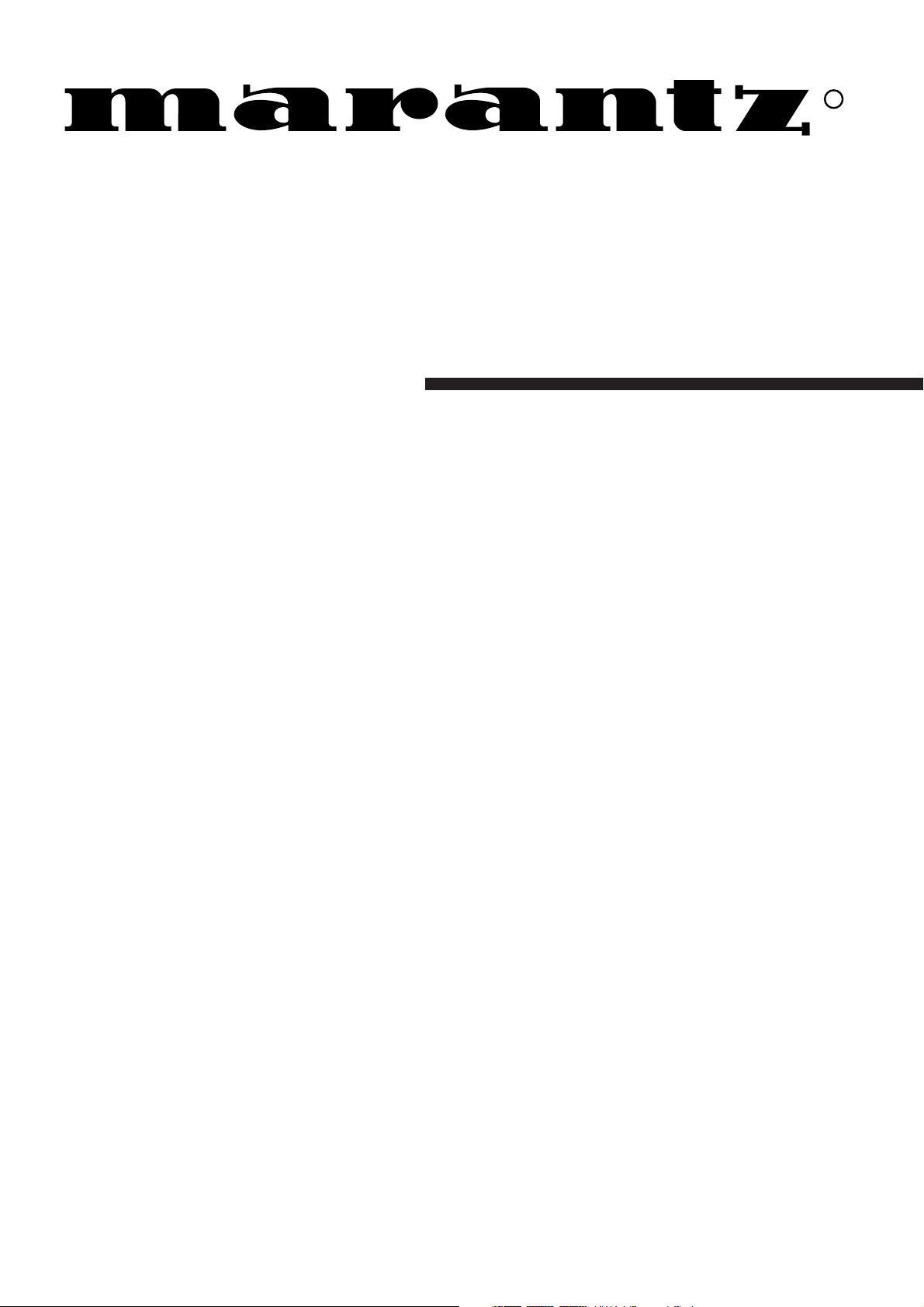
Model SR8200 User Guide
AV Surround Receiver
R
Page 2
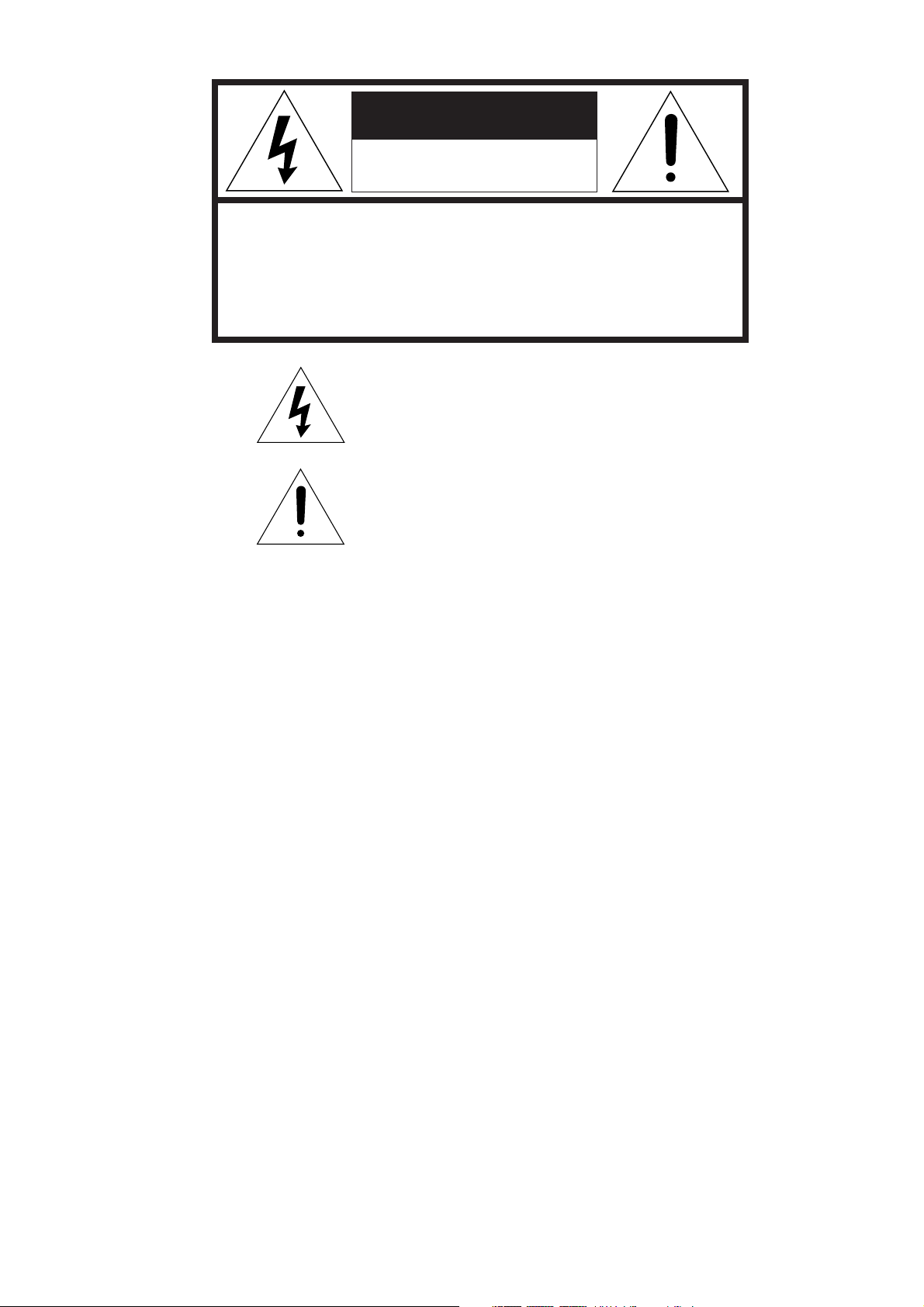
CAUTION
RISK OF ELECTRIC SHOCK
DO NOT OPEN
CAUTION: TO REDUCE THE RISK OF ELECTRIC SHOCK,
DO NOT REMOVE COVER (OR BACK)
NO USER-SERVICEABLE PARTS INSIDE
REFER SERVICING TO QUALIFIED SERVICE PERSONNEL
The lightning flash with arrowhead symbol
within an equilateral triangle is intended to
alert the user to the presence of uninsulated
“dangerous voltage” within the product’s
enclosure that may be of sufficient magnitude
to constitute a risk of electric shock to persons.
The exclamation point within an equilateral
triangle is intended to alert the user to the
presence of important operating and
maintenance (servicing) instructions in the
literature accompanying the product.
WARNING
TO REDUCE THE RISK OF FIRE OR ELECTRIC SHOCK,
DO NOT EXPOSE THIS PRODUCT TO RAIN OR MOISTURE.
CAUTION:
BLADE OF PLUG TO WIDE SLOT, FULLY INSERT.
ATTENTION:
INTRODUIRE LA LAME LA PLUS LARGE DE LA FICHE DANS LA
BORNE CORRESPONDANTE DE LA PRISE ET POUSSER
JUSQU’AU FOND.
NOTE TO CATV SYSTEM INSTALLER:
This reminder is provided to call the CATV (Cable-TV) system installer’s attention to Section 820-40 of the NEC which provides
guidelines for proper grounding and, in particular, specifies that the cable ground shall be connected to the grounding system of the
building, as close to the point of cable entry as practical.
NOTE:
This equipment has been tested and found to comply with
the limits for a Class B digital device, pursuant to Part 15
of the FCC Rules. These limits are designed to provide
reasonable protection against harmful interference in a
residential installation. This equipment generates, uses
and can radiate radio frequency energy and, if not
installed and used in accordance with the instructions,
may cause harmful interference to radio communications. However, there is no guarantee that interference
will not occur in a particular installation. If this equipment
does cause harmful interference to radio or television
reception, which can be determined by tuning the
equipment off and on, the user is encouraged to try to
correct the interference by one or more of the following
measures:
TO PREVENT ELECTRIC SHOCK, MATCH WIDE
POUR ÉVITER LES CHOC ÉLECTRIQUES,
- Reorient or relocate the receiving antenna.
- Increase the separation between the equipment and receiver.
- Connect the equipment into an outlet on a circuit different
from that to which the receiver is connected.
- Consult the dealer or an experienced radio/TV technician for
help.
NOTE:
Changes or modifications not expressly approved by the
party responsible for compliance could void the user’s
authority to operate the equipment.
Page 3
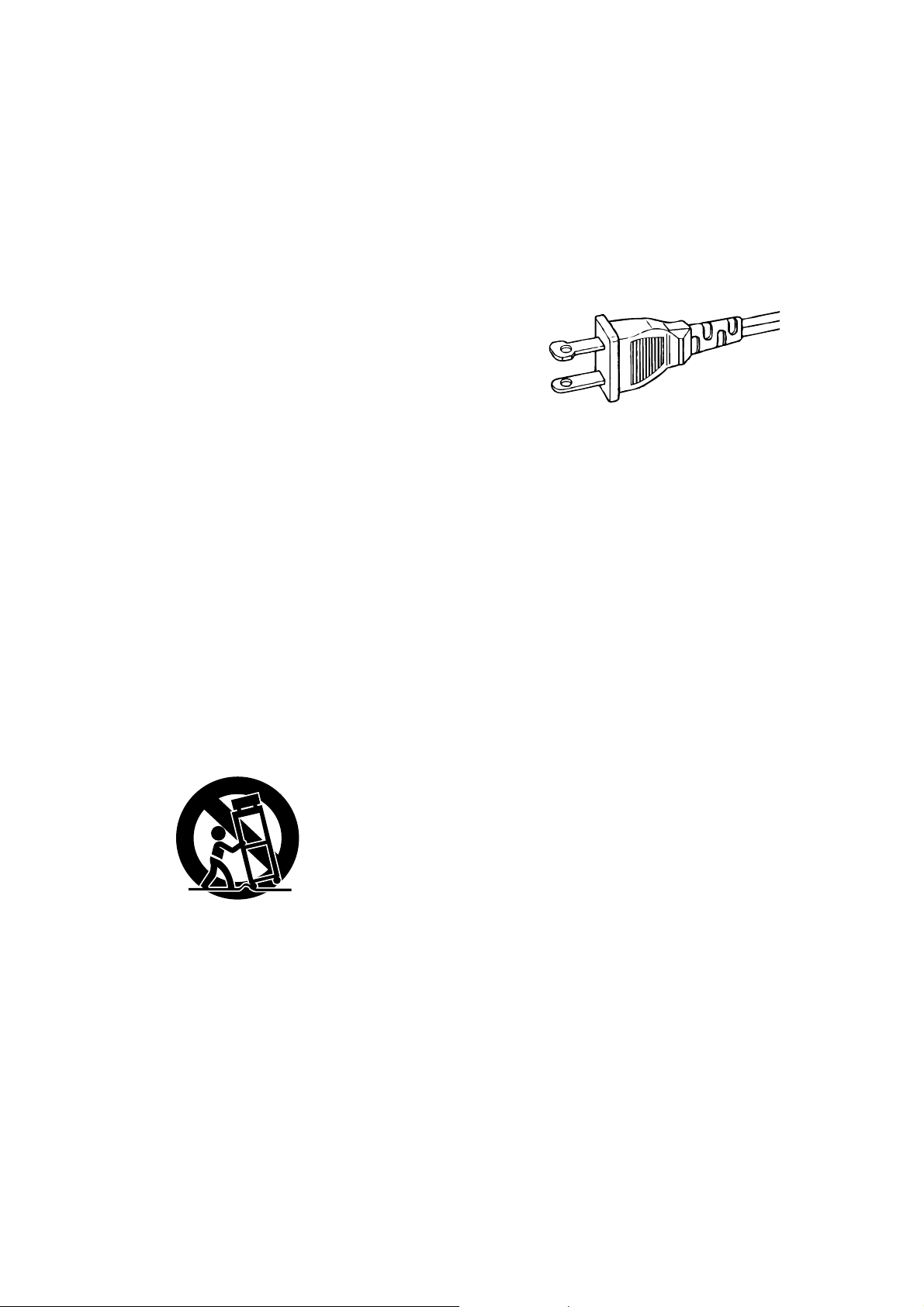
IMPORTANT SAFETY
INSTRUCTIONS
READ BEFORE OPERATING EQUIPMENT
This product was designed and manufactured to meet strict quality and
safety standards. There are, however, some installation and operation
precautions which you should be particularly aware of.
1. Read Instructions – All the safety and operating instructions
should be read before the product is operated.
2. Retain Instructions – The safety and operating instructions should
be retained for future reference.
3. Heed Warnings – All warnings on the product and in the operating
instructions should be adhered to.
4. Follow Instructions – All operating and use instructions should be
followed.
5. Cleaning – Unplug this product from the wall outlet before
cleaning. Do not use liquid cleaners or aerosol cleaners. Use a
damp cloth for cleaning.
6. Attachments – Do not use attachments not recommended by the
product manufacturer as they may cause hazards.
7. Water and Moisture – Do not use this product near water-for
example, near a bath tub, wash bowl, kitchen sink, or laundry tub,
in a wet basement, or near a swimming pool, and the like.
8. Accessories – Do not place this product on an unstable cart,
stand, tripod, bracket, or table. The product may fall, causing
serious injury to a child or adult, and serious damage to the
product. Use only with a cart, stand, tripod, bracket, or table
recommended by the manufacturer, or sold with the product. Any
mounting of the product should follow the manufacturer’s
instructions, and should use a mounting accessory recommended
by the manufacturer.
9. A product and cart combination should be moved with care. Quick
stops, excessive force, and uneven surfaces may cause the
product and cart combination to overturn.
12. Grounding or Polarization – This product may be equipped with a
polarized alternating-current line plug (a plug having one blade
wider than the other). This plug will fit into the power outlet only
one way. This is a safety feature. If you are unable to insert the
plug fully into the outlet, try reversing the plug. If the plug should
still fail to fit, contact your electrician to replace your obsolete
outlet. Do not defeat the safety purpose of the polarized plug.
AC POLARIZED PLUG
13. Power-Cord Protection – Power-supply cords should be routed so
that they are not likely to be walked on or pinched by items placed
upon or against them, paying particular attention to cords at plugs,
convenience receptacles, and the point where they exit from the
product.
14. Protective Attachment Plug – The product is equipped with an
attachment plug having overload protection. This is a safety
feature. See Instruction Manual for replacement or resetting of
protective device. If replacement of the plug is required, be sure
the service technician has used a replacement plug specified by
the manufacturer that has the same overload protection as the
original plug.
15. Outdoor Antenna Grounding – If an outside antenna or cable
system is connected to the product, be sure the antenna or cable
system is grounded so as to provide some protection against
voltage surges and built-up static charges. Article 810 of the
National Electrical Code, ANSI/NFPA 70, provides information
with regard to proper grounding of the mast and supporting
structure, grounding of the lead-in wire to an antenna discharge
unit, size of grounding conductors, location of antenna-discharge
unit, connection to grounding electrodes, and requirements for the
grounding electrode. See Figure 1.
10. Ventilation – Slots and openings in the cabinet are provided for
ventilation and to ensure reliable operation of the product and to
protect it from overheating, and these openings must not be
blocked or covered. The openings should never be blocked by
placing the product on a bed, sofa, rug, or other similar surface.
This product should not be placed in a built-in installation such as
a bookcase or rack unless proper ventilation is provided or the
manufacturer’s instructions have been adhered to.
11. Power Sources – This product should be operated only from the
type of power source indicated on the marking label. If you are not
sure of the type of power supply to your home, consult your
product dealer or local power company. For products intended to
operate from battery power, or other sources, refer to the
operating instructions.
16. Lightning – For added protection for this product during a lightning
storm, or when it is left unattended and unused for long periods of
time, unplug it from the wall outlet and disconnect the antenna or
cable system. This will prevent damage to the product due to
lightning and power-line surges.
17. Power Lines – An outside antenna system should not be located
in the vicinity of overhead power lines or other electric light or
power circuits, or where it can fall into such power lines or circuits.
When installing an outside antenna system, extreme care should
be taken to keep from touching such power lines or circuits as
contact with them might be fatal.
18. Overloading – Do not overload wall outlets, extension cords, or
integral convenience receptacles as this can result in a risk of fire
or electric shock.
19. Object and Liquid Entry – Never push objects of any kind into this
product through openings as they may touch dangerous voltage
points or short-out parts that could result in a fire or electric shock.
Never spill liquid of any kind on the product.
i
Page 4
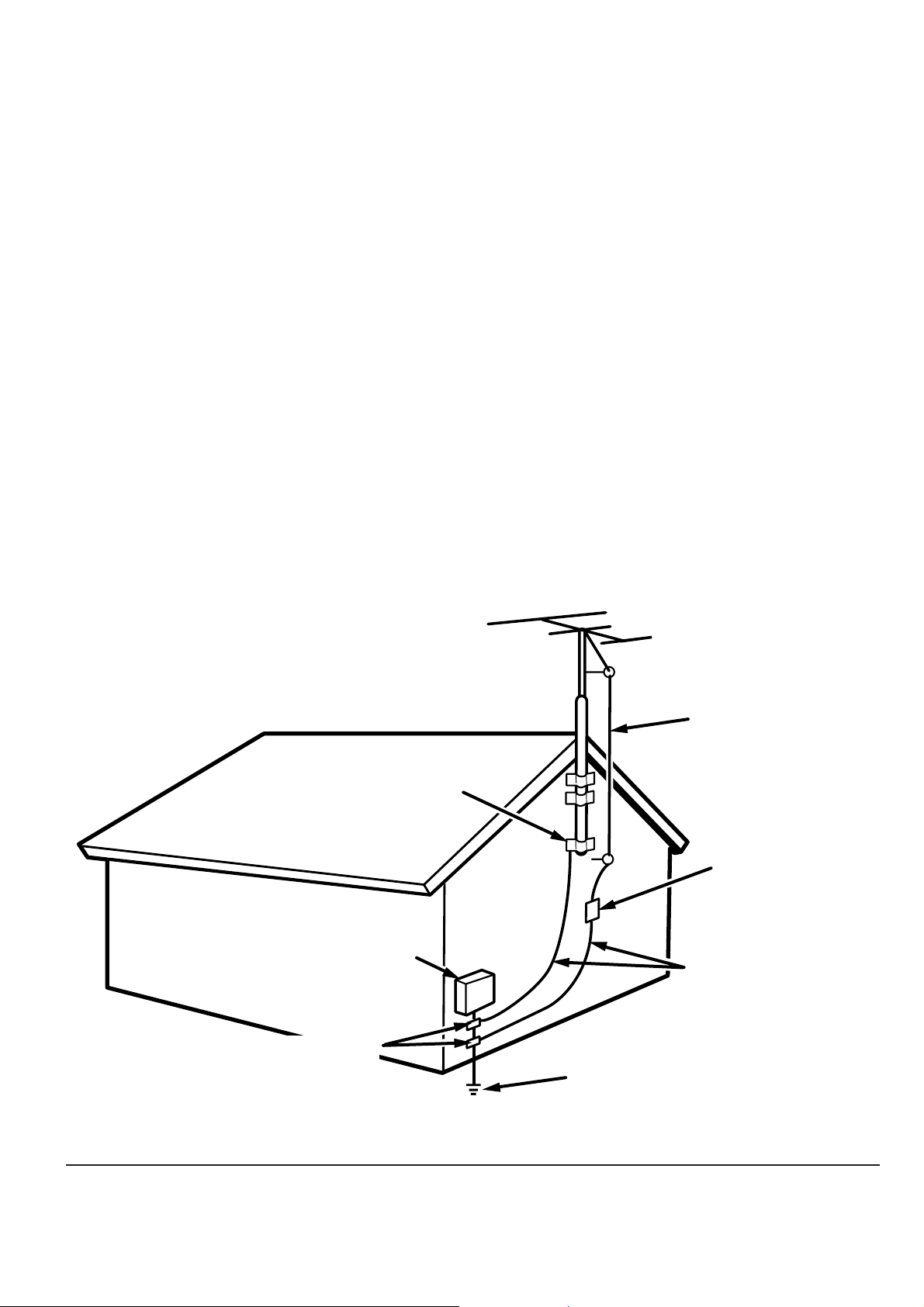
20. Servicing – Do not attempt to service this product yourself as
opening or removing covers may expose you to dangerous
voltage or other hazards. Refer all servicing to qualified service
personnel.
21. Damage Requiring Service – Unplug this product from the wall
outlet and refer servicing to qualified service personnel under the
following conditions:
a. When the power-supply cord or plug is damaged.
b. If liquid has been spilled, or objects have fallen into the product.
c. If the product has been exposed to rain or water.
d. If the product does not operate normally by following the operating
instructions. Adjust only those controls that are covered by the
operating instructions as an improper adjustment of other controls
may result in damage and will often require extensive work by a
qualified technician to restore the product to its normal operation.
e. If the product has been dropped or damaged in any way, and
f. When the product exhibits a distinct change in performance – this
indicates a need for service.
22. Replacement Parts – When replacement parts are required, be
sure the service technician has used replacement parts specified
by the manufacturer or have the same characteristics as the
original part. Unauthorized substitutions may result in fire, electric
shock, or other hazards.
23. Safety Check – Upon completion of any service or repairs to this
product, ask the service technician to perform safety checks to
determine that the product is in proper operating condition.
24. Wall or Ceiling Mounting – The product should be mounted to a
wall or ceiling only as recommended by the manufacturer.
25. Heat – The product should be situated away from heat sources
such as radiators, heat registers, stoves, or other products
(including amplifiers) that produce heat.
FIGURE 1
EXAMPLE OF ANTENNA GROUNDING AS PER
NATIONAL ELECTRICAL CODE, ANSI/NFPA 70
GROUND
CLAMP
ELECTRIC
SERVICE
EQUIPMENT
ANTENNA
LEAD IN
WIRE
ANTENNA
DISCHARGE UNIT
(NEC SECTION 810-20)
GROUNDING CONDUCTORS
(NEC SECTION 810-21)
GROUND CLAMPS
POWER SERVICE GROUNDING
ELECTRODE SYSTEM
(NEC ART 250, PART H)
NEC - NATIONAL ELECTRICAL CODE
This Class B digital apparatus complies with Canadian ICES-003. Cet appareil numérique de la Classe B est conforme à la norme
NMB-003 du Canada.
ii
Page 5
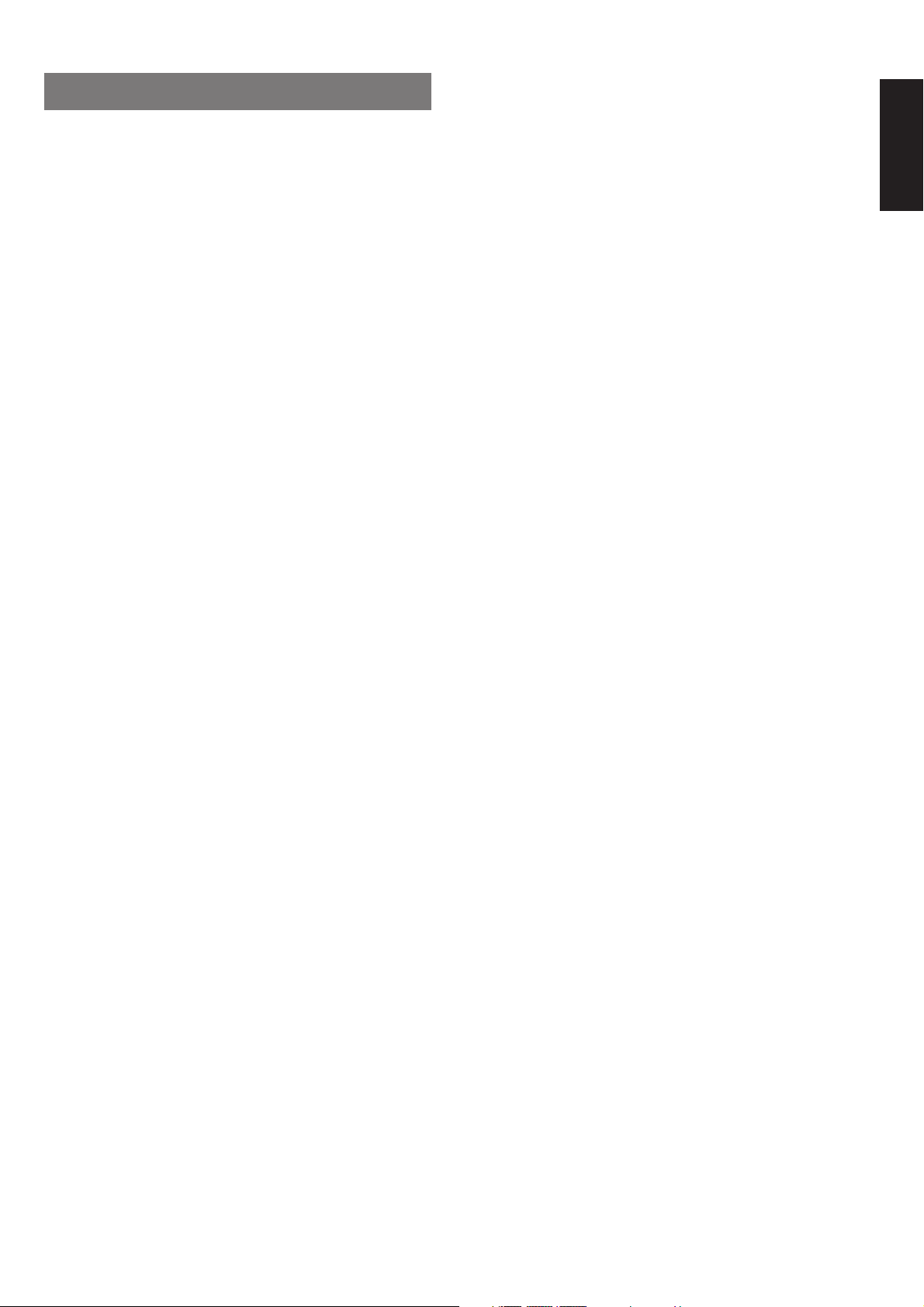
TABLE OF CONTENTS
FEATURES .................................................... 2
AMPLIFIER FEATURES ...............................................................................2
AUDIO/VIDEO FEATURES...........................................................................2
FLEXBILITY FEATURES .............................................................................. 2
OTHER FEATURES...................................................................................... 2
DESCRIPTION............................................... 3
FRONT PANEL .............................................. 5
FL DISPLAY................................................... 7
REAR PANEL ................................................ 9
REMOTE CONTROL UNIT RC3200A ......... 11
LOADING BATTERIES ............................................................................... 11
ACTIVATING THE RC3200A ...................................................................... 11
OPERATING DEVICES .............................................................................. 12
REMOTE-CONTROLLABLE RANGE .........................................................12
OPERATING AMP & TUNER ...................................................................... 13
SHOW THE STATUS OF SR8200 ON THE LCD OF RC3200A ................. 15
WORKING WITH MODES .......................................................................... 16
ADJUSTING THE SETTINGS ..................................................................... 16
LEARNING COMMANDS ........................................................................... 18
RECORDING MACROS ............................................................................. 18
RC3200 EDIT .............................................................................................. 20
IMPORTANT NOTICES .............................................................................. 21
CLEANING RC3200A ................................................................................. 21
HOW TO RESET THE RC3200A................................................................ 21
CONNECTING ............................................. 22
CONNECTING THE AUDIO COMPONENTS ............................................. 22
CONNECTING THE VIDEO COMPONENTS ............................................. 22
CONNECTING THE VIDEO COMPONENTS WITH S-VIDEO / COMPONENT
CONNECTING THE MONITOR AND VIDEO CAMERA ............................. 23
CONNECTING THE DIGITAL / 7.1CH INPUT ............................................ 24
CONNECTING THE SPEAKERS ............................................................... 24
CONNECTING THE SPEAKERS WITH EXTERNAL AMPLIFIER .............. 25
CONNECTING THE ANTENNA AND POWER CORD ............................... 25
CONNECTING THE REMOTE CONTROL BUS (RC-5)............................. 26
CONNECTING FOR THE MULTI ROOM ................................................... 26
..... 23
BASIC OPERATION (PLAY BACK) ............ 33
SELECTING AN INPUT SOURCE. .............................................................33
SELECTING THE SURROUND MODE ......................................................33
ADJUSTING THE MAIN VOLUME .............................................................33
ADJUSTING THE TONE(BASS & TREBLE) CONTROL............................ 33
TEMPORARILY TURNING OFF THE SOUND ...........................................34
USING THE SLEEP TIMER ........................................................................34
NIGHT MODE ............................................................................................. 34
DIALOGUE NORMALIZATION MESSAGE ................................................ 34
SURROUND MODE..................................... 35
OTHER FUNCTION ..................................... 39
TV AUTO ON/OFF FUNCTION ................................................................... 39
ATTENUATION TO ANALOG INPUT SIGNAL............................................ 39
LISTENING OVER HEADPHONES ............................................................ 39
VIDEO ON/OFF .......................................................................................... 39
DISPLAY MODE ......................................................................................... 39
SELECTING ANALOG AUDIO INPUT OR DIGITAL AUDIO INPUT ...........39
RECORDING AN ANALOG SOURCE ........................................................ 40
RECORDING A DIGITAL SOURCE ............................................................ 40
7.1 CH INPUT. ............................................................................................ 41
AUX2 INPUT ...............................................................................................41
BASIC OPERATION (TUNER) .................... 42
LISTENING TO THE TUNER ...................................................................... 42
PRESET MEMORY..................................................................................... 42
MULTI ROOM SYSTEM............................... 45
MULTI ROOM PLAYBACK USING THE MULTI ROOM OUT TERMINALS ............
MULTI ROOM PLAYBACK USING THE MULTI SPEAKER TERMINALS
OPERATION TO MULTI ROOM OUTPUTS WITH THE REMOTE
CONTROLLER FROM SECOND ROOM. .................................................. 45
TROUBLESHOOTING ................................. 46
ENGLISH
45
.............45
SETUP ......................................................... 27
ON SCREEN DISPLAY MENU SYSTEM ................................................... 27
INPUT SETUP (ASSIGNABLE DIGITAL INPUT) ........................................ 28
SPEAKER SETUP ...................................................................................... 28
PREFERENCE ........................................................................................... 30
SURROUND ............................................................................................... 31
PL2 (PRO LOGIC II) MUSIC PARAMETER................................................ 31
MULTI ROOM ............................................................................................. 32
7.1 CH INPUT LEVEL .................................................................................32
DC TRIGGER SETUP ................................................................................. 32
1
Page 6
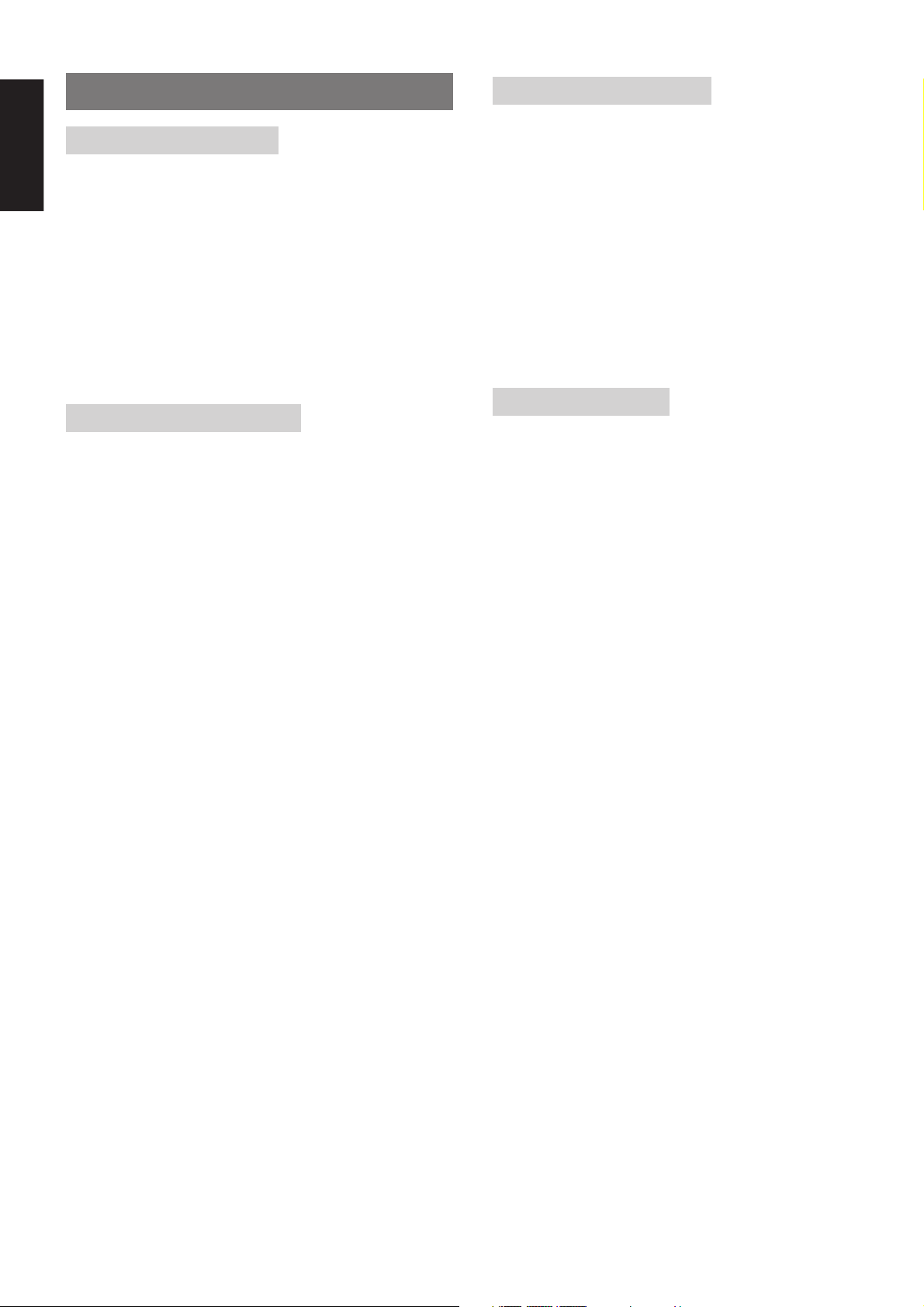
ENGLISH
FEATURES
AMPLIFIER FEATURES
• THX Select certified
6ch amplifiers have enough power for even the most difficult
conditions found in large rooms.
Enormous power reserves endow the system with substantial
dynamic ability at high sound levels.
130 watts to each of the six main channels the power amp section
features an advanced, premium high- storage power supply
capacitors, and fully discrete output stages housed in cast aluminum
heat sinks .
• Current feedback 6ch Amplifier
Current feedback topology combines total operation stability with
excellent frequency response,
while requiring only minimal amounts of negative feedback.
It makes excellent transient response and superb sonic transparency.
AUDIO/VIDEO FEATURES
• THX SURROUND EX built in to decode the additional two surround
buck channels from THX Surround EX-encoded DVDs and
laserdiscs.
• DTS-ES decoder built in to decode the impeccable 6.1-channel
discrete digital audio from DTS-ES encoded DVD-Video discs,
DVD-Audio discs, CDs and laserdiscs.
• DOLBY DIGITAL decoder built in to decode the 5.1-channel digital
audio of DVDs, Digital TV, HDTV, satellite broadcasts and other
sources.
• DOLBY PRO LOGIC II decoder provides better spatiality and
directionality on Dolby Surround program material; provides a
convincing three-dimensional sound field on conventional stereo
music recordings.
• CIRCLE SURROUND decoder built in to decode surround sound
from any stereo or passive matrix-encoded material.
• Multi-channel (7.1ch)direct inputs accommodate future multi-
channel sound formats or an external digital decoder.
• 192kHz/24-bit D/A CONVERTERS for all channels.
• ADDC (Advanced Double Differential Converter) output for
STEREO playback.
• Source Direct mode bypasses, tone controls and bass
management for purest audio quality.
• Two sets of Y/Cr/Cb component video inputs and component
video outputs provide unsurpassed video quality and switching
flexibility from component video sources.
• Easy to use on-screen menu system in all video monitor output.
FLEXBILITY FEATURES
FUTURE-PROOF INTERFACE ARCHITECTURE
a versatile RS232 port allows the SR8200’s internal Flash Memory to
be directly computer accessed for installing such future upgrades as
new DSP algorithms, new surround formats/parameters, and other
types of processing updates.
MULTIROOM CAPABILITY
a full set of line outs for audio, composite video, allows for set-up of an
additional system in another room, and complete second-room control
can be achieved with such A/V distribution control systems as
Xantech, Niles, to name but a few.
Digital I/O
Assignable six Digital inputs, for connection to other sources, such as
DVD,DSS or CD.
A optical Digital input on front AUX1 terminals, for connection to
portable player or game.
Two Digital outputs for connection to digital recorder as CD-R or MD.
OTHER FEATURES
• High-quality AM/FM tuner with 50 station presets.
• 2way programmable learning remote control RC3200A.
2
Page 7
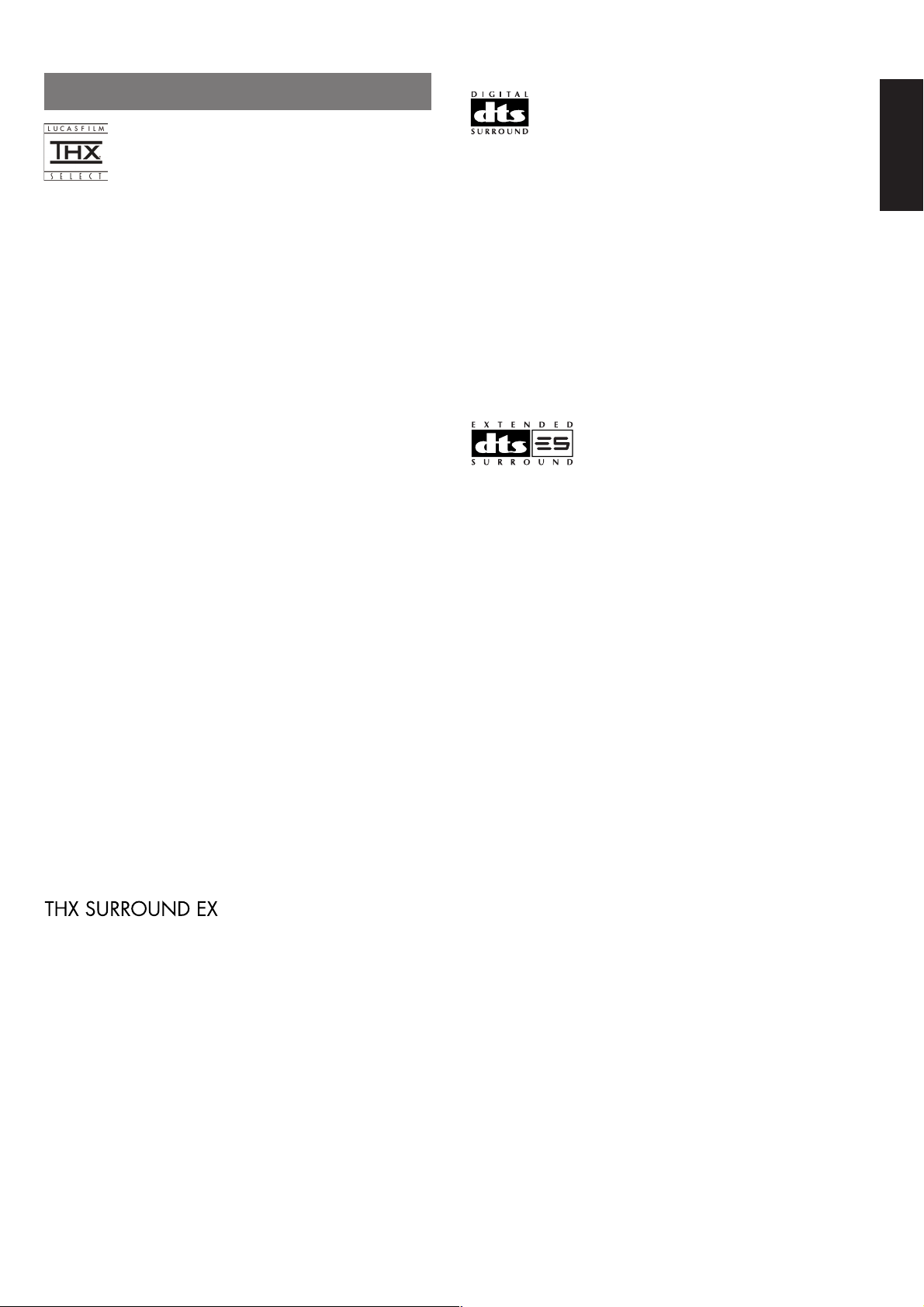
DESCRIPTION
THX® is an exclusive set of standards and technologies established by
the world-renowned film production company, Lucasfilm Ltd. THX
resulted from George Lucas’ desire to reproduce the movie
soundtrack as faithfully as possible both in the movie theater and in
the home theater.
THX engineers developed patented technologies to accurately
translate the sound from a movie theater environment into the home,
correcting the tonal and spatial errors that occur.
When the THX mode of the SR8200 is on, three distinct THX
technologies are automatically added:
Re-Equalization-restores the correct tonal balance for watching a
movie in a home environment.
These sounds are otherwise mixed to be brighter for a large movie
theater. Re-EQ compensates for this and prevents the soundtracks
from being overly bright and harsh when played in a home theater.
Timbre Matching-filters the information going to the surround
speakers so they more closely match the tonal characteristics of the
sound coming from the front speakers.
This ensures seamless panning between the front and surround speakers.
Adaptive Decorrelation-slightly changes one surround channel’s time
and phase relationship with respect to the other surround channel.
This expands the listening position and creates with only two surround
speakers the same spacious surround experience as in a movie
theater with multiple surround speakers.
The Marantz SR8200 was required to pass a rigorous series of quality
and performance tests, in addition to incorporating the technologies
explained above, in order to be THX Ultra certified by Lucasfilm Ltd.
THX Ultra requirements cover every aspect of performance including
pre-amplifier and power amplifier performance and operation, and
hundreds of other parameters in both the digital and analog domain.
Movies which have been encoded in Dolby Digital, DTS, Dolby Pro Logic,
stereo and Mono will all benefit from the THX mode when being viewed.
The THX mode should only be activated when watching movies which
were originally produced for a movie theater environment.
THX need not be activated for music, movies made especially for TV,
or shows such as sports programming, talk shows, etc.
This is because they were originally mixed for a small room
environment.
“Lucasfilm®” and “THX®” are registered trademarks of Lucasfilm Ltd.
Lucasfilm and THX are trademarks or registered trademarks of
Lucasfilm Ltd. ©Lucasfilm Ltd. & TM. Surround EX is a jointly
developed technology of THX and Dolby Laboratories, Inc. and is a
trademark of Dolby Laboratories, Inc. All rights reserved. Used under
authorization.
THX Surround EX - Dolby Digital Surround EX is a joint development
of Dolby Laboratories and the THX division of Lucasfilm Ltd.
In a movie theater, film soundtracks that have been encoded with
Dolby Digital Surround EX technology are able to reproduce an extra
channel which has been added during the mixing of the program.
This channel, called Surround Back, places sounds behind the
listener in addition to the currently available front left, front center,
front right, surround right, surround left and subwoofer channels.
This additional channel provides the opportunity for more detailed
imaging behind the listener and brings more depth, spacious
ambience and sound localization than ever before.
Movies that were created using the Dolby Digital Surround EX
technology when released into the home consumer market may
exhibit a Dolby Digital Surround EX logo on the packaging.
A list of movies created using this technology can be found on the
Dolby web site at
http ://www.dolby.com.
DTS was introduced in 1994 to provide 5.1 channels of discrete digital
audio into home theater systems.
DTS brings you premium quality discrete multi-channel digital sound
to both movies and music.
DTS is a multi-channel sound system designed to create full range
digital sound reproduction.
The no compromise DTS digital process sets the standard of quality
for cinema sound by delivering an exact copy
of the studio master recordings to neighborhood and home theaters.
Now, every moviegoer can hear the sound exactly as the moviemaker
intended.
DTS can be enjoyed in the home for either movies or music on of
DVD’s, LD’s, and CD’s.
“DTS” and “DTS Digital Surround” are trademarks of Digital Theater
Systems, Inc.
DTS-ES Extended Surround is a new multi-channel digital signal
format developed by Digital Theater Systems Inc. While offering high
compatibility with the conventional DTS Digital Surround format, DTSES Extended Surround greatly improves the 360-degree surround
impression and space expression thanks to further expanded
surround signals. This format has been used professionally in movie
theaters since 1999.
In addition to the 5.1 surround channels (FL, FR, C, SL, SR and LFE),
DTS-ES Extended Surround also offers the SB (Surround Back)
channel for surround playback with a total of 6.1 channels. DTS-ES
Extended Surround includes two signal formats with different
surround signal recording methods, as DTS-ES Discrete 6.1 and DTSES Matrix 6.1.
]
Dolby Digital identifies the use of Dolby Digital (AC-3) audio coding for
such consumer formats as DVD and DTV. As with film sound, Dolby
Digital can provide up to five full-range channels for left, center, and
right screen channels, independent left and right surround channels,
and a sixth ( ".1") channel for low-frequency effects.
Dolby Surround Pro Logic II is an improved matrix decoding
technology that provides better spatiality and directionality on Dolby
Surround program material; provides a convincing three-dimensional
soundfield on conventional stereo music recordings; and is ideally
suited to bring the surround experience to automotive sound. While
conventional surround programming is fully compatible with Dolby
Surround Pro Logic II decoders, soundtracks will be able to be
encoded specifically to take full advantage of Pro Logic II playback,
including separate left and right surround channels. (Such material is
also compatible with conventional Pro Logic decoders.)
ENGLISH
“SURROUND EX ™” is a trademark of Dolby Laboratories. Used
under authorization.
3
Page 8
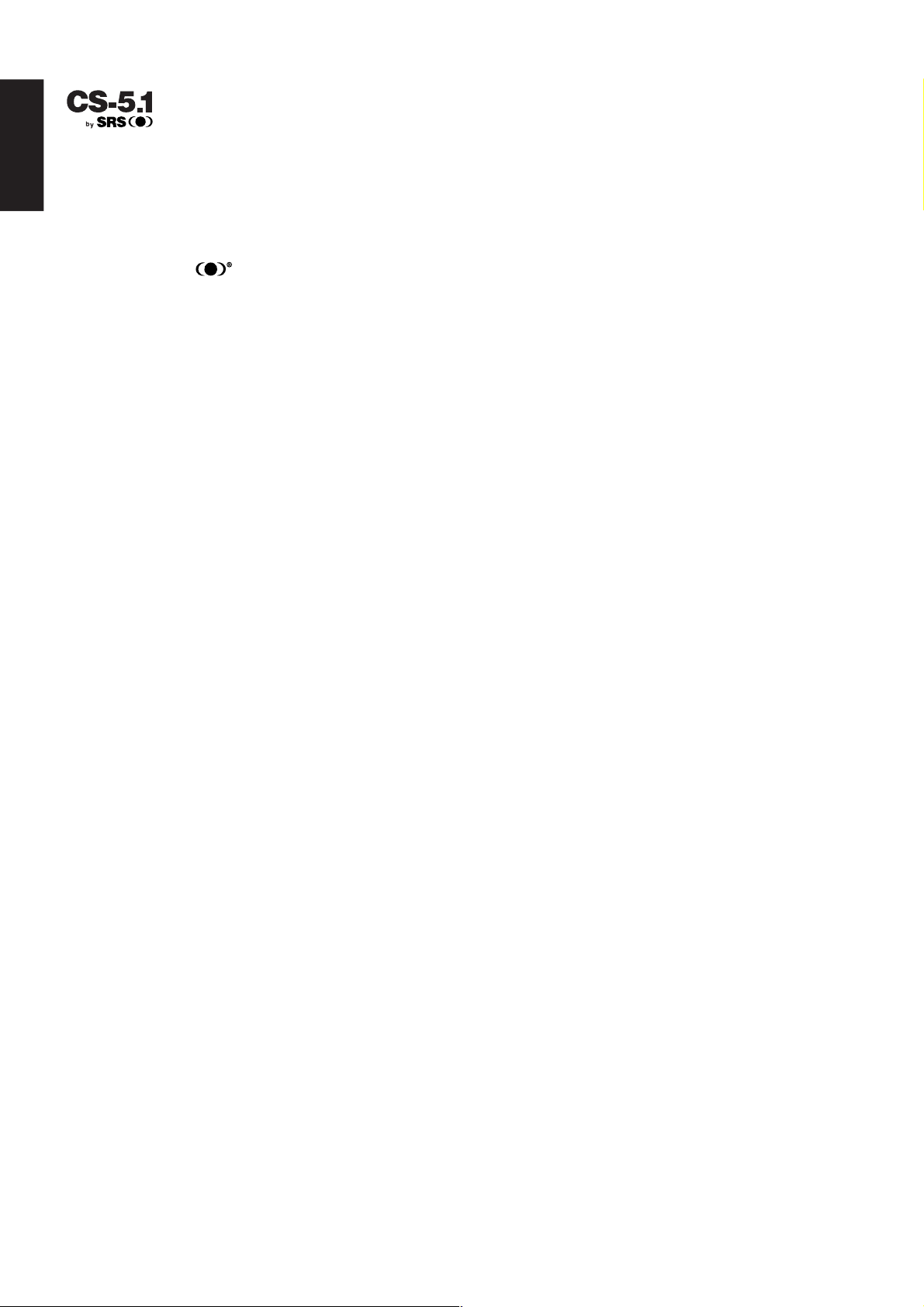
ENGLISH
Circle Surround is backward compatible, such that surround playback
is possible from any stereo or passive matrix-encoded material.
Five full-bandwidth, discrete channels of information can be extracted
from an enormous library of material not multi-channel encoded.
These sources include many of today’s DVDs and laser discs, as well
as most all video tape, VCD, Compact Disc, radio and television
broadcast material.
Circle Surround and the symbol are trademarks of SRS Labs, Inc.
Circle Surround technology is incorporated under license from SRS
Labs, Inc.
4
Page 9
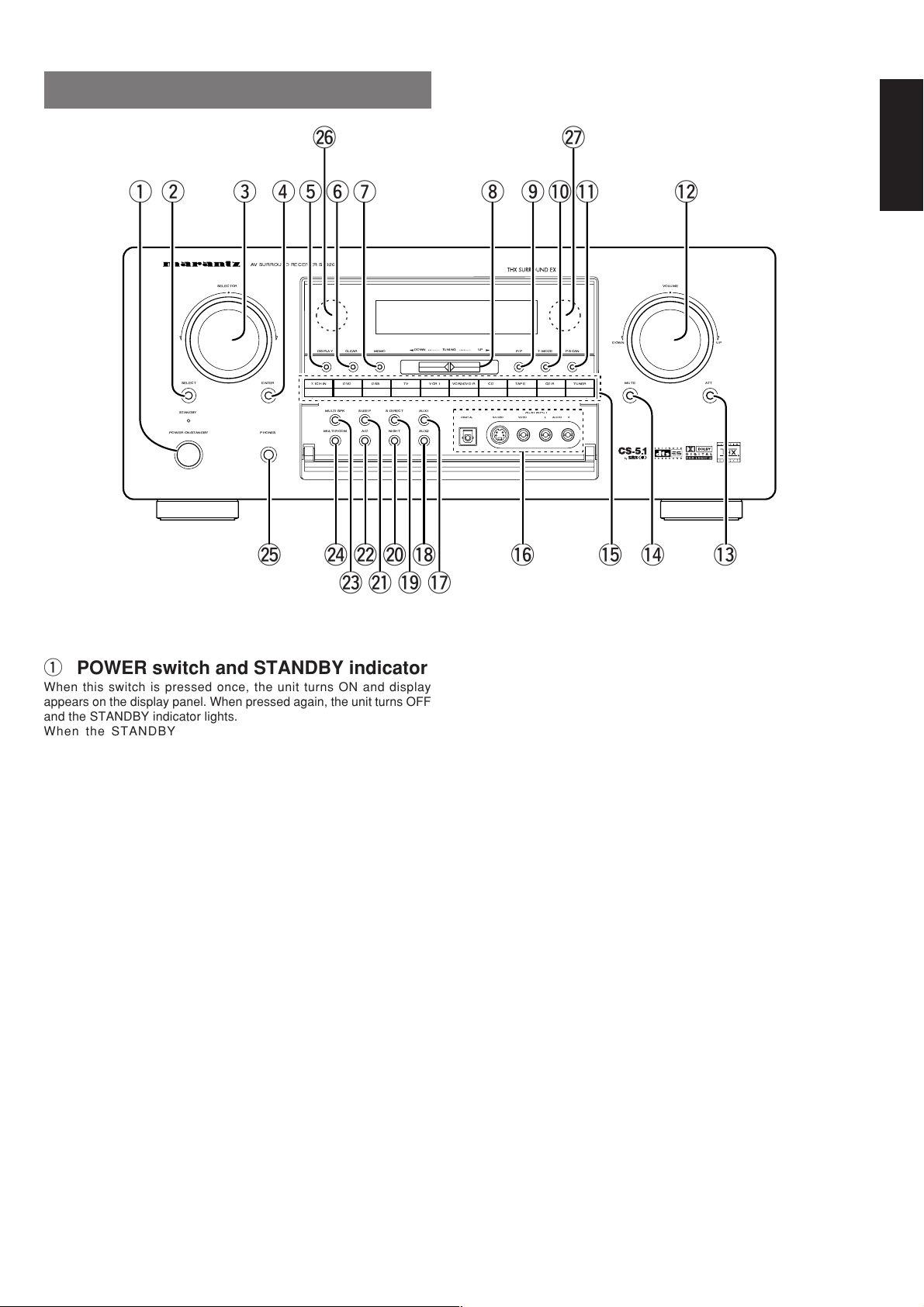
FRONT PANEL
@7@6
SELECTOR
SELECT MUTE ATTENTER
STANDBY
POWERON/STANDBY
AV SURROUNDRECEIVER SR8200
7.1CH-IN DSS TAPE CD-R TUNERCDDVD TV VCR 1 VCR2/DVD-R
PHONES
@5 @4
CLEARDISPLAY
MULTI-SPK
SLEEP
MULTIROOM
@2 @0 !8
@3
MEMO
NIGHT
@1 !9
AUX1S-DIRECT
AUX2A/D
!7
TUNINGDOWN UP
DIGITAL
!2!1!0oiuytrewq
VOLUME
T-MODE
P-SCANF/P
AUX1INPUT
R
AUDIO
L
VIDEO
S-VIDEO
!6 !4!5 !3
ENGLISH
UPDOWN
R
q POWER switch and STANDBY indicator
When this switch is pressed once, the unit turns ON and display
appears on the display panel. When pressed again, the unit turns OFF
and the STANDBY indicator lights.
When the STANDBY indicator is turned on, the unit is NOT
disconnected from the AC power.
w SELECT (MULTI FUNCTION MODE
SELECT) button
Press this button to change the mode for MULTI FUNCTION control
dial.
e SURROUND MODE Selector & MULTI
FUNCTION control dial
This dial changes surround mode sequentially or select contents of
OSD menu system.
r ENTER (MULTI FUNCTION ENTER)
button
Press this button to enter the setup by MULTI FUNCTION dial.
t DISPLAY mode button
When this button is pressed, the FL display mode is changed as
NORMAL → Auto Off → Off and the display off indicator(DISP) lights
up in condition of DISPLAY OFF.
u MEMO (memory) button
Press this button to enter the tuner preset memory numbers or station
names.
i TUNING UP / DOWN buttons
Press thses buttons to change the frequency or the preset number.
o F/P (FREQUENCY / PRESET) button
During reception of AM (MW/LW) or FM, you can change the function
of the UP/DOWN buttons for scanning frequencies or selecting preset
stations by pressing these buttons.
!0 T-MODE button
Press this button to select the auto stereo mode or mono mode when
the FM band is selected.
The “AUTO” indicator lights in the auto stereo mode.
!1 P.SCAN (preset scan) button
This button is used to scan preset stations automatically.
When pressed, the tuner starts scanning the all preset stations. Press
again to cancel the P-SCAN.
!2 VOLUME control knob
Adjusts the overall sound level. Turning the control clockwise
increases the sound level.
y CLEAR button
Press this button to cancel the station-memory setting mode or preset
scan tuning.
!3 ATT (Attenuate) button
If the selected analog audio input signal is greater than the capable
level of internal processing, PEAK indicator will light. If this happens,
you should press the ATT button. “ATT” is displayed when this
function is activated.
The signal-input level is reduced by about the half. Attenuation will not
work with the output signal of “REC OUT” (TAPE, CD-R/MD, VCR1
and VCR2 output). This function is memorized for each input function.
5
Page 10
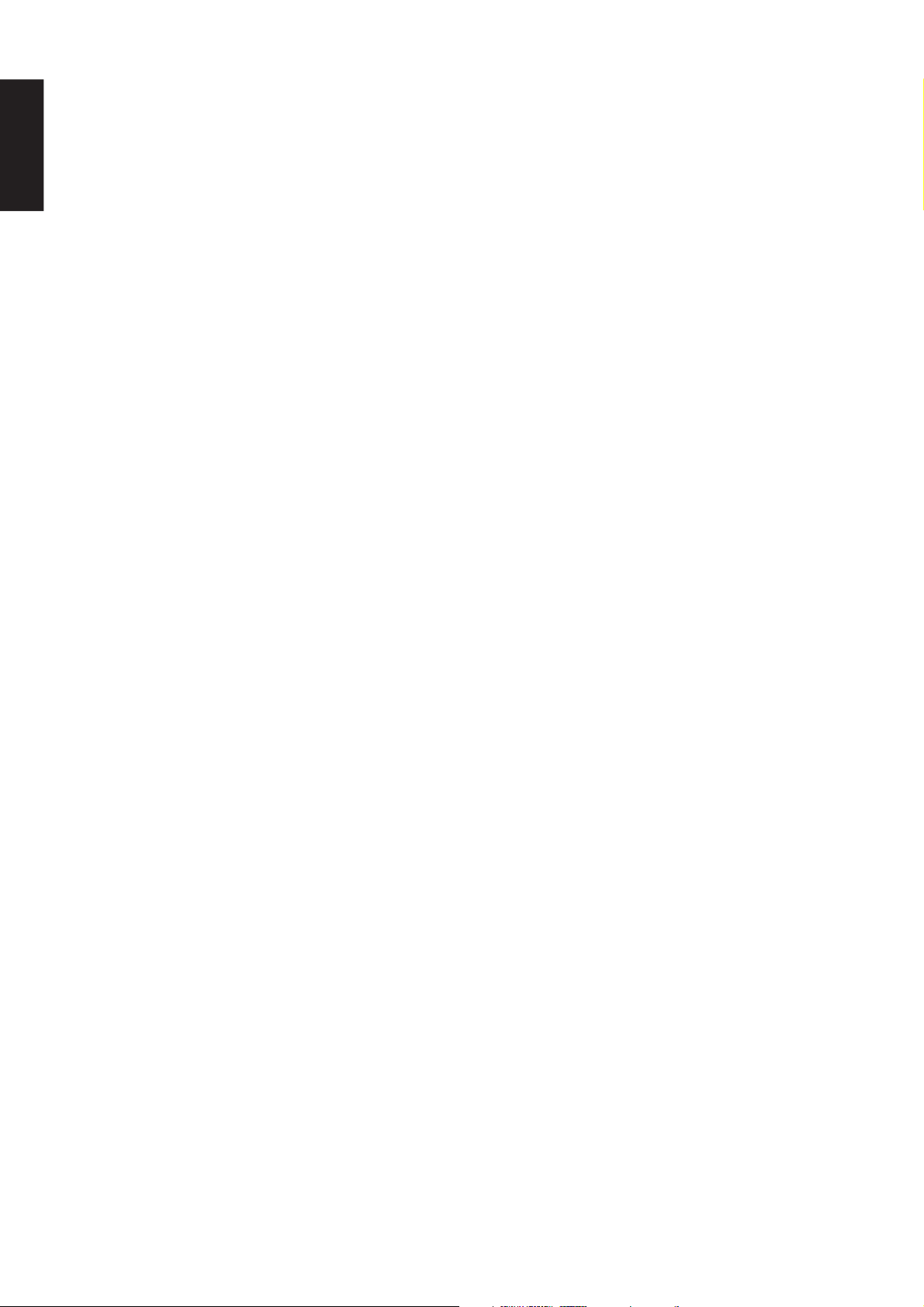
!4 MUTE button
ENGLISH
Press this button to mute the output to the speakers. Press it again to
return to the previous volume level.
!5 INPUT FUNCTION SELECTOR buttons
(AUDIO/ VIDEO)
These buttons are used to select the input sources.
The video function selector, such as TV, DVD, DSS, VCR1 and
VCR2, selects video and audio simultaneously.
Audio function sources such as CD, TAPE, CDR/MD, TUNER, and
7.1CH-IN may be selected in conjunction with a Video source.
This feature (Sound Injection) combines a sound from one source with
a picture from another.
Choose the video source first, and then choose a different audio
source to activate this function.
Press TUNER button to switch the between FM or AM.
!6 AUX1 input jacks
These auxiliary video/audio and optical digital input jacks accept the
connection of a camcorder, portable DVD, game etc.
!7 AUX1 button
This button is used to select the AUX1 input source.
!8 AUX2 button
This button is used to select the AUX2 (L/R input of 7.1 CH. IN).
@5 PHONES jack for stereo headphones
This jack may be used to listen to the SR8200’s output through a pair
of headphones. Be certain that the headphones have a standard 1 / 4"
stereo phone plug. Note that the main room speakers will
automatically be turned off when the headphone jack is in use.
Notes:
• When using headphones, the surround mode will automatically
change to STEREO.
• The surround mode returns to the previous setting as soon as the
plug is removed from the jack.
@6 INFRARED transmitting sensor window
This window transmits infrared signals for the remote control unit.
@7 INFRARED receiving sensor window
This window receives infrared signals for the remote control unit.
!9 S. (Source) DIRECT button
When this button is pressed, the tone control circuitry is bypassed as
well as Bass Management.
Notes:
• The surround mode is automatically switched to AUTO when
the source direct function is turned on.
• Additionally, Speaker Configurations are fixed automatically
as follow.
• Front SPKR = Large, Center SPKR = Large, Surround SPKR =
Large, Sub woofer = On
@0 NIGHT button
This button is used to set night mode. This feature reduces the input
level of dolby digital sources by 1/3 to 1/4 at their loudest thresholds,
preventing the dynamic range or loud sounds without restricting the
dynamic range or volume of other sounds or at less than maximum
levels.
@1 SLEEP button
Set the sleep timer function with this button.
@2 A/D (Analog/Digital) SELECTOR button
This is used to select between the analog and digital inputs.
Note:
• This button is not used for an input source that is not set to a
digital input in the system setup menu.
@3 M-SPKR (Multi Room Speaker) button
Press this button to activate the Multiroom Speaker system . “MSPKR” indicator will light in the display.
@4 MULTI (Multi Room) button
Press this button to activate the Multiroom system . “MULTI ” indicator
will light in the display.
6
Page 11
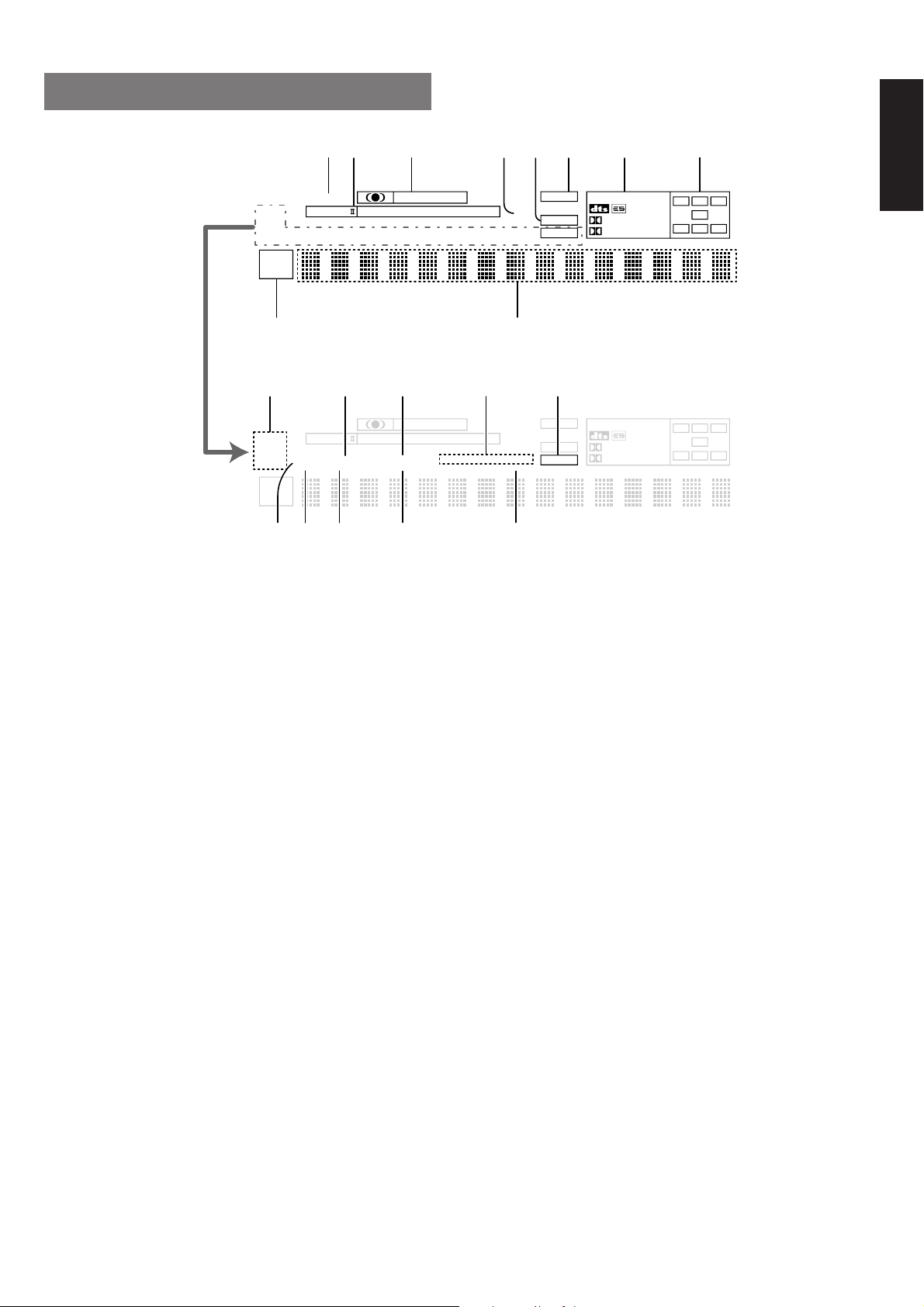
FL DISPLAY
kjhgfdsa
ST
AUTO
TUNED
MULTI
SLEEP
M-SPKR
¡0
ST
AUTO
TUNED
MULTI
SLEEP
M-SPKR
DISP
PRO LOGIC
AUTO SURR
DIRECT
TEST
COPY
DISP
PRO LOGIC
AUTO SURR
DIRECT
TEST
COPY
¡9™0 ¡8
MOVIE
THX SURR EX
MOVIE
THX SURR EX
CINEMA
MUSIC
NIGHT
CINEMA
MUSIC
NIGHT
MUSIC
PRO LOGIC
DISC 6.1
MUSIC
PRO LOGIC
DISC 6.1
AT T
MTX 6.1
SLEEP
l
AT T
MTX 6.1
SLEEP
¡6¡7
ANALOG
DIGITAL
PEAK
¡5¡4¡2 ¡3¡1
ANALOG
DIGITAL
PEAK
OTHER
DIGITAL
SURROUND
OTHER
DIGITAL
SURROUND
PCM
96kHz
PCM
96kHz
C
L
LFE
SL S SR
C
L
LFE
SL S SR
R
R
ENGLISH
a DISP (Display Off) indicator
This indicator lights when the SR8200 is in the display off condition.
s PRO LOGIC II mode indicators (MOVIE,
MUSIC, PRO LOGIC)
These indicators illuminate when one of the Dolby Pro Logic II modes
is in use.
d Circle Surround mode indicators
(CINEMA, MUSIC)
These indicators illuminate when one of the Circle Surround modes is
in use.
f ATT (Attenuation) indicator
This indicator lights when the attenuation function is active.
g DIGITAL Input Indicator
This indicator lights when digital input has been selected.
h ANALOG input indicator
This indicator lights when an analog input source has been selected.
j SIGNAL FORMAT indicators
2 DIGITAL, 2 SURROUND, dts, ES, PCM, 96kHz, and OTHER
When the selected input is a digital source, some of these indicators
will light to display the specific type of signal in use.
k ENCODED CHANNEL STATUS
indicators
These indicators display the channels that are encoded with a digital
input signal. If the selected digital input signal is Dolby Digital 5.1ch or
DTS 5.1ch, “L”, “C”, “R”, “LS”, “RS” and “LFE” will light up.If the digital
input signal is 2 channel PCM-audio, “L” and “R” will be displayed.
If Dolby Digital 5.1ch signal with Surround EX flag or DTS-ES signal
comes in, “L”, “C”, “R”, “LS”, “S” , “RS” and “LFE” will show.
l Main Information Display
This display shows messages relating to the status, input source,
surround mode, tuner, volume level or other aspects of unit’s
operation.
¡0 Multi-room system indicator
MULTI : This indicator lights when the multi-room system is active.
SLEEP : This indicator lights when the sleep timer to multi-room
system is active.
M-SPKR : This indicator lights when the Multi-room Speaker output
is active.
¡1 TUNER’s indicators
ST(Stereo) : This indicator illuminates when an FM station is being
tuned in stereo condition.
AUTO : This indicator illuminates when the tuner’s Auto mode
is in use.
TUNED : This indicator illuminates when a station is being
received with sufficient signal strength to provide
acceptable listening quality.
7
Page 12
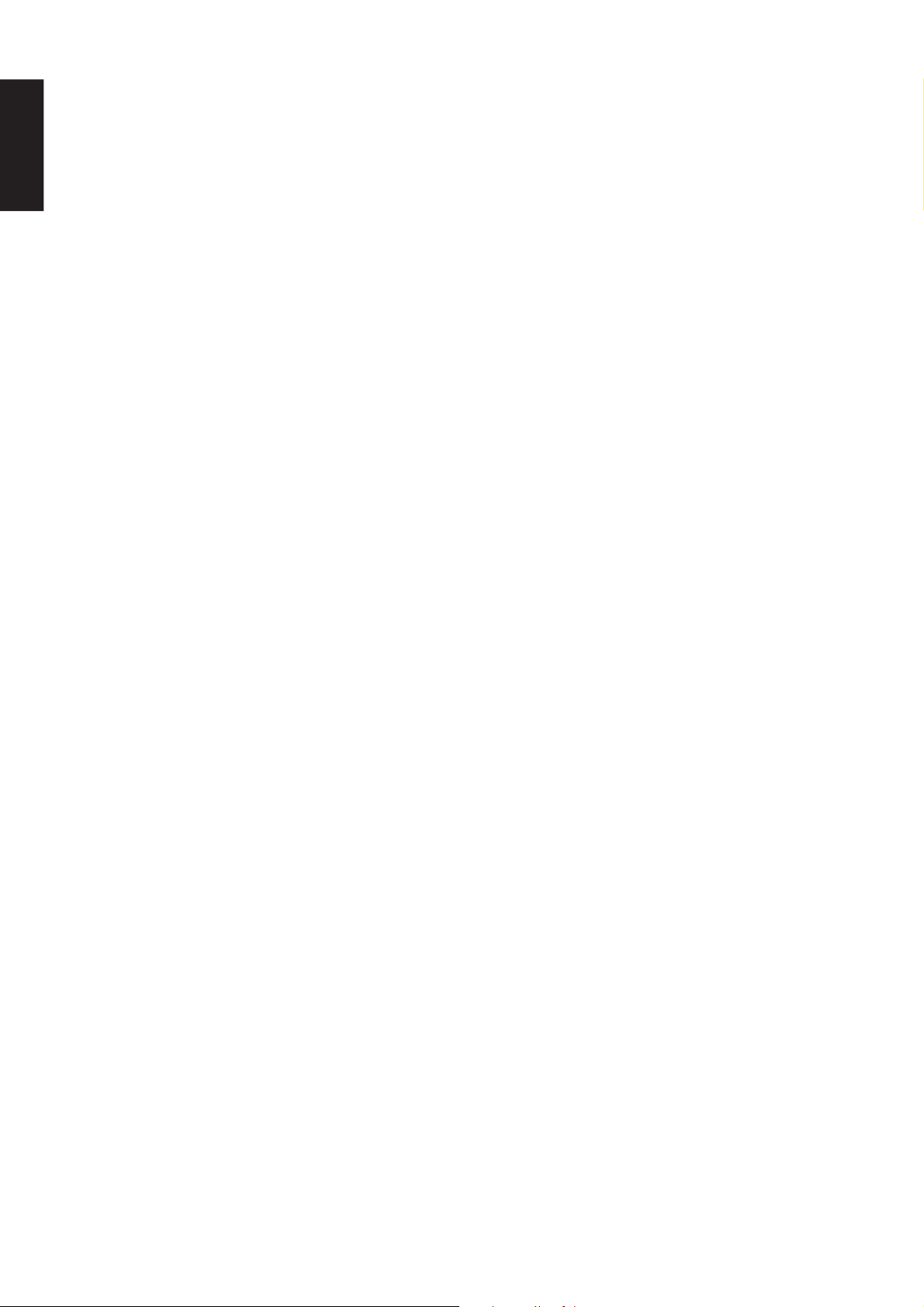
¡2 AUTO.SURR (Auto Surround mode)
ENGLISH
indicator.
This indicator illuminates to show that the AUTO SURROUND mode is
in use.
¡3 THX SURR EX (THX Surround EX mode)
indicator.
When THX surround EX mode is selected , this indicator lights.
¡4 DTS-ES mode indicators (DISC6.1,
MTX6.1)
These indicators will show to DTS-ES decoding mode.
¡5 PEAK indicator
This indicator is a monitor for an analog audio input signal. If the
selected analog audio input signal is greater than the capable level of
internal processing, this will light. If this happens, you should press the
ATT button.
¡6 SLEEP timer indicator
This indicator lights when the seep timer function in main-room is in
use.
¡7 NIGHT mode indicator
This indicator lights when the SR8200 is in the Night mode, which
reduces the dynamic range of digital program material at low volume
levels.
¡8 COPY indicator
This indicator lights when DIGITAL COPY system is active.
¡9 TEST tone indicator
This indicator blinks in generating the test tone in speaker level setup.
™0 DIRECT (Soruce direct) indicator
This indicator lights when the SR8200 is in the SOURCE DIRECT
mode.
8
Page 13
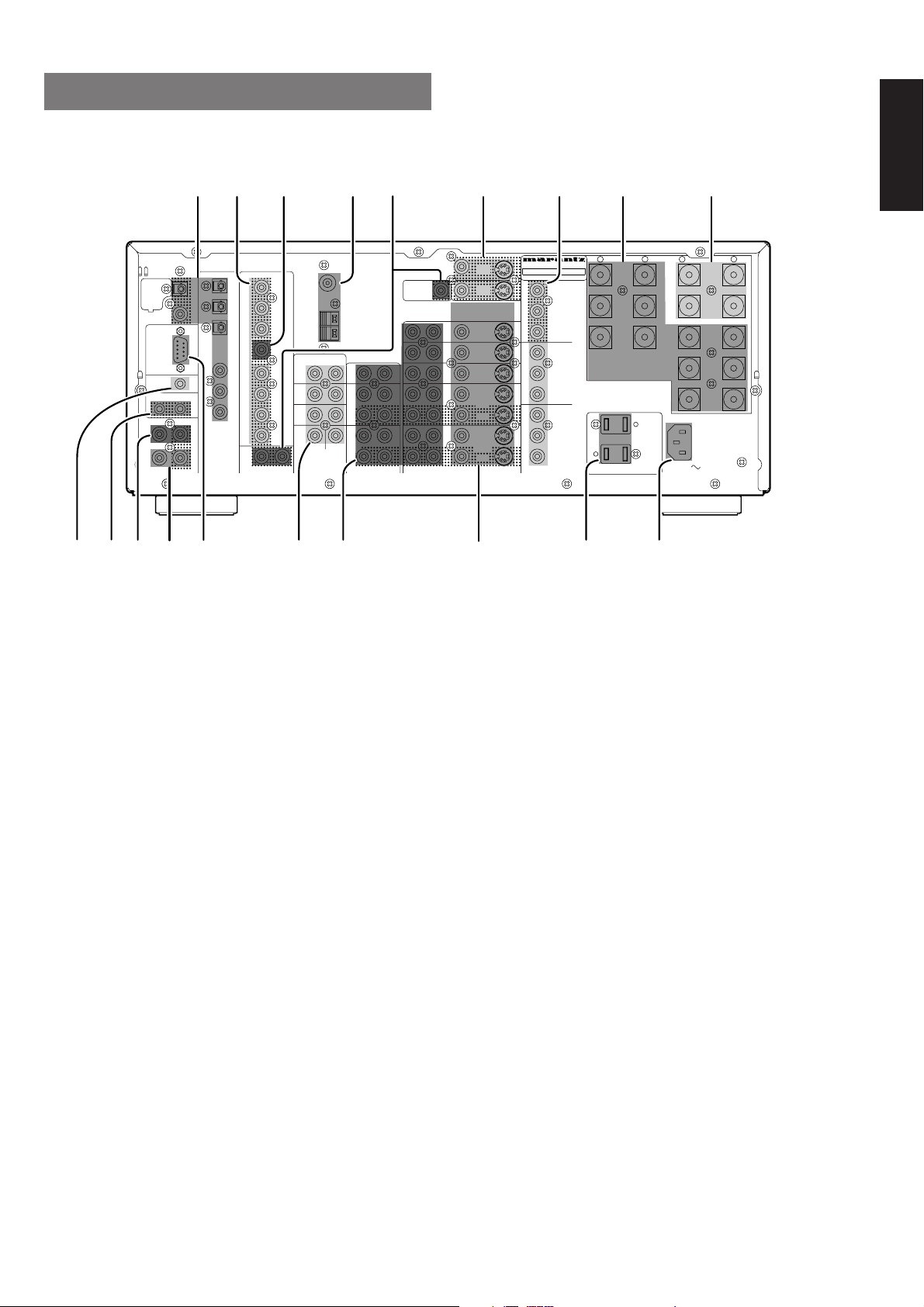
REAR PANEL
cvbxz n , .m
+
SWITCHED
120W 1A
120W 1A
–
AC IN
OUT
DSS
IN
DVD
IN
–
FRONT
LEFT
FRONT
RIGHT
SURR.
BACK
LEFT
SPEAKER SYSTEMS
6-8 OHMS
UNSWITCHED
AC OUTLETS 120V 60HZ
DIGITAL-OUT
OPT
COAX
RS232C
EXT. IR
OUT
DC OUT 2
DC OUT 1
OUTIN
MULTI
RC
RC-5
⁄7⁄8⁄9
DIGITAL-IN
⁄5 ⁄4 ⁄3 ⁄2 ⁄1 ⁄0⁄6
PRE OUT
1
L
2
R
3
C
SW
4
SL
5
SR
6
SBL
SBR
MULTI
OUT
RL
ANTENNA
FRONT
SURR.
SURR.
BACK
GND
GND
AM
R
S.W
7.1CH-IN
CENTER
MULTI VIDEO
OUT
L
CD
IN
TAPE
OUT
IN
CD-R
/MD
OUT
AUDIO
R
LR
VCR1
VCR2/
DVD-R
L
MODEL NO.SR8200
MONI.
2
MONI.
Y
1
MONITOR
C
B
DVD
C
R
DSS
Y
TV
C
B
IN
C
R
Y
OUT
IN
C
B
C
S-VIDEOVIDEO
R
COMPONENT VIDEO
OUT
MULTI
ROOM
MULTI
ROOM
RIGHT
CENTER
SURR.
SURR.
RIGHT
+
LEFT
LEFT
ENGLISH
z DIGITAL INPUT (Dig.1 - 6) / OUTPUT
(coaxial, optical)
These are the digital audio inputs and outputs. There are 3 digital
inputs with coaxial jacks, 3 with optical jacks.
The inputs accept digital audio signals from a compact disc, LD, DVD,
or other digital source component.
For digital output, there is 1 coaxial output and 1 optical output.
The digital outputs can be connected to MD recorders, CD recorders,
DAT decks, or other similar components.
x Preamp Outputs (L, R, SL, SR, SBL,
SBR, C)
Jacks for L(front left),R(front right), C(Center), SL(surround left),
SR(surround right),SBL(surround back left)and SR(surround back
right).
Use these jacks for connection to some external power amplifiers.
c Subwoofer Output
Connect this jack to the line level input of a powered subwoofer. If an
external subwoofer amplifier is used, connect this jack to the
subwoofer amplifier input. If you are using two subwoofers, either
powered or with a 2 channel subwoofer amplifier, connect a “Y”
connector to the subwoofer output jack and run one cable from it to
each subwoofer amplifier.
v FM antenna terminal (75 ohms)
Connect an external FM antenna with a coaxial cable, or a cable
network FM source.
AM antenna and ground terminals
Connect the supplied AM loop antenna. Use the terminals marked
“AM” and “GND”. The supplied AM loop antenna will provide good
AM reception in most areas. Position the loop antenna until you hear
the best
b Multiroom Outputs (Audio L&R, Video)
These are the audio and video output jacks for the remote zone (Multi
Room).
Connect these jacks to the optional audio power amplifiers or video
display devices to view and listen to the source selected by the
mulitroom system in a remote room.
n MONITOR OUT
There are 2 monitor outputs and each one includes both composite
video and S-video configurations. When connecting two video
monitors or televisions, be aware that the OSD interface can be used
with both MONITOR OUT.
m COMPONENT VIDEO INPUT/OUTPUT
If your DVD player or other device has component video connectors,
be sure to connect them to these component video connectors on the
SR8200. The SR8200 has two component video input connectors to
obtain the color information (Y, CB, CR) directly from the recorded DVD
signal or other video component and one component video output
connector to output it directly into the matrix decoder of the display
device.
By sending the pure DVD component video signal directly, the DVD
signal forgoes the extra processing that normally would degrade the
image. The result is vastly increased image quality, with incredibly
lifelike colors and crisp detail.
Notes:
• This component video output is available to OSD menu system.
, Speaker outputs terminals (for Main
room)
Six terminals are provided for the front left, front right, front center,
surround left, surround right and surround back (LEFT) speakers.
9
Page 14
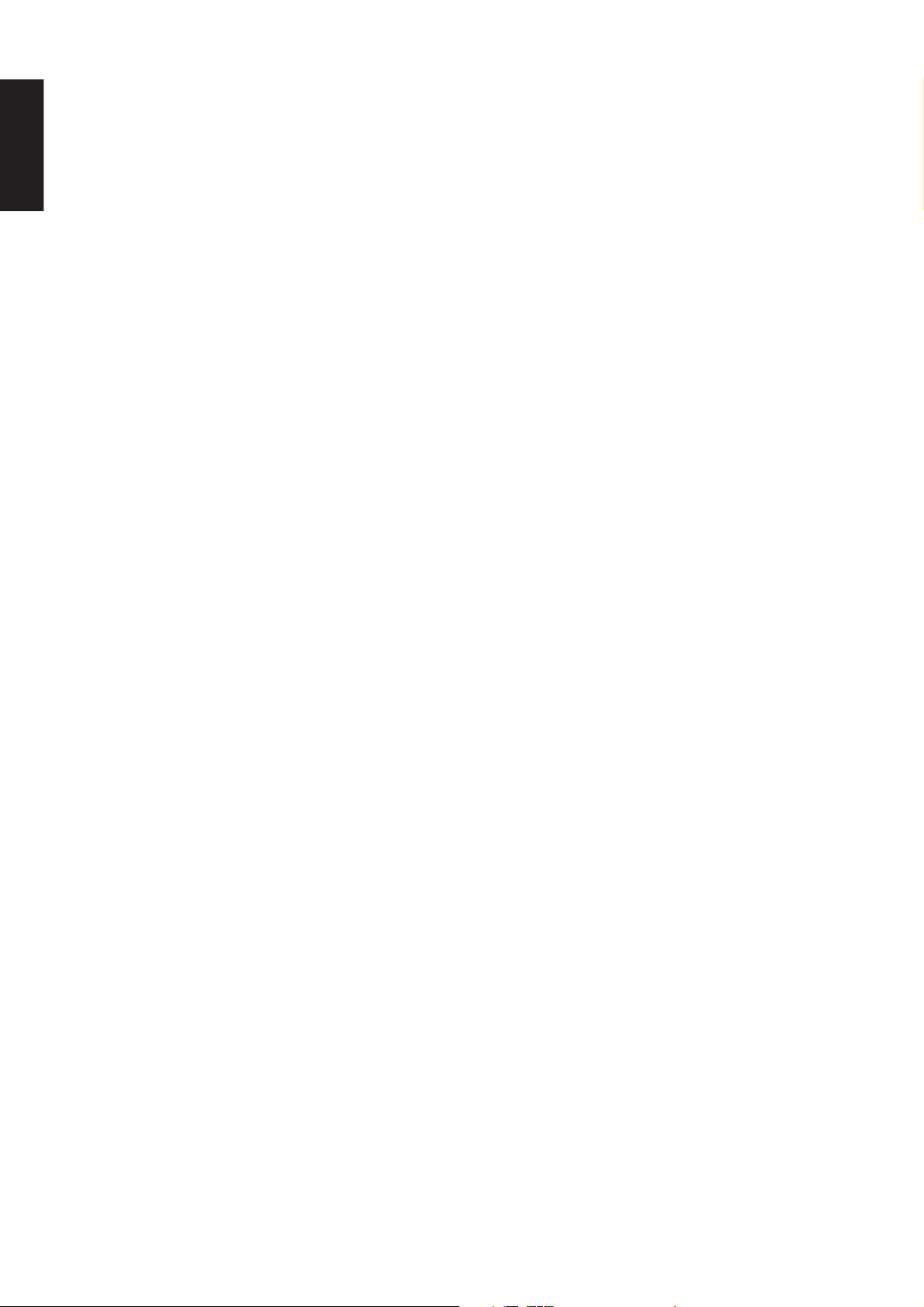
. Speaker outputs terminals (for Multi
ENGLISH
room)
Two terminals are provided for the left and right speakers for
Multiroom(2nd zone)
Notes:
• Connect the these jacks to the matching + or – terminals on your
speakers. When making speaker connections, always make
certain to maintain correct polarity by connecting the red (+)
terminals on the SR8200 to the red terminals on the speaker and
the black (–) terminals on the SR8200 to the black terminals on
the speakers.
⁄0 AC INLET
Plug the supplied power cord into this AC INLET and then into the
power outlet on the wall.
⁄7 MULTI ROOM REMOTE IN/OUT
terminals
IN: Connect to multi-room remote control device, available from
your Marantz dealer.
OUT: Connect to the Marantz component equipped with remote
control (RC-5) terminals in another room (Second zone).
⁄8 DC TRIGGER output terminals
Connect a device that needs to be triggered by DC under certain
conditions (screen, power strip, etc…)
Use the system OSD setup menu to determine the conditions by which
these jacks will be active.
Note:
• This output voltage is for (status) control only, It is not
sufficient for drive capability.
⁄1 AC OUTLETS
Connect the AC power cables of components such as a DVD and CD
player to these outlets. SWITCHED and UNSWITCHED outlets are
provided.
The one marked SWITCHED provides power only when the SR8200
is turned on and is useful for components which you use every time
you play your system.
The one marked UNSWITCHED is always live as long as the SR8200
is plugged into a live outlet.
A component connected here may be left on permanently, or may be
switched off with its own power switch.
Caution:
• In order to avoid potential turn-off thumps, anything plugged in
here should be powered up before the SR8200 is turned on.
⁄2 VIDEO IN/OUT (TV, DVD, DSS, VCR1,
VCR2)
These are the video inputs and outputs. There are 5 video inputs and
2 video outputs and each one includes both composite video and Svideo configurations. Connect VCRs, DVD players, and other video
components to the video inputs.
S-video sources can be viewed through the S-video outputs, and
composite sources can only be viewed through the composite output.
The 2 video output channels can be used to be connected to video
tape recorders for making recordings.
⁄3 AUDIO IN/OUT (CD, TAPE, CD-R, TV,
DVD, DSS, VCR1, VCR2)
These are the analog audio inputs and outputs. There are 9 audio
inputs (5 of which are linked to video inputs) and 4 audio outputs (2 of
which are linked to video outputs). The audio jacks are nominally
labeled for cassette tape decks, compact disc players,DVD players
and etc.... The audio inputs and outputs require RCA-type connectors.
⁄9 External IR transmitter terminal
If the SR8200 is located inside a rack or cabinet that will not allow
infrared beams to transmit to 2way remote commander, you will need
to connect a IR transmitter to this output to be able to use the 2way
remote controller.
Then install the remote transmitter in an unblocked location where you
can easily receive IR signal.
Note:
• An optional remote transmitter kit is required.
⁄4 7.1 CHANNEL INPUT
By connecting a DVD Audio player, SACD player, or other component
that has a multi channel port, you can playback the audio with 5.1
channel or 7.1 channel output.
⁄5 RS232C
The RS232C port is to be used in conjunction with an external
controller to control the operation of the SR8200 by using an external
device.
The RS232C port may also be used in the future to update the
operating software of the SR8200 so that it will be able to support new
digital audio formats and the like as they are introduced.
⁄6 REMOTE CONT. IN/OUT terminals
Connect to a Marantz component equipped with remote control (RC-
5) terminals.
10
Page 15
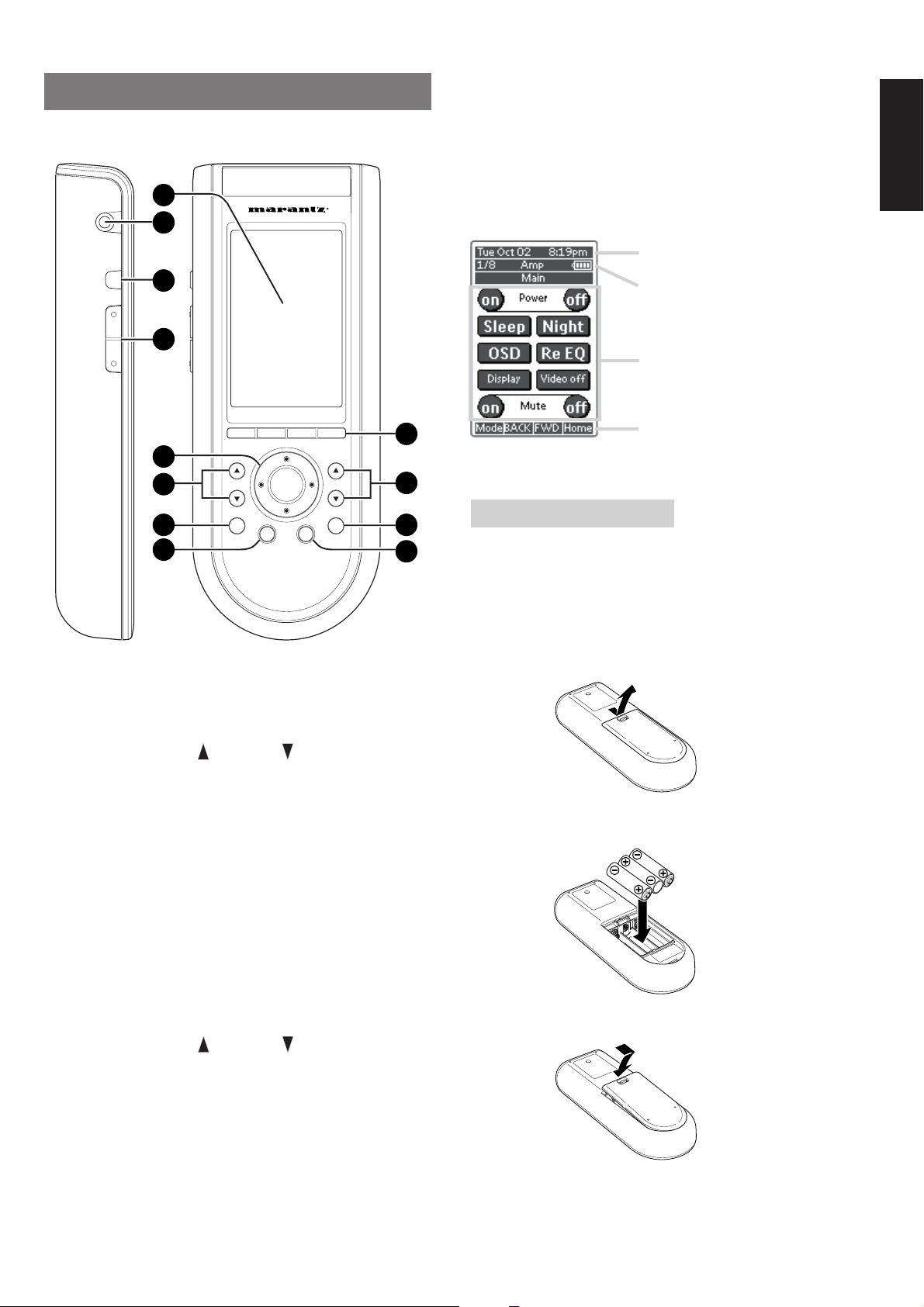
REMOTE CONTROL UNIT RC3200A
This chapter describes the functions which control the SR8200.
Please look at the user guide of the RC3200A for operation instructions.
J ˆ button
Press this button turns on the backlight to LCD display.
K Serial port
To connect the RC3200A with your computer by attached serial cable
for future upgrades.
12
11
ˆ
10
L LCD touch scren
The LCD touch screen is divided into different sections:
9
ENGLISH
Here the date and time are displayed
when you are operating your devices.
In this area you can see:
· the page number;
· the device you are operating;
· the battery level indicator.
With these soft buttons you operate
your device.
1
8
7
6
VOL
H
OK
Ex
5
CH
S
M
2
3
4
A Select buttons to Navigation bar
These buttons work with navigation bar in LCD.
Each function may also be provided with an alphanumeric function
indicator visible in navigation bar of LCD display.
B CH (Channel) UP and DOWN buttons
Use these buttons to select the preset number of tuner in the SR8200
or channel of TV.
C S (Status) button
Press this button to see (jump to) the status of SR8200 on LCD panel.
Navigation bar:
These are the labels of the 4 hard
buttons below the touch screen.
LOADING BATTERIES
When you use RC3200A for the first time, you have to install the
batteries.
The RC3200A requires 3 AA-batteries (3 x 1,5 V) to function.
Note
• Attached batteries are to check basic function of remote
commander, you can use either primary or rechargeable
batteries.
1.
Remove the back cover.
2.
Insert the new batteries (AA type) with correct (+) and (–) polarity.
D Ex (Exit ) button
Press this button to exit on screen menu .
E M (Menu) button
Use this button to entry the OSD menu system.
F H (mute) button
Press this button to mute the sound temporarily.
G VOL(Volume) UP and DOWN buttons
Use these buttons to raise and lower the SR8200’s volume level.
H OK and cursor (Up / Down / Left / Right )
buttons
Use these buttons to navigate through on-screen menus.
(Refer to ”ON-SCREEN MENU SYSTEM” on page 27 - 32)
I Page scroll Up /Down buttons
Use these buttons to scroll up or down the device of LCD screen.
3.
Close until it clicks.
11
Page 16
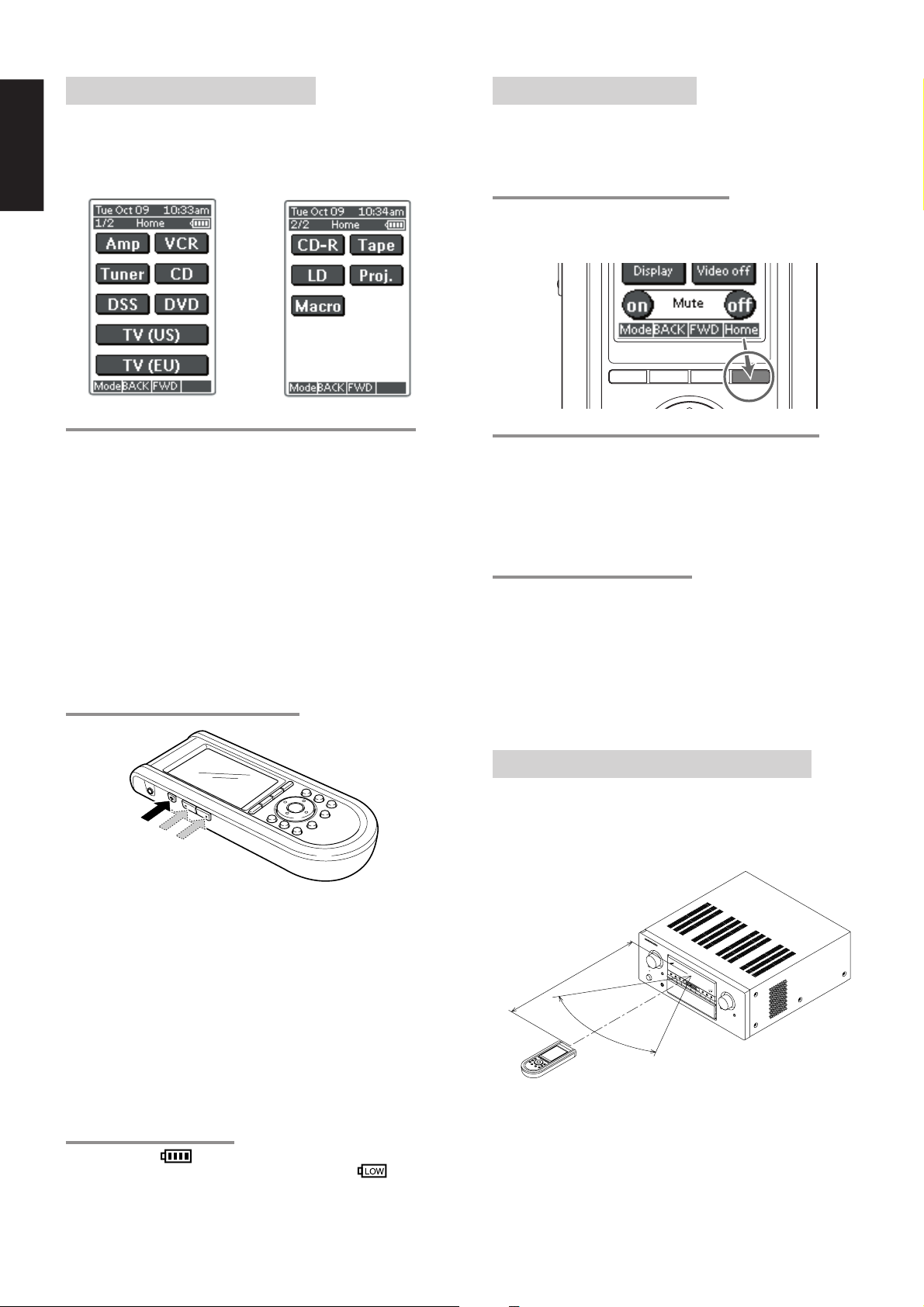
ENGLISH
ACTIVATING THE RC3200A
When the RC3200A is switched on for the first time or when it is reset,
the Introduction screen appears for a few seconds. The RC3200A
then automatically switches to the HOME screen that displays all
available devices on your RC3200A. You can return to this HOME
screen from within other screens by pressing the HOME button. See
“Activating the HOME screen” for more details.
OPERATING DEVICES
To operate devices on your RC3200A you have to switch to the HOME
screen.
This screen displays the available devices like TV, VCR, DVD, Amp
and so on.
ACTIVATING THE HOME SCREEN
Press the HOME button.
The HOME screen appears, showing the available devices in the
RC3200A.
TURNING ON THE DISPLAY AND THE BACKLIGHT
RC3200A’s display can be activated in two different ways: Tap the
touch screen gently with your finger or a blunt, soft object like a pencil
eraser.
The display is activated.
1.
Press ˆ button on the left side of the RC3200A.
The display and the backlight are activated.
If the LCD touch screen stays blank or becomes black when
turning on the display, read the next section “Changing the
LCD Contrast” to adjust the contrast of the LCD touch screen.
Note :
• RC3200A has a timeout feature: the LCD touch screen and the
backlight automatically turn off to save power.
• See “Adjusting the Settings” to adjust the timeout for the LCD
and the backlight.
CHANGING THE LCD CONTRAST
SELECTING A DEVICE ON THE HOME SCREEN
Tap the soft button of the device you want to operate.
The first page of the selected device appears. “Using the Page Up and
Page Down Buttons” to go to another page of the device.
You operate devices using the buttons on your RC3200A:
• Soft buttons (touch screen buttons);
• Hard buttons.
USING THE SOFT BUTTONS
By tapping the soft buttons on the LCD touch screen you send IR
commands to the device you have selected.
The name of the active device is indicated at the top of the touch
screen.
Note
• You can operate the soft buttons in the same way you operate
hard buttons on a conventional remote control. When you keep
the soft button pressed instead of tapping it, RC3200A keeps
sending the IR command.
REMOTE-CONTROLLABLE RANGE
The distance between the transmitter of the remote control unit and
the IR SENSOR of the SR8200 should be less than about 5 meters. If
the transmitter is pointed to a direction other than the IR SENSOR or if
there is an obstacle between them, remote control may not be
possible.
1.
Press and hold the Backlight button. The screen lights up.
2.
While still holding the Backlight button, press the Page Up button
once to increase the LCD contrast one level.
The LCD contrast is adjusted one level up. or press the Page
Down button once to decrease the LCD contrast one level. The
LCD contrast is adjusted one level down.
3.
Release the Backlight button when the contrast is satisfactory.
The LCD contrast can be adjusted 16 levels.
Note
• To adjust the contrast multiple levels, you have press the Page
Up or Page Down button multiple times.
• When you press and hold the Page Up or Page Down button, the
LCD contrast will only change one level.
THE BATTERY STATUS
The battery icon indicates the status of your batteries.
When the battery status is low, the Low Battery icon appears at
the top of the touch screen.
You can still operate your devices, but you cannot adjust the settings,
learn commands or record macros anymore.
12
SR8200
Approx. 16 ft.(5 m)
60°
Remote control unit (RC3200A)
Page 17

OPERATING AMP & TUNER
To control the SR8200 by your RC3200A, you have to select the
device AMP or TUNER on HOME screen.
INPUT SELECT 2
AMP PAGE 3/8
MAIN
AMP PAGE 1/8
Power on and off buttons
These buttons are used to turn on or off SR8200
Sleep button
This button is used to set the sleep timer. (see page 34)
Night button
This button is used to set night mode. (see page 34)
Display button
This button is used to select the display mode for front display. (see
page 39)
Video off button
This button is used to turn off or on the video signal outputs from
MONITOR OUT terminals. (see page 39)
Cinema RE-EQ button
This button is used to active the Cinema Re-EQ™, press again this is
inactive.
OSD button
This button is used to turn on the On Screen Display for general
information.
You can find the current condition of SR8200.
INPUT SELECT 1
AMP PAGE 2/8
ENGLISH
Tape, LD, AUX1, AUX2, VCR2, CD-R
These buttons are used for selecting an input source.(see page 33)
A/D button
This button is used to select the Auto digital input, fixed digital input or
analog input.(see page 39)
ATT button
This button is used to attenuate to analog input signals. (see page 39 )
TONE ADJUST
AMP PAGE 4/8
BASS + and –
These buttons are used to adjust the tone of low-frequency sound.
(see page 33)
Treble + and –
These buttons are used to adjust the tone of high-frequency sound.
(see page 33)
Test tone
This button is used to generate the test tone noise signal.
You can check the balance of output signal level.
Ch sel.
This button is used to change the test tone noise signal output
channel.
Ch. Level + and –
This button is used to adjust the output level of each channel.
Tuner, TV, VCR1, DSS, CD, DVD, buttons
These buttons are used for selecting an input source. (see page 33)
7.1 INPUT On/Off buttons
These buttons are used to select 7.1ch Input source. (see page 41)
A/D button
This button is used to select the Auto digital input, fixed digital input or
analog input. (see page 39)
ATT button
This button is used to attenuate to analog input signals. (see page 39)
13
Page 18

SURROUND MODE 1
ENGLISH
AMP PAGE 5/8
MULTI ROOM
AMP PAGE 8/8
AUTO, S-DIRECT, Mono, Stereo, M-Stereo(Multi channel stereo),
Virtual, hall, matrix, Movie.
These buttons are used to select surround mode.(see page 35, 36)
SURROUND MODE 2
AMP PAGE 6/8
THX
CINEMA and Surr.EX(THX Surround EX)
These buttons are used to select THX mode. (see page 35)
DTS
dts, dts-ES, Neo6-cinema and Neo6-music
These buttons are used to select DTS mode. (see page 35)
SURROUND MODE 3
AMP PAGE 7/8
On/Off
These buttons are used to switch the unit to multi room mode.
Volume + and –
These buttons are used to adjust the sound level to multiroom system.
Mute
This button is used to mute the sound to multi room system
temporarily.
Sleep
This button is used to set the sleep timer to multi room system.
Tuner
This button is to jump to TUNER's screen in this remote control unit.
OSD button
This button is used to turn on the On Screen Display for general
information.
Multi room speaker On and Off
These buttons are used to switch the unit to multi room speaker mode.
Note:
See page 40 to detail of Multi Room system.
TUNER
TUNER PAGE 1/3
DOLBY SURROUND
DD and PL(Pro Logic), PL2-movie, PL2-music
These buttons are used to select Dolby Surround mode. (see page 35)
Circle Surround
CS5.1-cinema and CS5.1-music
These buttons are used to select SRS Circle Surround mode. (see
page 36)
14
Power On and Off buttons
These buttons are used to turn on or off SR8200
AM, (LW), FM buttons
These buttons are used to switch between FM, AM, and LW mode of
the tuner.
Tuning (^ :up / v : down ) buttons
These buttons are used to change the frequency.
Preset (^ :up / v : down ) buttons
These buttons are used to change the preset station.
Preset Scan button
This button is used to start a scan automatically through the stations
preset into the receiver's memory.
CLR (Clear) button
This button is used to cancel certain memory or programming of tuner
operations.
Page 19

TUNER PAGE 2/3
Frequency Direct button
This button is used to select the mode of frequency direct input.
Stereo/Mono button
This button is used to select the FM tuning mode, auto stereo or mono.
RDS Display button
Selects display mode function in RDS (Radio Data System) by this
button.
PTY button
Selects PTY function in RDS (Radio Data System) by this button.
TUNER PAGE 3/3
SHOW THE STATUS OF SR8200 ON THE
LCD OF RC3200A
RC3200 has 2way communication with SR8200, it shows some status
screen for SR8200.
1/2 Status
To show 1st page of status screen, press S button .
This status screen shows Power condition, Volume level, Sleep timer,
Video Input ,and Audio input in Main room.
2/2 Status
If you desire to see 2nd page of status screen, press Page UP button.
ENGLISH
Ten keypad (0, 1 - 9)
These buttons are used to change the preset station name or input
frequency directly.
Memo button
This button is used to enter the tuner's preset memory numbers and
station names.
CLR (Clear) button
This button is used to cancel certain memory or programming
operations.
This status screen shows surround mode, format and channel status
of input signal, in Main room.
Multiroom Status
If you desire to see status screen to Multiroom , press Multi button of
navigation bar.
This status screen shows Multiroom condition, Volume level, Sleep
timer, Video Input ,and Audio input in Multi room.
If you desired to exit from status screen, pres RTN button.
15
Page 20

ENGLISH
WORKING WITH MODES
RC3200A starts up in Use mode. In this mode you operate your
devices. For customizing the RC3200A (adjusting the settings,
learning buttons or recording macros) you have to switch to the
appropriate mode.
Note
• When switching between modes you will always return to the
last active screen.
The RC3200A can be put into 4 different modes. These modes are:
Use mode: For operating your devices. See “Operating Devices”.
Setup mode: For changing the RC3200A system settings. See
Learn mode: For learning commands from other remote controls.
Macro mode: For recording macros. You can assign multiple
Note
“Adjusting the Settings” for more details.
See “Learning Commands” for more details.
commands to one single button. See “Recording
Macros” for more details.
• Learning commands and recording macros is only possible per
device. This means that you first have to select a specific device
to perform these actions.
1.
On the HOME screen tap the soft button of the device you want to
customize.
The first page of the selected device appears.
2.
Press and hold the Mode button for 3 seconds. The Mode screen
appears.
ADJUSTING THE SETTINGS
The RC3200A settings can be adjusted in the Setup mode.
1.
Press and hold the Mode button for 3 seconds.
The Mode screen appears.
2.
Tap Setup in the Mode screen.
The first Setup page appears.
The RC3200A settings consist of 3 setup pages with several settings
per page.
Use the Page Up and Page Down buttons to navigate to the
appropriate setup page.
FIRST SETUP PAGE
On the first setup page you can adjust:
• the LCD timeout;
• the backlight timeout;
• the beep volume.
Note
You have to press and hold the Mode button for 3 seconds to
prevent accidental changes.
3.
Select the desired mode from the Mode screen.
Note
• When you switch to another mode from the HOME screen, you
cannot choose the Learn mode and Macro mode. To switch to
these modes you first have to go to the specific device you want
to customize.
Adjust the LCD Timeout
The LCD timeout indicates how long the LCD touch screen stays
active before it turns off.
The LCD will only time out when you don't touch any buttons.
You can set the timeout between 1 second and 120 seconds.
Press “+” to increase or “–” to decrease the time the LCD stays active.
1.
Tap “+” or “–”once to adjust the timeout 1 second up or down.
2.
Press and hold “+” or “–” to adjust the timeout per 10 seconds up
or down.
Adjust the Backlight Timeout
The backlight setting indicates how long the backlight of the LCD
touch screen and the buttons stays active.
The backlight timeout can be set between 1 second and 120 seconds.
Note
• The backlight cannot stay active longer than the LCD. If you
increase the backlight timeout, the LCD timeout will
automatically increase as well.
Press “+” to increase or “–” to decrease the time the backlight stays
active.
1.
Tap “+” or “–” once to adjust the timeout 1 second up or down.
2.
Press and hold “+” or “–” to adjust the timeout per 10 seconds up
or down.
Note
• When the settings for the LCD timeout and the backlight
timeout are high, the battery lifetime may be reduced.
Change the Beep volume
The beep volume setting adjusts or turns off the volume of all button
and system beeps on the RC3200A. The beep volume levels are
mute, soft, medium and loud.
1.
Press “+” to increase or “–” to decrease the beep volume.
16
Page 21

SECOND SETUP PAGE
On the second setup page you can adjust:
• the date;
• the time.
1.
Tap the Revert button.
A message screen appears to confirm or cancel the revert
process.
2.
Press OK or Cancel.
ENGLISH
Adjust the Date
You can set the year, the month and the day in the date settings.
Press “+” to increase or “–” to decrease the value for the year, month
and day.
1.
Tap “+” or “–” once to adjust the year, month and day one value up
or down.
2.
Press and hold “+” or “–” to adjust the values for the year and the
month more rapidly. The value for the day settings will change per
5 days.
The RC3200A will immediately reflect the date change at the top of the
screen.
Adjust the Time
1.
Tap “+” or “–” once to adjust the time 1 minute up or down.
2.
Press and hold “+” or “–” to adjust the time more rapidly. The time
will increase or decrease per 30 minutes.
The RC3200A will immediately reflect the time change at the top of the
screen.
THIRD SETUP PAGE
RC3200A Information
TO EXIT SETUP MODE
1.
Press the Mode button.
The Mode screen appears.
2.
Tap the Mode button you want to go to.
RC3200A switches to this mode. See also “Working with Modes”.
This page contains information that may be important to the dealer in
case of a defect.
The following information is displayed on this screen:
• Free memory (in percentage), which gives you an indication on how
much memory is left to (further) customize the RC3200A;
• Boot version;
• Application version;
• Configuration file.
Revert
Warning
• When you revert the RC3200A, all customization is lost
permanently. You loose all RC3200A settings learned codes
and recorded macros.
By tapping the Revert button the RC3200A will be reverted to the
default configuration.
Reverting to the original configuration restores the RC3200A to its
initial state.
You might have to revert when you notice that scrolling through pages
is slowing down. This might be the case when you have added a lot of
commands to the RC3200A.
17
Page 22

ENGLISH
H
M
Ex
S
OK
H
M
Ex
S
OK
LEARNING COMMANDS
If an IR code or a brand is not in the database, you can program
RC3200A commands by transmitting IR signals from your existing
remote controls to RC3200A's learning eye. To do this, place
RC3200A and the device's remote control on a flat surface, 1 to 4
inches (2 to 10 cm) apart.
7.
Press and hold the button on the existing remote control you want
to learn to the RC3200A.
When the RC3200A receives an IR code:
• You hear a confirmation beep;
• The label changes from Learning to OK. The Learn sequence
has been successful.
OK
Top View
DVD remote
control unit
Side View
DVD remote
control unit
1 to 4 inches
(2 to 10 cm)
To learn commands from other remote controls, RC3200A has to be in
Learn mode. Switching to Learn mode is only possible from a specific
device, not from the Device Overview. See “Working with Modes”.
Per device you can learn all soft and hard buttons on the RC3200A,
except for:
• the Backlight button;
• the Page Up and Page Down buttons;
• the buttons to navigation bar.
• the Status button.
RC3200A
Side View
RC3200A
NO GOOD
Top View
DVD remote
control unit
RC3200A
RC3200A
THE LEARN SEQUENCE
1.
Set the RC3200A in Use Mode. See “Working with Modes”.
2.
Select the device, e.g. DVD, with the buttons you want to learn.
The device screen appears.
3.
Press and hold the Mode button for 3 seconds. The Mode screen
appears.
4.
Tap Learn on the Mode screen.
When the RC3200A does not receive an IR code in 5 seconds:
• You will hear an error beep;
• The label changes from Learning to Failed. The Learn
sequence has failed.
• RC3200A will return to Learn mode. Return to step 5 of the
Learn sequence to relearn the button.
Tip
You do not have to wait for the OK or Failed to disappear. If
you press another button (soft or hard button), the RC3200A
Learn sequence immediately goes back to step 5.
8.
Go to other pages of the selected device with the Page Up and
Page Down buttons.
Repeat steps 6. and 7. until you have copied all the commands of
the existing remote control.
9.
Press Done when you have finished learning commands to the
buttons of your choice.
RC3200A returns to Use Mode. You can try out the new IR codes
or select another device to learn.
RECORDING MACROS
A macro allows you to send a sequence of commands using one
single button. You can for instance, switch on your TV, turn to a movie
channel and prepare your VCR for recording by rewinding the
videotape. All this can be done be pressing a single button on your
RC3200A.
To record macros, RC3200A has to be in Macro mode.
1.
Set the RC3200A in Use Mode. See “Working with Modes”.
2.
Press the HOME button. and press the Page Up button once.
The HOME screen 2/2 appears.
18
RC3200A is now in Learn Mode. 'Learn' and the label of the
selected device appear at the top of the touch screen.
5.
Use, if necessary, the Page Up or Page Down button to go to the
next button you want to learn.
6.
Press the soft or hard button you want to learn on the RC3200A.
The Learn label changes to Learning, which means RC3200A is
ready to receive commands from an existing remote control.
The RC3200A will wait for 5 seconds to receive an IR code from
another remote control.
Note
When a hard button is pressed to learn, there is no on screen
feedback to indicate which button is pressed.
Page 23

3.
Tap Macro button.
Macro screen appears.
4.
Press and hold the Mode button for 3 seconds.
The Mode screen appears.
5.
Tap Macro on the Mode screen.
A message screen appears. RC3200A is now in Macro Mode.
8.
Tap Start.
The HOME screen appears with the 'Recording' label at the top of
the screen. The buttons you tap on this screen will not be
recorded. From the HOME you can go to the different devices or
you can press the Extra hard button to go to the Extra screen with
delays and beeps.
9.
Tap the button of the device you want to go to.
The device screen appears.
ENGLISH
6.
Tap Next.
The device screen with the Macro label appears.
With the Page Up and Page Down buttons you can go to other
screens of the selected device.
7.
Tap the soft button you want to select as a macro.
A message screen appears.
10.
Tap the soft or hard buttons with the commands you want to
record.
11.
Press the Page Up and Page Down buttons to go to different
screens of the same device or press the Home button to go to the
HOME screen again.
12.
To add delays and beeps to the macro, press the Extra hard
button on the HOME screen.
The Extra screen appears.
1) To add a delay, tap one of the Delay buttons.
By tapping several Delay buttons, the duration of the delay will
be increased.
2) To add a beep, tap the beep button.
3) Press the Home button to go to the HOME screen again.
19
Page 24

13.
ENGLISH
Press Stop to stop recording. A message screen appears.
RC3200 EDIT
If you want to personalize your RC3200A even more beyond its
standard programming features, RC3200edit is the tool for you to use.
You can find more information and updates of the software on http://
www.marantz.com.
RC3200edit is the visual editor for creating and configuring RC3200A
Configuration Files (NCF) on your computer. An NCF is a file that is
used to define the RC3200A behaviour and look for the LCD touch
screen.
Note
• It is advised to make backup copies of your own configurations.
This can be done with RC3200edit.
14.
Press OK to save the macro and return to the Mode screen.
The existing command of the selected button is replaced by the
macro or press Cancel to return to the Mode screen without
saving the macro.
The button retains its previous command.
15.
Set the RC3200A in Use mode to test the recorded macro.
With RC3200edit you can:
• generate the Home Screen;
• design the page layout and the appearance of buttons;
• configure the behavior of the hard buttons and soft buttons;
• access RC3200edit's extended help system by pressing F1.
• save, duplicate and share NCFs, devices, buttons, bitmaps or
codes with another RC3200A;
• preview the NCF on the RC3200emulator;
• download the new configurations to your RC3200A by means of the
included serial cable;
1.
Plug one end of the serial cable in the serial port on your
computer.
2.
Plug the other end of the serial cable in the serial port on the
RC3200A.
Note
• When the RC3200A is connected to the PC, the battery lifetime
may be reduced.
20
MINIMUM SYSTEM REQUIREMENTS
• PC with a Pentium 166 MHz or higher
• Windows 95/98/ME/XP or NT 4.0/2000
• 32 MB of RAM
• 16 MB of free hard disk space
• Free serial port
• Microsoft and Windows are trademarks of the Microsoft
Corporation of the U. S. A. and are registered in the U. S. and
other countries.
• Pentium is trademarks of Intel Corporation in the United States
and other countries.
Page 25

IMPORTANT NOTICES
Take care not to scratch the touch screen
Use your finger to tap the LCD touch screen or use plastic-tipped pens
intended for use with touch screens.
Never use an actual pen, pencil or other sharp object on the LCD
touch screen.
Protect RC3200A from extreme temperatures
Keep RC3200A away from heaters and other heat sources.
RC3200A is not waterproof
RC3200A should not be exposed to rain or moisture.
Do not store or use RC3200A in any location that is extremely damp or
wet.
When you have spilled water on RC3200A, you have to take out the
batteries and let RC3200A dry for 48 hours before you place the
batteries back.
When you have spilled other liquids like coffee on the RC3200A, you
can clean it with distilled water. Make sure no water gets into the
housing.
The touch screen of RC3200A contains a glass element
Do not drop RC3200A or subject it to any strong impact.
Replace batteries
In case of replacing batteries, the RC3200A has a backup function to
prevent some memory data such as the learned RC code, Macro from
being erased.
But, the memory of setup page (LCD, Lighting, Date, etc.) will be
cleared.
Please set again these contents, after you insert new batteries.
ENGLISH
CLEANING RC3200A
Use a soft, damp cloth to clean RC3200A.
If the LCD touch screen of RC3200A is spoiled, clean it with a soft
cloth moistened with a diluted window-cleaning solution.
Do not use a corrosive detergent or an abrasive sponge.
Avoid the use of abundant water.
HOW TO RESET THE RC3200A
Under normal circumstances, you will never have to reset the
RC3200A.
However, on rare occasions, if the RC3200A's touch screen freezes or
if you notice unusual behavior, you need to perform a reset to get the
RC3200A running again. All customized commands and devices are
retained.
1.
Slide the battery cover off the back of the RC3200A.
You will see the Reset button in the battery compartment.
2.
Use an unfolded paperclip to carefully press the
Reset button.
The RC3200A restarts and an Introduction screen appears. The
RC3200A beeps twice to indicate it is ready for use.
21
Page 26

ENGLISH
CONNECTING
CONNECTING THE AUDIO COMPONENTS
MD PLAYER
DIGITAL
INPUT
MULTI
RC
RC-5
DIGITAL-OUT
COAX
RS232C
EXT.IR
DCOUT 1
Ð
FRONT
LEFT
FRONT
RIGHT
SURR.
BACK
LEFT
SPEAKER SYSTEMS
6-8 OHMS
UNSWITCHED
LRL
L R
+
SWITCHED
120W1A
120W1A
OUT IN
ACIN
R
TAPE DECK
+
Ð
MULTI
ROOM
LEFT
MULTI
ROOM
RIGHT
CENTER
SURR.
LEFT
SURR.
RIGHT
OUT
L
R
OUT
L
R
CD PLAYERSACD PLAYER
L R
R L
OPT
OUT
DCOUT 2
OUTIN
DIGITAL-IN
PREOUT
L
C
RL
ANTENNA
FRONT
SURR.
SURR.
BACK
GND
GND
AM
S.W
7.1CH-IN
1
2
R
3
SW
4
SL
5
SR
6
SBL
SBR
MULTI
OUT
L R L R
R L
R L R L
MODELNO.SR8200
MONI.
2
MULTIVIDEO
R
L
CD
IN
TAPE
OUT
IN
CD-R
CENTER
/MD
OUT
AUDIO
R
LR
R L
R L
R L
L R
MONI.
Y
OUT
1
DVD
DSS
TV
IN
VCR1
OUT
IN
VCR2/
DVD-R
OUT
L
S-VIDEOVIDEO
MONITOR
C
B
C
R
Y
C
B
C
R
Y
C
B
C
R
COMPONENTVIDEO
OUT
DSS
IN
DVD
IN
ACOUTLETS 120V 60HZ
DIGITAL
INPUT
OUT IN
LRL
DIGITAL
OUTPUT
CONNECTING THE VIDEO COMPONENTS
AUDIO
OUT
DIGITAL-IN
1
2
3
4
5
6
LR
PREOUT
L
R
C
SW
SL
SR
SBL
SBR
MULTI
OUT
RL
TV
SATELLITE TUNER
AUDIO
VIDEO
OUT
OUT
LR
L R
R L
MULTI
RC
RC-5
DIGITAL-OUT
COAX
RS232C
EXT.IR
DCOUT 1
OPT
OUT
DCOUT 2
OUTIN
R
VIDEO
OUT
CD RECORDER
AUDIO
OUT
LR
L R
R L R L
GND
ANTENNA
GND
AM
R
L
CD
FRONT
IN
SURR.
TAPE
SURR.
OUT
BACK
IN
CD-R
CENTER
S.W
/MD
OUT
7.1CH-IN
L R
MULTIVIDEO
OUT
AUDIO
R
LR
VIDEO
OUT
L
DVD PLAYER
+
MONITOR
Ð
FRONT
LEFT
FRONT
RIGHT
OUT
SURR.
BACK
LEFT
SPEAKER SYSTEMS
DSS
6-8 OHMS
IN
SWITCHED
ACOUTLETS 120V 60HZ
UNSWITCHED
120W1A
120W1A
ACIN
DVD
IN
MODELNO.SR8200
MONI.
2
MONI.
Y
1
C
B
DVD
C
R
DSS
Y
TV
C
B
IN
C
R
VCR1
Y
OUT
IN
C
B
VCR2/
DVD-R
C
R
OUT
COMPONENTVIDEO
S-VIDEOVIDEO
+
Ð
MULTI
ROOM
LEFT
MULTI
ROOM
RIGHT
CENTER
SURR.
LEFT
SURR.
RIGHT
22
R L
R L
R L
R L
L R L RL RL R
AUDIO
AUDIO
OUT
LR
IN
LR
VIDEO
OUT IN
AUDIO
OUT
LR
AUDIO
IN
LR
VIDEO
OUT IN
VCR1 VCR2
Page 27

CONNECTING THE VIDEO COMPONENTS WITH S-VIDEO / COMPONENT
COMPONENT
S-VIDEO
OUT
VIDEO OUT
CRCBY
MULTI
RC
RC-5
DIGITAL-OUT
COAX
RS232C
EXT. IR
DC OUT 1
SATELLITE TUNER
Y
CBC
R
ENGLISH
CRCBY
+
MODEL NO.SR8200
MONI.
L
OUT
2
MONI.
Y
1
C
B
DVD
C
R
DSS
Y
TV
C
B
IN
C
R
VCR1
Y
OUT
IN
C
B
VCR2/
DVD-R
C
R
OUT
COMPONENT VIDEO
S-VIDEOVIDEO
Y
CBC
Y
CBC
COMPONENT
VIDEO OUT
CRCBY
OPT
OUT
DC OUT 2
OUTIN
DIGITAL-IN
PRE OUT
RL
GND
ANTENNA
GND
AM
R
FRONT
SURR.
SURR.
BACK
CENTER
S.W
7.1CH-IN
S-VIDEO
OUT
MULTI VIDEO
OUT
L
CD
IN
TAPE
OUT
IN
CD-R
/MD
OUT
AUDIO
R
LR
S-VIDEO
1
L
2
R
3
C
SW
4
SL
5
SR
6
SBL
SBR
MULTI
OUT
–
FRONT
LEFT
FRONT
OUT
DSS
DVD
IN
IN
RIGHT
SURR.
BACK
LEFT
SPEAKER SYSTEMS
6-8 OHMS
UNSWITCHED
AC OUTLETS 120V 60HZ
SWITCHED
120W 1A
120W 1A
MONITOR
R
R
+
–
MULTI
ROOM
LEFT
MULTI
ROOM
RIGHT
CENTER
SURR.
LEFT
SURR.
RIGHT
AC IN
DVD PLAYER
TV
CONNECTING THE MONITOR AND VIDEO CAMERA
S-VIDEO
VP8100
VIDEO PROJECTOR
(FRONT AUX CONNECTIONS)
AUX1 INPUT
AUDIO
VIDEO
OUT
OUT
L
R
L
R
VIDEO
L AUDIO R
VIDEOS-VIDEO
RL
IN
IN
MONITOR
DIGITAL-OUT
OPT
COAX
RS232C
EXT.IR
OUT
DCOUT 2
DCOUT 1
OUTIN
MULTI
RC
RC-5
DIGITAL-IN
PREOUT
RL
ANTENNA
FRONT
SURR.
SURR.
BACK
GND
GND
AM
1
L
2
R
3
C
SW
4
SL
5
SR
6
SBL
SBR
MULTI
OUT
R
S.W
7.1CH-IN
L
CENTER
VIDEO
IN
CD
IN
TAPE
OUT
IN
CD-R
/MD
OUT
AUDIO
S-VIDEO
IN
MULTIVIDEO
OUT
R
LR
COMPONENT
VIDEO IN
CRCBY
Y
CB CR
MONITOR
Y
CB CR
+
MONITOR
Ð
FRONT
LEFT
FRONT
RIGHT
OUT
SURR.
BACK
LEFT
SPEAKER SYSTEMS
DSS
6-8 OHMS
IN
SWITCHED
ACOUTLETS 120V 60HZ
UNSWITCHED
120W1A
120W1A
DVD
IN
MODELNO.SR8200
MONI.
2
MONI.
Y
1
C
B
DVD
C
R
DSS
Y
TV
C
B
IN
C
R
VCR1
Y
OUT
IN
C
B
VCR2/
DVD-R
C
R
OUT
COMPONENTVIDEO
S-VIDEOVIDEO
L
ACIN
+
Ð
MULTI
ROOM
LEFT
MULTI
ROOM
RIGHT
CENTER
SURR.
LEFT
SURR.
RIGHT
VIDEO CAMERA
23
Page 28

ENGLISH
OUT
MAX
MIN
MAX
MIN
DIRECT
INPUT
LEVEL
VARIABLE
INPUT
THRU
OUTPUT
REMOTE
CONTROL
CONNECTING THE DIGITAL / 7.1CH INPUT
DIGITAL
OUTPUT
SATELLITE TUNER
DVD PLAYER
DIGITAL
OUTPUT
CD PLAYER
MULTI
RC
RC-5
DIGITAL-OUT
COAX
RS232C
EXT. IR
OUT
DC OUT 1
OPT
DC OUT 2
DIGITAL
OUTPUT
+
MONITOR
DSS
DVD
OUT
IN
IN
–
FRONT
LEFT
FRONT
RIGHT
SURR.
BACK
LEFT
SPEAKER SYSTEMS
6-8 OHMS
UNSWITCHED
AC OUTLETS 120V 60HZ
SWITCHED
120W 1A
120W 1A
AC IN
MODEL NO.SR8200
MONI.
PRE OUT
RL
ANTENNA
FRONT
SURR.
SURR.
BACK
GND
GND
AM
R
L
CENTER
S.W
7.1CH-IN
MULTI VIDEO
OUT
CD
IN
TAPE
OUT
IN
CD-R
/MD
OUT
AUDIO
R
LR
1
L
2
R
3
C
SW
4
SL
5
SR
6
SBL
OUTIN
SBR
MULTI
OUT
DIGITAL-IN
2
MONI.
Y
1
C
B
DVD
C
R
DSS
Y
TV
C
B
IN
C
R
VCR1
Y
OUT
IN
C
B
VCR2/
DVD-R
C
R
OUT
COMPONENT VIDEO
S-VIDEOVIDEO
L
+
–
MULTI
ROOM
LEFT
MULTI
ROOM
RIGHT
CENTER
SURR.
LEFT
SURR.
RIGHT
R L R L
R L R L
CENTER
SUB
WOOFER
L
R
FRONTSURR.
DVD PLAYER
CONNECTING THE SPEAKERS
SURROUND
BACK RIGHT
SPEAKER
A A
VARIABLE
LEVEL
L
R
MAX
MIN
MAX
MIN
PRE OUT
1
L
2
R
3
C
SW
4
SL
5
SR
6
SBL
SBR
MULTI
OUT
RL
MA700
INPUT
THRU
OUTPUT
L
R
ANTENNA
FRONT
SURR.
SURR.
BACK
INVERT
INPUT
INPUT
OUTPUT
LEVEL
MIN MAX
SPEAKER SYSTEM
MINIMUM 4 OHMS
R L
B B
SPEAKER SYSTEMS
IN
OUT
REMOTE
CONTROL
GND
GND
AM
R
L
IN
TAPE
OUT
IN
CENTER
S.W
OUT
7.1CH-IN
BTL REMOTE CONT.EXT. CONT. IN
MASTERSLAVE
VIDEO/
SYSTEM OUT OUT
IN
+5~13V DC
S
E
U
F
CD
CD-R
/MD
AUDIO
SUBWOOFER
SUBWOOFER
24
DIRECT
INPUT
L
R
DIGITAL-OUT
OPT
COAX
RS232C
EXT. IR
OUT
DC OUT 2
DC OUT 1
OUTIN
MULTI
RC
RC-5
DIGITAL-IN
ACTIVE
POWER AMPRIFIR
SURROUND
BACK LEFT
SPEAKER
POWER AMPRIFIR
SM6100
MONI.
2
MULTI VIDEO
OUT
R
LR
MONI.
1
DVD
DSS
TV
IN
VCR1
OUT
IN
VCR2/
DVD-R
OUT
S-VIDEOVIDEO
L
PASSIVE
SURROUND
SPEAKER
FRONT RIGHT
SPEAKER
MODEL NO.SR8200
Y
MONITOR
C
B
OUT
C
R
Y
DSS
C
B
IN
C
R
Y
DVD
C
B
IN
C
R
COMPONENT VIDEO
BACK
FRONT LEFT
–
FRONT
LEFT
FRONT
RIGHT
SURR.
BACK
LEFT
SPEAKER SYSTEMS
6-8 OHMS
SWITCHED
UNSWITCHED
AC OUTLETS 120V 60HZ
SPEAKER
+
–
MULTI
ROOM
LEFT
MULTI
ROOM
RIGHT
CENTER
SURR.
LEFT
SURR.
RIGHT
120W 1A
120W 1A
AC IN
SURROUND
RIGHT
SPEAKER
CENTER
SPEAKER
+
SURROUND
LEFT
SPEAKER
Surround
Back
Left
150
°
degrees
Surround
Left
Subwoofer
Front
Left
Surround
Back
Front
Center
Front
Surround
Back
Right
Surround
Right
Right
• Surround back speaker
• To connect two surround back speakers,
connect a 2 channel power amplifierto the
PRE OUT SBL and SBR terminals on the
SR8200, and connect the surround back left
& right speakers to that power amplifier.
• You will also need to make the appropriate
setting in the OSD Menu: SPEAKER
SETUP → SPEAKER SIZE → SURR
BACK=2CH (see page 28).
Page 29

CONNECTING THE SPEAKERS WITH EXTERNAL AMPLIFIER
PASSIVE
SUBWOOFER
FRONT
ANTENNA
FRONT
SURR.
SURR.
BACK
GND
GND
AM
R
S.W
7.1CH-IN
LEFT
SPEAKER
L
CD
IN
TAPE
OUT
IN
CD-R
CENTER
/MD
OUT
AUDIO
INVERT
INPUT
BTL REMOTE CONT.EXT. CONT. IN
INPUT
OUTPUT
LEVEL
MASTERSLAVE
MIN MAX
SPEAKER SYSTEM
MINIMUM 4 OHMS
MULTI VIDEO
OUT
L
R
LR
CENTER
VIDEO/
+5~13V DC
SYSTEM OUT OUT
S
E
U
F
SPEAKER
IN
MULTI
RC
DC OUT 1
RC-5
DIGITAL-OUT
OPT
COAX
RS232C
EXT. IR
OUT
DC OUT 2
INVERT
INPUT
BTL REMOTE CONT.EXT. CONT. IN
INPUT
OUTPUT
LEVEL
MASTERSLAVE
MIN MAX
IN
VIDEO/
SYSTEM OUT OUT
+5~13V DC
S
E
U
F
SPEAKER SYSTEM
MINIMUM 4 OHMS
PRE OUT
1
L
2
R
3
C
SW
4
SL
5
SR
6
SBL
OUTIN
SBR
MULTI
OUT
RL
DIGITAL-IN
INVERT
INPUT
BTL REMOTE CONT.EXT. CONT. IN
INPUT
OUTPUT
LEVEL
MASTERSLAVE
MIN MAX
SPEAKER SYSTEM
MINIMUM 4 OHMS
VIDEO/
SYSTEM OUT OUT
+5~13V DC
S
E
U
F
MONI.
2
MONI.
1
DVD
DSS
TV
IN
VCR1
OUT
IN
VCR2/
DVD-R
OUT
IN
S-VIDEOVIDEO
FRONT
RIGHT
SPEAKER
MODEL NO.SR8200
Y
MONITOR
C
B
OUT
C
R
Y
DSS
C
B
IN
C
R
Y
DVD
C
B
IN
C
R
COMPONENT VIDEO
INVERT
OUTPUT
SPEAKER SYSTEM
MINIMUM 4 OHMS
–
FRONT
LEFT
FRONT
RIGHT
SURR.
BACK
LEFT
SPEAKER SYSTEMS
6-8 OHMS
UNSWITCHED
AC OUTLETS 120V 60HZ
INPUT
SWITCHED
INPUT
BTL REMOTE CONT.EXT. CONT. IN
LEVEL
MASTERSLAVE
MIN MAX
IN
VIDEO/
SYSTEM OUT OUT
+5~13V DC
S
E
U
F
+
120W 1A
120W 1A
+
–
MULTI
ROOM
LEFT
MULTI
ROOM
RIGHT
CENTER
SURR.
LEFT
SURR.
RIGHT
AC IN
ENGLISH
INVERT
INPUT
BTL REMOTE CONT.EXT. CONT. IN
SURROUND
LEFT
SPEAKER
INPUT
OUTPUT
LEVEL
MASTERSLAVE
MIN MAX
VIDEO/
SYSTEM OUT OUT
IN
+5~13V DC
S
E
U
F
SPEAKER SYSTEM
MINIMUM 4 OHMS
SURROUND
RIGHT
SPEAKER
INVERT
INPUT
BTL REMOTE CONT.EXT. CONT. IN
INPUT
OUTPUT
LEVEL
MASTERSLAVE
MIN MAX
VIDEO/
SYSTEM OUT OUT
IN
+5~13V DC
S
E
U
F
SPEAKER SYSTEM
MINIMUM 4 OHMS
SURROUND
BACK RIGHT
SPEAKER
CONNECTING THE ANTENNA AND POWER CORD
FM FEEDER
ANTENNA
¥ When using the FM antenna
attach to this apparatus
DIGITAL-OUT
COAX
RS232C
DCOUT 1
MULTI
RC
RC-5
FM EXTERNAL
OPT
EXT.IR
OUT
DCOUT 2
OUTIN
DIGITAL-IN
ANTENNA
PREOUT
RL
ANTENNA
FRONT
SURR.
SURR.
BACK
GND
GND
1
L
2
R
3
C
SW
4
SL
5
SR
6
SBL
SBR
MULTI
OUT
AM
S.W
7.1CH-IN
AM LOOP
ANTENNA
MODELNO.SR8200
MONI.
2
MULTIVIDEO
R
L
CD
IN
TAPE
OUT
IN
CD-R
CENTER
/MD
OUT
AUDIO
R
LR
MONI.
Y
OUT
1
C
DVD
C
DSS
Y
TV
C
IN
C
VCR1
Y
OUT
IN
C
VCR2/
DVD-R
C
OUT
S-VIDEOVIDEO
L
AM EXTERNAL
Ð
MONITOR
B
OUT
R
SPEAKER SYSTEMS
DSS
B
IN
R
DVD
B
IN
R
COMPONENTVIDEO
ACOUTLETS 120V 60HZ
ANTENNA
FRONT
LEFT
FRONT
RIGHT
SURR.
BACK
LEFT
6-8 OHMS
+
SWITCHED
120W1A
UNSWITCHED
120W1A
ACIN
INVERT
INPUT
BTL REMOTE CONT.EXT. CONT. IN
INPUT
OUTPUT
LEVEL
MASTERSLAVE
MIN MAX
VIDEO/
SYSTEM OUT OUT
IN
+5~13V DC
S
E
U
F
SPEAKER SYSTEM
MINIMUM 4 OHMS
SURROUND
BACK LEFT
SPEAKER
INVERT
INPUT
BTL REMOTE CONT.EXT. CONT. IN
INPUT
OUTPUT
LEVEL
MASTERSLAVE
MIN MAX
VIDEO/
SYSTEM OUT OUT
IN
+5~13V DC
S
E
U
F
SPEAKER SYSTEM
MINIMUM 4 OHMS
Assemble the AM loop antenna as shown
in the figure before use.
+
Ð
MULTI
ROOM
LEFT
MULTI
ROOM
RIGHT
CENTER
SURR.
LEFT
SURR.
RIGHT
To household power outlet
Connect the provided
detachable power cord
25
Page 30

ENGLISH
CONNECTING THE REMOTE CONTROL BUS (RC-5)
DIGITAL-OUT
OPT
COAX
RS232C
EXT.IR
OUT
DCOUT 1
MULTI
RC
RC-5
REMOTE CONTROL
IN
OUT
DCOUT 2
OUTIN
DIGITAL-IN
+
MONITOR
Ð
FRONT
LEFT
FRONT
RIGHT
OUT
SURR.
BACK
LEFT
SPEAKER SYSTEMS
DSS
6-8 OHMS
IN
SWITCHED
ACOUTLETS 120V 60HZ
UNSWITCHED
120W1A
120W1A
ACIN
DVD
IN
MODELNO.SR8200
MONI.
PREOUT
RL
ANTENNA
FRONT
SURR.
SURR.
BACK
GND
GND
AM
R
L
CENTER
S.W
7.1CH-IN
MULTIVIDEO
OUT
CD
IN
TAPE
OUT
IN
CD-R
/MD
OUT
AUDIO
R
LR
1
L
2
R
3
C
SW
4
SL
5
SR
6
SBL
SBR
MULTI
OUT
2
MONI.
Y
1
C
B
DVD
C
R
DSS
Y
TV
C
B
IN
C
R
VCR1
Y
OUT
IN
C
B
VCR2/
DVD-R
C
R
OUT
COMPONENTVIDEO
S-VIDEOVIDEO
L
+
Ð
MULTI
ROOM
LEFT
MULTI
ROOM
RIGHT
CENTER
SURR.
LEFT
SURR.
RIGHT
CD PLAYERMD PLAYERCD RECORDER
REMOTE CONTROL
IN
OUT
EXTERNAL INTERNAL EXTERNAL INTERNAL EXTERNAL INTERNAL
REMOTE CONTROL
IN
OUT
CONNECTING FOR THE MULTI ROOM
MULTI
RC
RC-5
DIGITAL-OUT
COAX
RS232C
EXT.IR
DCOUT 1
OPT
OUT
DCOUT 2
OUTIN
DIGITAL-IN
PREOUT
RL
ANTENNA
FRONT
SURR.
SURR.
BACK
GND
GND
AM
R
S.W
7.1CH-IN
MULTIVIDEO
OUT
L
CD
IN
TAPE
OUT
IN
CD-R
CENTER
/MD
OUT
AUDIO
L
R
LR
1
L
2
R
3
C
SW
4
SL
5
SR
6
SBL
SBR
MULTI
OUT
R L
MODELNO.SR8200
MONI.
2
MONI.
Y
1
DVD
DSS
TV
IN
VCR1
OUT
IN
VCR2/
DVD-R
OUT
S-VIDEOVIDEO
MONITOR
C
B
C
R
Y
C
B
C
R
Y
C
B
C
R
COMPONENTVIDEO
OUT
DSS
IN
DVD
IN
Ð
FRONT
LEFT
FRONT
RIGHT
SURR.
BACK
LEFT
SPEAKER SYSTEMS
6-8 OHMS
ACOUTLETS 120V 60HZ
+
SWITCHED
120W1A
UNSWITCHED
120W1A
ACIN
MULTI ROOM
MULTI ROOM
VIDEO
IN
LEFT
SPEAKER
MONITOR
+
Ð
MULTI
ROOM
LEFT
MULTI
ROOM
RIGHT
CENTER
SURR.
LEFT
SURR.
RIGHT
IR RECEIVER
RC OUT
R L
MULTI ROOM
LEFT
SPEAKER
MULTI ROOM
SPEAKER
MULTI ROOM
RIGHT
SPEAKER
RIGHT
26
L
R
FRONTRC IN
MAIN AMP
(For MULTI ROOM)
Page 31

SETUP
After all components are connected, initial setup must be performed.
ON SCREEN DISPLAY MENU SYSTEM
The SR8200 incorporates an on-screen menu system, which makes
various operations possible by using the cursor (Up, Down, Left,
Right) and OK buttons on the remote control unit.
Notes:
• To view the on-screen displays, make certain you have made a
connection from the Monitor Out jack (VIDEO, S-VIDEO or
COMPONENT)on the rear panel to the composite,S-Video or
component input of your TV or projector. (see 23 page)
• In order to view the SR8200’s displays, the correct video source
must be selected on the video display.
MA I N SE T UP M ENU
1 ) I NPU T SETUP : UNLOCKED
2 ) SPEAKER SETUP : UNLOCKED
3 ) PREFERENCE : UNLOCKED
4 ) SURROUND : UN LOCKED
5 ) PRO LOG I C 2 : UNLOCKED
6 ) MULT I ROOM : UNLOCKED
7 ) 7 . 1 CH I N : UNLOCKED
8 ) DC - TR I G SETUP : UNLOCKED
1.
Select the AMP mode in remote commander.
2.
Press M(menu) button on the remote commander to display the
“MAIN SETUP MENU” of the OSD menu system. There are 8
items in the MAIN SETUP MENU.
3.
Select a desired sub-menu with Up or Down cursor button, and
press the OK button to entry.
The display will change to selected sub-menu.
You can lock the condition of setup to each sub-menu with Left or
Right cursor buttons.
Notes: If you desire to adjust any sub-menu, you need to set
UNLOCKED.
4.
If you desire to exit from this menu system, press Ex(exit) button
or move the cursor to EXIT and press the OK button.
EX I T
ENGLISH
1INPUTSETUP
CD : D6 -AT TV : ANA
TAPE :ANA DSS :D3-AT
CD - R :D 1 - AT DVD : D5 - AT
VCR1 : ANA
VCR2 : ANA
AUX1 :D -AT
MA I N EX I T
3 PREFERENCE
T V - AUTO : D I SABLE
OSD I NFO : ENABL E
D I G I TAL OUT : SOURCE
SUBWOOFER OUT : THX
MA I N EX I T
4 SURROUND
SURR . MODE : AUTO
C I NEMA RE - EQ : OF F
L FE LEVEL : 0 dB
SURR L /R E FFECT : ∗∗∗dB
SURR BACK E FF ECT : ∗∗∗dB
CENTER EFFECT : ∗∗∗dB
SUB W EFFECT : ∗∗∗dB
2-1 SPEAKERS SIZE
THX SPKR SYST EM : YES
SUBWOOFER : YES
FRONT L/ R : SMALL
CENTER : SMALL
SURROUND L / R : SMALL
SURR . BACK : 1CH
SURR . BACK S I ZE : SMALL
MA I N NE X T E X I T
2 - 2 SPE AKERS D I S TANC E
FRONT L : 10 f t 3 . 0 m
FRONT R : 10 f t 3 . 0 m
CENTER : 10 f t 3 . 0 m
SURR . L : 1 0 f t 3 . 0 m
SURR . R : 1 0 f t 3 . 0 m
SUB W : 1 0 f t 3 . 0 m
SURR . BACK : 1 0 f t 3 . 0 m
MAI N RETURN NEXT EX I T
2 - 3 SPEAKERS LEVEL
TEST MODE : MANUAL
FRONT L : 0 dB
CENTER : 0 dB
FRONT R : 0 dB
SURR . R : 0 d B
SURR . BACK : 0 dB
SURR . L : 0 d B
SUB W : 0 dB
6MULTI ROOM
MUL T I ROOM : O F F
MUL T I S PK R : O F F
V I DEO : DVD
AUDI O : DVD
VOLUME SETUP : VAR I ABLE
VOLUME LEVEL : - 9 0 dB
SLEEP T I MER : OF F
- ---MAIN-ROOM STATUS---V I DEO : DVD AUD I O : DVD
MA I N EX I T
7 7 . 1 CH I NPUT LEVEL
FRONT L : 0 dB
CENTER : 0 dB
FRONT R : 0 dB
SURR . R : 0 dB
SURR . B R : 0 dB
SURR . B L : 0 dB
SURR . L : 0 dB
SUB W : 0 dB
MA I N E X I T
8-1 DC TRIGGER SETUP
DC TR I G - 1 : D I SABLE
CD : OFF TV : OFF
TAPE : OFF DSS : OFF
CD - R : OF F DVD : OFF
TUNER: OFF VCR1 : OFF
AUX1 : OF F VCR2 : OF F
AUX2 : OF F
MA I N EX I T
5 P L2 - MUS I C PARAMETER
PARAMET ER : DE FAU LT
PANORAMA : OF F
DIMENSION : 4
CENTER W I DTH : 0
MA I N EX I T
MAI N RETURN NEXT EX I T
2 - 4 BASS PEAK LEVEL
BASS PEAK T ES T : S TAR T
VOLUME LEVEL : +1 8 dB
--------------------
ENTER
MA I N RETURN E X I T
MA I N NEXT EXI T
8-2 DC TRIGGER SETUP
DC TR I G - 2 : D I SABLE
CD : OFF TV : OFF
TAPE : OFF DSS : OFF
CD - R : OF F DVD : OFF
TUNER: OFF VCR1 : OFF
AUX1 : OF F VCR2 : OF F
AUX2 : OF F
MA I N R ET URN E X I T
27
Page 32

ENGLISH
INPUT SETUP (ASSIGNABLE DIGITAL INPUT)
Six digital inputs can be assigned as the desired source.
Use this menu to select the digital input jack to be assigned to the
input source.
1.
Select “INPUT SETUP” in MAIN SETUP MENU with Up or Down
cursor button, and press the OK button.
1INPUTSETUP
1.
Select “SPEAKER SETUP” in MAIN SETUP MENU with Up or
Down cursor button, and press the OK button.
2.
To select the each speaker , press Up or Down cursor button.
3.
To select the setting of size to each speaker, press the Left or
Right cursor buttons.
4.
If you finish these setup, move cursor to “NEXT” with Up or Down
cursor button and then press OK button to go to next page.
CD : D6 - AT TV :D4 - AT
TAPE :ANA DSS :D3-AT
CD - R : D1 -A T DVD : D5 -AT
MA I N E X I T
2.
To select the input source, press Up or Down cursor button.
3.
To select the digital input jack , press the Left or Right cursor
buttons.
Select “Dx-AT” for input sources, for automatic detection of the
digital input signal condition.
If no digital signal is input, the input signals to the analog input
jacks will be played.
Select “Dig x” for input sources, for fixed the digital input jack.
Select “ANA” for input sources for which no digital input jacks are
used.
4.
If you finish the setup in this sub-menu, move cursor to MAIN with
Up or Down cursor buttons and press OK button.
Notes:
VCR1 : ANA
VCR2 : ANA
AUX 1 : D - A T
• The TUNER is fixed to the analog input, and cannot be selected
for any digital input.
• When a DTS-LD or DTS-CD is playing, this setup is not
available. This is to avoid noise being generated from the
analog input.
• If “Dx-AT” is selected and a DVD, compact disc or LD is fastforwarded during playback, decoded signals may produce a
skipping sound. In such cases, change the setting to DIGITAL.
SPEAKER SETUP
After you have installed the SR8200, connected all the components,
and determined the speaker layout, it is now time to
perform the settings in the Speaker Setup menu for the optimum
sound acoustics for your environment and speaker layout.
Before you perform the following settings, it is important that you first
determine the following characteristics:
Note:
• You can not entry these setup, when you use MULTI
SPEAKER function.
SPEAKER SIZE
When setting the speaker size in the SPEAKER SIZE sub-menu, use
the guidelines given below.
Large: The complete frequency range for the channel you are setting
will be output from the speaker.
Small: Frequencies of the channel you are setting lower than 80 Hz
will be output from the subwoofer.
If the Subwoofer is set to “NONE” and the front speakers are
set to “Large,” then the sound may be output from both the left
and right speakers.
2-1 SPEAKERS SIZE
THX SPEAKER SYSTEM
YES : If you use full THX speaker systems which are approved by
LUCASFILM LTD. The front, center and surround speaker size
will be “Small” and the subwoofer will be “Yes”.
You need to set number of surround back speaker only.
NO : You desire to set each speaker size setup.
SUBWOOFER:
YES: Select when a subwoofer is connected.
NONE: Select when a subwoofer is not connected.
FRONT L/R
LARGE: Select if the front speakers are large sized.
SMALL: Select if the front speakers are small sized.
• If “NONE” is selected for the Subwoofer setting, then this
setting is fixed to “Large.”
CENTER
NONE: Select if no center speaker is connected.
LARGE: Select if the center speaker is large sized.
SMALL: Select if the center speaker is small sized.
SURROUND L/R
NONE: Select if no surround left and right speakers are connected.
LARGE: Select if the surround left and right speakers are large sized.
SMALL: Select if the surround left and right speakers are small sized.
SURR. BACK
NONE: Select if no surround back left and right speakers are
connected.
2CH: (Preout only) Select if surround back left and right speakers
are connected.
1CH: Select if the one surround back speaker connected.
• If “None” is selected for the Surround L/R setting, then this
setting is fixed to “None.”
• Required for enjoying THX Surround EX audio.
Lucasfilm/THX recommends the use of two Surround Back
speakers to enjoy the full potential of THX Surround EX..
However, if you are unable to position two speakers in your
listening environment, a single surround speaker can be used. In
this case, connect this speaker to Surr Back Left Speaker
terminal and you will also need to make the appropriate setting
SURR BACK=1CH
SURR. BACK SIZE
LARGE: Select if the surround back speakers are large sized.
SMALL: Select if the surround back speakers are small sized.
• If “None” is selected for the Surround L/R setting, then this
setting is not available.
28
THX SPKR SYSTEM : YES
SUBWOOFER : YES
FRONT L/ R : SMALL
CENTER : SMALL
SURROUND L / R : SMA LL
SURR . BACK : 1CH
SURR . BACK S I ZE : SMALL
MA I N N E X T E X I T
Page 33

SPEAKER DISTANCE (TIME ALIGNMENT)
Use this parameter to specify the distance of each speaker’s position
from the listening position. The delay time is automatically calculated
according to these distances.
Begin by determining the ideal or most commonly used seating
position in the room.
This is important for the timing of the acoustics to create the proper
sound space that the SR8200 and today’s sound systems are able to
produce.
Note that the speakers that you selected “No” or “None” for in the
Speaker Config sub-menu will not appear here.
(There are several usefull books and special DVD and LD’s available
to guide you through proper home theater configuration. If you are
unsure, have your Marantz dealer perform the installation for you.
They are trained professionals familiar with even the most
sophisticated custom installations. Marantz recommends the
WWW.CEDIA.ORG website for further information about this).
2 - 2 S PEAK ERS D I S TANCE
FRONT L : 10 f t 3 . 0 m
FRONT R : 10 f t 3 . 0 m
CENTER : 1 0 f t 3 . 0 m
SURR . L : 1 0 f t 3 . 0 m
SURR . R : 1 0 f t 3 . 0 m
SUB W : 1 0 f t 3 . 0 m
SURR . BACK : 1 0 f t 3 . 0 m
MAI N RETURN NEXT EX I T
1.
To select the each speaker , press Up or Down cursor button.
2.
To set the distance for each speaker , press the Left or Right
cursor buttons.
3.
If you finish these setup, move cursor to “NEXT” with Up or Down
cursor button and then press OK button to go to next page.
Front –L : Set the distance from the front left speaker to your
Front –R : Set the distance from the front right speaker to your
Center : Set the distance from the center speaker to your normal
Surr Left : Set the distance from the surround left speaker to your
Surr Right : Set the distance from the surround right speaker to your
Subwoofer : Set the distance from the subwoofer to your normal
Surr BACK: Set the distance from a surround back speaker to your
Surr B L : Set the distance from the surround back left speaker to
Surr B R : Set the distance from the surround back right speaker
Notes
normal listening position between 1 and 30 feet in 1.0
foot interval (0.3 to 9 meters in 0.3-meter intervals).
normal listening position between 1 and 30 feet in 1.0
foot interval (0.3 to 9 meters in 0.3-meter intervals).
listening position between 1 and 30 feet in 1.0 foot
interval
(0.3 to 9 meters in 0.3-meter intervals).
normal listening position between 1 and 30 feet in 1.0
foot interval (0.3 to 9 meters in 0.3-meter intervals).
normal listening position between 1 and 30 feet in 1.0
foot interval (0.3 to 9 meters in 0.3-meter intervals).
listening position between 1 and 30 feet in 1.0-foot
intervals
(0.3 to 9 meters in 0.3-meter intervals).
normal listening position between 1 and 30 feet in 1.0foot intervals (0.3 to 9 meters in 0.3-meter intervals).
your normal listening position between 1 and 30 feet in
1.0-foot intervals (0.3 to 9 meters in 0.3-meter
intervals).
to your normal listening position between 1 and 30 feet
in 1.0-foot intervals (0.3 to 9 meters in 0.3-meter
intervals).
• Speakers that you selected "No" or "None" for in the Speaker
Size menu will not appear.
• The setting of Surr.Back L and Surr.Back R appears if set for
two surround back speakers in the Speaker Size menu.
• The setting of Surr.Back appears if set for one surround back
speaker in the Speaker Size menu.
SPEAKERS LEVEL
Here you will set the volume for each speaker so that they are all
heard by the listener at the same level.
Note:
• The speaker level settings is not available in 7.1channel input
mode and S-Direct mode.
2 - 3 SPEAKERS LEVEL
T EST MODE : MANUAL
FRONT L : 0 dB
CENTER : 0 dB
FRONT R : 0 dB
SURR . R : 0 d B
SURR . BACK : 0 dB
SURR . L : 0 d B
SUB W : 0 dB
MAI N RETURN NEXT EX I T
TEST MODE : Selects “MANUAL” or “AUTO” for generating mode of
If you select “AUTO” , the test tone will be cycled through in a circular
pattern which is Left →Center →Right →Surround Right →Surround
Back Right →Surround Back Left → Surround Left →Subwoofer
→Left →.. increments of 3 seconds for each channel.
Using the Left and Right cursor buttons, adjust the volume level of the
noise from the speaker so that it is the same level for all speaker.
If you select “MANUAL”, adjust the output level of each speaker as
follow.
1.
When you move cursor to FRONT L by pressing Down cursor
button, the SR8200 will emit a pink noise from the front left
speaker.
At this time, the master volume automatically increases to the
reference level (0dB).
Remember the level of this noise and then press the Down cursor
button.
(Note that this can be adjusted to any level between -10 and +10
dB in 1db intervals.)
The SR8200 will now emit the pink noise from the center speaker.
2.
Using the Left and Right cursor buttons, adjust the volume level
of the noise from the center speaker so that it is the same level as
the front left speaker.
3.
Press the Down cursor button again. The SR8200 will now emit
the pink noise from the front right speaker.
4.
Repeat steps 2 and 3 above for the front right and other speakers
until all speakers are adjusted to the same volume level.
If you finish these setup, press OK button, the cursor will move to
“NEXT” and then press OK button to go to next page.
Notes:
test tone Left or Right cursor button.
• Speakers that you selected “No” or “None” for in the Speaker
Size menu will not appear.
• The setting of Surr.Back L and Surr.Back R appears if set for
two surround back speakers in the Speaker Size menu.
• The setting of Surr.Back appears if set for one surround back
speaker in the Speaker Size menu.
• The setup level for each channel is memorized for reproduction
in all surround mode.
• To adjust the speaker levels for 7.1-channel input sources, you
will need to use the 7.1CH-INPUT sub menu. (See page 32).
• In order to correctly set the output levels, use a hand-held Sound
Pressure Level meter (SPL), set to C-Weighting and Slow
averaging. A Radio Shack
®
SPL meter (catalogue number 330
- 2055) works well. Using the internal channel noise
generators, set each channel so that you read 75 dB SPL from
each channel when seated at the listening position.
ENGLISH
29
Page 34

BASS PEAK LEVEL
ENGLISH
With Dolby Digital and DTS , not only the LFE (Low Frequency
Effects), but also the bass of all channels can be heard from the
Subwoofer or Large-speakers. This procedure prevents these
speakers from becoming too loud and creating an unbalanced sound.
Since the sound is output at a loud volume, perform this operation
carefully.
Note:
• If your system does not include a subwoofer, this setting will set
the bass peak level for your front speakers.
2 - 4 BASS PEAK LEVEL
BASS PEAK TES T : START
VOLUME LEVE L : + 1 8 dB
--------------------
PREFERENCE
3 PREFERENCE
TV-AUTO : DISABLE
OSD I NFO : ENABL E
DIGITAL OUT : SOURCE
SUBWOOFER OUT : THX
MA I N E X I T
1.
Select “PREFERENCE” in MAIN SETUP MENU with Up or Down
cursor button, and press the OK button.
2.
To select a desired content, press Up or Down cursor button.
ENTER
MA I N RE TURN E X I T
TEST SIGNAL: Press the OK or Left button, START is indicated and
it begins to generate a Bass test tone from the
speaker which was designated “bass signal output”
during setup.
There will be no audible sound yet because the
Master volume is set to minimum automatically.
Press Down cursor button to move the cursor to
VOLUME control.
VOLUME: Adjust the bass test tone output level up until the
bass begins to distort or you reach the maximum
level with the VOL+, VOL– or Right / Left cursor
button.
Press Down cursor button to move the cursor to
ENTER.
ENTER: Press the OK button, ENTER will blink and stop
generating the Bass Peak test tone.
The Bass Peak Limit Level for your system has now
been memorized.
If you finish these setup, move cursor to “MAIN” with Up or Down
cursor button and then press OK button to go to MAIN menu.
Notes:
• Each time the subwoofer level is changed, perform the Bass
Peak Level setup and correct the setting.
• The bass peak level is not available in SOURCE-DIRECT and
7.1CH-INPUT mode.
• The selected value is displayed in the volume column before the
test signal starts.
TV AUTO: Select the TV AUTO ON/OFF function to enable or
disable with Left or Right cursor button.
(refer to page 39)
OSD Info: Select the OSD information function to enable or
disable with Left or Right cursor button.
If you select “ENABLE”, SR8200 will display the status
of the feature (Volume up/down, input select, etc..) on
the TV monitor. But if you do not desire this
information, select “DISABLE “.
DIG. OUT: Select the digital source to output the DIGITAL OUT
terminals with Left or Right cursor button.
This is for digital dubbing to a CD-R recorder or MD
deck. (See page 45)
The source is switched in the following sequence.
SOURCE →DIG.1 →DIG.2 → → → DIG.8 →DIG.9 →
AUX →OFF →SOURCE →
SUB-W OUT: “THX” position is required, but If you desire an
additional front L/R mixed subwoofer output in the
STEREO mode, select “L/R MIX” with Left or Right
button.
If you finish the setup in this item, move cursor to “MAIN” with Up or
Down cursor buttons and press OK button.
30
Page 35

SURROUND
4 SURROUND
SURR . MODE : AUTO
C I NEMA RE - EQ : OF F
L FE LEVEL : 0 dB
SURR L /R E FFECT : ∗∗∗dB
SURR BACK E FF ECT : ∗∗∗dB
CENTER EFFECT : ∗∗∗dB
SUB W EFFECT : ∗∗∗dB
MA I N E X I T
1.
Select “SURROUND” in MAIN SETUP MENU with Up or Down
cursor button, and press the OK button.
2.
To select a desired content , press Up or Down cursor button.
PL2 (PRO LOGIC II) MUSIC PARAMETER
Pro Logic II-Music mode creates a rich and enveloping surround
ambience from stereo sources such as CDs.
In this mode, SR8200 includes three controls to fine-tune the
soundfield as follow.
5 PL 2 -MUS I C PARAMETER
PARAMETER : DEFAULT
PANORAMA : OFF
DIMENSION : 4
CENTER W I DTH : 0
MA I N EX I T
ENGLISH
SURR-MODE : Select the desired surround mode with Left or
Right cursor button.
CINEMA RE-EQ™ : Select to active the Cinema Re-EQ™ with Left
or Right cursor button.
The tonal balance of a film soundtrack will be
excessively bright and harsh when played back
over audio equipment in the home. This is
because film soundtracks were designed to be
played back in large movie theater environments.
Activating the Cinema Re-EQ™ feature when
watching a film made for movie theaters corrects
this and restores the correct tonal balance.
Cinema Re-EQ™ is therefore not necessary for
material that was not designed for movie
theaters (for example, sports programming,
television shows, made for TV movies, etc..).
The Cinema Re-EQ™ feature can be activated
only while in Dolby Pro Logic Mode, or while
decoding Dolby Digital or DTS encoded
material.
LFE LEVEL : Select the output level of the LFE signal included
in the Dolby Digital signal or the DTS signal.
Select 0dB, -10 dB or OFF with Left or Right
cursor button.
The level is ordinarily set to 0 dB except DTSMusic mode. In the DTS-Music mode, default
level is set to -10 dB.
EFFECT LEVEL
SURR L/R EFFECT: Set the effect level of the Surround speaker
between –3 and +3 level in 1 level interval .
• If “None” was selected for the Surround speakers setting in the
Speaker size, then this setting will not appear.
SURR BACK EFFECT : Set the effect level of the Surround Back
speaker between –3 and +3 level in 1 level
interval .
• If “None” was selected for the Surround back speakers setting
in the Speaker size, then this setting will not appear.
CENTER EFFECT : Set the effect level of the center speaker between
–3 and +3 level in 1 level interval .
• If “None” was selected for the Center speaker setting in the
Speaker size, then this setting will not appear.
SUB W EFFECT : Set the effect level of the subwoofer speaker
between –3 and +3 level in 1 level interval .
• If “None” was selected for the Subwoofer speaker setting in the
Speaker size, then this setting will not appear.
Note:
• These effect level set up are available only while in HALL,
MATRIX, MOVIE, Multi CH. STEREO.
If you finish the setup in this item, move cursor to “MAIN” with Up or
Down cursor buttons and press OK button.
Select “PRO LOGIC 2” in MAIN SETUP MENU with Up or Down
cursor button, and press the OK button.
PARAMETER: Select “DEFAULT” or “CUSTOM” with Left or
Right cursor button
If you select “CUSTOM”, you can adjust three
parameters as follow
PANORAMA: Select the Panorama mode On or Off with Left or
Right cursor button.
Panorama wraps the sound of the front left and
right speakers around you for an exciting
perspective.
DIMENSION: Set the Dimension level between 0 and 6 level in 1
level interval with Left or Right cursor button.
Adjust the soundfield either towards the front or
towards the rear.
This can be useful to help achieve a more suitable
balance from all the speakers with certain
recordings.
CENTER WIDTH: Set the Center width level between 0 and 7 level in
1 level interval with Left or Right cursor button.
Center Width allows you to gradually spread the
center channel sound into the front left and right
speakers.
At its widest setting, all the sound from the center is
mixed into the left and right.
This control may help achieve a more spacious
sound or a better blend of the front image.
If “None” was selected for the Center speaker
setting in the Speaker size, then this setting will not
appear.
If you finish the setup in this menu, move cursor to “MAIN” with Up or
Down cursor buttons and press OK button.
31
Page 36

ENGLISH
MULTI ROOM
SR8200 has some feature to MULTI ROOM SYSTEM as source
selector, OSD information, sleep timer, Multi Room Speaker output
and remote control.
You can set such feature by this sub-menu.
6MULTI ROOM
MUL T I ROOM : O F F
MUL T I S PK R : O F F
V I DEO : DVD
AUDI O : DVD
VOLUME SETUP : VAR I ABLE
VOLUME LEVEL : - 9 0 dB
SLEEP TIMER : OFF
- ---MAIN-ROOM STATUS---V I DEO : DVD AUD I O : DVD
MA I N EX I T
1.
Select “MULTI ROOM” in MAIN SETUP MENU with Up or Down
cursor button, and press the OK button.
2.
To Select desired contents as bellow , press Up or Down cursor
button
MULTI ROOM: To switch on the Multi-room output, press
MULTI SPKR: To switch on the Multi-room speaker output,
VIDEO: Select the video source of the Multi-room
AUDIO: Select the audio source of the Multi-room
VOLUME SETUP: Select whether the Multi-room output level is
VOLUME LEVEL: Adjust the Multi-room output level with Left or
SLEEP TIMER: SLEEP timer function is available during the
MAIN ROOM STATUS: Selected input source in the main room will
Notes:
Left or Right cursor button.
press Left or Right cursor button.
output with Left or Right cursor button.
output with Left or Right cursor button.
variable or fixed with a Left or Right cursor
button.
Right cursor button.
multiroom is active, set the time with Left or
Right cursor button.
be displayed.
• If “VOLUME” is set to “FIXED”, the multi-room output level
cannot be adjusted from the second zone.
If you finish the setup in this menu, move cursor to “MAIN” with Up or
Down cursor buttons and
press OK button.
DC TRIGGER SETUP
SR8200 has two DC trigger control jacks, each one is selectable to
link with input functions for the main room or multi room.
1.
Select “DC TRIGGER” in MAIN SETUP MENU with Up or Down
cursor button, and press the OK button.
8-1 DC TRIGGER SETUP
DC TRIG - 1 : D I SABLE
CD : OFF TV : OFF
TAPE : OFF DSS : OFF
CD - R : OFF DVD : OF F
T UNER: OFF VCR1 : OF F
AUX1 : OFF VCR2 : OFF
AUX2 : OFF
MA I N N E X T E X I T
2.
You can select MAIN ROOM, MULTI ROOM or DISABLE by
pressing Left and Right cursor buttons.
3.
To Select desired input source , press Up or Down cursor button.
4.
To set ON or OFF, press Left or Right cursor button.
5.
If you finish the setup to DC-1 trigger, move cursor to “NEXT” with
Up or Down cursor buttons and press OK button to go to next
page.
8-2 DC TRIGGER SETUP
DC TRIG - 2 : D I SABLE
CD : OFF TV : OFF
TAPE : OFF DSS : OFF
CD - R : OFF DVD : OF F
T UNER: OFF VCR1 : OF F
AUX1 : OFF VCR2 : OFF
AUX2 : OFF
MA I N RE TURN E X I T
6.
You can select MAIN ROOM, MULTI ROOM or DISABLE by
pressing Left and Right cursor buttons.
7.
To Select desired input source , press Up or Down cursor button.
8.
To set ON or OFF, press Left or Right cursor button.
9.
If you finish the setup to these menu, move cursor to “MAIN” with
Up or Down cursor buttons and press OK button.
7.1 CH INPUT LEVEL
This sub-menu is to adjust the speaker levels for 7.1-channel input
sources.
Here you will adjust the volume for each channel so that they are all
heard by the listener at the same level.
7 7 . 1 CH I NPUT LEVEL
FRONT L : 0 dB
CENTER : 0 dB
FRONT R : 0 dB
SURR . R : 0 d B
SURR . B R : 0 dB
SURR . B L : 0 dB
SURR . L : 0 d B
SUB W : 0 dB
MA I N EX I T
1.
Select “7.1CH IN” in MAIN SETUP MENU with Up or Down
cursor button, and press the OK button.
2.
To Select desired channel , press Up or Down cursor button.
3.
Using the Left or Right cursor buttons, adjust the volume level of
each channel.
4.
If you finish the setup in this menu, move cursor to “MAIN” with Up
or Down cursor buttons and press OK button.
Note:
• The condition of these setup will be memorized to 7.1CH
INPUT source.
32
Page 37

BASIC OPERATION
C
N
M
P
C
(PLAY BACK)
ADJUSTING THE MAIN VOLUME
SELECTING AN INPUT SOURCE.
Before you can listen to any input media, you must first select the input
source at the SR8200.
E.G. : DVD
SELECTOR
CLEARDISPLAY
SELECT ENTER
STANDBY
POWERON/STANDBY
DVD
7.1CH-IN DSS TAPE CD-R TUNERCDTV VCR1 VCR2/DVD-R
MULTI-SPK
MULTIROOM
PHONES
To select DVD, simply press the DVD button on the front panel or tap
DVD on the remote.
After you have selected DVD, simply turn on the DVD player and play
the DVD.
• As the input source is changed, the new input name will appear
momentarily as an OSD information on the video display.The input
name will also appear in the display on the front-panel.
• As the input is changed, the SR8200 will automatically switch to the
digital input, surround mode, attenuation, and night mode status
that were entered during the configuration process for that source.
• When an audio source is selected, the last video input used remains
routed to the VCR1 & VCR2 Outputs and Monitor 1&2 Outputs.
This permits simultaneous viewing and listening to different
sources.
• When a Video source is selected, the video signal for that input will
be routed to the Monitor 1&2 Outputs jack and will be viewable on
a TV monitor connected to the SR8200.
If a component video input is connected to the DVD or DSS
component inputs, it will be routed to the Component Video
Output. Make certain that your TV is set to the proper input to view
the signal.
TUNINGDOWN UP
MEMO
AUX1S-DIRECT
SLEEP
NIGHT
AUX2A/D
T-MODE P-SCANF/P
AUX1INPUT
R
AUDIOLVIDEO
S-VIDEO
DIGITAL
VOLUME
LAY
CLEAR
DVD
MULTI-SPK
ULTIROOM
MEMO
DSS TAPE CD-R TUNERCDTV VCR 1 VCR2/DVD-R
AUX1S-DIRECT
SLEEP
NIGHT
AUX2A/D
TUNINGDOWN UP
T-MODE P-SCANF/P
AUX1INPUT
S-VIDEO
DIGITAL
MUTE ATT
R
AUDIOLVIDEO
UPDOWN
VOL
H
CH
OK
S
M
Ex
Adjust the volume to a comfortable level using the VOLUME control
knob on the front panel or VOL / buttons.
To increase the volume, turn the VOLUME knob to the right or press
VOL button on the remote, to decrease the volume, turn the it to the
left or press VOL button on the remote.
Notes:
• The volume can be adjusted within the range of – ∞ to 18 dB, in
steps of 1 dB.
• However, when the channel level is set as described on page 25,
if the volume for any channel is set at +1 dB or greater, the
volume cannot be adjusted up to 18 dB.
(In this case the maximum volume adjustment range is “18 dB (Maximum value of channel level)”.)
ADJUSTING THE TONE(BASS & TREBLE)
CONTROL.
SELECTOR
TUNINGDOWN UP
MEMO
AUX1S-DIRECT
SLEEP
NIGHT
AUX2A/D
F/P
T-MODE P-S
AUX1INPUT
R
AUDIOLVIDEO
S-VIDEO
DIGITAL
SELECT ENTER
STANDBY
POWERON/STANDBY
DVD
7.1CH-IN DSS TAPE CD-RCDTV VCR1 VCR2/DVD-R
MULTI-SPK
MULTIROOM
PHONES
CLEARDISPLAY
ENGLISH
SELECTING THE SURROUND MODE
E.G. : AUTO SURROUND
SELECTOR
CLEARDISPLAY
SELECT ENTER
STANDBY
POWERON/STANDBY
DVD
7.1CH-IN DSS TAPE CD-RCDTV VCR1 VCR2/DVD-R
MULTI-SPK
MULTIROOM
PHONES
To select the surround mode during playback, turn the SELECT knob
on the front panel or tap the surround mode icon on the remote .
TUNINGDOWN UP
MEMO
AUX1S-DIRECT
SLEEP
NIGHT
AUX2A/D
F/P
T-MODE P-S
AUX1INPUT
R
AUDIOLVIDEO
S-VIDEO
DIGITAL
During a listening session you may wish to adjust the Bass and Treble
Control to suit your listening tastes or room acoustics.
(using the SR8200)
To change the selector mode , press SELECT button, until "BASS" or
"TREBLE" is shown on front display.
Turn the SELECTOR knob to desired level of tone control.
(Using the remote control unit)
To adjust the bass effect , tap Bass+ or Bass– on the remote.
To adjust the treble effect , tap Treble+ or Treble– on the remote.
Notes :
• The tone control function can work in the AUTO Surround,
Stereo, Dolby PL2, DTS, DTS-ES, and Multi Ch. Stereo mode.
• If digital input signal is PCM 96kHz, tone control is disable.
33
Page 38

ENGLISH
N
M
P
C
C
TEMPORARILY TURNING OFF THE SOUND
VOLUME
LAY
CLEAR
DVD
MULTI-SPK
ULTIROOM
MEMO
DSS TAPE CD-R TUNERCDTV VCR1 VCR2/DVD-R
AUX1S-DIRECT
SLEEP
NIGHT
TUNINGDOWN UP
AUX2A/D
T-MODE P-SCANF/P
AUX1INPUT
S-VIDEO
DIGITAL
MUTE ATT
R
AUDIOLVIDEO
UPDOWN
To temporarily silence all speaker outputs such as when interrupted
by a phone call, press the MUTE button on the front panel or H button
on the remote.
This will interrupt the output to all speakers and the head-phone jack,
but it will not affect any recording or dubbing that may be in progress.
When the system is muted, the display will show “MUTE” .
Press the MUTE button again to return to normal operation.
USING THE SLEEP TIMER
SELECTOR
DIALOGUE NORMALIZATION MESSAGE
Dialogue Normalization (Dial Norm) is a feature of Dolby Digital.
When playing back software which has been encoded in Dolby Digital,
sometimes you may see a brief message in the front panel display
which will read "Dial Norm X dB" (X being a numeric value).
VOL
H
CH
OK
S
M
Ex
Dialogue Normalization serves to let you know if the source material
has been recorded at a higher or lower level than usual. For example,
if you see the following message: "Dial Norm + 4 dB" in the front panel
display, to keep the overall output level constant just turn down the
volume control by 4 dB. In other words, the source material that you
are listening to has been recorded 4 dB louder than usual.
If you do not see a message in the front panel display, then no
adjustment of the volume control is necessary.
TUNINGDOWN UP
MEMO
AUX1S-DIRECT
SLEEP
NIGHT
AUX2A/D
F/P
T-MODE P-S
AUX1INPUT
R
AUDIOLVIDEO
S-VIDEO
DIGITAL
SELECT ENTER
STANDBY
POWERON/STANDBY
DVD
7.1CH-IN DSS TAPE CD-RCDTV VCR1 VCR2/DVD-R
MULTI-SPK
MULTIROOM
PHONES
CLEARDISPLAY
To program the SR8200 for automatic standby, press SLEEP buton or
tap the Sleep on the remote.
Each press of the button will increase the time before shut down in the
following sequence.
OFF 10 20 30 40
90 80 70 60 50
The sleep time will be shown for a few seconds in the display on the
front panel, and it will count down until the time has elapsed.
When the programmed sleep time has elapsed, the unit will
automatically turn off.
Note that the SLEEP indicator on the display will light up when the
Sleep function is programmed.
To cancel the Sleep function, press the Sleep button until the display
shows to “SLEEP OFF” and the SLEEP indicator disappear.
NIGHT MODE
SELECTOR
TUNINGDOWN UP
MEMO
AUX1S-DIRECT
SLEEP
AUX2A/D
NIGHT
F/P
T-MODE P-S
AUX1INPUT
R
AUDIOLVIDEO
S-VIDEO
DIGITAL
SELECT ENTER
STANDBY
POWERON/STANDBY
CLEARDISPLAY
DVD
7.1CH-IN DSS TAPE CD-RCDTV VCR1 VCR2/DVD-R
MULTI-SPK
MULTIROOM
PHONES
Press the NIGHT button or tap the Night on the remote to turn on the
NIGHT mode.
Selecting the Night Mode ON is effective in Dolby Digital only, and it
compresses the dynamic range.
This softens loud passages such as sudden explosions, to help
prevent disturbing others late at night.
To turn off the Night mode, press the NIGHT button or tap the Night
button again.
34
Page 39

SURROUND MODE
The SR8200 is equipped with many surround modes. these are
provided to reproduce a variety of surround sound effects, according
to the content of the source to be played.
The available surround modes may be restricted depending on the
input signal and speaker setup.
AUTO
When this mode is selected, the receiver determines whether the
digital input signal is Dolby Digital, Dolbuy Digital Surround EX, DTS,
DTS-ES or PCM-audio.
Surround EX & DTS-ES will operate for multi channel source that has
a Dolby Digital Surround EX or DTS-ES auto trigger flag in the digital
signal.
When a Dolby Digital or DTS signal is input, the number of channels
for which the corresponding signal is encoded will be played.
Inputting a Dolby Digital two channel signal with Dolby surround status
automatically subjects that signal to Pro Logic II movie processing
before play.
PCM 96 KHz source material can be played in this mode.
Note:
• When you use this mode with certain DVD and CD players,
performing operations such as “Skip” or “Stop” may
momentarily interrupt the output.
S (SOURCE ) - DIRECT
In the source direct mode, the tone control circuit and bass
management configuration are bypassed for full range frequency
response and the purist audio reproduction.
96 KHz PCM source material can be play back in this mode.
Notes:
• Internal speaker size is setup to front L/R = Large, Center =
Large, Surround L/R = Large and Subwoofer = yes
automatically. Tone controls and additional processing are also
defeated.
• When you use this mode with certain DVD and CD players,
performing operations such as “Skip ” or “Stop ” may
momentarily interrupt the output.
THX CINEMA
THX Cinema mode applies additional processing to Dolby Digital,
DTS, and Dolby Pro Logic multi-channel, surround sources. The THX
processing was developed by Lucasfilm Ltd. to recreated the sound of
top-quality theater.
Use the THX Cinema mode for all movies on disc, tape or broadcast.
In this mode, THX Surround EX will not operate in this mode.
THX SURROUND EX
In a movie theater, film soundtracks that have been encoded with
Dolby Digital surround EX technology are able to reproduce an extra
channel which has been added during the mixing of the program.
This channel, called Surround Back, places sounds behind the
listener in addition to the currently available front left, front center,
front right, surround right, surround left and subwoofer channels.
This additional channel provides the opportunity for more detailed
imaging behind the listener and brings more depth, spacious
ambience and sound localization than ever before.
THX Surround EX will operate for any 5.1 channel source whenever
THX is active.
THX Surround EX is not available in the system without surround back
speaker(s).
Notes:
• When playing Dolby Digital Surround EX-encoded software in
6.1 channels, it is required to set the THX Surround EX mode.
DTS-CINEMA & DTS-MUSIC
This mode is for DTS encoded source materials such as LASER
DISC, CD, and DVD.
In the DTS Music mode, the LFE signal is reduced by 10 dB. With DTS
music material, you should select the DTS Music mode.
When playing DTS movie discs select DTS cinema mode for proper
reproduction of the LFE channel.
The DTS mode cannot use when an analog input has been selected.
When the signal in another digital format is input, output of SR8200
will be muted.
DTS-ES (DISCRETE 6.1, MATRIX 6.1)
Both DTS-ES Discrete 6.1 and DTS-ES Matrix 6.1 add the surround
back channel audio to the DTS 5.1-channel format to improve the
acoustic positioning and makes acoustic image movement more
natural with the 6.1-channel reproduction.
This receiver incorporates a DTS-ES decoder, which can handle DTSES Discrete-encoded and DTS-ES Matrix-encoded program sources
from DVD, etc..
DTS-ES Discrete 6.1 features digital discrete recording of all channels
including the surround back channels and higher quality of audio
reproduction.
DTS-ES is not available in the system without surround back
speaker(s).
DTS NEO: 6
This mode decodes 2-channel signals into 6-channel signals using
high-accuracy digital matrix technology.
The DTS NEO:6 decoder has near-discrete properties in the
frequency characteristics of the channels as well as in channel
separation.
According to the signals to be played back, DTS NEO:6 uses either
the NEO:CINEMA mode optimized for movie playback or the
NEO:MUSIC mode optimized for music playback.
2 PRO LOGIC II MOVIE, PRO LOGIC II MUSIC, PRO LOGIC
This mode is used with source materials encoded in Dolby Digital and
Dolby Surround.
Dolby Pro Logic II brings the excitement of surround sound to any
stereo mix, while making existing Dolby Surround mixes sound more
like discrete 5.1 channels Surround sound.
Dolby Pro Logic II has below 3 modes.
Pro Logic II MOVIE provides 5.1 channel surround sound from Dolby
Surround encoded stereo movie sound tracks.
Pro Logic II MUSIC mode provides 5.1 channel surround sound from
conventional stereo sources, analog or digital, such as CD, tape, FM,
TV, stereo VCR, etc.
PRO LOGIC emulated original Dolby Pro Logic decoding (3/1
surround) suit for Dolby Surround encoded stereo movie soundtracks.
Notes:
• Pro Logic II mode is available to 2ch input signal which is
encoded Dolby Digital or PCM format.
• PCM-audio signals can be subjected to Pro Logic processing
when the sampling frequency is 32 kHz, 44.1 kHz or 48 kHz.
DSP SURROUND (HALL, MATRIX, MOVIE)
These modes provide surround effect processing from each input
source material.
They will produce theater, concert hall and stadium like atmospheres.
Select as your taste desires.
STEREO
This mode bypasses all surround processing.
Stereo program sources the left and right channels play normally
when PCM-audio or analog stereo is input.
With Dolby Digital and DTS sources, the 5.1 multi-channels are
converted to two channel stereo. 96 kHz source material can be
playback in stereo mode.
ENGLISH
35
Page 40

CIRCLE SURROUND
ENGLISH
CS-Cinema, CS-Music
Circle Surround is designed to enable multi-channel surround sound
playback of non-encoded and multi-channel encoded material.
Backward compatibility provides listeners with 5.1 channels of
surround performance from entire collection of music and film,
including broadcast, videotape and stereo recorded music.
Regarding to source material, you can select CS-Cinema mode or
CS-Music mode.
MULTI CH. STEREO
This mode is used to create a wider, deeper and more natural
soundstage from two channel source material.
This is done by feeding the left channel signal to both left front and left
surround speaker and the right channel signal to both right front and
right surround speaker. Additionally, the center channel reproduces a
mix of the right and left channel.
VIRTUAL
This mode creates a virtualized surround sound experience from a
two-speaker (front L and R) playback system playing any multichannel audio source (such as found on DVDs and digital
broadcasts), including Dolby Digital, , Dolby Pro Logic or DTS.
CAUTION
NOTE for Dolby Digital Surround EX signal
* When playing Dolby Digital Surround EX-encoded software in 6.1
channels, it is required to set the THX Surround EX mode. Note that
some of Dolby Digital Surround EX-encoded software does not
contain the identification signal. In this case, set the THX Surround
EX manually.
NOTE for 96kHz PCM audio
* AUTO, Source- DIRECT, and STEREO modes can be used when
playing PCM signals with a sampling frequency of 96 kHz (such as
from DVD-Video discs that contain 24 bit, 96 kHz audio). If such
signals are input during playback in one of the other surround
modes, output from SR8200 will be muted.
* Certain DVD player models inhibit digital output. For details, refer to
the player’s operation manual.
* Some DVD formatted discs featured copy protection. When using
such disc, 96 kHz PCM signal is not output from the DVD player. For
details, refer to the player's operation manual.
NOTE for DTS signal
* Connected DVD-player, laser-disc player or CD-player needs to
support DTS-digital output. You may not be able to play some DTS
source signals from certain CD players and LD players even if you
connect the player to the SR8200 digitally. This is because the
digital signal has been processed (such as the output level,
sampling frequency, or frequency response) and the SR8200
cannot recognize the signal as DTS data.
* If you press the PAUSE or SKIP button on the player while playing a
DTS source, a short noise may be heard. This is not a malfunction.
In such cases, select the surround mode the “DTS” or “DTS-ES”.
* If DTS cinema, DTS music or DTS-ES mode is selected, digital
input cannot be switched to analog input.
* When the analog input function has been selected, Surround mode
cannot be switched to DTS cinema, DTS music or DTS-ES mode.
* While signals from DTS-laser disc or CD are playing in another
Surround mode, you cannot switch to digital input or from digital
input to analog input by INPUT SETUP in OSD menu system or A/D
button.
* You cannot listen to DTS-encoded source in MULTI ROOM.
* The outputs for the VCR 1 OUT, VCR 2 OUT, TAPE OUT, and CD-
R OUT output analog audio signals. Do not record from CDs or LDs
that support DTS using these outputs. If you do, the DTS-encoded
signal will be recorded as noise.
36
Page 41

The relation between the selected surround mode and the input signal
The surround mode is selected with the surround mode buttons on SR8200 or the remote control unit. However, the sound you hear is subject to the
relationship between the selected surround mode and input signal. That relationship is as follows;
Surround Mode Input Signal
AUTO Dolby D Surr. EX
DTS-ES
Dolby D (5.1ch)
DTS(5.1ch)
Dolby D(2ch)
Dolby D(2ch Surr)
PCM(Audio)
PCM 96kHz
Analog
S-DIRECT Dolby D Surr. EX
DTS-ES
Dolby D (5.1ch)
DTS(5.1ch)
Dolby D(2ch)
Dolby D(2ch Surr)
PCM(Audio)
PCM 96kHz
Analog
DTS Dolby D Surr. EX - - - - - (2 DIGITAL ) - (NO DTS INPUT)
cinema/music DTS-ES
Dolby D (5.1ch) - - - - - (2 DIGITAL ) - (NO DTS INPUT)
DTS(5.1ch)
Dolby D(2ch) - - - - -(2
Dolby D(2ch Surr) - - - - -(2
PCM(Audio) - - - - - (PCM) - (NO DTS INPUT)
PCM 96kHz - - - - - PCM, (96kHz) - (NO DTS INPUT)
Analog - - - - - (ANALOG) - (NO DTS INPUT)
DTS ES Dolby D Surr. EX - - - - - (2 DIGITAL ) - (NO DTS INPUT)
DTS-ES
Dolby D (5.1ch) - - - - - (2 DIGITAL ) - (NO DTS INPUT)
DTS(5.1ch)
Dolby D(2ch) - - - - -(2
Dolby D(2ch Surr) - - - - -(2
PCM(Audio) - - - - - (PCM) - (NO DTS INPUT)
PCM 96kHz - - - - - PCM, (96kHz) - (NO DTS INPUT)
Analog - - - - - (ANALOG) - (NO DTS INPUT)
Neo6 Dolby D Surr. EX
DTS-ES
Dolby D (5.1ch)
DTS(5.1ch)
Dolby D(2ch)
Dolby D(2ch Surr)
PCM(Audio)
PCM 96kHz - - - - - PCM, (96kHz) - NEO 6
Analog
THX Dolby D Surr. EX
DTS-ES
Dolby D (5.1ch)
DTS(5.1ch)
Dolby D(2ch)
Dolby D(2ch Surr)
PCM(Audio)
PCM 96kHz - - - - - PCM, (96kHz) L,R THX CINEMA PLII, MOVIE
Analog
THX EX Dolby D Surr. EX
DTS-ES
Dolby D (5.1ch)
DTS(5.1ch)
Dolby D(2ch)
Dolby D(2ch Surr)
PCM(Audio)
PCM 96kHz - - - - - PCM, (96kHz) L,R THX CINEMA THX Surr EX, PLII, MOVIE
Analog
DOLBY Dolby D Surr. EX
(PL2-movie) DTS-ES - - - - - (dts , ES) L,C,R,SL,SR,S,LFE DOLBY D
(PL2-music) Dolby D (5.1ch)
(PL2-PL) DTS(5.1ch) - - - - - (dts) L,C,R,SL,SR,LFE DOLBY D
Dolby D(2ch)
Dolby D(2ch Surr)
PCM(Audio)
PCM 96kHz - - - - - PCM, (96kHz) L,R DOLBY D PLII, MOVIE or MUSIC or PL
Analog
Output Channel Front information display
SL
L/R C
OOOOO2 DIGITAL L,C,R,SL,SR,S,LFE THX SUR EX AUTO SURR
OOOOO
OOO-O
OOO-O
O
OOO-O2DIGITAL , 2SURROUND
O
O
O
OOOOO2 DIGITAL L,C,R,SL,SR,S,LFE S-DIRECT AUTO SURR
OOOOO
OOO-O
OOO-O
O
OOO
O
O
O
OOO-O
OOO-O
OOOOO
OOOOO
OOO-O
OOOOO
OOO-O
OOO-O
OOOOO2 DIGITAL L,R NEO 6
OOOOO2DIGITAL , 2SURROUND
OOOOO
OOOOO
OOO-O
OOO-O
OOO-O
OOO-O
OOO-O
OOO-O2DIGITAL , 2SURROUND
OOO-O
OOO-O
OOOOO2 DIGITAL L,C,R,SL,SR,S,LFE THX SUR EX THX Surr EX
OOOOO
OOOOO2 DIGITAL L,C,R,SL,SR,LFE THX SUR EX THX Surr EX
OOOOO
OOO-O
OOO-O2DIGITAL , 2SURROUND
OOO-O
OOO-O
OOOOO2 DIGITAL L,C,R,SL,SR,S,LFE DOLBY D
OOO-O
OOO-O
OOO-O2DIGITAL , 2SURROUND
OOO-O
OOO-O
SB
SR indicators
---O2
---OPCM L,R STEREO AUTO SURR
---OPCM, 96kHz L,R STEREO AUTO SURR
---OANALOG - STEREO AUTO SURR
----2 DIGITAL L,R S-DIRECT AUTO SURR
--2DIGITAL , 2SURROUND
- - - - PCM L,R S-DIRECT AUTO SURR
- - - - PCM, 96kHz L,R S-DIRECT AUTO SURR
- - - - ANALOG - S-DIRECT AUTO SURR
Signal format
SubW
dts , ES L,C,R,SL,SR,S,LFE DTS ES AUTO SURR
2
DIGITAL L,C,R,SL,SR,LFE DOLBY D AUTO SURR
dts L,C,R,SL,SR,LFE DTS Cinema AUTO SURR
DIGITAL L,R DOLBY D AUTO SURR
dts , ES L,C,R,SL,SR,S,LFE S-DIRECT AUTO SURR
2
DIGITAL L,C,R,SL,SR,LFE S-DIRECT AUTO SURR
dts L,C,R,SL,SR,LFE S-DIRECT AUTO SURR
dts , ES L,C,R,SL,SR,S,LFE DTS CINEMA or DTS MUSIC
dts L,C,R,SL,SR,LFE DTS CINEMA or DTS MUSIC
DIGITAL , 2SURROUND)
DIGITAL , 2SURROUND)
dts , ES L,C,R,SL,SR,S,LFE DTS ES Disc6.1
dts L,C,R,SL,SR,LFE DTS ES Mtx 6.1
DIGITAL , 2SURROUND)
DIGITAL , 2SURROUND)
2
DIGITAL L,C,R,SL,SR,S,LFE (NO DTS INPUT)
dts ES L,C,R,SL,SR,S,LFE DTS ES Disc6.1
2
DIGITAL L,C,R,SL,SR,S,LFE (NO DTS INPUT)
(dts) L,C,R,SL,SR,LFE DTS ES Mtx 6.1
PCM - NEO 6
ANALOG - NEO 6
2
DIGITAL L,C,R,SL,SR,S,LFE THX 5.1
dts , ES L,C,R,SL,SR,S,LFE THX 5.1
2
DIGITAL L,C,R,SL,SR,LFE THX 5.1
dts L,C,R,SL,SR,LFE THX 5.1
2
DIGITAL L,R, LFE THX CINEMA PLII, MOVIE
PCM L,R THX CINEMA PLII, MOVIE
ANALOG - THX CINEMA PLII, MOVIE
dts , ES L,C,R,SL,SR,S,LFE THX SUR EX THX Surr EX
dts L,C,R,SL,SR,LFE THX SUR EX THX Surr EX
2
DIGITAL L,R,LFE THX CINEMA THX Surr EX, PLII, MOVIE
PCM L,R THX CINEMA THX Surr EX, PLII, MOVIE
ANALOG - THX CINEMA THX Surr EX, PLII, MOVIE
2
DIGITAL L,C,R,SL,SR,LFE DOLBY D
2
DIGITAL L,R, LFE DOLBY PL2 PLII, MOVIE or MUSIC or PL
PCM L,R DOLBY PL2 PLII, MOVIE or MUSIC or PL
ANALOG - DOLBY PL2 PLII, MOVIE or MUSIC or PL
Channel status Dot matrix display Segments
L,R,S DOLBY PL2 AUTO SURR
L,R,S S-DIRECT AUTO SURR
- (NO DTS INPUT)
- (NO DTS INPUT)
- (NO DTS INPUT)
- (NO DTS INPUT)
- NEO 6
L,R,S,LFE THX CINEMA PLII, MOVIE
L,R,S,LFE THX CINEMA THX Surr EX, PLII, MOVIE
L,R,S,LFE DOLBY PL2 PLII, MOVIE or MUSIC or PL
ENGLISH
37
Page 42

ENGLISH
Surround Mode Input Signal
CS5.1 music Dolby D Surr. EX
CS5.1 cinema DTS-ES
STEREO Dolby D Surr. EX
Virtual Dolby D Surr. EX
Multi Ch. Dolby D Surr. EX
Stereo DTS-ES
MOVIE Dolby D Surr. EX
HALL DTS-ES
MATRIX Dolby D (5.1ch)
Output Channel Front information display
SL
L/R C
OOO-O(2
Dolby D (5.1ch)
DTS(5.1ch)
Dolby D(2ch)
Dolby D(2ch Surr)
PCM(Audio)
PCM 96kHz - - - - - PCM, (96kHz) L,R CS5.1 MUSIC or CINEMA
Analog
DTS-ES
Dolby D (5.1ch)
DTS(5.1ch)
Dolby D(2ch)
Dolby D(2ch Surr)
PCM(Audio)
PCM 96kHz
Analog
DTS-ES
Dolby D (5.1ch)
DTS(5.1ch)
Dolby D(2ch)
Dolby D(2ch Surr)
PCM(Audio)
PCM 96kHz - - - - - PCM, (96kHz) L,R VIRTUAL
Analog
Dolby D (5.1ch)
DTS(5.1ch)
Dolby D(2ch)
Dolby D(2ch Surr)
PCM(Audio)
PCM 96kHz - - - - - PCM, (96kHz) L,R M-CH ST
Analog
DTS(5.1ch)
Dolby D(2ch)
Dolby D(2ch Surr)
PCM(Audio)
PCM 96kHz - - - - - PCM, (96kHz) L,R MOVIE, HALL, MATRIX
Analog
OOOOO
OOO-O
OOO-O
OOO-O
OOO-O2DIGITAL , 2SURROUND
OOO-O
OOO-O
O
O
O
O
O
O
O
O
O
O
O
O
O
O
O
O
O
OOOOO
OOOOO
OOOOO
OOOOO
OOOOO
OOOOO2DIGITAL , 2SURROUND
OOOOO
OOOOO
OOO-O
OOO-O
OOO-O
OOO-O
OOO-O
OOO-O2DIGITAL , 2SURROUND
OOO-O
OOO-O
SB
SR indicators
---O2
---Odts , ES L,C,R,SL,SR,S,LFE STEREO
---O2
---Odts L,C,R,SL,SR,LFE STEREO
---O2
---O2
---OPCM L,R STEREO
---OPCM, 96kHz L,R STEREO
---OANALOG - STEREO
---O2
---Odts , ES L,C,R,SL,SR,S,LFE VIRTUAL
---O2
---Odts L,C,R,SL,SR,LFE VIRTUAL
---O2
---O2
---OPCM L,R VIRTUAL
---OANALOG - VIRTUAL
Signal format
SubW
DIGITAL) L,C,R,SL,SR,S,LFE DOLBY D
dts , ES L,C,R,SL,SR,S,LFE DTS-ES
2
DIGITAL L,C,R,SL,SR,LFE DOLBY D
dts L,C,R,SL,SR,LFE DTS cinema
2
DIGITAL L,R, LFE CS5.1 MUSIC or CINEMA
PCM L,R CS5.1 MUSIC or CINEMA
ANALOG - CS5.1 MUSIC or CINEMA
DIGITAL L,C,R,SL,SR,S,LFE STEREO
DIGITAL L,C,R,SL,SR,LFE STEREO
DIGITAL L,R, LFE STEREO
DIGITAL , 2SURROUND
DIGITAL L,C,R,SL,SR,S,LFE VIRTUAL
DIGITAL L,C,R,SL,SR,LFE VIRTUAL
DIGITAL L,R, LFE VIRTUAL
DIGITAL , 2SURROUND
2
DIGITAL L,C,R,SL,SR,S,LFE M-CH ST
dts , ES L,C,R,SL,SR,S,LFE M-CH ST
2
DIGITAL L,C,R,SL,SR,LFE M-CH ST
dts L,C,R,SL,SR,LFE M-CH ST
2
DIGITAL L,R, LFE M-CH ST
PCM L,R M-CH ST
ANALOG - M-CH ST
2
DIGITAL L,C,R,SL,SR,S,LFE MOVIE, HALL, MATRIX
dts , ES L,C,R,SL,SR,S,LFE MOVIE, HALL, MATRIX
2
DIGITAL L,C,R,SL,SR,LFE MOVIE, HALL, MATRIX
dts L,C,R,SL,SR,LFE MOVIE, HALL, MATRIX
2
DIGITAL L,R, LFE MOVIE, HALL, MATRIX
PCM L,R MOVIE, HALL, MATRIX
ANALOG - MOVIE, HALL, MATRIX
Channel status Dot matrix display Segments
L,R,S,LFE CS5.1 MUSIC or CINEMA
L,R,S,LFE STEREO
L,R,S,LFE VIRTUAL
L,R,S,LFE M-CH ST
L,R,S,LFE MOVIE, HALL, MATRIX
Note: DOLBY-D(2ch Surr)signals have Dolby Surround flag.
SPKRS setup is full THX system (8ch Speakers).
L/R : Front speaker
SL/SR : Surround speaker
SB : Surround back speaker
C : Center speaker
SW : Sub woofer speaker
PL: The PRO LOGIC indicator
lights
PLII : The PRO LOGIC II
indicator lights
( ): The indicator blinks
38
Page 43

OTHER FUNCTION
N
M
P
V
C
C
TV AUTO ON/OFF FUNCTION
This function allows the component connected to the TV-VIDEO in
jack to control the power (ON/OFF) to the SR8200.
AUTO POWER ON
1.
Be sure TV auto mode is ENABLE. (Refer page 30 : System
Setup)
2.
Connect your TV TUNER (etc) to the TV-VIDEO in terminal. Be
sure to connect the VIDEO input.
3.
Turn OFF the power to the TV TUNER and the SR8200.
4.
Turn ON the TV TUNER and tune in a receivable station.
5.
When the station is received, the SR8200 turns ON and TV is
selected automatically.
AUTO POWER OFF
1.
In the above situation, turn the TV TUNER OFF or select a
channel that does not contain any broadcast.
2.
The power to the SR8200 switches to STANDBY after approx. 5
minutes.
Notes:
• AUTO POWER OFF is canceled if the SR8200 is set to a source
other than TV.
The function reactivates when TV is selected again.
• Some TV broadcasts may cause the TV AUTO FUNCTION to
turn ON.
• S-Video terminal does not support “TV AUTO ON/OFF” function.
VIDEO ON/OFF
When no video signals of a DVD, etc., are connected to the SR8200 or
the DVD, etc., are connected directly to a TV, the unnecessary video
circuit can be turned off by selecting the “VIDEO OFF” setting.
To select video off condition, tap Video off on the remote.
Notes that VIDEO OFF will not work with the output signal of VCR1OUT and VCR2-OUT and MULTI ROOM OUT.
DISPLAY MODE
SELECTOR
TUNINGDOWN UP
MEMO
AUX1S-DIRECT
SLEEP
NIGHT
AUX2A/D
F/P
T-MODE P-S
AUX1INPUT
R
AUDIOLVIDEO
S-VIDEO
DIGITAL
SELECT ENTER
STANDBY
POWERON/STANDBY
CLEARDISPLAY
DVD
7.1CH-IN DSS TAPE CD-RCDTV VCR1 VCR2/DVD-R
MULTI-SPK
MULTIROOM
PHONES
ENGLISH
ATTENUATION TO ANALOG INPUT SIGNAL
VOLUME
LAY
CLEAR
DVD
MULTI-SPK
ULTIROOM
MEMO
DSS TAPE CD-R TUNERCDTV VCR1 VCR2/DVD-R
AUX1S-DIRECT
SLEEP
NIGHT
AUX2A/D
TUNINGDOWN UP
T-MODE P-SCANF/P
AUX1INPUT
R
AUDIOLVIDEO
S-VIDEO
DIGITAL
UPDOWN
MUTE ATT
If the selected analog audio input signal is greater than the capable
level of internal processing, “PEAK” indicator will light up on the front
display. If this happens, you should press the ATT button or tap ATT
on the remote.
“ATT” indicator will light up when this function is activated. The signalinput level is reduced by about the half. Attenuation will not work with
the output signal of TAPE-OUT, CD-R/MD-OUT, VCR1-OUT, VCR2OUT and MULTI ROOM OUT.
This function is memorized for each individual input source.
LISTENING OVER HEADPHONES
This jack may be used to listen to the SR8200’s output through a pair
of headphones. Be certain that the headphones have a standard 1/4"
stereo phone plug. (Note that the main room speakers will
automatically be turned off when the headphone jack is in use.)
CLEARDISPLAY
SELECT ENTER
STANDBY
POWERON/STANDBY
Notes:
• When using headphones, the surround mode will automatically
change to STEREO.
• The surround mode returns to the previous setting as soon as the
plug is removed from the jack.
7.1CH-IN DSS TV VCR1
PHONES
DVD
MULTI-SPK
MULTIROOM
You can select the display mode for the front display of the SR8200.
To select this mode, press DISP button on the front panel or tap
Display on the remote control unit.
When this button is pressed, the display mode is switched in the
following sequence.
→ Auto-display Off → Display Off → Normal → Auto-display Off ....
In Auto display off mode, turn the display on automatically, after that
any condition of SR8200 is changed.
In Display off mode, turn the display off completely.
Notes:
• Only Disp will light up on the front display in display off
condition
SELECTING ANALOG AUDIO INPUT OR
DIGITAL AUDIO INPUT
SELECTOR
TUNINGDOWN UP
MEMO
AUX1S-DIRECT
SLEEP
AUX2A/D
NIGHT
F/P
T-MODE P-S
AUX1INPUT
R
AUDIOLVIDEO
S-VIDEO
DIGITAL
SELECT ENTER
STANDBY
POWERON/STANDBY
CLEARDISPLAY
DVD
7.1CH-IN DSS TAPE CD-RCDTV VCR1 VCR2/DVD-R
MULTI-SPK
MULTIROOM
PHONES
If you have already assign any digital input to input source.
You can select temporarily the audio input mode for each input source
TUNINGDOWN
MEMO
AUX1S-DIRECT
SLEEP
NIGHT
AUX2A/D
with A/D button on the remote controller or front panel.
When this button is pressed, the input mode is switched in the
following sequence.
→ Digital Auto → Digital → Analog → Digital Auto....
In Digital Auto mode, the types of signals being input to the digital and
analog input jacks for the selected input source are detected
automatically.
If no digital signal is being input, the analog input jacks are selected
automatically.
In Digital mode, input is fixed to an assigned digital input terminal.
In analog mode, the analog input jacks are selected.
This selecting is temporarily, so the result will not be stored in memory.
If you need to change input mode completely, use SYSTEM SETUP in
OSD menu system.(see page 28)
39
Page 44

ENGLISH
RECORDING AN ANALOG SOURCE
In normal operation, the audio or video source selected for listening
through the SR8200 is sent to the record outputs.
This means that any program you are watching or listening to may be
recorded simply by placing machines connected to the outputs for
TAPE OUT , CD-R/MD OUT, VCR1 OUT, and VCR2/DVD-R OUT in
the record mode.
To record the input source signal you are currently watching or
listening to
1.
RECORDING A DIGITAL SOURCE
When a digital audio recorder is connected to the DIGITAL outputs,
you are able to record the digital signal using a CD-R, MiniDisc or
other digital recording system.
You can select the digital source from the DIGITAL output for digital by
OSD menu system.(see page 28)
To record the input source signal you are currently watching or
listening to
3 PREFERENCE
SELECTOR
TUNINGDOWN UP
CLEARDISPLAY
SELECT ENTER
STANDBY
POWERON/STANDBY
PHONES
1.
Select the input source to record by pressing the corresponding
MEMO
DVD
7.1CH-IN DSS TAPE CD-R TUNERCDTV VCR1 VCR2/DVD-R
MULTI-SPK
AUX1S-DIRECT
SLEEP
NIGHT
MULTIROOM
AUX2A/D
S-VIDEO
DIGITAL
DOWN
T-MODE P-SCANF/P
AUX1INPUT
AUDIOLVIDEO
1.
R
input selector button.
The input source is now selected and you may watch or listen to it
as desired.
2.
Outputs the currently selected input source signal to the TAPE
OUT , CD-R/MD OUT, VCR1 OUT, and VCR2/DVD-R OUT
outputs for recording.
3.
Start recording at the recording component as desired.
Recording the video from one source and the audio from another
You can add the sound from one source to the video of another source
to make your own video recordings.
Below is an example of recording the sound from a compact disc
player connected to CD IN and the video from a video camera
connected to AUX1 IN to video cassette tape in a video cassette
recorder connected to the VCR1 OUT jack.
1. 2.
TUNINGDOWN UP
CLEARDISPLAY
MEMO
7.1CH-IN DSS TAPE CD-R TUNERCDTV VCR1 VCR2/DVD-R
DVD
MULTI-SPK
AUX1S-DIRECT
SLEEP
MULTIROOM
1.
Press the AUX1 input source button to set video output.
2.
Press the CD input source button to set audio output.
3.
Now “CD” has been selected as the audio input source and
S-VIDEO
DIGITAL
NIGHT
AUX2A/D
“AUX1” as the video input source.
Notes:
• If you change the input source during recording, you will record
the signals from the newly selected input source.
• You cannot record the surround effects.
• Digital input signals are only output to the digital outputs. There
is no conversion from digital to analog .
When connecting CD players and other digital components, do
not connect only the digital terminals, but the analog ones as
well.
1 .
T-MODE P-SCANF/P
AUX1INPUT
R
AUDIOLVIDEO
2.
TV-AUTO : DISABLE
OSD I NFO : ENABL E
DIGITAL OUT : SOURCE
SUBWOOFER OUT : THX
MA I N E X I T
1.
Set DIGITAL OUT to “SOURCE” in OSD menu system.
2.
Select the input source to record by pressing the corresponding
input selector button.
The input source is now selected and you may watch or listen to it
as desired.
3.
Outputs the currently selected digital input source signal to the
DIGITAL OUT for recording.
4.
Start recording at the recording component as desired.
To record an input source signal different from that you are
currently watching or listening to
This method outputs to the digital outputs the signal from the input
source that you select here.
This allows you to record an digital input source signal different from
that that you are listening to or watching at the time of recording.
3 PREFERENCE
TV-AUTO : DISABLE
OSD I NFO : ENABL E
DIGITAL OUT : DIG.1
SUBWOOFER OUT : THX
MA I N E X I T
1.
Set DIGITAL OUT to desired digital input in OSD menu system.
2.
Outputs the selected digital input source signal by OSD menu
system to the DIGITAL OUT for recording.
3.
Start recording at the recording component as desired.
Notes:
• The digital outputs are active only when a digital signal is
present, and they do not convert an analog input to a digital
signal, or change the format of the digital signal.
• In addition, the digital recorder must be compatible with the
output signal.
For example, the PCM digital input from a CD player may be
recorded on a CD-R or MiniDisc, but Dolby Digital or DTS
signals may not.
40
Page 45

7.1 CH INPUT.
The SR8200 is equipped for future expansion through the use of Multi
channel SACD or DVD-Audio player.
This is selected, the input signals connected to the FL(front left),
FR(front right), CENTER, SL (surround left), SR (surround right), SBL
(surround back left) and SBR (surround back right) channels of the 7.1
CH. In jacks are output directly to the front (left and right), center,
surround (left and right) and surround back(left and right) speaker
systems as well as the pre-out jacks without passing through the
surround circuitry.
In addition, the signal input to the SW (subwoofer) jack is output to the
PRE OUT SW (subwoofer) jack.
When 7.1 CH. INPUT is selected, the last video input used remains
routed to the Monitor 1&2 Outputs.
This permits simultaneous viewing with video sources.
2.
SELECTOR
TUNINGDOWN UP
CLEARDISPLAY
SELECT MUTEENTER
STANDBY
POWERON/STANDBY
PHONES
1.
Select a desired Video source to decide the routed video signal to
MEMO
7.1CH-IN DSS TAPE CD-R TUNERCDTV VCR1 VCR2/DVD-R
DVD
MULTI-SPK
AUX1S-DIRECT
SLEEP
NIGHT
MULTIROOM
AUX2A/D
S-VIDEO
DIGITAL
the Monitor 1&2 Outputs .
2.
Press the 7.1 CH-IN button or tap 7.1 input on on the remote to
switch the 7.1 channel input.
3.
If necessary to adjust the output level of each channel, use “7.1
Ch. INPUT LEVEL” in OSD menu system as desired.
Adjust the speaker output levels so that you can hear the same
sound level from each speaker at the listening position. For the
front left, front right, center, surround left, surround right, surround
back left and surround back right speakers, the output levels can
be adjusted between –10 to +10 dB.
The subwoofer can be adjusted between –15 and +10 dB.
These adjusting result will be stored to 7.1 Ch. INPUT condition.
(see to page 32)
4.
Adjust the main volume with the MAIN VOLUME knob or the VOL
buttons on the remote.
DOWN
T-MODE P-SCANF/P
AUX1INPUT
R
AUDIOLVIDEO
ENGLISH
To cancel the 7.1 Ch. INPUT setting, press the 7.1 CH-IN button on
the front panel or tap 7.1 input off on the remote.
Notes:
• When the 7.1 Ch. Input is in use, you may not select a surround
mode, as the external decoder determines processing.
• In addition, there is no signal at the record outputs when the 7.1
Ch. Input is in use.
AUX2 INPUT
If you don’t need to connect 7.1 Ch. input terminals with multi channel
decoder,
FL(front left) and FR(front right) inputs terminals are available as
AUX2 input.
In this case, You can connect additional audio source to AUX2 as
other audio input terminals.
SELECTOR
DOWN
T-MODE P-SCANF/P
AUX1INPUT
R
AUDIOLVIDEO
SELECT MUTEENTER
STANDBY
POWERON/STANDBY
7.1CH-IN DSS TAPE CD-R TUNERCDTV VCR1 VCR2/DVD-R
MULTI-SPK
MULTIROOM
PHONES
TUNINGDOWN UP
CLEARDISPLAY
MEMO
DVD
AUX1S-DIRECT
SLEEP
S-VIDEO
DIGITAL
AUX2A/D
NIGHT
41
Page 46

ENGLISH
BASIC OPERATION (TUNER)
DIRECT FREQUENCY CALL
LISTENING TO THE TUNER
Frequency scan step for AM is selectable.
Default setup is 10 kHz step, if your country’s standard is 9 kHz step,
touch “AM” button on the remote more than 6 seconds. Scan step will
change.
Note:
• Preset memory for the tuner will clear by changing this setup.
AUTO TUNING
3. 1.
VOLUME
TUNINGDOWN UP
CLEARDISPLAY
MEMO
7.1CH-IN DSS TAPE CD-R TUNERCDTV VCR1 VCR2/DVD-R
DVD
MULTI-SPK
AUX1S-DIRECT
SLEEP
NIGHT
MULTIROOM
AUX2A/D
T-MODE P-SCANF/P
AUX1INPUT
R
AUDIOLVIDEO
S-VIDEO
DIGITAL
UPDOWN
MUTE ATT
(USING THE SR8200)
1.
To select tuner and desired band (FM or AM), press the TUNER
button on the front panel.
2.
F/P button on the front panel to display the frequency..
3.
Press the TUNING UP or DOWN button on the front panel for
more than 1 second to start the Auto tuning function.
4.
Automatic searching begins then stops when a station is tuned in.
(Using the remote control unit)
1.
To select tuner and desired band (FM or AM), tap desired band
FM or AM on the remote.
2.
Touch Tuning^ or Tuningv more than 1 second on the remote.
3.
Automatic searching begins then stops when a station is tuned in.
If tuning does not stop at the desired station, use to the “Manual
tuning” operation.
MANUAL TUNING
1.
2.
2.
3.
1.
1.
To select tuner and desired band(FM or AM), tap desired band
FM, or AM on the remote.
2.
Tap the Freq. Direct on the remote, display will show “FREQ -- --”.
3.
Input your desired station’s frequency with ten keypad on the
remote.
4.
The desired station will automatically be tuned.
(FM) TUNING MODE (AUTO STEREO OR MONO)
VOLUME
7.1CH-IN DSS TAPE CD-R TUNERCDTV VCR 1 VCR2/DVD-R
MULTI-SPK
MULTI ROOM
PHONES
MEMO
DVD
AUX1S-DIRECT
SLEEP
NIGHT
AUX2A/D
T-MODE P-SCANF/P
AUX1 INPUT
R
AUDIOLVIDEO
S-VIDEO
DIGITAL
TUNINGDOWN UP
CLEARDISPLAY
When in the auto stereo mode, AUTO indicator keeps to light on the
display.
The “ST” indicator lights on when a stereo broadcast is tuned in.
At open frequencies, the noise is muted and the “TUNED” and “ST”
indicators turn off.
If the signal is weak, it may be difficult to tune into the station in stereo.
In such a case, press the T-MODE button n the front panel or tap
Streo/Mono on the remote control unit.
“AUTO” indicators turn off ,FM stereo broadcasts are received in
monaural and the “ST” indicator turns off.
To return to auto stereo mode, press the T-MODE button or tap Streo/
Mono on the remote control unit again. AUTO indicator lights on the
display.
UPDOWN
MUTE ATTENTER
3. 2. 1.
VOLUME
CLEARDISPLAY
MEMO
7.1CH-IN DSS TAPE CD-R TUNERCDTV VCR1 VCR2/DVD-R
DVD
MULTI-SPK
AUX1S-DIRECT
SLEEP
NIGHT
MULTIROOM
AUX2A/D
TUNINGDOWN UP
T-MODE P-SCANF/P
AUX1INPUT
R
AUDIOLVIDEO
S-VIDEO
DIGITAL
UPDOWN
MUTE ATT
(USING THE SR8200)
1.
To select tuner and desired band(FM or AM), press the TUNER
button on the front panel
2.
Press the F/P(Frequency/Preset) button on front panel , to
appears frequency on the display.
3.
Press the TUNING UP or DOWN button.
(Using the remote control unit)
1.
To select tuner and desired band(FM or AM), tap desired band
FM,or AM on the remote.
2.
Tap Tuning^ or Tuningv on the remote to tune in the desired
station.
1.
2.
PRESET MEMORY
With this unit you can preset up to 50 FM/AM stations in any order.
For each station, you can memorize the frequency and reception
mode if desired.
AUTO PRESET MEMORY
This function automatically scans the FM and AM band and enters all
stations with proper signal strength into the memory.
2.4. 3.
2.5. 1. 3.
SELECTOR
TUNINGDOWN UP
CLEARDISPLAY
SELECT MUTE ATTENTER
STANDBY
PHONES
POWERON/STANDBY
1.
To select FM , press the TUNER button on the front panel.
2.
While pressing the MEMO button, press the TUNING UP or
MEMO
7.1CH-IN DSS TAPE CD-R TUNERCDTV VCR1 VCR2/DVD-R
DVD
MULTI-SPK
AUX1S-DIRECT
SLEEP
NIGHT
MULTIROOM
AUX2A/D
DOWN button to up.
“AUTO PRESET” will appear on the display, and scanning starts
from lowest frequency.
-2)
T-MODE P-SCANF/P
AUX1INPUT
R
AUDIOLVIDEO
S-VIDEO
DIGITAL
-1)
VOLUME
UPDOWN
42
Page 47

3.
O
O
Each time the tuner finds a station, scanning will pause and the
station will be played for five seconds.
During this time, the following operations are possible.
1) The band can be changed by TUNER button .
2) The tuning mode can be changed by T-MODE button.
4.
If no button is pressed during this period, the current station is
memorized in location Preset 02
If you wish to skip the current station, press the TUNING UP or
DOWN button during this period, this station is skipped and auto
presetting continues.
5.
Operation stops automatically when all 50 preset memory
positions are filled or when auto scanning attains the highest
endof all bands. If you desire to stop the auto preset memory at
anytime, press the CLEAR button.
MANUAL PRESET MEMORY
2.4. 3.
SELECTOR
D
T-MODE P-SCANF/P
AUX1INPUT
R
AUDIOLVIDEO
SELECT ENTER
STANDBY
POWERON/STANDBY
7.1CH-IN DSS TAPE CD-R TUNERCDTV VCR1 VCR2/DVD-R
MULTI-SPK
MULTIROOM
PHONES
TUNINGDOWN UP
CLEARDISPLAY
MEMO
DVD
AUX1S-DIRECT
SLEEP
NIGHT
S-VIDEO
DIGITAL
AUX2A/D
3.
(Using the SR8200)
1.
Tune into the radio station you desire (Refer to the “MANUAL
TUNING” or “AUTO TUNING” section).
2.
Press the MEMO button on the front panel. “– –“ (preset number)
starts blinking on the display.
3.
Select the preset number by pressing the TUNING UP or DOWN
button, while this is still blinking (approx. 5 seconds)
4.
Press the MEMO button again to enter. The display stops blinking.
The station is now stored in the specified preset memory location.
(Using the remote control unit)
1.
Tune into the radio station you desire (Refer to the “MANUAL
TUNING” or “AUTO TUNING” section).
2.
Tap the MEMO on the remote unite. “– –“ (preset number)starts
blinking on the display.
3.
Enter the desired preset number by tapping ten keypad.
Note:
• When entering a single digit number (2 for example), either
input “02” or just input “2” and wait for a few seconds.
RECALLING A PRESET STATION
2.
CLEARDISPLAY
MEMO
7.1CH-IN DSS TAPE CD-R TUNERCDTV VCR1 VCR2/DVD-R
DVD
MULTI-SPK
SLEEP
NIGHT
MULTIROOM
1.
TUNINGDOWN UP
T-MODE P-SCANF/P
AUX1S-DIRECT
AUX1INPUT
R
AUDIOLVIDEO
S-VIDEO
DIGITAL
AUX2A/D
1.
1.
CHECKING THE PRESET STATIONS
The preset broadcast stations can be checked on the on screen
display.
Press M button, “Tuner Preset Stations” screen appears on the on
screen display.
Note:
• The device of remote control units need to be Tuner.
PRESET SCAN
2.3. 1. 3.
VOLUME
TUNINGDOWN UP
CLEARDISPLAY
MEMO
7.1CH-IN DSS TAPE CD-R TUNERCDTV VCR 1 VCR2/DVD-R
DVD
MULTI-SPK
AUX1S-DIRECT
SLEEP
NIGHT
MULTI ROOM
AUX2A/D
T-MODE P-SCANF/P
AUX1 INPUT
R
AUDIOLVIDEO
S-VIDEO
DIGITAL
UPDOWN
MUTE ATT
3.
1. 3.
(Using the SR8200)
1.
Press the P-SCAN button.
“PRESET SCAN” appears on the display and then the preset
station with the lowest preset number is recalled first.
2.
Preset stations are recalled in sequence (No.1 → No.2 → etc.) for
5 seconds each.
No stored preset number will be skipped.
3.
You can fast forward the preset stations by tapping the TUNING
UP continuously.
When the desired preset station is received, cancel the preset
scan operation by tapping the CLEAR or P-SCAN.
(Using the remote control unit)
1.
Tap the Pre scan on LCD of remote control unit.
“PRESET SCAN” appears on the display and then the preset
station with the lowest preset number is recalled first.
2.
Preset stations are recalled in sequence (No.1 → No.2 → etc.) for
5 seconds each.
No stored preset number will be skipped.
3.
You can fast forward the preset stations by tapping the Preset^
continuously.
When the desired preset station is received, cancel the preset
scan operation by tapping the CLR or Pre scan.
CLEARING STORED PRESET STATIONS
You can remove preset stations from memory using the following
procedure.
3. 2.
SELECTOR
D
T-MODE P-SCANF/P
AUX1INPUT
R
AUDIOLVIDEO
2.
3.
SELECT ENTER
STANDBY
POWERON/STANDBY
7.1CH-IN DSS TAPE CD-R TUNERCDTV VCR1 VCR2/DVD-R
MULTI-SPK
MULTIROOM
PHONES
TUNINGDOWN UP
CLEARDISPLAY
MEMO
DVD
AUX1S-DIRECT
SLEEP
S-VIDEO
DIGITAL
NIGHT
AUX2A/D
ENGLISH
3.
(Using the SR8200)
1.
Press the F/P button to show the preset station on the display.
2.
Select the desired preset station by pressing the TUNING UP or
DOWN button on the front panel
(Using the remote control unit)
1.
Tap the Preset^ or Presetv button to select the desired preset
station, or input your desired preset channel with ten keypad on
the remote.
1.
Recall the preset number to be cleared with the method described
in “Recalling” a preset station.
2.
Press the MEMO button on the front panel or tap Memo on the remote.
3.
Stored preset number blinks in the display for 5 seconds. While
blinking, press the CLEAR button on the front panel or tap CLR on
the remote unit.
4.
“xx CLEAR” appears on the display to indicate that the specified
preset number has been cleared.
Notes:
• To clear stored all preset stations, press and hold the CLEAR
and the F/P buttons for two seconds.
43
Page 48

SORTING PRESET STATIONS
ENGLISH
VOLUME
UPDOWN
R
SELECT MUTE ATTENTER
STANDBY
POWERON/STANDBY
SELECTOR
CLEARDISPLAY
7.1CH-IN DSS TAPE CD-R TUNERCDTV VCR1 VCR2/DVD-R
DVD
MULTI-SPK
MULTIROOM
PHONES
TUNINGDOWN UP
MEMO
AUX1S-DIRECT
SLEEP
NIGHT
AUX2A/D
T-MODE P-SCANF/P
AUX1INPUT
AUDIOLVIDEO
S-VIDEO
DIGITAL
Stored preset stations number can be kept line.
To sort the numbers, press and hold the MEMO and the F/P buttons.
“PRESET SORT” will appear on the display and sorting will be done.
NAME INPUT OF THE PRESET STATION.
This function allows the name of each preset channel to be entered
using alphanumeric characters.
Before name inputting, need to store preset stations with the preset
memory operation.
2.5.6.5.6. 4.4.
SELECTOR
SELECT ENTER
STANDBY
POWERON/STANDBY
7.1CH-IN DSS TAPE CD-RCDTV VCR 1 VCR2/DVD-R
MULTI-SPK
MULTIROOM
PHONES
5.6.
TUNINGDOWN UP
CLEARDISPLAY
MEMO
DVD
AUX1S-DIRECT
SLEEP
NIGHT
AUX2A/D
T-MODEF/P
AUX1INPUT
AUDIOL
VIDEO
S-VIDEO
DIGITAL
VOL
OK
H
M
Ex
4.
CH
S
4.
2.5 .
1.
Recall the preset number to be inputted name with the method
4.
described in “Recalling” a preset station.
2.
Press the MEMO button on the front panel or touch Memo on the
remote for more than 3 seconds.
3.
The left most column of the station name indicator flashes,
indicating the character entry ready status.
4.
When the SELECT knob is turned or press Up / Down button on
the remote alphabetic and numeric characters will be displayed in
the following order:
A 'B 'C ...Z '1 '2 '3..... 0 '– '+ '/ '(Blank) 'A UP ' _DOWN
To fill blank, press CLEAR button or tap CLR on the remote.
5.
After selecting the first character to be entered, press the MEMO
or ENTER buttons, press OK button on the remote.
The entry in this column is fixed and the next column starts to
flash. Fill the next column same as.
To move back and forth between the characters, press the
TUNING UP / DOWN button or press Left / Right buttons on the
remote.
Note:
Unused columns should be filled by entering blanks.
6.
To save name, press the MEMO or ENTER button, press OK
button on the remote for more than 2 seconds.
44
Page 49

MULTI ROOM SYSTEM
The Multi Room system is a function which allows you to listen to the
same or a different source in a room other than the room in which the
SR8200 is located.
To use this function, a multi room remote unit and remote control
signal receiver available from your Marantz dealer are necessary.
The operations possible with the multi room function are explained
briefly below.
For details, refer to the instruction manual supplied with the multi room
remote control unit and receiver.
When the outputs of the MULTI ROOM OUT terminals are wired and
connected to amplifiers installed in other rooms or MULTI SPEAKER
OUT terminals are wired and connected to L&R speakers in other
room, different sources can be played in rooms other than the main
room in which this unit and the playback devices are installed.
2.
In this time, you can select the input source by pressing the input
selector buttons.
3.
Then, the display indicates “MULTI VOL” “VOLUME xx dB” for
approx. 5 seconds.
During this time, you can set the volume level in the multi room as
desired.
This will only set the volume in the multi room.
4.
If you desire to set sleep timer to multi room, press SLEEP button
to setup the time.
Notes for MULTI ROOM SPEAKER
• MULTI ROOM SPEAKER On/ Off is available in main room
only.
• You can only play the source in the Stereo mode or Virtual
mode in the main room, when MULTI SPEAKER is active.
• You can not turn MULTI SPEAKER on, when you set Speaker
setup in OSD menu.
ENGLISH
SR8200 has some feature to MULTI ROOM SYSTEM as source
selector, OSD information, sleep timer, Multi Room Speaker output
and remote control.
MULTI ROOM PLAYBACK USING THE
MULTI ROOM OUT TERMINALS
The SR8200 is equipped with audio pre-out terminals for which the
volume is adjustable and composite video output terminals as the
MULTI ROOM output terminals.
A separately sold stereo power amplifier (PM8100) can be connected
to enjoy multi room playback.
Operation to MULTI ROOM OUT without the remote controller.
1. 3.4.
SELECTOR
TUNINGDOWN UP
CLEARDISPLAY
SELECT MUTE ATTENTER
STANDBY
POWERON/STANDBY
PHONES
1.
Press the MULTI button. The unit enters multi room mode and the
MEMO
7.1CH-IN DSS TAPE CD-R TUNERCDTV VCR1 VCR2/DVD-R
DVD
MULTI-SPK
AUX1S-DIRECT
SLEEP
MULTIROOM
AUX2A/D
NIGHT
T-MODE P-SCANF/P
AUX1INPUT
AUDIOLVIDEO
S-VIDEO
DIGITAL
display indicates “SELCT SOURCE” and flashes the “MULTI”
indicator for approx. 10 seconds.
2.
In this time, you can select the input source by pressing the input
selector buttons.
Then, the display indicates “MULTI VOL” “VOLUME xx dB” for
approx. 5 seconds.
3.
During this time, you can set the volume level in the multi room as
desired.
This will only set the volume in the second room.
4.
If you desire to set sleep timer to multi room, press SLEEP button
to setup the time.
MULTI ROOM PLAYBACK USING THE
MULTI SPEAKER TERMINALS
The SR8200 allows you to connect another set of speakers and place
them in a different room or separated area for listening to music.
Operation to MULTI ROOM SPEAKER without the remote controller.
VOLUME
UPDOWN
R
1. 3.2.4.
SELECTOR
TUNINGDOWN UP
CLEARDISPLAY
SELECT MUTE ATTENTER
STANDBY
POWERON/STANDBY
PHONES
1.
Press the MSPK button. The unit enters multi room mode and the
MEMO
7.1CH-IN DSS TAPE CD-R TUNERCDTV VCR1 VCR2/DVD-R
DVD
MULTI-SPK
AUX1S-DIRECT
SLEEP
MULTIROOM
AUX2A/D
NIGHT
T-MODE P-SCANF/P
AUX1INPUT
AUDIOLVIDEO
S-VIDEO
DIGITAL
display indicates “SELCT SOURCE” and flashes the “MULTI” &
“M-SPKR” indicators for approx. 10 seconds.
VOLUME
UPDOWN
R
OPERATION TO MULTI ROOM OUTPUTS
WITH THE REMOTE CONTROLLER FROM
SECOND ROOM.
1.
1.
Tap the MULTI ROOM on on multi room remote control unit from
the MULTI ROOM.
This operations will put the SR8200 into multi room mode and
“MULTI” will light in the display.
MULTI ROOM Video output will show OSD information to
condition of MULTI ROOM setup.
MUL T I ROOM
MUL T I ROOM : O F F
MUL T I S PK R : O F F
V I DEO : DVD
AUDI O : DVD
VOLUME SETUP : VAR I ABLE
VOLUME LEVEL : - 9 0 dB
SLEEP TIMER : OFF
- ---MAIN-ROOM STATUS---V I DEO : DVD AUD I O : DVD
MA I N EX I T
2.
Press the VOL + or VOL – button on the multi room remote control
unit to set the desired sound volume.
3.
In multi room mode, the multi room remote control unit can be
used in the multiroom to operate the following functions.
General:
Controlling volume level, sleep timer, and muting. Selecting
input audio and video source
Tuner:
Selecting band, controlling preset channel up and down, tuning
up and down, direct frequency call.
Notes for multi room system:
• The MULTI ROOM OUT and MULTI SPEAKER terminals are
analog outputs.
These are not support to digital signals input.
If no sound is heard from the selected input source, check if the
component is connected to the analog inputs.
• If Tuner (FM or AM) is active in main room, you can not
control any function of tuner.
In this case, You can listen the same condition as main room.
45
Page 50

ENGLISH
TROUBLESHOOTING
In case of trouble, check the following before calling for service:
1. Are the connections made properly ?
2. Are you operating the unit properly following user’s guide ?
3. Are the power amplifiers and speaker working properly ?
If the unit does not operate properly, check items shown in the following
table.
If your trouble cannot be recovered with the remedy actions listed in
the following table, malfunction of the internal circuitry is suspected;
immediately unplug the power cable and contact your dealer, nearest
Marantz distributor or the Marantz Service Center in your country.
SYMPTOM
SR8200 cannot be turned up.
No sound and picture are output
even when power is on.
Speaker not outputting any sound.
Sound and pictures from other
than equipment selected with the
function selector.
Sound from the wrong channel is
output from the speaker.
No sound is output from the center
speaker.
No sound is output from the
surround speaker.
No output to Sub Woofer Out.
Surround mode cannot be
changed.
Noise is produced during DTSencoded CD or laser disc play.
DTS sources cannot be played.
Player skips during play of a DTS
source and produces noise.
A 96kHz PCM signal cannot be
played.
A normal PCM signal (CD or laser
disc) cannot be played.
A Dolby Digital signal cannot be
played.
A specific channel does not
produce output.
FM or AM reception fails.
Noise is heard during AM reception.
Noise is heard during FM reception.
Cannot get programmed station
when the PRESET button is
pressed.
Nothing appears on the remote
commander display.
Control with the remote control
unit fails.
No sound is output from the
surround back speaker.
CAUSE
The power plug is not connected.
Mute is on.
The input cable is not connected correctly.
The master volume control is turned all the way down.
The function selector position is wrong.
The headphones are connected to the headphone jack.
Input cable connected incorrectly.
Speaker cable connected incorrectly.
The center speaker cable connection is incomplete.
STEREO has been selected for Surround mode.
Center = NONE has been selected in SETUP mode.
The surround speaker cable connection is incomplete.
STEREO has been selected for Surround mode.
Surround = NONE has been selected in SETUP mode.
Sub-woofer = NONE has been selected in SETUP mode.
The headphones are connected to the jack.
Analog has been selected for input.
Surround mode is set to DOLBY.
The DVD or LD player is not DTS digital out capable.
Data error occurred during player skip.
The disc player is not 96kHz PCM digital out capable.
Surround mode is set to other than STEREO and AUTO.
Surround mode is set to DTS-cinema, DTS-music or DTSES.
Surround mode is set to DTS-cinema, DTS-music or DTSES.
Nothing recorded on source.
Antenna connection is incomplete.
Reception is affected by other electrical fields.
The radio waves from the broadcasting station are weak.
Preset data has been erased.
Batteries are consumed.
Batteries are consumed..
Remote controller's function-key setting is wrong.
The distance between this SR8200 and the remote
commander is too far.
Something is blocking SR8200 and the remote
commander.
The surround speaker cable connection is incomplete.
STEREO has been selected for Surround mode.
Surr. Back = NONE has been selected in SETUP mode.
surround back speaker.
Surround mode is not THX surround EX.
REMEDY
Connect the power plug to the outlet.
Cancel mute using the remote control unit.
See the connection diagram and connect the cables correctly.
Adjust the master volume.
Select correct position.
Disconnect the headphones. (Speakers will not output sound when
headphones are connected.)
Connect the cable correctly by referring to the connection diagram.
Connect the cable correctly by referring to the connection diagram.
Connect the cable correctly.
When STEREO is selected for Surround mode, no sound will be
output from the center speaker. Set another Surround mode.
Make the correct setting.
Connect the cable correctly.
When STEREO has been selected for Surround mode, no sound will
be output from the surround speaker. Set another Surround mode.
Make the correct setting.
Select Sub-woofer = YES.
Disconnect the headphones. (When headphones are connected,
Surround mode will be fixed to STEREO.)
Be sure to perform digital connection, select digital input, then play.
Select other mode.
Use a player which responds to DTS-digital out.
Set Surround mode to DTS-cinema or DTS-music..
Use a player that responds to 96kHz PCM digital out.
Set Surround mode to STEREO or AUTO.
Select other mode.
Select other mode.
Check the encoded channel on the source side.
Correctly connect the indoor FM and AM antennas to FM and AM
antenna outlets.
Try changing location where the AM indoor antenna is set up.
Install an FM outdoor antenna or use cable TV/FM.
Disconnecting power plug for long periods of time will erase preset
data. If that happens, input the preset data again.
Replace all the batteries with new ones.
Replace all the batteries with new ones..
Select different position from which equipment will be controlled.
Move closer to this SR8200.
Remove offending object.
Connect the cable correctly.
Surround back channel is active in THX surround EX mode, in other
Surround mode, no sound will be output from the surround speaker.
Set THX Surround EX mode.
46
Page 51

GENERAL MALFUNCTION
If the equipment malfunctions, this may be because an electrostatic
discharge or AC line interference has corrupted the information in the
equipment memory circuits. Therefore:
- disconnect the plug from the AC line supply
- after waiting at least three minutes, reconnect the plug to the AC
line supply
- re-attempt to operate the equipment
Memory backup
• In case a power outage occurs or the power cord is accidentally
unplugged, the SR8200 is equipped with a backup function to
prevent memory data such as the preset memory from being
erased.
HOW TO RESET THE UNIT
SELECTOR
SELECT MUTE ATTENTER
STANDBY
POWERON/STANDBY
CLEARDISPLAY
DVD
7.1CH-IN DSS TAPE CD-R TUNERCDTV VCR1 VCR2/DVD-R
MULTI-SPK
MULTIROOM
PHONES
TUNINGDOWN UP
MEMO
AUX1S-DIRECT
SLEEP
NIGHT
AUX2A/D
T-MODE P-SCANF/P
AUX1INPUT
R
AUDIOLVIDEO
S-VIDEO
DIGITAL
VOLUME
UPDOWN
Should the operation or display seem to be abnormal, reset the unit
with the following procedure.
The SR8200 is turned on, press and hold the SELECT and AUX1
buttons simultaneously for 3 seconds or more.
Remember that the procedure will reset the settings of the function
selector, Surround mode, delay time, TUNER PRESET etc., to their
initial settings.
ENGLISH
47
Page 52

TECHNICAL SPECIFICATIONS
FM TUNER SECTION
Frequency Range ................................................................................................................................................. 87.5 - 108.0 MHz
Usable Sensitivity ............................................................................................................................................. IHF 1.8 µV/16.4 dBf
Signal to Noise Ratio .................................................................................................................................... Mono/Stereo 76/72 dB
Distortion ..................................................................................................................................................... Mono/Stereo 0.2/0.3 %
Stereo Separation ........................................................................................................................................................ 1 kHz 45 dB
Alternate Channel Selectivity ................................................................................................................................ ± 300 kHz 60 dB
Image Rejection ........................................................................................................................................................ 98 MHz 70 dB
Tuner Output Level............................................................................................................................. 1 kHz, ± 75 kHz Dev 800 mV
AM TUNER SECTION
Frequency Range ..................................................................................................................................................... 520 - 1710 kHz
Signal to Noise Ratio ............................................................................................................................................................... 50 dB
Usable Sensitivity ......................................................................................................................................................... Loop 400 µV
Distortion .................................................................................................................................................... 1 kHz, 30 % Mod. 0.5 %
Selectivity ................................................................................................................................................................ ± 20 kHz 70 dB
AUDIO SECTION
Power Output
Front L&R (20 Hz - 20 kHz) .......................................................................................................................... 6 ohms 130 W / Ch
Center (20 Hz - 20 kHz) ................................................................................................................................ 6 ohms 130 W / Ch
Surround L&R (20 Hz - 20 kHz) .................................................................................................................... 6 ohms 130 W / Ch
Surround Back L&R (20 Hz - 20 kHz) ........................................................................................................... 6 ohms 130 W / Ch
THD Front (20 Hz - 20 kHz) ...................................................................................................................................................0.09 %
Input Sensitivity/Impedance
Linear ............................................................................................................................................................ 350 mV/ 47 Kohms
Signal to Noise Ratio
Linear .............................................................................................................................................................................. 106 dB
Frequency Response (Analog Input / Source Direct) .................................................................................... 8 Hz - 70 kHz (± 3 dB)
(Digital Input / 96 kHz PCM) ....................................................................................... 8 Hz - 45 kHz (± 3 dB)
VIDEO
Television Format .................................................................................................................................................................... NTSC
Input Level/Impedance ............................................................................................................................................ 1 Vp-p/75 ohms
Output Level/Impedance ......................................................................................................................................... 1 Vp-p/75 ohms
Video Frequency Response ......................................................................................................................... 5 Hz to 8 MHz (– 1 dB)
S/N .......................................................................................................................................................................................... 60 dB
GENERAL
Power Requirement ............................................................................................................................................... AC 120 V 60 Hz
Power Consumption (STEREO MODE RATED POWER) .................................................................................................... 400 W
Dimension (MAX)
Width.................................................................................................................................................... 17-5/16 inches (440 mm)
Height ...................................................................................................................................................... 7-1/4 inches (184 mm)
Depth ..................................................................................................................................................... 18-7/8 inches (480 mm)
Weight............................................................................................................................................................. 42.5 lbs (19.3 Kg)
ACCESSORIES
Remote Control Unit RC3200A ...................................................................................................................................................... 1
AA-size batteries ............................................................................................................................................................................ 3
FM Feeder Antenna ....................................................................................................................................................................... 1
AM Loop Antenna........................................................................................................................................................................... 1
RS232C Cable ............................................................................................................................................................................... 1
Specifications subject to change without prior notice.
Page 53

COUNTRY COMPANY ADDRESS
ALGERIE Azur 2000 8, Lotissement Ben Hatadi, Alger, Algerie
ARMENIA NGYIG Ltd. 47 A/75 St. Lalaiants, 375000 Yerevan, Armenia
AUSTRALIA Jamo Australia Pty. Ltd., 24 Lionel Road, Mt. Waverley, VIC 3149, Australia
AUSTRIA Huber & Prohaska GmbH Taborstraße 95 / Ladestraße 1, Gebäude Hangartner, A-1200 Wien, Austria
BAHREIN Ambassador Stores P.O. Box 237,141, Government Avenue, Manama,Bahrein
BANGLADESH Target 1078, Ramjoy Mohanja Lane Asadgonj, Chittagong 4000, Bangladesh
BELGIUM Van der Heyden Audio N.V. Brusselbaan 278, 9320 Erembodegem, Belgium
BULGARIA Ariescommerce GmbH Makedonia Blvd. 16, 1606 Sofia, Bulgaria
CANADA Lenbrook Industries Limited 633 Granite Court, Pickering, Ontario
CHINA
CYPRUS Empire Hifi systems Ltd. P.O. Box 5604, Nicosia, Cyprus
CZECH REPUBLIC Audio International Sokolska 41, 67902 Rajecko, OKR,Blansko, Czech Republic
DENMARK Audio Nord Dali Allé 1, 9610 Noerager, Denmark
DUBAI V.V.& SONS P.O. Box 105, Dubai, U.A.E.
EGYPT Solimco 9, El Attibaa St. Doki, Cairo, Egypt
ESTONIA HiFi Club Estonia Ehte 4, 90503 Haapsalu, Estonia
F.Y.R.O.M. T.P. KODI ul.Cedomir Kantargiev 21a, Skopje, Former Yugoslavian Republic of Macedonija
FINLAND Audio Nord Uudenmaankatu 4-6, Helsinki SF-00120, Finland
FRANCE Marantz France A division of Marantz Europe B.V., P.O. Box 301, 92 156 Suresnes Cedex, France
GERMANY Marantz Deutschland Hakenbusch 3, 49078 Osnabrück, Germany
GREECE Adamco S.A. 188, Hippocratous Street, 11471 Athens, Greece
HEADQUARTERS EUROPE: Marantz Europe B.V. Building SFF-2, P.O. Box 80002, 5600 JB Eindhoven, The Netherlands
HONG KONG Marantz Asia Ltd. Unit 1706, Metroplaza II, 223 Hing Fong Road, Kwai Fong, N.T., Kowloon, Hong Kong
HUNGARY Infovox Ltd. Terez Krt.31, 1067 Budapest, Hungary
ICELAND ID Electronics Ltd. Armula 38, 108 Reykjavik, Iceland
INDIA NOVA Audio Private 8,Punam Co-op.Society 29/30 Road#5, Union Park MUMBAI 400052, India
IRAN Home Co. 5th floor no 878 Philips Building Enghelab ave, P.O. 11365/7844 Tehran, Iran
IRELAND Marantz Ireland Clonskeagh, Dublin 14, Ireland
ISRAEL Elmor Ltd. 52 Heh Beiyar Street, Kikar Hamedina, Tel Aviv, Israel
ITALY Marantz Italy Via Casati 23, 20052 Monza (Milano), Italy, Servizio Consumatori 1678-20026, Numero Verde
IVORY COAST Hifivoir B.P. 2428, Abidjan 01, Ivory Coast
JAPAN Marantz Japan Inc. 35-1 Sagami Ohno 7-Chome, Sagamihara-shi, Kanagawa 228-8505, Japan
KOREA Mk Enterprises Ltd. 121-210, 2F Shinhan Bldg., 247-17 Seokyo-dong, Mapo-ku, Seoul, Korea
KUWAIT alAlamiah Electronics Intl. P.O. Box 8196, Salmiah 22052, Kuwait
LATVIA Ace Ltd. 61, LacPlesa Str., Riga LV 1011, Latvia
LEBANON AZ Electronics S.A., 1, P.O. Box 11 2833, Beirut, Lebanon
LITHUANIA Accapella Ltd. Ausros, Vartu G/5, Pasazo SKG., 2001 Vilnius, Lithuania
MALAYSIA Wo Kee Hong Electronics Sdn. Bhd. Suite 8.1, Level 8, Menara Genesis, No. 33, Jalan Sultan Ismail, 50250 Kuala Lumpur, Malaysia
MALTA Doneo Co Ltd. 78 The Strand, Sliema SLM07, Malta
MAURITIUS SKR Electronics Ltd. P.O. Box 685, Bell Village, Port Louis, Mauritius
MILITARY MARKET EUROPE PASCO GmbH PO BOX 1280, Sandhausen 69200, Germany
NETHERLANDS Marantz Domestic Sales
NEW ZEALAND Wildash Audio Systems 14 Malvern Road, Mt. Albert, Auckland, New Zealand
NORWAY Audio Nord Sandkerveien 64, Oslo 0483, Norway
OMAN Mustafa & Jawad Trading CO. P.O. Box 1918, Ruwi, Oman
POLAND Philips Polska Sp. z.o.o. Al.Jerozolimskie 195b, 02 222 Warszawa, Poland
PORTUGAL Corel2 Comércio de Electrónica Lda., Av. Luís Bívar, No 85 A, 1050 Lisboa, Portugal
PROFESSIONAL EUROPE Marantz Professional Products Kingsbridge House, Padbury Oaks, 575-583 Bath Road, Longford, Middlesex UB7 0EH, U.K.
PROFESSIONAL U.S.A. Marantz Professional Products Distributed by: Superscope Technologies Inc., 1000 Corporate Blvd. Ste.D, Aurora, Illinois
QATAR Almana & Partners W.W.L. P.O. Box 49, Doha, Qatar
REUNION Vision + 180 Rue du Marechal Leclerc, 97400 Saint Denis, Ile de la Reunion
ROMANIA Nova Music Entertainment 5, Zagazului Str. Bl.1G,apt.18, sector 1,Bucharest, Romania
RUSSIA Absolute Audio 7/2, Montazhnaya Street, 107497 Moscow, Russia
SAUDI ARABIA Adawlia Univ. Electr. Apl P.O. Box 2154, Alkhobar 31952, Saudi Arabia
SINGAPORE Wo Kee Hong Distribution PTE Ltd. 130 Joo Seng Road, #03-02 Olivine Building, Singapore 368357
SLOVAKIA Bis Audio s.r.o. Nam. SNP 10, 96001 Zvolem, Slovakia
SLOVENIA Bofex Smartinska 152, HALA V/3, 61000 Ljubljana, Slovenia
SOUTH AFRICA Coherent Imports (PTY) Ltd. P.O. Box 1614, Alberton, 1450, South Africa
SPAIN Marantz Spain Martinez Villergas 2, Apartado 2065, Madrid 28027, Spain
SRI LANKA The listening Room Mezzanine Floor, The Landmark 385, Galle Road, Colombo - 3, Sri Lanka
SWEDEN Audio Nord Almedalsvagen 4, Gotenborg 402-23, Sweden
SWITZERLAND Sound Company AG Postfach, 8010 Zürich, Switzerland
SYRIA Hamzeh & Partners Hafez Ibrahim Str. No 117, Damascus Shalan, Syria
TAHITI Covecolor Av. Prince Hinoi, Cours de l'union sacré, P.O. Box 2334, Papeete, Tahiti
TAIWAN Pai-Yuing Co. Ltd. 6th No 148 Sung Kiang Road, Taipei 10429, Taiwan R.O.C.
THAILAND MRZ Standard Co. Ltd. 746-750 Mahachai Road, Wangburapa, Bangkok 10200, Thailand
TUNESIA Societe EDEVIG 40, Avenue du Golfe Arabe, El Menzah, 1004, Tunesia
TURKEY Türk Philips Ticaret A.S. Yukari Dudullu Organize sanayi Bolgesi, 2.Cadde no.28, 81260 Umraniye-Istanbul, Turkey
U.K. Marantz Hifi UK Ltd. Kingsbridge House, Padbury Oaks, 575-583 Bath Road, Longford, Middlesex UB7 0EH, U.K.
U.S.A. Marantz America Inc. 1100 Maplewood Drive Itasca, IL 60143, U.S.A.
YUGOSLAVIA ITM Company Omladinskih Brigada 86, 11070 Belgrade, Yugoslavia
EXPORT Marantz Domestic Sales
www.marantz.com
Guang Chang Audio International Co., Ltd.
No.38 Yushan Road, ShiQiao, Pan Yu, Guang Dong, China
A division of Marantz Europe B.V., Building SFF2, P.O. Box 80002, 5600 JB Eindhoven, The Netherlands
A division of Marantz Europe BV,Building SFF2, P.O. Box 80002, 5600 JB Eindhoven, The Netherlands
Manufactured under license from Dolby Laboratories. “Dolby”, “AC-3”, “Pro Logic” and the double-D symbol are trademarks of Dolby
Laboratories. Confidential Unpublished Works. © 1992-1997 Dolby Laboratories, Inc. All rights reserved.
Manufactured under license from Digital Theater Systems, Inc. US Pat. No. 5,451,942 and other worldwide patents issues and pending. “DTS”
and “DTS Digital Surround” are trademarks of Digital Theater Systems, Inc. © 1996 Digital Theater Systems, Inc. All rights reserved.
“Lucasfilm®” and “THX®” are registered trademarks of Lucasfilm Ltd. “SURROUND EX ™” is a trademark of Dolby Laboratories. Used under authorization.
R
is a registered trademark.
Printed in Japan 10/2001 MITi 343J851250
