Page 1
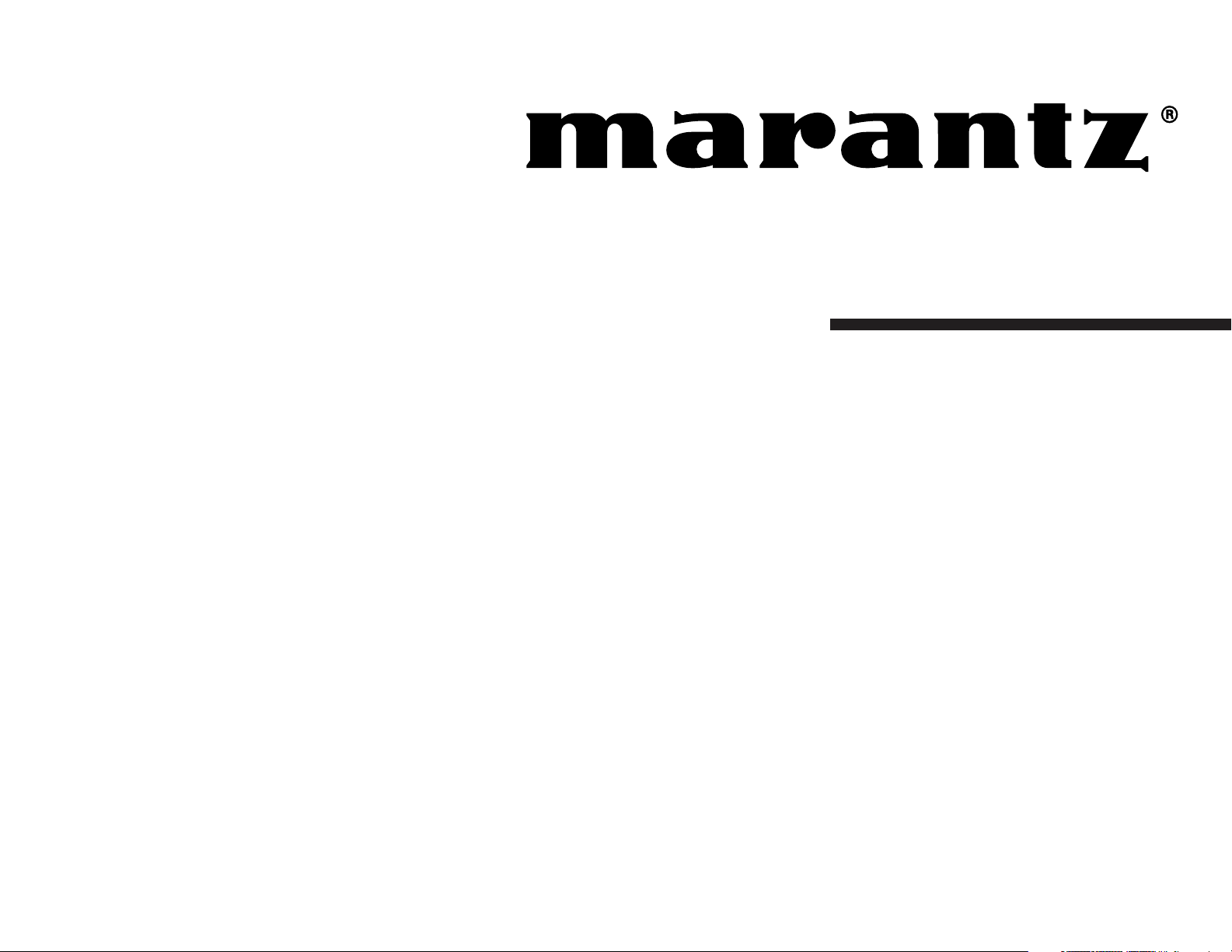
Model SR7400 User Guide
AV Surround Receiver
Page 2
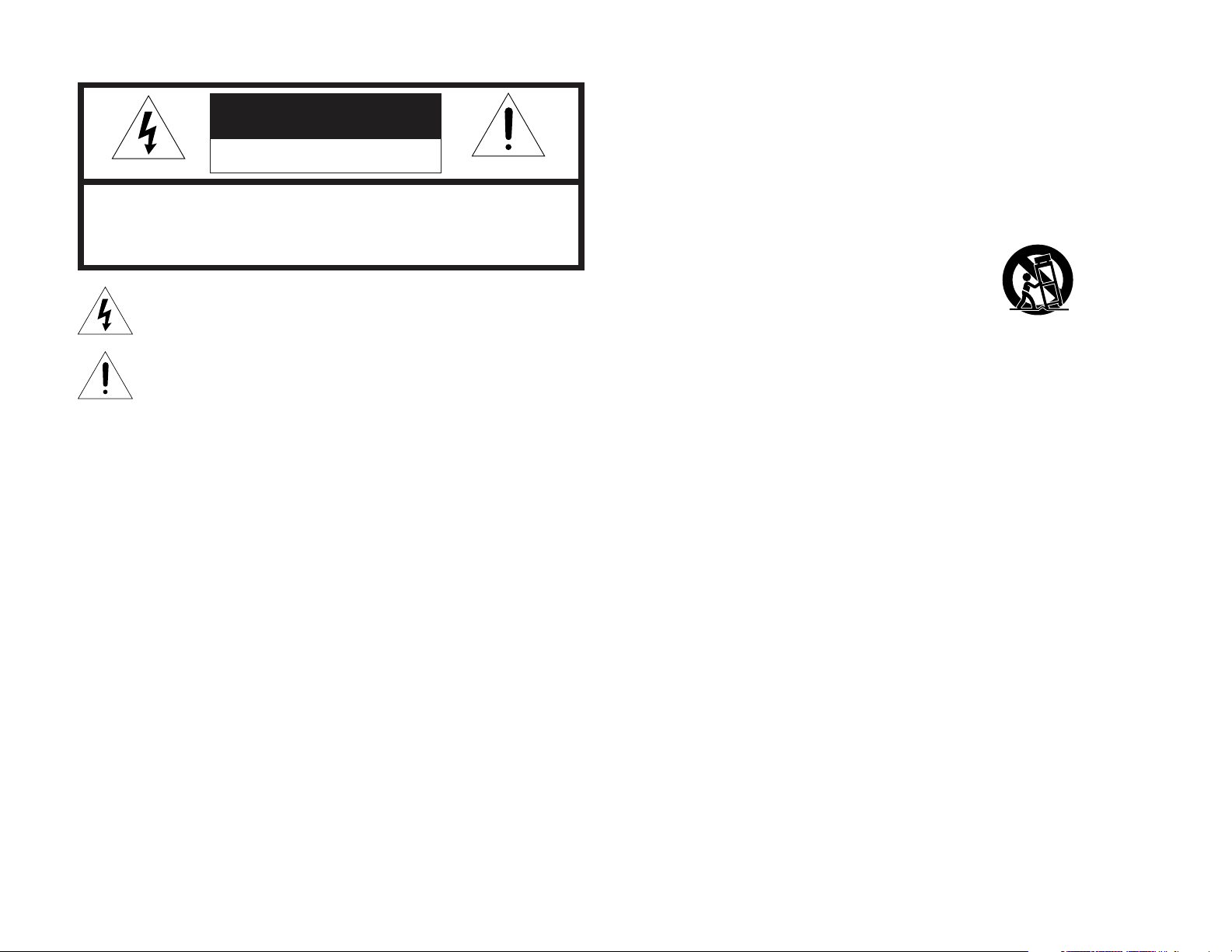
CAUTION
RISK OF ELECTRIC SHOCK
DO NOT OPEN
CAUTION: TO REDUCE THE RISK OF ELECTRIC SHOCK,
DO NOT REMOVE COVER (OR BACK)
NO USER-SERVICEABLE PARTS INSIDE
REFER SERVICING TO QUALIFIED SERVICE PERSONNEL
The lightning flash with arrowhead symbol within an equilateral triangle is
intended to alert the user to the presence of uninsulated “dangerous voltage”
within the product’s enclosure that may be of sufficient magnitude to constitute
a risk of electric shock to persons.
The exclamation point within an equilateral triangle is intended to alert the user
to the presence of important operating and maintenance (servicing) instructions
in the literature accompanying the product.
WARNING
TO REDUCE THE RISK OF FIRE OR ELECTRIC SHOCK,
DO NOT EXPOSE THIS PRODUCT TO RAIN OR MOISTURE.
CAUTION:
TO WIDE SLOT, FULLY INSERT.
ATTENTION:
LAME LA PLUS LARGE DE LA FICHE DANS LA BORNE CORRESPONDANTE
DE LA PRISE ET POUSSER JUSQU’AU FOND.
NOTE TO CATV SYSTEM INSTALLER:
This reminder is provided to call the CATV (Cable-TV) system installer’s attention to Section 820-40 of the
NEC which provides guidelines for proper grounding and, in particular, specifies that the cable ground
shall be connected to the grounding system of the building, as close to the point of cable entry as practical.
NOTE:
This equipment has been tested and found to
comply with the limits for a Class B digital device,
pursuant to Part 15 of the FCC Rules. These limits
are designed to provide reasonable protection
against harmful interference in a residential
installation. This equipment generates, uses and
can radiate radio frequency energy and, if not
installed and used in accordance with the
instructions, may cause harmful interference to
radio communications. However, there is no
guarantee that interference will not occur in a
particular installation. If this equipment does cause
harmful interference to radio or television
reception, which can be determined by tuning the
TO PREVENT ELECTRIC SHOCK, MATCH WIDE BLADE OF PLUG
POUR ÉVITER LES CHOC ÉLECTRIQUES, INTRODUIRE LA
equipment off and on, the user is encouraged to try
to correct the interference by one or more of the
following measures:
- Reorient or relocate the receiving antenna.
- Increase the separation between the equipment
and receiver.
- Connect the equipment into an outlet on a circuit
different from that to which the receiver is
connected.
- Consult the dealer or an experienced radio/TV
technician for help.
IMPORTANT SAFETY
INSTRUCTIONS
READ BEFORE OPERATING EQUIPMENT
This product was designed and manufactured to
meet strict quality and safety standards. There are,
however, some installation and operation
precautions which you should be particularly
aware of.
1. Read Instructions – All the safety and
operating instructions should be read before
the product is operated.
2. Retain Instructions – The safety and operating
instructions should be retained for future
reference.
3. Heed Warnings – All warnings on the product
and in the operating instructions should be
adhered to.
4. Follow Instructions – All operating and use
instructions should be followed.
5. Cleaning – Unplug this product from the wall
outlet before cleaning. Do not use liquid
cleaners or aerosol cleaners. Use a damp
cloth for cleaning.
6. Attachments – Do not use attachments not
recommended by the product manufacturer
as they may cause hazards.
7. Water and Moisture – Do not use this product
near water-for example, near a bath tub, wash
bowl, kitchen sink, or laundry tub, in a wet
basement, or near a swimming pool, and the
like.
8. Accessories – Do not place this product on an
unstable cart, stand, tripod, bracket, or table.
The product may fall, causing serious injury to
a child or adult, and serious damage to the
product. Use only with a cart, stand, tripod,
bracket, or table recommended by the
manufacturer, or sold with the product. Any
mounting of the product should follow the
manufacturer’s instructions, and should use a
mounting accessory recommended by the
manufacturer.
9. A product and cart combination should be
moved with care. Quick stops, excessive
force, and uneven surfaces may cause the
product and cart combination to overturn.
10. Ventilation – Slots and openings in the cabinet
are provided for ventilation and to ensure
reliable operation of the product and to protect
it from overheating, and these openings must
not be blocked or covered. The openings
should never be blocked by placing the
product on a bed, sofa, rug, or other similar
surface. This product should not be placed in
a built-in installation such as a bookcase or
rack unless proper ventilation is provided or
the manufacturer’s instructions have been
adhered to.
11. Power Sources – This product should be
operated only from the type of power source
indicated on the marking label. If you are not
sure of the type of power supply to your home,
consult your product dealer or local power
company. For products intended to operate
from battery power, or other sources, refer to
the operating instructions.
Page 3
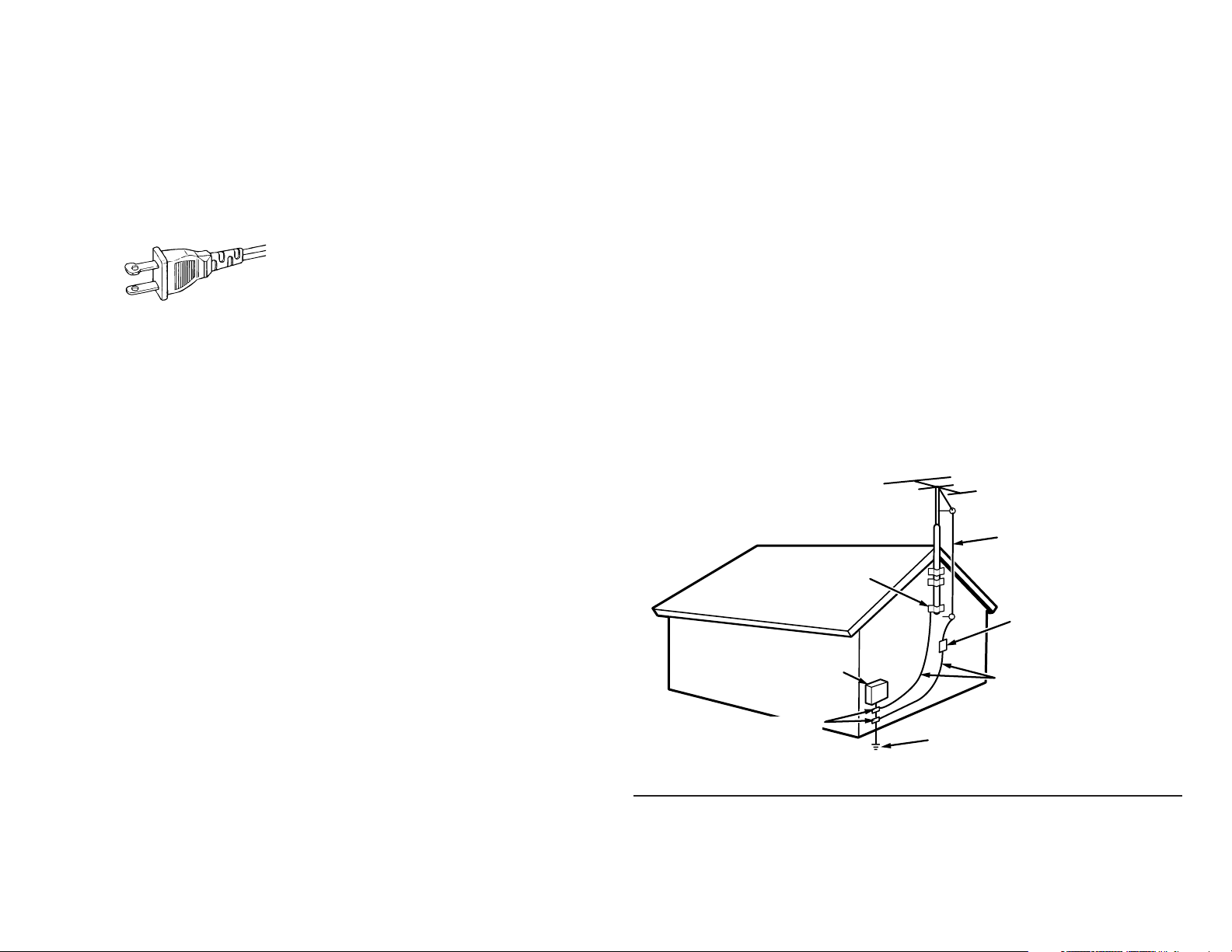
12. Grounding or Polarization – This product may
be equipped with a polarized alternatingcurrent line plug (a plug having one blade
wider than the other). This plug will fit into the
power outlet only one way. This is a safety
feature. If you are unable to insert the plug
fully into the outlet, try reversing the plug. If the
plug should still fail to fit, contact your
electrician to replace your obsolete outlet. Do
not defeat the safety purpose of the polarized
plug.
AC POLARIZED PLUG
13. Power-Cord Protection – Power-supply cords
should be routed so that they are not likely to
be walked on or pinched by items placed upon
or against them, paying particular attention to
cords at plugs, convenience receptacles, and
the point where they exit from the product.
14. Protective Attachment Plug – The product is
equipped with an attachment plug having
overload protection. This is a safety feature.
See Instruction Manual for replacement or
resetting of protective device. If replacement
of the plug is required, be sure the service
technician has used a replacement plug
specified by the manufacturer that has the
same overload protection as the original plug.
15. Outdoor Antenna Grounding – If an outside
antenna or cable system is connected to the
product, be sure the antenna or cable system
is grounded so as to provide some protection
against voltage surges and built-up static
charges. Article 810 of the National Electrical
Code, ANSI/NFPA 70, provides information
with regard to proper grounding of the mast
and supporting structure, grounding of the
lead-in wire to an antenna discharge unit, size
of grounding conductors, location of antennadischarge unit, connection to grounding
electrodes, and requirements for the
grounding electrode. See Figure 1.
16. Lightning – For added protection for this
product during a lightning storm, or when it is
left unattended and unused for long periods of
time, unplug it from the wall outlet and
disconnect the antenna or cable system. This
will prevent damage to the product due to
lightning and power-line surges.
17. Power Lines – An outside antenna system
should not be located in the vicinity of
overhead power lines or other electric light or
power circuits, or where it can fall into such
power lines or circuits. When installing an
outside antenna system, extreme care should
be taken to keep from touching such power
lines or circuits as contact with them might be
fatal.
18. Overloading – Do not overload wall outlets,
extension cords, or integral convenience
receptacles as this can result in a risk of fire or
electric shock.
19. Object and Liquid Entry – Never push objects
of any kind into this product through openings
as they may touch dangerous voltage points
or short-out parts that could result in a fire or
electric shock. Never spill liquid of any kind on
the product.
20. Servicing – Do not attempt to service this
product yourself as opening or removing
covers may expose you to dangerous voltage
or other hazards. Refer all servicing to
qualified service personnel.
21. Damage Requiring Service – Unplug this
product from the wall outlet and refer servicing
to qualified service personnel under the
following conditions:
a. When the power-supply cord or plug is
damaged.
b. If liquid has been spilled, or objects have
fallen into the product.
c. If the product has been exposed to rain or
water.
d. If the product does not operate normally by
following the operating instructions. Adjust
only those controls that are covered by the
operating instructions as an improper
adjustment of other controls may result in
damage and will often require extensive work
by a qualified technician to restore the product
to its normal operation.
e. If the product has been dropped or damaged
in any way, and
f. When the product exhibits a distinct change in
performance – this indicates a need for
service.
FIGURE 1
EXAMPLE OF ANTENNA GROUNDING AS PER
NATIONAL ELECTRICAL CODE, ANSI/NFPA 70
GROUND
CLAMP
ELECTRIC
SERVICE
EQUIPMENT
GROUND CLAMPS
NEC - NATIONAL ELECTRICAL CODE
22. Replacement Parts – When replacement
parts are required, be sure the service
technician has used replacement parts
specified by the manufacturer or have the
same characteristics as the original part.
Unauthorized substitutions may result in fire,
electric shock, or other hazards.
23. Safety Check – Upon completion of any
service or repairs to this product, ask the
service technician to perform safety checks to
determine that the product is in proper
operating condition.
24. Wall or Ceiling Mounting – The product should
be mounted to a wall or ceiling only as
recommended by the manufacturer.
25. Heat – The product should be situated away
from heat sources such as radiators, heat
registers, stoves, or other products (including
amplifiers) that produce heat.
ANTENNA
LEAD IN WIRE
ANTENNA
DISCHARGE UNIT
(NEC SECTION 810-20)
GROUNDING CONDUCTORS
(NEC SECTION 810-21)
POWER SERVICE GROUNDING
ELECTRODE SYSTEM
(NEC ART 250, PART H)
This Class B digital apparatus complies with
Canadian ICES-003.
Cet appareil numérique de la Classe B est conforme
à la norme NMB-003 du Canada.
Page 4
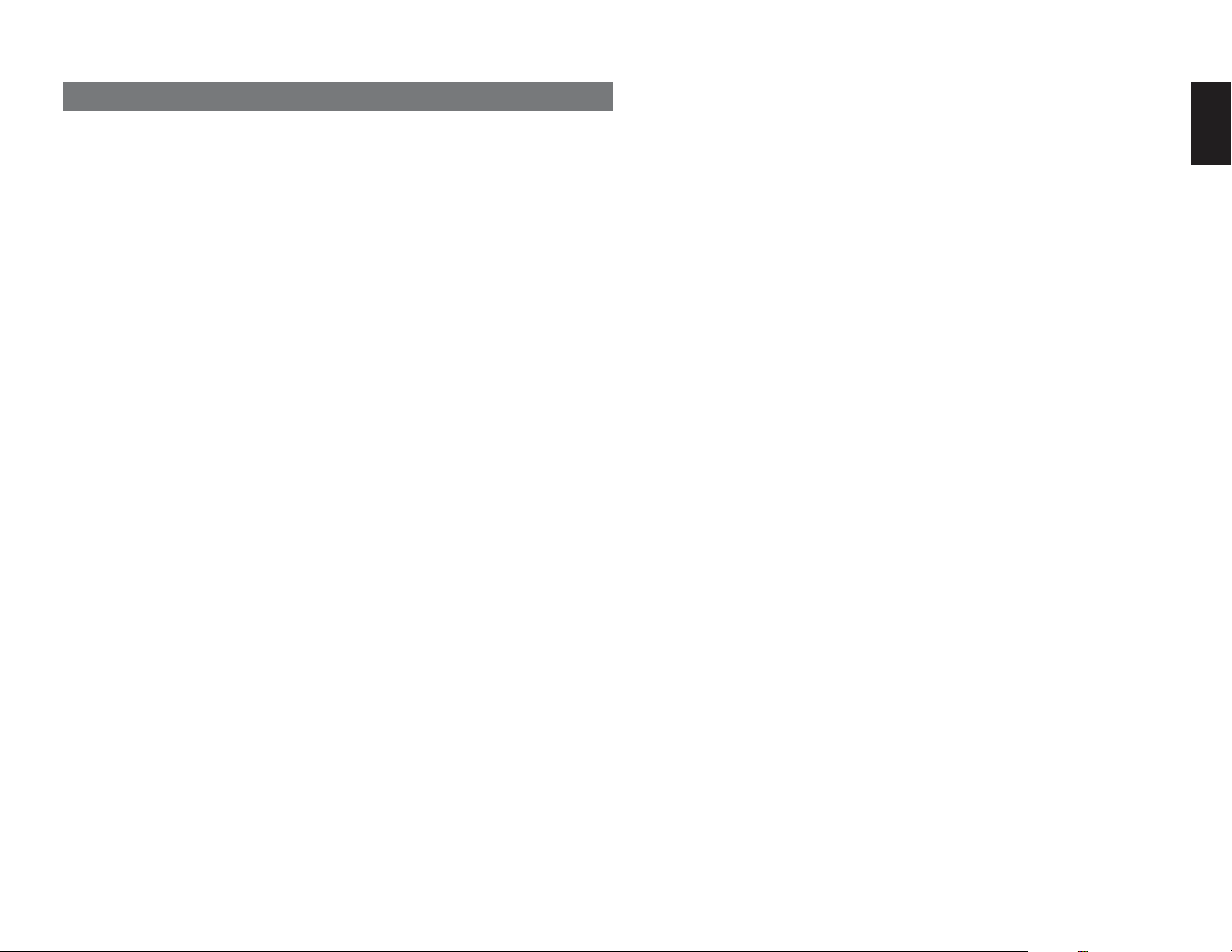
TABLE OF CONTENTS
INTRODUCTION.................................. 2
PRECAUTIONS ................................... 2
DESCRIPTION..................................... 2
FEATURES .......................................... 3
ACCESSORIES ................................... 3
FRONT PANEL .................................... 4
FL DISPLAY ................................................................... 5
REAR PANEL ...................................... 6
REMOTE CONTROLLER RC1400...... 7
NAMES AND FUNCTIONS ............................................ 7
LCD INDICATORS ......................................................... 8
REMOTE CONTROL RANGE ........................................ 9
LOADING BATTERIES .................................................. 9
BATTERY REPLACEMENT INTERVAL .........................9
SETTING THE TIME .................................................... 10
GENERAL INFORMATION OF RC1400 TO SR7400 .. 10
CONNECTIONS................................. 11
SPEAKER PLACEMENT ............................................. 11
CONNECTING SPEAKERS ......................................... 11
CONNECTING AUDIO COMPONENTS ...................... 12
CONNECTING VIDEO COMPONENTS ...................... 13
ADVANCED CONNECTING ........................................ 14
CONNECTING THE REMOTE CONTROL JACKS ..... 14
CONNECTING THE ANTENNA TERMINALS .............. 15
CONNECTING FOR THE MULTI ROOM ..................... 16
SETUP ............................................... 17
ON SCREEN DISPLAY MENU SYSTEM ..................... 17
1 INPUT SETUP (ASSIGNABLE DIGITAL INPUT
AND COMPONENT VIDEO INPUT) ............................ 18
2 SPEAKER SETUP .................................................... 18
3 PREFERENCE .......................................................... 19
4 SURROUND ............................................................. 20
5 PL II (PRO LOGIC II) MUSIC PARAMETER .............20
6 CS II (CIRCLE SURROUND II) PARAMETER ........ 20
7 MULTI ROOM ........................................................... 20
8 7.1 CH INPUT LEVEL ............................................... 21
9 DC TRIGGER SETUP ............................................... 21
BASIC OPERATION (PLAY BACK) .. 22
SELECTING AN INPUT SOURCE ............................... 22
VIDEO CONVERT ....................................................... 22
SELECTING THE SURROUND MODE ....................... 22
ADJUSTING THE MAIN VOLUME .............................. 22
ADJUSTING THE TONE (BASS & TREBLE)
CONTROL. ................................................................... 22
TEMPORARILY TURNING OFF THE SOUND ............ 23
USING THE SLEEP TIMER ......................................... 23
NIGHT MODE .............................................................. 23
SURROUND MODE........................... 23
OTHER FUNCTION ........................... 26
TV AUTO ON/OFF FUNCTION.................................... 26
ATTENUATION TO ANALOG INPUT SIGNAL ............. 26
LISTENING THROUGH HEADPHONES ..................... 26
VIDEO ON/OFF ........................................................... 26
DISPLAY MODE ........................................................... 26
SELECTING ANALOG AUDIO INPUT OR
DIGITAL AUDIO INPUT................................................ 26
RECORDING AN ANALOG SOURCE ......................... 27
HT-EQ .......................................................................... 27
SPEAKER A/B .............................................................. 27
7.1 CH INPUT. .............................................................. 27
AUX2 INPUT ................................................................ 27
BASIC OPERATION (TUNER) .......... 28
LISTENING TO THE TUNER ....................................... 28
PRESET MEMORY ...................................................... 28
MULTI ROOM SYSTEM ..................... 30
MULTI ROOM PLAYBACK USING
THE MULTI ROOM OUT TERMINALS ........................ 30
MULTI ROOM PLAYBACK USING THE MULTI
SPEAKER TERMINALS ...............................................30
OPERATION OF THE MULTI ROOM OUTPUTS WITH
THE REMOTE CONTROL FROM A SECOND ROOM. .. 30
REMOTE CONTROLLER
OPERATION ...................................... 31
CONTROLLING MARANTZ COMPONENTS .............. 31
BASIC OPERATION .................................................... 33
PROGRAMMING MACROS ........................................ 36
CLONE MODE ............................................................. 38
SETUP ......................................................................... 39
TROUBLESHOOTING....................... 40
TECHNICAL SPECIFICATIONS ....... 42
DIMENSIONS .................................... 42
ENGLISH
1
Page 5
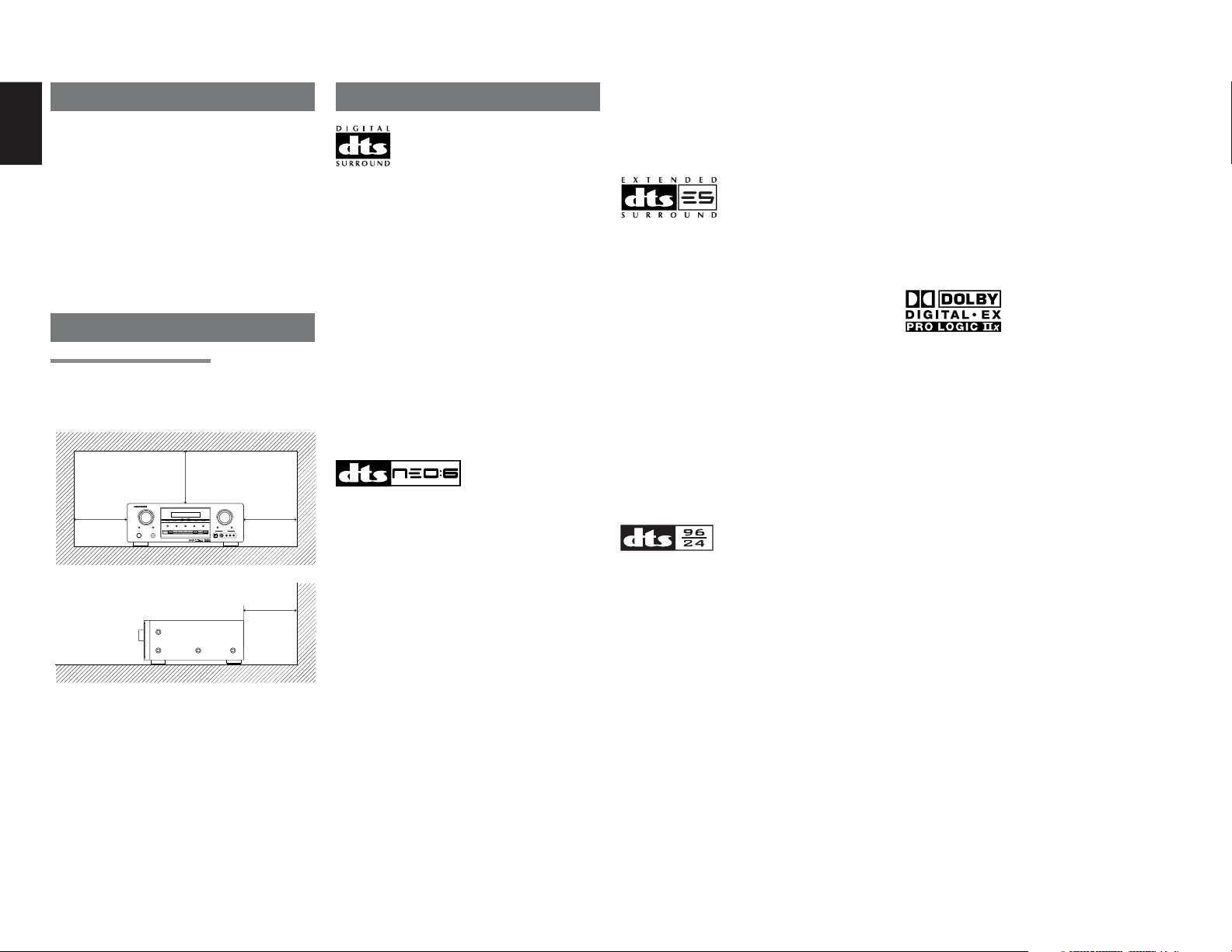
ENGLISH
INTRODUCTION
Thank you for purchasing the Marantz SR7400
Surround receiver.
This remarkable component has been engineered
to provide you with many years of home theater
enjoyment. Please take a few minutes to read this
manual thoroughly before you connect and
operate the SR7400.
As there are a number of connection and
configuration options, you are encouraged to
discuss your own particular home theater setup
with your Marantz A/V specialist dealer.
PRECAUTIONS
CAUTIONS ON INSTALLATION
For heat dispersal, leave at least 20 cm/8 inch of
space between the top, back and sides of this unit
and the wall or other components.
• Do not obstruct the ventilation holes.
20 cm (8 ins.)
AV SURROUND RECEIVER SR7400
2
SELECTOR
MEMORY
CLEAR
SELECT
ENTER
VCR1
TV
DVD
STANDBY
POWER ON/STANDBY
PHONES
VOLUME
UP
DOWN
TUNING
MODE
F/P
7.1CH INPUT
AUX2
MULTI SPEAKERMULTISPEAKERS A/B
MUTE
S-DIRECT
TUNER
DSS/VCR2
AUX
CD-R
CD
TAPE
AUX INPUT
S-VIDEO VIDEO L AUDIOR
DIGITAL
20 cm (8 ins.)
DESCRIPTION
DTS was introduced in 1994 to provide 5.1
channels of discrete digital audio into home theater
systems.
DTS brings you premium quality discrete
multichannel digital sound to both movies and
music.
DTS is a multichannel sound system designed to
create full range digital sound reproduction.
The no compromise DTS digital process sets the
standard of quality for cinema sound by delivering
an exact copy of the studio master recordings to
neighborhood and home theaters.
Now, every moviegoer can hear the sound exactly
as the moviemaker intended.
DTS can be enjoyed in the home for either movies
or music on of DVD’s, LD’s, and CD’s.
“DTS” and “DTS Digital Surround” are registered
trademarks of Digital Theater Systems, Inc.
The advantages of discrete multichannel systems
over matrix are well known.
But even in homes equipped for discrete
multichannel, there remains a need for high-quality
matrix decoding. This is because of the large
library of matrix surround motion pictures available
on disc and on VHS tape; and analog television
broadcasts.
The typical matrix decoder of today derives a
center channel and a mono surround channel from
two-channel matrix stereo material. It is better than
a simple matrix in that it includes steering logic to
improve separation, but because of its mono,
band-limited surround it can be disappointing to
users accustomed to discrete multichannel.
Neo:6 offers several important improvements as
follow,
• Neo:6 provides up to six full-band channels of
matrix decoding from stereo matrix material.
Users with 6.1 and 5.1 systems will derive six
and five separate channels, respectively,
corresponding to the standard home-theater
speaker layouts.
• Neo:6 technology allows various sound
elements within a channel or channels to be
steered separately, and in a way which follows
naturally from the original presentation.
• Neo:6 offers a music mode to expand stereo
nonmatrix recordings into the five- or sixchannel layout, in a way which does not diminish
the subtlety and integrity of the original stereo
recording.
DTS-ES Extended Surround is a new multichannel
digital signal format developed by Digital Theater
Systems Inc. While offering high compatibility with
the conventional DTS Digital Surround format,
DTS-ES Extended Surround greatly improves the
360-degree surround impression and space
expression thanks to further expanded surround
signals. This format has been used professionally
in movie theaters since 1999.
In addition to the 5.1 surround channels (FL, FR, C,
SL, SR and LFE), DTS-ES Extended Surround
also offers the SB (Surround Back) channel for
surround playback with a total of 6.1 channels.
DTS-ES Extended Surround includes two signal
formats with different surround signal recording
methods, as DTS-ES Discrete 6.1 and DTS-ES
Matrix 6.1.
“DTS”, “DTS-ES Extended Surround” and “Neo:6”
are trademarks of Digital Theater Systems, Inc.
The stereo CD is a 16-bit medium with sampling at
44.1 kHz. Professional audio has been 20- or 24-
bit for some time, and there is increasing interest in
higher sampling rates both for recording and for
delivery into the home. Greater bit depths provide
extended dynamic range. Higher sampling rates
allow wider frequency response and the use of
anti-alias and reconstruction filters with more
favorable aural characteristics.
DTS 96/24 allows for 5.1channel sound tracks to
be encoded at a rate of 96kHz/24bits on DVDVideo titles.
When DVD-video appeared, it became possible to
deliver 24-bit, 96 kHz audio into the home, but only
in two channels, and with serious limitations on
picture. This capability has had little use.
DVD-audio allows 96/24 in six channels, but a new
player is needed, and only analog outputs are
provided, necessitating the use of the D/A
converters and analog electronics provided in the
player.
DTS 96/24 offers the following:
1. Sound quality transparent to the original 96/24
master.
2.Full backward compatibility with all existing
decoders. (Existing decoders will output a 48
kHz signal)
3.No new player required: DTS 96/24 can be
carried on DVD-video, or in the video zone of
DVD-audio, accessible to all DVD players.
4. 96/24 5.1-channel sound with full-quality fullmotion video, for music programs and motion
picture soundtracks on DVD-video.
Dolby Digital identifies the use of Dolby Digital
audio coding for such consumer formats as DVD
and DTV. As with film sound, Dolby Digital can
provide up to five full-range channels for left,
center, and right screen channels, independent left
and right surround channels, and a sixth ( ".1")
channel for low-frequency effects.
II
Dolby Surround Pro Logic
is an improved matrix
decoding technology that provides better spatiality
and directionality on Dolby Surround program
material; provides a convincing three-dimensional
soundfield on conventional stereo music
recordings; and is ideally suited to bring the
surround experience to automotive sound. While
conventional surround programming is fully
compatible with Dolby Surround Pro Logic
decoders, soundtracks will be able to be encoded
specifically to take full advantage of Pro Logic
playback, including separate left and right
surround channels. (Such material is also
compatible with conventional Pro Logic decoders.)
Dolby Digital EX creates six full-bandwidth output
channels from 5.1-channel sources. This is done
using a matrix decoder that derives three surround
channels from the two in the original recording.
For best results, Dolby Digital EX should be used
with movies soundtracks recorded with Dolby
Digital Surround EX.
About Dolby Pro Logic
II x
Dolby Pro Logic II x technology delivers a natural
and immersing 7.1-channel listening experience to
the home theater environment. A product of
Dolby's expertise in surround sound and matrix
decoding technologies, Dolby Pro Logic II x is a
complete surround sound solution that maximizes
the entertainment experience from stereo as well
as 5.1-channel encoded sources.
II
II
Page 6
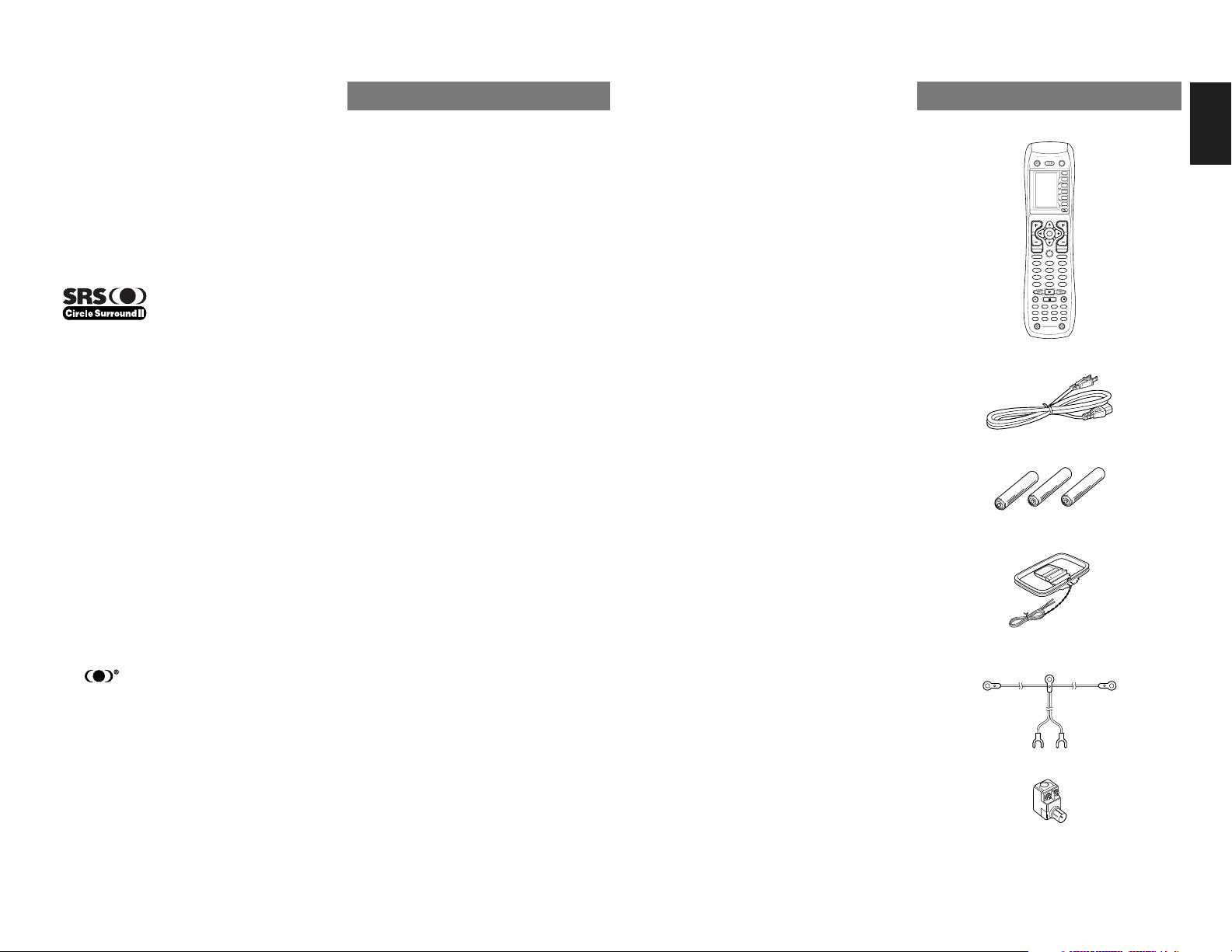
Dolby Pro Logic II x is fully compatible with Dolby
Surround Pro Logic technology and can optimally
decode the thousands of commercially available
Dolby Surround encoded video cassettes and
television programs with enhanced depth and
spatiality. It can also process any high-quality
stereo or Advanced Resolution 5.1-channel music
content into a seamless 6.1- or 7.1-channel
listening experience.
Manufactured under license from Dolby Laboratories.
“Dolby”, “Pro Logic”, and the double-D symbol are
trademarks of Dolby Laboratories.
Circle Surround II (CS-II) is a powerful and
versatile multichannel technology. CS-II is
designed to enable up to 6.1 multichannel surround
sound playback from mono, stereo, CS encoded
sources and other matrix encoded sources. In all
cases the decoder extends it into 6 channels of
surround audio and a LFE/subwoofer signal. The
CS-II decoder creates a listening environment that
places the listener “inside” music performances
and dramatically improves both hi-fi audio
conventional surround-encoded video material.
CS-II provides composite stereo rear channels to
greatly improve separation and image positioning –
adding a heightened sense of realism to both audio
and A/V productions.
CS-II is packed with other useful feature like dialog
clarity (SRS Dialog) for movies and cinema-like
bass enrichment (TruBass). CS-II can enable the
dialog to become clearer and more discernable in
movies and it enables the bass frequencies
contained in the original programming to more
closely achieve low frequencies – overcoming the
low frequency limitations of the speakers by full
octave.
Circle Surround II , Dialog Clarity, TruBass, SRS
and
symbol are trademarks of SRS Labs, Inc.
Circle Surround II , Dialog Clarity and TruBass
technology are incorporated under license from
SRS Labs, Inc.
FEATURES
The SR7400 incorporates the latest generation of
digital surround sound decoding technology such
as Dolby Digital EX, Dolby Digital, DTS ES
(Discrete 6.1 and Matrix 6.1), DTS Neo:6 (Cinema,
Music), Dolby Pro-Logic II (Movie and Music),
Dolby Pro-Logic IIx (Movie, Music and Game),
Circle Surround II (Cinema and Music) .
In addition, Marantz has focused on the future. By
utilizing pre-out jacks, 7.1 direct inputs and a RS-232C
communication port, the SR7400 is tomorrow's
technology, today!
The SR7400 features a fully discrete 7 channel
amplifier section capable of delivering 105 watts of
high-current amplification, for continuously clean
and stable power into each of the 7 channels. It
employs a massive EI power transformer in
combination with oversized filter capacitors.
Current feedback topology allows total operation
stability, while requiring minimal amounts of
negative feed-back, resulting in an excellent
transient frequency response and superb sonic
transparency. This design configuration is capable
of a clear and powerful reproduction of the most
demanding action movie soundtracks and full
range (multichannel) music discs. Through its
ability to generate very high output voltages, the
SR7400 can easily drive the most demanding
speakers with optimum results.
The SR7400 incorporates the most advanced
Digital Signal Processing circuitry, along with a
®
Crystal
192 kHz/24 bit D/A converter in each of
the 7 channels. Independent power supply circuits
are incorporated for the FL display, audio and
video sections for maximum separation, clarity
and dynamic range. Together with hand-selected
customized components, all elements work in
harmony to recreate the emotion, exactly as the
artist had intended.
The SR7400 is designed and engineered with
extensive feedback from custom installation experts,
dealers and consumers. It features multi-room/
multisource, assignable DC trigger, a RS-232C
communication port, Flasher input, heavy duty
speaker binding posts and an extensive array of both
analog and digital inputs / outputs. With 6 assignable
digital inputs (7 total), 2 assingnable component
inputs, SACD Multi Channel (7.1 channel) direct
inputs video convert system and a speaker-B and
OSD output versatility is taken to a stunning new
level. Furthermore, the SR7400 can output the OSD
information through the Y/C (S-video) and composite
video outputs.
An easy-to-use programmable, learning remote control
allows full access to all of the operating functions and
can be used for system operation as well.
The new generation of Marantz Receivers is stylish
and completely symmetrical. On the front panel of
the SR7400, buttons are kept to a minimum. Source
selectors and volume controls are intuitively placed.
The large left dial knob on the left can be used as multi
dial which allows all functions of the SR7400 to be
operated via the front panel. The SR7400 is here to
perform in your unrivaled home entertainment setup.
The TruSurround Headphone technology provides
a surround sound listening experience over
headphones.
When listening to multichannel content such as
DVD movies over headphones, the listening
experience is fundamentally different than
listening to speakers. Since the headphone
speaker drivers are covering the pinna of the ear,
the listening experience differs greatly from
traditional speaker playback. TruSurround utilizes
patented headphone perspective curves to solve
this problem and provides a non-fatiguing,
immersive, home theater listening experience.
TruSurround Headphone also delivers exceptional
3D audio from mono and stereo material.
• Dolby Digital EX, Dolby Digital ,
DTS ES (Discrete 6.1, Matrix 6.1, Neo: 6)
• Dolby Pro Logic II (Movie, Music)
• Dolby Pro Logic IIx (Movie, Music, Game)
• Circle Surround II (Movie, Music, Mono)
• 7 x 105 Watts (8 Ohm), Discrete Amplifiers
• High Power Current Feedback Circuitry
• Massive Energy Power Supply, Huge EI
Transformer, Large ELCO's.
• 192 kHz/24 bit Crystal
®
DAC for all 8 Channels
• 32 bit Digital Surround Processing Chipsets
• Video Off Mode
• Large Heavy Duty Banana Type Speaker
Terminals for all Channels
• RS-232C Terminal for Future Upgrade or
System Control
•
Set Up Menu via all Video Output (Composite, SVideo and Component video)
• Auto Input Signal Detection
• Improved Station Name Input Method, 50
Presets
• Auto Adjust Function for Speaker Distance
Settings (Delay Time)
• Front Optical AUX Input (Digital Camera,
Portable DVD)
• Large Multi Operation Left Dial Knob
• Assignable DC Trigger Output
• Programmable, learning remote control
• Flasher Input
• Video convert system
ACCESSORIES
Remote Controller RC1400
POWER
OFF
ON/OFF
ON
SOURCE
M
D1
D2
D3
D4
D5
D5
VOL
CH
OK
PREV
MUTE
GUIDE
MENU
EXIT
TEST
CH.SEL
SURR
2 31
7.1CH
ATT
SPK-AB
5 64
DISP
OSD
SLEEP
8097
MEMO
CLEAR
DSS
VCRDVD
TV
TUNERCDCD-R
MD
AMP
AUX2
AUX1
TAPE
LIGHT
12
RC1400
Learning Remote Controller
AC cable
AAA-size batteries X 3
AM Loop Antenna
FM Feeder Antenna
FM Antenna converter
Registration Card
User Guide
ENGLISH
3
Page 7
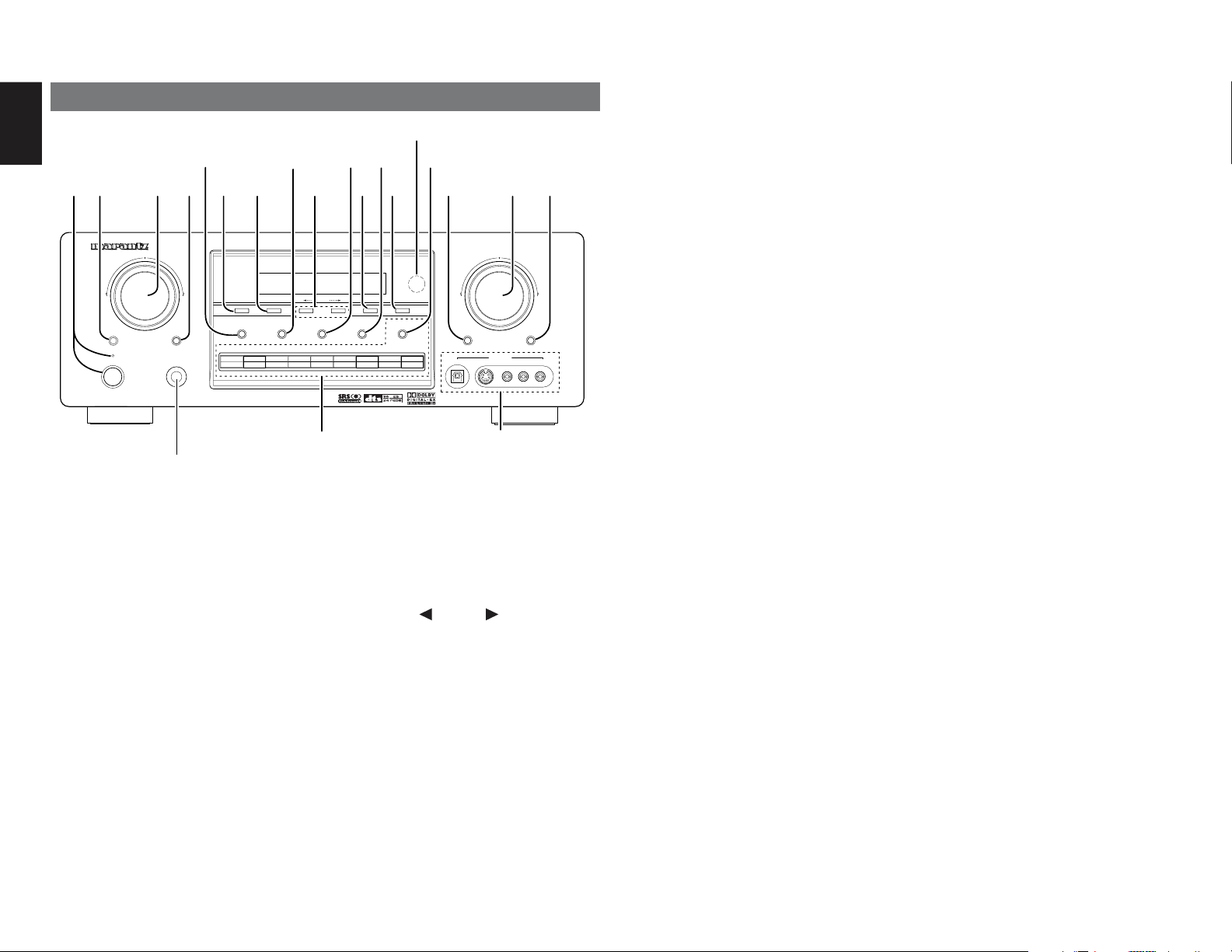
ENGLISH
FRONT PANEL
!5 !6
SELECTOR
rew
AV SURROUND RECEIVER SR7400
ENTER
PHONES
@0
l.e. Surround Sound
CLEAR
TV
DVD
q
SELECT
STANDBY
POWER ON/STANDBY
q
POWER switch and STANDBY indicator
When this switch is pressed once, the unit turns ON
and the display illuminates. When pressed again,
the unit turns OFF and the STANDBY indicator will
be illuminated.
w
SELECT (MULTI FUNCTION MODE
SELECT) button
Press this button to change the mode of the MULTI
FUNCTION control dial.
Fields, Tone Control & Set Up Menu.
e
SURROUND MODE Selector & MULTI
FUNCTION control dial
This dial changes surround modes & Tone Controls
sequentially, and allows you to enter the OSD
menu system.
r
ENTER (MULTI FUNCTION ENTER)
button
Press this button to enter the setup, which you
have chosen by the MULTI FUNCTION dial.
4
!0
MUTE button
Press this button to mute the output to the speakers.
Press it again to return to the previous volume level.
!8
7.1CH IN button
Press this button to select the output of an external
multichannel decoder.
@1
!1
!7 !8o!9
u
i
!0
!1 !2yt
VOLUME control knob
Adjusts the overall sound level. Turning the control
clockwise increases the sound level.
!2
S- (Source) DIRECT button
When this button is pressed, the tone control
VOLUME
circuitry is bypassed as well as Bass Management.
Notes:
• The surround mode is automatically switched to
MEMORY
TUNING
MULTI SPEAKERMULTISPEAKERS A/B
VCR1
DSS/VCR2
CD-R
AUX1
7.1CH INPUT
MODE
F/P
AUX2
TAPE
CD
DOWN
MUTE
TUNER
DIGITAL
AUX1 INPUT
S-VIDEO VIDEO L AUDIO R
UP
S-DIRECT
AUTO when the source direct function is turned
on.
• Additionally, Speaker Configurations are fixed
automatically as follows.
Front SPKR = Large, Center SPKR = Large,
Surround SPKR = Large, Sub woofer = On
!3
AUX1 input jacks
These auxiliary video/audio and optical digital input
jacks accept the connections of a camcorder, portable
!4
t
CLEAR button
!3
Press this button to cancel the station-memory
setting mode or preset scan tuning. (See page 28)
y
MEMORY button
Press this button to enter the tuner preset memory
numbers or station names. (See page 28)
DVD, game etc.
!4 (!9
) INPUT FUNCTION SELECTOR
buttons (AUDIO/ VIDEO)
These buttons are used to select the input sources.
The video function selector, such as TV, DVD,
VCR1, DSS and AUX1, selects video and audio
simultaneously.
Audio function sources such as CD, TAPE, CDR/
MD TUNER and AUX2 may be selected in
conjunction with a Video source.
This feature (Sound Injection) combines a sound
u
TUNING (Down) / (Up) buttons
Press these buttons to change the frequency or the
preset number. (See page 28)
from one source with a picture from another.
Choose the video source first, and then choose a
different audio source to activate this function.
Press the TUNER button to switch between FM
and AM.
i
F/P (Frequency / Preset) button
During reception of AM or FM, you can change the
function of the UP/DOWN buttons for scanning
frequencies or selecting preset stations by pressing
these buttons. (See page 28)
o
MODE button
Press this button to select the auto stereo mode or
mono mode when the FM band is selected.
The “AUTO” indicator lights in the auto stereo
mode. (See page 28)
!5
SPEAKERS A/B button
Press these buttons to select speakers systems A
and/or B.
!6
MULTI (Multi Room) button
Press this button to activate the Multiroom system .
“MULTI ” indicator
!7
MULTI SPEAKER button
will be illuminated
in the display.
Press this button to activate the Multiroom
Speaker system . “MULTI” indicator
illuminated
in the display.
will be
!9
AUX2 button
This button is used to select the AUX2 (L/R input of
7.1 CH. IN).
@0
HEADPHONE jack for stereo
headphones
This jack may be used to listen to the SR7400’s
output through a pair of headphones. Be certain
that the headphones have a standard 1 / 4" stereo
phono plug. Note that the main room speakers will
automatically be turned off when the headphone
jack is in use.
Notes:
• When using headphones, the surround mode will
change to STEREO and TruSurround (TS)
headphones by SURROUND MODE selector.
•
The surround mode returns to the previous setting
as soon as the headphone plug is removed from the
jack.
@1
INFRARED receiving sensor window
This window receives infrared signals for the remote
control.
Page 8
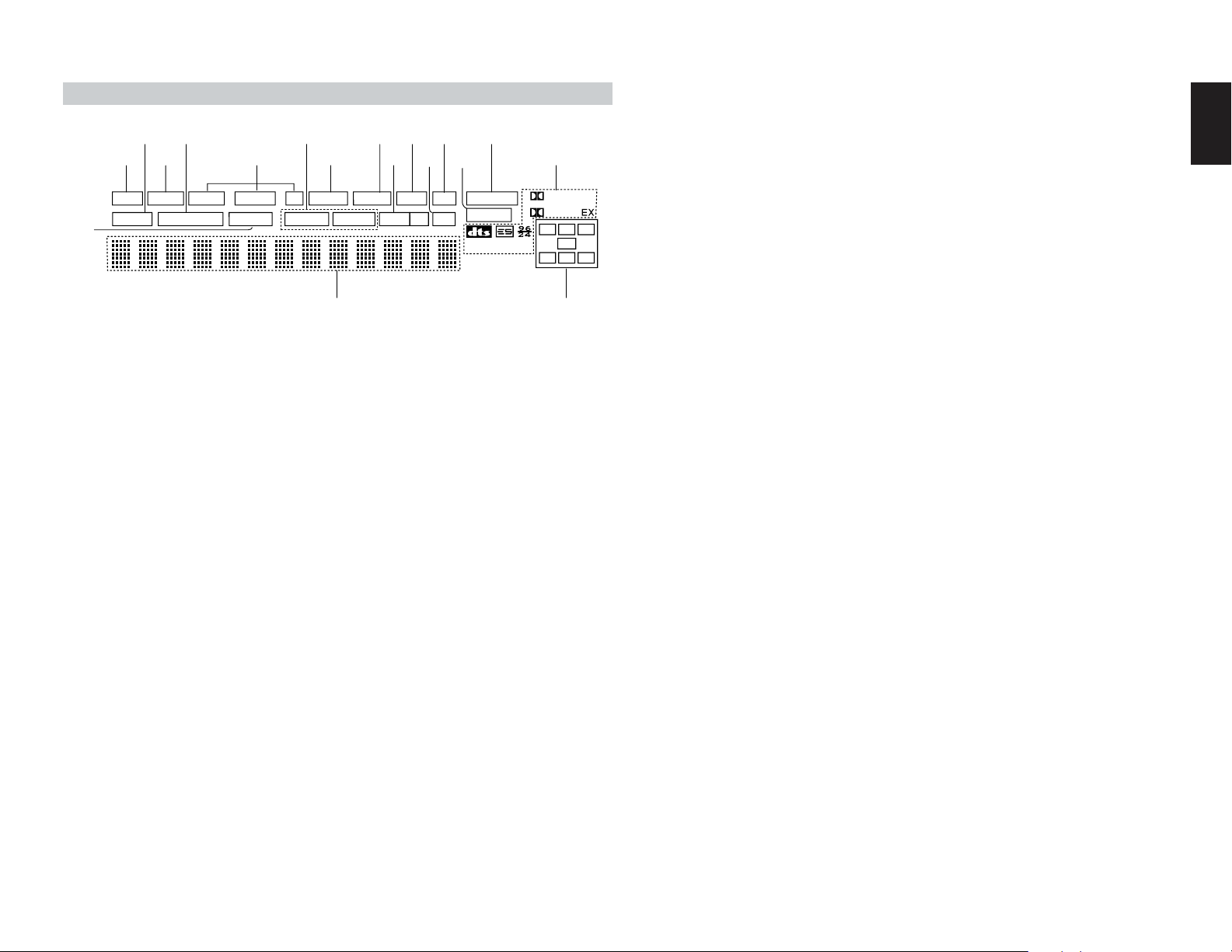
DISP MULTI AUT O TUNED ST V–OFF NIGHT PEAK ANALOG
DIGITAL
ATT
SLEEP
SURR
AUTO
DIRECT DISC 6.1 MTX 6.1 SPKR AB EQ
DIGITAL
SURROUND
PCM
L
C
R
SL S SR
LFE
¡8
¡7
g
s
a
¡6
h k¡0 ¡2 ¡4f
j l ¡1
¡3
¡5d
FL DISPLAY
DISP (Display Off) indicator
a
This indicator is illuminated when the SR7400 is in
the display off condition.
s
SLEEP timer indicator
This indicator is illuminated when the sleep timer
function in the main-room is in use.
d
Multi-room system indicator
This indicator is illuminated when the multi-room
system is active.
f
AUTO SURR (Auto Surround mode)
indicator
This indicator is illuminated to show that the AUTO
SURROUND mode is in use.
g
TUNER’s indicators
AUTO : This indicator illuminates when the
TUNED : This indicator illuminates when a
ST(Stereo) : This indicator illuminates when an
h
DTS-ES mode indicators (DISC6.1,
MTX6.1)
These indicators will illuminate to show the DTSES decoding mode (Discrete 6.1 or Matrix 6.1).
tuner’s Auto mode is in use.
station is being received with
sufficient signal strength to provide
acceptable listening quality.
FM station is being tuned into
stereo condition.
j
V (video)-OFF mode indicator
This indicator is illuminated when the Video-OFF
function is active.
k
NIGHT mode indicator
This indicator is illuminated when the SR7400 is in
the Night mode, which reduces the dynamic range
of digital program material at low volume levels.
l
SPKR (speaker) AB indicator
Active speaker system will be illuminated by this
indicator.
¡0
PEAK indicator
This indicator is a monitor for an analog audio input
signal. If the selected analog audio input signal is
greater than the capable level of internal
processing, this will illuminate. If this happens, you
should press the ATT button on the remote.
¡1
EQ mode indicator
This indicator is illuminated when the HT-EQ
function is active.
¡2
ATT (Attenuation) indicator
This indicator is illuminated when the attenuation
function is active.
¡3
DIGITAL Input Indicator
This indicator lights when a digital input has been
selected.
¡4
ANALOG input indicator
This indicator is illuminated when an analog input
source has been selected.
¡5
SIGNAL FORMAT indicators
2 DIGITAL, EX, 2 SURROUND, dts, ES, 96/24,
PCM
When the selected input is a digital source, some
of these indicators will be illuminated to display the
specific type of signal in use.
¡6
ENCODED CHANNEL STATUS
indicators
These indicators display the channels that are
encoded with a digital
input signal. If the selected digital input signal is
Dolby Digital 5.1ch or DTS 5.1ch, “L”, “C”, “R”,
“SL”, “SR” and “LFE” will be illuminated.If the
digital input signal is 2 channel PCM-audio, “L” and
“R” will be displayed.
If Dolby Digital 5.1ch signal with Surround EX flag
or DTS-ES signal comes in, “L”, “C”, “R”, “SL”, “S” ,
“SR” and “LFE” will be illuminated.
¡7
Main Information Display
This display shows messages relating to the
status, input source, surround mode, tuner,
volume level or other aspects of unit’s operation.
¡8
DIRECT (Source direct) indicator
This indicator is illuminated when the SR7400 is in
the SOURCE DIRECT mode.
ENGLISH
5
Page 9
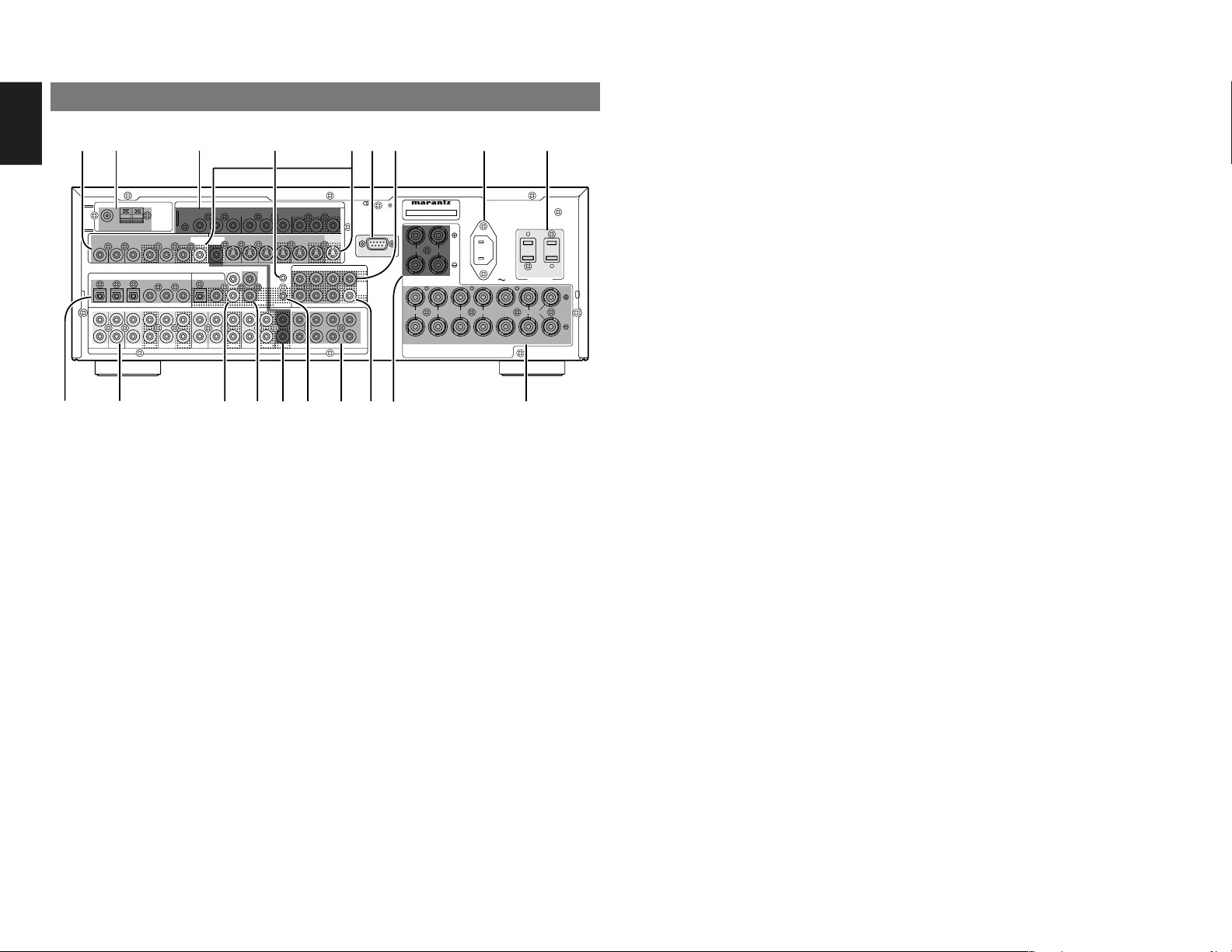
ENGLISH
REAR PANEL
ANTENNA
)
GND AM
FM(75
Ω
VIDEO
VCR1
DIGITAL IN
DSS/VCR2
OUTIN
654123
VCR1
IN OUT
DVDTV
TV DVD DSS/VCR2
L
R
!9 !8
q
VIDEO IN/OUT (TV, DVD, VCR1, DSS/VCR2)
These are the video inputs and outputs. There are
4 video inputs and 2 video outputs and each one
includes both composite video and S-video
configurations. Connect VCRs, DVD players, and
other video components to the video inputs.
S-video sources can be viewed through the Svideo outputs, and composite sources can only be
viewed through the composite output.
The 2 video output channels can be used to be
connected to video tape recorders for making
recordings.
w
FM antenna terminal (75 ohms)
Connect an external FM antenna with a coaxial
cable, or a cable network FM source.
AM antenna and ground terminals
Connect the supplied AM loop antenna. Use the
terminals marked “AM” and “GND”. The supplied
AM loop antenna will provide good AM reception in
most areas. Position the loop antenna until you
hear the best reception.
COMPONENT VIDEO
INPUT-1
C
B
C
R
YY
MONITOR
OUT
DIGITAL OUT
OPT. COAX.
CD C
Y
/
/
P
B
P
R
MULTI
DVD IN OUT
TV OUTIN
OUTOUTIN
MULTI
RC-5
RC IN
TAPE CDR/MD MULTI
INOUTIN
AUDIO (AUX2)
!7
!6 !5 !3
C
B
/
P
B
VCR1 DSS/VCR2
FLASHER
IN
OUT
OUT OUT
DC OUT
C
R
/
P
R
tqw e i o
yur
MONITOR OUTINPUT-2
C
B
/
P
B
S-VIDEO
L SL SBL
SRR
SLL
RSR
C
R
/
P
R
MONITOR
OUT
SBRCSW
SBL
SBR
e
PRE
OUT
7.1CH
IN
SWOUTIN
MODEL NO.SR7400
RS-232C
R
SURROUND BACK /
MULTI SPEAKER
LLR
FRONT B CENTER SURROUND
FRONT A
SPEAKER SYSTEMS
FRONT A OR B, CENTER, SURROUND, SURR. BACK :
MINIMUM 6 OHMS
FRONT A AND B : MINIMUM 8 OHMS
AC IN
LRLR
COMPONENT VIDEO INPUT/OUTPUT
If your DVD player or other device has component
video connectors, be sure to connect them to these
component video connectors on the SR7400. The
SR7400 has two component video input
connectors to obtain the color information (Y, C
R
) directly from the recorded DVD signal or other
C
video component and one component video output
connector to output it directly into the matrix
decoder of the display device.
By sending the pure DVD component video signal
directly, the DVD signal forgoes the extra
processing that normally would degrade the
image. The result is vastly increased image
quality, with incredibly life like colors and crisp
detail.
r
FLASHER IN (Flasher input terminal)
This terminal is to control the unit from each zone.
Connect the control signal from a Keypad, etc.
t
MONITOR OUT
This is a monitor output and each one includes
both composite video and S-video configurations.
When connecting two video monitors or televisions,
be aware that the OSD interface can be used with
both MONITOR OUT connections.
SWITCHED
1A 120W MAX
!0!1!2!4
AC OUTLETS
120V 60H
UNSWITCHED
1A 120W MAX
Z
y
RS-232C
The RS-232C port is to be used in conjunction with
an external controller to control the operation of
the SR7400 by using an external device.
The RS-232C port may also be used in the future
to update the operating software of the SR7400 so
that it will be able to support new digital audio
formats and the like as they are introduced.
u
Preamp Outputs (L, R, SL, SR, SBL,
SBR, C)
Jacks for L(front left), R (front right), C (Center), SL
(surround left), SR (surround right), SBL (surround
back left) and SBR (surround back right).
Use these jacks for connection to external power
amplifiers.
i
AC INLET
Plug the supplied power cord into this AC INLET
and then into the power outlet on the wall.
SR7400 has to be powered by 120 V AC only.
o
AC OUTLETS
Connect the AC power cables of components such as
a DVD and CD player to these outlets. SWITCHED
and UNSWITCHED outlets are provided.
The one marked SWITCHED provides power only
when the SR7400 is turned on and is useful for
components which you use every time you play
your system.
The one marked UNSWITCHED is always live as
B
,
long as the SR7400 is plugged into a live outlet.
A component connected here may be left on
permanently, or may be switched off with via its own
power switch.
Caution:
•
In order to avoid potential turn-off thumps, anything
plugged into these outlets should be powered up
before the SR7400 is turned on.
•
The capacity of this AC outlet is 120W. Do not
connect devices that consume electricity more than
the capacity of these AC outlets. If the total power
consumption of the connected devices exceeds the
capacity, the protection circuit shuts down the
power supply.
!0
Speaker outputs terminals
Seven terminals are provided for the front (A) left,
front (A) right, front (B) left, front (B) right, front
center, surround left and surround right speakers.
!1
Speaker outputs terminals (for multi
room or surround back)
Two terminals are provided for the front the left,
and right speakers for multi room (2
surround back.
!2
Subwoofer Output
Connect this jack to the line level input of a powered
subwoofer. If an external subwoofer amplifier is used,
connect this jack to the subwoofer amplifier input. If
you are using two subwoofers, either powered or with
a 2 channel subwoofer amplifier, connect a “Y”
connector to the subwoofer output jack and run one
cable from it to each subwoofer amplifier.
!3
7.1 CHANNEL or AUX2 INPUT
By connecting a DVD Audio player, SACD
multichannel player, or other components that has
a multichannel port, you can playback the audio
with 5.1 channel or 7.1 channel outputs.
!4
DC TRIGGER output terminal
Connect a device that needs to be triggered by DC
under certain conditions (screen, power strip,
etc…)
Use the system OSD setup menu to determine the
conditions by which these jack will be active.
Note:
• This output voltage is for (status) control only, It
is not sufficient for drive capability.
!5
Multiroom Outputs (Audio L&R, Video)
These are the audio and video output jacks for the
Multi zone (Multi room).
Connect these jacks to optional audio power
amplifiers or video display devices to listen and
view the source selected by the multiroom system
in a remote room.
!6
MULTI ROOM REMOTE IN/OUT terminals
IN: Connect to a multi-room remote control
device, available from your Marantz dealer.
OUT: Connect to the Marantz component
equipped with remote control (RC-5)
terminals in Multi zone (Multi room).
!7
REMOTE CONT. IN/OUT terminals
Connect to a Marantz component equipped with
remote control (RC-5) terminals.
nd
zone) or
6
Page 10
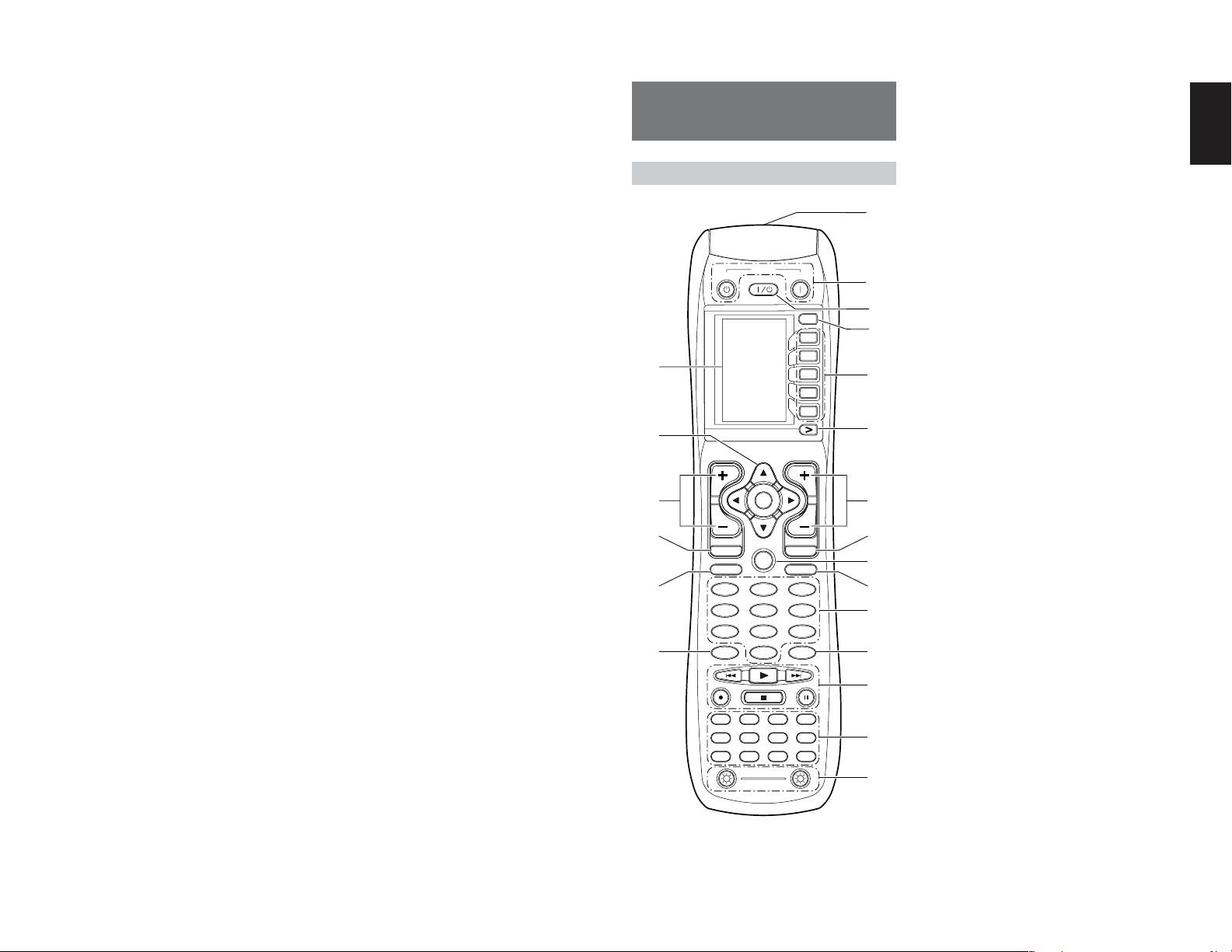
!8
AUDIO IN/OUT (CD, TAPE, CD-R, TV,
DVD, VCR1, DSS/VCR2)
These are the analog audio inputs and outputs. There
are 7 audio inputs (4 of which are linked to video
inputs) and 4 audio outputs (2 of which are linked to
video outputs). The audio jacks are nominally labeled
for cassette tape decks, compact disc players, DVD
players and etc.... The audio inputs and outputs
require RCA-type connectors.
!9
DIGITAL INPUT (Dig.1 - 6) / OUTPUT
(coaxial, optical)
These are the digital audio inputs and outputs.
There are 3 digital inputs with coaxial jacks, 3 with
optical jacks.
The inputs accept digital audio signals from a
compact disc, LD, DVD, or other digital source
component.
For digital output, there is 1 coaxial output and 1
optical output.
The digital outputs can be connected to MD
recorders, CD recorders, DAT decks, or other
similar components.
REMOTE CONTROLLER
RC1400
NAMES AND FUNCTIONS
z
POWER
OFF
ON/OFF
¤1
¤0
⁄9
ON
SOURCE
M
D1
D2
D3
D4
D5
D5
CH
VOL
OK
x
c
v
b
n
m
z Infrared Transmitter and Learning
Sensor
This transmitter emits infrared light. Press the
buttons while pointing the transmitter towards the
infrared receiver window of the SR7400 or other
AV equipment. Be sure to also point towards other
remote controls when using the learning function.
x POWER ON and OFF buttons
(When AMP mode is selected)
These buttons are used to turn the SR7400 on or
off.
c SOURCE ON/OFF button
This button is used to turn a specific source (such
as a DVD player) on or off independently from the
rest of the system.
v M (Mode) button
This button is used to program Macros. Pressing
this button switches between Normal mode and
Macro mode.
The > button is used to move to the next page. Up
to 20 programs (4 pages) can be made. Holding
down the M button for three seconds or more
switches to the Setup mode, where the Setup
menu is shown on the LCD. The Setup menu has
four pages, and the > button is used to move to the
next page. Pressing the > button from page 4
returns you to page 1.
ENGLISH
⁄8
⁄7
PREV
MENU
TEST
7.1CH
DISP
CLEAR
TV
TUNER
CD
AUX1
TAPE
12
Learning Remote Controller
GUIDE
CH.SEL
ATT
OSD
LIGHT
RC1400
MUTE
EXIT
SURR
2 31
SPK-AB
5 64
SLEEP
8
97
MEMO
0
DSS
VCRDVD
CD-R
MD
AMP
AUX2
,
.
⁄0
⁄1
⁄2⁄6
⁄3
⁄4
⁄5
b D1 to D5 (Direct) buttons
Five types of direct operations can be performed
for each of the 12 source buttons such as the DVD,
television, amplifier, and other AV equipment. The
pages can be switched, so 4 pages x 5 types = 20
operations can be performed for a single source.
The text display can also be changed.
n > (Page) button
This button is used to switch pages for the Direct
button. The current page is shown on the LCD.
m VOL (Volume) button
This button is used to adjust the volume for the
amplifier and television.
Note:
• Set the AMP mode to use this button with the
SR7400.
7
Page 11
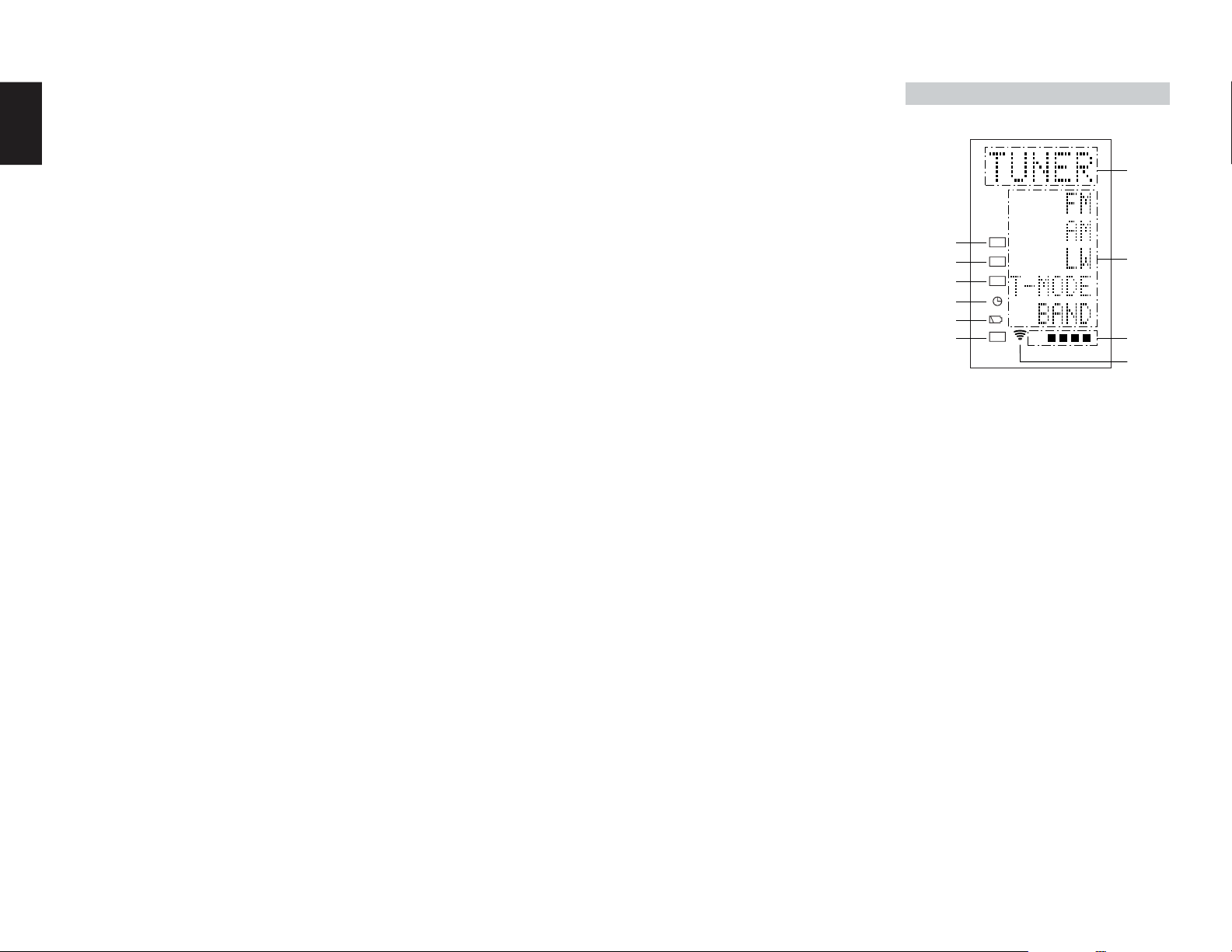
ENGLISH
, MUTE button
This button is used to mute the audio for the
SR7400 and television.
Note:
• Set the AMP mode to use this button with the
SR7400.
. GUIDE button
This button is used to display the menus for the
DVD player, DSS (satellite broadcasting tuner), or
other AV equipment.
⁄0 EXIT button
(when AMP mode is selected)
This button is used to cancel settings in the setup
menu.
⁄1 Numeric buttons
These buttons are used to switch between 0 to 9 of
the source components. If the source is set to the
amplifier, these buttons are used to perform
operations.
(when AMP mode is selected)
(1) TEST button
Used to enter the test tone menu.
(2) CH SEL. (channel select) button
Used to call up SETUP MAIN MENU and adjust
speaker levels or 7.1 ch input level.
(3) SURR (surround) button
Used to select the surround mode.
(4) 7.1CH IN button
Press this button to select the output of an external
multi channel decoder.
(5) ATT button
When the input signal is too high and the voice distorts even by throttling the SR7400 VOLUME control, turn on this function. “ATT” is indicated when
this function is activated.
The input level is reduced. Attenuator is invalid for
use with the output signal of “REC OUT”.
Note:
• This function is unavailable during the digital
input is selected.
(6) SPK-AB button
Speaker mode is switched in the following
sequence.
A → B → A+B → off
(7) DISP. button
Selects the display mode for the front display of the
SR7400.
(8) OSD button
When this button is pressed, the current setting are
displayed on the TV monitor.
(9) SLEEP (sleep timer) button
This button is used for setting the sleep timer. It
can be operated the same way as the button in unit.
⁄2 MEMO button
This button is used to store settings to memory or
program a source.
⁄3 CONTROL button
Thses buttons are used when operating the PLAY,
STOP, PAUSE, and other commands of a source.
Note:
• This button is unavailable for the SR7400.
⁄4 SOURCE button
Thses buttons are used to switch the source of
your A/V Receiver / amplifer. Each time a source
button is pressed, the remote control changes to
the source which was pressed.
This remote control can control 12 types of
equipment. To change the A/V Receiver / amplifier
source, press this button twice within two seconds.
The signal is sent when it is pressed the second
time.
Note:
• Select the AMP as the source to use this remote
controll with the SR7400.
⁄5 LIGHT 1 and 2 buttons
Pressing these buttons will light up the LCD and its
buttons. This lighting time can be set. If the lighting
time is set to 0 seconds, the backlight turns on only
while this button is pressed. The operations for
LIGHT 1 and 2 are identical.
⁄6 CLEAR button
This button is used to erase the memory or
program of a source.
⁄7 MENU button
(when AMP mode is selected)
This button is used to call up the SETUP MAIN
MENU of the SR7400.
⁄8 PREV (Previous) button
This button is used to return to the previous
channel on the television or other device.
Note:
• This button is unavailable for SR7400.
⁄9 CH (Channel) button
This is used to change channels.
¤0 CURSOR buttons
These buttons are used when controlling the
cursor of the SR7400, DVD, or other AV
equipment.
¤1 LCD
Information about the sources and modes are
shown on the LCD.
LCD INDICATORS
Information about currently selected source and
direct code names are displayed on the LCD.
A
J
I
H
LEARN
NAME
MACRO
B
G
F
E
USE
PAGE
123
4
C
D
A Source Name indicator
This displays the name of the selected source,
such as DVD, television, or other AV equipment
(up to five characters).
B Direct Button Name indicator
This displays up to 20 types of button names for
each source. (up to six characters)
C Page indicator
This displays the current page position.
D Transmission indicator
This lights up when the remote control is sending a
signal.
E USE indicator
This is displayed under normal operation.
F Battery Level indicator
This is displayed when the battery level is low.
G TIMER indicator
This is displayed when the macro timer is set.
H MACRO indicator
This is displayed when the remote control is in
macro programming mode.
8
Page 12
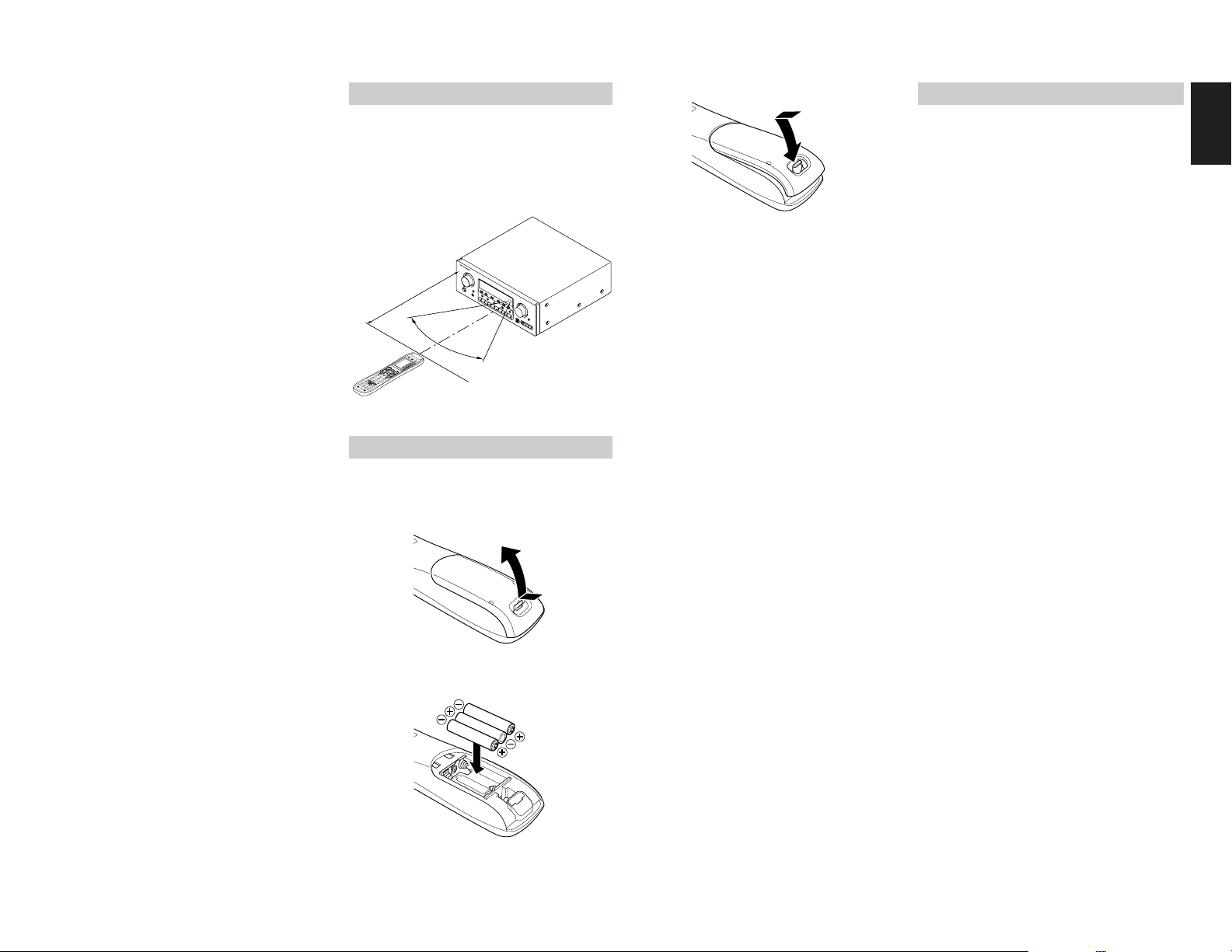
2
31
5
6
4
8
0
9
7
M
E
M
O
CLEAR
D
S
S
A
M
P
A
U
X
2
A
U
X
1
T
A
P
E
T
U
N
E
R
C
D
C
D
R
M
D
V
C
R
D
V
D
T
V
S
O
U
R
C
E
O
F
F
O
N
/
OF
F
P
O
W
E
R
O
N
D
4
D
5
D
2
M
D1
D
3
D
5
O
K
V
O
L
CH
P
R
E
V
M
U
T
E
M
E
N
U
E
X
I
T
G
U
I
D
E
TEST
C
H
.
S
E
L
S
U
R
R
7
.
1
C
H
A
T
T
SP
KAB
D
I
S
P
O
S
D
S
L
E
E
P
1
2
L
I
G
H
T
L
e
a
r
n
i
n
g
R
em
o
t
e
C
on
t
r
o
l
l
e
r
RC1
4
0
0
I NAME indicator
This is displayed when the remote control is in
renaming mode.
J LEARN indicator
This is displayed when the remote control is in
learning mode.
REMOTE CONTROL RANGE
The distance between the transmitter of the
remote control and the IR SENSOR of the SR7400
should be less than 5 meters. If the remote control
is pointed in a direction other than the IR SENSOR
or if there is an obstacle between them, use of the
remote control may not be possible.
Remote-controllable range
SR7400
Approx. 5 m
60°
Remote control unit (RC1400)
LOADING BATTERIES
The life of the batteries used with the remote control
is about 4 months with normal use. Also be sure to
replace batteries earlier when you notice that they
are getting weak.
1.
Remove the back cover.
3.
Close the cover until it clicks.
Note:
Do not use old batteries and new batteries
together. This can result in corrosion or
leakage of battery fluid.
The supplied manganese batteries are for
checking operation. Usage of alkaline batteries
is recommended.
When discarding batteries, be sure to follow
the local regulations for your area. Do not put
batteries in a fire.
BATTERY REPLACEMENT INTERVAL
Under normal usage, alkaline batteries last
approximately four months. When the batteries
wear out, a battery mark is displayed on the LCD.
Although the remote control can still be used when
the battery mark is displayed, the batteries should
be replaced as soon as possible. The LCD
eventually starts to flash when buttons are
pressed, the remote control will be unable to
transmit signals or learn codes.
• This remote control uses non-volatile memory so
that the learned codes and macro programs are
retained even if the batteries are removed.
Reset the clock after replacing the batteries.
Safety Precautions for Batteries
Be sure to always observe the following
precautions to prevent fluid leakage, overheating,
fire, breakage, accidental ingestion, and other
accidents.
• If the batteries are left unused for a long period
of time, the battery fluid may leak or the batteries
may corrode.
• Do not use the batteries in the remote control
with the plus and minus polarity reversed.
• Do not attempt to recharge, heat, or
disassemble the batteries. Do not put the
batteries in a fire.
• Do not use the remote control with old batteries
or worn-out batteries inserted.
• Do not use different types of batteries or mix old
and new batteries in the remote control.
• If the remote control is not operating properly,
replace the batteries with new ones.
• If any of the batteries are leaking, completely
wipe up all leaked battery fluid, and then replace
the batteries with new ones.
ENGLISH
2.
Insert the new batteries (AAA type) with
correct (+) and (–) polarity.
9
Page 13
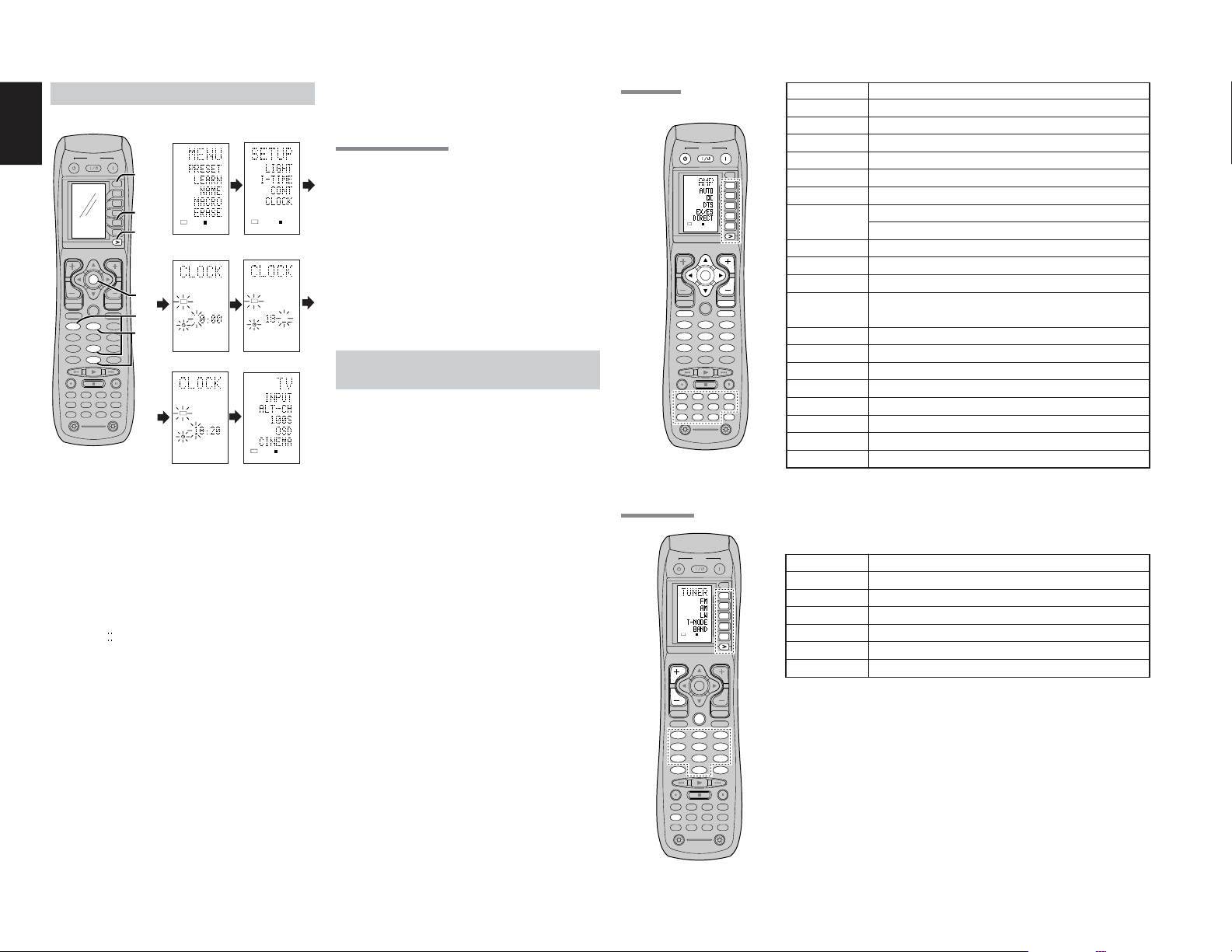
ENGLISH
LEARN
USE
PAGE
12
SETTING THE TIME
Example: Setting to 6:20PM (18:20)
12
POWER
OFF
ON/OFF
ON
SOURCE
3.
M
D1
D2
D3
D4
D5
D5
VOL
CH
OK
OK
PREV
MUTE
GUIDE
EXIT
MENU
TEST
CH.SEL
SURR
2 31
21
7.1CH
ATT
SPK-AB
5 64
DISP
OSD
SLEEP
8097
8
MEMO
CLEAR
0
DSS
VCRDVD
TV
TUNERCDCD-R
MD
AMP
AUX2
AUX1
TAPE
LIGHT
12
RC1400
Learning Remote Controller
3.
USE
PAGE
1
2.
34
6.
LEARN
4.
5.
56
USE
LEARN
When you bought this remote control and insert
the batteries to the remote control at first, the steps
1 to 3 are skipped.
Starts from step 4 to set the time.
Whenever the batteries are replaced, the clock
shows 00:00. Please reset the clock. (The time
setting is not backed up.)
CHECKING THE TIME
To check the time, hold down the > button for three
seconds or more. The current time is displayed for
five seconds.
PAGE
12
Note
Although the remote control uses a quartz clock,
the time may become out of sync over the course
of operation. Be sure to correct the clock from time
to time.
GENERAL INFORMATION OF RC1400
TO SR7400
To control the SR7400 by your RC1400, you have
to select the device AMP or TUNER by pressing
the function selector button. Please refer below
for the details in AMP and TUNER mode.
AMP MODE
CH
PREV
MENU
MENU
TEST
TEST
7.1CH
7.1CH
DISP
DISP
CLEAR
TV
TV
TUNERCDCD-R
TUNERCDCD-R
TAPE
TAPE
POWER
POWER
OFF
ON/OFF
ON
OFF
ON/OFF
ON
SOURCE
SOURCE
M
D1
D1
D2
D2
D3
D3
D4
D4
USE
PAGE
123
4
D5
D5
D5
D5
VOL
VOL
OK
OK
MUTE
MUTE
GUIDE
EXIT
EXIT
CH.SEL
SURR
CH.SEL
SURR
2 31
2 31
ATT
SPK-AB
ATT
SPK-AB
5 64
5 64
OSD
SLEEP
OSD
SLEEP
8097
8 97
MEMO
DSS
DSS
VCRDVD
VCRDVD
MD
MD
AMP
AUX2
AUX1
AUX2
AUX1
AMP
LIGHT
12
RC1400
Learning Remote Controller
SOURCE ON/OFF Turns the SR7400 on and off
POWER ON Turns the SR7400 on
POWER OFF Turns the SR7400 off
D1 - D5 / >(Page) (Refer to page vi)
VOL +/- Adjust the over all sound level
MUTE Decreases the sound temporarily
Cursor Move the cursor for setting in"On screen display" mode
OK Enter the "On screen display"
Confirms the setting in "On screen display" mode
MENU Displays the current setting on the monitor
EXIT Exits from SETUP MENU
TEST (1) Enter the test tone menu
CH.SEL (2) Call up SETUP MENU and adjusts speaker levels or 7.1ch input
level
SURR (3) Selects the surround mode
7.1CH (4) Selects the 7.1CH IN
ATT (5) Reduces the input level
SPK-AB (6) Selects the speaker system
DISP (7) Changes the front display mode
OSD (8) Selects the "On screen display" on and off
SLEEP (9) Sets the sleep timer function
Function selector Selects a particular source component
TUNER MODE
10
1.
Hold down the M button for three seconds or
more.
The menu is displayed.
2.
Press the > button once.
This displays second page (SETUP).
3.
Press the D4 (CLOCK) direct button.
The “ ” indicator blinks and the clock indicator
displays “0:00”.
4.
Press the 1 and 8 numeric button to set the
hour indicator.
The hour indicator displays “18”.
The minute indicator blinks “_”.
5.
Press the 2 and 0 numeric button to set the
minute indicator.
The minute indicator displays “20”.
The hour indicator blinks.
6.
Press the OK cursor button to start the clock.
The clock starts from 0 second at the time that was
set and return to normal (USE) mode.
POWER
OFF
ON/OFF
ON
SOURCE
M
D1
D1
D2
D2
D3
D3
D4
D4
USE
PAGE
1
D5
D5
D5
D5
VOL
CH
CH
OK
PREV
MUTE
GUIDE
GUIDE
EXIT
MENU
TEST
CH.SEL
SURR
TEST
CH.SEL
SURR
2 31
2 31
7.1CH
ATT
SPK-AB
7.1CH
ATT
SPK-AB
5 64
5 64
DISP
OSD
SLEEP
DISP
OSD
SLEEP
8097
8 97
MEMO
CLEAR
MEMO
CLEAR
0
DSS
VCRDVD
TV
TUNERCDCD-R
TUNER
MD
AMP
AUX2
AUX1
TAPE
LIGHT
12
RC1400
Learning Remote Controller
D1 - D5 / >(Page) (Refer to page vi)
CH +/- Selects a preset station up and down
GUIDE Selects the "Frequency direct input"
0-9 Input the numeric
MEMO Enter the tuner preset memory numbers
CLEAR Clears the inputting
TUNER Selects a frequency band
Page 14

CONNECTIONS
SPEAKER PLACEMENT
The ideal surround speaker system for this unit is
7-speaker systems, using front left and right
speakers, a center speaker, surround left and right
speakers, a surround back left and right speakers,
and a subwoofer.
For best results we recommend that all front
speakers be of the same type, with identical or
similar driver units. This will deliver smooth pans
across the front sound stage as the action moves
from side to side.
Your center channel speaker is very important as
over 80 % of the dialog from a typical motion
picture emanates from the center channel.
It should possess similar sonic characteristics to
the main speakers. Surround channel speakers
need not be identical to the front channel speakers,
but they should be of high quality.
The surround center speaker is useful for playback
of Dolby Digital Surround EX or DTS-ES. One of
the benefits of both Dolby Digital and DTS is that
surround channels are discrete full range, while
they were frequency limited in earlier “Pro Logic’
type systems.
Bass effects are an important part of home theater.
For optimal enjoyment a subwoofer should be used
as it is optimized for low frequency reproduction. If
you have full range front speakers, however, they
may be used in place of a subwoofer with proper
setting of the switches in the menu system.
90
°
Subwoofer
Front Left
Front Center
30
°
Front Right
0
°
22
°
Surround Back
Left
Surround Back
Right
150
°
135
°
110
°
Surround Left
Surround Right
Surround left and right speakers
When the SR7400 is used in surround operation,
the preferred location for surround speakers is on
the side walls of the room, at or slightly behind the
listening position.
The center of the speaker should face into the
room.
Surround back left and right speakers
Surround back speakers are required when a full
7.1-channel system is installed.
Speakers should be placed on a rear wall, behind
the listening position.
The center of the speaker should face into the
room.
Subwoofer
We recommend using a sub-woofer to have maximum
bass effect. Sub-woofer bears only low frequency
range so you can place it any where in the room.
HEIGHT OF THE SPEAKER UNITS
Front left and right speakers, and a center speaker
Align the tweeters and mid-range drivers on the
three front speakers at the same height, as best as
possible.
Surround left and right speakers, and surround
back speaker
Place the surround left, right and surround back
speakers higher than your ears by about 2 Ft. - 3
Ft.(70cm – 1m). Also place the speakers at the
same height, sa best as possible.
2 Ft.
3 Ft.
(70cm
1m)
CONNECTING SPEAKERS
PASSIVE
SUBWOOFER
CONNECTING SPEAKER WIRE
1.
Strip away approx. 3/8 inch (10 mm) of wire
insulation.
2.
Twist the bared wire ends tight, to prevent
short circuits.
3.
Loosen the knob by turning it counterclockwise.
4.
Insert the bare part of the wire into the hole in
side of each terminal.
5.
Tighten the knob by turning it clockwise to
secure the wire.
POWER
AMPLIFIER
INVERT
INPUT
BTL REMOTE CONT.EXT. CONT. IN
INPUT
OUTPUT
LEVEL
MASTERSLAVE
MIN MAX
VIDEO/
SYSTEM OUT OUT
+5~13V DC
S
E
U
F
SPEAKER SYSTEM
MINIMUM 4 OHMS
FM(75
Ω
VIDEO
DVDTV
TV DVD DSS/VCR2
L
R
IN
ANTENNA
)
GND AM
VCR1
DIGITAL IN
VCR1
MONITOR
DSS/VCR2
OUTIN
DIGITAL OUT
OPT. COAX.
654123
IN OUT
POWERED
SUBWOOFER
or
COMPONENT VIDEO
INPUT-1
C
B
C
R
YY
Y
/
/
P
B
P
R
MULTI
DVD IN OUT
TV OUTIN
OUT
OUTOUTIN
MULTI
RC-5
RC IN
CD C
TAPE CDR/MD MULTI
INOUTIN
AUDIO (AUX2)
C
B
/
P
B
VCR1 DSS/VCR2
FLASHER
IN
OUT
OUT OUT
MONITOR OUTINPUT-2
C
R
C
R
C
B
/
/
/
P
R
P
R
P
B
S-VIDEO
MONITOR
OUT
L SL SBL
SRR
RSR
SBRCSW
SLL
SBL
SBR
DC OUT
1. 2.
3/8 inch (10 mm)
3. 4. 5.
RS-232C
PRE
PRE
OUT
OUT
SW
7.1CH
IN
SWOUTIN
RIGHT
SURROUND
RIGHT
FRONT
BACK
LEFT
MODEL NO.SR7400
R
R
L
SURROUND BACK /
SURROUND BACK /
MULTI SPEAKER
MULTI SPEAKER
LLR
R
L
FRONT A
FRONT B CENTER SURROUND
FRONT A
SPEAKER SYSTEMS
FRONT A OR B, CENTER, SURROUND, SURR. BACK :
MINIMUM 6 OHMS
FRONT A AND B : MINIMUM 8 OHMS
LEFT
AC IN
LRLR
CENTER SURROUND
CENTER
SURROUND
RIGHT
SWITCHED
UNSWITCHED
1A 120W MAX
1A 120W MAX
AC OUTLETS
120V 60H
Z
LR
LEFT
ENGLISH
Front left and right speakers
We recommend to set the front L and R speakers
with 45-60 degrees from the listening position.
Center speaker
Align the front line of the center speaker with the
front L/R speakers. Or place the center speaker a
little backward from the line.
Note;
• Use magnetically-shielded speakers for front left,
right and the center speakers when the speakers
are installed near the TV and the TV is a monitor
type.
11
Page 15
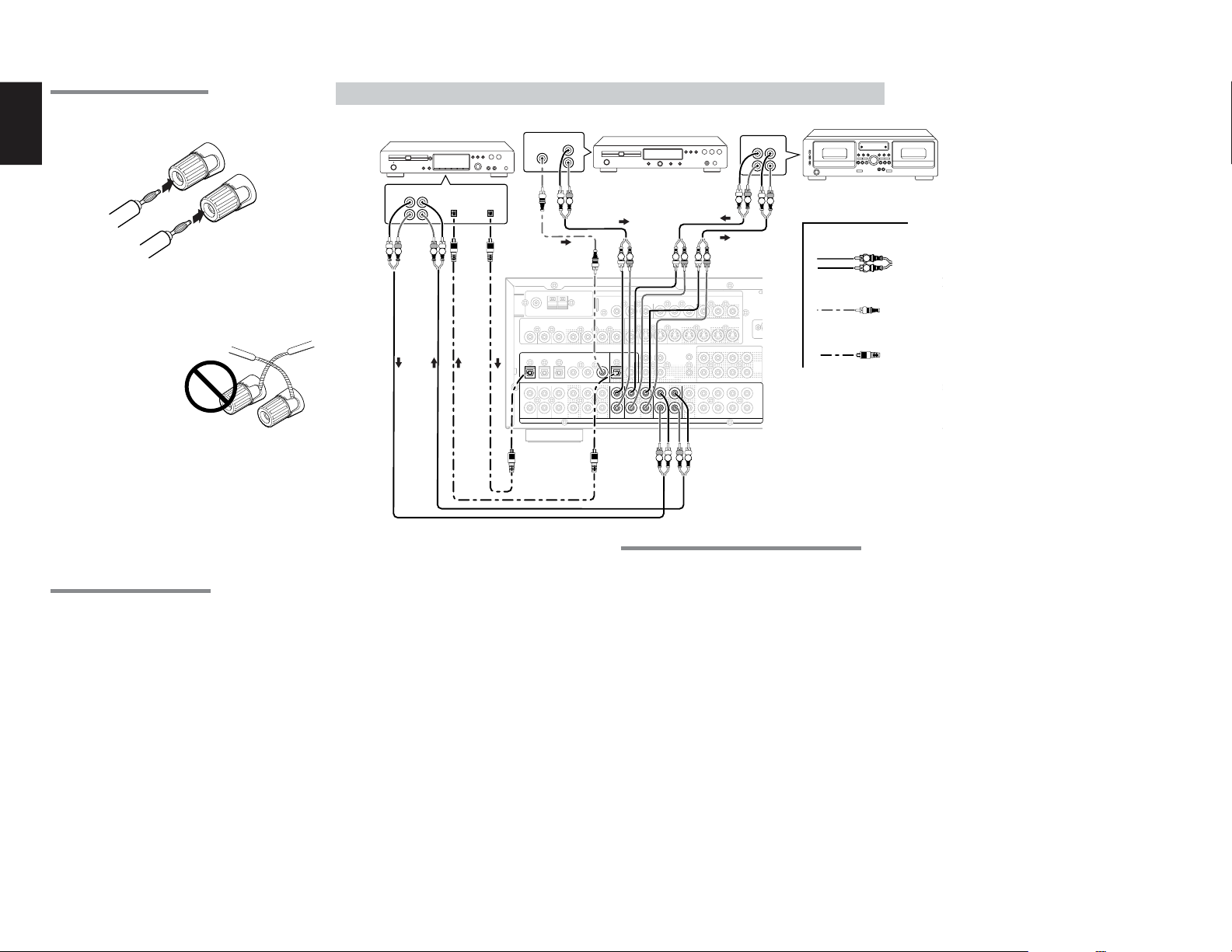
ENGLISH
CONNECTING BANANA PLUG
Banana plug connections are also possible.
Tighten the knob by turning clockwise and then
insert the banana plug.
CONNECTING AUDIO COMPONENTS
CD RECORDER / MD DECK
OUT IN
DIGITAL
DIGITAL
INPUT
LRL
OUTPUT
R
DIGITAL
OUTPUT
L R
OUT
L
R
CD PLAYER
OUT IN
LRL
L R
TAPE DECK
R
L R
Caution:
•
Be sure to use speakers with the specified impedance
as shown on the rear panel of this unit.
•
To prevent damage to circuitry, do not let the bare
speaker wires touch
each other and do
not let them touch
any metal part of
this unit.
• Do not touch the
speaker terminals
when the power is
on. It may cause
you to receive an electric shocks.
• Do not connect more than one speaker cable to
one speaker terminal. Doing so may damage this
unit.
Note:
•
Be sure to connect the positive and negative cables
for the speaker properly. If they are miss-connected,
the signal phase will be reversed and the signal
quality will be corrupted.
CONNECTING A SUBWOOFER
Use the PRE OUT SUBWOOFER jack to connect
a powered subwoofer (power amplifier built in ).
If your subwoofer is a passive type (power amplifier
is not built in), connect a monaural power amplifier
to the PRE OUT SUBWOOFER jack and connect
the subwoofer to the amplifier.
R L
RL
ANTENNA
)
GND AM
FM(75
Ω
VIDEO
DVDTV
VCR1
DSS/VCR2
OUTIN
DIGITAL IN
DIGITAL IN
1
VCR1
TV DVD DSS/VCR2
L
L
R
R
IN OUT
The output audio signal from the TAPE OUT jack
and the CD-R/MD OUT jack is the same signal which
is currently selected.
Caution:
• Do not connect this unit and other components to
mains power until all connections between
components have been completed.
Notes:
• Insert all plugs and connectors securely.
Incomplete connections may make noise.
• Be sure to connect the left and right channels
properly.
Red connectors are for the R (right) channel, and
white connectors are for the L (left) channel.
• Be sure to connect input and output properly.
• Refer to the instructions for each component that
is connected to this unit.
• Do not bind audio/video connection cables with
power cords and speaker cables this will result in
generating a hum or other noise.
RL RL RL
COMPONENT VIDEO
INPUT-1
C
B
C
R
YY
Y
/
/
P
B
P
R
MONITOR
MULTI
DVD IN OUT
TV OUTIN
OUT
OUTOUTIN
MULTI
RC-5
RC IN
DIGITAL OUT
DIGITAL OUT
OPT. COAX.
654123
OPT.6
TAPE CDR/MD MULTI
TAPEINCD
CD C
OUT
INOUTIN
AUDIO (AUX2)
AUDIO
R L R L
IN
OUT
CDR/MD
C
R
C
B
/
/
P
P
B
VCR1 DSS/VCR2
FLASHER
DC OUT
OUT OUT
OUTIN
MONITOR OUTINPUT-2
R
LSLSBL
RSR
C
R
C
B
/
/
P
R
P
B
S-VIDEO
MONITOR
OUT
RS-232C
PRE
OUT
SRR
SBRCSW
SBL
SLL
7.1CH
IN
SWOUTIN
SBR
ANALOG AUDIO
DIGITAL AUDIO
MODEL NO.SR7400
(COAXIAL)
DIGITAL AUDIO
R
(OPTICAL)
SURROUND BACK /
MULTI SPEAKER
LLR
FRONT A
SPEAKER SYSTEMS
FRONT A OR B, CENTER, SURROUND, SURR. BACK :
MINIMUM 6 OHMS
FRONT A AND B : MINIMUM 8 OHMS
FRONT B CENTER SURROUND
CONNECTING DIGITAL AUDIO COMPONENTS
•
There are 6 digital inputs, 3 coaxial jacks and 3
optical jacks, on the rear panel. You can use
these jacks to input PCM, Dolby Digital and DTS
bitstream signals from a CD, DVD, or other digital
source components.
• There is one digital output coaxial jack and one
optical output jack on the rear panel. These
jacks can be connected to a CD recorder-, or a
MD deck inputs, respectively.
Refer to the instructions for each component. To
•
setup the digital audio format of DVD player, or other
digital source’s connected to digital input jacks.
• Use fiber optical cables (optical) for DIG-1,2,3
input jacks. Use 75 ohms coaxial cables (for
digital audio or video) for DIG-4, 5, 6 input jacks.
• You can designate the input for each digital
input/output jacks according to your component.
See page 18.
L R
AC IN
LRLR
SWITCHED
UNSWITCHED
1A 120W MAX
1A 120W MAX
AC OUTLETS
120V 60H
Z
Notes:
• There is no Dolby Digital RF input jack. Please
use an external RF demodulator Dolby Digital
decoder when connecting the Dolby Digital RF
output jack of the video disc player to the digital
input jack.
• The digital signal jacks on this unit conform to the
EIA standard. If you use a cable that does not
conform to this standard, this unit may not
function properly.
• Each type of audio jack works independently.
Signals input through the digital and analog jacks
are output through the corresponding digital and
analog jacks, respectively.
12
Page 16
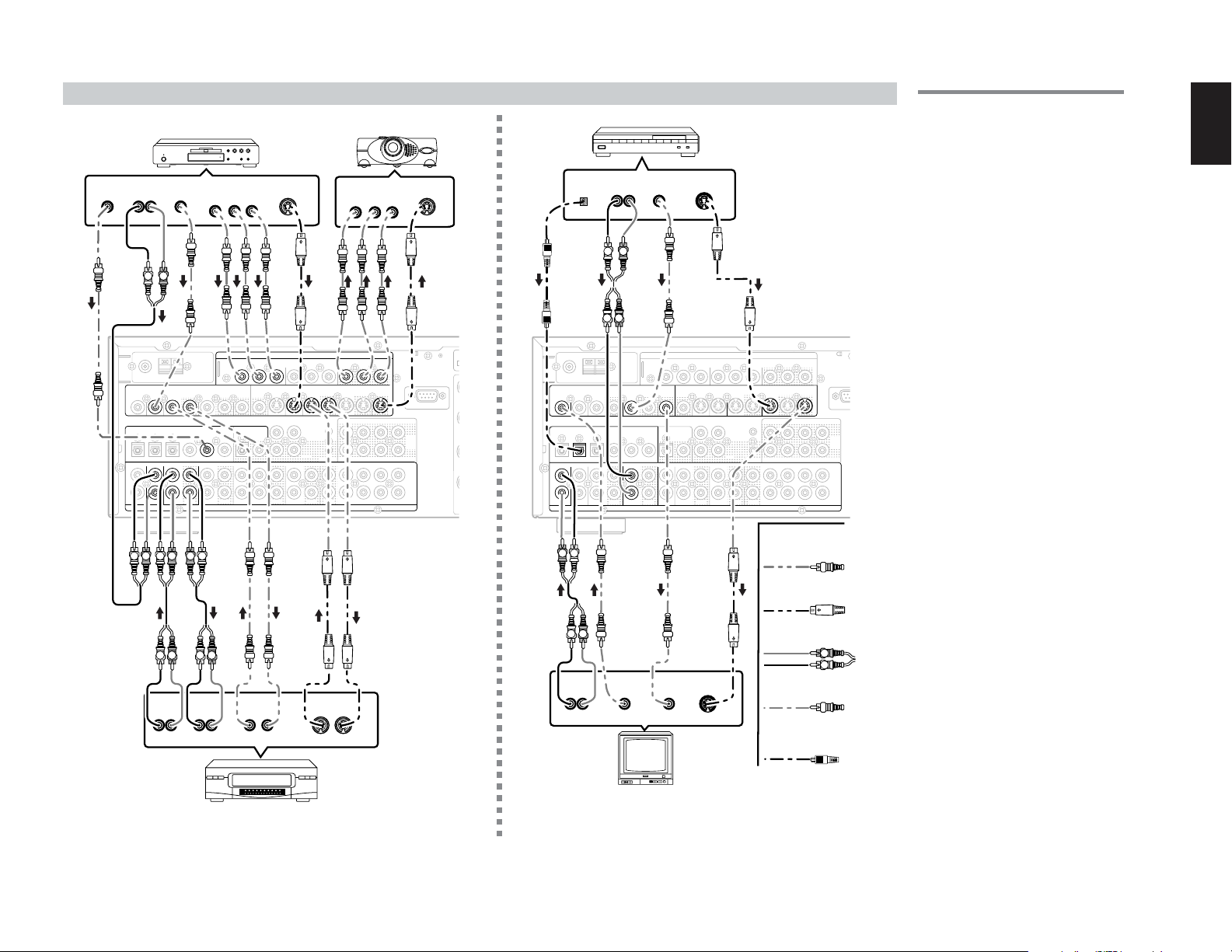
S
S
F
F
M
CONNECTING VIDEO COMPONENTS
DVD PLAYER
COMPONENT
DIGITAL
OUT
VIDEO
AUDIO
OUT
OUT
LR
L R
ANTENNA
)
GND AM
FM(75
Ω
VIDEO
VIDEO
DVDTV
VCR1
DVD
VCR1
OUTIN
OUTIN
DIGITAL IN
DIGITAL IN
DVD VCR1
TV DVD DSS/VCR2
L
L
R
R
VCR1
L R L R LR
L R L R
AUDIO
AUDIO
OUT
LR
VIDEO OUT
YCB/PBCR/P
DSS/VCR2
654123
5
IN OUT
IN
LR
S-VIDEO
OUT
R
COMPONENT VIDEO
COMPONENT VIDEO
INPUT-1
INPUT-1
C
B
C
R
C
C
B
YY
Y
/
/
P
B
P
B
MONITOR
MULTI
OUT
OUTOUTIN
DIGITAL OUT
OPT. COAX.
TAPE CDR/MD MULTI
CD C
AUDIO (AUX2)
AUDIO
VIDEO
OUT IN
B
C
R
Y
/
/
P
R
P
R
DVD IN OUT
TV OUTIN
DVD
MULTI
RC-5
RC IN
IN
OUT
OUT OUT
INOUTIN
VIDEO PROJECTOR
COMPONENT
VIDEO IN
YCB/PBCR/P
MONITOR OUTINPUT-2
MONITOR OUT
C
R
C
B
C
B
Y
/
DC OUT
P
OUTIN
R
/
/
P
P
L SL SBL
SRR
SLL
RSR
/
P
B
VCR1 DSS/VCR2
VCR1
FLASHER
S-VIDEO
OUT IN
B
B
S-VIDEO
S-VIDEO
C
R
C
R
/
/
P
P
MONITOR
MONITOR
OUT
OUT
SBRCSW
SBL
SBR
R
R
R
7.1CH
SWOUTIN
S-VIDEO
IN
RS-232C
PRE
OUT
IN
SATELLITE TUNER
AUDIO
DIGITAL
OUT
OUT
LR
L R
L R
ANTENNA
)
GND AM
FM(75
Ω
VIDEO
VIDEO
VCR1
DVDTV
TV
TV DSS/VCR2
TV DVD DSS/VCR2
L
L
R
R
OUTIN
DIGITAL IN
DIGITAL IN
2
VCR1
LR
L R
AUDIO
OUT
VIDEO
LR
VIDEO
S-VIDEO
OUT
OUT
COMPONENT VIDEO
INPUT-1
C
B
C
R
YY
MONITOR
DSS/VCR2
MONITOR
DSS/VCR2
OUT
OUTIN
DIGITAL OUT
OPT. COAX.
654123
CD C
IN OUT
VIDEO
OUT
IN
Y
/
/
P
B
P
R
MULTI
DVD IN OUT
TV OUTIN
OUTOUTIN
MULTI
RC-5
RC IN
TAPE CDR/MD MULTI
INOUTIN
AUDIO (AUX2)
AUDIO
S-VIDEO
IN
C
B
/
P
B
VCR1 DSS/VCR2
FLASHER
IN
OUT
OUT OUT
DC OUT
MONITOR OUTINPUT-2
C
R
C
B
/
/
P
R
P
B
S-VIDEO
S-VIDEO
DSS/VCR2
IN
LSLSBL
SRR
SLL
RSR
VIDEO
S-VIDEO
ANALOG AUDIO
DIGITAL AUDIO
(COAXIAL)
DIGITAL AUDIO
(OPTICAL)
C
R
/
P
R
MONITOR
MONITOR
OUT
OUT
SBRCSW
SBL
SBR
VIDEO, S-VIDEO , COMPONENT JACKS
There are 3 types of video jacks on the rear panel.
VIDEO jack
The video signal for the VIDEO jacks is the
conventional composite video signal.
S-VIDEO jack
The video signal is separated into luminance (Y)
and color (C) signals for the S-VIDEO jack. The SVIDEO signals enables high-quality color
reproduction. If your video component has an SVIDEO output, we recommend to use it. Connect
the S-VIDEO output jack on your video component
to the S-VIDEO input jack on this unit.
Component jack
Make component video connections to a TV or
monitor with component inputs to produce higher
quality video images. Use a component video cable
or 3 video cords to connect the component video
out jacks on the SR7400 to the monitor.
Notes:
•
Be sure to connect the left and right audio channels
RS-232C
properly.
Red connectors are for the R (right) channel, and
white connectors are the for L (left) channel.
PRE
OUT
7.1CH
IN
SWOUTIN
• Be sure to connect the inputs and outputs of the
video signals properly.
• If you connect the S-VIDEO or component signal
to the S-VIDEO or component jack on this unit, it
is not necessary to connect the conventional video
signal to the VIDEO (composite) jack. If you use
both video inputs, this unit gives priority to the SVIDEO signal.
• Each type of video jack works independently.
Signals input to the VIDEO (composite) and SVIDEO jacks or component are output to the
corresponding VIDEO (composite) and S-VIDEO
or component jacks, respectively.
This unit has the “TV-AUTO ON/OFF” function to
•
turn the TV ON or OFF automatically, by sensing
the incoming video signal from the VIDEO jacks.
L R
• You may need to setup the digital audio output
format of your DVD player, or other digital source
components. Refer to the instructions of the each
component connected to the digital input jacks.
• There is no Dolby Digital RF input jack. Please
use an external RF demodulator with a Dolby
Digital decoder to connect a video disc player
which has a Dolby Digital RF output jack to the
digital input jack on this unit.
ENGLISH
VCR
TV
13
Page 17

ENGLISH
ADVANCED CONNECTING
CONNECTING THE REMOTE CONTROL JACKS
LR
LR LR
DVD AUDIO PLAYER
or
SACD MULTI CHANNEL PLAYER
VIDEO
L
R
L
FRONT SURR.
R
ANTENNA
)
FM(75
Ω
GND AM
DVDTV
VCR1
DSS/VCR2
OUTIN
DIGITAL IN
CENTER
TV DVD DSS/VCR2
VCR1
SURR.
SUB
BACK
WOOFER
IN OUT
654123
COMPONENT VIDEO
INPUT-1
C
B
C
R
YY
Y
/
/
P
B
P
R
MONITOR
MULTI
DVD IN OUT
TV OUTIN
OUT
OUTOUTIN
MULTI
RC-5
DIGITAL OUT
OPT. COAX.
CD C
RC IN
TAPE CDR/MD MULTI
INOUTIN
AUDIO (AUX2)
C
B
/
P
B
VCR1 DSS/VCR2
FLASHER
IN
OUT
DC OUT
OUT OUT
C
R
/
P
R
MONITOR OUTINPUT-2
C
B
/
P
B
L SL SBL
L SL SBL
SRR
SRR
SLL
SLL
RSR
RSR
S-VIDEO
C
R
/
P
MONITOR
OUT
SBRCSW
SBRCSW
SBL
SBL
SBR
R
RL RLRL
RL RL RL
CONNECTING MULTI CHANNEL AUDIO SOURCE
The 7.1CH INPUT jacks are for multichannel audio
source such as a SACD multichannel player, DVD
audio player or external decoder.
If you use these jacks, switch on the 7.1CH INPUT
CONNECTING AN EXTERNAL POWER AMPLIFIER
The PREOUT jacks are for connecting external power
amplifiers.
Be sure to connect each speaker to the corresponding
external power amplifier.
and set the 7.1CH INPUT level by using the SETUP
MAIN MENU. See page 21.
ANTENNA
)
FM(75
Ω
GND AM
VIDEO
DVDTV
VCR1
DSS/VCR2
OUTIN
R L
R L
R L
MODEL NO.SR7400
L
R
RS-232C
PRE
PRE
POWER
OUT
OUT
AMPLIFER
7.1CH
7.1CH
IN
IN
SWCSBR
SWOUTIN
R
FRONT SURR.
SURROUND BACK /
MULTI SPEAKER
LLR
Subwoofer
FRONT A
SPEAKER SYSTEMS
FRONT A OR B, CENTER, SURROUND, SURR. BACK :
MINIMUM 6 OHMS
FRONT A AND B : MINIMUM 8 OHMS
FRONT B CENTER SURROUND
AC IN
LRLR
SURR.
BACK
SWITCHED
1A 120W MAX
AC OUTLETS
120V 60H
CENTER
WOOFER
UNSWITCHED
1A 120W MAX
Z
SUB
CONTROL
DIGITAL IN
TV DVD DSS/VCR2
L
R
REMOTE
654123
VCR1
IN OUT
CD RECORDER
IN
OUT
Center
Front
Right
Surround
Right
Surround
Back Right
EXTERNAL INTERNAL
Front
Left
Surround
Left
Surround
Back Left
q
You can control other Marantz products through
this unit with the remote control by connecting the
REMOTE CONTROL terminals on each unit.
The signal transmitted from the remote control is
received by the remote sensor on this unit. Then
COMPONENT VIDEO
INPUT-1
C
B
C
R
YY
MONITOR
OUT
DIGITAL OUT
OPT. COAX.
CD C
Y
/
/
P
B
P
R
MULTI
DVD IN OUT
TV OUTIN
OUTOUTIN
MULTI
RC-5
RC-5
RC IN
TAPE CDR/MD MULTI
INOUTIN
AUDIO (AUX2)
C
B
/
P
B
VCR1 DSS/VCR2
IN
OUT
OUT
OUT OUT
FLASHER
MONITOR OUTINPUT-2
C
R
C
B
/
/
P
R
P
B
S-VIDEO
MONITOR
L SL SBL
SRR
DC OUT
SLL
RSR
1
REMOTE
CONTROL
IN
OUT
RS-232C
PRE
OUT
IN
MODEL NO.SR7400
R
2
SURROUND BACK /
MULTI SPEAKER
LLR
FRONT A
SPEAKER SYSTEMS
FRONT A OR B, CENTER, SURROUND, SURR. BACK :
MINIMUM 6 OHMS
FRONT A AND B : MINIMUM 8 OHMS
REMOTE
CONTROL
SWITCHED
1A 120W MAX
AC IN
AC OUTLETS
120V 60H
RC OUT
LRLR
FRONT B CENTER SURROUND
UNSWITCHED
1A 120W MAX
Z
OPTION
CD PLAYER
C
R
/
P
R
OUT
SBRCSW
SBL
SBR
7.1CH
SWOUTIN
MD DECK
IN
OUT
EXTERNAL INTERNAL
EXTERNAL INTERNAL
w
Whenever external infrared sensors or similar
devices are connected to RC-5 IN of the SR7400,
be sure to always disable operation of the infrared
sensor on the main unit by using the following
procedure.
the signal is sent to the connected device through
this terminal. Therefore you need to aim the
remote signal only to the unit. Also, if a Marantz
power amplifier (some models excluded) is
connected to one of these terminals, the power
amplifier’s, power switch is synchronized with this
unit’s power switch.
Set the REMOTE CONTROL SWITCH on the units,
other than the main unit to EXT.(EXTERNAL) for
this feature.
1.
Hold down the SELECT button and TV button
on the front panel at the same time for five
seconds.
2.
The setting “IR=ENABLE” is shown on the FL
DISPLAY.
3.
Press the SELECT button to change this to
“IR=DISABLE”.
4.
Press the ENTER button. Once this setting is
made, the infrared sensor on the main unit is
disabled.
Note:
Be sure to set to “IR=ENABLE” when external
infrared sensors or similar devices are not
connected. Otherwise, the main unit will be
unable to receive remote control commands.
5.
To restore the original setting, perform steps 1
to 4 to set to “IR=ENABLE”.
14
Page 18

CONNECTING THE ANTENNA TERMINALS
)
)
GND AM
Ω
Ω
GND AM
DVDTV
VCR1
DIGITAL IN
VCR1
FM EXTERNAL
ANTENNA
ANTENNA
ANTENNA
OUTIN
YY
MONITOR
DSS/VCR2
OUT
DIGITAL OUT
OPT. COAX.
654123
CD C
IN OUT
COMPONENT VIDEO
INPUT-1
C
B
C
R
C
R
C
B
Y
/
/
/
/
P
B
P
R
P
P
B
MULTI
OUTOUTIN
TAPE CDR/MD MULTI
AUDIO (AUX2)
VCR1 DSS/VCR2
DVD IN OUT
TV OUTIN
MULTI
RC-5
RC IN
IN
OUT
OUT OUT
INOUTIN
FLASHER
DC OUT
R
L SL SBL
RSR
FM FEEDER
ANTENNA
FM(75
FM(75
VIDEO
TV DVD DSS/VCR2
L
R
ASSEMBLING THE AM LOOP ANTENNA
1.
Release the vinyl tie and take out the connection
line.
AM LOOP
ANTENNA
MONITOR OUTINPUT-2
C
R
C
B
/
/
P
R
P
B
S-VIDEO
MONITOR
OUT
RS-232C
PRE
OUT
SRR
SBRCSW
SLL
SBL
7.1CH
IN
SWOUTIN
SBR
4.
Place the antenna on stable surface.
AM EXTERNAL
MODEL NO.SR7400
R
SURROUND BACK /
MULTI SPEAKER
LLR
FRONT A
SPEAKER SYSTEMS
FRONT A OR B, CENTER, SURROUND, SURR. BACK :
MINIMUM 6 OHMS
FRONT A AND B : MINIMUM 8 OHMS
ANTENNA
AC OUTLET
0V
3
2
UNSWITCHED
AC IN
100W MAX.
LRLR
FRONT B CENTER SURROUND
CONNECTING THE SUPPLIED ANTENNAS
Connecting the supplied FM feeder antenna
The supplied FM feeder antenna is for indoor use
only.
During use, extend the antenna and move it in
various directions until the clearest signal is received.
ENGLISH
Fix it with push pins or similar implements in the
position that will cause the least amount of distortion.
If you experience poor reception quality, an outdoor
may improve the quality.
antenna
Connecting the supplied AM loop antenna
The supplied AM loop antenna is for indoor use
only.
Set it in the direction and position it to where you
receive the clearest sound. Put it as far away as
possible from the unit, televisions, speaker cables,
and power cords.
Z
H
0
5
If you experience poor reception quality, an outdoor
antenna may improve the quality.
1.
Press and hold down the lever of the AM antenna
terminal.
2.
Insert the bare wire into the antenna terminal.
3.
Release the lever.
CONNECTING AN FM OUTDOOR ANTENNA
Notes:
• Keep the antenna away from noise sources (neon
signs, busy roads, etc.).
• Do not put the antenna close to power lines. Keep
it well away from power lines, transformers, etc.
• To avoid the risk of lightning and electrical shock,
grounding is necessary.
2.
Bend the base part in the reverse direction.
3.
Insert the hook at the bottom of the loop part
into the slot at the base part.
CONNECTING THE ANTENNA WIRE TO THE
ANTENNA CONVERTER
Loosen the screws and fix the terminals of wire.
Then tighten the screws with a screwdriver.
CONNECTING AN AM OUTDOOR ANTENNA
An outdoor antenna will be more effective if it is
stretched horizontally above a window or outside.
Notes:
• Do not remove the AM loop antenna.
• To avoid the risk of lightning and electrical shock,
grounding is necessary.
15
Page 19

ENGLISH
CONNECTING FOR THE MULTI ROOM
ANTENNA
)
GND AM
FM(75
Ω
VIDEO
VIDEO
DVDTV
VCR1
OUTIN
DIGITAL IN
TV DVD DSS/VCR2
VCR1
L
L
R
R
COMPONENT VIDEO
INPUT-1
C
B
C
R
C
YY
MONITOR
MULTI
DSS/VCR2
MULTI
OUT
OUTOUTIN
OUT
DIGITAL OUT
OPT. COAX.
654123
CD C
IN OUT
AUDIO (AUX2)
AUDIO
B
Y
/
/
P
B
P
R
DVD IN OUT
TV OUTIN
MULTI
MULTI
RC
RC-5
RC IN
IN
IN
OUT
OUT
TAPE CDR/MD MULTI
OUT OUT
INOUTIN
/
P
B
VCR1 DSS/VCR2
FLASHER
L R
DC OUT
C
MULTI
OUT
R
/
P
R
MONITOR OUTINPUT-2
C
B
/
P
B
L SL SBL
SRR
SLL
RSR
S-VIDEO
C
R
/
P
R
MONITOR
OUT
SBRCSW
SBL
SBR
(Multi room speaker )
RIGHT
SPEAKER
MODEL NO.SR7400
R
RS-232C
PRE
OUT
7.1CH
IN
SWOUTIN
LR
SURROUND BACK /
MULTI SPEAKER
MULTI SPEAKER
LLR
FRONT A
SPEAKER SYSTEMS
FRONT A OR B, CENTER, SURROUND, SURR. BACK :
MINIMUM 6 OHMS
FRONT A AND B : MINIMUM 8 OHMS
FRONT B CENTER SURROUND
AC IN
LRLR
SWITCHED
1A 120W MAX
AC OUTLETS
120V 60H
UNSWITCHED
1A 120W MAX
Z
MULTIROOM
MULTIROOM
LEFT
SPEAKER
MULTIROOM
R L
SPEAKER
RIGHT
SPEAKER
LEFT
16
RC OUT
FRONTRC IN
IR RECEIVER
L
R
(For MULTIROOM)
VIDEO
IN
MAIN AMP
MONITOR
Note:
• You can use surround back speaker terminals as
multi room speaker terminals when you use no
surround back speaker.
Page 20

SETUP
SETUUPMMAIN MENU
1.INPUT SETUP :UNLOCK
2.SPEAKER SETUP:UNLOCK
3 . PREF ERENCE : UNLOCK
4.SURROUND ::UNLOCK
5.PL ICII UNLOCK
6.CSSII :UNLOCK
7.MULTI ROOM :UNLOCK
8.7.1 CH IN :UNLOCK
9.DC-TRIG SETTUUPP:UNLOCK
EX I T
1INPUTSETUP
CD : D6 - AT TV : D4 - AT
TAPE :ANA DVD : D5-AT
CD - R : D1 - AT VCR1 : ANA
DSS : D2 -A T
AUX 1 : D - AT
COMP 1 : DVD
COMP 2 : DSS
MA I N EX I T
MA I N EX I T
2-1 SPEAKERS SIZE
SUBWOOFER : YES
FRONT L/R : LARGE
CENTER : SMALL
SURROUND L / R : SMAL L
SURR . BACK : 2 CH
SURR . BACK S I ZE : SMALL
LPF/HPF : 100 HZ
BASS M I X : BOTH
MA I N N EX T E X I T
2 - 2 SPEAKERS D I ST ANCE
FRONT L : 10 f t 3 . 0 m
FRONT R : 10 f t 3 . 0 m
CENTER : 1 0 f t 3 . 0 m
SURR . L : 1 0 f t 3 . 0 m
SURR . R : 1 0 f t 3 . 0 m
SUB W : 10 f t 3 . 0 m
SURR . B L : 1 0 f t 3 . 0 m
SURR . B R : 1 0 f t 3 . 0 m
MA I N R ET URN N EX T E X I T
2 - 3 SPEAKERS LEVEL
T EST MODE : MANUAL
FRONT L : 0 dB
CENTER : 0 dB
FRONT R : 0 dB
SURR . R : 0 dB
SURR . B R : 0 d B
SURR . B L : 0 dB
SURR . L : 0 d B
SUB W : 0 dB
MA I N R ET URN EX I T MA I N E X I T
3 PREFERENCE
STANDBY MODE : ECONOMY
TV-AUTO : ✽✽✽
OSD I NFO : ENABL E
VIDEO CONVERT : ENABLE
4SURROUND
SURR . MODE : AU TO
HT -EQ : OFF
LFE LEVEL : 0 dB
CENTER : 0 dB
SURR L : 0 d B
SURR R : 0 d B
SURR BACK L : 0 dB
SURR BACK R : 0 dB
SUB W : 0 dB
MA I N E X I T
5PL II MUS I C PARAMETER
PARAME TER : DE FAULT
PANORAMA : OFF
DIMENSION : 3
CENTER W I DTH : 3
MA I N E X I T
9DCTRIGGERSETUP
DC TRI G : D I SABLE
CD : ✽✽ TV : ✽✽
TAPE : ✽✽✽✽DVD : ✽✽✽
✽
CD -R : ✽✽ VCR1 : ✽✽
TUNER: ✽✽✽✽DSS : ✽✽✽
✽
AUX1 : ✽✽✽ 7.1CH: ✽✽✽
XAU 2 : ✽✽✽
87.1CHINPUTLEVEL
VIDEO IN : LAST
FRONT L : 0 dB
CENTER : 0 dB
FRONT R : 0 dB
SURR . R : 0 dB
SURR . B R : 0 d B
SURR . B L : 0 dB
SURR . L : 0 d B
SUB W : 0 dB
MA I N E X I T
6CSII PARAMETER
TRUBASS : 0
SRS D I ALOG : 0
MA I N E X I T
7MULTI ROOM
VIDEO : DVD
AUD IO : DVD
SLEEP T IMER : OFF
MUL T I : OF F MSP KR :
VOL : VARI VOL :
L EVEL : - 90 dB LEVEL :
- ---MAIN-ROOM STATUS---V I DEO : DVD AUD I O : DVD
MA I N E X I T
✽✽✽
✽✽✽
✽✽✽
-
After all components are connected, initial setup
must be performed.
ON SCREEN DISPLAY MENU
SYSTEM
The SR7400 incorporates an on-screen menu
system, which makes various operations possible by
using the cursor (
remote control or MULTI FUNCTION dial, TUNING
/ button and ENTER button on the front panel.
Use the MULTI FUNCTION dial the same as the
button on the remote, TUNING / button the same
/ button on the remote, the ENTER button
as the
the same as the OK button on the remote.
Notes:
•
To view the on-screen displays, make certain you
have made a connection from the Monitor Out jack
on the rear panel to the composite, S-Video,
component video input of your TV or projector.
(see 13 page)
1.
Select the AMP mode on the remote control.
2.
Press the MENU button on the remote control
to display the “SETUP MAIN MENU” of the
OSD menu system. There are 9 items in the
SETUP MAIN MENU.
If you enter this menu from the MULTI dial on
the front panel.
Press SELECT to show the “SETUP MENU”
in the FL display and press the ENTER button.
3.
Select a desired sub-menu with the or cursor
buttons, and press the OK button to enter.
The display will change to the selected sub-menu.
You can lock the condition of setup to each
sub-menu with the
Notes: If you desire to adjust any sub-menu,
you need to set it to UNLOCKED.
4.
If you desire to exit from this menu system,
press the EXIT button (or SELECT button on
the front panel), or move the cursor to EXIT
and press the OK button.
, , , ) and OK buttons on the
or cursor buttons.
ENGLISH
ENGLISH
/
17
Page 21

ENGLISH
1INPUTSETUP
CD :D6 - AT TV : D4 - AT
TAPE :ANA DVD :D5-AT
CD-R :D1-AT VCR1 :ANA
DSS : D2 - AT
AUX 1 : D - AT
COMP 1 : DVD
COMP 2 : DSS
MA I N E X I T
1 INPUT SETUP (ASSIGNABLE DIGITAL
INPUT AND COMPONENT VIDEO INPUT)
Six digital inputs can be assigned to a desired
source.
Use this menu to select the digital input jack to be
assigned to the input source.
1.
Select “INPUT SETUP” in SETUP MAIN
MENU with
OK button.
2.
To select the input source, press the or
cursor buttons.
3.
To select the digital input jack, press the or
cursor buttons.
Select “Dx-AT” for input sources, for automatic
detection of the digital input signal condition.
If there is not a digital signal present, but there
is an analog signal present, the analog signal
will be played.
Select “Dig x”, when only a digital signal will be
used.
no digital input jacks are used.
4.
To select the vdieo source, select “COMP1” or
“COMP2” by pressing the
and press the
vdieo source to be
5.
After you complete this portion of the set up,
move the cursor to MAIN with the
buttons and press the OK button.
Notes:
• The TUNER and AUX2 are fixed to the analog
input, and cannot be selected for any digital input.
• When a DTS-LD or DTS-CD is playing, this setup
is not available. This is to avoid noise being
generated from the analog input.
• If “Dx-AT” is selected and a DVD, compact disc
or LD is fast-forwarded during playback, decoded
signals may produce a skipping sound. In such
18
cases, change the setting to DIGITAL.
or cursor button, and press the
Select “ANA” for input sources for which
or cursor buttons to select the
assigned
or cursor buttons,
.
or cursor
2 SPEAKER SETUP
After you have installed the SR7400, connected all
the components, and determined the speaker
layout, it is now time to perform the settings in the
Speaker Setup menu for the optimum sound
acoustics for your environment and speaker layout.
Before you perform the following settings, it is
important that you first determine the following
characteristics:
2-1 SPEAKERS SIZE
When setting the speaker size in the SPEAKER
SIZE sub-menu, use the guidelines given below.
LARGE:
The complete frequency range for the channel
you are setting will be output from the speaker.
SMALL:
Frequencies of the channel you are setting lower
than approx. 100 Hz will be output from the
subwoofer.
If the Subwoofer is set to “NONE” and the front
speakers are set to “Large,” then the sound will
be output from both the left and right speakers.
2-1 SPEAKERS SIZE
SUBWOOFER : YES
FRONT L/ R : LARGE
CENTER : SMALL
SURROUND L / R : SMALL
SURR .BACK : 2CH
SURR .BACK S I ZE : SMALL
LPF/HPF : 100 HZ
BASS M I X : BOTH
MA I N NE X T EX I T
1.
Select “SPEAKER SETUP” in SETUP MAIN
MENU with
the OK button.
2.
To select the each speaker, press the or
cursor buttons.
3.
To select the setting of each speaker size, press
the
4.
After you complete this portion of the set up,
move the cursor to “NEXT” with the
buttons and then press the OK button to go to
the next page.
SUBWOOFER:
YES:
Select when a subwoofer is connected.
NONE:
Select when a subwoofer is not connected.
or cursor button, and press
or cursor buttons.
or cursor
FRONT L/R
LARGE:
Select if the front speakers are large.
SMALL:
Select if the front speakers are small.
• If “NONE” is selected for the Subwoofer setting,
then this setting is fixed to “Large.”
CENTER
NONE:
Select if no center speaker is connected.
LARGE:
Select if the center speaker is large.
SMALL:
Select if the center speaker is small.
SURROUND L/R
NONE:
Select if no surround left and right speakers are
connected.
LARGE:
Select if the surround left and right speakers are
large.
SMALL:
Select if the surround left and right speakers are
small.
SURR. BACK
NONE: Select if no surround back left and right
speakers are connected.
2CH: Select if the surround back left and right
speakers are connected.
1CH: Select if the one surround back speaker is
connected.
In this case, the audio signal is emitted
form the Surround L output terminal.
Notes:
• If “None” is selected for the Surround L/R setting,
then this setting is fixed to “None.”
• You can use surround back speaker terminals as
multi room speaker terminals when you use no
surround back speaker. (See page 16)
SURR. BACK SIZE
LARGE:
Select if the surround back speaker is large.
SMALL:
Select if the surround back speaker is small.
Note:
• If “None” is selected for the Surround L/R setting,
then this setting is not available.
LPF/HPF
When you use a subwoofer, you can select the
cutoff frequency for the small speakers used. Select
one of the crossover frequency levels according to
the size of the small speaker connected.
80Hz :
Select this when the bass speaker is about 12 cm
(4 3/4 inches).
100Hz :
Select this when the bass speaker is about 10 cm
(3 15/16 inches).
120Hz :
Select this when the bass speaker is about 8 cm
(3 3/16 inches).
Notes:
•
Use the above comments as reference when adjusting.
• If S- Direct mode, 7.1CH Input is in use, this
function does not take effect.
BASS MIX
• The bass mix setting is only valid when “LARGE”
is set for the front speakers and “YES” is set for
the subwoofer during stereo playback .
When “BOTH” is selected, the low frequencies will
•
be played through the main L&R, as well as the
sub woofer.
In this playback mode, the low frequency range
expand more uniformly through the room, but
depending on the size and shape of the room,
interference may result in a decrease of the actual
volume of the low frequency range.
• By selecting “MIX”, the low frequencies will play
through the main L&R ONLY.
Note:
• LFE signals during playback of Dolby Digital or
DTS, will be played through the sub woofer.
Page 22

2-2 SPEAKERS DISTANCE
2-3 SPEAKERS LEVEL
T ES T MODE : MANUAL
FRONT L : 0 dB
CENTER : 0 dB
FRONT R : 0 dB
SURR .R : 0 dB
SURR .B R : 0 dB
SURR .B L : 0 dB
SURR . L : 0 dB
SUB W : 0 dB
MA I N RETU RN E X I T
Use this parameter to specify the distance of each
speaker’s position from the listening position. The
delay time is automatically calculated according to
these distances.
Begin by determining the ideal or most commonly
used seating position in the room.
This is important for the timing of the acoustics to
create the proper sound space that the SR7400
and today’s sound systems are able to produce.
Note : For speakers that you have selected “None”
the Speaker Configuration sub-menu will not appear
here. (There are several useful books and special
DVD and LD’s available to guide you through proper
home theater configuration. If you are unsure, have
your Marantz dealer perform the installation for you.
They are trained professionals familiar with even
the most sophisticated custom installations.
Marantz recommends the WWW.CEDIA.ORG
website for further information about this).
2 - 2 SP EAKERS D I STANC E
FRONT L : 10 f t 3 . 0 m
FRONT R : 10 f t 3 . 0 m
CENTER : 1 0 f t 3 . 0 m
SURR . L : 1 0 f t 3 . 0 m
SURR . R : 1 0 f t 3 . 0 m
SUB W : 10 f t 3 . 0 m
SURR . B L : 1 0 f t 3 . 0 m
SURR . B R : 1 0 f t 3 . 0 m
MAI N RETURN NEXT EX I T
1.
To select each speaker , press the or cursor
buttons.
2.
To set the distance for each speaker , press
the
3.
FRONT L :
FRONT R :
CENTER :
or cursor buttons.
After you complete this portion of the set up,
move the cursor to “NEXT” with the
buttons and then press the OK button to go to
the next page.
Set the distance from the front left speaker to
your normal listening position between 1 and 30
feet in 1.0 foot intervals (0.3 to 9 meters in 0.3meter intervals).
Set the distance from the front right speaker to
your normal listening position between 1 and 30
feet in 1.0 foot intervals (0.3 to 9 meters in 0.3meter intervals).
Set the distance from the center speaker to your
normal listening position between 1 and 30 feet
in 1.0 foot intervals (0.3 to 9 meters in 0.3-meter
intervals).
or cursor
SURR. L:
Set the distance from the surround left speaker to
your normal listening position between 1 and 30
feet in 1.0 foot intervals (0.3 to 9 meters in 0.3meter intervals).
SURR. R :
Set the distance from the surround right speaker
to your normal listening position between 1 and
30 feet in 1.0 foot intervals (0.3 to 9 meters in 0.3meter intervals).
SUB W :
Set the distance from the subwoofer to your
normal listening position between 1 and 30 feet in
1.0-foot intervals
(0.3 to 9 meters in 0.3-meter intervals).
SURR. B L:
Set the distance from the surround back left
speaker to your normal listening position
between 1 and 30 feet in 1.0-foot intervals (0.3
to 9 meters in 0.3-meter intervals).
SURR. B R:
Set the distance from the surround back right
speaker to your normal listening position
between 1 and 30 feet in 1.0-foot intervals (0.3
to 9 meters in 0.3-meter intervals).
Notes
• For the speakers that you have selected "None"
the Speaker Size menu will not appear.
• The setting for Surr.Back L and Surr.Back R
appears if you set for it to, two surround back
speakers in the Speaker Size menu.
• The setting of Surr.Back appears if it is set for one
surround back speaker in the Speaker Size menu.
2-3 SPEAKERS LEVEL
H
ere you will set the volume for each speaker so
that they are all heard by the listener at the same
level. We recommend using a SPL (Sound Pressure
Level) meter, when available.
Note:
• The speaker level settings are not available in 7.1
channel input mode and S-Direct mode.
TEST MODE :
Selects “MANUAL” or “AUTO” for generating
the mode of the test tone with the
buttons.
If you select “AUTO” , the test tone will be cycled
through in a circular pattern which is Left →Center
→ Right → Surround Right → Surround Back Right
→ Surround Back Left → Surround Left →
Subwoofer → Left →.. increments of 3 seconds
for each channel.
Using the
level of the noise from the speaker so that it is the
same level for all the speakers.
If you select “MANUAL”, adjust the output level of
each speaker as listed below.
1.
2.
3.
4.
After you complete this portion of the set up, press the
OK button, the cursor will move to “MAIN” and then
press the OK button to go to SETUP MAIN MENU.
or cursor buttons, adjust the volume
When you move the cursor to FRONT L by
pressing the
emit a pink noise from the front left speaker.
Remember the level of this noise and then
press the
(Note that this can be adjusted to any level
between -10 and +10 dB in 1 dB intervals
except the subwoofer setting. The subwoofer
can be adjusted to any level between -15 and
+10 dB in 1 dB intervals.)
The SR7400 will now emit the pink noise from
the center speaker.
Using the and cursor buttons, adjust the
volume level of the noise from the center
speaker so that it is the same level as the front
left speaker.
Press the cursor button again. The SR7400
will now emit the pink noise from the front right
speaker.
Repeat steps 2 and 3 above for the front right
and other speakers until all speakers are
adjusted to the same volume level.
cursor button, the SR7400 will
cursor button.
or cursor
Notes:
• Speakers that you selected “None” for in the
Speaker Size menu will not appear.
• The setting of Surr.Back L and Surr.Back R
appears if you have set it for two surround back
speakers in the Speaker Size menu.
• The setting of Surr.Back appears if you have set it for
one surround back speaker in the Speaker Size menu.
• To adjust the speaker levels for 7.1-channel input
sources, you will need to use the 7.1CH-INPUT
sub menu. (See page 21).
3 PREFERENCE
3 PRE FERENCE
S TA NDBY MODE : ECONOMY
TV-AUTO : ✽✽✽
OSD I NFO : ENABL E
VIDEO CONVERT : ENABLE
MA I N E X I T
1.
Select “PREFERENCE” in the SETUP MAIN
MENU with the
the OK button.
2.
To select a desired content, press the or
cursor buttons.
STANDBY MODE:
When this function is set to “ECONOMY”, you
can reduce the power consumption when the
unit is in the standby mode.
Note:
• TV-AUTO and RS-232C are disabled in the
“ECONOMY” setting.
TV AUTO:
Select the TV AUTO ON/OFF function to enable
or disable with the
page 26)
OSD Info:
Select the OSD information function to enable or
disable with the
If you select “ENABLE”, the SR7400 will display
the status of the feature (Volume up/down, input
select, etc..) on the TV monitor. But if you do not
desire this information, select “DISABLE ”.
VIDEO CONVERT:
Select the
or disable with the
page 22)
After you complete this portion of the set up, move
the cursor to “MAIN” with the
and press the OK button.
or cursor buttons, and press
or cursor buttons. (refer to
or cursor buttons.
VIDEO CONVERT
or cursor buttons. (refer to
or cursor buttons
function to enable
ENGLISH
ENGLISH
19
Page 23

ENGLISH
4 SURROUND
4 S URROUND
SURR .MODE : AUTO
HT -EQ : OFF
LFE LEVEL : 0 dB
CENTER : 0 dB
SURR L : 0 dB
SURR R : 0 d B
SURR BACK L : 0 dB
SURR BACK R : 0 dB
SUB W : 0 dB
MA I N E X I T
1.
Select “SURROUND” in the SETUP MAIN
MENU with the
the OK button.
2.
To select a desired content , press the or
cursor buttons.
SURR.MODE :
Select the desired surround mode with the
cursor buttons.
HT-EQ :
Select to active the HT-EQ with the or cursor
buttons.
The tonal balance of a film soundtrack will be
excessively bright and harsh when played back
over audio equipment in the home. This is
because film soundtracks were designed to be
played back in large movie theater environments.
Activating the HT-EQ feature when watching a
film made for movie theaters corrects this and
restores the correct tonal balance.
The HT-EQ feature can be activated only while in
Dolby Pro Logic Mode, or while decoding Dolby
Digital or DTS encoded material.
LFE LEVEL :
Select the output level of the LFE signal included
in the Dolby Digital signal or the DTS signal.
Select 0 dB, -10 dB or OFF with the or cursor
buttons.
or cursor buttons, and press
CHANNEL LEVEL
CENTER LEVEL:
Set the effect level of the center speaker between
–10 and +10 dB level in 1 dB level intervals.
• If “None” was selected for the Center speaker
setting, in the Speaker size set up menu, then this
setting will not appear.
SURR L LEVEL:
Set the level of the Surround left speaker between
–10 and +10 dB level in 1 dB level intervals.
• If “None” was selected for the Surround left
speaker setting, in the Speaker size set up menu,
then this setting will not appear.
SURR R LEVEL:
Set the level of the Surround right speaker between
–10 and +10 dB level in 1dB level intervals.
• If “None” was selected for the Surround right
speaker setting, in the Speaker size set up menu,
then this setting will not appear.
SURR BACK L LEVEL:
Set the effect level of the Surround Back L (left)
speaker between –10 and +10 dB level in 1 dB
level intervals.
• If “None” was selected for the Surround back left
speaker setting, in the Speaker size set up menu,
then this setting will not appear.
SURR BACK R LEVEL:
Set the effect level of the Surround Back R
(Right) speaker between –10 and +10 dB level in
1 dB level intervals.
• If “None” was selected for the Surround back right
speaker setting, in the Speaker size set up menu,
then this setting will not appear.
SUB W LEVEL:
Set the effect level of the subwoofer speaker
or
between –15 and +10 dB level in 1 dB level
intervals.
• If “None” was selected for the Subwoofer speaker
setting, in the Speaker size set up menu, then this
setting will not appear.
After you complete this portion of the set up, move
the cursor to “MAIN” with the
and press the OK button.
or cursor buttons
5 PL II (PRO LOGIC II) MUSIC
PARAMETER
Pro Logic II-Music mode creates a rich and enveloping
surround ambience from stereo sources such as CDs.
In this mode, SR7400 includes three controls to
fine-tune the soundfield as follows.
5PL II MUS I C P ARAME T ER
PARAMETER : DE FAULT
PANORAMA : OFF
DIMENSION : 3
CENTER WI D TH : 3
MA I N E X I T
Select “PLII
with the
button.
MUSIC
or cursor buttons, and press the OK
” in the SETUP MAIN MENU
PARAMETER:
Select “DEFAULT” or “CUSTOM” with the or
cursor buttons.
If you select “CUSTOM”, you can adjust three
parameters as listed below.
PANORAMA:
Select the Panorama mode On or Off with the or
cursor buttons.
Panorama wraps the sound of the front left and right
speakers around you, for an exciting perspective.
DIMENSION:
Set the Dimension level between 0 and 6 level in
1 level intervals with the or cursor buttons.
Adjust the soundfield either towards the front or
towards the rear.
This can be useful to help achieve a more
suitable balance from all the speakers with
certain recordings.
CENTER WIDTH:
Set the Center width level between 0 and 7 in 1
level intervals with the
Center Width allows you to gradually spread the
center channel sound into the front left and right
speakers.
At its widest setting, all the sound from the
center is mixed into the left and right.
This control may help achieve a more spacious
sound or a better blend for the front image.
If “None” was selected for the Center speaker
setting, in the Speaker size set up menu, then this
setting will not appear.
After you complete this portion of the set up, move
cursor to “MAIN” with the
press the OK button.
or cursor buttons.
or cursor buttons and
6 CS II (CIRCLE SURROUND II)
PARAMETER
6CSII PARAMETER
TRUBASS : 0
SRS D I ALOG : 0
MA I N E X I T
1.
Select “CS II ” in the SETUP MAIN MENU with
or cursor buttons, and press the OK
the
button.
2.
To Select desired contents as below, press
or cursor buttons.
the
TRUBASS:
Set the TRUBASS level between 0 and 6 level in
1 level interval with the
TRUBASS produced by the speakers are an
octave below the actual physical capabilities of the
speakers adding exciting, deeper bass effects.
SRS DIALOG:
Set the SRS DIALOG level between 0 and 6 in 1
level intervals with the
This can be popped out of the surround audio
effects, allowing the listener to easily discern what
the actors say.
If “NONE” was selected for the Center speaker
setting, in the Speaker size set up menu, then this
setting will not appear.
After you complete this portion of the set up, move
cursor to “MAIN” with the
press the OK button.
or cursor buttons.
or cursor buttons.
or cursor buttons and
7 MULTI ROOM
SR7400 has features in MULTI ROOM SYSTEM
such as source selector, OSD information, sleep
timer, Multi Room Speaker output and remote
control.
You can set these feature in this sub-menu.
7MULTI ROOM
VIDEO : DVD
AUD I O : DVD
SLEEP T IMER : OFF
MU L T I : OF F M SP KR : ✽✽✽
VOL : VAR I VOL : ✽✽✽
L EVEL : - 9 0dB LEVEL : ✽✽✽
- ---MAIN-ROOM STATUS---V I DEO : DVD AUD I O : DVD
MA I N E X I T
1.
Select “MULTI ROOM” in the SETUP MAIN
MENU with
the OK button.
2.
To Select desired contents, press or
cursor button
VIDEO:
Select the video source of the Multi-room output
with
or cursor buttons.
AUDIO:
Select the audio source of the Multi-room output
or cursor buttons.
with
or cursor button, and press
20
Page 24

SLEEP TIMER:
87.1CHINPUTLEVEL
VIDEO IN : LAST
FRONT L : 0 dB
CENTER : 0 dB
FRONT R : 0 dB
SURR . R : 0 dB
SURR . B R : 0 d B
SURR . B L : 0 dB
SURR . L : 0 dB
SUB W : 0 dB
MA I N E X I T
9DC-TRIGGERSETUP
DC TR I G : D I SABLE
CD : ✽✽✽ TV : ✽✽✽
TAPE : ✽✽✽ DVD : ✽✽✽
CD - R : ✽✽✽ VCR 1 : ✽✽✽
TUNER: ✽✽✽ DSS : ✽✽✽
AUX1 : ✽✽✽ 7.1CH: ✽✽✽
AUX2 : ✽✽✽
MA I N E X I T
SLEEP timer function is available during the
multiroom is active, set the time with
cursor buttons.
MULTI (MULTI ROOM):
To switch on the Multi-room output ON or OFF,
or cursor button.
press
VOL (VOLUME SETUP):
Select whether the Multi-room output level is
variable or fixed with a
LEVEL (VOLUME LEVEL):
Adjust the Multi-room output level with
cursor buttons.
MSPKR (MULTI SPEAKER):
To switch on the Multi-speaker output ON or
OFF, press
Note:
•
This setting can be changed when the Surr Back is
set “None” in 2-1 SPEAKER SIZE menu. When
this setting is unavailable, “
VOL (VOLUME SETUP):
Select whether the Multi-speaker output level is
variable or fixed with a or cursor buttons.
Note:
•
This setting can be changed when the Surr Back is
set “None” in 2-1 SPEAKER SIZE menu. When
this setting is unavailable, “
LEVEL (VOLUME LEVEL):
Adjust the Multi-speaker output level with
cursor button.
Note:
•
This setting can be changed when the Surr Back is
set “None” in 2-1 SPEAKER SIZE menu. When
this setting is unavailable, “
MAIN ROOM STATUS:
Selected input source in the main room will be
displayed.
Note:
• If “VOLUME” is set to “FIXED”, the multi-room
output level cannot be adjusted from the second
zone.
After you complete this portion of the set up
the cursor to “MAIN” with
press OK button.
or cursor buttons.
or cursor buttons.
✽✽✽
” is displayed
✽✽✽
” is displayed
✽✽✽
” is displayed
or cursor buttons and
or
or
or
, move
8 7.1 CH INPUT LEVEL
This sub-menu is to adjust the speaker levels for
7.1-channel input sources.
Here you will adjust the volume for each channel so
that they are all heard by the listener at the same
level.
1.
Select “7.1CH INPUT” in the SETUP MAIN
MENU with the
press the OK button.
2.
To select “VIDEO IN”, press or cursor
button.
3.
Using the or cursor buttons, select the
video input source which is emitted from
Monitor out in the 7.1 CH INPUT function.
The input source is switched by pressing the
or cursor buttons as follows;
LAST ↔ TV ↔ DVD ↔ VCR1 ↔ DSS ↔
AUX1 ↔ V-OFF ↔ LAST ↔
Notes:
•
When select LAST, the source is set previous
source before 7.1 CH INPUT function
•
When select V-OFF, no signal is emitted from
monitor out terminal.
4.
To Select desired channel , press the or
cursor buttons.
5.
Using the or cursor buttons, adjust the
volume level of each channel.
6.
After you complete this portion of the set up,
move the cursor to “MAIN” with the
cursor buttons and press the OK button.
Note:
•
These settings will be memorized to 7.1CH INPUT
source.
or cursor buttons, and
is activated.
or
9 DC TRIGGER SETUP
SR7400 has a DC trigger control jack, this is
selectable to link with input functions for the main
room or multi room.
1.
Select “DC-TRIG SETUP” in the SETUP
MAIN MENU with
press the OK button.
2.
You can select MAIN ROOM, MULTI ROOM,
REMOTE or DISABLE by pressing
cursor buttons.
Note:
•
REMOTE is available for the external control. The
RC1400 cannot operate this function
3.
To select desired input source , press or
cursor button.
4.
To set ON or OFF, press or cursor button.
5.
After you complete this portion of the set up,
move the cursor to “MAIN” with the
cursor buttons and press the OK button.
or cursor button, and
or
or
ENGLISH
ENGLISH
21
Page 25

ENGLISH
ER SR7400
MEMORY
TUNING
MODE
CLEAR
DSS/VCR2
AUX1
VCR1
DVD
TV
CD
CD-R
TAPE
TUNER
7.1CH INPUT AUX2MULTI SPEAKERMULTISPEAKERS A/B
F/P
DSS
AMP
AUX2
AUX1
TAPE
TUNERCDCD-R
MD
VCRDVD
TV
12
LIGHT
Learning Remote Controller
RC1400
DVD
V
BASIC OPERATION
(PLAY BACK)
SELECTING AN INPUT SOURCE
Before you can listen to any input media, you must
first select the input source on the SR7400.
Example : DVD
To select DVD, simply press the DVD button on the
front panel or press the DVD button on the remote.
After you have selected DVD, simply turn on the
DVD player and play the DVD.
•
•
•
•
22
As the input source is changed, the new input
name will appear momentarily an OSD information
on the video display. The input name will also
appear in the display, on the front-panel.
As the input is changed, the SR7400 will
automatically switch to the digital input, surround
mode, attenuation, and night mode status which
were entered during the configuration process
for that source.
When an audio source is selected, the last video
input used remains routed to the VCR1 & DSS/
VCR2 Outputs and Monitor Output. This permits
simultaneous viewing and listening to different
sources.
When a Video source is selected, the video signal
for that input will be routed to the Monitor Output
jacks and will be viewable on a TV monitor
connected to the SR7400.
If a component video input is connected to the
DVD or DSS component inputs, it will be routed
to the Component Video Output. Make certain
that your TV is set to the proper input to view the
signal.
VIDEO CONVERT
When this function is activated, the video or Svideo signal can be emitted from the video, Svideo or component video output terminal.
To activate this function, select VIDEO CONVERT
in PREFERENCE menu and set ENABLE.
Notes :
• The component video signal is emitted only from
component video output terminal.
When the video equipment is connected by
component terminal, connect the monitor and
SR7400 by the component terminal.
• This function is unavailable for the REC out
terminal.
• This function is unavailable for the still picture,
fast forward and reverse playing of the video
component.
• If the picture has a noise with this function, the
combination of the monitor, SR7400 and the
video component may be not compatibile.
In this case, VIDEO CONVERT function must be
set DISABLE.
Example :
Monitor is connected with the component.
VIDEO
or S-VIDEO
or component
Monitor is connected with the video or S-video.
VIDEO
or S-VIDEO
component
The signal cannot be converted from the
component to the video or S-video.
AV SURROUND RECEIVER SR7400
SELECTOR
CLEAR
SELECT
ENTER
TV
DVD
STANDBY
POWER ON/STANDBY
PHONES
VOLUME
UP
DOWN
MEMORY
TUNING
MODE
F/P
7.1CH INPUT
AUX2
MULTI SPEAKERMULTISPEAKERS A/B
MUTE
VCR1
S-DIRECT
TUNER
DSS/VCR2
AUX
CD-R
TAPE
CD
AUX INPUT
S-VIDEO VIDEO L AUDIOR
DIGITAL
component
AV SURROUND RECEIVER SR7400
SELECTOR
CLEAR
SELECT
ENTER
TV
DVD
STANDBY
POWER ON/STANDBY
PHONES
VOLUME
UP
DOWN
MEMORY
TUNING
MODE
F/P
7.1CH INPUT
AUX2
MULTI SPEAKERMULTISPEAKERS A/B
MUTE
VCR1
S-DIRECT
TUNER
DSS/VCR2
CD-R
AUX
TAPE
CD
AUX INPUT
S-VIDEO VIDEO L AUDIOR
DIGITAL
VIDEO
or S-VIDEO
AV SURROUND RECEIVER SR7400
SELECTOR
CLEAR
SELECT
ENTER
TV
DVD
STANDBY
POWER ON/STANDBY
PHONES
VOLUME
UP
DOWN
MEMORY
TUNING
MODE
F/P
7.1CH INPUT
AUX2
MULTI SPEAKERMULTISPEAKERS A/B
MUTE
VCR1
S-DIRECT
TUNER
DSS/VCR2
AUX
CD-R
TAPE
CD
AUX INPUT
S-VIDEO VIDEO L AUDIOR
DIGITAL
VIDEO
or S-VIDEO
Notes of OSD menu:
• The setup menu can be displayed through all
video out (COMPONENT, S-VIDEO, VIDEO).
• The setting informations (e.g. volume setting) are
displayed through all video out when the VIDEO
CONVERT function are set ENABLE.
Note: no setting information is displayed when
the signal is emitted from the COMPONENT IN
to COMPONENT OUT.
• The setting informations (e.g. volume setting) are
displayed through the S-VIDEO or VIDEO out
when the VIDEO CONVERT function are set
DISABLE. When the S-VIDEO and VIDEO
outputs are used simultaneously, the setting
informations are displayed through the S-VIDEO
out only.
SELECTING THE SURROUND MODE
Example : AUTO SURROUND
M
D1
PAGE
123
AUX1
LIGHT
RC1400
Learning Remote Controller
D1
D2
D3
D4
4
D5
D5
MD
AMP
AUX2
AMP
AV SURROUND RECEIVER SR7400
SELECTOR
SELECTOR
MEMORY
CLEAR
POWER ON/STANDBY
SELECT
ENTER
STANDBY
PHONES
MULTISPEAKERS A/B
VCR1
TV
DSS/
DVD
USE
TUNERCDCD-R
TAPE
12
(Using the SR7400)
To select the surround mode during playback, turn
the SELECT knob on the front panel.
(Using the remote control unit)
To select the surround mode, press the AMP
button and press the > button until PAGE1 is
displayed. Press the AUTO (D1) button.
ADJUSTING THE MAIN VOLUME
VOLUME
7.1CH INPUT AUX2
CD-R
VOLUME
MUTE
S-VIDEO VIDEO L AUDIO R
UP
UP
S-DIRECT
AUX1 INPUT
DOWN
DOWN
MODE
F/P
TUNER
CD
TAPE
DIGITAL
CH
PREV
MENU
TEST
VOL
VOL
OK
MUTE
GUIDE
EXIT
CH.SEL
SURR
2 31
Adjust the volume to a comfortable level using the
VOLUME control knob on the front panel or VOL +
/ – buttons on the remote.
To increase the volume, turn the VOLUME knob
clockwise or press VOL + button on the remote, to
decrease the volume, turn counterclockwise or
press VOL – button on the remote.
Notes:
•
The volume can be adjusted within the range of – ∞
to 18 dB, in steps of 1 dB.
•
However, when the channel level is set as described
on page 19, if the volume for any channel is set at
+1 dB or greater, the volume cannot be adjusted up
to 18 dB.
(In this case the maximum volume adjustment
range is “18 dB - Maximum value of channel level)
ADJUSTING THE TONE (BASS &
TREBLE) CONTROL.
M
PAGE
AUX1
LIGHT
RC1400
Learning Remote Controller
D1
D2
D2
D3
D3
D4
D4
3
D5
D5
D5
MD
AMP
AUX2
AMP
AV SURROUND RECEIVER SR7400
SELECTOR
SELECTOR
MEMORY
POWER ON/STANDBY
CLEAR
ENTER
SELECT
SELECT
STANDBY
PHONES
MULTISPEAKERS A/B
VCR1
TV
DSS/VC
DVD
USE
TUNERCDCD-R
TAPE
12
During a listening session you may wish to adjust
the Bass and Treble Control to suit your listening
tastes or room acoustics.
(Using the SR7400)
To change the selector mode , press the SELECT
button, until "BASS" or "TREBLE" is shown on the
front display.
Turn the SELECTOR knob to the desired level of tone
control.
Page 26

(Using the remote control unit)
To
adjust the tone
, press the AMP button and
press the > button PAGE3 is displayed.
To adjust the bass effect, press BASS+ (D2) or
BASS– (D3).
To adjust the treble effect, TREB
+ (D4) or
TREB
(D5).
Notes :
• The tone control function can work in the AUTO
Surround, Stereo, Dolby Pro Logic IIx , DTS,
DTS-ES, and Multi Ch. Stereo mode.
TEMPORARILY TURNING OFF THE
SOUND
VOLUME
MUTE
MUTE
AUX1 INPUT
S-VIDEO VIDEO L AUDIO R
UP
S-DIRECT
F/P
7.1CH INPUT AUX2
TAPE
DOWN
MODE
TUNER
CD
DIGITAL
To temporarily silence all speaker outputs such as
when interrupted by a phone call, press the MUTE
button on the front panel or MUTE button on the
remote.
This will interrupt the output to all speakers and the
head-phone jack, but it will not affect any recording
or dubbing that may be in progress.
When the system is muted, the display will show
“MUTE” .
Press the MUTE button again to return to normal
operation.
OK
PREV
MENU
TEST
7.1CH
DISP
MUTE
MUTE
GUIDE
EXIT
CH.SEL
SURR
2 31
ATT
SPK-AB
5 64
OSD
SLEEP
USING THE SLEEP TIMER
PREV
MENU
–
TEST
7.1CH
DISP
CLEAR
To program the SR7400 for automatic standby,
press tne SLEEP button on the remote.
Each press of the button will increase the time
before shut down in the following sequence.
OFF10203040
90 80 70 60 50
The sleep time will be shown for a few seconds in
the display on the front panel, and it will count
down until the time has elapsed.
When the programmed sleep time has elapsed,
the unit will automatically turn off.
Note that the SLEEP indicator on the display will
illuminate when the Sleep function is programmed.
To cancel the Sleep function, press the SLEEP
button until the display shows “SLEEP OFF” and
the SLEEP indicator will disappear.
MUTE
GUIDE
EXIT
CH.SEL
SURR
2 31
ATT
SPK-AB
5 64
OSD
SLEEP9SLEEP
8097
MEMO
NIGHT MODE
M
D1
D1
D2
D3
PAGE
AUX1
LIGHT
RC1400
Learning Remote Controller
D4
3
D5
D5
MD
AMP
AUX2
AMP
USE
TUNERCDCD-R
TAPE
12
To select the NIGHT mode, press the AMP button
and press the > button until PAGE3 is displayed.
Press the NIGHT (D1) button.
Selecting the Night Mode ON is effective in Dolby
Digital only, and it compresses the dynamic range.
This softens loud passages such as sudden
explosions, to help prevent disturbing others late
at night.
To turn off the Night mode, press the NIGHT
button again.
SURROUND MODE
The SR7400 is equipped with many surround
modes. These are provided to reproduce a variety
of surround sound effects, according to the content
of the source to be played.
The available surround modes may be restricted
depending on the input signal and speaker setup.
AUTO
When this mode is selected, the receiver determines
whether the digital input signal is Dolby Digital,
Dolby Digital Surround EX, DTS, DTS-ES, DTS 96/
24 or PCM-audio.
Surround EX & DTS-ES will operate for multichannel
source that has a Dolby Digital Surround EX or DTSES auto trigger flag in the digital signal.
When a Dolby Digital or DTS signal is input, the
number of channels for which the corresponding
signal is encoded will be played.
Inputting a Dolby Digital two channel signal with
Dolby surround status automatically subjects that
signal to Pro Logic IIx movie processing before
play.
PCM 96 kHz source material can be played in this
mode.
Notes:
• When you use this mode with certain DVD and
CD players, performing operations such as “Skip”
or “Stop” may momentarily interrupt the output.
•
When the signal is not decoded, the mode is changed
to AUTO mode automatically. Refer to page 22 to
confirm the available decoding mode.
2
MODE
(Dolby Digital, Pro Logic IIx MOVIE, Pro Logic
II
x MUSIC, Pro Logic IIx GAME Pro Logic)
This mode is used with source materials encoded
in Dolby Digital and Dolby Surround.
DOLBY DIGITAL
This mode is enabled when playing source materials
encoded in Dolby Digital.
Playing multichannel encoded 6.1 or 7.1-channel
Dolby Digital sources provides five main audio
channels (left, center, right, surround left and
surround right) and Low Frequency Effect channel.
Dolby Digital EX decoding is not available in this
mode.
Dolby Pro Logic
IIx
brings the excitement of
surround sound to any stereo mix, while making
existing Dolby Surround mixes sound more like
discrete 5.1 channels Surround sound.
Dolby Pro Logic IIx has 3 modes. Please see below.
Pro Logic II x MOVIE
This mode provides 6.1 or 7.1 channel surround
sound from Dolby Surround encoded stereo movie
sound tracks.
Pro Logic II x MUSIC
This mode provides
6.1 or 7.1
channel surround
sound from conventional stereo sources, analog or
digital, such as CD, Tape, FM, TV, Stereo VCR,
etc.
Pro Logic II x GAME
Game mode restores the impact low-frequency
surround effects by routing them to the system’s
subwoofer.
Pro Logic
This mode emulated original Dolby Pro Logic
decoding (3/1 surround) suit for Dolby Surround
encoded stereo movie soundtracks.
Notes:
•
Pro Logic IIx mode will decode as Pro Logic II
mode when the SURROUND BACK SPEAKER is
set NONE in SPEAKER SETUP menu. (See
SPEAKER SETUP, page 18)
•
Pro Logic IIx mode is available for a 2ch input
signal which is encoded in Dolby Digital or PCM
format.
• PCM-audio signals can be subjected to Pro Logic
processing when the sampling frequency is 32
kHz, 44.1 kHz or 48 kHz.
EX/ES
This mode provides 6.1 channel surround for
DOLBY DIGITAL EX, DTS-ES encoded source
material such as DVD.
This mode cannot be used when an analog input
has been selected.
Dolby Digital EX
In a movie theater, film soundtracks that have been
encoded with Dolby Digital surround EX technology
are able to reproduce an extra channel which has
been added during the mixing of the program.
This channel, called Surround Back, places sounds
behind the listener in addition to the currently
available front left, front center, front right, surround
right, surround left and subwoofer channels.
This additional channel provides the opportunity
for more detailed imaging behind the listener and
brings more depth, spacious ambience and sound
localization than ever before.
Dolby Digital EX is not available in the system
without surround back speaker(s).
ENGLISH
ENGLISH
23
Page 27

ENGLISH
DTS-ES (Discrete 6.1, Matrix 6.1)
DTS-ES adds the surround center channel audio to
the DTS 5.1-channel format to improve the acoustic
positioning and makes acoustic image movement
more natural with the 6.1-channel reproduction.
This receiver incorporates a DTS-ES decoder, which
can handle DTS-ES Discrete-encoded and DTS-ES
Matrix-encoded program sources from DVD, etc..
DTS-ES Discrete 6.1 features digital discrete
recording of all channels including the surround back
channel(s) and higher quality of audio reproduction.
DTS-ES is not available in the system without a
surround back speaker.
dts MODE
(dts, Neo:6 Cinema, Neo:6 Music)
This mode is for DTS encoded source materials
such as LASER DISC, CD, and DVD. Neo:6 is for
some 2 channel sources.
dts : This mode is enabled when playing source
materials encoded in dts multichannel.
Playing multichannel encoded 5.1-channel dts
sources provides five main audio channels (left,
center, right, surround left and surround right) and
Low Frequency Effect channel.
dts-ES decoding is not available in this mode.
The DTS mode cannot be used when an analog
input has been selected.
Neo:6 Cinema, Neo:6 Music
This mode decodes 2-channel signals into 6channel signals using high-accuracy digital matrix
technology.
The DTS NEO:6 decoder has near-discrete
properties in the frequency characteristics of the
channels as well as in channel separation.
According to the signals to be played back, DTS
NEO:6 uses either the NEO:6 CINEMA mode
optimized for movie playback or the NEO:6 MUSIC
mode optimized for music playback.
Note:
•
Neo:6 mode is available to 2ch input signals which
are encoded in Dolby Digital or PCM format.
• PCM-audio signals can be subjected to Pro Logic
processing when the sampling frequency is 32
kHz, 44.1 kHz or 48 kHz.
MULTI CH. ST
This mode is used to create a wider, deeper and more
natural soundstage from two channel source material.
This is done by feeding the left channel signal to
both left front and left surround speaker and the
right channel signal to both right front and right
surround speaker. Additionally, the center channel
reproduces a mix of the right and left channel.
CIRCLE SURROUND II (CSII-CINEMA, CSII-MUSIC,
CSII-MONO)
Circle Surround is designed to enable multichannel
surround sound playback of non-encoded and
multichannel encoded material.
Backward compatibility provides listeners with up to
6.1 channels of surround performance from entire
collection of music and film, including broadcast,
videotape and stereo recorded music.
Depending on source material, you can select CS
Cinema mode, CS
mode.
II
-Music mode or CSII-Mono
II
-
Note:
•
CS II mode is available for 2ch input signals which
are encoded in Dolby Digital or PCM format.
• PCM-audio signals can be subjected to Pro Logic
processing when the sampling frequency is 32
kHz, 44.1 kHz or 48 kHz.
VIRTUAL
This mode creates a virtualized surround sound
experience from a two-speaker (front L and R)
playback system playing any multichannel audio
source (such as found on DVDs and digital
broadcasts), including Dolby Digital, Dolby Pro Logic
or DTS.
STEREO
This mode bypasses all surround processing.
In stereo program sources, the left and right channels
play normally when PCM-audio or analog stereo is
input.
With Dolby Digital and DTS sources, the 5.1
multichannels are converted to two channel
stereo. 96 kHz PCM source material can be played
back in stereo mode.
S (SOURCE ) - DIRECT
In the source direct mode, the tone control circuit
and bass management configuration are bypassed
for full range frequency response and the purist
audio reproduction.
96 kHz PCM source material can be played back in
this mode.
Notes:
• Internal speaker size is setup to front L/R = Large,
Center = Large, Surround L/R = Large and
Subwoofer = Yes automatically. Tone controls
and additional processing are also defeated.
• When you use this mode with certain DVD and CD
players, performing operations such as “Skip” or
“Stop” may momentarily interrupt the output.
CAUTION
NOTE for DTS signal
* Connected DVD-player, laser-disc player or CD-
player needs to support DTS-digital output. You
may not be able to play some DTS source
signals from certain CD players and LD players
even if you connect the player to the SR7400
digitally. This is because the digital signal has
been processed (such as the output level,
sampling frequency, or frequency response)
and the SR7400 cannot recognize the signal as
DTS data.
* Depending on the player used, DTS play may
produce a short noise. This is not a malfunction.
* While signals from DTS-laser disc or CD are
playing in another Surround mode, you cannot
switch to digital input or from digital input to
analog input by INPUT SETUP in SETUP MAIN
MENU or the A/D button.
* The outputs for the VCR 1 OUT, DSS/VCR 2
OUT, TAPE OUT, and CD-R OUT output analog
audio signals. Do not record from CDs or LDs
that support DTS using these outputs. If you do,
the DTS-encoded signal will be recorded as
noise.
NOTE for Dolby Digital Surround EX signal
* When playing Dolby Digital Surround EX-
encoded software in 6.1 channels, it is required
to set the EX/ES mode.
* Note that some of Dolby Digital Surround EX-
encoded software does not contain the
identification signal. In this case, set the EX/
ES mode manually.
NOTE for 96kHz PCM audio
* AUTO, Source- DIRECT, and STEREO modes
can be used when playing PCM signals with a
sampling frequency of 96 kHz (such as from
DVD-Video discs that contain 24 bit, 96 kHz
audio). If such signals are input during playback
in one of the other surround modes, output from
SR7400 will be muted.
Certain DVD player models inhibit digital output.
*
For details, refer to the player’s operation manual.
*
Some DVD formatted discs feature copy protection.
When using such disc, 96 kHz PCM signal is not
output from the DVD player. For details, refer to the
player's operation manual.
24
Page 28

The relation between the selected surround
mode and the input signal
The surround mode is selected with the surround
mode selector on SR7400 or the remote control
unit. However, the sound you hear is subject to the
relationship between the selected surround mode
and input signal. That relationship is as follows;
Note:
• Dolby Digital (2 ch: Lt/Rt): signal with Dolby
Surround flag Speakers are full set.
• No sound outputs from the surround speaker,
center speaker and subwoofer if the DVD disc has
no surround data.
Abbreviations
L/R : Front speakers
C : Center speaker
SL/SR : Surround speakers
SBL/SBR : Surround Back speakers
SubW : Sub woofer speaker
Surround Mode Input Signal Decoding
AUTO Dolby Surr. EX Dolby Digital EX
S-DIRECT Dolby D Surr. EX Dolby Digital EX
EX/ES Dolby D Surr. EX Dolby Digital EX
DOLBY Dolby D Surr. EX Dolby Digital 5.1
(PLIIx movie) Dolby D (5.1ch) Dolby Digital 5.1
(PLIIx music) Dolby D (2ch) Pro Logic IIx
(PLIIx game) Dolby D (2ch Surr) Pro Logic IIx
(Pro Logic) PCM (Audio) Pro Logic IIx
DTS DTS-ES DTS 5.1
(Neo:6 Cinema) DTS 96/24 DTS 96/24
(Neo:6 Music) DTS (5.1ch) DTS 5.1
CSII Cinema PCM (Audio) CS
CSII Music Analog CS
CS
II
Mono Dolby D (2ch) CS
STEREO Dolby Surr. EX Stereo
Virtual Dolby Surr. EX Virtual
Multi Ch. Dolby Surr. EX Dolby Digital EX
Stereo Dolby D (5.1ch) Dolby Digital 5.1
Dolby D (5.1ch) Dolby Digital 5.1
Dolby D(2ch) Dolby Digital 2.0
Dolby D (2ch Surr) Pro Logic IIx movie
DTS-ES DTS-ES
DTS 96/24 DTS 96/24
DTS (5.1ch) DTS 5.1
PCM(Audio) PCM (Stereo)
PCM 96kHz PCM (96kHz Stereo)O- - - - PCM L, R
Analog Stereo
Dolby D (5.1ch) Dolby Digital 5.1
Dolby D (2ch) Dolby Digital 2.0
Dolby D (2ch Surr) Pro Logic IIx movie
DTS-ES DTS-ES
DTS 96/24 DTS 96/24
DTS (5.1ch) DTS 5.1
PCM (Audio) PCM (Stereo)
PCM 96kHz PCM (96kHz Stereo)O- - - - PCM L, R
Analog Stereo
Dolby D (5.1ch) Dolby Digital EX
DTS-ES DTS-ES
DTS(5.1ch) DTS-ES
Analog Pro Logic IIx
PCM (Audio) Neo:6
Analog Neo:6
Dolby D (2ch) Neo:6
Dolby D (2ch Surr) Neo:6
Dolby D (2ch Surr) CS
Dolby D (5.1ch) Stereo
Dolby D (2ch) Stereo
Dolby D (2ch Surr) Stereo
DTS-ES Stereo
DTS 96/24 Stereo
DTS (5.1ch) Stereo
PCM (Audio) Stereo
PCM 96kHz Stereo
Analog Stereo
Dolby D (5.1ch) Virtual
Dolby D (2ch) Virtual
Dolby D (2ch Surr) Virtual
DTS-ES Virtual
DTS (5.1ch) Virtual
PCM (Audio) Virtual
Analog Virtual
Dolby D (2ch) Multi Channel Stereo
Dolby D (2ch Surr) Multi Channel Stereo
DTS-ES DTS-ES
DTS (5.1ch) DTS 5.1
PCM (Audio) Multi Channel Stereo
Analog Multi Channel Stereo
II
II
II
II
Output Channel Front information display
SL SBL
L/R C
OOOOO2 DIGITAL L, C, R, SL, SR, S, LFE
OOO-O2 DIGITAL L, C, R, SL, SR, LFE
O
-- --2 DIGITAL L, R
OOOO-2
OOOOO
OOO-O
OOO-O
O
- - - - PCM L, R
O
- - - - ANALOG OOOOO2 DIGITAL L, C, R, SL, SR, S, LFE
OOO-O2 DIGITAL L, C, R, SL, SR, LFE
O
-- --2 DIGITAL L, R
OOOO-2
OOOOO
OOO-O
OOO-O
O
- - - - PCM L, R
O
- - - - ANALOG OOOOO2 DIGITAL L, C, R, SL, SR, S, LFE
OOOOO2 DIGITAL L, C, R, SL, SR, LFE
OOOOO
OOOOO
OOOOO2 DIGITAL L, C, R, SL, SR, S, LFE
OOOOO2 DIGITAL L, C, R, SL, SR, LFE
OOOO-2
OOOO-2
OOOO
OOOO
OOO-O
OOO-O
OOO-O
OOOO
OOOO
OOOO-2
OOOO-2
OOOOO
OOOOO
OOOOO2 DIGITAL L, R
OOOOO2 DIGITAL , 2 SURROUND L, R, S
O
-- -O2
O
-- -O2
O
-- --2 DIGITAL L, R
O
-- --2DIGITAL , 2 SURROUND L, R, S
O
-- -Odts , ES L, C, R, SL, SR, S, LFE
O
-- -Odts 96/24 L, C, R, SL, SR, LFE
O
-- -Odts L, C, R, SL, SR, LFE
O
- - - - PCM L, R
O
- - - - PCM L, R
O
- - - - ANALOG O
-- --2 DIGITAL L, C, R, SL, SR, S, LFE
O
-- --2 DIGITAL L, C, R, SL, SR, LFE
O
-- --2 DIGITAL L, R
O
-- --2 DIGITAL , 2 SURROUND L, R, S
O
- - - - dts , ES L, C, R, SL, SR, S, LFE
O
- - - - dts L, C, R, SL, SR, LFE
O
- - - - PCM L, R
O
- - - - ANALOG OOOOO2 DIGITAL L, C, R, SL, SR, S, LFE
OOO-O2 DIGITAL L, C, R, SL, SR, LFE
OOOO-2
OOOO-2
OOOOO
OOO-O
OOOO
OOOO
SubW
SR SBR
Signal format indicators Channel status
DIGITAL , 2 SURROUND L, R, S
dts , ES L, C, R, SL, SR, S, LFE
dts 96/24 L, C, R, SL, SR, LFE
dts L, C, R, SL, SR, LFE
DIGITAL , 2 SURROUND L, R, S
dts , ES L, C, R, SL, SR, S, LFE
dts 96/24 L, C, R, SL, SR, LFE
dts L, C, R, SL, SR, LFE
dts , ES L, C, R, SL, SR, S, LFE
dts L, C, R, SL, SR, LFE
DIGITAL L, R
DIGITAL , 2 SURROUND L, R, S
- PCM L, R
- ANALOG dts , ES L, C, R, SL, SR, S, LFE
dts 96/24 L, C, R, SL, SR, LFE
dts L, C, R, SL, SR, LFE
- PCM L, R
- ANALOG -
DIGITAL L, R
DIGITAL , 2 SURROUND L, R, S
PCM L, R
ANALOG -
DIGITAL L, C, R, SL, SR, S, LFE
DIGITAL L, C, R, SL, SR, LFE
DIGITAL L, R
DIGITAL , 2 SURROUND L, R, S
dts , ES L, C, R, SL, SR, S, LFE
dts L, C, R, SL, SR, LFE
- PCM L, R
- ANALOG -
ENGLISH
ENGLISH
25
Page 29

ENGLISH
UND RECEIVER SR7400
MEMORY
TUNING
MODE
CLEAR
ONES
TER
DSS/VCR2
AUX1
VCR1
DVD
TV
CD
CD-R
TAPE
TUNER
7.1CH INPUT AUX2MULTI SPEAKERMULTISPEAKERS A/B
F/P
DISP MULTI AUTO TUNED ST V–OFF NIGHT PEAK ANALOG
DIGITAL
ATT
SLEEP
SURR
AUTO
DIRECT DISC 6.1 MTX 6.1 SPKRAB EQ
DIGITAL
SURROUND
PCM
LCR
SL S SR
LFE
D4
D5
D2
M
D1
D3
D5
USE
PAGE
4
D4
OTHER FUNCTION
TV AUTO ON/OFF FUNCTION
This function allows the component connected to
the TV-VIDEO in jack to control the power (ON/
OFF) to the SR7400.
AUTO POWER ON
1.
Be sure the TV auto mode is ENABLED.
(Refer page 19 : System Setup)
2.
Connect your TV TUNER (etc) to the TV-VIDEO
in terminal. Be sure to connect the VIDEO input.
3.
Turn OFF the power to the TV TUNER and the
SR7400.
4.
Turn ON the TV TUNER and tune in a receivable
station.
5.
When the station is received, the SR7400
turns ON and TV is selected automatically.
AUTO POWER OFF
1.
In the above situation, turn the TV TUNER
OFF or select a channel that does not contain
any broadcast.
2.
The power to the SR7400 switches to STANDBY
after approx. 5 minutes.
Notes:
• AUTO POWER OFF is canceled if the SR7400 is
set to a source other than TV.
The function reactivates when TV is selected again.
• Some TV broadcasts may cause the TV AUTO
FUNCTION to turn ON.
• The S-Video terminal does not support “TV AUTO
ON/OFF” function.
ATTENUATION TO ANALOG INPUT
SIGNAL
PREV
MENU
TEST
7.1CH
DISP
CLEAR
If the selected analog audio input signal is greater
than the capable level of internal processing, the
“PEAK” indicator will light up on the front display.
If this happens, you should press the ATT button
on the remote.
“ATT” indicator will be illuminated when this
function is activated. The signal-input level is
reduced by about half. Attenuation will not work
with the output signal of TAPE-OUT, CD-R/MDOUT, VCR1-OUT and DSS/VCR2-OUT.
This function is memorized for each individual
input source.
MUTE
GUIDE
EXIT
CH.SEL
SURR
2 31
ATT
SPK-AB
ATT
5 64
5
OSD
SLEEP
8097
MEMO
LISTENING THROUGH HEADPHONES
This jack may be used to listen to the SR7400’s
output through a pair of headphones. Be certain that
the headphones have a standard 1/4" stereo phono
plug. (Note that the speakers will automatically be
turned off when the headphone jack is in use.)
AV SURROUND RECEIVER SR7400
SELECTOR
SELECTOR
MEMORY
CLEAR
ENTER
SELECT
STANDBY
POWER ON/STANDBY
PHONES
PHONES
Notes:
• When using headphones, the surround mode will
change to STEREO and TruSurround (TS)
headphones by SURROUND MODE selector.
• The surround mode returns to the previous setting
as soon as the plug is removed from the jack.
MULTISPEAKERS A/B
VCR1
TV
DSS/VCR2
DVD
VIDEO ON/OFF
When no video signal is connected to the SR7400
or a DVD, etc., is connected directly to your TV, the
unnecessary video circuit can be turned off by
selecting the “VIDEO OFF” setting.
To select video off, press the AMP button and
press the > button until PAGE4 is displayed. Press
the V-OFF (D4) button.
TUNERCDCD-R
TAPE
12
AUX1
LIGHT
RC1400
Learning Remote Controller
MD
AMP
AUX2
AMP
DISPLAY MODE
AV SURROUND RECEIVER SR7400
DIRECT DISC 6.1 MTX 6.1 SPKRAB EQ
TUNINGCLEAR
DSS/VCR2
AUX1
SURROUND
ATT
DIGITAL
DIGITAL
LCR
PCM
SL S SR
F/P
7.1CH INPUTMULTI SPEAKERMULTISPEAKERS A/B
CD-R
TAPE
DISP MULTI AUTO TUNED ST V–OFF NIGHT PEAK ANALOG
DISP
SURR
SLEEP
AUTO
MEMORY
ENTER
PHONES
VCR1
TV
DVD
You can select the display mode for the front display
of the SR7400.
To select this mode, press the DISP. on the remote
control.
When this button is pressed, the display mode is
switched in the following sequence.
→ Surround Mode → Auto-display Off → Display
Off → Input Function → Surround Mode....
In Auto display off mode, the display is off. But, if
you make a change to the unit such as input or
surround mode, the display will show that change,
then go back to off after about 3 seconds. When
changing the volume, it is not displayed.
In Display off mode, the display is off completely.
Notes:
• Only the DISP indicator will be illuminated on the
front display in display off condition
PREV
MENU
LFE
TEST
7.1CH
DISP
DISP
CD
7
CLEAR
MUTE
GUIDE
EXIT
CH.SEL
SURR
2 31
ATT
SPK-AB
5 64
OSD
SLEEP
8097
MEMO
SELECTING ANALOG AUDIO INPUT
OR DIGITAL AUDIO INPUT
M
D1
D2
D3
D3
PAGE
AUX1
LIGHT
RC1400
Learning Remote Controller
D4
4
D5
D5
MD
AMP
AUX2
AMP
USE
TUNERCDCD-R
TAPE
12
If you have already assigned the digital inputs, you
can temporarily select the audio input mode for
each input source as following procedures.
Press the AMP button and press the > button until
PAGE4 is displayed. Press the A/D (D3) button.
When this button is pressed, the input mode is
switched in the following sequence.
→ Digital Auto → Digital → Analog → Digital Auto....
In Digital Auto mode, the types of signals being
input to the digital and analog input jacks for the
selected input source are detected automatically.
If no digital signal is being input, the analog input
jacks are selected automatically.
In Digital mode, input is fixed to an assigned digital
input terminal.
In analog mode, the analog input jacks are selected.
This selecting is temporary, so the result will not be
stored in memory.
If you need to change the input mode completely,
use SYSTEM SETUP in OSD menu system. (see
page 18)
26
Page 30

RECORDING AN ANALOG SOURCE
4
O
R
G
R
S
U
In normal operation, the audio or video source
selected for listening through the SR7400 is sent to
the record outputs.
This means that any program you are watching or
listening to may be recorded simply by placing
machines connected to the outputs for TAPE OUT,
CD-R/MD OUT, VCR1 OUT, and DSS/VCR2 OUT
in the record mode.
To record the input source signal you are
currently watching or listening to
1.
ECEIVER SR7400
DSS
DSS
VCRDVD
TV
VCRDVD
MEMORY
TUNING
CLEAR
VCR1
VCR1
TV
TV
DSS/VCR2
DVD
DSS/VCR2
DVD
1.
Select the input source to record by pressing
MODE
F/P
7.1CH INPUT AUX2MULTI SPEAKERMULTISPEAKERS A/B
TUNER
AUX1
AUX1
TUNER
CD-R
CD-R
TAPE
TAPE
CD
CD
1.
TV
TUNERCDCD-R
TUNERCDCD-R
TAPE
TAPE
12
AUX1
AUX1
LIGHT
RC1400
Learning Remote Controller
MD
MD
AMP
AUX2
AUX2
the corresponding input selector button.
The input source is now selected and you may
watch or listen to it as desired.
2.
The currently selected input source signal is
output to the TAPE OUT , CD-R/MD OUT, VCR1
OUT, and DSS/VCR2 OUT outputs for recording.
3.
Start recording to the recording component as
desired.
Recording the video from one source and the
audio from another
You can add the sound from one source to the
video of another source to make your own video
recordings.
Below is an example of recording the sound from a
compact disc player connected to CD IN and the
video from a video camera connected to AUX IN to
video cassette recorder connected to the VCR1 OUT
jack.
1. 2.
00
MEMORY
TUNING
CLEAR
VCR1
TV
DSS/VCR2
DVD
MODE
F/P
7.1CH INPUT AUX2MULTI SPEAKERMULTISPEAKERS A/B
TUNER
CD-R
AUX1
AUX1
TAPE
CD
CD
2.
1.
TV
TUNERCDCD-R
TAPE
12
CD
AUX1
AUX1
LIGHT
RC1400
Learning Remote Controller
DSS
VCRDVD
MD
AMP
AUX2
1.
Press the AUX1 input source button to set
video output.
2.
Press the CD input source button to set audio
output.
3.
Now “CD” has been selected as the audio
input source and “AUX1” as the video input
source.
Notes:
•
If you change the input source during recording,
you will record the signals from the newly selected
input source.
• You cannot record the surround effects.
• Digital input signals are only output to the digital
outputs. There is no conversion from digital to
analog .
When connecting CD players and other digital
components, do not connect only the digital
terminals, but the analog ones as well.
HT-EQ
M
PAGE
2
AUX1
LIGHT
RC1400
Learning Remote Controller
D1
D2
D3
D4
D5
D5
D5
MD
AMP
AUX2
AMP
7400
DIRECT DISC 6.1 MTX 6.1 SPKRAB EQ
TUNING
DSS/VCR2
AUX1
SURROUND
ATT
DIGITAL
DIGITAL
LCR
LFE
PCM
SL S SR
MODE
F/P
7.1CH INPUT AUX2MULTI SPEAKERMULTISPEAKERS A/B
TUNER
CD-R
TAPE
CD
USE
TUNERCDCD-R
TAPE
12
DISP MULTI AUTO TUNED ST V–OFF NIGHT PEAK ANALOG
AUTO
SLEEP
MEMORY
CLEAR
VCR1
TV
DVD
SURR
Press the AMP button and press the > button until
PAGE2 is displayed. Press the HT-EQ (D5) button
to turn on the HT-EQ mode.
The tonal balance of a film soundtrack will be
excessively bright and harsh when played back
over audio equipment in the home. This is because
film soundtracks were designed to be played back
in large movie theater environments.
Activating the HT-EQ feature when watching a film
made for movie theaters corrects this and restores
the correct tonal balance.
SPEAKER A/B
AV SURROUND RECEIVER SR7400
POWER ON/STANDBY
SELECTOR
MEMORY
SELECT
ENTER
STANDBY
PHONES
VCR1
TV
DSS/VCR2
DVD
PREV
MENU
TEST
TUNINGCLEAR
7.1CH
MULTI SPEAKMULTISPEAKERS A/BSPEAKERS A/B
DISP
AUX1
CLEAR
MUTE
GUIDE
EXIT
CH.SEL
SURR
2 31
ATT
SPK-AB
SPK-AB
5 64
6
OSD
SLEEP
8097
MEMO
SR7400 has speaker system - A and speaker systemB for front L/R channels.
You can select these systems by pressing
SPEAKERS A/B button on the front panel or SPK- AB
on the remote
7.1 CH INPUT.
The SR7400 is equipped for future expansion
through the use of Multi channel SACD multichannel
player or DVD-Audio player.
When this is selected, the input signals connected
to the L(front left), R (front right), CENTER, SL
(surround left), SR (surround right), SBL (surround
back left) and SBR (surround back right) channels
of the 7.1 CH. In jacks are output directly to the
front (left and right), center, surround (left and
right) and surround back speaker systems as well
as the pre-out jacks without passing through the
surround circuitry.
In addition, the signal input to the SW (subwoofer)
jack is output to the PRE OUT SW (subwoofer)
jack.
The video input source is selected in the SETUP
MAIN MENU to use this procedure. (Refer to 7.1
CH INPUT LEVEL, page 21)
1.
PREV
MENU
1.
7.1CH
7.1CH
CLEAR
TEST
4
DISP
MEMORY
TUNING
F/P
7.1CH INPUT AUX2MULTI SPEAKERMULTIS A/B
DVD
1.
VCR1
7.1CH INPUT
DSS/VCR2
AUX1
CD-R
TAPE
Press the 7.1 CH INPUT button on the front
D
MODE
TUNER
CD
DI
panel or press 7.1CH on the remote to switch
the 7.1 channel input.
MUTE
GUIDE
EXIT
CH.SEL
SURR
2 31
ATT
SPK-AB
5 64
OSD
SLEEP
8097
MEMO
2.
If it is necessary to adjust the output level of
each channel, use “7.1 Ch. INPUT LEVEL” in
the OSD menu system as desired.
Adjust the speaker output levels so that you
can hear the same sound level from each
speaker at the listening position. For the front
left, front right, center, surround left, surround
right and surround back speakers, the output
levels can be adjusted between –10 to +10 dB.
The subwoofer can be adjusted between –15
and +10 dB.
These adjustments will be stored to 7.1 Ch.
INPUT memory. (see to page 21)
3.
Adjust the main volume with the MAIN VOLUME
knob or the VOL buttons on the remote.
To cancel the 7.1 Ch. INPUT setting, press the 7.1
CH INPUT button on the front panel or press 7.1 CH
on the remote.
Notes:
• When the 7.1 Ch. Input is in use, you may not
select a surround mode, as the external decoder
determines processing.
• In addition, there is no signal at the record outputs
when the 7.1 Ch. Input is in use.
SBL and SBR of the speaker terminals are emitted
•
no signal when the SURROUND BACK
SPEAKER is set NONE in SPEAKER SETUP
menu. (See SPEAKER SETUP, page 18)
AUX2 INPUT
If you don’t need to connect 7.1 Ch. input terminals
with multi channel decoder,
L(front left) and R (front right) inputs terminals are
available as AUX2 input.
In this case, You can connect additional audio
source to AUX2 as other audio input terminals.
VOLUME
TUNING
AUX1CDCD-R
F/P
7.1CH INPUT AUX2MULTI SPEAKER
TAPE
DOWN
MODE
AUX2
MUTE
TUNER
DIGITAL
AUX1 INPUT
S-VIDEO VIDEO L A
TV
TUNERCDCD-R
S-DIRE
TAPE
12
AUX1
LIGHT
RC1400
Learning Remote Controller
DSS
VCRDVD
MD
AMP
AUX2
AUX2
ENGLISH
ENGLISH
27
Page 31

ENGLISH
R
D
G
A
R
M
S
R
D
SOURCE
SOURCE
BASIC OPERATION
(TUNER)
LISTENING TO THE TUNER
Frequency scan step for AM is selectable.
Default setup is 10 kHz step, if your country’s
standard is 9 kHz step, Press TUNER button on
the remote more than 6 seconds. Scan step will
change.
Note:
•
Preset memory for the tuner will clear by changing
this setup.
AUTO TUNING
3. 2. 1.
USE
PAGE
MEMORY
TUNING
TUNING
7.1CH INPUT AUX2MULTI SPEAKERMULTIS A/B
VCR1
DSS/VCR2
DVD
AUX1
CD-R
DOWN
MODE
F/P
F/P
MUTE
TUNER
TUNER
CD
TAPE
S-VI
DIGITAL
(Using the SR7400)
1.
To select tuner and desired band (FM or AM),
press the TUNER button on the front panel.
2.
F/P button on the front panel to display the
frequency.
3.
Press the TUNING or button on the front
panel for more than 1 second to start the Auto
tuning function.
4.
Automatic searching begins then stops when
a station is tuned in.
(Using the remote control unit)
1.
To select tuner and desired band (FM or AM),
press the TUNER button twice within two
seconds on the remote.
2.
Press the > button until PAGE2 is displayed.
3.
Press and hold the SCAN+ (D1) or SCAN–
(D2) button for 1 second or more.
4.
Automatic searching begins then stops when
a station is tuned in.
If tuning does not stop at the desired station, use
to the “Manual tuning” operation.
2
TUNERCDCD-R
TUNER
AUX2
AUX1
TAPE
LIGHT
12
RC1400
Learning Remote Controller
MANUAL TUNING
PAGE
2
AUX1
LIGHT
RC1400
Learning Remote Controller
M
D1
D1
D2
D2
D3
D4
D5
D5
MD
AMP
AUX2
3. 2. 1.
MEMORY
TUNING
TUNING
7.1CH INPUT AUX2MULTI SPEAKERMULTIS A/B
VCR1
DSS/VCR2
DVD
AUX1
CD-R
(Using the SR7400)
1.
To select tuner and desired band (FM or AM),
press the TUNER button on the front panel
2.
Press the F/P (Frequency/Preset) button on
front panel, to have the frequency appear on the
M
3.
D1
D1
D2
D2
D3
3.
D4
D5
D5
2.
display.
3.
Press the TUNING or buttons.
(Using the remote control unit)
1.
To select tuner and desired band (FM or AM),
press the TUNER button twice within two
seconds on the remote.
MD
AMP
1.
2.
Press the > button until PAGE2 is displayed
3.
Press the SCAN+ (D1) or SCAN– (D2) button
to tune in the deseired station.
DOWN
MODE
F/P
F/P
MUTE
TUNER
TUNER
CD
TAPE
S-VI
DIGITAL
USE
TUNERCDCD-R
TUNER
TAPE
12
DIRECT FREQUENCY CALL
PREV
MENU
TEST
7.1CH
DISP
CLEAR
TUNERCDCD-R
TUNER
TAPE
12
1.
To select tuner and desired band (FM or AM),
press the TUNER button twice within two
seconds on the remote.
2.
Press the GUIDE on the remote, display will
show “FREQ - - - -”.
3.
Input your desired station’s frequency with the
ten numbered keypad on the remote.
4.
The desired station will automatically be
tuned.
GUIDE
GUIDE
CH.SEL
2 31
2 31
ATT
5 64
5 64
OSD
8097
8
0
AUX1
LIGHT
RC1400
Learning Remote Controller
MUTE
2.
EXIT
SURR
SPK-AB
3.
SLEEP
97
MEMO
MD
AMP
AUX2
1.
(FM) TUNING MODE (AUTO STEREO OR MONO)
3.
VOLUME
3.
2.
F/P
7.1CH INPUT AUX2
KER
CD-R
TAPE
DOWN
MODE
MODE
TUNER
CD
DIGITAL
1.
When in the auto stereo mode, AUTO indicator will
be illuminated on the display.
The “ST” indicator is illuminsted when a stereo
broadcast is tuned in.
At open frequencies, the noise is muted and the
“TUNED” and “ST” indicators are not illuminated.
If the signal is weak, it may be difficult to tune into the
station in stereo. In such a case, press the MODE
button on the front panel.Or
button and press the the > button until PAGE1 is
displayed. Press the T-MODE (D4) button.
“AUTO” indicator is not illuminated, if FM stereo
broadcasts are received in monaural and the “ST”
indicator is not illuminated.
To return to auto stereo mode, press the MODE
button or press T-MODE button on the remote again.
AUTO indicator is illuminated the display.
PRESET MEMORY
With this unit you can preset up to 50 FM/AM stations
in any order.
For each station, you can memorize the frequency
and reception mode if desired.
AUTO PRESET MEMORY
This function automatically scans the FM and AM
band and enters all stations with proper signal
strength into the memory.
AV SURROUND RECEIVER SR7400
SELECTOR
ENTER
SELECT
STANDBY
POWER ON/STANDBY
PHONES
UP
MUTE
S-DIRECT
AUX1 INPUT
S-VIDEO VIDEO L AUDIO R
2.4.2.5. 1. 3.
MEMORY
TUNING
CLEAR
MEMORY
TUNINGCLEAR
VCR1
TV
DSS/VCR2
DVD
AUX1
USE
PAGE
1
VCRDVD
TV
TUNERCDCD-R
TUNER
AUX2
AUX1
TAPE
press the TUNER
DOWN
MODE
F/P
7.1CH INPUT AUX2MULTI SPEAKERMULTISPEAKERS A/B
CD-R
TAPE
MUTE
TUNER
TUNER
CD
S-VIDEO VIDEO L AUDIO R
DIGITAL
1.
M
D1
D2
D3
D4
D4
D5
D5
DSS
MD
AMP
To select FM , press the TUNER button on the
front panel.
2.
While pressing the MEMORY button, press
the TUNING
button up.
“AUTO PRESET” will appear on the display,
and scanning starts from the lowest frequency.
3.
Each time the tuner finds a station, scanning
will pause and the station will be played for
five seconds.
During this time, the following operations are
possible.
The band can be changed by the TUNER button.
4.
If no button is pressed during this period, the
current station is memorized in location Preset
02.
If you wish to skip the current station, press the
TUNING
button during this period, this station
is skipped and auto presetting continues.
5.
Operation stops automatically when all 50
preset memory positions are filled or when auto
scanning attains the highest end of all bands. If
you desire to stop the auto preset memory at
anytime, press the CLEAR button.
MANUAL PRESET MEMORY
2. 4. 3.
ECEIVER SR7400
MEMORY
TUNING
CLEAR
MEMORY
VCR1
TV
DVD
F/P
TUNING
7.1CH INPUTMULTI SPEAKERMULTISPEAKERS A/B
DSS/VCR2
CD-R
AUX1
TAPE
CD
PREV
MENU
TEST
7.1CH
DISP
CLEAR
(Using the SR7400)
1.
Tune into the radio station you desire (Refer to
the “MANUAL TUNING” or “AUTO TUNING”
section).
2.
Press the MEMORY button on the front panel.
“––“ (preset number) starts blinking on the
VOLUME
UP
S-DIRECT
AUX1 INPUT
display.
3.
Select the preset number by pressing the
TUNING
or button, while this is still blinking
(approx. 5 seconds)
4.
Press the MEMORY button again to enter.
The display stops blinking.
The station is now stored in the specified preset
MUTE
GUIDE
EXIT
CH.SEL
SURR
2 31
2 31
ATT
SPK-AB
5 64
5 64
OSD
8097
8
0
3.
SLEEP
97
MEMO
MEMO
2.
memory location.
28
Page 32

(Using the remote control unit)
V
AV SURROUND RECEIVER SR7400
UP
SELECTOR
VOLUME
DOWN
MEMORY
TUNING
MODE
CLEAR
MUTE
POWER ON/STANDBY
PHONES
ENTER
STANDBY
AUX1 INPUT
S-VIDEO VIDEO L AUDIO R
S-DIRECT
SELECT
DSS/VCR2
AUX1
VCR1
DVD
TV
CD
CD-R
TAPE
TUNER
7.1CH INPUT AUX2MULTI SPEAKERMULTISPEAKERS A/B
F/P
DIGITAL
MEMORY
F/P
7.1CH
ATT
SPK-AB
SOURCE
VOL
CH
CH
8097
1.
Tune into the radio station you desire (Refer to
the “MANUAL TUNING” or “AUTO TUNING”
section).
2.
Press the MEMO button on the remote. “––“
(preset number) starts blinking on the display.
3.
Enter the desired preset number by pressing
the numeric buttons.
Note:
• When entering a single digit number (2 for
example), either input “02” or just input “2” and
wait for a few seconds.
RECALLING A PRESET STATION
2. 1.
AV SURROUND RECEIVER SR7400
SELECTOR
MEMORY
TUNING
CLEAR
ENTER
SELECT
STANDBY
POWER ON/STANDBY
TUNERCDCD-R
TUNER
TAPE
12
PHONES
AUX1
LIGHT
RC1400
Learning Remote Controller
TV
MD
AMP
AUX2
VCR1
DSS/VCR2
DVD
1.
MODE
F/P
TUNING
F/P
7.1CH INPUT AUX2MULTI SPEAKERMULTISPEAKERS A/B
CD-R
AUX1
TAPE
CD
(Using the SR7400)
1.
Press the F/P button to show the preset
station on the display.
2.
Select the desired preset station by pressing
the TUNING
or buttons on the front panel.
(Using the remote control unit)
1.
P
ress the TUNER button twice within two
seconds on the remote.
2.
Press the > button until PAGE4 is displayed
3.
Press the P-SET+ (D4) or P-SET– (D5) button
to tune in the deseired preset station.
Or enter the preset station number with the
numeric buttons.
VOLUME
DOWN
MUTE
TUNER
USE
PAGE
S-DIRECT
AUX1 INPUT
S-VIDEO VIDEO L AUDIO R
DIGITAL
M
D1
D2
D3
D4
D4
2
4
D5
D5
D5
PRESET SCAN
M
D1
D2
2.
D3
5.
D4
PAGE
2
AUX1
LIGHT
RC1400
Learning Remote Controller
D4
D5
D5
2.
MD
AMP
AUX2
1.
CLEAR
CLEAR
USE
TUNERCDCD-R
TUNER
TAPE
12
(Using the remote control unit)
1.
P
ress the TUNER button twice within two
seconds on the remote.
2.
UP
Press the > button until PAGE2 is displayed
and press the P-SCAN (D4) on the remote.
“PRESET SCAN” appears on the front display
and then the preset station with the lowest
preset number is recalled first.
3.
Preset stations are recalled in sequence (No.1
→ No.2 → etc.) for 5 seconds each.
No stored preset number will be skipped.
4.
You can fast forward the preset stations,
press the > button until PAGE4 is displayed
and press the P-SET+ (D4) continuously.
5.
3.
2.
When the desired preset station is received,
cancel the preset scan operation by pressing the
CLEAR button or P-SCAN (D4) on the remote.
CLEARING STORED PRESET STATIONS
You can remove preset stations from the memory
using the following procedure.
2. 3.
CLEAR
CLEAR
TV
TEST
7.1CH
DISP
SURROUND RECEIVER SR7400
MEMORY
TUNINGCLEAR
MEMORY
CLEAR
ENTER
PHONES
1.
VCR1
TV
DVD
Recall the preset number to be cleared with the
7.1CHMULTI SPEAKERMULTISPEAKERS A/B
DSS/VCR2
AUX1
CD-R
method described in “Recalling” a preset station.
2.
Press the MEMORY button on the front panel or
press the MEMO button on the remote.
3.
The stored preset number blinks in the display
for 5 seconds. While blinking, press the CLEAR
button on the front panel or the remote.
4.
“xx CLEAR” appears on the display to indicate that
M
D1
D2
D3
4.
D4
USE
D4
PAGE
2
4
D5
D5
4.
the specified preset number has been cleared.
Notes:
• To clear all stored preset stations, press and hold
the CLEAR and the F/P buttons for two seconds.
SORTING PRESET STATIONS
5 64
DISP
OSD
SLEEP
8097
5.
MEMO
1.
Recall the preset number to be inputted name
with the method described in “Recalling” a
preset station.
2.
Press the MEMORY button on the front panel
or press the MEMO button on the remote for
more than 3 seconds.
3.
The left most column of the station name
indicator flashes, indicating the character
entry ready status.
4.
When the SELECT knob is turned, or
the > button until PAGE2 is displayed and
press the SCAN+ (D1) or SCAN– (D2) on the
, alphabetic and numeric characters will
remote
ENGLISH
ENGLISH
press
be displayed in the following order:
A → B → C ... Z → 1 → 2 → 3 ..... 0 → – → +
→ / → (Blank) → A
UP →
← DOWN
If you have stations memorized, and there is a gap
in the sequential order:
I.e. the stations are stored as follows
1) 87.5 MHz
2) 93.1 MHz
3) 94.7 MHz
10) 105.9 MHz
(notice there is no stations programmed for pre
sets for 4-9), you can have pre set 10 become pre
set 5:
To sort the numbers, press and hold the MEMORY
and the F/P buttons.
“PRESET SORT” will appear on the display and
sorting will be done.
NAME INPUT OF THE PRESET STATION.
5.
After selecting the first character to be entered,
press the MEMORY or ENTER buttons, press
the MEMO button on the remote.
The entry in this column is fixed and the next
column starts to flash. Fill the next column the
same way.
To move back and forth between the
characters, press the TUNING
/ buttons.
Or the CH+ or CH– on the remote.
Note:
• Unused columns should be filled by entering
blanks.
6.
To save the name, press the MEMORY or the
ENTER button, press the MEMO button on
the remote for more than 2 seconds.
This function allows the name of each preset channel
to be entered using alphanumeric characters.
Before name inputting, you need to store preset
stations with the preset memory operation.
CH.SEL
SURR
2 31
ATT
SPK-AB
5 64
OSD
SLEEP
8
97
3.
MEMO
MEMO
0
2.
DSS
VCRDVD
POWER ON/STANDBY
AV SURROUND RECEIVER SR7400
SELECTOR
SELECTOR
ENTER
SELECT
STANDBY
PHONES
OK
CLEAR
2.5.6.5. 6. 4.4.
MEMORY
TUNING
CLEAR
MEMORY
TUNINGCLEAR
VCR1
TV
DSS/VCR2
DVD
AUX1
5.
5.
MEMO
MEMO
2.
5.
VOLUME
UP
DOWN
MODE
F/P
7.1CH INPUT AUX2MULTI SPEAKERMULTISPEAKERS A/B
CD-R
TAPE
MUTE
2
DIGITAL
AUX1 INPUT
S-VIDEO VIDEO L AUDIO R
M
D1
D1
D2
D2
D3
D4
D5
D5
S-DIRECT
4.
4.
4.
TUNER
CD
USE
PAGE
Ten keypad Press, press again, press again, etc.
1A
2D
3G
4J
5M
6P
7S
8V
9Y
0–
→ B→ C→ 1→
→ E→ F→ 2→
→ H→ I→ 3→
→ K→ L→ 4→
→ N→ O→ 5→
→ Q→ R→ 6→
→ T→ U→ 7→
→ W→ X→ 8→
→ Z→
space→ 9→ Y
→ +→ /→
0
A
D
G
J
M
P
S
V
5.
6.
29
Page 33
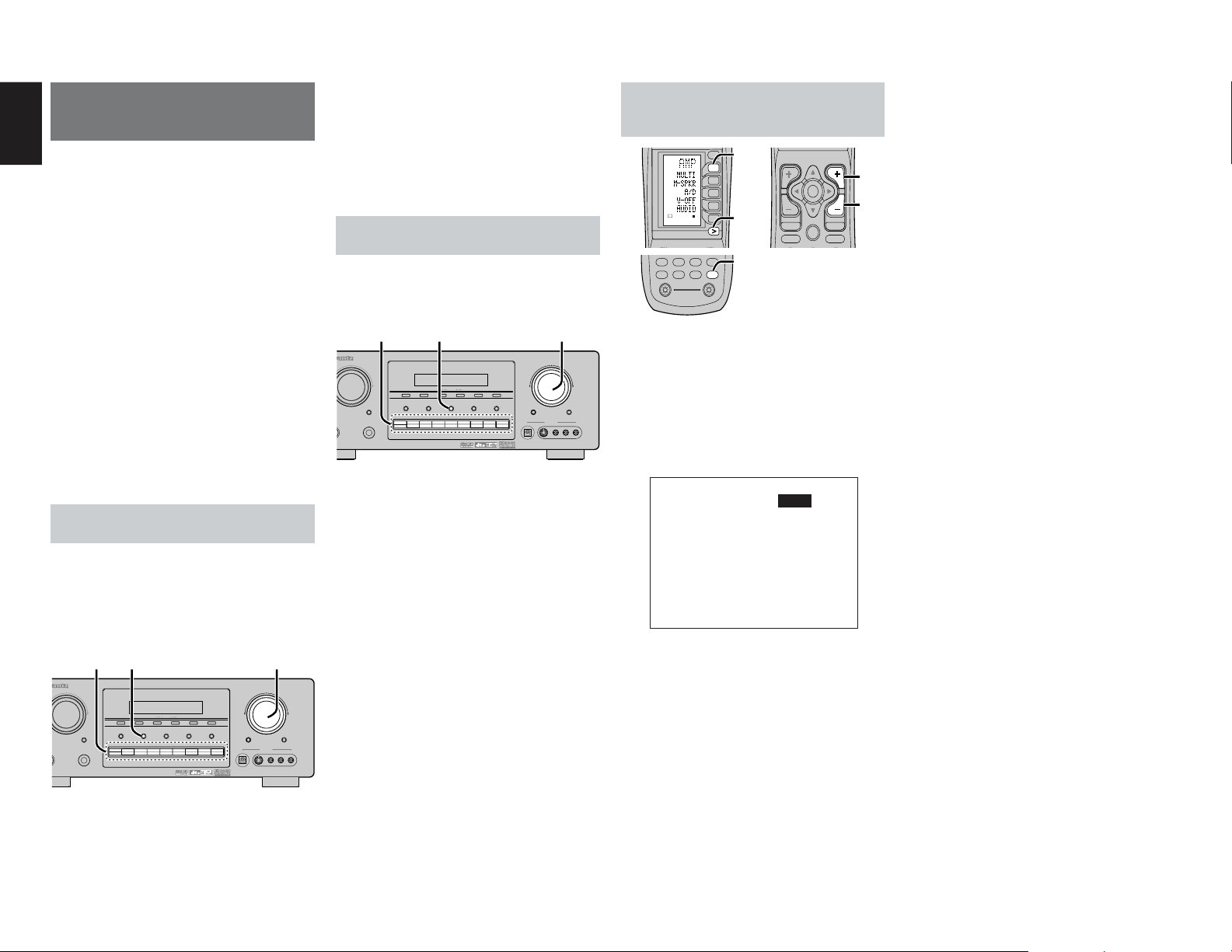
ENGLISH
N
N
1
1
30
MULTI ROOM
SYSTEM
The Multi Room system is a function which allows
you to listen to the same or a different source in a
room other than the room in which the SR7400 is
located.
To use this function, a multi room remote unit and
remote control signal receiver available from your
Marantz dealer are necessary.
The operations possible with the multi room
function are explained briefly below.
For details, refer to the instruction manual supplied
with the multi room remote control unit and
receiver.
When the outputs of the MULTI ROOM OUT
terminals are wired and connected to amplifiers
installed in other rooms or MULTI SPEAKER OUT
terminals are wired and connected to L&R
speakers in other room, different sources can be
played in rooms other than the main room in which
this unit and the playback devices are installed.
SR7400 has some feature to MULTI ROOM
SYSTEM as source selector, OSD information,
sleep timer, Multi Room Speaker output and
remote control.
MULTI ROOM PLAYBACK USING
THE MULTI ROOM OUT TERMINALS
The SR7400 is equipped with audio pre-out
terminals for which the volume is adjustable and
composite video output terminals as the MULTI
ROOM output terminals.
A separately sold stereo power amplifier can be
connected to enjoy multi room playback.
Operation to MULTI ROOM OUT without the
remote controller.
1.2. 2.
AV SURROUND RECEIVER SR7400
SELECTOR
MEMORY
TUNING
CLEAR
ENTER
DBY
PHONES
1.
Press the MULTI ROOM button. The unit
MULTI
VCR1
TV
DSS/VCR2
DVD
MODE
F/P
7.1CH INPUT AUX2MULTI SPEAKERMULTISPEAKERS A/B
AUX1
TUNER
CD-R
TAPE
CD
enters multi room mode and the display
indicates “SELCT SOURCE” and flashes the
“MULTI” indicator for approx. 10 seconds.
DOWN
DOWN
DIGITAL
MUTE
AUX1 INPUT
S-VIDEO VIDEO L AUDIO R
VOLUME
VOLUME
UP
UP
S-DIRECT
2.
In this time, you can select the input source by
pressing the input selector buttons.
Then, the display indicates “MULTI VOLUME”
“MULTI VOL. xx” for approx. 5 seconds.
3.
During this time, you can set the volume level
in the multi room as desired.
This will only set the volume in the second
room.
MULTI ROOM PLAYBACK USING
THE MULTI SPEAKER TERMINALS
The SR7400 allows you to connect another set of
speakers and place them in a different room or
separated area for listening to music.
Operation to MULTI ROOM SPEAKER without the
remote controller.
1.2. 2.
AV SURROUND RECEIVER SR7400
SELECTOR
MEMORY
TUNING
CLEAR
ENTER
DBY
1.
TV
PHONES
Press the MULTI SPEAKER button. The unit
MULTI SPEAKER
VCR1
DSS/VCR2
DVD
MODE
F/P
7.1CH INPUT AUX2MULTI SPEAKERMULTISPEAKERS A/B
TUNER
CD-R
AUX1
CD
TAPE
enters multi room mode and the display
indicates “SELCT SOURCE” and flashes the
“MULTI” indicators for approx. 10 seconds.
2.
In this time, you can select the input source by
pressing the input selector buttons.
3.
Then, the display indicates “MSPKR VOLUME”
“MSPKR VOL.–18” for approx. 5 seconds.
During this time, you can set the volume level
in the multi room as desired.
This will only set the volume in the multi room.
Notes for MULTI ROOM SPEAKER
• MULTI ROOM SPEAKER On/ Off is available in
main room only.
• MULTI ROOM SPEAKER
be used when the SURROUND BACK SPEAKER
is set NONE in SPEAKER SETUP menu. (See
output terminals can
SPEAKER SETUP, page 18)
• “The Surr. Back Speakers are in use” is displayed
by pressing the MULTI SPEAKER button
the SURROUND BACK SPEAKER is set except
NONE in SPEAKER SETUP menu. (See
SPEAKER SETUP, page 18)
DOWN
DOWN
DIGITAL
MUTE
S-VIDEO VIDEO L AUDIO R
VOLUME
VOLUME
UP
UP
S-DIRECT
AUX1 INPUT
when
OPERATION OF THE MULTI ROOM
OUTPUTS WITH THE REMOTE
CONTROL FROM A SECOND ROOM.
M
.
D1
D1
D2
D3
D4
USE
PAGE
4
D5
D5
1.
TUNERCDCD-R
TAPE
1.
Press MULTI on the multi room remote control
MD
AMP
AUX2
AUX1
AMP
LIGHT
12
RC1400
Learning Remote Controller
CH
.
from the MULTI ROOM.
(Press the AMP button and press the the >
button until PAGE4 is displayed. Press the
MULTI (D1) button.)
This operations will put the SR7400 into multi
room mode and “MULTI” will be illuminated on
the display.
MULTI ROOM Video output will show OSD
information for the MULTI ROOM setup.
MUL T I ROOM
VIDEO : VCR1
AUDIO : FM 102.00
SLEEP T IMER : 90 min
MU L T I : OF F MS PKR : OF F
VOL :VARI VOL :VARI
LEVEL: - 90dB LEVEL : - 90dB
----MAIN-ROOM STATUS---V I DEO : DVD AUD I O : DVD
2.
Press the VOL + or VOL – button on the multi
room remote control to set the desired
volume.
3.
In multi room mode, the multi room remote
control can be used in the multiroom to
operate the following functions.
General:
Controlling volume level, sleep timer, and
muting. Selecting input audio and video source
Tuner:
Selecting band, controlling preset channel up and
down, tuning up and down, direct frequency call.
VOL
OK
PREV
MUTE
GUIDE
MENU
EXIT
TEST
CH.SEL
SURR
Notes for the multi room system:
• The MULTI ROOM OUT has analog outputs.
This does not support digital input signals.
• If the Tuner (FM or AM) is active in the main
room, you can not control any function of the
tuner.
2.
In this case, You must listen to the same satation
as the main room.
2.
Page 34

REMOTE CONTROLLER OPERATION
CONTROLLING MARANTZ COMPONENTS
1.
Press the desired function button.
• The selected function name and USE are displayed in the LCD.
2.
Press the desired operation buttons to play the selected component.
• For details, refer to the component’s user guide.
• It may not be possible to operate some models.
CONTROLLING A MARANTZ DVD PLAYER (DVD MODE) CONTROLLING A MARANTZ CD PLAYER (CD MODE) CONTROLLING A MARANTZ VCR (VCR MODE)
ENGLISH
ENGLISH
POWER
POWER
OFF
ON/OFF
OFF
CH
PREV
MENU
MENU
TEST
TEST
7.1CH
7.1CH
DISP
DISP
CLEAR
CLEAR
TV
TUNERCDCD-R
TAPE
ON
ON/OFF
ON
SOURCE
SOURCE
M
D1
D1
D2
D2
D3
D3
D4
D4
USE
PAGE
1
D5
D5
D5
D5
VOL
OK
OK
MUTE
GUIDE
EXIT
CH.SEL
SURR
CH.SEL
SURR
2 31
2 31
ATT
SPK-AB
ATT
SPK-AB
5 64
5 64
OSD
SLEEP
OSD
SLEEP
8097
8097
MEMO
MEMO
DSS
VCRDVD
DVD
MD
AMP
AUX2
AUX1
LIGHT
12
RC1400
Learning Remote Controller
SOURCE ON/OFF Turns the DVD player on and off
POWER ON Turns the DVD player on
POWER OFF Turns the DVD player off
D1 - D5 / >(Page) (Refer to page vi)
Cursor/OK Move the cursor, enters the setting
MENU Calls up the menu of DVD disc
0-9 Input the numeric
MEMO Call up the programming menu
CLEAR Clears the inputting
2
4
9
;
/
¢
Play
Skip forward or previous chapter/track
Stop
Pause
POWER
POWER
OFF
ON/OFF
ON
OFF
ON/OFF
ON
SOURCE
SOURCE
M
D1
D1
D2
D2
D3
D3
D4
D4
USE
PAGE
1
D5
D5
D5
D5
CH
PREV
MENU
MENU
TEST
TEST
7.1CH
7.1CH
DISP
DISP
CLEAR
CLEAR
TV
TUNERCDCD-R
TAPE
VOL
OK
MUTE
GUIDE
EXIT
CH.SEL
SURR
CH.SEL
SURR
2 31
2 31
ATT
SPK-AB
ATT
SPK-AB
5 64
5 64
OSD
SLEEP
OSD
SLEEP
8097
8097
MEMO
MEMO
DSS
VCRDVD
MD
CD
AMP
AUX2
AUX1
LIGHT
12
RC1400
Learning Remote Controller
SOURCE ON/OFF Turns the CD player on and off
POWER ON Turns the CD player on
POWER OFF Turns the CD player off
D1 - D5 / >(Page) (Refer to page vi)
MENU Switches the display information
0-9 Input the numeric
MEMO Programs
CLEAR Clears the inputting
2
4
9
;
/
¢
Play
Skip forward or previous track
Stop
Pause
POWER
POWER
OFF
ON/OFF
ON
ON/OFF
SOURCE
SOURCE
M
D1
D1
D2
D2
D3
D3
D4
D4
USE
PAGE
1
D5
D5
D5
D5
CH
PREV
MENU
MENU
TEST
7.1CH
7.1CH
DISP
DISP
CLEAR
TV
TUNERCDCD-R
TAPE
VOL
OK
MUTE
GUIDE
EXIT
EXIT
CH.SEL
SURR
CH.SEL
SURR
2 31
2 31
ATT
SPK-AB
ATT
SPK-AB
5 64
5 64
OSD
SLEEP
OSD
SLEEP
97
8097
8
MEMO
0
DSS
VCRDVD
VCR
MD
AMP
AUX2
AUX1
LIGHT
12
RC1400
Learning Remote Controller
SOURCE ON/OFF Turns the VCR on and off
D1 - D5 / >(Page) (Refer to page vi)
MENU Call up the menu
EXIT Exits the programming menu
0-9 Input the numeric
2
4
9
;
0
/
¢
Play
Skip forward or previous track
Stop
Pause
Record
31
Page 35

ENGLISH
CONTROLLING A MARANTZ CD RECORDER (CDR MODE) CONTROLLING A MARANTZ MD DECK (MD MODE) CONTROLLING A MARANTZ TAPE DECK (TAPE MODE)
POWER
POWER
OFF
ON/OFF
OFF
CH
PREV
MENU
MENU
TEST
TEST
7.1CH
7.1CH
DISP
DISP
CLEAR
CLEAR
TV
TUNERCDCD-R
TAPE
ON
ON/OFF
ON
SOURCE
SOURCE
M
D1
D1
D2
D2
D3
D3
D4
D4
USE
PAGE
1
D5
D5
D5
D5
VOL
OK
MUTE
GUIDE
EXIT
CH.SEL
SURR
CH.SEL
SURR
2 31
2 31
ATT
SPK-AB
ATT
SPK-AB
5 64
5 64
OSD
SLEEP
OSD
SLEEP
8097
8097
MEMO
MEMO
DSS
VCRDVD
MD
CD-R
AMP
AUX2
AUX1
LIGHT
12
RC1400
Learning Remote Controller
SOURCE ON/OFF Turns the CD recorder on and off
POWER ON Turns the CD recorder on
POWER OFF Turns the CD recorder off
D1 - D5 / >(Page) (Refer to page vi)
MENU Switches the display information
0-9 Input the numeric
MEMO Programs
CLEAR Clears the inputting
2
4
9
;
0
/
¢
Play
Skip forward or previous track
Stop
Pause
Record
POWER
POWER
OFF
ON/OFF
OFF
CH
PREV
MENU
MENU
TEST
7.1CH
DISP
CLEAR
CLEAR
TV
TUNERCDCD-R
TAPE
ON
ON/OFF
ON
SOURCE
SOURCE
M
D1
D1
D2
D2
D3
D3
D4
D4
USE
PAGE
1
D5
D5
D5
D5
VOL
OK
MUTE
GUIDE
EXIT
CH.SEL
SURR
2 31
2 31
ATT
SPK-AB
5 64
5 64
OSD
SLEEP
8097
8097
MEMO
MEMO
DSS
VCRDVD
MD
MD
AMP
AUX2
AUX1
LIGHT
12
RC1400
Learning Remote Controller
SOURCE ON/OFF Turns the MD deck on and off
POWER ON Turns the MD deck on
POWER OFF Turns the MD deck off
D1 - D5 / >(Page) (Refer to page vi)
MENU Switches the display information
0-9 Input the numeric
MEMO Programs
CLEAR Clears the inputting
2
4
9
;
0
/
¢
Play
Skip forward or previous track
Stop
Pause
Record
POWER
POWER
OFF
ON/OFF
OFF
CH
PREV
MENU
TEST
7.1CH
7.1CH
DISP
DISP
CLEAR
CLEAR
TV
TUNERCDCD-R
TAPE
TAPE
ON
ON/OFF
ON
SOURCE
SOURCE
M
D1
D1
D2
D2
D3
D3
D4
D4
USE
PAGE
1
D5
D5
D5
D5
VOL
OK
MUTE
GUIDE
EXIT
CH.SEL
SURR
CH.SEL
SURR
2 31
2 31
ATT
SPK-AB
ATT
SPK-AB
5 64
5 64
OSD
SLEEP
OSD
SLEEP
97
8097
8
MEMO
MEMO
0
DSS
VCRDVD
MD
AMP
AUX2
AUX1
LIGHT
12
RC1400
Learning Remote Controller
SOURCE ON/OFF Turns the TAPE deck on and off
POWER ON Turns the TAPE deck on
POWER OFF Turns the TAPE deck off
D1 - D5 / >(Page) (Refer to page vi)
0-9 Input the numeric
MEMO Programs
CLEAR Clears the inputting
2
4
9
;
0
/
¢
Play
Skip forward or previous track
Stop
Pause
Record
32
Page 36

BASIC OPERATION
USE MODE
(Normal operation status)
This remote control is preset with a total of 12
types of remote codes, including Marantz TV
(television), DVD, VCR (VCR deck), DSS (satellite
broadcasting tuner), TUNER, CD, CD-R, MD,
TAPE (tape deck), AUX1, AUX2, and AMP
(amplifier).
Learning is not necessary for Marantz products.
You can use these products without setting any
codes.
1.
Press the SOURCE button.
For this example, press DVD.
DVD is shown on the LCD, and the remote control
is set for DVD.
Pressing the source button once changes the
remote control to the settings for the source that
was pressed.
To change the amplifier or other source, press the
SOURCE button twice (double-click). The code is
sent, and then the amplifier source changes to
DVD.
2.
Press the buttons to operate the DVD.
indicator is shown on the LCD while the
The
remote control codes are being transmitted. It is
not displayed when buttons without stored code
are pressed.
3.
The direct buttons can be used to perform up
to 20 operations for each of the 12 sources,
including DVD, TV, AMP, and other AV
equipment.
The buttons consist of the D1 to D5 buttons, and
the equipment is operated by pressing the buttons
corresponding to the indicators on the LCD.
Four pages are available, and press the > button to
select a page. The current page position is
displayed on the LCD.
PRESET MODE
(When operating non-Marantz AV equipment
products)
This remote control is preset with remote control
codes from AV equipment by other manufacturers.
The preset codes are TV, VCR, LD, CABLE, DSS,
DVD, TAPE, TUNER, CD, CD-R, MD and AMP.
Settings can be made in one of two ways.
When the preset codes are set, the following
codes are contained in the source button of the
remote control.
See the attached manufacturer number list for the
preset manufacturers, devices, preset numbers,
and other settings.
Remote control Corresponding Device name
source name preset code
TV TV Television
DVD DVD DVD player
VCR VCR Video deck
DSS SATELLITE Satellite broadcasting
TUNER
CD CD/CD-R PLAYER CD player
CD-R CD/CD-R PLAYER CD recorder
MD CD/CD-R PLAYER MD deck
TAPE TAPE Cassette deck
AUX1 CABLE Cable television
AUX2 LASER DISC Laser disc player
AMP AMPLIFIER Amplifier or receiver
• When using Marantz products, TV and DVD can
be set to TV1 (TV/VDP: Projector) and TV2
(PDP: Plasma display), and DVD1 (first DVD
player) and DVD2 (second DVD player),
respectively, to match the customer’s operating
environment. These settings are made in
PRESET mode.
In the factory default state, the remote control is
set to TV1 and DVD1. To make the presets,
enter the numbers below while referring to the
section “Entering and Setting the Manufacturer
Number Directly”.
TV1: 0001, TV2: 0002
DVD1: 0001, DVD2: 0002
RECEIVER/TUNER
RECEIVER/TUNER
tuner equipment
AM FM TUNER
Entering and Setting the Manufacturer Number
1.
2.
3.
4.
5.
6.
7.
8.
9.
Directly
Refer to the manufacturer number list.
This example shows how to set a SAMSUNG DVD
player.
23 4
10.
Setting Equipment Not Appearing in Manufacturer
Number List
LEARN
USE
PAGE
1
56
LEARN
12
12
LEARN
12
LEARN
12
Use the sequence function to set equipment not
appearing in the manufacturer number list. You
may still be unable to set some equipment even
when using the sequence function. In this case,
the remote control can be programmed with codes
individually.
In the sequence function, the power ON/OFF
codes are transmitted by pressing the remote
control buttons in order.
If the power for the equipment is left on, hold down
the button until the equipment is turned off, and
then release. This completes the setting.
View the supplied manufacturer number list,
and find the number of the manufacturer for
the device that you are using.
Hold down the M button for three seconds or
more.
The menu is displayed.
Press the D1 (PRESET) direct button.
The Preset setting (P-SET) is displayed.
Press the DVD source button.
Press the numeric buttons to enter the fourdigit manufacturer number.
Example: To enter “0600” from the manufacturer
number list.
To correct the entered number, use the
cursor button to enter the correct number.
• If no button is pressed for over one minute
during the setting process, any settings
that were made are cancelled.
Press the OK cursor button.
Confirm the OK is displayed and then the
display returns to the Preset Setting (P-SET).
When the manufacturer number is entered
correctly, OK is displayed momentarily on the
screen.
• If you enter a number not in the
manufacturer number list, WRONG CODE
is displayed, and then you return to the
preset setting again
Check the manufacturer number list, and
either set a different number or use the
sequence function to set.
To set the manufacturer number for another
source device, repeat the procedure in steps 4
to 6.
After the settings are completed, press the M
button.
Press the buttons on the remote control to
check that the DVD can be operated correctly.
or
This example shows how to set a DVD player.
45 7
LEARN
12
1.
Turn on the power of the DVD player.
2.
Hold down the M button for three seconds or
more.
The menu is displayed.
3.
Press the D1 (PRESET) direct button.
The Preset setting (P-SET) is displayed.
4.
Press the DVD source button.
5.
Hold down the CH+ or CH– button for one
second or more.
6.
Press the CH+ button repeatedly in the interval for
one second.
The signal is transmitted, and the display cycles
through the code number.
Press the CH– button to go back to a number
screen.
7.
Release the button once the DVD player turns
off.
8.
Press the OK cursor button.
9.
Confirm the OK is displayed and then the
display returns to the Preset Setting (P-SET).
10.
To set the manufacturer number for another
source device, repeat the procedure in steps 4
to 8.
11.
After the settings are completed, press the M
button.
12.
Press the buttons on the remote control to
check that the DVD can be operated correctly.
Check the following points if the equipment which
was set does not operate properly.
• If there is more than one number in the
manufacturer number list, try setting a different
number.
• There may be some buttons which cannot be used.
Program the codes to the required buttons.
LEARN
12
LEARN
12
ENGLISH
ENGLISH
33
Page 37

ENGLISH
LEARN
USE
PAGE
1
LEARN12LEARN
12
LEARN MODE
Programming the
(PLAY) and Other Control
Buttons and Numeric Buttons
This remote control is capable of learning and
storing codes used by other remote controls that
you already own.
For codes which are not learned, the remote
control will transmit either the Marantz preset
codes from the initial settings, or remote codes
from another manufacturer’s AV equipment which
is set by the customer.
The receiver sensor for the remote control signals is
located at the top of the remote control.
This example shows how to learn the codes from
the remote control of a DVD player.
12 4
6 (When OK) (failed) (codes are full)
LEARN
PAGE
12
1.
Hold down the M button for three seconds or
more.
The menu is displayed.
2.
Press the D2 (LEARN) direct button.
The LEARN setting (LEARN) is displayed. The
LEARN
3.
Press the DVD source button.
4.
Press the (PLAY) button.
The
indicate that learning is ready.
5.
Place the receiver sensor of the remote
control (top) so that it is facing the transmitter
of the DVD remote control (top) at a distance
of about 5 cm (2 inches).
6.
Press and hold down the (PLAY) button of
the transmitting DVD remote control, and
check that OK is displayed on the LCD.
The remote control has finished learning when OK
is displayed on the LCD.
LEARN
PAGE
12
12
indicator then blinks.
LEARN
indicator blinks, and then displays to
If ERROR is displayed on the LCD, some error has
prevented the command from being learned. If this
happens, repeat the procedure for steps 4 and 5.
In some rare cases, ERROR may be displayed
repeatedly during the learning operation. In this
case, the transmitting remote control may have
special signal codes. These codes cannot be
learned by this remote control.
7.
Follow the same procedure to make the
remote control learn the other buttons.
8.
Repeat the procedure in steps 3 to 6 to have
the remote control learn the signal codes from
a TV, CD player, or other AV equipment.
• When no buttons are pressed for
approximately one minute during the
learning operation, the remote control
automatically returns to USE mode.
• When programming the source buttons,
switch to the source in step 3, and then
press the source button again.
9.
When you have finished programming the
codes for each button, press the M button.
USE
The
indicator is displayed on the LCD, and
the newly stored codes can be used.
• If FULL is displayed on the LCD, the
memory cannot hold any more learned
codes in LEARN mode.
If FULL is displayed no matter how many
times you try the learning operation, the
remote control cannot accept any more
new codes until some of the previously
learned codes are deleted from the
memory. Delete some of the learned
buttons from the sources.
The M button and > button cannot be taught. Only
each one code can be learned for the LIGHT buttons 1
and 2, regardless of the source.
Programming the Direct Buttons and Rewriting
Names
This example shows how to program codes from
other manufacturer products to the DVD MENU
button (D1) and change the display to OSD.
67 8
LEARN
PAGE
12
1.
Hold down the M button for three seconds or
LEARN
PAGE
12
LEARN
PAGE
12
more.
The menu is displayed.
2.
Press the D2 (LEARN) direct button.
The LEARN setting (LEARN) indicator is
LEARN
displayed. The
3.
Press the DVD source button.
indicator then blinks.
The first page of the direct button screen is
displayed. There are four available pages. Pressing
the > buttons cycles through the pages in this order
1 → 2 → 3 → 4 → 1.
4.
Press the D1 (MENU) direct button.
The
indicator blinks, and then displays to
indicate that learning is ready.
5.
Place the receiver sensor of the remote
control (top) so that it is facing the transmitter
of the DVD remote control (top) at a distance
of about 5 cm (2 inches).
6.
Press and hold down the OSD button of the
transmitting DVD remote control, and check
that OK is displayed on the LCD.
The remote control has finished learning when OK
is displayed on the LCD.
If ERROR is displayed on the LCD, some error has
prevented the command from being learned. If this
happens, repeat the procedure for steps 4 and 5.
• After learning is completed, the remote
control automatically switches to name
rewriting mode. The left end “
” indicator
on the MENU blinks to indicate that the
blinking part can be rewritten.
• If no names will be rewritten, press the OK
cursor button. The display returns to
learning standby mode by pressing the OK
cursor button.
7.
To change the name, press the numeric
buttonsto enter the text.
• Use the cursor buttons
to move to the
sections to be rewritten on the LCD.
8.
9.
10.
REWRITING NAMES
This remote control allows the rewriting of names
for the sources and direct buttons. This operation
is performed for each individual source.
This example shows how to change the source
name from DVD to AVD and AUDIO to SOUND.
34 5
NAME
PAGE
78 9
NAME
PAGE
1.
• To change MENU to OSD, press the 5
numeric button.
Each time the button is pressed, the
display cycles through M → N → O → 5 →
M.
After rewriting of the text is completed, press
the OK cursor button.
To delete text that is already entered, press the 0
button to insert a space.
• In this example, MENU is changed to
“OSD (space) (space)” in this step, and
then OSD is displayed in the right side by
pressing the OK button.
For details, refer to the section “Rewriting
Names”.
In the same way, use the > button to select the
page, and then press the direct button to
program the codes.
After programming the codes for each of the
buttons, press the M button.
USE
The
indicator displays on the LCD, and the
newly stored codes can be transmitted.
NAME
12
12
PAGE
12
NAME
PAGE
12
NAME
PAGE
12
NAME
PAGE
12
Hold down the M button for three seconds or
more.
The menu is displayed.
34
Page 38

2.
Press the D3 (NAME) direct button .
3.
Press the DVD source button .
NAME
The
indicator blinks.
” blinks to indicate that the letter can be
The “
changed.
4.
Press the cursor button twice.
The D in DVD blinks to indicate that the letter can
be changed.
5.
Press the 1 numeric button to select A.
Each time the numeric buttons are pressed, the
button cycles through the alphanumeric characters
shown below.
1: A → B → C → 1 → A
2: D → E → F → 2 → D
3: G → H → I → 3 → G
4: J → K → L → 4 → J
5: M → N → O → 5 → M
6: P → Q → R → 6 → P
7: S → T → U → 7 → S
8: V → W → X → 8 → V
9: Y → Z → / → 9 → Y
0: SPACE (
0 → SPACE (
6.
Press the or cursor button .
) → + → — → , → ’ → < → > → ? →
)
The letter is changed to “A”.
and cursor buttons can be used to
• The
move the blinking indicator of the section
to be rewritten.
7.
Press the or cursor buttons to select
AUDIO on the direct button indicator. The A
flashes to indicate that the name can be
changed.
8.
Press the 7 numeric button to select S.
Each time the button is pressed, the button cycles
through S → T → U → 7 → S.
9.
Press the cursor button to move the flashing
section.
10.
Press the 5 numeric button to select O.
11.
Follow the same procedure to enter U, N, and
D.
12.
When finished entering the text, press the OK
cursor button .
13.
Press the M button .
USE
indicator displays on the LCD, and the
The
newly stored codes can be used.
The input is overwritten, and so the currently
displayed text is erased.
Up to six characters can be entered for the direct
button indicator.
ERASING PROGRAMMED CODES (RETURNING TO
INITIAL SETTINGS)
6.
7.
Codes can be erased in five ways: by buttons,
direct buttons, direct button pages, sources, and
8.
by all memory contents.
Erasing Buttons and Erasing Direct Buttons
9.
This example shows how to erase the code
learned from the PLAY button of the DVD player
and the AUTO code of the AMP direct button.
Erasing buttons
134
LEARN
USE
PAGE
1
1.
Hold down the M button for three seconds or
USE
PAGE
12
LEARN
USE
PAGE
12
10.
more.
The menu is displayed.
2.
Press the D5 (ERASE) direct button .
3.
Press the DVD source button .
The
4.
Press the button ( : PLAY) that you want to
USE
and
LEARN
indicators blink.
Erasing Direct Button Pages
This example shows how to erase the entire direct
button second page learned from the DVD player.
134
erase while holding down the CLEAR button .
A message is displayed on the LCD.
5.
Press the D4 (YES) direct button to erase.
The code programmed to the (
erased.
When the code is cleared, the code for this button
resets to the factory default code or becomes blank.
• To cancel the erasing operation, press the
:PLAY) button is
USE
PAGE
5
D5 (NO) button to return to the previous
display.
To erase codes programmed for the
LEARN
CLEAR button, simply press the CLEAR
button twice.
To erase codes programmed for the
USE
PAGE
SOURCE button, simply press the
SOURCE button twice.
Erasing direct buttons
689
LEARN
USE
PAGE
12
LEARN
USE
PAGE
12
LEARN
USE
PAGE
12
1.
2.
3.
4.
5.
6.
Press the AMP source button .
Press the > button to display the first page for
AMP.
Press the D1 (AUTO) direct button to be
erased while holding down the CLEAR button
.
Press the D4 (YES) direct button to erase.
The code programmed to the AUTO button is
erased.
When the code is cleared, the code for this button
resets to the factory default code or becomes blank.
The rewritten name returns to the original name.
• To cancel the erasing operation, press the
D5 (NO) button to return to the previous
screen.
When the erasing operation is finished, press
the M button .
USE
indicator displays to indicate that the
The
remote control can now be operated.
LEARN
USE
1
12
PAGE
12
LEARN
USE
PAGE
12
Hold down the M button for three seconds or
more.
The menu is displayed.
Press the D5 (ERASE) direct button .
Press the DVD source button .
LEARN
USE
The
and
indicators blink.
Press the > button to display the second page.
Press the > button while holding down the
CLEAR button .
Press the D4 (YES) direct button to erase.
All codes and names programmed to page 2 are
erased. When the codes are cleared, the codes for
this button reset to the factory default code or
become blank. Any rewritten names return to the
original name.
• To cancel the erasing operation, press the
D5 (NO) button to return to the previous
screen.
7.
When the erasing operation is finished, press
the M button .
USE
indicator lights up to indicate that the
The
remote control can now be operated.
Erasing Sources
This procedure clears all codes and names
programmed to the DVD, TV, or other sources. All
codes and names in the four direct button pages
are also erased.
This example shows how to erase the names and
codes learned from the DVD player.
134
LEARN
USE
PAGE
1
1.
Hold down the M button for three seconds or
USE
PAGE
12
more.
The menu is displayed.
2.
Press the D5 (ERASE) direct button .
3.
Press the DVD source button .
The
4.
Press the DVD source button while holding
USE
and
LEARN
indicators blink.
down the CLEAR button .
5.
Press the D4 (YES) direct button to erase.
All codes and names programmed to the DVD
source are erased. When the codes are cleared, the
codes for this button reset to the factory default
code or become blank. Any rewritten names return
to the original name.
• To cancel the erasing operation, press the
D5 (NO) button to return to the previous
display.
6.
When the erasing operation is finished, press
the M button .
USE
The
indicator displays to indicate that the
remote control can now be operated.
LEARN
USE
PAGE
12
ENGLISH
ENGLISH
35
Page 39

ENGLISH
Erasing All
This procedure clears (resets) all programmed
codes and names. Once all the data is cleared, the
memory is returned to the factory default status.
The programmed macros are also erased.
134
LEARN
USE
PAGE
1
1.
Hold down the M button for three seconds or
USE
PAGE
12
LEARN
USE
PAGE
12
more.
The menu is displayed.
2.
Press the D5 (ERASE) direct button .
The
3.
Press the CLEAR button while holding down
USE
and
LEARN
indicators blink.
the POWER ON and OFF buttons at the same
time.
4.
Press the D4 (YES) direct button to erase.
All programmed codes and names are erased and
reset to the factory default settings.
• To cancel the erasing operation, press the
D5 (NO) button to return to the previous
screen.
• To erase all operation takes a few seconds
after the D4 (YES) button is pressed.
PROGRAMMING MACROS
This remote control can program a series of button
operations in sequence.
Macros are a function that makes it possible to use
a single button operation to perform a complex
series of button operations any number of times. A
single button can be programmed to perform up to
20 steps in sequence. A total of 20 buttons can be
programmed with macros.
• For example, the following sequence of
operations can be programmed to a macro.
Switch amplifier to DVD source → Set amplifier
mode to AUTO → Play DVD player → Switch TV
to video input
The factory default for the transmission interval
(time) between macro operations is one second,
but these signal transmission intervals can be set
between approximately 0.5 seconds and 5
seconds in the Setup mode. Each transmission
interval can be adjusted independently when
programming or revising a macro.
36
Note:
If the signal transmission interval (interval time)
is changed using the Setup mode (described
later), this transmission interval is applied to all
macro programs. To change individual signal
transmission intervals, use the procedures in
this section for programming macros and
revising macros.
• No signals are transmitted while programming a
macro.
• The M button, > button, cursor buttons, MEMO
button, CLEAR button, and VOL buttons cannot
be programmed.
• If no button is pressed for approximately one
minute during programming, the remote control
returns to the state before macro mode.
In this case, the macro program is not stored.
• When executing macro mode, performing the
source switching operation two or more times
only changes the remote control mode and does
not transmit any signals. (Switching of the
source selector of the amplifier is valid only
once.)
PROGRAMMING MACROS
This example shows how to program a macro to
the M-01 button.
(The screens shown in the example are the default
factory states. If the names of direct buttons were
rewritten, these modified names would be
displayed.)
Switch amplifier to DVD source → Play DVD player
→ Set the interval to 2 seconds until the next signal
is sent → Switch TV to video input → Set the
amplifier mode to AUTO
12 3
LEARN
MACRO
USE
PAGE
1
1.
Hold down the M button for three seconds or
PAGE
12
more.
The menu is displayed.
2.
Press the D4 (MACRO) direct button .
The macro menu is displayed.
MACRO
The
3.
indicator displays and
Press the D1 (M-01) direct button .
The menu has four pages, and so use the > button
to select the page when programming other
buttons.
MACRO
LEARN
PAGE
12
LEARN
blinks.
4.
Press the buttons in the sequence that you
want the operations performed.
The actual program starts here.
Each time a button is pressed, the name of the
button is displayed on the LCD.
4-1 4-2 4-3
LEARN
MACRO
PAGE
12
4-1.
Press the DVD source button .
4-2.
Press the (PLAY) button .
4-3.
Press the or cursor buttons .
LEARN
MACRO
PAGE
12
LEARN
MACRO
PAGE
12
The interval time is displayed on the LCD.
4-4.
Press the or cursor buttons and set to 2.0
(seconds).
• Use the
time and the
cursor button to increase the
button to decrease the
time. The interval time can be set from 0.5
seconds to 5 seconds.
• To stop the time adjustment, press the D5
(CANCEL) direct button.
4-5.
Press the OK cursor button .
4-6.
Press the TV source button .
4-7.
Press the > button to display the first page.
4-8.
Press the D1 (INPUT) direct button .
4-9.
Press the AMP source button .
4
-
10.Press the > button to display the first page.
4
-
11.Press the D1 (AUTO) direct button .
4
-
12.Press the OK cursor button .
The LCD displays END to indicate that
programming is completed.
5.
To program another macro, repeat the
procedure in steps 3 to 4-12.
6.
To exit macro programming, press the M
button .
USE
indicator displays to indicate that the
The
remote control can now be operated.
When the macro are programmed 20 operations or
more, the display returns macro menu.
Edit the macro so that it has 20 operations or less.
EXECUTING MACRO PROGRAMS
12 3
MACRO
PAGE
12
1.
Press the M button shortly.
MACRO
PAGE
12
MACRO
PAGE
12
The macro menu is displayed.
2.
Press the D1 (M-01) direct button .
3.
Check that the operations of the program are
executed step by step.
The name of the operation button is displayed on
the LCD.
• The programmed section is indicated by &.
The bar indicator moves to indicate the
progress of the program.
Select DVD source → PLAY transmit → Interval
time: 2 seconds → Select TV → TV INPUT
transmit → Select AMP → AUTO transmit → End
• To cancel transmission of the program
while it is in progress, press any button.
CHANGING NAMES OF MACRO PROGRAMS
Under the factory default settings, the names of the
macro programs are set from M-01 to M-20, but you
can change them to any desired name.
The text can have up to six characters, and it is
entered using the numeric buttons.
This example shows how to change the M-01
name to MOVIE.
12 3
LEARN
MACRO
USE
PAGE
1
PAGE
12
45 6
NAME
MACRO
PAGE
12
NAME
MACRO
PAGE
12
LEARN
MACRO
PAGE
12
NAME
MACRO
PAGE
12
Page 40

1.
MACRO
PAGE
12
LEARN
MACRO
PAGE
12
LEARN
MACRO
PAGE
12
Hold down the M button for three seconds or
more.
The menu is displayed.
2.
Press the D4 (MACRO) direct button .
The macro menu is displayed.
MACRO
indicator displays and
The
3.
Press the D1 (M-01) direct button .
LEARN
The NAME is displayed.
4.
Press the D3 (NAME) direct button .
” blinks to indicate that rewriting is
The “
possible.
5.
Press the 5 numeric button to select M.
6.
Press the cursor button to next.
” blinks to indicate that rewriting is
The “
possible.
7.
Press the 5 numeric button to select O.
8.
Repeat steps 6 and 7, and then enter V, I, E
(space)”.
and “
• To make changes in the text while entering
it, use the
or cursor buttons to move to
the blinking section.
9.
After making the changes, press the OK
cursor button .
• To change the names of other macro
programs, repeat the procedure in steps 3
to 9.
10.
To exit, press the M button .
blinks.
1.
Hold down the M button for three seconds or
more.
The menu is displayed.
2.
Press the D4 (MACRO) direct button .
The macro menu is displayed.
MACRO
indicator displays and
The
3.
Press the D1 (M-01) direct button .
4.
Press the D5 (EDIT) direct button .
LEARN
The LCD displays DVD, and the step position is
indicated by 7.
The programmed section is indicated by &.
5.
Press the cursor button to display TV.
6.
Press the CLEAR button .
The LCD displays CLEAR, and TV and INPUT
are deleted.
When deleting steps from a macro program, the
operations performed for a source after switching
to the source are also deleted.
If the CLEAR button is pressed at the INPUT
position, only the INPUT step is deleted.
The & indicator for the step is also changed.
• To check the modified steps, press the
or cursor button.
7.
To exit, press the M button .
When finished, to change another macro program,
press the OK cursor button to return to the menu,
and then repeat the procedure for steps 3 to 6.
blinks.
4.
Press the D5 (EDIT) direct button .
The LCD displays DVD, and the step position is
indicated by 7.
The programmed section is indicated by &.
5.
Press the cursor button so that AMP is
displayed.
6.
Press the TV source button .
TV blinks for 0.5 seconds.
7.
Press the D1 (INPUT) direct button .
INPUT blinks for 0.5 seconds.
TV and INPUT are overwritten.
• To check the modified steps, press the
or cursor button.
8.
To exit, press the M button .
When finished, to change another macro program,
press the OK cursor button to return to the menu,
and then repeat the procedure for steps 3 to 8.
INSERTING STEPS IN MACRO PROGRAMS
This example shows how to change the macro
programmed to M-01 from
DVD → PLAY → AMP → AUTO
to
DVD → PLAY → TV → INPUT → AMP → AUTO
46 8
8.
Press the D1 (INPUT) direct button .
INPUT blinks for 0.5 seconds.
TV and INPUT are inserted.
9.
Press the OK cursor button .
• To check the modified steps, press the
or cursor button.
10.
To exit, press the M button .
When finished, to change another macro program,
press the OK cursor button to return to the menu,
and then repeat the procedure for steps 3 to 9.
CLEARING MACRO PROGRAMS
When clearing macros, the macros programmed to
the button are erased. Modified macro names are
also returned to the factory default settings. This
example shows how to clear a macro with the
name MOVIE programmed to M-02.
145
1.
Press the M button for three second or more.
ENGLISH
ENGLISH
The macro menu is displayed.
2.
Press the D4 (MACRO) direct button .
The macro menu is displayed.
3.
Press the D2 (MOVIE) direct button while
holding down the CLEAR button .
4.
Press the D4 (YES) direct button to clear the
macro.
To cancel the clearing operation, press the NO (D5
button).
5.
To exit, press the M button .
When finished, to change another macro program,
press the OK cursor button to return to the menu,
and then repeat the procedure for steps 2 to 4.
ERASING STEPS OF MACRO PROGRAMS
This example shows how to delete the TV and
INPUT steps from the following macro
programmed to M-01.
The program is changed from
DVD → PLAY → TIME → TV → INPUT → AMP →
AUTO
to
DVD → PLAY → TIME → AMP → AUTO.
12 3
LEARN
MACRO
USE
PAGE
1
PAGE
12
45 6
NAME
MACRO
PAGE
12
NAME
MACRO
PAGE
12
LEARN
MACRO
PAGE
12
NAME
MACRO
PAGE
12
OVERWRITING STEPS IN MACRO PROGRAMS
This example shows how to change the macro
programmed to M-01 from
DVD → PLAY → AMP → AUTO
to
DVD → PLAY → TV → INPUT.
46 7
LEARN
MACRO
PAGE
12
1.
Hold down the M button for three seconds or
more.
The menu is displayed.
2.
Press the D4 (MACRO) direct button .
The macro menu is displayed.
The
3.
Press the D1 (M-01) direct button .
LEARN
MACRO
PAGE
12
MACRO
indicator displays and
LEARN
MACRO
PAGE
12
LEARN
blinks.
LEARN
MACRO
PAGE
12
1.
Hold down the M button for three seconds or
LEARN
MACRO
PAGE
12
LEARN
MACRO
PAGE
more.
The menu is displayed.
2.
Press the D4 (MACRO) direct button .
The macro menu is displayed.
MACRO
indicator displays and
The
3.
Press the D1 (M-01) direct button .
4.
Press the D5 (EDIT) direct button .
LEARN
The LCD displays DVD, and the step position is
indicated by 7.
The programmed section is indicated by &.
6.
Press the cursor button so that AMP is
displayed.
6.
Press the MEMO button .
7.
Press the TV source button .
TV blinks for 0.5 seconds
12
blinks.
37
Page 41

ENGLISH
LEARN
MACRO
PAGE
123
LEARN
MACRO
PAGE
123
SETTING THE MACRO TIMER
Setting the macro timer enables the macro
program to automatically turn the power for a
device on or off or perform other operations.
In the settings, you can select to execute the
macro timer everyday or only once.
Be sure to set the clock to the correct time before
using the timer. The macro timer can only be set
for one program a day.
This example shows how to use the timer only
once at 20:35 to execute a macro programmed to
M-01.
23 4
LEARN
MACRO
USE
PAGE
123
PAGE
12
LEARN
MACRO
123
56
1.
Hold down the M button for three seconds or
more.
The menu is displayed.
2.
Press the > button to display the third page
TIMER menu.
3.
Press the D2 (ONCE?) direct button .
The M-TMR menu is displayed on the LCD.
• To cancel timer operation, press CANCEL.
4.
Press the D1 (M-01) direct button .
The time which is set previously is displayed.
5.
Press the 2 and 0 numeric button to set the
hour indicator to 20.
6.
Press the 3 and 5 numeric button to set the
minute indicator to 35.
7.
Press the OK cursor button .
This finalizes the time.
8.
To exit, press the M button .
To cancel the macro timer, return to the TIMER
menu and press the D5 (CANCEL) and then press
D1 (M-01).
EXECUTING THE MACRO TIMER
The macro program starts when the time that was
set is reached. The TIMER
indicator lights up
whenever the macro timer is activated.
Note:
To execute the macro timer, place the remote
control facing the infrared sensor of the device to
be operated. If the remote control is not in a
suitable position, it may not operate the device
properly.
CLONE MODE
CREATING COPIES USING CLONE MODE
All of the codes programmed to the RC1400
remote control can be copied to another RC1400
using a few simple operations.
• The remote control can copy the entire contents
or the contents for specific source buttons.
• When copying the entire contents, all
programmed codes, modified names,
programmed macros, and signal transmission
intervals are copied.
When copying the contents for source buttons, the
programmed codes and modified names are
copied.
Note:
The clone function can only be used for copying
when using the same model (RC1400) for both the
transmitting and receiving remote control.
COPYING ENTIRE CONTENTS
<Transmitting remote control>
34 9
PAGE
123
4
PAGE
123
4
<Receiving remote control>
56 9
PAGE
123
4
PAGE
123
4
PAGE
123
4
123
4
1.
Place the receiver sensor of the receiving
remote control (top) so that it is facing the
transmitter of the transmitting remote control
(top) at a distance of about 5 cm (2 inches).
2.
Hold down the M button of the transmitting
remote control for three seconds or more.
The menu is displayed.
3.
Press the > button to display the fourth page
CLONE menu.
4.
Press the D3 (TX) direct button .
The transmitting side is now ready.
5.
Hold down the M button of the receiving
remote control for three seconds or more.
The menu is displayed.
6.
Press the > button to display the fourth page
CLONE menu.
7.
Press the D1 (RX) direct button .
The receiving side is now ready.
8.
Press the OK cursor button on the receiving
remote control.
9.
Press the OK cursor button on the
transmitting remote control.
When copying is started, the bar indicators on both
LCDs start to move from the left to the right.
• When the copying operation is completed,
TX OK is displayed on the LCD of the
transmitting remote control, and RX OK is
displayed on the LCD of the receiving
remote control.
• Do not touch either of the remote controls
during the copying operation. Doing so
could cause copying to fail.
• If the copying fails in the middle of the
copying process, RX ERROR is displayed
on the receiving remote control. Check
and perform steps 1 to 7 again.
• Copying takes about three minutes to
complete when the transmitting remote
control has been programmed to 100%
capacity.
10.
Once copying is completed, press the M
button on both remote controls.
COPYING BY SOURCE
The 12 sources can be copied on a source by
source basis. You can select from up to 12 source
types.
<Receiving remote control>
67 8
LEARN
PAGE
123
PAGE
123
4
1.
Place the receiver sensor of the receiving
123
4
remote control (top) so that it is facing the
transmitter of the transmitting remote control
(top) at a distance of about 5 cm (2 inches).
2.
Hold down the M button of the transmitting
remote control for three seconds or more.
The menu is displayed.
3.
Press the > button to display the fourth page
CLONE menu.
4.
Press the D3 (TX) direct button .
The transmitting side is now ready.
5.
Hold down the M button of the receiving
remote control for three seconds or more.
6.
Press the > button to display the fourth page
CLONE menu.
7.
Press the D2 (RX-S) direct button .
8.
Press the source button to be copied.
The receiving side is now ready.
The name of the source which was pressed is
displayed on the LCD.
• Each time the source button is pressed,
the name is displayed on the LCD.
9.
Press the OK cursor button on the receiving
remote control.
10.
Press the OK cursor button on the
transmitting remote control.
When copying is started, the bar indicators on both
LCDs start to move from the left to the right.
• When the copying operation is completed,
TX OK is displayed on the LCD of the
transmitting remote control, and RX OK is
displayed on the LCD of the receiving
remote control.
• Do not touch either of the remote controls
during the copying operation. Doing so
could cause copying to fail.
4
38
Page 42

• If the copying fails in the middle of the
copying process, ERROR is displayed on
the remote control.
Check and perform steps 1 to 7 again.
11.
Once copying is completed, press the M
button on both remote controls.
SETUP
SETTING THE LIGHTING TIME
• The LCD lights up when the LIGHT buttons are
pressed. The LCD remains lit while the pressed
button is held down, and it goes off when the
button is released.
• The LCD continues to light up if another button
is pressed while it is lit or if pressed within two
seconds after the light goes off.
• The lighting time can be set in one-second units
from 0 to 60 seconds.
The LIGHT buttons have light-absorbing
properties that enable them to store light. If the
buttons are no longer illuminated in a dimly lit
environment, bring the buttons near a fluorescent
lamp or other light source for a sufficient amount of
time. This should illuminate the buttons again.
• The LIGHT buttons consist of a LIGHT1 and
LIGHT2 button, and they both perform the same
operation.
The factory default lighting time is set to 15
seconds.
This example shows how to set the lighting time to
20 seconds.
23 4
LEARN
PAGE
12
1.
Hold down the M button for three seconds or
123
more.
The menu is displayed.
2.
Press the > button to display the second page
SETUP menu.
3.
Press the D1 (LIGHT) direct button .
The LIGHT is displayed on the LCD
LEARN
123
4
4
4.
Press the or cursor button to set the
lighting time.
5.
Press the OK cursor button to enter the
lighting time.
6.
Once the setting is finished, press the M
button .
SETTING THE MACRO INTERVAL TIME
When a macro program is executed, control
signals are transmitted in sequence. This
transmission interval (interval time) can be set in
0.5-seconds units from 0.5 to 5 seconds.
If the interval time is set in this Setup mode, the
interval times for all programmed macros are
changed. If necessary, use EDIT (see page 37) in
the macro program to change the individual
transmission times.
The factory default setting for the transmission
interval is 1 second.
This example shows how to set the interval time to
5 seconds.
23 4
LEARN
PAGE
12
1.
Hold down the M button for three seconds or
123
4
more.
The menu is displayed.
2.
Press the > button to display the second page
SETUP menu.
3.
Press the D2 (I-TIME) direct button .
4.
Press the or cursor button to set the
interval time.
Holding down the cursor button fast-forwards the
time indicator.
5.
Press the OK cursor button to enter the
interval time.
6.
Once the setting is finished, press the M
button .
LEARN
123
4
ADJUSTING THE DISPLAY CONTRAST
The contrast of the LCD can be adjusted. Adjust
for maximum visibility according to your viewing
environment.
23 4
LEARN
PAGE
12
1.
Hold down the M button for three seconds or
123
more.
The menu is displayed.
2 .
Press the > button to display the second page
SETUP menu.
3.
Press the D3 (CONT) direct button .
4.
Press the or cursor button and set the
display contrast for maximum visibility.
The adjustment has 10 levels.
The factory default setting for the contrast is the
fifth level.
5.
Press the OK cursor button to enter the
display contrast.
6.
Once the setting is finished, press the M
button .
LEARN
4
123
4
ENGLISH
ENGLISH
39
Page 43

ENGLISH
TROUBLESHOOTING
In case of trouble, check the following before calling for service:
1. Are the connections made properly ?
2. Are you operating the unit properly following the user’s guide ?
3. Are the power amplifiers and speaker working properly ?
If the unit does not operate properly, check items shown in the following table.
If your trouble cannot be recovered with the remedy actions listed in the following table, malfunction of the
internal circuitry is suspected; immediately unplug the power cable and contact your dealer, nearest
Marantz authorized dealer or the Marantz Service Center in your country.
SYMPTOM
SR7400 cannot be turned up.
No sound and picture are
output even when power is on.
No speaker output.
Incorrect Audio or Video for
selected source.
Incorrect Audio from a channel.
No Audio output from the
center channel speaker.
No Audio output from the
surround speakers.
No Audio output from the
surround back speakers.
The power plug is not connected.
Mute is on.
The input cable is not connected correctly.
The master volume control is turned all
the way down.
The function selector position is wrong.
The headphones are connected to the
headphone jack.
Input cable connected incorrectly.
Speaker cable connected incorrectly.
The center speaker cable connection is
incomplete.
STEREO has been selected for Surround
mode.
Center = NONE has been selected in
SETUP mode.
The surround speaker cable connection
is incomplete.
STEREO has been selected for Surround
mode.
Surround = NONE has been selected in
SETUP mode.
The surround back speaker cable
connection is incomplete.
Surround mode is not EX/ES mode.
Surround back = NONE has been
selected in SPEAKERS SIZE SETUP
CAUSE
Connect the power plug to the outlet.
Cancel mute using the remote control unit.
See the connection diagram and connect the
cables correctly.
Adjust the master volume.
Select correct position.
Disconnect the headphones. (Speakers will not
output sound when headphones are connected.)
Connect the cable correctly by referring to the
connection diagram.
Connect the cable correctly by referring to the
connection diagram.
Connect the cable correctly.
When STEREO is selected for Surround mode, no
sound will be output from the center speaker. Set
another Surround mode.
Make the correct setting.
Connect the cable correctly.
When STEREO has been selected for Surround
mode, no sound will be output from the surround
speaker. Set another Surround mode.
Make the correct setting.
Connect the cable correctly.
Set surround mode EX/ES.
Make the correct setting.
REMEDY
SYMPTOM
Can not select EX/ES mode.
Can not select Pro Logic
mode.
Can not select Neo:6 mode.
II
Can not select CS
No output to Sub Woofer Out.
Noise is produced during DTSencoded CD or laser disc play.
A specific channel does not
produce output.
FM or AM reception fails.
Noise is heard during AM
reception.
Noise is heard during FM
reception.
Cannot get programmed
station when the PRESET
button is pressed.
Control with the remote
control unit fails.
mode.
Surround center= NONE has been
selected in SPEAKERS SIZE SETUP
Input signal is incompatible.
Input signal is incompatible.
II
x
Input signal is incompatible.
Input signal is incompatible.
Sub-woofer = NONE has been selected
in SETUP mode.
Analog has been selected for input.
Nothing recorded on source.
Antenna connection is incomplete.
Reception is affected by other electrical
fields.
The radio waves from the broadcasting
station are weak.
Preset data has been erased.
Batteries are consumed.
Remote controller's function-key
setting is wrong.
The distance between this SR7400 and
the remote commander is too far.
Something is blocking SR7400 and the
remote commander.
CAUSE
REMEDY
Make the correct setting.
Use 5.1channel source.
Use 2 channel Dolby Digital input signal, PCM input
signal or analog input signal.
Use 2 channel Dolby Digital input signal, PCM input
signal or analog input signal.
Use 2 channel Dolby Digital input signal, PCM input
signal or analog input signal.
Select Sub-woofer = YES.
Be sure to perform digital connection, select digital
input, then play.
Check the encoded channel on the source side.
Correctly connect the indoor FM and AM antennas
to FM and AM antenna outlets.
Try changing location where the AM indoor
antenna is set up.
Install an FM outdoor antenna.
Disconnecting power plug for long periods of time
will erase preset data. If that happens, input the
preset data again.
Replace all the batteries with new ones.
Select different position from which equipment will
be controlled.
Move closer to this SR7400.
Remove offending object.
40
Page 44

GENERAL MALFUNCTION
If the equipment malfunctions, this may be
because an electrostatic discharge or AC line
interference has corrupted the information in the
equipment memory circuits. Therefore:
- disconnect the plug from the AC line supply
- after waiting at least three minutes, reconnect
the plug to the AC line supply
- re-attempt to operate the equipment
Memory backup
• In case a power outage occurs or the power
cord is accidentally unplugged, the SR7400
is equipped with a backup function to
prevent memory data such as the preset
memory from being erased.
HOW TO RESET THE UNIT
AV SURROUND RECEIVER SR7400
POWER ON/STANDBY
SELECTOR
MEMORY
TUNING
CLEAR
ENTER
SELECT
STANDBY
PHONES
VCR1
TV
DSS/VCR2
DVD
MODE
F/P
7.1CH INPUT AUX2MULTI SPEAKERMULTISPEAKERS A/B
AUX1
CD-R
CD
TAPE
VOLUME
UP
DOWN
MUTE
S-DIRECT
DIGITAL
AUX1 INPUT
S-VIDEO VIDEO L AUDIO R
S-DIRECT
TUNER
Should the operation or display seem to be abnormal,
reset the unit with the following procedure.
The SR7400 is turned on, press and hold the
SELECT and S-DIRECT buttons simultaneously
for 3 seconds or more.
Remember that the procedure will reset the
settings of the function selector, Surround mode,
delay time, TUNER PRESET etc., to their initial
settings.
ENGLISH
ENGLISH
41
Page 45

ENGLISH
TECHNICAL SPECIFICATIONS
FM TUNER SECTION
Frequency Range ................................ 87.5 - 108.0 MHz
Usable Sensitivity ............................ IHF 1.8
Signal to Noise Ratio ................... Mono/Stereo 75/70 dB
Distortion .................................... Mono/Stereo 0.2/0.3 %
Stereo Separation ....................................... 1 kHz 45 dB
Alternate Channel Selectivity ...............
Image Rejection ....................................... 98 MHz 70 dB
Tuner Output Level ........... 1 kHz,
µ
V/16.4 dBf
±
300 kHz 60 dB
±
75 kHz Dev 800 mV
AM TUNER SECTION
Frequency Range .................................... 520 - 1710 kHz
Signal to Noise Ratio .............................................. 50 dB
Usable Sensitivity .........................................Loop 400
Distortion ................................. 400Hz, 30 % Mod. 0.5 %
Selectivity ...............................................
±
20 kHz 70 dB
AUDIO SECTION
Power Output (20 Hz - 20 kHz/THD=0.08%)
Front L&R ......................................... 8 ohms 105 W / Ch
Center .............................................. 8 ohms 105 W / Ch
Surround L&R .................................. 8 ohms 105 W / Ch
Surround Back L&R ......................... 8 ohms 105 W / Ch
Front L&R ......................................... 6 ohms 130 W / Ch
Center .............................................. 6 ohms 130 W / Ch
Surround L&R .................................. 6 ohms 130 W / Ch
Surround Back L&R ......................... 6 ohms 130 W / Ch
Input Sensitivity/Impedance ............. 168 mV/ 47 Kohms
Signal to Noise Ratio(Analog Input / Source Direct) ...105 dB
Frequency Response
(Analog Input / Source Direct)
.......................................... 8 Hz - 100 kHz (
(Digital Input / 96 kHz PCM)
........................................... 8 Hz - 45 kHz (
±
±
3 dB)
3 dB)
VIDEO
Television Format .................................................. NTSC
Input Level/Impedance ...........................1 Vp-p/75 ohms
Output Level/Impedance ........................ 1 Vp-p/75 ohms
Video Frequency Response ....... 5 Hz to 8 MHz (– 1 dB)
Video Frequency (Component)
S/N ......................................................................... 60 dB
GENERAL
Power Requirement .............................. AC 120 V 60 Hz
Power Consumption ..............................................540 W
Weight ................................................. 30.9 lbs (14.0 Kg)
ACCESSORIES
µ
V
Remote Control Unit RC1400 ....................................... 1
AAA-size batteries ........................................................ 3
FM Feeder Antenna ...................................................... 1
FM Antenna Converter .................................................. 1
AM Loop Antenna ......................................................... 1
Specifications subject to change without prior notice.
... 5 Hz to 80 MHz (– 1 dB)
DIMENSIONS
17-5/16 ins. (440 mm)
AV SURROUND RECEIVER SR7400
SELECTOR
MEMORY
TUNING
MODE
SELECT
STANDBY
POWER ON/STANDBY
CLEAR
ENTER
TV
DVD
PHONES
F/P
7.1CH INPUT
AUX2
MULTI SPEAKERMULTISPEAKERS A/B
VCR1
DSS/VCR2
AUX
CD-R
CD
TAPE
25 mm
463 mm
18-1/4 ins.
418 mm
20 mm
13/16 ins. 16-7/16 ins.
VOLUME
UP
DOWN
MUTE
DIGITAL
AUX INPUT
S-VIDEO VIDEO L AUDIO R
S-DIRECT
6-3/8 ins.
162.3 mm
TUNER
42
5/8 ins. 5-3/4 ins. 1 in.
16.3 mm 146 mm
Page 46

SETUP CODES
AMPLIFIER
Source button name : AMP
Brand name Setup code
Amstrad 0105
Arcam 0296
Audiolab 0296
Carver 0296
GE 0105
Genexxa 0422
Grundig 0296
Harman/Kardon 0919
JVC 0358
Left Coast 0919
Linn 0296
Magnavox 0296
Marantz 0919, 0296
Micromega 0296
Myryad 0296
Optimus 0422
Panasonic 0335
Philips 0919, 0296
Pioneer 0040
Polk Audio 0919, 0296
Realistic 0422
Revox 0296
Sony 0247
Soundesign 0105
Technics 0335
Thorens 0296
Victor 0358
Wards 0105, 0040
Yamaha 0381
RECEIVER/TUNER
Source button name : AMP, TUNER
Brand name Setup code
ADC 0558
Aiwa 1432, 0185, 1116, 1415, 1668
Alco 1417
Anam 1636
Apex Digital 1284
Audiolab 1216
Audiotronic 1216
Audiovox 1417
Bose 1256
Cambridge 1397
Soundworks
Capetronic 0558
Carver 1216, 1116
Centrex 1284
Denon 1387
Ferguson 0558
Fine Arts 1216
Grundig 1216
RECEIVER/TUNER
Source button name : AMP, TUNER
Brand name Setup code
Harman/ Kardon 0137, 1331
Integra 0162, 1325
JBL 0137, 1333
JVC 0101, 0558, 1401, 1522
KLH 1417, 1439
Kenwood 1340, 1054
MCS 0066
Magnavox 1216, 1296, 0558, 1116
Marantz 1216, 0066, 1116, 1316
Micromega 1216
Musicmagic 1116
Myryad 1216
NAD 0347
Norcent 1416
Onkyo 0162, 0869, 1325
Optimus 1050, 0558
Panasonic 1545, 0066, 1315, 1790
Philips 1216, 1296, 1116, 1293, 1295, 1310, 1316
Pioneer 1050, 0041, 0558, 1411
Polk Audio 1316
Proscan 1281
Quasar 0066
RCA 1050, 1636, 1281, 0558, 1417
Saba 0558
Sansui 1116
Schneider 0558
Sony 1085, 0185, 1185, 1685, 1785
Stereophonics
Sunfire 1340
Teac 1417
Technics 1335, 1545, 0066, 1336
Telefunken 0558
Thomson 1281
Thorens 1216
Uher 0558
Venturer 1417
Victor 0101
Wards 0185, 0041
Yamaha 0203, 1203, 1358
1050
CABLE
Source button name : AUX1
Brand name Setup code
ABC 0030, 0035
Americast 0926
Bell South 0926
Birmingham Cable 0303
Communications
British Telecom
Cable & Wireless 1095
Daeryung 0904, 1904, 0504, 0035
Director 0503
Filmnet 0470
General 0503, 0837, 0303,
0030
CABLE
Source button name : AUX1
Brand name Setup code
GoldStar 0171
Hamlin 0036, 0300
Instrument 0030
Jerrold 0503, 0837, 0303, 0030
LG 0171
MNet 0470
Memorex 0027
Motorola 0503, 0837, 0303, 1133
NTL 1095
Noos 0844
Ono 1095
PVP Stereo 0030
Visual Matrix
Pace 0264, 1087, 1095
Panasonic 0027, 0035, 0134
Paragon 0027
Philips 0332, 0344
Pioneer 0904, 1904, 0171, 0560
Pulsar 0027
Quasar 0027
Regal 0306, 0300
Runco 0027
Sagem 0844
Samsung 0027, 0171
Scientific Atlanta 0904, 1904, 0504, 0035
Sony 1033
Starcom 0030
Supercable 0303
TS 0030
Tele+1 0470
Telewest 1095
Torx 0030
Toshiba 0027
Trans PX 0303
United Cable 0030
Zenith 0027, 0552, 0926
SATELLITE
Source button name : DSS
Brand name Setup code
@sat 1327
ABsat 0150
Alba 0482
AlphaStar 0799
Amstrad 0874
Aston 0169, 1156
Astro 0200
Atsat 1327
Avalon 0423
Blaupunkt 0200
British Sky 0874, 1202
Broadcasting
Canal Digital 0880
Canal Satellite
0880
SATELLITE
Source button name : DSS
Brand name Setup code
Canal+ 0880
Chaparral 0243
Citycom 1203
Connexions 0423
Crossdigital 1136
Cyrus 0227
D-box 0750, 1154
DMT 1102
DNT 0227, 0423
Daeryung 0423
Daewoo 1323
Digenius 0326
DirecTV 0419, 0593, 0666, 1169, 0274, 0776, 1776,
0751, 0846, 1883, 1103, 1136
Dish Network System 1032, 0802
DishPro 1032, 0802
Distratel 0111
Dream Multimedia 1264
Echostar 1032, 0802, 0194, 0423, 0637, 0880, 0898,
1113
Engel 1044
Expressvu 0802
FTE 0890
Finlux 0482
Fracarro 0898
Fuba 0423
GE 0593
GOI 0802
Galaxis 0890, 1138
General Instrument 0896
Gold Box 0880
Grundig 0200, 0874
HTS 0802
Hirschmann 0200, 0423
Hitachi 0846, 0482
Hughes 1169, 0776, 1776
Network Systems
Humax 0890, 1203
InVideo 0898
JVC 0802
Kathrein 0150, 0200, 0227, 0276, 0685, 1248
Kreiselmeyer 0200
Labgear 1323
Logix 1044
Lorenzen 0326
Magnavox 0751, 0749
Manhattan 0482, 1044, 1110
Marantz 0227
MediaSat 0880
Memorex 0751
Metronic 0111
Mitsubishi 0776
Motorola 0896
Myryad 0227
Next Level 0896
i
Page 47

SATELLITE
TAPE DECK
CD/CD-R PLAYER
TV
Source button name : DSS
Brand name Setup code
Nokia 0482, 0750, 0778, 1154, 1250, 1750
OctalTV 1032
Orbitech 1127
Pace 0482, 0874, 1202, 1350
Panasonic 0274, 0728, 0874, 1347
Panda 0482
Paysat 0751
Philips 1169, 0776, 1776, 0751, 1103, 0749, 0160,
0227, 0482, 0880
Pioneer 0880
Promax 0482
Proscan 0419, 0593
RCA 0419, 0593, 0882, 0170
RFT 0227
RadioShack 0896
Radiola 0227
Radix 0423
SKY 0883, 0874, 1202
SM Electronic 1227
Sabre 0482
Sagem 0847, 1141, 1280
Samsung 1303, 1136, 1044, 1319
Sat Control 1327
Satstation 1110
Schwaiger 1138
Seemann 0423
Siemens 0200
Sony 0666, 1666, 0874
Star Choice 0896
Strong 1327
TPS 0847, 1280
Tantec 0482
TechniSat 1126, 1127
Telestar 1127
Thomson 0482, 0880, 1073, 1318
Topfield 1233
Toshiba 0776, 1776, 0817
UltimateTV 0419, 0666
Uniden 0751, 0749
Universum 0200
Ventana 0227
Wisi 0200, 0423, 0482
XSat 0150
Zehnder 1102
Zenith 0883, 1883
ii
Source button name : TAPE
Brand name Setup code
Aiwa 0056
Carver 0056
Grundig 0056
Harman/Kardon 0056
Magnavox 0056
Marantz 0056
Myryad 0056
Optimus 0054
Philips 0056
Pioneer 0054
Polk Audio 0056
RCA 0054
Revox 0056
Sansui 0056
Sony 0270
Thorens 0056
Wards 0054
LASER DISK
Source button name : AUX2
Brand name Setup code
Carver 0091
Denon 0086
Marantz 0091
Mitsubishi 0086
NAD 0086
Nagsmi 0086
Optimus 0086
Philips 0091
Pioneer 0086
Salora 0091
Sony 0228
Telefunken 0086
CD/CD-R PLAYER
Source button name : CD, CDR, MD
Brand name Setup code
Aiwa 0184
Arcam 0184
Audio Research 0184
AudioTon 0184
Audiolab 0184
Audiomeca 0184
Cairn 0184
California Audio Labs 0056
Carver 0184, 0206
Cyrus 0184
DKK 0027
DMX Electronics
Denon 0900
Dynamic Bass
Emerson 0332
Fisher 0206
0184
0206
Source button name : CD, CDR, MD
Brand name Setup code
Genexxa 0059, 0332
Goodmans 0332
Grundig 0184
Harman/ Kardon 0184, 0200
Hitachi 0059
JVC 0099
Kenwood 0708, 0653, 0055, 0064
Krell 0184
LXI 0332
Linn 0184
MCS 0056
Magnavox 0184, 0332
Marantz 0653, 0056, 0184
Matsui 0184
Memorex 0332
Meridian 0184
Micromega 0184
Miro 0027
Mission 0184
Myryad 0184
NAD 0027
NSM 0184
Naim 0184
Onkyo 0895
Optimus 0027, 0059, 0064, 0206, 0332
Panasonic 0056
Philips 0653, 0184
Pioneer 0059, 0332
Polk Audio 0184
Proton 0184
QED 0184
Quad 0184
Quasar 0056
RCA 0059, 0206, 0332
Realistic 0206
Revox 0184
Rotel 0184
SAE 0184
Sansui 0184, 0332
Sanyo 0206
Scott 0332
Sears 0332
Sharp 0888, 0064
Simaudio 0184
Sonic Frontiers
Sony 0517, 0027
Symphonic 0332
T
AG McLaren
Tandy 0059
Technics 0056
Thorens 0184
Thule 0184
Universum 0184
Victor 0099
Wards 0184
0184
0184
Source button name : TV
Brand name Setup code
MARANTZ 0001
TV1 (TV, VDP)
MARANTZ 0002
TV2 (Plasma)
AGB 0543
AOC 0478, 0120, 0207, 0087, 0057, 0205, 0036,
ASA 0131
AWA 0036
Acura 0036
Addison 0119, 0135, 0680
Admiral 0120, 0490, 0190
Advent 0788
Aiko 0119
Akai 0839, 0729, 0057, 0036, 0235, 0388, 0543
Akura 0291
Alba 0036, 0064, 0398, 0695
America Action
Ampro 0778
Amstrad 0198, 0036, 0064, 0398, 0439, 0460, 0543
Anam 0277, 0207, 0036
Anam National
Anitech 0036
Apex Digital 0775, 0792, 0794
Audiosonic 0064, 0136
Audiovox 0478, 0207, 0119, 0650
Bang & Olufsen
Basic Line 0036
Baur 0064, 0388, 0539
Baysonic 0207
Beaumark 0205
Beko 0397, 0513, 0741, 0742
Bell & Howell 0181
Beon 0064
Blaupunkt 0222
Blue Sky 0695, 1064
Bondstec 0274
Bradford 0207
Brandt 0136, 0362
Broksonic 0263, 0490
Bush 0036, 0064, 0398, 0401, 0695, 1064
CCE 0064
CGE 0274
CTC 0274
CXC 0207
Candle 0057
Carnivale 0057
Carver 0081, 0197
Cascade 0036
Cathay 0064
Celebrity 0027
Celera 0792
Centurion 0064
Changhong 0792
Ching Tai 0036, 0119
0119, 0135
0207
0277, 0677
0592
Page 48

TV
TV
TV
TV
Source button name : TV
Brand name Setup code
Chun Yun 0027, 0207, 0036, 0119
Chung Hsin 0207, 0080, 0135
Cimline 0036
Cineral 0478, 0119
Citizen 0087, 0057, 0119
Clarion 0207
Clarivox 0064
Clatronic 0274, 0397
Condor 0347, 0397
Conrac 0835
Contec 0207, 0036
Craig 0207
Crosley 0081
Crown 0207, 0036, 0064, 0397, 0445
Curtis Mathes 0074, 0081, 0181, 0478, 0120, 0087, 0729,
0057, 0172, 0193, 1174, 1374
Daewoo 0181, 0478, 0207, 0057, 0205, 1688, 0036,
0064, 0119, 0135, 0197, 0401, 0650, 0661
Dansai 0064
Dayton 0036
De Graaf 0235, 0575
Decca 0064, 0543
Denon 0172
Digatron 0064
Dixi 0036, 0064
Dumont 0044
Dwin 0747, 0801
ECE 0064
Elbe 0286
Electroband 0027
Elin 0064, 0575
Elite 0347
Elta 0036
Emerson 0181, 0263, 0490, 0207, 0205, 0388, 0650
Envision 0057, 0840
Epson 0860
Erres 0064
Ether 0057, 0036
Etron 0036
Europhon 0543
Ferguson 0064, 0100, 0136, 0265, 0314, 0362, 0587
Fidelity 0388
Finlandia 0235, 0373
Finlux 0064, 0131, 0132, 0373, 0543
Firstar 0263, 0036
Firstline 0036, 0274, 0695
Fisher 0181, 0131, 0235, 0397
Flint 0482
Formenti 0064, 0347
Fortress 0120
Frontech 0190, 0274, 0291
Fujitsu 0710, 0836
Funai 0207, 0198, 0291
Futuretech 0207
Source button name : TV
Brand name Setup code
GE 0074, 0078, 0478, 0207, 0057, 0205, 1481,
GEC 0064, 0543
Gateway 1782, 1783
Geloso 0036
Genexxa 0190
Gibralter 0044, 0057
GoldStar 0181, 0057, 0205, 0064, 0136, 0404
Goodmans 0064, 0398, 0401, 0661
Gorenje 0397
Gradiente 0080, 0197
Graetz 0190, 0388
Granada 0064, 0235, 0366, 0543
Grandin 0637
Grundig 0064, 0222, 0514, 0583, 0614
Grunpy 0207
HCM 0036, 0439
Hallmark 0205
Hankook 0207, 0057, 0205
Hanseatic 0064, 0347, 0388, 0455, 0583
Hantarex 0543
Harman/Kardon
Harvard 0207
Havermy 0120
Hello Kitty 0478
Hinari 0036, 0064
Hisawa 0482
Hitachi 0057, 0205, 1172, 0172, 1283, 0036, 0119,
Hua Tun 0036
Huanyu 0401
Hypson 0064, 0291
ICE 0291, 0398
ITS 0398
ITT 0190, 0388, 0575
Imperial 0274, 0397, 0445
Indiana 0064
Infinity 0081
Ingelen 0190
Inno Hit 0543
Innova 0064
Inteq 0044
Interfunk 0064, 0190, 0274, 0388, 0539
Intervision 0064, 0291, 0404
JBL 0081
JCB 0027
JVC 0490, 0080, 0398, 0680, 0710
Jean 0183, 0078, 0263, 0036, 0119
Jensen 0788
KEC 0207
KTV 0207, 0057
Kaisui 0036
Kapsch 0190
Karcher 0637
0119, 0587, 1174, 1374
0081
0132,0136, 0190, 0252, 0383, 0508, 0575,
0605
Source button name : TV
Brand name Setup code
Kathrein 0583
Kendo 0064
Kenwood 0057
Kneissel 0286, 0462
Kolin 0207, 0080, 0135
Korpel 0064
Koyoda 0036
L&S Electronic
LG 0087, 0057, 0205, 0064, 0135, 0741
LXI 0074, 0081, 0181, 0183, 0205
Leyco 0064, 0291
Liesenk & Tter 0064
Loewe 0539
Luxor 0383, 0388
M Electronic 0036, 0064, 0131, 0132, 0136, 0190, 0314,
MGA 0177, 0057, 0205
MTC 0087, 0057, 0539
Magnadyne 0274, 0543
Magnafon 0543
Magnavox 0081, 0057, 1481, 1281
Manesth 0291, 0347
Mark 0064
Matsui 0036, 0064, 0235, 0398, 0514, 0543
Matsushita 0277, 0677
Mediator 0064
Medion 0695, 0835, 1064
Megatron 0205, 0172
Memorex 0181, 0277, 0490, 0177, 0205, 0036, 1064
Metz 0474
Micromaxx 0835
Microstar 0835
Midland 0074, 0044, 0078
Minerva 0514
Minoka 0439
Mitsubishi 0181, 0277, 0120, 0263, 0207, 0177, 1277,
Mivar 0318, 0319, 0543, 0636
Motorola 0120
Multitech 0207, 0036
Myryad 0583
NAD 0183, 0205, 0388, 0893
NEC 0181, 0183, 0078, 0057, 0205, 0036, 0197,
NEI 0064
NTC 0119
Neckermann 0064, 0583
Netsat 0064
Newave 0120, 0205, 0036, 0119
Nikkai 0064, 0291
Nikko 0057, 0205, 0119
Nokia 0388, 0500, 0507, 0575, 0658
Norcent 0775, 0851
Nordmende 0136, 0314, 0587
Oceanic 0190, 0388
0835
0373, 0401, 0507
0057, 0205, 0135, 0539, 0863
0482, 0524, 1731
Source button name : TV
Brand name Setup code
Onwa 0207, 0460
Optimus 0181, 0277, 0193, 0677
Optonica 0120
Orion 0263, 0490, 0064, 0347, 0543
Osaki 0291, 0439
Otto Versand 0064, 0347, 0539, 0583
Palladium 0397, 0445
Panama 0291
Panasonic 0081, 0277, 0078, 0064, 0190, 0677, 1437
Pathe Cinema
Pausa 0036
Penney 0074, 0183, 0078, 0087, 0057, 0205, 1374
Perdio 0347
Philco 0081, 0490, 0207, 0057, 0205, 0172, 1688,
Philips 0081, 0027, 0078, 0057, 0205, 1481, 0064,
Phonola 0064
Pilot 0057
Pioneer 0193, 0136, 0190, 0314, 0706, 0787, 0893
Portland 0119
Prandoni-Prince 0543
Prima 0788
Prism 0078
Profex 0036, 0388
Proscan 0074
Protech 0036, 0064, 0274, 0291, 0445, 0695
Proton 0057, 0205, 0036
Pulsar 0044
Quasar 0277, 0078, 0677
Quelle 0064, 0131, 0388, 0539
R-Line 0064
RCA 0074, 0027, 0057, 0205, 1474, 1481, 0117,
RFT 0455
RadioShack 0074, 0181, 0207, 0057, 0205
Radiola 0064
Radiomarelli 0543
Realistic 0181, 0207, 0057, 0205
Rediffusion 0388
Reoc 0741
Revox 0064
Rex 0190, 0286, 0291
Roadstar 0036, 0291, 0445
Runco 0044, 0057, 0524, 0630
SBR 0064
SEG 0291, 0695
SEI 0543
SKY 0064
SSS 0207
Saba 0136, 0190, 0314, 0362
Saccs 0265
Sagem 0637
Saisho 0036, 0291, 0543
Salora 0190, 0383, 0388, 0575
0265, 0347
0064, 0274
0119, 0135, 0401, 0583, 0717
0119, 0706, 1074, 1174, 1274, 1374, 1574
iii
Page 49

TV
TV
VCR
VCR
Source button name : TV
Brand name Setup code
Sambers 0543
Sampo 0181, 0120, 0057, 0205, 0198, 0036, 0119,
Samsung 0181, 0087, 0839, 0729, 0057, 0205, 0036,
Sansei 0478
Sansui 0490
Sanyo 0181, 0207, 0131, 0235, 0366, 0826
Schaub Lorenz
Schneider 0064, 0274, 0398, 0695
Scotch 0205
Scott 0263, 0207, 0205
Sears 0074, 0081, 0181, 0183, 0205, 0198
Seleco 0190, 0286
Semivox 0207
Semp 0183
Sharp 0120, 0057, 0677
Shen Ying 0036, 0119
Sheng Chia 0120, 0263, 0036
Siarem 0543
Siemens 0064, 0222
Sinudyne 0543
Skantic 0383
Skygiant 0207
Skyworth 0064
Solavox 0190
Sonitron 0235
Sonoko 0036, 0064
Sonolor 0190, 0235
Sontec 0064
Sony 1127, 0027, 0677, 0861, 1532, 1678
Soundesign 0207, 0205
Soundwave 0064, 0445
Sowa 0183, 0078, 0087, 0205, 0119
Squareview 0198
Standard 0036
Starlite 0207
Stern 0190, 0286
Supreme 0027
Sylvania 0081, 0057, 0198
Symphonic 0207, 0198
Synco 0027, 0478, 0120, 0087, 0205, 0119
Sysline 0064
T + A 0474
TCM 0835
TMK 0205
TNCi 0044
TVS 0490
Tacico 0205, 0036, 0119
Tai Yi 0036
Tandy 0120, 0190
Tashiko 0119, 0677
Tatung 0081, 0181, 0183, 0078, 0087, 0036, 0064,
0677, 1782
0064, 0117, 0119, 0291, 0397, 0583, 0614,
0645, 0793, 0841
0388
0543
iv
Source button name : TV
Brand name Setup code
Teac 0036, 0064, 0291, 0439, 0445, 0482, 0695,
Tec 0274
Technema 0347
Technics 0277, 0078, 0677
Techwood 0078
Teco 0078, 0120, 0205, 0036, 0119, 0291, 0680
Teknika 0081, 0207, 0177, 0087, 0119
Telefunken 0729, 0136, 0289, 0362, 0652
Telemeister 0347
Teletech 0036
Tensai 0347
Tera 0057
Thomson 1474, 0136, 0314, 0587, 0652
Thorn 0064, 0131, 0388, 0539
Toshiba 0181, 0183, 0087, 1283, 0535, 0645, 0677,
Triumph 0543
Tuntex 0057, 0036, 0119
Uher 0347
Universum 0064, 0131, 0132, 0291, 0373, 0397, 0519
Vector Research 0057
Vestel 0064
Victor 0277, 0080, 0677, 0680
Videosat 0274
Vidikron 0081
Vidtech 0205
ViewSonic 1782
Vision 0347
Voxson 0190
Waltham 0383
Wards 0081, 0057, 0205, 0893
Watson 0064, 0347
Waycon 0183
White Westinghouse 0490, 0064, 0347,0650
Yamaha 0057, 0796, 0860
Yapshe 0277
Yoko 0064, 0291
Zenith 0044, 0490, 0205, 0119
1064
0859, 1383, 1683, 1731
VCR
Source button name : VCR
Brand name Setup code
ASA 0064, 0108
Admiral 0075
Adventura 0027
Aiko 0305
Aiwa 0064, 0027, 0334, 0375, 0379
Akai 0068, 0342
Akiba 0099
Alba 0099, 0305, 0342, 0379
America Action
American High 0062
Amstrad 0027
0305
Source button name : VCR
Brand name Setup code
Anam 0064, 0267, 0305, 0253, 0507
Anam National 0253, 1589
Anitech 0099
Asha 0267
Asuka 0064
Audiovox 0064, 0305
Baird 0027, 0131, 0068
Basic Line 0099, 0305
Beaumark 0267
Bell & Howell 0131
Blaupunkt 0253
Brandt 0347
Brandt Electronic 0068
Broksonic 0211, 0375, 1506
Bush 0099, 0305, 0379
CCE 0099, 0305
CGE 0027
Calix 0064
Canon 0062
Carver 0108
Cimline 0099
Cineral 0305
Citizen 0064, 0305, 1305
Colt 0099
Combitech 0379
Craig 0064, 0074, 0267, 0099
Crown 0099, 0305
Curtis Mathes 0087, 0062, 0068, 1062
Cybernex 0267
Cyrus 0108
Daewoo 0072, 0131, 0305, 0669, 1305
Dansai 0099
De Graaf 0069
Decca 0108, 0027
Denon 0069
Dual 0068
Dumont 0108, 0027, 0131
Dynatech 0027
ESC 0267, 0305
Elcatech 0099
Electrohome 0064
Electrophonic 0064
Emerex 0059
Emerson 0062, 0064, 0211, 0267, 0072, 0027, 0070,
0305, 1305, 1506
Ferguson 0068, 0347
Fidelity 0027
Finlandia 0108, 0131
Finlux 0108, 0027, 0069, 0131
Firstline 0064, 0072, 0070, 0099
Fisher 0074, 0131
Fuji 0062, 0060
Fujitsu 0072, 0027
Funai 0027
GE 0087, 0062, 0267, 0834, 1062, 1087
Source button name : VCR
Brand name Setup code
GEC 0108
Garrard 0027
General 0072
Go Video 0459
GoldHand 0099
GoldStar 0064, 0252, 0507, 1264
Goodmans 0064, 0027, 0099, 0305
Gradiente 0027
Graetz 0267, 0131, 0068
Granada 0108, 0131
Grandin 0064, 0027, 0099
Grundig 0108, 0099, 0253, 0374
HCM 0099
HI-Q 0074
Hanseatic 0064
Harley Davidson 0027
Harman/Kardon 0108
Harwood 0099
Hinari 0267, 0099, 0379
Hitachi 0064, 0267, 0027, 0069, 0068
Hughes 0069
Network Systems
Hypson 0099
ITT 0267, 0131, 0068
ITV 0064, 0305
Imperial 0027
Interfunk 0108
JVC 0072, 0094, 0068
Jensen 0068
KEC 0064, 0305
KLH 0099
Kaisui 0099
Kenwood 0094, 0068
Kodak 0062, 0064
Kolin 0070, 0068
Korpel 0099
LG 0064, 0072, 0069, 0507
LXI 0064
Lenco 0305
Leyco 0099
Lloyd’s 0027
Loewe 0064, 0108, 1589
Logik 0267, 0099
Luxor 0075, 0131, 0070
M Electronic 0027
MEI 0062
MGA 0267, 0070
MGN Technology 0267
MTC 0267, 0027
Magnasonic 1305
Magnavox 0062, 0066, 0108, 0027, 1808
Magnin 0267
Manesth 0072, 0099
Marantz 0062, 0108
Marta 0064
Page 50

VCR
VCR
VCR
DVD
Source button name : VCR
Brand name Setup code
Matsui 0375, 0379
Matsushita 0062
Medion 0375
Memorex 0062, 0064, 0075, 0066, 0074, 0267, 0027,
0131, 0334, 0375, 1264
Memphis 0099
Metz 0064, 0374, 1589
Minolta 0069
Mitsubishi 0108, 0094, 0070, 0068, 0834
Motorola 0062, 0075
Multitech 0027, 0099
Murphy 0027
Myryad 0108
NAD 0131
NEC 0062, 0064, 0075, 0131, 0094, 0068
National 0253
Neckermann 0108
Nesco 0099
Newave 0064
Nikko 0064
Noblex 0267
Nokia 0267, 0131, 0068
Nordmende 0068, 0347
Oceanic 0027, 0068
Okano 0342, 0375
Olympus 0062, 0253
Optimus 0064, 0075, 0131, 0459
Orion 0211, 0375, 0379, 1506
Osaki 0064, 0027, 0099
Otto Versand 0108
Palladium 0064, 0068, 0099
Panasonic 0062, 0252, 0253, 0643, 1062, 1589
Pathe Marconi 0068
Penney 0062, 0064, 0267, 0069, 1062, 1264
Pentax 0069
Perdio 0027
Philco 0062
Philips 0062, 0108, 0645, 1108, 1208
Phonola 0108
Pilot 0064
Pioneer 0108, 0069, 0094
Polk Audio 0108
Profitronic 0267
Proline 0027
Proscan 0087, 1087
Protec 0099
Pulsar 0066
Pye 0108
Quasar 0062, 1062
Quelle 0108
RCA 0087, 0062, 0267, 0069, 0834, 1062, 1087
RadioShack 0027
Radiola 0108
Radix 0064
Randex 0064
Source button name : VCR
Brand name Setup code
Realistic 0062, 0064, 0075, 0074, 0027, 0131
Reoc 0375
ReplayTV 0641, 0643
Rex 0068
Roadstar 0064, 0267, 0099, 0305
Runco 0066
SBR 0108
SEG 0267
SEI 0108
STS 0069
Saba 0068, 0347
Salora 0070
Sampo 0064, 0075
Samsung 0267, 0072, 0459
Sanky 0075, 0066
Sansui 0027, 0094, 0068, 1506
Sanyo 0074, 0267, 0131
Saville 0379
Schaub Lorenz
Schneider 0108, 0027, 0099
Scott 0211, 0072, 0070
Sears 0062, 0064, 0074, 0027, 0069, 0131, 1264
Seleco 0068
Semp 0072
Sharp 0075, 0834
Shintom 0131, 0099
Shogun 0267
Siemens 0064, 0108, 0131
Silva 0064
Singer 0072, 0099
Sinudyne 0108
Sonic Blue 0641, 0643
Sontec 0064
Sony 0062, 0059, 0060, 0027, 0663, 1259
Sunkai 0375
Sunstar 0027
Suntronic 0027
Sylvania 0062, 0108, 0027, 0070, 1808
Symphonic 0027
TMK 0267
Tandy 0027, 0131
Tashiko 0064, 0027
Diamond 0795
Digitrex 0699
Emerson 0618
Tatung 0108, 0072, 0027, 0094, 0068
Teac 0027, 0068, 0305, 0334, 0669
Technics 0062, 0253
Teco 0062, 0064, 0075, 0068
Teknika 0062, 0064, 0027
Teleavia 0068
Telefunken 0068, 0347
Tenosal 0099
Tensai 0027
Thomas 0027
0027, 0131, 0068
Source button name : VCR
Brand name Setup code
Thomson 0087, 0094, 0068, 0347
Thorn 0131, 0068
Tivo 0645, 0663
Toshiba 0108, 0072, 0094, 0070, 0068, 0872
Totevision 0064, 0267
Uher 0267
Unitech 0267
Universum 0064, 0108, 0267, 0027
Vector 0072
Victor 0094, 0068
Video Concepts 0072
Videomagic 0064
Videosonic 0267
Villain 0027
Wards 0087, 0062, 0075, 0074, 0108, 0267, 0027,
0069, 0099
White Westinghouse 0099
XR-1000 0062, 0027, 0099
Yamaha 0068
Yamishi 0099
Yokan 0099
Yoko 0267
Zenith 0066, 0060, 0027, 1506
DVD
Source button name : DVD
Brand name Setup code
MARANTZ DVD1 0001
MARANTZ DVD2 0002
Acoustic Solutions 0757
Alba 0744
Amstrad 0740
Apex Digital 0699, 0744, 0782, 0821, 0823, 0857, 1127
Blaupunkt 0744
Blue Parade 0598
Bush 0740
Centrex 0699
Clatronic 0815
CyberHome 0741
DVD2000 0548
Daewoo 0811, 0797
Dansai 0797
Decca 0797
Denon 0517
Enterprise 0618
Fisher 0697
GE 0549, 0744
Go Video 0742
GoldStar 0768
Gradiente 0678
Greenhill 0744
Grundig 0566
Hitachi 0600, 0691
Hiteker 0699
Source button name : DVD
Brand name Setup code
JVC 0585, 0650
KLH 0744
Kenwood 0517, 0561
Koss 0678
LG 0768
Limit 0795
Magnavox 0530, 0702
Memorex 0858
MiCO 0750
Microsoft 0549
Mintek 0744
Mitsubishi 0548
Mustek 0757
Nesa 0744
Onkyo 0530
Oritron 0678
Palsonic 0699
Panasonic 0517, 0659, 1389
Philips 0530, 0566, 0673, 0881
Pioneer 0552, 0598, 0658, 0659
Polk Audio 0566
Proscan 0549
Qwestar 0678
RCA 0549, 0598, 0744
Rotel 0650
SM Electronic 0757
Samsung 0600
Sanyo 0697
Sharp 0657
Sherwood 0797
Shinsonic 0560
Slim Art 0811
Sony 0560, 0891
Sylvania 0702
Tatung 0797
Teac 0598, 0744
Technics 0517
Theta Digital 0598
Thomson 0549
Toshiba 0530
Urban Concepts 0530
XBox 0549
Yamaha 0517, 0566, 0572
Zenith 0530, 0618, 0768
Zeus 0811
v
Page 51

DIRECT BUTTON
FUNCTIONS
Source button name : AMP
PAGE Command Note
PAGE 1 1 AUTO SELECT AUTO SURROUND
2
2
3 DTS SELECT DTS MODE
4 EX/ES SELECT EX/ES
5 DIRECT SELECT SOURCE DIRECT
PAGE 2 1 MCH-ST SELECT MULTI CHANNEL
2 STEREO SELECT STEREO MODE
3 VIRTUA SELECT VIRTUAL MODE
4 CS-
II
PAGE 3 1 NIGHT NIGHT MODE ON/OFF
PAGE 4 1 MULTI MULTI ROOM ON/OFF
5 HT-EQ SELECT HT-EQ
2 BASS + BASS +
3 BASS - BASS 4 TREB + TREBLE +
5TREB - TREBLE -
2 M-SPKR MULTI SPEAKER ON/OFF
3 A/D SELECT ANALOG/DIGITAL
4 V-OFF VIDEO OFF
5 AUDIO BILINGAL SELECT
Source button name : TUNER
PAGE Command Note
PAGE 1 1 FM SELECT FM
PAGE 2 1 SCAN + FREQUENCY SCAN UP
PAGE 3 1 DISP RDS DISPLAY
European 2 PTY RDS PTY
model only 3 AF RDSALTERNATE FREQEMCY
PAGE 4 1 MULTI MULTI ROOM ON/OFF
2 AM SELECT AM
3 LW SELECT LW
4 T-MODE SELECT MONO/STEREO
5 BAND SELECT RADIO BAND
2 SCAN - FREQUENCY SCAN DOWN
3 T-MODE SELECT MONO/STEREO
4 P-SCAN SELECT PRESET SCAN
5 P-INFO SHOW PRESET INFORMATION
4 STM RDS STATION MODE
5 DWR RDS DSR WAVE LANGUAGE
2 M-SPKR MULTI SPEAKER ON/OFF
3
4 P-SET + PRESET UP
5 P-SET - PRESET DOWN
SELECT DOLBY MODE
STEREO
SELECT CS-II MODE
Source button name : DVD
PAGE Command Note
PAGE 1 1 MENU SELECTS MAIN MENU
PAGE 2 1 SETUP SELECTS SETUP MENU
PAGE 3 1 SLOW SLOW FORWARD
PAGE 4 1 RETURN RETURN TO MENU
2 AUDIO SELECT LANGUAGES
3 SUB-T SELECT SUB TITLE
4 10+ DIGIT ENTRY +10
5 TRAY TRAY OPEN/CLOSE
2 ANGLE SELECTS ANGLE
3 OSD
4 FF FAST FORWARD
5 REW REWIND
2 L-PLAY LAST PLAY
3 SHUFLE SHUFFLE PLAY
4 REPEAT REPEAT MODE
5 A/B REPEAT A TO B
2 T/C TITLE AND CHAPTER
3 3-D SURROUND ON/OFF
4 TITLE SELECTS TITLE MENU
5 ZOOM ZOOM MODE ON/OFF
ACTIVATES ON SCREEN DISPLAY
Source button name : CD
PAGE Command Note
PAGE 1 1 DISC + CD CHANGER NEXT DISC
2 DISC 3 SHUFLE SHUFFLE PLAY
4 REPEAT REPEAT
5 TRAY TRAY OPEN/CLOSE
PAGE 2 1 TEXT ACTIVATE TEXT FUNCTION
2 AMS AUTO MUSIC SCAN
3 SCROLL SCROLL/RECALL
4 FF FAST FORWARD
5 REW REWIND
PAGE 3 1 DISC 1 CD CHANGER DISC 1
2 DISC 2 CD CHANGER DISC 2
3 DISC 3 CD CHANGER DISC 3
4 DISC 4 CD CHANGER DISC 4
5 DISC 5 CD CHANGER DISC 5
PAGE 4 1 UNIT SELECT UNIT No.
2 TITL-S SELECT TITLE SEARCH
3 TRACK SELECT TRACK No.
4 CATGRY SELECT CATEGORY
5 P-MODE SELECT PLAY MODE
CD CHANGER PREVIOUS DISC
Source button name : VCR
PAGE Command Note
PAGE 1 1 TV/VCR SELECT TV/VCR
PAGE 2 1 OTR ONE TOUCH RECORDING
PAGE 3 1 VIS + VHS INDEX SERCH NEXT
2 2XPLAY TWICE NORMAL PLAYBACK
3 SLOW SLOW PLAYBACK SPEED
4 STILL STILL FRAME
5 EJECT EJECT
2 AUDIO SELECT AUDIO MODE
3 SKIP
4 FF FAST FORWARD
5 REW REWIND
2 VIS3
4
5
SPEED
SKIP TO NEXT PROG.MARKER
VHS INDEX SERCH PREVIOUS
Source button name : CDR
PAGE Command Note
PAGE 1 1 INPUT SELECT INPUT SOURCE
2 INCR INCREMENTS TRACK No.
3 SYNC-R ACTIVATE SYNCRO
4 PROG ACTIVATE PROGRAM MODE
5 TRAY TRAY OPEN/CLOSE
PAGE 2 1 SCROLL SCROLL/RECALL
2 FINAL FINALIZES(WRITES TOC)
3 BLANK RECORDS BLANK
4 FF FAST FORWARD
5 REW REWIND
PAGE 3 1 BLANK RECORDS BLANK
2 REPEAT ACTIVATE REPEAT MODE
3
4
5
RECORDING
Source button name : TAPE
PAGE Command Note
PAGE 1 1 TAPE-A SELECT TAPE DECK A
2 TAPE-B SELECT TAPE DECK B
3 DIR AUTO REVERSE DIRECTION
4 TIME TIME DISPLAY
PAGE 2 1 AMS AUTO MUSIC SCAN
5 TRAY TRAY OPEN/CLOSE
2
3
4 FF FAST FORWARD
5 REW REWIND
Source button name : MD
PAGE Command Note
PAGE 1 1 REPEAT SELECTS REPEAT MODE
2 SHUFLE SELECTS SHUFFLE PLAY
3 DISP SELECTS DISPLAY MODE
4 EDIT SELECT EDIT MODE
5 EJECT EJECT
PAGE 2 1 SP/LP SELECTS SP/LP MODE
2 DELETE SELECTS DELETE
3 ENTER SELECTS ENTER
4 FF FAST FORWARD
5 REW REWIND
PAGE 3 1 MARKER SELECTS AUTO MARKER
2 PROG SELECTS PROGRAM MODE
3 SYNC-R SYNCRO REC
4 CHAR SELECTS CHARACTER MODE
5
vi
Page 52

www.marantz.com
You can find your nearest authorized distributor or dealer on our website.
JAPAN Marantz Japan, Inc. 35-1 Sagami Ohno 7-Chome, Sagamihara-shi, Kanagawa 228-8505, Japan
U.S.A. Marantz America, Inc. 1100 Maplewood Drive, Itasca, IL 60143, U.S.A.
EUROPE Marantz Europe B.V. P.O. Box 8744, 5605 LS Eindhoven, The Netherlands
Manufactured under license from Dolby Laboratories. “Dolby”, “Pro Logic” and the double-D symbol are trademarks of Dolby Laboratories.
Confidential Unpublished Works. © 1992-1997 Dolby Laboratories, Inc. All rights reserved.
Manufactured under license from Digital Theater Systems, Inc. US Pat. No. 5,451,942 and other worldwide patents issues and pending. “DTS”
and “DTS Digital Surround” are trademarks of Digital Theater Systems, Inc. © 1996 Digital Theater Systems, Inc. All rights reserved.
is a registered trademark.
2003/10 ECMi 37AW851250Printed in China
