Page 1
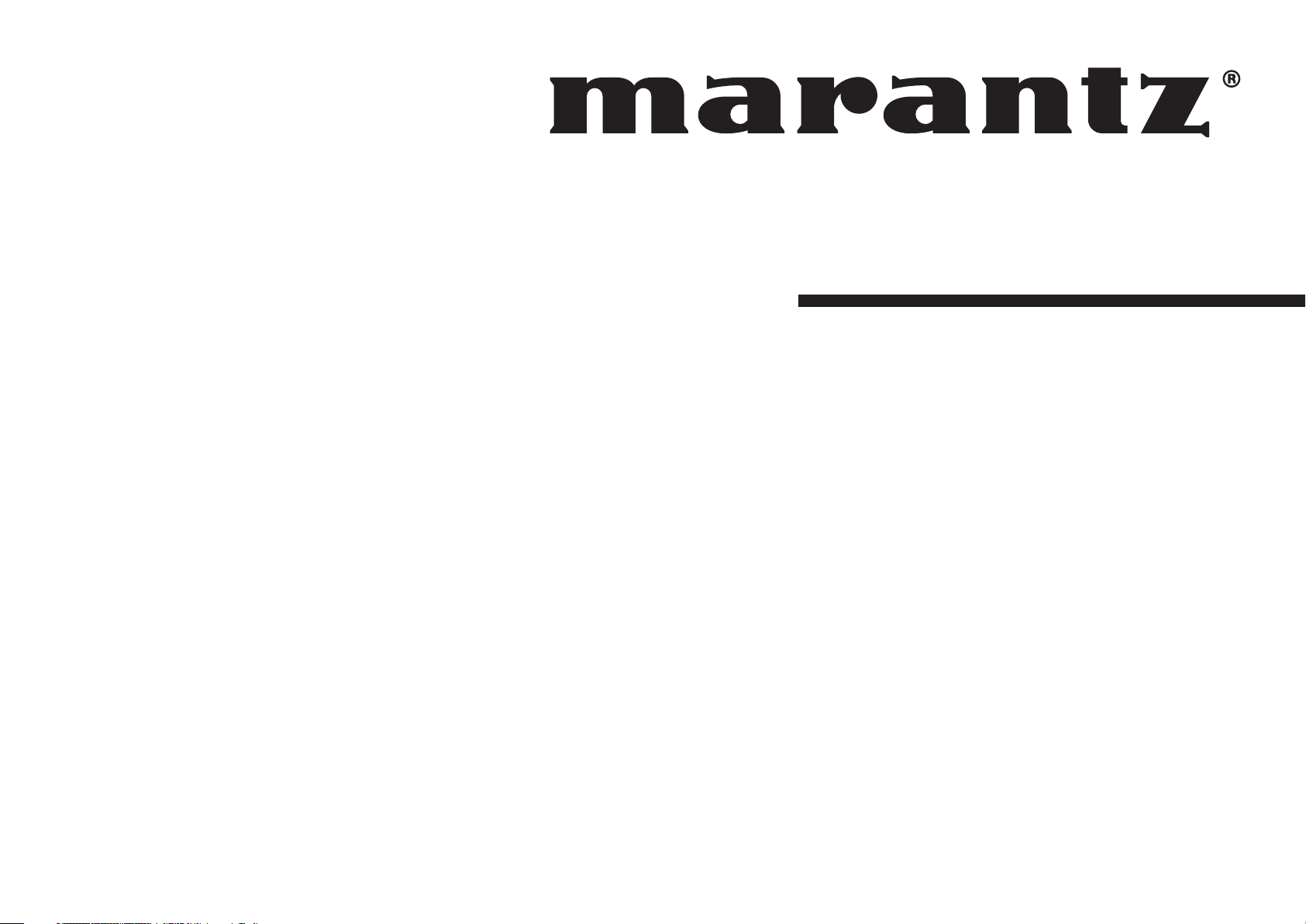
Model SR7001/SR8001 User Guide
AV Surround Receiver
Page 2
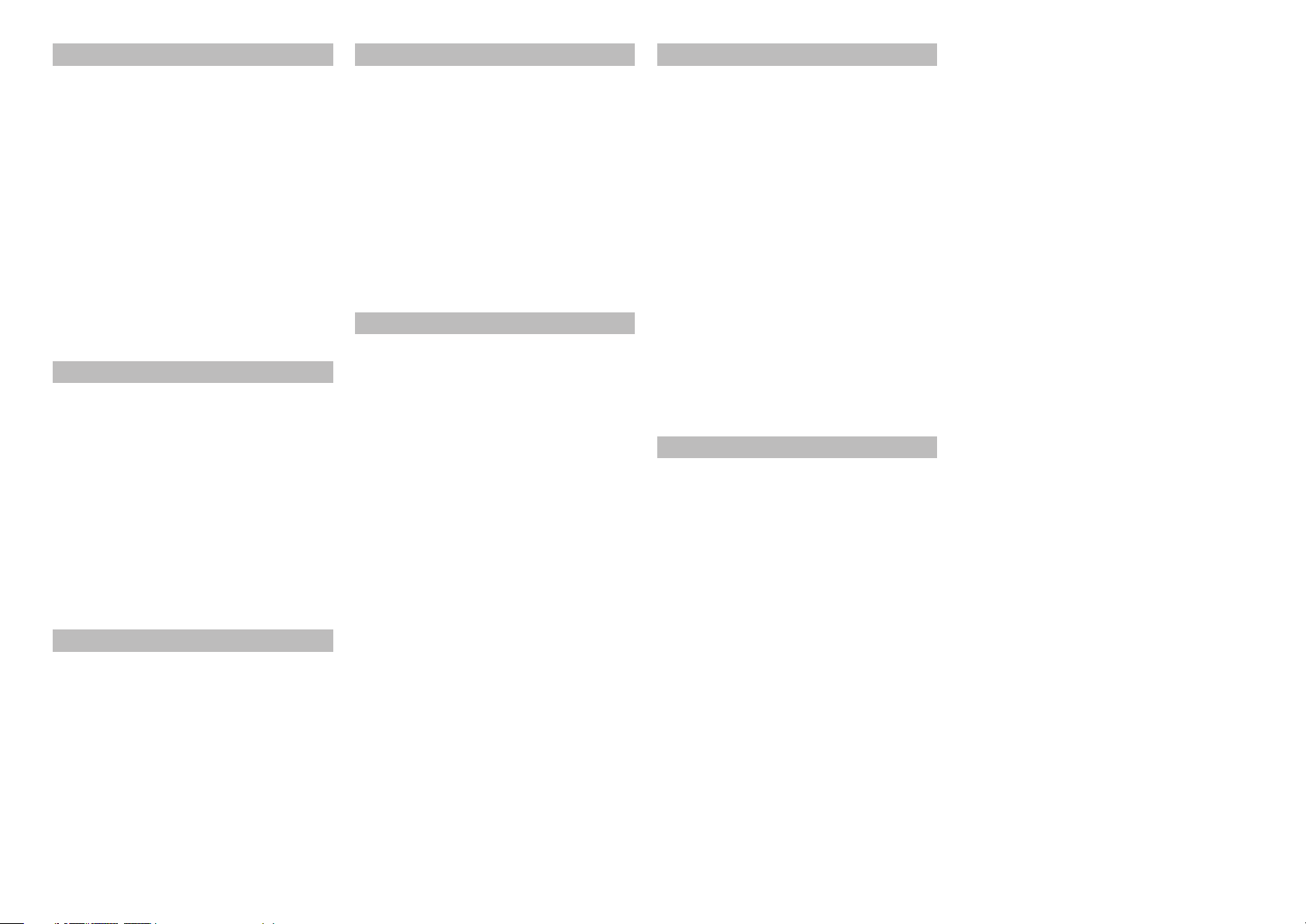
ENGLISH
NEDERLANDS
ITALIANO
WARRANTY
For warranty information, contact your local Marantz
distributor.
RETAIN YOUR PURCHASE RECEIPT
Your purchase receipt is your permanent record of a
valuable purchase. It should be kept in a safe place
to be referred to as necessary for insurance purposes
or when corresponding with Marantz.
IMPORTANT
When seeking warranty service, it is the responsibility of
the consumer to establish proof and date of purchase.
Your purchase receipt or invoice is adequate for such
proof.
FOR U.K. ONLY
This undertaking is in addition to a consumer's
statutory rights and does not affect those rights in
any way.
FRANÇAIS
GARANTIE
Pour des informations sur la garantie, contacter le
distributeur local Marantz.
CONSERVER L'ATTESTATION D'ACHAT
L'attestation d'achat est la preuve permanente
d'un achat de valeur. La conserver en lieu sur pour
s'y reporter aux fi ns d'obtention d'une couverture
d'assurance ou dans le cadre de correspondances
avec Marantz.
IMPORTANT
Pour l'obtention d'un service couvert par la garantie,
il incombe au client d'établir la preuve de l'achat
et d'en corroborer la date. Le reçu ou la facture
constituent des preuves suffi santes.
DEUTSCH
GARANTIE
Voor inlichtingen omtrent garantie dient u zich tot uw
plaatselijke Marantz.
UW KWITANTIE, KASSABON E.D. BEWAREN
Uw kwitantie, kassabon e.d. vormen uw bewijs van
aankoop van een waardevol artikel en dienen op een
veilige plaats bewaard te worden voor evt, verwijzing
bijv, in verbend met verzekering of bij correspondentie
met Marantz.
BELANGRIJK
Bij een evt, beroep op de garantie is het de
verantwoordelijkheid van de consument een
gedateerd bewijs van aankoop te tonen. Uw
kassabon of factuurzijn voldoende bewijs.
ESPAÑOL
GARANTIA
Para obtener información acerca de la garantia
póngase en contacto con su distribuidor Marantz.
GUARDE SU RECIBO DE COMPRA
Su recibo de compra es su prueba permanente de
haber adquirido un aparato de valor, Este recibo
deberá guardarlo en un lugar seguro y utilizarlo
como referencia cuando tenga que hacer uso del
seguro o se ponga en contacto con Marantz.
IMPORTANTE
Cuando solicite el servicio otorgado por la garantia
el usuario tiene la responsabilidad de demonstrar
cuándo efectuó la compra. En este caso, su recibo
de compra será la prueba apropiada.
GARANZIA
L’apparecchio è coperto da una garanzia di buon
funzionamento della durata di un anno, o del periodo
previsto dalla legge, a partire dalla data di acquisto
comprovata da un documento attestante il nominativo
del Rivenditore e la data di vendita. La garanzia sarà
prestata con la sostituzione o la riparazione gratuita
delle parti difettose.
Non sono coperti da garanzia difetti derivanti da
uso improprio, errata installazione, manutenzione
effettuata da personale non autorizzato o, comunque,
da circostanze che non possano riferirsi a difetti di
funzionamento dell’apparecchio. Sono inoltre esclusi
dalla garanzia gli interventi inerenti l’installazione e
l’allacciamento agli impianti di alimentazione.
Gli apparecchi verranno riparati presso i nostri Centri
di Assistenza Autorizzati. Le spese ed i rischi di
trasporto sono a carico del cliente.
La casa costruttrice declina ogni responsabilità per
danni diretti o indiretti provocati dalla inosservanza
delle prescrizioni di installazione, uso e manutenzione
dettagliate nel presente manuale o per guasti dovuti ad
uso continuato a fi ni professionali.
SVENSKA
GARANTI
För information om garantin, kontakta Marantz
lokalagent.
SPAR KVITTOT
Kvittot är ett inköpsbevis på en värdefull vara. Det skall
förvaras säkert och hänvisas till vid försäkringsfall
eller vidkorrespondens mod Marantz.
VIKTIGT
Fö att garantin skall gälla är det kundens sak att
framställa bevis och datum om köpet. Kvitto eller
faktura är tillräokligt bevis fö detta.
GARANTIE
Bei Garantiefragen wenden Sie sich bitte an Ihren
Marantz-Händler.
HEBEN SIE IHRE QUITTING GUT AUF
Die Quittung dient Ihnen als bleibende Unterlage
für Ihren wertvollen Einkauf Das Aufbewahren der
Quittung ist wichtig, da die darin enthaltenen Angaben
für Versicherungswecke oder bei Korrespondenz mit
Marantz angeführt werden müssen.
WICHTIG!
Bei Garantiefragen muß der Kunde eine Kaufunterlage
mit Kaufdatum vorlegen. Ihren Quittung oder
Rechnung ist als Unterlage ausreichend.
Page 3
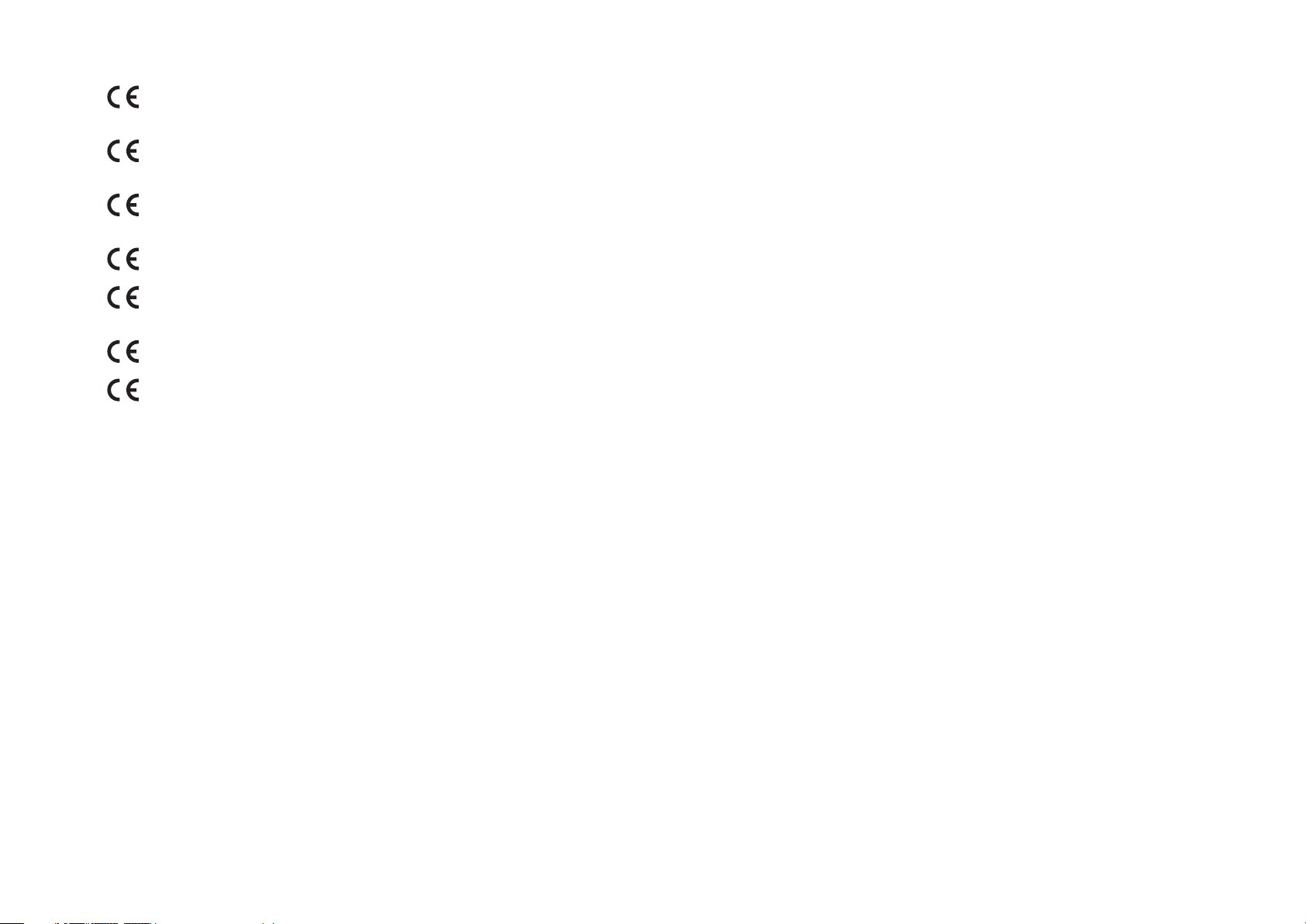
English
The SR7001/SR8001 is in conformity with the EMC directive and low-voltage directive.
Deutsch
Français
Le SR7001/SR8001 est conforme à la directive EMC et à la directive sur les basses
tensions.
Das Modell SR7001/SR8001 entspricht den EMC-Richtlinien und den Richtlinien für
Niederspannungsgeräte.
Nederlands
De SR7001/SR8001 voldoet aan de EMC eisen en de vereisten voor laag-voltage.
Español
El SR7001/SR8001 está de acuerdo con las normas EMC y las relacionadas con baja
tensión.
Italiano
Il SR7001/SR8001 è conforme alle direttive CEE ed a quelle per i bassi voltaggi.
Svenska
SR7001/SR8001 är tillverkad i enlighet med EMC direktiven och direktiven för lågvoltsutrusning.
CE MARKING
English
- Do not expose the equipment to rain or moisture.
- Do not remove the cover from the equipment.
- Do not insert anything into the equipment through
the ventilation holes.
- Do not handle the mains cord with wet hands.
- Do not cover the ventilation with any items such as
tablecloths, newspapers, curtains, etc.
- No naked fl ame sources, such as lighted candles,
should be placed on the equipment.
- When disposing of used batteries, please comply
with governmental regulations or environmental
public instruction’s rules that apply in your country
or area.
- Make a space of about 0.2 meter around the unit.
- No objects fi lled with liquids, such as vases, shall
be placed on the equipment.
- When the switch is in the OFF position, the
equipment is not completely switched off from
MAINS.
- The equipment shall be installed near the
power supply so that the power supply is easily
accessible.
- Do Not Touch Hot Spots During and Immediately
After Use.
- During and immediately after use, this product is
hot in areas other than the controls and rear panel
connection jacks. Do not touch hot spots and
especially the top panel. Contact with hot areas
can cause burns.
Français
-
Ne pas exposer l’appareil à la pluie ni à l’humidité.
- Ne pas essayer de retirer le boîtier de l’appareil.
- Ne rien insérer dans l’appareil par les orifi ces de
ventilation.
- Ne pas manipuler le cordon d’alimentation avec
les mains mouillées.
- Ne pas recouvrir les ouïes de ventilation avec un
objet quelconque comme une nappe, un journal,
un rideau, etc.
- Ne placer aucune source de fl amme nue, comme
une bougie allumée, sur l'appareil.
- Pour mettre au rebut les piles usées, respecter les
lois gouvernementales ou les règlements offi ciels
concernant l’environnement qui s'appliquent à
votre pays ou région.
- Veiller à ce qu’aucun objet ne soit à moins de 0,2
mètre des côtés de l'appareil.
WARNINGS
AVERTISSEMENTS
- Aucun objet rempli de liquide, un vase par exemple,
ne doit être placé sur l'appareil.
- Lorsque l'interrupteur est sur la position OFF,
l'appareil n'est pas complètement déconnecté du
SECTEUR (MAINS).
- L'appareil sera installé près de la source
d'alimentation, de sorte que cette dernière soit
facilement accessible.
- Ne pas toucher aux zones chaudes pendant et
immédiatement après l’utilisation.
- Pendant l’utilisation et immediatement apres, cet
appareil est chaud en dehors des commandes
et des prises de raccordement arriere. Ne pas
toucher aux zones chaudes, et particulièrement
au panneau supérieur, pour éviter tout risque de
brûlure.
Deutsch
WARNHINWEISE
- Das Gerät nicht Regen oder Feuchtigkeit
aussetzen.
- Die Abdeckung nicht vom Gerät abnehmen.
- Keine Gegenstände durch die Belüftungsschlitze
stecken.
- Das Netzkabel nicht mit feuchten oder nassen
Händen anfassen.
- Decken Sie die Lüftungsöffnungen nicht mit einem
Tischtuch, einer Zeitung, einem Vorhang usw. ab.
- Es dürfen keine Gegenstände mit offener Flamme,
wie etwa brennende Kerzen, auf dem Gerät
aufgestellt werden.
- Beachten Sie bei der Entsorgung der verbrauchten
Batterien alle geltenden lokalen und überregionalen
Regelungen.
- Auf allen Geräteseiten muß ein Zwischenraum
von ungefähr 0,2 meter vorhanden sein.
- Auf das Gerät dürfen keine mit Flüssigkeiten
gefüllte Behälter, wie etwa eine Vase, gestellt
werden.
- Wenn der Schalter ausgeschaltet ist (OFFPosition), ist das Gerät nicht vollständig vom
Stromnetz (MAINS) abgetrennt.
- Das Gerät sollte in der Nähe einer Netzsteckdose
aufgestellt werden, damit es leicht an das
Stromnetz angeschlossen werden kann.
- Berühren Sie während oder unmittelbar nach dem
Gebrauch keine heißen Stellen des Gerätes.
- Während oder unmittelbar nach dem Gebrauch ist
dieses Produkt mit Ausnahme der Bedienelemente
und der Anschlussbuchsen auf der Rückseite heiß.
Berühren Sie die heißen Stellen und insbesondere
die Oberseite nicht. Der Kontakt mit heißen
Flächen kann zu Verbrennungen führen.
Page 4
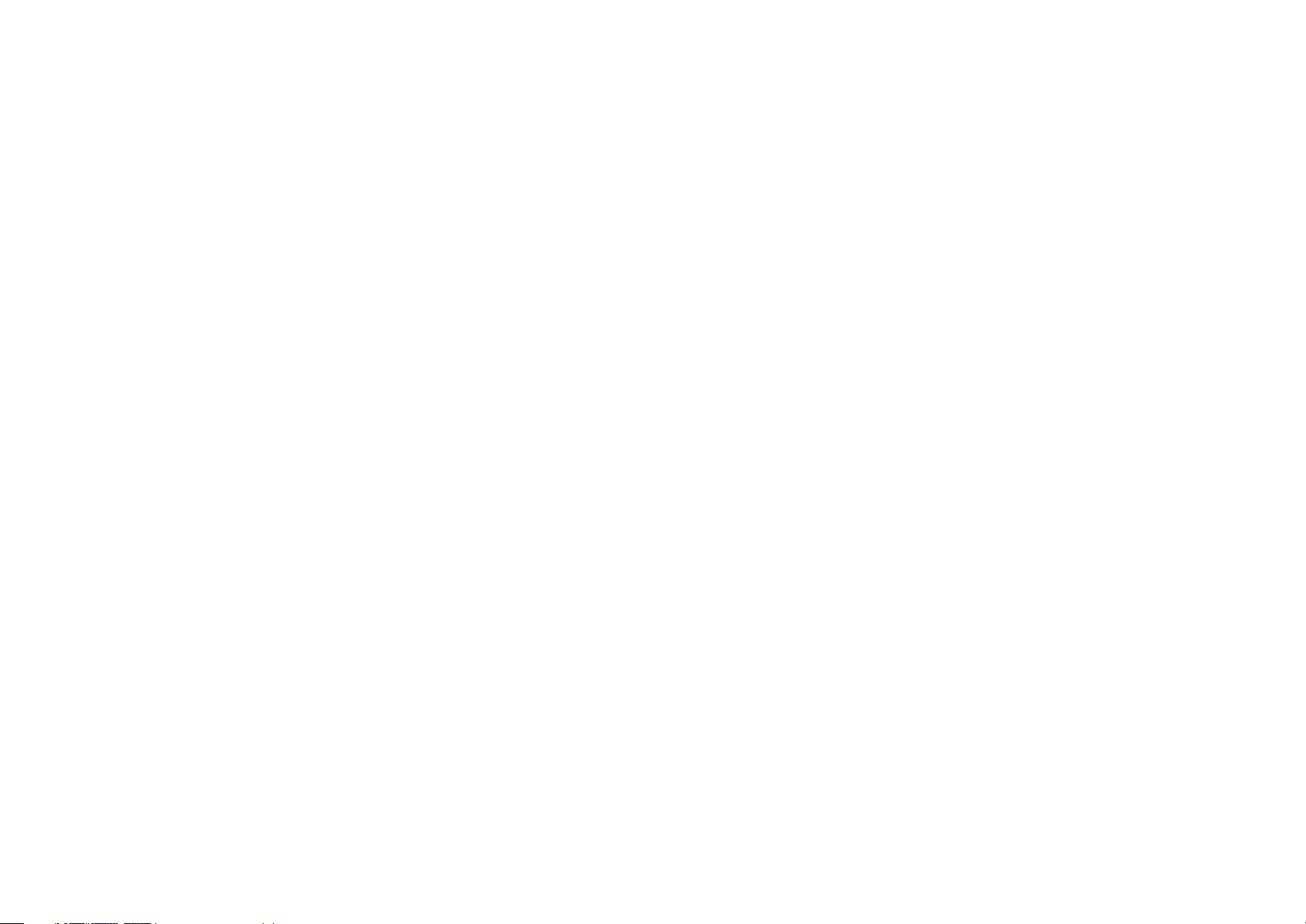
Nederlands
WAARSCHUWINGEN
- Stel het apparaat niet bloot aan regen of vocht.
- Verwijder de afdekplaat van het apparaat niet.
- Duw niets door de ventilatieopeningen in het
apparaat.
- Raak het netsnoer niet met natte handen aan.
- Bedek de ventilatieopeningen niet met enige
voorwerpen, zoals tafelkleden, kranten, gordijnen,
enz.
- Plaats geen brandende voorwerpen, zoals
kaarsen, op het apparaat.
- Volg bij het weggooien van verbruikte batterijen de
overheidswetgeving of milieuvoorschriften op die
van kracht zijn in het land of de regio waarin u zich
bevindt.
- Zorg dat er 0,2 meter vrije ruimte rond het toestel
is.
- Plaats geen voorwerpen met een vloeistof erin,
zoals een bloemenvaas, op het apparaat.
- Als de schakelaar op OFF staat, is het apparaat
niet volledig losgekoppeld van de netspanning
(MAINS).
- De apparatuur wordt in de buurt van het stopcontact
geïnstalleerd, zodat dit altijd gemakkelijk
toegankelijk is.
- Raak hete gedeelten van het apparaat niet aan
tijdens en onmiddellijk na het gebruik.
- Tijdens en onmiddellijk na het gebruik is dit
product heet, behalve in de omgeving van de
bedieningstoetsen en de aansluitingen op het
achterpaneel. Raak geen hete plekken aan, vooral
niet het bovenpaneel. Contact met hete plekken
kan brandwonden veroorzaken.
Español
ADVERTENCIAS
- No exponga el equipo a la lluvia ni a la humedad.
- No extraiga la tapa del equipo.
- No introduzca nada en el interior del equipo a
través de los orifi cios de ventilación.
- No maneje el cable de alimentación con las
manos mojadas.
- No cubra la ventilación con objetos como manteles,
periódicos, cortinas, etc.
- No deben colocarse sobre el equipo elementos
con fuego, por ejemplo velas encendidas.
- Cuando se eliminen baterías usadas, deben
cumplirse las reglamentaciones oficiales o las
normas de protección medioambiental aplicables
en su país o en su zona.
- Deje un espacio de unos 0,2 metro alrededor de la
unidad.
- No se deben colocar sobre el aparato recipientes
que contengan líquidos, como por ejemplo
jarrones.
- Cuando el interruptor está en la posición OFF, el
equipo no está completamente desconectado de
la alimentación MAINS.
- El equipo se instalará cerca de la fuente de
alimentación de manera que resulte fácil acceder
a ella.
- No tocar las áreas calientes mientras la unidad
está en uso ni inmediatamente después.
- Mientras esta en funcionamiento e inmediatamente
despues de su uso, este producto presenta zonas
calientes en diversas partes, no exclusivamente
en el sector de los controles o en las conexiones
del panel posterior. No tocar las áreas calientes,
especialmente el panel superior dado que pueden
producirse quemaduras.
Italiano
AVVERTENZE
- Non esporre l’apparecchio alla pioggia o
all’umidità.
- Non rimuovere il coperchio dell’apparecchio.
- Non introdurre oggetti all’interno dell’apparecchio
attraverso i fori di ventilazione.
- Non toccare il cavo di alimentazione con le mani
bagnate.
- Non coprire le fessure di ventilazione con tovaglie,
giornali, tende od oggetti analoghi.
- Non posare sull'apparecchio sorgenti di fi amme
scoperte quali candele accese.
- Smaltire le pile usate in conformità alle norme
governative o disposizioni ambientali vigenti nel
proprio paese o zona.
- Lasciare 0,2 metro liberi tutto intorno l'unità.
- Non mettere sull'apparecchiatura alcun contenitore
di liquido, come ad esempio dei vasi.
- Quando l'interruttore è nella posizione OFF,
l'apparecchiatura non è completamente scollegata
da MAINS.
- L’apparecchio va installato in prossimità della
fonte di alimentazione, in modo che quest’ultima
sia facilmente accessibile.
- Non toccare i punti caldi né durante, né
immediatamente dopo l’uso.
- Durante, e subito dopo l’utilizzo, questo prodotto
risulta essere molto caldo in alcune sue parti come
ad esempio i connettori del pannello posteriore.
Non toccare i punti caldi e specialmente la
superfi cie del pannello. Il contatto con parti calde
può provocare ustioni.
Svenska
VARNINGAR
- Utsätt inte utrustningen för regn eller fukt.
- Ta inte bort utrustningens hölje.
- För inte in föremål i utrustningen genom
ventilationshålen.
- Hantera inte nätsladden med våta händer.
- Täck inte för ventilationsöppningarna med
några föremål som till exempel bordsdukar,
dagstidningar, gardiner e.d.
- Inga föremål med öppen låga, som till exempel
tända stearinljus, bör placeras på utrustningen.
- Följ de lagar och miljöskyddsråd som gäller i det
land eller område där du bor när du gör dig av med
batterier.
- Se till att det fi nns omkring 0,2 meter fri plats runt
omkring enheten.
- Inga objekt som är fyllda med någon vätska,
till exempel blomstervaser, bör placeras på
apparaten.
- Även om strömbrytaren står i det avstängda läget
OFF, så är utrustningen inte helt bortkopplad från
det elektriska nätet (MAINS).
- Utrustningen ska vara installerad nära strömuttaget
så att strömförsörjningen är lätt att tillgå.
- Vidrör inte varma punkter under och omedelbart
efter användning.
- Bortsett från kontrollerna och anslutningsuttagen
på baksidan är den här produkten varm under och
omedelbart efter användning. Vidrör inte varma
punkter och särskilt inte ovansidan. Kontakt med
varma ytor kan orsaka brännskador.
Page 5
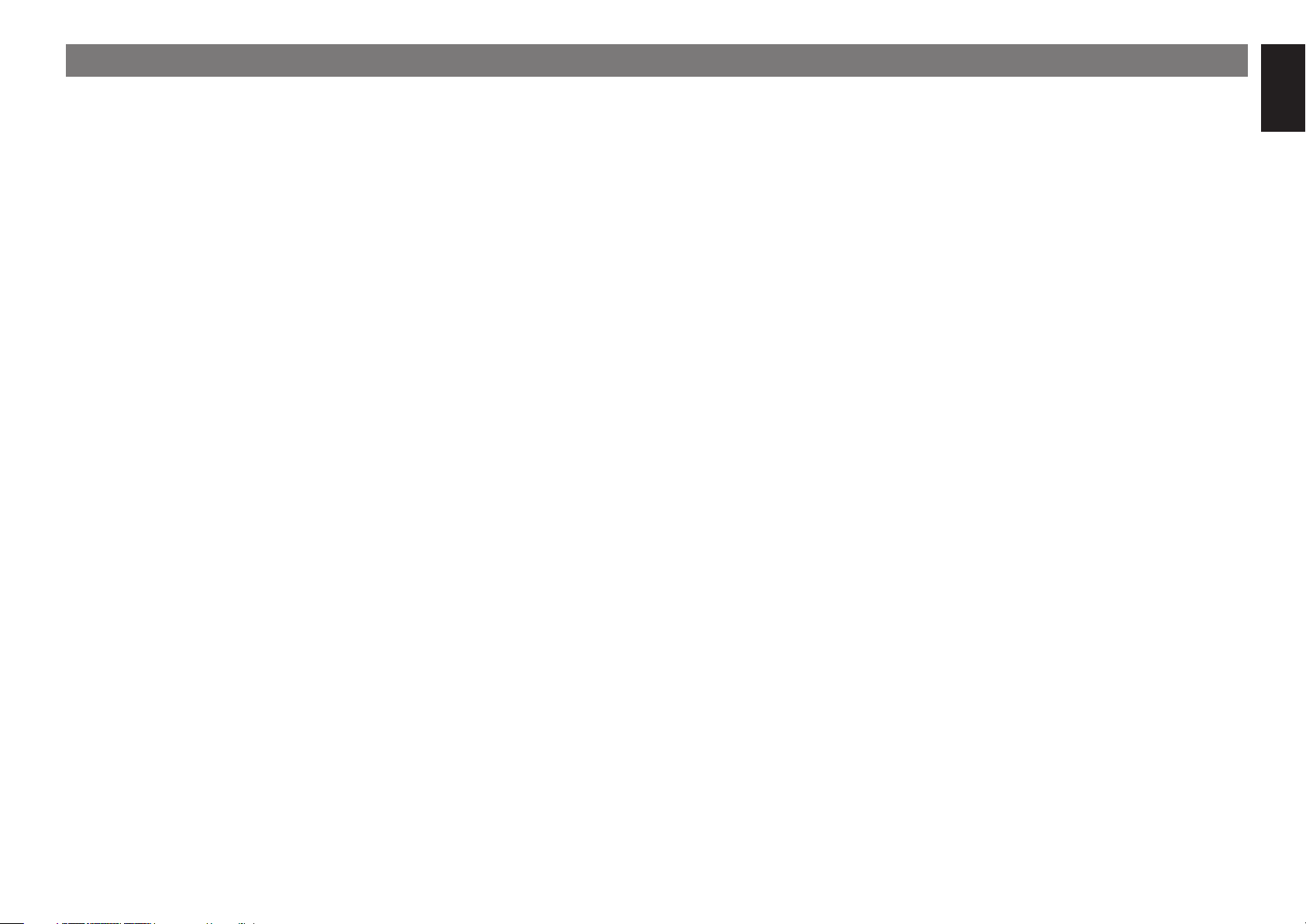
TABLE OF CONTENTS
FOREWORD ...........................................2
EQUIPMENT MAINS WORKING SETTING ......................2
COPYRIGHT ......................................................................2
INTRODUCTION ....................................2
A NOTE ABOUT RECYCLING ..............2
DESCRIPTION .......................................2
FEATURES .............................................5
ACCESSORIES ......................................5
FRONT PANEL ......................................6
FL DISPLAY AND INDICATER ...........................................7
REAR PANEL .........................................8
REMOTE CONTROLLER RC8001SR ...9
NAMES AND FUNCTIONS ................................................9
LCD INDICATORS ............................................................10
REMOTE CONTROL RANGE .........................................11
LOADING BATTERIES .....................................................11
BATTERY REPLACEMENT INTERVAL ...........................11
SETTING THE TIME ........................................................11
GENERAL INFORMATION OF
RC8001SR TO SR7001 ...................................................12
CONNECTIONS ...................................13
SPEAKER PLACEMENT .................................................13
CONNECTING SPEAKERS .............................................13
CONNECTING AUDIO COMPONENTS ..........................14
CONNECTING VIDEO COMPONENTS ..........................16
ADVANCED CONNECTING ............................................17
CONNECTING THE REMOTE CONTROL JACKS .........17
CONNECTING THE ANTENNA TERMINALS .................18
CONNECTING FOR THE MULTI ROOM ........................19
CONNECTING OTHER EQUIPMENT .............................20
SETUP ..................................................21
ONSCREEN DISPLAY MENU SYSTEM .........................21
1 INPUT SETUP .............................................................23
2 SPKR (SPEAKER) SETUP ..........................................26
3 SURROUND SETUP ...................................................32
4 VIDEO SETUP .............................................................34
5 PREFERENCE ............................................................35
6 ACOUSTIC EQ ............................................................37
BASIC OPERATION (PLAY BACK) .....39
SELECTING AN INPUT SOURCE ...................................39
SELECTING THE SURROUND MODE ...........................39
ADJUSTING THE MAIN VOLUME ..................................39
NIGHT MODE ...................................................................39
ADJUSTING THE TONE (BASS & TREBLE)
CONTROL ........................................................................39
DIALOGUE NORMALIZATION MESSAGE .....................39
VIDEO CONVERT ............................................................40
I/P CONVERT ...................................................................40
TEMPORARILY TURNING OFF THE SOUND .................40
USING THE SLEEP TIMER .............................................40
SURROUND MODE .............................41
SURROUND .....................................................................41
SOURCE DIRECT ...........................................................41
PURE DIRECT ................................................................41
OTHER FUNCTION ..............................45
TV AUTO ON/OFF FUNCTION ........................................45
ATTENUATION TO ANALOG INPUT SIGNAL ................45
LISTENING THROUGH HEADPHONES .......................45
DOLBY HEADPHONE MODE .........................................45
VIDEO ON/OFF ................................................................45
SELECTING ANALOG AUDIO INPUT OR
DIGITAL AUDIO INPUT ................................................... 46
RECORDING AN ANALOG SOURCE .............................46
DISPLAY MODE ...............................................................46
SPEAKER A/B ..................................................................47
7.1 CH INPUT ...................................................................47
AUX2 INPUT .....................................................................47
LIP.SYNC ..........................................................................47
BASIC OPERATION (TUNER) .............48
LISTENING TO THE TUNER ...........................................48
PRESET MEMORY ..........................................................49
RDS OPERATION ............................................................51
MULTI ROOM SYSTEM .......................52
MULTI ROOM PLAYBACK USING THE MULTI ROOM
OUT TERMINALS .............................................................52
MULTI ROOM PLAYBACK USING THE
MULTI SPEAKER TERMINALS .......................................52
OPERATION OF THE MULTI ROOM OUTPUTS WITH
THE REMOTE CONTROL FROM MULTI A .....................53
REMOTE CONTROLLER
OPERATION ....................................54
CONTROLLING MARANTZ COMPONENTS .................54
BASIC OPERATION .........................................................56
PROGRAMMING MACROS ............................................59
CLONE MODE ..................................................................61
SETUP ..............................................................................62
TROUBLESHOOTING .........................63
HDMI .................................................................................64
TECHNICAL SPECIFICATIONS ..........65
DIMENSIONS ......................................65
SETUP CODES .......................................I
DIRECT BUTTON FUNCTIONS .......... VI
ENGLISH
1
Page 6

ENGLISH
FOREWORD
This section must be read before any connection is
made to the mains supply.
EQUIPMENT MAINS WORKING SETTING
Your Marantz product has been prepared to comply
with the household power and safety requirements
that exist in your area.
SR7001/SR8001 can be powered by 230V AC only.
COPYRIGHT
Recording and playback of any material may
require consent. For further information refer to the
following:
— Copyright Act 1956
— Dramatic and Musical Performers Act 1958
— Performers Protection Acts 1963 and 1972
— Any subsequent statutory enactments and
orders
CAUTIONS ON INSTALLATION
For heat dispersal, leave at least 0.2 m/8 inch of
space between the top, back and sides of this unit
and the wall or other components.
• Do not obstruct the ventilation holes.
Above
0.2 m (8 inchs)
Left
0.2 m (8 inchs)
or more
INPUT SELECTOR
STANDBY
POWER ON/STANDBY
AV SURROUND RECEIVER SR8001
or more
VOLUME
PURE DIRECT
SURROUND
V-OFFDISPMULTI AUTO TUNED STSPKR A B
PEAK ANALOG
ATT
DIGITAL
DIGITAL
SURRDIRECT
NIGHT
SLEEP
DISC 6.1 MTX 6.1 EQ
AUTO
LCR
LFE
AAC
PCM
SLS SR
DSD
SURROUND
MULTI
MODE AUTO
MEMORY CLEAR
BAND
SPEAKER
MULTI
T-MODE
7.1CH INPUT
DISPLAY
SPEAKERS
PURE DIRECT THX
A/B
MultEQ
ENTER
MENU
EXIT
PHONES
MIC
DOWN
DIGITAL
AUX 1 INPUT
S-VIDEO
0.2 m (8 inchs)
UP
RLVIDEO
AUDIO
0.2 m (8 inchs)
Right
or more
Rear
or more
INTRODUCTION
Thank you for purchasing the Marantz SR7001/
SR8001 Surround receiver.
This remarkable component has been engineered
to provide you with many years of home theater
enjoyment. Please take a few minutes to read this
manual thoroughly before you connect and operate
the SR7001/SR8001.
As there are a number of connection and confi guration
options, you are encouraged to discuss your own
particular home theater setup with your Marantz A/V
specialist dealer.
This user guide covers the SR7001 and
SR8001, though the SR7001 is given for the
title. Explanations of features belonging
only to the SR8001 are indicated as “SR8001
only”.
A NOTE ABOUT
RECYCLING
This product’s packaging materials are recyclable
and can be reused. This product and the accessories
packed together are the applicable product to the
WEEE directive except batteries.
Please dispose of any materials in accordance with
your local recycling regulations.
When discarding the unit, comply with your local
rules or regulations.
Batteries should never be thrown away or incinerated
but disposed of in accordance with your local
regulations concerning chemical wastes.
DESCRIPTION
THX® is an exclusive set of standards and
technologies established by the world-renowned fi lm
production company, Lucasfi lm Ltd. THX resulted
from George Lucas’ desire to reproduce the movie
soundtrack as faithfully as possible both in the movie
theater and in the home theater.
THX engineers developed patented technologies to
accurately translate the sound from a movie theater
environment into the home, correcting the tonal and
spatial errors that occur.
When the THX mode of the SR7001 is on, three
distinct THX technologies are automatically added:
Re-Equalization-restores the correct tonal balance
for watching a movie in a home environment.
These sounds are otherwise mixed to be brighter
for a large movie theater. Re-EQ compensates for
this and prevents the soundtracks from being overly
bright and harsh when played in a home theater.
Timbre Matching-fi lters the information going to the
surround speakers so they more closely match the
tonal characteristics of the sound coming from the
front speakers.
This ensures seamless panning between the front
and surround speakers.
Adaptive Decorrelation-slightly changes one
surround channel’s time and phase relationship with
respect to the other surround channel.
This expands the listening position and creates with
only two surround speakers the same spacious
surround experience as in a movie theater with
multiple surround speakers.
The Marantz SR7001 was required to pass a rigorous
series of quality and performance tests, in addition to
incorporating the technologies explained above, in
order to be THX certifi ed by Lucasfi lm Ltd.
THX requirements cover every aspect of performance
including pre-amplifier and power amplifier
performance and operation, and hundreds of other
parameters in both the digital and analog domain.
Movies which have been encoded in Dolby Digital,
DTS, Dolby Pro Logic, stereo and Mono will all
benefi t from the THX mode when being viewed.
The THX mode should only be activated when
watching movies which were originally produced for
a movie theater environment.
THX need not be activated for music, movies
made especially for TV, or shows such as sports
programming, talk shows, etc.
This is because they were originally mixed for a small
room environment.
THX and Select 2 are trademarks of THX Ltd. THX
may be registered in some jurisdictions. Surround
EX is a trademark of Dolby Laboratories. Used with
permission.
THX Surround EX—Dolby DIgital Surround EX is a
joint development of Dolby Laboratories and THX
Ltd.
In a movie theater, fi lm soundtracks that have been
encoded with Dolby Digital Surround EX technology
are able to reproduce an extra channel which has
been added during the mixing of the program. This
channel, called Surround Back, places sounds
behind the listener in addition to the currently
available front left, front center, front right, surround
right, surround left and subwoofer channels. This
additional channel provides the opportunity for more
detailed imaging behind the listener and brings more
depth, spacious ambience and sound localization
than ever before.
Movies that were created using the Dolby Digital
Surround EX technology, when released into the
home consumer market may exhibit wording to that
effect on the packaging. A list of movies created
using this technology can be found on the Dolby
web site at www.dolby.com. A list of available DVD
software titles encoded with this technology an be
found at www.thx.com.
Only receiver and controller products bearing the
THX Surround EX logo, when in the THX Surround
EX mode, faithfully reproduce this new technology
in the home. This product may also engage the
THX Surround EX mode during the playback of 5.1
channel material that is not Dolby Digital Surround
EX eocnded. In such case, the information delivered
to the Surround Back channel will be program
dependent and may or may not be very pleasing
depending on the particular soundtrack and the
tastes of the individual listener.
“SURROUND EX™” is a trademark of Dolby
Laboratories. Used under authorization.
2
Page 7
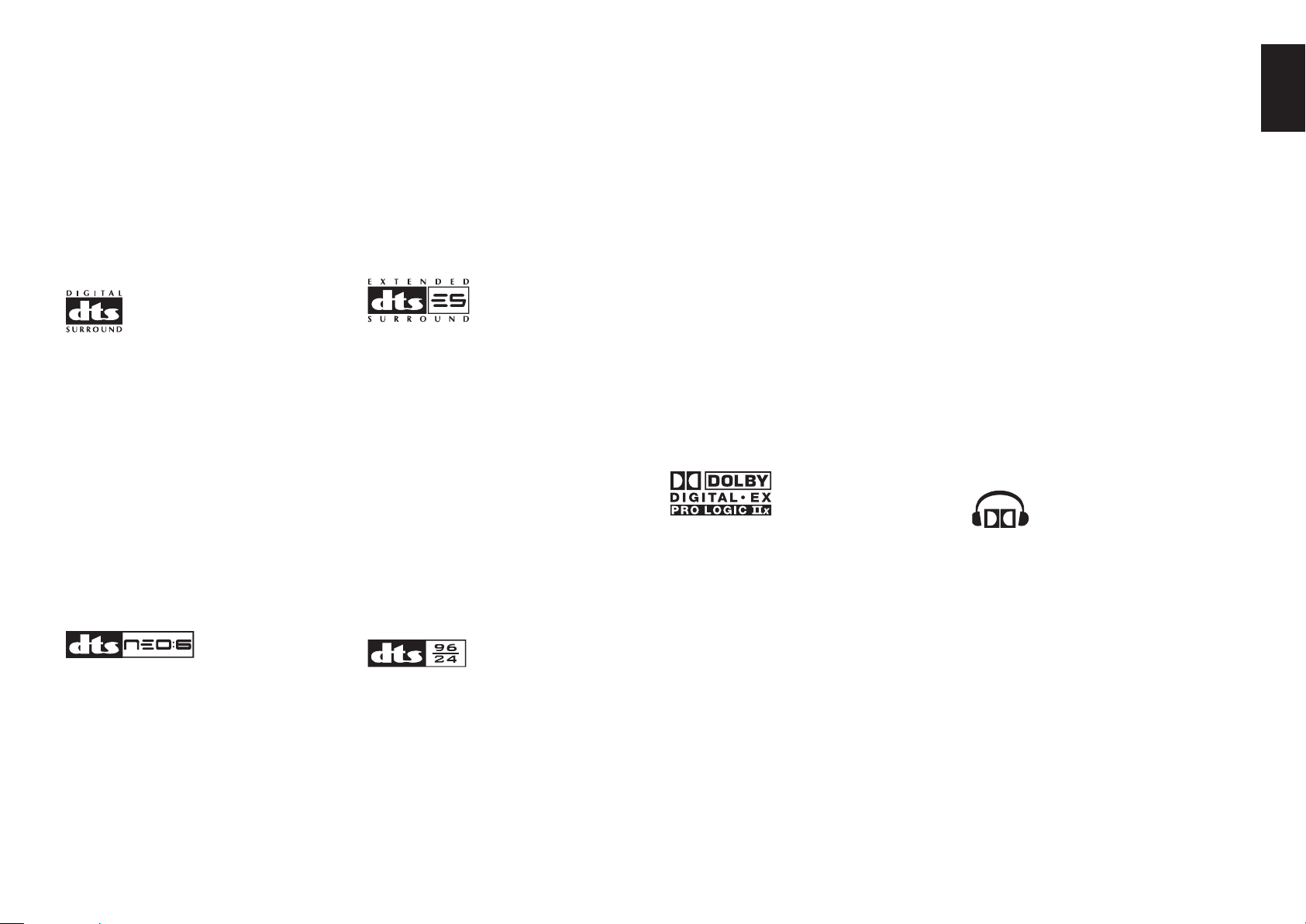
THX Select2
Before any home theater component can be THX
Select2 certifi ed, it must pass a rigorous series of
quality and performance tests. Only then can a
product feature the THX Select2 logo, which is your
guarantee that the Home Theater products you
purchase will give you superb performance for many
years to come. THX Select2 requirements defi ne
hundreds of parameters, including power amplifi er
performance, and pre-amplifi er performance and
operation for both digital and analog domains. THX
Select2 receivers also feature proprietary THX
technologies
(e.g., THX Mode) which accurately translate movie
soundtracks for home theater playback.
DTS was introduced in 1994 to provide 5.1 channels
of discrete digital audio into home theater systems.
DTS brings you premium quality discrete multichannel
digital sound to both movies and music.
DTS is a multichannel sound system designed to
create full range digital sound reproduction.
The no compromise DTS digital process sets the
standard of quality for cinema sound by delivering
an exact copy of the studio master recordings to
neighborhood and home theaters.
Now, every moviegoer can hear the sound exactly as
the moviemaker intended.
DTS can be enjoyed in the home for either movies or
music on of DVD’s, LD’s, and CD’s.
“DTS” and “DTS Digital Surround” are registered
trademarks of Digital Theater Systems, Inc.
The advantages of discrete multichannel systems
over matrix are well known.
But even in homes equipped for discrete multichannel,
there remains a need for high-quality matrix decoding.
This is because of the large library of matrix surround
motion pictures available on disc and on VHS tape;
and analog television broadcasts.
The typical matrix decoder of today derives a center
channel and a mono surround channel from twochannel matrix stereo material. It is better than a
simple matrix in that it includes steering logic to
improve separation, but because of its mono, bandlimited surround it can be disappointing to users
accustomed to discrete multichannel.
Neo:6 offers several important improvements as
follow,
• Neo:6 provides up to six full-band channels of
matrix decoding from stereo matrix material. Users
with 6.1 and 5.1 systems will derive six and fi ve
separate channels, respectively, corresponding to
the standard home-theater speaker layouts.
• Neo:6 technology allows various sound elements
within a channel or channels to be steered
separately, and in a way which follows naturally
from the original presentation.
• Neo:6 offers a music mode to expand stereo
nonmatrix recordings into the fi ve- or six-channel
layout, in a way which does not diminish the subtlety
and integrity of the original stereo recording.
DTS-ES Extended Surround is a new multichannel
digital signal format developed by Digital Theater
Systems Inc. While offering high compatibility with
the conventional DTS Digital Surround format, DTSES Extended Surround greatly improves the 360degree surround impression and space expression
thanks to further expanded surround signals. This
format has been used professionally in movie
theaters since 1999.
In addition to the 5.1 surround channels (FL, FR, C,
SL, SR and LFE), DTS-ES Extended Surround also
offers the SB (Surround Back) channel for surround
playback with a total of 6.1 channels. DTS-ES
Extended Surround includes two signal formats with
different surround signal recording methods, as DTSES Discrete 6.1 and DTS-ES Matrix 6.1.
“DTS”, “DTS-ES and “Neo:6” are trademarks of
Digital Theater Systems, Inc.
The stereo CD is a 16-bit medium with sampling at
44.1 kHz. Professional audio has been 20- or 24-
bit for some time, and there is increasing interest
in higher sampling rates both for recording and for
delivery into the home. Greater bit depths provide
extended dynamic range. Higher sampling rates
allow wider frequency response and the use of antialias and reconstruction fi lters with more favorable
aural characteristics.
DTS 96/24 allows for 5.1channel sound tracks to be
encoded at a rate of 96kHz/24bits on DVD-Video
titles.
When DVD-video appeared, it became possible to
deliver 24-bit, 96 kHz audio into the home, but only in
two channels, and with serious limitations on picture.
This capability has had little use.
DVD-audio allows 96/24 in six channels, but a
new player is needed, and only analog outputs are
provided, necessitating the use of the D/A converters
and analog electronics provided in the player.
DTS 96/24 offers the following:
1. Sound quality transparent to the original 96/24
master.
2. Full backward compatibility with all existing
decoders. (Existing decoders will output a 48 kHz
signal)
3. No new player required: DTS 96/24 can be carried
on DVD-video, or in the video zone of DVD-audio,
accessible to all DVD players.
4. 96/24 5.1-channel sound with full-quality fullmotion video, for music programs and motion
picture soundtracks on DVD-video.
“DTS” and “DTS 96/24” are trademarks of Digital
Theater Systems, Inc.
Dolby Digital identifi es the use of Dolby Digital audio
coding for such consumer formats as DVD and DTV.
As with fi lm sound, Dolby Digital can provide up
to fi ve full-range channels for left, center, and right
screen channels, independent left and right surround
channels, and a sixth (“.1”) channel for low-frequency
effects.
Dolby Surround Pro Logic II is an improved matrix
decoding technology that provides better spatiality
and directionality on Dolby Surround program
material; provides a convincing three-dimensional
soundfi eld on conventional stereo music recordings;
and is ideally suited to bring the surround experience
to automotive sound. While conventional surround
programming is fully compatible with Dolby Surround
Pro Logic II decoders, soundtracks will be able to be
encoded specifi cally to take full advantage of Pro
Logic II playback, including separate left and right
surround channels. (Such material is also compatible
with conventional Pro Logic decoders.)
Dolby Digital EX creates six full-bandwidth output
channels from 5.1-channel sources. This is done
using a matrix decoder that derives three surround
channels from the two in the original recording. For
best results, Dolby Digital EX should be used with
movies soundtracks recorded with Dolby Digital
Surround EX.
About Dolby Pro Logic IIx
Dolby Pro Logic II x technology delivers a natural
and immersing 7.1-channel listening experience
to the home theater environment. A product of
Dolby's expertise in surround sound and matrix
decoding technologies, Dolby Pro Logic II x is a
complete surround sound solution that maximizes
the entertainment experience from stereo as well as
5.1-channel encoded sources.
Dolby Pro Logic II x is fully compatible with Dolby
Surround Pro Logic technology and can optimally
decode the thousands of commercially available
Dolby Surround encoded video cassettes and
television programs with enhanced depth and
spatiality. It can also process any high-quality
stereo or Advanced Resolution 5.1-channel music
content into a seamless 6.1- or 7.1-channel listening
experience.
The Dolby Headphone technology provides a
surround sound listening experience over headphones.
When listening to multichannel content such as DVD
movies over headphones, the listening experience
is fundamentally different than listening to speakers.
Since the headphone speaker drivers are covering
the pinna of the ear, the listening experience differs
greatly from traditional speaker playback. Dolby
utilizes patented headphone perspective curves to
solve this problem and provides a non-fatiguing,
immersive, home theater listening experience. Dolby
Headphone also delivers exceptional 3D audio from
stereo material.
ENGLISH
3
Page 8
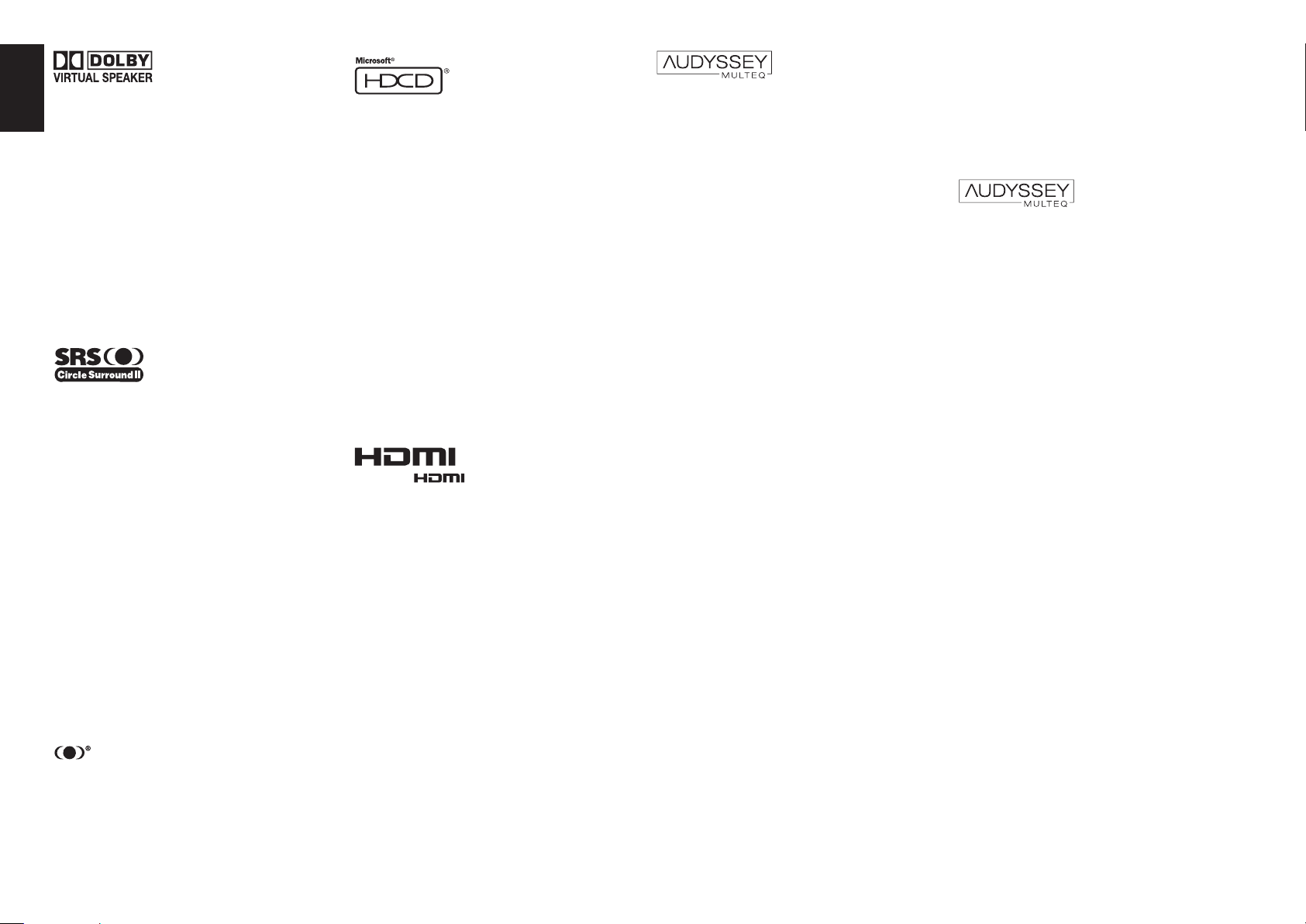
ENGLISH
Dolby Virtual Speaker is a technologycertified
by Dolby Laboratories that creates a virtualized
surround sound experience from two speakers using
a multichannel Dolby Digital source. Additionally,
Dolby Virtual Speaker can simulate the surround
sound effect produced by Dolby Pro Logic or Dolby
Pro Logic II .
Dolby Virtual Speaker retains all the original
Multichannel audio information and provides the
listener with the sensation of being surrounded by
additional speakers.
Manufactured under license from Dolby Laboratories.
“Dolby”, “Pro Logic”, “Surround EX”, and the doubleD symbol are trademarks of Dolby Laboratories.
Circle Surround II (CS-II ) is a powerful and versatile
multichannel technology. CS-II is designed to enable
up to 6.1 multichannel surround sound playback
from mono, stereo, CS encoded sources and other
matrix encoded sources. In all cases the decoder
extends it into 6 channels of surround audio and a
LFE/subwoofer signal. The CS-II decoder creates a
listening environment that places the listener “inside”
music performances and dramatically improves
both hi-fi audio conventional surround-encoded
video material. CS-II provides composite stereo rear
channels to greatly improve separation and image
positioning– adding a heightened sense of realism to
both audio and A/V productions.
CS-II is packed with other useful feature like dialog
clarity (SRS Dialog) for movies and cinema-like bass
enrichment (TruBass). CS-II can enable the dialog
to become clearer and more discernable in movies
and it enables the bass frequencies contained in
the original programming to more closely achieve
low frequencies–overcoming the low frequency
limitations of the speakers by full octave.
Circle Surround II, Dialog Clarity, TruBass, SRS and
symbol are trademarks of SRS Labs, Inc.
Circle Surround II , Dialog Clarity and TruBass
technology are incorporated under license from SRS
Labs, Inc.
HDCD® (High Defi nition Compatible Digital ®) is a
patented process for delivering on Compact Disc the
full richness and details of the original microphone
feed.
HDCD encoded CDs sound better because they are
encoded with 20-bits of real musical information as
compared to 16-bits for all other CDs.
HDCD overcomes the limitation of the 16-bit CD
format by using a sophisticated system to encode
the additional four bits onto the CD while remaining
completely compatible with the CD format.
When listening to HDCD recordings, you hear more
dynamic range, a focused 3-D sound stage, and
extremely natural vocal and musical timbre. With
HDCD, you get the body, depth and emotion of the
original performance not a fl at, digital imitation.
HDCD system manufactured under license from
Microsoft. This product is covered by one or more
of the following: In the United States 5,479,168
5,638,074 5,640,161 5,808,574 5,838,274 5,854,600
5,864,311 5,872,531 and in Australia 669,114 with
other patents pending.
HDMI, the and High-Defi nition Multimedia
Interface are trademarks or registered trademarks of
HDMI Licensing LLC.
There are several factors that can degrade the sound
from even the best loudspeakers in a listening room.
One of the most important is the interaction of sound
from the loudspeakers with large surfaces such as
walls, the fl oor, and the ceiling in the room. Even
with careful loudspeaker placement and acoustical
treatments, there are signifi cant problems that are
caused by room acoustics. These include refl ections
from nearby surfaces and standing waves that are
created between large parallel surfaces in the room.
In a home theater the situation is further complicated
because there are several listening locations. The
effects of room acoustics on the sound arriving at
each person’s ears are very different and the result is
a listening experience that is degraded in a different
way for every person in the room. It is not uncommon
to have variations in two adjacent seats that are as
large as 10 dB, particularly in the frequency range
below 250 Hz.
The solution to this problem is to apply room correction
after precisely measuring how each loudspeaker
interacts with the room. Because the room causes
variations in the frequency response of the
loudspeakers that are so large from seat to seat, it
is important to measure each loudspeaker at several
locations in the listening room. This should be done
even if there is only one listener. Measurement at a
single location is not representative of the acoustical
problems in the room and will in most cases, degrade
overall performance. Audyssey MultEQ is the only
technology that can achieve room correction for
multiple listeners in a large listening area. It does so
by combining the data collected at several points in
the room from each loudspeaker and then applying
correction that minimizes the acoustical effects of
the room and is matched to the frequency resolution
of human perception (known as psychoacoustics).
Furthermore, MultEQ correction is applied both
in frequency and time domains and so there are
no artifacts (such as smearing of sound or modal
ringing)that are sometimes associated with traditional
methods of room equalization.
In addition to correcting frequency response problems
over a wide listening area, Audyssey MultEQ
provides a completely automated sound system setup process. It identifi es how many loudspeakers are
connected to the amplifi ers and whether they are fullrange, satellites, or subwoofers. If there is a least one
subwoofer connected, Audyssey MultEQ determines
the optimum crossover frequency between each
satellite and the subwoofer(s). It automatically
checks the polarity of each loudspeaker and alerts
the user if there are any that may be wired out-
of-phase relative to the others. It measures the
distance to each loudspeaker from the main listening
position and adjusts the delays so that sound from
each loudspeaker arrives at the same time. Finally,
Audyssey MuitEQ determines the playback level of
each loudspeaker and adjusts the volume trims so
that all levels are equal.
MultEQ and the Audyssey MultEQ logo are
trademarks of Audyssey Laboratories, Inc. All rights
reserved.
4
Page 9
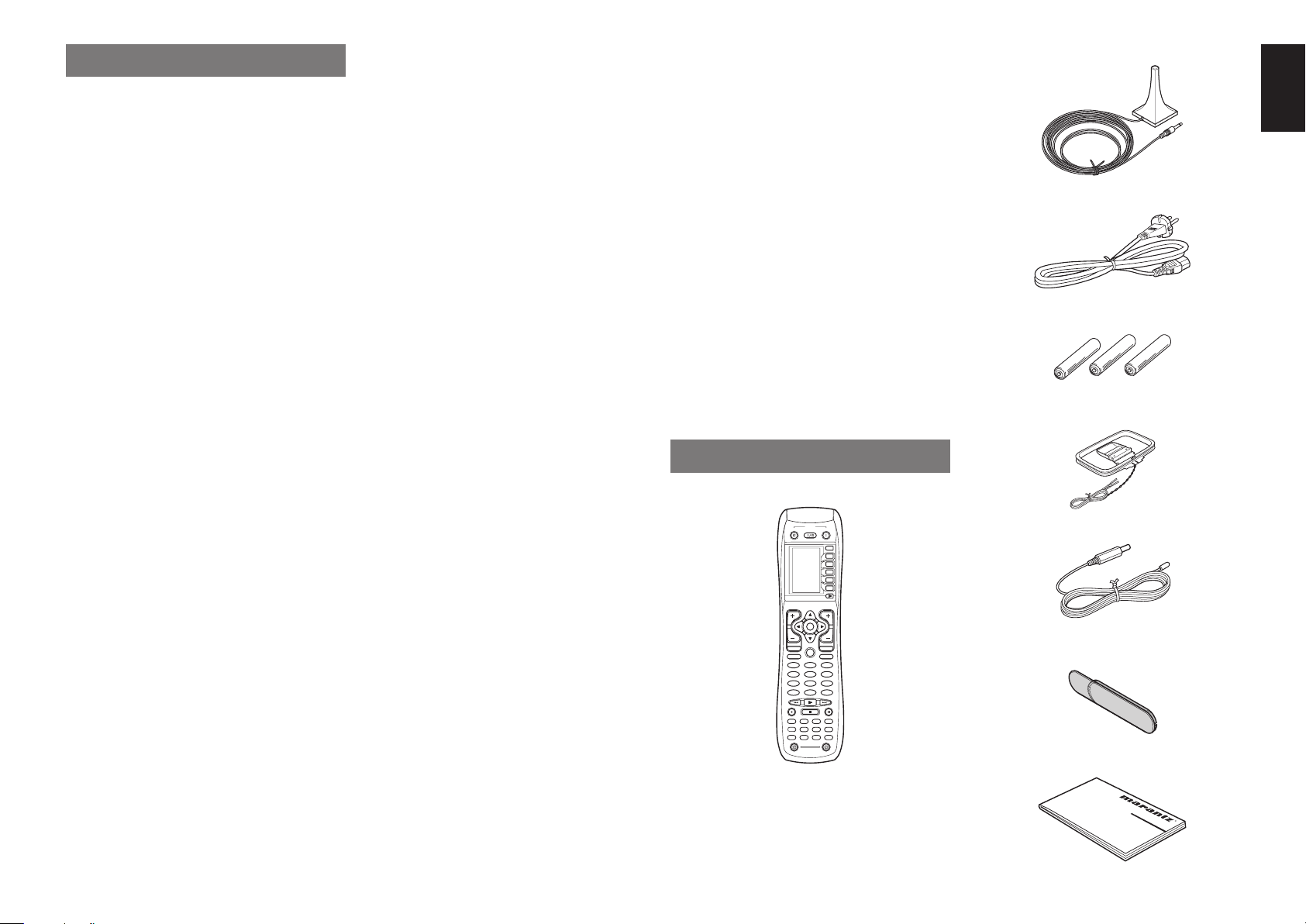
FEATURES
The SR7001 incorporates the latest generation of
digital surround sound decoding technology such as
Dolby Digital EX, Dolby Digital, DTS ES (Discrete 6.1
and Matrix 6.1), DTS Neo:6 (Cinema, Music), Dolby
Pro-Logic II (Movie, Music and Game), Dolby ProLogic II x (Movie, Music and Game), Circle Surround
II (Cinema, Music and Mono).
In addition, Marantz has focused on the future. By
utilizing pre-out jacks, 7.1 direct inputs and a RS232C communication port, the SR7001 is tomorrow’s
technology, today!
• THX Select 2 certifi ed
7ch amplifi ers have enough power for even the most
diffi cult conditions found in large rooms.
Enormous power reserves endow the system with
substantial dynamic ability at high sound levels.
110 watts (SR7001) / 125 watts (SR8001) to each of
the 7 main channels the power amp section features
an advanced, premium high-storage power supply
capacitors, and fully discrete output stages housed
in cast aluminum heat sinks .
The SR7001 incorporates the most advanced
Digital Signal Processing circuitry, along with a
®
Crystal
192 kHz/24 bit D/A converter in each of
the 7 channels. Independent power supply circuits
are incorporated for the FL display, audio and
video sections for maximum separation, clarity
and dynamic range. Together with hand-selected
customized components, all elements work in
harmony to recreate the emotion, exactly as the artist
had intended.
The SR7001 is designed and engineered with
extensive feedback from custom installation experts,
dealers and consumers. It features multi-room/
multisource, assignable DC trigger, a RS-232C
communication port, Flasher input, heavy duty
speaker binding posts and an extensive array of both
analog and digital inputs / outputs. With 6 assignable
digital inputs (7 total), 4 component inputs, Super
Audio CD Multi Channel (7.1 channel) direct inputs,
video convert system and a speaker-B and OSD
output versatility is taken to a stunning new level.
Furthermore, the SR7001 can output the OSD
information through the Y/C (S-video) and composite
video outputs.
An easy-to-use programmable, learning remote
control allows full access to all of the operating
functions and can be used for system operation as
well.
The new generation of Marantz Receivers is stylish
and completely symmetrical. On the front panel of
the SR7001, buttons are kept to a minimum. Source
selectors and volume controls are intuitively placed.
The SR7001 is here to perform in your unrivaled home
entertainment setup.
• HDMI
HDMI (High-Defi nition Multimedia Interface) is an
enhancement to the DVI (Digital Visual Interface)
standard. It adds capabilities for digitally transmitting
audio signals in addition to video signals. Where
multiple cables were previously needed for audio/
video, HDMI enables audio/video connection via a
single cable.
The HDMI input jacks of this receiver support HDMI
Ver. 1.2. and the HDMI output jacks of this transmitter
support HDMI Ver. 1.1.
Ver. 1.2 supports 1-bit audio formatting and enables
transmission of DSD (Direct Stream Digital) signals
of Super Audio CD.
Copyright Protection
This receiver supports HDCP (High-bandwidth Digital
Content Protection). HDCP is copyright protection
technology that consists of data encoding and other
device authentication. Its purpose is to protect digital
video content. Both this receiver and the connected
component (such as a video player or monitor) must
support HDCP. Before connecting a component to
this receiver, refer to its instruction manual.
• THX / THX Surround EX
• Dolby Digital EX, Dolby Digital, DTS ES
(Discrete 6.1, Matrix 6.1, Neo:6)
• Dolby Pro Logic II (Movie, Music, Game)
• Dolby Pro Logic IIx (Movie, Music, Game)
• Circle Surround II (Cinema, Music, Mono)
• Audyssey Mult EQ
• 7 × 110 Watts (8 Ohms), Discrete Amplifi ers
(SR8001: 7 × 125 Watts)
• High Power Current Feedback Circuitry
• Massive Energy Power Supply, Huge EI
Transformer, Large ELCO’s.
• 192 kHz/24 bit DAC for all 8 Channels
• 32 bit Digital Surround Processing Chipsets
• Video Off Mode
• Large Heavy Duty Speaker Terminals for all
Channels
• RS-232C Terminal for Future Upgrade or System
Control
Set Up Menu via all Video Output
•
(Composite, S-Video, Component video and
HDMI)
• Auto Input Signal Detection
• Improved Station Name Input Method, 60 Presets
• Auto Adjust Function for Speaker Distance Settings
(Delay Time)
• Front Optical AUX Input
(Digital Camera, Portable DVD)
• Programmable, learning remote control
• Video convert system
HDMI ← Component Video ↔
S-Video ↔ Composit Video
• Video I/P Converter
• Assignable Video Input
• Lip Sync (Audio Delay)
• Function Rename
• HDCD
• Dolby Headphone
• Bi-amp drive
• Source/Pure Direct mode
• 9 bands x 7 ch GEQ
• DSD direct conversion
• DSD to PCM converter
• Two component monitor outputs
• Assignable DC Trigger Output
• Troidal Core Transformer (SR8001 only)
• Selectable Multi Room Component Video output
(SR8001 only)
• Flasher Input
• IR Recever Input (SR8001 only)
• Emitter Output (SR8001 only)
• Multi Room B output (SR8001 only)
ACCESSORIES
Remote Controller RC8001SR
POWER
OFF
ON/OFF
ON
SOURCE
M
D1
D2
D3
D4
D5
D5
VOL
CH
OK
LIP.SYNC
PREV
MUTE
GUIDE
MENU
EXIT
TEST
CH.SEL
SURR
2 31
7.1CH
ATT
SPK-AB
5 64
DISP
OSD
SLEEP
8097
THX
MEMO
CLEAR
DSS
VCRDVD
TV
TUNERCDCD-R
MD
AMP
AUX2
AUX1
TAPE
LIGHT
12
RC8001SR
Learning Remote Controller
Microphone
AC cable
AAA-size batteries × 3
AM Loop Antenna
FM Antenna
Front AUX Jack Cover
PUSH
PUSH
User Guide
ENGLISH
5
Page 10
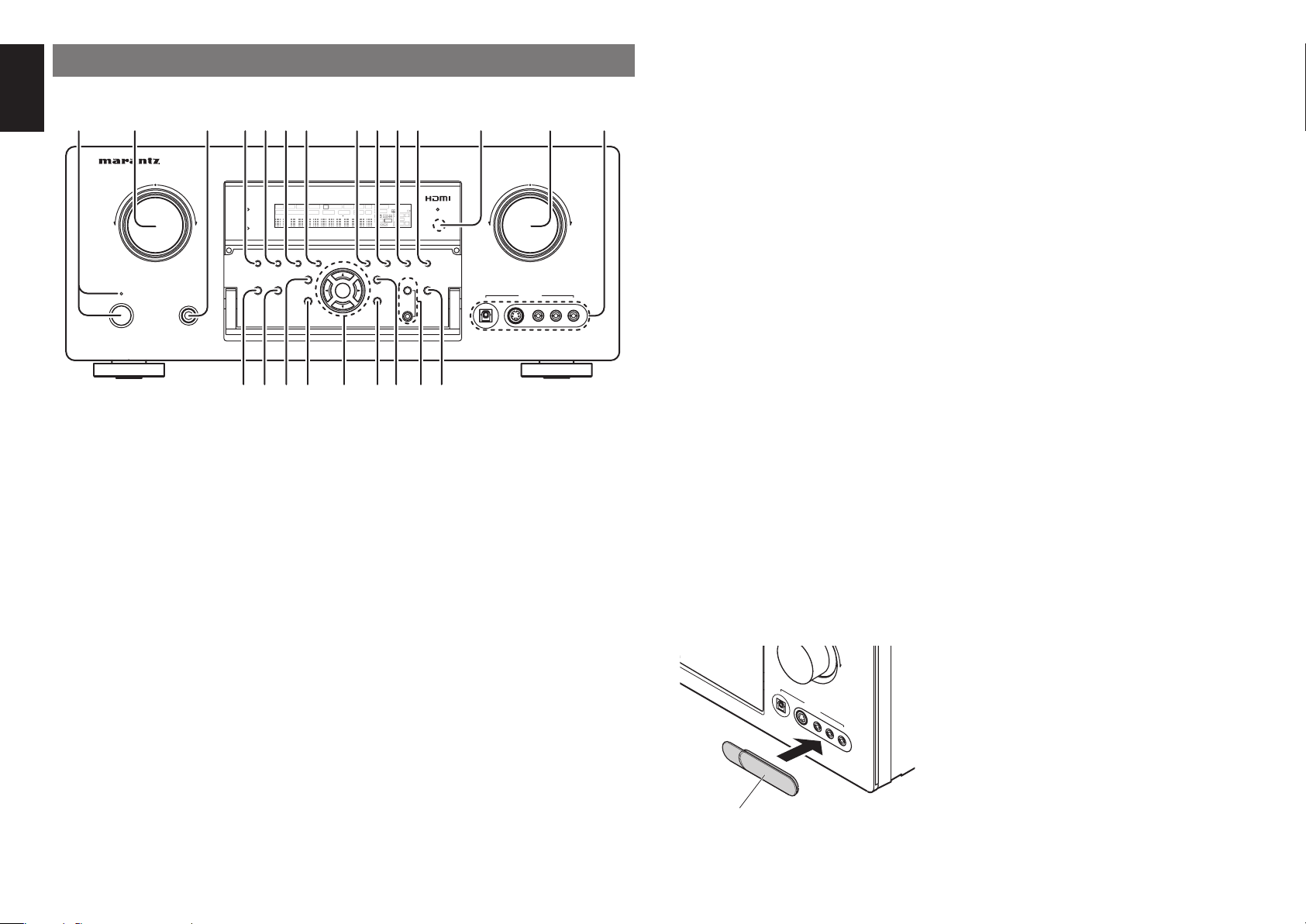
ENGLISH
FRONT PANEL
q tyur !2 !3 !4ew
AV SURROUND RECEIVER SR8001
INPUT SELECTOR
PURE DIRECT
DSD
SURROUND
MODE AUTO
STANDBY
POWER ON/OFF
PHONES
q POWER switch and STANDBY
indicator
Press the button to turn the power ON, and press
again to turn it OFF. If the POWER switch is in the
ON position, the power of this unit can be turned ON/
OFF by pressing the POWER button on the remote
control unit.
When this unit is in the standby mode with the
POWER switch set to the ON position, pressing the
ENTER button also allows to turn the power on.
The STANDBY indicator lights up when this unit
is the standby mode (power OFF) by the remote
control unit.
w
INPUT SELECTOR knob (AUDIO/ VIDEO)
This knob is used to select the input sources.
The video function selectors, such as TV, DVD,
VCR1, DSS and AUX1 select video and audio
simultaneously.
Audio function sources such as TAPE, CD/CDR,
TUNER and AUX2 may be selected in conjunction
with a Video source.
This feature (Sound Injection) combines a sound
from one source with a picture from another.
Choose the video source fi rst, and then choose a
different audio source to activate this function.
6
PURE DIRECT THX
!5 !6 !7 @1 @3
SURR DIRECT
SLEEP
AUTO
MULTI
7.1CH INPUT
!8 @0 @2!9
MULTI
SPEAKER
MENU
DISC 6.1 MTX 6.1 EQ
io!0!1
VOLUME
V-OFFDISP MULTI AUTO TUNED ST SPKR A B
ENTER
SURROUND
PEAK ANALOG
ATT
DIGITAL
DIGITAL
NIGHT
LCR
LFE
AAC
PCM
SL S SR
MEMORY CLEAR
BAND
T-MODE
DISPLAY
e
SPEAKERS
A/B
MultEQ
EXIT
MIC
HEADPHONE jack for stereo headphones
DOWN
AUX 1 INPUT
DIGITAL
S-VIDEO
UP
RLVIDEO
AUDIO
This jack may be used to listen to the SR7001’s
output through a pair of headphones. Be certain
that the headphones have a standard 1/4” stereo
phono plug. Note that the main room speakers will
automatically be turned off when the headphone
jack is in use.
Notes:
• When using headphones, the surround mode will
change to STEREO and Dolby Headphone by
MENU and Cursor button.
• The surround mode returns to the previous setting
as soon as the headphone plug is removed from the
jack.
r SURROUND MODE button
You can select the surround mode by pressing this
button.
t AUTO (Auto surround) button
Press this button to select the AUTO mode from
the surround modes. When this mode is selected,
the receiver determines the surround mode
corresponding to a digital input signal automatically.
y MULTI (Multi Room) button
Press this button to activate the Multiroom system.
“MULTI” indicator will be illuminated in the display.
(See page 52)
u MULTI SPEAKER button
Press this button to activate the Multiroom Speaker
system. “MULTI” indicator will be illuminated in the
display.
(See page 52)
i BAND button
Press this button to switch between FM and AM in
the TUNER mode.
o T-MODE button
Press this button to select the auto stereo mode or
mono mode when the FM band is selected.
The “AUTO” indicator lights in the auto stereo mode.
(See page 48)
!0 MEMORY button
Press this button to enter the tuner preset memory
numbers or station names. (See page 49)
!1 CLEAR button
Press this button to cancel the station-memory
setting mode or preset scan tuning. (See page 50)
!2
INFRARED receiving sensor window
This window receives infrared signals for the remote
control.
!3 VOLUME control knob
Adjusts the overall sound level. Turning the control
clockwise increases the sound level.
!4 AUX1 INPUT jacks
These auxiliary video/audio input jacks accept the
connections of a camcorder, portable DVD, game
etc. When not using these jacks, protect with the
included jack covers.
How to Attach the Front AUX Jack Cover
UP
DIGITAL
S-VIDEO
AUX 1 INPUT
VIDEO
L
AUDIO
R
PUSH
PUSH
Front AUX Jack Cover
!5
PURE DIRECT button and indicator
When this button is pressed once, “SOURCE
DIRECT” appears on the FL display. If pressed
again, “PURE DIRECT” appears. After 2 seconds,
the FL display indication goes out.
In the source/pure direct mode, the tone control
circuitry and bass management are bypassed.
Notes:
• The surround mode is automatically switched to
AUTO when the pure direct function is turned on.
• Additionally, speaker configurations are fixed
automatically as follows.
Front SPKR = LARGE
Center SPKR = LARGE
Surround SPKR = LARGE
Surround Back SPKR = LARGE
Sub woofer = YES
!6 THX button
Press this button to select THX processing for input
source.
!7 7.1CH INPUT button
Press this button to select the output of an external
multichannel player.
!8 MENU button
This button is used to enter the SETUP MAIN
MENU.
!9
Cursor (
5, ∞, 2, 3)
/ ENTER button
Use these buttons when operating the SETUP MAIN
MENU and TUNER function.
@0 EXIT button
This button is used to exit from the SETUP MAIN
MENU.
@1 DISPLAY button
When this button is pressed, the FL display mode
is changed as Input display → Surround Mode →
Auto-display Off → Display Off → Function name
display and the display off indicator (DISP) lights up
is condition DISPLAY OFF.
@2 MultEQ button / MIC jack
Press to automatically measure speaker characteristics
using the included microphone. (See page 27)
Page 11
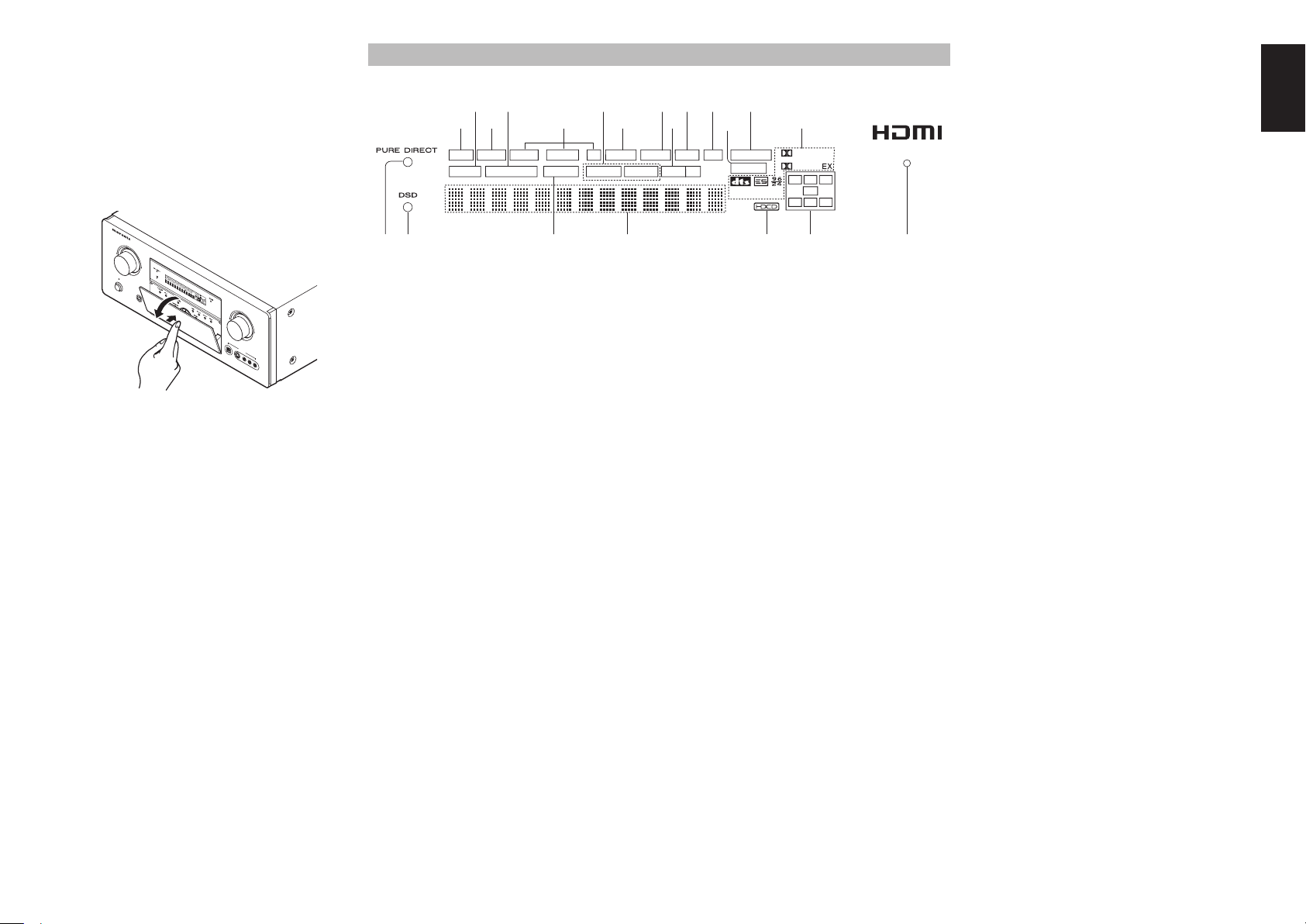
¡
¡
™
™
¡
¡
¡
@3 SPEAKER A/B button
Press this button to select speaker systems A and/or
B.
Opening and closing the front panel door
When you want to use the controls behind the front
panel door, open the door by gently pressing on the
lower part of the panel. Keep the door closed when
not using these controls.
AV SURROUND RE
I
N
P
U
T
S
E
L
E
CE
C
T
IVE
O
R
R SR7001
D
I
S
ST
AN
DB
Y
P
O
W
E
R
O
N
Caution:
• Be careful not to pinch your fi ngers between the
door and the panel.
P
M
S
U
L
L
E
T
E
I
P
A
U
A
T
U
O
T
O
S
T
U
U
R
N
/
O
F
F
R
E
D
D
I
R
S
E
T
C
T
S
P
K
R
D
IS
A
C
B
6
.1
V
O
F
F
MTX
P
6
E
.1
A
K
N
A
T
IG
T
PHONES
H
T
A
N
A
L
O
D
G
IG
I
T
A
L
S
U
R
R
O
U
AA
N
D
D
IG
C
IT
A
L
L
PC
M
C
R
L
F
E
SL
S
S
R
V
O
L
U
M
E
N
TE
R
E
DOWN
UP
D
IG
IT
AL
S-VI
A
DE
U
X 1
O
IN
P
UT
V
ID
EO
L
A
U
DIO
R
FL DISPLAY AND INDICATER
s
a
d
DISP MULTI AUTO TUNED ST V – OFF NIGHT PEAK ANALOG
SURR
AUTO
SLEEP
8
9
h k¡0 ¡1 ¡3f
g
j l
DISC 6.1DIRECT MTX 6.1 SPKR AB
7
6
a DISP (Display Off) indicator
This indicator is illuminated when the SR7001 is in
the display off condition.
s SLEEP timer indicator
This indicator is illuminated when the sleep timer
function in the main-room is in use.
d Multi-room system indicator
This indicator is illuminated when the multi-room
system is active.
f AUTO SURR
(Auto Surround mode) indicator
This indicator is illuminated to show that the AUTO
SURROUND mode is in use.
g TUNER’s indicators
AUTO : This indicator illuminates when the
TUNED : This indicator illuminates when
ST(Stereo) : This indicator illuminates when an
tuner’s Auto mode is in use.
a station is being received with
suffi cient signal strength to provide
acceptable listening quality.
FM station is being tuned into stereo
condition.
¡2
ATT
DIGITAL
PCM
0
¡4
SURROUND
DIGITAL
LCR
LFE
SL S SR
5
1
k NIGHT mode indicator
This indicator is illuminated when the SR7001 is in
the Night mode, which reduces the dynamic range of
digital program material at low volume levels.
l SPKR (speaker) AB indicator
Active speaker system will be illuminated by this
indicator.
¡0 PEAK indicator
This indicator is a monitor for an analog audio input
signal. If the selected analog audio input signal is
greater than the capable level of internal processing,
this will illuminate. If this happens, you should press
the ATT button on the remote. (See page 9)
¡1 ATT (Attenuation) indicator
This indicator is illuminated when the attenuation
function is active.
¡2 DIGITAL Input Indicator
This indicator lights when a digital input has been
selected.
¡3 ANALOG input indicator
This indicator is illuminated when an analog input
source has been selected.
ES
This indicator is illuminated when a DTS ES signal
is input.
96/24
This indicator is illuminated when a DTS 96/24 signal
is input.
PCM
This indicator is illuminated when the input signal is
PCM (pulse code modulation).
2 SURROUND
This indicator is illuminated when a Dolby Surround
signal is input.
¡5
ENCODED CHANNEL STATUS indicators
These indicators display the channels that are
encoded with a digital
input signal. If the selected digital input signal is
Dolby Digital 5.1ch or DTS 5.1ch, “L”, “C”, “R”, “SL”,
“SR” and “LFE” will be illuminated.If the digital input
signal is 2 channel PCM-audio, “L” and “R” will be
displayed.
If Dolby Digital 5.1ch signal with Surround EX fl ag
or DTS-ES signal comes in, “L”, “C”, “R”, “SL”, “S” ,
“SR” and “LFE” will be illuminated.
¡6 Main Information Display
This display shows messages relating to the status,
input source, surround mode, tuner, volume level or
other aspects of unit’s operation.
¡7 SOURCE DIRECT indicator
This indicator is illuminated when the SR7001 is in
the SOURCE DIRECT mode.
¡8 DSD indicator
This indicator illuminates when a DSD (Direct Stream
Digital) signal of an Super Audio CD is input via the
audio signal included in the HDMI input signal.
¡9 PURE DIRECT indicator
This indicator is illuminated when the SR7001 is in
the PURE DIRECT mode.
ENGLISH
h
DTS-ES mode indicators (DISC6.1, MTX6.1)
These indicators will illuminate to show the DTS-ES
decoding mode (Discrete 6.1 or Matrix 6.1).
j V (video)-OFF mode indicator
This indicator is illuminated when the Video-OFF
function is active.
¡4 SIGNAL FORMAT indicators
2 DIGITAL
This indicator is illuminated when a Dolby Digital
signal is input.
EX
This indicator is illuminated when a Dolby Digital EX
signal is input.
dts
This indicator is illuminated when a DTS signal is
input.
™0 HDCD indicator
When HDCD signal is decoded, this indicator will
light up.
™1 HDMI indicator
This indicator illuminates when an HDMI device is
connected to the input and a link is established.
7
Page 12
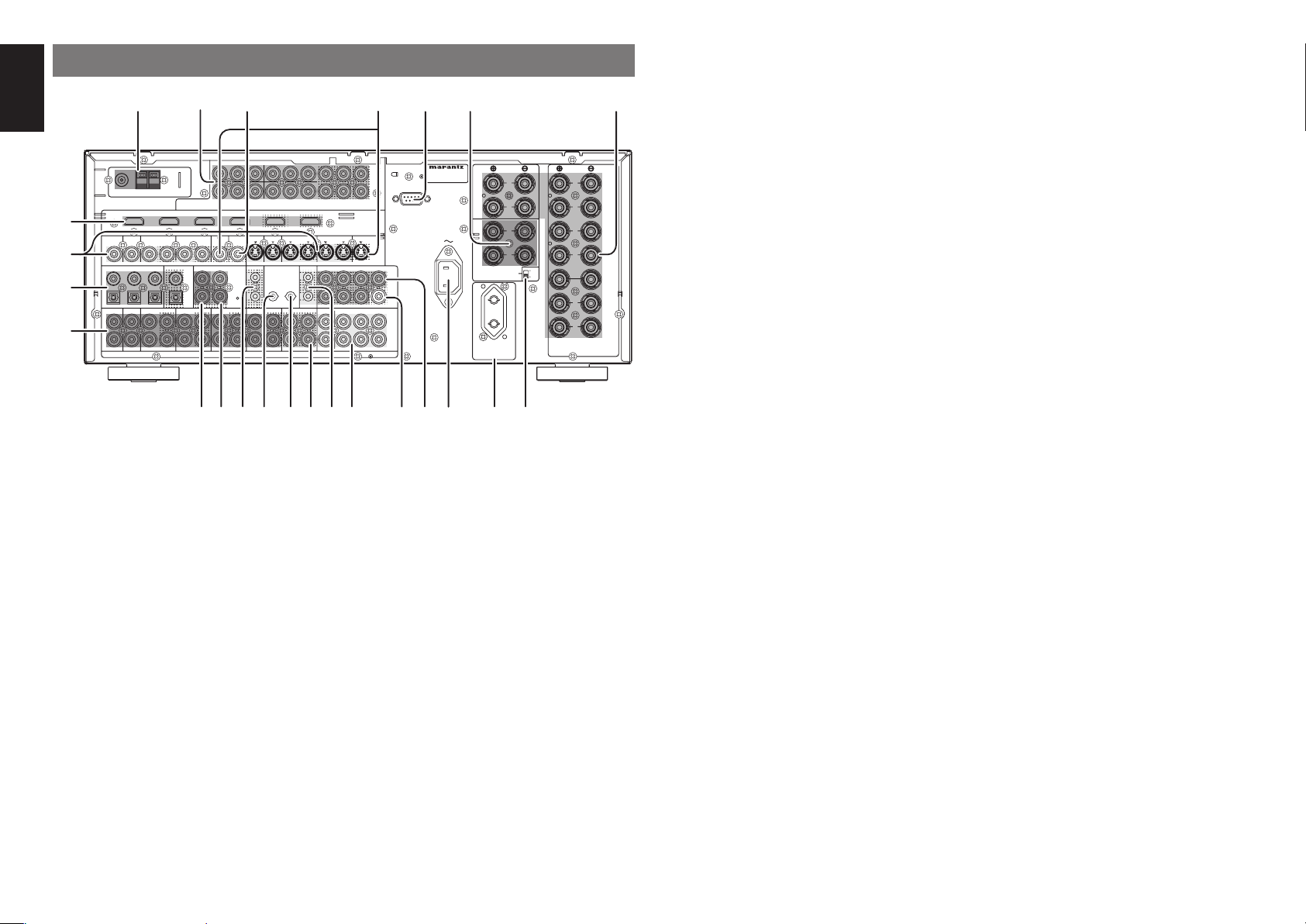
ENGLISH
REAR PANEL
e
)
INPUT 2(DVD
INPUT 1(TV
FM (75Ω)GND AM
@3
@2
TV(1
VIDEO
@1
TV
L
@0
q FM antenna terminal (75 ohms)
Connect an external FM antenna with a coaxial
cable, or a cable network FM source.
AM antenna and ground terminals
Connect the supplied AM loop antenna. Use the
terminals marked “AM” and “GND”. The supplied AM
loop antenna will provide good AM reception in most
areas. Position the loop antenna until you hear the
best reception.
w COMPONENT VIDEO INPUT/
If your DVD player or other device has component
video connectors, be sure to connect them to these
component video connectors on the SR7001. The
SR7001 has 4 component video input connectors to
obtain the color information (Y, CB, CR) directly from
the recorded DVD signal or other video component
and two component video outputs connector to
output it directly into the matrix decoder of the display
device.
By sending the pure DVD component video signal
directly, the DVD signal forgoes the extra processing
that normally would degrade the image. The result is
vastly increased image quality, with incredibly life like
colors and crisp detail.
R
OUTPUT
ANTENNA
COMPONENT
)
)
INPUT 2(DVD
)
)
)
DVD(2
DIGITAL IN
DVD SL
DSS/VCR2(4
VCR1(3
IN
INOUT
DIGITAL OUT
COAX.
6
35421
OPT.
DSS/VCR2
VCR1
IN
OUT
VIDEO
INPUT 3(VCR1
RC-5 MULTI RC
YYY
)
)
MONITOR
OUT
OUT
OUT
!8!9
C
B
C
R
/
/
P
B
P
R
)
INPUT 3(VCR1
)
INPUT 4(DSS/VCR2
)
MULTI
TV(1
OUT
DC OUT
1
IN
2
OUT
OUTIN
ININ
AUDIO
!7!6 e
OUTPUT 1 OUTPUT 2INPUT 1(TV
DVD(2
FLASHER
OUT
)
C
B
/
INPUT 4(DSS/VCR2
)
IN OUT
IR
RECEIVER
IN
IN
MULTI OUT
AB
C
R
/
P
R
P
B
)
)
DSS/VCR2(4
VCR1(3
IN OUT
1
2
EMITTER
RSR
OUT
LTAPE CD/CDR
R
(
)
AUX2
!5
!4 !2
rqw y ut
ON
OFF
FRONT A OR B.CENTER.SURR.
SURR BACK : MINIMUM 6 OHMS
FRONT A + B : MINIMUM 8 OHMS
SPEAKER
SYSTEMS
FRONT
R
L
FRONT
R
L
R
OUT
PUT
1
OUT
C
R
C
B
/
/
PUT
P
R
P
B
2
HDMI
Ver1.2
)
MONI. OUT
S-VIDEO
SLL
SBL
C
SBR
SW
SBL
C
SR
SBR
SW
MODEL NO. SR8001
RS-232C
AC IN
PRE
OUT
7.1CH
IN
SURROUND
BACK
LL
R
L
R
MULTI SPEAKER
/SPEAKER C
SUB SPEAKER
AC OUTLET
230V 50/60Hz
SWITCHED
0.65A 150W
io!0!1!3
e Multiroom Outputs (Audio output
A/B, Video)
These are the audio and video output jacks for the
Multi zone (Multi room).
Connect these jacks to optional audio power
amplifi ers or video display devices to listen and view
the source selected by the multiroom system in a
remote room.
r MONITOR OUT
These are monitor outputs and each one includes
both composite video and S-video confi gurations.
When connecting two video monitors or televisions,
be aware that the OSD interface can be used with
both MONITOR OUT connections.
t RS-232C
The RS-232C port is to be used in conjunction with
an external controller to control the operation of the
SR7001 by using an external device.
The RS-232C port may also be used in the future to
update the operating software of the SR7001 so that
it will be able to support new digital audio formats and
the like as they are introduced.
y Sub Speaker outputs terminals
(MULTI SPEAKER / SPEAKER C)
Two terminals are provided for the front left, and right
speakers for multi room.
The terminals can be used to connect a third set of
speakers by setting the SPEAKER C selector switch
to ON. For connection and use, see page 19.
A
B
u Speaker outputs terminals
Nine terminals are provided for the front (A) left, front
(A) right, front (B) left, front (B) right, front center,
surround left, surround right, surround back left and
surround back right speakers.
!1 Preamp Outputs
(L, R, SL, SR, SBL, SBR, C)
Jacks for L (front left), R (front right), C (Center), SL
(surround left), SR (surround right), SBL (surround
back left) and SBR (surround back right).
Use these jacks for connection to external power
amplifi ers.
!2 Subwoofer Output
Connect this jack to the line level input of a powered
subwoofer. If an external subwoofer amplifi er is used,
connect this jack to the subwoofer amplifi er input.
If you are using two subwoofers, either powered or
with a 2 channel subwoofer amplifi er, connect a “Y”
CEN
TER
i SPEAKER C switch
Set to ON to connect a bi-amp to this receiver or set
SURR.
to OFF for normal speaker connection (surround
back and multiroom speakers). (See page 19)
connector to the subwoofer output jack and run one
cable from it to each subwoofer amplifi er.
!3 7.1 CHANNEL or AUX2 INPUT
By connecting a DVD Audio player, Super Audio CD
o AC OUTLETS
Connect the AC power cables of components such as
a DVD and CD player to these outlets. SWITCHED and
multichannel player, or other components that has a
multichannel port, you can playback the audio with
5.1 channel or 7.1 channel outputs.
UNSWITCHED outlets are provided.
The one marked SWITCHED provides power only
when the SR7001 is turned on and is useful for
components which you use every time you play your
system.
!4 EMITTER OUT (SR8001 only)
The signals input to the IR RECEIVER IN terminals
are output to this terminal. External devices can be
controlled by connecting them to this terminal.
The one marked UNSWITCHED is always live as
long as the SR7001 is plugged into a live outlet.
A component connected here may be left on
permanently, or may be switched off with via its own
!5 IR RECEIVER IN (SR8001 only)
Connect to an external IR receiver.
power switch.
Caution:
• In order to avoid potential turn-off thumps, anything
plugged into these outlets should be powered up
before the SR7001 is turned on.
• The capacity of this AC outlet is 150W. Do not
connect devices that consume electricity more than
the capacity of these AC outlets. If the total power
consumption of the connected devices exceeds the
capacity, the protection circuit shuts down the power
supply.
!6
FLASHER IN (Flasher input terminal)
These terminals are to control the unit from each
zone. Connect the control signal from a Keypad, etc.
!7 DC TRIGGER output terminal
Connect a device that needs to be triggered by DC
under certain conditions (screen, power strip, etc…)
Use the system OSD setup menu to determine the
conditions by which these jack will be active.
Note:
!0 AC INLET
Plug the supplied power cord into this AC INLET and
then into the power outlet on the wall.
SR7001 can be powered by 120V AC only.
• This output voltage is for (status) control only, It is
not suffi cient for drive capability.
!8
MULTI ROOM REMOTE IN/OUT terminals
IN: Connect to a multi-room remote control
device, available from your Marantz dealer.
OUT: Connect to the Marantz component equipped
with remote control (RC-5) terminals in Multi
zone (Multi room).
8
Page 13
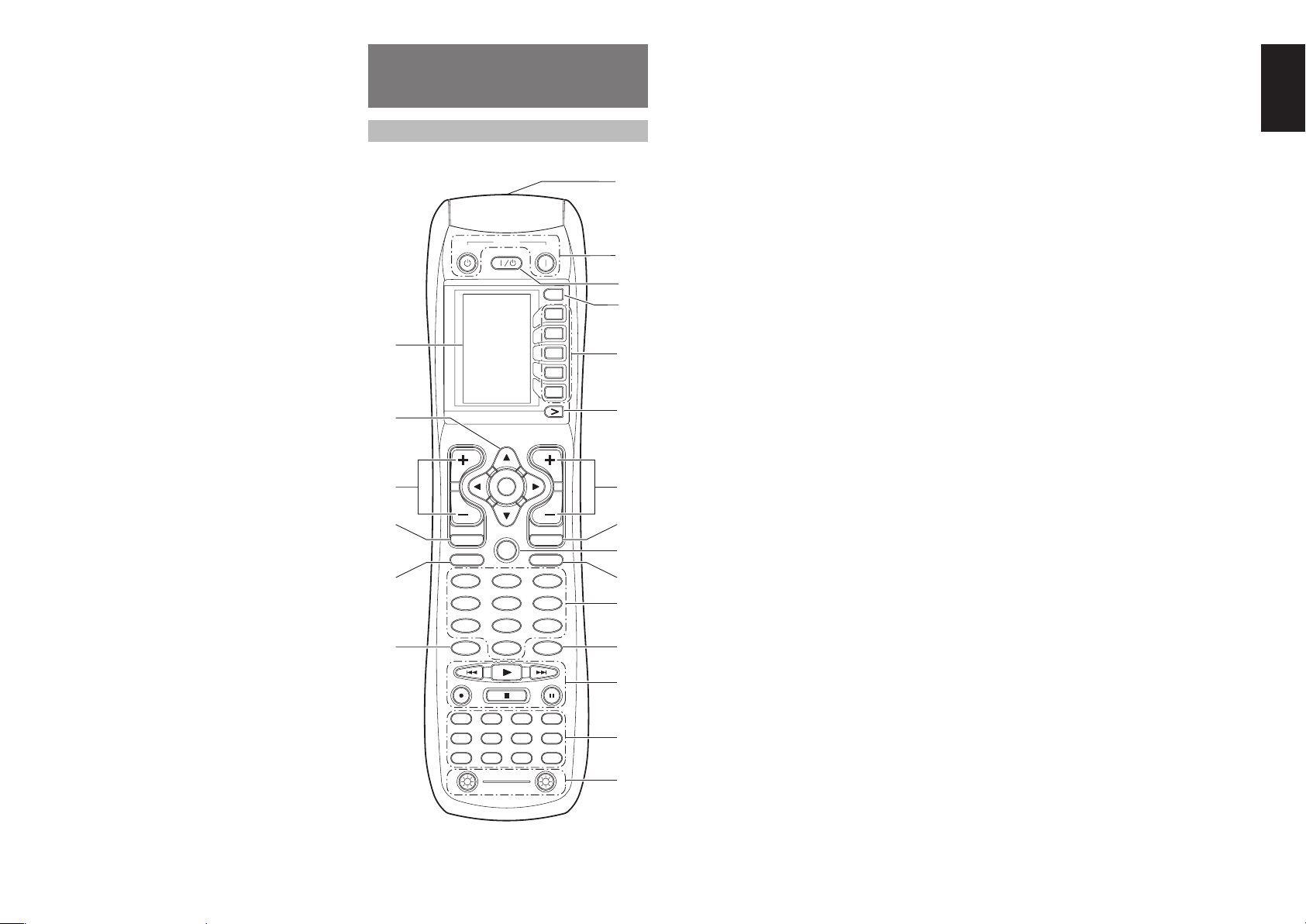
!9 REMOTE CONT. IN/OUT terminals
Connect to a Marantz component equipped with
remote control (RC-5) terminals.
@0 AUDIO IN/OUT (TV, DVD, VCR1,
DSS/VCR2, TAPE, CD/CDR)
These are the analog audio inputs and outputs. There
are 6 audio inputs (4 of which are linked to video
inputs) and 4 audio outputs (2 of which are linked to
video outputs). The audio jacks are nominally labeled
for cassette tape decks, compact disc players, DVD
players and etc.... The audio inputs and outputs
require RCA-type connectors.
@1 DIGITAL INPUT (Dig.1 - 6) /
OUTPUT (coaxial, optical)
These are the digital audio inputs and outputs. There
are 3 digital inputs with coaxial jacks, 3 with optical
jacks.
The inputs accept digital audio signals from a
compact disc, LD, DVD, or other digital source
component.
For digital output, there is 1 coaxial output and 1
optical output.
The digital outputs can be connected to MD
recorders, CD recorders, DAT decks, or other similar
components.
@2
VIDEO IN/OUT (TV, DVD, VCR1, DSS/
VCR2)
These are the video inputs and outputs. There
are 4 video inputs and 2 video outputs and each
one includes both composite video and S-video
confi gurations. Connect VCRs, DVD players, and
other video components to the video inputs.
The 2 video output channels can be used to be
connected to video tape recorders for making
recordings.
@3 HDMI INPUT / OUTPUT
This unit has 4 HDMI inputs and 1 HDMI output. The
input function can be selected from the OSD menu
system. (See page 15) (The SR8001 has 2 HDMI
outputs.)
REMOTE CONTROLLER
z Infrared Transmitter and Learning
RC8001SR
NAMES AND FUNCTIONS
POWER
OFF
ON/OFF
SOURCE
¤1
¤0
CH
⁄9
⁄8
⁄7
TUNER
TAPE
OK
LIP·SYNC
PREV
GUIDE
MENU
TEST
CH.SEL
2 31
7.1CH
ATT
5 64
DISP
OSD
8
THX
CLEAR
TV
0
CD
AUX1
LIGHT
12
RC8001SR
Learning Remote Controller
VCRDVD
CD-R
AUX2
ON
VOL
MUTE
EXIT
SURR
SPK-AB
SLEEP
MEMO
z
x
M
D1
D2
D3
D4
D5
D5
c
v
b
n
m
,
.
⁄0
⁄1
97
⁄2⁄6
⁄3
DSS
MD
AMP
⁄4
⁄5
This transmitter emits infrared light. Press the
buttons while pointing the transmitter towards the
infrared receiver window of the SR7001 or other
AV equipment. Be sure to also point towards other
remote controls when using the learning function.
x POWER ON and OFF buttons
(When AMP mode is selected)
These buttons are used to turn the SR7001 on or
off.
c SOURCE ON/OFF button
This button is used to turn a specifi c source (such as
a DVD player) on or off independently from the rest
of the system.
v M (Mode) button
This button is used to program Macros. Pressing this
button switches between Normal mode and Macro
mode.
The > button is used to move to the next page. Up to
20 programs (4 pages) can be made. Holding down
the M button for three seconds or more switches to
the Setup mode, where the Setup menu is shown on
the LCD. The Setup menu has four pages, and the >
button is used to move to the next page. Pressing the
> button from page 4 returns you to page 1.
b D1 to D5 (Direct) buttons
Five types of direct operations can be performed
for each of the 12 source buttons such as the DVD,
television, amplifi er, and other AV equipment. The
pages can be switched, so 4 pages × 5 types = 20
operations can be performed for a single source. The
text display can also be changed.
n > (Page) button
This button is used to switch pages for the Direct
button. The current page is shown on the LCD.
m VOL (Volume) button
This button is used to adjust the volume for the
amplifi er and television.
Note:
Sensor
• Set the AMP mode to use this button with the
SR7001.
, MUTE button
This button is used to mute the audio for the SR7001
and television.
Note:
• Set the AMP mode to use this button with the
SR7001.
. GUIDE button
This button is used to display the menus for the DVD
player, DSS (satellite broadcasting tuner), or other
AV equipment.
(when AMP mode is selected)
This button is used to select the LIP.SYNC mode.
⁄0 EXIT button
(when AMP mode is selected)
This button is used to cancel settings in the setup
menu.
⁄1 Numeric buttons
These buttons are used to switch between 0 to 9
of the source components. If the source is set to
the amplifier, these buttons are used to perform
operations.
(when AMP mode is selected)
(1) TEST button
Used to enter the test tone menu.
(2) CH SEL. (channel select) button
Used to call up SETUP MAIN MENU and adjust
speaker levels or 7.1 ch input level.
(3) SURR (surround) button
Used to select the surround mode.
(4) 7.1CH button
Press this button to select the output of an external multi
channel decoder.
(5) ATT button
When the input signal is too high and the voice
distorts even by throttling the SR7001 VOLUME
control, turn on this function. “ATT” is indicated when
this function is activated.
The input level is reduced. Attenuator is invalid for
use with the output signal of “REC OUT”.
Note:
• This function is unavailable during the digital input
is selected.
(6) SPK-AB button
Speaker mode is switched in the following
sequence.
A → B → A+B → off
ENGLISH
9
Page 14
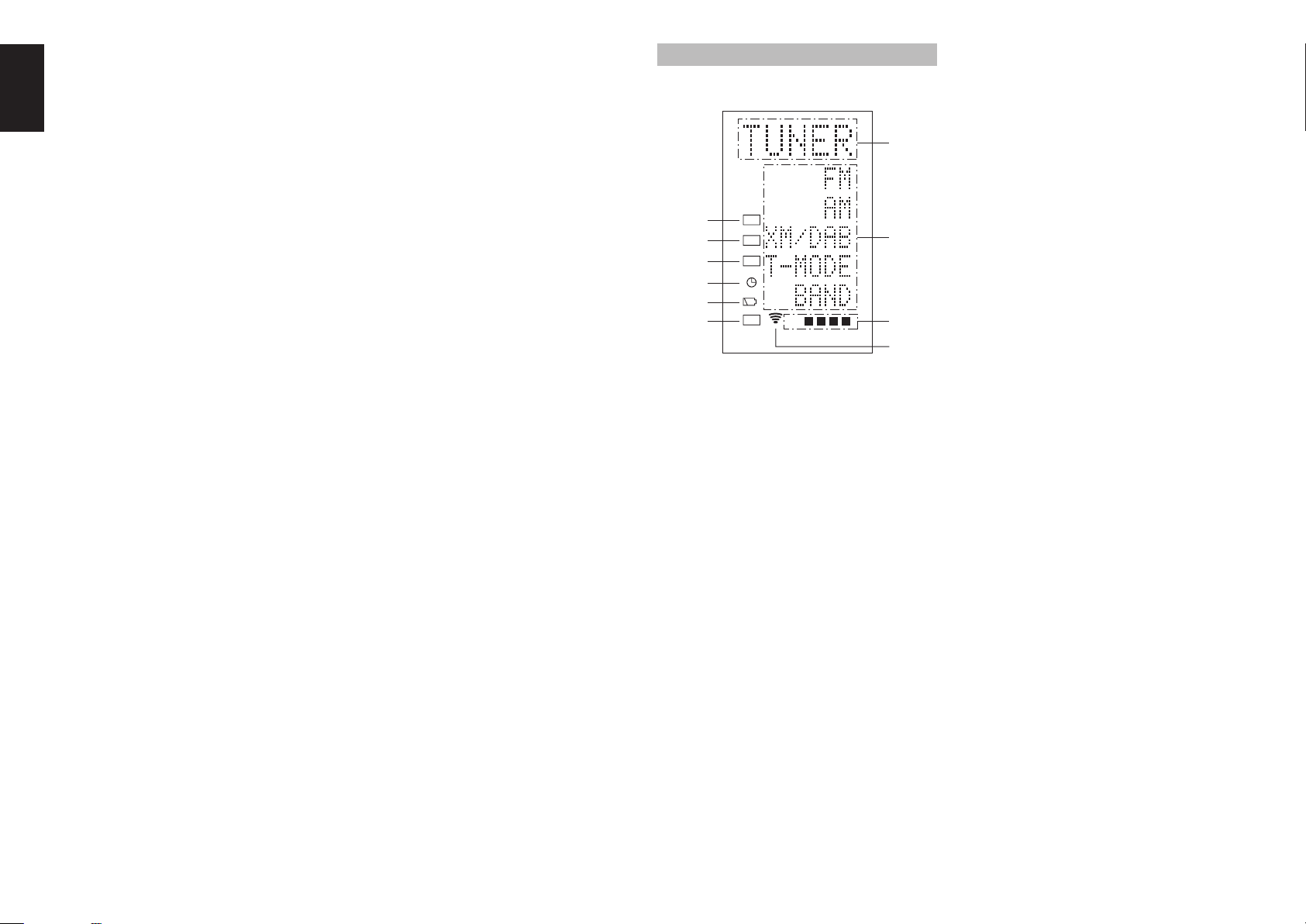
ENGLISH
(7) DISP. button
Selects the display mode for the front display of the
SR7001.
(8) OSD button
When this button is pressed, the current setting are
displayed on the TV monitor.
(9) SLEEP (sleep timer) button
This button is used for setting the sleep timer. It can
be operated the same way as the button in unit.
(0) THX button
Use this button to select the THX mode.
⁄2 MEMO button
This button is used to store settings to memory or
program a source.
⁄3 CONTROL button
Thses buttons are used when operating the PLAY,
STOP, PAUSE, and other commands of a source.
Note:
• This button is unavailable for the SR7001.
⁄4 SOURCE button
Thses buttons are used to switch the source of your
A/V Receiver / amplifer. Each time a source button is
pressed, the remote control changes to the source
which was pressed.
This remote control can control 12 types of equipment.
To change the A/V Receiver / amplifi er source, press
this button twice within two seconds. The signal is
sent when it is pressed the second time.
Note:
• Select the AMP as the source to use this remote
controll with the SR7001.
• The MD button does not work with the SR7001.
⁄7 MENU button
(when AMP mode is selected)
This button is used to call up the SETUP MAIN
MENU of the SR7001.
⁄8 PREV (Previous) button
This button is used to return to the previous channel
on the television or other device.
Note:
• This button is unavailable for SR7001.
⁄9 CH (Channel) button
This is used to change channels.
¤0 CURSOR buttons
These buttons are used when controlling the cursor
of the SR7001, DVD, or other AV equipment.
¤1 LCD
Information about the sources and modes are shown
on the LCD.
LCD INDICATORS
Information about currently selected source and
direct code names are displayed on the LCD.
A
J
I
H
LEARN
NAME
MACRO
B
G
F
E
USE
PAGE
123
4
C
D
A Source Name indicator
This displays the name of the selected source, such
as DVD, television, or other AV equipment (up to fi ve
characters).
B Direct Button Name indicator
This displays up to 20 types of button names for each
source. (up to six characters)
C Page indicator
This displays the current page position.
D Transmission indicator
This lights up when the remote control is sending a
signal.
I NAME indicator
This is displayed when the remote control is in
renaming mode.
J LEARN indicator
This is displayed when the remote control is in
learning mode.
⁄5 LIGHT 1 and 2 buttons
Pressing these buttons will light up the LCD and its
buttons. This lighting time can be set. If the lighting
time is set to 0 seconds, the backlight turns on only
while this button is pressed. The operations for
LIGHT 1 and 2 are identical.
⁄6 CLEAR button
This button is used to erase the memory or program
of a source.
10
E USE indicator
This is displayed under normal operation.
F Battery Level indicator
This is displayed when the battery level is low.
G TIMER indicator
This is displayed when the macro timer is set.
H MACRO indicator
This is displayed when the remote control is in macro
programming mode.
Page 15
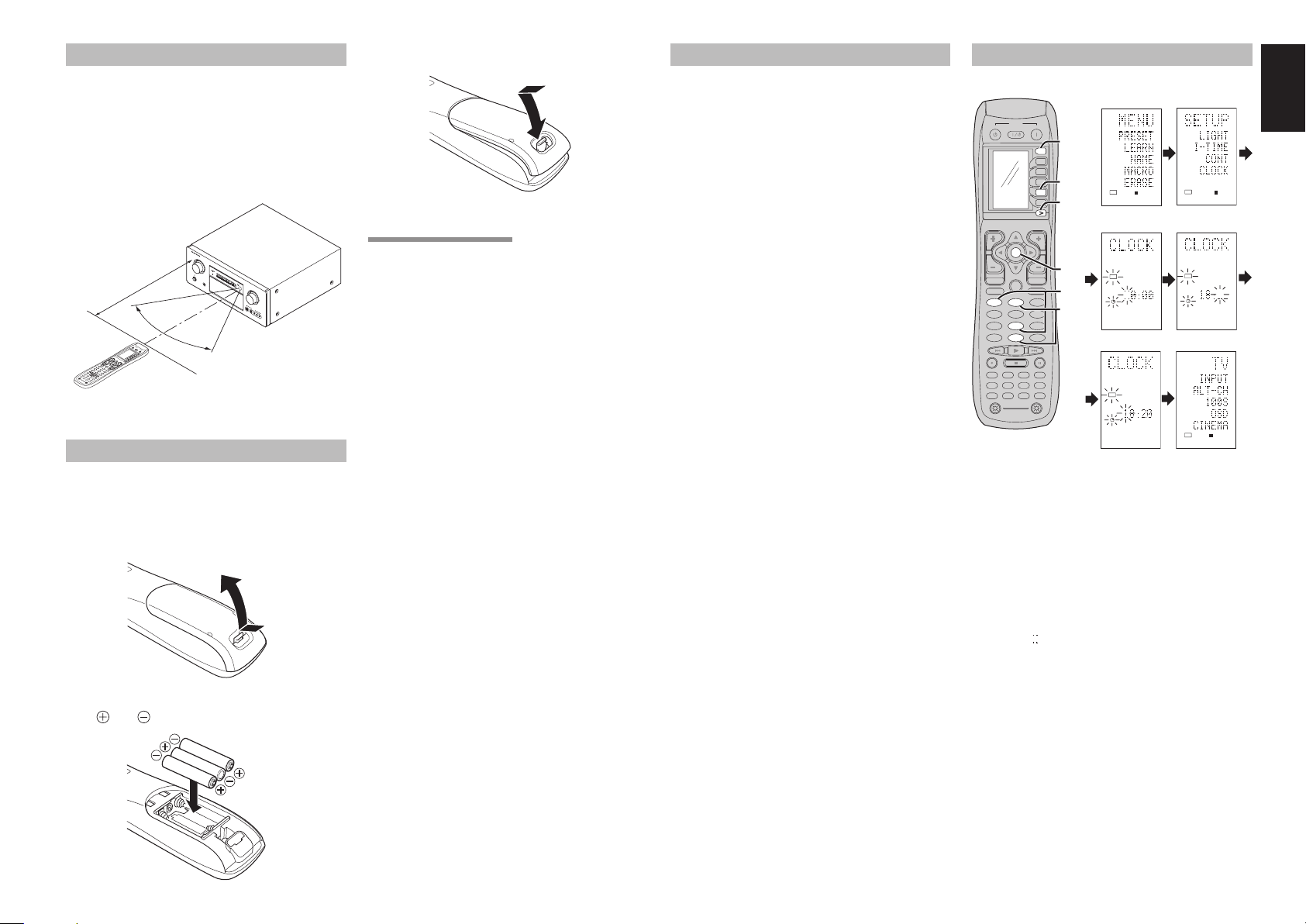
REMOTE CONTROL RANGE
The distance between the transmitter of the remote
control and the IR SENSOR of the SR7001 should be
less than 5 meters. If the remote control is pointed in
a direction other than the IR SENSOR or if there is
an obstacle between them, use of the remote control
may not be possible.
Remote-controllable range
SR7001
A
V
S
U
IN
R
R
PU
O
U
T
N
S
D
E
R
LEC
E
C
E
T
I
V
OR
E
R
S
R
7
1
00
D
I
S
P
S
T
A
N
M
D
B
S
U
Y
L
L
E
T
E
I
P
A
P
U
O
A
T
U
W
O
T
E
O
R
S
T
U
O
U
R
N
N
R
/
E
O
D
F
D
F
I
R
S
E
T
C
T
S
P
K
R
D
I
A
S
C
B
6
.
1
V
O
F
F
M
T
X
P
6
E
.
1
A
K
N
A
T
I
G
T
H
P
T
H
O
A
N
N
E
A
L
S
O
D
G
I
G
I
T
A
L
S
U
R
R
O
U
A
N
D
D
I
A
G
C
IT
A
L
L
P
C
M
C
R
L
F
E
S
L
S
S
R
V
O
L
U
M
E
E
N
T
E
R
D
O
W
N
U
P
D
I
G
I
T
A
L
S
V
A
I
D
U
E
X
O
1
I
N
P
U
T
V
I
D
E
O
L
A
U
D
I
O
R
T
U
N
E
R
TA
PE
A
U
X
12
1
L
IGHT
Learn
i
n
RC1
g Re
400
m
o
te
Co
ntr
o
l
l
er
PR
MENU
T
E
S
T
1
7
.
1
C
H
C
4
D
I
S
2
P
A
7
T
T
5
C
LEA
O
S
R
D
8
S
L
0
E
E
P
9
T
M
V
E
M
O
D
V
D
CD
V
C
R
CD-
D
R
S
S
A
U
X2
M
D
A
M
P
Approx. 5 m
60°
O
FF
P
O
W
O
N
E
/
O
R
F
F
S
O
U
R
C
O
E
N
M
D
1
D
2
D
3
C
H
D
4
D
D
5
5
V
O
L
O
K
EV
G
U
I
D
E
H
MUTE
.
S
E
L
E
X
I
T
S
U
RR
3
S
PK
-A
B
6
Remote control unit (RC8001SR)
LOADING BATTERIES
The life of the batteries used with the remote control
is about 4 months with normal use. Also be sure to
replace batteries earlier when you notice that they are
getting weak.
1. Remove the back cover.
2. Insert the new batteries (AAA type) with correct
and polarity.
3. Close the cover until it clicks.
CAUTIONS ON BATTERIES
• Use “AAA” type batteries in this remote control
unit.
• We recommend that you use alkali batteries.
• If the remote control unit does not operate from
close to the main unit, replace the batteries with
new ones, even if less then a year has passed.
• The included battery is only for verifying operation.
Replace it with a new battery as soon as
possible.
• When inserting the batteries, be careful to do so in
the proper direction, following the + and - marks in
the remote control unit’s battery compartment.
• To prevent damage or battery fl uid leakage:
- Do not use a new battery with an old one.
- Do not use two different types of batteries.
- Do not short-circuit, disassemble, heat or
dispose of batteries in fl ames.
• Remove the batteries when not planning to use
the remote control unit for a long period of time.
• If the batteries should leak, carefully wipe off the
fl uid from the inside of the battery compartment,
then insert new batteries.
• When disposing of used batteries, please comply
with governmental regulations or environmental
public instruction’s rules that apply in your country
or area.
BATTERY REPLACEMENT INTERVAL
Under normal usage, alkaline batteries last
approximately four months. When the batteries wear
out, a battery mark is displayed on the LCD. Although
the remote control can still be used when the battery
mark is displayed, the batteries should be replaced
as soon as possible. The LCD eventually starts to
fl ash when buttons are pressed, the remote control
will be unable to transmit signals or learn codes.
• This remote control uses non-volatile memory so
that the learned codes and macro programs are
retained even if the batteries are removed.
Reset the clock after replacing the batteries.
Safety Precautions for Batteries
Be sure to always observe the following precautions
to prevent fl uid leakage, overheating, fi re, breakage,
accidental ingestion, and other accidents.
• If the batteries are left unused for a long period
of time, the battery fl uid may leak or the batteries
may corrode.
• Do not use the batteries in the remote control with
the plus and minus polarity reversed.
•
Do not attempt to recharge, heat, or disassemble
the batteries. Do not put the batteries in a fi re.
• Do not use the remote control with old batteries or
worn-out batteries inserted.
• Do not use different types of batteries or mix old
and new batteries in the remote control.
• If the remote control is not operating properly,
replace the batteries with new ones.
• If any of the batteries are leaking, completely wipe
up all leaked battery fl uid, and then replace the
batteries with new ones.
SETTING THE TIME
Example: Setting to 6:20PM (18:20)
1 2
POWER
OFF
ON/OFF
ON
SOURCE
CH
OK
OK
LIP.SYNC
PREV
GUIDE
MENU
TEST
CH.SEL
7.1CH
ATT
DISP
OSD
THX
CLEAR
TV
TUNERCDCD-R
AUX1
TAPE
LIGHT
12
RC8001SR
Learning Remote Controller
When you bought this remote control and insert the
batteries to the remote control at fi rst, the steps 1 to
3 are skipped.
Starts from step 4 to set the time.
Hold down the M button for three seconds or
1.
more.
The menu is displayed.
2. Press the > button once.
This displays second page (SETUP).
3. Press the D4 (CLOCK) direct button.
The “ ” indicator blinks and the clock indicator
displays “0:00”.
4. Press the 1 and 8 numeric button to set the
hour indicator.
The hour indicator displays “18”.
The minute indicator blinks “_”.
5. Press the 2 and 0 numeric button to set the
minute indicator.
The minute indicator displays “20”.
The hour indicator blinks.
6. Press the OK cursor button to start the clock.
The clock starts from 0 second at the time that was
set and return to normal (USE) mode.
Whenever the batteries are replaced, the clock
shows 00:00. Please reset the clock. (The time
setting is not backed up.)
1.
M
M
D1
D2
D3
3.
D4
D4
D5
D5
2.
VOL
6.
MUTE
EXIT
SURR
4.
2 31
21
SPK-AB
5 64
5.
SLEEP
8097
8
MEMO
0
DSS
VCRDVD
MD
AMP
AUX2
USE
PAGE
1
3 4
LEARN
5 6
LEARN
USE
PAGE
12
LEARN
USE
PAGE
12
ENGLISH
11
Page 16
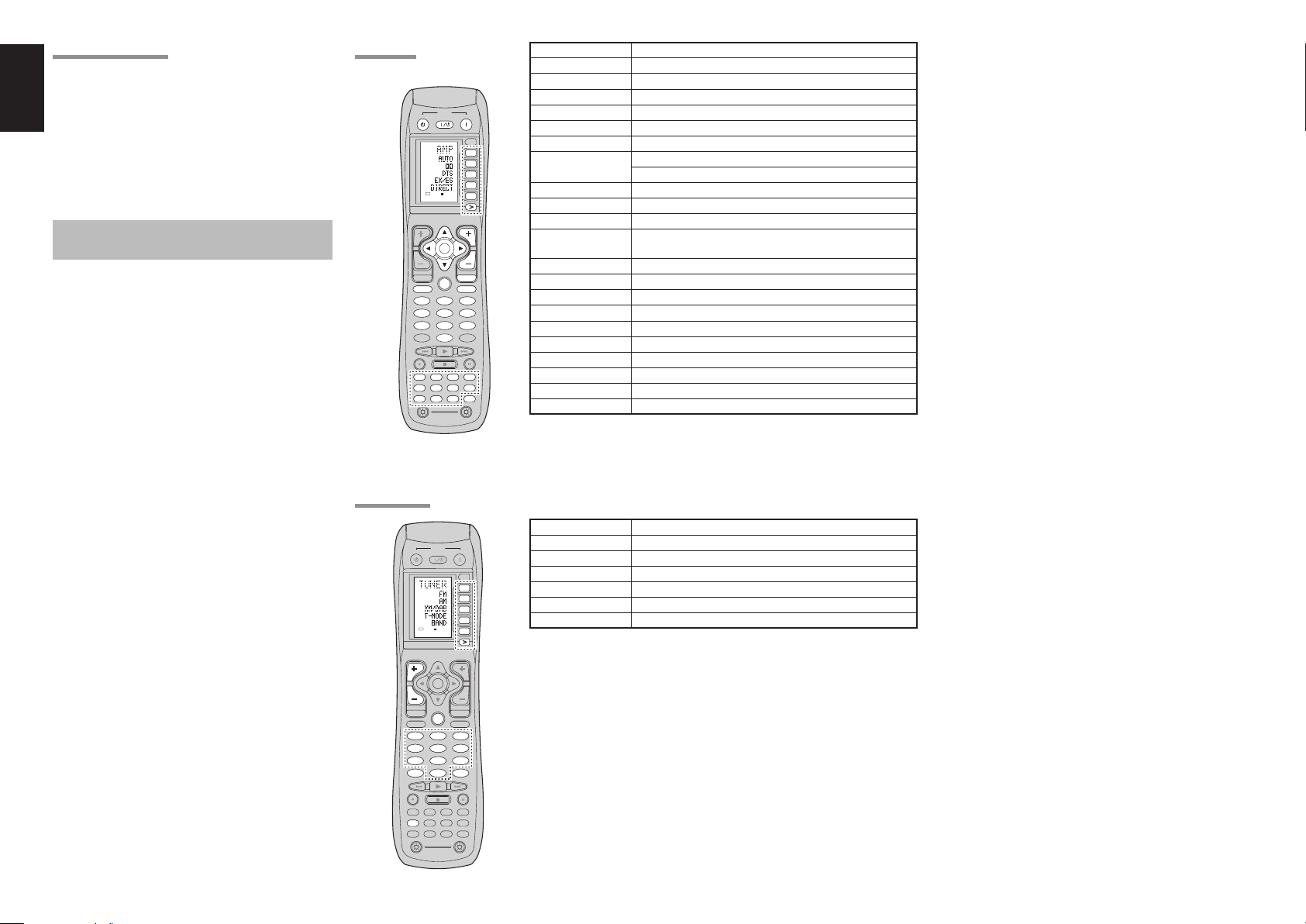
ENGLISH
CHECKING THE TIME
To check the time, hold down the > button for three
seconds or more. The current time is displayed for
fi ve seconds.
Note:
• Although the remote control uses a quartz clock,
the time may become out of sync over the course of
operation. Be sure to correct the clock from time to
time.
GENERAL INFORMATION OF RC8001SR TO
SR7001
To control the SR7001 by your RC8001SR, you have
to select the device AMP or TUNER by pressing the
function selector button. Please refer below for the
details in AMP and TUNER mode.
AMP MODE
POWER
POWER
OFF
ON/OFF
ON
OFF
ON/OFF
ON
SOURCE
SOURCE
M
D1
D1
D2
D2
D3
D3
D4
D4
USE
PAGE
123
4
D5
D5
D5
D5
CH
CLEAR
TV
TV
TUNERCDCD-R
TUNERCDCD-R
TAPE
TAPE
VOL
VOL
OK
OK
LIP.SYNC
PREV
MUTE
MUTE
GUIDE
MENU
EXIT
MENU
EXIT
TEST
CH.SEL
SURR
TEST
CH.SEL
SURR
2 31
2 31
7.1CH
ATT
SPK-AB
7.1CH
ATT
SPK-AB
5 64
5 64
DISP
OSD
SLEEP
DISP
OSD
SLEEP
8097
8 97
THX
MEMO
DSS
DSS
VCRDVD
VCRDVD
MD
MD
AMP
AUX2
AUX1
AUX2
AUX1
AMP
LIGHT
12
RC8001SR
Learning Remote Controller
SOURCE ON/OFF Turns the SR7001 on and off
POWER ON Turns the SR7001 on
POWER OFF Turns the SR7001 off
D1 - D5 / >(Page) (Refer to page vi)
VOL +/- Adjust the over all sound level
MUTE Decreases the sound temporarily
Cursor Move the cursor for setting in SETUP MENU mode
OK Enter the SETUP MENU
Confi rms the setting in SETUP MENU mode
MENU Enter the SETUP MENU
EXIT Exits from SETUP MENU
TEST (1) Enter the test tone menu
CH.SEL (2) Call up SETUP MENU and adjusts speaker levels or 7.1ch
input setup
SURR (3) Selects the surround mode
7.1CH (4) Selects the 7.1CH IN
ATT (5) Reduces the input level
SPK-AB (6) Selects the speaker system
DISP (7) Changes the front display mode
OSD (8) Displays the current setting on the monitor
SLEEP (9) Sets the sleep timer function
THX (0) Selects the THX mode
Function selector Selects a particular source component
GUIDE / LIP.SYNC Selects the LIP.SYNC mode
12
TUNER MODE
OFF
CH
CH
PREV
MENU
TEST
TEST
7.1CH
7.1CH
DISP
DISP
CLEAR
CLEAR
TV
TUNERCDCD-R
TUNER
TAPE
12
USE
AUX1
Learning Remote Controller
D1 - D5 / >(Page) (Refer to page vi)
POWER
ON/OFF
ON
SOURCE
M
D1
D1
D2
D2
D3
D3
D4
D4
PAGE
1
D5
D5
D5
D5
VOL
OK
LIP.SYNC
MUTE
GUIDE
GUIDE
EXIT
CH.SEL
SURR
CH.SEL
SURR
2 31
2 31
ATT
SPK-AB
ATT
SPK-AB
5 64
5 64
OSD
SLEEP
OSD
SLEEP
8097
8 97
THX
MEMO
MEMO
0
DSS
VCRDVD
MD
AMP
AUX2
LIGHT
RC8001SR
CH +/- Selects a preset station up and down
GUIDE Selects the “Frequency direct input”
0–9 Input the numeric
MEMO Enter the tuner preset memory numbers
CLEAR Clears the inputting
TUNER Selects a frequency band
Page 17
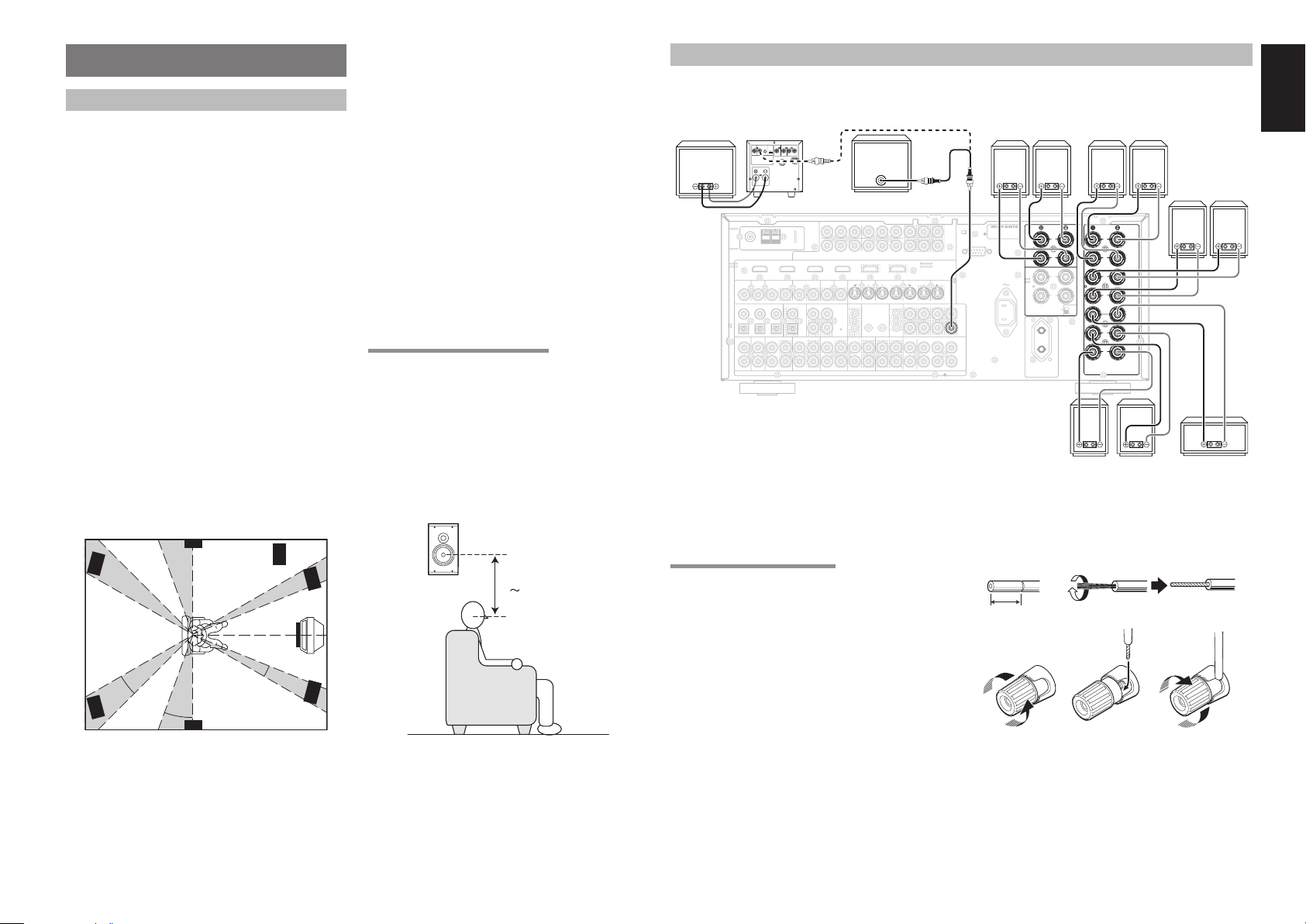
CONNECTIONS
SPEAKER
SYSTEMS
L
R
R
R
L
L
FRONT A OR B.CENTER.SURR.
SURR BACK
: MINIMUM 6 OHMS
FRONT A + B : :
MINIMUM 8 OHMS
FRONT
B
SURR.
CEN
TER
FRONT
A
SURROUND
BACK
R
L
SW
PRE
OUT
SPEAKER PLACEMENT
The ideal surround speaker system for this unit is 7speaker systems, using front left and right speakers,
a center speaker, surround left and right speakers,
a surround back left and right speakers, and a
subwoofer.
For best results we recommend that all front speakers
be of the same type, with identical or similar driver
units. This will deliver smooth pans across the front
sound stage as the action moves from side to side.
Your center channel speaker is very important as
over 80 % of the dialog from a typical motion picture
emanates from the center channel.
It should possess similar sonic characteristics to the
main speakers. Surround channel speakers need not
be identical to the front channel speakers, but they
should be of high quality.
The surround center speaker is useful for playback
of Dolby Digital Surround EX or DTS-ES. One of
the benefi ts of both Dolby Digital and DTS is that
surround channels are discrete full range, while they
were frequency limited in earlier “Pro Logic” type
systems.
Bass effects are an important part of home theater.
For optimal enjoyment a subwoofer should be used
as it is optimized for low frequency reproduction. If
you have full range front speakers, however, they
may be used in place of a subwoofer with proper
setting of the switches in the menu system.
90°
Subwoofer
Front Left
Front Center
30°
Front Right
0°
22°
Surround Left
Surround Back
Left
Surround Back
Right
150°
135°
Surround Right
110°
Front left and right speakers
We recommend to set the front L and R speakers
with 45-60 degrees from the listening position.
Center speaker
Align the front line of the center speaker with the front
L/R speakers. Or place the center speaker a little
backward from the line.
Surround left and right speakers
When the SR7001 is used in surround operation,
the preferred location for surround speakers is on
the side walls of the room, at or slightly behind the
listening position.
The center of the speaker should face into the
room.
Surround back left and right speakers
Surround back speakers are required when a full 7.1channel system is installed.
Speakers should be placed on a rear wall, behind the
listening position.
The center of the speaker should face into the
room.
Subwoofer
We recommend using a sub-woofer to have maximum
bass effect. Sub-woofer bears only low frequency range
so you can place it any where in the room.
HEIGHT OF THE SPEAKER UNITS
Front left and right speakers, and a center speaker
Align the tweeters and mid-range drivers on the
three front speakers at the same height, as best as
possible.
Surround left and right speakers, and surround
back speaker
Place the surround left, right and surround back
speakers higher than your ears by about 70cm–1m.
Also place the speakers at the same height, as best
as possible.
70cm
1m
Note:
• Use magnetically-shielded speakers for front left,
right and the center speakers when the speakers are
installed near the TV and the TV is a monitor type.
CONNECTING SPEAKERS
B
/
P
B
)
C
R
/
P
R
)
)
)
TV(1
DC OUTDIGITAL IN
1
2
ININ
Powered
subwoofer
)
INPUT 2(DVD
C
B
/
P
B
INPUT 4(DSS/VCR2
OUTPUT 1 OUTPUT 2INPUT 1(TV
)
DVD(2
VCR1(3
IN OUT
IR
RECEIVER
FLASHER
IN
IN
MULTI OUT
AB
OUT
C
R
C
R
C
B
/
/
/
P
R
P
R
P
B
)
HDMI
Ver1.2
)
)
DSS/VCR2(4
MONI. OUT
S-VIDEO
IN OUT
SLL
SBL
1
2
EMITTER
RSR
SBR
OUT
LTAPE CD/CDR
SBL
R
SR
SBR
(
)
AUX2
Passive
subwoofer
Power
Amplifi er
INVERT
INPUT
BTL REMOTE CONT.EXT. CONT. IN
INPUT
OUTPUT
LEVEL
MASTERSLAVE
MIN MAX
IN
VIDEO/
SYSTEM OUT OUT
+5~13V DC
S
E
U
F
SPEAKER SYSTEM
MINIMUM 4 OHMS
INPUT 1(TV
ANTENNA
FM (75Ω)GND AM
)
INPUT 2(DVD
)
)
)
DVD(2
TV(1
VCR1(3
VIDEO
IN
DIGITAL OUT
6
35421
TV
VCR1
DVD SL
L
R
IN
OUT
COMPONENT
DSS/VCR2(4
)
INOUT
COAX.
OPT.
DSS/VCR2
VIDEO
INPUT 3(VCR1
OUT
RC-5MULTI RC
OUT
)
MONITOR
C
YYY
INPUT 3(VCR1
)
INPUT 4(DSS/VCR2
MULTI
OUT
OUT
IN
OUT
OUTIN
AUDIO
CONNECTING SPEAKER WIRE
1. Strip away approx. 3/8 inch (10 mm) of wire
insulation.
Twist the bared wire ends tight, to prevent short
2.
circuits.
Loosen the knob by turning it counterclockwise.
3.
4. Insert the bare part of the wire into the hole in
side of each terminal.
Tighten the knob by turning it clockwise to
5.
secure the wire.
Surround
BACK
Right
OUT
MODEL NO. SR8001
PUT
1
RS-232C
OUT
PUT
2
C
PRE
OUT
SW
C
7.1CH
IN
SW
Left
SURROUND
BACK
L
R
SUB SPEAKER
AC OUTLET
230V 50/60Hz
SWITCHED
0.65A 150W
MULTI SPEAKER
/SPEAKER C
L
R
ON
OFF
FRONT A OR B.CENTER.SURR.
SURR BACK
FRONT A + B
AC IN
Right Left
Surround
1. 2.
3/8 inch
(10 mm)
3. 4. 5.
FRONT A
Right
SPEAKER
SYSTEMS
L
R
L
R
L
R
: MINIMUM 6 OHMS
MINIMUM 8 OHMS
Left
ENGLISH
FRONT B
Left
Right
FRONT
A
FRONT
B
CEN
TER
SURR.
Center
13
Page 18
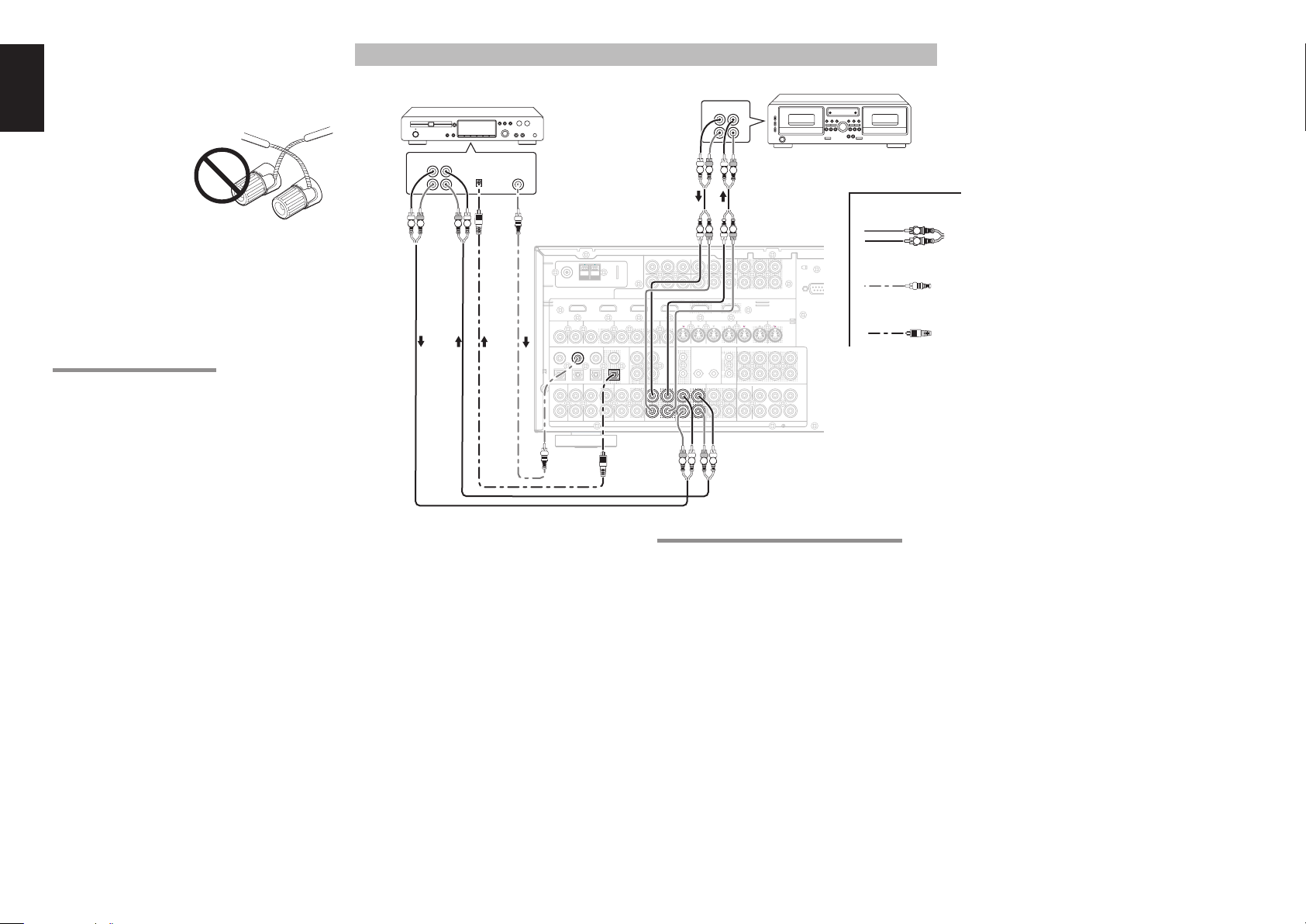
ENGLISH
OUT
TAPE
CD/CDR
OUTININININ
5
DIGITAL IN
AUDIO
DIGITAL OUT
2
Caution:
•
Be sure to use speakers with the specifi ed impedance as
shown on the rear panel of this unit.
•
To prevent damage to circuitry, do not let the bare
speaker wires touch each other and do not let them
touch any metal part
of this unit.
• Do not touch the
speaker terminals
when the power is
on. It may cause
you to receive an
electric shocks.
• Do not connect more than one speaker cable to one
speaker terminal. Doing so may damage this unit.
Note:
Be sure to connect the positive and negative cables for
•
the speaker properly. If they are miss-connected, the
signal phase will be reversed and the signal quality will
be corrupted.
CONNECTING A SUBWOOFER
Use the PRE OUT SUBWOOFER jack to connect a
powered subwoofer (power amplifi er built in ).
If your subwoofer is a passive type (power amplifi er
is not built in), connect a monaural power amplifi er to
the PRE OUT SUBWOOFER jack and connect the
subwoofer to the amplifi er.
CONNECTING AUDIO COMPONENTS
CD recorder / MD deck
OUT IN
DIGITAL
DIGITAL
INPUT
R L
OUTPUT
FM (75Ω)GND AM
)
TV(1
VIDEO
TV
L
R
LRL
R
RL
)
INPUT 2(DVD
INPUT 1(TV
ANTENNA
COMPONENT
)
INPUT 2(DVD
)
)
DVD(2
VCR1(3
IN
DIGITAL OUTDIGITAL OUT
DIGITAL IN
6
5
3421
VCR1INDVD SL
OUT
IN
VIDEO
)
INPUT 3(VCR1
DSS/VCR2(4
INOUT
COAX.
OPT.
DSS/VCR2
)
OUT
RC-5 MULTI RC
OUT
MONITOR
OUT
C
B
C
R
YYY
/
/
P
B
P
)
INPUT 3(VCR1
)
)
INPUT 4(DSS/VCR2
MULTI
TV(1
OUT
DC OUT
1
IN
2
OUT
TAPE
CD/CDR
OUT
AUDIO
R
OUTPUT 1 OUTPUT 2INPUT 1(TV
)
DVD(2
FLASHER
OUT
R L R L
OUT IN
LRL
L R
RL RL
C
B
INPUT 4(DSS/VCR2
)
IN OUT
IR
RECEIVER
IN
IN
AB
Tape Deck
R
L R
Analog Audio
)
C
R
/
/
P
R
P
B
)
)
VCR1(3
1
2
EMITTER
OUT
(
DSS/VCR2(4
IN OUT
RSR
LMULTI OUT
R
AUX2
OUT
PUT
1
RS-23
OUT
C
R
C
B
/
/
PUT
P
R
P
B
2
HDMI
Ver1.2
)
MONI. OUT
S-VIDEO
SBL
C
SLL
PRE
OUT
SBR
SW
C
SBL
7.1CH
IN
SW
SBR
SR
)
Digital Audio (coaxial)
Digital Audio (optical)
L R
14
The output audio signal from the TAPE OUT jack and
the CD/CD RECORDER OUT jack is the same signal
which is currently selected.
Caution:
• Do not connect this unit and other components
to mains power until all connections between
components have been completed.
Notes:
• Insert all plugs and connectors securely. Incomplete
connections may make noise.
• Be sure to connect the left and right channels
properly.
Red connectors are for the R (right) channel, and
white connectors are for the L (left) channel.
• Be sure to connect input and output properly.
• Refer to the instructions for each component that is
connected to this unit.
• Do not bind audio/video connection cables with
power cords and speaker cables this will result in
generating a hum or other noise.
CONNECTING DIGITAL AUDIO COMPONENTS
• There are 6 digital inputs, 3 coaxial jacks and
3 optical jacks, on the rear panel. You can use
these jacks to input PCM, Dolby Digital and DTS
bitstream signals from a CD, DVD, or other digital
source components.
• There is one digital output coaxial jack and one
optical output jack on the rear panel. These jacks
can be connected to a CD recorder-, or a MD deck
inputs, respectively.
• Refer to the instructions for each component. To
setup the digital audio format of DVD player, or
other digital source’s connected to digital input
jacks.
• Use fi ber optical cables (optical) for DIG-1,2,3
input jacks. Use 75 ohms coaxial cables (for
digital audio or video) for DIG-4, 5, 6 input jacks.
• You can designate the input for each digital input/
output jacks according to your component. See
page 24.
Notes:
• There is no Dolby Digital RF input jack. Use an
external RF demodulator Dolby Digital decoder
when connecting the Dolby Digital RF output jack
of the videodisc player to the digital input jack.
• The digital signal jacks on the SR7001 conform
to the EIA standard. If you use a cable that does
not conform to this standard, the SR7001 may not
function properly.
• Each type of audio jack works independently.
Signals input through the digital and analog jacks are
output through the corresponding digital and analog
jacks, respectively.
Page 19
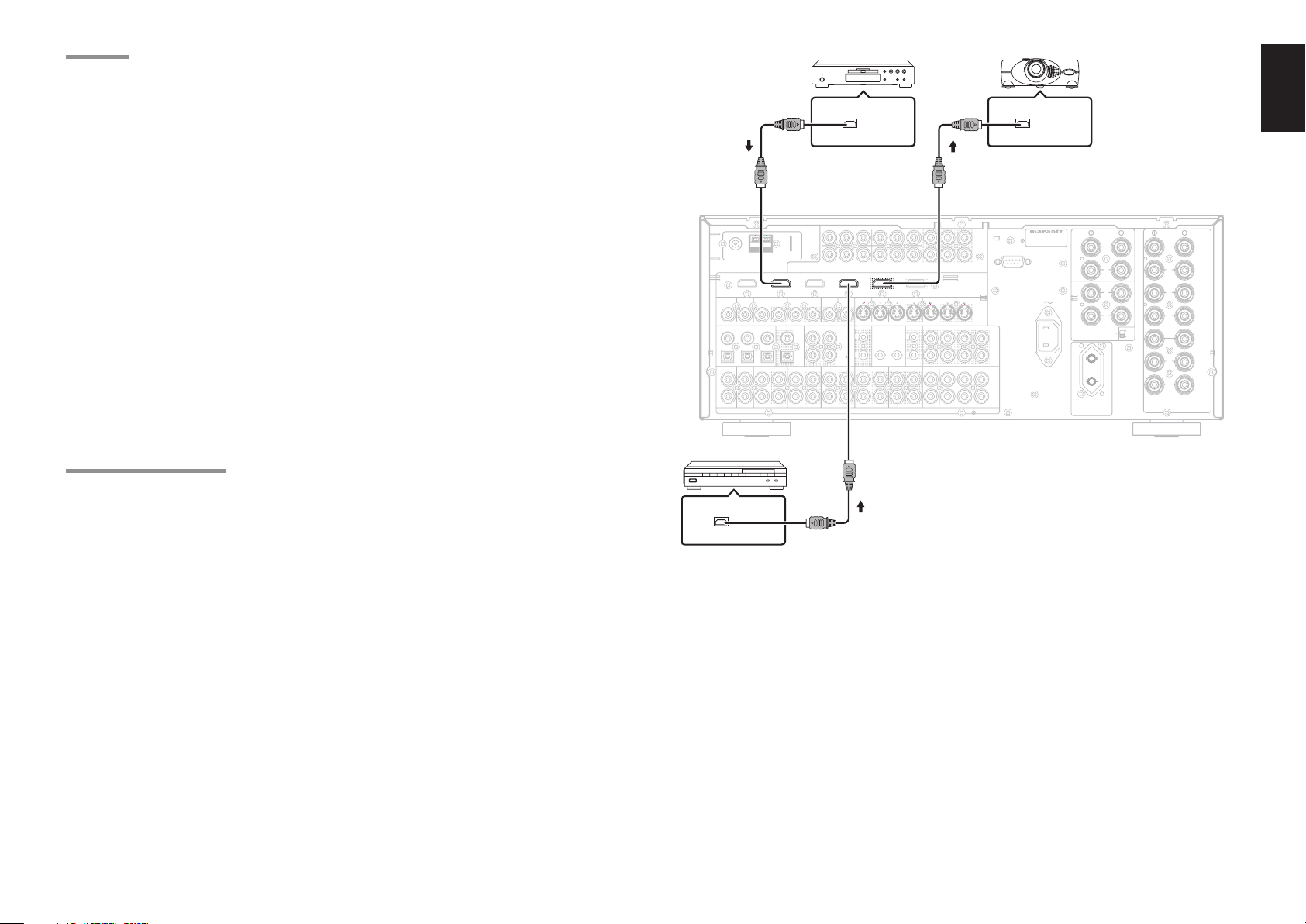
HDMI JACK
OUTPUT 1
INPUT 4
(
DSS/VCR2
)
INPUT 2
(
DVD
)
HDMI
Ver1.2
This SR7001 has four HDMI inputs and one HDMI
output (The SR8001 has two HDMI outputs.). It can
send digital video and audio signals from DVDs and
other sources directly to a display. It minimizes signal
degradation caused by analog conversion so that
high quality images can be enjoyed.
The SR7001 is also capable of converting analog
video signals (Composite Video, S-Video, Component
Video) for HDMI output.
Select an input source from the OSD menu system.
(See page 24, 35)
Notes:
• When the HDMI output is connected to a display
monitor that does not support HDCP, signals are not
output. To view images in HDMI, it is necessary to
connect to a display that supports HDCP.
• There may be no image output if connected to a
TV or display that is not compatible with the above
format.
• Refer to the instruction manual of the TV or display to
be connected to the SR7001 for detailed information
regarding the HDMI terminal.
* HDCP: High-bandwidth Digital Content Protection
CONNECTING HDMI DEVICES
An HDMI cable (sold separately) is used to connect the
HDMI jack on the SR7001 with the HDMI jack on a DVD
player, TV, projector or other component. To transmit
multichannel audio via HDMI, the connected player
must support multichannel audio transmission through
its HDMI jack.
HDMI video streaming is compatible with DVI in
principle. Therefore, it is possible to connect to a TV
or monitor that has a DVI terminal using an HDMI-DVI
conversion cable or plug. When connecting to a DVI
terminal, connect the audio signal separately.
Notes:
• Some HDMI components can be controlled over the
HDMI cable, but this receiver cannot control other
components this way.
• When connected to a monitor (i.e., TV, projector,
etc.) that does not support HDCP, video and audio
are not output.
• DVI cables come with 24-pin and 29-pin plugs. This
receiver supports 24-pin DVI-D cables; 29-pin DVI
cables cannot connect to it.
• Some source devices such as DVD players or set
top box do not support HDMI repeater operations
like those of the SR7001. In such case, pictures are
not properly projected on monitors such as TVs and
projectors.
• When multiple components are connected to this
receiver, turn power to unused components off to
prevent interference between them.
• Disconnecting or connecting cables with the power
on can damage the equipment. Turn the power off
before disconnecting or connecting cables.
• Some DVD-Audio disks disable downmixing.
These types of disks are not played back correctly
unless the left, center, right and surround left and
right speakers, and subwoofer are connected.
• If a DVD player that does not support HDMI 1.1
is connected to the SR7001, multi channel PCM
playback is not possible even with DVD-Audio
disks.
• If an Super Audio CD player that does not support
HDMI 1.2 is connected to the receiver, DSD
playback is not possible even with Super Audio
CD.
(*DSD: Direct Stream Digital)
• If a DVD player or other device with DVI output
is connected to the SR7001, a separate audio
cable (optical-digital, coaxial digital or analog) is
needed for the audio signals. In this case, select the
connected audio input as explained in “1-1 FUNC
INPUT SETUP”. (See page 24)
• Multi channel PCM signals and audio signals of 62
kHz or higher that are input from the HDMI jack are
not output from the DIGITAL OUT jacks.
• Depending on the quiality of the cable used, the
HDMI signal may be affected by noise.
FM (75Ω)GND AM
)
INPUT 2(DVD
INPUT 2
)
)
DVD(2
TV(1
VCR1(3
VIDEO
IN
DIGITAL IN
6
35421
TV
VCR1
DVD SL
L
R
IN
SATELLITE TUNER
HDMI OUTPUT
DVD player VIDEO PROJECTOR
HDMI OUTPUT HDMI INPUT
)
)
INPUT 2(DVD
C
R
/
)
TV(1
DC OUT
1
2
ININ
P
R
)
)
OUTPUT 1 OUTPUT 2INPUT 1(TV
OUTPUT 1
)
FLASHER
INPUT 4(DSS/VCR2
)
DVD(2
IN
OUT
RECEIVER
C
B
/
IN OUT
IR
IN
MULTI OUT
AB
P
VCR1(3
C
R
C
B
/
/
P
R
P
B
B
)
HDMI
HDMI
Ver1.2
Ver1.2
)
)
DSS/VCR2(4
IN OUT
SLL
1
2
EMITTER
RSR
OUT
LTAPE CD/CDR
R
SR
(
)
AUX2
ANTENNA
)
DIGITAL OUT
OUT
INPUT 1(TV
C
B
YYY
/
P
)
OUT
RC-5 MULTI RC
OUT
)
MONITOR
OUT
INPUT 3(VCR1
INPUT 4(DSS/VCR2
INPUT 4
MULTI
OUT
IN
OUT
OUTIN
AUDIO
B
(
DSS/VCR2
COMPONENT
VIDEO
)
(
)
INPUT 3(VCR1
DVD
DSS/VCR2(4
INOUT
COAX.
OPT.
DSS/VCR2
ENGLISH
ON
OFF
FRONT A OR B.CENTER.SURR.
SURR BACK : MINIMUM 6 OHMS
FRONT A + B : MINIMUM 8 OHMS
SPEAKER
SYSTEMS
FRONT
A
R
L
FRONT
B
R
CEN
TER
L
SURR.
R
OUT
PUT
1
OUT
C
R
/
PUT
P
R
2
MONI. OUT
S-VIDEO
SBL
SBR
SW
SBL
SBR
SW
MODEL NO. SR8001
RS-232C
AC IN
C
PRE
OUT
C
7.1CH
IN
SURROUND
BACK
LL
R
L
R
MULTI SPEAKER
/SPEAKER C
SUB SPEAKER
AC OUTLET
230V 50/60Hz
SWITCHED
0.65A 150W
15
Page 20
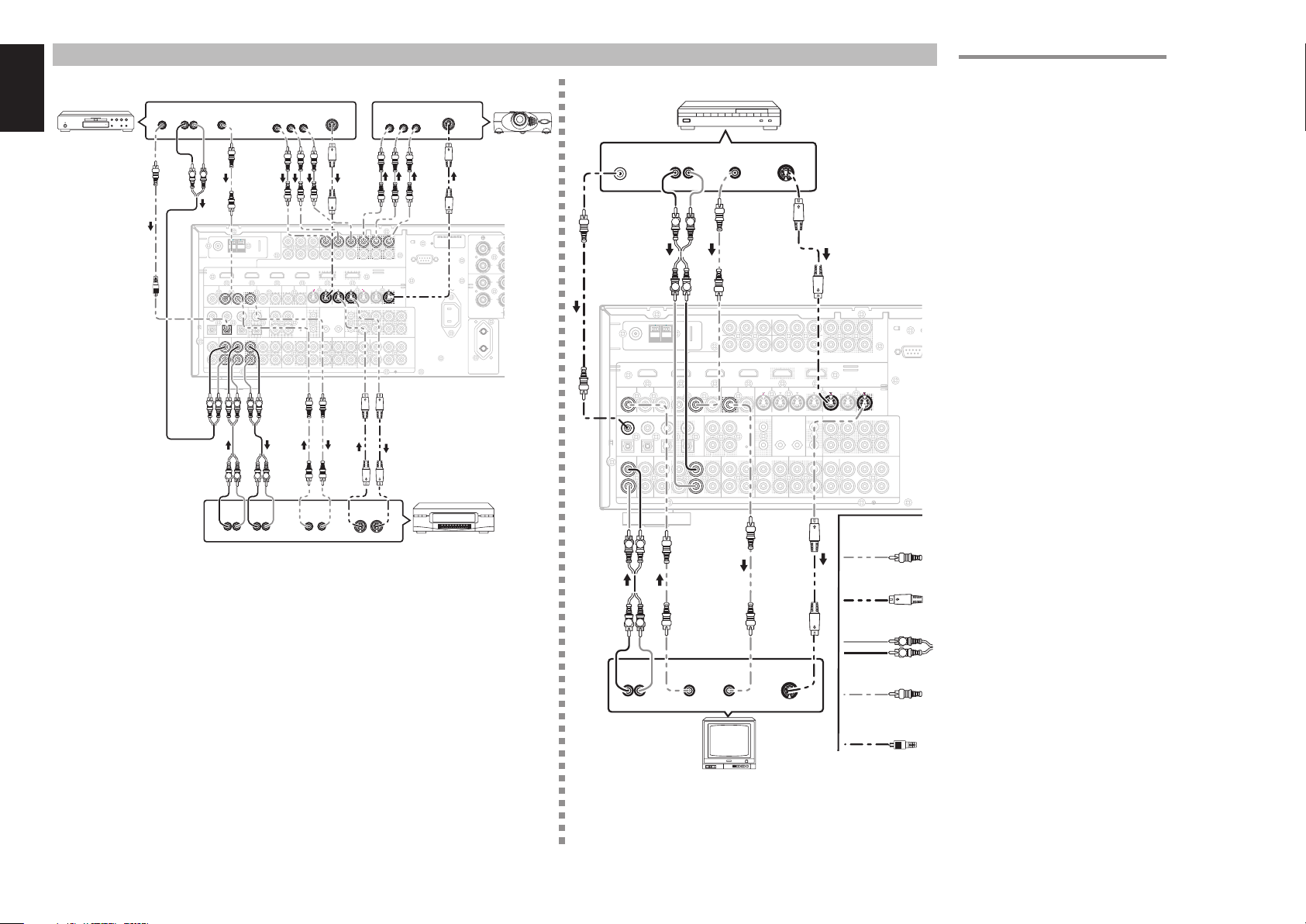
ENGLISH
2
OUT
R
L
AUDIO
IN
OUT
VCR1
DVD
DVD
(
2
)
VCR1
(
3
)
C
R
/
P
R
C
B
/
P
B
Y
OUT
PUT
1
COMPONENT
VIDEO
INPUT 3
(
VCR1
)
S-VIDEO
OUT
DVD
(
2
)
VCR1
(
3
)
MONI. OUT
IN
S-VIDEO
DSS/VCR2
(
4
)
MONI. OUT
IN
VIDEO
MONITOR
OUT
DSS/VCR2
(
4
)
TV
(
1
)
4
DIGITAL IN
R
L
TV
DSS/VCR2
IN
C
CONNECTING VIDEO COMPONENTS
DVD player
DIGITAL
OUT
AUDIO
OUT
LR
L R
VIDEO
OUT
FM (75Ω)GND AM
)
DVD
TV(1
VIDEO
DIGITAL IN
2
DVD
L
R
L R L R LR
AUDIO
ANTENNA
)
INPUT 2(DVD
(
)
(
)
2
VCR1
3
ININOUT
DIGITAL OUT
6
3541
VCR1
OUT
IN
L LR R
AUDIO
OUT
LR
COMPONENT
COMPONENT
VIDEO
)
INPUT 3(VCR1
DSS/VCR2(4
OUT
IN
RC-5MULTI RC
COAX.
OPT.
DSS/VCR2TV
OUT
IN
LR
VIDEO OUT
YC
B
/ PBCR
INPUT 1(TV
C
Y
INPUT 3
)
INPUT 4(DSS/VCR2
)
MONITOR
MULTI
OUT
OUT
IN
OUT
OUTIN
AUDIO
/ PR
)
B
/
P
B
(
VCR1
DC OUT
1
2
VIDEO
OUT IN
C
R
/
P
R
)
)
)
TV(1
ININ
S-VIDEO
OUT
INPUT 2(DVD
Y
INPUT 4(DSS/VCR2
OUTPUT 1 OUTPUT 2INPUT 1(TV
(
)
DVD
2
FLASHER
IN
OUT
RECEIVER
C
)
B
/
P
VCR1
ININOUT
IR
IN
MULTI OUT
AB
B
C
R
/
P
R
)
(
)
3
1
2
EMITTER
OUT
S-VIDEO
OUT IN
(
Y
DSS/VCR2(4
IN OUT
RSR
LTAPE CD/CDR
R
AUX2
COMPONENT
YC
C
R
C
B
/
/
P
B
HDMI
Ver1.2
)
MONI. OUT
SBL
SLL
SBR
SBL
SL
SBR
SR
)
VIDEO IN
B
/ PBCR
OUT
PUT
1
OUT
PUT
P
R
2
S-VIDEO
C
OUT
SW
C
7.1CH
SW
VIDEO, S-VIDEO, COMPONENT JACKS
There are 3 types of video jacks on the rear panel.
VIDEO
IN
PROJECTOR
DIGITAL
OUT
S-VIDEO
/ PR
Satellite Tuner
AUDIO
OUT
VIDEO
OUT
S-VIDEO
OUT
LR
SURROUND
MODEL NO. SR8001
RS-232C
PRE
IN
BACK
L
R
AC OUTLET
230V 50/60Hz
SWITCHED
0.65A 150W
MULTI SPEAKER
SUB SPEAKER
L
R
/SPEAKER C
FM (75Ω)GND AM
TV
VIDEO
4
TV
L
R
AC IN
VCR
L R
LR
)
INPUT 1(TV
ANTENNA
COMPONENT
)
)
INPUT 2(DVD
)
(
1
)
)
DVD(2
VCR1(3
DSS/VCR2
IN
IN
OUT
DIGITAL OUT
DIGITAL IN
6
COAX.
3521
OPT.
DSS/VCR2
VCR1INDVD SL
IN
IN
OUT OUT
VIDEO
INPUT 3(VCR1
(
)
4
OUT
RC-5 MULTI RC
OUT
)
MONITOR
OUT
C
B
C
R
YYY
/
P
B
INPUT 3(VCR1
INPUT 4(DSS/VCR2
MULTI
TV(1
OUT
DC OUT
1
IN
2
OUT
OUTIN
AUDIO
LR
INPUT 2(DVD
/
P
R
)
)
OUTPUT 1 OUTPUT 2INPUT 1(TV
)
DVD(2)VCR1(3
FLASHER
C
B
INPUT 4(DSS/VCR2
IR
RECEIVER
IN
IN
MULTI OUT
)
/
P
B
AB
OUT
PUT
1
RS-232
DSS/VCR2
IN
RSR
LTAPE CD/CDR
R
)
OUT
C
R
C
B
/
/
PUT
P
R
P
B
2
HDMI
Ver1.2
(
)
4
MONI. OUT
S-VIDEO
OUTIN OUT
SLL
SBL
C
PRE
OUT
SBR
SW
SBL
C
7.1CH
IN
SR
SBR
SW
C
R
/
P
R
)
)
1
2
EMITTER
OUT
(
AUX2
Video
S-Video
L R
AUDIO
OUT
LR
VIDEO
OUT
VIDEO
IN
S-VIDEO
IN
Analog Audio
Digital Audio
(coaxial)
Digital Audio
(optical)
L R
TV
VIDEO jack
The video signal for the VIDEO jacks is the
conventional composite video signal.
S-VIDEO jack
The video signal is separated into luminance (Y) and
color (C) signals for the S-VIDEO jack. The S-VIDEO
signals enables high-quality color reproduction. If
your video component has an S-VIDEO output, we
recommend to use it. Connect the S-VIDEO output
jack on your video component to the S-VIDEO input
jack on the SR7001.
Component jack
Make component video connections to a TV or
monitor with component inputs to produce higher
quality video images. Use a component video cable
or 3 video cords to connect the component video out
jacks on the SR7001 to the monitor.
Notes:
Be sure to connect the left and right audio channels
•
properly.
Red connectors are for the R (right) channel, and
white connectors are the for L (left) channel.
• Be sure to connect the inputs and outputs of the
video signals properly.
•
If you connect the S-VIDEO or component signal to
the S-VIDEO or component jack on the SR7001, it is
not necessary to connect the conventional video signal
to the VIDEO (composite) jack. If you use both video
inputs, the SR7001 gives priority to the S-VIDEO
signal.
• Each type of video jack works independently.
Signals input to the VIDEO (composite) and SVIDEO jacks or component are output to the
corresponding VIDEO (composite) and S-VIDEO
or component jacks, respectively.
T
he SR7001
•
has the “TV-AUTO ON/OFF” function
to turn the TV ON or OFF automatically, by sensing
the incoming video signal from the VIDEO jacks.
• You may need to setup the digital audio output
format of your DVD player, or other digital source
components. Refer to the instructions of the each
component connected to the digital input jacks.
• There is no Dolby Digital RF input jack. Use an
external RF demodulator Dolby Digital decoder
when connecting the Dolby Digital RF output jack
of the videodisc player to the digital input jack.
• The COMPONENT OUTPUT 1 and 2 terminals
of the SR7001 can output the same video signal.
Moreover, the OUTPUT 2 terminal of the SR8001
can output video signals for multi room playback.
(See page 34)
16
Page 21
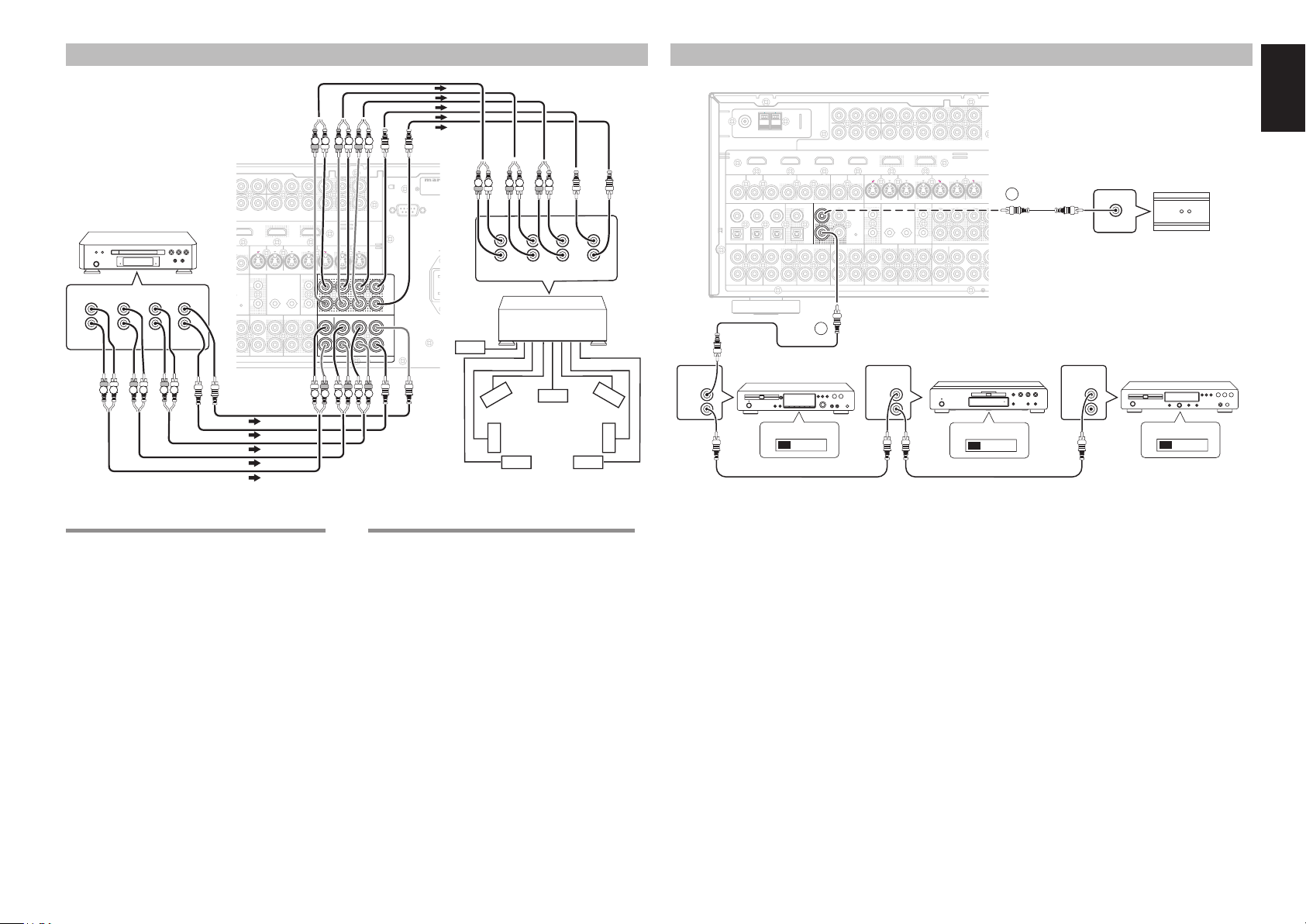
C
L
SR
R
L
R
L
SR
SL
SBR
SBL
SBR
SBL
C
SW
SW
C
PRE
OUT
7.1CH
IN
(
AUX2
)
ADVANCED CONNECTING
S
S
U
U
U
U
2
T
OUT
IN
RC-5
DVD Audio player
or
Super Audio CD
Multi channel player
SURR.
BACK
CENTER
SUB
WOOFER
L
R
L
FRONT SURR.
R
RL RLRL
T 1(TV
C
B
T 3(VCR1
4(DSS/VCR2
ULTI
OUT
T
OUT
O
/
P
B
)
INPUT 2(DVD
C
R
/
P
R
)
)
OUTPUT 1 OUTPUT 2
)
TV(1
DC OUT
1
FLASHER
2
CD/CDR
IN
INPUT 4(DSS/VCR2
)
DVD(2
IN
OUT
RECEIVER
)
C
B
/
IN OUT
IR
IN
MULTI OUT
AB
CONNECTING THE REMOTE CONTROL JACKS
)
INPUT 2(DVD
C
R
/
P
R
)
)
OUTPUT 1 OUTPUT 2INPUT 1(TV
)
TV(1
DC OUTDIGITAL IN
1
FLASHER
2
ININ
REMOTE
CONTROL
IN
OUT
INPUT 4(DSS/VCR2
DVD(2
IN
OUT
)
C
R
C
B
/
/
P
R
P
B
)
)
)
DSS/VCR2(4
VCR1(3
IN OUT
1
IR
RECEIVER
IN
2
EMITTER
OUT
MULTI OUT
AB
(
AUX2
C
HDMI
Ver1.2
IN OUT
RSR
LTAPE CD/CDR
R
)
B
/
P
SLL
SR
O
P
1
O
C
R
/
P
P
R
B
)
MONI. OU
S-VID
SBL
SBR
SBL
SBR
DVD player
ENGLISH
2
RC OUT
OPTION
REMOTE
CONTROL
CD player
IN
OUT
EXTERNAL INTERNAL
EXTERNAL INTERNAL
INPUT 1(TV
LR
LR LR
OUT
PUT
1
C
YY
IN OUT
RSR
RRSR
L
L
R
R
)
)
OUT
C
R
B
/
/
PUT
P
R
P
B
2
HDMI
Ver1.2
)
MONI. OUT
S-VIDEO
SLL
SLSLL
SBL
SBL
SBR
SW
SBR
SW
SL
SBL
SL
SBL
SR
SR
SBR
SW
SBR
SW
C
R
/
P
R
P
B
)
)
DSS/VCR2(4
VCR1(3
1
2
EMITTER
OUT
(
(
AUX2
AUX2
MODEL N
RS-232C
R L
R L
R L
CENTER
L
A
R
Power
Amplifer
FRONT SURR.
C
C
PRE
PRE
OUT
OUT
C
C
7.1CH
7.1CH
IN
IN
Subwoofer
SURR.
BACK
SUB
WOOFER
REMOTE
CONTROL
RL RL RL
Center
Surround
Front
Right
Right
OUT
Front
Left
Surround
Left
FM (75Ω)GND AM
TV(1
VIDEO
TV
L
R
IN
ANTENNA
COMPONENT
)
)
INPUT 2(DVD
)
)
)
DVD(2
DVD SL
DSS/VCR2(4
VCR1(3
IN
INOUT
DIGITAL OUT
COAX.
6
35421
OPT.
DSS/VCR2
VCR1
IN
OUT
VIDEO
INPUT 3(VCR1
OUT
RC-5 MULTI RC
RC-5
OUT
YYY
INPUT 3(VCR1
)
INPUT 4(DSS/VCR2
)
MONITOR
OUT
IN
IN
OUT
OUT
AUDIO
C
B
/
P
B
MULTI
OUT
OUTIN
1
CD recorder
EXTERNAL INTERNAL
CONNECTING MULTI CHANNEL AUDIO SOURCE
The 7.1CH INPUT jacks are for multichannel audio
source such as a Super Audio CD multichannel
player, DVD audio player or external decoder.
If you use these jacks, switch on the 7.1CH INPUT
and set the 7.1CH INPUT level by using the SETUP
MAIN MENU. See page24.
Surround
Back Left
CONNECTING AN EXTERNAL POWER AMPLIFIER
The PREOUT jacks are for connecting external
power amplifi ers.
Be sure to connect each speaker to the corresponding
external power amplifi er.
Surround
Back Right
q
You can control other Marantz products through the
SR7001 with the remote control by connecting the
REMOTE CONTROL terminals on each unit.
The signal transmitted from the remote control is
received by the remote sensor on the SR7001. Then
the signal is sent to the connected device through
this terminal. Therefore you need to aim the remote
control only at the SR7001. Also, if a Marantz power
amplifi er (some models excluded) is connected to
one of these terminals, the power amplifi er’s, power
switch is synchronized with this unit’s power switch.
Set the REMOTE CONTROL SWITCH on the other
units, (not the SR7001) to “EXT.” (external) to use
this feature.
w
Whenever external infrared sensors or similar devices
are connected to RC-5 IN of the SR7001, be sure to
always disable operation of the infrared sensor on the
main unit by using the following procedure.
1. Hold down the MULTI button and the MENU
button on the front panel at the same time for
fi ve seconds.
The setting “IR=ENABLE” is shown on the FL
2.
DISPLAY.
Press the CURSOR buttons (1, 2) to change
3.
this to “IR=DISABLE”.
Press the ENTER button. Once this setting is
4.
made, the infrared sensor on the main unit is
disabled.
Note:
• Be sure to set to “IR=ENABLE” when external
infrared sensors or similar devices are not connected.
Otherwise, the main unit will be unable to receive
remote control commands.
To restore the original setting, perform steps 1
5.
to 4 to set to “IR=ENABLE”.
17
Page 22
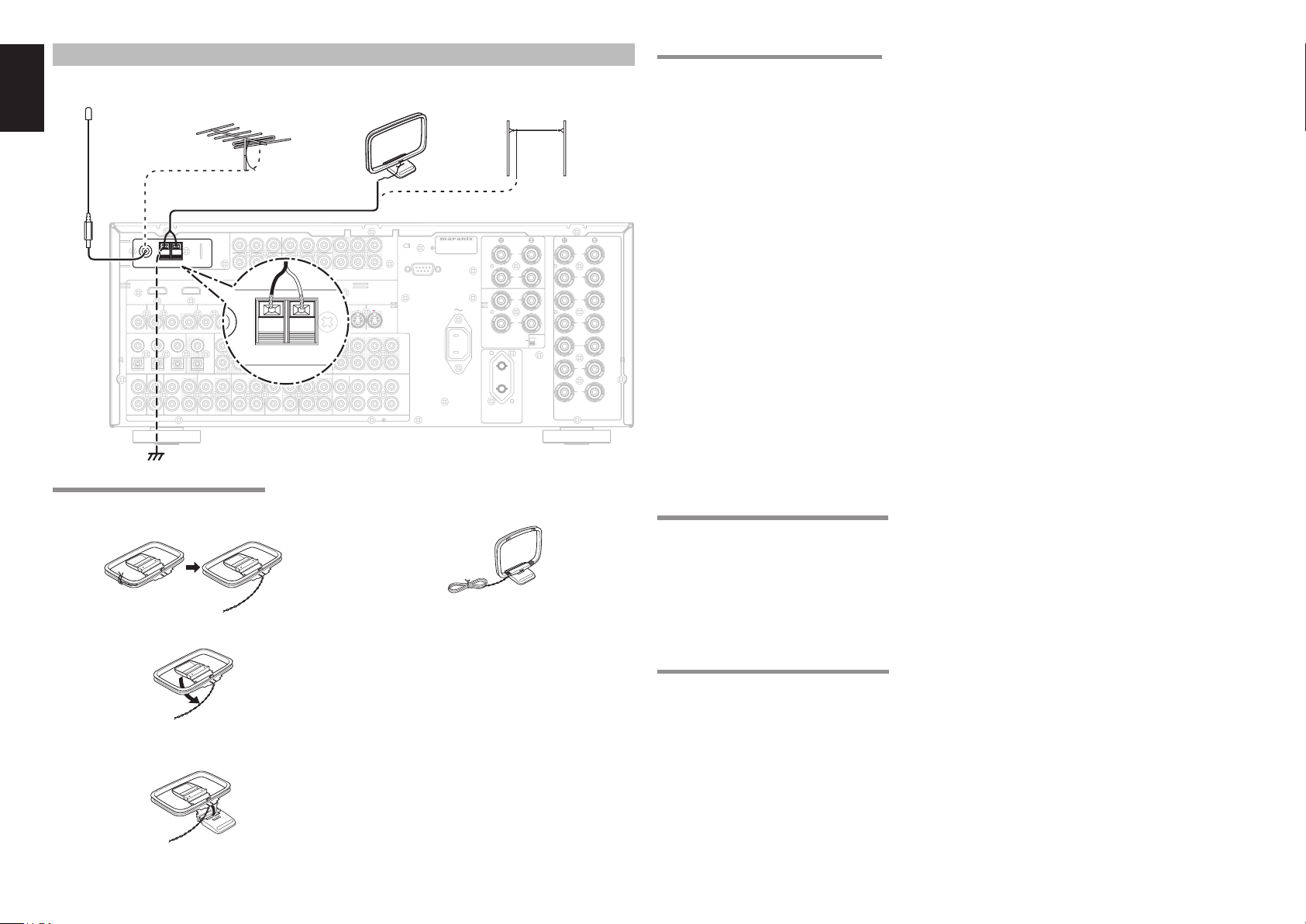
ENGLISH
FM
(
Ω
)
GNDAMAM
ANTENNA
))
GNDGND AMAM
ANTANTENN
CONNECTING THE ANTENNA TERMINALS
FM Antenna
FM External
Antenna
AM Loop
Antenna
AM External
Antenna
CONNECTING THE SUPPLIED ANTENNAS
Connecting the supplied FM antenna
The supplied FM antenna is for indoor use only.
During use, extend the antenna and move it in various
directions until the clearest signal is received.
Fix it with push pins or similar implements in
the position that will cause the least amount of
distortion.
If you experience poor reception quality, an outdoor
antenna may improve the quality.
)
INPUT 1(TV
(
)
ANTENNA
FM (75Ω)GND AM
FM
TV(1
VIDEO
TV
L
R
ANTENNA
7575Ω
GND
COMPONENT
)
)
INPUT 2(DVD
)
)
)
DVD(2
DIGITAL IN
DVD SL
DSS/VCR2(4
VCR1(3
IN
INOUT
DIGITAL OUT
COAX.
6
35421
OPT.
DSS/VCR2
VCR1
IN
OUT
VIDEO
INPUT 3(VCR1
)
OUT
RC-5 MULTI RC
OUT
MONITOR
C
B
YYY
/
P
B
INPUT 3(VCR1
)
INPUT 4(DSS/VCR2
MULTI
OUT
OUT
IN
OUT
OUTIN
AUDIO
)
INPUT 2(DVD
C
R
/
)
TV(1
DC OUT
1
2
ININ
P
R
)
OUTPUT 1 OUTPUT 2INPUT 1(TV
)
FLASHER
INPUT 4(DSS/VCR2
)
DVD(2
IN
OUT
RECEIVER
C
B
/
IN OUT
IR
IN
MULTI OUT
AB
P
VCR1(3
C
R
B
)
1
2
EMITTER
OUT
ASSEMBLING THE AM LOOP ANTENNA
1.
Release the vinyl tie and take out the connection
line.
2. Bend the base part in the reverse direction.
3. Insert the hook at the bottom of the loop part
into the slot at the base part.
Connecting the supplied AM loop antenna
The supplied AM loop antenna is for indoor use
only.
Set it in the direction and position it to where you
receive the clearest sound. Put it as far away as
possible from the unit, televisions, speaker cables,
and power cords.
If you experience poor reception quality, an outdoor
antenna may improve the quality.
Press and hold down the lever of the AM antenna
1.
terminal.
2. Insert the bare wire into the antenna terminal.
Release the lever.
3.
ON
OFF
FRONT A OR B.CENTER.SURR.
SURR BACK : MINIMUM 6 OHMS
FRONT A + B : MINIMUM 8 OHMS
SPEAKER
SYSTEMS
FRONT
A
R
L
FRONT
B
R
CEN
TER
L
SURR.
R
OUT
PUT
1
OUT
C
R
C
B
/
P
R
)
DSS/VCR2(4
IN OUT
RSR
LTAPE CD/CDR
R
(
AUX2
/
/
PUT
P
R
P
B
2
HDMI
Ver1.2
)
MONI. OUT
S-VIDEO
SLL
SBL
SBR
SW
SBL
SR
SBR
SW
)
MODEL NO. SR8001
RS-232C
AC IN
C
PRE
OUT
C
7.1CH
IN
SURROUND
BACK
LL
R
L
R
MULTI SPEAKER
/SPEAKER C
SUB SPEAKER
AC OUTLET
230V 50/60Hz
SWITCHED
0.65A 150W
Note:
• Connect the shielded grounding wire (black) to the
AM antenna GND terminal.
Place the antenna on stable surface.
4.
CONNECTING AN FM OUTDOOR ANTENNA
Notes:
• Keep the antenna away from noise sources (neon
signs, busy roads, etc.).
• Do not put the antenna close to power lines. Keep it
well away from power lines, transformers, etc.
• To avoid the risk of lightning and electrical shock,
grounding is necessary.
CONNECTING AN AM OUTDOOR ANTENNA
An outdoor antenna will be more effective if it is
stretched horizontally above a window or outside.
Notes:
• Do not remove the AM loop antenna.
• To avoid the risk of lightning and electrical shock,
grounding is necessary.
18
Page 23
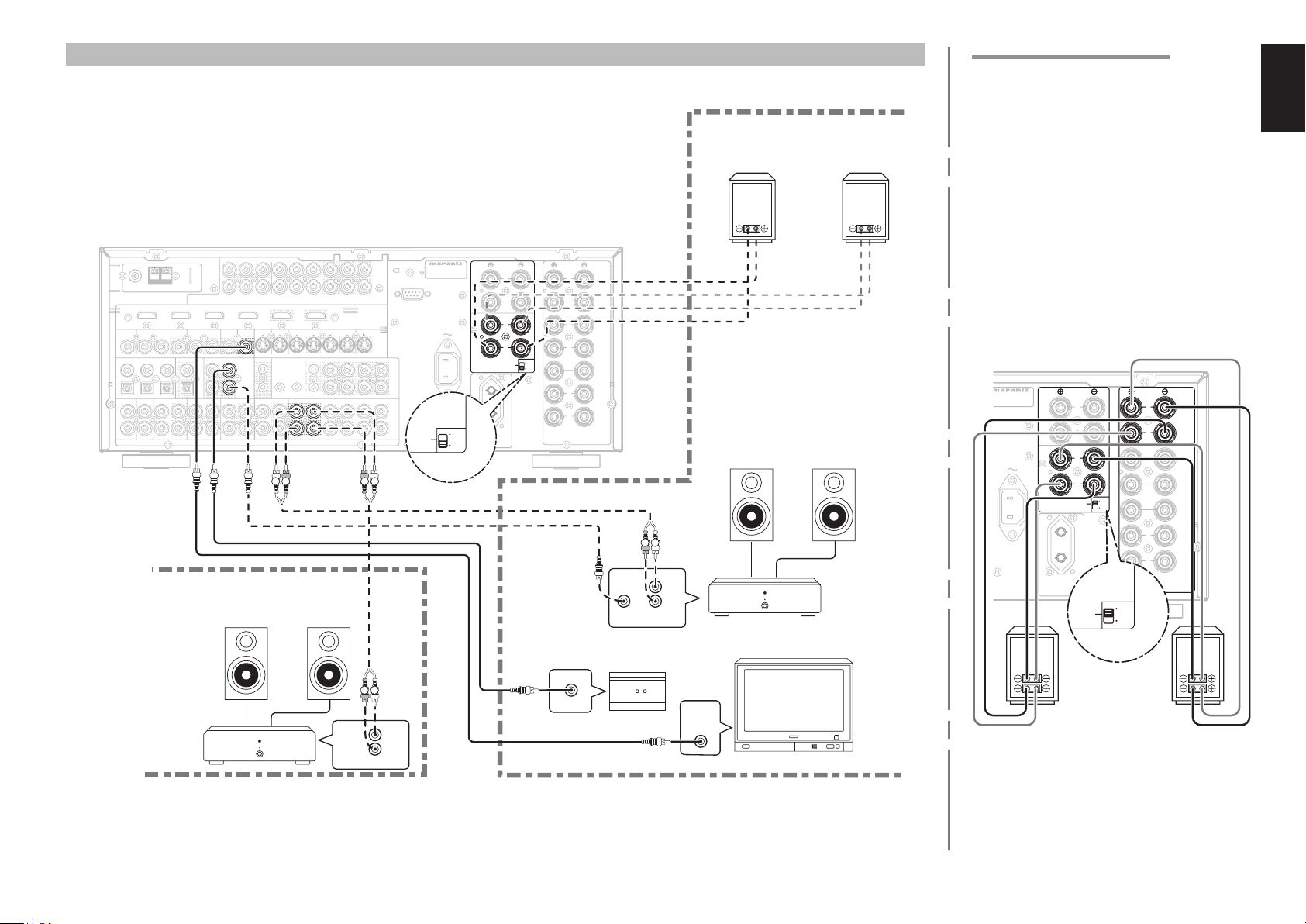
R
L
MULTI SPEAKER
/SPEAKER C
SUB SPEAKER
OUT
IN
VIDEO
MULTI RC
MULTI
OUT
MULTI OUT
AUDIO
B
ON
OFF
SPEAKER
SYSTEMS
SURROUND
BACK
R
L
R
L
MULTI SPEAKER
/SPEAKER C
SUB SPEAKER
FRONT
A
ON
OFF
CONNECTING FOR THE MULTI ROOM
)
INPUT 1(TV
INPUT 2(DVD
ANTENNA
COMPONENT
)
)
INPUT 2(DVD
)
)
)
DVD(2
DIGITAL IN
DVD SL
DSS/VCR2(4
VCR1(3
IN INOUT
DIGITAL OUT
6
35421
VCR1
OUT
IN
MULTIROOM B
VIDEO
COAX.
OPT.
DSS/VCR2TV
INPUT 3(VCR1
)
MONITOR
OUT
RC-5
MULTI RC
C
B
C
R
YYY
/
/
P
B
)
INPUT 3(VCR1
)
INPUT 4(DSS/VCR2
MULTI
TV(1
OUT
OUT
DC OUT
1
IN
2
OUT
OUTINROUT
ININ
AUDIO
P
R
INPUT 4(DSS/VCR2
)
OUTPUT 1 OUTPUT 2INPUT 1(TV
)
DVD(2
FLASHER
IN
OUT
L R LR
FM (75Ω)GND AM
TV(1
VIDEO
L
R
CONNECTING FOR SPEAKER C USE
Bi-wire Connection
A bi-wire connection is possible with speakers that
have two sets of inputs (for treble and bass).
(Multi room speaker)
RIGHT
SPEAKER
LEFT
SPEAKER
This allows you to drive the treble and bass units
with separate channel amps, which enables better
sound quality. Connect the speakers as shown in the
fi gure. Set the SPEAKER C selector switch on the
rear panel to ON.
Notes:
• If incorrectly connected, a protective circuit in the
receiver will trip and set the receiver to standby.
)
C
R
C
B
/
/
P
R
P
B
)
)
)
DSS/VCR2(4
VCR1(3
IN OUT
1
IR
RECEIVER
IN
2
EMITTER
OUT
MULTI OUT
AAB
(
AUX2
IN OUT
RSR
LTAPE CD/CDR
)
OUT
PUT
1
OUT
C
R
C
B
/
/
PUT
P
R
P
B
2
HDMI
Ver1.2
)
MONI. OUT
S-VIDEO
SLL
SBL
SBR
SW
SBL
SR
SBR
SW
C
PRE
OUT
C
7.1CH
IN
MODEL NO. SR8001
RS-232C
AC IN
SURROUND
BACK
LL
R
L
R
MULTI SPEAKER
/SPEAKER C
SUB SPEAKER
AC OUTLET
ON
230V 50/60Hz
SWITCHED
0.65A 150W
OFF
ON
OFF
FRONT A OR B.CENTER.SURR.
SURR BACK : MINIMUM 6 OHMS
FRONT A + B : MINIMUM 8 OHMS
SPEAKER
SYSTEMS
FRONT
A
R
L
FRONT
B
R
CEN
TER
L
SURR.
R
MULTIROOM
LEFT
SPEAKER
MULTIROOM
RIGHT
SPEAKER
R L
L
R
FRONTRC IN
MAIN AMP
(For multiroom)
IR RECEIVER
R L
FRONT
L
R
RC OUT
VIDEO
IN
MONITOR
(The STANDBY indicator will fl ash.) In such case,
recheck the connections between the speakers and
the receiver.
• Turn power to the receiver off before changing the
setting of the SPEAKER C selector switch.
• If the speaker is fi tted with a shorting bar, remove the
shorting bar.
SPEAKER
ON
OFF
FRONT A OR B.CENTER.SURR.
SURR BACK : MINIMUM 6 OHMS
FRONT A + B : MINIMUM 8 OHMS
ON
OFF
SPEAKER
SYSTEMS
SYSTEMS
L
R
R
L
R
L
R
FRONT
FRONT
A
A
FRONT
B
CEN
TER
SURR.
LEFT
SPEAKER
DEL NO. SR8001
AC IN
SPEAKER
RIGHT
SURROUND
SURROUND
BACK
BACK
LL
R
L
L
R
R
MULTI SPEAKER
MULTI SPEAKER
/SPEAKER C
/SPEAKER C
SUB SPEAKER
SUB SPEAKER
AC OUTLET
230V 50/60Hz
SWITCHED
0.65A 150W
Note:
• You can use surround back speaker terminals as
MULTI SPK. terminals or SPEAKER C terminal
when you are not using surround back speakers.
ENGLISH
19
Page 24

ENGLISH
2
1
FLASHER
IN
IR
RECEIVER
IN
1
2
EMITTER
OUT
DC OUT
RS-232C
CONNECTING OTHER EQUIPMENT
PONENT
IDEO
INPUT 3(VCR1
/VCR2(4
OUT
RC-5 MULTI RC
X.
.
S/VCR2
OUT
)
INPUT 1(TV
C
B
YYY
/
P
B
INPUT 3(VCR1
)
INPUT 4(DSS/VCR2
MONITOR
MULTI
OUT
OUT
DC OUT
1
IN
2
OUT
OUTIN
AUDIO
)
C
R
TV(1
INPUT 2(DVD
/
P
R
)
INPUT 4(DSS/VCR2
)
OUTPUT 1 OUTPUT 2
)
)
DVD(2
FLASHER
IN
IN
OUT
RECEIVER
)
C
B
/
P
B
VCR1(3
IN OUT
IR
IN
MULTI OUT
AB
1
2
EMITTER
C
R
/
P
R
)
)
OUT
(
DSS/VCR2(4
IN OUT
RSR
LTAPE CD/CDR
R
AUX2
C
R
C
B
/
/
P
P
B
HDMI
Ver1.2
)
MONI. OUT
S-VIDEO
SLL
SBL
SBR
SL
SBL
SR
SBR
)
gsaf d
a RS232C
Connect an external control device or other device for
servicing. (Use a straight cable for the connection.)
s DC OUT (DC TRIGGER)
External devices can be controlled from the SR7001
by connecting them to the DC OUT terminal (12 V).
d EMITTER OUT (SR8001 Only)
Outputs the remote control signal input to the IR
RECEIVER IN terminals. External components can
be controlled by connecting them to the EMITTER
OUT terminal.
f FLASHER IN
This receiver can be controlled by connecting a
control box or other control device to this receiver.
MULTI SPEAKER
SUB SPEAKER
AC OUTLET
230V 50/60Hz
SWITCHED
0.65A 150W
SURROUND
/SPEAKER C
BACK
L
R
L
R
ON
OFF
OUT
PUT
1
OUT
PUT
R
2
C
SW
C
7.1CH
SW
MODEL NO. SR8001
RS-232C
AC IN
PRE
OUT
IN
g IR RECEIVER IN (SR8001 Only)
This receiver can be operated by remote control
without using the internal IR receiver, by connecting
an external IR receiver.
GND
+12V
Signal
An IR receiver is connected as shown above.
Caution:
• Wrongly connecting an IR receiver or connecting
an IR receiver of the wrong voltage can damage the
SR7001, therefore do not do this.
• 50 mA of current are supplied to the device connected
to the IR RECEIVER IN terminal.
• Connecting a device that requires more than 50 mA
of current to this receiver will damage this receiver.
Before using other devices, carefully check the
specifi cations of those devices.
20
Page 25

SETUP
MULTI
AMP
AUX2
AUX1
TAPE
TUNER
CD
CD-R
MD
12
LIGHT
Learning Remote Controller
RC8500SR
After all components are connected, initial setup
must be performed.
ONSCREEN DISPLAY MENU SYSTEM
The SR7001 incorporates an onscreen menu system,
which makes various operations possible by using
the cursor (3, 4, 1 , 2) and OK/ENTER buttons on
the remote control unit or on the front panel.
Note:
To view the onscreen displays, make certain you
•
have connected the MONITOR OUT jack on the rear
panel to the composite, S-Video, component video
or HDMI input of your TV or projector. (See page
15, 16)
1. Press the AMP button on the remote control
unit. (This step is not needed when operating
the setup menus from the SR7001.)
Press the MENU button on the remote control
2.
or press the MENU button on the front panel.
The “MAIN MENU” of the OSD menu system
is displayed.
There are 6 items in the MAIN MENU.
Select the desired sub-menu with the 3
3.
4 cursor buttons and press the OK/ENTER
button. The display will change to the selected
sub-menu.
Notes:
• If you desire to adjust any sub-menu, you need to set
it to UNLOCKED.
• To lock sub-menus, set items 1-6 on the MAIN
MENU to “LOCKED”.
<LOCKING SUBMENUS>
(1) Move the cursor to “1. INPUT SETUP” in the
MAIN MENU.
(2) Select the “0” mark left of “LOCKED” with the 1
or 2 cursor buttons.
To exit from OSD menu system, press the
4.
EXITbutton, or move the cursor to EXIT and
press the OK/ENTER button.
Note:
• Settings are entered with the ENTER button on the
unit or the OK button on the remote control unit.
When using the remote control unit, use the OK
button as if it were the ENTER button.
or
RC8001SR BUTTON CONTROL
LEFT button
OK button
MENU button
Press this button to display
the OSD menu system.
SR7001 FRONT BUTTON CONTROL
AUTO
THX
LEFT button
MENU button
Press this button to display the
OSD menu system.
CH
PREV
MENU
TEST
OK
LIP·SYNC
GUIDE
CH.SEL
VOL
MUTE
EXIT
SURR
2 31
7.1CH
ATT
SPK-AB
UP button
ENTER
BAND
DISPLAY
EXIT
SPEAKER
MULTI T-MODE
7.1CH INPUT
MENU
DOWN button
UP button
RIGHT button
DOWN button
EXIT button
Press this button to exit the OSD
menu system.
ENTER button
MEMORY
MultEQ
RIGHT button
MIC
EXIT button
Press this button to exit the
OSD menu system.
ENGLISH
AMP (Amplifi er) button
21
Page 26

ENGLISH
Note:
• After you complete this portion of the setup, move
cursor to “RETURN” with the 3, 4, 1 and 2
cursor buttons and press the OK/ENTER button.
MAIN MENU
MAIN MENU
1.INPUT SETUP
2.SPKR SETUP
3.SURR SETUP LOCKED
4.VIDEO SETUP
5.PREFERENCE UNLOCK
6.ACOUSTIC EQ
1.INPUT SETUP
FUNC INPUT SETUP
7.1CH INPUT SETUP
FUNCTION RENAME
RETURN NEXT EXIT
“1. INPUT SETUP” (P. 23)
2.SPKR SETUP
AUTO SETUP
MANUAL SETUP
THX AUDIO SETUP
RETURN NEXT EXIT
3.SURR SETUP
CHANNEL LEVEL
PL x MUSIC PARAMETER
CS PARAMETER
NEO:6 PARAMETER
RE-EQ : OFF
LFE LEVEL : -10dB
RETURN NEXT EXIT
“3. SURROUND SETUP” (P. 32)
4.VIDEO SETUP
VIDEO CONVERT
TV.AUTO :DISABLE
OSD INFO :ENABLE
I/P CONVERT :DISABLE
HDMI OUT :OUTPUT1
COMPO OUT2 :MAIN
SUB MENU
5.PREFERENCE
MULTI ROOM SETUP A B
DC TRIGGER SETUP 1 2
STANDBY : NORMAL
BILINGUAL : MAIN+SUB
HDMI AUDIO: THROUGH
RETURN NEXT EXIT
“5. PREFERENCE” (P. 35)
Note:
• The SR7001 does not have “MULTI ROOM
SETUP” A and B selection options.
6.ACOUSTIC EQ.
EQ.MODE : OFF
PRESET G.EQ ADJ
CHECK AUTO
22
RETURN NEXT EXIT
“2. SPEAKER SETUP” (P. 26)
RETURN NEXT EXIT
“4. VIDEO SETUP” (P. 34)
Note:
• The SR7001 does not have the “HDMI OUT”
and “COMPO OUT 2” sub-menus.
RETURN NEXT EXIT
“6. ACOUSTIC EQ” (P. 37)
Page 27

1 INPUT SETUP
This menu is for setting the matching the output of
connected audio devices and the input jacks of this
receiver.
1.INPUT SETUP
FUNC INPUT SETUP
7.1CH INPUT SETUP
FUNCTION RENAME
ENGLISH
•
FUNC INPUT SETUP :
“1-1 FUNC INPUT SETUP” (see page 24)
•
7.1 CH INPUT SETUP :
“1-2 7.1 CH INPUT SETUP” (see page 24)
•
FUNC RENAME :
“1-3 FUNCTION RENAME” (see page 25)
Select “1. INPUT SETUP” from the MAIN
1.
MENU with 3
or
4 cursor button, and press the
OK/ENTER button.
1.INPUT SETUP
FUNC INPUT SETUP
7.1CH INPUT SETUP
FUNCTION RENAME
RETURN NEXT EXIT
2. Select the desired sub-menu with the 3
4 cursor buttons, and press the OK/ENTER
button.
or
P. 24
☞
FUNC INPUT SETUP 1
FUNC:MODE DIG HDMI COMP V/S
TV :AUTO 1 1 1 1
DVD :AUTO 2 2 2 2
VCR1 :AUTO 3 3 3 3
DSS :AUTO 4 4 4 4
AUX1 :AUTO F - -
RETURN NEXTT EXIT
FUNC INPUT SETUP 2
FUNC:MODE DIG HDMI C0MP V/S
TAPE:ANA - - - 1
CD/R:AUTO 5 - - 2
AUX2:ANA - - - 3
RETURN BACK EXIT
RETURN NEXT EXIT
P. 24
☞
7.1CH INPUT SETUP
VIDEO-IN : LAST
FRONT L : 0dB
CENTER : 0dB
FRONT R : 0dB
SURR.R : 0dB
SURR.B R : 0dB
SURR.B L : 0dB
SURR. L : 0dB
SUB W : 0dB
RETURN NEXT EXIT
P. 25
☞
FUNCTION RENAME
FUNCTION: TV
RENAME : TV________
ABCDEFGHIJKLMNOPQRSTUV
WXYZabcdefghijklmnopqr
stuvwxyz0123456789!"#$
%&’()*+,../:;<=>?
_{|}SPACE BACK DEFAULT
RETURN NEXT EXIT
__
23
Page 28

ENGLISH
1-1 FUNC INPUT SETUP
(ASSIGNABLE DIGITAL INPUT)
The 6 and F (Front) digital inputs can be assigned to
a desired source.
HDMI and COMPONENT inputs can be assigned to
the preferred source.
Use this menu to select which digital input jacks are
to be assigned to which input source.
Select “FUNC INPUT SETUP” from the
1.
1.INPUT SETUP menu with the 3
buttons and press the OK/ENTER button.
FUNC INPUT SETUP 1
FUNC:MODE DIG HDMI COMP V/S
TV :AUTO 1 1 1 1
DVD :AUTO 2 2 2 2
VCR1 :AUTO 3 3 3 3
DSS :AUTO 4 4 4 4
AUX1 :AUTO F - -
RETURN NEXTT EXIT
2. Select a setting with the 3, 4, 1, and 2 cursor
buttons, and assign a mode and input jack
(DIG, HDMI, COMP, V/S).
MODE
AUTO:
Select “AUTO”, for automatic detection of the
digital input signal condition.
If there is no digital signal, but there is an analog
signal present, the analog signal will be played.
"AUTO" is the initial setting of all input sources.
HDMI:
Select “HDMI”
used
.
DIG:
Select “DIG”, when only a digital signal will be
used.
ANA:
Select “ANA” for input sources for which no digital
input jacks are used.
DIG
6 and F(Front) digital inputs can be assigned to a
desired source.
Assign the number of a digital input jack to the
device.
, when only a HDMI signal will be
or
4 cursor
HDMI
Assign the number of an HDMI input jack to the
device.
Note:
• When FUNCTION MODE is set to HDMI and
HDMI AUDIO of “5. PREFERENCE” is set to
THROUGH, audio is not output from the SR7001.
(See page 35)
COMP
Assign the number of a component video input
jack to the device.
V/S
Assign the number of a composite video and Svideo input jack to the device.
Note:
• Video and S-video can use the same numbers when
assigning to input functions.
• The ✽ mark in AUX.1 indicates that other inputs
cannot be assigned.
Press the OK/ENTER button.
3.
Select each mode setting and input terminal
4.
with the 1
Press the OK/ENTER button.
5.
Repeat steps 2-5 until all items are set.
6.
After you complete this portion of the setup,
7.
move the cursor to “NEXT” with the 3, 4, 1,
and 2 cursor buttons and then press the OK/
ENTER button to go to the next page.
Repeat steps 2-5 until all items are set.
8.
After you complete this portion of the setup,
move the cursor to “RETURN” with 3, 4,
1, and 2 cursor buttons and press the OK/
ENTER button.
To return to the Func Input Setup 1 menu from
the Func Input Setup 2 menu, move the cursor
to “BACK” with the 3, 4 , 1, and 2 cursor
buttons and press the OK/ENTER button.
Note:
• Assignments cannot be made in sections with a ✽
mark.
or
2 cursor buttons.
FUNC INPUT SETUP 2
FUNC:MODE DIG HDMI C0MP V/S
TAPE:ANA - - - 1
CD/R:AUTO 5 - - 2
AUX2:ANA - - - 3
RETURN BACK EXIT
1-2 7.1 CH INPUT SETUP
This menu is for adjusting the speaker levels for 7.1channel input sources.
Here you will adjust the volume for each channel so
that they are all heard by the listener at the same
level.
1. Select “7.1 CH INPUT SETUP” from the
1.INPUT SETUP menu with the 3
buttons and press the OK/ENTER button.
7.1CH INPUT SETUP
VIDEO-IN : LAST
FRONT L : 0dB
CENTER : 0dB
FRONT R : 0dB
SURR.R : 0dB
SURR.B R : 0dB
SURR.B L : 0dB
SURR. L : 0dB
SUB W : 0dB
RETURN NEXT EXIT
Select “VIDEO-IN” with the 3
2.
buttons.
Using the 1
3.
video input source to be played through the
MONITOR OUT jack.
The input source is switched by pressing the
or
1
LAST ↔ TV ↔ DVD ↔ VCR1 ↔ DSS ↔
AUX1 ↔ V-OFF ↔ LAST ↔...
Notes:
•
When “LAST” is selected, the source is set to the
source selected before the 7.1 ch input menu was
activated.
• When
MONITOR OUT jack.
or
2 cursor buttons, select the
2 cursor buttons as follows;
“
V-OFF
” is selected,
no signal is emitted from
or
or
4 cursor
4 cursor
Select desired channel with the 3
4.
buttons.
Using the 1
5.
volume level of each channel.
Move the cursor to “RETURN” with the 3, 4, 1, and
2 cursor buttons, and press the OK/ENTER button to
go to the 1.INPUT SETUP menu.
Note:
• The volume level can be set between -12 dB and
+12 dB in 1 dB increments on all channels except the
subwoofer (SUB W), which can be set from -18dB
to +12 dB in 1 dB increments.
or
2 cursor buttons, adjust the
or
4 cursor
24
Page 29

1-3 FUNCTION RENAME
Input sources can be registered under any name.
This menu is for renaming input source.
This menu is for renaming function name. Names
can be up to 10 characters long, including spaces.
(Characters are selected from those appearing on
the display.) This name appears on the receiver's FL
display and the OSD, but it does not appear in the
OSD Setup menu.
Select “FUNCTION RENAME” from the 1.
1.
INPUT SETUP menu with the 3
buttons and press the OK/ENTER button.
FUNCTION RENAME
FUNCTION: TV
RENAME : TV________
ABCDEFGHIJKLMNOPQRSTUV
WXYZabcdefghijklmnopqr
stuvwxyz0123456789!"#$
%&’()*+,../:;<=>?
_{|}SPACE BACK DEFAULT
RETURN NEXT EXIT
__
or
4 cursor
Repeat steps 5-8 until the new name is input.
9.
BACK:
Deletes the character left of the cursor in the
“RENAME” area one character at a time.
DEFAULT:
Restores the name in the “RENAME” area to the
name in the “FUNCTION” area.
SPACE:
Inserts a space at the cursor point of the “RENAME”
area.
Note:
• RENAME cannot be left blank.
Move the cursor to “RETURN” with the 3, 4, 1, and
2 cursor buttons and press the OK/ENTER button to
go to the 1. INPUT SETUP menu.
ENGLISH
2. Select “FUNCTION” with the 3
buttons.
Select an input source with the 1
3.
buttons.
Select “RENAME” with the 3
4.
buttons.
Move the cursor to the character (1st to 10th) to
5.
change with the 1
Move the cursor to the character list with the 4
6.
cursor button. (Move the cursor to the letter “A”
to begin with.)
Select a character with the 3, 4, 1, and 2
7.
cursor buttons.
Press the OK/ENTER button to enter the
8.
selected letter.
or
2 cursor buttons.
or
or
or
4 cursor
4 cursor
2 cursor
25
Page 30

ENGLISH
2 SPKR (SPEAKER) SETUP
After you have installed the SR7001 connected all
the components and determined the speaker layout,
it is now time to perform the settings in the Speaker
Setup menu for the optimum sound acoustics for
your environment and speaker layout.
Before you perform the following settings, it is
important that you first determine the following
characteristics:
•
AUTO SETUP:
“2-1 AUTO SETUP (MultEQ Setup)”
(see page 27)
•
MANUAL SETUP:
“2-2 MANUAL SETUP”
•
THX AUDIO SETUP:
“2-3 THX AUDIO SETUP”
Select “2.SPKR SETUP” from the MAIN MENU
1.
with 3
or
4 cursor buttons and press the OK/
(see page 30)
(see page 31)
ENTER button.
2.SPKR SETUP
AUTO SETUP
MANUAL SETUP
THX AUDIO SETUP
P. 27
☞
AUTO SETUP
AUTO SETUP: START
MAIN ROOM
SURR BACK: 2CH
RETURN EXIT
AUTO SETUP
SPEAKERS CHECK:--
NOW ANALYZING !!
CANCEL
EXIT
2.SPKR SETUP
AUTO SETUP
MANUAL SETUP
THX AUDIO SETUP
RETURN EXIT
AUTO SETUP
NOW ANALYZING!!
CANCEL
AUTO SETUP
______________
NOW CALCULATE !!
P. 30
☞
SPEAKER SIZE
THX SPKR : NO
SUB W : YES
FRONT : SMALL
CENTER : SMALL
SURR. : SMALL
SURR.B : 2CH
SURR.B SIZE : SMALL
LPF/HPF : 80Hz
BASS MIX :
RETURN NEXT EXIT
SPEAKER DISTANCE
UNIT : m
FRONT L : 3.05 m
CENTER : 3.05 m
FRONT R : 3.05 m
SURR.R : 3.05 m
SURR.B R : 3.05 m
SURR.B L : 3.05 m
SURR.L : 3.05 m
SUB W : 3.05 m
RETURN BACK NEXT EXIT
P. 31
☞
THX AUDIO SETUP
ADVANCED SPKR ARRAY
SURR.B SPKR
:TOGETHER
RETURN EXIT
RETURN EXIT
2. Select the desired menu with the 3
buttons, and press the OK/ENTER button.
Note:
• After you complete this the portion of the setup,
press the OK/ENTER button. The cursor will move
to “RETURN” and press the OK/ENTER button to
go to the Sub-menu.
26
or
4 cursor
AUTO SETUP
SPEAKERS CHECK:OK
1ST MIC POSITION!!
START
CHECK
EXIT
CHECK RESULT
SPEAKER CONFIG
SPEAKER SIZE
DISTANCE
CHANNEL LEVEL
CROSSOVER FREQ
STORE
EXIT
SPEAKER LEVEL
TEST MODE : MANUAL
FRONT L : 0.0dB
CENTER : 0.0dB
FRONT R : 0.0dB
SURR.R : 0.0dB
SURR.B R : 0.0dB
SURR.B L : 0.0dB
SURR.L : 0.0dB
SUB W : 0.0dB
RETURN BACK EXIT
Page 31

2-1 AUTO SETUP (MultEQ™ SETUP)
The AUTO SETUP (MultEQ™ Setup) feature of
the SR7001 measures sound characteristics of the
speaker system and room where the receiver is used
and automatically optimizes settings.
The Audyssey MultEQ™ technology adopted by the
SR7001 provides the best listening environment for
multiple listeners.
To do this, the AUTO SETUP feature measures a
test tone emitted by each channel in a maximum of 6
listening positions, using the supplied microphone.
The measurement results are analyzed using an
original algorithm and environmental settings are
made to improve the sound characteristics of the
listening area.
To set up the speaker system (i.e., adjusting speaker
distance, etc.) without using the AUTO SETUP feature,
see “MANUAL SETUP” on page 30 of the manual.
HOW TO PERFORM AUTO SETUP
During measurement, the OSD menu displays the
condition, therefore turn power to the monitor on.
Connect the supplied microphone to the MIC
1.
jack on the SR7001.
AV SURROUND RECEIVER SR7500
INPUT SELECTOR
STANDBY
POWER ON/OFF PHONES
Set the microphone in the listening position.
2.
DISP MULTI AUTO TUNED ST SPKR A B V-OFF
SURR DIRECT
AUTO
SLEEP
SURROUND
PEAK ANALOG
ATT
DIGITAL
DIGITAL
NIGHT
DISC 6.1 MTX 6.1
LCR
LFE
AAC
PCM
SL S SR
ENTER
Notes:
• Measurement can be done in a maximum of 6
listening positions.
For the fi rst measurement, set the microphone in the
main listening position.
VOLUME
DOWN
UP
AUX 1 INPUT
AUDIOS-VIDEODIGITAL VIDEO L R
• Use a stand or tripod to position the microphone at
ear height in the listening position.
• Remove any obstructions between the speakers and
microphone.
• To use the internal subwoofer of the amp, set the
volume to the middle point and set the crossover
frequency to the highest.
• During measurement, step away from the microphone
and operate the SR7001 via the remote control unit
from a position that is out of the path of the speaker
sound.
• The test tone output from the speakers during
measurement is loud. Be mindful of neighbors and
watch out for small children.
Either press the MultEQ™ button on the
3.
front panel of the SR7001 or select “2. SPKR
SETUP” from the MAIN MENU, select “AUTO
SETUP” with the 3/4 cursor buttons, and
press the OK/ENTER button to display the start
screen.
Select the number of channels for the surround
4.
back speaker you are using.
For a 5.1 channel speaker system, select
“NON” (Surround Back speaker off). (To use
speaker C or multi speaker, select “NON”. See
page 19, 36.)
Select “START” with the 3/4 cursor buttons
and press the OK/ENTER button to start
measurement.
AUTO SETUP
AUTO SETUP: START
MAIN ROOM
SURR BACK: 2CH
RETURN EXIT
Detection Check
5.
During the detection check, the following
OSD appears on the display and checks are
made to detect dark sound in the listening
room, whether there are speakers or not and
polarity.
AUTO SETUP
SPEAKERS CHECK:--
NOW ANALYZING !!
CANCEL
EXIT
Note:
• The detection check measures the state of use of all
speakers whether actually used or not.
For example, if the center speaker is not used, the
test tone will require time to go from the L-channel
to the R-channel, therefore be careful not to unplug
the microphone or operate the SR7001 during this
time.
When the detection check ends, the following
6.
OSD appears on the display.
AUTO SETUP
SPEAKERS CHECK:OK
1ST MIC POSITION!!
START
CHECK
EXIT
Here, to view the results of the detection check,
select “CHECK” with the 3/4 cursor buttons
and press the OK/ENTER button. The results
will be displayed.
SPEAKER CONFIG
CHECK !! SPEAKER
FRONT : YES
CENTER : NON
FRONT R : YES
SURR.R : YES
SURR.B R : NON
SURR.B L : NON
SURR.L : YES
SUB W : YES
RETURN EXIT
If the check results indicate an error, take suitable
action with that item and remeasure. (For error
messages, see “ERROR MESSAGES” on
page 29.)
After confirming the check results, select
“RETURN” with the 3/4 cursor buttons and
press the OK/ENTER button to return to the
OSD menu.
At this point, you can select “EXIT” to end Auto
Setup and return to “2. SPKR SETUP”.
Calibration Check
7.
AUTO SETUP
SPEAKERS CHECK:OK
1ST MIC POSITION!!
START
CHECK
EXIT
Select “START” with the 3/4 cursor buttons
and press the OK/ENTER button to measure
the fi rst point (main listening position).
During measurement, the following OSD
appears on the display. At this point, you can
cancel measurement by selecting “CANCEL”
with the 3/4 cursor buttons and pressing the
OK/ENTER button.
AUTO SETUP
NOW ANALYZING!!
CANCEL
EXIT
When this measurement ends, the following
OSD appears on the display
AUTO SETUP
SPEAKERS CHECK:OK
2ND MIC POSITION!!
START
CALCULATE
EXIT
ENGLISH
27
Page 32

ENGLISH
8. Move the microphone to the second listening
8.
position, select “START” with the 3/4 cursor
buttons and press the OK/ENTER button to
measure the second point. At this point, you
can cancel second point measurement and
calculate measurement results by selecting
“CALCULATE” and pressing the OK/ENTER
button.
AUTO SETUP
SPEAKERS CHECK:OK
2ND MIC POSITION!!
START
CALCULATE
EXIT
Repeat steps 7 and 8 until measuring 6
9.
points between the main listening position and
surrounding positions.
When all measurements end, the following
OSD appears on the display.
AUTO SETUP
SPEAKERS CHECK:OK
CALCULATE
EXIT
Select “CALCULATE” with the 3/4 cursor
buttons and press the OK/ENTER button
to calculate measurement results. During
calculations, the following OSD appears on the
display.
AUTO SETUP
______________
NOW CALCULATE !!
EXIT
Note:
• Less than 6 positions can be measured, but it is
recommended to measure in all 6 positions in order
to obtain the best results.
• The time needed to complete calculations depends
on the number of connected speakers and measured
listening positions. The more speakers and listening
positions, the more time is needed.
28
Checking Measurement Results
10.
When calculations for the measurement results
end, a screen appears for confirming the
calculation results.
CHECK RESULT
SPEAKER CONFIG
SPEAKER SIZE
DISTANCE
CHANNEL LEVEL
CROSSOVER FREQ
STORE
EXIT
Select items to check with the 3/4 cursor
buttons and press the OK/ENTER button to
enter them.
Note:
To check equalizer (MultEQ) parameters, see page
38.
[Example]
Confi rmation screen for speaker detection
SPEAKER CONFIG
CHECK !! SPEAKER
FRONT : YES
CENTER : NON
FRONT R : YES
SURR.R : YES
SURR.B R : NON
SURR.B L : NON
SURR.L : YES
SUB W : YES
RETURN NEXT
[Example] Confi rmation screen for the distance from
speakers to the listening position
DISTANCE
UNIT : m
FRONT L : 3.05 m
CENTER : 3.05 m
FRONT R : 3.05 m
SURR.R : 3.05 m
SURR.B R : 3.05 m
SURR.B L : 3.05 m
SURR.L : 3.05 m
SUB W : 3.05 m
RETURN NEXT
* The units can be changed by moving the cursor to
[ft] of UNIT and pressing 1 / 2 the cursor buttons.
Each time a 1 / 2 cursor button is pressed,
the units alternate between [ft] (feet) and [m]
(meters).
[Example] Confi rmation screen for speaker size and
crossover frequency
SPEAKER SIZE
FRONT L : AUTO
CENTER : AUTO
FRONT R : AUTO
SURR.R : AUTO
SURR.B R : AUTO
SURR.B L : AUTO
SURR.L : AUTO
SUB W : AUTO
RETURN NEXT
CROSSOVER FREQ
FRONT : AUTO
CENTER : AUTO
SURR : AUTO
SURR.B : AUTO
RETURN
* AUTO is displayed to indicate that the speaker
size and crossover frequency results were
automatically measured.
Storing Measurement Results in Memory
11.
Once finished confirming the measurement
results, select “RETURN” with the 3/4 cursor
buttons and press the OK/ENTER button to
display the CHECK RESULT screen.
CHANNEL LEVEL
FRONT L : 0.0dB
CENTER : -6.5dB
FRONT R : -1.5dB
SURR.R : +1.0dB
SURR.B R : +9.5dB
SURR.B L : +12.0dB
SURR.L : -2.5dB
SUB W : -12.5dB
RETURN NEXT
CHECK RESULT
SPEAKER CONFIG
SPEAKER SIZE
DISTANCE
CHANNEL LEVEL
CROSSOVER FREQ
STORE
EXIT
Place the cursor on “STORE” and press the
OK/ENTER button to store all parameters
including the equalizer parameters in memory.
If not wanting to store the calculation results in
memory, place the cursor on “EXIT” and press
the OK/ENTER button.
Note:
Pressing “EXIT” prior to pressing “STORE” erases all
measurement results and calculation results, therefore
operate the remote control unit with care.
When storing operations end, the following OSD
appears on the display.
2.SPKR SETUP
AUTO SETUP
MANUAL SETUP
THX AUDIO SETUP
RETURN EXIT
Note:
Do not turn the power to the SR7001 off while storing
parameters in memory. This may erase all data in the
SR7001’s memory and may damage the receiver.
Page 33

ERROR MESSAGES
MIC SET ERROR!!
Displayed Error Cause How to Remedy
• The microphone is not properly connected. • Connect the included microphone.
AUTO SETUP
AUTO SETUP: START
MAIN ROOM
SURR BACK: 2CH
MIC SET ERROR!!
RETURN EXIT
• Check the microphone connection.
ENGLISH
NOISE ERROR!!
AUTO SETUP
SPEAKERS CHECK:
NOISE ERROR !!
RETURN EXIT
ANALYZE ERROR!!
AUTO SETUP
SPEAKERS CHECK:
ANALYZE ERROR !!
RETURN NEXT EXIT
* Under ANALYZE ERROR, select “NEXT” with the 3/4 cursor
buttons and press the OK/ENTER button. A detail screen like the
following appears on the display.
SPEAKER CONFIG
CHECK !! SPEAKER
FRONT L : YES REV
CENTER : NON
FRONT R : YES REV
SURR.R : NON ERR
SURR.B R : YES ERR
SURR.B L : YES ERR
SURR.L : NON ERR
SUB W : YES
RETURN EXIT
• There is too much noise in the listening room to measure properly.
• Volume from the speakers is low.
• The speakers required for suitable playback were not detected.
• Speaker polarity is connected backwards.
In the examples at left, the following trouble is detected.
• The polarity of the left and right channels of the front speakers is
backwards ([REV] appears on the display.)
• The surround speaker is not connected ([NON] is displayed), but
the surround back speaker is connected
(In this kind of situation, [ERR] is displayed for all surround and
surround back speakers.)
An error is indicated in addition to the above if the speakers are
connected as follows.
• When using just one surround back speaker, but it is connected to
the surround back R-channel
(To use just one surround back speaker, connect it to the L-
channel.)
• During measurement, turn off devices that make noise such as air
conditioners.
• Measure at a time when the surrounding area is quiet.
• Check the speaker that is indicated as having reversed polarity
([REV] can appear with some speakers even when properly
connected. In such case, ignore the error indication.)
• Check speaker direction and layout
29
Page 34

ENGLISH
2-2 MANUAL SETUP
1. Select “2. SPKR SETUP” from the MAIN
MENU.
Select “MANUAL SETUP” with the 3
2.
cursor buttons.
Press the OK/ENTER button to enter the
3.
selection.
<SPEAKER SIZE>
SPEAKER SIZE
THX SPKR : NO
SUB W : YES
FRONT : SMALL
CENTER : SMALL
SURR. : SMALL
SURR.B : 2CH
SURR.B SIZE : SMALL
LPF/HPF : 80Hz
BASS MIX :
RETURN NEXT EXIT
When setting the speaker size in the SPEAKER
SIZE menu, use the guidelines below.
LARGE:
The complete frequency range for the channel you
are setting will be output from the speaker.
SMALL:
Frequencies of the channel you are setting that
are lower than approx. 80 Hz will be output from
the subwoofer.
If the SUB. W is set to “NONE” and the front
speakers are set to “LARGE,” then the sound will
be output from both the left and right speakers.
Select each speaker with the 3
4.
buttons.
Set the size of each speaker with the 1
5.
cursor buttons.
After you complete this portion of the setup,
6.
move the cursor to “NEXT” with the 3, 4, 1 and
2 cursor buttons and press the OK/ENTER
button to go to the next page.
THX SPKR
If you are using a full THX speaker systems which
are approved by THX Ltd:
• The front, center and surround speaker size
should be “SMALL”.
• The subwoofer should be “YES”.
• LPF/HPF (the crossover frequency) should be
“80Hz”.
You need to set the number of surround back
speakers
be “SMALL”.
and the surround back speaker size should
or
or
4
4 cursor
or
2
SUB W
YES:
Select when a subwoofer is connected.
NO:
Select when a subwoofer is not connected.
FRONT
LARGE:
Select if the front speakers are large.
SMALL:
Select if the front speakers are small.
• If “NO” is selected for the subwoofer setting, then
this setting is fi xed at “LARGE”.
CENTER
NONE:
Select if no center speaker is connected.
LARGE:
Select if the center speaker is large.
SMALL:
Select if the center speaker is small.
SURR.
NONE:
Select if no surround left and right speakers are
connected.
LARGE:
Select if the surround left and right speakers are
large.
SMALL:
Select if the surround left and right speakers are
small.
SURR. B
NONE:
Select if no surround back left and right speakers
are connected.
2CH:
Select if the surround back left and right speakers
are connected.
1CH:
Select if one surround back speaker is connected.
In this case, the audio signal is emitted from the
SURR BACK LEFT output terminal.
Notes:
• If “NONE” is selected for the SURR. setting, then
this setting is fi xed to “NONE.”
SURR. BACK SIZE
LARGE:
Select if the surround back speakers are large.
SMALL:
Select if the surround back speakers are small.
Note:
• If “NONE” is selected for the SURR. setting, then
this setting is not available.
LPF/HPF
When you use a subwoofer, you can select the cutoff
frequency for the small speakers used. Select one of
the crossover frequency levels according to the size
of the small speakers connected.
60Hz → 80Hz → 100Hz → 120Hz → 140Hz →
160Hz → 180Hz
Note:
• If using small front speakers, set a slightly higher
frequency. If using large front speakers, set a slightly
lower frequency.
BASS MIX
• The bass mix setting is only valid when “LARGE”
is set for the front speakers and “YES” is set for the
subwoofer during stereo playback.
This setting has effect only during playback of
PCM or analog stereo sources.
• When “BOTH” is selected, the low frequencies will
be played through the main L&R speakers and the
subwoofer.
In this playback mode, the low frequency range
expands more uniformly throughout the room, but
depending on the size and shape of the room,
interference may result in a decrease of the actual
volume of the low frequency range.
• By selecting “MIX”, the low frequencies will play
through the main L&R only. This selection is
preferred by THX.
Note:
• LFE signals during playback of Dolby Digital or
DTS will be played through the subwoofer.
After you complete this portion of the setup,
7.
move the cursor to “NEXT” with the
and 2
cursor buttons and press the OK/ENTER
button to go to the next page.
3, 4, 1
<SPEAKER DISTANCE>
SPEAKER DISTANCE
UNIT : m
FRONT L : 3.05 m
CENTER : 3.05 m
FRONT R : 3.05 m
SURR.R : 3.05 m
SURR.B R : 3.05 m
SURR.B L : 3.05 m
SURR.L : 3.05 m
SUB W : 3.05 m
RETURN BACK NEXT EXIT
Use this menu to specify the distance of each
speaker’s position from the listening position. The
delay time is automatically calculated according to
these distances.
Begin by determining the ideal or most commonly
used seating position in the room.
This is important for the timing of the acoustics to
create the proper sound space that the SR7001 and
today’s sound systems are able to produce.
Note:
• For speakers for which you have selected “NONE”,
the speaker confi guration sub-menu will not appear
here. (There are several useful books and special
DVD and LD’s available to guide you through proper
home theater confi guration. If you are unsure, have
your Marantz dealer perform the installation for you.
They are trained professionals familiar with even
the most sophisticated custom installations.
recommends the www.cedia.org website for further
information.)
Select either m (meters) or ft (feet) for UNIT
8.
with the 1
Select each speaker with the 3
9.
buttons.
Set the distance for each speaker , press the 1
10.
or
FRONT L:
Set the distance from the front left speaker to your
normal listening position.
CENTER:
Set the distance from the center speaker to your
normal listening position.
FRONT R:
Set the distance from the front right speaker to
your normal listening position.
SURR. L:
Set the distance from the surround left speaker to
your normal listening position.
SURR. R:
Set the distance from the surround right speaker to
your normal listening position.
or
2 cursor buttons.
2 cursor buttons.
or
Marantz
4 cursor
30
Page 35

SUB W:
Set the distance from the subwoofer to your
normal listening position.
SURR. B L:
Set the distance from the surround back left
speaker to your normal listening position.
SURR. B R:
Set the distance from the surround back right
speaker to your normal listening position.
Notes:
• Set the distance to each speaker in meters (m) or feet
(ft) as follows.
m: 0.03 - 9.15 m in 0.03 m steps
ft: 0.1 - 30.0 ft in 0.1 ft steps
(The values appearing on the FL display are
approximate.)
• For the speakers that you have selected “NONE” the
speaker size menu will not appear.
• The setting for surr.back L and surr.back R appears
if it is set, two surround back speakers in the
SPEAKER SIZE menu.
• The setting of SURR. BACK appears if it is set for
one surround back speaker in the SPEAKER SIZE
menu.
After you complete this portion of the setup,
11.
move the cursor to “NEXT” with the 3, 4, 1 and
2 cursor buttons and press the OK/ENTER
button to go to the next page.
<SPEAKER LEVEL>
S PEAKER LEVEL
TES T MODE : MANUAL
FRONT L : 0.0dB
CENTER : 0.0dB
FRONT R : 0.0dB
S URR.R : 0.0dB
S URR.B R : 0.0dB
S URR.B L : 0.0dB
S URR.L : 0.0dB
S UB W : 0.0dB
RETURN BACK EXIT
Here you can set the volume for each speaker so
that they are all heard by the listener at the same
level. We recommend holding a dB SPL (Sound
Pressure Level) meter at the listening position, at
arms length, and pointing straight up at the ceiling,
adjust the level of each speaker in turn unit it reads
75dB SPL when the meter is set to “C” weighting and
Slow responce.
Note:
• The speaker level settings are not available in 7.1
Channel Input mode, Pure Direct mode and Source
Direct mode.
TEST MODE:
Select “MANUAL” or “AUTO” generation of the
or
test tone with the 1
2 cursor buttons.
If you select “AUTO”, the test tone will be cycled
through in a circular pattern beginning at Left →
Center → Right → Surround Right → Surround
Back Right → Surround Back Left → Surround
Left → Subwoofer → Left, in 2 seconds increments
for each channel.
Using the 1
or
2 cursor buttons, adjust the volume
level of the noise from the speaker so that it is the
same level for all the speakers.
If you select “MANUAL”, adjust the output level of
each speaker as listed below.
Move the cursor to FRONT L by pressing the
12.
4 cursor button. The SR7001 will emit a pink
noise from the front left speaker.
Remember the level of this noise and then
press the 4 cursor button.
(Note that this can be adjusted to any level
between -12 and +12 dB in 0.5 dB increments.)
The SR7001 will now emit the pink noise from
the center speaker.
Using the 1 and 2 cursor buttons, adjust the
13.
volume level of the noise from the center
speaker so that it is the same level as the front
left speaker.
Press the 4 cursor button again. The SR7001
14.
will now emit the pink noise from the front right
speaker.
Repeat steps 13 and 14 for the front right and
15.
other speakers until all speakers are adjusted
to the same volume level.
After you complete this portion of the setup, press the
OK/ENTER button to move the cursor to “RETURN”.
Press the OK/ENTER button to go to “2. SPKR
SETUP”.
Notes:
• Speakers for which you selected “NONE” in the
SPEAKER SIZE menu will not appear.
• Surr. Back L and Surr. Back R appear if it is set for
two surround back speakers in the SPEAKER SIZE
menu.
• Surr. Back appears if it is set for one surround back
speaker in the SPEAKER SIZE menu.
• To adjust the speaker levels for 7.1 channel input
sources, you will need to use the 7.1 Ch Input sub
menu. (See page 32)
• SUB W can be set from –18dB to +12dB.
2-3 THX AUDIO SETUP
You can set the advanced Speaker Array.
Select “2. SPEAKER SETUP” from the MAIN
1.
MENU.
Select “THX AUDIO SETUP” with the 3
2.
cursor buttons.
3. Press the OK/ENTER button to enter the
selection.
THX AUDIO SETUP
ADVANCED SPKR ARRAY
SURR.B SPKR
:TOGETHER
RETURN EXIT
Advanced Speaker Array (ASA)
SURR.B SPKR: TOGETHER, CLOSE or APART
The best ASA effect is when the surround back
speakers are together and facing forward.
If the distance between the surround back speakers
is,
• Less than 12 in. (30 cm): TOGETHER
• Greater than 12 in. (30 cm), and less than 48 in.
(122 cm): CLOSE
• Greater than 48 in. (122 cm): APART
Speaker type and positioning
This diagram shows the desired positioning for 7.1
channel speaker systems used in ASA mode. During
system setup, select the distance between surround
back speakers.
FL
Front-L Center Front-R
Surround-L Surround-R
SL
Surround A
Surround Back
C
LR
SBL SBR
Surround B
Surround A
FR
Di-polar Radiating Speaker
Direct Radiating Speaker
SR
or
4
Note:
• If you set SURR.B = 1CH or NONE in the
SPEAKER SIZE menu, Advanced Speaker Array
will not be activated.
After you complete this portion of the setup, move
the cursor to “RETURN” with 3, 4, 1 and 2 cursor
buttons and press OK/ENTER button to go to the 2.
SPKR SETUP menu.
ENGLISH
31
Page 36

ENGLISH
3 SURROUND SETUP
This menu is for setting surround effect parameters
for the various surround input signals so as to bring
out the live audio effect of your speaker system.
•
CHANNEL LEVEL:
“3-1 CHANNEL LEVEL”
•
II
x MUSIC PARAMETER:
PL
“3-2 PLII x MUSIC PARAMETER”
•
CSII PARAMETER:
“3-3 CSII PARAMETER”
•
NEO:6 PARAMETER:
“3-4 NEO:6 PARAMETER”
Select “3. SURR SETUP” from the MAIN
1.
MENU with the 3
(see page 32)
(see page 33)
(see page 33)
(see page 33)
or
4 cursor buttons and press
the OK/ENTER button.
Select the desired menu with the 3
2.
or
buttons and press the OK/ENTER button.
3.SURR SETUP
CHANNEL LEVEL
PL x MUSIC PARAMETER
CS PARAMETER
NEO:6 PARAMETER
RE-EQ : OFF
LFE LEVEL :
RETURN NEXT EXIT
RE-EQ:
Turns THX Cinema Re-EQ™ on and off.
Select the Cinema Re-EQ™ with the 1 or 2 cursor
button to activate it.
LFE LEVEL:
Select the output level of the LFE signal included
in the Dolby Digital signal or the DTS signal.
Select “0dB”, “–10 dB” or “OFF” with 1 or 2 cursor
button.
After you complete this portion of the setup, move
the cursor to “RETURN” with the 3, 4, 1, 2 cursor
buttons and press the OK/ENTER button.
4 cursor
3.SURR SETUP
CHANNEL LEVEL
PL x MUSIC PARAMETER
CS PARAMETER
NEO:6 PARAMETER
RE-EQ : OFF
LFE LEVEL :
RETURN NEXT EXIT
P. 32
☞
CHANNEL LEVEL
SURR.MODE:
AUTO
CENTER : 0.0dB
SURR.R : 0.0dB
SURR.B R : 0.0dB
SURR.B L : 0.0dB
SURR.L : 0.0dB
SUB W : 0.0dB
RETURN EXIT
P. 33
☞
PL x MUSIC PARAMETER
PARAMETER :DEFAULT
PANORAMA :OFF
DIMENSION : 0
CENTER WIDTH: 3
RETURN NEXT EXIT
P. 33
☞
CS PARAMETER
TRUBASS : 0
SRS DIALOG : 0
RETURN NEXT EXIT
P. 33
☞
NEO:6 PARAMETER
CENTER GAIN : 0.3
RETURN NEXT EXIT
Note:
• After you complete this portion of the setup, press
the OK/ENTER button to move the cursor to
“RETURN” and press the OK/ENTER button
again to go to sub-menu.
3-1 CHANNEL LEVEL
1. Select “3. SURR SETUP” from MAIN MENU
with 3
or
4 cursor buttons and press the OK/
ENTER button.
Select “CHANNEL LEVEL” with the 3
2.
cursor buttons and press the OK/ENTER
button.
Set the SURR. MODE with the 1
3.
buttons.
CHANNEL LEVEL
SURR.MODE:
AUTO
CENTER : 0.0dB
SURR.L : 0.0dB
SURR.R : 0.0dB
SURR.BACK L : 0.0dB
SURR.BACK R : 0.0dB
SUB W : 0.0dB
RETURN EXIT
4. Select the desired menu item with the 3
cursor buttons, set the desired level with the 1
or
2 cursor buttons, and press the OK/ENTER
button.
SURROUND MODE:
The surround mode can be independently set for
3 modes.
1. Multi Ch STEREO
2. CSII
3. Others
CHANNEL LEVEL
CENTER LEVEL:
Set the effect level of the center speaker between
–12 and +12 level in 0.5 level interval .
• If “NONE” was selected for the center speaker
setting in the SPEAKER SIZE, then this setting will
not appear.
SURR L or R LEVEL:
Set the effect level of the Surround speaker
between –12 and +12 level in 0.5 level interval .
• If “NONE” was selected for the surround speakers
setting in the SPEAKER SIZE, then this setting will
not appear.
SURR. BACK L or R LEVEL:
Set the effect level of the Surround Back speaker
between –12 and +12 level in 0.5 level interval .
• If “NONE” was selected for the surround back
speakers setting in the SPEAKER SIZE, then this
setting will not appear.
or
or
4
2 cursor
or
4
32
Page 37

SUB W LEVEL:
Set the effect level of the subwoofer speaker
between –18 and +12 level in 0.5 level interval .
• If “NONE” was selected for the subwoofer speaker
setting in the SPEAKER SIZE, then this setting will
not appear.
Note:
• Setting to a mode other than multichannel stereo or
CSII will affect the speaker level as explained in “2-2
MANUAL SETUP”.
After you complete this portion of the setup, move the
cursor to “RETURN” with the 3, 4, 1 and 2 cursor
buttons and press the OK/ENTER button to go to the
3. SURR SETUP menu.
3-2 PLIIx (PRO LOGIC IIx) MUSIC PARAMETER
Pro LogicIIx-Music mode creates a rich and
enveloping surround ambience from stereo sources
such as CDs.
In this mode, the SR7001 includes three controls to
fi ne-tune the sound fi eld as follows.
1. Select “3. SURR SETUP” in MAIN MENU
with 3
or
4 cursor buttons and press the OK/
ENTER button.
Select “PLIIx MUSIC PARAMETER” with the
2.
3
or
4 cursor buttons.
Press the OK/ENTER button to enter the
3.
selection.
PL x MUSIC PARAMETER
PARAMETER :DEFAULT
PANORAMA :OFF
DIMENSION : 0
CENTER WIDTH: 3
If “NONE” was selected for the center speaker
setting in the SPEAKER SIZE menu, this setting
cannot be selected.
After you complete this portion of the setup, move
cursor to “RETURN” with the 3, 4, 1 and 2 cursor
buttons and press the OK/ENTER button.
3-3 CSII PARAMETER
1. Select “3. SURROUND SETUP” from MAIN
MENU with the 3
press the OK/ENTER button.
Select “CS II PARAMETER” with the 3
2.
cursor buttons.
Press the OK/ENTER button to enter the
3.
selection.
CS PARAMETER
TRUBASS : 0
SRS DIALOG : 0
or
4 cursor buttons and
or
4
3-4 NEO:6 PARAMETER
The DTS NEO:6 mode enables a maximum 6.1
channel output with just 2 channel input. (It also
supports 5.1 channel input.)
This mode expands the sound image from the center
channel.
Select “3. SURROUND SETUP” from MAIN
1.
MENU with the 3
press the OK/ENTER button.
Select “NEO:6 PARAMETER” with the 3
2.
cursor buttons.
Press the OK/ENTER button to enter the
3.
selection.
NEO:6 PARAMETER
CENTER GAIN : 0.3
or
4 cursor buttons and
or
4
ENGLISH
RETURN NEXT EXIT
PARAMETER:
Select “DEFAULT” or “CUSTOM” with the 1 or 2
cursor buttons.
If you select “CUSTOM”, you can adjust three
parameters as listed below.
PANORAMA:
Select the PANORAMA mode “ON” or “OFF” with
the 1 or 2 cursor buttons.
Panorama wraps the sound of the front left and right
speakers around you, for an exciting perspective.
DIMENSION:
Set the DIMENSION level between –3 and +3
level in 1 level intervals with the 1 or 2 cursor
buttons.
Adjust the sound fi eld either towards the front or
towards the rear.
This can be useful to help achieve a more
suitable balance from all the speakers with certain
recordings.
CENTER WIDTH:
Set the CENTER WIDTH level between 0 and 7 in
1 level intervals with the 1 or 2 cursor buttons.
Center width allows you to gradually spread the
center channel sound into the front left and right
speakers.
At its widest setting, all the sound from the center
is mixed into the left and right speakers.
This control may help achieve a more spacious
sound or a better blend for the front image.
RETURN NEXT EXIT
TRUBASS:
Set the TRUBASS level between 0 and 6 in 1- level
increments with the
TRUBASS produced by the speakers are an octave
below the actual physical capabilities of the speakers
adding exciting, deeper bass effects.
SRS DIALOG:
Set the SRS DIALOG level between
increments
This can be popped out of the surround audio
effects, allowing the listener to easily discern what
the actors say.
If “NONE” was selected for the center speaker
setting in the SPEAKER SIZE menu, this setting
cannot be selected.
After you complete this portion of the setup, move
cursor to “RETURN” with the 3, 4, 1 and 2 cursor
buttons and press the OK/ENTER button.
Note:
• This parameter can only be set in the CSII mode.
1 or 2
cursor buttons.
with the 1 or 2 cursor buttons.
0 and 6
in 1-
RETURN NEXT EXIT
4. Set the CENTER GAIN level between 0.0 and
1.0 in 0.1 level
buttons.
After you complete this portion of the setup, move
cursor to “RETURN” with the 3, 4, 1 and 2 cursor
buttons and press the OK/ENTER button.
Notes:
• This parameter can only be set in the NEO:6-Music
mode.
• If “NONE” was selected for the center speaker
setting in the SPEAKER SIZE menu, this setting is
disabled.
increments
with the 1
or
2 cursor
33
Page 38

ENGLISH
4 VIDEO SETUP
Video settings are made as follows.
Select “4. VIDEO SETUP” from the MAIN
1.
MENU with the 3/4 cursor buttons and press
the OK/ENTER button.
4.VIDEO SETUP
VIDEO CONVERT
TV.AUTO :DISABLE
OSD INFO :ENABLE
I/P CONVERT :ENABLE
HDMI OUT :OUTPUT1
COMPO OUT2 :MAIN
RETURN NEXT EXIT
Select the desired menu with the 3/4 cursor
2.
buttons and press the OK/ENTER button.
•
VIDEO CONVERT
“4-1 VIDEO CONVERT”
•
TV-AUTO
Select the TV AUTO ON/OFF function to enable
or disable with the 1 or 2 cursor buttons. (refer to
page 45)
•
OSD INFO
Select the OSD information function to “ENABLE”
or “DISABLE” with the 1 or 2 cursor buttons.
If you select “ENABLE”, the SR7001 will display
the status of the feature (Volume up/down, input
select, etc..) on the monitor. If you do not desire
this information, select “DISABLE”.
Note:
• OSD information is not output to Monitor Output
of HDMI and Component Video. However, OSD
information is output if the Video Convert function
is used to output Video or S-Video video signals to
Monitor Out of HDMI and Component Video.
For details, refer to“VIDEO CONVERT”on page 40.
•
IP CONVERT
Select the IP CONVERT ON/OFF function to
enable or disable with the 1 or 2 cursor buttons.
(refer to page 40)
•
HDMI OUT
(This feature is not available on the SR7001.)
This setting is for selecting which output terminal,
HDMI 1 or HDMI 2, to output the signal to. Select
the output destination with the 1 / 2 cursor
buttons.
•
COMPONENT OUT
(This feature is not available on the SR7001.)
This setting is for selecting whether to output
the images for the main room or the images for
the multi room system to the COMPONENT
MONITOR OUT 2 terminal. Select the output
destination between MAIN and MULTI with the 1 /
2 cursor buttons.
Note:
• When MULTI 1 is selected, video signals converted
from the MONITOR OUT 2 terminal are not
output.
After you complete this portion of the setup, move
cursor to “RETURN” with the 3, 4, 1 and 2 cursor
ENTER
buttons and press the OK/
button.
4-1 VIDEO CONVERT
The SR7001 is equipped to convert video signals for
monitor output.
This section explains how to set up conversion for
each type of video input.
Select “4. VIDEO SETUP” from the MAIN
1.
MENU with the 3 / 4 cursor buttons and press
the OK/ENTER button.
Select “VIDEO CONVERT” with the 3 / 4 cursor
2.
buttons and press the OK/ENTER button.
VIDEO CONVERT
TV : ANA&HDMI
DVD : ANA&HDMI
VCR1 : ANA&HDMI
DSS : ANA&HDMI
AUX1 : ANA&HDMI
TAPE : ANA&HDMI
CD/R : ANA&HDMI
AUX2 : ANA&HDMI
RETURN BACK EXIT
Select “FUNCTION” with the 3 / 4 cursor
3.
buttons and set the video conversion mode
with the 1 / 2 cursor buttons
ANA&HDMI:
This mode both up-converts and down-converts
analog video signals (Composite Video, S-Video,
Component Video). Furthermore, it up-converts
from analog video signal to HDMI. (It cannot downconvert from HDMI digital video signals to analog
video signals.)
ANA ONLY:
This mode both up-converts and down-converts
analog video signals (Composite Video, S-Video,
Component Video). It does not up-convert to
HDMI.
OFF:
This mode turns off all conversion features.
Note:
• For details on video convert feature, see page 40.
34
Page 39

5 PREFERENCE
•
MULTI ROOM SETUP :
“5-1 MULTI ROOM SETUP”
•
DC TRIGGER SETUP :
“5-2 DC TRIGGER SETUP”
Select “5. PREFERENCE” from MAIN MENU
1.
with the 3
or
4 cursor buttons and press the
OK/ENTER button.
5.PREFERENCE
MULTI ROOM SETUP A B
DC TRIGGER SETUP 1 2
STANDBY : NORMAL
BILINGUAL : MAIN
HDMI AUDIO: ENABLEH
RETURN NEXT EXIT
(see page 36)
(see page 36)
5.PREFERENCE
MULTI ROOM SETUP A B
DC TRIGGER SETUP 1 2
STANDBY : NORMAL
BILINGUAL : MAIN
HDMI AUDIO: ENABLEH
RETURN NEXT EXIT
DC TRIGGER SETUP
DC TRIG-1:DISABLE
TV
TV : TAPE :
DVD : CD/R :
VCR1 : AUX2 :
DSS : TUNER :
AUX1 : 7.1CH :
RETURN NEXT EXIT
MULTI ROOM SETUP A
VIDEO :DVD
AUDIO :DVD
SLEEP :OFF
MONO/ST:STEREO
MULT:OFF MSPK:
VOL :VARI VOL :
LEV :-90dB LEV :
RETURN BACK EXIT
ENGLISH
2. Select the desired menu with the 3
or
4 cursor
buttons and press the OK/ENTER button.
STAND BY:
When this is set to “ECONOMY”, you can reduce
the power consumption when the unit is in the
Standby mode. When “ECONOMY” is selected,
“TV AUTO” and “RS-232C” are disabled when the
unit is in the Standby mode.
BILINGUAL:
In the Bilingual mode, Dolby Digital and DTS
output is set to either “MAIN” or “SUB”. Select
“BILINGUAL” with the 1 or 2 cursor buttons, then
select MAIN ↔ SUB ↔ MAIN+SUB with the 1 or
2 cursor buttons.
HDMI AUDIO:
This setting determines whether to play back audio
input to the HDMI jacks through the SR7001 or
output it through the receiver to a TV or projector.
ENABLE: The audio input to the HDMI jacks
can be played back by this receiver.
In such case, audio signals are not
output to the TV or projector.
THROUGH: The audio input to the HDMI jacks is
not output from the speaker terminals
of the SR7001. Audio data is output
directly to the TV or projector. This
setting is used to listen to audio on a
multi channel TV, etc.
After you complete this portion of the setup, move the
cursor to “RETURN” with the 3, 4, 1 and 2 cursor
ENTER
buttons and press the OK/
button.
DC TRIGGER SETUP
DC TRIG-2:DISABLE
TV : TAPE :
DVD : CD/R :
VCR1 : AUX2 :
DSS : TUNER :
AUX1 : 7.1CH :
RETURN BACK EXIT
MULTI ROOM SETUP B
AUDIO :DVD
SLEEP :OFF
MONO/ST:STEREO
MULT:OFF MSPK:
VOL :VARI VOL :
LEV :-90dB LEV :
RETURN BACK EXIT
(The SR7001 is not equipped
with the MULTI ROOM SETUP
B feature)
35
Page 40

ENGLISH
5-1 MULTI ROOM SETUP
The SR8001 has source selectors, sleep timers and
multispeaker output remote control units (Room
A only) for the two other rooms in the multi room
system. (The SR7001 has only one other room in the
multi-room system.)
These features can be set from this menu.
Select “5. PREFERENCE” from the MAIN
1.
MENU with the 3 or 4 cursor buttons and
press the OK/ENTER button.
Select “MULTI ROOM SETUP” with the 3 or 4
2.
cursor buttons and select either “Room A” or
“Room B” with the 1 or 2 cursor buttons.
Press the OK/ENTER button to enter the
3.
setting.
The following explanation shows how to operate
MULTI ROOM A of the multi-room system.
The MULTI ROOM B setting does not have the
VIDEO FUNCTION.
(The SR7001 does not have a MULTI ROOM B
setting)
MULTI ROOM SETUP A
VIDEO :DVD
AUDIO :DVD
SLEEP :OFF
MONO/ST:STEREO
MULT:OFF MSPK:
VOL :VARI VOL :
LEV :-90dB LEV :
RETURN BACK EXIT
MULTI (MULTI ROOM):
Switch the multiroom output “ON” or “OFF” with
the 1 or 2 cursor buttons.
MSPK (MULTI SPEAKER):
Switch the speaker output “ON” or “OFF” with the
1 or 2 cursor buttons.
VOL (VOLUME SETUP):
Select whether the multiroom or multi speaker
output level is variable or fi xed with the 1 or 2
cursor buttons.
LEVEL (VOLUME LEVEL):
Adjust the multiroom output level with the 1 or 2
cursor buttons. The volume can be set between
-90 dB and 0 dB in 1 dB increments.
Note:
• This setting can be changed when the SURR B is
set to “NONE” in the SPEAKER SIZE menu and
“SPEAKER C” is in the OFF position on the rear
panel. When this setting is unavailable, “***” is
displayed.
• If “VOLUME” is set to “FIXED”, the multiroom
output level cannot be adjusted from the A or B
room.
• MSPK cannot be on for both Room A and Room B at
the same time. After you complete this portion of the
setup, move the cursor to “RETURN” with the 3 or
4 cursor buttons and press the OK/ENTER button.
5-2 DC TRIGGER SETUP
This unit has 2 DC trigger control jacks, which can
be used to link with input functions for the main room
or multiroom.
Each trigger can be setup separately.
Select “5. PREFERENCE” from MAIN MENU
1.
with the 3
OK/ENTER button.
Select “DC TRIGGER SETUP 1or 2” with the
2.
3, 4, 1 and 2 cursor buttons.
Press the OK/ENTER button to enter the
3.
selection.
4. You can select “MAIN ROOM”, “MULTI
ROOM A”, “MULTI ROOM B”, “REMOTE”
“DISABLE” with the 1
(The SR7001 does not have a MULTI ROOM B
setting)
Note:
• REMOTE is available for the external control. The
RC8001SR cannot operate the function.
or
4 cursor buttons and press the
DC TRIGGER SETUP
DC TRIG-1:DISABLE
TV
TV : TAPE :
DVD : CD/R :
VCR1 : AUX2 :
DSS : TUNER :
AUX1 : 7.1CH :
RETURN NEXT EXIT
or
2 cursor buttons.
or
Select the desired item with the 3
4.
button.
VIDEO:
Select the video source of the multiroom output
with the 1 or 2 cursor buttons.
AUDIO:
Select the audio source of the multiroom output
with the 1 or 2 cursor buttons.
SLEEP:
The sleep mode is available when the multiroom is
active, set the time with 1 or 2 cursor buttons. The
sleep timer can be set to a maximum 90 minutes
in 10 minute increments.
MONO/ST:
This mode switches audio output to the multi room
system between MONAURAL and STEREO,
using the 1 and 2 cursor buttons.
36
or
4 cursor
Select desired input source with the 3
5.
cursor buttons.
Set to “ON” or “OFF” with the 1
6.
buttons.
After you complete this portion of the setup,
7.
move the cursor to “RETURN” with the 3
4 cursor button and press the OK/ENTER
button.
Note:
• When an input source that is on in the set room is
selected, voltage is output to the DC TRIGGER
output terminal.
or
2 cursor
or
4
or
Page 41

6 ACOUSTIC EQ
This display is for setting up the equalizer and
changing the Equalizer mode.
•
PRESET G. EQ ADJ :
“6-1 PRESET G. EQ ADJ”
•
CHECK AUTO 1 & 2 :
“6-2 CHECK AUTO”
EQ MODE:
There are 4 equalizer modes to choose from:
PRESET G. EQ that allows the user to manually
adjust the equalizer, and AUDYSSEY, FRONT and
FLAT that automatically adjust the equalizer from the
measurement results of the AUTO SETUP feature
(see page 27).
AUDYSSEY:
This mode adjusts the frequency characteristics
of all speakers so as to create the best listening
environment for the sound characteristics of the
listening room.
FRONT:
This mode matches the characteristics of each
speaker to those of the front speakers.
FLAT:
This mode fl attens the frequency characteristics of
all speakers. It is suited for playback of multichannel
music such as Dolby Digital and DTS.
PRESET:
This mode adjusts the graphic equalizer that S
characteristics of each speaker (see page 38).
OFF:
The graphic equalizer is not used.
1. Select “6. ACOUSTIC EQ” from MAIN MENU
with the 3
or
4 cursor buttons and press the
OK/ENTER button.
6.ACOUSTIC EQ.
EQ.MODE : OFF
PRESET G.EQ ADJ
CHECK AUTO
(see page 38)
(see page 38)
Select “FRONT”, “FLAT”, “AUDYSSEY”,
3.
“PRESET” or “OFF” with the 1
or
2 cursor
buttons.
After you complete this portion of the setup, move the
cursor to “RETURN” with the 3, 4, 1 and 2 cursor
ENTER
buttons and press the OK/
button.
Note:
• “AUDYSSEY”, “FRONT” and “FLAT” can be
selected after executing the AUTO SETUP feature.
• If a speaker that was determined “NON” in Auto
Setup is manually turned on, the “AUDYSSEY”,
“FRONT” and “FLAT” modes cannot be selected.
• The equalizer turns off when the Pure Direct mode,
Source Direct mode, Dolby Headphone or Virtual
mode is set.
6.ACOUSTIC EQ.
EQ.MODE : OFF
PRESET G.EQ1 ADJ
CHECK AUTO
RETURN NEXT EXIT
PRESET ADJUST
RESET:ALLCH 63-15.0
CH :SR 125 -2.5
250 -5.0
+9
500 +9.0
0d
1k +3.5
2k -5.5
4k -7.0
8k-18.5
63
250 1k 4k 16kHz
16k-20.0
125 500 2k 8k
RETURN EXIT
CHECK AUTO
MD:AUDYSSEY 63-15.0
CH:SR 125 -2.5
250 -5.0
+9
500 +9.0
0d
1k +3.5
2k -5.5
4k -7.0
8k-18.5
63
250 1k 4k 16kHz
16k-20.0
125 500 2k 8k
RETURN EXIT
ENGLISH
RETURN NEXT EXIT
2. Select “EQ. MODE” with the 3
buttons.
or
4 cursor
37
Page 42

ENGLISH
6-1 PRESET G. EQ ADJ
These modes allow you to set a 9-band graphic
equalizer for each of the 7 channels.
Select “6. ACOUSTIC EQ” from MAIN MENU
1.
with the 3
or
4 cursor buttons and press the
OK/ENTER button.
2. Select “PRESET G. EQ ADJ” with the 3
cursor buttons.
Press the OK/ENTER button to enter the
3.
selection.
PRES ET ADJUST
RES ET:CH 63 0.0
CH :FL 125 0.0
250 0.0
+9
500 0.0
0dB
1k 0.0
2k 0.0
4k 0.0
8k 0.0
63
250 1k 4k 16kHz
16k 0.0
125 500 2k 8k
RETURN EXIT
RESET:
Using the 1 or 2 cursor buttons, select the
channel(s) to be reset to either the currently
displayed channel (“CH”) or all channels (“ALL”),
and press the OK/ENTER button to enter the
setting.
“ALL” : Resets all channels.
“CH” : Resets only the currently displayed
channel.
CH:
Select the channel (“FL”, “C”, “FR”, “SR”, “SBR”,
“SBL” or “SL”) to adjust with the 1 or 2 cursor
buttons, and switch to the adjustment mode with
the 4 cursor button.
Frequency:
Select the target frequency on the graph with the
1 or 2 cursor buttons and press the OK/ENTER
button to enter the selection. Adjust the level with
the 3 or 4 cursor buttons. (Note that this can be
adjusted to any level between –20 and +9 dB in
0.5 dB increments.)
Move to the next frequency with the 1 or 2 cursor
buttons, and adjust the level.
or
6-2 CHECK AUTO
These menus are for confirming the results of
AUTO SETUP function equalizer measurement
(AUDYSSEY, FRONT, FLAT).
Select “6. ACOUSTIC EQ” from MAIN MENU
1.
with the 3
OK/ENTER button.
4
2. Select “CHECK AUTO” with the 3 or 4 cursor
buttons.
Press the OK/ENTER button to enter the
3.
selection.
Select MD (mode) with the 3 / 4 cursor buttons
followed by the desired equalizer (“AUDYSSEY”,
“FRONT”, “FLAT”).
CH:
Select the channel to check with the 1 or 2 cursor
buttons.
Notes:
• The frequency will not be exactly the same as in the
Preset G. EQ modes.
• FL and FR are not indicated on the CHECK AUTO
2 menu.
Once fi nished checking, select “RETURN” with
4.
the 3 / 4 cursor buttons and press the OK/
ENTER button to return to the “6. ACOUSTIC
EQ” menu.
or
4 cursor buttons and press the
CHECK AUTO
MD:AUDYSSEY 63 0.0
CH:FL 125 0.0
250 0.0
+9
500 0.0
0dB
1k 0.0
2k 0.0
4k 0.0
8k 0.0
63
250 1k 4k 16kHz
16k 0.0
125 500 2k 8k
RETURN EXIT
After you complete this portion of the setup, press the
OK/ENTER button to enter the settings. Move cursor
to “RETURN” with the 3, 4, 1 and 2 cursor buttons
and press the OK/ENTER button.
38
Page 43

K
L
7.1CH
ATT
SPK-AB
BASIC OPERATION
A
L
D
(PLAY BACK)
SELECTING AN INPUT SOURCE
Before you can listen to any input media, you must
fi rst select the input source on the SR7001.
Example : DVD
AV SURROUND RECEIVER SR8001
INPUT SELECTOR
STANDBY
POWER ON/OFF
To select DVD, turn the INPUT SELECTOR knob
on the front panel or press the DVD button on the
remote two times in a row. After you have selected
DVD, simply turn on the DVD player and play the
DVD.
• As the input source is changed, the new input
name will appear momentarily an OSD information
on the video display. The input name will also
appear in the display, on the front-panel.
• If you use the FUNCTION RENAME feature (see
page 25) , the renamed name appears on the
display.
• As the input is changed, the SR7001 will
automatically switch to the digital input, surround
mode, attenuation, and night mode status which
were entered during the confi guration process for
that source.
• When an audio source is selected, the last video
input used remains routed to the VCR1 & DSS/
VCR2 Outputs and Monitor Output. This permits
simultaneous viewing and listening to different
sources.
• When a video source is selected, the selected
video signal is output from the MONITOR OUT
terminal.
PURE DIRECT
DISP MULTI AUTO TUNE
SURR DIRECT
SLEEP
AUTO
DSD
MU
SURROUND
SPE
MODE AUTO
MULTI
7.1CH INPUT
PURE DIRECT THX
PHONES
MENU
TUNERCDCD-R
TAPE
DSS
VCRDVD
TV
DVD
MD
AMP
AUX2
AUX1
LIGHT
12
RC8001SR
Learning Remote Controller
SELECTING THE SURROUND MODE
Example: AUTO SURROUND
M
D1
D2
D3
PAGE
123
5 64
OSD
8097
AUX1
LIGHT
RC8001SR
Learning Remote Controller
D4
4
D5
D5
SLEEP
MEMO
MD
AMP
AUX2
AMP
USE
AV SURROUND RECEIVER SR8001
INPUT SELECTOR
STANDBY
POWER ON/OFF
PURE DIRECT
DISP MULTI AUTO TUNED
SURR DIRECT
SLEEP
AUTO
DSD
MU
SURROUND
MODE AUTO
SPEA
MULTI
7.1CH INPUT
PURE DIRECT THX
PHONES
MENU
DISP
CLEAR
TUNERCDCD-R
TAPE
12
(Using the SR7001)
To select the Auto surround mode during playback,
press the AUTO button on the front panel.
(Using the remote control unit)
To select the Auto surround mode, press the AMP
button and press the > button until PAGE1 is
displayed. Press the AUTO (D1) button.
• For surround modes, see “Surround Mode” on
page 41.
• To add the THX mode to the Auto Surround mode,
press either the THX button on the SR7001 or the
THX button on the remote control unit.
• To select a specifi c surround mode, Press the
individual surround mode button on page 1.2 on
the remote control unit.
ADJUSTING THE MAIN VOLUME
AK ANALOG
HT
BAND
SURROUND
ATT
DIGITAL
DIGITAL
EQ
LCR
LFE
AAC
PCM
SL S SR
MEMORY CLEAR
T-MODE
DISPLAY
SPEAKERS
MultEQ A/B
EXIT
MIC
VOLUME
DOWN
DIGITAL
UP
AUX 1 INPUT
RLVIDEO
S-VIDEO
AUDIO
CH
PREV
MENU
TEST
7.1CH
Adjust the volume to a comfortable level using
the VOLUME control knob on the front panel or
VOLUME 3 / 4 buttons on the remote.
To increase the volume, turn the VOLUME knob
clockwise or press VOLUME 3 button on the remote,
to decrease the volume, turn counterclockwise or
press VOLUME 4 button on the remote.
Notes:
• The volume can be adjusted within the range of – ∞
to 18 dB, in steps of 1 dB.
•
However, when the channel level is set as described on
page 32, if the volume for any channel is set at +1 dB
or greater, the volume cannot be adjusted up to 18 dB.
(In this case the maximum volume adjustment range
is “18 dB - Maximum value of channel level)
VOL
VOL
OK
LIP.SYNC
MUTE
GUIDE
EXIT
CH.SEL
SURR
2 31
ATT
SPK-AB
NIGHT MODE
M
D1
D2
D3
USE
TUNERCDCD-R
AUX1
TAPE
12
Learning Remote Controller
(Using the remote control unit)
To
adjust the tone
, press the AMP button and press
the > button PAGE3 is displayed.
Press the
NIGHT (D1)
button to turn on the Night
mode. Setting the Night mode to “ON” compresses
the dynamic range in Dolby Digital only.
This softens loud passages such as sudden
explosions, to help prevent disturbing others late at
To turn off the Night mode, Press the NIGHT
night.
(D1) button again.
D4
PAGE
3
D5
D5
MD
AMP
AUX2
AMP
LIGHT
RC8001SR
ADJUSTING THE TONE (BASS & TREBLE)
CONTROL
M
D1
D2
D2
D3
D3
D4
USE
TUNER
AUX1
TAPE
12
Learning Remote Controller
D4
PAGE
3
D5
D5
D5
CD
CD-R
MD
AMP
AUX2
AMP
LIGHT
RC8001SR
During a listening session you may wish to adjust the
Bass and Treble Control to suit your listening tastes
or room acoustics.
(Using the remote control unit)
adjust the tone
To
, press the AMP button and press
the > button PAGE3 is displayed.
To adjust the bass effect, press BASS+ (D2) or
BASS– (D3).
To adjust the treble effect, TREB+ (D4) or TREB–
(D5).
Notes:
• The tone control function is unavailable for the
Source Direct, Pure Direct, Dolby Headphone,
Dolby Virtual Speaker THX mode, and 192kHz
PCM.
• The tone control function is not available when
PRESET G.EQ is being used.
DIALOGUE NORMALIZATION MESSAGE
Dialogue Normalization (Dial Norm) is a feature of
Dolby Digital.
When playing back software which has been
encoded in Dolby Digital, sometimes you may see a
brief message on the FL display which will read "Dial
Norm X dB" (X being a numeric value).
Dialogue Normalization serves to let you know if the
source material has been recorded at a higher or
lower level than usual. For example, if you see the
following message: "Dial Norm + 4 dB" on the FL
display, to keep the overall output level constant just
turn down the volume control by 4 dB. In other words,
the source material that you are listening to has been
recorded 4 dB louder than usual.
If you do not see a message on the FL display, then
no adjustment of the volume control is necessary.
ENGLISH
39
Page 44

ENGLISH
LIP.SYNC
VIDEO CONVERT
ANALOG VIDEO CONVERSION
The SR7001 is equipped to convert video signals
for monitor output. Because of this, indifferent of
the connection (VIDEO, S-VIDEO, COMPONENT
VIDEO) between the playback device and the
SR7001, listening and viewing are possible with a
single higher grade cable between the MONITOR
OUT terminal of the SR7001 and the monitor.
UP-CONVERSION FROM ANALOG VIDEO
SIGNALS TO HDMI
The up-conversion feature of the SR7001 can output
the input analog video signals (for component video
signals of 480i/576i, 480p/576P, 1080i and 720p
resolution, and S-Video and Video (composite)
of 480i/576i resolution) to the HDMI MONITOR
terminal.
Notes:
• HDMI video input is only output to the HDMI
MONITOR OUT terminal of the SR7001. If
connecting a playback device such as a DVD
player to the HDMI input jack, connect the HDMI
MONITOR OUT terminal of the SR7001 to a TV
monitor.
• This mode is unavailable for the REC out terminal.
• This mode is unavailable for still picture, fast
forward and reverse play on video component.
If, while attempting to use the video convert feature,
•
the SR7001 cannot synchronize with the display
device, “NO SIGNAL” appears on the monitor or
noise is generated, this feature cannot be used. All of
these signs are caused by equipment incompatibility;
there is nothing wrong with the SR7001.
If this occurs, set “VIDEO CONVERT” in the
“VIDEO SETUP” menu to “DISABLE”. Next,
connect the video input signal to the display component
via the MONITOR OUT terminal under VIDEO and
the S-video input signal to the display component via
the MONITOR OUT terminal under S-VIDEO.
• The video convert feature constantly monitors
input video signals and determines whether to
convert the input signals or not. However, some
input video signals cannot be detected correctly.
If this occurs, set “VIDEO CONVERT” in the
“VIDEO SETUP” menu to “DISABLE”.
•
For optimal video performance, THX recommends
setting the “VIDEO CONVERT” mode “DISABLE”.
CONNECTION EXAMPLE
• When a monitor is connected to the HDMI
MONITOR OUT terminal of the SR7001
AV SURROUND RECEIVER SR8001
INPUT SELECTOR
PURE DIRECT
DSD
SURROUND
MODE AUTO
MULTI
PURE DIRECTTHX
STANDBY
POWER ON/OFF
PHONES
VIDEO
or S-VIDEO
or component
or HDMI
Notes:
• If the resolution of the component video signal input
from the playback device is other than 480i/576i,
480p/576P, 1080i or 720p, images are not output
from the HDMI MONITOR OUT terminal of the
SR8001.
• If the resolution of the S-Video or Video signal input
from the playback device is other than 480i/576i,
images are not output from the HDMI MONITOR
OUT terminal of the SR7001.
• When a monitor is connected to the VIDEO or SVIDEO MONITOR OUT terminals of the SR7001
AV SURROUND RECEIVER SR8001
INPUT SELECTOR
PURE DIRECT
AUTO
SLEEP
DSD
SURROUND
MODE AUTO
PURE DIRECTTHX
STANDBY
POWER ON/OFF
PHONES
VIDEO
or S-VIDEO
or component
HDMI
Notes:
• The HDMI video signal input from the playback
device is not output from the VIDEO or S-VIDEO
MONITOR OUT terminals of the SR7001.
• If the resolution of the component video signal input
from the playback device is other than 480i/576i,
it is not output from the VIDEO or S-VIDEO
MONITOR OUT terminals of the SR7001.
MULTI
SPEAKER
7.1CH INPUT
ENTER
MENU
SURRDIRECT
DISC 6.1 MTX 6.1 EQ
MULTI
SPEAKER
MULTI
7.1CH INPUT
ENTER
MENU
BAND
MEMORY CLEAR
T-MODE
DISPLAY
SPEAKERS
A/B
MultEQ
EXIT
MIC
SURROUND
V-OFFDISP MULTI AUTOTUNED STSPKR A B
PEAK ANALOG
ATT
DIGITAL
DIGITAL
NIGHT
LCR
LFE
AAC
PCM
SLS SR
MEMORY CLEAR
BAND
T-MODE
DISPLAY
SPEAKERS
A/B
MultEQ
EXIT
MIC
VOLUME
UP
DOWN
AUX 1 INPUT
DIGITAL
RLVIDEO
S-VIDEO
AUDIO
HDMI
VOLUME
UP
DOWN
AUX 1 INPUT
DIGITAL
RLVIDEO
S-VIDEO
AUDIO
VIDEO
or S-VIDEO
• When a monitor is connected to the COMPONENT
VIDEO MONITOR OUT terminal of the SR7001
AV SURROUND RECEIVER SR8001
INPUT SELECTOR
PURE DIRECT
DSD
SURROUND
MODE AUTO
PURE DIRECTTHX
STANDBY
POWER ON/OFF
PHONES
VOLUME
UP
DOWN
MULTI
BAND
SPEAKER
MEMORY CLEAR
MULTI
T-MODE
7.1CH INPUT
DISPLAY
SPEAKERS
MultEQ
A/B
ENTER
MENU
EXIT
AUX 1 INPUT
DIGITAL
RLVIDEO
S-VIDEO
AUDIO
MIC
VIDEO
or S-VIDEO
component
or component
HDMI
Notes:
• The HDMI video signal input from the playback
device is not output from the COMPONENT
VIDEO MONITOR OUT terminal of the SR7001.
Notes of OSD menu system:
• The setup menu can be displayed through all
video out terminals (“HDMI”, “COMPONENT”,
“SVIDEO” and “VIDEO”).
• OSD information is output only to the VIDEO and
S-VIDEO MONITOR OUT terminals.
OSD information is also output when the video
conversion feature is on and the video signal input
to the VIDEO or S-VIDEO input jack of the SR7001
is converted and output from the COMPONENT
VIDEO or HDMI MONITOR OUT terminals.
I/P CONVERT
The video circuit of the SR7001 is equipped with an
I/P conversion feature.
When this feature is on, 480i/576i analog video
signals (VIDEO, S-VIDEO or COMPONENT VIDEO)
input from a playback device can be converted
to 480p/576p and progressively output to the
COMPONENT VIDEO or HDMI MONITOR OUT
terminals of the SR7001.
(For setting instructions, see page 34)
TEMPORARILY TURNING OFF THE SOUND
OK
LIP.SYNC
PREV
MENU
TEST
7.1CH
DISP
MUTE
MUTE
GUIDE
EXIT
CH.SEL
SURR
2 31
ATT
SPK-AB
5 64
OSD
SLEEP
To temporarily silence all speaker outputs such as
when interrupted by a phone call, press the MUTE
button on the remote.
This will interrupt the output to all speakers and the
head-phone jack, but it will not affect any recording
or dubbing that may be in progress.
When the system is muted, the display will show
“MUTE” .
Press the MUTE button again to return to normal
operation.
USING THE SLEEP TIMER
PREV
MENU
TEST
7.1CH
DISP
CLEAR
To program the SR7001 for automatic standby, press
the SLEEP button on the remote.
Each press of the button will increase the time before
shut down in the following sequence.
OFF 10 20 30 40
90 80 70 60 50
The sleep time will be shown for a few seconds in the
display on the front panel, and it will count down until
the time has elapsed.
When the programmed sleep time has elapsed, the
unit will automatically turn off.
Note that the SLEEP indicator on the display will
illuminate when the Sleep function is programmed.
To cancel the Sleep function, press the SLEEP
button until the display shows “SLEEP OFF” and the
SLEEP indicator will disappear.
MUTE
GUIDE
EXIT
CH.SEL
SURR
2 31
ATT
SPK-AB
5 64
OSD
SLEEP9SLEEP
8097
THX
MEMO
40
Page 45

SURROUND MODE
SURROUND
The SR7001/SR8001 is equipped with many
surround modes. These are provided to reproduce
a variety of surround sound effects, according to the
content of the source to be played.
The available surround modes may be restricted
depending on the input signal and speaker setup.
SOURCE DIRECT
In the Source Direct mode, the tone control circuit
Acoustic EQ. and bass management confi guration
are bypassed for full-range frequency response and
the purist audio reproduction.
Notes:
• Speaker size is set to Front L/R = LARGE, Center =
LARGE, Surround L/R = LARGE and Subwoofer
= YES automatically. Tone controls, equalizer and
additional processing are deactivated.
• When you use this mode with certain DVD and CD
players, performing operations such as skip or stop
may momentarily interrupt the output.
PURE DIRECT
The Pure Direct mode further reduces sources of
noise in addition to effect of the Source Direct mode,
by blocking output from the video jacks (VIDEO,
S-VIDEO, COMPONENT VIDEO and HDMI) and
turning the FL display off.
AUTO
When this mode is selected, the SR7001/SR8001
determines whether the digital input signal is Dolby
Digital, Dolby Digital Surround EX, DTS, DTS-ES,
DTS 96/24 or PCM audio.
Surround EX & DTS-ES will operate for multichannel
sources that have a Dolby Digital Surround EX or
DTS-ES auto trigger fl ag in the digital signal.
When a Dolby Digital or DTS signal is input, the
number of channels for which the corresponding
signal is encoded will be played.
Inputting a Dolby Digital two channel signal with
Dolby surround status automatically subjects that
signal to Pro Logic II x movie processing before play.
PCM 96 kHz source material can be played in this
mode.
Notes:
• When you use this mode with certain DVD and CD
players, performing operations such as skip or stop
may momentarily interrupt the output.
• When the signal is not decoded, the mode is changed
to AUTO mode automatically. See page 43 to
confi rm the available decoding modes.
THX CINEMA
THX Cinema mode applies additional processing
to Dolby Digital, DTS and Dolby Pro Logic multichannel, surround sources. The THX processing
was developed by Lucasfi lm Ltd. to recreate the
sound of top-quality theater.
Use the THX Cinema mode for all movies on disc,
tape or broadcast. In this mode, the THX Surround
EX mode is not available.
THX SURROUND EX
In a movie theater, fi lm soundtracks that have been
encoded with Dolby Digital Surround EX technology
are able to reproduce an extra channel which has
been added during the mixing of the program.
This channel, called Surround Back, places sounds
behind the listener in addition to the currently
available front left, front center, front right, surround
right, surround left and subwoofer channels.
This additional channel provides the opportunity
for more detailed imaging behind the listener and
brings more depth, spacious ambience and sound
localization than ever before.
THX Surround EX will operate for any 5.1 channel
source whenever THX is active.
THX Surround EX is not available in system without
surround back speaker(s).
Note:
• When playing Dolby Digital Surround EX-encoded
software in 6.1 channels, it is required to select the
THX Surround EX mode.
THX SELECT2 CINEMA
THX SELECT2 Cinema mode plays 5.1 movies using
all 7.1 speakers giving you the best possible movie
watching experience. In this mode, ASA processing
blends the surround L/R speakers and surround back
speakers, providing the optimal mix of ambient and
directional surround sound.
This mode permits the playback of a non Surround
EX/ES-encoded 5.1 movie over a 7.1 system.
DTS-ES (Matrix and 6.1 Discrete) and Dolby
Digital Surround EX-encoded soundtracks will be
automatically detected, if the appropriate fl ag has
been encoded.
Some Dolby Digital Surround EX soundtracks
are missing the digital fl ag that allows automatic
switching.
If you know that the movie that you are watching is
encoded in Surround EX, you can manually select the
THX Surround EX playback mode, otherwise the THX
SELECT2 Cinema mode will apply ASA processing to
provide optimum replay.
THX MUSIC
For the replay of multichannel music, the THX Music
mode should be selected. In this mode, THX ASA
processing is applied to the surround channels of all
5.1-encoded music sources, such as DTS and Dolby
Digital, to provide a wide, stable, rear soundstage.
This mode is to be used with multichannel music
sources such as DTS 5.1 music and Dolby Digital
5.1 music.
Notes:
• These modes are only available when you have
setup SPEAKER SIZE menu system (i.e. 2 surround
back speakers).
• These modes are only available when the input
signal has surround left and surround right contents.
THX GAMES
For the replay of stereo and multichannel game
audio the THX Games mode should be selected.
In this mode, THX ASA processing is applied to
the surround channels of all 5.1 and 2.0-encoded
game sources such as analog, PCM, DTS and
Dolby Digital. This accurately places all game audio
surround information, providing a full 360-degree
playback environment. THX Games mode is unique
as it gives you a smooth transition of audio in all
points of the surround fi eld.
2 MODE
(Dolby Digital, Pro Logic IIx MOVIE, Pro Logic IIx
MUSIC, Pro Logic IIx GAME)
This mode is used with source materials encoded in
Dolby Digital and Dolby Surround.
DOLBY DIGITAL
This mode is enabled when playing source materials
encoded in Dolby Digital.
Playing multichannel-encoded 5.1 channel Dolby
Digital sources provides 5 main audio channels (left,
center, right, surround left and surround right) and a
Low Frequency Effect channel.
Dolby Digital EX decoding is not available in this
mode.
Dolby Pro Logic II x has 5 modes:
Pro Logic IIx MOVIE
This mode provides 6.1 or 7.1 channel surround
sound from Dolby Surround, encoded stereo movie
soundtracks.
Pro Logic IIx MUSIC
This mode provides 6.1 or 7.1 channel surround
sound from conventional stereo sources (analog or
digital), such as CD, tape, FM, TV, stereo VCR, etc.
Pro Logic IIx GAME
This mode
surround effects by routing them to the system’s
subwoofer.
5.1ch + Pro Logic IIx Movie
This mode provides 7.1 channel surround sound from
5.1 channel sources
5.1ch + Pro Logic IIx Music
This mode provides 6.1 or 7.1 channel surround sound
from 5.1 channel sources music soundtracks.
Notes:
restores the impact low-frequency
movie soundtracks
• Pro Logic IIx mode will decode as Pro Logic II
mode when the SURR. B is set to “NONE” from
SPEAKER SETUP menu. (See page 30)
• Pro Logic IIx mode is available for a 2 channel input
signal which is encoded in Dolby Digital, HDCD or
PCM format.
• PCM audio signals can be subjected to Pro Logic IIx
processing when the sampling frequency is 32 kHz,
44.1 kHz or 48 kHz.
.
ENGLISH
41
Page 46

ENGLISH
EX/ES
This mode provides 6.1 channel surround for Dolby
Digital EX, and DTS-ES-encoded source material
such as DVD.
This mode cannot be used when an analog input has
been selected.
Dolby Digital EX
In a movie theater, fi lm soundtracks that have been
encoded with Dolby Digital Surround EX technology
are able to reproduce an extra channel which has
been added during the mixing of the program.
This channel, called surround back, places sounds
behind the listener in addition to the currently
available front left, front center, front right, surround
right, surround left and subwoofer channels.
This additional channel provides the opportunity
for more detailed imaging behind the listener and
brings more depth, spacious ambience and sound
localization than ever before.
Dolby Digital EX is not available in systems that do
not have without surround back speaker(s).
DTS-ES (Discrete 6.1, Matrix 6.1)
DTS-ES adds the surround center channel audio to
the DTS 5.1 channel format to improve the acoustic
positioning, and makes acoustic image movement
more natural with the 6.1 channel reproduction.
The SR7001/SR8001 incorporates a DTS-ESdecoder, which can handle DTS-ES Discreteencoded and DTS-ES Matrix-encoded program
sources from DVD, etc.
DTS-ES Discrete 6.1 features digital discrete
recording of all channels, including the surround back
channel(s), and higher quality audio reproduction.
DTS-ES is not available in systems that do not have
surround back speakers.
dts
dts, Neo:6 Cinema, Neo:6 Music
This mode is for DTS-encoded source materials
such as laserdisc, CD and DVD. Neo:6 is for some 2
channel sources.
dts
This mode is enabled when playing source materials
encoded in dts multichannel.
Playing multichannel encoded-5.1 channel dts
sources provides five main audio channels (left,
center, right, surround left and surround right) and a
Low Frequency Effects channel.
dts-ES decoding is not available in this mode.
The DTS mode cannot be used when an analog
input has been selected.
Neo:6 Cinema, Neo:6 Music
This mode decodes 2 channel signals into 6 channel
signals using high-accuracy digital matrix technology.
The DTS Neo:6 decoder has near-discrete properties
in the frequency characteristics of the channels as
well as in channel separation.
According to the signals to be played back, DTS Neo:6
uses either the Neo:6 Cinema mode optimized for
movie playback or the Neo:6 Music mode optimized
for music playback.
Notes:
The Neo:6 mode is available for 2 channel input
•
signals which are encoded in Dolby Digital, HDCD
or PCM format.
• PCM audio signals can be subjected to Neo:6
processing when the sampling frequency is 32 kHz,
44.1 kHz or 48 kHz.
MULTI CH. ST
This mode is used to create a wider, deeper and more
natural soundstage from two channel source material.
This is done by feeding the left channel signal to
both the left front and left surround speakers and the
right channel signal to both the right front and right
surround speakers. Additionally, the center channel
reproduces a mix of the right and left channels.
CIRCLE SURROUND II
II
-CINEMA, CSII-MUSIC, CSII-MONO)
(CS
Circle Surround is designed to enable multichannel
surround sound playback of non-encoded and
multichannel encoded material.
Backward compatibility provides listeners with up to
6.1 channels of surround performance from an entire
collection of music and fi lm, including broadcast,
videotape and stereo recorded music.
Depending on source material, you can select CSII -
Cinema mode, CSII -Music mode or CSII-Mono
mode.
Notes:
• The CS II mode is available for 2 channel input
signals which are encoded in Dolby Digital, HDCD
or PCM format.
• PCM audio signals can be subjected to CS II
processing when the sampling frequency is 32 kHz,
44.1 kHz or 48 kHz.
Dolby Virtual Speaker
Dolby Virtual Speaker technology uses proprietary
technology of Dolby Laboratories to create a virtual
surround sound fi eld using only two speakers for the
front channels, allowing the user to experience sound
as if surround speakers were actually being used.
STEREO
This mode bypasses all surround processing.
In stereo program sources, the left and right channels
play normally when PCM audio or analog stereo is
input.
With Dolby Digital and DTS sources, the 5.1 channels
are converted to two channel stereo. 96 kHz PCM
source material can be played back in stereo mode.
CAUTION
Note for DTS
•
To connected DVD player, laserdisc player or CD
player needs to support DTS digital output. You
may not be able to play some DTS source signals
from certain CD players and LD players even if
you connect the player to the SR7001/SR8001
digitally. This is because the digital signal has been
processed (such as the output level, sampling
frequency or frequency response), and the SR7001/
SR8001 cannot recognize the signal as DTS data.
• Depending on the player used, DTS play may
produce a short noise. This is not a malfunction.
• While signals from a DTS laserdisc or CD are
playing in another surround mode, you cannot
switch to digital input or from digital input to analog
input from the INPUT SETUP in the MAIN MENU
or by pressing the A/D button.
• You can not listen to DTS-encoded software in a
multiroom.
The outputs for VCR 1 OUT, DSS/VCR 2 OUT,
•
TAPE OUT and CD-R OUT output analog audio
signals only. Do not record from CDs or LDs that
support DTS using these outputs. If you do, the
DTS-encoded signal will be recorded as noise.
Note or Dolby Digital Surround EX
•
When playing Dolby Digital Surround EX-encoded
software in 6.1 channels, it is required to set the
EX/ES mode.
• Note that some Dolby Digital Surround EX-encoded
software does not contain the identifi cation signal.
In this case, set the EX/ES mode manually.
Note for 96 kHz/192 kHz PCM audio
The AUTO, Pure Direct, and Stereo modes can be
•
used when playing PCM signals with a sampling
frequency of 96/192 kHz (such as from DVD-Video/
Audio discs).
•
Certain DVD player models inhibit digital output. For
details, refer to the player’s operation manual.
•
Some DVD discs feature copy protection. When using
such disc, 96 kHz PCM signal are not output from the
DVD player. For details, refer to the player’s operation
manual.
Note for HDCD
•
HDCD is effective only through digital input.
•
You may not be able to play some HDCD source
signals from certain CD players if you connect
the player to the SR7001/SR8001 digitally. This
is because the digital signal has been processed
(such as the output level, sampling frequency or
frequency response) and the SR7001/SR8001
cannot recognize the signal as HDCD data.
42
Page 47

The relationship between the selected surround
mode and the input signal
The surround mode is selected with the surround
mode selector on the SR7001 or the remote control
unit. However, the sound you hear is subject to the
relationship between the selected surround mode
and the input signal. That relationship is as follows:
Surround Mode Input Signal Decoding
AUTO
SOURCE DIRECT
PURE DIRECT
EX/ES
DOLBY
(PLIIx movie)
(PLIIx music)
(PLIIx game)
DTS
(Neo:6 Cinema)
(Neo:6 Music)
CSII Cinema
CSII Music
CSII Mono
STEREO
Dolby Surr.EX Dolby Digital EX
Dolby D (5.1ch) Dolby Digital 5.1
Dolby D (2ch) Dolby Digital 2.0
Dolby D (2ch Surr) Pro Logic IIx movie
DTS-ES DTS-ES
DTS 96/24 DTS-96/24
DTS (5.1ch) DTS 5.1
Multi Ch-PCM Multi Ch-PCM
Multi Ch-PCM 96kHz Multi Ch-PCM 96kHz
SA-CD (5.1ch) Multi Ch-PCM
SA-CD (2ch) PCM (Stereo)
PCM (Audio) PCM (Stereo)
PCM 96kHz PCM (Stereo 96kHz)
HDCD HDCD
Analog Stereo
7.1ch input Multi Ch
Dolby Surr.EX Dolby Digital EX
Dolby D (5.1ch) Dolby Digital 5.1
Dolby D (2ch) Dolby Digital 2.0
Dolby D (2ch Surr) Pro Logic IIx movie
DTS-ES DTS-ES
DTS 96/24 DTS-96/24
DTS (5.1ch) DTS 5.1
Multi Ch-PCM Multi Ch-PCM
Multi Ch-PCM 96kHz Multi Ch-PCM 96kHz
SA-CD (5.1ch) SA-CD (5.1ch)
SA-CD (2ch) SA-CD (2ch)
PCM (Audio) PCM (Stereo)
PCM 96kHz PCM (Stereo 96kHz)
HDCD HDCD
Analog Stereo
7.1ch input Multi Ch
Dolby Surr.EX Dolby Digital EX
Dolby D (5.1ch) Dolby Digital EX
DTS-ES DTS-ES
DTS (5.1ch) DTS-ES
Multi-PCM Multi Ch-PCM + Dolby EX
SA-CD (5.1ch) Multi Ch-PCM + Dolby EX
Dolby Surr.EX Dolby Digital 5.1
Dolby D (5.1ch) Dolby Digital 5.1
Dolby D (5.1ch) Dolby Digital 5.1 + PLIIx
Dolby D (2ch) Pro Logic II x
Dolby D (2ch Surr) Pro Logic IIx
Multi Ch-PCM Multi Ch-PCM + PLII x
SA-CD (5.1ch) Multi Ch-PCM + PLII x
SA-CD (2ch) Pro Logic IIx
PCM (Audio) Pro Logic II x
HDCD Pro Logic IIx
Analog Pro Logic IIx
DTS-ES DTS 5.1
DTS 96/24 DTS-96/24
DTS (5.1ch) DTS 5.1
Dolby D (2ch) Neo:6
Dolby D (2ch Surr) Neo:6
SA-CD (2ch) Neo:6
PCM(Audio) Neo:6
HDCD Neo:6
Analog Neo:6
Dolby D (2ch) CSII
Dolby D (2ch Surr) CSII
SA-CD (2ch) CSII
PCM(Audio) CSII
HDCD CSII
Analog CSII
Dolby Surr.EX Stereo
Dolby D (5.1ch) Stereo
Dolby D (2ch) Stereo
Dolby D (2ch Surr) Stereo
DTS-ES Stereo
DTS 96/24 Stereo
DTS (5.1ch) Stereo
Multi Ch-PCM Stereo
Multi Ch-PCM 96kHz Stereo
SA-CD (5.1ch) Stereo
SA-CD (2ch) Stereo
PCM (Audio) Stereo
PCM 96kHz Stereo
HDCD Stereo
Analog Stereo
Output Channel Front information display
SLSRSBL
SubW
L/R C
OOOOO
OOO-O
O
OOOOO
OOOOO
OOO-O
OOO-O
OOO-O
OOO-O
OOO-O
O
O
O
O
O
OOOOO
OOOOO
OOO-O
O
OOOOO
OOOOO
OOO-O
OOO-O
OOO-O
OOO-O
OOO-O
O
O
O
O
O
OOOOO
OOOOO
OOOOO
OOOOO
OOOOO
OOOOO
OOOOO
OOO-O
OOO-O
OOOOO
OOOOO
OOOOO
OOOOO
OOOOO
OOOOO
OOOOO
OOOOO
OOOOO
OOO-O
OOO-O
OOO-O
OOOOO
OOOOO
OOOOO
OOOOO
OOOOO
OOOOO
OOOOO
OOOOO
OOOOO
OOOOO
OOOOO
OOOOO
O
O
O
O
O
O
O
O
O
O
O
O
O
O
O
SBR
---
---OSA-CD L, R
---OPCM L, R
---OPCM L, R
---OPCM, HDCD L, R
---OANALOG -
---
---OSA-CD L, R
----PCM L, R
----PCM L, R
- - - - PCM, HDCD L, R
----ANALOG -
---
---
---
---
---Odts, ES L, C, R, SL, SR, S, LFE
---Odts 96/24 L, C, R, SL, SR, LFE
---Odts L, C, R, SL, SR, LFE
---OM-PCM L, C, R, SL, SR, LFE
---OM-PCM L, C, R, SL, SR, LFE
---OSA-CD L, C, R, SL, SR, LFE
---OSA-CD L, R
---OPCM L, R
---OPCM L, R
---OPCM, HDCD L, R
---OANALOG -
Signal format indicators Channel status
2 DIGITAL EX
2 DIGITAL
O
2 DIGITAL
2 DIGITAL 2 SURROUND
dts, ES L, C, R, SL, SR, S, LFE
dts 96/24 L, C, R, SL, SR, LFE
dts L, C, R, SL, SR, LFE
M-PCM L, C, R, SL, SR, LFE
M-PCM L, C, R, SL, SR, LFE
SA-CD L, C, R, SL, SR, LFE
ANALOG -
2 DIGITAL EX
2 DIGITAL
O
2 DIGITAL
2 DIGITAL 2 SURROUND
dts, ES L, C, R, SL, SR, S, LFE
dts 96/24 L, C, R, SL, SR, LFE
dts L, C, R, SL, SR, LFE
M-PCM L, C, R, SL, SR, LFE
M-PCM L, C, R, SL, SR, LFE
SA-CD L, C, R, SL, SR, LFE
ANALOG -
2 DIGITAL EX
2 DIGITAL
dts, ES L, C, R, SL, SR, S, LFE
dts L, C, R, SL, SR, LFE
M-PCM L, C, R, SL, SR, LFE
SA-CD L, C, R, SL, SR, LFE
2 DIGITAL EX
2 DIGITAL
2 DIGITAL
2 DIGITAL
2 DIGITAL 2 SURROUND
M-PCM L, C, R, SL, SR, LFE
SA-CD L, C, R, SL, SR, LFE
SA-CD L, R
PCM L, R
PCM, HDCD L, R
ANALOG dts, ES L, C, R, SL, SR, S, LFE
dts 96/24 L, C, R, SL, SR, LFE
dts L, C, R, SL, SR, LFE
2 DIGITAL
2 DIGITAL 2 SURROUND
SA-CD L, R
PCM L, R
PCM, HDCD L, R
ANALOG -
2 DIGITAL
2 DIGITAL 2 SURROUND
SA-CD L, R
PCM L, R
PCM, HDCD L, R
ANALOG -
O
2 DIGITAL EX
O
2 DIGITAL
O
2 DIGITAL
O
2 DIGITAL 2 SURROUND
L, C, R, SL, SR, S, LFE
L, C, R, SL, SR, LFE
L, R
L, R, S
L, C, R, SL, SR, S, LFE
L, C, R, SL, SR, LFE
L, R
L, R, S
L, C, R, SL, SR, S, LFE
L, C, R, SL, SR, LFE
L, C, R, SL, SR, S, LFE
L, C, R, SL, SR, LFE
L, C, R, SL, SR, LFE
L, R
L, R, S
L, R
L, R, S
L, R
L, R, S
L, C, R, SL, SR, S, LFE
L, C, R, SL, SR, LFE
L, R
L, R, S
ENGLISH
43
Page 48

ENGLISH
Surround Mode Input Signal Decoding
Dolby Virtual
Speaker
Multi Ch.
Stereo
Dolby H.P Dolby Surr.EX Dolby H.P
THX
(THX Games)
THX Select2
(THX EX)
(THX Music)
(THX Games)
Dolby Surr.EX Dolby Virtual Speaker
Dolby D (5.1ch) Dolby Virtual Speaker
Dolby D (2ch) Dolby Virtual Speaker
Dolby D (2ch Surr) Dolby Virtual Speaker
DTS-ES Dolby Virtual Speaker
DTS 96/24 Dolby Virtual Speaker
DTS (5.1ch) Dolby Virtual Speaker
Multi Ch-PCM Dolby Virtual Speaker
SA-CD (5.1ch) Dolby Virtual Speaker
SA-CD (2ch) Dolby Virtual Speaker
PCM (Audio) Dolby Virtual Speaker
HDCD Dolby Virtual Speaker
Analog Dolby Virtual Speaker
Dolby Surr.EX Dolby Digital EX
Dolby D (5.1ch) Dolby Digital 5.1
Dolby D (2ch) Multi Channel Stereo
Dolby D (2ch Surr) Multi Channel Stereo
DTS-ES DTS-ES
DTS 96/24 DTS-96/24
DTS (5.1ch) DTS 5.1
Multi Ch-PCM Multi Ch-PCM
Multi Ch-PCM 96kHz Multi Ch-PCM 96kHz
SA-CD (5.1ch) Multi Ch-PCM
SA-CD (2ch) Multi Channel Stereo
PCM (Audio) Multi Channel Stereo
HDCD Multi Channel Stereo
Analog Multi Channel Stereo
Dolby D (5.1ch) Dolby H.P
Dolby D (2ch) Dolby H.P
Dolby D (2ch Surr) Dolby H.P
DTS-ES Dolby H.P
DTS 96/24 Dolby H.P
DTS (5.1ch) Dolby H.P
Multi Ch-PCM Dolby H.P
SA-CD (5.1ch) Dolby H.P
SA-CD (2ch) Dolby H.P
PCM (Audio) Dolby H.P
HDCD Dolby H.P
Analog Dolby H.P
Dolby Surr.EX Dolby Digital + THX Surround EX
Dolby D (5.1ch) Dolby Digital 5.1+ THX 5.1
Dolby D (2ch) Pro Logic II x movie + THX
Dolby D (2ch Surr) Pro Logic IIx movie + THX
DTS-ES DTS-ES + THX
DTS (5.1ch) DTS + THX 5.1
Multi Ch-PCM Multi Ch-PCM + THX5.1
SA-CD (5.1ch) Multi Ch-PCM + THX5.1
SA-CD (2ch) Pro Logic IIx movie + THX
PCM (Audio) Pro Logic II x movie + THX
HDCD Pro Logic IIx movie + THX
Analog Pro Logic IIx movie + THX
Dolby Surr.EX Dolby Digital + THX Surround EX
Dolby D (5.1ch) Dolby Digital 5.1+ THX Select2 Cinema
Dolby D (2ch) Pro Logic II x movie + THX
Dolby D (2ch Surr) Pro Logic IIx movie + THX
DTS-ES DTS-ES + THX
DTS (5.1ch) DTS + THX Select2 Cinema
Multi Ch-PCM Multi Ch-PCM + THX Select2 Cinema
SA-CD (5.1ch) Multi Ch-PCM + THX Select2 Cinema
SA-CD (2ch) Pro Logic IIx movie + THX
PCM (Audio) Pro Logic II x movie + THX
HDCD Pro Logic IIx movie + THX
Analog Pro Logic IIx movie + THX
Output Channel Front information display
SLSRSBL
SubW
L/R C
O
O
O
O
O
O
O
O
O
O
O
O
O
OOOOO
OOO-O
OOOOO
OOOOO
OOOOO
OOO-O
OOO-O
OOO-O
OOO-O
OOO-O
OOOOO
OOOOO
OOOOO
OOOOO
O
O
O
O
O
O
O
O
O
O
O
O
O
OOOOO
OOO-O
OOOOO
OOOOO
OOOOO
OOO-O
OOO-O
OOO-O
OOOOO
OOOOO
OOOOO
OOOOO
OOOOO
OOOOO
OOOOO
OOOOO
OOOOO
OOOOO
OOOOO
OOOOO
OOOOO
OOOOO
OOOOO
OOOOO
SBR
----
----
----
----
- - - - dts, ES L, C, R, SL, SR, S, LFE
- - - - dts 96/24 L, C, R, SL, SR, LFE
- - - - dts L, C, R, SL, SR, LFE
- - - - M-PCM L, C, R, SL, SR, LFE
- - - - SA-CD L, C, R, SL, SR, LFE
----SA-CD L, R
----PCM L, R
- - - - PCM, HDCD L, R
----ANALOG -
----
----
----
----
- - - - dts, ES L, C, R, SL, SR, S, LFE
- - - - dts 96/24 L, C, R, SL, SR, LFE
- - - - dts L, C, R, SL, SR, LFE
- - - - M-PCM L, C, R, SL, SR, LFE
- - - - SA-CD L, C, R, SL, SR, LFE
----SA-CD L, R
----PCM L, R
- - - - PCM, HDCD L, R
----ANALOG -
Signal format indicators Channel status
2 DIGITAL EX
2 DIGITAL
2 DIGITAL
2 DIGITAL 2 SURROUND
2 DIGITAL EX
2 DIGITAL
2 DIGITAL
2 DIGITAL 2 SURROUND
dts, ES L, C, R, SL, SR, S, LFE
dts 96/24 L, C, R, SL, SR, LFE
dts L, C, R, SL, SR, LFE
M-PCM L, C, R, SL, SR, LFE
M-PCM L, C, R, SL, SR, LFE
SA-CD L, C, R, SL, SR, LFE
SA-CD L, R
PCM L, R
PCM, HDCD L, R
ANALOG -
2 DIGITAL EX
2 DIGITAL
2 DIGITAL
2 DIGITAL 2 SURROUND
2 DIGITAL EX
2 DIGITAL
2 DIGITAL
2 DIGITAL 2 SURROUND
dts, ES L, C, R, SL, SR, S, LFE
dts L, C, R, SL, SR, LFE
M-PCM L, C, R, SL, SR, LFE
SA-CD L, C, R, SL, SR, LFE
SA-CD L, R
PCM L, R
PCM, HDCD L, R
ANALOG -
2 DIGITAL EX
2 DIGITAL
2 DIGITAL
2 DIGITAL 2 SURROUND
dts, ES L, C, R, SL, SR, S, LFE
dts L, C, R, SL, SR, LFE
M-PCM L, C, R, SL, SR, LFE
SA-CD L, C, R, SL, SR, LFE
SA-CD L, R
PCM L, R
PCM, HDCD L, R
ANALOG -
L, C, R, SL, SR, S, LFE
L, C, R, SL, SR, LFE
L, R
L, R, S
L, C, R, SL, SR, S, LFE
L, C, R, SL, SR, LFE
L, R
L, R, S
L, C, R, SL, SR, S, LFE
L, C, R, SL, SR, LFE
L, R
L, R, S
L, C, R, SL, SR, S, LFE
L, C, R, SL, SR, LFE
L, R
L, R, S
L, C, R, SL, SR, S, LFE
L, C, R, SL, SR, LFE
L, R
L, R, S
Notes:
• Dolby Digital (2 channel L/R): Speakers for signal
with Dolby Surround are fully equipped.
• No sound is outputs from the surround speaker,
center speaker and subwoofer if the DVD disc has
no surround data.
Abbreviations
L/R : Front speakers
C : Center speaker
SL/SR : Surround speakers
SBL/SBR : Surround back speakers
SubW : Subwoofer
44
Page 49

OTHER FUNCTION
1
TV AUTO ON/OFF FUNCTION
This function allows the component connected to the
TV-VIDEO in jack to control the power (ON/OFF) to
the SR7001.
AUTO POWER ON
1. Be sure the TV auto mode is ENABLED. (Refer
to page 34: PREFERENCE)
Connect your TV TUNER (etc) to the TV-
2.
VIDEO in terminal. Be sure to connect the
VIDEO input.
Turn OFF the power to the TV TUNER and the
3.
SR7001.
Turn ON the TV TUNER and tune in a receivable
4.
station.
When the station is received, the SR7001 turns
5.
ON and TV is selected automatically.
AUTO POWER OFF
1. In the above situation, turn the TV TUNER OFF
or select a channel that does not contain any
broadcast.
The power to the SR7001 switches to STANDBY
2.
after approx. 5 minutes.
Notes:
• AUTO POWER OFF is canceled if the SR7001 is
set to a source other than TV.
The function reactivates when TV is selected again.
• Some TV broadcasts may cause the TV AUTO
FUNCTION to turn ON.
• The S-Video terminal does not support “TV AUTO
ON/OFF” function.
ATTENUATION TO ANALOG INPUT SIGNAL
LIP.SYNC
PREV
MENU
TEST
7.1CH
DISP
CLEAR
If the selected analog audio input signal is greater
than the capable level of internal processing, the
“PEAK” indicator will light up on the front display. If
this happens, you should press the ATT button on
the remote.
“ATT ” indicator will be illuminated when this function
is activated. The signal-input level is reduced by
about half. Attenuation will not work with the output
signal of TAPE-OUT, CD/CD-R, VCR1-OUT and
DSS/VCR2-OUT.
This function is memorized for each individual input
source.
LISTENING THROUGH HEADPHONES
This jack may be used to listen to the SR7001’s
output through a pair of headphones. Be certain that
the headphones have a standard 1/4” stereo phono
plug. (Note that the speakers will automatically be
turned off when the headphone jack is in use.)
Note:
• The surround mode returns to the previous setting as
soon as the plug is removed from the jack.
MUTE
GUIDE
EXIT
CH.SEL
SURR
2 31
ATT
SPK-AB
ATT
5 64
5
OSD
SLEEP
8097
THX
MEMO
AV SURROUND RECEIVER SR8001
INPUT SELECTOR
STANDBY
POWER ON/OFF
PURE DIRECT
DISP MULTI AUTO TUNED ST SP
SURR DIRECT
AUTO
SLEEP
DSD
SURROUND
MULTI
MODE AUTO
SPEAKER
MULTI
7.1CH INPUT
PURE DIRECT THX
PHONES
MENU
DOLBY HEADPHONE MODE
This feature simulates the waveforms of the actual
sounds heard from the speakers.
When headphones are used, the MENU button
automatically switches to the Dolby headphone
mode.
The OSD that appears when the MENU button is
pressed is shown below.
HEAD PHONE
DOLBY HP MODE : DH
SURROUND : PL
CINEMA
L LEVEL : +10dB
R LEVEL : 0dB
DOLBY HP (Headphone) MODE can be selected
with the left and right cursor buttons.
BYPASS → DH (DOLBY Headphone) → BYPASS
BYPASS: Bypasses the Dolby headphone mode
and delivers ordinary 2-channel stereo.
DH: Dolby Headphone is a signal processing
system that delivers a sound similar to
room speakers.
It makes it possible to experience
the volume and space of a 5-channel
surround system using ordinary stereo
headphones.
When the PURE DIRECT mode is selected, Dolby
surround processing is bypassed and “✽✽✽” is
displayed as the mode indication.
DISC 6.
The surround mode can be selected when the
modes in DH is selected.
L/R LEVEL can be set in the ±12 dB range.
Notes:
• The surround mode returns to the previous setting as
soon as the plug is removed from the jack.
• TONE cannot be set when the mode in DH is
selected.
• The Dolby Headphone function will not work when
32 or 96 kHz PCM digital signals are input.
II
VIDEO ON/OFF
When no video signal is connected to the SR7001
or a DVD, etc., is connected directly to your TV,
the unnecessary video circuit can be turned off by
selecting the “VIDEO OFF” setting.
To select video off, press the AMP button and press
the > button until PAGE 4 is displayed. Press the
V-OFF button.
M
PAGE
AUX1
LIGHT
RC8001SR
Learning Remote Controller
D1
D2
D3
D4
D4
4
D5
D5
MD
AMP
AUX2
AMP
ND RECEIVER SR8001
NES
PURE DIRECT
DSD
SURROUND
MODE AUTO
PURE DIRECT THX
AUTO
MULTI
SPEAKER
MULTI
7.1CH INPUT
MENU
LCR
LFE
AAC
PCM
SL S SR
MEMORY CLEAR
BAND
T-MODE
DISPLAY
SPEAKERS
MultEQ
ENTER
A/B
EXIT
MIC
USE
TUNERCDCD-R
TAPE
12
SURROUND
V-OFFDISP MULTI AUTO TUNED ST SPKR A B
PEAK ANALOG
ATT
DIGITAL
DIGITAL
SURR DIRECT
NIGHT
SLEEP
DISC 6.1 MTX 6.1 EQ
ENGLISH
45
Page 50

ENGLISH
E
S
DISPLAY MODE
AV SURROUND RECEIVER SR8001
PHONES
PURE DIRECT
DSD
SURROUND
MODE AUTO
PURE DIRECT THX
SURR DIRECT
SLEEP
DISC 6.1 MTX 6.1 EQ
AUTO
MULTI
SPEAKER
MULTI T-MODE
7.1CH INPUT
MENU
SURROUND
V-OFFDISP MULTI AUTO TUNED ST SPKR A B
PEAK ANALOG
ATT
DIGITAL
DIGITAL
NIGHT
LCR
LFE
AAC
PCM
SL S SR
BAND
MEMORY
DISPLAY
MultEQ
ENTER
EXIT
MIC
CLEAR
LIP.SYNC
PREV
GUIDE
MENU
TEST
CH.SEL
7.1CH
ATT
DISP
OSD
DISP
7
THX
You can select the display mode for the front display
of the SR7001.
To select this mode, press the DISPLAY on the
remote control or the front panel.
When this button is pressed, the display mode is
switched in the following sequence.
Input Mode → Surround Mode → Auto display OFF
→ Display OFF → Normal Mode → Input Mode
Normal Mode:
Displays the selected input function. If the function
has been renamed using the Function Rename
feature (see page 25), the renamed name appears
on the display.
Input Mode:
Displays the input mode set via the Function Input
Setup feature (see page 24).
Surround Mode:
Displays the status of the selected surround
mode.
Auto Display Off mode:
The display is off. But, if you make a change to
the unit such as the input or surround mode, the
display will show that change, then go back to
off after about 3 seconds. When changing the
volume, it is not displayed.
Display Off mode:
The display is off completely.
Note:
• Only the DISP indicator will be illuminated on the
front display in display off condition.
SELECTING ANALOG AUDIO INPUT OR
DIGITAL AUDIO INPUT
MUTE
EXIT
SURR
2 31
SPK-AB
5 64
SLEEP
8097
MEMO
USE
TUNER
TAPE
12
If you have already assigned the digital inputs, you
can temporarily select the audio input mode for each
input source as following procedures.
Press the AMP button and press the > button until
PAGE4 is displayed. Press the A/D (D3) button.
When this button is pressed, the input mode is
switched in the following sequence.
PAGE
CD
AUX1
LIGHT
RC8001SR
Learning Remote Controller
M
D1
D2
D3
D3
D4
4
D5
D5
CD-R
MD
AMP
AUX2
AMP
RECORDING AN ANALOG SOURCE
In normal operation, the audio or video source
selected for listening through the SR7001 is sent to
the record outputs.
This means that any program you are watching
or listening to may be recorded simply by placing
machines connected to the outputs for TAPE OUT,
CD/CDR OUT, VCR1 OUT, and DSS/VCR2 OUT in
the record mode.
To record the input source signal you are currently
watching or listening to
1.
AV SURROUND RECEIVER SR8001
INPUT SELECTOR
STANDBY
POWER ON/OFF
PURE DIRECT
DISP MULTI AUTO TUNED
SURR DIRECT
AUTO
SLEEP
DSD
MULTI
SURROUND
MODE AUTO
SPEAK
MULTI
7.1CH INPUT
1.
PURE DIRECT THX
PHONES
MENU
TV
TV
TUNER
TUNER
TAPE
TAPE
12
CD
CD
AUX1
AUX1
LIGHT
RC8001SR
Learning Remote Controller
DSS
DSS
VCRDVD
VCRDVD
CD-R
MD
CD-R
MD
AMP
AUX2
AUX2
Auto → HDMI → Digital → Analog → Auto
Auto mode:
The types of signals being input to the digital and
analog input jacks for the selected input source are
detected automatically.
If no digital signal is being input, the analog input
jacks are selected automatically.
HDMI mode:
HDMI mode can be selected only when an HDMI
input has been assigned as an input source.
When “HDMI AUDIO” under PREFERENCE of the
SETUP MENU is set to “THROUGH”, the HDMI
mode cannot be selected.
Digital mode:
The input signal is fi xed to an assigned digital input
terminal.
1. Select the input source to record by turning the
INPUT FUNCTION SELECTOR knob on the
front panel or simply press the input selector
buttons on the remote.
The input source is now selected and you may
watch or listen to it as desired.
The currently selected input source signal
2.
is output to the TAPE OUT, CD/CDR OUT,
VCR1 OUT, and DSS/VCR2 OUT outputs for
recording.
Start recording to the recording component as
3.
desired.
Analog mode:
Recording the video from one source and
the audio from another
You can add the sound from one source to the
video of another source to make your own video
recordings.
Below is an example of recording the sound from
a compact disc player connected to CD IN and the
video from a video camera connected to VCR1 to
video cassette recorder connected to the DSS/VCR2
OUT jack.
DSS
VCRDVD
TV
2.
TUNER
CD
CD-R
MD
CD
AMP
AUX2
AUX1
TAPE
AUX1
LIGHT
1.
12
RC8001SR
Learning Remote Controller
1. Switch the video output source to VCR1 by
simply pressing the input selector buttons on
the remote.
Switch the audio input source to CD by simply
2.
pressing the input selector buttons on the
remote.
Now “CD” has been selected as the audio input
3.
source and “VCR1” as the video input source.
Notes:
• If you change the input source during recording, you
will record the signals from the newly selected input
source.
• You cannot record the surround effects.
• Digital input signals are only output to the digital
outputs. There is no conversion from digital to
analog .
When connecting CD players and other digital
components, do not connect only the digital
terminals, but the analog ones as well.
The analog input jacks are selected.
This selection is temporary and will not be stored in
memory.
To store changes to the input mode, select “1. INPUT
SETUP” from the MAIN MENU. (See page 24)
46
Page 51

SPEAKER A/B
E
A
M
N
I
CLEAR
LIP.SYNC
PREV
MENU
TEST
7.1CH
DISP
MUTE
GUIDE
EXIT
CH.SEL
SURR
2 31
ATT
SPK-AB
SPK-AB
5 64
6
OSD
SLEEP
8097
THX
MEMO
LTI AUTO TUNED ST SPKR A B
SURR DIRECT
AUTO
MULTI
SPEAKER
MULTI
7.1CH INPUT
MENU
V-OFF
DISC 6.1 MTX 6.1 EQ
ENTER
PEAK ANALOG
NIGHT
BAND
SURROUND
ATT
DIGITAL
DIGITAL
LCR
LFE
AAC
PCM
SL S SR
MEMORY CLEAR
T-MODE
DISPLAY
SPEAKERS
MultEQ
A/B
EXIT
MIC
VOLUME
DOWN
AUX 1 INPUT
DIGITAL
VIDEO
S-VIDEO
SR7001 has speaker system - A and speaker
system- B for front L/R channels.
You can select these systems by pressing
SPEAKERS A/B button on the front panel or SPKAB on the remote.
7.1 CH INPUT
The SR7001 is equipped for future expansion
through the use of Multi channel Super Audio CD
multichannel player or DVD-Audio player.
When this is selected, the input signals connected to
the L(front left), R (front right), CENTER, SL (surround
left), SR (surround right) and SBL (surround back left)
and SBR (surround back right) channels of the 7.1
CH. In jacks are output directly to the front (left and
right), center, surround (left and right) and surround
back speaker systems as well as the pre-out jacks
without passing through the surround circuitry.
In addition, the signal input to the SW (subwoofer)
jack is output to the PRE OUT SW (subwoofer) jack.
When 7.1 CH. INPUT is selected, the last video input
used remains routed to the Monitor Outputs.
This permits simultaneous viewing with video
sources
1. 2.
AV SURROUND RECEIVER SR8001
INPUT SELECTOR
STANDBY
POWER ON/OFF
SURROUND
DIGITAL
LCR
LFE
SL S SR
MEMORY CLEAR
DE
SPEAKERS
MultEQ A/B
MIC
1. Select a desired Video source to decide the
Press the 7.1 CH INPUT button on the front
2.
If it is necessary to adjust the output level of
3.
Adjust the speaker output levels so that you can
The subwoofer can be adjusted between –18
These adjustments result will be stored to 7.1
Adjust the main volume with the MAIN VOLUME
4.
PURE DIRECT
DISP MULTI AUTO TUNED ST SPKR
SURR DIRECT
SLEEP
DISC 6.1
AUTO
DSD
SURROUND
MULTI
MODE AUTO
SPEAKER
MULTI
7.1CH INPUT
PURE DIRECT THX
PHONES
MENU
CH
4.
4.
PREV
3.
2.
CLEAR
MENU
TEST
7.1CH
7.1CH
4
DISP
4.
VOLUME
DOWN
DIGITAL
UP
AUX 1 INPUT
RLVIDEO
S-VIDEO
AUDIO
VOL
OK
LIP.SYNC
MUTE
GUIDE
EXIT
CH.SEL
SURR
CH.SEL
2 31
2
ATT
SPK-AB
5 64
OSD
SLEEP
8097
THX
MEMO
routed video signal to the Monitor Outputs.
panel or press 7.1 CH on the remote to switch
the 7.1 channel input.
each channel, press the CH.SEL button on the
remote.
hear the same sound level from each speaker
at the listening position. For the front left, front
right, center, surround left, surround right and
surround back speakers, the output levels can
be adjusted between –12 to +12 dB.
and +12 dB.
CH. INPUT memory.
knob or the VOL buttons on the remote.
To cancel the 7.1 CH. INPUT setting, press the 7.1
CH INPUT button on the front panel or press 7.1 CH
on the remote.
Notes:
• When the 7.1 CH. Input is in use, you may not select
a surround mode, as the external decoder determines
processing.
• In addition, there is no signal at the record outputs
when the 7.1 CH. Input is in use.
AUX2 INPUT
If you don’t need to connect 7.1 Ch. input terminals
with multi channel decoder,
L(front left) and R (front right) inputs terminals are
available as AUX2 input.
In this case, You can connect additional audio source
to AUX2 as other audio input terminals.
AV SURROUND RECEIVER SR8001
INPUT SELECTOR
STANDBY
POWER ON/OFF
PURE DIRECT
DISP MULTI AUTO
SURR
AUTO
SLEEP
DSD
SURROUND
MODE AUTO
MULTI
7.1CH
PURE DIRECT THX
PHONES
ME
LIP.SYNC
Depending on the image device (TV, monitor,
projector, etc.) connected to the SR7001, a time lag
can occur between image signal processing and
audio signal processing. Though minor, this time
lag can interfere with movie and music enjoyment.
The LIP.SYNC feature delays the audio signal with
respect to the image signal output from the SR7001
to correct the time lag between the sound and image.
It can be operated with the “LIP.SYNC” and 1 and
2 cursor buttons of the remote controller. Set the
remote controller to the AMP mode before operating
the LIP.SYNC feature. The initial setting is OFF (0
ms).The time lag can be adjusted in 10 ms steps up
to 200 ms.
Watch the picture on the image device (i.e., TV,
monitor, projector, etc.) as you adjust the time lag.
Note:
• The LIP.SYSNC feature turns OFF (0 ms) in
the SOURCE/PURE DIRECT mode. When the
SOURCE/PURE DIRECT mode is deactivated, the
set value of the LIP.SYSNC feature is automatically
restored.
VOL
OK
LIP.SYNC
LIP.SYNC
MUTE
GUIDE
GUIDE
EXIT
CH.SEL
SURR
2 31
ATT
SPK-AB
5 64
OSD
SLEEP
8097
THX
MEMO
CLEAR
CH
PREV
MENU
TEST
7.1CH
DISP
ENGLISH
47
Page 52

ENGLISH
6
M
SOURCE
SOURCE
BASIC OPERATION
(TUNER)
To operate the unit from the remote control, press
the TUNER button on the remote control so that the
tuner mode is engaged.
LISTENING TO THE TUNER
Frequency scan step for AM is selectable.
Default setup is 10 kHz step, if your country’s
standard is 9 kHz step, Press BAND button on the
front panel or TUNER button on the remote more
than 5 seconds. Scan step will change.
Note:
Preset memory for the tuner will clear by changing
•
this setup.
AUTO TUNING
M
D1
D2
PAGE
2
CD
AUX1
LIGHT
RC8001SR
Learning Remote Controller
PAGE
2
CD
AUX1
LIGHT
RC8500SR
Learning Remote Controller
D3
D4
3.
D5
D5
D5
VOL
2.
DSS
VCRDVD
CD-R
MD
AMP
AUX2
VCRDVD
CD-R
AUX2
1.
M
5.
D1
D1
D2
D2
D3
5.
D4
D5
D5
4.
DSS
MD
AMP
1.
URE DIRECT
DSD
PURE DIRECT THX
SURROUND
1.
POWER ON/OFF
SLEEP
MODE AUTO
AV SURROUND RECEIVER SR8001
INPUT SELECTOR
STANDBY
PHONES
3. 2.
V-OFFDISP MULTI AUTO TUNED ST SPKR A B
PEAK ANALOG
SURR DIRECT
NIGHT
DISC 6.1 MTX 6.1 EQ
AUTO
MULTI
SPEAKER
MULTI
7.1CH INPUT
ENTER
MENU
USE
PURE DIRECT
DISP MULTI
SLEEPSAUTO
DSD
SURROUND
MODE AUTO
PURE DIRECT THX
SURROUND
ATT
DIGITAL
DIGITAL
LCR
LFE
AAC
PCM
SL S SR
MEMORY CLEAR
BAND
T-MODE
DISPLAY
SPEAKERS
MultEQ
A/B
EXIT
MIC
CH
TV
MU
TUNER
TUNER
TAPE
12
TV
TUNER
TUNER
TAPE
12
USE
(Using the SR7001)
Turn the INPUT SELECTOR knob to select
1.
“TUNER”.
Press the BAND button to select either FM or
2.
AM.
Press the 3 or 4 cursor buttons on the front
3.
Panel for more than 1 second to start the auto
tuning function.
4. Automatic searching begins then stops when a
station is tuned in.
(Using the remote control unit)
1. To select tuner, Press the TUNER button twice
within two second on the remote.
Press the > button until PAGE 1 is displayed.
2.
Press the BAND (D5) button to select either
3.
FM or AM.
Press the > button until PAGE 2 is displayed.
4.
Press and hold the SCAN+ (D1) or SCAN– (D2)
5.
button for 1 second or more.
6. Automatic searching begins then stops when a
station is tuned in.
If tuning does not stop at the desired station, use to
the “Manualtunin” operation.
MANUAL TUNING
D2
D3
D4
1.
USE
PAGE
2
AV SURROUND RECEIVER SR8001
INPUT SELECTOR
STANDBY
POWER ON/OFF
PURE DIRECT
DISP MULTI
SLEEPSAUTO
DSD
SURROUND
MODE AUTO
PURE DIRECT THX
PHONES
CH
TV
MU
TUNERCDCD-R
TUNER
TAPE
12
AUX1
LIGHT
RC8500SR
Learning Remote Controller
VCRDVD
AUX2
3.
D5
D5
D5
VOL
2.
DSS
MD
AMP
1.
M
D1
D1
D2
URE DIRECT
DSD
SURROUND
PURE DIRECT THX
MODE AUTO
3. 2.
SURR DIRECT
SLEEP
DISC 6.1 MTX 6.1 EQ
AUTO
MULTI
SPEAKER
MULTI
7.1CH INPUT
ENTER
MENU
SURROUND
V-OFFDISP MULTI AUTO TUNED ST SPKR A B
PEAK ANALOG
ATT
DIGITAL
DIGITAL
NIGHT
LCR
LFE
AAC
PCM
SL S SR
MEMORY CLEAR
BAND
T-MODE
DISPLAY
SPEAKERS
MultEQ
A/B
EXIT
MIC
USE
TV
TUNER
TUNER
TAPE
12
PAGE
2
CD
AUX1
LIGHT
RC8500SR
Learning Remote Controller
D2
D3
D4
D5
D5
DSS
VCRDVD
CD-R
MD
AMP
AUX2
(Using the SR7001)
Turn the INPUT SELECTOR knob to select
1.
“TUNER”.
Press the BAND button to select either FM or
2.
AM.
Press the 3 or 4 cursor buttons on the front
3.
Panel to select the desired station.
(Using the remote control unit)
To select tuner, press the TUNER button twice
1.
within two seconds on the remote.
Press the > button until PAGE 1 is displayed.
2.
Press the BAND (D5) button to select either
3.
FM or AM.
Press the > button until PAGE 2 is displayed.
4.
Press the SCAN+ (D1) or SCAN– (D2) button
5.
to tune in the deseired station.
DIRECT FREQUENCY CALL
LIP.SYNC
SOURCE
M
D1
D2
D3
D4
USE
PAGE
2
CH
OK
3.
D5
D5
D5
VOL
2.
PREV
MENU
TEST
7.1CH
DISP
CLEAR
TV
TUNER
TUNER
TAPE
12
GUIDE
GUIDE
CH.SEL
2 31
2 31
ATT
5 64
5 64
OSD
8097
8
THX
0
CD
AUX1
LIGHT
RC8500SR
Learning Remote Controller
MUTE
EXIT
SURR
SPK-AB
SLEEP
97
MEMO
DSS
VCRDVD
CD-R
MD
AMP
AUX2
1. To select tuner, Press the TUNER button twice
5.
5.
4.
within two seconds on the remote.
Press the > button until PAGE 1 isdisplayed.
2.
Press the BAND (D5) button to select either
3.
FM or AM.
Press the GUIDE on the remote, display will
4.
show “FREQ----”.
lnput your desired station’s, frequency with the
5.
1.
ten numbered keypad on the remote.
6.
The desired station will automatically be tuned.
(FM) TUNING MODE (AUTO STEREO OR MONO)
-OFF
.1 EQ
PEAK ANALOG
NIGHT
BAND
SURROUND
ATT
DIGITAL
DIGITAL
LCR
LFE
AAC
PCM
SL S SR
MEMORY CLEAR
T-MODE
DISPLAY
SPEAKERS
MultEQ
A/B
EXIT
MIC
VOLUME
DOWN
DIGITAL
UP
AUX 1 INPUT
RLVIDEO
S-VIDEO
AUDIO
When in the auto stereo mode, AUTO indicator will
be illuminated on the display.
The “ST” indicator is illuminated when a stereo
broadcast is tuned in.
At open frequencies, the noise is muted and the
“TUNED” and “ST” indicators are not illuminated.
If the signal is weak, it may be diffi cult to tune into the
station in stereo. In such a case, Press the MODE
button on the front panel. Or press the TUNER button
and press the > button until PAGE 1 is displayed.
Press the T-MODE (D4) button.
4.
“AUTO” indicator is not illuminated, if FM stereo
broadcasts are received in monaural and the “ST”
5.
indicator is not illuminated.
To return to auto stereo mode, Press the MODE
button or Press T-MODE button on the remote again.
AUTO indicator is illuminated the display.
USE
TV
TUNERCDCD-R
TUNER
AUX1
TAPE
12
Learning Remote Controller
1.
D1
D2
D3
D4
D4
PAGE
1
D5
D5
DSS
VCRDVD
MD
AMP
AUX2
LIGHT
RC8500SR
48
Page 53

G
O
P
PRESET MEMORY
With this unit you can preset up to 60 FM/AM stations
in any order.
For each station, you can memorize the frequency
and reception mode if desired.
AUTO PRESET MEMORY
This function automatically scans the FM and AM
band and enters all stations with proper signal
strength into the memory.
2. 4.
AV SURROUND RECEIVER SR8001
INPUT SELECTOR
STANDBY
POWER ON/OFF
PURE DIRECT
DSD
SURROUND
MODE AUTO
PURE DIRECT THX
PHONES
1. 3.
SURROUND
V-OFFDISP MULTI AUTO TUNED ST SPKR A B
PEAK ANALOG
ATT
DIGITAL
DIGITAL
SURR DIRECT
NIGHT
SLEEP
DISC 6.1 MTX 6.1 EQ
AUTO
MULTI
SPEAKER
MULTI
7.1CH INPUT
MENU
LCR
LFE
AAC
PCM
SL S SR
MEMORY CLEAR
BAND
T-MODE
DISPLAY
SPEAKERS
MultEQ
ENTER
EXIT
MIC
1. To select FM , press the BAND button on the
front panel.
While pressing the MEMORY button, press the
2.
1 cursor button.
“AUTO PRESET” will appear on the display,
and scanning starts from the lowest frequency.
3. Each time the tuner fi nds a station, scanning
will pause and the station will be played for fi ve
seconds.
During this time, the following operations are
possible.
The band can be changed by the BAND button.
4. If no button is pressed during this period, the
current station is memorized in location Preset
02.
If you wish to skip the current station, press the
3 cursor button during this period, this station
is skipped and auto presetting continues.
Operation stops automatically when all 50
5.
preset memory positions are fi lled or when auto
scanning attains the highest end of all bands.
If you desire to stop the auto preset memory at
anytime, press the CLEAR button.
5.
2.
VOLUME
DOWN
A/B
DIGITAL
UP
AUX 1 INPUT
RLVIDEO
S-VIDEO
AUDIO
MANUAL PRESET MEMORY
3.
IRECT
SURR DIRECT
SLEEP
AUTO
D
SURROUND
MODE AUTO
MULTI
7.1CH INPUT
URE DIRECT THX
MENU
(Using the SR7001)
1. Tune into the radio station you desire (Refer to
the “MANUAL TUNING” or “AUTO TUNING”
section).
Press the MEMORY button on the front panel.
2.
“– –“ (preset number) starts blinking on the
display.
Select the preset number by pressing the 1
3.
or 2
(approx. 5 seconds)
Press the MEMORY button again to enter. The
4.
display stops blinking.
The station is now stored in the specifi ed preset
memory location.
(Using the remote control unit)
1. Tune into the radio station you desire (Refer to
the “MANUAL TUNING” or “AUTO TUNING”
section).
Press the MEMO button on the remote. “– –“
2.
(preset number) starts blinking on the display.
Enter the desired preset number by pressing
3.
the numeric buttons.
Note:
• When entering a single digit number (2 for example),
either input “02” or just input “2” and wait for a few
seconds.
MULTI
SPEAKER
V-OFFDISP MULTI AUTO TUNED ST SPKR A B
DISC 6.1 MTX 6.1 EQ
ENTER
2. 4.
LIP.SYNC
PREV
GUIDE
MENU
TEST
CLEAR
CH.SEL
2 31
2 31
7.1CH
ATT
5 64
5 64
DISP
OSD
8097
8
THX
0
SURROUND
PEAK ANALOG
ATT
DIGITAL
DIGITAL
NIGHT
LCR
LFE
AAC
PCM
BAND
T-MODE
DISPLAY
EXIT
cursor
SL S SR
D
MEMORY CLEAR
SPEAKERS
A/B
MultEQ
DI
MIC
buttons, while this is still blinking
MUTE
EXIT
SURR
SPK-AB
3.
SLEEP
97
MEMO
MEMO
2.
RECALLING A PRESET STATION
CH
DSS
VCRDVD
TV
TUNER
CD
CD-R
AUX1
LIGHT
RC8001SR
Learning Remote Controller
MD
AMP
AUX2
TUNER
TAPE
12
1.
2.
CH
PREV
(Using the SR7001)
Select the desired preset station by pressing
1.
the 1 or 2
cursor
buttons on the front panel.
(Using the remote control unit)
Press the TUNER button twice within two
1.
seconds on the remote.
Press the > button until PAGE4 is displayed
2.
Press the P-SET+ (D4) or P-SET– (D5) button
3.
to tune in the deseired preset station.
Or enter the preset station number with the
numeric buttons.
VOL
OK
LIP.SYNC
MUTE
MUTE
PRESET SCAN
M
D1
D2
D3
D4
PAGE
2
CD
AUX1
LIGHT
RC8001SR
Learning Remote Controller
D4
D5
D5
CD-R
MD
AMP
AUX2
USE
TUNER
TUNER
TAPE
12
2.
5.
2.
1.
4.
CLEAR
CLEAR
CH
CH
PREV
MENU
TEST
DISP
OSD
THX
(Using the remote control unit)
Press the TUNER button twice within two
1.
seconds on the remote.
Press the > button until PAGE2 is displayed
2.
and press the P-SCAN (D4) on the remote.
“PRESET SCAN” appears on the front display
and then the preset station with the lowest
preset number is recalled fi rst.
Preset stations are recalled in sequence (No.1
3.
→ No.2 → etc.) for 5 seconds each.
No stored preset number will be skipped.
You can fast forward the preset stations, press
4.
the > button until PAGE4 is displayed and
press the P-SET+ (D4) continuously.
When the desired preset station is received,
5.
cancel the preset scan operation by pressing
the CLEAR button or P-SCAN (D4) on the
remote.
VOL
OK
LIP.SYNC
MUTE
MUTE
GUIDE
EXIT
CH.SEL
SURR
5 64
SLEEP
8097
5.
MEMO
ENGLISH
49
Page 54

ENGLISH
SOURCE
VOL
CH
CH
8097
M
TEST
CH.SEL
SURR
CLEARING STORED PRESET STATIONS
You can remove preset stations from the memory
using the following procedure.
3.2.
2 31
7.1CH
CLEAR
CLEAR
ATT
5 64
DISP
OSD
8
THX
0
VCRDVD
TV
ST SPKR A B
DISC 6.1 MTX 6.1 EQ
LTI
KER
ENTER
SURROUND
V-OFF
PEAK ANALOG
ATT
DIGITAL
DIGITAL
NIGHT
LCR
LFE
AAC
PCM
SL S SR
MEMORY CLEAR
BAND
T-MODE
DISPLAY
SPEAKERS
MultEQ
A/B
EXIT
MIC
VOLU
DOWN
AUX 1 IN
DIGITAL
S-VIDEO
1. Recall the preset number to be cleared with
the method described in “Recalling” a preset
station.
Press the MEMORY button on the front panel
2.
or press the MEMO button on the remote.
The stored preset number blinks in the display
3.
for 5 seconds. While blinking, press the CLEAR
button on the front panel or the remote.
4. “xx CLEAR” appears on the display to indicate
that the specified preset number has been
cleared.
Note:
•
To clear all stored preset stations, press and hold the
CLEAR and the ENTER buttons for two seconds.
SORTING PRESET STATIONS
AV SURROUND RECEIVER SR8001
INPUT SELECTOR
SPK-AB
SLEEP
97
3.
MEMO
MEMO
STANDBY
POWER ON/OFF
PURE DIRECT
SURR DIRECT
AUTO
SLEEP
DSD
SURROUND
MULTI
MODE AUTO
SPEAKER
MULTI
7.1CH INPUT
PURE DIRECT THX
PHONES
MENU
V-OFFDISP MULTI AUTO TUNED ST SPKR A B
DISC 6.1 MTX 6.1 EQ
ENTER
PEAK ANALOG
NIGHT
BAND
SURROUND
ATT
DIGITAL
DIGITAL
LCR
LFE
AAC
PCM
SL S SR
MEMORY CLEAR
T-MODE
DISPLAY
SPEAKERS
MultEQ
A/B
EXIT
MIC
VOLUME
DOWN
AUX 1 INPUT
DIGITAL
S-VIDEO
2.
DSS
If you have stations memorized, and there is a gap in
the sequential order:
I.e. the stations are stored as follows
1) 87.1 MHz
2) 93.1 MHz
3) 94.7 MHz
10) 105.9 MHz
(notice there is no stations programmed for pre sets
for 4-9), you can have pre set 10 become pre set 5:
To sort the numbers, press and hold the MEMORY
and the 4 cursor buttons.
“PRESET SORT” will appear on the display and
sorting will be done.
NAME INPUT OF THE PRESET STATION.
This function allows the name of each preset channel
to be entered using alphanumeric characters.
Before name inputting, you need to store preset
UP
stations with the preset memory operation.
SURR DIRECT
SLEEP
DISC 6.1 MT X 6.1 EQ
AUTO
MULTI
SPEAKER
MULTI
7.1CH INPUT
ENTER
MENU
5. 2. 5. 6.
SURROUND
V-OFFDISP MULTI AUTO TUNED ST SPKR A B
PEAK ANALOG
ATT
DIGITAL
DIGITAL
NIGHT
LCR
LFE
AAC
PCM
SL S SR
BAND
MEMORY CLEAR
T-MODE
DISPLAY
SPEAKERS
MultEQ
A/B
EXIT
MIC
RLVIDEO
AUDIO
INPUT SELECTOR
STANDBY
POWER ON/OFF
AV SURROUND RECEIVER SR8001
PHONES
4.
PURE DIRECT
DSD
SURROUND
MODE AUTO
PURE DIRECT THX
5.
OK
5.
USE
MEMO
MEMO
2.
PAGE
CLEAR
LIP.SYNC
THX
5.
6.
1. Recall the preset number to be inputted name
with the method described in “Recalling” a
preset station.
Press the MEMORY button on the front panel
2.
or press the MEMO button on the remote for
more than 3 seconds.
The left most column of the station name
3.
indicator fl ashes, indicating the character entry
ready status.
When you press the 3 or 4 cursor buttons on
4.
the front panel or the SCAN+ or SCAN– buttons
5. After selecting the fi rst character to be entered,
press the MEMORY or ENTER button, or press
the MEMO button on the remote.
The entry in this column is fi xed and the next
column starts to fl ash. Fill the next column the
same way.
To move back and forth between the characters,
VOLUME
UP
DOWN
AUX 1 INPUT
DIGITAL
RLVIDEO
S-VIDEO
AUDIO
press the 1 / 2 cursor buttons or press CH+ or
CH– button on the remote.
Note:
• Unused columns should be filled by entering
blanks.
To save the name, press the MEMORY or
6.
ENTER button on the front panel, or press the
MEMO button on the remote for more than 2
M
4.
D1
D1
D2
D2
D3
4.
D4
2
D5
D5
4.
seconds.
Instead of using the 3 and 4 cursor buttons or
the SCAN+ and SCAN– buttons of the remote
controller unit to select characters, characters
can be input from the numeric keys of the
remote control unit. See the below table for
a correspondence between characters and
numeric keys.
Ten keypad Press, press again, press again, etc.
1
2
3
4
5
6
7
8
9
0
A → B → C → 1 → A
D → E → F → 2 → D
G → H → I → 3 → G
J → K → L → 4 → J
M → N → O → 5 → M
P → Q → R → 6 → P
S → T → U → 7 → S
V → W → X → 8 → V
Y → Z → space → 9 → Y
– → + → / → 0
on the remote control unit (page 4), alphabetic
and numeric characters will be displayed in the
following order:
A → B → C ... Z → 1 → 2 → 3 ..... 0 → – → +
→ / → (Blank) → A
UP →
→ DOWN
50
Page 55

V
RDS OPERATION
Now in use in many countries, RDS (Radio Data
System) is a description of the station’s programming
hidden space in the FM signal.
Your new receiver is equipped with RDS to assist
in the selection of FM stations using station and
network names, rather than broadcast frequencies.
Additional RDS functions include the ability to search
for programme types.
RADIO TEXT
Some RDS stations broadcast RADIO TEXT, which is
additional information on the station and programme
being broadcast.
RADIO TEXT information appears as ‘running’ text
in the display. RADIO TEXT is transmitted character
by the radio station. As a result of that it may take
some time until the entire text has been completely
received.
RDS DISPLAY
When a receiver is tuned to an FM station that is
transmitting RDS data, the Front Panel Information
Display will automatically show the station name
or RDS TEXT in place of the typical display of the
station’s broadcast frequency.
To change the display, press the TUNER button and
press the the > button until PAGE3 is displayed.
Press the DISP (D1) button.
D1
D1
DSS
VCRDVD
TV
TUNER
CD
CD-R
AUX1
LIGHT
RC8500SR
Learning Remote Controller
MD
AMP
AUX2
TUNER
TAPE
12
USE
CH
D2
D3
D4
PAGE
23
D5
D5
VOL
PROGRAMME TYPE (PTY) DISPLAY
The RDS system categorizes programmes according
to their genre into different programme type (PTY)
groups. To display the programme type information
of the current station, press the TUNER button and
press the the > button until PAGE3 is displayed.
Press the PTY (D2) button.
D1
D2
TV
TUNER
CD
TUNER
AUX1
TAPE
LIGHT
12
RC8500SR
Learning Remote Controller
PS (
Program Service Name
DSS
VCRDVD
CD-R
MD
AMP
AUX2
RT (
) Frequency
USE
CH
RADIO TEXT
D2
D3
D4
PAGE
23
D5
D5
VOL
)
PTY AUTO SEARCH
Your receiver is equipped to automatically search for
stations transmitting any of 29 different programme
types. To search for a PTY, follow these procedures:
2.
CLEAR
USE
MENU
TEST
7.1CH
DISP
SURROUND
V-OFFDISP MULTI AUTO TUNED ST SPKR A B
PEAK ANALOG
ATT
DIGITAL
DIGITAL
SURR DIRECT
AUTO
NIGHT
SLEEP
DISC 6.1 MTX 6.1 EQ
LCR
LFE
AAC
PCM
SL S SR
UND
EAUTO
IRECT THX
MULTI
SPEAKER
BAND
MULTI
T-MODE
DISPLAY
7.1CH INPUT
ENTER
EXIT
MENU
MEMORY CLEAR
MultEQ
MIC
DOWN
SPEAKERS
A/B
DIGITAL
S-
1. Press the PTY button in the TUNER MODE on
the remote controller. The current station’s PTY
will be displayed, or the currently selected PTY
group will be displayed in blinking if no station
or RDS data is present.
To change to a new PTY type, press the
2.
TUNING 3 or 4 button on the front panel or
numeric buttons on the remote until the desired
PTY is shown in the display.
3. Once the desired PTY group or type has
been selected, press the PTY button while
the display blink (approx. 5 seconds). The
PTY Auto search will start, and the tuner will
pause at each station broadcasting RDS PTY
information corresponding to the selected
choice.
To advance to the next RDS station with the
4.
desired PTY, press the PTY button again within
5 seconds.
M
D1
1.
D2
D2
D3
3.
D4
PAGE
23
CH.SEL
2 31
2 31
ATT
5 64
5 64
OSD
8097
8
THX
0
4.
D5
D5
EXIT
SURR
SPK-AB
2.
SLEEP
97
MEMO
NUMBER DISPLAY PROGRAMME TYPE
1 POP Pop Music
2 ROCK Rock Music
3 MOR M. O. R. Music
4 LIGHT Light classical
5 CLASSIC Serious classical
6 NEWS News
7 AFFAIR Current Affairs
8 INFO Information
9 SPORT Sport
10 EDUCATE Education
11 DRAMA Drama
12 CULTURE Culture
13 SCIENCE Science
14 OTHERS Varied
15 OTHER Other Music
16 WEATHER Weather
17 FINANCE Finance
18 CHILDREN Children’s programmes
19 SOCIAL Social Affairs
20 RELIGION Religion
21 PHONE IN Phone In
22 TRAVEL Travel
23 HOBBIES Hobbies
24 JAZZ Jazz Music
25 COUNTRY Country Music
26 NATION National Music
27 OLDIES Oldies Music
28 FOLK Folk Music
29 DOCUMENT Documentary
ENGLISH
51
Page 56

ENGLISH
MULTI ROOM
SYSTEM
The Multiroom System mode allows the same source
or different sources to be heard in two rooms other
than where this receiver is installed.
To use the multiroom system, connect the audio from
the MULTI OUT A and B AUDIO output terminals to
the MULTI ROOM A and B amps.
Note:
• The SR7001 does not have a MULTI ROOM B
setting.
Connect the VIDEO output (MULTI OUT) terminal to
the monitor in Room A.
(MULTI VIDEO OUT terminal is linked to the source
selector in Multi Room A.)
If a surround channel back speaker or speaker C
(see page 19) are not used in the room where this
receiver is installed, the multi speaker system can be
used with the amp for the surround back channel.
Also, the COMPONENT VIDEO MONITOR OUT 2
terminal can be used for the monitor output of Room
A.
(This feature cannot be used with the SR7001.)
This receiver supports multiroom system functions
such as source selectors, OSD menu systems, sleep
timers and remote control.
MULTI ROOM PLAYBACK USING THE MULTI
ROOM OUT TERMINALS
2. 1.
AV SURROUND RECEIVER SR8001
INPUT SELECTOR
STANDBY
POWER ON/OFF
PURE DIRECT
SURR DIRECT
SLEEP
AUTO
DSD
SURROUND
MULTI
MODE AUTO
SPEAKER
MULTI
7.1CH INPUT
PURE DIRECT THX
PHONES
MENU
V-OFFDISP MULTI AUTO TUNED ST SPKR A B
DISC 6.1 MTX 6.1 EQ
ENTER
PEAK ANALOG
NIGHT
BAND
SURROUND
ATT
DIGITAL
DIGITAL
LCR
LFE
AAC
PCM
SL S SR
MEMORY CLEAR
T-MODE
DISPLAY
SPEAKERS
MultEQ
A/B
EXIT
MIC
1. Pressing the MULTI button on the receiver one
time accesses the MULTI ROOM A settings.
Pressing it two times accesses the MULTI
ROOM B settings. Then, pressing it a third time
turns the multiroom feature off. (The SR7001
does not have a MULTI ROOM B setting.)
When the MULTI ROOM setting mode is
2.
engaged, one of the following screens appears
on the display for 10 seconds.
– SR8001 –
* Display when MULTI ROOM A is selected
MA DVD -18dB
* Display when MULTI ROOM B is selected
MB DVD -18dB
VOLUME
DOWN
AUX 1 INPUT
DIGITAL
S-VIDEO
MULTI ROOM PLAYBACK USING THE MULTI
SPEAKER TERMINALS
The SR7001 allows you to connect another set
of speakers and place them in a different room or
separated area for Iistening to music.
2. 1.
AV SURROUND RECEIVER SR8001
INPUT SELECTOR
LVIDEO
STANDBY
POWER ON/OFF
1. Pressing the MULTI SPEAKER button on
the receiver one time accesses the MULTI
SPEAKER A settings. Pressing it two times
accesses the MULTI SPEAKER B settings.
Then, pressing it a third time turns the MULTI
SPEAKER feature off.
(The SR7001 does not have a MULTI SPEAKER
B setting.)
When the MULTI SPEAKER setting mode is
2.
engaged, one of the following screens appears
on the display for 10 seconds.
– SR8001 –
* Display when MULTI SPEAKER A is selected
MSA DVD -18dB
PURE DIRECT
SURR DIRECT
SLEEP
AUTO
DSD
SURROUND
MULTI
MODE AUTO
SPEAKER
MULTI
7.1CH INPUT
PURE DIRECT THX
PHONES
MENU
V-OFFDISP MULTI AUTO TUNED ST SPKR A B
DISC 6.1 MTX 6.1 EQ
ENTER
PEAK ANALOG
NIGHT
BAND
SURROUND
ATT
DIGITAL
DIGITAL
LCR
LFE
AAC
PCM
SL S SR
MEMORY CLEAR
T-MODE
DISPLAY
SPEAKERS
MultEQ
A/B
EXIT
MIC
– SR7001 –
The unit enters multi room mode and the display
indicates “SELECT SOURCE” and flashes the
“MULTI” indicator for approx. 10 seconds.
Select an input source with the INPUT
3.
SELECTOR knob.
Turn the VOLUME knob to set the volume of
4.
VOLUME
DOWN
the room used in the multiroom system as you
like.
Note:
• The sleep timer, monaural output and other features
AUX 1 INPUT
DIGITAL
LVIDEO
S-VIDEO
can also be set using the MAIN MENU. (See page
36.)
Notes for Multi Room Speaker
• The Multiroom Speaker mode can be set for only
one of the rooms, A or B.
• The MULTI ROOM SPEAKER output terminals can
be used when Surround Back Speaker = “NONE”
in the SPEAKER SETUP menu. (See SPEAKER
SETUP, page 26)
• “The Surr. Back Speakers are in use” is displayed
when the MULTI SPEAKER button is pressed
when the Surround Back Speaker is not set to
“NONE” in the SPEAKER SETUP menu. (See
SPEAKER SETUP, page 26)
• The Multispeaker mode cannot be used at the
same time as the speaker C. When connecting for
multiroom use, set the SPEAKER C selector switch
on the rear panel to OFF.
52
– SR7001 –
The unit enters multi room mode and the display
indicates “SELECT SOURCE” and flashes the
“MULTI” indicator for approx. 10 seconds.
Select an input source with the INPUT
3.
SELECTOR knob.
Turn the VOLUME knob to set the volume of
4.
the room used in the multi room system as you
like.
Note:
• The sleep timer, monaural output and other features
can also be set using the MAIN MENU.
(See page 36)
* Display when MULTI SPEAKER B is selected
MSB DVD -18dB
Page 57

OPERATION OF THE MULTI ROOM OUTPUTS
WITH THE REMOTE CONTROL FROM MULTI A
Room A output can be operated from a room
where the receiver is not installed. This requires a
separately sold IR receiver. (For connections, see
page 11.)
M
1.
D1
D1
D2
D3
PAGE
123
CD
AUX1
LIGHT
RC8500SR
Learning Remote Controller
D4
4
D5
D5
DSS
VCRDVD
CD-R
MD
AMP
AUX2
AMP
USE
TV
TUNER
TAPE
12
1.
1.
USE
CH
PREV
MENU
TEST
7.1CH
1. Press MULTI on the multi room remote control
from the MULTI ROOM.
(Press the AMP button and press the > button
until PAGE 4 is displayed. Press the MULTI
(D1) button.)
This operations will put the SR7001 into multi
room mode and “MULTI” will be illuminated on
the display.
MULTl ROOM Video out put will show OSD
information for the MULTI ROOM setup.
MULTI ROOM A
VIDEO :DSS
AUDIO :FM 102.00MHz
SLEEP :90 min
MONO/ST:STEREO
MULTI:OFF MAPKR:OFF
VOL :VARI VOL :VARI
LEVEL:-90dB LEVEL:-90dB
--- MAIN ROOM STATUS --VIDEO:DVD AUDIO:DVD
RETURN BACK EXIT
D4
PAGE
2
4
D5
D5
VOL
VOL
OK
LIP.SYNC
GUIDE
CH.SEL
2 31
ATT
2.
2.
MUTE
EXIT
SURR
SPK-AB
2. Press the VOL+ or VOL− button on the
multi room remote control to set the desired
volume.
In multi room mode, the multi room remote
3.
control can be used in the multiroom to operate
the following functions.
General:
Controlling volume level, sleep timer, and muting.
SeIecting input audio and video source.
Tuner:
Selecting band, controlling preset channel up and
down, tuning up and down direct frequency call.
Notes for the Multi Room System
• The MULTI ROOM OUT (MULTl OUT/MULTI
SPEAKER) has analog outputs.
This does not support digital input signals.
• If the Tuner (FM or AM) is active in the main room,
you can not control any function of the tuner.In this
case, You must listen to the same station as the main
room.
• When the component with RC-5 bus is connected
to the MULTI RC IN jack(see page 19), Multiroom
A can be operated using the RC codes for the main
room. The remote control units of other Marantz
products can also be used to control multiroom A.
(Room B output cannot be operated from another
room.)
ENGLISH
53
Page 58

ENGLISH
REMOTE CONTROLLER OPERATION
CONTROLLING MARANTZ COMPONENTS
1. Press the desired function button.
• The selected function name and USE are displayed in the LCD.
Press the desired operation buttons to play the selected component.
2.
• For details, refer to the component’s user guide.
• It may not be possible to operate some models.
CONTROLLING A MARANTZ DVD PLAYER (DVD MODE) CONTROLLING A MARANTZ CD PLAYER (CD MODE) CONTROLLING A MARANTZ VCR (VCR MODE)
POWER
POWER
OFF
ON/OFF
USE
PAGE
DVD
AUX1
Learning Remote Controller
SOURCE
SOURCE
ON
ON/OFF
ON
M
D1
D1
D2
D2
D3
D3
D4
D4
1
D5
D5
D5
D5
VOL
OK
OK
LIP.SYNC
MUTE
GUIDE
EXIT
CH.SEL
SURR
CH.SEL
SURR
2 31
2 31
ATT
SPK-AB
ATT
SPK-AB
5 64
5 64
OSD
SLEEP
OSD
SLEEP
8097
8097
THX
MEMO
MEMO
DSS
VCRDVD
MD
AMP
AUX2
LIGHT
RC8001SR
OFF
CH
PREV
MENU
MENU
TEST
TEST
7.1CH
7.1CH
DISP
DISP
CLEAR
CLEAR
TV
TUNERCDCD-R
TAPE
12
SOURCE ON/OFF
Turns the DVD player on and off
POWER ON Turns the DVD player on
POWER OFF Turns the DVD player off
D1 - D5 / >(Page) (Refer to page vi)
Cursor/OK Move the cursor, enters the setting
MENU Calls up the menu of DVD disc
0-9 Input the numeric
MEMO Call up the programming menu
CLEAR Clears the inputting
2
4 / ¢ Skip forward or previous chapter/
Play
track
9
;
Stop
Pause
POWER
POWER
OFF
ON/OFF
USE
CD
AUX1
Learning Remote Controller
ON
ON/OFF
ON
SOURCE
SOURCE
M
D1
D1
D2
D2
D3
D3
D4
D4
PAGE
1
D5
D5
D5
D5
VOL
OK
LIP.SYNC
MUTE
GUIDE
EXIT
CH.SEL
SURR
CH.SEL
SURR
2 31
2 31
ATT
SPK-AB
ATT
SPK-AB
5 64
5 64
OSD
SLEEP
OSD
SLEEP
8097
8097
THX
MEMO
MEMO
DSS
VCRDVD
MD
AMP
AUX2
LIGHT
RC8001SR
OFF
CH
PREV
MENU
MENU
TEST
TEST
7.1CH
7.1CH
DISP
DISP
CLEAR
CLEAR
TV
TUNERCDCD-R
TAPE
12
SOURCE ON/OFF
Turns the CD player on and off
POWER ON Turns the CD player on
POWER OFF Turns the CD player off
D1 - D5 / >(Page) (Refer to page vi)
MENU Switches the display information
0-9 Input the numeric
MEMO Programs
CLEAR Clears the inputting
2
4 / ¢ Skip forward or previous track
9
;
Play
Stop
Pause
POWER
POWER
OFF
ON/OFF
ON
ON/OFF
SOURCE
SOURCE
M
D1
D1
D2
D2
D3
D3
D4
PAGE
1
OK
LIP.SYNC
GUIDE
CH.SEL
CH.SEL
2 31
2 31
ATT
ATT
5 64
5 64
OSD
OSD
8097
8
THX
0
AUX1
LIGHT
RC8001SR
Learning Remote Controller
D4
D5
D5
D5
D5
VOL
MUTE
EXIT
EXIT
SURR
SURR
SPK-AB
SPK-AB
SLEEP
SLEEP
97
MEMO
DSS
VCRDVD
VCR
MD
AMP
AUX2
USE
CH
PREV
MENU
MENU
TEST
7.1CH
7.1CH
DISP
DISP
CLEAR
TV
TUNERCDCD-R
TAPE
12
SOURCE ON/OFF
Turns the VCR on and off
D1 - D5 / >(Page) (Refer to page vi)
MENU Call up the menu
EXIT Exits the programming menu
0-9 Input the numeric
2
4 / ¢ Skip forward or previous track
9
;
0
Play
Stop
Pause
Record
54
Page 59

CONTROLLING A MARANTZ CD RECORDER (CDR MODE) CONTROLLING A MARANTZ MD DECK (MD MODE) CONTROLLING A MARANTZ TAPE DECK (TAPE MODE)
ENGLISH
POWER
POWER
OFF
ON/OFF
USE
AUX1
Learning Remote Controller
ON
ON/OFF
ON
SOURCE
SOURCE
M
D1
D1
D2
D2
D3
D3
D4
D4
PAGE
1
D5
D5
D5
D5
VOL
OK
LIP.SYNC
MUTE
GUIDE
EXIT
CH.SEL
SURR
CH.SEL
SURR
2 31
2 31
ATT
SPK-AB
ATT
SPK-AB
5 64
5 64
OSD
SLEEP
OSD
SLEEP
8097
8097
THX
MEMO
MEMO
DSS
VCRDVD
MD
CD-R
AMP
AUX2
LIGHT
RC8001SR
OFF
CH
PREV
MENU
MENU
TEST
TEST
7.1CH
7.1CH
DISP
DISP
CLEAR
CLEAR
TV
TUNERCDCD-R
TAPE
12
SOURCE ON/OFF
Turns the CD recorder on and off
POWER ON Turns the CD recorder on
POWER OFF Turns the CD recorder off
D1 - D5 / >(Page) (Refer to page vi)
MENU Switches the display information
0-9 Input the numeric
MEMO Programs
CLEAR Clears the inputting
2
4 / ¢ Skip forward or previous track
9
;
0
Play
Stop
Pause
Record
POWER
POWER
OFF
ON/OFF
USE
AUX1
Learning Remote Controller
ON
ON/OFF
ON
SOURCE
SOURCE
M
D1
D1
D2
D2
D3
D3
D4
D4
PAGE
1
D5
D5
D5
D5
VOL
OK
LIP.SYNC
MUTE
GUIDE
EXIT
CH.SEL
SURR
2 31
2 31
ATT
SPK-AB
5 64
5 64
OSD
SLEEP
8097
8097
THX
MEMO
MEMO
DSS
VCRDVD
MD
MD
AMP
AUX2
LIGHT
RC8001SR
OFF
CH
PREV
MENU
MENU
TEST
7.1CH
DISP
CLEAR
CLEAR
TV
TUNERCDCD-R
TAPE
12
SOURCE ON/OFF
Turns the MD deck on and off
POWER ON Turns the MD deck on
POWER OFF Turns the MD deck off
D1 - D5 / >(Page) (Refer to page vi)
MENU Switches the display information
0-9 Input the numeric
MEMO Programs
CLEAR Clears the inputting
2
4 / ¢ Skip forward or previous track
9
;
0
Play
Stop
Pause
Record
POWER
POWER
OFF
ON/OFF
USE
AUX1
Learning Remote Controller
ON
ON/OFF
ON
SOURCE
SOURCE
M
D1
D1
D2
D2
D3
D3
D4
D4
PAGE
1
D5
D5
D5
D5
VOL
OK
LIP.SYNC
MUTE
GUIDE
EXIT
CH.SEL
SURR
CH.SEL
SURR
2 31
2 31
ATT
SPK-AB
ATT
SPK-AB
5 64
5 64
OSD
SLEEP
OSD
SLEEP
97
8097
8
THX
MEMO
MEMO
0
DSS
VCRDVD
MD
AMP
AUX2
LIGHT
RC8001SR
OFF
CH
PREV
MENU
TEST
7.1CH
7.1CH
DISP
DISP
CLEAR
CLEAR
TV
TUNERCDCD-R
TAPE
TAPE
12
SOURCE ON/OFF
Turns the TAPE deck on and off
POWER ON Turns the TAPE deck on
POWER OFF Turns the TAPE deck off
D1 - D5 / >(Page) (Refer to page vi)
0-9 Input the numeric
MEMO Programs
CLEAR Clears the inputting
2
4 / ¢ Skip forward or previous track
9
;
0
Play
Stop
Pause
Record
55
Page 60

ENGLISH
BASIC OPERATION
USE MODE
(Normal operation status)
This remote control is preset with a total of 12 types
of remote codes, including Marantz TV (television),
DVD, VCR (VCR deck), DSS (satellite broadcasting
tuner), TUNER, CD/CD-R, MD, TAPE (tape deck),
AUX1, AUX2, and AMP (amplifi er).
Learning is not necessary for Marantz products. You
can use these products without setting any codes.
Press the SOURCE button.
1.
For this example, press DVD.
DVD is shown on the LCD, and the remote control
is set for DVD.
Pressing the
remote control to the settings for the source that
was pressed.
To change the amplifi er or other source, press the
SOURCE
is sent, and then the amplifier source changes to
DVD.
2. Press the buttons to operate the DVD.
The indicator is shown on the LCD while the
remote control codes are being transmitted. It is not
displayed when buttons without stored code are
pressed.
SOURCE
button twice (double-click). The code
button once changes the
3. The direct buttons can be used to perform up
to 20 operations for each of the 12 sources,
including DVD, TV, AMP, and other AV
equipment.
The buttons consist of the D1 to D5 buttons, and
the equipment is operated by pressing the buttons
corresponding to the indicators on the LCD.
Four pages are available, and press the > button
to select a page. The current page position is
displayed on the LCD.
PRESET MODE
(When operating non-Marantz AV equipment
products)
This remote control is preset with remote control
codes from AV equipment by other manufacturers.
The preset codes are TV, VCR, LD, CABLE, DSS,
DVD, TAPE, TUNER, CD/CD-R, MD and AMP.
Settings can be made in one of two ways.
When the preset codes are set, the following codes
are contained in the
SOURCE button of the remote
control.
56
See the attached manufacturer number list for the
preset manufacturers, devices, preset numbers, and
other settings.
Remote control
source name
TV TV Television
DVD DVD DVD player
VCR VCR Video deck
DSS SATELLITE Satellite broadcasting
TUNER
CD CD/CD-R PLAYER CD player
CD-R CD/CD-R PLAYER CD recorder
MD CD/CD-R PLAYER MD deck
TAPE TAPE Cassette deck
AUX1 CABLE Cable television
AUX2 LASER DISC Laser disc player
AMP AMPLIFIER Amplifi er or receiver
Corresponding
preset code
RECEIVER/TUNER
RECEIVER/TUNER
Device name
tuner equipment
AM FM TUNER
• When using Marantz products, TV and DVD can
be set to TV1 (TV/VDP: Projector) and TV2 (PDP:
Plasma display), and DVD1 (fi rst DVD player) and
DVD2 (second DVD player), respectively, to match
the customer’s operating environment. These
settings are made in PRESET mode.
In the factory default state, the remote control is
set to TV1 and DVD1. To make the presets, enter
the numbers below while referring to the section
“Entering and Setting the Manufacturer Number
Directly”.
TV1: 0001, TV2: 0002
DVD1: 0001, DVD2: 0002
Entering and Setting the Manufacturer Number Directly
Refer to the manufacturer number list.
This example shows how to set a SAMSUNG DVD
player.
2 3 4
LEARN
USE
PAGE
1
12
5 6
LEARN
12
LEARN
12
LEARN
12
1. View the supplied manufacturer number list,
and fi nd the number of the manufacturer for the
device that you are using.
Hold down the M button for three seconds or
2.
more.
The menu is displayed.
3. Press the D1 (PRESET) direct button.
The Preset setting (P-SET) is displayed.
Press the DVD source button.
4.
Press the numeric buttons to enter the four-
5.
digit manufacturer number.
Example: To enter “0600” from the manufacturer
To correct the entered number, use the 1 or 2
cursor button to enter the correct number.
number list.
• If no button is pressed for over one minute
during the setting process, any settings that
were made are cancelled.
Press the OK cursor button.
6.
Confirm the OK is displayed and then the
7.
display returns to the Preset Setting (P-SET).
When the manufacturer number is entered correctly,
OK is displayed momentarily on the screen.
• If you enter a number not in the manufacturer
number list, WRONG CODE is displayed,
and then you return to the preset setting
again
Check the manufacturer number list, and
either set a different number or use the
sequence function to set.
To set the manufacturer number for another
8.
source device, repeat the procedure in steps 4
to 6.
After the settings are completed, press the M
9.
button.
Press the buttons on the remote control to
10.
check that the DVD can be operated correctly.
Setting Equipment Not Appearing in Manufacturer
Number List
Use the sequence function to set equipment not
appearing in the manufacturer number list. You may
still be unable to set some equipment even when
using the sequence function. In this case, the remote
control can be programmed with codes individually.
In the sequence function, the power ON/OFF codes
are transmitted by pressing the remote control
buttons in order.
If the power for the equipment is left on, hold down
the button until the equipment is turned off, and then
release. This completes the setting.
This example shows how to set a DVD player.
4 5 7
LEARN
12
LEARN
12
PAGE
12
1. Turn on the power of the DVD player.
Hold down the M button for three seconds or
2.
more.
The menu is displayed.
3. Press the D1 (PRESET) direct button.
The Preset setting (P-SET) is displayed.
4. Press the DVD source button.
Hold down the CH+ or CH– button for one
5.
second or more.
Press the CH+ button repeatedly in the interval
6.
for one second.
The signal is transmitted, and the display cycles
through the code number.
Press the
screen.
CH–
button to go back to a number
7. Release the button once the DVD player turns
off.
Press the OK cursor button.
8.
Confirm the OK is displayed and then the
9.
display returns to the Preset Setting (P-SET).
To set the manufacturer number for another
10.
source device, repeat the procedure in steps 4
to 8.
After the settings are completed, press the M
11.
button.
Press the buttons on the remote control to
12.
check that the DVD can be operated correctly.
Check the following points if the equipment which
was set does not operate properly.
• If there is more than one number in the manufacturer
number list, try setting a different number.
• There may be some buttons which cannot be
used. Program the codes to the required buttons.
Page 61

LEARN MODE
Programming the 2 (PLAY) and Other Control But-
tons and Numeric Buttons
This remote control is capable of learning and storing
codes used by other remote controls that you already
own.
For codes which are not learned, the remote control
will transmit either the Marantz preset codes from
the initial settings, or remote codes from another
manufacturer’s AV equipment which is set by the
customer.
The receiver sensor for the remote control signals is
located at the top of the remote control.
This example shows how to learn the codes from the
remote control of a DVD player.
1 2 4
LEARN
USE
PAGE
1
PAGE
12
6 (When OK) (failed) (codes are full)
LEARN
PAGE
12
LEARN
PAGE
12
1. Hold down the M button for three seconds or
more.
The menu is displayed.
2. Press the D2 (LEARN) direct button.
The LEARN setting (LEARN) is displayed. The
indicator then blinks.
3. Press the DVD source button.
Press the 2 (PLAY) button.
4.
The
LEARN
indicate that learning is ready.
indicator blinks, and then displays to
5. Place the receiver sensor of the remote control
(top) so that it is facing the transmitter of the
DVD remote control (top) at a distance of about
5 cm (2 inches).
LEARN
12
12
LEARN
6. Press and hold down the 2 (PLAY) button of the
transmitting DVD remote control, and check that
OK is displayed on the LCD.
The remote control has fi nished learning when OK
is displayed on the LCD.
If ERROR is displayed on the LCD, some error has
prevented the command from being learned. If this
happens, repeat the procedure for steps 4 and 5.
In some rare cases, ERROR may be displayed
repeatedly during the learning operation. In this
case, the transmitting remote control may have
special signal codes. These codes cannot be
learned by this remote control.
7. Follow the same procedure to make the remote
control learn the other buttons.
Repeat the procedure in steps 3 to 6 to have
8.
the remote control learn the signal codes from
a TV, CD player, or other AV equipment.
• When no buttons are pressed for
approximately one minute during the
learning operation, the remote control
automatically returns to USE mode.
• When programming the source buttons,
switch to the source in step 3, and then
press the source button again.
9. When you have finished programming the
codes for each button, press the M button.
The
USE
indicator is displayed on the LCD, and the
newly stored codes can be used.
• If FULL is displayed on the LCD, the
memory cannot hold any more learned
codes in LEARN mode.
If FULL is displayed no matter how many
times you try the learning operation, the
remote control cannot accept any more new
codes until some of the previously learned
codes are deleted from the memory. Delete
some of the learned buttons from the
sources.
The M button and > button cannot be taught. Only
each one code can be learned for the LIGHT buttons
1 and 2, regardless of the source.
Programming the Direct Buttons and Rewriting
Names
This example shows how to program codes from
other manufacturer products to the DVD MENU
button (D1) and change the display to OSD.
6 7 8
LEARN
PAGE
12
1. Hold down the M button for three seconds or
more.
The menu is displayed.
2. Press the D2 (LEARN) direct button.
The LEARN setting (LEARN) indicator is displayed.
The
3. Press the DVD source button.
The first page of the direct button screen is
displayed. There are four available pages. Pressing
the > buttons cycles through the pages in this order
1 → 2 → 3 → 4 → 1.
4. Press the D1 (MENU) direct button.
The
indicate that learning is ready.
5. Place the receiver sensor of the remote control
(top) so that it is facing the transmitter of the
DVD remote control (top) at a distance of about
5 cm (2 inches).
Press and hold down the OSD button of the
6.
transmitting DVD remote control, and check that
OK is displayed on the LCD.
The remote control has fi nished learning when OK
is displayed on the LCD.
If ERROR is displayed on the LCD, some error has
prevented the command from being learned. If this
happens, repeat the procedure for steps 4 and 5.
• After learning is completed, the remote
control automatically switches to name
rewriting mode. The left end “
on the MENU blinks to indicate that the
blinking part can be rewritten.
• If no names will be rewritten, press the
OK cursor button. The display returns to
learning standby mode by pressing the OK
cursor button.
LEARN
PAGE
12
LEARN
indicator then blinks.
LEARN
indicator blinks, and then displays to
LEARN
PAGE
12
” indicator
7. To change the name, press the numeric
buttonsto enter the text.
• Use the cursor buttons 1 2 to move to the
sections to be rewritten on the LCD.
• To change MENU to OSD, press the 5
numeric button.
Each time the button is pressed, the display
cycles through M → N → O → 5 → M.
After rewriting of the text is completed, press
8.
the OK cursor button.
To delete text that is already entered, press the 0
button to insert a space.
• In this example, MENU is changed to “OSD
(space) (space)” in this step, and then OSD
is displayed in the right side by pressing the
OK button.
For details, refer to the section “Rewriting Names”.
9. In the same way, use the > button to select
the page, and then press the direct button to
program the codes.
After programming the codes for each of the
10.
buttons, press the M button.
The
USE
indicator displays on the LCD, and the
newly stored codes can be transmitted.
REWRITING NAMES
This remote control allows the rewriting of names
for the sources and direct buttons. This operation is
performed for each individual source.
This example shows how to change the source name
from DVD to AVD and AUDIO to SOUND.
3 4 5
NAME
PAGE
12
LEARN
USE
PAGE
12
7 8 9
NAME
PAGE
12
NAME
PAGE
12
1. Hold down the M button for three seconds or
more.
The menu is displayed.
2. Press the D3 (NAME) direct button .
NAME
PAGE
12
NAME
PAGE
12
ENGLISH
57
Page 62

ENGLISH
3. Press the DVD source button .
The
NAME
indicator blinks.
The “ ” blinks to indicate that the letter can be
changed.
4. Press the 2 cursor button twice.
The D in DVD blinks to indicate that the letter can
be changed.
5. Press the 1 numeric button to select A.
Each time the numeric buttons are pressed, the
button cycles through the alphanumeric characters
shown below.
1: A → B → C → 1 → A
2: D → E → F → 2 → D
3: G → H → I → 3 → G
4: J → K → L → 4 → J
5: M → N → O → 5 → M
6: P → Q → R → 6 → P
7: S → T → U → 7 → S
8: V → W → X → 8 → V
9: Y
→
Z → / → 9 →
0: SPACE (
SPACE (
→
6. Press the 1 or 2 cursor button .
The letter is changed to “A”.
Y
) → + → — → , → ’ → < → > → ? → 0
)
• The 3 and 4 cursor buttons can be used to
move the blinking indicator of the section to
be rewritten.
Press the 3 or 4 cursor buttons to select
7.
AUDIO on the direct button indicator. The
A fl ashes to indicate that the name can be
changed.
Press the 7 numeric button to select S.
8.
Each time the button is pressed, the button cycles
through S → T → U → 7 → S.
9. Press the 2 cursor button to move the fl ashing
section.
Press the 5 numeric button to select 0.
10.
Follow the same procedure to enter U, N, and
11.
D.
When fi nished entering the text, press the OK
12.
cursor button .
Press the M button .
13.
The
The input is overwritten, and so the currently
Up to six characters can be entered for the direct
USE
indicator displays on the LCD, and the
newly stored codes can be used.
displayed text is erased.
button indicator.
ERASING PROGRAMMED CODES
(RETURNING TO INITIAL SETTINGS)
Codes can be erased in fi ve ways: by buttons, direct
buttons, direct button pages, sources, and by all
memory contents.
Erasing Buttons and Erasing Direct Buttons
This example shows how to erase the code learned
from the PLAY button of the DVD player and the
AUTO code of the AMP direct button.
Erasing buttons
1 3 4
LEARN
USE
PAGE
1
12
1. Hold down the M button for three seconds or
more.
The menu is displayed.
2. Press the D5 (ERASE) direct button .
Press the DVD source button .
3.
The
USE
and
LEARN
indicators blink.
4. Press the button 2 (PLAY) that you want to
erase while holding down the CLEAR button .
A message is displayed on the LCD.
5. Press the D4 (YES) direct button to erase.
The code programmed to the 2 (PLAY) button is
erased.
When the code is cleared, the code for this button
resets to the factory default code or becomes blank.
• To cancel the erasing operation, press the
D5 (NO) button to return to the previous
display.
To erase codes programmed for the CLEAR
button, simply press the CLEAR button
twice.
To erase codes programmed for the
SOURCE button, simply press the SOURCE
button twice.
Erasing direct buttons
6 8 9
LEARN
LEARN
LEARN
USE
PAGE
12
LEARN
6. Press the AMP source button .
Press the > button to display the fi rst page for
7.
AMP.
Press the D1 (AUTO) direct button to be erased
8.
while holding down the CLEAR button .
Press the D4 (YES) direct button to erase.
9.
The code programmed to the
AUTO
button is
erased.
When the code is cleared, the code for this button
resets to the factory default code or becomes blank.
The rewritten name returns to the original name.
• To cancel the erasing operation, press the
D5 (NO) button to return to the previous
screen.
When the erasing operation is fi nished, press
10.
the M button .
The
USE
remote control can now be operated.
indicator displays to indicate that the
Erasing Direct Button Pages
This example shows how to erase the entire direct
button second page learned from the DVD player.
1 3 4
LEARN
USE
PAGE
1
12
5
LEARN
USE
PAGE
12
Hold down the M button for three seconds or
1.
more.
The menu is displayed.
2. Press the D5 (ERASE) direct button .
Press the DVD source button .
3.
The
USE
and
LEARN
indicators blink.
4. Press the > button to display the second
page.
Press the > button while holding down the
5.
CLEAR button .
LEARN
USE
PAGE
12
Press the D4 (YES) direct button to erase.
6.
All codes and names programmed to page 2 are
erased. When the codes are cleared, the codes
for this button reset to the factory default code or
become blank. Any rewritten names return to the
original name.
• To cancel the erasing operation, press the
D5 (NO) button to return to the previous
screen.
When the erasing operation is fi nished, press
7.
the M button .
The
USE
indicator lights up to indicate that the
remote control can now be operated.
Erasing Sources
This procedure clears all codes and names
programmed to the DVD, TV, or other sources. All
codes and names in the four direct button pages are
also erased.
This example shows how to erase the names and
codes learned from the DVD player.
1 3 4
LEARN
USE
PAGE
1
USE
PAGE
12
1. Hold down the M button for three seconds or
more.
The menu is displayed.
2. Press the D5 (ERASE) direct button .
Press the DVD source button .
3.
The
USE
and
LEARN
indicators blink.
4. Press the DVD source button while holding
down the CLEAR button .
Press the D4 (YES) direct button to erase.
5.
All codes and names programmed to the DVD
source are erased. When the codes are cleared,
the codes for this button reset to the factory default
code or become blank. Any rewritten names return
to the original name.
• To cancel the erasing operation, press the
D5 (NO) button to return to the previous
display.
6. When the erasing operation is fi nished, press
the M button .
The
USE
indicator displays to indicate that the
remote control can now be operated.
LEARN
USE
PAGE
12
58
USE
USE
PAGE
12
USE
PAGE
12
PAGE
12
Page 63

Erasing All
This procedure clears (resets) all programmed
codes and names. Once all the data is cleared, the
memory is returned to the factory default status. The
programmed macros are also erased.
1 3 4
LEARN
USE
PAGE
1
USE
PAGE
12
LEARN
USE
PAGE
12
1. Hold down the M button for three seconds or
more.
The menu is displayed.
2. Press the D5 (ERASE) direct button .
The
USE
and
LEARN
indicators blink.
3. Press the CLEAR button while holding down
the POWER ON and OFF buttons at the same
time.
Press the D4 (YES) direct button to erase.
4.
All programmed codes and names are erased and
reset to the factory default settings.
• To cancel the erasing operation, press the
D5 (NO) button to return to the previous
screen.
• To erase all operation takes a few seconds
after the D4 (YES) button is pressed.
PROGRAMMING MACROS
This remote control can program a series of button
operations in sequence.
Macros are a function that makes it possible to use
a single button operation to perform a complex
series of button operations any number of times. A
single button can be programmed to perform up to
20 steps in sequence. A total of 20 buttons can be
programmed with macros.
• For example, the following sequence of operations
can be programmed to a macro.
Switch amplifi er to DVD source → Set amplifi er
mode to AUTO → Play DVD player → Switch TV
to video input
The factory default for the transmission interval
(time) between macro operations is one second,
but these signal transmission intervals can be set
between approximately 0.5 seconds and 5 seconds
in the Setup mode. Each transmission interval can
be adjusted independently when programming or
revising a macro.
Note:
• If the signal transmission interval (interval time)
is changed using the Setup mode (described later),
this transmission interval is applied to all macro
programs. To change individual signal transmission
intervals, use the procedures in this section for
programming macros and revising macros.
• No signals are transmitted while programming a
macro.
• The M button, > button, cursor buttons, MEMO
button, CLEAR button, and VOL buttons cannot
be programmed.
• If no button is pressed for approximately one
minute during programming, the remote control
returns to the state before macro mode.
In this case, the macro program is not stored.
• When executing macro mode, performing the
source switching operation two or more times
only changes the remote control mode and does
not transmit any signals. (Switching of the source
selector of the amplifi er is valid only once.)
PROGRAMMING MACROS
This example shows how to program a macro to the
M-01 button.
(The screens shown in the example are the default
factory states. If the names of direct buttons
were rewritten, these modified names would be
displayed.)
Switch amplifi er to DVD source → Play DVD player
→ Set the interval to 2 seconds until the next signal is
sent → Switch TV to video input → Set the amplifi er
mode to AUTO
1 2 3
LEARN
MACRO
USE
PAGE
1
PAGE
12
1. Hold down the M button for three seconds or
more.
The menu is displayed.
2. Press the D4 (MACRO) direct button .
The macro menu is displayed.
The
3. Press the D1 (M-01) direct button .
The menu has four pages, and so use the > button
MACRO
indicator displays and
to select the page when programming other buttons.
LEARN
MACRO
LEARN
PAGE
12
blinks.
4. Press the buttons in the sequence that you
want the operations performed.
The actual program starts here.
Each time a button is pressed, the name of the
button is displayed on the LCD.
4-1 4-2 4-3
LEARN
MACRO
PAGE
12
Press the DVD source button .
4-1.
Press the 2 (PLAY) button .
4-2.
Press the 3 or 4 cursor buttons .
4-3.
The interval time is displayed on the LCD.
Press the 3 or 4 cursor buttons and set to 2.0
4-4.
LEARN
MACRO
PAGE
12
LEARN
MACRO
PAGE
12
(seconds).
• Use the 3 cursor button to increase the time
and the 4 button to decrease the time. The
interval time can be set from 0.5 seconds to
5 seconds.
• To stop the time adjustment, press the D5
(CANCEL) direct button.
Press the OK cursor button .
4-5.
Press the TV source button .
4-6.
Press the > button to display the fi rst page.
4-7.
Press the D1 (INPUT) direct button .
4-8.
Press the AMP source button .
4-9.
Press the > button to display the fi rst page.
4-10.
Press the D1 (AUTO) direct button .
4-11.
Press the OK cursor button .
4-12.
The LCD displays END to indicate that programming
is completed.
5. To program another macro, repeat the
procedure in steps 3 to 4-12.
To exit macro programming, press the M button
6.
.
The
When the macro are programmed 20 operations or
Edit the macro so that it has 20 operations or less.
USE
remote control can now be operated.
indicator displays to indicate that the
more, the display returns macro menu.
EXECUTING MACRO PROGRAMS
1 2 3
MACRO
PAGE
12
Press the M button shortly.
1.
The macro menu is displayed.
Press the D1 (M-01) direct button .
2.
Check that the operations of the program are
3.
executed step by step.
The name of the operation button is displayed on
MACRO
PAGE
12
the LCD.
MACRO
PAGE
12
• The programmed section is indicated by
&. The bar indicator moves to indicate the
progress of the program.
Select DVD source → PLAY transmit → Interval
time: 2 seconds → Select TV → TV INPUT transmit
Select AMP → AUTO transmit → End
→
• To cancel transmission of the program while
it is in progress, press any button.
CHANGING NAMES OF MACRO PROGRAMS
Under the factory default settings, the names of the
macro programs are set from M-01 to M-20, but you
can change them to any desired name.
The text can have up to six characters, and it is
entered using the numeric buttons.
This example shows how to change the M-01 name
to MOVIE.
1 2 3
LEARN
MACRO
USE
PAGE
1
PAGE
12
4 5 6
NAME
MACRO
PAGE
12
NAME
MACRO
PAGE
12
1. Hold down the M button for three seconds or
more.
The menu is displayed.
LEARN
MACRO
PAGE
12
NAME
MACRO
PAGE
12
ENGLISH
59
Page 64

ENGLISH
2. Press the D4 (MACRO) direct button.
The macro menu is displayed.
The
3. Press the D1 (M-01) direct button .
The NAME is displayed.
4. Press the D3 (NAME) direct button .
The “ ” blinks to indicate that rewriting is possible.
MACRO
indicator displays and
LEARN
blinks.
5. Press the 5 numeric button to select M.
Press the 2 cursor button to next.
6.
The “ ” blinks to indicate that rewriting is possible.
Press the 5 numeric button to select O.
7.
Repeat steps 6 and 7, and then enter V, I, E
8.
and “ (space)”.
• To make changes in the text while entering
it, use the 1 or 2 cursor buttons to move to
the blinking section.
After making the changes, press the OK cursor
9.
button.
• To change the names of other macro
programs, repeat the procedure in steps 3
to 9.
To exit, press the M button.
10.
ERASING STEPS OF MACRO PROGRAMS
This example shows how to delete the TV and
INPUT steps from the following macro programmed
to M-01.
The program is changed from
DVD → PLAY → TIME → TV → INPUT → AMP →
AUTO
to
DVD → PLAY → TIME → AMP → AUTO.
1 2 3
LEARN
MACRO
USE
PAGE
1
PAGE
12
LEARN
MACRO
PAGE
12
4 5 6
NAME
MACRO
PAGE
12
Hold down the M button for three seconds or
1.
more.
The menu is displayed.
NAME
MACRO
PAGE
12
NAME
MACRO
PAGE
12
60
Press the D4 (MACRO) direct button.
2.
The macro menu is displayed.
The
MACRO
indicator displays and
LEARN
blinks.
3. Press the D1 (M-01) direct button.
Press the D5 (EDIT) direct button.
4.
The LCD displays DVD, and the step position is
indicated by 9.
The programmed section is indicated by &.
5. Press the 2 cursor button to display TV.
Press the CLEAR button .
6.
The LCD displays CLEAR, and TV and INPUT are
deleted.
When deleting steps from a macro program, the
operations performed for a source after switching to
the source are also deleted.
If the
The & indicator for the step is also changed.
CLEAR
position, only the INPUT step is deleted.
button is pressed at the INPUT
• To check the modifi ed steps, press the 1 or
2 cursor button.
To exit, press the M button.
7.
When fi nished, to change another macro program,
press the OK cursor button to return to the menu,
and then repeat the procedure for steps 3 to 6.
OVERWRITING STEPS IN MACRO PROGRAMS
This example shows how to change the macro
programmed to M-01 from
DVD → PLAY → AMP → AUTO
to
DVD → PLAY → TV → INPUT.
4 6 7
LEARN
MACRO
PAGE
12
Hold down the M button for three seconds or
1.
more.
The menu is displayed.
Press the D4 (MACRO) direct button.
2.
The macro menu is displayed.
The
3.
4.
The LCD displays DVD, and the step position is
The programmed section is indicated by &.
5.
MACRO
Press the D1 (M-01) direct button.
Press the D5 (EDIT) direct button.
indicated by 9.
Press the 2 cursor button so that AMP is
displayed.
LEARN
MACRO
PAGE
12
indicator displays and
LEARN
MACRO
LEARN
PAGE
12
blinks.
Press the TV source button.
6.
TV blinks for 0.5 seconds.
Press the D1 (INPUT) direct button.
7.
INPUT blinks for 0.5 seconds.
TV and INPUT are overwritten.
• To check the modifi ed steps, press the 1 or
2 cursor button.
To exit, press the M button.
8.
When fi nished, to change another macro program,
press the OK cursor button to return to the menu,
and then repeat the procedure for steps 3 to 8.
INSERTING STEPS IN MACRO PROGRAMS
This example shows how to change the macro
programmed to M-01 from
DVD → PLAY → AMP → AUTO
to
DVD → PLAY → TV → INPUT → AMP → AUTO
4 6 8
LEARN
MACRO
PAGE
12
Hold down the M button for three seconds or
1.
more.
The menu is displayed.
Press the D4 (MACRO) direct button.
2.
The macro menu is displayed.
The
3.
4.
The LCD displays DVD, and the step position is
The programmed section is indicated by &.
5.
MACRO
Press the D1 (M-01) direct button .
Press the D5 (EDIT) direct button .
indicated by 7.
Press the 2 cursor button so that AMP is
NAME
MACRO
PAGE
12
indicator displays and
displayed.
Press the MEMO button.
6.
Press the TV source button.
7.
TV blinks for 0.5 seconds
Press the D1 (INPUT) direct button.
8.
INPUT blinks for 0.5 seconds.
TV and INPUT are inserted.
Press the OK cursor button.
9.
• To check the modifi ed steps, press the 1 or
2 cursor button.
To exit, press the M button.
10.
When fi nished, to change another macro program,
press the OK cursor button to return to the menu,
and then repeat the procedure for steps 3 to 9.
LEARN
LEARN
MACRO
blinks.
PAGE
12
CLEARING MACRO PROGRAMS
When clearing macros, the macros programmed to
the button are erased. Modifi ed macro names are
also returned to the factory default settings. This
example shows how to clear a macro with the name
MOVIE programmed to M-02.
1 4 5
LEARN
MACRO
PAGE
12
Press the M button for three second or more.
1.
The macro menu is displayed.
Press the D4 (MACRO) direct button .
2.
The macro menu is displayed.
Press the D2 (MOVIE) direct button while
3.
MACRO
PAGE
12
holding down the CLEAR button.
Press the D4 (YES) direct button to clear the
4.
macro.
To cancel the clearing operation, press the NO (D5
button).
To exit, press the M button.
5.
When fi nished, to change another macro program,
press the OK cursor button to return to the menu,
and then repeat the procedure for steps 2 to 4.
LEARN
MACRO
PAGE
12
Page 65

SETTING THE MACRO TIMER
Setting the macro timer enables the macro program
to automatically turn the power for a device on or off
or perform other operations.
In the settings, you can select to execute the macro
timer everyday or only once.
Be sure to set the clock to the correct time before
using the timer. The macro timer can only be set for
one program a day.
This example shows how to use the timer only once
at 20:35 to execute a macro programmed to M-01.
2 3 4
LEARN
MACRO
USE
PAGE
123
PAGE
12
5 6
LEARN
MACRO
PAGE
123
Hold down the M button for three seconds or
1.
more.
The menu is displayed.
Press the > button to display the third page
2.
LEARN
MACRO
PAGE
123
TIMER menu.
Press the D2 (ONCE?) direct button.
3.
The M-TMR menu is displayed on the LCD.
• To cancel timer operation, press CANCEL.
Press the D1 (M-01) direct button .
4.
The time which is set previously is displayed.
Press the 2 and 0 numeric button to set the
5.
hour indicator to 20.
Press the 3 and 5 numeric button to set the
6.
minute indicator to 35.
Press the OK cursor button.
7.
This fi nalizes the time.
To exit, press the M button.
8.
To cancel the macro timer, return to the TIMER
menu and press the D5 (CANCEL) and then press
D1 (M-01).
LEARN
MACRO
123
EXECUTING THE MACRO TIMER
The macro program starts when the time that was
set is reached. The TIMER
whenever the macro timer is activated.
Note:
• To execute the macro timer, place the remote
control facing the infrared sensor of the device to
be operated. If the remote control is not in a suitable
position, it may not operate the device properly.
indicator lights up
CLONE MODE
CREATING COPIES USING CLONE MODE
All of the codes programmed to the RC8001SR
remote control can be copied to another RC8001SR
using a few simple operations.
• The remote control can copy the entire contents or
the contents for specifi c source buttons.
• When copying the entire contents, all programmed
codes, modifi ed names, programmed macros, and
signal transmission intervals are copied.
When copying the contents for source buttons,
the programmed codes and modifi ed names are
copied.
Note:
• The clone function can only be used for copying
when using the same model (RC8001SR) for both
the transmitting and receiving remote control.
COPYING ENTIRE CONTENTS
<Transmitting remote control>
3 4 9
NAME
PAGE
123
4
PAGE
123
4
<Receiving remote control>
5 6 9
PAGE
123
4
PAGE
123
4
PAGE
12
123
4
Place the receiver sensor of the receiving
1.
remote control (top) so that it is facing the
transmitter of the transmitting remote control
(top) at a distance of about 5 cm (2 inches).
Hold down the M button of the transmitting
2.
remote control for three seconds or more.
The menu is displayed.
Press the > button to display the fourth page
3.
CLONE menu.
Press the D3 (TX) direct button.
4.
The transmitting side is now ready.
Hold down the M button of the receiving remote
5.
control for three seconds or more.
The menu is displayed.
Press the > button to display the fourth page
6.
CLONE menu.
Press the D1 (RX) direct button.
7.
The receiving side is now ready.
Press the OK cursor button on the receiving
8.
remote control.
Press the OK cursor button on the transmitting
9.
remote control.
When copying is started, the bar indicators on both
LCDs start to move from the left to the right.
• When the copying operation is completed,
TX OK is displayed on the LCD of the
transmitting remote control, and RX OK
is displayed on the LCD of the receiving
remote control.
• Do not touch either of the remote controls
during the copying operation. Doing so
could cause copying to fail.
• If the copying fails in the middle of the
copying process, RX ERROR is displayed
on the receiving remote control. Check and
perform steps 1 to 7 again.
• Copying takes about three minutes to
complete when the transmitting remote
control has been programmed to 100%
capacity.
Once copying is completed, press the M button
10.
on both remote controls.
COPYING BY SOURCE
The 12 sources can be copied on a source by source
basis. You can select from up to 12 source types.
<Receiving remote control>
6 7 8
LEARN
PAGE
123
PAGE
123
4
Place the receiver sensor of the receiving
1.
123
4
remote control (top) so that it is facing the
transmitter of the transmitting remote control
(top) at a distance of about 5 cm (2 inches).
Hold down the M button of the transmitting
2.
remote control for three seconds or more.
The menu is displayed.
Press the > button to display the fourth page
3.
CLONE menu.
Press the D3 (TX) direct button.
4.
The transmitting side is now ready.
Hold down the M button of the receiving remote
5.
control for three seconds or more.
Press the > button to display the fourth page
6.
CLONE menu.
Press the D2 (RX-S) direct button.
7.
Press the source button to be copied.
8.
The receiving side is now ready.
The name of the source which was pressed is
displayed on the LCD.
• Each time the source button is pressed, the
name is displayed on the LCD.
Press the OK cursor button on the receiving
9.
remote control.
Press the OK cursor button on the transmitting
10.
remote control.
When copying is started, the bar indicators on both
LCDs start to move from the left to the right.
• When the copying operation is completed,
TX OK is displayed on the LCD of the
transmitting remote control, and RX OK
is displayed on the LCD of the receiving
remote control.
• Do not touch either of the remote controls
during the copying operation. Doing so
could cause copying to fail.
• If the copying fails in the middle of the
copying process, ERROR is displayed on
the remote control.
Check and perform steps 1 to 7 again.
4
ENGLISH
61
Page 66

ENGLISH
Once copying is completed, press the M button
11.
on both remote controls.
SETUP
SETTING THE LIGHTING TIME
• The LCD lights up when the LIGHT buttons are
pressed. The LCD remains lit while the pressed
button is held down, and it goes off when the
button is released.
• The LCD continues to light up if another button
is pressed while it is lit or if pressed within two
seconds after the light goes off.
• The lighting time can be set in one-second units
from 0 to 60 seconds.
The LIGHT buttons have light-absorbing properties
that enable them to store light. If the buttons are no
longer illuminated in a dimly lit environment, bring the
buttons near a fl uorescent lamp or other light source
for a suffi cient amount of time. This should illuminate
the buttons again.
• The LIGHT buttons consist of a LIGHT1 and
LIGHT2 button, and they both perform the same
operation.
The factory default lighting time is set to 15
seconds.
This example shows how to set the lighting time to
20 seconds.
2 3 4
LEARN
PAGE
12
Hold down the M button for three seconds or
1.
more.
The menu is displayed.
Press the > button to display the second page
2.
SETUP menu.
Press the D1 (LIGHT) direct button .
3.
The LIGHT is displayed on the LCD
Press the 3 or 4 cursor button to set the
4.
lighting time.
Press the OK cursor button to enter the lighting
5.
time.
Once the setting is finished, press the M
6.
button.
123
4
LEARN
123
SETTING THE MACRO INTERVAL TIME
When a macro program is executed, control signals
are transmitted in sequence. This transmission
interval (interval time) can be set in 0.5-seconds units
from 0.5 to 5 seconds.
If the interval time is set in this Setup mode, the
interval times for all programmed macros are
changed. If necessary, use EDIT (see page 60) in the
macro program to change the individual transmission
times.
The factory default setting for the transmission
interval is 1 second.
This example shows how to set the interval time to
5 seconds.
2 3 4
LEARN
PAGE
12
Hold down the M button for three seconds or
1.
more.
The menu is displayed.
Press the > button to display the second page
2.
SETUP menu.
Press the D2 (I-TIME) direct button.
3.
Press the 3 or 4 cursor button to set the
4.
interval time.
Holding down the cursor button fast-forwards the
time indicator.
Press the OK cursor button to enter the interval
5.
time.
Once the setting is finished, press the M
4
6.
button.
123
4
LEARN
123
4
ADJUSTING THE DISPLAY CONTRAST
The contrast of the LCD can be adjusted. Adjust
for maximum visibility according to your viewing
environment.
2 3 4
LEARN
PAGE
12
Hold down the M button for three seconds or
1.
more.
The menu is displayed.
Press the > button to display the second page
2.
SETUP menu.
Press the D3 (CONT) direct button .
3.
Press the 3 or 4 cursor button and set the
4.
display contrast for maximum visibility.
The adjustment has 10 levels.
The factory default setting for the contrast is the fi fth
level.
Press the OK cursor button to enter the display
5.
contrast.
Once the setting is finished, press the M
6.
button.
123
4
LEARN
123
4
62
Page 67

TROUBLESHOOTING
In case of trouble, check the following before calling for service:
1. Are the connections made properly ?
2. Are you operating the unit properly following the user’s guide ?
3. Are the power amplifi ers and speaker working properly ?
If the unit does not operate properly, check items shown in the following table.
If your trouble cannot be recovered with the remedy actions listed in the following table, malfunction of the
internal circuitry is suspected; immediately unplug the power cable and contact your dealer, nearest Marantz
authorized dealer or the Marantz Service Center in your country.
SYMPTOM CAUSE REMEDY
SR7001 cannot be turned
up.
No sound and picture are
output even when power is
on.
No speaker output. The headphones are connected to the
Incorrect Audio or Video for
selected source.
Incorrect Audio from a
channel.
No Audio output from the
center channel speaker.
No Audio output from the
surround speakers.
No Audio output from the
surround back speakers.
The power plug is not connected.
Mute is on.
The input cable is not connected
correctly.
The master volume control is turned all
the way down.
The function selector position is wrong.
headphone jack.
Input cable connected incorrectly.
Speaker cable connected incorrectly.
The center speaker cable connection is
incomplete.
STEREO has been selected for Surround
mode.
Center = NONE has been selected in
SETUP mode.
The surround speaker cable connection
is incomplete.
STEREO has been selected for Surround
mode.
Surround = NONE has been selected in
SETUP mode.
The surround back speaker cable
connection is incomplete.
Surround mode is not EX/ES mode.
Surround back = NONE has been
selected in SPEAKERS SIZE SETUP
Connect the power plug to the outlet.
Cancel mute using the remote control unit.
See the connection diagram and connect the cables
correctly.
Adjust the master volume.
Select correct position.
Disconnect the headphones. (Speakers will not
output sound when headphones are connected.)
Connect the cable correctly by referring to the
connection diagram.
Connect the cable correctly by referring to the
connection diagram.
Connect the cable correctly.
When STEREO is selected for Surround mode, no
sound will be output from the center speaker. Set
another Surround mode.
Make the correct setting.
Connect the cable correctly.
When STEREO has been selected for Surround
mode, no sound will be output from the surround
speaker. Set another Surround mode.
Make the correct setting.
Connect the cable correctly.
Set surround mode EX/ES.
Make the correct setting.
SYMPTOM CAUSE REMEDY
Can not select EX/ES mode. Surround center= NONE has been
Can not select Pro Logic II x
mode.
Can not select Neo:6 mode. Input signal is incompatible.
Can not select CSII mode. Input signal is incompatible.
No output to Subwoofer Out. Subwoofer = NONE has been selected
Noise is produced during
DTS-encoded CD or laser
disc play.
A specifi c channel does not
produce output.
FM or AM reception fails. Antenna connection is incomplete.
Noise is heard during AM
reception.
Noise is heard during FM
reception.
Cannot get programmed
station when the PRESET
button is pressed.
Control with the remote
control unit fails.
Auto Setup (SPEAKER
SETUP) is not working.
Note:
• After “PROTECT” appears on the unit’s display, the standby indicator may start fl ashing. If it does, there is a
problem in the unit or the connection. If this problem reoccurs even when power is activated from the remote control
unit, call for servicing.
selected in SPEAKERS SIZE SETUP
Input signal is incompatible.
Input signal is incompatible.
in SETUP mode.
Analog has been selected for input.
Nothing recorded on source.
Reception is affected by other electrical
fi elds.
The radio waves from the broadcasting
station are weak.
Preset data has been erased.
Batteries are consumed.
Remote controller's function-key setting
is wrong.
The distance between this SR7001 and
the remote commander is too far.
Something is blocking SR7001 and the
remote commander.
Headphones are connected.
Make the correct setting.
Use 5.1channel source.
Use 2 channel Dolby Digital input signal, PCM input
signal or analog input signal.
Use 2 channel Dolby Digital input signal, PCM input
signal or analog input signal.
Use 2 channel Dolby Digital input signal, PCM input
signal or analog input signal.
Select Subwoofer = YES.
Be sure to perform digital connection, select digital
input, then play.
Check the encoded channel on the source side.
Correctly connect the indoor FM and AM antennas
to FM and AM antenna outlets.
Try changing location where the AM indoor antenna
is set up.
Install an FM outdoor antenna.
Disconnecting power plug for long periods of time
will erase preset data. If that happens, input the
preset data again.
Replace all the batteries with new ones.
Select different position from which equipment will
be controlled.
Move closer to this SR7001.
Remove offending object.
Disconnect the headphones.
ENGLISH
63
Page 68

ENGLISH
HDMI
SYMPTOM CAUSE REMEDY
The display does not
appear over an HDMI
connection.
Time is needed for the
display of an HDMI
connection to appear.
The connected monitor or projector
does not support HDCP.
The HDMI input of on the TV is
not on.
The HDMI output on the source
component (DVD, Set Top Box,
etc.) is not on.
The HDMI mode is not correctly
set on the SR7001/SR8001.
The HDMI output video resolution
of the source component (DVD,
Set Top Box, etc.) does not match
the TV specifi cations.
The device is connected with a
non-standard HDMI cable.
Power to the SR7001/SR8001 is
off. (When the SR7001/SR8001
is on standby, HDMI connections
cannot be turned on.)
The connection between
HDMI components was not
authenticated.
The connection is being
authenticated between the HDMI
devices.
Set HDMI input so that it turns on, as
explained in the TV's instruction manual.
Set HDMI output so that it turns on, as
explained in the source component's
instruction manual.
Set HDMI input on the FUNC INPUT
SETUP menu as explained on page 24.
Set the resolution so that it matches, as
explained in the instruction manuals of both
components.
A 5 m or shorter cable is recommended to
ensure stable operation and prevent image
quality deterioration.
Turn on the power to the SR7001/
SR8001.
Shut off and then turn the power back on
to the SR7001/SR8001, TV and source
component.
There is nothing wrong with the system.
Some HDMI devices require time for
authentication.
Audio is not played
back over an HDMI
connection.
DVD-Audio is not played
back over an HDMI
connection.
64
The HDMI audio output of the
source component (DVD, Set
Top Box, etc.) is not on.
The signal format of the source
component (DVD, Set Top Box,
etc.) is not supported by the
SR7001/SR8001.
The SR7001/SR8001 is set to
the HDMI audio “THROUGH”
mode.
The DVD player does not support
CPPM, therefore it cannot output
HDMI audio.
Set the HDMI audio output so that it turns
on, as explained in the source component's
instruction manual.
Set the HDMI audio output so that it
can connect to the SR7001/SR8001,
as explained in the source component's
instruction manual.
In the “THROUGH” mode, sound is not
produced from the SR7001/SR8001. Set it
to “ENABLE”. (see page 35)
• Use a DVD-Audio player that supports
CPPM.
• Turn on PCM downsampling on the DVD
player.
• Use an analog connection.
Page 69

GENERAL MALFUNCTION
If the equipment malfunctions, this may be because
an electrostatic discharge or AC line interference has
corrupted the information in the equipment memory
circuits. Therefore:
- disconnect the plug from the AC line supply
- after waiting at least three minutes, reconnect
the plug to the AC line supply
- re-attempt to operate the equipment
Memory backup
• In case a power outage occurs or the power
cord is accidentally unplugged, the SR7001
is equipped with a backup function to prevent
memory data such as the preset memory
from being erased.
HOW TO RESET THE UNIT
AV SURROUND RECEIVER SR8001
INPUT SELECTOR
STANDBY
POWER ON/OFF
PURE DIRECT
SURR DIRECT
AUTO
SLEEP
DSD
SURROUND
MODE AUTO
MULTI
7.1CH INPUT
PURE DIRECT THX
PHONES
MENU
SURROUND
V-OFFDISP MULTI AUTO TUNED ST SPKR A B
PEAK ANALOG
ATT
DIGITAL
DIGITAL
NIGHT
DISC 6.1 MT X 6.1
EQ
LCR
LFE
AAC
PCM
SL S SR
MULTI
MEMORY CLEAR
BAND
SPEAKER
T-MODE
DISPLAY
SPEAKERS
MultEQ
A/B
ENTER
EXIT
MIC
VOLUME
UP
DOWN
AUX 1 INPUT
DIGITAL
RLVIDEO
S-VIDEO
AUDIO
Should the operation or display seem to be abnormal,
reset the unit with the following procedure.
The SR7001 is turned on, press and hold the MULTI
+ SPEAKERS A/B buttons simultaneously for 3
seconds or more.
Remember that the procedure will reset the settings
of the function selector, Surround mode, delay time,
TUNER PRESET etc., to their initial settings.
TECHNICAL
SPECIFICATIONS
FM TUNER SECTION
Frequency Range ................................87.5 – 108.0 MHz
Usable Sensitivity ............................IHF 1.8 µV/16.4 dBf
Signal to Noise Ratio ................... Mono/Stereo 75/70 dB
Distortion ......................................Mono/Stereo 0.2/0.3 %
Stereo Separation .........................................1 kHz 45 dB
Alternate Channel Selectivity .................± 300 kHz 60 dB
Image Rejection .........................................98 MHz 70 dB
Tuner Output Level ........... 1 kHz, ± 75 kHz Dev 800 mV
AM TUNER SECTION
Frequency Range ...................................531 – 1602 kHz
Signal to Noise Ratio ..............................................50 dB
Usable Sensitivity .........................................Loop 400µV
Distortion ...................................400Hz, 30 % Mod. 0.5 %
Selectivity .................................................± 20 kHz 70 dB
AUDIO SECTION
SR7001
Power Output (20 Hz – 20 kHz/THD=0.08%)
Front L&R ..........................................8 ohms 110 W / Ch
Center ................................................ 8 ohms 110 W / Ch
Surround L&R .................................... 8 ohms 110 W / Ch
Surround Back L&R ........................... 8 ohms 110 W / Ch
Front L&R ..........................................6 ohms 140 W / Ch
Center ................................................6 ohms 140 W / Ch
Surround L&R ....................................6 ohms 140 W / Ch
Surround Back L&R ...........................6 ohms 140 W / Ch
SR8001
Power Output (20 Hz – 20 kHz/THD=0.08%)
Front L&R ..........................................8 ohms 125 W / Ch
Center ................................................8 ohms 125 W / Ch
Surround L&R ....................................8 ohms 125 W / Ch
Surround Back L&R ...........................8 ohms 125 W / Ch
Front L&R ..........................................6 ohms 160 W / Ch
Center ................................................6 ohms 160 W / Ch
Surround L&R ....................................6 ohms 160 W / Ch
Surround Back L&R ...........................6 ohms 160 W / Ch
Input Sensitivity/Impedance ...............168 mV/ 47 Kohms
Signal to Noise Ratio(Analog Input / Pure Direct) .... 105 dB
Frequency Response
(Analog Input / Pure Direct)
...........................................8 Hz – 100 kHz (± 3 dB)
(Digital Input / 96 kHz PCM)
............................................ 8 Hz – 45 kHz (± 3 dB)
VIDEO
Television Format ............................................ NTSC/PAL
Input Level/Impedance ...........................1 Vp-p/75 ohms
Output Level/Impedance ......................... 1 Vp-p/75 ohms
Video Frequency Response .......5 Hz to 8 MHz (– 1 dB)
Video Frequency (Component)
S/N .......................................................................... 60 dB
.... 5 Hz to 80 MHz (– 1 dB)
HDMI
Version ...........................................................1.2 [INPUT]
...........................................................1.1 [OUTPUT]
GENERAL
Power Requirement ................................AC 230 V 50 Hz
Power Consumption ...............................760 W(SR7001)
........................................................790 W(SR8001)
Weight .................................................. 15.0 kg (SR7001)
.....................................................15.0 kg (SR8001)
DIMENSIONS
440 mm
AV SURROUND RECEIVER SR8001
INPUT SELECTOR
PURE DIRECT
SLEEP
AUTO
DSD
SURROUND
MODE AUTO
STANDBY
POWER ON/OFF
PURE DIRECT THX
PHONES
SURROUND
V-OFFDISP MULTI AUTO TUNED ST SPKR A B
PEAK ANALOG
ATT
DIGITAL
DIGITAL
SURR DIRECT
NIGHT
DISC 6.1 MTX 6.1 EQ
LCR
LFE
AAC
PCM
SL S SR
MULTI
MEMORY CLEAR
BAND
SPEAKER
MULTI
T-MODE
7.1CH INPUT
DISPLAY
MultEQ
ENTER
MENU
EXIT
MIC
VOLUME
UP
DOWN
SPEAKERS
A/B
AUX 1 INPUT
DIGITAL
RLVIDEO
S-VIDEO
AUDIO
ACCESSORIES
Remote Control Unit RC8001SR ................................... 1
Microphone ................................................................... 1
AAA-size batteries ........................................................ 3
FM Antenna ................................................................... 1
AM Loop Antenna .......................................................... 1
Front AUX Jack Cover .................................................. 1
AC cable ....................................................................... 1
Specifi cations subject to change without prior notice.
22 mm354 mm
396 mm
20 mm
184 mm
14 mm 170 mm
ENGLISH
65
Page 70

SETUP CODES
AMPLIFIER
Source button name : AMP
Brand name Setup code
Amstrad 0105
Arcam 0296
Audiolab 0296
Carver 0296
GE 0105
Genexxa 0422
Grundig 0296
Harman/Kardon 0919
JVC 0358
Left Coast 0919
Linn 0296
Magnavox 0296
Marantz 0919, 0296
Micromega 0296
Myryad 0296
Optimus 0422
Panasonic 0335
Philips 0919, 0296
Pioneer 0040
Polk Audio 0919, 0296
Realistic 0422
Revox 0296
Sony 0247
Soundesign 0105
Technics 0335
Thorens 0296
Victor 0358
Wards 0105, 0040
Yamaha 0381
RECEIVER/TUNER
Source button name : AMP, TUNER
Brand name Setup code
ADC 0558
Aiwa 1432, 0185, 1116, 1415, 1668
Alco 1417
Anam 1636
Apex Digital 1284
Audiolab 1216
Audiotronic 1216
Audiovox 1417
Bose 1256
Cambridge 1397
Soundworks
Capetronic 0558
Carver 1216, 1116
Centrex 1284
Denon 1387
Ferguson 0558
Fine Arts 1216
Grundig 1216
RECEIVER/TUNER
Source button name : AMP, TUNER
Brand name Setup code
Harman/ Kardon 0137, 1331
Integra 0162, 1325
JBL 0137, 1333
JVC 0101, 0558, 1401, 1522
KLH 1417, 1439
Kenwood 1340, 1054
MCS 0066
Magnavox 1216, 1296, 0558, 1116
Marantz 1216, 0066, 1116, 1316
Micromega 1216
Musicmagic 1116
Myryad 1216
NAD 0347
Norcent 1416
Onkyo 0162, 0869, 1325
Optimus 1050, 0558
Panasonic 1545, 0066, 1315, 1790
Philips 1216, 1296, 1116, 1293, 1295, 1310, 1316
Pioneer 1050, 0041, 0558, 1411
Polk Audio 1316
Proscan 1281
Quasar 0066
RCA 1050, 1636, 1281, 0558, 1417
Saba 0558
Sansui 1116
Schneider 0558
Sony 1085, 0185, 1185, 1685, 1785
Stereophonics
Sunfi re 1340
Teac 1417
Technics 1335, 1545, 0066, 1336
Telefunken 0558
Thomson 1281
Thorens 1216
Uher 0558
Venturer 1417
Victor 0101
Wards 0185, 0041
Yamaha 0203, 1203, 1358
1050
CABLE
Source button name : AUX1
Brand name Setup code
ABC 0030, 0035
Americast 0926
Bell South 0926
Birmingham Cable 0303
Communications
British Telecom
Cable & Wireless 1095
Daeryung 0904, 1904, 0504, 0035
Director 0503
Filmnet 0470
General 0503, 0837, 0303,
0030
Source button name : AUX1
Brand name Setup code
GoldStar 0171
Hamlin 0036, 0300
Instrument 0030
Jerrold 0503, 0837, 0303, 0030
LG 0171
MNet 0470
Memorex 0027
Motorola 0503, 0837, 0303, 1133
NTL 1095
Noos 0844
Ono 1095
PVP Stereo 0030
Visual Matrix
Pace 0264, 1087, 1095
Panasonic 0027, 0035, 0134
Paragon 0027
Philips 0332, 0344
Pioneer 0904, 1904, 0171, 0560
Pulsar 0027
Quasar 0027
Regal 0306, 0300
Runco 0027
Sagem 0844
Samsung 0027, 0171
Scientifi c Atlanta 0904, 1904, 0504, 0035
Sony 1033
Starcom 0030
Supercable 0303
TS 0030
Tele+1 0470
Telewest 1095
Torx 0030
Toshiba 0027
Trans PX 0303
United Cable 0030
Zenith 0027, 0552, 0926
SATELLITE
Source button name : DSS
Brand name Setup code
@sat 1327
ABsat 0150
Alba 0482
AlphaStar 0799
Amstrad 0874
Aston 0169, 1156
Astro 0200
Atsat 1327
Avalon 0423
Blaupunkt 0200
British Sky 0874, 1202
Broadcasting
Canal Digital 0880
Canal Satellite
0880
i
CABLE
SATELLITE
Source button name : DSS
Brand name Setup code
Canal+ 0880
Chaparral 0243
Citycom 1203
Connexions 0423
Crossdigital 1136
Cyrus 0227
D-box 0750, 1154
DMT 1102
DNT 0227, 0423
Daeryung 0423
Daewoo 1323
Digenius 0326
DirecTV 0419, 0593, 0666, 1169, 0274, 0776, 1776, 0751,
Dish Network System 103 2, 0802
DishPro 1032, 0802
Distratel 0111
Dream Multimedia 1264
Echostar 1032, 0802, 0194, 0423, 0637, 0880, 0898, 1113
Engel 1044
Expressvu 0802
FTE 0890
Finlux 0482
Fracarro 0898
Fuba 0423
GE 0593
GOI 0802
Galaxis 0890, 1138
General Instrument 0896
Gold Box 0880
Grundig 0200, 0874
HTS 0802
Hirschmann 0200, 0423
Hitachi 0846, 0482
Hughes
1169, 0776, 1776
Network Systems
Humax 0890, 1203
InVideo 0898
JVC 0802
Kathrein 0150, 0200, 0227, 0276, 0685, 1248
Kreiselmeyer 0200
Labgear 1323
Logix 1044
Lorenzen 0326
Magnavox 0751, 0749
Manhattan 0482, 1044, 1110
Marantz 0227
MediaSat 0880
Memorex 0751
Metronic 0111
Mitsubishi 0776
Motorola 0896
Myryad 0227
Next Level 0896
0846, 1883, 1103, 1136
Page 71

SATELLITE
Source button name : DSS
Brand name Setup code
Nokia 0482, 0750, 0778, 1154, 1250, 1750
OctalTV 1032
Orbitech 1127
Pace 0482, 0874, 1202, 1350
Panasonic 0274, 0728, 0874, 1347
Panda 0482
Paysat 0751
Philips 1169, 0776, 1776, 0751, 1103, 0749, 0160, 0227,
0482, 0880
Pioneer 0880
Promax 0482
Proscan 0419, 0593
RCA 0419, 0593, 0882, 0170
RFT 0227
RadioShack 0896
Radiola 0227
Radix 0423
SKY 0883, 0874, 1202
SM Electronic 122 7
Sabre 0482
Sagem 0847, 1141, 1280
Samsung 1303, 1136, 1044, 1319
Sat Control 1327
Satstation 1110
Schwaiger 1138
Seemann 0423
Siemens 0200
Sony 0666, 1666, 0874
Star Choice 0896
Strong 1327
TPS 0847, 1280
Tantec 0482
TechniSat 1126, 1127
Telestar 1127
Thomson 0482, 0880, 1073, 1318
Topfi eld 1233
Toshiba 0776, 1776, 0817
UltimateTV 0419, 0666
Uniden 0751, 0749
Universum 0200
Ventana 0227
Wisi 0200, 0423, 0482
XSat 0150
Zehnder 1102
Zenith 0883, 1883
TAPE DECK
Source button name : TAPE
Brand name Setup code
Aiwa 0056
Carver 0056
Grundig 0056
Harman/Kardon 0056
Magnavox 0056
Marantz 0056
Myryad 0056
Optimus 0054
Philips 0056
Pioneer 0054
Polk Audio 0056
RCA 0054
Revox 0056
Sansui 0056
Sony 0270
Thorens 0056
Wards 0054
LASER DISK
Source button name : AUX2
Brand name Setup code
Carver 0091
Denon 0086
Marantz 0091
Mitsubishi 0086
NAD 0086
Nagsmi 0086
Optimus 0086
Philips 0091
Pioneer 0086
Salora 0091
Sony 0228
Telefunken 0086
CD/CD-R PLAYER
Source button name : CD, CDR, MD
Brand name Setup code
Aiwa 0184
Arcam 0184
Audio Research 0 184
AudioTon 0184
Audiolab 0184
Audiomeca 0184
Cairn 0184
California Audio Labs 0056
Carver 0184, 0206
Cyrus 0184
DKK 0027
DMX Electronics
0184
Denon 0900
Dynamic Bass
0206
Emerson 0332
Fisher 0206
CD/CD-R PLAYER
Source button name : CD, CDR, MD
Brand name Setup code
Genexxa 0059, 0332
Goodmans 0332
Grundig 0184
Harman/ Kardon 0184, 0200
Hitachi 0059
JVC 0099
Kenwood 0708, 0653, 0055, 0064
Krell 0184
LXI 0332
Linn 0184
MCS 0056
Magnavox 0184, 0332
Marantz 0653, 0056, 0184
Matsui 0184
Memorex 0332
Meridian 0184
Micromega 0184
Miro 0027
Mission 0184
Myryad 0184
NAD 0027
NSM 0184
Naim 0184
Onkyo 0895
Optimus 0027, 0059, 0064, 0206, 0332
Panasonic 0056
Philips 0653, 0184
Pioneer 0059, 0332
Polk Audio 0184
Proton 0184
QED 0184
Quad 0184
Quasar 0056
RCA 0059, 0206, 0332
Realistic 0206
Revox 0184
Rotel 0184
SAE 0184
Sansui 0184, 0332
Sanyo 0206
Scott 0332
Sears 0332
Sharp 0888, 0064
Simaudio 0184
Sonic Frontiers
Sony 0517, 0027
Symphonic 0332
T
AG McLaren
Tandy 0059
Technics 0056
Thorens 0184
Thule 0184
Universum 0184
Victor 0099
Wards 0184
0184
0184
ii
TV
Source button name : TV
Brand name Setup code
MARANTZ 0001
TV1 (TV, VDP)
MARANTZ 0002
TV2 (Plasma)
AGB 0543
AOC 0478, 0120, 0207, 0087, 0057, 0205, 0036, 0119,
ASA 0131
AWA 0036
Acura 0036
Addison 0119, 0135, 0680
Admiral 0120, 0490, 0190
Advent 0788
Aiko 0119
Akai 0839, 0729, 0057, 0036, 0235, 0388, 0543
Akura 0291
Alba 0036, 0064, 0398, 0695
America Action
Ampro 0778
Amstrad 0198, 0036, 0064, 0398, 0439, 0460, 0543
Anam 0277, 0207, 0036
Anam National
Anitech 0036
Apex Digital 0775, 0792, 0794
Audiosonic 0064, 0136
Audiovox 0478, 0207, 0119, 0650
Bang & Olufsen
Basic Line 0036
Baur 0064, 0388, 0539
Baysonic 0207
Beaumark 0205
Beko 0397, 0513, 0741, 0742
Bell & Howell 0181
Beon 0064
Blaupunkt 0222
Blue Sky 0695, 1064
Bondstec 0274
Bradford 0207
Brandt 0136, 0362
Broksonic 0263, 0490
Bush 0036, 0064, 0398, 0401, 0695, 1064
CCE 0064
CGE 0274
CTC 0274
CXC 0207
Candle 0057
Carnivale 0057
Carver 0081, 0197
Cascade 0036
Cathay 0064
Celebrity 0027
Celera 0792
Centurion 0064
Changhong 0792
Ching Tai 0036, 0119
0135
0207
0277, 0677
0592
Page 72

TV
Source button name : TV
Brand name Setup code
Chun Yun 0027, 0207, 0036, 0119
Chung Hsin 0207, 0080, 0135
Cimline 0036
Cineral 0478, 0119
Citizen 0087, 0057, 0119
Clarion 0207
Clarivox 0064
Clatronic 0274, 0397
Condor 0347, 0397
Conrac 0835
Contec 0207, 0036
Craig 0207
Crosley 0081
Crown 0207, 0036, 0064, 0397, 0445
Curtis Mathes 0074, 0081, 0181, 0478, 0120, 0087, 0729, 0057,
0172, 0193, 1174, 1374
Daewoo 0181, 0478, 0207, 0057, 0205, 1688, 0036, 0064,
0119, 0135, 0197, 0401, 0650, 0661
Dansai 0064
Dayton 0036
De Graaf 0235, 0575
Decca 0064, 0543
Denon 0172
Digatron 0064
Dixi 0036, 0064
Dumont 0044
Dwin 0747, 0801
ECE 0064
Elbe 0286
Electroband 0027
Elin 0064, 0575
Elite 0347
Elta 0036
Emerson 0181, 0263, 0490, 0207, 0205, 0388, 0650
Envision 0057, 0840
Epson 0860
Erres 0064
Ether 0057, 0036
Etron 0036
Europhon 0543
Ferguson 0064, 0100, 0136, 0265, 0314, 0362, 0587
Fidelity 0388
Finlandia 0235, 0373
Finlux 0064, 0131, 0132, 0373, 0543
Firstar 0263, 0036
Firstline 0036, 0274, 0695
Fisher 0181, 0131, 0235, 0397
Flint 0482
Formenti 0064, 0347
Fortress 0120
Frontech 0190, 0274, 0291
Fujitsu 0710, 0836
Funai 0207, 0198, 0291
Futuretech 0207
TV
Source button name : TV
Brand name Setup code
GE 0074, 0078, 0478, 0207, 0057, 0205, 1481, 0119,
GEC 0064, 0543
Gateway 1782, 1783
Geloso 0036
Genexxa 0190
Gibralter 0044, 0057
GoldStar 0181, 0057, 0205, 0064, 0136, 0404
Goodmans 0064, 0398, 0401, 0661
Gorenje 0397
Gradiente 0080, 0197
Graetz 0190, 0388
Granada 0064, 0235, 0366, 0543
Grandin 0637
Grundig 0064, 0222, 0514, 0583, 0614
Grunpy 0207
HCM 0036, 0439
Hallmark 0205
Hankook 0207, 0057, 0205
Hanseatic 0064, 0347, 0388, 0455, 0583
Hantarex 0543
Harman/Kardon
Harvard 0207
Havermy 0120
Hello Kitty 0478
Hinari 0036, 0064
Hisawa 0482
Hitachi 0057, 0205, 1172, 0172, 1283, 0036, 0119,
Hua Tun 0036
Huanyu 0401
Hypson 0064, 0291
ICE 0291, 0398
ITS 0398
ITT 0190, 0388, 0575
Imperial 0274, 0397, 0445
Indiana 0064
Infi nity 0081
Ingelen 0190
Inno Hit 0543
Innova 0064
Inteq 0044
Interfunk 0064, 0190, 0274, 0388, 0539
Intervision 0064, 0291, 0404
JBL 0081
JCB 0027
JVC 0490, 0080, 0398, 0680, 0710
Jean 0183, 0078, 0263, 0036, 0119
Jensen 0788
KEC 0207
KTV 0207, 0057
Kaisui 0036
Kapsch 0190
Karcher 0637
0587, 1174, 1374
0081
0132,0136, 0190, 0252, 0383, 0508, 0575, 0605
TV
Source button name : TV
Brand name Setup code
Kathrein 0583
Kendo 0064
Kenwood 0057
Kneissel 0286, 0462
Kolin 0207, 0080, 0135
Korpel 0064
Koyoda 0036
L&S Electronic
LG 0087, 0057, 0205, 0064, 0135, 0741
LXI 0074, 0081, 0181, 0183, 0205
Leyco 0064, 0291
Liesenk & Tter 0064
Loewe 0539
Luxor 0383, 0388
M Electronic 0036, 0064, 0131, 0132, 0136, 0190, 0314, 0373,
MGA 0177, 0057, 0205
MTC 0087, 0057, 0539
Magnadyne 0274, 0543
Magnafon 0543
Magnavox 0081, 0057, 1481, 1281
Manesth 0291, 0347
Mark 0064
Matsui 0036, 0064, 0235, 0398, 0514, 0543
Matsushita 0277, 0677
Mediator 0064
Medion 0695, 0835, 1064
Megatron 0205, 0172
Memorex 0181, 0277, 0490, 0177, 0205, 0036, 1064
Metz 0474
Micromaxx 0835
Microstar 0835
Midland 0074, 0044, 0078
Minerva 0514
Minoka 0439
Mitsubishi 0181, 0277, 0120, 0263, 0207, 0177, 1277, 0057,
Mivar 0318, 0319, 0543, 0636
Motorola 0120
Multitech 0207, 0036
Myryad 0583
NAD 0183, 0205, 0388, 0893
NEC 0181, 0183, 0078, 0057, 0205, 0036, 0197, 0482,
NEI 0064
NTC 0119
Neckermann 0064, 0583
Netsat 0064
Newave 0120, 0205, 0036, 0119
Nikkai 0064, 0291
Nikko 0057, 0205, 0119
Nokia 0388, 0500, 0507, 0575, 0658
Norcent 0775, 0851
Nordmende 0136, 0314, 0587
Oceanic 0190, 0388
0835
0401, 0507
0205, 0135, 0539, 0863
0524, 1731
TV
Source button name : TV
Brand name Setup code
Onwa 0207, 0460
Optimus 0181, 0277, 0193, 0677
Optonica 0120
Orion 0263, 0490, 0064, 0347, 0543
Osaki 0291, 0439
Otto Versand 0064, 0347, 0539, 0583
Palladium 0397, 0445
Panama 0291
Panasonic 0081, 0277, 0078, 0064, 0190, 0677, 1437
Pathe Cinema
Pausa 0036
Penney 0074, 0183, 0078, 0087, 0057, 0205, 1374
Perdio 0347
Philco 0081, 0490, 0207, 0057, 0205, 0172, 1688, 0064,
Philips 0081, 0027, 0078, 0057, 0205, 1481, 0064, 0119,
Phonola 0064
Pilot 0057
Pioneer 0193, 0136, 0190, 0314, 0706, 0787, 0893
Portland 0119
Prandoni-Prince 0543
Prima 0788
Prism 0078
Profex 0036, 0388
Proscan 0074
Protech 0036, 0064, 0274, 0291, 0445, 0695
Proton 0057, 0205, 0036
Pulsar 0044
Quasar 0277, 0078, 0677
Quelle 0064, 0131, 0388, 0539
R-Line 0064
RCA 0074, 0027, 0057, 0205, 1474, 1481, 0117, 0119,
RFT 0455
RadioShack 0074, 0181, 0207, 0057, 0205
Radiola 0064
Radiomarelli 0543
Realistic 0181, 0207, 0057, 0205
Rediffusion 0388
Reoc 0741
Revox 0064
Rex 0190, 0286, 0291
Roadstar 0036, 0291, 0445
Runco 0044, 0057, 0524, 0630
SBR 0064
SEG 0291, 0695
SEI 0543
SKY 0064
SSS 0207
Saba 0136, 0190, 0314, 0362
Saccs 0265
Sagem 0637
Saisho 0036, 0291, 0543
Salora 0190, 0383, 0388, 0575
0265, 0347
0274
0135, 0401, 0583, 0717
0706, 1074, 1174, 1274, 1374, 1574
iii
Page 73

TV
Source button name : TV
Brand name Setup code
Sambers 0543
Sampo 0181, 0120, 0057, 0205, 0198, 0036, 0119, 0677,
Samsung 0181, 0087, 0839, 0729, 0057, 0205, 0036, 0064,
Sansei 0478
Sansui 0490
Sanyo 0181, 0207, 0131, 0235, 0366, 0826
Schaub Lorenz
Schneider 0064, 0274, 0398, 0695
Scotch 0205
Scott 0263, 0207, 0205
Sears 0074, 0081, 0181, 0183, 0205, 0198
Seleco 0190, 0286
Semivox 0207
Semp 0183
Sharp 0120, 0057, 0677
Shen Ying 0036, 0119
Sheng Chia 0120, 0263, 0036
Siarem 0543
Siemens 0064, 0222
Sinudyne 0543
Skantic 0383
Skygiant 0207
Skyworth 0064
Solavox 0190
Sonitron 0235
Sonoko 0036, 0064
Sonolor 0190, 0235
Sontec 0064
Sony 1127, 0027, 0677, 0861, 1532, 1678
Soundesign 0207, 0205
Soundwave 0064, 0445
Sowa 0183, 0078, 0087, 0205, 0119
Squareview 0198
Standard 0036
Starlite 0207
Stern 0190, 0286
Supreme 0027
Sylvania 0081, 0057, 0198
Symphonic 0207, 0198
Synco 0027, 0478, 0120, 0087, 0205, 0119
Sysline 0064
T + A 0474
TCM 0835
TMK 0205
TNCi 0044
TVS 0490
Tacico 0205, 0036, 0119
Tai Yi 0036
Tandy 0120, 0190
Tashiko 0119, 0677
Tatung 0081, 0181, 0183, 0078, 0087, 0036, 0064, 0543
1782
0117, 0119, 0291, 0397, 0583, 0614, 0645, 0793,
0841
0388
TV
Source button name : TV
Brand name Setup code
Teac 0036, 0064, 0291, 0439, 0445, 0482, 0695, 1064
Tec 02 74
Technema 0347
Technics 0277, 0078, 0677
Techwood 0078
Teco 0078, 0120, 0205, 0036, 0119, 0291, 0680
Teknika 0081, 0207, 0177, 0087, 0119
Telefunken 0729, 0136, 0289, 0362, 0652
Telemeister 0347
Teletech 0036
Tensai 0347
Tera 0057
Thomson 1474, 0136, 0314, 0587, 0652
Thorn 0064, 0131, 0388, 0539
Toshiba 0181, 0183, 0087, 1283, 0535, 0645, 0677, 0859,
Triumph 0543
Tuntex 0057, 0036, 0119
Uher 0347
Universum 0064, 0131, 0132, 0291, 0373, 0397, 0519
Vector Research 0057
Vestel 0064
Victor 0277, 0080, 0677, 0680
Videosat 0274
Vidikron 0081
Vidtech 0205
ViewSonic 1782
Vision 0347
Voxson 0190
Waltham 0383
Wards 0081, 0057, 0205, 0893
Watson 0064, 0347
Waycon 0183
White Westinghouse 0490, 0064, 0347,0650
Yamaha 0057, 0796, 0860
Yapshe 0277
Yoko 0064, 0291
Zenith 0044, 0490, 0205, 0119
1383, 1683, 1731
VCR
Source button name : VCR
Brand name Setup code
ASA 0064, 0108
Admiral 0075
Adventura 0027
Aiko 0305
Aiwa 0064, 0027, 0334, 0375, 0379
Akai 0068, 0342
Akiba 0099
Alba 0099, 0305, 0342, 0379
America Action
American High 0062
Amstrad 0027
0305
VCR
Source button name : VCR
Brand name Setup code
Anam 0064, 0267, 0305, 0253, 0507
Anam National 0253, 1589
Anitech 0099
Asha 0267
Asuka 0064
Audiovox 0064, 0305
Baird 0027, 0131, 0068
Basic Line 0099, 0305
Beaumark 0267
Bell & Howell 013 1
Blaupunkt 0253
Brandt 0347
Brandt Electronic 0068
Broksonic 0211, 0375, 1506
Bush 0099, 0305, 0379
CCE 0099, 0305
CGE 0027
Calix 0064
Canon 0062
Carver 0108
Cimline 0099
Cineral 0305
Citizen 0064, 0305, 1305
Colt 0099
Combitech 0379
Craig 0064, 0074, 0267, 0099
Crown 0099, 0305
Curtis Mathes 0087, 0062, 0068, 1062
Cybernex 0267
Cyrus 0108
Daewoo 0072, 0131, 0305, 0669, 1305
Dansai 0099
De Graaf 0069
Decca 0108, 0027
Denon 0069
Dual 0068
Dumont 0108, 0027, 0131
Dynatech 0027
ESC 0267, 0305
Elcatech 0099
Electrohome 0064
Electrophonic 0064
Emerex 0059
Emerson 0062, 0064, 0211, 0267, 0072, 0027, 0070, 0305,
1305, 1506
Ferguson 0068, 0347
Fidelity 0027
Finlandia 0108, 0131
Finlux 0108, 0027, 0069, 0131
Firstline 0064, 0072, 0070, 0099
Fisher 0074, 0131
Fuji 0062, 0060
Fujitsu 0072, 0027
Funai 0027
GE 0087, 0062, 0267, 0834, 1062, 1087
VCR
Source button name : VCR
Brand name Setup code
GEC 0108
Garrard 0027
General 0072
Go Video 0459
GoldHand 0099
GoldStar 0064, 0252, 0507, 1264
Goodmans 0064, 0027, 0099, 0305
Gradiente 0027
Graetz 0267, 0131, 0068
Granada 0108, 0131
Grandin 0064, 0027, 0099
Grundig 0108, 0099, 0253, 0374
HCM 0099
HI-Q 0074
Hanseatic 0064
Harley Davidson 0027
Harman/Kardon 0108
Harwood 0099
Hinari 0267, 0099, 0379
Hitachi 0064, 0267, 0027, 0069, 0068
Hughes 0069
Network Systems
Hypson 0099
ITT 0267, 0131, 0068
ITV 0064, 0305
Imperial 0027
Interfunk 0108
JVC 0072, 0094, 0068
Jensen 0068
KEC 0064, 0305
KLH 0099
Kaisui 0099
Kenwood 0094, 0068
Kodak 0062, 0064
Kolin 0070, 0068
Korpel 0099
LG 0064, 0072, 0069, 0507
LXI 0064
Lenco 0305
Leyco 0099
Lloyd’s 0027
Loewe 0064, 0108, 1589
Logik 0267, 0099
Luxor 0075, 0131, 0070
M Electronic 0027
MEI 0062
MGA 0267, 0070
MGN Technology 0267
MTC 0267, 0027
Magnasonic 1305
Magnavox 0062, 0066, 0108, 0027, 1808
Magnin 0267
Manesth 0072, 0099
Marantz 0062, 0108
Marta 0064
iv
Page 74

VCR
Source button name : VCR
Brand name Setup code
Matsui 0375, 0379
Matsushita 0062
Medion 0375
Memorex 0062, 0064, 0075, 0066, 0074, 0267, 0027, 0131,
0334, 0375, 1264
Memphis 0099
Metz 0064, 0374, 1589
Minolta 0069
Mitsubishi 0108, 0094, 0070, 0068, 0834
Motorola 0062, 0075
Multitech 0027, 0099
Murphy 0027
Myryad 0108
NAD 0131
NEC 0062, 0064, 0075, 0131, 0094, 0068
National 0253
Neckermann 0108
Nesco 0099
Newave 0064
Nikko 0064
Noblex 0267
Nokia 0267, 0131, 0068
Nordmende 0068, 0347
Oceanic 0027, 0068
Okano 0342, 0375
Olympus 0062, 0253
Optimus 0064, 0075, 0131, 0459
Orion 0211, 0375, 0379, 1506
Osaki 0064, 0027, 0099
Otto Versand 0 108
Palladium 0064, 0068, 0099
Panasonic 0062, 0252, 0253, 0643, 1062, 1589
Pathe Marconi 0068
Penney 0062, 0064, 0267, 0069, 1062, 1264
Pentax 0069
Perdio 0027
Philco 0062
Philips 0062, 0108, 0645, 1108, 1208
Phonola 0108
Pilot 0064
Pioneer 0108, 0069, 0094
Polk Audio 0108
Profi tronic 0267
Proline 0027
Proscan 0087, 1087
Protec 0099
Pulsar 0066
Pye 0108
Quasar 0062, 1062
Quelle 0108
RCA 0087, 0062, 0267, 0069, 0834, 1062, 1087
RadioShack 0027
Radiola 0108
Radix 0064
Randex 0064
VCR
Source button name : VCR
Brand name Setup code
Realistic 0062, 0064, 0075, 0074, 0027, 0131
Reoc 0375
ReplayTV 0641, 0643
Rex 0068
Roadstar 0064, 0267, 0099, 0305
Runco 0066
SBR 0108
SEG 0267
SEI 0108
STS 0069
Saba 0068, 0347
Salora 0070
Sampo 0064, 0075
Samsung 0267, 0072, 0459
Sanky 0075, 0066
Sansui 0027, 0094, 0068, 1506
Sanyo 0074, 0267, 0131
Saville 0379
Schaub Lorenz
Schneider 0108, 0027, 0099
Scott 0211, 0072, 0070
Sears 0062, 0064, 0074, 0027, 0069, 0131, 1264
Seleco 0068
Semp 0072
Sharp 0075, 0834
Shintom 0131, 0099
Shogun 0267
Siemens 0064, 0108, 0131
Silva 0064
Singer 0072, 0099
Sinudyne 0108
Sonic Blue 0641, 0643
Sontec 0064
Sony 0062, 0059, 0060, 0027, 0663, 1259
Sunkai 0375
Sunstar 0027
Suntronic 0027
Sylvania 0062, 0108, 0027, 0070, 1808
Symphonic 0027
TMK 0267
Tandy 0027, 0131
Tashiko 0064, 0027
Diamond 0795
Digitrex 0699
Emerson 0618
Tatung 0108, 0072, 0027, 0094, 0068
Teac 0027, 0068, 0305, 0334, 0669
Technics 0062, 0253
Teco 0062, 0064, 0075, 0068
Teknika 0062, 0064, 0027
Teleavia 0068
Telefunken 0068, 0347
Tenosal 0099
Tensai 0027
Thomas 0027
0027, 0131, 0068
VCR
Source button name : VCR
Brand name Setup code
Thomson 0087, 0094, 0068, 0347
Thorn 0131, 0068
Tivo 0645, 0663
Toshiba 0108, 0072, 0094, 0070, 0068, 0872
Totevision 0064, 0267
Uher 0267
Unitech 0267
Universum 0064, 0108, 0267, 0027
Vector 0072
Victor 0094, 0068
Video Concepts 0072
Videomagic 0064
Videosonic 0267
Villain 0027
Wards 0087, 0062, 0075, 0074, 0108, 0267, 0027, 0069,
0099
White Westinghouse 0099
XR-1000 0062, 0027, 0099
Yamaha 0068
Yamishi 0099
Yokan 0099
Yoko 0267
Zenith 0066, 0060, 0027, 1506
DVD
Source button name : DVD
Brand name Setup code
MARANTZ DVD1 0001
MARANTZ DVD2 0002
Acoustic Solutions 0757
Alba 0744
Amstrad 0740
Apex Digital 0699, 0744, 0782, 0821, 0823, 0857, 1127
Blaupunkt 0744
Blue Parade 0598
Bush 0740
Centrex 0699
Clatronic 0815
CyberHome 0741
DVD2000 0548
Daewoo 0811, 0797
Dansai 0797
Decca 0797
Denon 0517
Enterprise 0618
Fisher 0697
GE 0549, 0744
Go Video 0742
GoldStar 0768
Gradiente 0678
Greenhill 0744
Grundig 0566
Hitachi 0600, 0691
Hiteker 0699
v
DVD
Source button name : DVD
Brand name Setup code
JVC 0585, 0650
KLH 0744
Kenwood 0517, 0561
Koss 0678
LG 0768
Limit 0795
Magnavox 0530, 0702
Memorex 0858
MiCO 0750
Microsoft 0549
Mintek 0744
Mitsubishi 0548
Mustek 0757
Nesa 0744
Onkyo 0530
Oritron 0678
Palsonic 0699
Panasonic 0517, 0659, 1389
Philips 0530, 0566, 0673, 0881
Pioneer 0552, 0598, 0658, 0659
Polk Audio 0566
Proscan 0549
Qwestar 0678
RCA 0549, 0598, 0744
Rotel 0650
SM Electronic 0757
Samsung 0600
Sanyo 0697
Sharp 0657
Sherwood 0797
Shinsonic 0560
Slim Art 0811
Sony 0560, 0891
Sylvania 0702
Tatung 0797
Teac 0598, 0744
Technics 0517
Theta Digital 0598
Thomson 0549
Toshiba 0530
Urban Concepts 0530
XBox 0549
Yamaha 0517, 0566, 0572
Zenith 0530, 0618, 0768
Zeus 0811
Page 75

DIRECT BUTTON
FUNCTIONS
Source button name : AMP
PAGE Command Note
PAGE 1 1 AUTO SELECT AUTO SURROUND
2
3 DTS SELECT DTS MODE
4 EX/ES SELECT EX/ES
5 DIRECT SELECT PURE DIRECT
PAGE 2 1 MCH-ST SELECT MULTI CHANNEL
2 STEREO SELECT STEREO MODE
3 VIRTUA SELECT VIRTUAL MODE
4 CS-II SELECT CS-II MODE
5 HT-EQ –
PAGE 3 1 NIGHT NIGHT MODE ON/OFF
2 BASS + BASS +
3 BASS - BASS 4 TREB + TREBLE +
5TREB - TREBLE PAGE 4 1 MULTI MULTI ROOM ON/OFF
2 M-SPKR MULTI SPEAKER ON/OFF
3 A/D SELECT ANALOG/DIGITAL
4 V-OFF VIDEO OFF
5 AUDIO –
Source button name : TUNER
PAGE Command Note
PAGE 1 1 FM SELECT FM
2 AM SELECT AM
3 XM/DAB SELECT XM RADIO
4 T-MODE SELECT MONO/STEREO
5 BAND SELECT RADIO BAND
PAGE 2 1 SCAN + FREQUENCY SCAN UP
2 SCAN - FREQUENCY SCAN DOWN
3 T-MODE SELECT MONO/STEREO
4 P-SCAN SELECT PRESET SCAN
5 P-INFO SHOW PRESET INFORMATION
PAGE 3 1 DISP DISPLAY
European 2 PTY RDS PTY
model only 3 AF RDS ALTERNATE FREQEMCY
4 STM RDS STATION MODE
5 DWR RDS DSR WAVE LANGUAGE
PAGE 4 1 SCAN + FREQUENCY SCAN UP
2 SCAN - FREQUENCY SCAN DOWN
3 DISP XM/RDS DISPLAY
4 CAT + CATEGORY SEARCH UP
5 CAT - CATEGORY SEARCH DOWN
SELECT DOLBY MODE
2
STEREO
Source button name : DVD
PAGE Command Note
PAGE 1 1 MENU SELECTS MAIN MENU
2 AUDIO SELECT LANGUAGES
3 SUB-T SELECT SUB TITLE
4 10+ DIGIT ENTRY +10
5 TRAY TRAY OPEN/CLOSE
PAGE 2 1 SETUP SELECTS SETUP MENU
2 ANGLE SELECTS ANGLE
3 OSD
4 FF FAST FORWARD
5 REW REWIND
PAGE 3 1 SLOW SLOW FORWARD
2 L-PLAY LAST PLAY
3 SHUFLE SHUFFLE PLAY
4 REPEAT REPEAT MODE
5 A/B REPEAT A TO B
PAGE 4 1 RETURN RETURN TO MENU
2 T/C TITLE AND CHAPTER
3 3-D SURROUND ON/OFF
4 TITLE SELECTS TITLE MENU
5 ZOOM ZOOM MODE ON/OFF
Source button name : CD
PAGE Command Note
PAGE 1 1 DISC + CD CHANGER NEXT DISC
2 DISC - CD CHANGER PREVIOUS DISC
3 SHUFLE SHUFFLE PLAY
4 REPEAT REPEAT
5 TRAY TRAY OPEN/CLOSE
PAGE 2 1 TEXT ACTIVATE TEXT FUNCTION
2 AMS AUTO MUSIC SCAN
3 SCROLL SCROLL/RECALL
4 FF FAST FORWARD
5 REW REWIND
PAGE 3 1 DISC 1 CD CHANGER DISC 1
2 DISC 2 CD CHANGER DISC 2
3 DISC 3 CD CHANGER DISC 3
4 DISC 4 CD CHANGER DISC 4
5 DISC 5 CD CHANGER DISC 5
PAGE 4 1 UNIT SELECT UNIT No.
2 TITL-S SELECT TITLE SEARCH
3 TRACK SELECT TRACK No.
4 CATGRY SELECT CATEGORY
5 P-MODE SELECT PLAY MODE
ACTIVATES ON SCREEN DISPLAY
Source button name : VCR
PAGE Command Note
PAGE 1 1 TV/VCR SELECT TV/VCR
2 2XPLAY TWICE NORMAL PLAYBACK
SPEED
3 SLOW SLOW PLAYBACK SPEED
4 STILL STILL FRAME
5 EJECT EJECT
PAGE 2 1 OTR ONE TOUCH RECORDING
2 AUDIO SELECT AUDIO MODE
3 SKIP
4 FF FAST FORWARD
5 REW REWIND
PAGE 3 1 VIS + VHS INDEX SERCH NEXT
2 VIS 3
4
5
Source button name : CDR
PAGE Command Note
PAGE 1 1 INPUT SELECT INPUT SOURCE
2 INCR INCREMENTS TRACK No.
3 SYNC-R ACTIVATE SYNCRO
4 PROG ACTIVATE PROGRAM MODE
5 TRAY TRAY OPEN/CLOSE
PAGE 2 1 SCROLL SCROLL/RECALL
2 FINAL FINALIZES(WRITES TOC)
3 BLANK RECORDS BLANK
4 FF FAST FORWARD
5 REW REWIND
PAGE 3 1 BLANK RECORDS BLANK
2 REPEAT ACTIVATE REPEAT MODE
3
4
5
Source button name : TAPE
PAGE Command Note
PAGE 1 1 TAPE-A SELECT TAPE DECK A
2 TAPE-B SELECT TAPE DECK B
3 DIR AUTO REVERSE DIRECTION
4 TIME TIME DISPLAY
5 TRAY TRAY OPEN/CLOSE
PAGE 2 1 AMS AUTO MUSIC SCAN
2
3
4 FF FAST FORWARD
5 REW REWIND
SKIP TO NEXT PROG.MARKER
VHS INDEX SERCH PREVIOUS
RECORDING
vi
Source button name : MD
PAGE Command Note
PAGE 1 1 REPEAT SELECTS REPEAT MODE
2 SHUFLE SELECTS SHUFFLE PLAY
3 DISP SELECTS DISPLAY MODE
4 EDIT SELECT EDIT MODE
5 EJECT EJECT
PAGE 2 1 SP/LP SELECTS SP/LP MODE
2 DELETE SELECTS DELETE
3 ENTER SELECTS ENTER
4 FF FAST FORWARD
5 REW REWIND
PAGE 3 1 MARKER SELECTS AUTO MARKER
2 PROG SELECTS PROGRAM MODE
3 SYNC-R SYNCRO REC
4 CHAR SELECTS CHARACTER MODE
5
Source button name : AUX 2
PAGE Command Note
PAGE 1 1 SHUFFL SELECT AUX1
2 REPEAT SELECT AUX2
3 MODE SELECT AUX3
4 SORT SELECT NET
5 MUTE
PAGE 2 1 INPUT+ INPUT SELECTOR FORWARD
2 INPUT- INPUT SELECTOR REVERSE
3
4
5
Source button name : AUX 1
PAGE Command Note
PAGE 1 1 SHUFFL SELECT SHUFFLE PLAY
2 REPEAT SELECT REPEAT PLAY
3 MODE
4 SORT SORT DATA BASE
5 MUTE MUTE ON/OFF (TOGGLE)
PAGE 2 1 ALBUM+ NEXT ALBUM
2 ALBUM- PREVIOUS ALBUM
3 LIST+ NEXT PLAY LIST
4 LIST- PREVIOUS PLAY LIST
5
PAGE 3 1 ARTIST SORT ORDER (ARTIST)
2 ALBUM SORT ORDER (ALBUM)
3 SONG SORT ORDER (SONG)
4 GENRE SORT ORDER (GENRE)
5 P-LIST SORT ORDER (PLAY LIST)
PAGE 4 1 1 INPUT+ INPUT SELECTOR FORWARD
2 INPUT- INPUT SELECTOR REVERSE
3
4
5
CHANGE USER INTERFACE MODE
Page 76

www.marantz.com
You can find your nearest authorized distributor or dealer on our website.
is a registered trademark.
Printed in China 07/2006 00M05CW851310 ecmf-d
