Page 1
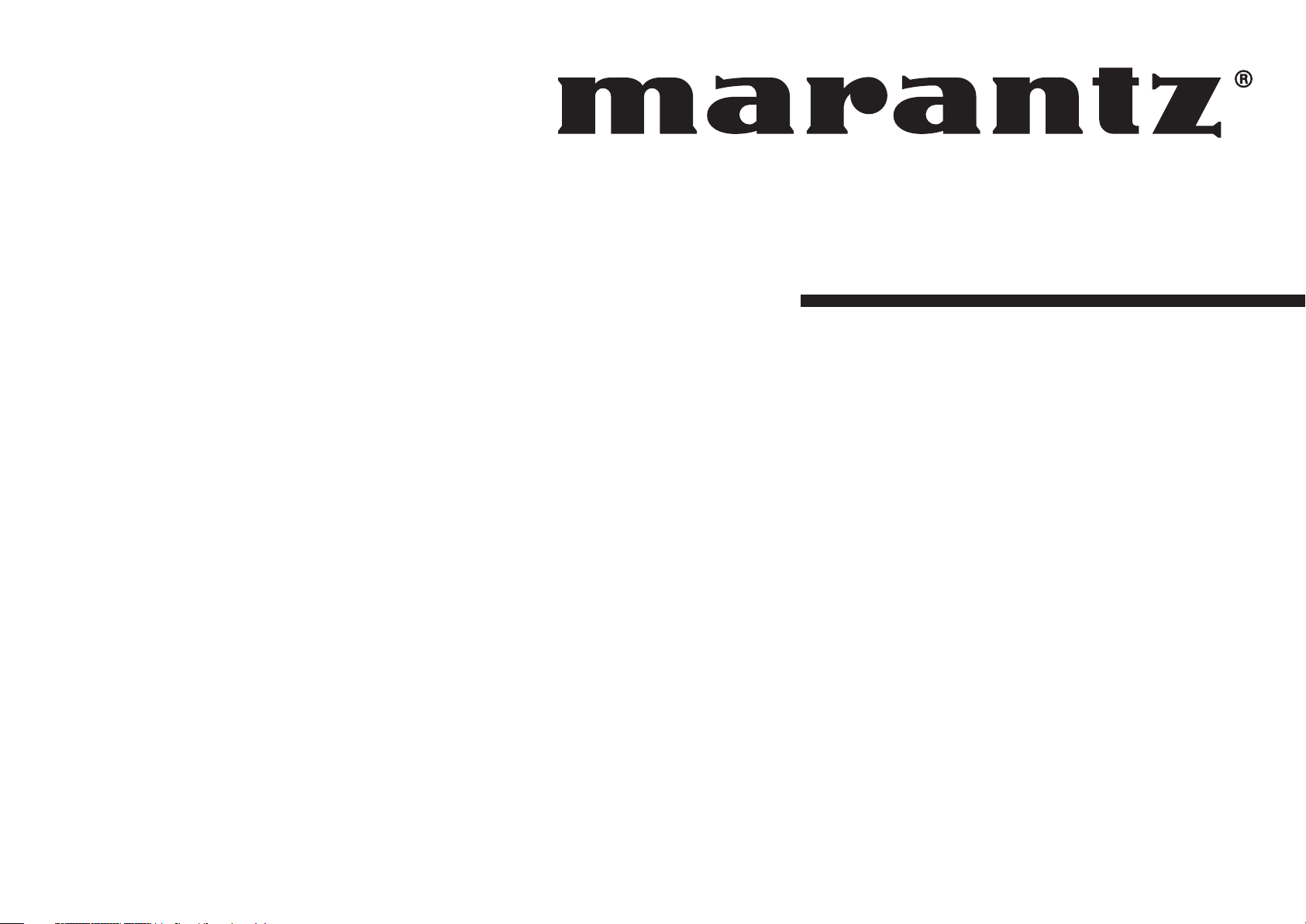
Model SR4001/SR5001 User Guide
AV Surround Receiver
Page 2

CAUTION
IMPORTANT SAFETY
RISK OF ELECTRIC SHOCK
DO NOT OPEN
CAUTION: TO REDUCE THE RISK OF ELECTRIC SHOCK,
DO NOT REMOVE COVER (OR BACK)
NO USER-SERVICEABLE PARTS INSIDE
REFER SERVICING TO QUALIFIED SERVICE PERSONNEL
The lightning flash with arrowhead symbol within an equilateral triangle is
intended to alert the user to the presence of uninsulated “dangerous voltage”
within the product’s enclosure that may be of suffi cient magnitude to constitute
a risk of electric shock to persons.
The exclamation point within an equilateral triangle is intended to alert the
user to the presence of important operating and maintenance (servicing)
instructions in the literature accompanying the product.
WARNING
TO REDUCE THE RISK OF FIRE OR ELECTRIC SHOCK,
DO NOT EXPOSE THIS APPLIANCE TO RAIN OR MOISTURE.
CAUTION: TO PREVENT ELECTRIC SHOCK, MATCH WIDE BLADE OF PLUG
TO WIDE SLOT, FULLY INSERT.
ATTENTION: POUR ÉVITER LES CHOCS ÉLECTRIQUES, INTRODUIRE LA
LAME LA PLUS LARGE DE LA FICHE DANS LA BORNE CORRESPONDANTE
DE LA PRISE ET POUSSER JUSQU’AU FOND.
NOTE TO CATV SYSTEM INSTALLER:
This reminder is provided to call the CATV (Cable-TV) system installer’s attention to Section 820-40 of the
NEC which provides guidelines for proper grounding and, in particular, specifi es that the cable ground shall
be connected to the grounding system of the building, as close to the point of cable entry as practical.
NOTE:
This equipment has been tested and found to comply
with the limits for a Class B digital device, pursuant
to Part 15 of the FCC Rules. These limits are
designed to provide reasonable protection against
harmful interference in a residential installation. This
equipment generates, uses and can radiate radio
frequency energy and, if not installed and used in
accordance with the instructions, may cause harmful
interference to radio communications. However,
there is no guarantee that interference will not occur
in a particular installation. If this equipment does
cause harmful interference to radio or television
reception, which can be determined by tuning the
equipment off and on, the user is encouraged to
try to correct the interference by one or more of the
following measures:
- Reorient or relocate the receiving antenna.
- Increase the separation between the equipment
and receiver.
- Connect the equipment into an outlet on a
circuit different from that to which the receiver is
connected.
- Consult the dealer or an experienced radio/TV
technician for help.
NOTE:
Changes or modifi cations not expressly approved by
the party responsible for compliance could void the
user’s authority to operate the equipment.
INSTRUCTIONS
READ BEFORE OPERATING EQUIPMENT
This product was designed and manufactured to
meet strict quality and safety standards. There are,
however, some installation and operation precautions
which you should be particularly aware of.
1. Read Instructions – All the safety and
operating instructions should be read before
the product is operated.
2. Retain Instructions – The safety and
operating instructions should be retained for
future reference.
3. Heed Warnings – All warnings on the product
and in the operating instructions should be
adhered to.
4. Follow Instructions – All operating and use
instructions should be followed.
5. Cleaning – Unplug this product from the
wall outlet before cleaning. Do not use liquid
cleaners or aerosol cleaners. Use a damp
cloth for cleaning.
6. Attachments – Do not use attachments not
recommended by the product manufacturer
as they may cause hazards.
7. Water and Moisture – Do not use this product
near water-for example, near a bath tub,
wash bowl, kitchen sink, or laundry tub, in a
wet basement, or near a swimming pool, and
the like.
8. Accessories – Do not place this product on
an unstable cart, stand, tripod, bracket, or
table. The product may fall, causing serious
injury to a child or adult, and serious damage
to the product. Use only with a cart, stand,
tripod, bracket, or table recommended by the
manufacturer, or sold with the product. Any
mounting of the product should follow the
manufacturer’s instructions, and should use
a mounting accessory recommended by the
manufacturer.
9. A product and cart combination should be
moved with care. Quick stops, excessive
force, and uneven surfaces may cause the
product and cart combination to overturn.
10. Ve n tilation – Slots and openings in the
cabinet are provided for ventilation and to
ensure reliable operation of the product and
to protect it from overheating, and these
openings must not be blocked or covered.
The openings should never be blocked by
placing the product on a bed, sofa, rug, or
other similar surface. This product should not
be placed in a built-in installation such as a
bookcase or rack unless proper ventilation is
provided or the manufacturer’s instructions
have been adhered to.
11. Power Sources – This product should be
operated only from the type of power source
indicated on the marking label. If you are
not sure of the type of power supply to your
home, consult your product dealer or local
power company. For products intended to
operate from battery power, or other sources,
refer to the operating instructions.
Page 3
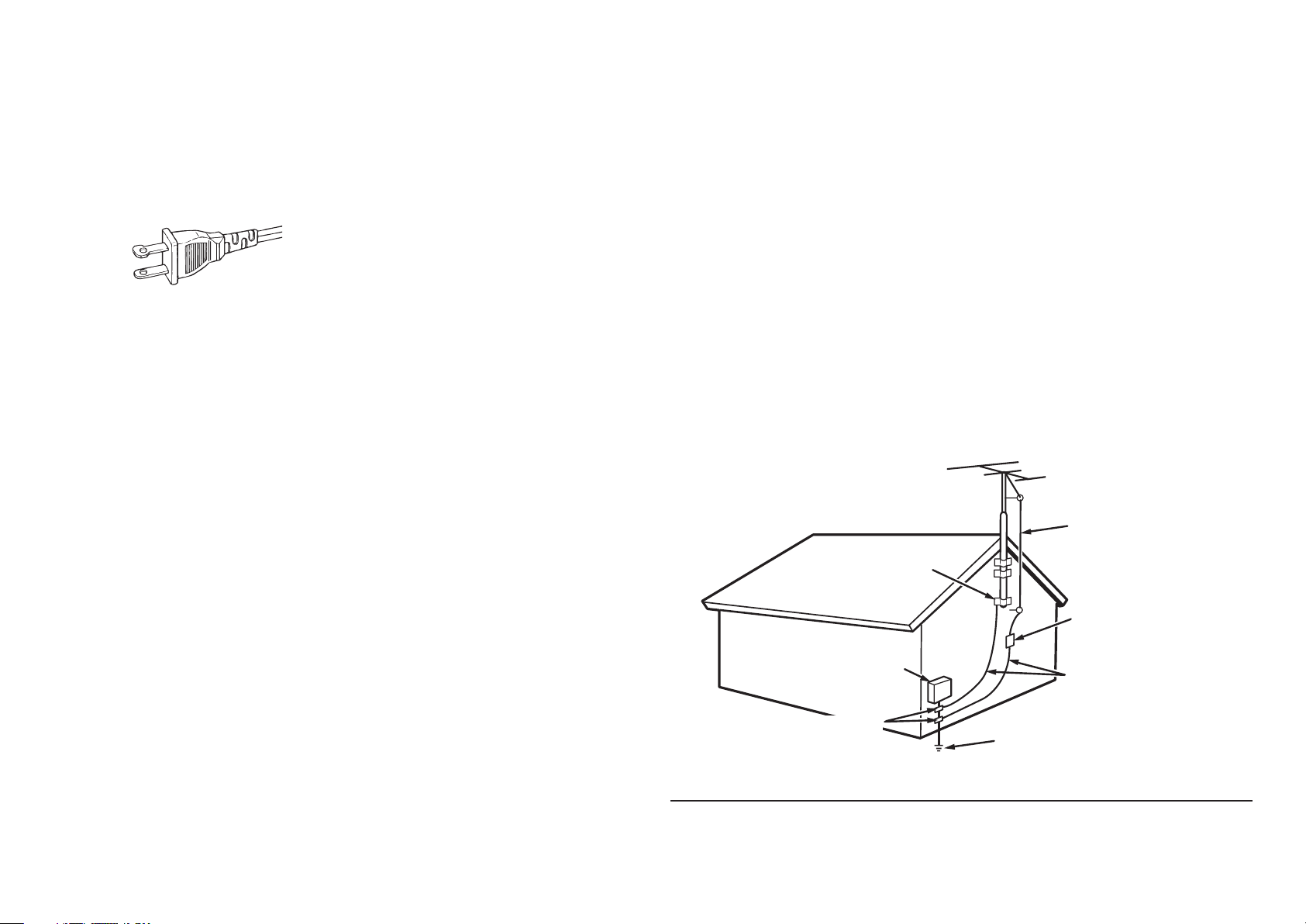
12. Grounding or Polarization – This product
may be equipped with a polarized
alternatingcurrent line plug (a plug having
one blade wider than the other). This plug will
fi t into the power outlet only one way. This is
a safety feature. If you are unable to insert
the plug fully into the outlet, try reversing the
plug. If the plug should still fail to fi t, contact
your electrician to replace your obsolete
outlet. Do not defeat the safety purpose of
the polarized plug.
AC POLARIZED PLUG
13. Power-Cord Protection – Power-supply cords
should be routed so that they are not likely
to be walked on or pinched by items placed
upon or against them, paying particular
attention to cords at plugs, convenience
receptacles, and the point where they exit
from the product.
14. Protective Attachment Plug – The product
is equipped with an attachment plug having
overload protection. This is a safety feature.
See Instruction Manual for replacement or
resetting of protective device. If replacement
of the plug is required, be sure the service
technician has used a replacement plug
specified by the manufacturer that has the
same overload protection as the original plug.
15. Outdoor Antenna Grounding – If an outside
antenna or cable system is connected to the
product, be sure the antenna or cable system
is grounded so as to provide some protection
against voltage surges and built-up static
charges. Article 810 of the National Electrical
Code, ANSI/NFPA 70, provides information
with regard to proper grounding of the mast
and supporting structure, grounding of the
lead-in wire to an antenna-discharge unit,
size of grounding conductors, location
of antennadischarge unit, connection to
grounding electrodes, and requirements for
the grounding electrode. See Figure 1.
16. Lightning – For added protection for this
product during a lightning storm, or when it is
left unattended and unused for long periods
of time, unplug it from the wall outlet and
disconnect the antenna or cable system. This
will prevent damage to the product due to
lightning and power-line surges.
17. Powe r Lines – An outside antenna system
should not be located in the vicinity of
overhead power lines or other electric light or
power circuits, or where it can fall into such
power lines or circuits. When installing an
outside antenna system, extreme care should
be taken to keep from touching such power
lines or circuits as contact with them might be
fatal.
18. Overloading – Do not overload wall outlets,
extension cords, or integral convenience
receptacles as this can result in a risk of fi re
or electric shock.
19. Object and Liquid Entry – Never push objects
of any kind into this product through openings
as they may touch dangerous voltage points
or short-out parts that could result in a fi re or
electric shock. Never spill liquid of any kind
on the product.
20. Servicing – Do not attempt to service this
product yourself as opening or removing
covers may expose you to dangerous voltage
or other hazards. Refer all servicing to
qualifi ed service personnel.
21. Damage Requiring Service – Unplug this
product from the wall outlet and refer
servicing to qualifi ed service personnel under
the following conditions:
a. When the power-supply cord or plug is
damaged.
b. If liquid has been spilled, or objects have
fallen into the product.
c. If the product has been exposed to rain or
water.
d. If the product does not operate normally by
following the operating instructions. Adjust
only those controls that are covered by
the operating instructions as an improper
adjustment of other controls may result in
damage and will often require extensive
work by a qualifi ed technician to restore the
product to its normal operation.
e. If the product has been dropped or damaged
in any way, and
f. When the product exhibits a distinct change
in performance this indicates a need for
service.
FIGURE 1
EXAMPLE OF ANTENNA GROUNDING AS PER
NATIONAL ELECTRICAL CODE, ANSI/NFPA 70
GROUND
CLAMP
ELECTRIC
SERVICE
EQUIPMENT
GROUND CLAMPS
NEC - NATIONAL ELECTRICAL CODE
This Class B digital apparatus complies with Canadian
ICES-003.
22. Replacement Parts – When replacement
parts are required, be sure the service
technician has used replacement parts
specified by the manufacturer or have the
same characteristics as the original part.
Unauthorized substitutions may result in fi re,
electric shock, or other hazards.
23. Saf e ty Check – Upon completion of any
service or repairs to this product, ask the
service technician to perform safety checks
to determine that the product is in proper
operating condition.
24. Wall or Ce iling Mounting – The product
should be mounted to a wall or ceiling only
as recommended by the manufacturer.
25. Heat – The product should be situated away
from heat sources such as radiators, heat
registers, stoves, or other products (including
amplifi ers) that produce heat.
ANTENNA
LEAD IN WIRE
ANTENNA
DISCHARGE UNIT
(NEC SECTION 810-20)
GROUNDING CONDUCTORS
(NEC SECTION 810-21)
POWER SERVICE GROUNDING
ELECTRODE SYSTEM
(NEC ART 250, PART H)
Cet appareil numérique de la Classe B est conforme
à la norme NMB-003 du Canada.
Page 4
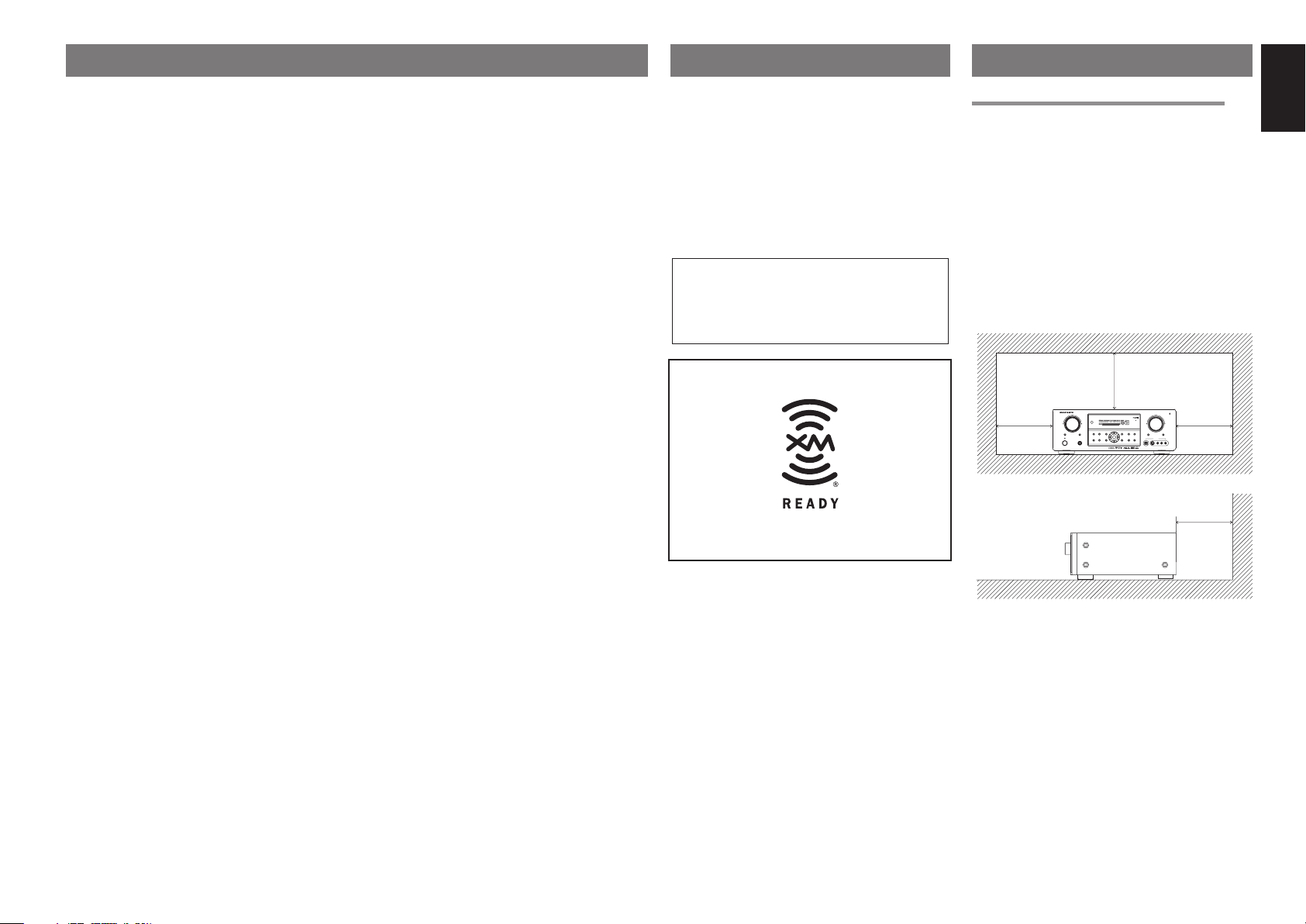
TABLE OF CONTENTS INTRODUCTION
INTRODUCTION .....................................1
PRECAUTIONS .......................................1
DESCRIPTION ........................................2
FEATURES .............................................. 3
ACCESSORIES ....................................... 3
FRONT PANEL ........................................4
SR4001 ................................................................................. 4
SR5001 ................................................................................. 4
FL DISPLAY .......................................................................... 6
REAR PANEL ..........................................7
SR4001 ................................................................................. 7
SR5001 ................................................................................. 7
REMOTE CONTROL OPERATION ........9
FUNCTION AND OPERATION ........................................... 9
OPERATION OF REMOTE CONTROL UNIT .................. 11
GENERAL INFORMATION OF RC5001SR TO
SR4001/SR5001 ................................................................ 12
CONTROLLING MARANTZ COMPONENTS ..................13
BASIC OPERATION .......................................................... 15
CONNECTIONS ....................................17
SPEAKER PLACEMENT ...................................................17
CONNECTING SPEAKERS .............................................. 17
CONNECTING AUDIO COMPONENTS .......................... 18
CONNECTING VIDEO COMPONENTS ..........................19
ADVANCED CONNECTING .............................................20
CONNECTING THE REMOTE CONTROL JACKS ......... 20
CONNECTING THE ANTENNA TERMINALS .................. 21
XM RADIO OVERVIEW (SR5001 only) ............................ 22
CONNECTING THE XM ANTENNA .................................22
CONNECTING FOR THE
MULTI ROOM (SR5001 only) ............................................23
SETUP ...................................................25
ON SCREEN DISPLAY MENU SYSTEM .........................25
1 INPUT SETUP (ASSIGNABLE DIGITAL INPUT AND
COMPONENT VIDEO INPUT) .......................................... 26
2 SPEAKER SETUP ......................................................... 26
3 PREFERENCE ..............................................................27
4 SURROUND ..................................................................28
5 PL II (PRO LOGIC II) MUSIC PARAMETER ............... 28
6 CS II (CIRCLE SURROUND II) PARAMETER ............ 28
7 7.1 CH INPUT LEVEL ....................................................29
8 MULTI ROOM (SR5001 only) ........................................29
SIMPLE SETUP ....................................30
BASIC OPERATION (PLAYBACK) ...... 31
SELECTING AN INPUT SOURCE ....................................31
VIDEO CONVERT .............................................................31
SELECTING THE SURROUND MODE ............................ 32
ADJUSTING THE MAIN VOLUME ................................... 32
ADJUSTING THE TONE (BASS & TREBLE) CONTROL
.... 32
TEMPORARILY TURNING OFF THE SOUND ...................32
USING THE SLEEP TIMER ..............................................32
NIGHT MODE ...................................................................32
SURROUND MODE .............................. 33
OTHER FUNCTION ..............................36
TV AUTO ON/OFF FUNCTION .........................................36
ATTENUATION TO ANALOG INPUT SIGNAL ...................36
LISTENING THROUGH HEADPHONES ........................ 36
DOLBY HEADPHONE MODE ........................................... 36
VIDEO ON/OFF ................................................................36
DISPLAY MODE ................................................................36
SELECTING ANALOG AUDIO INPUT OR
DIGITAL AUDIO INPUT .................................................... 37
RECORDING AN ANALOG SOURCE ..............................37
HT-EQ ................................................................................37
7.1 CH INPUT ....................................................................37
AUX2 INPUT ......................................................................38
LIP.SYNC (SR5001 only) ...................................................38
BASIC OPERATION (TUNER) .............38
LISTENING TO THE TUNER ............................................38
PRESET MEMORY ...........................................................39
LISTENING TO XM SATELLITE RADIO ........................... 41
SEARCH MODE ................................................................42
PRESET MEMORY ...........................................................44
TROUBLESHOOTING .......................................................45
MULTI ROOM SYSTEM
(SR5001 only) ..................................46
MULTI ROOM PLAYBACK USING THE
MULTI ROOM OUT TERMINALS ..................................... 46
MULTI ROOM PLAYBACK USING THE
MULTI SPEAKER TERMINALS ........................................ 46
SURROUND SPEAKER B SYSTEM
(SR4001 only) ..................................47
ANOTHER ROOM PLAYBACK USING THE
S (SURROUND) SPEAKER B TERMINALS .................... 47
TROUBLESHOOTING ..........................48
TECHNICAL SPECIFICATIONS ..........49
DIMENSIONS .......................................49
SETUP CODES ........................................I
Thank you for purchasing the Marantz SR4001/
SR5001 Surround receiver.
This remarkable component has been engineered
to provide you with many years of home theater
enjoyment. Please take a few minutes to read this
manual thoroughly before you connect and operate
the SR4001/SR5001.
As there are a number of connection and confi guration
options, you are encouraged to discuss your own
particular home theater setup with your Marantz A/V
specialist dealer.
This user guide covers the SR4001 and
SR5001, though the SR4001 is given for the
title. Explanations of features belonging
only to the SR5001 are indicated as “SR5001
only”.
XM Satellite Radio Ready
The XM name and related logos are registered
trademarks of XM Satellite Radio Inc.
PRECAUTIONS
DO NOT LOCATE IN THE FOLLOWING PLACES
To ensure long-lasting use, do not locate the SR4001/
SR5001 where it is:
• Exposed to direct sunlight.
• Near sources of heat such as heaters.
•
In highly humid or poorly ventilated environments.
• Dusty.
• Subjected to mechanical vibrations.
• On wobbly, inclined or otherwise unstable
surfaces.
• In locations such as in cramped audio racks
where radiated heat is blocked. To ensure proper
heat radiation, ensure the below clearance from
walls and other equipment.
8 ins.(0.2 m)
AV SURROUND RECEIVER SR5001AV SURROUND RECEIVER SR5001
INPUT SELECTORINPUT SELECTOR
SIMPLESIMPLE
PUREPURE
SURROUNDSURROUND
MULTI
SETUPSETUP
DIRECTDIRECT
MODEMODE
MULTI
SPEAKER
STANDBY
AUTOAUTO
HT-EQHT-EQ
MENUMENU
PHONES
POWER ON/OFF
VOLUMEVOLUME
READY
8 ins.(0.2 m)8 ins.(0.2 m)
UPUP
DOWNDOWN
MEMORYMEMORY
DISPLAYDISPLAY
CLEARCLEAR
ATTATT
MUTEMUTE
ENTERENTER
T-MODET-MODE
EXITEXIT
BAND
BAND
AUX 1 INPUTAUX 1 INPUT
DIGITALDIGITAL
RRLLVIDEOVIDEO
S-VIDEOS-VIDEO
AUDIOAUDIO
8 ins.(0.2 m)
ENGLISH
1
Page 5
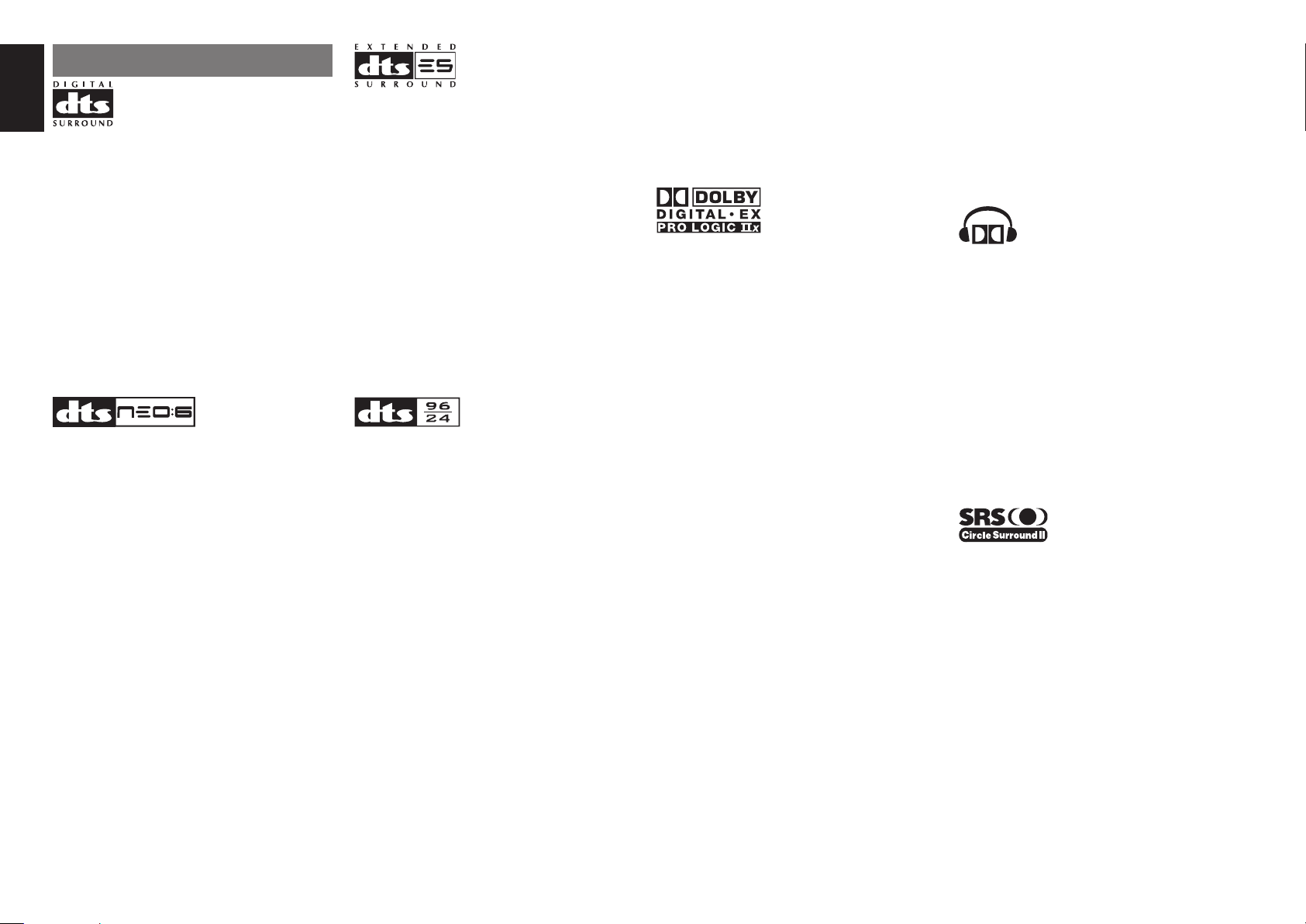
ENGLISH
DESCRIPTION
DTS was introduced in 1994 to provide 5.1 channels of
discrete digital audio into home theater systems.
DTS brings you premium quality discrete multichannel
digital sound to both movies and music.
DTS is a multichannel sound system designed to
create full range digital sound reproduction.
The no compromise DTS digital process sets the
standard of quality for cinema sound by delivering
an exact copy of the studio master recordings to
neighborhood and home theaters.
Now, every moviegoer can hear the sound exactly as
the moviemaker intended.
DTS can be enjoyed in the home for either movies or
music on of DVD’s, LD’s, and CD’s.
“DTS” and “DTS Digital Surround” are registered
trademarks of Digital Theater Systems, Inc.
The advantages of discrete multichannel systems
over matrix are well known.
But even in homes equipped for discrete multichannel,
there remains a need for high-quality matrix decoding.
This is because of the large library of matrix surround
motion pictures available on disc and on VHS tape; and
analog television broadcasts.
The typical matrix decoder of today derives a center
channel and a mono surround channel from twochannel matrix stereo material. It is better than a
simple matrix in that it includes steering logic to
improve separation, but because of its mono, bandlimited surround it can be disappointing to users
accustomed to discrete multichannel.
Neo:6 offers several important improvements as
follow,
• Neo:6 provides up to six full-band channels of
matrix decoding from stereo matrix material. Users
with 6.1 and 5.1 systems will derive six and fi ve
separate channels, respectively, corresponding to
the standard home-theater speaker layouts.
Neo:6 technology allows various sound elements
•
within a channel or channels to be steered
separately, and in a way which follows naturally
from the original presentation.
•
Neo:6 offers a music mode to expand stereo nonmatrix
recordings into the fi ve- or six-channel layout, in a way
which does not diminish the subtlety and integrity of
the original stereo recording.
DTS-ES Extended Surround is a new multichannel
digital signal format developed by Digital Theater
Systems Inc. While offering high compatibility with
the conventional DTS Digital Surround format, DTSES Extended Surround greatly improves the 360degree surround impression and space expression
thanks to further expanded surround signals. This
format has been used professionally in movie
theaters since 1999.
In addition to the 5.1 surround channels (FL, FR, C,
SL, SR and LFE), DTS-ES Extended Surround also
offers the SB (Surround Back) channel for surround
playback with a total of 6.1 channels. DTS-ES
Extended Surround includes two signal formats with
different surround signal recording methods, as DTSES Discrete 6.1 and DTS-ES Matrix 6.1.
“DTS”, “DTS-ES” and “Neo:6” are trademarks of
Digital Theater Systems, Inc.
The stereo CD is a 16-bit medium with sampling at
44.1 kHz. Professional audio has been 20- or 24bit for some time, and there is increasing interest
in higher sampling rates both for recording and for
delivery into the home. Greater bit depths provide
extended dynamic range. Higher sampling rates
allow wider frequency response and the use of antialias and reconstruction fi lters with more favorable
aural characteristics.
DTS 96/24 allows for 5.1channel sound tracks to be
encoded at a rate of 96kHz/24bits on DVD-Video
titles.
When DVD-video appeared, it became possible to
deliver 24-bit, 96 kHz audio into the home, but only in
two channels, and with serious limitations on picture.
This capability has had little use.
DVD-audio allows 96/24 in six channels, but a
new player is needed, and only analog outputs are
provided, necessitating the use of the D/A converters
and analog electronics provided in the player.
DTS 96/24 offers the following:
1. Sound quality transparent to the original 96/24
master.
Full backward compatibility with all existing
2.
decoders. (Existing decoders will output a 48 kHz
signal)
3. No new player required: DTS 96/24 can be carried
on DVD-video, or in the video zone of DVD-audio,
accessible to all DVD players.
4. 96/24 5.1-channel sound with full-quality fullmotion video, for music programs and motion
picture soundtracks on DVD-video.
“DTS” and “DTS 96/24” are trademarks of Digital
Theater Systems, Inc.
Dolby Digital identifi es the use of Dolby Digital audio
coding for such consumer formats as DVD and DTV.
As with fi lm sound, Dolby Digital can provide up
to fi ve full-range channels for left, center, and right
screen channels, independent left and right surround
channels, and a sixth (“.1”) channel for low-frequency
effects.
Dolby Surround Pro Logic II is an improved matrix
decoding technology that provides better spatiality
and directionality on Dolby Surround program
material; provides a convincing three-dimensional
soundfi eld on conventional stereo music recordings;
and is ideally suited to bring the surround experience
to automotive sound. While conventional surround
programming is fully compatible with Dolby Surround
Pro Logic II decoders, soundtracks will be able to be
encoded specifi cally to take full advantage of Pro
Logic II playback, including separate left and right
surround channels. (Such material is also compatible
with conventional Pro Logic decoders.)
Dolby Digital EX creates six full-bandwidth output
channels from 5.1-channel sources. This is done
using a matrix decoder that derives three surround
channels from the two in the original recording. For
best results, Dolby Digital EX should be used with
movies soundtracks recorded with Dolby Digital
Surround EX.
About Dolby Pro Logic IIx
Dolby Pro Logic II x technology delivers a natural
and immersing 7.1-channel listening experience
to the home theater environment. A product of
Dolby’s expertise in surround sound and matrix
decoding technologies, Dolby Pro Logic II x is a
complete surround sound solution that maximizes
the entertainment experience from stereo as well as
5.1-channel encoded sources.
Dolby Pro Logic II x is fully compatible with Dolby
Surround Pro Logic technology and can optimally
decode the thousands of commercially available
Dolby Surround encoded video cassettes and
television programs with enhanced depth and
spatiality. It can also process any high-quality
stereo or Advanced Resolution 5.1-channel music
content into a seamless 6.1- or 7.1-channel listening
experience.
The Dolby Headphone technology provides a
surround sound listening experience over headphones.
When listening to multichannel content such as DVD
movies over headphones, the listening experience
is fundamentally different than listening to speakers.
Since the headphone speaker drivers are covering
the pinna of the ear, the listening experience differs
greatly from traditional speaker playback. Dolby
utilizes patented headphone perspective curves to
solve this problem and provides a non-fatiguing,
immersive, home theater listening experience. Dolby
Headphone also delivers exceptional 3D audio from
stereo material.
Manufactured under license from Dolby Laboratories.
“Dolby”, “Pro Logic”, “Surround EX”, and the doubleD symbol are trademarks of Dolby Laboratories.
Circle Surround II (CS-II ) is a powerful and versatile
multichannel technology. CS-II is designed to enable
up to 6.1 multichannel surround sound playback
from mono, stereo, CS encoded sources and other
matrix encoded sources. In all cases the decoder
extends it into 6 channels of surround audio and a
LFE/subwoofer signal. The CS-II decoder creates a
listening environment that places the listener “inside”
music performances and dramatically improves
both hi-fi audio conventional surround-encoded
video material. CS-II provides composite stereo rear
channels to greatly improve separation and image
positioning – adding a heightened sense of realism
to both audio and A/V productions.
2
Page 6

CS-II is packed with other useful feature like dialog
clarity (SRS Dialog) for movies and cinema-like bass
enrichment (TruBass). CS-II can enable the dialog
to become clearer and more discernable in movies
and it enables the bass frequencies contained in
the original programming to more closely achieve
low frequencies – overcoming the low frequency
limitations of the speakers by full octave.
Circle Surround II , Dialog Clarity, TruBass, SRS and
symbol are trademarks of SRS Labs, Inc.
Circle Surround II , Dialog Clarity and TruBass
technology are incorporated under license from SRS
Labs, Inc.
HDCD® (High Defi nition Compatible Digital ®) is a
patented process for delivering on Compact Disc the
full richness and details of the original microphone
feed.
HDCD encoded CDs sound better because they are
encoded with 20-bits of real musical information as
compared to 16-bits for all other CDs.
HDCD overcomes the limitation of the 16-bit CD
format by using a sophisticated system to encode
the additional four bits onto the CD while remaining
completely compatible with the CD format.
When listening to HDCD recordings, you hear more
dynamic range, a focused 3-D sound stage, and
extremely natural vocal and musical timbre. With
HDCD, you get the body, depth and emotion of the
original performance not a fl at, digital imitation.
HDCD system manufactured under license from
Microsoft. This product is covered by one or more
of the following: In the United States 5,479,168
5,638,074 5,640,161 5,808,574 5,838,274 5,854,600
5,864,311 5,872,531 and in Australia 669,114 with
other patents pending.
HDMI, the and High-Defi nition Multimedia
Interface are trademarks or registered trademarks of
HDMI Licensing LLC.
FEATURES
The SR4001/SR5001 incorporates the latest
generation of digital surround sound decoding
technology such as Dolby Digital EX, Dolby Digital,
DTS-ES (Discrete 6.1 and Matrix 6.1), DTS Neo:6
(Cinema, Music), Dolby Pro-Logic II x (Movie, Music
and Game), Circle Surround II (Cinema and Music).
In addition, Marantz has focused on the future.
By utilizing pre-out jacks, 7.1 direct inputs and a
RS-232C communication port (SR5001 only), the
SR4001/SR5001 is tomorrow’s technology, today!
The SR4001/SR5001 features a fully discrete 7
channel amplifi er section capable of delivering 80
watts (SR4001)/90 watts (SR5001) of high-current
amplification, for continuously clean and stable
power into each of the 7 channels. It employs a
massive EI power transformer in combination with
oversized fi lter capacitors. This design confi guration
is capable of a clear and powerful reproduction of the
most demanding action movie soundtracks and full
range (multichannel) music discs. Through its ability
to generate very high output voltages, the SR4001/
SR5001 can easily drive the most demanding
speakers with optimum results.
The SR4001/SR5001 incorporates the most
advanced Digital Signal Processing circuitry, along
with a Crystal
each of the 7 channels. Independent power supply
circuits are incorporated for the FL display, audio
and video sections for maximum separation, clarity
and dynamic range. Together with hand-selected
customized components, all elements work in
harmony to recreate the emotion, exactly as the artist
had intended.
The SR4001/SR5001 is designed and engineered
with extensive feedback from custom installation
experts, dealers and consumers. It features multiroom/multisource, a RS-232C communication port
(SR5001 only), heavy duty speaker binding posts
and an extensive array of both analog and digital
inputs / outputs. With 6 assignable digital inputs
(including Front Aux), 3 assingnable component
inputs (SR5001), 5 assignable digital input
(SR4001), Super Audio CD Multi Channel (7.1
channel) direct inputs video convert system and
OSD output versatility is taken to a stunning new
level. Furthermore, the SR4001/SR5001 can output
the OSD information through the Y/C (S-video) and
composite video outputs.
®
192 kHz/24 bit D/A converter in
An easy-to-use universal remote control allows full
access to all of the operating functions and can be
used for system operation as well.
This unit has Simple Setup function for easy setup.
You can setup all speaker settings by just selecting
your room size and the number of your speakers with
Simple Setup function. You can also setup customized
settings just like conventional AV amplifi ers.
• Dolby Digital EX, Dolby Digital ,
DTS ES (Discrete 6.1, Matrix 6.1, Neo: 6)
• Dolby Headphone 2
• Dolby Pro Logic IIx (Movie, Music, Game)
• Circle Surround II (Movie, Music, Mono)
• HDCD decording
• 7 × 80 Watts (8 Ohm) (SR4001)/7 × 90 Watts (8
Ohm) (SR5001), Discrete Amplifi ers
• High Power Current Feedback Circuitry
• Massive Energy Power Supply, Huge EI
Transformer, Large ELCO’s.
• 192 kHz/24 bit Crystal
®
DAC for all 8 Channels
• 32 bit Digital Surround Processing Chipsets
• Video Off Mode
• Large Heavy Duty Speaker Terminals for all
Channels
• RS-232C Terminal for System Control (SR5001only)
• Set Up Menu via all Video Output (Composite, SVideo and Component video)
• Auto Input Signal Detection
• Improved Station Name Input Method, 50 Presets
• Auto Adjust Function for Speaker Distance Settings
(Delay Time)
• Front AUX Input (Digital Camera, Portable DVD)
• Universal remote control
• Simple Setup Function
• Video convert system
• LIP.SYNC Funciton (Audio delay) (SR5001 only)
ACCESSORIES
Remote Controller RC5001SR
AITP
1
CS
I
I
4
M-CH ST
EX/ES
7
5
STEREO
C
8
L
7.1CH IN
NIG
CH/C
HT
AT
9
0
SPKR A/B
A/D
+10
HT-EQ
MU
OSD
MU
LTI/CAT
M
T
E
E
M
O
VOLLUME
M-SPKR
T.TON
S
E
E
T
UP
ENTER
/
BASS
PRESET
DIS
C+
CH-S
ANG
E
LE
L
SU
V
-OF
BT
T
F
ITLE
B
V
AS
S
AT
TUNER
D
T.
V
D
TAPE
CD
T
C
RE
R
BL
E
AU
CDR
X 1
D
S
SV
SY
S
AUX
T
E
MD
M
2
R
EM
OT
RC
AMP
E
C
5
50
O
0S
N
TR
R
O
LL
E
R
AAA-size batteries × 2
AM Loop Antenna
FM Antenna
AC Power Cord
Front AUX Jack Cover
PUSH
PUSH
User Guide
Warranty Card
USA × 1
Canada × 1
MENU
T.DIS
P
PTY
E
XIT
F.DIRECT
T
UNING
AU
DIO
LEARN
S
O
U
RC
l/l/
E
SEND
SLEEP
SET
D
ISPLA
O
FF
Y
P.DIRECT
O
N
2
SURR
d
ts
OUN
3
D
LIP
VIRTUAL
SY
IN
PU
NC
B
T
/
A
N
6
D
T.MO
DE
4
P.S
CAN
4
ENGLISH
3
Page 7
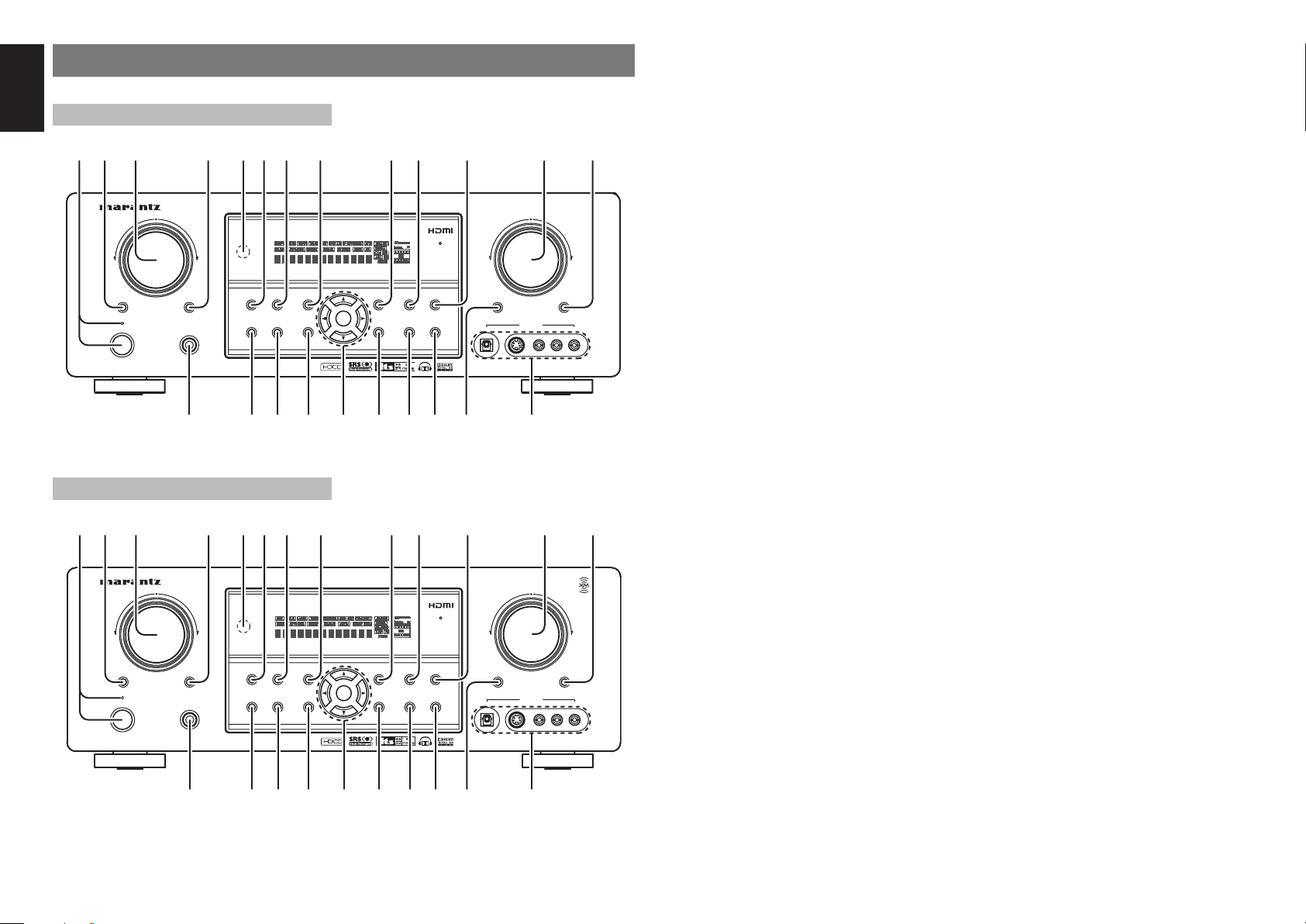
ENGLISH
FRONT PANEL
SR4001
qw yu !3io!0t!2!1re
AV SURROUND RECEIVER SR4001
INPUT SELECTOR
7.1 CH INPUT
STANDBY
POWER ON/STANDBY
SR5001
qw yu !3io!0t!2!1re
AV SURROUND RECEIVER SR5001
INPUT SELECTOR
MULTI
STANDBY
POWER ON/STANDBY
S.SPEAKER B
MULTI
q POWER switch and STANDBY
indicator
When this switch is pressed once, the unit turns ON
y SURROUND MODE button
You can select the surround mode by pressing this
button.
and the display illuminates. When pressed again, the
unit turns OFF and the STANDBY indicator will be
illuminated.
w MULTI (Multi Room) button
(SR5001 only)
VOLUME
Press this button to activate the Multiroom system.
“MULTI” indicator will be illuminated in the display.
u PURE DIRECT button and
indicator
When this button is pressed once, “SOURCE DIRECT”
appears on the FL display. If pressed again, “PURE
DIRECT” appears. After 2 seconds, the FL display
indication goes out.
In the source/pure direct mode, the tone control
circuitry and bass management are bypassed.
DOWN
SIMPLE
PURE
SURROUND
MODE
PHONES
AUTO
SETUP
DIRECT
HT-EQ
ENTER
MENU
MEMORY
DISPLAY
EXIT
CLEAR
T-MODE
BAND
MUTE
AUX 1 INPUT
DIGITAL
S-VIDEO
UP
w 7.1CH INPUT button (SR4001 only)
Press this button to select the output of an external
ATT
RLVIDEO
AUDIO
multichannel player.
e INPUT SELECTOR knob
(AUDIO/ VIDEO)
This knob is used to select the input sources.
The video SOURCE, such as TV, DVD, VCR1 and
Notes:
• The surround mode is automatically switched to
AUTO when the pure direct function is turned on.
• Additionally, speaker configurations are fixed
automatically as follows.
Front SPKR = LARGE
Center SPKR = LARGE
Surround SPKR = LARGE
Surround Back SPKR = LARGE
Sub woofer = YES
DSS, selects video and audio simultaneously.
!5!6!7!8 @3!9@0@1@2
!4
Audio function sources such as CD, TAPE, CDR/MD,
and TUNER may be selected in conjunction with a
Video source.
This feature (Sound Injection) combines a sound
from one source with a picture from another.
Choose the video source fi rst, and then choose a
i SIMPLE SETUP button
Press this button to enter the simple setup mode.
You can setup the speaker conditions (speaker
sizes, number of speakers, speaker delay times)
quickly by pressing the cursor buttons.
different audio source to activate this function.
o DISPLAY button
r M.(Multi Room) SPEAKER button
(SR5001 only)
VOLUME
DOWN
READY
UP
Press this button to activate the Multiroom Speaker
system. “MULTI” indicator will be illuminated in the
display.
(See page 46)
r S.(Surround) SPEAKER B button
SURROUND
SPEAKER
PHONES
MODE
AUTO
SETUP
DIRECT
HT-EQ
ENTER
MENU
MEMORY
DISPLAY
EXIT
CLEAR
T-MODE
BAND
MUTE
DIGITAL
S-VIDEO
AUX 1 INPUT
ATT
RLVIDEO
AUDIO
(SR4001 only)
Press this button to activate the Surround Speaker B
system . “SPKR B” indicator will be illuminated in the
display.
(See page 47)
SIMPLE
PURE
t INFRARED receiving sensor
When this button is pressed, the FL display mode
is changed as Surround Mode → Auto-display Off
→ Display Off → Input Function and the display off
indicator(DISP) lights up in condition of DISPLAY
OFF.
!0 MEMORY button
Press this button to enter the tuner preset memory
numbers or station names. (See page 39)
!1 CLEAR button
Press this button to cancel the station-memory
setting mode or preset scan tuning. (See page 39)
window
!5!6!7!8 @3!9@0@1@2
!4
This window receives infrared signals for the remote
control.
!2 VOLUME control knob
Adjusts the overall sound level. Turning the control
clockwise increases the sound level.
4
Page 8

!3 ATT (Attenuate) button
If the selected analog audio input signal is greater
than the capable level of internal processing, the
PEAK indicator will illuminate. If this happens, you
should press the ATT button. “ATT” is displayed
when this function is activated.
The signal-input level is reduced by about half.
Attenuation will not work with the output signal of
“REC OUT” (TAPE, CD-R/MD, VCR1 and VCR2
output). This function is memorized for each input
function.
!4 MUTE button
Press this button to mute the output to the speakers.
Press it again to return to the previous volume level.
!5 T-MODE button
Press this button to select the auto stereo mode or
mono mode when the FM band is selected.
The “AUTO” indicator lights in the auto stereo mode.
(See page 39)
@1 AUTO (Auto surround) button
Press this button to select the AUTO mode from the
surround modes. When this mode is selected, the
receiver determines the surround mode corresponding
to a digital input signal automatically.
@2
HEADPHONE jack for stereo
headphones
This jack may be used to listen to the SR4001/
SR5001’s output through a pair of headphones. Be
certain that the headphones have a standard 1 / 4”
stereo phono plug. Note that the main room speakers
will automatically be turned off when the headphone
jack is in use.
Notes:
• When using headphones, the surround mode will
change to STEREO and Dolby Headphone by
MENU and Cursor button.
• The surround mode returns to the previous setting
as soon as the headphone plug is removed from the
jack.
ENGLISH
!6 BAND button
Press this button to switch between FM and AM in
the TUNER mode.
!7 EXIT button
This button is used to exit from the SETUP MAIN
MENU.
!8 Cursor (1, 2, 3, 4) / ENTER button
Use these buttons when operating the SETUP MAIN
MENU and TUNER function.
!9 MENU button
This button is used to enter the SETUP MAIN
MANU.
@0 HT-EQ button
Used to turn on or off HT(Home Theater)-EQ mode.
This mode compensates for the audio portion of
a movie sounding “bright”. When this button is
pressed, “EQ” indicator lights up.
@3 AUX1 INPUT jacks
These auxiliary video/audio input jacks accept the
connections of a camcorder, portable DVD, game
etc.
5
Page 9
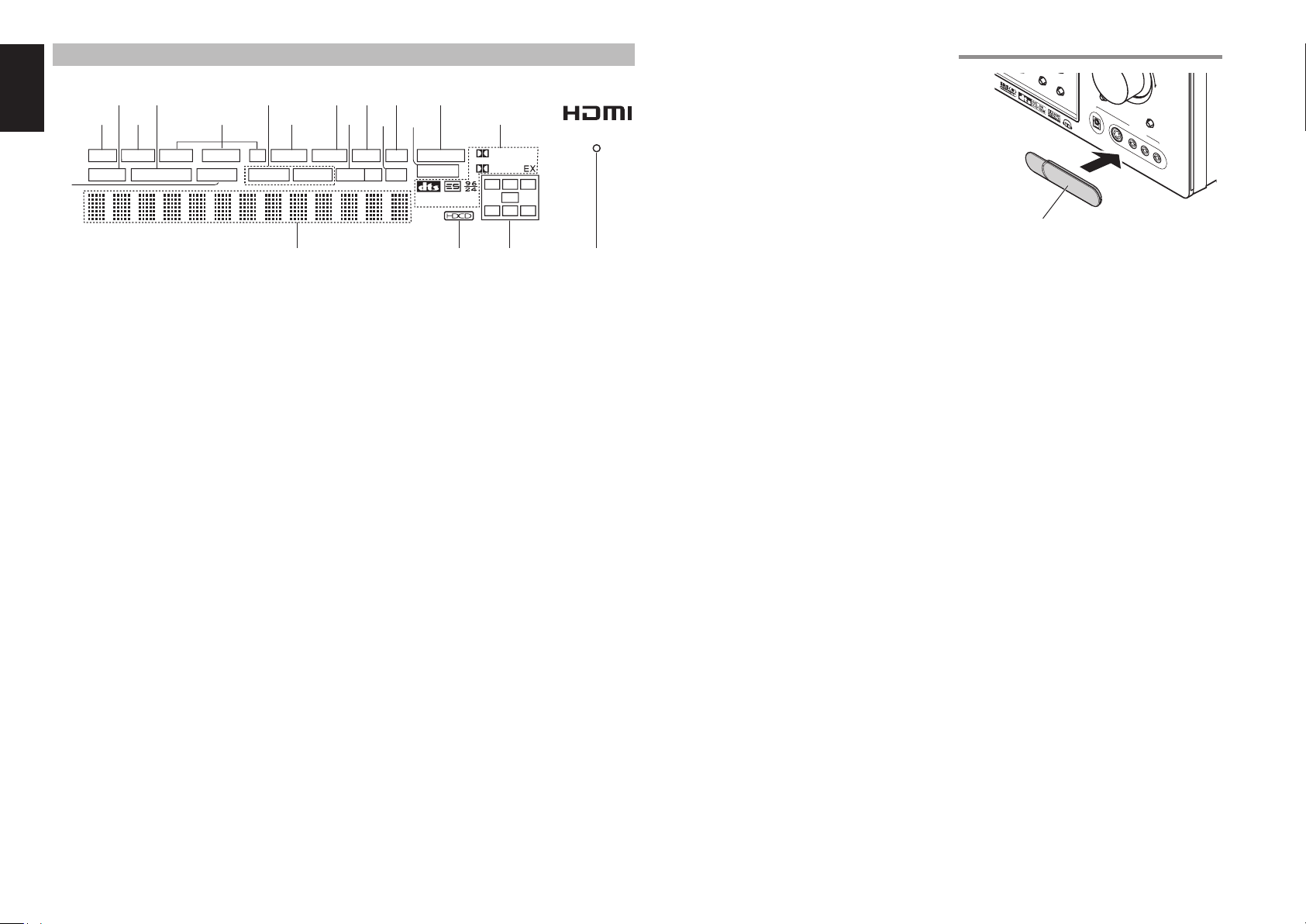
ENGLISH
¡
¡
™
¡
B
A
FL DISPLAY
s
a
DISP MULTI AUTO TUNED ST V – OFF NIGHT PEAK ANALOG
SURR
AUTO
SLEEP
g
DIRECT DISC 6.1 MT X 6.1 SPKR B EQ
h k¡0 ¡2 ¡4f
¡8
a DISP (Display Off) indicator
This indicator is illuminated when the SR4001/
SR5001 is in the display off condition.
s SLEEP timer indicator
This indicator is illuminated when the sleep timer
function in the main-room is in use.
d Multi-room system indicator
This indicator is illuminated when the multi-room
system is active.
f AUTO SURR (Auto Surround
mode) indicator
This indicator is illuminated to show that the AUTO
SURROUND mode is in use.
g TUNER’s indicators
AUTO : This indicator illuminates when the
TUNED : This indicator illuminates when
ST(Stereo) : This indicator illuminates when an
tuner’s Auto mode is in use.
a station is being received with
suffi cient signal strength to provide
acceptable listening quality.
FM station is being tuned into stereo
condition.
h DTS-ES mode indicators
(DISC6.1, MTX6.1)
These indicators will illuminate to show the DTS-ES
decoding mode (Discrete 6.1 or Matrix 6.1).
j l ¡1
7
j V (video)-OFF mode indicator
This indicator is illuminated when the Video-OFF
function is active.
k NIGHT mode indicator
This indicator is illuminated when the SR4001/
SR5001 is in the Night mode, which reduces the
dynamic range of digital program material at low
volume levels.
l SPKR (speaker) B indicator
This indicator is illuminated when the M (Multiroom)
speaker B system is active.
¡0 PEAK indicator
This indicator is a monitor for an analog audio input
signal. If the selected analog audio input signal is
greater than the capable level of internal processing,
this will illuminate. If this happens, you should press
the ATT button on the remote.
¡1 EQ mode indicator
This indicator is illuminated when the HT-EQ function
is active.
¡2 ATT (Attenuation) indicator
This indicator is illuminated when the attenuation
function is active.
¡3 DIGITAL Input Indicator
This indicator lights when a digital input has been
selected.
ATT
¡3
DIGITAL
PCM
9
¡5d
SURROUND
DIGITAL
C
L
R
LFE
SL S SR
6
¡4 ANALOG input indicator
This indicator is illuminated when an analog input
source has been selected.
¡5 SIGNAL FORMAT indicators
2 DIGITAL, EX, 2 SURROUND, dts, ES, 96/24,
PCM
HOW TO ATTACH THE FRONT AUX JACK COVER
N
D
T-MO
DE
M
U
TE
DIG
IT
AL
PUSH
PUSH
UP
7.1C
H INPU
S
T
V
ID
E
O
A
U
X
V
1
ID
IN
E
O
P
U
T
L
A
U
D
I
O
R
When the selected input is a digital source, some
of these indicators will be illuminated to display the
specifi c type of signal in use.
Front AUX Jack Cover
¡6 ENCODED CHANNEL STATUS
0
indicators
These indicators display the channels that are
encoded with a digital
input signal. If the selected digital input signal is
Dolby Digital 5.1ch or DTS 5.1ch, “L”, “C”, “R”, “SL”,
“SR” and “LFE” will be illuminated.If the digital input
signal is 2 channel PCM-audio, “L” and “R” will be
displayed.
If Dolby Digital 5.1ch signal with Surround EX fl ag or
DTS-ES signal comes in, “L”, “C”, “R”, “SL”, “S” , “SR”
and “LFE” will be illuminated.
¡7 Main Information Display
This display shows messages relating to the status,
input source, surround mode, tuner, volume level or
other aspects of unit’s operation.
¡8 DIRECT (Puredirect) indicator
This indicator is illuminated when the SR4001/
SR5001 is in the SOURCE DIRECT mode.
¡9 HDCD indicator
When HDCD signal is decoded from digital input, this
indicator will light up.
™0 HDMI indicator
This indicator is illuminated when HDMI device is
connected to the SR4001/SR5001.
6
Page 10
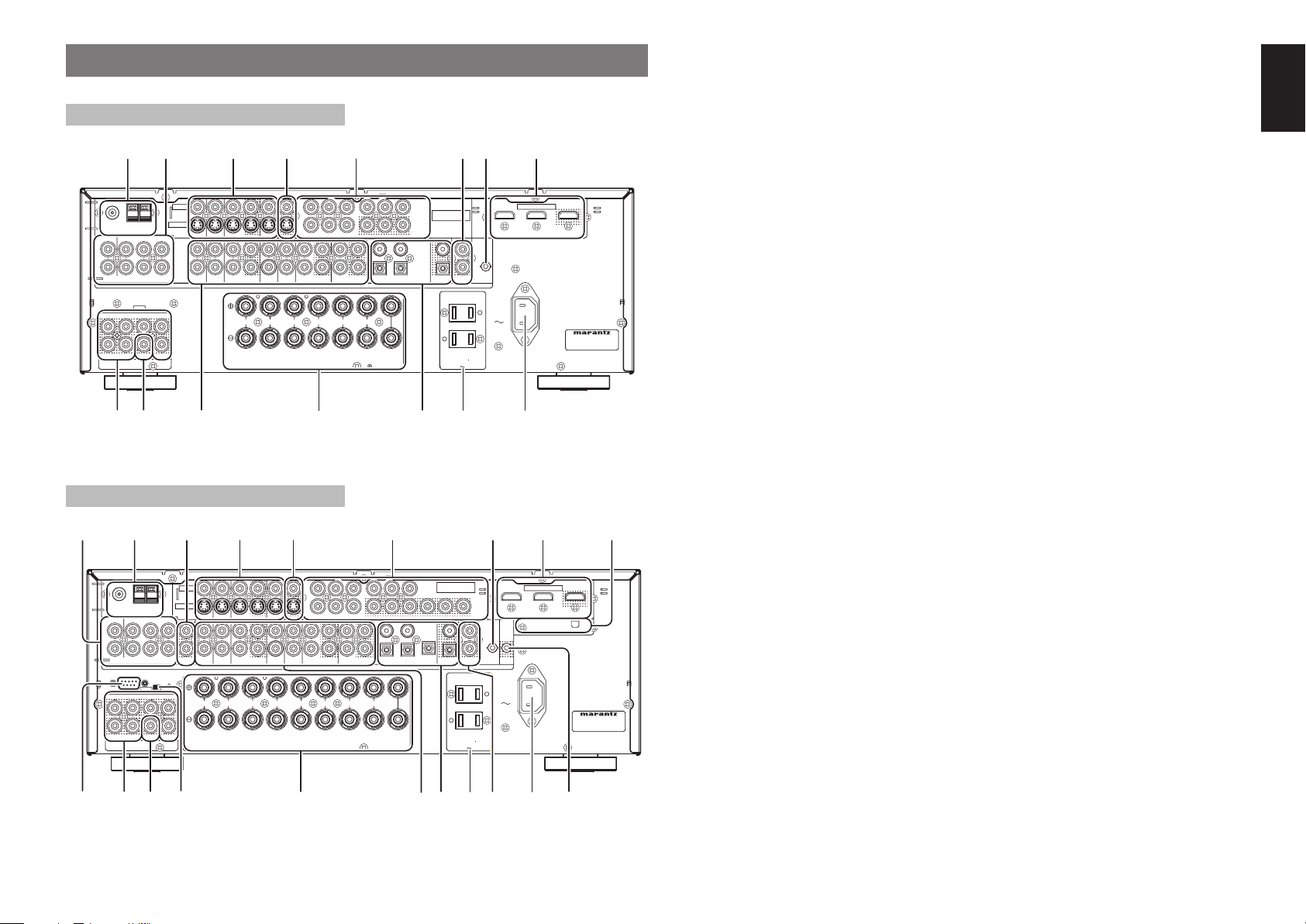
REAR PANEL
SR
C
SBR
SBL
L
R
SPEAKER SYSTEMS : MINIMUM 6 OHMS
CENTER
R
FRONT
SURROUND BACK
S. SPEAKER B
SURROUND
L
L
R
COAX
IN
OUT
RC-5
2
1
4
3
OPT
DIGITAL OUT
(
AUX2
)
7.1CH INPUT
SBL
SBR
R
L
FM
(
Ω
)
GNDAMAM
C
R
/
P
R
C
B
/
P
B
Y
ANTENNA
DIGITAL IN
OUTININ
CDR/MD
OUTININ
TAPE
CD
VCR1
DVDTVTV
AUDIO
DSS/VCR2
IN
OUT
AC IN
MODEL NO. SR4001
C
R
/
P
R
C
B
/
P
B
Y
DSS/VCR2
DVD
VCR IN
VCR OUT
MONITOR OUT
INPUT
3
INPUT
1
INPUT
2
S-VIDEO
VIDEO
PRE OUT
INPUT 2
OUTPUT
INPUT 1
HDMI Ver 1.1
COMPONENT
VIDEO
MONITOR
OUT
1.25A 150W
AC OUTLETS
120V 60Hz
UNSWITCHED
SWITCHED
1.25A 150W
FLASHER
IN
!
q r !
!
w
t !
XM
RS-232C
SPEAKER C
OFFONON
FLASHER
IN
DC
TRIGGER
SR
C
SBR
SBL
L
COAX
IN
OUT
RC-5
1
4
3
OPT
DIGITAL OUT
(
AUX2
)
7.1CH INPUT
SBL
SBR
R
L
FM
(
Ω
)
GNDAMAM
C
R
/
P
R
C
B
/
P
B
Y
ANTENNA
OUTININ
CDR/MD
OUTININ
TAPE
CD
VCR1
DVDTVTV
AUDIO
DSS/VCR2
IN
OUT
C
R
/
P
R
C
B
/
P
B
Y
DSS/VCR2
DVD
VCR IN
VCR OUT
MONITOR OUT
INPUT
1
INPUT
2
S-VIDEO
VIDEO
PRE OUT
INPUT 2
OUTPUT
INPUT 1
HDMI Ver 1.1
COMPONENT
VIDEO
MODEL NO. SR5001
C
R
/
P
R
C
B
/
P
B
Y
INPUT
3
MONITOR
OUT 2
3
DIGITAL IN
MULTI.
OUT
R
R
CENTER
SURROUND
R
SURROUND BACK
SPEAKER C/MULTI SPEAKER
SURR,SURR BACK:MINIMUM 6 OHMS
L
L
L
R
FRONT B B
FRONT A A
AC IN
FRONT A OR B,CENTER,
FRONT A AND B:MINIMUM 8 OHMS
SPEAKER
SYSTEMS
1.25A 150W
AC OUTLETS
120V 60Hz
UNSWITCHED
SWITCHED
1.25A 150W
SR4001
1
VIDEO
GND
C
SLSLSBL
SWSWSBR
PRE OUT
!0
S-VIDEO
TVTVDVD
VCR IN
DVD
!4
(
)
FM
7575Ω
ANTENNA
LLSLSLCCSBL
L
R
RRSRSRSWSWSBR
(
)
AUX2
7.1CH INPUT
L
RRSR
y
INPUT
1
INPUT
2
DSS/VCR2
VCR OUT
ININOUT
VCR1
DSS/VCR2
R
FRONT
SPEAKER SYSTEMS : MINIMUM 6 OHMS
Y
MONITOR OUT
IN
TAPE
CD
AUDIO
L
SURROUND BACK
S. SPEAKER B
o
q
VIDEO IN/OUT (TV, DVD, VCR1, DSS/
VCR2)
These are the video inputs and outputs. There
are 4 video inputs and 2 video outputs and each
one includes both composite video and S-video
confi gurations. Connect VCRs, DVD players, and
3
8
6
other video components to the video inputs.
The 2 video output channels can be used to be
connected to video tape recorders for making
INPUT
3
COMPONENT
VIDEO
MONITOR
OUT
C
R
/
P
R
C
B
/
P
B
Y
C
R
/
P
R
C
B
/
P
B
OUT
LLR
CDR/MD
R
SURROUND
3
4
1
OUT
2
DIGITAL IN
L
CENTER
DIGITAL OUT
COAX
OPT
IN
OUT
RC-5
UNSWITCHED
1.25A 150W
SWITCHED
1.25A 150W
AC OUTLETS
120V 60Hz
FLASHER
HDMI Ver 1.1
INPUT 2
INPUT 1
IN
AC IN
OUTPUT
MODEL NO. SR4001
recordings.
The input signals of video and S-video are converted
each other, and each of the converted video signals
can be output.
w FM antenna terminal (75 ohms)
Connect an external FM antenna with a coaxial
cable, or a cable network FM source.
AM antenna and ground terminals
Connect the supplied AM loop antenna. Use the
terminals marked “AM” and “GND”. The supplied AM
loop antenna will provide good AM reception in most
!5
i
u
areas. Position the loop antenna until you hear the
best reception.
t MONITOR OUT
This is a monitor output and each one includes both
composite video and S-video confi gurations. When
connecting two video monitors or televisions, be
aware that the OSD interface can be used with both
MONITOR OUT connections.
y Preamp Outputs
(L, R, SL, SR, SBL, SBR, C)
Jacks for L(front left), R (front right), C (Center), SL
(surround left), SR (surround right), SBL (surround
back left) and SBR (surround back right).
Use these jacks for connection to external power
amplifi ers.
u AC INLET
Plug the supplied power cord into this AC INLET and
then into the power outlet on the wall.
SR4001/SR5001 can be powered by 120V AC only.
i AC OUTLETS
Connect the AC power cable of component such as
a DVD or CD player to this outlet.
ENGLISH
The marked SWITCHED provides power only when
e RS-232C (SR5001 only)
SR5001
!1 q r !6
!2
t
!8w
@0
The RS-232C port is to be used in conjunction with
an external controller to control the operation of the
SR5001 by using an external device.
r COMPONENT VIDEO INPUT/
INPUT
DSS/VCR2
DSS/VCR2
IN
LLR
1
INPUT
2
Y
MONITOR OUT
TAPE
CD
AUDIO
R
SURROUND BACK
SPEAKER C/MULTI SPEAKER
o
OUT
L
C
B
/
P
B
C
R
/
P
R
OUT
CDR/MD
R
SURROUND
Y
3
1
L
SPEAKER
SYSTEMS
C
B
CENTER
VIDEO
(
)
FM
7575Ω
ANTENNA
LLSLSLCCSBL
L
R
RRSRSRSWSWSBR
(
)
AUX2
7.1CH INPUT
RS-232C
SLSLSBL
L
RRSR
PRE OUT
y
e!9
S-VIDEO
GND
SPEAKER C
OFF
C
SWSWSBR
!0
TVTVDVD
VCR IN
VCR OUT
MULTI.
OUT
FRONT A OR B,CENTER,
FRONT A AND B:MINIMUM 8 OHMS
DVD
R
FRONT
ININOUT
VCR1
L
FRONT
SURR,SURR BACK:MINIMUM 6 OHMS
COMPONENT
INPUT
VIDEO
3
MONITOR
OUT 2
C
R
/
P
R
C
B
/
P
B
Y
C
R
/
P
R
/
P
B
4
223
DIGITAL IN
!4
!5
COAX
OPT
DIGITAL OUT
UNSWITCHED
AC OUTLETS
120V 60Hz
IN
OUT
RC-5
1.25A 150W
SWITCHED
1.25A 150W
INPUT 1
FLASHER
DC
IN
TRIGGER
AC IN
!3
HDMI Ver 1.1
u
INPUT 2
OUTPUT
XM
MODEL NO. SR5001
!7i
OUTPUT
If your DVD player or other device has component
video connectors, be sure to connect them to
these component video connectors on the SR4001/
SR5001. The SR4001/SR5001 has two component
video input connectors to obtain the color information
B
(Y, C
, CR) directly from the recorded DVD signal or
other video component and one component video
output connector to output it directly into the matrix
decoder of the display device.
By sending the pure DVD component video signal
directly, the DVD signal forgoes the extra processing
that normally would degrade the image. The result is
vastly increased image quality, with incredibly life like
colors and crisp detail.
When the video convert function is enabled, video and
S-video images can be output to the COMPONENT
MOINTOR OUT jack.
the SR4001/SR5001 is turned on and is useful for
components which you use every time you play your
system.
Caution:
• In order to avoid potential turn-off thumps, anything
plugged into these outlets should be powered up
before the SR4001/SR5001 is turned on.
• The capacity of this AC outlet is 150W. Do not
connect devices that consume electricity more than
the capacity of these AC outlet. If the total power
consumption of the connected devices exceeds the
capacity, the protection circuit shuts down the power
supply.
o Speaker outputs terminals
Seven terminals are provided for the front left,
front right, front center, surround left, surround
right, surround back left and surround back right
speakers.
Note:
You can use surround back speaker terminals as M
(Multiroom) SPEAKER B terminals, when you use
no surround back speaker.
7
Page 11

ENGLISH
!0 Subwoofer Output
Connect this jack to the line level input of a powered
subwoofer. If an external subwoofer amplifi er is used,
connect this jack to the subwoofer amplifi er input. If
you are using two subwoofers, either powered or
with a 2 channel subwoofer amplifi er, connect a “Y”
connector to the subwoofer output jack and run one
cable from it to each subwoofer amplifi er.
!1 7.1 CHANNEL or AUX2 INPUT
By connecting a DVD Audio player, Super Audio CD
multichannel player, or other components that has a
multichannel port, you can playback the audio with
5.1 channel or 7.1 channel outputs.
!2 Multiroom Outputs (SR5001 only)
These are the audio output jacks for the Multi zone
(Multi room).
Connect these jacks to optional audio power
amplifiers to listen the source selected by the
multiroom system in a remote room.
!3 REMOTE CONT. IN/OUT terminals
Connect to a Marantz component equipped with
remote control (RC-5) terminals.
!4 AUDIO IN/OUT (CD, TAPE, CD-R,
TV, DVD, VCR1, DSS/VCR2)
These are the analog audio inputs and outputs. There
are 7 audio inputs (4 of which are linked to video
inputs) and 4 audio outputs (2 of which are linked to
video outputs). The audio jacks are nominally labeled
for cassette tape decks, compact disc players, DVD
players and etc.... The audio inputs and outputs
require RCA-type connectors.
!5 DIGITAL INPUT
(SR4001 : Dig.1 - 4, SR5001 : Dig.1-5)
/ OUTPUT (coaxial, optical)
These are the digital audio inputs and outputs. There
are 2 digital inputs with coaxial jacks, 2 with optical
jacks.
The inputs accept digital audio signals from a CD,
DVD, or other digital source component.
For digital output, there is 1 coaxial output and 1
optical output.
The digital outputs can be connected to MD recorders,
CD recorders, or other similar components.
!6 HDMI INPUT/OUTPUT
This unit has 2 HDMI inputs and 1 HDMI output. The
input function can be selected from the
system
. (See page 26)
OSD menu
!7 DC TRIGGER output terminal
(SR5001 only)
Connect a device that needs to be triggered by DC
under certain conditions (screen, power strip, etc…)
Use the system OSD setup menu to determine the
conditions by which these jack will be active.
Note:
This output voltage is for (status) control only, It is not
suffi cient for drive capability.
!8 FLASHER IN
(Flasher input terminal)
These terminals are to control the unit from each
zone. Connect the control signal from a Keypad,
etc.
!9
SPEAKER C SELECTOR SWITCH
(SR5001 only)
The terminals can be used to connect a third set of
speakers by setting the SPEAKER C selector switch
to ON. For connection and use, see page 23.
@0
XM antenna terminal (SR5001 only)
Plug the XM Connect-and-play antenna or Passport
system into XM terminal.
8
Page 12

REMOTE CONTROL
‹
‹
‹
‹
OPERATION
FUNCTION AND OPERATION
The provided remote control unit is a universal
remote controller. The POWER button, numeric
buttons and control buttons are used in common
across different input source components.
The input source controlled with the remote control
unit changes when one of the input selector buttons
is pressed.
‹5
SEND
z
x
c
v
b
n
m
,
.
⁄0
⁄1
⁄2
⁄3
⁄4
⁄5
⁄6
LEARN
SET
SOURCE
l/
P.DIRECT
DISPLAY
123
EX/ES
VIRTUAL
CS
456
STEREO
789
7.1CH IN
CL
0
CAT
SPKR A/B
CAT
MULTI/
M-SPKR
ENTER
T.DISP
REC
PRESET
ANGLE
SUB TITLE
V-OFF
BASS
DVD
TV
CD
AUX1
TAPE
REMOTE CONTROLLER
RC5001SR
CH/
SLEEP
AUTO
M-CH ST
INFO
T.TONE
/SET UP
-
DISC+
CH-SEL
TUNER
NIGHT
A/D
+10
MUTE
PTY
-
ATT.
CDR
AUX2
⁄7
OFF
ON
SURROUND
LIP SYNC/
INPUT
dts
BAND
T.MODE
P.SCAN
HT-EQ
MEMO
VOLUME
⁄8
⁄9
¤0
¤1
¤2
¤3
¤4
¤5
¤6
MENU
¤7
¤8
¤9
TUNING
EXIT
F.DIRECT
++
AUDIO
‹0
1
2
TREBLE
VCR
DSS
MD
AMP
3
4
z LEARN indicator
Indicates when the remote controller is in the LEARN
mode.
x SET button
This button is used to enter learn mode and preset
mode.
c / SOURCE ON/OFF button
This button is used to turn a specifi c source (such as
a DVD player) on or off independently from the rest
of the system.
v SLEEP button
This button is used for setting the sleep timer.
b DISPLAY button
Selects the display mode for the front display of the
SR4001/SR5001.
n Numeric buttons
These buttons are used to switch between 0 to +10
of the source components.
If the source is set to the amplifi er, these buttons are
used to perform operations.
(When AMP mode is selected)
1/AUTO button
Used to select auto surround.
2/Dolby button
Used to select DOLBY mode.
3/dts button
Used to select dts mode.
4/CSII button
Used to select CSII mode.
5/EX/ES button
Used to select EX/ES mode.
6/VIRTUAL button
Used to select VIRTUAL mode.
7/M-CH ST button
Used to select Multi Channel Stereo.
8/STEREO button
Used to select STEREO mode.
9/NIGHT button
Pressing this button prevents the Dolby Digital
signal from playback at a loud voice. This function
reduces the voice by 1/3 to 1/4 at maximum. Thus, it
eliminates the occurrence of an abruptly loud voice
at night. However, the function is valid only in the
case when the Dolby Digital signal is entered into
OPTICAL or COAXIAL and data to compress the
voice exists in the signal to be played back.
When this button is pressed, the “NIGHT” indicator
is illuminated.
0/7.1CH IN button
Press this button to select the output of an external
multi channel decoder.
(+10) A/D button
Used to switch between the analog and digital
inputs.
m CL (Clear) button
This button is used to erase the memory or program
of a source.
, SPKR A/B button (SR5001 only)
Used to select the speaker system.
The speaker system is switched in the following
sequence.
A → B → A+B → off
. CH/CAT3 (UP) / 4 (DOWN) buttons
These buttons are used to change channels.
⁄0 MULTI/CAT button (SR5001 only)
(When AMP mode is selected)
Used to turn on and off multi room.
⁄1 INFO button
(When AMP mode is selected)
When this button is pressed, the current setting are
displayed on the TV monitor.
⁄2 T.TONE/SET UP button
(When AMP mode is selected)
Used to enter the test tone menu.
⁄3 CONTROL buttons
These buttons are used when operating PLAY,
STOP, PAUSE and other commands of a source.
(When TUNER mode is selected)
T.DISP button
Used to select the display mode in RDS.
PTY button
Used to display the programme type information of
the current station.
F.DIRECT button
Used to select the "Frequency direct input".
PRESET +/- buttons
Used to select a preset station up and down.
TUNING +/- buttons
Used to tune a frequency station up and down.
⁄4 ANGLE/V-OFF buton
(When AMP mode is selected)
Used to turn off the video signal.
⁄5 DISC+/CH. SEL button
(When AMP mode is selected)
Used to call up SETUP MAIN MENU and adjust
speaker levels or 7.1 ch input level.
⁄6 BASS +/- buttons
These buttons are used to adjust the tone control
of low frequency sound for left, right and subwoofer
speaker.
⁄7 SEND indicator
Indicates when the remote controller is transmitting
a signal.
⁄8 / POWER ON and OFF buttons
(When AMP mode is selected)
These buttons are used to turn the SR4001/SR5001
on or off.
⁄9 SURROUND button
This button is used to selects the surround mode.
¤0 P.DIRECT button
When this button is pressed, the tone control circuit
is bypassed.
ENGLISH
9
Page 13
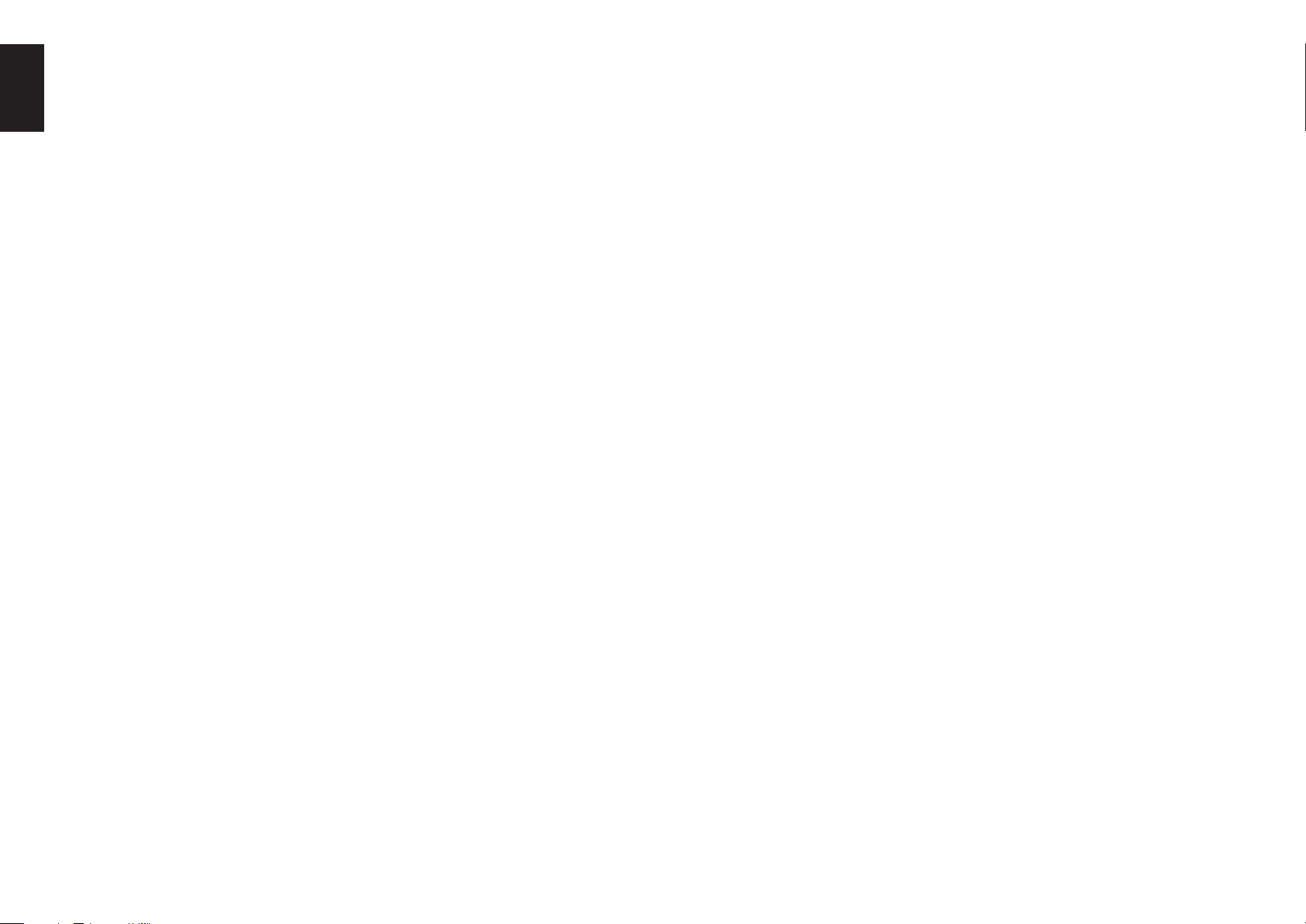
ENGLISH
¤1 BAND/LIP SYNC/INPUT button
(When TUNER mode is selected)
Used to select a radio band.
(When AMP mode is selected)
Used to select LIP SYNC mode.
(When TV mode is selected)
Used to select monitor input.
¤2 T.MODE button
(When TUNER mode is selected)
Used to select auto stereo mode or mono mode
when the FM band is selected.
The “AUTO” indicator lights in the auto stereo mode.
¤3 P.SCAN button
(When TUNER mode is selected)
Used to start preset scan.
¤4 MEMO/HT-EQ button
This button is used to store setting to memory or
program a source.
(When AMP mode is selected)
Used to turn on or off HT(Home Theater)-EQ mode
when the surround mode is set as AUTO, DOLBY,
DTS or STEREO.
This mode compensates for the audio portion of a
movie sounding “bright”.
When this button is pressed, “EQ” indicator light up.
¤5 MUTE button
This button is used to mute the audio for the amplifi er
and television.
Note:
Set the AMP mode to use this button with the SR4001/
SR5001.
¤6 VOLUME +/- buttons
This button is used to adjust the volume for the
amplifi er and television.
Note:
Set the AMP mode to use this button with the SR4001/
SR5001.
¤7 M-SPKR button
(When AMP mode is selected)
Used to turn on and off multi speaker.
(SR5001 only)
¤8 MENU button
(When AMP mode is selected)
This button is used to call up the SETUP MAIN
MENU of the SR4001/SR5001.
¤9 1, 2, 3, 4 (CURSOR) / ENTER buttons
These buttons are used when controlling the cursor of
the SR4001/SR5001, DVD or other AV equipment.
‹0 EXIT button
(When AMP mode is selected)
This button is used to cancel setting in the setup
menu.
‹1 SUBTITLE/ATT. button
(When AMP mode is selected)
When the input signal is too high and the voice
distorts even by throttling the SR4001/SR5001
VOLUME control, turn on this function.
“ATT ” is indicated when this function is activated.
The input level reduced. Attenuator is invalid for the
output signal of “REC OUT”.
Note:
This function is unavailable while the digital input is
selected.
‹2 AUDIO buttons
(When DVD mode is selected)
Used to select one of the audio language.
‹3 TREBLE +/- buttons
These buttons are used to adjust the tone control of
high frequency sound for left and right speaker.
‹4 SOURCE button
These buttons are used to switch the source of your
A/V Receiver / amplifer. Each time a source button is
pressed, the remote control changes to the source
which was pressed.
This remote control can control 12 types of equipment.
To change the A/V Receiver / amplifi er source, press
this button twice within two seconds. The signal is
sent when it is pressed the second time.
Note:
Select the AMP as the source to use this remote
controll with the SR4001/SR5001.
‹5 Infrared Transmitter and Learning
Sensor
This transmitter emits infrared light. Press the buttons
while pointing the transmitter towards the infrared
receiver window of the SR4001/SR5001 or other
AV equipment. Be sure to also point towards other
remote controls when using the learning function.
10
Page 14

OPERATION OF REMOTE CONTROL UNIT
REMOTE CONTROL
The distance between the transmitter of the remote
control and the IR SENSOR of the SR4001/SR5001
should be less than 5 meters. If the remote control is
pointed in a direction other than the IR SENSOR or if
there is an obstacle between them, use of the remote
control may not be possible.
Remote-controllable range
I
N
P
U
T
S
E
L
M
U
L
T
I
S
T
A
N
D
B
Y
P
O
W
ER
O
N
/O
Approx. 5 m
FF
60°
S
YS
T
E
M
R
EM
OT
R
C
E
5
C
5
O
0
0
N
S
R
Remote control unit (RC5001SR)
TR
O
L
LE
R
AV
E
S
C
U
T
R
O
R
R
O
U
ND
R
E
C
EIVE
R
S
R
50
01
M
.
S
P
E
AK
ER
B
S
U
R
R
O
M
U
O
N
P
D
D
H
E
O
N
ES
P
U
R
D
E
I
R
E
C
T
S
I
M
P
A
S
L
E
U
E
TUP
T
O
H
T-EQ
M
E
NU
D
I
S
P
L
A
Y
ENTE
R
M
E
M
E
XI
T
B
A
SR4001/SR5001
V
O
L
U
M
E
O
R
D
Y
O
W
N
CLEA
R
N
D
T
M
O
D
E
M
U
UP
T
E
D
I
G
I
T
A
L
7
.
1
C
H
I
N
P
S
U
T
V
I
D
E
O
A
U
X
V
I
1
D
I
E
N
O
P
U
T
L
A
U
D
I
O
R
LOADING BATTERIES
The life of the batteries used with the remote control
is about 4 months with normal use. Also be sure to
replace batteries earlier when you notice that they
are getting weak.
1. Remove the back cover.
2. Insert the new batteries (AAA type) with correct
and polarity.
CAUTIONS ON BATTERIES
• Use “AAA” type batteries in this remote control
unit.
• We recommend that you use alkali batteries.
• If the remote control unit does not operate from
close to the main unit, replace the batteries with
new ones, even if less then a year has passed.
• The included battery is only for verifying operation.
Replace it with a new battery as soon as
possible.
• When inserting the batteries, be careful to do so in
the proper direction, following the + and - marks in
the remote control unit’s battery compartment.
• To prevent damage or battery fl uid leakage:
- Do not use a new battery with an old one.
- Do not use two different types of batteries.
- Do not short-circuit, disassemble, heat or
dispose of batteries in fl ames.
• Remove the batteries when not planning to use
the remote control unit for a long period of time.
• If the batteries should leak, carefully wipe off the
fl uid from the inside of the battery compartment,
then insert new batteries.
• When disposing of used batteries, please comply
with governmental regulations or environmental
public instruction’s rules that apply in your country
or area.
ENGLISH
3. Close the cover until it clicks.
Notes:
• Do not mix alkaline and manganese batteries.
• Do not mix old and new batteries.
11
Page 15

ENGLISH
GENERAL INFORMATION OF RC5001SR TO SR4001/SR5001
To control the SR4001/SR5001 by your RC5001SR, you have to select the device AMP or TUNER by pressing
the SOURCE button. Please refer below for the details in AMP and TUNER mode.
AMP MODE
SOURCESOURCE
l/l/
SLEEPSLEEP
AUTOAUTO
11 22 33
CSCS
44 55 66
M-CH STM-CH ST
77 88 99
CL
CAT
CH/
INFOINFO
T.TONET.TONE
/SET UP/SET UP
REC
-
DISC+DISC+
CH-SELCH-SEL
TV
TUNER
TAPE
LEARN
SET
DISPLAYDISPLAY
EX/ESEX/ES
STEREOSTEREO
7.1CH IN7.1CH IN
00
SPKR A/BSPKR A/B
CAT
MULTI/MULTI/
ENTERENTER
T.DISP
PRESET
ANGLEANGLE
V-OFFV-OFF
BASSBASS
DVD
CD
AUX1
REMOTE CONTROLLER
RC5001SR
P.DIRECTP.DIRECT
VIRTUALVIRTUAL
NIGHTNIGHT
+10+10
M-SPKRM-SPKR
SUB TITLESUB TITLE
AUX2
TUNER MODE
SEND
OFF
ONON
SURROUNDSURROUND
LIP SYNC/LIP SYNC/
INPUTINPUT
dtsdts
BAND
T.MODE
P.SCAN
HT-EQHT-EQ
A/DA/D
MEMOMEMO
VOLUME
MUTEMUTE
MENUMENU
EXITEXIT
F.DIRECT
PTY
TUNING
-
++
AUDIOAUDIO
ATT.ATT.
TREBLETREBLE
VCR
DSS
MD
CDR
AMP
SOURCE ON / OFF Turns the SR4001/SR5001 on and off
POWER OFF Turns the SR4001/SR5001 off
POWER ON Turns the SR4001/SR5001 on
SLEEP Sets the sleep timer function
DISPLAY Changes the front display mode
P.DIRECT Selects the pure direct mode
SURROUND Selects the surround mode
AUTO (1) Selects auto surround
DOLBY (2) Selects DOLBY mode
dts (3) Selects dts mode
CSII (4) Selects CSII mode
EX/ES (5) Selects EX/ES
VIRTUAL (6) Selects VIRTUAL mode
M-CH ST (7) Selects Multi Channel Stereo
STEREO (8) Selects STEREO mode
NIGHT (9) Turns on or off NIGHT mode
7.1CH IN (0) Selects the 7.1CH IN
A/D (+10) Switches between the analog or digital inputs
LIP SYNC / INPUT Selects the LIP SYNC mode
HT-EQ Turns on or off HT-EQ mode
SPKR A / B Selects the speaker system
MULTI / CAT Turns on or off multi room
LEARN
SOURCESOURCE
l/l/
SLEEPSLEEP
DISPLAYDISPLAY
AUTOAUTO
11 22 33
EX/ESEX/ES
CSCS
44 55 66
STEREOSTEREO
M-CH STM-CH ST
77 88 99
7.1CH IN7.1CH IN
CLCL
CAT
CH/
SPKR A/BSPKR A/B
MULTI/MULTI/
INFOINFO
T.TONET.TONE
/SET UP/SET UP
T.DISPT.DISP
REC
PRESETPRESET
--
ANGLE
DISC+
CH-SEL
V-OFF
BASS
TV
TUNER
AUX1
TAPE
REMOTE CONTROLLER
00
DVD
CD
RC5001SR
SEND
OFFONSET
P.DIRECTP.DIRECT
SURROUNDSURROUND
LIP SYNC/LIP SYNC/
INPUTINPUT
dtsdts
BAND
T.MODET.MODE
VIRTUALVIRTUAL
P.SCANP.SCAN
NIGHTNIGHT
HT-EQHT-EQ
A/DA/D
MEMOMEMO
+10+10
VOLUMEVOLUME
MUTEMUTE
CAT
M-SPKRM-SPKR
MENUMENU
ENTERENTER
EXITEXIT
F.DIRECTF.DIRECT
PTYPTY
TUNINGTUNING
--
++++
AUDIO
SUB TITLE
ATT.
TREBLE
VCR
DSS
MD
CDR
AMP
AUX2
MUTE Decreases the sound temporarily
M-SPKR Turns on or off multi speaker
VOLUME 3 /
4
Adjusts the over all sound level
INFO Turns on or off the "On Screen Display"
MENU Displays the current setting on the monitor
ENTER
Enters the "On Screen Display"
Confi rms the setting in "On Screen Display" mode
CURSOR Moves the cursor for setting in "On Screen Display" mode
T.TONE / SET UP Enters the test tone menu
EXIT Exits from SETUP MENU
CH-SEL Calls up SETUP MENU and adjusts speaker levels or 7.1ch input level
V-OFF Turns on or off video output
ATT. Reduces the input level
BASS 3 /
TREBLE 3 /
4
Adjusts the tone control of low frequency sound
4
Adjusts the tone control of high frequency sound
SOURCE Selects a particular source component
0-9 Inputs the numeric
BAND Selects a radio band
T.MODE Selects the auto stereo mode or mono mode
P.SCAN Starts preset scan
CL Clears the inputting
MEMO Enters the tuner preset memory numbers
INFO Shows preset information
T.DISP Selects the display mode in XM
F.DIRECT Selects the “Frequency direct input”
PRESET 3 / 4Selects a preset station up and down
TUNING 3 / 4Tunes a frequency station up and down
MULTI/CAT Turns XM Category Search mode ON/OFF
CH/CAT Switches categories in Category Search mode
12
Page 16

CONTROLLING MARANTZ COMPONENTS
1. Press the desired SOURCE button.
2. Press the desired operation buttons to play the selected component.
• For details, refer to the component’s user guide.
• It may not be possible to operate some models.
ENGLISH
CONTROLLING A MARANTZ DVD PLAYER (DVD MODE) CONTROLLING A MARANTZ VCR (VCR MODE)
LEARN
SET
SOURCESOURCE
l/l/
SLEEP
DISPLAY
AUTOAUTO
11 22 33
EX/ESEX/ES
CSCS
44 55 66
STEREOSTEREO
M-CH STM-CH ST
77 88 99
7.1CH IN7.1CH IN
CLCL
00
CAT
CH/
SPKR A/B
MULTI/
INFOINFO
T.TONET.TONE
/SET UP/SET UP
T.DISPT.DISP
REC
PRESET
-
ANGLEANGLE
DISC+DISC+
CH-SELCH-SEL
V-OFFV-OFF
BASS
DVD
TV
CD
TUNER
AUX1
TAPE
REMOTE CONTROLLER
CAT
ENTERENTER
RC5001SR
P.DIRECT
VIRTUALVIRTUAL
NIGHTNIGHT
+10+10
MUTE
M-SPKR
PTYPTY
-
SUB TITLESUB TITLE
ATT.ATT.
CDR
AUX2
SEND
OFFOFF
SURROUND
LIP SYNC/
INPUT
dtsdts
BAND
T.MODE
P.SCAN
HT-EQHT-EQ
A/DA/D
MEMOMEMO
VOLUME
F.DIRECTF.DIRECT
TUNING
AUDIOAUDIO
TREBLE
VCR
SOURCE ON / OFF Turns the DVD player on and off
POWER OFF Turns the DVD player off
POWER ON Turns the DVD player on
ONON
0-9,+10 Inputs the numeric
CL Clears the inputting
MEMO Calls up programming menu
INFO Displays the disc information
MENU Calls up the menu of DVD disc
ENTER Enters the setting
CURSOR Mo ves the cursor for setting in
"On Screen Display" mode
T.TONE / SET UP Enters the test tone menu
EXIT Exits from SETUP MENU
MENUMENU
T.Tone/Set up Calls up the setup menu of the
DVD player
Pause Pause
EXITEXIT
Play Play
Stop Stop
Previous/Next S k ip s f o r w ar d o r p r e v io u s
++
chapter/track
Rewind/ Forward Searchs forward or backward
DISC+ DVD changer next disc
ANGLE Selects the camera angle
DSS
SUBTITLE Selects the subtitle language
MD
AUDIO Selects the audio language
AMP
CONTROLLING A MARANTZ CD (CD MODE)
LEARN
SET
SOURCESOURCE
l/l/
SLEEP
DISPLAY
AUTOAUTO
11 22 33
EX/ESEX/ES
CSCS
44 55 66
STEREOSTEREO
M-CH STM-CH ST
77 88 99
7.1CH IN7.1CH IN
CLCL
00
CAT
CH/
SPKR A/B
MULTI/
INFOINFO
T.TONET.TONE
/SET UP/SET UP
T.DISPT.DISP
REC
PRESET
-
ANGLEANGLE
DISC+DISC+
CH-SELCH-SEL
V-OFFV-OFF
BASS
DVD
TV
CD
TUNER
AUX1
TAPE
REMOTE CONTROLLER
CAT
ENTERENTER
RC5001SR
OFFOFF
P.DIRECT
VIRTUALVIRTUAL
NIGHTNIGHT
A/DA/D
+10+10
MUTE
M-SPKR
PTYPTY
-
SUB TITLESUB TITLE
ATT.ATT.
VCR
CDR
AUX2
SEND
SURROUND
LIP SYNC/
INPUT
dtsdts
BAND
T.MODE
P.SCAN
HT-EQHT-EQ
MEMOMEMO
VOLUME
F.DIRECTF.DIRECT
TUNING
AUDIOAUDIO
TREBLE
SOURCE ON / OFF Turns the CD player on and off
POWER OFF Turns the CD player off
POWER ON Turns the CD player on
ONON
0-9 Inputs the numeric
CL Clears the inputting
MEMO Programs
INFO Scrolls the disc information
MENU Switches the display information
Pause Pause
Play Play
Stop Stop
Previous/ Next Skips forward or previous track
Rewind/ Forward Searchs forward or backward
MENUMENU
DISC+ CD changer next disc
EXITEXIT
++
DSS
MD
AMP
LEARN
SET
SOURCESOURCE
l/l/
SLEEP
DISPLAY
AUTOAUTO
11 22 33
EX/ESEX/ES
CSCS
44 55 66
STEREOSTEREO
M-CH STM-CH ST
77 88 99
7.1CH IN7.1CH IN
CLCL
00
CAT CAT
CH/CH/
SPKR A/B
MULTI/
INFOINFO
T.TONET.TONE
/SET UP/SET UP
T.DISPT.DISP
RECREC
PRESET
-
ANGLE
DISC+
CH-SEL
V-OFF
BASS
DVD
TV
CD
TUNER
AUX1
TAPE
REMOTE CONTROLLER
RC5001SR
SEND
OFF
ON
P.DIRECT
SURROUND
LIP SYNC/
INPUT
dtsdts
BAND
T.MODE
VIRTUALVIRTUAL
P.SCAN
NIGHTNIGHT
A/D
HT-EQ
MEMO
+10
VOLUME
MUTE
CAT
M-SPKR
MENUMENU
ENTERENTER
F.DIRECTF.DIRECT
PTYPTY
TUNING
-
AUDIOAUDIO
SUB TITLE
ATT.
TREBLE
VCR
DSS
CDR
AMP
AUX2
0-9,+10 Inputs the numeric
LIP SYNC/INPUT Selects TV/VCR
CL Clears the inputting
MEMO Calls up programming menu
4
CH 3 /
Selects VCR channel up or down
MENU Calls up the menu
ENTER Enters the setting
CURSOR Move s the cursor for setting in
"On Screen Display" mode
EXIT Exits the programming menu
REC Record
Pause Pause
Play Play
Stop Stop
Previous / Next Skips forward or previous track
EXITEXIT
Rewind / Forward Searchs forward or backward
AUDIO Selects the audio language
++
MD
SOURCE ON / OFF Turns the VCR on and off
13
Page 17
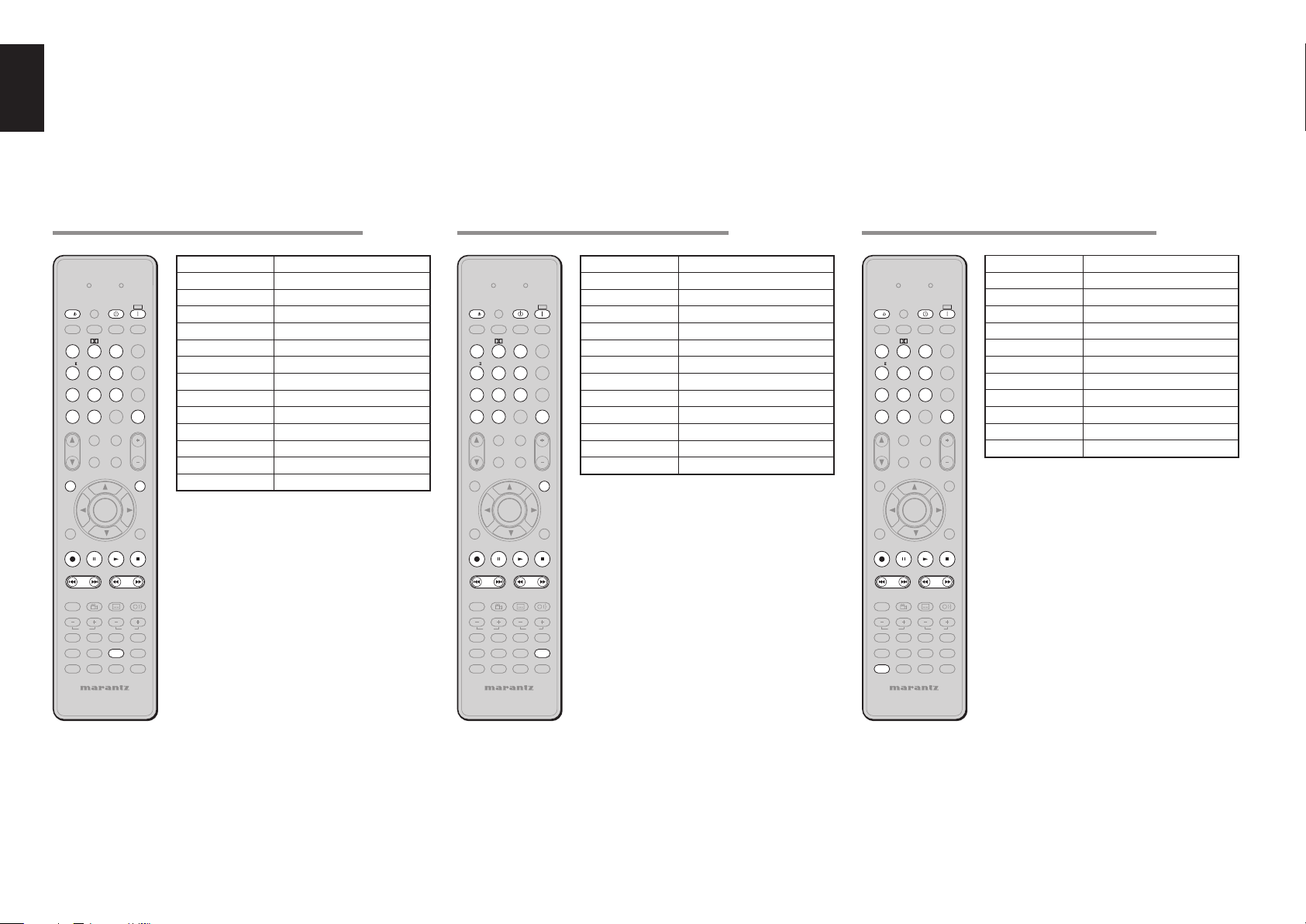
ENGLISH
CONTROLLING A MARANTZ CD RECORDER (CDR MODE)
LEARN
SET
SOURCESOURCE
l/l/
SLEEP
DISPLAY
AUTOAUTO
11 22 33
EX/ESEX/ES
CSCS
44 55 66
STEREOSTEREO
M-CH STM-CH ST
77 88 99
7.1CH IN7.1CH IN
CLCL
00
CAT
CH/
SPKR A/B
MULTI/
INFOINFO
T.TONET.TONE
/SET UP/SET UP
T.DISPT.DISP
RECREC
PRESET
-
ANGLE
DISC+
CH-SEL
V-OFF
BASS
DVD
TV
CD
TUNER
AUX1
TAPE
REMOTE CONTROLLER
CAT
ENTERENTER
RC5001SR
P.DIRECT
VIRTUALVIRTUAL
NIGHTNIGHT
+10
M-SPKR
-
SUB TITLE
AUX2
SEND
OFFOFF
SURROUND
LIP SYNC/
INPUT
dtsdts
BAND
T.MODE
P.SCAN
A/D
HT-EQ
MEMO
VOLUME
MUTE
MENUMENU
F.DIRECTF.DIRECT
PTYPTY
TUNING
AUDIO
ATT.
TREBLE
VCR
DSS
CDR
AMP
SOURCE ON / OFF Turns the CD recorder on and off
POWER OFF Turns the CD recorder off
POWER ON Turns the CD recorder on
ONON
0-9 Inputs the numeric
CL Clears the inputting
MEMO Programs
INFO Scrolls the disc information
MENU Switches the display information
REC Record
Pause Pause
Play Play
Stop Stop
Previous / Next Skips forward or previous track
Rewind / Forward Searchs forward or backward
EXITEXIT
++
MD
CONTROLLING A MARANTZ MD DECK (MD MODE)
LEARN
SET
SOURCESOURCE
l/l/
SLEEP
DISPLAY
AUTOAUTO
11 22 33
EX/ESEX/ES
CSCS
44 55 66
STEREOSTEREO
M-CH STM-CH ST
77 88 99
7.1CH IN7.1CH IN
CLCL
00
CAT
CH/
SPKR A/B
MULTI/
INFOINFO
T.TONET.TONE
/SET UP/SET UP
T.DISPT.DISP
RECREC
PRESET
-
ANGLE
DISC+
CH-SEL
V-OFF
BASS
DVD
TV
CD
TUNER
AUX1
TAPE
REMOTE CONTROLLER
CAT
ENTERENTER
RC5001SR
P.DIRECT
VIRTUALVIRTUAL
NIGHTNIGHT
A/D
+10
MUTE
M-SPKR
PTYPTY
-
SUB TITLE
ATT.
VCR
CDR
AUX2
SEND
OFFOFF
ONON
SURROUND
LIP SYNC/
INPUT
dtsdts
T.MODE
P.SCAN
HT-EQ
MEMO
VOLUME
MENUMENU
F.DIRECTF.DIRECT
TUNING
AUDIO
TREBLE
DSS
AMP
SOURCE ON / OFF Turns the MD deck on and off
POWER OFF Turns the MD deck off
POWER ON Turns the MD deck on
0-9 Inputs the numeric
CL Clears the inputting
MEMO Programs
MENU Switches the display information
REC Record
Pause Pause
Play Play
Stop Stop
Previous / Next Skips forward or previous track
Rewind / Forward Searchs forward or backward
EXITEXIT
++
MD
CONTROLLING A MARANTZ TAPE DECK (TAPE MODE)
LEARN
SET
SOURCESOURCE
l/l/
SLEEP
DISPLAY
AUTOAUTO
11 22 33
EX/ESEX/ES
CSCS
44 55 66
STEREOSTEREO
M-CH STM-CH ST
77 88 99
7.1CH IN7.1CH IN
CLCL
00
CAT
CH/
SPKR A/B
MULTI/
INFOINFO
T.TONET.TONE
/SET UP/SET UP
T.DISPT.DISP
RECREC
PRESET
-
ANGLE
DISC+
CH-SEL
V-OFF
BASS
DVD
TV
CD
TUNER
AUX1
TAPE
REMOTE CONTROLLER
CAT
ENTERENTER
RC5001SR
P.DIRECT
VIRTUALVIRTUAL
NIGHTNIGHT
+10
MUTE
M-SPKR
PTYPTY
-
SUB TITLE
ATT.
CDR
AUX2
SEND
OFFOFF
ONON
SURROUND
LIP SYNC/
INPUT
dtsdts
T.MODE
P.SCAN
A/D
HT-EQ
MEMO
VOLUME
F.DIRECTF.DIRECT
TUNING
AUDIO
TREBLE
VCR
DSS
AMP
SOURCE ON / OFF Turns the TAPE deck on and off
POWER OFF Turns the TAPE deck off
POWER ON Turns the TAPE deck on
0-9 Inputs the numeric
CL Clears the inputting
MEMO Programs
REC Record
Pause Pause
Play Play
Stop Stop
Previous / Next Skips forward or previous track
Rewind / Forward Searchs forward or backward
MENUMENU
EXITEXIT
++
MD
14
Page 18

BASIC OPERATION
NORMAL MODE
(
When operating Marantz AV equipment products
This remote control is preset with a total of 12 types
of remote codes, including Marantz TV (television),
DVD, VCR (VCR deck), DSS (satellite broadcasting
tuner), TUNER, CD, CD-R, MD, TAPE (tape deck),
AUX1, AUX2, and AMP (amplifi er).
Learning is not necessary for Marantz products. You
can use these products without setting any codes.
1. Press the SOURCE button.
For this example, press DVD.
Pressing the SOURCE button once changes
the remote control to the settings for the source
that was pressed.
To change the amplifi er on other source, press
the SOURCE button twice (double-click). The
code is sent, and then the amplifi er source
changes to DVD.
SETTING THE BACK LIGHT
Each time press the buttons, illuminate button 2
seconds.
To turn off back light, press and hold down the SET
and OFF button until SEND indicator blinks twice.
To turn on it again, press and hold down the SET and
ON button until SEND indicator blinks twice.
Initial is back light ON.
PRESET MODE
(When operating non-Marantz AV equipment
products)
This remote control is preset with remote control
codes from AV equipment by other manufacturers.
The preset codes are TV, VCR, DVD and DSS.
Settings can be made in one of two ways.
When the preset codes are set, the following codes
are contained in the source button of the remote
control.
See the attached manufacturer number list for the
preset manufacturers, devices, preset numbers, and
other settings.
Remote control
source name
TV TV Television
DVD DVD DVD player
VCR VCR Video deck
DSS SATELLITE Satellite broadcasting
Corresponding preset
code
Device name
tuner equipment
Importants:
• Some codes may be not match your equipment.
In this case, you can use LEARN mode to store these
codes.
• The preset codes do not cover full functions.
)
If you need extra function, use LEARN mode to
store extra function.
• Wen the batteries are getting weak, the preset
procedure is not successful.
PROGRAMMING WITH THE 4-DIGIT CODE
TUNING
PRESET
-
-
1.
DISC+
CH-SEL
BASS
TVTV
TUNER
TAPE
REMOTE CONTROLLER
ANGLE
V-OFF
DVDDVD VCRVCR
CD
AUX1
RC5001SR
SUB TITLE
++
AUDIO
ATT.
CDR
AUX2
1.
TREBLE
DSSDSS
MD
AMP
2.
SOURCE
l/
SLEEP
DISPLAY
AUTO
11 22 33
CS
44 55 66
STEREO
M-CH ST
77 88 99
7.1CH IN
CL
CAT
CH/
SPKR A/B
1. Press and hold down the SOURCE button for the
appliance which should be controlled and press
SET button until the SEND indicator blinks twice.
Then back light fl ushes.
2. Press the 4-digit code for appliance (code table
at the end of this book)
When the procedure is successful, the
indicator will blink twice.
Note:
If the indicator did not blink twice, then repeat steps 1
through 2 and try entering the same code again.
SCANNING THE CODE TABLE
SOURCE
SEND
LEARN
3.
SURROUND
LIP SYNC/
INPUT
T.MODE
3.
AUDIO
TREBLE
DSSDSS
MD
5.
AMP
2.
2.
SOURCESOURCE
l/l/
P.DIRECT
SLEEP
DISPLAY
AUTO
123
EX/ES
VIRTUAL
CS
ANGLE
SUB TITLE
DISC+
CH-SEL
V-OFF
BASS
DVDDVD VCRVCR
TVTV
CD
TUNER
AUX1
TAPE
REMOTE CONTROLLER
RC5001SR
OFFONSET
dts
ATT.
CDR
AUX2
1. Switch on the appliance which should be
controlled.
l/
SLEEP
DISPLAY
AUTO
123
CS
456
STEREO
M-CH ST
789
7.1CH IN
CL
CAT
CH/
SPKR A/B
MULTI/
INFO
T.TONE
/SET UP
EX/ES
EX/ES
00
0
CAT
ENTER
OFFONSET
P.DIRECT
SURROUND
dts
T.MODE
VIRTUAL
NIGHT
A/D
+10
VOLUME
MUTE
SEND
OFFONSET
P.DIRECT
SURROUND
dts
T.MODE
VIRTUAL
NIGHT
A/D
+10
MUTE
M-SPKR
2. Press and hold down the SOURCE button for
appliance which should be controlled and press
SET button until the SEND indicator blinking
twice. Then back light fl ushes.
Aim the remote control at the appliance and
3.
slowly alternate between pressing CH+ button
and the
SOURCE ON/OFF
appliance.
Stop when the appliance turns off.
4.
Press ENTER button once to lock in the code.
5.
CHECKING THE CODE
LIP SYNC/
INPUT
SEND
P.SCAN
HT-EQ
MEMO
1.
1.
LEARN
SOURCE
l/
SLEEP
DISPLAY
AUTO
123
ANGLE
SUB TITLE
DISC+
CH-SEL
V-OFF
BASS
DVDDVD VCRVCR
TVTV
CD
TUNER
AUX1
TAPE
REMOTE CONTROLLER
P.DIRECT
AUX2
OFFONSET
dts
ATT.
CDR
3.
SURROUND
LIP SYNC/
INPUT
4.
AUDIO
TREBLE
DSSDSS
MD
AMP
2.
1. Press and hold down the SOURCE button for
appliance which should be controlled and press
SET button until the SEND indicator blinking twice
then back light fl ushes.
Press the INFO button.
2.
The SEND indicator will blink twice.
To view the code for fi rst digit, press 1 once.
3.
Wait 3 seconds, count the SEND indicator
LIP SYNC/
INPUT
blinks (e.g. 3 blinks = 3) and write down the
number.
Note:
P.SCAN
HT-EQ
MEMO
VOLUME
If a code digit is “0”, the SEND indicator will not
blink.
Repeat step 3 three more times for remaining
4.
digits. Use 2 for the second digit, 3 for the third
MENU
EXIT
digit, and 4 for the fourth digit.
button for the
OFFONSET
SOURCE
l/
P.DIRECT
SLEEP
AUTO
123
CS
4 56
M-CH ST
789
CL
CAT
CH/
INFO
T.TONE
/SET UP
SURROUND
DISPLAY
LIP SYNC/
INPUT
dts
T.MODE
EX/ES
VIRTUAL
P.SCAN
STEREO
NIGHT
HT-EQ
7.1CH IN
A/D
MEMO
+10
0
VOLUME
MUTE
SPKR A/B
CAT
MULTI/
M-SPKR
MENU
ENTER
EXIT
RESETTING THE CODE
SEND
SEND
LEARN
OFFONSET
SOURCE
l/
P.DIRECT
1.
1.
SLEEP
AUTO
123
DISC+
CH-SEL
TVTV
TUNER
TAPE
DISPLAY
dts
ANGLE
SUB TITLE
V-OFF
ATT.
BASS
DVDDVD VCRVCR
CDR
CD
AUX2
AUX1
REMOTE CONTROLLER
RC5001SR
SURROUND
LIP SYNC/
INPUT
AUDIO
TREBLE
DSSDSS
MD
2.
AMP
1. Press and hold down the SOURCE button
for appliance which should be controlled and
press SET button until the SEND indicator
blinking twice.
Then back light fl ushes.
Press the below codes to reset.
2.
TV : 1000
DVD : 2000
VCR : 3000
DSS : 4000
The indicator will blink twice.
Note:
After this procedure, the selected SOURCE button is
set initial code.
LEARN
SOURCE
l/
SLEEP
DISPLAY
AUTO
123
EX/ES
CS
4 56
STEREO
M-CH ST
789
7.1CH IN
CL
0
CAT
CH/
SPKR A/B
CAT
MULTI/
INFO
P.DIRECT
VIRTUAL
OFFONSET
SURROUND
LIP SYNC/
INPUT
dts
T.MODE
P.SCAN
NIGHT
HT-EQ
A/D
MEMO
+10
VOLUME
MUTE
M-SPKR
MENU
ENGLISH
15
Page 19

ENGLISH
C5001S
BASS
TREBLE
CH-SEL
V-OFF
ATT
LEARN MODE
This remote control is capable of learning and storing
codes used by other remote controls that you already
own.
For codes which are not learned, the remote control
will transmit either the Marantz preset codes from
the initial settings, or remote codes from another
manufacturer’s AV equipment which is set by the
customer.
The receiver sensor for the remote control signals is
located at the top of the remote control.
Notes:
• This remote control is capable to learn around 60
codes.
• When the batteries are getting weak , the learing
procedure is not successful.
LEARNING PROCEDURE
1. Place the remote controller so that its infrared
signal transmitter is facing the infrared signal
receiver on the Marantz remote controller at a
distance of about 2 inches (0.05 m).
0.05 m
S
Y
S
T
E
M
R
E
M
O
R
T
C
E
5
C
5
O
0
0
N
S
T
R
R
O
LL
E
R
2. Press and hold down the SET and MENU
buttons until LEARN indicator blinks.
SET
OFF
P.DIRECT
ON
SURROUND
LIP SYNC/
INPUT
dts
SOURCE
l/
SLEEP
DISPLAY
AUTO
123
3. Select the SOURCE button to select the
SOURCE.
BASS
DVDDVD
TVTV
CDCD
TUNERTUNER
AUX1AUX1
TAPETAPE
REMOTE CONTROLLER
R
MULTI/
INFO
TREBLE
VCRVCR
DSSDSS
MDMD
CDRCDR
AMPAMP
AUX2AUX2
R
4. Select the button to be learned.
• LEARN indicator lights up.
l/
P.DIRECT
DISPLAY
SURROUND
LIP SYNC/
INPUT
dts
T.MODE
EX/ES
VIRTUAL
SLEEP
AUTO
123
CS
456
5. Press and hold the button of the original remote
controller to learn until the SEND indicator
blinks twice.
• When the SEND indicator blinks once,
repeat this step.
• When the memory of the RC5001SR is
full, the LEARN and SEND indicators blink
once. If you want to learn the code, you
should erase other learned button.
Repeat steps 4 and 5 to learn other buttons in
6.
same SOURCE.
Repeat steps 3 to 6 to learn other SOURCE.
7.
When you have finished programming the
8.
remote controller, press the SET button, then
LEARN indicator stops blinking and exits from
the LEARN mode.
SEND
LEARN
OFF
ON
SET
SOURCE
l/
P.DIRECT
DISPLAY
SURROUND
LIP SYNC/
dts
INPUT
SLEEP
AUTO
Notes:
• When the SEND indicator blinks once again, the
transmitting code is unavailable for RC5001SR, or
the transmitting signal is intercepted by noise.
• If no buttons are pressed for approximately 1
minutes while in the LEARN mode, the remote
CAT
M-SPKR
MENU
ENTER
controller automatically exits from the LEARN
mode.
ERASING PROGRAMMED CODES
(RETURNING TO INITIAL SETTINGS)
Codes can be erased in three ways: by buttons,
sources, and by all memory contents.
Erasing the code by buttons
Press and hold down the SET and MENU
1.
buttons until LEARN indicator blinks.
CAT
MULTI/
SOURCE
l/
P.DIRECT
SLEEP
DISPLAY
AUTO
123
OFFONSET
SURROUND
LIP SYNC/
INPUT
dts
M-SPKR
INFO
MENU
ENTER
2. Select the SOURCE button to select the button
to be erased.
DVDDVD
VCRVCR
CDCD
AUX1AUX1
RC5001SR
DSSDSS
MDMD
CDRCDR
AMPAMP
AUX2AUX2
TVTV
TUNERTUNER
TAPETAPE
REMOTE CONTROLLER
3. Press and hold down the SLEEP button and
press the learned button twice to be erased.
• SEND indicator blinks twice and the mode
returns to LEARN mode.
SOURCE
SLEEP
OFFONSET
l/
P.DIRECT
DISPLAY
dts
AUTO
123
SURROUND
LIP SYNC/
INPUT
4. To return the NORMAL mode, press the SET
button.
Erasing the code by SOURCE
1. Press and hold down the SET and MENU
buttons until LEARN indicator blinks.
CAT
MULTI/
SOURCE
SLEEP
AUTO
OFFONSET
l/
P.DIRECT
DISPLAY
dts
123
SURROUND
LIP SYNC/
INPUT
M-SPKR
INFO
MENU
ENTER
2. Press and hold down the SLEEP button and
press the learned SOURCE button twice to be
erased.
• LEARN indicator lights.
SOURCE
l/
P.DIRECT
SLEEP
DISPLAY
AUTO
123
OFFONSET
SURROUND
LIP SYNC/
INPUT
dts
TVTV
TUNERTUNER
TAPETAPE
.
BASS
TREBLE
DVDDVD
VCRVCR
DSSDSS
MDMD
CDRCDR
CDCD
AMP
AUX2AUX2
AUX1AUX1
3. Press ENTER button to continue erasing.
• The SEND indicator blinks twice and the
mode returns to LEARN mode.
• To cancel the erasing operation, do not
press ENTER button and simply touch any
other button.
INFO
T.TONE
/SET UP
MENU
ENTER
EXIT
4. To return the NORMAL mode, press the SET
button.
Erasing the all SOURCES
Press and hold down the SET and MENU
1.
buttons until LEARN indicator blinks.
CAT
MULTI/
SOURCE
l/
P.DIRECT
SLEEP
DISPLAY
AUTO
123
OFFONSET
SURROUND
LIP SYNC/
INPUT
dts
M-SPKR
INFO
MENU
ENTER
2. Press and hold down the SLEEP button and
press POWER ON and POWER OFF button.
• LEARN indicator lights.
SOURCE
OFFONSET
l/
P.DIRECT
SLEEP
DISPLAY
AUTO
dts
123
SURROUND
LIP SYNC/
INPUT
3. Press ENTER button to continue erasing.
• The SEND indicator blinks twice and the
mode returns to LEARN mode.
• To cancel the erasing operation, do not
press ENTER button and simply touch any
other button.
INFO
T.TONE
/SET UP
MENU
ENTER
EXIT
4. To return the NORMAL mode, press the SET
button.
Note:
Erasing codes will return to the factory preset code,
or there will leave empty if the button has no factory
preset code.
16
Page 20

CONNECTIONS
SPEAKER PLACEMENT
The ideal surround speaker system for this unit is 7speaker systems, using front left and right speakers,
a center speaker, surround left and right speakers,
a surround back left and right speakers, and a
subwoofer.
For best results we recommend that all front speakers
be of the same type, with identical or similar driver
units. This will deliver smooth pans across the front
sound stage as the action moves from side to side.
Your center channel speaker is very important as
over 80% of the dialog from a typical motion picture
emanates from the center channel.
It should possess similar sonic characteristics to the
main speakers. Surround channel speakers need not
be identical to the front channel speakers, but they
should be of high quality.
The surround center speaker is useful for playback
of Dolby Digital Surround EX or DTS-ES. One of
the benefi ts of both Dolby Digital and DTS is that
surround channels are discrete full range, while they
were frequency limited in earlier “Pro Logic’ type
systems.
Bass effects are an important part of home theater.
For optimal enjoyment a subwoofer should be used
as it is optimized for low frequency reproduction. If
you have full range front speakers, however, they
may be used in place of a subwoofer with proper
setting of the switches in the menu system.
Subwoofer
Front Left
Surround Back
Left
Surround Left
Surround left and right speakers
When the SR4001/SR5001 is used in surround
operation, the preferred location for surround
speakers is on the side walls of the room, at or
slightly behind the listening position.
The center of the speaker should face into the
room.
Surround back left and right speakers
Surround back speakers are required when a full 7.1channel system is installed.
Speakers should be placed on a rear wall, behind the
listening position.
The center of the speaker should face into the
room.
Subwoofer
We recommend using a sub-woofer to have maximum
bass effect. Sub-woofer bears only low frequency
range so you can place it any where in the room.
HEIGHT OF THE SPEAKER UNITS
Front left and right speakers, and a center speaker
Align the tweeters and mid-range drivers on the
three front speakers at the same height, as best as
possible.
Surround left and right speakers, and surround
back speaker
Place the surround left, right and surround back
speakers higher than your ears by about 70cm – 1m.
Also place the speakers at the same height, as best
as possible.
70cm
1m
CONNECTING SPEAKERS
Passive
subwoofer
)
FM (75Ω
GND AM
ANTENNA
L SLCSBL
L
R
R SR SW SBR
(
AUX2) 7.1CH INPUT
RS-232C SPEAKER C
SL SBLL
R SRCSW SBR
PRE OUT
PRE OUT
OFF ON
SW
Right Left
SR5001 only
Power
Amplifi er
INVERT
INPUT
BTL REMOTE CONT.EXT. CONT. IN
INPUT
OUTPUT
LEVEL
MASTERSLAVE
MIN MAX
VIDEO/
+5~13V DC
SPEAKER SYSTEM
MINIMUM 4 OHMS
VIDEO
S-VIDEO
MULTI.
OUT
R
R
FRONT B FRONT A
FRONT B FRONT A
FRONT A OR B,CENTER,
FRONT A OR B,CENTER,
SURR,SURR BACK:MINIMUM 6 OHMS
SURR,SURR BACK:MINIMUM 6 OHMS
FRONT A AND B:MINIMUM 8 OHMS
FRONT A AND B:MINIMUM 8 OHMS
Front B
IN
SYSTEM OUT OUT
S
E
U
F
LLLLR
LLLLR
Right Left
ININ OUT
DSS/VCR2
Front A
INPUT
1
INPUT
2
YDSS/VCR2TV DVD VCR IN VCR OUT
MONITOR OUT
TAPECDVCR1DVDTV
AUDIO
RR
RR
SURROUND BACK
SURROUND BACK
SPEAKER C/
SPEAKER C/
MULTI SPEAKER
MULTI SPEAKER
Right Left
HDMI Ver 1.1
INPUT 2 OUTPUTINPUT 1
TRIGER
AC IN
Surround
BACK
XM
MODEL NO. SR5001
ENGLISH
Powered
subwoofer
or
COMPONENT
INPUT
VIDEO
3
C
R
/
PRC
B
/
P
B
Y
C
R
/
PRC
B
/
P
B
OUTIN
3
4
OUTIN
1
CENTERSURROUND
CENTERSURROUND
SPEAKER
SPEAKER
SYSTEMS
SYSTEMS
DIGITAL IN
2 3
CDR/MD
Y
B
/
P
B
COAX
OPT
DIGITAL OUT
AC OUTLETS
C
R
UNSWITCHED
1.25A 150W
SWITCHED
1.25A 150W
120V 60Hz
MONITOR
OUT 2
/
PRC
IN
FLASHERINDC
OUT
RC-5
Center
Right
Left
Surround
Front Center
Surround Back
Right
150°
135°
110°
Surround Right
90°
0°
22°
30°
Front Right
Front left and right speakers
We recommend to set the front L and R speakers
with 45-60 degrees from the listening position.
Center speaker
Align the front line of the center speaker with the front
L/R speakers. Or place the center speaker a little
backward from the line.
Note:
Use magnetically-shielded speakers for front left, right
and the center speakers when the speakers are installed
near the TV and the TV is a monitor type.
CONNECTING SPEAKER WIRE
Strip away approx. 3/8 inch (10 mm) of wire
1.
insulation.
Twist the bared wire ends tight, to prevent short
2.
circuits.
Loosen the knob by turning it counterclockwise.
3.
4. Insert the bare part of the wire into the hole in
side of each terminal.
Tighten the knob by turning it clockwise to
5.
secure the wire.
1. 2.
3/8 inch
(10 mm)
3. 4. 5.
17
Page 21

ENGLISH
A
S
Caution:
• Be sure to use speakers with the specifi ed impedance
as shown on the rear panel of this unit.
• To prevent damage to circuitry, do not let the bare
speaker wires touch each other and do not let them
touch any metal
part of this unit.
• Do not touch the
speaker terminals
when the power is
on. It may cause
you to receive an
electric shocks.
• Do not connect more than one speaker cable to one
speaker terminal. Doing so may damage this unit.
Note:
Be sure to connect the positive and negative cables for
the speaker properly. If they are miss-connected, the
signal phase will be reversed and the signal quality
will be corrupted.
CONNECTING A SUBWOOFER
Use the PRE OUT SUBWOOFER jack to connect a
powered subwoofer (power amplifi er built in).
If your subwoofer is a passive type (power amplifi er
is not built in), connect a monaural power amplifi er to
the PRE OUT SUBWOOFER jack and connect the
subwoofer to the amplifi er.
CONNECTING AUDIO COMPONENTS
DIGITAL
INPUT
CD recorder
OUT IN
DIGITAL
OUTPUT
LRL
RL
DIGITAL
OUTPUT
R
R L
FM (75Ω)GND AM
ANTENNA
L SLCSBL
L
L
R
R
R SR SW SBR
(
AUX2) 7.1CH INPUT
RS-232C SPEAKER C
SL SBLL
R SRCSW SBR
PRE OUT
OUT
L
R
L R
VIDEO
S-VIDEO
MULTI.
OUT
OFFON
FRONT A OR B,CENTER,
SURR,SURR BACK:MINIMUM 6 OHMS
FRONT A AND B:MINIMUM 8 OHMS
R
LLLLR
FRONT B FRONT A
CD player
R L
MONITOR OUT
ININ OUT
DSS/VCR2
R L RL
INPUT
1
INPUT
2
YDSS/VCR2TV DVD VCR IN VCR OUT
OUTIN
TAPECDVCR1DVDTV
AUDIO
AUDIO
RR
SURROUND BACK
SPEAKER C/
MULTI SPEAKER
R L R L
Tape Deck
OUT IN
LRL
R
L R
L R
Analog Audio
L R
COMPONENT
INPUT
VIDEO
3
C
B
/
P
B
Y
C
R
/
PRC
B
/
P
B
Y
C
R
/
PRC
B
/
P
B
3
3
4
4
COAX
OUTIN
OUTINOUTIN
1
CDR/MD
CENTERSURROUND
SPEAKER
SYSTEMS
OPT
OPT
2 3
DIGITAL OUT
DIGITAL OUT
DIGITAL INCDR/MDTAPECD
DIGITAL IN
UNSWITCHED
1.25A 150W
SWITCHED
1.25A 150W
AC OUTLET
120V 60Hz
Digital Audio (coaxial)
MONITOR
OUT 2
R
/
PRC
IN
Digital Audio (optical)
FL
OUT
RC-5
18
The output audio signal from the TAPE OUT jack and
the CD-R/MD OUT jack is the same signal which is
currently selected.
Caution:
Do not connect this unit and other components to mains
power until all connections between components have
been completed.
Notes:
• Insert all plugs and connectors securely. Incomplete
connections may make noise.
• Be sure to connect the left and right channels
properly.
Red connectors are for the R (right) channel, and
white connectors are for the L (left) channel.
• Be sure to connect input and output properly.
• Refer to the instructions for each component that is
connected to this unit.
• Do not bind audio/video connection cables with
power cords and speaker cables this will result in
generating a hum or other noise.
CONNECTING DIGITAL AUDIO COMPONENTS
• There are 4 digital inputs, 2 coaxial jacks and
2 optical jacks, on the rear panel. You can use
these jacks to input PCM, Dolby Digital and DTS
bitstream signals from a CD, DVD, or other digital
source components.
• There is one digital output coaxial jack and one
optical output jack on the rear panel. These jacks
can be connected to a CD recorder-, or a MD deck
inputs, respectively.
• Refer to the instructions for each component. To
setup the digital audio format of DVD player, or
other digital source’s connected to digital input
jacks.
• Use fi ber optical cables (optical) for DIG-1,2,3
input jacks. Use 75 ohms coaxial cables (for digital
audio or video) for DIG-4,5 input jacks.
• You can designate the input for each digital input/
output jacks according to your component. See
page 26.
Notes:
• There is no Dolby Digital RF input jack. Please use
an external RF demodulator Dolby Digital decoder
when connecting the Dolby Digital RF output jack
of the video disc player to the digital input jack.
• The digital signal jacks on this unit conform to
the EIA standard. If you use a cable that does not
conform to this standard, this unit may not function
properly.
• Each type of audio jack works independently.
Signals input through the digital and analog jacks are
output through the corresponding digital and analog
jacks, respectively.
Page 22

CONNECTING VIDEO COMPONENTS
A
S
DVD player
DIGITAL
OUT
AUDIO
FM (75Ω)GND AM
ANTENNA
L SLCSBL
L
L
R
R
R SR SW SBR
(
AUX2) 7.1CH INPUT
RS-232C SPEAKER C
SL SBLL
R SRCSW SBR
PRE OUT
OUT
LR
L R
OFF ON
S-VIDEO
OUT IN
S-VIDEO
VIDEO
VIDEO
S-VIDEO
S-VIDEO
MULTI.
OUT
FRONT A OR B,CENTER,
SURR,SURR BACK:MINIMUM 6 OHMS
FRONT A AND B:MINIMUM 8 OHMS
VIDEO
OUT
OUT
DVD VCR IN VCR OUT
IN OUT
VCR1DVD
R
LLLLR
FRONT B FRONT A
L R L R LR
L R L R
AUDIO
OUT
LR
VCR
DSS/VCR2
AUDIO
LR
COMPONENT
VIDEO OUT
YC
MONITOR OUT
MONITOR OUT
ININ OUT
RR
SURROUND BACK
MULTI SPEAKER
IN
B
/ PBCR
INPUT
INPUT
1
1
INPUT
2
YDSS/VCR2TV DVD VCR IN VCR OUT
Y
TAPECDVCR1DVDTV
AUDIO
AUDIO
SPEAKER C/
VIDEO
OUT IN
VIDEO, S-VIDEO , COMPONENT JACKS
VIDEO PROJECTOR
COMPONENT
VIDEO IN
YC
/ PR
B
/ PBCR
/ PR
S-VIDEO
IN
AUDIO
OUT
Satellite Tuner
VIDEO
OUT
S-VIDEO
OUT
DIGITAL
OUT
LR
L R
LR
DSS/VCR2
DSS/VCR2
DSS/VCR2
ININ OUT
IN
INPUT
1
INPUT
2
MONITOR OUT
MONITOR OUT
TAPECDVCR1DVDTV
AUDIO
AUDIO
RR
SURROUND BACK
SPEAKER C/
MULTI SPEAKER
VIDEO
IN
B
/
YDSS/VCR2TV DVD VCR IN VCR OUT
OUTIN
Y
C
R
/
PRC
P
B
OUTIN
CDR/MD
Video
S-VIDEO
Analog Audio
Digital Audio
(coaxial)
B
/
P
3
1
CENTERSURROUND
SPEAKER
SYSTEMS
INPUT
3
Y
C
R
/
PRC
B
4
3
2
2
DIGITAL IN
DIGITAL IN
L R
COMPONENT
COMPONENT
INPUT
VIDEO
VIDEO
3
Y
C
R
/
PRC
B
/
P
B
Y
C
R
/
PRC
B
/
P
B
C
R
/
PRC
B
/
P
B
OUTIN
CDR/MD
C
R
/
PRC
B
/
P
B
Y
3
4
OUTIN
111
1
2 3
DIGITAL IN
DIGITAL IN
CENTERSURROUND
SPEAKER
SYSTEMS
DIGITAL OUT
MONITOR
MONITOR
OUT 2
OUT 2
C
R
/
PRC
B
/
P
B
IN
COAX
FL
OPT
OUT
RC-5
UNSWITCHED
1.25A 150W
SWITCHED
1.25A 150W
AC OUTLET
120V 60Hz
FM (75Ω)GND AM
ANTENNA
L SLCSBL
L
L
R
R
R SR SW SBR
(
AUX2) 7.1CH INPUT
RS-232C SPEAKER C
SL SBLL
R SRCSW SBR
PRE OUT
Video
VIDEO
VIDEO
S-VIDEO
S-VIDEO
MULTI.
OUT
OFF ON
FRONT A OR B,CENTER,
SURR,SURR BACK:MINIMUM 6 OHMS
FRONT A AND B:MINIMUM 8 OHMS
L R
TV
TV
R
LLLLR
FRONT B FRONT A
S-VIDEO
Analog Audio
Digital Audio
(coaxial)
L R
VIDEO
OUT
L R
AUDIO
OUT
S-VIDEO
IN
LR
Digital Audio
(optical)
Digital Audio
(optical)
TV
There are 3 types of video jacks on the rear panel.
VIDEO jack
The video signal for the VIDEO jacks is the
conventional composite video signal.
S-VIDEO jack
The video signal is separated into luminance (Y) and
color (C) signals for the S-VIDEO jack. The S-VIDEO
signals enables high-quality color reproduction. If
your video component has an S-VIDEO output, we
recommend to use it. Connect the S-VIDEO output
jack on your video component to the S-VIDEO input
jack on this unit.
Component jack
Make component video connections to a TV or
monitor with component inputs to produce higher
quality video images. Use a component video cable
or 3 video cords to connect the component video out
jacks on the SR4001/SR5001 to the monitor.
Notes:
• Be sure to connect the left and right audio channels
properly.
Red connectors are for the R (right) channel, and
white connectors are the for L (left) channel.
• Be sure to connect the inputs and outputs of the
video signals properly.
• If you connect the S-VIDEO or component signal
to the S-VIDEO or component jack on this unit, it
is not necessary to connect the conventional video
signal to the VIDEO (composite) jack. If you use
both video inputs, this unit gives priority to the SVIDEO signal.
• Each type of video jack works independently.
Signals input to the VIDEO (composite) and SVIDEO jacks or component are output to the
corresponding VIDEO (composite) and S-VIDEO
or component jacks, respectively.
• This unit has the “TV-AUTO ON/OFF” function to
turn the TV ON or OFF automatically, by sensing
the incoming video signal from the VIDEO jacks.
• You may need to setup the digital audio output
format of your DVD player, or other digital source
components. Refer to the instructions of the each
component connected to the digital input jacks.
• There is no Dolby Digital RF input jack. Please use
an external RF demodulator with a Dolby Digital
decoder to connect a video disc player which has a
Dolby Digital RF output jack to the digital input jack
on this unit.
ENGLISH
19
Page 23

ENGLISH
1.25A 150W
AC OUTLETS
120V 60Hz
UNSWITCHED
SWITCHED
1.25A 150W
,
M
B
T
ADVANCED CONNECTING
CONNECTING THE REMOTE CONTROL JACKS
LR
R L R L R L
L
R
FRONT SURR.
DVD Audio player
Super Audio CD Multi
SURR.
BACK
or
channel player
CENTER
SUB
WOOFER
LR
FM (75Ω)GND AM
ANTENNA
L SLCSBL
L SLCSBL
L
L
R
R
R SR SW SBR
R SR SW SBR
(
(
AUX2) 7.1CH INPUT
AUX2) 7.1CH INPUT
RS-232C SPEAKER C
SL SBLL
SL SBLL
R SRCSW SBR
R SRCSW SBR
PRE OUT
PRE OUT
RL
RL RL
OFF ON
VIDEO
S-VIDEO
MULTI.
OUT
FRONT A OR B,CENTER
SURR,SURR BACK:MINI
FRONT A AND B:MINIMU
TV DVD VCR IN
R L
FRONT B
CONNECTING MULTI CHANNEL AUDIO SOURCE
The 7.1CH INPUT jacks are for multichannel audio
source such as a Super Audio CD multichannel
player, DVD audio player or external decoder.
If you use these jacks, switch on the 7.1CH INPUT
and set the 7.1CH INPUT level by using the SETUP
MAIN MENU. See page 29.
R LLRR L R L
CENTER
L
R
Power
Amplifer
FRONT SURR.
IN
VCDVDTV
SURR.
BACK
SUB
WOOFER
Subwoofer
Center
Surround
Front
Right
Right
Surround
Back Right
Front
Left
Surround
Left
Surround
Back Left
CONNECTING AN EXTERNAL POWER AMPLIFIER
The PREOUT jacks are for connecting external
power amplifi ers.
Be sure to connect each speaker to the corresponding
external power amplifi er.
VD VCR IN VCR OUT
VD
LLLLR
B FRONT A
B.CENTER.
ACK : 6-8 OHMS
: 8 OHMS
REMOTE
CONTROL
IN
OUT
ININ OUT
DSS/VCR2
INPUT
1
INPUT
2
MONITOR OUT
TAPECDVCR1
AUDIO
RR
SPEAKER C/
MULTI SPEAKER
YDSS/VCR2
OUTIN
3
1
OUTIN
CDR/MD
SPEAKER
SYSTEMS
Y
C
R
/
PRC
B
/
P
B
B
/
P
B
DIGITAL IN
CENTERSURROUNDSURROUND BACK
INPUT
3
Y
C
R
/
PRC
4
3
2
REMOTE
CONTROL
IN
OUT
COMPONENT
B
/
COAX
OPT
DIGITAL OUT
VIDEO
P
B
AC OUTLET
230V 50/60Hz
SWITCHED
0.65A 150W
MONITOR
OUT 2
C
R
/
PRC
IN
IN
FLASHERINDC
OUT
OUT
RC-5
RC-5
EXTERNAL INTERNAL
q
You can control other Marantz products through
this unit with the remote control by connecting the
REMOTE CONTROL terminals on each unit.
The signal transmitted from the remote control is
received by the remote sensor on this unit. Then
the signal is sent to the connected device through
this terminal. Therefore you need to aim the remote
signal only to the unit. Also, if a Marantz power
amplifi er (some models excluded) is connected to
one of these terminals, the power amplifi er’s, power
switch is synchronized with this unit’s power switch.
Set the REMOTE CONTROL SWITCH on the units,
other than the main unit to EXT.(EXTERNAL) for this
feature.
INPUT 1
2
RC OUT
TRIGER
OPTION
1
MD deckCD recorder CD player
EXTERNAL INTERNAL
REMOTE
CONTROL
IN
OUT
EXTERNAL INTERNAL
w
Whenever external infrared sensors or similar
devices are connected to RC-5 IN of the SR4001/
SR5001, be sure to always disable operation of
the infrared sensor on the main unit by using the
following procedure.
Hold down the 7.1CH INPUT (SR4001) / MULTI
1.
(SR5001) button and MENU button on the front
panel at the same time for fi ve seconds.
The setting “IR=ENABLE” is shown on the FL
2.
DISPLAY.
Press the 1 or 2 cursor button to change this to
3.
“IR=DISABLE”.
Press the ENTER button. Once this setting is
4.
made, the infrared sensor on the main unit is
disabled.
Note:
Be sure to set to “IR=ENABLE” when external
infrared sensors or similar devices are not connected.
Otherwise, the main unit will be unable to receive
remote control commands.
To restore the original setting, perform steps 1
5.
to 4 to set to “IR=ENABLE”.
20
Page 24

CONNECTING THE ANTENNA TERMINALS
FM External
FM Antenna
FM (75Ω)GND AM
FM (75Ω)GND AM
ANTENNA
ANTENNA
L SLCSBL
L
R
R SR SW SBR
(
AUX2) 7.1CH INPUT
RS-232C SPEAKER C
OFFON
SL SBLL
R SRCSW SBR
PRE OUT
ASSEMBLING THE AM LOOP ANTENNA
1. Release the vinyl tie and take out the connection
line.
Antenna
VIDEO
S-VIDEO
MULTI.
OUT
R
LLLLR
FRONT B FRONT A
FRONT A OR B,CENTER,
SURR,SURR BACK:MINIMUM 6 OHMS
FRONT A AND B:MINIMUM 8 OHMS
DSS/VCR2
ININ OUT
INPUT
1
INPUT
2
MONITOR OUT
AUDIO
RR
SURROUND BACK
SPEAKER C/
MULTI SPEAKER
TAPECDVCR1DVDTV
AM Loop
Antenna
COMPONENT
INPUT
VIDEO
3
B
/
P
B
Y
C
R
/
PRC
B
/
P
B
Y
C
R
/
PRC
B
/
P
B
YDSS/VCR2TV DVD VCR IN VCR OUT
OUTIN
3
4
COAX
OUTIN
1
CDR/MD
CENTERSURROUND
SPEAKER
SYSTEMS
4. Place the antenna on stable surface.
OPT
3
2
DIGITAL OUT
DIGITAL IN
UNSWITCHED
1.25A 150W
SWITCHED
1.25A 150W
AC OUTLETS
120V 60Hz
C
R
/
PRC
IN
OUT
RC-5
MONITOR
OUT 2
FLASHERINDC
AM External
TRIGER
AC IN
Antenna
HDMI Ver 1.1
INPUT 2 OUTPUTINPUT 1
XM
MODEL NO. SR5001
CONNECTING THE SUPPLIED ANTENNAS
Connecting the supplied FM antenna
The supplied FM antenna is for indoor use only.
During use, extend the antenna and move it in various
directions until the clearest signal is received.
Fix it with push pins or similar implements in the
position that will cause the least amount of distortion.
If you experience poor reception quality, an outdoor
antenna may improve the quality.
Connecting the supplied AM loop antenna
The supplied AM loop antenna is for indoor use
only.
Set it in the direction and position it to where you
receive the clearest sound. Put it as far away as
possible from the unit, televisions, speaker cables,
and power cords.
If you experience poor reception quality, an outdoor
antenna may improve the quality.
Press and hold down the lever of the AM
1.
antenna terminal.
Insert the bare wire into the antenna terminal.
2.
Release the lever.
3.
CONNECTING AN FM OUTDOOR ANTENNA
Notes:
• Keep the antenna away from noise sources (neon
signs, busy roads, etc.).
• Do not put the antenna close to power lines. Keep it
well away from power lines, transformers, etc.
• To avoid the risk of lightning and electrical shock,
grounding is necessary.
ENGLISH
2. Bend the base part in the reverse direction.
3. Insert the hook at the bottom of the loop part
into the slot at the base part.
CONNECTING AN AM OUTDOOR ANTENNA
An outdoor antenna will be more effective if it is
stretched horizontally above a window or outside.
Notes:
• Do not remove the AM loop antenna.
• To avoid the risk of lightning and electrical shock,
grounding is necessary.
21
Page 25

ENGLISH
XM
XM RADIO OVERVIEW (SR5001 only)
SR5001 is the XM Ready® receiver. You can receive XM Satellite Radio® by connecting to the XM Connectand-PlayTM or Possport system (sold separately) and subscribing the XM service.
Introducing XM Satellite Radio
There’s a world of audio listening pleasure beyond AM and FM. XM Satellite Radio which includes:
• Over 170 Digital Channels
• The most commercial-free music in satellite radio
• Live concerts plus exclusive original programming
• The biggest names in news, talk, and entertainment
• The most sports play-by-play
• Major league Baseball. Every team. All season long.
Questions? Visit www.xmradio.com <http://www.xmradio.com/>
How to Subscribe
Listeners can subscribe by visiting XM on the Web at www.xmradio.com or by calling XM’s Listener Care at
(800) 967-2346. Customers should have their Radio ID and credit card ready. The Radio ID can be found by
selecting channel 0 on the radio.
(See the “CHECKING THE XM SIGNAL STRENGTH AND RADIO ID”)
A Warning Against Reverse Engineering
It is prohibited to copy, decompile, disassemble, reverse engineer, or manipulate any technology incorporated
in receivers compatible with the XM Satellite Radio system.
Furthermore, the AMBE
®
voice compression software included in this product is protected by intellectual
property rights including patent rights, copyrights, and trade secrets of Digital Voice Systems, Inc. The user of
this or any other software contained in an XM Radio is explicitly prohibited from attempting to copy, decompile,
reverse engineer, or disassemble the object code, or in any other way convert the object code into humanreadable form. The software is licensed solely for use within this product.
CONNECTING XM CONNECT-AND-PLAY ANTENNA
• Plug the XM Connect-and-Play antenna or Passport system into XM terminal on the rear panel.
• Position the XM antenna near a south-facing window to receive the best signal.
When making connections, also refer to the operating instructions of the XM Connect-and-Play antenna or
Possport system.
XMXMXM
COMPONENT
INPUT
VIDEO
3
MONITOR
OUT 2
C
R
/
PRC
B
/
P
B
Y
C
R
/
PRC
B
/
P
B
Y
C
R
/
P
R
B
3
4
OUTIN
1
23
CDR/MD
R
DIGITAL IN
L
CENTERSURROUND
SPEAKER
SYSTEMS
DIGITAL OUT
IN
COAX
OPT
OUT
RC-5
UNSWITCHED
1.25A 150W
SWITCHED
1.25A 150W
AC OUTLETS
120V 60Hz
Note
Keep the power supply cord unplugged until the XM Connect-and-Play antenna or Possport system connection have
been completed.
FLASHERINDC
HDMI Ver 1.1
INPUT 2 OUTPUTINPUT 1
XM
TRIGER
AC IN
MODEL NO. SR5001
XM $ 12.95 monthly service subscription sold separately. XM Passport system required to receive XM
service (sold separately). Installation costs and other fees and taxes, including a one-time activation fee
may apply. Subscription fee is consumer only. All fees and programming subject to change. Channels with
frequent explicit language are indicated with an XL. Channle blocking is available for XM radio receivers
by calling 1-800-XMRADIO. Subscriptions subject to Customer Agreement available at xmradio.com. XM
service only available in the 48 contiguous United States. [XM Ready, XMDirect*] are trademarks of XM
Satellite Radio Inc. © 2006 XM Satellite Radio Inc. All rights reserved.
22
Page 26

CONNECTING FOR THE MULTI ROOM (SR5001 only)
P
A
O
M
P
R
R
S
(Multi room speaker B)
RIGHT
SPEAKER
LEFT
SPEAKER
CONNECTING FOR SPEAKER C USE (SR5001 only)
Bi-wire Connection
A bi-wire connection is possible with speakers that
have two sets of inputs (for treble and bass).
This allows you to drive the treble and bass units
with separate channel amps, which enables better
sound quality. Connect the speakers as shown in the
fi gure. Set the SPEAKER C selector switch on the
rear panel to ON.
Notes:
• If incorrectly connected, a protective circuit in the
receiver will trip and set the receiver to standby.
(The STANDBY indicator will fl ash.) In such case,
recheck the connections between the speakers and
the receiver.
• Turn power to the receiver off before changing the
setting of the SPEAKER C selector switch.
ENGLISH
FM (75Ω)GND AM
ANTENNA
L SLCSBL
L
L
R
R
R SR SW SBR
(
AUX2) 7.1CH INPUT
RS-232C SPEAKER C
SL SBLL
R SRCSW SBR
PRE OUT
S-VIDEO
OFF ON
L R
VIDEO
MULTI.
MULTI.
OUT
OUT
R
LLLLR
FRONT B FRONT A
FRONT A OR B,CENTER,
SURR,SURR BACK:MINIMUM 6 OHMS
FRONT A AND B:MINIMUM 8 OHMS
DSS/VCR2
ININ OUT
INPUT
1
INPUT
2
MONITOR OUT
TAPECDVCR1DVDTV
AUDIO
AUDIO
RR
RL
SURROUND BACK
SURROUND BACK
SPEAKER C/
SPEAKER C/
MULTI SPEAKER
MULTI SPEAKER
CO
INPUT
3
C
B
/
Y
C
R
/
PRC
B
/
P
B
Y
C
R
/
PRC
B
/
P
B
YDSS/VCR2TV DVD VCR IN VCR OUT
OUTIN
3
4
C
1
OUTIN
CDR/MD
CENTERSURROUND
SPEAKER
SYSTEMS
DIGITAL IN
O
3
2
DIGIT
MULTIROOM
MULTIROOM
LEFT
SPEAKER
MULTIROOM
RIGHT
SPEAKER
SPEAKER C
OFF ON
FM (75Ω)GND AM
ANTENNA
L SLCSBL
L
R
R SR SW SBR
(
AUX2) 7.1CH INPUT
RS-232C SPEAKER C
SL SBLL
R SRCSW SBR
PRE OUT
SPEAKER C
OFF ON
OFF ON
VIDEO
S-VIDEO
MULTI.
OUT
R
LLLLR
FRONT B FRONT A
FRONT A OR B,CENTER,
SURR,SURR BACK:MINIMUM 6 OHMS
FRONT A AND B:MINIMUM 8 OHMS
INPUT
INPUT
MONITOR OUT
ININ OUT
DSS/VCR2
AUDIO
RR
LR
SURROUND BACK
FRONT ARSURROUND BACK
SPEAKER C/
SPEAKER C/
MULTI SPEAKER
MULTI SPEAKER
1
2
B
/
P
B
YDSS/VCR2TV DVD VCR IN VCR OUT
OUTIN
TAPECDVCR1DVDTV
L
C
CDR/MD
SURROUND
C
B
/
P
B
Y
R
/
PRC
3
1
OUTIN
DIG
CENTE
SPEAKE
SYSTEM
R L
L
FRONT
R
MAIN AMP
(For multiroom)
Note:
You can use surround back speaker terminals as multi
room speaker terminals when you use no surround
back speaker.
23
Page 27

ENGLISH
R
HDMI JACK
This unit has two HDMI inputs and one HDMI output. It
can send digital video and audio signals from DVDs and
other sources directly to a display. It minimizes signal
degradation caused by analog conversion so that high
quality images can be enjoyed.
Select an input source from the OSD menu system.
(See page 26)
Notes:
• When the HDMI output is connected to a display
monitor that does not support HDCP, signals are not
output. To view images in HDMI, it is necessary to
connect to a display that supports HDCP.
• There may be no image output if connected to a
TV or display that is not compatible with the above
format.
• Refer to the instruction manual of the TV or display
to be connected to the SR4001/SR5001 for detailed
information regarding the HDMI terminal.
* HDCP: High-bandwidth Digital Content Protection
CONNECTING HDMI DEVICES
An HDMI cable (sold separately) is used to connect the
HDMI jack on the SR4001/SR5001 with the HDMI jack
on a DVD player, TV, projector or other component. To
transmit multichannel audio via HDMI, the connected
player must support multichannel audio transmission
through its HDMI jack.
HDMI video streaming is compatible with DVI in principle.
Therefore, it is possible to connect to a TV or monitor that
has a DVI terminal using an HDMI-DVI conversion cable
or plug. When connecting to a DVI terminal, connect the
audio signal separately.
• Disconnecting or connecting cables with the power
on can damage the equipment. Turn the power off
before disconnecting or connecting cables.
• Some DVD-Audio disks disable downmixing.
These types of disks are not played back correctly
unless the left, center, right and surround left and
right speakers, and subwoofer are connected.
• If a DVD player that does not support HDMI 1.1
is connected to the SR4001/SR5001, multi channel
PCM playback is not possible even with DVDAudio disks.
•
If a DVD player or other device with DVI output is
connected to the SR4001/SR5001, a separate audio
cable (i.Link, optical-digital, coaxial digital or analog)
is needed for the audio signals. In this case, select
the connected audio input as explained in “1 INPUT
SETUP”. (See page 26)
• Multi channel PCM signals and audio signals of 62
kHz or higher that are input from the HDMI jack are
not output from the DIGITAL OUT jacks.
• Depending on the quiality of the cable used, the
HDMI signal may be affected by noise.
• Audio units that use sampling frequencies of 128
kHz and above are not supported.
IN VCR OUT
DSS/VCR2
FRONT A
ER,
INIMUM 6 OHMS
MUM 8 OHMS
MONITOR OUT
INNOUT
INPUT
1
INPUT
2
B
/
P
YDSS/VCR2
OUTIN
TAPECDVCR1
AUDIO
RR
LLLR
SPEAKER C/
MULTI SPEAKER
C
R
/
PRC
B
CDR/MD
DVD player VIDEO PROJECTOR
HDMI OUTPUT
B
/
P
B
Y
3
OUTIN
1
DIGITAL IN
CENTERSURROUNDSURROUND BACK
SPEAKER
SYSTEMS
C
R
/
PRC
4
2 3
COMPONENT
INPUT
VIDEO
3
MONITOR
OUT 2
C
R
/
PRC
B
/
P
B
Y
IN
COAX
FLASHERINDC
OUT
OPT
RC-5
DIGITAL OUT
UNSWITCHED
1.25A 150W
SWITCHED
1.25A 150W
AC OUTLETS
120V 60Hz
HDMI Ver 1.1
HDMI Ver 1.1
INPUT 2 OUTPUTINPUT 1
INPUT 2 OUTPUTINPUT 1
XM
TRIGER
AC IN
MODEL NO. SR5001
HDMI INPUT
Satellite Tuner
HDMI OUTPUT
• Some HDMI components can be controlled over the
HDMI cable, but this receiver cannot control other
components this way.
• When connected to a monitor (i.e., TV, projector,
etc.) that does not support HDCP, video and audio
are not output.
• DVI cables come with 24-pin and 29-pin plugs. This
receiver supports 24-pin DVI-D cables; 29-pin DVI
cables cannot connect to it.
• Some source devices such as DVD players do not
support HDMI repeater operations like those of
the SR4001/SR5001. In such case, pictures are not
properly projected on monitors such as TVs and
projectors.
• When multiple components are connected to this
receiver, turn power to unused components off to
prevent interference between them.
24
Notes:
Page 28

SETUP
After all components are connected, initial setup
must be performed.
ON SCREEN DISPLAY MENU SYSTEM
The SR4001/SR5001 incorporates an on-screen
menu system, which makes various operations
possible by using the cursor (3, 4, 1, 2) and ENTER
buttons on the remote control or on the front panel.
Note:
To view the on-screen displays, make certain you have
made a connection from the Monitor Out jack on the
rear panel to the composite, S-Video, component video
input of your TV or projector. (see page 19)
1. Press the AMP button of the remote control.(This
step is not needed when operating the setup
menus from the receiver itself.)
Press the MENU button on the remote control
2.
or set to display the “SETUP MAIN MENU” of
the OSD menu system.
There are 8 items in the SETUP MAIN MENU.
Select a desired sub-menu with the
3.
cursor buttons, and press the ENTER button to
enter. The display will change to the selected
sub-menu. You can lock the condition of setup
to each sub-menu with the
1 or 2
buttons.
Note:
If you desire to adjust any sub-menu, you need to set
it to UNLOCKED.
If you desire to exit from this menu system,
4.
press the EXIT button, or move the cursor to
EXIT and press the ENTER button.
3 or 4
or cursor
1-1 INPUT SETUP
FUNC:MODE :DIG:HDMI:COMP
-----------------------TV :AUTO : 3 : - : DVD :AUTO : 1 : 1 : 1
VCR1:AUTO : - : - : 3
DSS :AUTO : 2 : 2 : 2
AUX1:AUTO : F : - : -
MAIN NEXT EXIT
* For the SR4001, “–” is displayed for TV
DIG.
1-2 INPUT SETUP
FUNC:MODE :DIG:HDMI:COMP
-----------------------CD :AUTO : 4 : :
TAPE:AUTO : - : :
CD-R:AUTO : 5 : :
AUX2:AUTO : - : :
MAIN RETURN EXIT
* For the SR4001, “3” is displayed for CD-
R DIG.
2-1 SPEAKERS SIZE
SUBWOOFER : YES
FRONT L/R : LARGE
CENTER : SMALL
SURROUND L/R : SMALL
SURR.BACK : 2CH
SURR.BACK SIZE : SMALL
LPF/HPF : 100Hz
BASS MIX : BOTH
MAIN NEXT EXIT
2-2 SPEAKERS DISTANCE
FRONT L : 10 ft 3.0 m
FRONT R : 10 ft 3.0 m
CENTER : 10 ft 3.0 m
SURR.L : 10 ft 3.0 m
SURR.R : 10 ft 3.0 m
SUB W : 10 ft 3.0 m
SURR.B L : 10 ft 3.0 m
SURR.B R : 10 ft 3.0 m
MAIN RETURN NEXT EXIT
2-3 SPEAKERS LEVEL
TEST MODE : MANUAL
FRONT L : 0 dB
CENTER : 0 dB
FRONT R : 0 dB
SURR.R : 0 dB
SURR.B R : 0 dB
SURR.B L : 0 dB
SURR.L : 0 dB
SUB W : 0 dB
MAIN RETURN EXIT
SETUP MAIN MENU
1. INPUT SETUP :UNLOCK
2. SPEAKER SETUP:UNLOCK
3. PREFERENCE :UNLOCK
4. SURROUND :UNLOCK
5. PL II MUSIC :UNLOCK
6. CS II :UNLOCK
7. 7.1 CH. INPUT:UNLOCK
8. MULTI ROOM :UNLOCK
EXIT
* “8. MULTI ROOM” is displayed only with
the SR5001.
3 PREFERENCE
STANDBY MODE : NORMAL
TV-AUTO : DISABLE
OSD INFO : ENABLE
BILINGUAL : MAIN
VIDEO CONVERT
HDMI : ENABLE
DC TRIGGER
MAIN EXIT
* “DC TRIGGER” is displayed only with the SR5001.
3-1 VIDEO CONVERT
TV : ON
DVD : ON
VCR1 : ON
DSS : ON
AUX1 : ON
MAIN RETURN EXIT
SR5001 only
3-2 DC TIRGGER SETUP
DC TRIG DISABLE
TV : CD :
DVD : TAPE :
VCR1 : CD-R :
DSS : AUX2 :
AUX1 : TUNER:
7.1CH:
MAIN RETURN EXIT
SR5001 only
8 MULTI ROOM
AUDIO : DVD
SLEEP TIMER : OFF
MULTI:OUT : STEREO
MULTI:OFF MSPK :
VOL : VARI
LEVEL : -90dB
--- MAIN ROOM STATUS --VIDEO:DVD AUDIO:DVD
MAIN EXIT
4 SURROUND
SURR.MODE :AUTO
HT-EQ :OFF
LFE LEVEL :
MAIN EXIT
5 PL II MUSIC PARAMETER
PARAMETER : DEFAULT
PANORAMA : OFF
DEMENSION : 3
CENTER WIDTH : 3
MAIN EXIT
6 CS II PARAMETER
TRUBASS : 0
SRS DIALOG : 0
MAIN EXIT
7 7.1 CH. INPUT LEVEL
VIDEO-IN : LAST
FRONT L : 0 dB
CENTER : 0 dB
FRONT R : 0 dB
SURR.R : 0 dB
SURR.B R : 0 dB
SURR.B L : 0 dB
SURR.L : 0 dB
SUB W : 0 dB
MAIN EXIT
ENGLISH
25
Page 29

ENGLISH
1 INPUT SETUP (ASSIGNABLE DIGITAL
INPUT AND COMPONENT VIDEO INPUT)
4 digital inputs and 2 component video inputs can be
assigned to a desired source.
Use this menu to select the digital input jack to be
assigned to the input source.
Select “INPUT SETUP” in SETUP MAIN
1.
MENU with 3 or 4 cursor button, and press the
ENTER button.
1-1 INPUT SETUP
FUNC:MODE :DIG:HDMI:COMP
-----------------------TV :AUTO : 3 : - : DVD :AUTO : 1 : 1 : 1
VCR1:AUTO : - : - : 3
DSS :AUTO : 2 : 2 : 2
AUX1:AUTO : F : - : -
MAIN NEXT EXIT
1-2 INPUT SETUP
FUNC:MODE :DIG:HDMI:COMP
-----------------------CD :AUTO : 4 : :
TAPE:AUTO : - : :
CD-R:AUTO : 5 : :
AUX2:AUTO : - : :
MAIN RETURN EXIT
To select the input source and MODE, press
2.
the 3 or 4 cursor buttons.
To select
3.
jack, press the 1 or 2 cursor buttons.
Select “DIG” for input sources, for automatic
detection of the digital input signal condition.
If there is not a digital signal present, but there
is an analog signal present, the analog signal
will be played.
Select “DIG”, when only a digital signal will be
used.
no digital input jacks are used.
To select the vdieo source, select “HDMI” or
4.
“COMP” by pressing the 3 or 4 cursor buttons,
and press the 1 or 2 cursor buttons to select
the vdieo source to be assigned .
After you complete this portion of the set up,
5.
move the cursor to MAIN with the 3 or 4 cursor
buttons and press the ENTER button.
“DIG”
“HDMI” or “COMP” for the input
Select “ANA” for input sources for which
Notes:
• When TUNER is fi xed to the analog input, you can
not select any digital input.
• When a DTS-LD or DTS-CD is playing, this setup is
not available. This is to avoid noise being generated
from the analog input.
• If “DIG” is selected and a DVD, compact disc or
LD is fast-forwarded during playback, decoded
signals may produce a skipping sound. In such cases,
change the setting to DIGITAL.
2 SPEAKER SETUP
After you have installed the SR4001/SR5001,
connected all the components, and determined the
speaker layout, it is now time to perform the settings
in the Speaker Setup menu for the optimum sound
acoustics for your environment and speaker layout.
Before you perform the following settings, it is
important that you first determine the following
characteristics:
2-1 SPEAKERS SIZE
When setting the speaker size in the SPEAKER
SIZE sub-menu, use the guidelines given below.
LARGE:
The complete frequency range for the channel you
are setting will be output from the speaker.
SMALL:
Frequencies of the channel you are setting lower
than approx. 100 Hz will be output from the
subwoofer.
If the Subwoofer is set to “NONE” and the front
speakers are set to “LARGE,” then the sound will
be output from both the left and right speakers.
2-1 SPEAKERS SIZE
SUBWOOFER : YES
FRONT L/R : LARGE
CENTER : SMALL
SURROUND L/R : SMALL
SURR.BACK : 2CH
SURR.BACK SIZE : SMALL
LPF/HPF : 100Hz
BASS MIX : BOTH
MAIN NEXT EXIT
1. Select “SPEAKER SETUP” in SETUP MAIN
MENU with 3 or 4 cursor button, and press the
ENTER button.
To select the each speaker, press the 3 or 4
2.
cursor buttons.
To select the setting of each speaker size,
3.
press the 1 or 2 cursor buttons.
After you complete this portion of the set up,
4.
move the cursor to “NEXT” with the 3 or 4
cursor buttons and then press the ENTER
button to go to the next page.
SUBWOOFER:
YES:
Select when a subwoofer is connected.
NONE:
Select when a subwoofer is not connected.
FRONT L/R
LARGE:
Select if the front speakers are large.
SMALL:
Select if the front speakers are small.
• If “NONE” is selected for the Subwoofer setting,
then this setting is fi xed to “LARGE.”
CENTER
NONE:
Select if no center speaker is connected.
LARGE:
Select if the center speaker is large.
SMALL:
Select if the center speaker is small.
SURROUND L/R
NONE:
Select if no surround left and right speakers are
connected.
LARGE:
Select if the surround left and right speakers are
large.
SMALL:
Select if the surround left and right speakers are
small.
SURR. BACK
NONE:
Select if no surround back left and right speakers
are connected.
2CH:
Select if the surround back left and right speakers
are connected.
1CH:
Select if the one surround back speaker is
connected.
In this case, the audio signal is emitted form the
Surround back L output terminal.
Notes:
• If “NONE” is selected for the Surround L/R setting,
then this setting is fi xed to “NONE.”
• You can use surround back speaker terminals as
multi room speaker terminals when you use no
surround back speaker. (See page 23)
SURR. BACK SIZE
LARGE:
Select if the surround back speaker is large.
SMALL:
Select if the surround back speaker is small.
Note:
If “NONE” is selected for the Surround L/R setting,
then this setting is not available.
LPF/HPF
When you use a subwoofer, you can select the cutoff
frequency for the small speakers used. Select one of
the crossover frequency levels according to the size
of the small speaker connected.
80Hz → 100Hz → 120Hz → 150Hz → 180Hz
Notes:
• If using small front speakers, set a slightly higher
frequency. If using large front speakers, set a slightly
lower frequency.
• If Pure-Direct mode, 7.1CH Input is in use, this
function does not take effect.
BASS MIX
• The bass mix setting is only valid when “LARGE”
is set for the front speakers and “YES” is set for the
subwoofer during stereo playback .
This setting has effect only during playback of
PCM or analog stereo sources.
• When “BOTH” is selected, the low frequencies will
be played through the main L&R, as well as the
sub woofer.
In this playback mode, the low frequency range
expand more uniformly through the room, but
depending on the size and shape of the room,
interference may result in a decrease of the actual
volume of the low frequency range.
• By selecting “MIX”, the low frequencies will play
through the main L&R only.
Note:
LFE signals during playback of Dolby Digital or DTS,
will be played through the sub woofer.
26
Page 30

2-2 SPEAKERS DISTANCE
Use this parameter to specify the distance of each
speaker’s position from the listening position. The
delay time is automatically calculated according to
these distances.
Begin by determining the ideal or most commonly
used seating position in the room.
This is important for the timing of the acoustics to
create the proper sound space that the SR4001/
SR5001 and today’s sound systems are able to
produce.
Note:
For speakers that you have selected “NONE” the
Speaker Configuration sub-menu will not appear
here. (There are several useful books and special
DVD and LD’s available to guide you through proper
home theater confi guration. If you are unsure, have
your Marantz dealer perform the installation for you.
They are trained professionals familiar with even
the most sophisticated custom installations. Marantz
recommends the WWW.CEDIA.ORG website for
further information about this).
2-2 SPEAKERS DISTANCE
FRONT L : 10 ft 3.0 m
FRONT R : 10 ft 3.0 m
CENTER : 10 ft 3.0 m
SURR.L : 10 ft 3.0 m
SURR.R : 10 ft 3.0 m
SUB W : 10 ft 3.0 m
SURR.B L : 10 ft 3.0 m
SURR.B R : 10 ft 3.0 m
MAIN RETURN EXIT
1. To select each speaker , press the 3 or 4
cursor buttons.
To set the distance for each speaker , press the
2.
1 or 2 cursor buttons.
After you complete this portion of the set up,
3.
move the cursor to “NEXT” with the 3 or 4
cursor buttons and then press the ENTER
button to go to the next page.
FRONT L:
Set the distance from the front left speaker to your
normal listening position.
CENTER:
Set the distance from the center speaker to your
normal listening position.
FRONT R:
Set the distance from the front right speaker to
your normal listening position.
SURR. L:
Set the distance from the surround left speaker to
your normal listening position.
SURR. R:
Set the distance from the surround right speaker
to your normal listening position.
SUB W:
Set the distance from the subwoofer to your
normal listening position.
SURR. B L:
Set the distance from the surround back left
speaker to your normal listening position.
SURR. B R:
Set the distance from the surround back right
speaker to your normal listening position.
Notes:
• Set the distance to each speaker in meters (m) or feet
(ft) as follows.
m: 0.3 - 9 m in 0.3 m steps
ft: 1 - 30 ft in 1 ft steps
• For the speakers that you have selected “NONE” the
Speaker Size menu will not appear.
• The setting for Surr.Back L and Surr.Back R appears
if you set for it to, two surround back speakers in the
Speaker Size menu.
• The setting of Surr.Back appears if it is set for one
surround back speaker in the Speaker Size menu.
2-3. SPEAKERS LEVEL SETTING WITH TEST TONE
Here you will set the volume for each speaker so that
they are all heard by the listener at the same level.
We recommend using a SPL (Sound Pressure Level)
meter, when available.
Note:
The speaker level settings are not available in 7.1
Channel Input mode, CS mode and Multi Channel
Stereo mode.
2-3 SPEAKERS LEVEL
TEST MODE : MANUAL
FRONT L : 0 dB
CENTER : 0 dB
FRONT R : 0 dB
SURR.R : 0 dB
SURR.B R : 0 dB
SURR.B L : 0 dB
SURR.L : 0 dB
SUB W : 0 dB
MAIN RETURN EXIT
TEST MODE :
Selects “MANUAL” or “AUTO” for generating
the mode of the test tone with the 1 or 2 cursor
buttons.
If you select “AUTO” , the test tone will be cycled
through in a circular pattern which is Left → Center →
Right → Surround Right → Surround Back Right →
Surround Back Left → Surround Left → Subwoofer
→ Left → .. increments of 2 seconds
for each channel.
Using the 1 or 2 cursor buttons, adjust the volume
level of the noise from the speaker so that it is the
same level for all the speakers.
If you select “MANUAL”, adjust the output level of
each speaker as listed below.
When you move the cursor to FRONT L by
1.
pressing the 4 cursor button, the SR4001/
SR5001 will emit a pink noise from the front left
speaker.
Remember the level of this noise and then
press the 4 cursor button.
(Note that this can be adjusted to any level
between -10 and +10 dB in 1 dB intervals
except the subwoofer setting. The subwoofer
can be adjusted to any level between -15 and
+10 dB in 1 dB intervals.)
The SR4001/SR5001 will now emit the pink
noise from the center speaker.
Using the 1 and 2 cursor buttons, adjust the
2.
volume level of the noise from the center
speaker so that it is the same level as the front
left speaker.
Press the 4 cursor button again. The SR4001/
3.
SR5001 will now emit the pink noise from the
front right speaker.
Repeat steps 2 and 3 above for the front
4.
right and other speakers until all speakers are
adjusted to the same volume level.
After you complete this portion of the set up, press
the ENTER button, the cursor will move to “MAIN”
and then press the ENTER button to go to SETUP
MAIN MENU.
Notes:
• Speakers that you selected “NONE” for in the
Speaker Size menu will not appear.
• The setting of Surr.Back L and Surr.Back R appears
if you have set it for two surround back speakers in
the Speaker Size menu.
The setting of Surr.Back appears if you have set it for
•
one surround back speaker in the Speaker Size menu.
• To adjust the speaker levels for 7.1-channel input
sources, you will need to use the 7.1CH-INPUT sub
menu. (See page 29).
3 PREFERENCE
3 PREFERENCE
STANDBY MODE : ECONOMY
TV-AUTO :
OSD INFO : ENABLE
BILINGUAL : MAIN
VIDEO CONVERT
HDMI : ENABLE
DC TRIGGER
MAIN EXIT
1. Select “PREFERENCE” in the SETUP MAIN
MENU with the 3 or 4 cursor buttons, and
press the ENTER button.
To select a desired content, press the 3 or 4
2.
cursor buttons.
STANDBY MODE:
When this function is set to “ECONOMY”, you can
reduce the power consumption when the unit is in
the standby mode.
Note:
TV-AUTO and RS-232C are disabled in the
“ECONOMY” setting (SR5001 only).
TV AUTO:
Select the TV AUTO ON/OFF function to enable or
disable with the 1 or 2 cursor buttons.
OSD Info:
Select the OSD information function to enable or
disable with the 1 or 2 cursor buttons.
If you select “ENABLE”, the SR4001/SR5001 will
display the status of the feature (Volume up/down,
input select, etc..) on the TV monitor. But if you do
not desire this information, select “DISABLE”.
BILINGUAL:
In the Bilingual mode, Dolby Digital and DTS
output is set to either “MAIN” or “SUB”. Select
“BILINGUAL” with the
then select MAIN ↔ SUB ↔ MAIN+SUB with the
1 or 2
cursor buttons.
1
and 2 cursor buttons,
ENGLISH
27
Page 31

ENGLISH
VIDEO CONVERT:
Select the VIDEO CONVERT function to enable
or disable with the 1 or 2 cursor buttons. (Video
cable connection: Refer to page 19)
3-1 VIDEO CONVERT
TV : ON
DVD : ON
VCR1 : ON
DSS : ON
AUX1 : ON
MAIN RETURN EXIT
After you complete this portion of the set up, move
the cursor to “MAIN” with the 3 or 4 cursor buttons
ENTER
and press the
button.
HDMI AUDIO:
This setting determines whether to playback audio
input to the HDMI jacks through the SR4001/
SR5001 or output it through the receiver to a TV
or projector.
ENABLE: The audio input to the HDMI jacks
can be played back by this receiver.
In such case, audio signals are not
output to the TV or projector.
THROUGH: The audio input to the HDMI jacks is
not output from the speaker terminals
of the SR4001/SR5001. Audio data is
output directly to the TV or projector.
This setting is used to listen to audio
on a multi channel TV, etc.
DC TRIGGER:
Select “DC TRIG SETUP” in the SETUP MAIN
MENU with 3 or 4 cursor button, and press the
ENTER button.
3-2 DC TIRGGER SETUP
DC TRIG DISABLE
TV : CD :
DVD : TAPE :
VCR1 : CD-R :
DSS : AUX2 :
AUX1 : TUNER:
7.1CH:
MAIN RETURN EXIT
You can select MAIN ROOM, MULTI ROOM,
REMOTE or DISABLE by pressing 1 or 2 cursor
buttons.
Notes:
• REMOTE is available for the external control. The
RC5001SR cannot operate this function.
• To select desired input source , press 3 or 4 cursor
button.
• To set ON or OFF, press 1 or 2 cursor button.
• After you complete this portion of the set up, move
the cursor to “MAIN” with the 3 or 4 cursor
buttons and press the ENTER button.
4 SURROUND
4 SURROUND
SURR.MODE :AUTO
HT-EQ :OFF
LFE LEVEL :
MAIN EXIT
1. Select “SURROUND” in the SETUP MAIN
MENU with the 3 or 4 cursor buttons, and
press the ENTER button.
To select a desired content , press the 3 or 4
2.
cursor buttons.
SURR.MODE:
Select the desired surround mode with the 1 or 2
cursor buttons.
HT-EQ:
Select to active the HT-EQ with the
buttons.
The tonal balance of a film soundtrack will be
excessively bright and harsh when played back
over audio equipment in the home. This is because
fi lm soundtracks were designed to be played back
in large movie theater environments.
Activating the HT-EQ feature when watching a fi lm
made for movie theaters corrects this and restores
the correct tonal balance.
The HT-EQ feature is available except in the
following modes.
• 7.1 CH INPUT
• PURE-DIRECT
• When VIRTUAL is set for the surround mode
LFE LEVEL:
Select the output level of the LFE signal included in
the Dolby Digital signal or the DTS signal.
Select 0 dB, -10 dB or OFF with the 1 or 2 cursor
buttons.
After you complete this portion of the set up, move
the cursor to “MAIN” with the 3 or 4 cursor buttons
and press the ENTER button.
1 or 2
cursor
5 PL II (PRO LOGIC II)
MUSIC PARAMETER
Pro Logic II -Music mode creates a rich and enveloping
surround ambience from stereo sources such as
CDs.
In this mode, SR4001/SR5001 includes three controls
to fi ne-tune the soundfi eld as follows.
5 PL II MUSIC PARAMETER
PARAMETER : DEFAULT
PANORAMAA : OFF
DIMENSION : 3
CENTER WIDTH : 3
MAIN EXIT
Select “PL II MUSIC” in the SETUP MAIN MENU
with the 3 or 4 cursor buttons, and press the ENTER
button.
PARAMETER:
Select “DEFAULT” or “CUSTOM” with the 1 or 2
cursor buttons.
If you select “CUSTOM”, you can adjust three
parameters as listed below.
PANORAMA:
Select the Panorama mode On or Off with the
1 or 2 cursor buttons.
Panorama wraps the sound of the front left and right
speakers around you, for an exciting perspective.
DIMENSION:
Set the Dimension level between +3 and –3 level
in 1 level intervals with the 1 or 2 cursor buttons.
Adjust the soundfi eld either towards the front or
towards the rear.
This can be useful to help achieve a more
suitable balance from all the speakers with certain
recordings.
CENTER WIDTH:
Set the Center width level between 0 and 7 in 1
level intervals with the 1 or 2 cursor buttons.
Center Width allows you to gradually spread the
center channel sound into the front left and right
speakers.
At its widest setting, all the sound from the center
is mixed into the left and right.
This control may help achieve a more spacious
sound or a better blend for the front image.
If “NONE” was selected for the Center speaker
setting, in the Speaker size set up menu, then this
setting will not appear.
After you complete this portion of the set up, move
cursor to “MAIN” with the 3 or 4 cursor buttons and
press the ENTER button.
6 CS II (CIRCLE SURROUND II) PARAMETER
6 CS II PARAMETER
TRUBASS : 0
SRS DIALOG : 0
MAIN EXIT
1. Select “CS II” in the SETUP MAIN MENU
with the 3 or 4 cursor buttons, and press the
ENTER button.
To Select desired contents as below, press the
2.
3 or 4 cursor buttons.
TRUBASS:
Set the TRUBASS level between 0 and 6 level in 1
level interval with the 1 or 2 cursor buttons.
TRUBASS produced by the speakers are an octave
below the actual physical capabilities of the speakers
adding exciting, deeper bass effects.
SRS DIALOG:
Set the SRS DIALOG level between 0 and 6 in 1
level intervals with the 1 or 2 cursor buttons.
This can be popped out of the surround audio
effects, allowing the listener to easily discern what
the actors say.
If “NONE” was selected for the Center speaker
setting, in the Speaker size set up menu, then this
setting will not appear.
After you complete this portion of the set up, move
cursor to “MAIN” with the 3 or 4 cursor buttons and
press the
ENTER
button.
28
Page 32

7 7.1 CH INPUT LEVEL
This sub-menu is to adjust the speaker levels for 7.1channel input sources.
Here you will adjust the volume for each channel so
that they are all heard by the listener at the same
level.
7 7.1 CH. INPUT LEVEL
VIDEO-IN : LAST
FRONT L : 0 dB
CENTER : 0 dB
FRONT R : 0 dB
SURR.R : 0 dB
SURR.B R : 0 dB
SURR.B L : 0 dB
SURR.L : 0 dB
SUB W : 0 dB
MAIN EXIT
1. Select “7.1CH INPUT” in the SETUP MAIN
MENU with the 3 or 4 cursor buttons, and
press the ENTER button.
To select “VIDEO IN”, press 3 or 4 cursor
2.
button.
Using the 1 or 2 cursor buttons, select the
3.
video input source which is emitted from
Monitor out in the 7.1 CH INPUT function.
The input source is switched by pressing the
1 or 2 cursor buttons as follows;
LAST ↔ TV ↔ DVD ↔ VCR1 ↔ DSS ↔
AUX1 ↔ V-OFF ↔ LAST ↔
Notes:
When select LAST, the source is set previous source
•
before 7.1 CH INPUT function
When select V-OFF, no signal is emitted from monitor
•
out terminal.
4. To Select desired channel , press the 3 or 4
cursor buttons.
Using the 1 or 2 cursor buttons, adjust the
5.
volume level of each channel.
After you complete this portion of the set up,
6.
move the cursor to “MAIN” with the 3 or 4
cursor buttons and press the ENTER button.
Notes:
These settings will be memorized to 7.1CH INPUT
•
source.
• This feature can be directly selected with the
CH.SEL button of the remote controller.
is activated.
8 MULTI ROOM (SR5001 only)
SR5001 has features in MULTI ROOM SYSTEM
such as source selector, sleep timer, Multi Room
Speaker output and remote control.
You can set these feature in this sub-menu.
8 MULTI ROOM
AUDIO : DVD
SLEEP TIMER : OFF
MULTI:OUT : STEREO
MULTI:OFF MSPK :
VOL : VARI
LEVEL : -90dB
--- MAIN ROOM STATUS --VIDEO:DVD AUDIO:DVD
MAIN EXIT
1. Select “MULTI ROOM” in the SETUP MAIN
MENU with 3 or 4 cursor button, and press the
ENTER button.
To Select desired contents, press 3 or 4 cursor
2.
button
AUDIO:
Select the audio source of the Multi-room output
with 1 or 2 cursor buttons.
SLEEP TIMER:
SLEEP timer function is available during the
multiroom is active, set the time with 1 or 2 cursor
buttons.
MULTI OUT:
To switch MULTI and MSPK outputs to either
STEREO or MONO, press 1 or 2 cursor button.
MULTI (MULTI ROOM):
To switch on the Multi-room output ON or OFF,
press 1 or 2 cursor button.
VOL (VOLUME SETUP):
Select whether the Multi-room output level is
variable or fi xed with a 1 or 2 cursor buttons.
LEVEL (VOLUME LEVEL):
Adjust the Multi-room output level with 1 or 2
cursor buttons.
MSPK B (MULTI SPEAKER B):
To switch on the Multi-speaker B output ON or
OFF, press 1 or 2 cursor buttons.
Note:
This setting can be changed when the Surr Back is set
“NONE” in 2-1 SPEAKER SIZE menu. When this
setting is unavailable, “✽✽✽” is displayed
VOL (VOLUME SETUP):
Select whether the Multi-speaker output level is
variable or fi xed with a 1 or 2 cursor buttons.
Note:
This setting can be changed when the Surr Back is set
“NONE” in 2-1 SPEAKER SIZE menu. When this
setting is unavailable, “✽✽✽” is displayed
LEVEL (VOLUME LEVEL):
Adjust the Multi-speaker output level with 1 or 2
cursor button.
Note:
This setting can be changed when the Surr Back is set
“NONE” in 2-1 SPEAKER SIZE menu. When this
setting is unavailable, “✽✽✽” is displayed
MAIN ROOM STATUS:
Selected input source in the main room will be
displayed.
Note:
If “VOLUME” is set to “FIXED”, the multi-room
output level cannot be adjusted from the second zone.
After you complete this portion of the set up, move
the cursor to “MAIN” with 3 or 4 cursor buttons and
press ENTER button.
ENGLISH
29
Page 33

ENGLISH
SIMPLE SETUP
You can setup the speaker conditions quickly with
SIMPLE SETUP menu. In this menu, the number
of speakers and speaker delay time can be set.
These settings can be changed more detail in “2.
SPEAKER” setup menu.
Press the SIMPLE SETUP button on the unit to enter
this menu.
3. 5.1. 2. 4.
AV SURROUND RECEIVER SR5001
INPUT SELECTOR
DOWN
SIMPLE
PURE
SURROUND
MULTI
SPEAKER
MULTI
STANDBY
PHONES
POWER ON/STANDBY
1. Press the SIMPLE SETUP button on the unit to
enter the “SPEAKERS” menu.
Press 1 or 2 cursor button to select the speaker
2.
number.
Press the 4 cursor button to enter the “ROOM”
3.
menu.
Press 1 or 2 cursor button to select the room
4.
size.
After fi nishing all setup, press the 4 cursor
5.
button to exit the SIMPLE SETUP menu.
Note:
All Simple Setup menu is reset when the speaker
setting is changed with Speaker Setup menu.
SIMPLE SETUP
1.SPEAKERS : ?
SETUP
DIRECT
MODE
AUTO
HT-EQ
MENU
MEMORY
DISPLAY
ENTER
CLEAR
T-MODE
EXIT
BAND
DIGITAL
The relation of the speakers number and
conectted speaker
CHANNEL
Front
L/R
(F)
Front
Center
(C)
Surround
L/R
(S)
Surround
Back L/R
(SB)
Sub
woofer
(SW)
7.1 ch LARGE SMALL SMALL 2ch YES
7.0 ch LARGE SMALL SMALL 2ch NONE
6.1 ch LARGE SMALL SMALL 1ch YES
6.0 ch LARGE SMALL SMALL 1ch NONE
5.1 ch LARGE SMALL SMALL NONE YES
5.0 ch LARGE SMALL SMALL NONE NONE
4.1 ch LARGE NONE SMALL NONE YES
VOLUME
UP
ATT
MUTE
AUX 1 INPUT
RLVIDEO
S-VIDEO
AUDIO
4.0 ch LARGE NONE SMALL NONE NONE
3.1 ch LARGE SMALL NONE NONE YES
3.0 ch LARGE SMALL NONE NONE NONE
2.1 ch LARGE NONE NONE NONE YES
2.0 ch LARGE NONE NONE NONE NONE
The relation of the room size and fl oor space
Floor
Width
SIZE
space
(W)
Depth
(D)
Imaging Distance
Front (F) 6 ft. (1.8 m)
Center (C) 5 ft. (1.5 m)
SMALL 10 m22.7 m 3.6 m
Surround (S) 4 ft. (1.2 m)
Surr. Back (SB) 5 ft. (1.5 m)
Sub Woofer (SW) 5 ft. (1.5 m)
Front (F) 7 ft. (2.1 m)
Center (C) 6 ft. (1.8 m)
Surround (S) 5 ft. (1.5 m)
MEDIUM 16 m
2
3.6 m 4.5 m
Surr. Back (SB) 7 ft. (2.1 m)
Sub Woofer (SW) 6 ft. (1.8 m)
Front (F) 9 ft. (2.7 m)
Center (C) 8 ft. (2.4 m)
Surround (S) 7 ft. (2.1 m)
LARGE 24 m
2
4.5 m 5.4 m
Surr. Back (SB) 8 ft. (2.4 m)
Sub Woofer (SW) 8 ft. (2.4 m)
The relation of the room size and fl oor space is a
roughly standard.
30
2.ROOM : ?
EXIT
Page 34

BASIC OPERATION
(PLAYBACK)
SELECTING AN INPUT SOURCE
Before you can listen to any input media, you must
fi rst select the input source on the SR4001/SR5001.
Example : DVD
AUDIO
ANGLE
SUB TITLE
DISC+
CH-SEL
V-OFF
ATT.
BASS
TREBLE
DVD VCR
CD
AUX1
RC5001SR
DSS
MD
CDR
AMP
AUX2
TV
TUNER
TAPE
REMOTE CONTROLLER
To select DVD, turn the INPUT SOURCE knob on
the front panel or simply press the DVD button on
the remote.
After you have selected DVD, simply turn on the DVD
player and play the DVD.
• As the input source is changed, the new input
name will appear momentarily an OSD information
on the video display. The input name will also
appear in the display, on the front-panel.
• As the input is changed, the SR4001/SR5001 will
automatically switch to the digital input, surround
mode, attenuation, and night mode status which
were entered during the confi guration process for
that source.
• When an audio source is selected, the last video
input used remains routed to the VCR1 Output
and Monitor Output. This permits simultaneous
viewing and listening to different sources.
• When a Video source is selected, the video
signal for that input will be routed to the Monitor
Output jacks and will be viewable on a TV monitor
connected to the SR4001/SR5001.
If a component video input is connected to the
DVD or DSS component inputs, it will be routed
to the Component Video Output. Make certain
that your TV is set to the proper input to view the
signal.
VIDEO CONVERT
When this function is activated, the video or
S-video signal can be emitted from the video, Svideo or component video output terminal.
To activate this function, select VIDEO CONVERT in
PREFERENCE menu and set ENABLE.
Notes:
• The component video signal is emitted only from
component video output terminal.
When the video equipment is connected by
component terminal, connect the monitor and
SR4001/SR5001 by the component terminal.
• This function is unavailable for the REC out
terminal.
This function is unavailable for the still picture, fast
•
forward and reverse playing of the video component.
• If, while attempting to use the video convert feature,
the SR4001/SR5001 cannot synchronize with the
display device, “NO SIGNAL” appears on the
monitor, or noise is generated, this feature cannot
be used. All of these signs are caused by equipment
incompatibility; there is nothing wrong with the
SR4001/SR5001.
In such case, set VIDEO CONVERT in the
PREFERENCE menu to DISABLE. Also, connect
the video input signal to the display device via the
MONITOR OUT terminal under VIDEO and the
S-video input signal to the display device via the
MONITOR OUT terminal under S-VIDEO.
Example:
Monitor is connected with the component.
SR5001 only
Monitor is connected with the video or S-video.
SR5001 only
Monitor is connected with the video or component.
SR4001/SR5001
VIDEO
VIDEO
AV SURROUND RECEIVER SR5001
INPUT SELECTOR
PURE
SURROUND
MODE
MULTI
DIRECT
SPEAKER
MULTI
STANDBY
AUTO
HT-EQ
PHONES
POWER ON/STANDBY
VOLUME
UP
DOWN
SIMPLE
SETUP
MEMORY
DISPLAY
CLEAR
ATT
MUTE
ENTER
T-MODE
EXIT
MENU
BAND
AUX 1 INPUT
DIGITAL
RLVIDEO
S-VIDEO
AUDIO
component
AV SURROUND RECEIVER SR5001
INPUT SELECTOR
PURE
SURROUND
MODE
MULTI
DIRECT
SPEAKER
MULTI
STANDBY
AUTO
HT-EQ
PHONES
POWER ON/STANDBY
VOLUME
UP
DOWN
SIMPLE
SETUP
MEMORY
DISPLAY
CLEAR
ATT
MUTE
ENTER
T-MODE
EXIT
MENU
BAND
AUX 1 INPUT
DIGITAL
RLVIDEO
S-VIDEO
AUDIO
or S-VIDEO
AV SURROUND RECEIVER SR4001
INPUT SELECTOR
PURE
SURROUND
MODE
DIRECT
S.SPEAKER B
7.1 CH INPUT
STANDBY
AUTO
HT-EQ
PHONES
POWER ON/STANDBY
VOLUME
UP
DOWN
SIMPLE
SETUP
MEMORY
DISPLAY
CLEAR
ATT
MUTE
ENTER
T-MODE
EXIT
MENU
BAND
AUX 1 INPUT
DIGITAL
RLVIDEO
S-VIDEO
AUDIO
SR4001/SR5001
AV SURROUND RECEIVER SR5001
INPUT SELECTOR
PURE
SURROUND
MODE
MULTI
DIRECT
SPEAKER
MULTI
STANDBY
AUTO
HT-EQ
PHONES
POWER ON/STANDBY
VOLUME
UP
DOWN
SIMPLE
SETUP
MEMORY
DISPLAY
CLEAR
ATT
MUTE
ENTER
T-MODE
EXIT
MENU
BAND
AUX 1 INPUT
DIGITAL
RLVIDEO
S-VIDEO
AUDIO
VIDEO
component
or S-VIDEO
The signal cannot be converted from the component
to the video or S-video.
Notes of OSD menu:
• The setup menu can be displayed through all video
out (COMPONENT, S-VIDEO, VIDEO).
• The setting informations (e.g. volume setting) are
displayed through all video out when the VIDEO
CONVERT function are set ON.
Note:
No setting information is displayed when the
signal is emitted from the COMPONENT IN to
COMPONENT OUT.
• The setting informations (e.g. volume setting) are
displayed through the S-VIDEO or VIDEO out
when the VIDEO CONVERT function are set
DISABLE. When the S-VIDEO and VIDEO outputs
are used simultaneously, the setting informations are
displayed through the S-VIDEO out only.
HDMI
AV SURROUND RECEIVER SR5001
HDMI
INPUT SELECTOR
PURE
SURROUND
MODE
MULTI
DIRECT
SPEAKER
MULTI
STANDBY
AUTO
HT-EQ
PHONES
POWER ON/STANDBY
VOLUME
UP
DOWN
SIMPLE
SETUP
MEMORY
DISPLAY
CLEAR
ATT
MUTE
ENTER
T-MODE
EXIT
MENU
BAND
AUX 1 INPUT
DIGITAL
RLVIDEO
S-VIDEO
AUDIO
VIDEO
S-VIDEO
component
AV SURROUND RECEIVER SR5001
INPUT SELECTOR
PURE
SURROUND
MODE
MULTI
DIRECT
SPEAKER
MULTI
STANDBY
AUTO
HT-EQ
PHONES
POWER ON/STANDBY
VOLUME
UP
DOWN
SIMPLE
SETUP
MEMORY
DISPLAY
CLEAR
ATT
MUTE
ENTER
T-MODE
EXIT
MENU
BAND
AUX 1 INPUT
DIGITAL
RLVIDEO
S-VIDEO
AUDIO
VIDEO
S-VIDEO
HDMI
component
Notes of OSD menu:
HDMI: OSD menu is not displayed.
VIDEO/S-VIDEO/component: VIDEO CONVERT
of HDMI is not possible, thus the OSD menu is not
displayed.
ENGLISH
S-VIDEO VIDEO
component
31
Page 35

ENGLISH
OFFONSET
SOURCE
SELECTING THE SURROUND MODE
Example: AUTO SURROUND
AV SURROUND RECEIVER SR5001
INPUT SELECTOR
SIMPLE
PURE
SURROUND
POWER ON/STANDBY
MULTI
SPEAKER
MULTI
STANDBY
PHONES
SETUP
DIRECT
MODE
AUTO
HT-EQ
MENU
To select the surround mode during playback, press
the SURROUND MODE button on the front panel or
the SURROUND MODE buttons on the remote.
l/
SLEEP
AUTO
123
CS
456
M-CH ST
789
ADJUSTING THE MAIN VOLUME
VOLUME
DOWN
PLAY
CLEAR
MEMORY
T-MODE
XIT
BAND
DIGITAL
UP
ATT
MUTE
AUX 1 INPUT
RLVIDEO
S-VIDEO
AUDIO
Adjust the volume to a comfortable level using
the VOLUME control knob on the front panel or
VOLUME 3 / 4 buttons on the remote.
To increase the volume, turn the VOLUME knob
clockwise or press VOLUME 3 button on the remote,
to decrease the volume, turn counterclockwise or
press VOLUME 4 button on the remote.
Notes:
• The volume can be adjusted within the range of – ∞
to 18 dB, in steps of 1 dB.
However, when the channel level is set as described
•
on page 27, if the volume for any channel is set at +1
dB or greater, the volume cannot be adjusted up to 18
dB.
(In this case the maximum volume adjustment range is
“18 dB - Maximum value of channel level)
CL
CAT
CH/
INFO
MULTI/
7.1CH IN
SPKR A/B
DISPLAY
STEREO
7.1CH IN
0
ADJUSTING THE TONE (BASS & TREBLE)
USING THE SLEEP TIMER
CONTROL
TUNING
PRESET
-
-
++
P.DIRECT
SURROUND
LIP SYNC/
INPUT
dts
T.MODE
EX/ES
VIRTUAL
P.SCAN
NIGHT
A/D
HT-EQ
DISC+
CH-SEL
BASSBASS
TV
TUNER
TAPE
REMOTE CONTROLLER
ANGLE
V-OFF
DVD
CD
AUX1
RC5001SR
SUB TITLE
ATT.
CDR
AUX2
AUDIO
TREBLETREBLE
VCR
DSS
MD
AMP
SOURCE
l/
SLEEPSLEEP
AUTO
CS
To program the SR4001/SR5001 for automatic
standby, press the SLEEP button on the remote.
SEND
LEARN
OFFONSET
P.DIRECT
DISPLAY
dts
123
EX/ES
VIRTUAL
456
SURROUND
LIP SYNC/
INPUT
T.MODE
Each press of the button will increase the time before
During a listening session you may wish to adjust the
Bass and Treble Control to suit your listening tastes
or room acoustics.
(Using the remote control unit)
To adjust the bass effect, press BASS 3 or BASS 4
HT-EQ
A/D
MEMO
+10
VOLUMEVOLUME
MUTE
CAT
M-SPKR
MENU
on the remote.
To adjust the treble effect, press TREBLE 3 or
TREBLE 4 on the remote.
Note:
The tone control function can work in the AUTO
Surround, Stereo, Dolby PL
II x
, DTS, DTS-ES, and
Multi Ch. Stereo mode.
ENTER
shut down in the following sequence.
OFF 10 20 30 40
90 80 70 60 50
The sleep time will be shown for a few seconds in the
display on the front panel, and it will count down until
the time has elapsed.
When the programmed sleep time has elapsed, the
unit will automatically turn off.
Note that the SLEEP indicator on the display will
illuminate when the Sleep function is programmed.
To cancel the Sleep function, press the SLEEP
button until the display shows “SLEEP OFF” and the
SLEEP indicator will disappear.
TEMPORARILY TURNING OFF
THE SOUND
HT-EQ
7.1CH IN
VOLUME
DOWN
SPLAY
CLEAR
MEMORY
T-MODE
EXIT
BAND
DIGITAL
UP
ATT
MUTE
AUX 1 INPUT
RLVIDEO
S-VIDEO
AUDIO
CH/
INFO
A/D
SPKR A/B
MEMO
0
+10
VOLUME
MUTEMUTE
CAT
M-SPKR
MENU
ENTER
CL
CAT
MULTI/
To temporarily silence all speaker outputs such as
when interrupted by a phone call, press the MUTE
button on the front panel or MUTE button on the
remote.
This will interrupt the output to all speakers and the
head-phone jack, but it will not affect any recording
or dubbing that may be in progress.
When the system is muted, the display will show
“MUTE” .
Press the MUTE button again to return to normal
operation.
NIGHT MODE
LIP SYNC/
INPUT
dts
AUTO
123
CS
456
M-CH ST
789
CL
CAT
CH/
Press the NIGHT button on the remote to turn on the
NIGHT mode.
Selecting the Night Mode ON is effective in Dolby
Digital only, and it compresses the dynamic range.
This softens loud passages such as sudden
explosions, to help prevent disturbing others late at
night.
To turn off the Night mode, press the NIGHT button
again.
STEREO
7.1CH IN
SPKR A/B
T.MODE
EX/ES
VIRTUAL
P.SCAN
NIGHT
HT-EQ
A/D
MEMO
+10
0
VOLUME
MUTE
32
Page 36

SURROUND MODE
The SR4001/SR5001 is equipped with many
surround modes. These are provided to reproduce
a variety of surround sound effects, according to the
content of the source to be played.
The available surround modes may be restricted
depending on the input signal and speaker setup.
AUTO
When this mode is selected, the receiver determines
whether the digital input signal is Dolby Digital, Dolby
Digital Surround EX, DTS, DTS-ES, DTS 96/24 or
PCM-audio.
Surround EX & DTS-ES will operate for multichannel
source that has a Dolby Digital Surround EX or DTSES auto trigger fl ag in the digital signal.
When a Dolby Digital or DTS signal is input, the
number of channels for which the corresponding
signal is encoded will be played.
Inputting a Dolby Digital two channel signal with
Dolby surround status automatically subjects that
signal to Pro Logic IIx movie processing before play.
PCM 96 kHz source material can be played in this
mode.
Notes:
• When you use this mode with certain DVD and CD
players, performing operations such as “Skip” or
“Stop” may momentarily interrupt the output.
• When the signal is not decoded, the mode is changed
to AUTO mode automatically. Refer to page 35 to
confi rm the available decoding mode.
2 MODE
(Dolby Digital, Pro Logic IIx MOVIE, Pro Logic II x
MUSIC, Pro Logic IIx GAME, Pro Logic)
This mode is used with source materials encoded in
Dolby Digital and Dolby Surround.
DOLBY DIGITAL
This mode is enabled when playing source materials
encoded in Dolby Digital.
Playing multichannel encoded 6.1 or 7.1-channel
Dolby Digital sources provides five main audio
channels (left, center, right, surround left and surround
right) and Low Frequency Effect channel.
Dolby Digital EX decoding is not available in this
mode.
Dolby Pro Logic II x brings the excitement of surround
sound to any stereo mix, while making existing
Dolby Surround mixes sound more like discrete 5.1
channels Surround sound.
Dolby Pro Logic II x has 3 modes. Please see below.
Pro Logic
This mode provides 6.1 or 7.1 channel surround
sound from Dolby Surround encoded stereo movie
sound tracks.
Pro Logic IIx MUSIC
This mode provides 6.1 or 7.1 channel surround
sound from conventional stereo sources, analog or
digital, such as CD, Tape, FM, TV, Stereo VCR, etc.
Pro Logic IIx GAME
Game mode restores the impact low-frequency
surround effects by routing them to the system’s
subwoofer.
Pro Logic
This mode emulated original Dolby Pro Logic
decoding (3/1 surround) suit for Dolby Surround
encoded stereo movie soundtracks.
Notes:
II
x MOVIE
• Pro Logic IIx mode will decode as Pro Logic II
mode when the SURROUND BACK SPEAKER
is set NONE in SPEAKER SETUP menu. (See
SPEAKER SETUP, page 26)
• Pro Logic IIx mode is available for a 2ch input signal
which is encoded in Dolby Digital or PCM format.
• PCM-audio signals can be subjected to Pro Logic
processing when the sampling frequency is 32 kHz,
44.1 kHz or 48 kHz.
EX/ES
This mode provides 6.1 channel surround for DOLBY
DIGITAL EX, DTS-ES encoded source material such
as DVD.
This mode cannot be used when an analog input has
been selected.
Dolby Digital EX
In a movie theater, fi lm soundtracks that have been
encoded with Dolby Digital surround EX technology
are able to reproduce an extra channel which has
been added during the mixing of the program.
This channel, called Surround Back, places sounds
behind the listener in addition to the currently
available front left, front center, front right, surround
right, surround left and subwoofer channels.
This additional channel provides the opportunity
for more detailed imaging behind the listener and
brings more depth, spacious ambience and sound
localization than ever before.
Dolby Digital EX is not available in the system without
surround back speaker(s).
DTS-ES (Discrete 6.1, Matrix 6.1)
DTS-ES adds the surround center channel audio to
the DTS 5.1-channel format to improve the acoustic
positioning and makes acoustic image movement
more natural with the 6.1-channel reproduction.
This receiver incorporates a DTS-ES decoder, which
can handle DTS-ES Discrete-encoded and DTS-ES
Matrix-encoded program sources from DVD, etc..
DTS-ES Discrete 6.1 features digital discrete
recording of all channels including the surround back
channel(s) and higher quality of audio reproduction.
DTS-ES is not available in the system without a
surround back speaker.
dts MODE
(dts, Neo:6 Cinema, Neo:6 Music)
This mode is for DTS encoded source materials such
as LASER DISC, CD, and DVD. Neo:6 is for some 2
channel sources.
dts : This mode is enabled when playing source
materials encoded in dts multichannel.
Playing multichannel encoded 5.1-channel dts
sources provides five main audio channels (left,
center, right, surround left and surround right) and
Low Frequency Effect channel.
dts-ES decoding is not available in this mode.
The DTS mode cannot be used when an analog
input has been selected.
Neo:6 Cinema, Neo:6 Music
This mode decodes 2-channel signals into 6channel signals using high-accuracy digital matrix
technology.
The DTS NEO:6 decoder has near-discrete properties
in the frequency characteristics of the channels as
well as in channel separation.
According to the signals to be played back, DTS
NEO:6 uses either the NEO:6 CINEMA mode
optimized for movie playback or the NEO:6 MUSIC
mode optimized for music playback.
Notes:
•
Neo:6 mode is available to 2ch input signals which
are encoded in Dolby Digital or PCM format.
• PCM-audio signals can be subjected to Pro Logic
processing when the sampling frequency is 32 kHz,
44.1 kHz or 48 kHz.
MULTI CH. ST
This mode is used to create a wider, deeper and more
natural soundstage from two channel source material.
This is done by feeding the left channel signal to
both left front and left surround speaker and the right
channel signal to both right front and right surround
speaker. Additionally, the center channel reproduces
a mix of the right and left channel.
CIRCLE SURROUND II
II
-CINEMA, CSII-MUSIC, CSII-MONO)
(CS
Circle Surround is designed to enable multichannel
surround sound playback of non-encoded and
multichannel encoded material.
Backward compatibility provides listeners with up to
6.1 channels of surround performance from entire
collection of music and fi lm, including broadcast,
videotape and stereo recorded music.
Depending on source material, you can select CSIICinema mode, CSII-Music mode or CSII-Mono
mode.
CSII Cinema mode
This mode is suited for playing back Circle Surroundencoded and non-encoded film and television
soundtracks. Cinema Mode enables 6.1-channel
surround playback of 2-channel sources such as
Video Cassettes, TV broadcasts, streaming media
and DVDs.
CSII Music mode
This mode is suited for playing back Circle
Surround-encoded and non-encoded music. Music
Mode decodes, music DVDs, radio and TV music
broadcasts and CDs into enveloping 6.1-channel
surround.
ENGLISH
33
Page 37

ENGLISH
CSII -Mono mode
This mode plays back monaural recordings from
any source, including CDs, DVDs and TV and radio
broadcasts in compelling 6.1-channel surround.
Notes:
• CS II mode is available for 2ch input signals which
are encoded in Dolby Digital or PCM format.
• PCM-audio signals can be subjected to Pro Logic
processing when the sampling frequency is 32 kHz,
44.1 kHz or 48 kHz.
VIRTUAL
This mode creates a virtualized surround sound
experience from a two-speaker (front L and R)
playback system playing any multichannel audio
source (such as found on DVDs and digital
broadcasts), including Dolby Digital, Dolby Pro Logic
or DTS.
STEREO
This mode bypasses all surround processing.
In stereo program sources, the left and right channels
play normally when PCM-audio or analog stereo is
input.
With Dolby Digital and DTS sources, the 5.1
multichannels are converted to two channel stereo.
96 kHz PCM source material can be played back in
stereo mode.
SOURCE DIRECT
In the Source Direct mode, the tone control circuit
and bass management confi guration are bypassed
for full-range frequency response and the purist
audio reproduction.
Notes:
• Speaker size is set to Front L/R = LARGE, Center =
LARGE, Surround L/R = LARGE and Subwoofer
= YES automatically. Tone controls, equalizer and
additional processing are deactivated.
• When you use this mode with certain DVD and CD
players, performing operations such as skip or stop
may momentarily interrupt the output.
PURE DIRECT
The Pure Direct mode further reduces sources of
noise in addition to effect of the Source Direct mode,
by blocking output from the video jacks (VIDEO,
S-VIDEO, COMPONENT VIDEO and HDMI) and
turning the FL display off.
CAUTION
NOTE for DTS signal
* Connected DVD-player, laser-disc player or
CD-player needs to support DTS-digital output.
You may not be able to play some DTS source
signals from certain CD players and LD players
even if you connect the player to the SR4001/
SR5001 digitally. This is because the digital signal
has been processed (such as the output level,
sampling frequency, or frequency response) and
the SR4001/SR5001 cannot recognize the signal
as DTS data.
* Depending on the player used, DTS play may
produce a short noise. This is not a malfunction.
* While signals from DTS-laser disc or CD are
playing in another Surround mode, you cannot
switch to digital input or from digital input to analog
input by INPUT SETUP in SETUP MAIN MENU or
the A/D button.
* The outputs for the VCR 1 OUT, DSS/VCR 2
OUT, TAPE OUT, and CD-R OUT output analog
audio signals. Do not record from CDs or LDs that
support DTS using these outputs. If you do, the
DTS-encoded signal will be recorded as noise.
NOTE for Dolby Digital Surround EX signal
* When playing Dolby Digital Surround EX-encoded
software in 6.1 channels, it is required to set the
EX/ES mode.
* Note that some of Dolby Digital Surround
EX-encoded software does not contain the
identifi cation signal. In this case, set the EX/ES
mode manually.
NOTE for 96kHz PCM audio
* AUTO, PURE-DIRECT, and STEREO modes
can be used when playing PCM signals with a
sampling frequency of 96 kHz (such as from DVDVideo discs that contain 24 bit, 96 kHz audio). If
such signals are input during playback in one of
the other surround modes, output from SR4001/
SR5001 will be muted.
* Certain DVD player models inhibit digital output.
For details, refer to the player’s operation manual.
* Some DVD formatted discs feature copy protection.
When using such disc, 96 kHz PCM signal is not
output from the DVD player. For details, refer to
the player’s operation manual.
NOTE for HDCD signal
* HDCD is effective only at the time of digital input.
* AUTO, PURE DIRECT, and STEREO modes can
be used when playing HDCD signals (such as
from CD discs that contain HDCD).
* You may not be able to play some HDCD source
signals from certain CD players if you connect
the player to the SR4001/SR5001 digitally. This
is because the digital signal has been processed
(such as the output level, sampling frequency, or
frequency response) and the SR4001/SR5001
cannot recognize the signal as HDCD data.
34
Page 38

The relation between the selected surround
mode and the input signal
The surround mode is selected with the surround
mode selector on SR4001/SR5001 or the remote
control unit. However, the sound you hear is subject
to the relationship between the selected surround
mode and input signal. That relationship is as
follows;
Notes:
• Dolby Digital (2 ch: Lt/Rt): signal with Dolby
Surround fl ag Speakers are full set.
• No sound outputs from the surround speaker, center
speaker and subwoofer if the DVD disc has no
surround data.
Abbreviations
L/R : Front speakers
C : Center speaker
SL/SR : Surround speakers
SBL/SBR : Surround Back speakers
SubW : Sub woofer speaker
Surround Mode Input Signal Decoding
AUTO
PURE DIRECT
EX/ES
DOLBY
(PL IIx movie)
(PL IIx music)
(PL IIx game)
(Pro Logic)
DTS
(Neo:6 Cinema)
(Neo:6 Music)
CS II Cinema
CS II Music
CS II Mono
STEREO
Virtual
Multi Ch.
Stereo
Dolby Surr. EX Dolby Digital EX
Dolby D (5.1ch) Dolby Digital 5.1
Dolby D(2ch) Dolby Digital 2.0
Dolby D (2ch Surr) Pro Logic IIx movie
DTS-ES DTS-ES
DTS 96/24 DTS 96/24
DTS (5.1ch) DTS 5.1
PCM(Audio) PCM (Stereo)
PCM 96kHz PCM (96kHz Stereo)
HDCD PCM (Stereo)
Analog Stereo
Dolby D Surr. EX Dolby Digital EX
Dolby D (5.1ch) Dolby Digital 5.1
Dolby D (2ch) Dolby Digital 2.0
Dolby D (2ch Surr) Pro Logic IIx movie
DTS-ES DTS-ES
DTS 96/24 DTS 96/24
DTS (5.1ch) DTS 5.1
PCM (Audio) PCM (Stereo)
PCM 96kHz PCM (96kHz Stereo)
HDCD PCM (Stereo)
Analog Stereo
Dolby D Surr. EX Dolby Digital EX
Dolby D (5.1ch) Dolby Digital EX
DTS-ES DTS-ES
DTS(5.1ch) DTS-ES
Dolby D Surr. EX Dolby Digital 5.1
Dolby D (5.1ch) Dolby Digital 5.1
Dolby D (2ch) Pro Logic II x
Dolby D (2ch Surr) Pro Logic IIx
PCM (Audio) Pro Logic II x
Analog Pro Logic II x
DTS-ES DTS 5.1
DTS 96/24 DTS 96/24
DTS (5.1ch) DTS 5.1
PCM (Audio) Neo:6
Analog Neo:6
Dolby D (2ch) Neo:6
Dolby D (2ch Surr) Neo:6
PCM (Audio) CS II
Analog CS II
Dolby D (2ch) CS II
Dolby D (2ch Surr) CS II
Dolby Surr. EX Stereo
Dolby D (5.1ch) Stereo
Dolby D (2ch) Stereo
Dolby D (2ch Surr) Stereo
DTS-ES Stereo
DTS 96/24 Stereo
DTS (5.1ch) Stereo
PCM (Audio) Stereo
PCM 96kHz Stereo
HDCD PCM (Stereo)
Analog Stereo
Dolby Surr. EX Virtual
Dolby D (5.1ch) Virtual
Dolby D (2ch) Virtual
Dolby D (2ch Surr) Virtual
DTS-ES Virtual
DTS (5.1ch) Virtual
PCM (Audio) Virtual
Analog Virtual
Dolby Surr. EX Dolby Digital EX
Dolby D (5.1ch) Dolby Digital 5.1
Dolby D (2ch) Multi Channel Stereo
Dolby D (2ch Surr) Multi Channel Stereo
DTS-ES DTS-ES
DTS (5.1ch) DTS 5.1
PCM (Audio) Multi Channel Stereo
Analog Multi Channel Stereo
Output Channel Front information display
L/R C
OOOOO
OOO
O
OOOO
OOOOO
OOO
OOO
O
O
O
O
OOOOO
OOO
O
OOOO
OOOOO
OOO
OOO
O
O
O
O
OOOOO
OOOOO
OOOOO
OOOOO
OOOOO
OOOOO
OOOO
OOOO
OOOO
OOOO
OOO
OOO
OOO
OOOO
OOOO
OOOO
OOOO
OOOOO
OOOOO
OOOOO
OOOOO
O
O
O
O
O
O
O
O
O
O
O
O
O
O
O
O
O
O
O
OOOOO
OOO
OOOO
OOOO
OOOOO
OOO
OOOO
OOOO
SLSRSBL
----
----PCM L, R
----PCM L, R
----PCM HDCD L, R
----ANALOG -
----
----PCM L, R
----PCM L, R
----PCM HDCD L, R
----ANALOG -
---
---
----
----
---Odts, ES L, C, R, SL, SR, S, LFE
---Odts 96/24 L, C, R, SL, SR, LFE
---Odts L, C, R, SL, SR, LFE
- - - - PCM L, R
- - - - PCM L, R
- - - - PCM HDCD L, R
- - - - ANALOG -
----
----
----
----
- - - - dts, ES L, C, R, SL, SR, S, LFE
- - - - dts L, C, R, SL, SR, LFE
- - - - PCM L, R
- - - - ANALOG -
SubW
SBR
Signal format indicators Channel status
2 DIGITAL
-
O
2 DIGITAL
2 DIGITAL
-
2 DIGITAL , 2 SURROUND
dts, ES L, C, R, SL, SR, S, LFE
-
O
dts 96/24 L, C, R, SL, SR, LFE
-
O
dts L, C, R, SL, SR, LFE
2 DIGITAL
-
O
2 DIGITAL
2 DIGITAL
-
2 DIGITAL , 2 SURROUND
dts, ES L, C, R, SL, SR, S, LFE
-
O
dts 96/24 L, C, R, SL, SR, LFE
-
O
dts L, C, R, SL, SR, LFE
2 DIGITAL
2 DIGITAL
dts , ES L, C, R, SL, SR, S, LFE
dts L, C, R, SL, SR, LFE
2 DIGITAL
2 DIGITAL
-
2 DIGITAL
-
2 DIGITAL , 2 SURROUND
- PCM L, R
- ANALOG -
-
O
dts, ES L, C, R, SL, SR, S, LFE
-
O
dts 96/24 L, C, R, SL, SR, LFE
-
O
dts L, C, R, SL, SR, LFE
- PCM L, R
- ANALOG -
-
2 DIGITAL
-
2 DIGITAL , 2 SURROUND
PCM L, R
ANALOG -
2 DIGITAL
2 DIGITAL , 2 SURROUND
O
2 DIGITAL
O
2 DIGITAL
2 DIGITAL
2DIGITAL , 2 SURROUND
2 DIGITAL
2 DIGITAL
2 DIGITAL
2 DIGITAL , 2 SURROUND
2 DIGITAL
-
O
2 DIGITAL
-
2 DIGITAL
-
2 DIGITAL , 2 SURROUND
dts, ES L, C, R, SL, SR, S, LFE
-
O
dts L, C, R, SL, SR, LFE
- PCM L, R
- ANALOG -
L, C, R, SL, SR, S, LFE
L, C, R, SL, SR, LFE
L, R
L, R, S
L, C, R, SL, SR, S, LFE
L, C, R, SL, SR, LFE
L, R
L, R, S
L, C, R, SL, SR, S, LFE
L, C, R, SL, SR, LFE
L, C, R, SL, SR, S, LFE
L, C, R, SL, SR, LFE
L, R
L, R, S
L, R
L, R, S
L, R
L, R, S
L, C, R, SL, SR, S, LFE
L, C, R, SL, SR, LFE
L, R
L, R, S
L, C, R, SL, SR, S, LFE
L, C, R, SL, SR, LFE
L, R
L, R, S
L, C, R, SL, SR, S, LFE
L, C, R, SL, SR, LFE
L, R
ENGLISH
35
Page 39

ENGLISH
T.DISP
F.DIRECT
PTY
REC
OTHER FUNCTION
TV AUTO ON/OFF FUNCTION
This function allows the component connected to the
TV-VIDEO in jack to control the power (ON/OFF) to
the SR4001/SR5001.
AUTO POWER ON
1. Be sure the TV auto mode is ENABLED. (Refer
page 27 : System Setup)
Connect your TV TUNER (etc) to the TV-
2.
VIDEO in terminal. Be sure to connect the
VIDEO input.
Turn OFF the power to the TV TUNER and the
3.
SR4001/SR5001.
Turn ON the TV TUNER and tune in a receivable
4.
station.
When the station is received, the SR4001/
5.
SR5001 turns ON and TV is selected
automatically.
AUTO POWER OFF
1. In the above situation, turn the TV TUNER OFF
or select a channel that does not contain any
broadcast.
The power to the SR4001/SR5001 switches to
2.
STANDBY after approx. 5 minutes.
Notes:
• AUTO POWER OFF is canceled if the SR4001/
SR5001 is set to a source other than TV.
The function reactivates when TV is selected again.
• Some TV broadcasts may cause the TV AUTO
FUNCTION to turn ON.
• The S-Video terminal does not support “TV AUTO
ON/OFF” function.
ATTENUATION TO ANALOG INPUT SIGNAL
TUNING
PRESET
-
-
++
AUDIO
ANGLE
DISC+
SUB TITLESUB TITLE
CH-SEL
V-OFF
ATT.ATT.
BASS
TREBLE
DVD VCR
TV
TUNER
If the selected analog audio input signal is greater
than the capable level of internal processing, the
“PEAK” indicator will light up on the front display. If
this happens, you should press the ATT button on
the remote.
“ATT ” indicator will be illuminated when this function
is activated. The signal-input level is reduced by
about half. Attenuation will not work with the output
signal of TAPE-OUT, CD-R/MD-OUT, VCR1-OUT
and DSS/VCR2-OUT.
This function is memorized for each individual input
source.
LISTENING THROUGH HEADPHONES
This jack may be used to listen to the SR4001/
SR5001’s output through a pair of headphones.
Be certain that the headphones have a standard
1/4” stereo phono plug. (Note that the speakers will
automatically be turned off when the headphone jack
is in use.)
Note:
The surround mode returns to the previous setting as
soon as the plug is removed from the jack.
DSS
MD
CDR
CD
AV SURROUND RECEIVER SR5001
INPUT SELECTOR
SIMPLE
PURE
SURROUND
POWER ON/STANDBY
MULTI
SPEAKER
MULTI
STANDBY
PHONES
SETUP
DIRECT
MODE
AUTO
HT-EQ
MENU
DOLBY HEADPHONE MODE
This feature simulates the waveforms of the actual
sounds heard from the speakers.
When headphones are used, the MENU button
automatically switches to the Dolby headphone
mode.
The OSD that appears when the MENU button is
pressed is shown below.
HEAD PHONE
DOLBY HP MODE : ON
SURROUND : OFF
L LEVEL : 0 dB
R LEVEL : 0 dB
DOLDBY HP (Headphone) MODE can be selected
with the left and right cursor buttons.
BYPASS → ON → BYPASS
BYPASS: Bypasses the Dolby headphone mode
ON: Dolby headphone mode active.
When the PURE DIRECT mode is selected, Dolby
surround processing is bypassed and “✽✽✽” is
displayed as the mode indication.
The surround mode can be selected when mode is
ON.
L/R LEVEL can be set in the ±10 dB range.
Notes:
and delivers ordinary 2-channel stereo.
• The surround mode returns to the previous setting as
soon as the plug is removed from the jack.
• TONE cannot be set when mode is ON.
• The Dolby Headphone function will not work when
32 or 96 kHz PCM digital signals are input.
VIDEO ON/OFF
When no video signal is connected to the SR4001/
SR5001 or a DVD, etc., is connected directly to your
TV, the unnecessary video circuit can be turned off
by selecting the “VIDEO OFF” setting.
To select video off, press the AMP button and press
the V-OFF button.
DVD
VCR
CDR
CD
AUX2
AUX1
REMOTE CONTROLLER
RC5001SR
-
ANGLE
SUB TITLE
V-OFF
ATT.
BASS
DVD VCR
DSS
MD
AMPAMP
TUNING
++
AUDIO
TREBLE
DSS
TV
5001
SIMPLE
PURE
SURROUND
SETUP
DIRECT
MODE
AUTO
HT-EQ
MENU
MEMORY
DISPLAY
ENTER
CLEAR
T-MODE
EXIT
BAND
TUNER
TAPE
PRESET
-
DISC+
CH-SEL
TV
DISPLAY MODE
R SR5001
SIMPLE
PURE
SURROUND
SETUP
DIRECT
MODE
AUTO
HT-EQ
MENU
MEMORY
DISPLAY
ENTER
CLEAR
T-MODE
EXIT
BAND
You can select the display mode for the front display
of the SR4001/SR5001.
To select this mode, press the DISPLAY on the
remote control.
When this button is pressed, the display mode is
switched in the following sequence.
→ Surround Mode → Auto-display Off → Display Off
→ Input Function → Surround Mode....
In Auto display off mode, the display is off. But, if you
make a change to the unit such as input or surround
mode, the display will show that change, then go
back to off after about 3 seconds. When changing the
volume, it is not displayed.
In Display off mode, the display is off completely.
Note:
Only the DISP indicator will be illuminated on the
front display in display off condition
LEARN
SOURCE
l/
P.DIRECT
SLEEP
DISPLAYDISPLAY
AUTO
123
EX/ES
VIRTUAL
CS
456
STEREO
M-CH ST
789
SEND
OFFONSET
SURROUND
LIP SYNC/
INPUT
dts
T.MODE
P.SCAN
NIGHT
36
Page 40

DVD
VCR
DSS
TV
456
If you have already assigned the digital inputs, you
can temporarily select the audio input mode for each
input source as following procedures.
Press the AMP button and press the A/D (0) button.
When this button is pressed, the input mode is
switched in the following sequence.
→ HDMI Auto → HDMI → Digital Auto → Digital →
In
to the digital and analog input jacks for the selected
input source are detected automatically.
If no digital signal is being input, the analog input
jacks are selected automatically.
In Digital and
assigned digital input terminal.
In analog mode, the analog input jacks are selected.
This selecting is temporary, so the result will not be
stored in memory.
If you need to change the input mode completely, use
INPUT SETUP in OSD menu system. (see page 26)
SELECTING ANALOG AUDIO INPUT OR
DIGITAL AUDIO INPUT
MD
CDR
CD
TUNER
AMPAMP
AUX2
AUX1
TAPE
REMOTE CONTROLLER
RC5001SR
P.SCAN
STEREO
NIGHT
M-CH ST
789
CL
CAT
CH/
MULTI/
Analog → HDMI Auto....
HDMI
Auto mode, the types of signals being input
HDMI
HT-EQ
7.1CH IN
A/DA/D
MEMO
+10+10
0
VOLUME
MUTE
SPKR A/B
CAT
M-SPKR
mode, input is fixed to an
RECORDING AN ANALOG SOURCE
In normal operation, the audio or video source
selected for listening through the SR4001/SR5001 is
sent to the record outputs.
This means that any program you are watching
or listening to may be recorded simply by placing
machines connected to the outputs for TAPE OUT,
CD-R/MD OUT, VCR1 OUT in the record mode.
To record the input source signal you are currently
watching or listening to
1.
AV SURROUND RECEIVER SR5001
INPUT SELECTOR
SIMPLE
PURE
SURROUND
MULTI
SPEAKER
MULTI
STANDBY
PHONES
POWER ON/STANDBY
1. Select the input source to record by turning the
INPUT SOURCE knob on the front panel or
simply press the input selector buttons on the
remote.
The input source is now selected and you may
watch or listen to it as desired.
The currently selected input source signal
2.
is output to the TAPE OUT, CD-R/MD OUT,
VCR1 OUT outputs for recording.
Start recording to the recording component as
3.
desired.
Recording the video from one source and
the audio from another
You can add the sound from one source to the
video of another source to make your own video
recordings.
Below is an example of recording the sound from
a compact disc player connected to CD IN and the
video from a video camera connected to DSS/VCR2
to video cassette recorder connected to the VCR1
OUT jack.
1.
2.
MODE
AUTO
DIRECT
HT-EQ
DISC+
CH-SEL
BASS
TV
TUNER
TAPE
REMOTE CONTROLLER
SETUP
1.
MENU
AUDIO
ANGLE
SUB TITLE
V-OFF
ATT.
TREBLE
DVD
DSS
VCRVCR
MD
CDR
CDCD
AMP
AUX2
AUX1
RC5001SR
PRESET
-
DISC+
CH-SEL
BASS
TVTV
TUNERTUNER
TAPE
REMOTE CONTROLLER
ANGLE
V-OFF
DVDDVD VCRVCR
CDCD
AUX1
RC5001SR
-
SUB TITLE
AUX2
TUNING
++
AUDIO
ATT.
TREBLE
DSSDSS
MDMD
CDRCDR
AMP
1. Switch the video output source to VCR1 by
simply pressing the input selector buttons on
the remote.
Switch the audio input source to CD by simply
2.
pressing the input selector buttons on the
remote.
Now “CD” has been selected as the audio input
3.
source and “VCR1” as the video input source.
Notes:
• If you change the input source during recording, you
will record the signals from the newly selected input
source.
• You cannot record the surround effects.
• Digital input signals are only output to the digital
outputs. There is no conversion from digital to
analog.
When connecting CD players and other digital
components, do not connect only the digital
terminals, but the analog ones as well.
HT-EQ
AV SURROUND RECEIVER SR5001
INPUT SELECTOR
SIMPLE
PURE
SURROUND
POWER ON/STANDBY
MULTI
SPEAKER
MULTI
STANDBY
PHONES
SETUP
DIRECT
MODE
AUTO
HT-EQ
MENU
MEMORY
DISPLAY
ENTER
CLEAR
T-MODE
EXIT
BAND
Press the HT-EQ button on the front panel to turn on
the HT-EQ mode.
The tonal balance of a film soundtrack will be
excessively bright and harsh when played back over
audio equipment in the home. This is because fi lm
soundtracks were designed to be played back in
large movie theater environments.
Activating the HT-EQ feature when watching a fi lm
made for movie theaters corrects this and restores
the correct tonal balance.
The HT-EQ feature is available except in the following
modes.
• 7.1 CH INPUT
• PURE-DIRECT
• When VIRTUAL is set for the surround mode
VOLUME
DOWN
MUTE
AUX 1 INPUT
DIGITAL
S-VIDEO
7.1 CH INPUT
The SR4001/SR5001 is equipped for future
expansion through the use of Multi channel Super
Audio CD multichannel player or DVD-Audio player.
When this is selected, the input signals connected to
the L(front left), R (front right), CENTER, SL (surround
left), SR (surround right) and SBL (surround back left)
and SBR (surround back right) channels of the 7.1
CH. In jacks are output directly to the front (left and
right), center, surround (left and right) and surround
back speaker systems as well as the pre-out jacks
without passing through the surround circuitry.
In addition, the signal input to the SW (subwoofer)
jack is output to the PRE OUT SW (subwoofer) jack.
When 7.1 CH. INPUT is selected, the last video input
used remains routed to the Monitor Outputs.
This permits simultaneous viewing with video
sources.
1.2.
STEREO
AV SURROUND RECEIVER SR5001
INPUT SELECTOR
2.
PURE
SURROUND
MULTI
SPEAKER
MULTI
STANDBY
PHONES
POWER ON/STANDBY
LVIDEO
MEMORY
BAND
4.
DOWN
CLEAR
MUTE
T-MODE
DIGITAL
S-VIDEO
DIRECT
MODE
AUTO
VOLUME
UP
ATT
AUX 1 INPUT
RLVIDEO
AUDIO
4.
HT-EQ
1.
M-CH ST
789
7.1CH IN7.1CH IN
CL
00
CAT
CH/
SPKR A/B
CAT
MULTI/
INFO
T.TONE
/SET UP
T.DISP
REC
PRESET
-
ANGLE
DISC+
CH-SEL
V-OFF
BASS
DVDDVD VCRVCR
TVTV
CD
TUNER
AUX1
TAPE
REMOTE CONTROLLER
RC5001SR
ENGLISH
P.SCAN
NIGHT
HT-EQ
A/D
MEMO
+10
VOLUMEVOLUME
MUTE
M-SPKR
MENU
ENTER
EXIT
F.DIRECT
PTY
TUNING
-
++
AUDIO
SUB TITLE
ATT.
TREBLE
DSSDSS
MD
CDR
AMP
AUX2
37
Page 41

ENGLISH
U
N
M
M
Select a desired Video source to decide the
1.
routed video signal to the Monitor Outputs.
Press the 7.1 CH INPUT button on the front
2.
panel or press 7.1 CH IN on the remote to
switch the 7.1 channel input.
If it is necessary to adjust the output level of
3.
each channel, press the CH.SEL button on the
remote.
Adjust the speaker output levels so that you can
hear the same sound level from each speaker
at the listening position. For the front left, front
right, center, surround left, surround right and
surround back speakers, the output levels can
be adjusted between –10 to +10 dB.
The subwoofer can be adjusted between –15
and +10 dB.
These adjustments result will be stored to 7.1
CH. INPUT memory.
Adjust the main volume with the MAIN VOLUME
4.
knob or the VOLUME buttons on the remote.
To cancel the 7.1 CH. INPUT setting, press the 7.1
CH INPUT button on the front panel or press 7.1 CH
IN on the remote.
Notes:
• When the 7.1 CH. Input is in use, you may not select
a surround mode, as the external decoder determines
processing.
• In addition, there is no signal at the record outputs
when the 7.1 CH. Input is in use.
AUX2 INPUT
If you don’t need to connect 7.1 Ch. input terminals
with multi channel decoder,
L(front left) and R (front right) inputs terminals are
available as AUX2 input.
In this case, You can connect additional audio source
to AUX2 as other audio input terminals.
AV SURROUND RECEIVER SR5001
INPUT SELECTOR
SIMP
PURE
SURROUND
POWER ON/STANDBY
MULTI
SPEAKER
MULTI
STANDBY
PHONES
SET
DIRECT
MODE
AUTO
HT-EQ
ME
LIP.SYNC (SR5001 only)
Depending on the image device (TV, monitor,
projector, etc.) connected to the SR5001, a time lag
can occur between image signal processing and
audio signal processing. Though minor, this time
lag can interfere with movie and music enjoyment.
The LIP.SYNC feature delays the audio signal with
respect to the image signal output from the SR5001
to correct the time lag between the sound and image.
It can be operated with the “LIP.SYNC” and 1 and
2 cursor buttons of the remote controller. Set the
remote controller to the AMP mode before operating
the LIP.SYNC feature. The initial setting is OFF (0
ms).The time lag can be adjusted in 10 ms steps up
to 200 ms.
Watch the picture on the image device (i.e., TV,
monitor, projector, etc.) as you adjust the time lag.
Note:
The LIP.SYSNC feature turns OFF (0 ms) in the
PURE DIRECT mode. When the PURE DIRECT
mode is deactivated, the set value of the LIP.SYSNC
feature is automatically restored.
BASIC OPERATION
(TUNER)
LISTENING TO THE TUNER
Frequency scan step for AM is selectable.
Default setup is 9 kHz step, if your country’s standard
is 10 kHz step, Press BAND button on the remote
more than 6 seconds. Scan step will change.
Note:
Preset memory for the tuner will clear by changing
this setup.
AUTO TUNING
BASS
TREBLE
DVD
VCR
CDR
CD
AUX2
AUX1
REMOTE CONTROLLER
RC5001SR
T.DISP
PTY
--
ANGLE
SUB TITLE
V-OFF
ATT.
DSS
MD
AMP
F.DIRECT
++
AUDIO
TV
TUNERTUNER
TAPE
REC
PRESET+TUNINGTUNING
-
DISC+
CH-SEL
PURE
D
DIRECT
HT-EQ
SIMPLE
SETUP
DISPLAY
ENTER
EXIT
MENU BAND
1.2.
MEMORY
CLEAR
T-MODE
1.
DOWN
DIGITAL
2.
(Using the SR5001)
To select tuner and desired band (FM or AM),
1.
press the BAND button on the front panel.
Press the
2.
3 or 4 cursor buttons
on the front
panel for more than 1 second to start the auto
tuning function.
Automatic searching begins then stops when a
3.
station is tuned in.
(Using the remote control unit)
To select tuner and desired band (FM or AM),
1.
press the BAND button on the remote.
Press the 5 or 6 for more than 1 second on
2.
the remote.
Automatic searching begins then stops when a
3.
station is tuned in.
If tuning does not stop at the desired station, use to
the “Manual tuning” operation.
MANUAL TUNING
BASS
DVD
TV
TUNERTUNER
CD
AUX1
TAPE
REMOTE CONTROLLER
T.DISP
REC
PRESET+TUNINGTUNING
-
ANGLE
DISC+
CH-SEL
V-OFF
RC5001SR
PURE
D
DIRECT
HT-EQ
SIMPLE
SETUP
DISPLAY
ENTER
EXIT
MENU BAND
1.2.
1.
DOWN
MEMORY
CLEAR
T-MODE
DIGITAL
2.
(Using the SR5001)
To select tuner and desired band (FM or AM),
1.
press the BAND button on the front panel
Press the
2.
3 or 4 cursor buttons
on the front
panel to select the desired station.
(Using the remote control unit)
To select tuner and desired band (FM or AM),
1.
press the BAND button on the remote.
Press the 5 or 6 on the remote to tune in the
2.
desired station.
DIRECT FREQUENCY CALL
SLEEP
OFFONSET
SOURCE
l/
P.DIRECT
SLEEP
AUTO
11 22 33
CS
3.
1.
44 55 66
M-CH ST
77 88 99
CL
CAT
CH/
To select tuner and desired band (FM or AM),
SURROUND
DISPLAY
LIP SYNC/
INPUT
dts
T.MODE
EX/ES
VIRTUAL
P.SCAN
STEREO
NIGHT
HT-EQ
7.1CH IN
A/D
MEMO
+10
00
VOLUME
MUTE
SPKR A/B
CAT
MULTI/
M-SPKR
2.
press the BAND button on the remote.
Press the F.DIRECT on the remote, display will
2.
show “FREQ - - - -”.
Input your desired station’s frequency with the
3.
numeric buttons on the remote.
The desired station will automatically be tuned.
4.
DISPLAY
AUTO
123
EX/ES
CS
456
STEREO
M-CH ST
789
7.1CH IN
/SET UP
T.DISP
REC
PRESET
-
SUB TITLE
P.DIRECT
VIRTUAL
TREBLE
VCR
DSS
MD
CDR
AMP
AUX2
F.DIRECT
PTY
--
++
AUDIO
ATT.
SURROUND
LIP SYNC/
INPUT
dts
T.MODE
P.SCAN
NIGHT
HT-EQ
A/D
EXIT
PTY
F.DIRECTF.DIRECT
TUNING
-
++
38
Page 42

T.DISP
F.DIRECT
PTY
REC
(FM) TUNING MODE (AUTO STEREO OR MONO)
OFFONSET
VOLUME
DOWN
DISPLAY
CLEAR
MEMORY
ENTER
T-MODE
EXIT
BAND
DIGITAL
UP
ATT
MUTE
AUX 1 INPUT
RLVIDEO
S-VIDEO
AUDIO
When in the auto stereo mode, AUTO indicator will
be illuminated on the display.
The “ST” indicator is illuminated when a stereo
broadcast is tuned in.
At open frequencies, the noise is muted and the
“TUNED” and “ST” indicators are not illuminated.
If the signal is weak, it may be diffi cult to tune into
the station in stereo. In such a case, press the
T-MODE button on the front panel or remote.
“AUTO ” indicator is not illuminated, if FM stereo
broadcasts are received in monaural and the “ST”
indicator is not illuminated.
To return to auto stereo mode, press the T-MODE
button or press T-MODE button on the remote again.
AUTO indicator is illuminated on the display.
SOURCE
l/
P.DIRECT
SLEEP
DISPLAY
AUTO
123
EX/ES
VIRTUAL
CS
456
STEREO
M-CH ST
789
7.1CH IN
CL
0
CAT
CH/
SPKR A/B
SURROUND
LIP SYNC/
INPUT
dts
T.MODET.MODE
P.SCAN
NIGHT
HT-EQ
A/D
MEMO
+10
VOLUME
MUTE
PRESET MEMORY
With this unit you can preset up to 50 FM/AM stations
in any order.
For each station, you can memorize the frequency
and reception mode if desired.
AUTO PRESET MEMORY
This function automatically scans the FM and AM
band and enters all stations with proper signal
strength into the memory.
2. 2. 5.4. 1. 3.
AV SURROUND RECEIVER SR5001
INPUT SELECTOR
SIMPLE
PURE
SURROUND
MULTI
SPEAKER
MULTI
STANDBY
PHONES
POWER ON/STANDBY
To select FM, press the BAND button on the
1.
SETUP
DIRECT
MODE
AUTO
HT-EQ
MENU
MEMORY
DISPLAY
ENTER
CLEAR
T-MODE
EXIT
BAND
front panel.
While pressing the MEMO button, press the
2.
cursor button.
“AUTO PRESET” will appear on the display,
and scanning starts from the lowest frequency.
Each time the tuner fi nds a station, scanning
3.
will pause and the station will be played for fi ve
seconds.
During this time, the following operations are
possible.
The band can be changed by the BAND button.
If no button is pressed during this period, the
4.
current station is memorized in location Preset
02.
If you wish to skip the current station, press the
3 cursor button during this period, this station
is skipped and auto presetting continues.
Operation stops automatically when all 50
5.
preset memory positions are fi lled or when auto
scanning attains the highest end of all bands.
If you desire to stop the auto preset memory at
anytime, press the CLEAR button.
VOLUME
DOWN
DIGITAL
UP
ATT
MUTE
AUX 1 INPUT
RLVIDEO
S-VIDEO
AUDIO
MANUAL PRESET MEMORY
P.DIRECT
SLEEP
AUTO
11 22 33
CS
44 55 66
M-CH ST
77 88 99
CL
CAT
CH/
INFO
CEIVER SR5001
3. 2. 4.
SIMPLE
PURETSURROUND
SETUP
DIRECT
MODE
AUTO
HT-EQ
MENU
3.
MEMORY
DISPLAY
ENTER
EXIT
BAND
2.
(Using the SR5001)
Tune into the radio station you desire (Refer to
1.
the “MANUAL TUNING” or “AUTO TUNING”
section).
Press the MEMO button on the front panel.
2.
“– –“ (preset number) starts blinking on the
display.
Select the preset number by pressing the 1
3.
or 2
cursor
buttons, while this is still blinking
(approx. 5 seconds)
Press the MEMO button again to enter. The
4.
display stops blinking.
The station is now stored in the specifi ed preset
memory location.
(Using the remote control unit)
Tune into the radio station you desire (Refer to
1.
the “MANUAL TUNING” or “AUTO TUNING”
section).
Press the MEMO button on the remote. “– –“
2.
(preset number) starts blinking on the display.
Enter the desired preset number by pressing
3.
the numeric buttons.
Note:
When entering a single digit number (2 for example),
either input “02” or just input “2” and wait for a few
seconds.
SURROUND
DISPLAY
LIP SYNC/
INPUT
dts
T.MODE
EX/ES
VIRTUAL
P.SCAN
STEREO
NIGHT
HT-EQ
7.1CH IN
A/D
MEMOMEMO
00
+10
VOLUME
MUTE
SPKR A/B
CAT
MULTI/
M-SPKR
MENU
RECALLING A PRESET STATION
P.DIRECT
1.
1.
SIMPLE
PURE
SURROUND
SETUP
DIRECT
MODE
AUTO
HT-EQ
MENU
MEMORY
DISPLAY
ENTER
CLEAR
T-MODE
EXIT
BAND
1.
SLEEP
AUTO
11 22 33
CS
44 55 66
M-CH ST
77 88 99
CL
CAT CAT
CH/CH/
-
DISC+
SURROUND
DISPLAY
LIP SYNC/
INPUT
dts
T.MODE
EX/ES
VIRTUAL
P.SCAN
STEREO
NIGHT
HT-EQ
7.1CH IN
A/D
MEMO
+10
00
VOLUME
MUTE
SPKR A/B
TUNING
PRESET
-
++
AUDIO
ANGLE
SUB TITLE
(Using the SR5001)
Select the desired preset station by pressing
1.
the 1 or 2
cursor
buttons on the front panel
(Using the remote control unit)
Press the S or T buttons to select the
1.
desired preset station, or input your desired
preset channel with the numeric buttons on
the remote.
PRESET SCAN
T.MODE
EX/ES
VIRTUAL
CS
456
M-CH ST
789
3.
CLCL
CAT CAT
CH/CH/
REC
-
DISC+
CH-SEL
(Using the remote control unit)
Press the P.SCAN on the remote.
1.
“PRESET SCAN” appears on the display and
then the preset station with the lowest preset
number is recalled fi rst.
Preset stations are recalled in sequence (No.1
2.
→ No.2 → etc.) for 5 seconds each.
No stored preset number will be skipped.
You can fast forward the preset stations by
3.
pressing the T continuously.
When the desired preset station is received,
cancel the preset scan operation by pressing
the CLEAR button or P.SCAN on the remote.
P.SCANP.SCAN
STEREO
NIGHT
7.1CH IN
A/D
+10
0
MUTE
SPKR A/B
T.DISP
PTY
TUNING
PRESET
-
ANGLE
SUB TITLE
V-OFF
ATT.
1.
HT-EQ
MEMO
3.
VOLUME
F.DIRECT
++
3.
AUDIO
ENGLISH
39
Page 43

ENGLISH
CLEARING STORED PRESET STATIONS
You can remove preset stations from the memory
using the following procedure.
2. 3.
VOLUME
2.
DOWN
DISPLAY
CLEAR
MEMORY
ENTER
EXIT
BAND
Recall the preset number to be cleared with
1.
MUTE
T-MODE
DIGITAL
S-VIDEO
3.
AUX 1 INPUT
VIDEO
AUTO
123
CS
456
M-CH ST
789
CLCL
CAT
CH/
INFO
the method described in “Recalling” a preset
station.
Press the MEMO button on the front panel or
2.
press the MEMO button on the remote.
The stored preset number blinks in the display
3.
for 5 seconds. While blinking, press the CLEAR
button on the front panel or the remote.
“xx CLEAR” appears on the display to indicate
4.
that the specified preset number has been
cleared.
Note:
To clear all stored preset stations, press and hold the
CLEAR and the ENTER buttons for two seconds.
SORTING PRESET STATIONS
AV SURROUND RECEIVER SR5001
INPUT SELECTOR
LIP SYNC/
INPUT
dts
POWER ON/STANDBY
MULTI
SPEAKER
MULTI
STANDBY
PHONES
T.MODE
EX/ES
VIRTUAL
P.SCAN
STEREO
NIGHT
HT-EQ
7.1CH IN
A/D
MEMOMEMO
0
+10
VOLUME
MUTE
SPKR A/B
CAT
MULTI/
M-SPKR
If you have stations memorized, and there is a gap in
the sequential order:
MENU
I.e. the stations are stored as follows
SIMPLE
PURE
SURROUND
SETUP
DIRECT
MODE
AUTO
HT-EQ
MENU
MEMORY
DISPLAY
ENTER
CLEAR
T-MODE
EXIT
BAND
1) 87.1 MHz
2) 93.1 MHz
3) 94.7 MHz
10) 105.9 MHz
(notice there is no stations programmed for pre sets
for 4-9), you can have pre set 10 become pre set 5:
To sort the numbers, press and hold the MEMO and
the 4 cursor buttons.
“PRESET SORT” will appear on the display and
sorting will be done.
VOLUME
DOWN
MUTE
AUX 1 INPUT
DIGITAL
S-VIDEO
NAME INPUT OF THE PRESET STATION.
This function allows the name of each preset channel
to be entered using alphanumeric characters.
Before name inputting, you need to store preset
UP
stations with the preset memory operation.
ATT
RLVIDEO
AUDIO
AV SURROUND RECEIVER SR5001
INPUT SELECTOR
MULTI
STANDBY
POWER ON/OFF
4.
PURE
SURROUND
MULTI
SPEAKER
PHONES
DIRECT
MODE
AUTO
HT-EQ
2. 5. 6.
5.
4.
Recall the preset number to be inputted name
1.
SIMPLE
SETUP
ENTER
MENU
CH/CH/
5. 2. 5. 6.
MEMORY
DISPLAY
CLEAR
T-MODE
EXIT
BAND
789
7.1CH IN
A/D
CL
+10
0
CAT CAT
MUTE
SPKR A/B
CAT
MULTI/
M-SPKR
INFO
ENTERENTER
T.TONE
/SET UP
T.DISP
PTY
REC
PRESET
TUNINGTUNING
--
-
+
ANGLE
SUB TITLE
DISC+
CH-SEL
V-OFF
ATT.
BASS
TREBLE
DVD VCR
TV
HT-EQ
MEMOMEMO
VOLUME
MENU
EXIT
F.DIRECT
AUDIO
DSS
After selecting the fi rst character to be entered,
5.
press the MEMO or ENTER buttons, press the
MEMO button on the remote.
The entry in this column is fi xed and the next
column starts to fl ash. Fill the next column the
same way.
To move back and forth between the characters,
VOLUME
DOWN
DIGITAL
UP
ATT
MUTE
AUX 1 INPUT
RLVIDEO
S-VIDEO
AUDIO
press the 1 / 2 cursor buttons or press S or
T buttons on the remote.
Note:
Unused columns should be fi lled by entering blanks.
To save the name, press the MEMO button
6.
on the front panel or remote for more than 2
seconds.
Ten keypad Press, press again, press again, etc.
1
2
3
4
5
6
++
7
8
9
0
→ B → C → 1 → A
A
D
→ E → F → 2 → D
G → H → I → 3 → G
J → K → L → 4 → J
M → N → O → 5 → M
P → Q → R → 6 → P
→ T → U → 7 → S
S
→ W → X → 8 → V
V
Y → Z → space → 9 → Y
– → + → / → 0
with the method described in “Recalling” a
preset station.
Press the MEMO button on the front panel or
2.
press the MEMO button on the remote for more
than 3 seconds.
The left most column of the station name
3.
indicator fl ashes, indicating the character entry
ready status.
When you press the 3 or 4 cursor buttons on
4.
the front panel or the 5 / 6 buttons on the
remote, alphabetic and numeric characters will
be displayed in the following order:
A → B → C ... Z → 1 → 2 → 3 ..... 0 → – → +
→ / → (Blank) → A
UP →
← DOWN
40
Page 44

LISTENING TO XM SATELLITE RADIO
SELECTING AN INPUT SOURCE
Before you can listen to XM Satellite Radio, you must
fi rst select the input source on the SR5001.
OFFONSET
SOURCE
l/
P.DIRECT
DISPLAY
dts
EX/ES
VIRTUAL
STEREO
NIGHT
7.1CH IN
A/D
00
+10
ANGLE
SUB TITLE
V-OFF
ATT.
BASS
DVD
VCR
CDR
CD
AUX2
AUX1
REMOTE CONTROLLER
RC5001SR
SURROUND
LIP SYNC/
INPUT
BAND
T.MODE
P.SCAN
HT-EQ
MEMO
AUDIO
TREBLE
DSS
AMP
2.
MD
1.
POWER ON/OFF
1.
MULTI
STANDBY
INPUT SELECTOR
AV SURROUND RECEIVER SR5001
MULTI
SPEAKER
PHONES
SLEEP
AUTO
112233
CS
445566
M-CH ST
778899
PURE
SURROUND
DIRECT
MODE
AUTO
CL
HT-EQ
DISC+
CH-SEL
TV
TUNERTUNER
TAPE
2.
AV SURROUND RECEIVER SR5001
INPUT SELECTOR
SIMPLE
PURE
SURROUND
MULTI
SPEAKER
MULTI
STANDBY
PHONES
POWER ON/OFF
SETUP
DIRECT
MODE
AUTO
HT-EQ
MENU
MEMORY
DISPLAY
CLEAR
ENTER
T-MODE
EXIT
BAND
VOLUME
DOWN
DIGITAL
UP
ATT
MUTE
AUX 1 INPUT
RLVIDEO
S-VIDEO
AUDIO
CHECKING THE XM SIGNAL STRENGTH
AND RADIO ID
ENTER
T.TONE
/SET UP
REC
PRESET
-
DISC+
CH-SEL
EXIT
F.DIRECT
PTY
T.DISPT.DISP
TUNING
-
++
1.
AUDIO
ANGLE
SUB TITLE
V-OFF
ATT.
BASS
TREBLE
1. Press the T.DISP button 3 times to displayed
Signal Status.
SIGNAL:
• The display changes as shown below according to
the receiving condition.
SIGNAL: ■■■■■■
SIGNAL: STRONG
(Signal strength is good)
SIGNAL: ■■■■
SIGNAL: MARGINAL
(Signal strength is Marginal)
SIGNAL: ■■
SIGNAL: WEAK
(Signal strength is poor)
Select channel 0 (XM000) with the 3 or 4
3.
cursor buttons of the SR5001 or the Q or
R buttons of the remote control unit.
MENU
3.
AV SURROUND RECEIVER SR5001
INPUT SELECTOR
SIMPLE
PURE
SURROUND
MULTI
SPEAKER
MULTI
STANDBY
PHONES
POWER ON/OFF
SETUP
DIRECT
MODE
AUTO
ENTER
HT-EQ
MENU
INFO
ENTER
T.TONE
/SET UP
EXIT
T.DISP
F.DIRECT
PTY
REC
TUNING
PRESET
-
-
++
AUDIO
ANGLE
SUB TITLE
DISC+
DISPLAY
CH-SEL
V-OFF
ATT.
BASS
TV
TUNER
TAPE
REMOTE CONTROLLER
DVD VCR
CD
AUX1
TREBLE
DSS
MD
CDR
AMP
AUX2
EXIT
• The Radio ID is displayed.
XMOOORADIO ID
Notes:
• If “ANTENNA” appears in the front panel display,
the XM Connect-and-Play antenna or Passport
system may not be connected to the XM terminal on
the rear panel of this unit properly.
• The ATT function is also effective when XM is
selected.
SWITCHING XM INFORMATION IN THE FRONT
PANEL DISPLAY
You can display XM information (such as artist name/
song title, category or signal status) for the channel
currently selected in the front panel display.
ENTER
T.TONE
3.
/SET UP
REC
PRESET
-
DISC+
CH-SEL
EXIT
F.DIRECT
PTY
T.DISPT.DISP
TUNING
-
++
1.
AUDIO
ANGLE
SUB TITLE
V-OFF
ATT.
BASS
TREBLE
1. Press the T.DISP button to displayed
INFORMATION.
Channel number/name
Artist name/Song title
Channel category
Signal Status
When the Channel number/name is displayed:
XMO40:DeepTrc
ENGLISH
(Using the SR5001)
Turn the INPUT SELECTOR knob to select
1.
“TUNER”.
Press the BAND button to select XM band.
2.
(Using the remote control unit)
To select tuner, Press the TUNER button twice
1.
within two seconds on the remote.
Press the BAND button to select XM band.
2.
XM NO SIGNAL
SIGNAL: NON
(Loss of the signal)
Adjust the antenna location until signal strength
2.
is good.
40:DeepTracks
(If text is more than 13 characters long, the text is
scrolled.)
Note:
The front Panel display can indicate up to 13 alphanumeric
characters at once. If the information contains more then
13 characters, the information scrolls from right to left.
41
Page 45

ENGLISH
When the channel Artist name/Song title is
displayed:
NAME/TITLE
Pink Floid /
Floid / Money
The “NAME/TITLE” is displayed for 2 seconds,
followed by the artist’s name and song title.
(If artist’s name or song title is more than 13 characters
long, the text is scrolled.)
Note:
The front Panel display can indicate up to 13
alphanumeric characters at once. If the information
contains more then 13 characters, the information
scrolls from right to left.
When the channel category is displayed:
CAT:Rock
Note:
To change the display content from XM information to
SR5001 functions, do so with the DISPLAY button.
This XM information can also be displayed on a TV
monitor connected to the SR5001.
CAT
CH/
INFOINFO
T.TONE
/SET UP
REC
VOLUME
MUTE
SPKR A/B
CAT
MULTI/
M-SPKR
MENU
ENTER
T.DISP
F.DIRECT
PTY
2.
EXIT
When you press the INFO button, the following
2.
information will be displayed.
VIDEO :DVD
AUDIO :XM
SURR-MODE:AUTO
MULTIROOM:ON
MULTISPKR:OFF
MAIN VOLUME
--------------------
MAIN RETURN EXIT
3. When this display appears, press the INFO
button again. XM information like the following
will appear.
XM INFORMATION
XM :040
CHAN :DeepTracks
NAME :Pink Floid
TITLE :Money
CAT :Rock
SIGNAL:MARGINAL
MAIN RETURN EXIT
4. Press the INFO button again. The information
display will go out.
Note:
If the information contains a character that cannot be
recognized by that unit, the character will be displayed
with “ ”(space).
SEARCH MODE
You can search for the channel you want to listen to
using one of three search modes. You can also enter
the number directly to select the desired channel.
ALL CHANNEL SEARCH MODE
OFFONSET
SOURCE
l/
P.DIRECT
DISPLAY
EX/ES
STEREO
T.DISP
PRESET
+
ANGLE
V-OFF
BASS
DVD
CD
AUX1
REMOTE CONTROLLER
RC5001SR
VIRTUAL
SUB TITLE
SURROUND
LIP SYNC/
INPUT
dts
BAND
T.MODE
P.SCAN
NIGHT
F.DIRECT
PTY
TUNINGTUNING
--
AUDIO
ATT.
TREBLE
VCR
DSS
CDR
AMP
AUX2
2.
++
2.
MD
1.
1.
5001
SIMPLE
PURE
SURROUND
SETUP
DIRECT
MODE
AUTO
HT-EQ
MENU
MEMORY
DISPLAY
ENTER
EXIT
BAND
SLEEP
AUTO
112233
CS
445566
M-CH ST
778899
CLEAR
REC
T-MODE
-
DISC+
CH-SEL
TV
TUNERTUNER
TAPE
(Using the SR5001)
Turn the INPUT SELECTOR knob to select
1.
“TUNER”.
Press the BAND button to select XM band.
2.
Press the 3 or 4 cursor button on the front
3.
panel to select the desired station.
(Using the remote control unit)
To select tuner, Press the TUNER button twice
1.
within two seconds on the remote.
Press the BAND button to select XM band.
2.
Press and hold the 5 or 6 button.
3.
PRESET SEARCH MODE
T.DISP
F.DIRECT
PTY
1.
01
SIMPLE
PURE
SURROUND
SETUP
DIRECT
MODE
AUTO
HT-EQ
MENU
(Using the SR5001)
Turn the INPUT SELECTOR knob to select
1.
“TUNER”.
Press the BAND button to select XM band.
2.
Press the 1 or 2 cursor button on the front
3.
panel to select the desired preset station.
(Using the remote control unit)
1. To select tuner, Press the TUNER button twice
within two seconds on the remote.
Press the BAND button to select XM band.
2.
S or T button to tune in the desired
3.
preset station.
Or enter the preset station number with the
numeric buttons.
MEMORY
DISPLAY
ENTER
EXIT
BAND
REC
TUNING
PRESETPRESET
-
++
ANGLE
V-OFF
DVD VCR
CD
AUX1
RC5001SR
SUB TITLE
+
AUDIO
ATT.
TREBLE
CDR
AUX2
2.
DSS
MD
AMP
1.
--
DISC+
CH-SEL
BASS
TV
CLEAR
TUNERTUNER
TAPE
T-MODE
REMOTE CONTROLLER
AUDIO
ANGLE
SUB TITLE
DISC+
CH-SEL
V-OFF
ATT.
BASS
TREBLE
DVD VCR
CDR
CD
AUX2
AUX1
REMOTE CONTROLLER
RC5001SR
DSS
MD
AMPAMP
1.
TV
TUNER
TAPE
1. Press the AMP button on the remote control
unit.
42
Page 46

CATEGORY SEARCH MODE
D
You can select the desired channel from the category
allocated to each channel.
Category being aired can be only selected.
1. 2. 3. 4.
EIVER SR5001
SIMPLE
PURE
SURROUND
SETUP
DIRECT
MODE
AUTO
HT-EQ
MENU
CL
CAT CAT
CH/CH/
INFO
MEMORY
DISPLAY
CLEA
ENTER
EXIT
-
T-MO
BAND
DISC+
CH-SEL
TV
TUNERTUNER
TAPE
0
SPKR A/B
CAT
MULTI/
PRESET
ANGLE
V-OFF
BASS
DVD VCR
CD
AUX1
REMOTE CONTROLLER
RC5001SR
SUB TITLE
MEMO
+10
VOLUME
MUTE
M-SPKR
TUNING
-
AUDIO
ATT.
TREBLE
CDR
AUX2
3.
MENU
2.
++
4.
DSS
MD
AMP
1.
7. You can return to the normal mode by press
the MULTI/CAT button during Category Search
Mode.
Note:
Category search automatically ends 5 minutes after
the last operation.
CHANNEL DIRECT CALL
You can select the desired channel by directly tapping
the numeric keypads on the remote control unit.
OFFONSET
SOURCE
l/
P.DIRECTP.DIRECT
SLEEP
AUTO
11 22 33
CS
44 55 66
M-CH ST
77 88 99
CL
CAT
CH/
SURROUND
DISPLAY
LIP SYNC/
INPUT
dts
T.MODE
EX/ES
VIRTUAL
P.SCAN
STEREO
NIGHT
HT-EQ
7.1CH IN
A/D
MEMO
00
+10
VOLUME
MUTE
SPKR A/B
3.
The desired channel will automatically be
6.
tuned.
Note:
If there is no input on the keypad for 5sec., the input is
cancelled to return to the original display
Notes:
•
“LOADING” is displayed while receiving the
channel or information.
•
“UPDATING” is displayed while updating encryption
code.
•
When the selected channel is not available, “XM - -
-” is dispIayed.
•
“OFF AIR” is displayed while air is suspended (e.g.
midnight).
ENGLISH
(Using the SR5001)
Turn the INPUT SELECTOR knob to select
1.
“TUNER”.
Press the BAND button to select XM band.
2.
Press the ENTER button on the front panel.
3.
Press the 1 or 2 button on the front panel to
4.
select the desired Category.
After selecting the Category, Press the 3 or 4
5.
cursor button to select the desired station of the
category.
You can return to the normal mode by press the
6.
ENTER button during Category Search Mode.
(Using the remote control unit)
To select tuner, Press the TUNER button twice
1.
within two seconds on the remote.
Press the BAND button to select XM band.
2.
Press the TUNER button twice within two
3.
seconds on the remote.
Press the MULTI/CAT button.
4.
Press the CAT 3 or CAT 4 button.
5.
After selecting the category, Press the Q or
6.
R button to select the desired station of the
category.
ENTER
T.TONE
/SET UP
REC
PRESET
-
DISC+
CH-SEL
TV
TUNERTUNER
TAPE
PTY
T.DISP
-
ANGLE
SUB TITLE
V-OFF
ATT.
BASS
DVD
VCR
CDR
CD
AUX2
AUX1
REMOTE CONTROLLER
RC5001SR
EXIT
F.DIRECT
TUNING
++
AUDIO
TREBLE
DSS
MD
AMP
2.
1.
1. To select tuner, Press the TUNER button twice
within two seconds on the remote.
Press the BAND button to select XM band.
2.
Press the TUNER button twice within two
3.
seconds on the remote.
Press the F.DIRECT button.
4.
“XM - - -” will appear on the display.
Input the three digit number for your desired
5.
Channel with the numeric keypad on the
remote control unit.
43
Page 47

ENGLISH
D
D
5
PRESET MEMORY
You can store the desired channel in the Preset
Memory.
In addition to AM and FM, it is possible to preset 50
XM channels.
3. 2.4.
SIMPLE
PURE
ROUND
SETUP
DIRECT
ODE
UTO
HT-EQ
DISPLAY
ENTER
EXIT
MENU
l/
SLEEP
AUTO
11 22 33
CS
44 55 66
M-CH ST
MEMORY
CLEAR
BAND
T-MODE
77 88 99
CL
CAT
CH/
SURROUND
P.DIRECT
DISPLAY
LIP SYNC/
INPUT
dts
T.MODE
EX/ES
VIRTUAL
P.SCAN
STEREO
NIGHT
7.1CH IN
A/D
HT-EQHT-EQ
MEMOMEMO
+10
00
VOLUME
MUTE
SPKR A/B
CAT
MULTI/
M-SPKR
OFFONSET
SOURCE
(Using the SR5001)
Tune into the desired channel.
1.
Press the MEMORY button on the front panel.
2.
”- -” (preset number) starts blinking on the
dispIay.
--XM040
3. Select the preset number by pressing the 1
or 2 cursor buttons, While this is still blinking
(approx. 5 seconds)
01XM040
4. Press the MEMORY button again to enter.
The display stops blinking.
The station is now stored in the specifi ed preset
memory location.
(Using the remote control unit)
Tune into the desired channel.
1.
Press the MEMO button on the remote. “- -”
2.
(preset number) starts blinking on the display.
Enter the desired preset number by pressing
3.
the numeric buttons.
Note:
When entering a single digit number (2 for example),
either input “02” or just input “2” and wait for a few
seconds.
CHECKING THE XM PRESET CHANNEL
The preset channel can be checked on the on screen
display.
3.
2.
(Using the remote control unit)
To select tuner, Press the TUNER button twice
1.
within two seconds on the remote.
Press the BAND button to select XM band.
2.
Press the TUNER button twice within two
3.
seconds on the remote.
Press the INFO button. to view a list of tuner
4.
preset channeI on the on screen display.
If there are 10 or more preset channel, Press
5.
the INFO button. again.
XM PRESET LIST
NO. 1 XM010 XXXXXXXXXX
NO. 2 XM011 XXXXXXXXXX
NO. 3 XM015 XXXXXXXXXX
NO. 4 XM022 XXXXXXXXXX
NO. 5 XM125 XXXXXXXXXX
NO. 6 XM001 Preview
NO. 7 XM001 Preview
NO. 8 XM001 Preview
NO. 9 XM001
MAIN RETURN EXIT
Note:
The preset channel indication disappears in about 5
sec.
CAT CAT
CH/CH/
INFOINFO
T.TONE
/SET UP
TV
TUNERTUNER
TAPE
MUTE
SPKR A/B
CAT
MULTI/
M-SPKR
ENTER
BASS
DVD VCR
CDR
CD
AUX2
AUX1
REMOTE CONTROLLER
RC5001SR
VOLUME
MENU
EXIT
TREBLE
DSS
MD
AMP
Preview
2.
1.
PRESET SCAN
T.MODE
EX/ES
VIRTUAL
CS
456
M-CH ST
789
CL
CAT CAT
CH/CH/
-
DISC+
CH-SEL
TV
TUNERTUNER
TAPE
1. Press the TUNER button twice within two
seconds on the remote.
Press the P.SCAN.
2.
Preset stations are recalled in sequence (No.1
3.
→ No.2 → etc.) for about 5-10 seconds each.
The time changes by the received condition.
No stored preset number will be skipped.
Pressing the T button during prescanning
4.
speeds up scanning.
Also, pressing the S button returns to the
previous preset station.
When the desired preset station is received,
5.
cancel the preset scan operation by press the
P. SCAN button.
STEREO
7.1CH IN
0
SPKR A/B
CAT
MULTI/
PRESET
ANGLE
V-OFF
BASS
DVD VCR
CD
AUX1
REMOTE CONTROLLER
RC5001SR
M-SPKR
SUB TITLE
P.SCAN
NIGHT
HT-EQ
A/D
MEMO
+10
VOLUME
MUTE
TUNING
-
AUDIO
ATT.
TREBLE
CDR
AUX2
2.
++
4.
DSS
MD
AMP
1.
CLEARING STORED PRESET STATIONS
You can remove preset stations from the memory
using the following procedure.
3.2.
DOWN
PLE
TUP
DISPLAY
CLEAR
MEMORY
ENTER
EXIT
ENU
BAND
MUTE
T-MODE
DIGITAL
AUTO
123
CS
456
VOLUME
M-CH ST
789
CLCL
CAT
CH/
AUX 1 INPUT
VIDEO
S-VIDEO
INFO
1. Recall the preset number to be cleared with
the method described in “PRESET SERCH
MODE”.
Press the MEMORY button on the front panel
2.
or Press the MEMO button on the remote.
The stored preset number blinks in the display
3.
for 5 seconds. WhiIe blinking, Press the
CLEAR button on the front panel or the remote
CL button.
“xx CLEAR” appears on the dispIay to indicate
4.
that the specified preset number has been
cleared.
Notes:
• To clear all stored preset stations, press and hold
the CLEAR (CL) and the ENTER buttons for two
seconds.
• There are 50 preset channels prepared at the factory
default. The 50 channels are all set to “CHANNEL
001”. Each channel can be stored in the preset
memory. You can search for only the preset
channels.
LIP SYNC/
INPUT
dts
T.MODE
EX/ES
VIRTUAL
P.SCAN
STEREO
NIGHT
HT-EQHT-EQ
7.1CH IN
A/D
0
+10
VOLUME
MUTE
SPKR A/B
CAT
MULTI/
M-SPKR
2.
MEMOMEMO
3.
MENU
44
Page 48

TROUBLESHOOTING
If a problem should arise, fi rst check the following.
1. Are the connections correct?
2. Have you operated the receiver according to the operating instructions?
3. Are the speakers and other components operating properIy?
If this unit is not operating properly, Check the items listed in the table beIow. Should the problem persist, there
may be a malfuncation. Disconnect the power immediately and contact your store of purchase.
SYMPTOM CAUSE REMEDY
“ANTENNA” is displayed. XM terminal and the XM Connect-and-
“NO SIGNAL” is displayed. The signal cannot be received. Reposition your XM Connect-and-Play
Receiving only XM channels 0 and 1. The XM Tuner is not activated. Contact XM Radio.
Play antenna is not properly connected.
Check that the connection are correct.
antenna.
ENGLISH
45
Page 49

ENGLISH
MULTI ROOM
SYSTEM
The Multi Room system is a function which allows
you to listen to the same or a different source in a
room other than the room in which the SR5001 is
located.
To use this function, a multi room remote unit and
remote control signal receiver available from your
Marantz dealer are necessary.
The operations possible with the multi room function
are explained briefl y below.
For details, refer to the instruction manual supplied
with the multi room remote control unit and receiver.
When the outputs of the MULTI OUT terminals are
wired and connected to amplifi ers installed in other
rooms or M (MULTI) SPEAKER B terminals are
wired and connected to L&R speakers in other room,
different sources can be played in rooms other than
the main room in which this unit and the playback
devices are installed.
SR5001 has some feature to MULTI ROOM SYSTEM
as source selector, sleep timer, Multi Room Speaker
output and remote control.
(SR5001 only)
MULTI ROOM PLAYBACK USING THE MULTI
ROOM OUT TERMINALS
The SR5001 is equipped with audio pre-out terminals
for which the volume is adjustable as the MULTI
output terminals.
A separately sold stereo power amplifier can be
connected to enjoy multi room playback.
The MULTI OUT system can not be operated with the
supplied remote controller.
2. 2.1.
AV SURROUND RECEIVER SR5001
INPUT SELECTOR
SIMPLE
PURE
SURROUND
MULTI
SPEAKER
MULTI
STANDBY
PHONES
POWER ON/STANDBY
Press the MULTI button. The unit enters multi
1.
SETUP
DIRECT
MODE
AUTO
HT-EQ
MENU
MEMORY
DISPLAY
ENTER
CLEAR
T-MODE
EXIT
BAND
room mode and the display indicates “SELCT
SOURCE” and fl ashes the “MULTI” indicator
for approx. 10 seconds.
In this time, you can select the input source by
2.
turning the input selector knob.
Then, the display indicates “MULTI VOLUME”
“MULTI VOL. xx” for approx. 5 seconds.
During this time, you can set the volume level
3.
in the multi room as desired.
This will only set the volume in the second
room.
VOLUME
DOWN
ATT
MUTE
AUX 1 INPUT
DIGITAL
S-VIDEO
AUDIO
MULTI ROOM PLAYBACK USING THE MULTI
SPEAKER TERMINALS
The SR5001 allows you to connect another set
of speakers and place them in a different room or
separated area for listening to music.
The MULTI ROOM SPEAKER system can not be
operated with the supplied remote controller.
2. 2.1.
AV SURROUND RECEIVER SR5001
INPUT SELECTOR
DOWN
SIMPLE
PURE
SURROUND
UP
RLVIDEO
1.
PHONES
POWER ON/STANDBY
Press the MULTI SPEAKER button. The
MULTI
SPEAKER
MULTI
STANDBY
unit enters multi room speaker mode and
the display indicates “SELCT SOURCE” and
fl ashes the “MULTI” indicators for approx. 10
seconds.
In this time, you can select the input source by
2.
turning the input selector knob.
Then, the display indicates “MSPKR VOLUME”
3.
“MSPKR VOL.–18” for approx. 5 seconds.
During this time, you can set the volume level
in the multi room as desired.
This will only set the volume in the multi room.
SETUP
DIRECT
MODE
AUTO
HT-EQ
MENU
MEMORY
DISPLAY
ENTER
CLEAR
T-MODE
EXIT
BAND
DIGITAL
Notes for MULTI ROOM SPEAKER
• MULTI ROOM SPEAKER On/ Off is available in
main room only.
• MULTI ROOM SPEAKER output terminals can
be used when the SURROUND BACK SPEAKER
is set NONE in SPEAKER SETUP menu. (See
SPEAKER SETUP, page 26)
• “The Surr. Back Speakers are in use” is displayed
by pressing the MULTI SPEAKER button when
the SURROUND BACK SPEAKER is set except
NONE in SPEAKER SETUP menu. (See SPEAKER
VOLUME
UP
ATT
MUTE
AUX 1 INPUT
RLVIDEO
S-VIDEO
AUDIO
SETUP, page 26)
• Multi room operations cannot be performed from the
remote controller.
46
Page 50

SURROUND
SPEAKER B SYSTEM
(SR4001 only)
The Surround Speaker B system is a function which
allows you to listen to the same source in a room other
than the room in which the SR4001 is located.
The operations possible with the Surround speaker
function are explained briefl y below.
ANOTHER ROOM PLAYBACK USING THE
S (SURROUND) SPEAKER B TERMINALS
The SR4001 allows you to connect another set
of speakers and place them in a another room or
separated area for listening to music.
The SURROUND SPEAKER B system can not be
operated with the supplied remote controller.
2.1.
AV SURROUND RECEIVER SR5001
INPUT SELECTOR
SIMPLE
PURE
SURROUND
MULTI
SPEAKER
MULTI
STANDBY
PHONES
POWER ON/OFF
SETUP
DIRECT
MODE
AUTO
HT-EQ
MENU
MEMORY
DISPLAY
CLEAR
ENTER
T-MODE
EXIT
BAND
VOLUME
DOWN
DIGITAL
UP
ATT
MUTE
AUX 1 INPUT
RLVIDEO
S-VIDEO
AUDIO
Notes for SURROUND SPEAKER B
• SURROUND SPEAKER B On/ Off is available in
main room only.
• SURROUND SPEAKER B
output terminals can be
used when the SURROUND BACK SPEAKER is set
NONE in SPEAKER SETUP menu. (See SPEAKER
SETUP, page 26)
• “The Surr. Back Speakers are in use” is displayed
by pressing the S. SPEAKER B button
SURROUND BACK SPEAKER is set except NONE
in SPEAKER SETUP menu. (See SPEAKER SETUP,
page 26)
• Surround Speaker B function is unavailable, while
the unit is 7.1 CH input mode.
ENGLISH
when the
Press the S (Surround) SPEAKER B button.
1.
The unit enters surround speaker B mode and
the “SPKR B” will appear on the display.
The volume of S. SPEAKER B is interlocked
2.
with the main volume.
47
Page 51

ENGLISH
TROUBLESHOOTING
In case of trouble, check the following before calling for service:
1. Are the connections made properly ?
2. Are you operating the unit properly following the user’s guide ?
3. Are the power amplifi ers and speaker working properly ?
If the unit does not operate properly, check items shown in the following table.
If your trouble cannot be recovered with the remedy actions listed in the following table, malfunction of the
internal circuitry is suspected; immediately unplug the power cable and contact your dealer, nearest Marantz
authorized dealer or the Marantz Service Center in your country.
SYMPTOM CAUSE REMEDY
SR4001/SR5001 cannot be
turned up.
No sound and picture are output
even when power is on.
No speaker output. The headphones are connected to the
Incorrect Audio or Video for
selected source.
Incorrect Audio from a channel.
No Audio output from the center
channel speaker.
No Audio output from the
surround speakers.
No Audio output from the
surround back speakers.
The power plug is not connected. Connect the power plug to the outlet.
Mute is on. Cancel mute using the remote control unit.
The input cable is not connected correctly.
The master volume control is turned all
the way down.
The SOURCE position is wrong. Select correct position.
headphone jack.
Input cable connected incorrectly. Conne ct the cable correctly by referring to the
Speaker cable connected incorrectly. Con ne ct the cable correctly by referring to the
The center speaker cable connection is
incomplete.
STEREO has been selected for Surround
mode.
Center = NONE has been selected in
SETUP mode.
The surround speaker cable connection
is incomplete.
STEREO has been selected for Surround
mode.
Surround = NONE has been selected in
SETUP mode.
The surround back speaker cable
connection is incomplete.
Surround mode is not EX/ES mode. Set surround mode EX/ES.
Surround back = NONE has been selected
in SPEAKERS SIZE SETUP
See the connection diagram and connect the cables
correctly.
Adjust the master volume.
Disconnect the headphones. (Speakers will not output
sound when headphones are connected.)
connection diagram.
connection diagram.
Connect the cable correctly.
When STEREO is selected for Surround mode, no
sound will be output from the center speaker. Set
another Surround mode.
Make the correct setting.
Connect the cable correctly.
When STEREO has been selected for Surround
mode, no sound will be output from the surround
speaker. Set another Surround mode.
Make the correct setting.
Connect the cable correctly.
Make the correct setting.
SYMPTOM CAUSE REMEDY
Can not select EX/ES mode. Surround center= NONE has been
Can not select Pro Logic II x
mode.
Can not select Neo:6 mode. Input signal is incompatible. Use 2 channel Dolby Digital input signal, PCM input
Can not select CSII mode. Input signal is incompatible. Use 2 channel Dolby Digital input signal, PCM input
No output to Sub Woofer Out. Sub-woofer = NONE has been selected in
Noise is produced during DTSencoded CD or laser disc play.
A specifi c channel does not
produce output.
FM or AM reception fails. Antenna connection is incomplete. Correctly connect the indoor FM and AM antennas to
Noise is heard during AM
reception.
Noise is heard during FM
reception.
Cannot get programmed station
when the PRESET button is
pressed.
Control with the remote control
unit fails.
Note:
After “PROTECT” appears on the unit’s display, the standby indicator may start fl ashing. If it does, there is a problem
in the unit or the connection. If this problem reoccurs even when power is activated from the remote control unit,
call for servicing.
selected in SPEAKERS SIZE SETUP
Input signal is incompatible. Use 5.1channel source.
Input signal is incompatible. Use 2 channel Dolby Digital input signal, PCM input
SETUP mode.
Analog has been selected for input. Be sure to perform digital connection, select digital
Nothing recorded on source. Check the encoded channel on the source side.
Reception is affected by other electrical
fi elds.
The radio waves from the broadcasting
station are weak.
Preset data has been erased. Disconnecting power plug for long periods of time will
Batteries are consumed. Replace all the batteries with new ones.
Remote controller’s function-key setting
is wrong.
The distance between this SR4001/
SR5001 and the remote commander is
too far.
Something is blocking SR4001/SR5001
and the remote commander.
Make the correct setting.
signal or analog input signal.
signal or analog input signal.
signal or analog input signal.
Select Sub-woofer = YES.
input, then play.
FM and AM antenna outlets.
Try changing location where the AM indoor antenna
is set up.
Install an FM outdoor antenna.
erase preset data. If that happens, input the preset
data again.
Select different position from which equipment will
be controlled.
Move closer to this SR4001/SR5001.
Remove offending object.
48
Page 52

GENERAL MALFUNCTION
If the equipment malfunctions, this may be because
an electrostatic discharge or AC line interference has
corrupted the information in the equipment memory
circuits. Therefore:
- disconnect the plug from the AC line supply
- after waiting at least three minutes, reconnect
the plug to the AC line supply
- re-attempt to operate the equipment
Memory backup
• In case a power outage occurs or the power
cord is accidentally unplugged, the SR4001/
SR5001 is equipped with a backup function
to prevent memory data such as the preset
memory from being erased.
HOW TO RESET THE UNIT
AV SURROUND RECEIVER SR5001
POWER ON/STANDBY
INPUT SELECTOR
SIMPLE
PURE
SURROUND
MULTI
SPEAKER
MULTI
STANDBY
PHONES
SETUP
DIRECT
MODE
AUTO
HT-EQ
MENU
MEMORY
DISPLAY
CLEAR
ENTER
T-MODE
EXIT
BAND
VOLUME
UP
DOWN
ATT
MUTE
AUX 1 INPUT
DIGITAL
RLVIDEO
S-VIDEO
AUDIO
Should the operation or display seem to be abnormal,
reset the unit with the following procedure.
To turn on the SR4001, press and hold the 7.1CH
INPUT and ATT buttons simultaneously for 3
seconds or more.
To turn on the SR5001, press and hold the MULTI
and ATT buttons simultaneously for 3 seconds or
more.
Remember that the procedure will reset the settings
of the SOURCE, Surround mode, delay time, TUNER
PRESET etc., to their initial settings.
TECHNICAL
SPECIFICATIONS
FM TUNER SECTION
Frequency Range ................................87.5 – 108.0 MHz
Usable Sensitivity ............................IHF 1.8 µV/16.4 dBf
Signal to Noise Ratio ................... Mono/Stereo 75/70 dB
Distortion ......................................Mono/Stereo 0.2/0.3 %
Stereo Separation ......................................... 1 kHz 45 dB
Alternate Channel Selectivity .................± 300 kHz 60 dB
Image Rejection .........................................98 MHz 70 dB
Tuner Output Level ........... 1 kHz, ± 75 kHz Dev 800 mV
AM TUNER SECTION
Frequency Range ................................... 520 – 1710 kHz
Signal to Noise Ratio ..............................................50 dB
Usable Sensitivity .................................... Loop 400mV/m
Distortion ...................................400Hz, 30 % Mod. 0.5 %
Selectivity .................................................± 20 kHz 70 dB
AUDIO SECTION (SR4001)
Power Output (20 Hz – 20 kHz/THD=0.08%)
Front L&R ............................................8 ohms 80 W / Ch
Center .................................................. 8 ohms 80 W / Ch
Surround L&R ...................................... 8 ohms 80 W / Ch
Surround Back L&R ............................. 8 ohms 80 W / Ch
Front L&R ..........................................6 ohms 105 W / Ch
Center ................................................ 6 ohms 105 W / Ch
Surround L&R .................................... 6 ohms 105 W / Ch
Surround Back L&R ........................... 6 ohms 105 W / Ch
Input Sensitivity/Impedance ............... 168 mV/ 47 Kohms
Signal to Noise Ratio(Analog Input / Pure Direct) .... 105 dB
Frequency Response
(Analog Input / Pure Direct)
...........................................8 Hz – 100 kHz (± 3 dB)
(Digital Input / 96 kHz PCM)
............................................ 8 Hz – 45 kHz (± 3 dB)
AUDIO SECTION (SR5001)
Power Output (20 Hz – 20 kHz/THD=0.08%)
Front L&R ............................................8 ohms 90 W / Ch
Center .................................................. 8 ohms 90 W / Ch
Surround L&R ...................................... 8 ohms 90 W / Ch
Surround Back L&R ............................. 8 ohms 90 W / Ch
Front L&R ..........................................6 ohms 110 W / Ch
Center ................................................ 6 ohms 110 W / Ch
Surround L&R .................................... 6 ohms 110 W / Ch
Surround Back L&R ........................... 6 ohms 110 W / Ch
Input Sensitivity/Impedance ............... 168 mV/ 47 Kohms
Signal to Noise Ratio(Analog Input / Pure Direct) .... 105 dB
Frequency Response
(Analog Input / Pure Direct)
...........................................8 Hz – 100 kHz (± 3 dB)
(Digital Input / 96 kHz PCM)
............................................ 8 Hz – 45 kHz (± 3 dB)
VIDEO
Television Format ....................................................NTSC
Input Level/Impedance ........................... 1 Vp-p/75 ohms
Output Level/Impedance ......................... 1 Vp-p/75 ohms
Video Frequency Response .......5 Hz to 8 MHz (– 1 dB)
Video Frequency (Component)
.... 5 Hz to 80 MHz (– 1 dB)
S/N ..........................................................................60 dB
GENERAL (SR4001)
Power Requirement ................................. AC 120 V 60Hz
Power Consumption .............................................. 450 W
Weight ................................................. 25.1 lbs (11.4 Kg)
DIMENSIONS
17-5/16 ins. (440 mm)
AV SURROUND RECEIVER SR5001
INPUT SELECTOR
SIMPLE
PURE
SURROUND
MODE
MULTI
SPEAKER
MULTI
STANDBY
PHONES
POWER ON/OFF
SETUP
MEMORY
DIRECT
AUTO
DISPLAY
ENTER
HT-EQ
EXIT
MENU
BAND
VOLUME
UP
DOWN
CLEAR
T-MODE
ATT
MUTE
AUX 1 INPUT
DIGITAL
RLVIDEO
S-VIDEO
AUDIO
GENERAL (SR5001)
Power Requirement ................................. AC 120 V 60Hz
Power Consumption .............................................. 500 W
Weight ................................................. 27.1 lbs (12.3 Kg)
ACCESSORIES
Remote Control Unit RC5001SR ................................... 1
AAA-size batteries ........................................................ 2
FM Antenna ................................................................... 1
AM Loop Antenna .......................................................... 1
Front AUX Jack Cover .................................................. 1
AC Power Cord ............................................................. 1
Warranty Card (USA × 1, Canada × 1)
Specifi cations subject to change without prior notice.
(23 mm)
29/32 ins.
(384 mm)
15-1/8 ins.
(341 mm)
13-7/16 ins.
(20 mm)
13/16 ins.
5-3/4 ins.
(146 mm)
(160 mm)
6-5/16 ins.
(14 mm)
9/16 ins.
ENGLISH
49
Page 53

SETUP CODES
TV
Acer .......................................................... 1141
Admiral .................................1002, 1009, 1089
Aiko ..........................................................1059
Aiwa .................................................1117, 1118
Akai ..........................................................1001
Amtron ...................................................... 1023
Anam ........................................................ 1113
Anam National ......................1023, 1069, 1092
AOC ............................1003, 1024, 1049, 1127
Audiovox ..................................................1023
Bell & Howell ..................................1009, 1025
Benq ............................................... 1104, 1142
Broksonic ...................1003, 1097, 1098, 1113
Celebrity ................................................... 1001
Citizen ..................................1003, 1013, 1023
1026, 1059, 1063
Colortyme ....................................... 1003, 1043
Contec ...................................................... 1113
Contec/Cony ........................1023, 1045, 1047
Craig ........................... 1020, 1022, 1023, 1113
Crown ............................................. 1023, 1067
Curtis Mathes .......................1003, 1013, 1025
1026, 1062, 1103, 1110
Daewoo ..................... 1003, 1013, 1024, 1035
1036, 1059, 1084, 1101
Daytron .................................1003, 1013, 1016
Dimensia .........................................1103, 1110
Dumont ................................. 1003, 1010, 1153
Electroband .............................................. 1001
Electrohome ...............1001, 1003, 1069, 1133
Emerson ...............................1003, 1013, 1015
1020, 1021, 1022, 1023
1025, 1038, 1044, 1045
1048, 1055, 1061, 1094
1096, 1099, 1101, 1113
Envision .................................................... 1003
Fisher .........................1025, 1051, 1091, 1160
Fujitsu ......................... 1038, 1124, 1125, 1155
Funai .................................... 1023, 1038, 1113
Gateway ................................................... 1150
GE ............................ 1003, 1018, 1022, 1046
1054, 1069, 1085, 1103
1110, 1113, 1133, 1136, 1153
Goldstar ................................1003, 1013, 1024
1030, 1045, 1080
Hallmark ................................................... 1003
Hisense .................................................... 1116
Hitachi ....................... 1003, 1012, 1031, 1032
1037, 1041, 1045, 1047
1065, 1068, 1082, 1088
1094, 1139, 1140, 1145, 1159
Infi nity ....................................................... 1067
Janeil ........................................................ 1134
JBL ...........................................................1067
JC Penney ............................1003, 1013, 1018
1019, 1024, 1026
1046, 1047, 1054
1063, 1083, 1085
1100, 1103, 1110
1112, 1133, 1154
Jensen ...................................................... 1003
JVC .......................................1028, 1029, 1045
1047, 1050, 1060, 1065
Kawasho ........................................1001, 1003
Kenwood .................................................. 1003
Kloss Novabeam ........1023, 1056, 1057, 1134
KTV ......................................1013, 1023, 1033
1034, 1073, 1099, 1113
LG ...................................................1024, 1030
M.Wards ...............................1002, 1009, 1038
Magnavox .............................1003, 1052, 1053
1056, 1057, 1063
1067, 1081, 1106
Marantz ......................1003, 1031, 1067, 1122
Mitsubishi .............................1003, 1024, 1051
1115, 1122, 1133
Motorola .........................................1014, 1069
NEC ................. 1003, 1012, 1024, 1043, 1069
NET-TV .......................................... 1137, 1150
Orion ...............................................1020, 1096
Panasonic ........ 1017, 1067, 1069, 1095, 1111
Philips .........................1003, 1011, 1045, 1052
1054, 1056, 1057, 1058
1063, 1067, 1069, 1106
Pioneer .................................1003, 1018, 1037
1070, 1071, 1094
1145, 1147, 1149
Plasmsync ................................................ 1135
Portland ..................... 1003, 1013, 1024, 1059
Price Club ................................................. 1026
Prism ........................................................ 1018
1100, 1112, 1154
Proscan ..................... 1004, 1005, 1006, 1007
1008, 1085, 1103, 1110
Proton ............................................. 1003, 1045
Quasar ............. 1010, 1069, 1073, 1111, 1153
Radio Shack .........................1003, 1013, 1015
1023, 1024, 1025, 1045
1100, 1103, 1110, 1113
RCA ......................................1003, 1004, 1005
1006, 1007, 1008
1014, 1024, 1049, 1069
1075, 1079, 1085, 1087
1088, 1093, 1094, 1101
1103, 1110, 1113, 1153
Realistic ..................... 1013, 1015, 1023, 1025
1045, 1100, 1103, 1110
Runco ............................................. 1010, 1153
Sampo ...................................................... 1150
Samsung ................... 1003, 1013, 1024, 1026
1040, 1045, 1062, 1078
1083, 1090, 1100, 11051114
1120, 1121, 1146, 1148, 1157
Sansui ...................................................... 1119
Sanyo ........................ 1003, 1025, 1051, 1072
1077, 1091, 1156, 1157, 1158
Sharp ....................................1003, 1013, 1014
1015, 1045, 1055, 1064
1066, 1076, 1089, 1123
Signature .................................................. 1009
Sony ..................................... 1001, 1102, 1108
Soundesign ...... 1003, 1023, 1038, 1063, 1113
Starlite ...................................................... 1023
Supre-Macy .............................................. 1134
Sylvania ................................1003, 1039, 1042
1052, 1053, 1056, 1057
1063, 1067, 1089, 1151
Symphonic ...........................1023, 1039, 1044
Tandy ........................................................ 1014
Tatung ....................................................... 1069
Technics ................................................... 1018
Techwood ....................................... 1003, 1018
Teknika ...................... 1003, 1009, 1013, 1023
1024, 1026, 1038, 1045
1047, 1059, 1063, 1111 , 1113
Telecaption ............................................... 1074
Toshiba .................................1003, 1019, 1025
1026, 1042, 1074, 1098
1107, 1111, 1135, 1136
Totevision ................................................. 1013
Universal ........................................1046, 1054
Video Concepts ........................................ 1113
Viewsonic .............................1006, 1022, 1109
1128, 1129, 1130, 1131
1138, 1143, 1145, 1150
Wards ...................................1003, 1009, 1015
1024, 1038, 1044, 1046
1052, 1054, 1056, 1057
1067, 1086, 1103, 1110
White Westinghouse ...................... 1001, 1101
Yamaha ..........................................1003, 1024
Zenith ...................................1003, 1009, 1010
1132, 1144, 1153
VCR
Admiral ...........................................3026, 3060
Adventura ................................................. 3035
Aiko ..........................................................3038
Aiwa ................................................3035, 3039
Akai ................................................3003, 3053
3054, 3072, 3073
American High ..........................................3009
Asha ......................................................... 3021
Audio Dynamics ...................3034, 3040, 3083
Audiovox ..................................................3052
Beaumark ....................................... 3017, 3021
Bell & Howell ............................................3029
Broksonic .......................................3029, 3075
Calix .........................................................3052
Candle ..................................3012, 3021, 3034
3038, 3050, 3052, 3056
Canon ............................................. 3008, 3009
Capehart ..................................................3050
Carver .............................................3045, 3062
CCE ................................................ 3038, 3067
Challenger ................................................ 3078
Citizen ............. 3012, 3021, 3038, 3052, 3056
Colortyme ....................................... 3034, 3079
Colt ........................................................... 3067
Craig .......................... 3021, 3032, 3052, 3067
Criterion .................................................... 3067
Curtis Mathes .................................3008, 3009
3021, 3034, 3063
Cybernex .................................................. 3021
Daewoo ................................3035, 3038, 3050
Daytron ........................................... 3038, 3050
DBX ......................................3034, 3040, 3083
Denon ....................................................... 3005
i
Page 54

Dimensia ..............................3004, 3063, 3085
Dixon ..............................................3077, 3081
Dynatech .................................................. 3035
Electrohome ............................................. 3052
Electrophonic ...........................................3052
Emerson .................... 3009, 3015, 3016, 3017
3018, 3019, 3022, 3035
3047, 3052, 3054, 3073
Fisher .............................................3029, 3032
Fuji .................................................. 3003, 3009
Funai ..............................................3035, 3056
Garrard ..................................................... 3035
GE ........................................3004, 3008, 3009
3021, 3028, 3058
3063, 3074, 3085
Go Video ..............................3021, 3036, 3037
3052, 3067, 3068, 3069
Goldstar ..................... 3021, 3031, 3034, 3052
Gradiente .......................................3035, 3052
Harley Davidson ....................................... 3035
Harman Kardon ..............................3034, 3045
Harwood ................................................... 3067
Headquarter ............................................. 3029
Hitachi ............. 3004, 3005, 3055, 3072, 3074
Homeline .................................................. 3052
Instant Replay .......................................... 3009
JBL ...........................................................3002
JC Penney ................. 3005, 3008, 3009, 3017
3021, 3029, 3034, 3040
3052, 3062, 3067, 3083
JCL ...........................................................3009
Jensen ............................................ 3005, 3072
JVC .......................................3014, 3015, 3034
3040, 3041, 3042
3048, 3049, 3072, 3083
Kenwood ................... 3029, 3034, 3048, 3072
KLH ..........................................................3067
Kodak .............................................3009, 3052
LG ...................................................3031, 3052
Lloyds ...................................3034, 3035, 3056
Logik ......................................................... 3067
LXI ............................................................ 3052
Magnasonic ..........................3038, 3052, 3067
Magnavox .............................3008, 3009, 3010
3045, 3067, 3071
Magnin ...........................................3021, 3052
Marantz ................................3009, 3029, 3034
3040, 3045, 3062, 3083
Marta ........................................................ 3052
MEI ........................................................... 3009
Memorex ..............................3005, 3009, 3021
3026, 3029, 3032, 3035
3052, 3060, 3067, 3071
MGA ...............................................3022, 3073
MGN Technology ..................................... 3021
Midland ..................................................... 3056
Minolta ...................................................... 3005
Mitsubishi .............................3005, 3022, 3023
3025, 3048, 3052, 3073
Montgomery Ward ..........................3026, 3060
Motorola ...............................3009, 3026, 3060
MTC ................................................3021, 3067
Multitech ...............................3021, 3035, 3067
NEC ......................................3033, 3034, 3040
3048, 3072, 3083
Nikko ........................................................3052
Noblex ...................................................... 3021
Olympus ................................................... 3009
Optimus ................................3026, 3052, 3060
Optonica ................................................... 3027
Orion .......................... 3015, 3017, 3047, 3052
Panasonic ....... 3006, 3007, 3008, 3009, 3067
Pentax ..................................3005, 3034, 3074
Philco ............... 3005, 3008, 3009, 3047, 3062
Philips .............. 3009, 3010, 3027, 3045, 3062
Pilot ..........................................................3052
Pioneer .................................3005, 3040, 3046
3048, 3061, 3080, 3083
Portland .................................................... 3050
Proscan ................................3004, 3063, 3085
Protec ....................................................... 3067
Proton ....................................................... 3067
Pulsar ........................ 3021, 3038, 3056, 3071
Quarter ...........................................3029, 3084
Quartz .............................................3029, 3084
Quasar ...........................................3008, 3009
Radio Shack .............. 3021, 3052, 3009, 3008
3035, 3027, 3060, 3026
Radix ........................................................ 3052
Randex ..................................................... 3052
RCA ......................................3004, 3005, 3009
3021, 3046, 3054, 3057
3061, 3063, 3074, 3085
Realistic ..................... 3008, 3009, 3012, 3021
3026, 3027, 3029, 3032
3035, 3052, 3060, 3084
Ricoh ..............................................3002, 3059
Runco ....................................................... 3071
Samsung ..............................3013, 3020, 3021
3056, 3068, 3069, 3070
Sanky ...................................3026, 3060, 3071
Sansui ............. 3040, 3048, 3067, 3072, 3083
Sanyo ...................................3021, 3029, 3032
Scott .......................... 3012, 3017, 3022, 3052
Sears ....................................3005, 3009, 3029
3032, 3034, 3052, 3084
Sharp ......................... 3026, 3027, 3060, 3064
Shintom ................................3003, 3005, 3067
Shogun ..................................................... 3021
Signature ........................................ 3026, 3060
Signature 2000 .....................3026, 3029, 3084
Singer ........................ 3002, 3009, 3059, 3067
Sony .......................... 3001, 3003, 3043, 3065
STS ................................................3005, 3009
Sylvania ................................3008, 3009, 3022
3035, 3045, 3062, 3076
Symphonic ...........................3034, 3035, 3056
Tandy .............................................. 3029, 3084
Tashiko ..................................................... 3052
Tatung ....................................................... 3072
Teac ................................................ 3035, 3072
Technics .........................................3007, 3009
Teknika .................................3009, 3035, 3052
TMK .......................................................... 3021
Toshiba .................................3005, 3011, 3012
3022, 3051, 3073
Totevision .......................................3021, 3052
Unitec ....................................................... 3056
Unitech ..................................................... 3021
Vector Research ....... 3012, 3034, 3040, 3083
Victor ..............................................3040, 3083
Video Concepts ..............................3012, 3034
3040, 3073, 3083
Videosonic ................................................ 3021
Wards ...................................3005, 3009, 3012
3021, 3026, 3027
3032, 3035, 3045
3052, 3060, 3061, 3067
White Westinghouse ......................3035, 3056
XR-1000 ...............................3009, 3035, 3067
Yamaha ................................3029, 3034, 3040
3072, 3083, 3084
Zenith .............. 3030, 3052, 3053, 3059, 3071
DVD
Aiwa ................................................2036, 2037
Apex ...... 2012, 2017, 2018, 2019, 2021, 2034
BOSE .............................................2038, 2039
Denon ............................................. 2047, 2048
Funai ........................................................2049
GE ............................. 2009, 2020, 2029, 2033
Harman Kardon ........................................ 2061
Hitachi ..................................2008, 2012, 2031
JVC .......................................2006, 2010, 2040
2041, 2042, 2043
Kenwood ........................................2053, 2054
Koss .........................................................2058
Magnavox ...................2007, 2011, 2023, 2025
Marantz ....................................................2025
Mitsubishi ....................................... 2011, 2015
Onkyo ....................................................... 2062
Oritron ............................................2009, 2030
Panasonic ................. 2003, 2015, 2016, 2055
Philips ................................... 2007, 2011, 2058
Pioneer .................................2002, 2014, 2056
Proscan ................................2009, 2020, 2032
RCA ................. 2005, 2009, 2020, 2035, 2057
Sampo ...................................................... 2041
Samsung ......... 2008, 2012, 2022, 2024, 2027
Sanyo .............................................2050, 2052
Sharp .............................................. 2044, 2045
Sherwood ................................................. 2051
Sony .....................................2001, 2013, 2059
Toshiba ...................... 2004, 2008, 2026, 2028
Yamaha ..........................................2046, 2060
Zenith .......................................................2010
DSS
Alphastar .................................................. 4027
BSB .......................................................... 4021
Chaparral .................................................4039
DIRECTV .......................................4001, 4016
DISH Network ..........................................4030
Drake ........................................................ 4026
Echostar .......... 4007, 4017, 4018, 4019, 4020
Express Vu ...............................................4017
Fujitsu ....................................................... 4025
GE ........................................4002, 4008, 4009
General Instruments ......................4036, 4037
Hitachi ............................................4001, 4015
ii
Page 55

Hughes ........................................... 4001, 4016
Janeil ........................................................ 4025
JVC ...........................................................4017
Mitsubishi .................................................4001
Panasonic ......................................4004, 4010
Philips ............................................. 4031, 4035
Proscan ......................4002, 4008, 4009, 4011
Radio Shack ................................... 4036, 4037
RCA ........................... 4002, 4008, 4009, 4029
Realistic .................................................... 4040
Rural Cable .............................................. 4036
Samsung ........................................ 4022, 4027
Sony .....................................4003, 4012, 4014
Star Choice ..............................................4032
Star Trak ................................................... 4024
STS ..........................................................4038
SuperDish ................................................4028
Toshiba ........................................... 4001, 4034
Uniden ..................................4005, 4006, 4013
Video Pall ................................................. 4025
Zenith .............................................4025, 4033
iii
Page 56

www.marantz.com
You can find your nearest authorized distributor or dealer on our website.
is a registered trademark.
06/2006 00M03CW851250 ecmf-ePrinted in China
