Marani DPA-880T, DPA880AMT User Manual
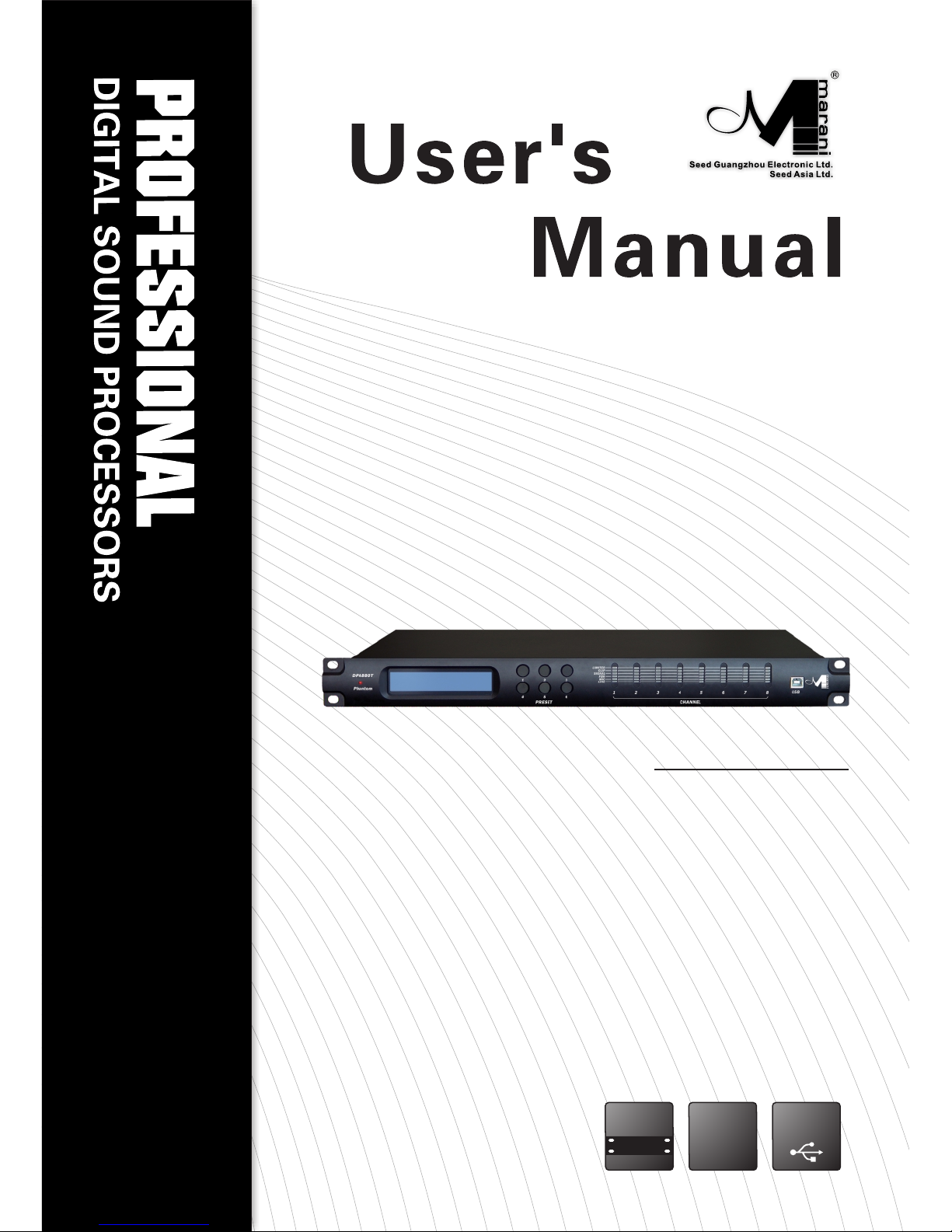
DPA-880T
8 In - 8 Out Digital Matrix Mixer
19 "
48 2mm
DIGITAL
USB

DPA880 Digital 8x8 Conference System Matrix
User Manual
For the microphone inputs, can be selected a Phantom power Supply.
Described below are the functions of the front panel control buttons for the DPA880.
• Overview
The DPA880 on the front panel offer the possibility to select up to 6 presets, edited and uploaded
on the unit through the Pc Sw, thanks to 6 push buttons.
The Name of the current preset is displayed on a wide 2x24charachters LCD and the main
activities of the unit's channels are shown by 8 rows of 5 leds: Line, Microphone, Feedback,
Signal/Clip, Limiter.
Anyone of the 6 available presets can even be recalled by a remote Wall Panel Control, allowing
also the control of the Master Output Volume.
The Wall Remote Control, acting through a RS485 connection, and the Remote PC control, via
USB, can operate simultaneously.
When not used for the Wall Panel Remote Control, the RS485 connection can be used for the
creation of a DPA880 network of up to 32 units, all controlled by the Ps Sw remote control.
The DPA880 is a powerful Matrix, allowing to select as input, for any of the 8 input independently,
a Line Level Input or a Microphone Input, where for the microphone input there is the possibility
to provide a 48V Phantom Power supply.
When selected a microphone Input, the unit provide the possibility to activate a Feedback
Eliminator based on a powerful “pitch shifting” algorithm, particularly effective for voice
applications.
Each output has as first stage an 8x8 Matrix allowing the mix of the 8 inputs and processing the
final mix with a 5 bands Eq, with filters assignable as Peaker or Hi/Low Shelving, able to range
from -15dB up to +15dB gain; following the 5bands Eq, a Hp and a LP filters up to 24dB/Oct
shape the output channel band's limits; a delay is also available for signal/speakers alignments.
The Dynamic process of each output channel is left to a powerful RMS Compressor, with variable
Ratio and to a final Peak Limiter for the complete output peak control.
Master Input Gain and Master output Level controls are available for the simultaneous level
control of the all inputs and outputs; four Switches, Sw controlled, are available for the On/Off
control of remote devices.
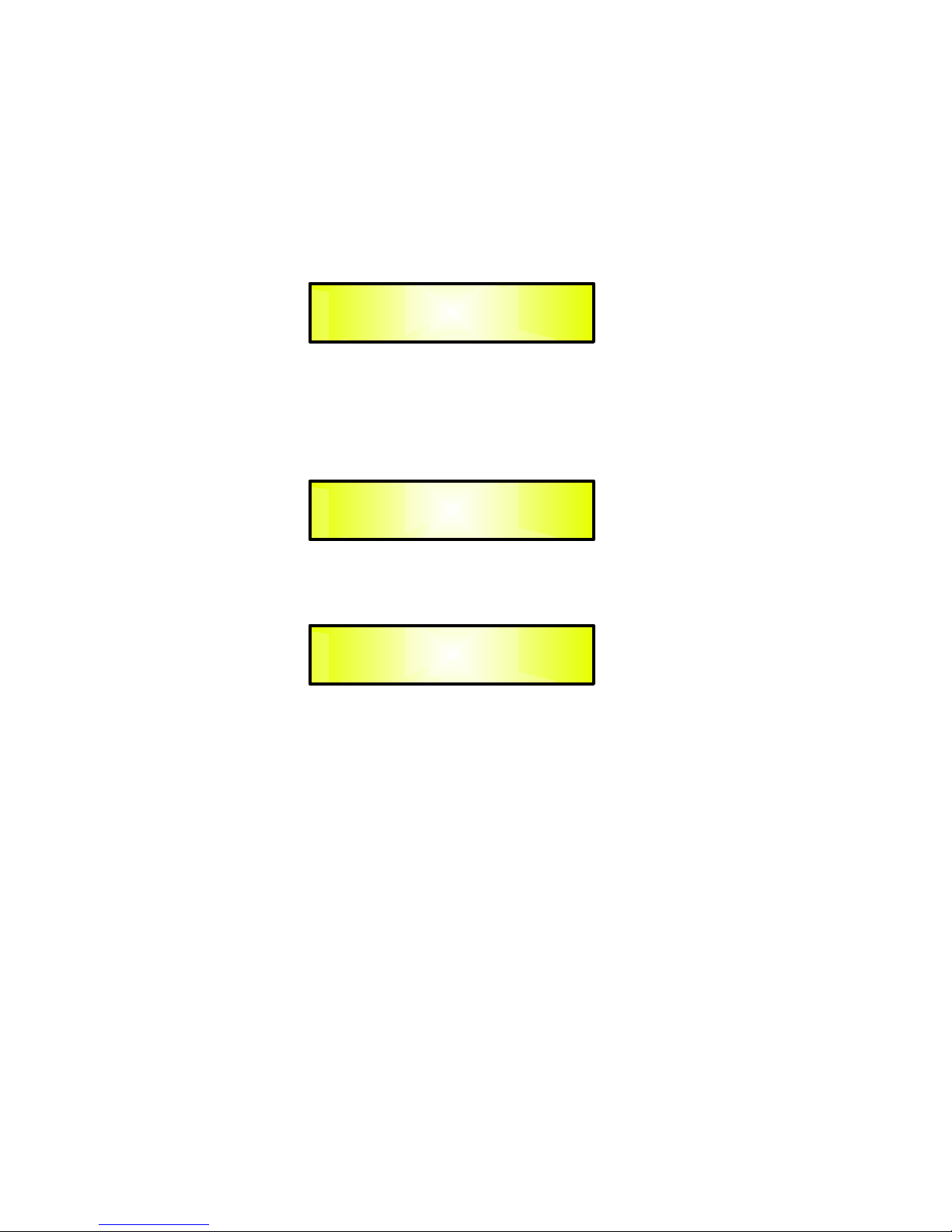
• Getting Started
The DPA880 can work as a stand alone unit [Stand Alone Mode], where up to 6 preset can be
recalled by directly selecting them through the 6 “preset” buttons available on the front panel, or
can work as completely remotely controlled unit [Remote Control Mode].
As soon as is turned ON the device will Load the currently selected preset.
During the Preset Loading, the LCD screen will show the following:
DPA880
Here the unit is just checking if Presets are available on the Eeprom.
If not, the “Init” phase can last several seconds, and the Eeprom of the unit is initialized in order
to guest later on the presets will be created by the user through the Pc Remote Control Sw.
If Presets are already available, then the “init” phase will be skipped and the currently selected
preset will be loaded:
The preset loading can take approximately 14Seconds and will end with showing on the LCD the
currently running preset's name:
DPA880
01: Current Preset Name
• Stand Alone Mode
When the DPA880 is operating as stand alone unit, so running one of the 6 available presets,
previously created and stored within the unit with the remote control Pc Sw, the only available
control are the 6 “preset buttons”, allowing to select 1 of the 6 available presets previously stored
through the Pc Sw Remote Control.
The name of the currently loaded/running preset is displayed on the LCD screen.
In Stand Alone Mode, the “Activity” of the DPA880 in terms of running processes and signal
status, per each channel, can be checked thanks to the Vu-Metering features:
1 led for Microphone Phantom Power Supply Active
5 led for Outputs Activities:
Line Line input Selected
Mic Microphone input Selected
Feedback Feedback Active (available ONLY if selected Mic Input)
Sign/Clip Turning on Blue when present Signal on the channel and turning Red when
the signal is clipping
Limit Showing the RMS Compressor or the Peak Limiter activity
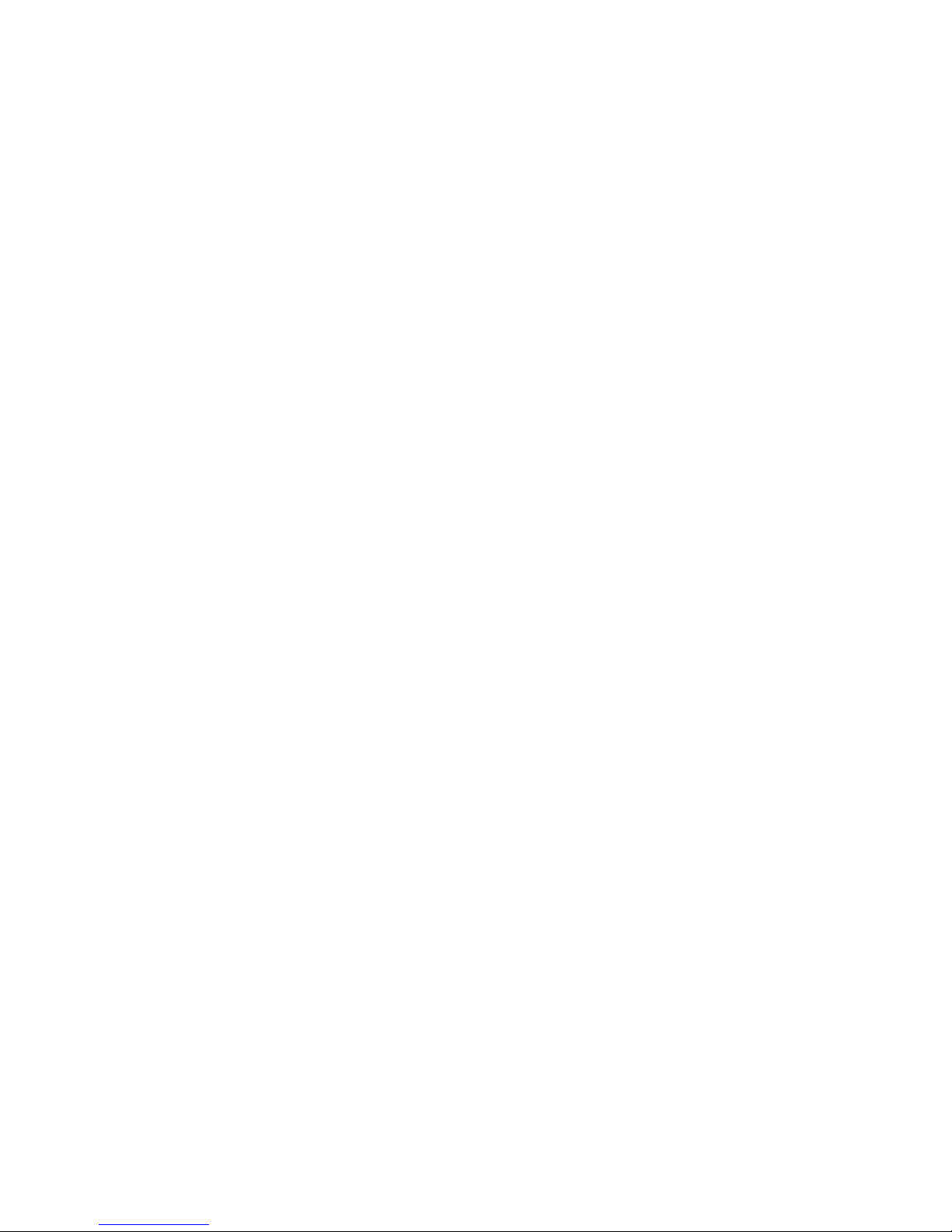
• DPA880 Main Features
Maximum Delay: 380.998ms by 21us increment/decrement step, on each
Output
Parametric Equalization: 3 filters on each Input (when selected Line input or Mic without
feedback eliminator active) assignable as Bell or Shelving
5 filters on each Output assignable as Bell or Shelving
Filters: Symmetrical Bell or High/Low Shelving up to second order
Filter gain: for Bell and Shelving the gain is ranging from -15dBu up
to +15dBu by 0.5dBu resolution steps
Center frequency: selectable with a 1/24th of octave resolution steps from
20Hz up to 20kHz
Filter Q/BW: Q/BW from 0.4/3.59 up to 10/0.0312 by 0.1 resolution steps (Q)
Each Filter of the Eq can be singularly “Bypassed” once set.
HPF on Outputs: from 1st order (Butterworth -6dB/Oct) up to 4th Order
(Butterworth, Linkwitz or Bessel -24dB/Oct)
LPF on Outputs: from 1st order (Butterworth -6dB/Oct) up to 4th Order
(Butterworth, Linkwitz or Bessel -24dB/Oct)
Filter’s Cutting Frequency steps: 1/24th of octave
RMS Compressor on Outputs
Threshold: from 18dBu up to -12dBu
Attack time: Attack time from 5ms up to 200ms (1ms resolution up to
20ms, then 10ms resolution up to 100ms and 20ms res. up to
200ms)
Release time: Release time from 0.1 sec up to 3 sec (0.1sec resolution)
Ratio: 1:1 (Bypass) up to 32:1 (Limiting), with Ratio Slope computed
on Log Table with 0.1dB steps precision
Knee: Soft/Hard
Peak Limiter on Outputs
Threshold: from 20dBu up to -10dBu
Attack time: Attack time from 5ms up to 200ms (1ms resolution up to
20ms, then 10ms resolution up to 100ms and 20ms res. up to
200ms)
Release time: Release time from 0.1 sec up to 3 sec (0.1sec resolution)
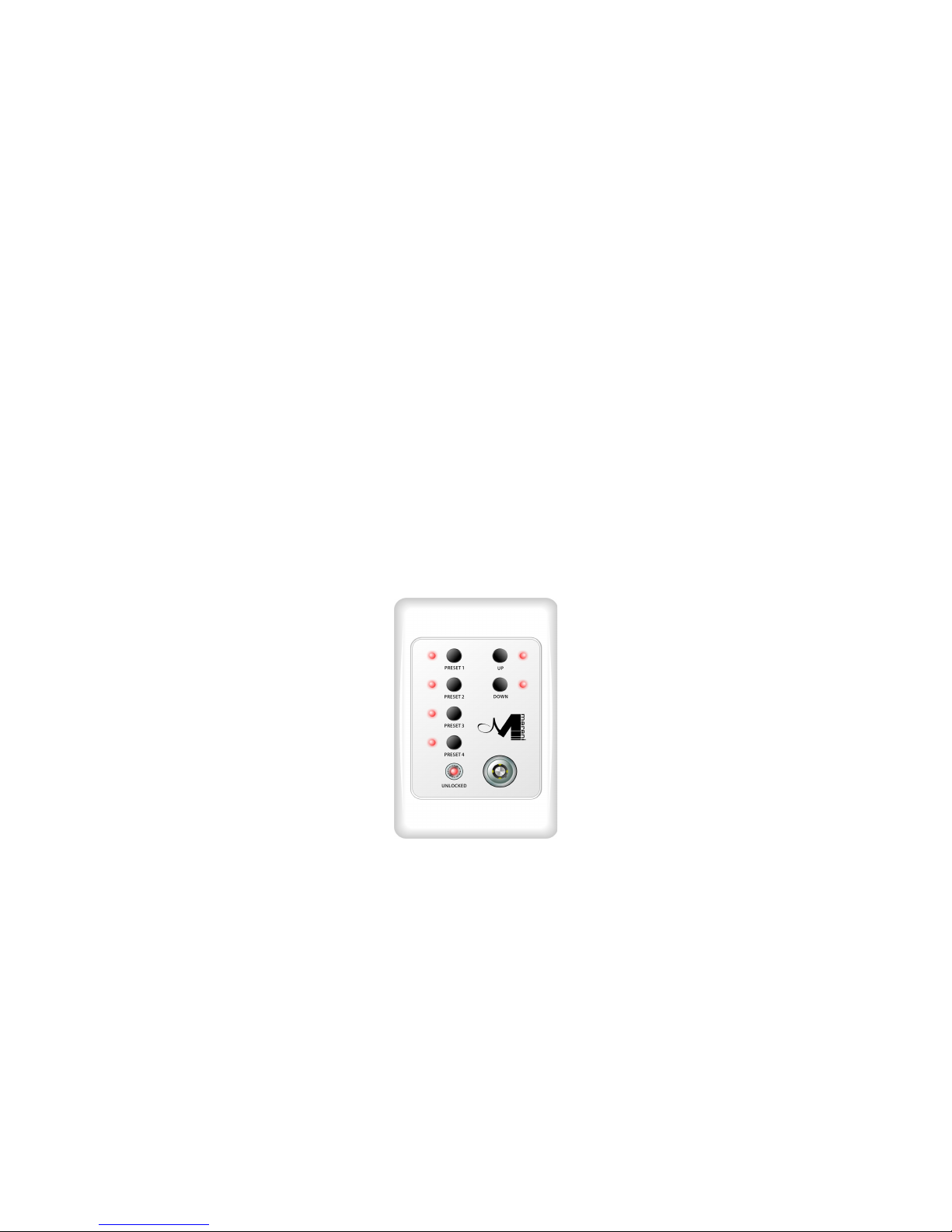
• Remote Control Mode
The DPA880 is mainly thought to operate with Remote Control Sw running on Pc.
Nevertheless, once created the desired presets for the defined applications, the unit can operate
as a Stand Alone one, as seen before or as Wall Panel Remote Control working device.
The Remote control, when operated by the Wall Panel Remote control, is working on the base of
the RS485 connector of the DPA880
The Pc Sw remote control, can instead operate with USB or RS485 connection.
When used the USB connection, the Pc Sw Remote Control can control/edit ONLY one unit per
time.
When used the RS485 connection, the Pc Sw Remote Control can control/edit MORE units at the
same time, connected each others in net.
A particular way of “double” Remote Control is allowed, being possible to connect to the RS485
the Wall Panel Control and at the same time the Pc Sw Remote Control can be used if connecting
the Pc on the USB connection.
Wall Panel Remote Control Operations
The DPA880 can be controlled by a Remote Wall Panel, allowing to load one of the first 4 available
presets stored within the unit, or to increase/decrease the Main output Volume of the unit itself.
The Wall Panel Remote Control is looking as follow
The buttons “Preset 1” to “Preset 4” are used to load one of the first 4 presets stored within the
DPA880
Once selected the desired preset, the related led will turn ON.
The buttons “Up/Down” can be used to increase/decrease the DPA880 Output Level.
A “Lock” key is available in order to “lock/unlock” the Preset and Up/Down buttons, so to inhibit
their use.
When the buttons are locked, the “unlocked” led will be Off.
The Wall Panel Remote Control has to be connected to the RS485 connector of the DPA880
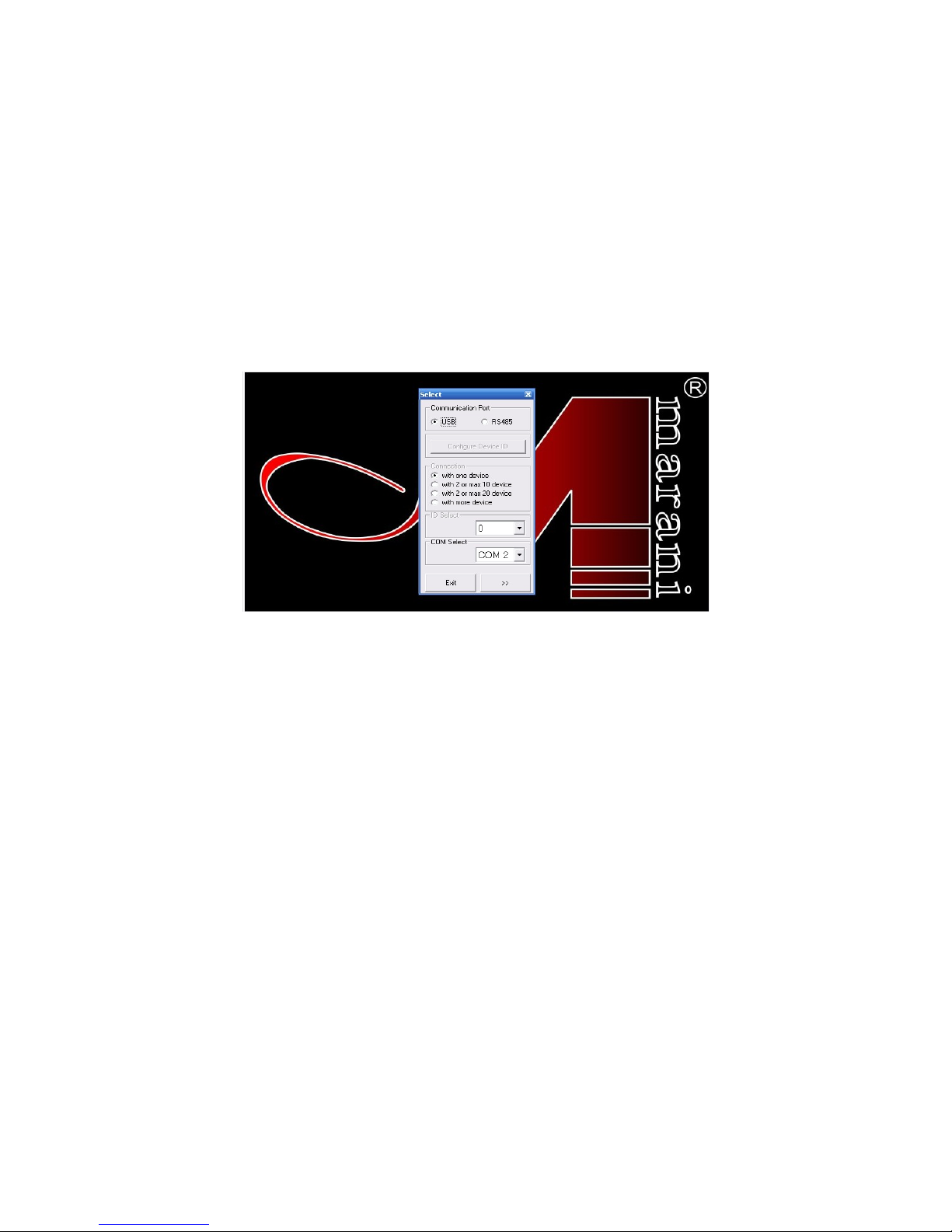
PC Sw Remote Control Operations
The DPA880 can be controlled by a Remote Control Sw running on Pc, allowing to fully edit the all
processes available on each channel of the DPA880.
More, once created the desired configurations and selected the desired processes, the complete
channels' set up can be stored within the DPA880 and recalled later on as preset also when the
unit is working in Stand Alone Mode or as Wall Control Panel operating unit.
Once launched the Pc Sw Remote Control, previously installed on Pc (for the installation it is
enough to run the “Installation Sw” and to install also the USB driver which installation instruction
are on the CD containing the Remote Control Sw and coming with the DPA880), the following
screen shot will appear on the Pc:
The screen above is allowing to select what kind of connection has to be used and to set the
parameters for the selected connection.
USB: the USB connection has to be selected when the DPA880 is connected to the PC through the
USB line.
In this case the DPA880 will be controlled as ONE ONLY unit, not being allowed the net control of
more units when using the USB connection.
Nevertheless, when using the USB connection, the Pc Remote Control Sw can operate at the same
time of the Wall Panel Remote Control, there where the Wall Panel Remote Control is connected to
the RS485 connection.
In the USB mode (chosen by “checking” the USB button on the “Communication Port” frame),
need to assign the proper “COM” port in order to match the COM port assigned by the Pc to the
“USB to Serial Port” within the Device Manager window at the “Ports (COM&LPT)” directory.
RS485: the RS485 connection has to be selected when the DPA880 is connected to the PC
through the RS485 line.
In this case the DPA880 will be controlled as one of a NET of chained units, being allowed the net
control of more units when using the RS485 connection.
When using the Rs485 connection, the Pc Remote Control Sw cannot operate at the same time of
the Wall Panel Remote Control.
In the RS485 mode (chosen by “checking” the RS485 button on the “Communication Port” frame),
need to assign the proper “COM” port in order to match the COM port assigned by the Pc to the
“USB to Serial Port” within the Device Manager window at the “Ports (COM&LPT)” directory.
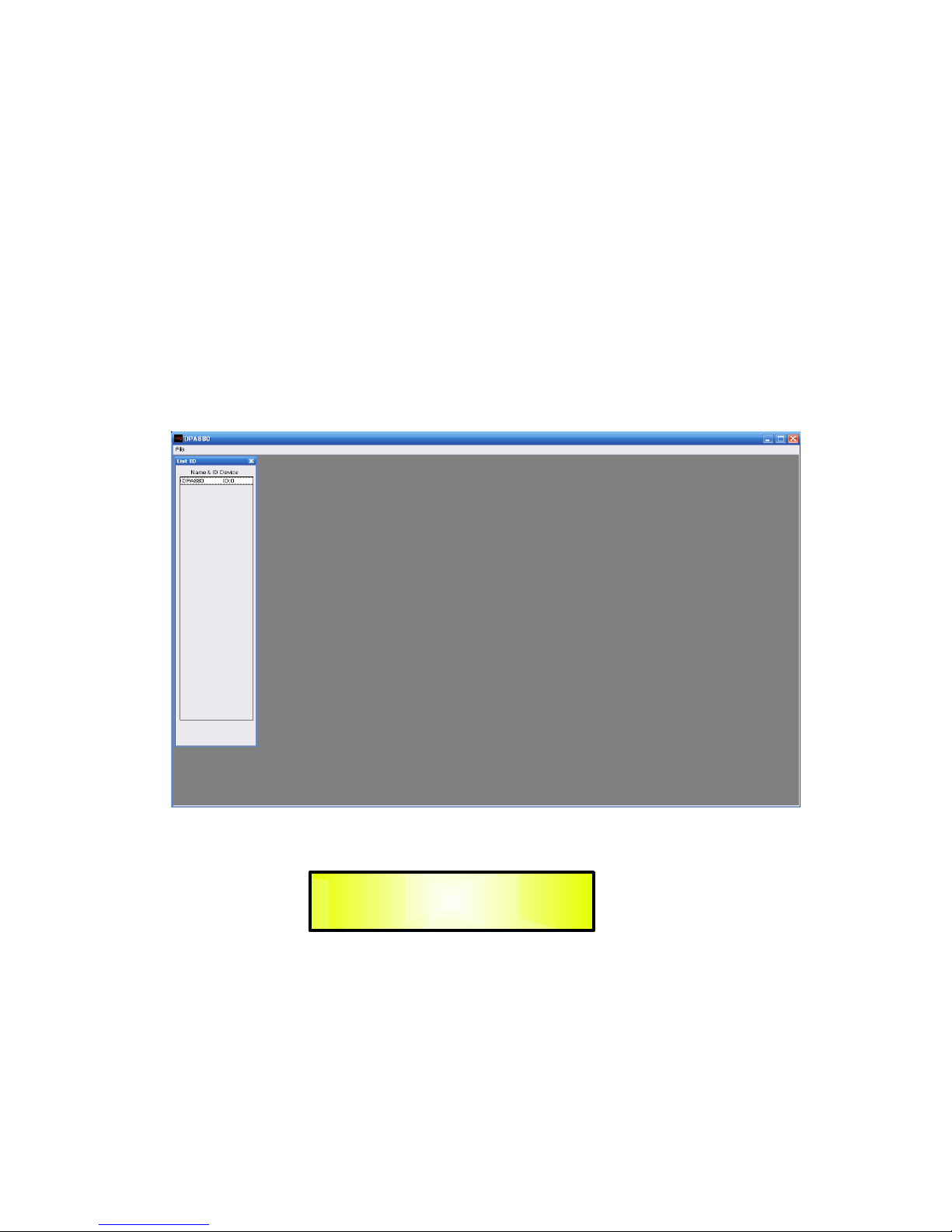
When selected the RS485 connection, more DPA880 can be connected all together.
In order this to happen, need the all units (connected in net and up to 32) to be identified by
DIFFERENT ID number.
In order the units to have a different ID, need to pre-assign to the all units used in net a specific
ID number.
When selected the RS485 mode, this can be done connecting one by one the units to be used in
net and assigning to anyone of them an ID through the “Configure ID Device” button.
When a Unit is connected, pressing the “Configure ID Device” it is possible to enter a window
allowing to assign to the unit the ID number.
NOTE: for avoiding problems is highly suggested to work with COM ports number within the 10.
If the Pc will assign to the USB connection a COM port exceeding the number 10, please force to
assign a port from 1 to 9.
Once selected the desired connection, pressing the “>>” button the Main Environment Window of
the Pc Sw will open:
And the DPA880 LCD will notify that the unit is controlled remotely:
If the DPA880 is operating through an USB connection, then on the left vertical bar will be
displayed the only name of the connected unit.
If the DPA880 is operating through a RS485 connection, then on the left vertical bar will be listed
the all names and Ids of the net connected units.
Double clicking on the Unit's name which processes/parameters have to be edited, the editing
environment of the selected unit will open.
System Lock
PC Connection
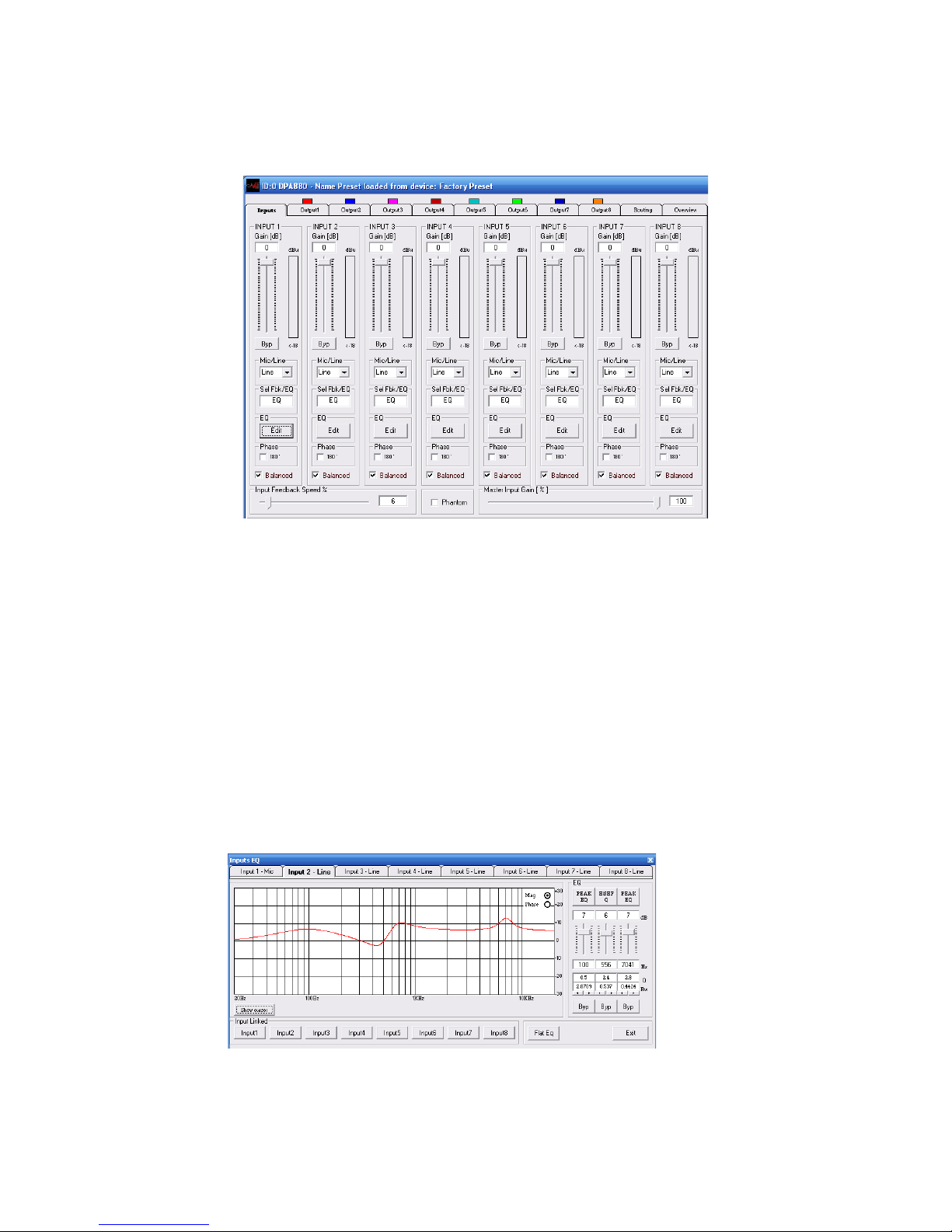
Inputs Page
From the “Input” Page of the editing environment, on each input can be selected the source.
This can be Microphone or Line.
When the Line Source is selected, the Input Gain can be adjusted from -127dB up to +6dB.
A Bypass button is available for any channel, allowing to “Bypass” the channel's level setting and
bringing it to 0dB.
A Master Gain can be used to Mute the all Inputs (0%) or to bring all of them to a level up to 0dB
(100%).
For each input, is possible to set the signal Phase as “Direct” (unchecked box) or 180Deg.
Reversed (box checked).
A 3 bands Equalizer is ever available and can be set pressing the “Edit” button.
In a such case, the following Eq editing window will open
EQ: from this sub-frame it is possible to set the Input Channels three available Peaker (Bell) or
variable Q Shelving Filters.
