Mapmyindia Lx340, Vx340, Zx350 User Manual
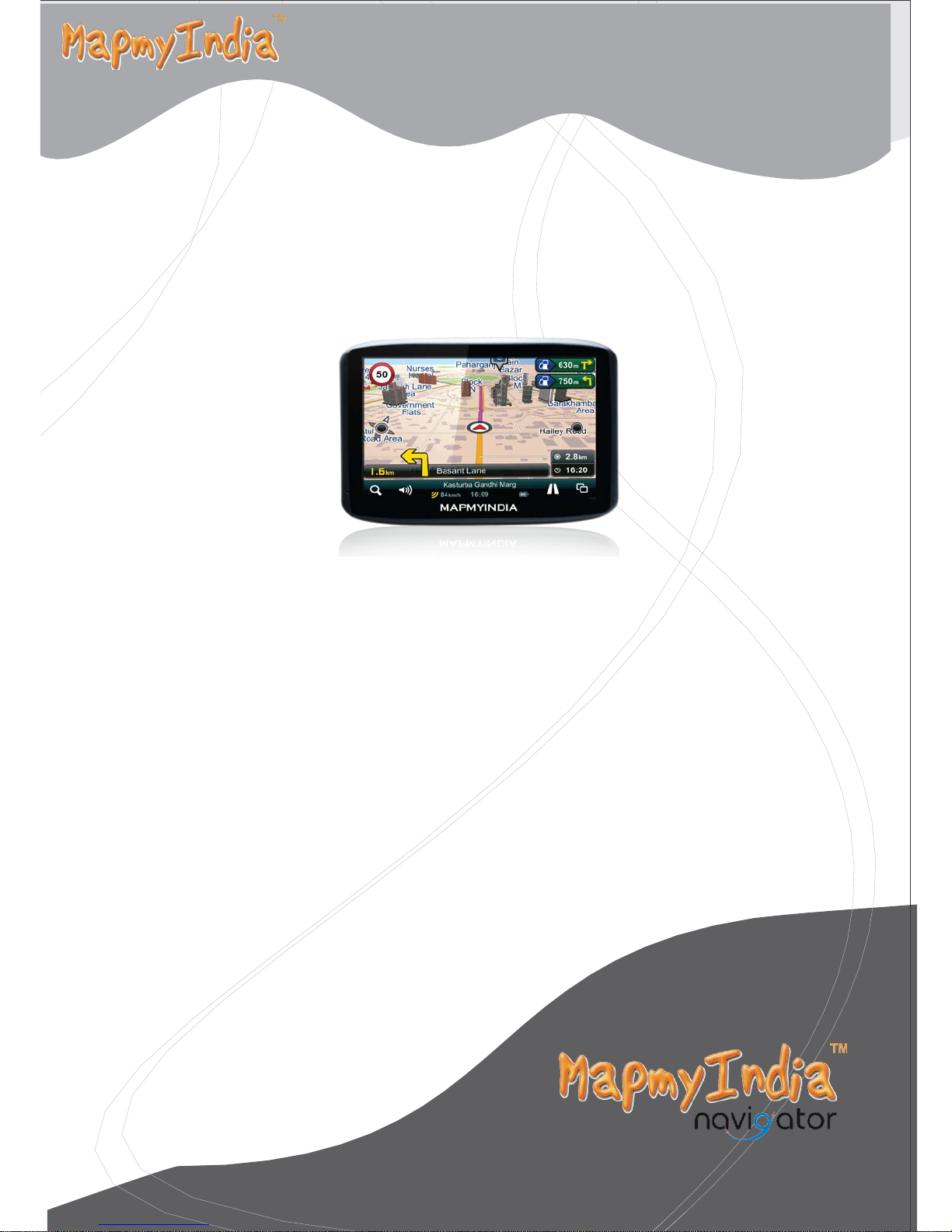
GPS Portable
Navigation Device
Lx340
User Manual
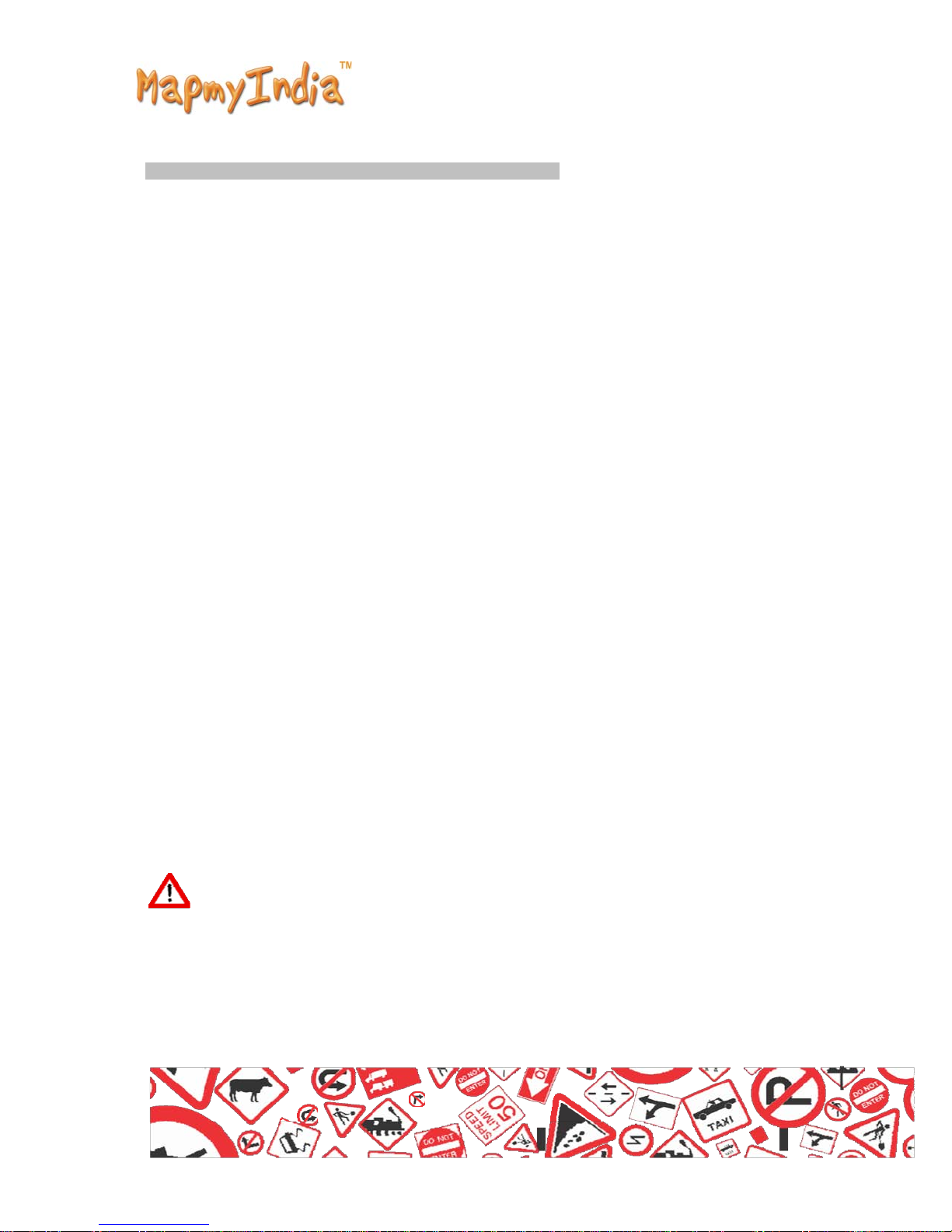
Please read this manual before you start using this de
this
for purchasing our product.. When you use
supposed to learn well of this
product.
device, you are
vice
Thanks
The information in this manual has been verified for its
no liability will be applied for the correctness of mapping
navigation, technical and/or editorial interpretation or
the printing and translation of this manual, nor liable for
consequence or incidental damages caused by using this
accuracy.
data of
illustration,
any
manual.
But
or
This device is a complicated technical product consisting of OS
Navigation software. The manufacturers have paid suf ficient
attention to and f ulfill its duty in its hardware manufacture
processing and
to ensure the device work properly. If there is any malfunction or
defective of the device, the manufacturer will provide a warranty for the
congenital
property,
device.
in
development and/or application of the software so as
quality problem, but not covering for any loss or damage of
or any consequence caused by or related to using
this
and
The navigation software and mapping data is provided by MapmyIndia.
Its copyright is protected by laws. A User can only
any copying or application of the software for
allowed.
use
other
purpose is not
on this device,
No explicit and/or implicit guarantee or assurance will be applicable
for the validity, integrity, correctness, accuracy
navigation used on this device, nor liability
and/or any consequence caused by or
data or software used on this
device.
related
CAUTION :Considering the hot weather conditions in India
summer, when car is parked which means AC in car is also not operative, the
Temperature inside in car easily goes above 55C.Keeping the device at
high temperature for prolong period of time may affect the device
battery. Hence it is strictly advisable to take the device along
such
conditions.
of
mapping data for
for
any loss, damage,
to defective mapping
with
and
it's
you in
such
especially during
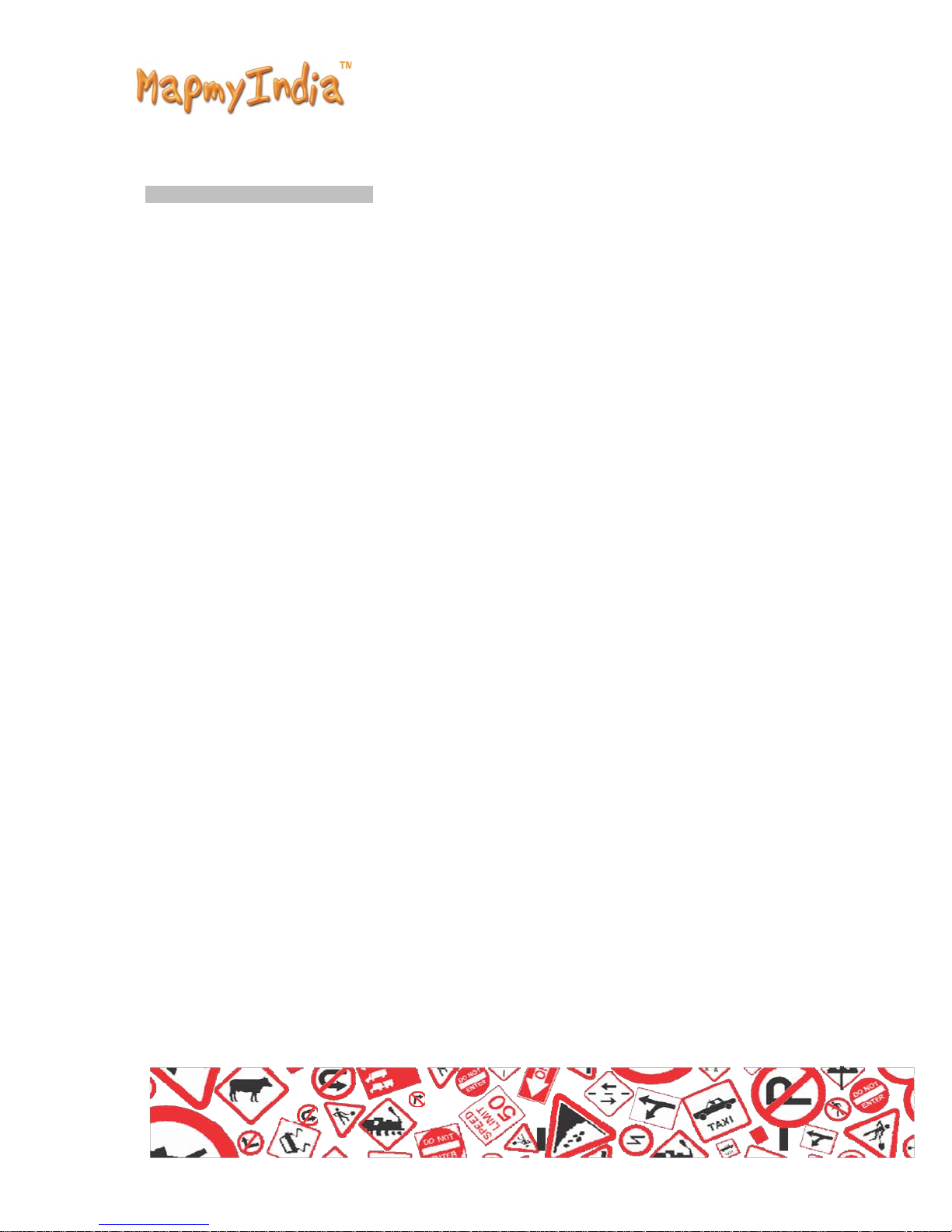
General tips for GPS application
The following content is tips for GPS device application
operation. Please read it before starting use of the
so that you may make a better use of the
GPS device.
GPS
and
device,
While the GPS device is working, it receives signal from
positioning. The signal from satellite may not be received, or
weakened in room, nearby some big buildings, or under
bridges.
satellites
be
overhead
for
When the GPS device is receiving satellite signals, you will get signals
from different satellites when you are in different places,
"Satellite Path", a "Satellite Path" only covers a range
"Satellite Path" is defined at place A, then turn off the device and move
to another place beyond 300 KM away from A,
another "Satellite Path", At this moment, the
for satellite signal again. To track the new "Satellite Path", this
take quite a long time. To save time for this searching, you
"GPS Reset" button in menu of "GPS Testing" to clear
the
device
this
is called
of 300
KM. If a
device is under
needs to
search
will
may
click
the previous
Path".
“Satellite
It will be difficult and taking more time to catch positioning
satellite during high speed driving. It is suggested to
positioning signal by stopping your car for a better and
signal
search the
safer effect.
from
While charging the device, please only use the travel charger or car
charger equipped by the manufacturer in its original
chargers may cause damage to this device, and
covered by our
warranty.
package.
this
damage is not
Other
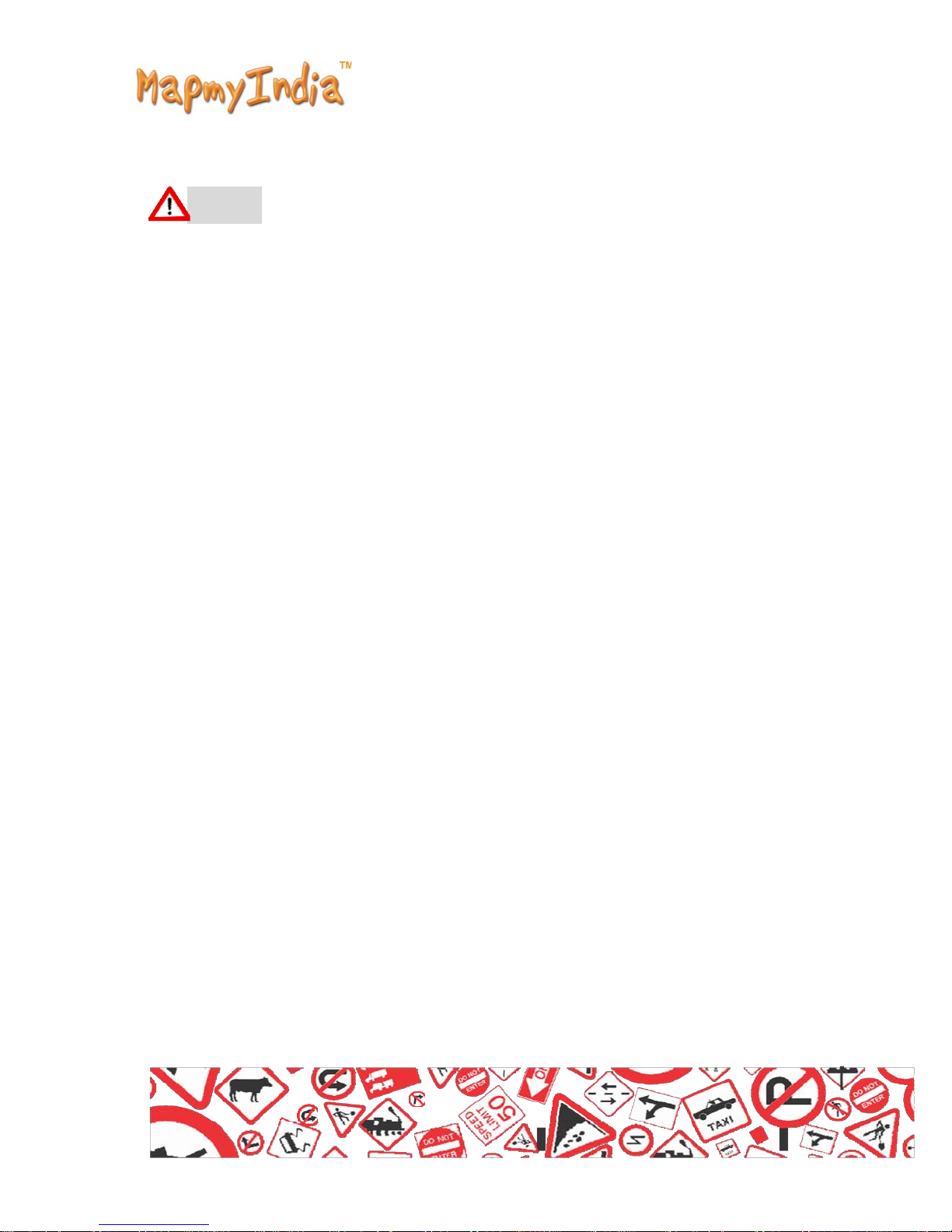
Warnings:
Please install the device in a right way to avoid driver's sight and airbag
to be hindered. Any loss or damage of product,
property caused by mistakes of mounting or installing
be not covered within the warranty and not be the responsibility of the
manufacturer.
passengers,
of the
or other
device will
Please not put on earphone and operate the device when you
ride a bike to ensure your
safety.
drive
Please consult with airline crew for application of the device if you
want to use it during
flight.
Please keep the device far away from strong magnetic field
cause damage or malfunction to the
device.
which
may
or
Please protect the device from being dropped, shocked or scratched
on or by hard objects to avoid possible
device face, loose contact of the battery,
part broken) to the
device.
damages
data
(scratches on the
loss or other hardware
Please not use earphone with a continuous and large volume
time, set the volume at a moderate loudness and use it not
time to avoid possible damage to your ear
audibility.
for
for
a long
long
Please not use chemical solution or cleaner to clean the
avoid possible damage to the paint and polish of its
device
surface.
to
When the device is used as a mobile storage device, please
procedures of file management operation to copy or
warranty does not cover any mistake, or damage, or
transfer
loss of files
follow
files. The
It will be better for you to make a backup copy of your personal files in
the device into your PC or laptop in
time
It is prohibited to use higher voltage power supply, to bent or squeeze
the power cord with big force so as to avoid
overheat resulting in
fire
possible
damage and
right

Never use wet hands to pull out or plug in the power plug to avoid
possible electric
Not use the device in an environment over 60℃, or below -10℃, and
shock
with
high
humidity as well. Considering the hot weather conditions in
during summer, when car is parked which means AC in car is also not
the temperature inside in car easily goes above 55C.Keeping the device
high temperature for prolong period of time may affect the device and
battery. Hence it is strictly advisable to take the device along with
such
conditions.
India especially
you
The content of this manual is subject to definition, or
modification from time to time for improvement on features and
function without prior
notice.
interpretation,
or
operative,
at
it's
in
such
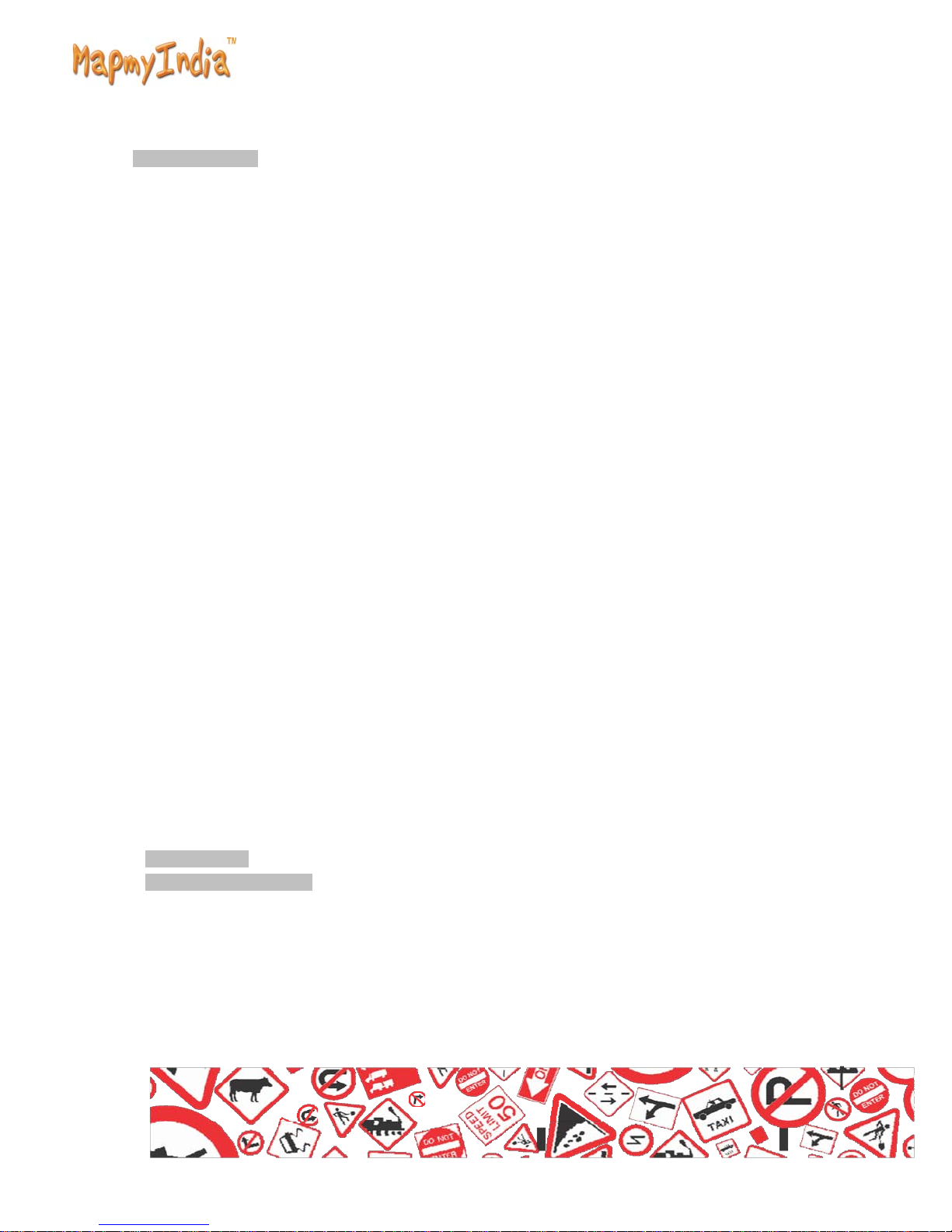
Table of Contents 1
1.0 Understanding Hardware
2.0 Illustrations on screen
2.1(Projector
2.2 Secondary UI (Projector
3.0
Multimedia……………………………………………………………………………............ 9
11
31
3.1 Flash
3.2 Video
3.3 Music
3.4 Button and control in Play
3.5 Exit from Music
4.0 Photo
5.0 GPS
6.0 System
6.1 Language
6.2 Backlight
6.3 Power
6.4 Sound
6.5 Time
6.6 System
6.7 Coordinates
7.0
8.0
9.0 eBook
10.1 Bookmark
10.2 Jump to the appointed
11.1 Charging
11.2 Charger
11.3 Power On/Off the
11.4 Sleeping & Power
11.5 Waking -up from the
Specifications
Trouble Shooting S
Playback............................................................................................................. 9
Playback............................................................................................................ 10
Playback………………………………………………………………………………. 11
Display…………………………………………………………………………….......12
Test…………………………………………………………………………………....... 13
Setting……………………………………………………………………………..... 14
Management………………………………………………………………………..... 16
Setting………………………………………………………………………………... 16
Setting…………………………………………………………………………………... 17
Resources…………………………………………………………………………… 17
USB…………………………………………………………………………………………… 18
Game………………………………………………………………………………………..…. 18
Reading………………………………………………………………………………. .19
Features…………………………………………………………. 7
display...................................................................................... 8
Screen)......................................................................................................... 8
Screen)................................................................................. 8
Mode…………………………………………………………... 12
play………………………………………………………………………… 12
Setting…………………………………………………………………………..... 15
setting……………………………………………………………………………... 15
Calibration……………………………………………………………………… 17
…………………………………………………………………………………... 19
page…………………………………………………………… …. 20
…………………………………………………………………………………… 20
Application…………………………………………………………………………. 21
device……………………………………………………………………. 21
off……………………………………………………………………….. 21
sleep mode…………………………………………………………… 22
32
teps
33
3
5
2
4
6
7
8
9
10
12
13
14
15
16
17
18
19
20
21
22
23
24
25
26
27
28
29
30
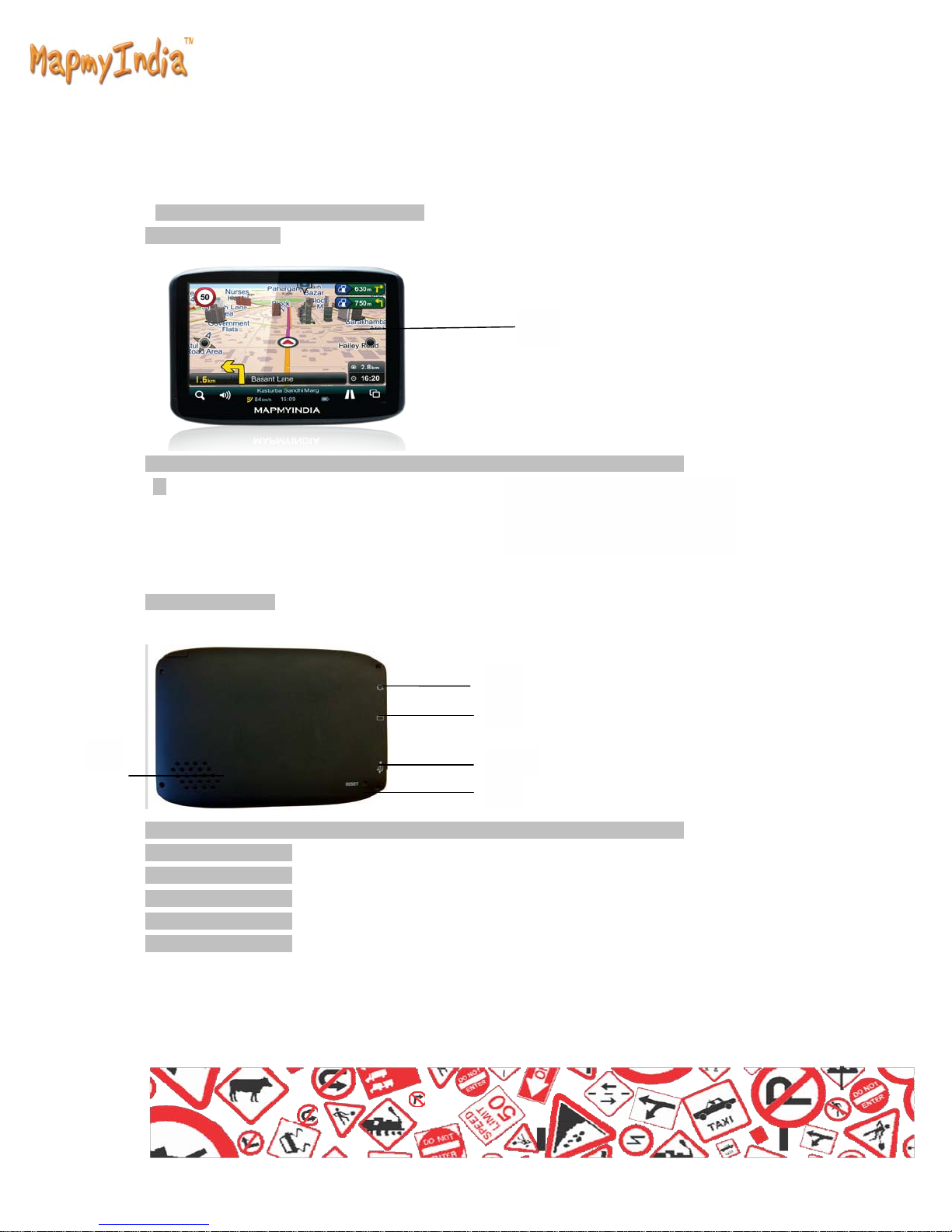
Getting Started
1.0 Understanding Hardware F
Front
Components
Ref
Component
1) Touch
Back Componen
1
5
Ref
1 Headphone Connector Connects to stereo
2 Micro SD Slot Slot for SD
3 Mini USB Slot Connects To USB
4 Reset To Reset the
5 Speaker To play
ts
Component
eatures
Screen
1
Displays the output of
your
Description
device Tap the
Screen with your fingertip
to select menu
1
1
1
2
3
1
4
Description
card
Cable
device
audio
headphones
