Mapmyindia VX140S User Manual
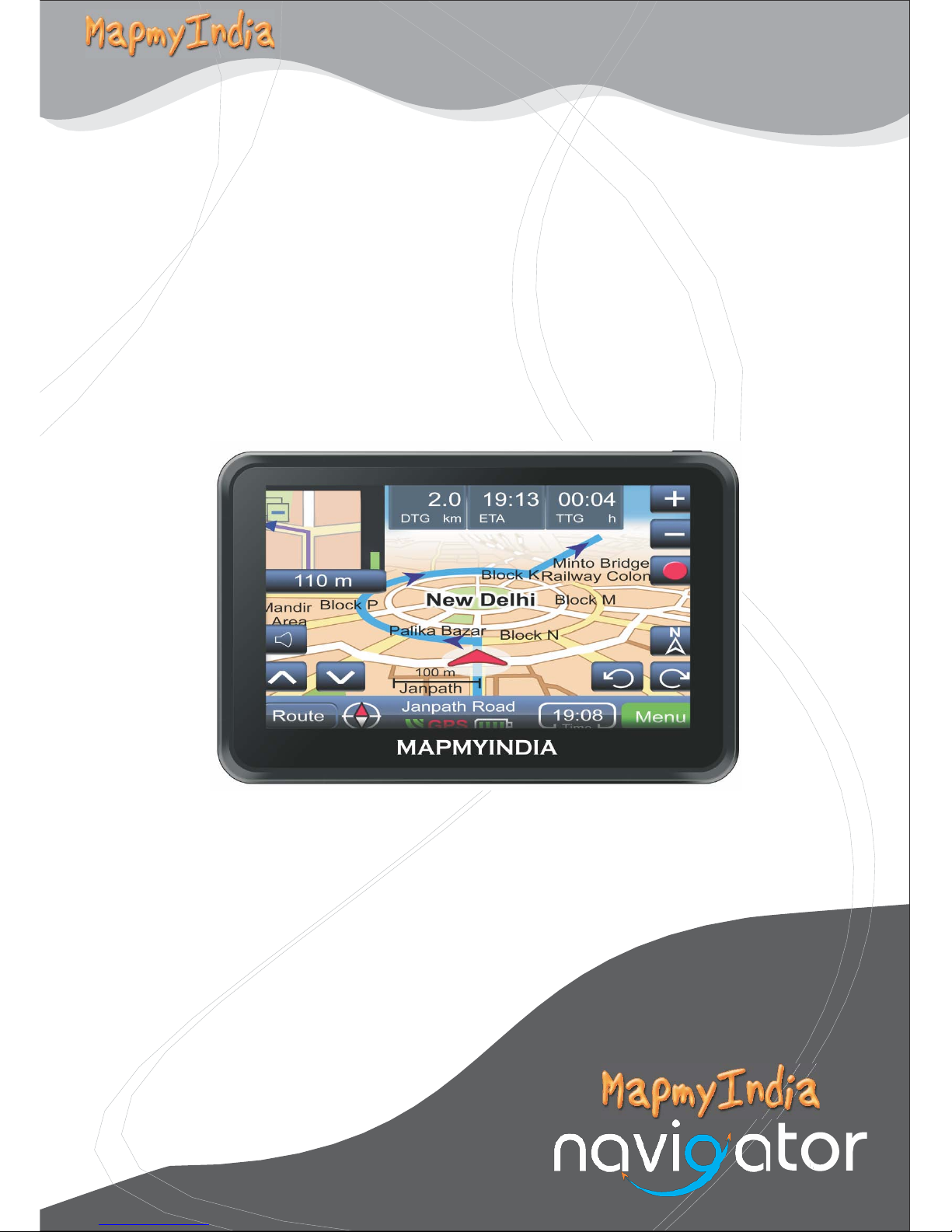
Vx140s
User Manual
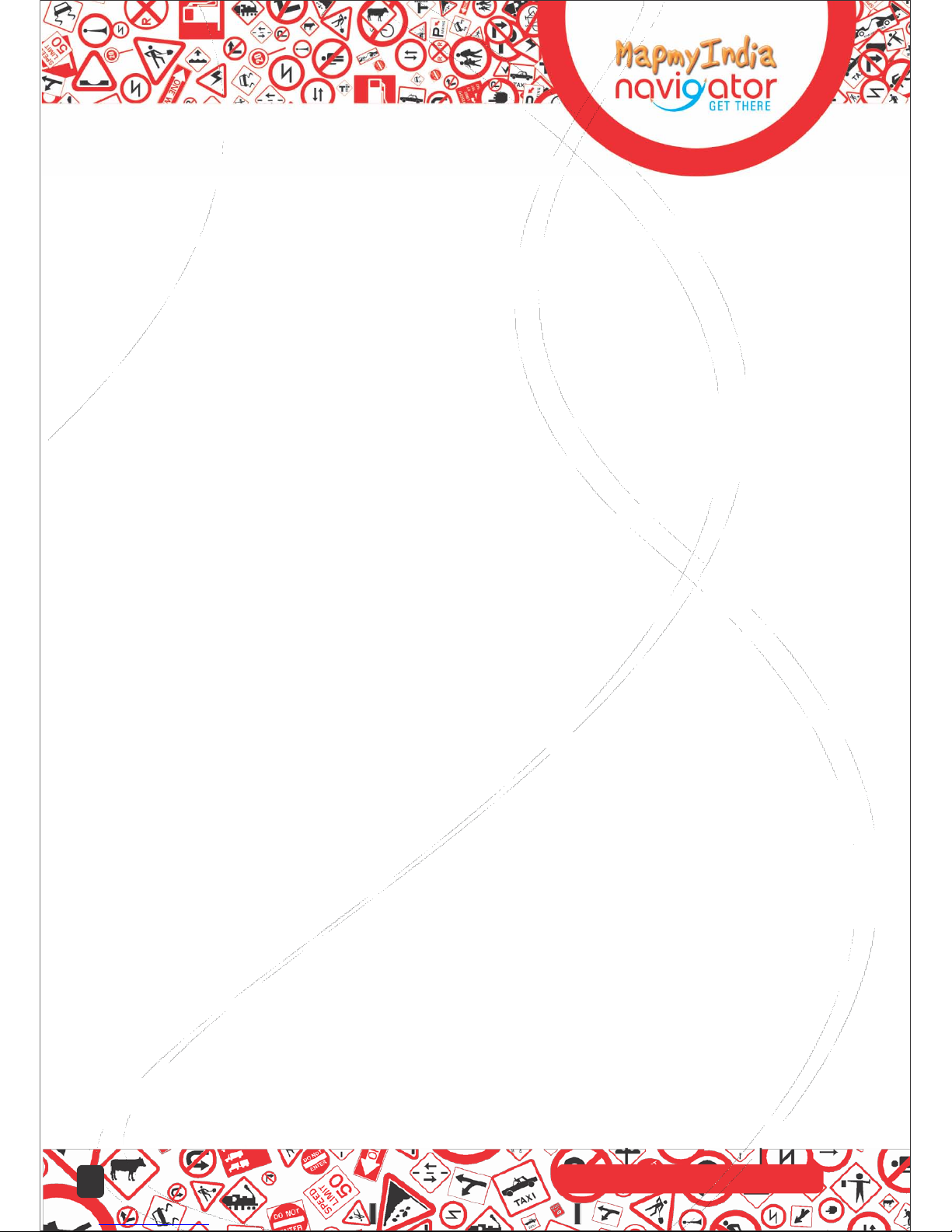
Digitally mapping India since 1995
1
24T
Precautions and Notices
. For your own safety, do not operate the controls of the product while driving.
. Use this product prudently. The product is intended to be used only as a
navigation aid. It is not for precise measurement of direction, distance,
location or topography.
. The calculated route is for reference only. It is the user's responsibility to follow the
traffic signs and local regulations along the roads.
. When you get off the car, do not leave your device on the dashboard that is subject
to direct sunlight. The overheating of the battery can cause malfunction and/or danger.
. GPS is operated by the United States government, which is solely responsible
for the performance of GPS. Any change to the GPS system can affect the accuracy of
all GPS equipments.
. GPS satellite signals cannot pass through solid materials (except glass).
When you are inside a tunnel or building, GPS positioning is not available.
. A minimum of 4 GPS satellite signals is needed to determine current GPS position. Signal
reception can be affected by situations such as bad weather or dense overhead obstacles
(e.g. trees and tall buildings).The usage of sun film also degrades GPS signal
. Other wireless devices in the vehicle might interfere with the reception of satellite signals
and cause the reception to be unstable.
. A car holder is needed when using the device in a car. Be sure to place
the device in an appropriate place, so as not to obstruct the driver's view or deployment of
Air bags.
.Considering the hot weather conditions in India especially during summer,
when car is parked which means AC in car is also not operative, the
temperature inside in car easily goes above 55C.Keeping the device at such
high temperature for prolong period of time may effect the device and it's
battery. Hence it is strictly advisable to take the device along with you in
such conditions.
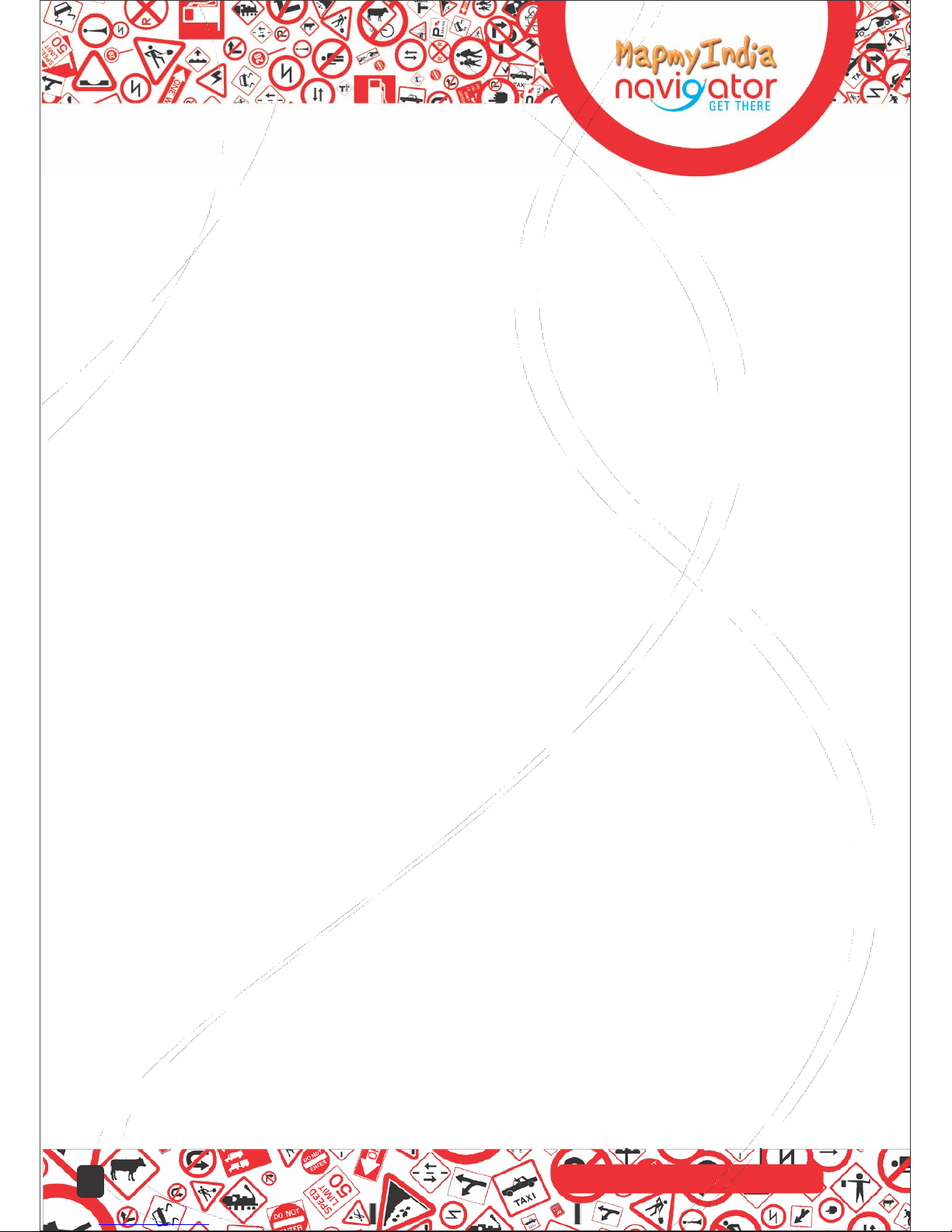
Digitally mapping India since 1995
1
24T
Table of Contents
Precautions and Notices......................................................................................1
1Getting Started..................................................................................................4
1.1 Understanding Hardware Features.................................................................4
Front and back components.................................................................................4
Top components..................................................................................................5
Side components................................................................................................5
1.2 Connecting to AC Power and Charging the Battery(Optional)...........................6
1.3 Using Your Device in a Vehicle.......................................................................7
Using the Car Holder...........................................................................................7
1.4 Connecting the Car Charger...........................................................................7
2 Operating Basics.............................................................................................8
2.1 Performing the Initial Start Up........................................................................8
2.2 Turning On and Off/sleeping mode.................................................................8
2.3 Operating the Device.....................................................................................9
2.4 Main Menu..................................................................................................10
2.5 Inserting a microSD Card..............................................................................10
3 Device Settings..............................................................................................11
3.1 Using Device Settings..................................................................................11
3.2 Volume........................................................................................................11
3.3 Date/time....................................................................................................12
3.4 Backlight.....................................................................................................13
3.5 Language....................................................................................................13
3.6 calibrator.....................................................................................................14
3.7about..........................................................................................................14
4.1GPS Receiver...............................................................................................15
5 Picture Viewer ...............................................................................................15
5.1 Viewing a picture file......................................................................................15
5.2 Picture Viewer Playback Control....................................................................16
6 Document Viewer...........................................................................................17
6.1 Viewing a Document file.................................................................................17
6.2 Document Viewer Playback Control.............................................................17
7 Bluetooth function..........................................................................................18
7.1 How to select the Bluetooth function...........................................................18
7.2 Turn On / Off the Bluetooth Function..........................................................19
7.3 Pairing with a Mobile Phone.................................................................... ...19
7.4 Dial the number...........................................................................................20
7.5 Phonebook..................................................................................................21
7.6 Calls List....................................................................................................21
2
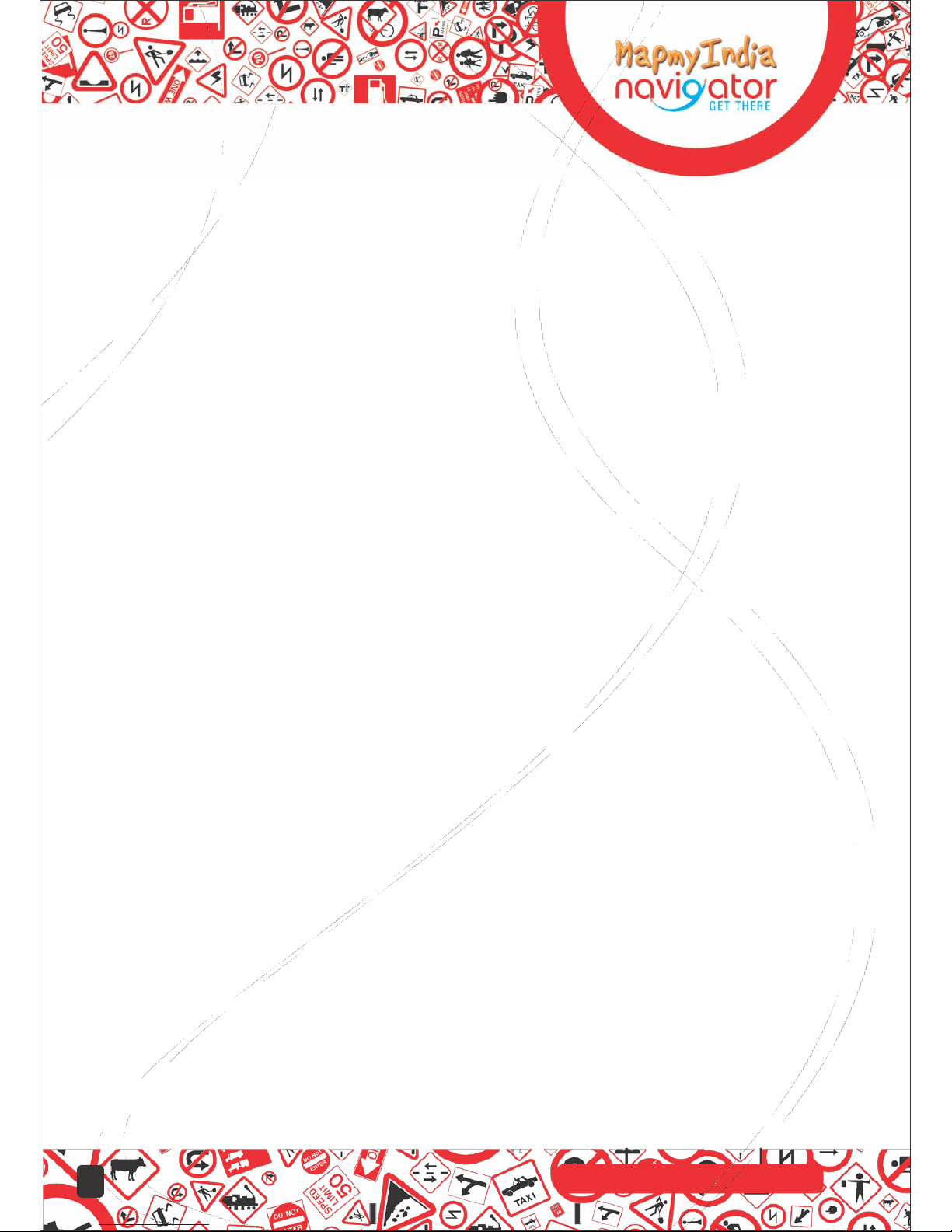
Digitally mapping India since 1995
1
24T
Table of Contents
8 Trouble shooting and maintenance..................................................................22
8.1 Resetting Your System.................................................................................22
8.2 Troubleshooting...........................................................................................22
Screen freezes...................................................................................................................22
GPS Problems....................................................................................................................22
8.3 Maintaining Your Device...............................................................................................23
9.Regulatory Information....................................................................................................24
9.1Regulations Statements ...............................................................................................24
Canada...............................................................................................................................25
10 Safety.............................................................................................................................26
10.1 Safety Precautions.....................................................................................................26
About the Battery................................................................................................................26
11 Main Elements...............................................................................................................27
3
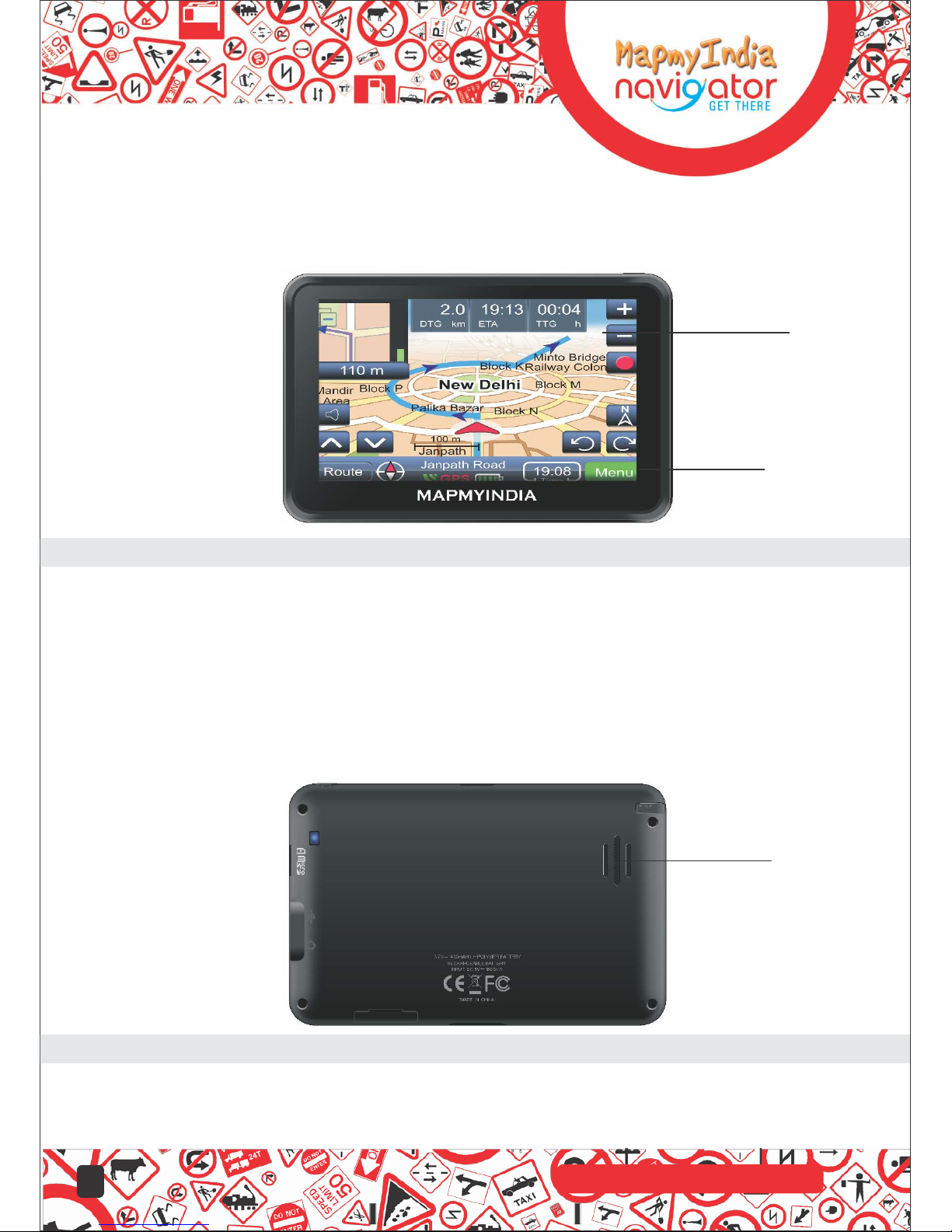
Getting Started
1.1 Understanding Hardware Features
Note: Depending upon the specific model purchased, the color of your device exactly
match the device shown in this manual.
Front Components
1
2
Ref Component Description
Displays the output of your device.
1> Touch Screen
2> Charge Indicator
Back Components
Tap the Screen with your fingertip
to select menu commands
or enter information.
Glows bright amber to indicate
that the battery is charging,
and turns green when the battery is
fully charged.
1
Ref Component Description
1 Speaker Plays voice instructions
4
Digitally mapping India since 1995
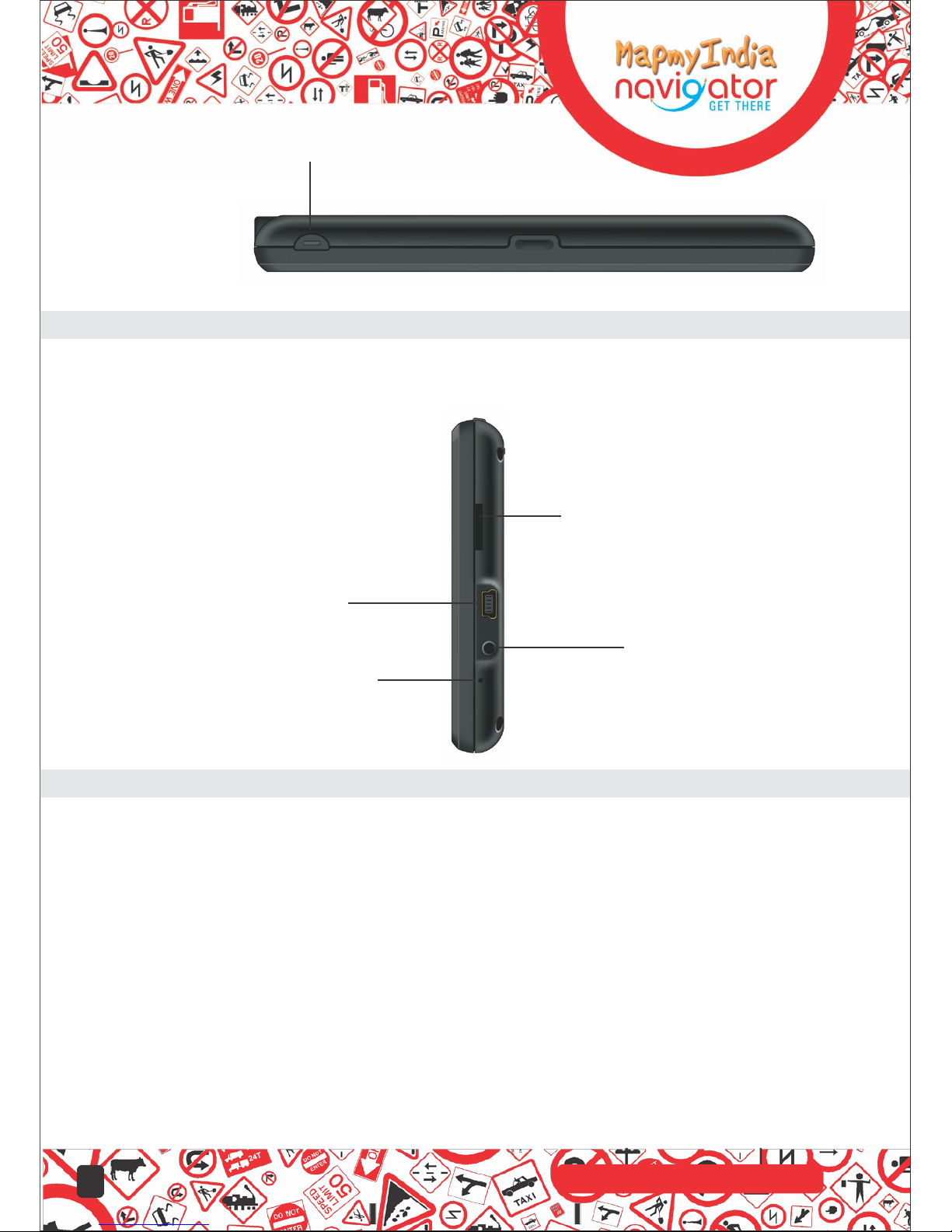
On/Off
Top Components
Ref Component Description
1 ON/OFF Switch The main power/battery cut off switch.
Side Components
1
2
3
4
Ref Component Description
1>
Micro SD Slot
Accepts a microSD
2>
Mini-USB Connector
card for accessing maps and data.
Connects to the USB cable.
3>
4>
Headphone Connector
Reset Button
Connects to stereo headphones.
Restart system.
5
Digitally mapping India since 1995
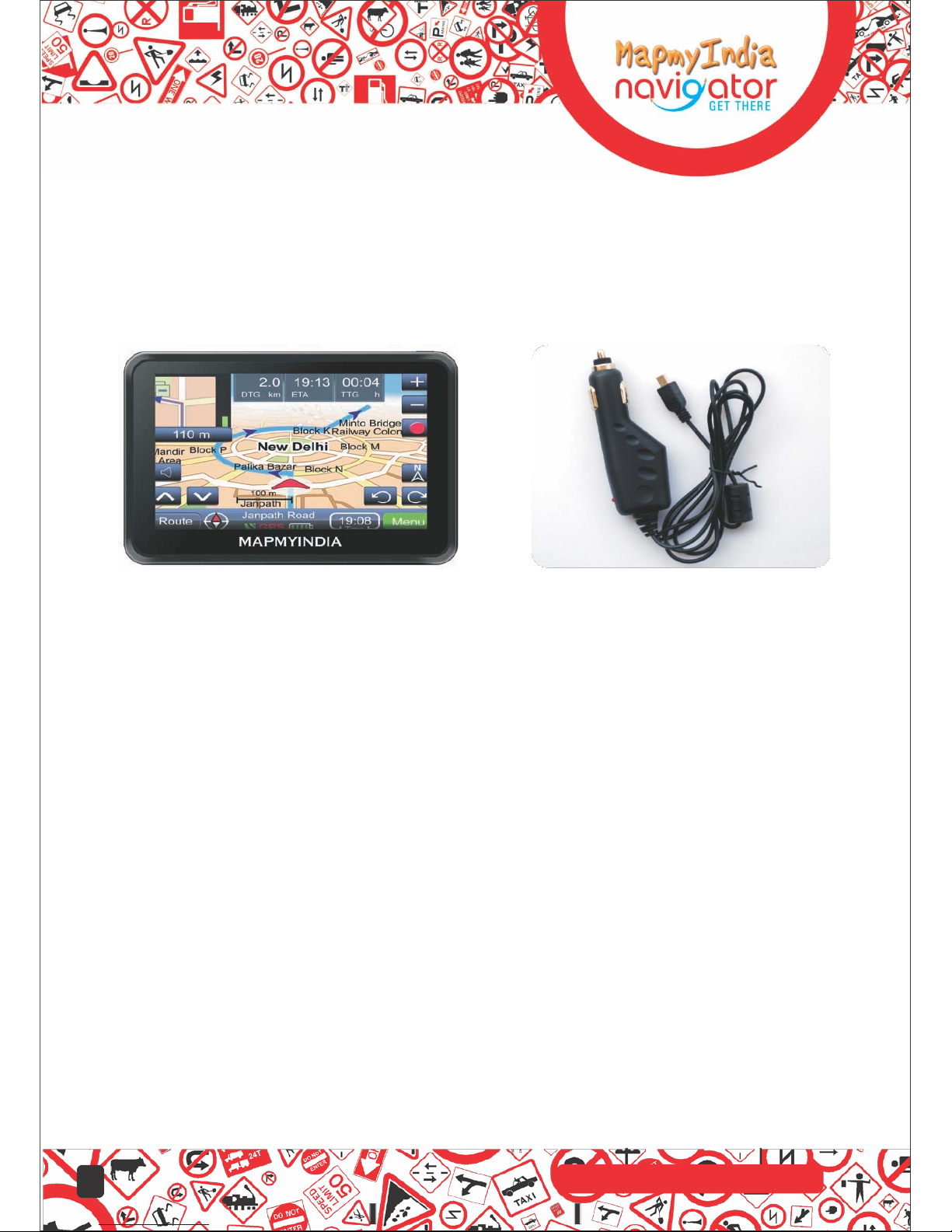
Getting Started
1.2 Connecting to AC Power and Charging the Battery (Optional)
When charging the battery for the first time, you should charge it for at least 8 hours.
1. Slide and click the connector converter onto the AC adapter.
2. Connect the adapter cable to the bottom of your device.
3. Plug the AC adapter into a wall outlet.
The charge indicator glows red when charging is in progress. Do not disconnect
your device from AC power until the battery is fully charged, when the charge indicator
turns amber. This will take a couple of hours.
NOTE: Do not immediately turn on your device after connecting the AC adapter to charge
a power-depleted battery. If you need to turn on the device again, wait for at least one
minute.
.Depending on your region of purchase, the connector converter may not look
exactly the same as the picture shown.
.Your device can also be charged when it is connected to a desktop computer
via the USB cable.
CAUTION:
For optimal performance of the lithium battery, take note of the following:
.Do not charge the battery where the temperature is high (e.g. in direct sunlight).
.There is no need to fully discharge the battery before charging. You c an charge
the battery before it is discharged.However for optimal performance,it is recommended
that full charge-discharge cycle is maintained.
.If you will not use the product for a long period of time, be sure to fully charge
the battery at least once every two weeks. Over discharge of the battery can
affect the charging performance.
6
Digitally mapping India since 1995
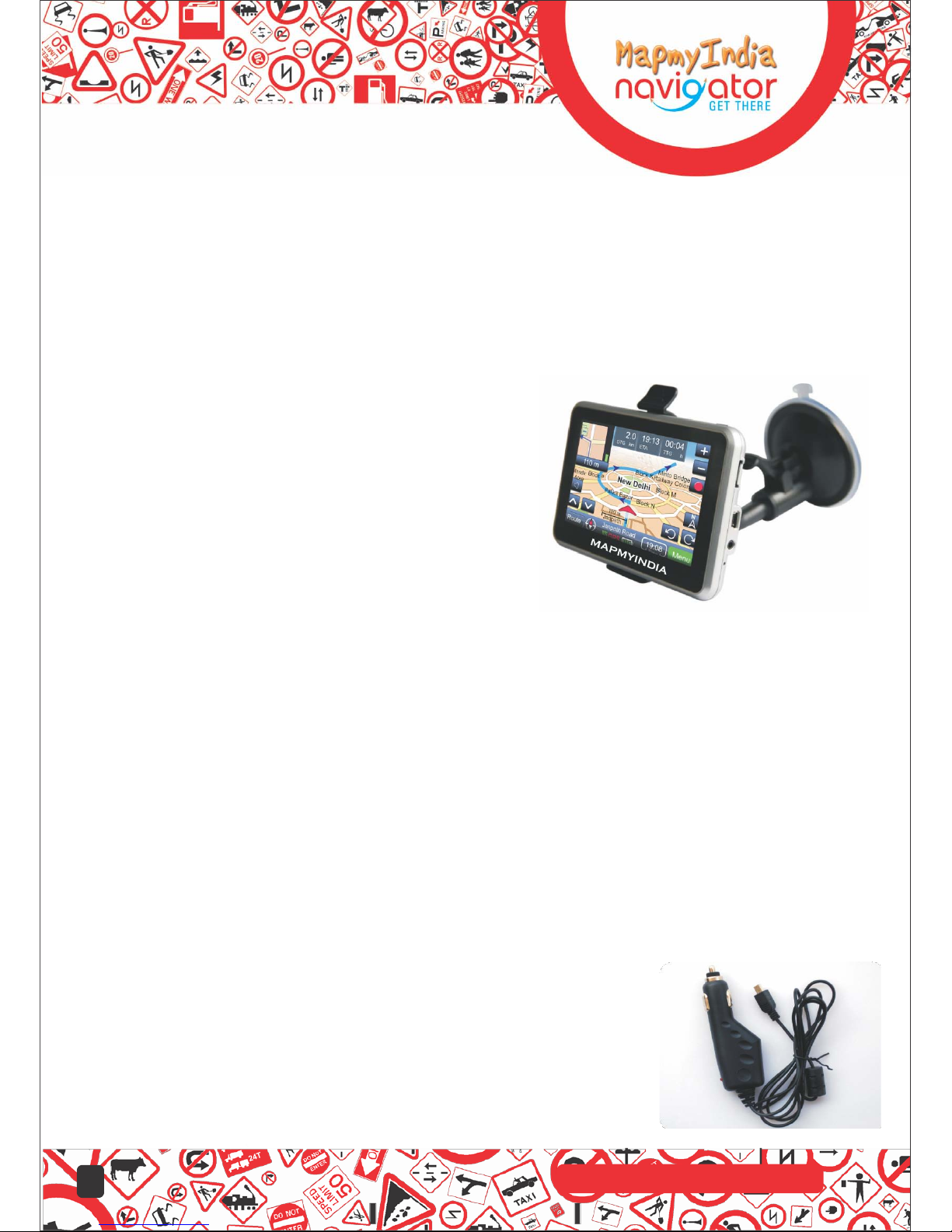
1.3 Using Your Device in a Vehicle
A car holder and a car charger are supplied with your device.
Using the Car Holder
CAUTION:
.Select an appropriate location for the car holder. Never place the holder where
the driver's field of vision is blocked.
.If the car's windshield is tinted with a reflective coating, an external antenna
(Optional) may be needed to route the antenna
to the top of the car through a window.
When closing the car window, be careful
not to pinch the antenna cable.
(Cars with an anti-jam window design may
automatically leave adequate space as needed.)
The car holder consists of a bracket and a stand.
Use the car holder to fix your device in a
vehicle. Make sure that the GPS antenna has a
clear view of the sky.
For initial positioning, remain at the same spot with a clear view of the sky.
The GPS may take a few minutes to find its current location initially..
Note: Depending upon the specific model purchased, the car holder supplied
with your device may not look exactly the same as the picture shown.
1.4 Connecting the Car Charger
The car charger supplies power to your device when you are using the device in a car.
CAUTION: To protect your device against sudden surges in current, connect the
car charger only after the car engine has been started. Also ensure that the mini-USB charge
Point does not touch the car’s metal surface when the car charger is connected.
1. Connect one end of the car charger to the power connector of your device.
2. Connect the other end to the cigarette lighter in the car to power and
charge your device. The indicator on the car charger lights in green
to indicate that power is being supplied to your device.
7
Digitally mapping India since 1995
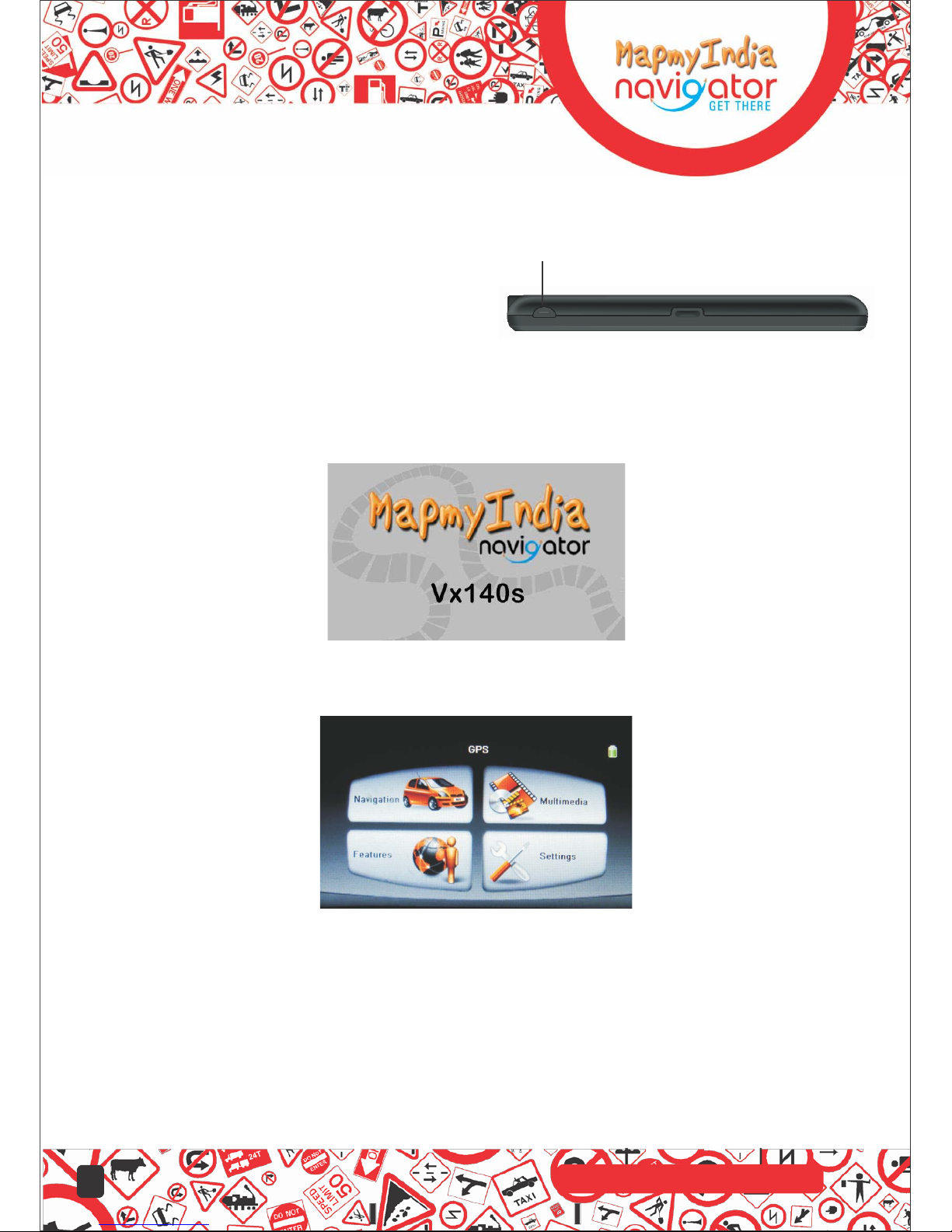
2 Operating Basics
2.1 Performing the Initial Start Up
1. Press the ON/OFF button for several seconds.
On/Off
2. Your device will automatically turn on. Connect the car charger as described in the
next section.
3. The Opening screen appears.
4. The Main Menu appears as shown below. You can now use your device.
5. Fully charge the battery before using your device for the first time.
2.2 Turning On and Off / sleeping mode
1. Use the ON/OFF button to turn on and off your device.
2. If want to turn off the device, press the ON/OFF button for several seconds.
Your de vice will show the option to turn off.
8
Digitally mapping India since 1995
