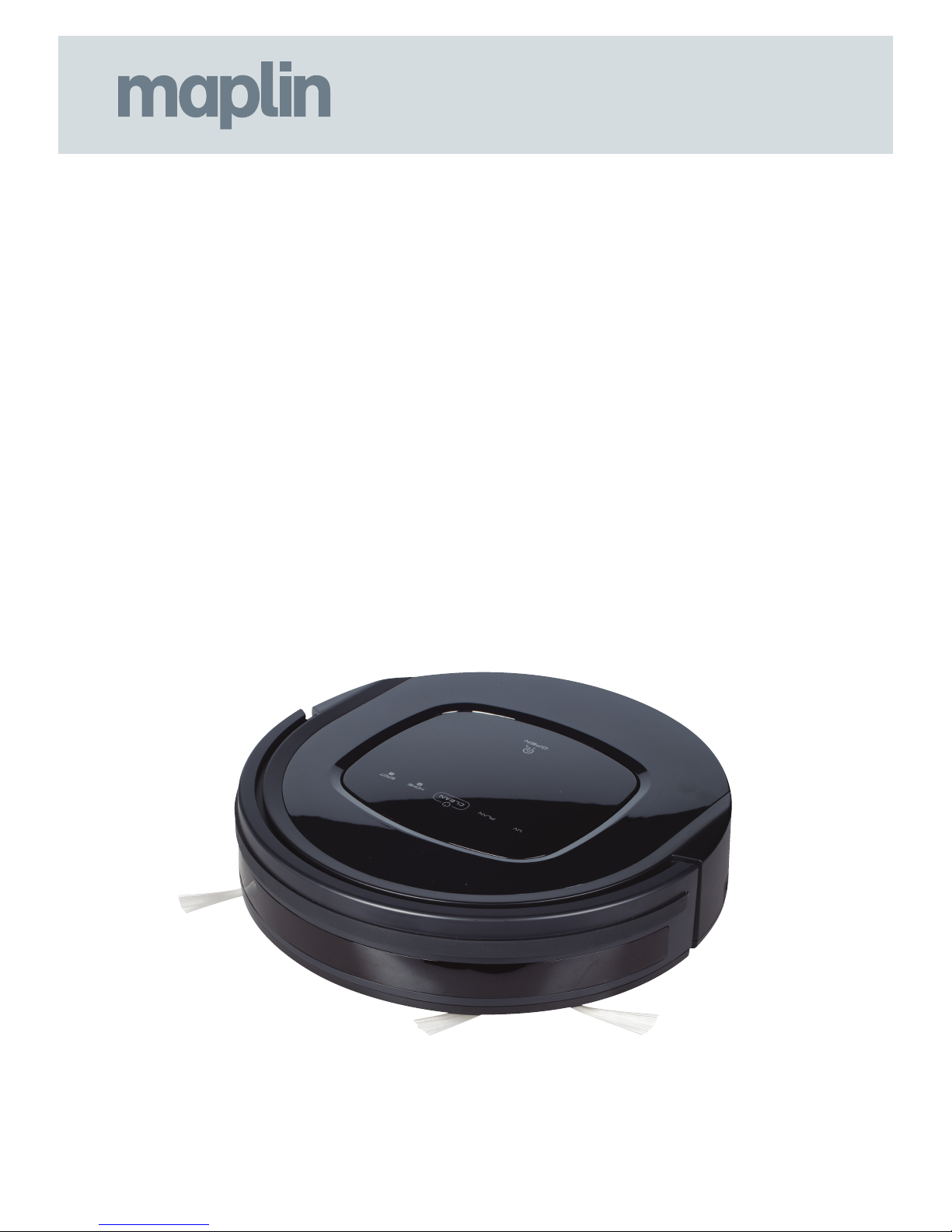
Robotic Vacuum Cleaner
Model: A79TY
User Manual
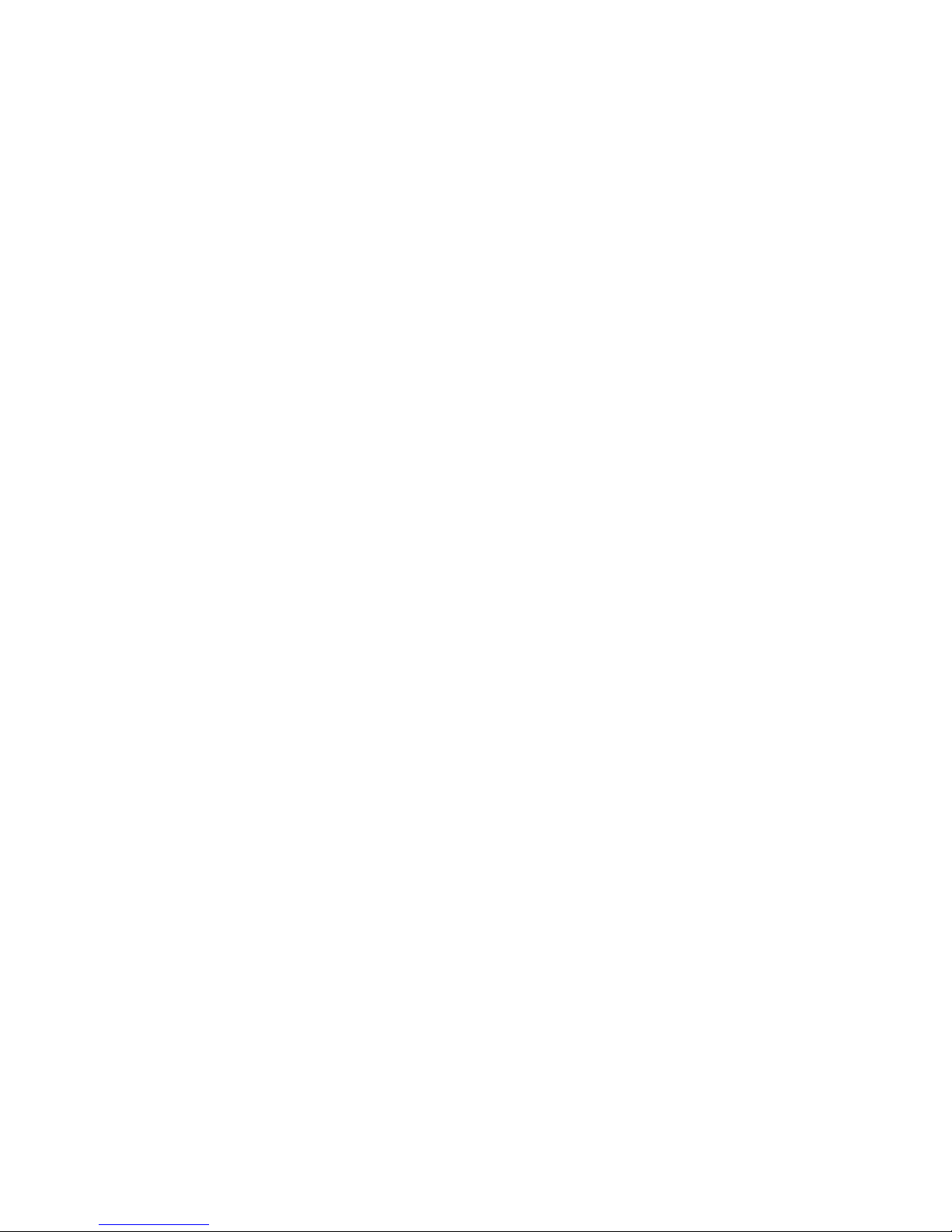
Table of Content s
Safety Instructions……………………………………………....1
Product Features………………………………...........….…...2
Product Components………………………………………....4
Main Body and Accessories………………………………………...4
Main Body Diagram/Dust bin……………………………..………..5
Charging Station/Remote Control……………..…………..…..6
Display Panel…………………………………………...……………..……...7
Product Operation…………………………………………......8
Battery Charging…………………………………………………………...9
Starting up/Standby/Sleeping/Power off…………….....9
Scheduling……………………………………………………….................10
Cleaning Modes……………………………………...........................11
Product Maintenance……………………………………....12
Cleaning Side Brushes……………………………………...…………12
Cleaning Dust Bin and Filters…………………………………....12
Cleaning Sensors and Wheels …………………………...….....13
Cleaning Charging Poles………………………………………….....13
Cleaning Suction Passage and Dust Sensor………....13
Troubleshooting………………………………………………….15
Battery Removal…………………………………………….….16
Product Specification………………………………..…..16
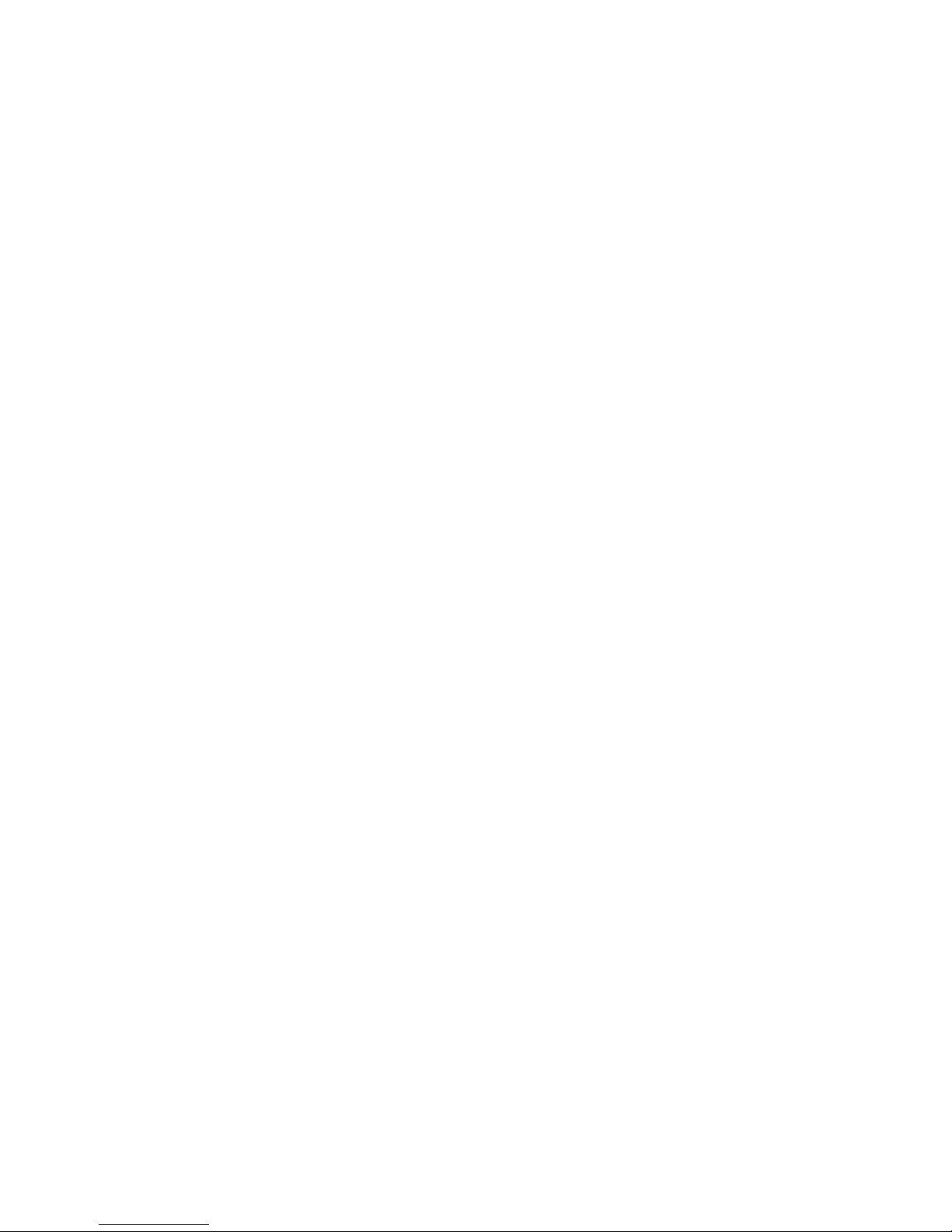
!
1!
Safety Instructions
Before using this product, please read the safety instructions and follow all those
regular safety precautions.
1. Only authorised technicians can disassemble the product. Users are not allowed to
disassemble or repair the product.
2. Only use the original battery and power adapter of the product for charging. Using
an unmatched adapter may cause electric shock, fire or product damage.
3. Do not touch the power cord, plug or adapter with wet hands.
4. Before use, clear all objects which could cause an obstruction.
5. Keep product away from any flammables.
6. Never use the product to clean combustible or highly volatile liquids, such as
gasoline.
7. Only use the product indoors; do not use it outdoors.
8. If the product needs cleaning, clean it after it is fully charged.
9. Do not over-bend or press the flexible cord with heavy or sharp objects.
10. Do not sit on top of this product or attach an object on the top of it. Beware of
children or pets while the product is in operation.
11. Do not place this product where it could drop off tables, chairs, etc.
12. Turn off the power switch during product transportation or when you don’t need to
use this product for a long time.
13. Before charging, check whether the adapter and outlet are properly connected.
14. To avoid tripping, inform all the people in the house when this product is working.
15. When dust bin is full, empty it before use.
16. Can be used in temperatures from 0℃ to 40℃.
17. The battery must be removed from the product before it is disposed of.
18. The battery should be disposed of in conjunction with WEEE regulations.
19. The adapter must be removed from the socket outlet before cleaning, maintaining
the appliance or removing the battery.
Warning:
When the appliance is to be used by a child, the child must be of 8 years old and above. For persons
with reduced physical, sensory or mental capabilities or lack of experience and knowledge, proper
supervision or instruction should be given concerning use of the appliance, to help them understand
the hazards involved. Children should not play with the appliance. Cleaning and user maintenance
should not be done by children without supervision.
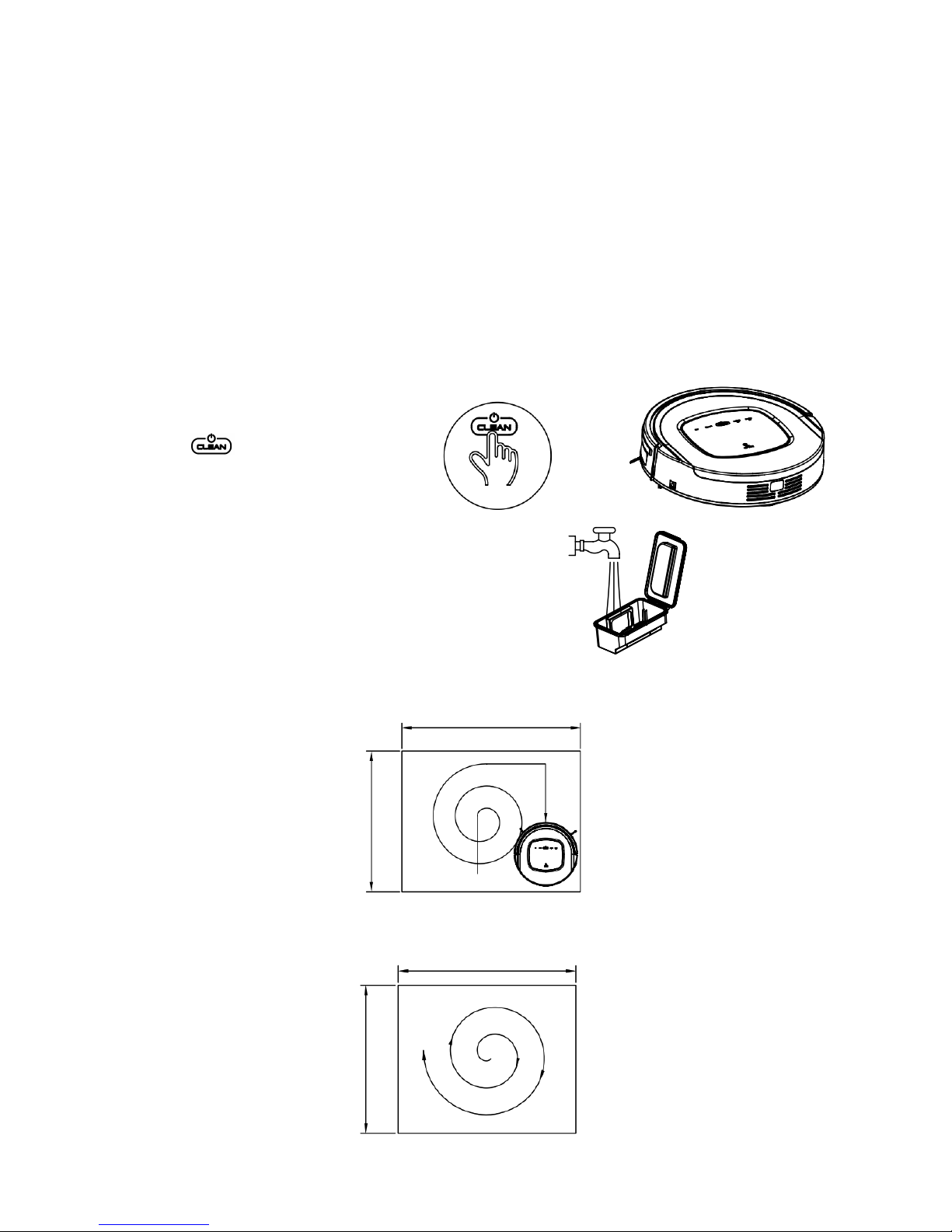
!
2!
Product Features
Powerful Suction & Intelligent Suction Adjustment
Powerful Suction
Suction power of this product is strong enough to ensure that even tiny dust on the
floor will be cleaned thoroughly!
Intelligent Suction Adjustment
This product is able to automatically adjust its suction power when different floor
environments are detected. Not only does it make cleaning more efficient, but it also
helps to save more power (up to 30%).
User Friendly Design
Operation is greatly simplified,
Touch the button to
start the robot!
Washable dust bin
Wash dust bin and filters with water.
Wash dust bin after every empty.
Various Cleaning Modes
Four cleaning modes are provided to meet your needs.
1. Auto cleaning mode
The robot will clean a room automatically and adjust its cleaning according to
situation.
2. Spot cleaning mode
The robot will clean intensively in a spiral way when it detects a very dirty area.
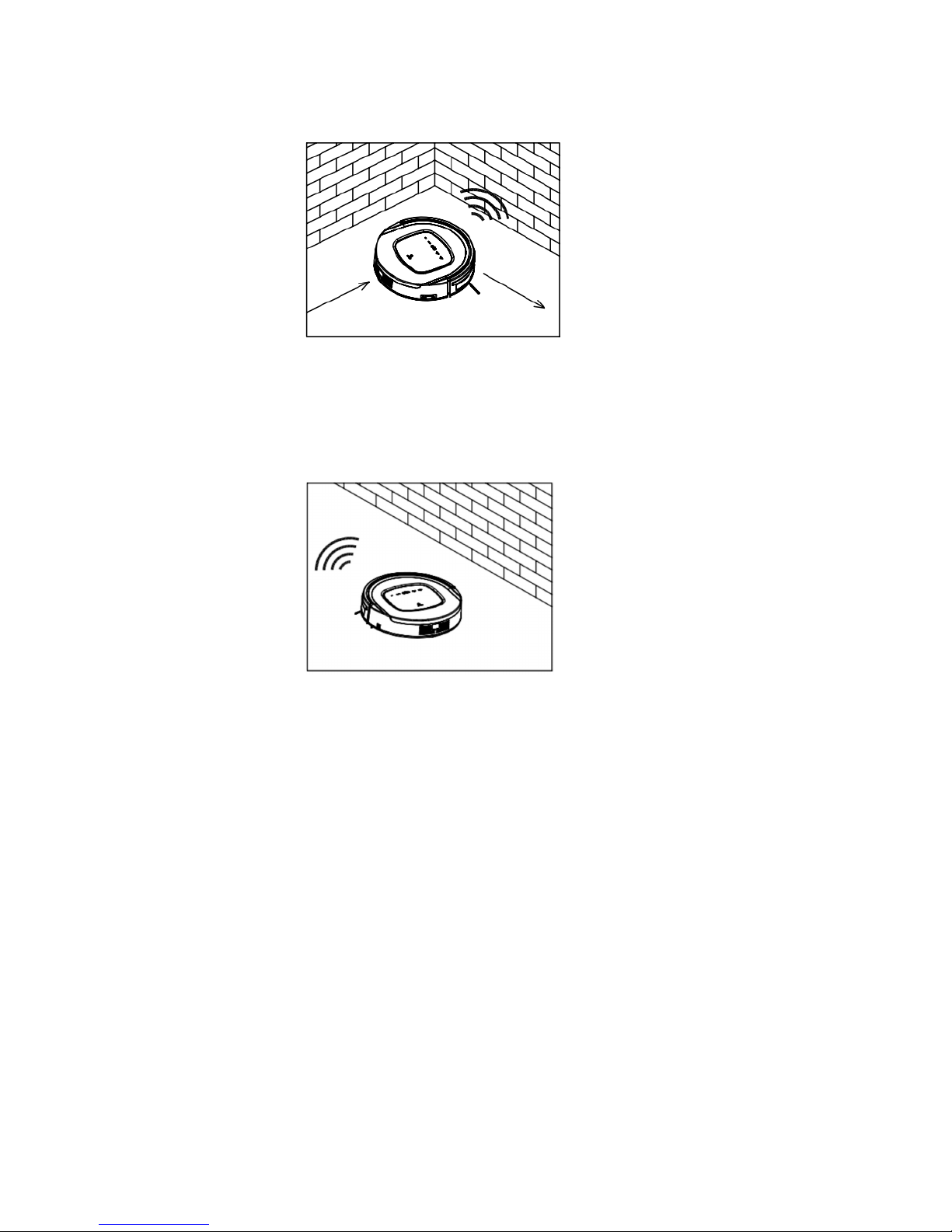
!
3!
3. Edge cleaning mode
In this mode the robot will clean along the wall or obstacles.
4. Scheduling mode
The robot will leave charging station and start working at scheduled time.
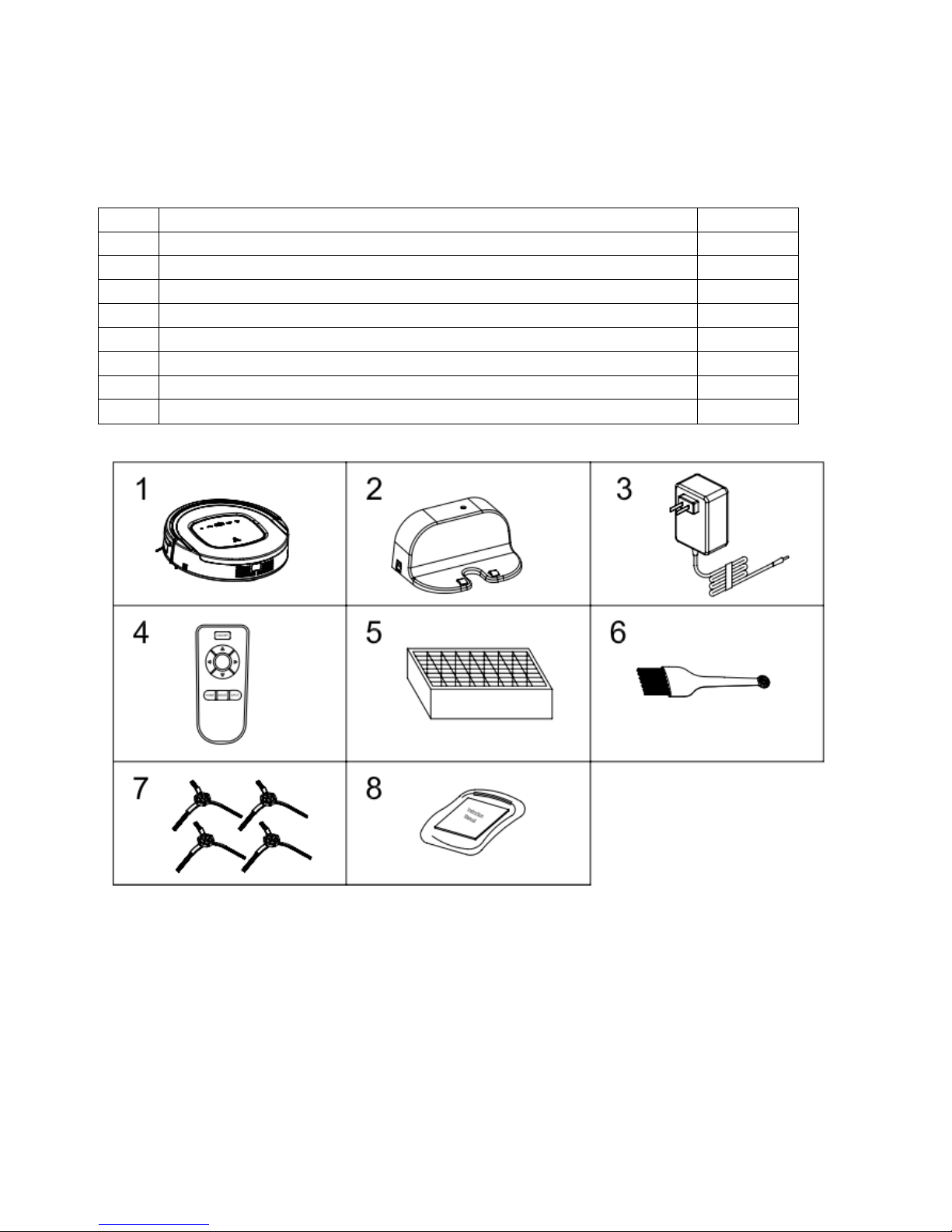
!
4!
Product Components
Main body and accessories
No.
Description
Quantity
1
Main Body
1
2
Charging Station
1
3
Adapter
1
4
Remote Control (battery not included)
1
5
HEPA Filter
2
6
Cleaning Brush
1
7
Side Brushes *2 and Spare Brushes *2
1
8
User Manual
4

!
5!

!
6!
Note:
A. Install two AAA type batteries into the remote before use.
B. Remove the batteries if the remote will be left unused for a long period.
C. If you use the remote near charging home base, the robot may not recognise
command and may not work.

!
7!
Display Panel
LED Panelv
1. “ ”: LED panel
LED panel shows the time setting, charging status, and error codes by using
numbers, letters or graph.
Buttons
2. “ ” : UV light button
In standby mode, press this button to preset the UV light status (on/off).
When robot starts cleaning, the UV light will turn on/off as preset.
3. “ ”: Schedule button
In standby mode, press this button to enter/quit scheduling mode.
4. “ ”: Clean button
A. Press this button to change from sleeping mode to standby mode.
B. In standby mode, keep pressing this button for more than 3 seconds to go into
sleep mode.
C. Confirm scheduling setting in scheduling mode.
D. Start cleaning in standby mode.
5. “ ”: Auto homing / Number increment button
A. Press this button to increase number in scheduling mode.
B. In other mode, press this button to start auto-homing and charging mode.
6. “ “: Spot cleaning / Number decrement button
A. Press this button to decrease number in scheduling mode.
B. In other mode, press this button to start spot cleaning.

!
8!
Product Operation
1. Battery charging
A. Positioning the charging station:
Place the charging station against the wall and
remove all obstacles 1 meter on either side and
about 2 meters in front of the charging station,
as shown in the image.
B. To charge, make sure the “ON/OFF” switch on the side of the robot is switched to
“ON”.
C. Charge the robot in one of two ways shown below:
a. Plug the adapter into the robot and the other end to the power socket as shown in
Fig.a.
b. Press” ” on robot or “HOME” on remote control to direct the robot to go to the
charging station for recharging as shown in Fig.b.
Note:
a. When robot is charging, LED panel will gradually show “11:11”, from left to right.
b. Once charging is completed, LED panel will show “11:11”.
c. In the standby status, the robot will broadcast voice “Please charge” when battery
power is low.
d. In the working mode, the robot will return to the charging station automatically when
battery power is low.
To ensure optimum battery performance:
a. Before first use, charge the robot for 12 hours.
b. Charge the robot as soon as battery power is low.
c. The robot will return to charging station automatically when it has finished cleaning or
if battery power is low.
d. If the robot is not to be used for a long time, fully charge the battery, turn the power
switch off, remove and store it in a cool, dry place.
e. If the robot is not to be used for more than 3 months, charge the robot for 12 hours,
turn the power switch off, remove and store it in a cool, dry place.

!
9!
2. Starting up/ Standby/ Sleeping/ Power off
A. Starting up
a. Press the “ON/OFF” switch on the side of the robot to “ON”.
b. Press” ” on main body or ON/OFF on remote control to start cleaning.
Note: If robot is in sleeping mode, press on main body or ON/OFF on remote
control to wake up the robot from sleeping mode, then press again, the robot
will start cleaning automatically.
B. Standby
Standby means the robot’s main power switch is “ON”, and the robot is ready to use.
It can be changed to standby mode by below methods:
a. During robot cleaning, press on main body to enter standby mode.
b. During robot cleaning, press ON/OFF button on remote control to power off the
robot.
C. Sleeping
In sleeping mode, the robot can only be woken up from button on main body or
ON/OFF on remote control in order to save power. To turn robot in to sleeping mode
from standby mode:
a. Keep pressing on main body for 3 seconds.
b. Robot will automatically enter sleeping mode if there is no command received for
more than 60 seconds.
D. Power off
a. Press the “ON/OFF” switch on the side of the robot to “OFF”.
3. Scheduling
Use the scheduling mode to have the robot automatically clean at a certain time every
day.
Scheduling by keys on the main body
Note: The robot can only be set when it’s in Standby or Charging mode. If the robot is in
sleep mode, press on main body or ON/OFF button on remote control to wake up
the robot. If the robot is in Cleaning mode, stop it before scheduling.
Set schedule using LED panel on robot
A. Setting Robot Clock
a. In standby or charging status, press to start the clock-setting. The LED
panel will show the current system time.
b. Press to enter the hour-setting mode, the left two numbers on LED panel
will flash. Press to increase hour or to decrease it.
c. Press again to enter the minute-setting mode, the right two numbers on
LED panel will flash. Press to increase it or to decrease it.
d. Press again to confirm the setting.

!
10!
。
B. Setting the scheduling time
a. In standby or charging status, press twice to start scheduling, LED panel
will show previous scheduled time or “00:00” if there is no schedule settled
before.
b. Press to enter hour-setting mode, the left two numbers on LED panel will
flash. Press to increase hour or to decrease it.
c. Press again to enter the minute-setting mode and the right two numbers
on LED panel will flash. Press to increase minute or to decrease it.
d. Press again to confirm the scheduling.
C. Cancel the scheduling
a. Set the scheduling interval to 00:00.
b. Turn off the power switch on the right side of robot, and turn it on again after 3
seconds.
Note:
a. Before scheduling, please set the robot time to be the same with real time.
b. The robot will start cleaning at the schedule time of Robot Clock every day.
Cleaning Modes
Please touch the button to start cleaning. You can only select the cleaning
mode when the robot is cleaning, press the MODE button on remote control to
select the cleaning mode, the mode type will appear on the robot’s 4 Digit LED
Display as follows:
A.
1111: Spot
Cleaning Mode
B.
2222: Auto
Cleaning Mode
C.
3333
: Edge Cleaning Mode
D.
4444:
Zig-Zag Cleaning Mode
1. Spot Cleaning Mode
The robot will activate spot cleaning mode
under the following condition:
a.
When it detects a dirty area.
b.
Press SPOT on remote control or on robot.
2. Auto Cleaning Mode
In this mode, the robot will clean the area automatically
and adjust its cleaning mode according to the
environment.
Note: Press ON/OFF on remote control or on robot.

!
11!
3. Edge Cleaning Mode
In cleaning mode, press MODE button to select
edge cleaning. The robot will clean along the walls
and obstacles.
4. Zig-Zag Cleaning Mode
Robot will go in to Zig-Zag cleaning mode when it
detected an open area or environment with less
obstacles.
1. Cleaning Side Brushes
Clean the side brush when it gets dirty and replace it if it is damaged. Max life span for
side brush is 12 months.
Note: Before replacing side brushes, check and make sure the 'L' / 'R' mark on side brush
match with the 'L' / 'R' mark on the bottom base of the robot.
2. Cleaning Dust Bin and Filters
Empty and clean dust bin after each use following the steps as shown in the figures
below:

!
12!
Notes:
a. Wash HEPA filter after 15~30 days of use. Max life span for HEPA and filter is 24
months.
b. Reinstall the HEPA and primary filter after they are fully dry.
c. HEPA and primary filter could be replaced if needed.
d. Do not dry the filters under baking sunshine.
3. Cleaning Sensors and Wheels
Slightly wipe all the sensors and wheels, as marked in figure below, with soft cleaning
cloth or tool.
4. Cleaning Charging Poles
Clean the charging poles, as marked in figure below, with soft cleaning cloth or tool.
5. Cleaning Suction Passage and Dust Sensor
Take out the suction kit from robot, and then clean the suction passage and dust sensor,
as marked in figure below, with soft cleaning cloth or tool.
Note:
Please don't let the sensors get wet by water, thinner etc.

!
13!
Troubleshooting
Error Code for Sensors
Error Code
Cause
Solution
AUBF
Suction passage blocked
Clean suction passage
AUBN
Dust bin not placed in position or robot
without dust bin
Put back dust bin and place it in position
E1XX
Left collision switch fault
Check sensitivity of the front bumper
E2XX
Right collision switch fault
E3XX
Left and right collision switches fault
E4XX
Left wheel off the ground
Put robot on solid ground
E5XX
Left wheel off the ground, left collision
switch fault
Put robot on solid ground and check
sensitivity of the front bumper
E6XX
Left wheel off the ground, right collision
switch fault
E7XX
Left wheel off the ground, left and right
collision switches fault
E8XX
Right wheel off the ground
Put robot on solid ground
E9XX
Right wheel off the ground, left collision
switch fault
Put robot on solid ground and check
sensitivity of the front bumper
EAXX
Right wheel off the ground, right collision
switch fault
EBXX
Right wheel off the ground, left and right
collision switches fault
ECXX
Left and right wheel off the ground
Put robot on solid ground
EDXX
Left and right wheel off the ground, left
collision switch fault
Put robot on solid ground and check
sensitivity of the front bumper
EEXX
Left and right wheel off the ground, right
collision switch fault
EFXX
Left and right wheel off the ground, left and
right collision switch fault
EXX1
Left anti-drop sensor detects cliff
Clean bottom anti-drop sensor
EXX2
Front anti-drop sensor detects cliff
EXX3
Left and front anti-drop sensors detect cliff
Clean front sensor lens and bottom antidrop sensor lens
EXX4
Right anti-drop sensor detects cliff
Clean bottom anti-drop sensor
EXX5
Left and right anti-drop sensors detect cliff
E XX6
Front and right anti-drop sensors detect
cliff
Clean front sensor lens and bottom antidrop sensor lens

!
14!
EXX7
Front, left and right anti-drop sensors
detect cliff
EXX8
Front bumper right infrared sensors detect
obstacle
Clean front bumper sensor lens
Error Code for Sensors
Error Code
Cause
Solution
EXX9
Left anti-drop sensor detects cliff, front bumper
right infrared sensor detects obstacle
Clean front sensor lens and bottom
anti-drop sensor lens
EXXA
Front anti-drop sensor detects cliff, front bumper
right infrared sensor detects obstacle
EXXB
Left and front anti-drop sensors detect cliff, front
bumper right infrared sensor detects obstacle
EXXC
Right anti-drop sensor detects cliff, front bumper
right infrared sensor detects obstacle
EXXD
Left and right anti-drop sensors detect cliff, front
bumper right infrared sensor detects obstacle
EXXE
Right and front anti-drop sensors detect cliff,
front bumper right infrared sensors detect
obstacle
EXXF
Front, left and right anti-drop sensors detect cliff,
front bumper right infrared sensors detects
obstacle
EX1X
Front bumper left infrared sensor detects obstacle
Clean front bumper sensor lens
EX2X
Front bumper middle infrared sensor detects
obstacle
EX3X
Front bumper left and middle infrared sensors
detect obstacle
EX4X
Front bumper right infrared sensor detects
obstacle
EX5X
Front bumper left and right infrared sensors
detect obstacle
EX6X
Front bumper middle and right infrared sensors
detect obstacle
EX7X
Front bumper left, middle and right infrared
sensors detect obstacle
EX8X
Front bumper wall detection infrared sensor
detects obstacle
EX9X
Front bumper wall detection sensor and left
infrared sensor detect obstacle
EXAX
Front bumper wall detection sensor and middle
infrared sensor detect obstacle
EXBX
Front bumper wall detection sensor, left and
middle infrared sensor detect obstacle
EXCX
Front bumper wall detection sensors, right infrared
sensor detect obstacle
EXDX
Front bumper wall detection sensors, left and right
infrared sensor detect obstacle
EXEX
Front bumper wall detection sensors, right and
middle infrared sensors detect obstacle
EXFX
Front bumper wall detection sensors, left, right
and middle infrared sensors detect obstacle

!
15!
Troubleshooting for Motors
Error code
Cause
Solution
L01X
Fan overloaded
Check if fan is pressed, and clean
dust bin
L0X1
Left wheel overloaded
Check if it is stuck or there is an
obstruction
L0X2
Right wheel overloaded
L0X3
Left and right wheels overloaded
L0X4
Left side brush overloaded
L0X5
Left wheel and left side brush overloaded
L0X6
Right wheel and left side brush overloaded
L0X7
Left and right wheels, left side brush overloaded
L0X8
Right side brush overloaded
L0X9
Left wheel and right side brush overloaded
L0XA
Right wheel and right side brush overloaded
L0XB
Left and right wheels, right side brush overloaded
L0XC
Left and right side brushes overloaded
L0XD
Left wheel, left and right side brushes overloaded
L0XE
Right wheel, left and right side brushes
overloaded
L0XF
Left and right wheels, left and right side brushes
overloaded
L02X
Roller brush overloaded
Note:
1. There is no problem for the robot when it displays L000
2. X is the number or letter might appear on display for different fault
3. If robot displays E001 or E004, please directly find the relative solution referred to in
troubleshooting
4. If robot displays EC07, please find ECXX and EXXX for relative solution referred to in
troubleshooting.
5. Like wise, if robot displays EE91, please find EXX1, EEXX and EX9X for relative solution referred
to in troubleshooting.
6. If above solution does not work, please try below:
a. Reset the robot by switching off the unit and then turn it on, and check again.

!
16!
b. If it still does not work after reset, contact the manufacturer.
7. UV light might hurt your eyes, so please do not stare directly at the light when turned on.
Battery Removal
1. Remove the screws on battery cover with a screw driver.
2. Remove the battery cover.
3. Grasp the insulating tape at two sides of the battery and lift the battery.
4. Unplug the wire connector that links the battery and robot.
Note: Only use the original battery of the product, otherwise it may cause product damage.
Product specifications
Classification
Item
Detail
Mechanical
Specifications
Diameter
340mm
Height
85mm
Weight
3.4Kg
Electrical
Specifications
Power Rating
14.4V
Battery
Specifications
Ni-MH 2000mAH
Cleaning
Specifications
Dust Bin Capacity
0.5L
Charging Type
Auto Charging/ Manual Charging
Cleaning Mode
One key to clean &remote control selection
Charging Time
About 2000~300 mins
Cleaning Time
90 minutes at maximum
Main Body Button Type
Touch (LED display)
Note: Particular specifications are subjected to change without prior notice.
