Page 1

1010-0101, Rev. 00
Operation Manual
808 134th Street SW, Suite 120
Everett, WA 98204, USA
Phone: (425) 745-3229
Fax: (425) 745-3429
E-mail: maple@maple-systems.com
Web: www.maple-systems.com
A B C D FE
H I J K M
O T US
P
Q
SHIFT
V W
L
R
#
?
*
CLEAR
/
DELETE
64
+
-
E
97
N
T
E
.
R
SPACE
2 31
%
5
$
8
=
0
G
:
N
,
Y ZX
Page 2

Table of Contents
INTRODUCTION: Welcome ......................2
About Your Documentation .....................2
Conventions ..............................2
Operational Overview ..........................3
CHAPTER 1: OIT Configuration ...................4
Configuration Mode ...........................4
Operating Parameters ..........................6
Display Viewing Angle Setting ...............6
Baud Rate Setting..........................6
Parity Setting .............................7
Data Bits Setting...........................7
Stop Bits Setting...........................8
Handshaking Setting........................8
Software Handshaking ..................9
Hardware Handshaking..................9
No Handshaking .......................9
Operating Mode Setting ....................10
Line Terminator Setting ....................10
Append Linefeed Setting ...................11
Local Echo Setting ........................11
Block Echo Setting........................12
Turn-Around Delay Setting .................12
Delayed Linefeed Setting ...................13
Use 3-Wire RS-485 Setting .................13
Network Address Setting ...................14
Tab Width Setting ........................14
Cursor Type Setting .......................15
Wrap Around Setting ......................15
Local Keyboard Setting ....................16
Key Click Setting .........................16
Local Setup Setting .......................17
Passwords Setting.........................17
CHAPTER 2: Operating Modes ...................18
Interactive Mode .............................18
Block Mode .................................19
Network Mode...............................20
Sending Data to the OITs ...................20
Receiving Data from the OITs ...............21
Sending the Same Data to all OITs ...........21
Network Addressing.......................21
Sample Network Session ...................22
CHAPTER 3: Using the OIT’s Display .............24
Extended Character Set ........................24
Displaying Text from the OIT’s Keypad...........24
Displaying Text from the Host Controller..........25
Using a Display Variable ...................26
Displaying Text from Predefined Messages ........27
Optional Settings for Predefined Messages .....27
APPENDIX A: Control Commands ................28
Configuration Control Commands ...............29
Set LCD Viewing Angle Command...........29
Save Configuration Parameters Command .....29
Request Configuration Data Command ........29
Display and Cursor Format Control Command . . 30
Display Format Control Command ...........30
Keyboard Control Command ................30
Set Turn-Around Delay Command ...........30
Set Tab Character Width Command ..........30
Set Communications Parameters Command ....31
Enable Handshaking Command ..............31
Set Operating Mode Command ..............31
Set Line Terminator Command ..............31
General Purpose Control Commands .............31
Echo Back Text Command..................31
Sound Bell Command .....................32
Display Message Command.................32
Clear Output Buffer Command ..............32
Poll OIT Buffer Command..................32
Retransmit Last Keyboard Buffer Command....32
Request Keyboard Buffer Status Command ....33
Enable Block Mode Command ..............33
Disable Block Mode Command ..............33
Display Control Commands ....................33
Read Display Variable Command ............33
Write Display Variable Command ............34
Create Display Variable Command ...........34
Set Cursor Position Command ...............34
Read Cursor Position Command .............34
APPENDIX B: Control Codes .....................36
APPENDIX C: Extended Character Set ............38
APPENDIX D: ASCII Table ......................40
APPENDIX E: Troubleshooting ...................42
Information in this document is subject to change without notice. No part of this document may be reproduced or transmitted in any
form or by any means, electronic or mechanical, for any purpose, without the express written permission of Maple Systems, Inc.
© 2000 Maple Systems, Inc.
Page 3

Introduction 2
INTRODUCTION
Welcome
Thank you for purchasing a Maple Systems MAP450D. You have selected a rugged,
reliable and powerful operator interface terminal (OIT) for your application. This manual
describes the general operation and features of the MAP450D.
About Your Documentation
The documentation for the MAP450D consists of:
MAP450D Installation Manual (shipped with each OIT) — Covers the installation
•
requirements of the OIT.
MAP450D Operation Manual (shipped with each OIT) — Covers the general operation
•
and features of the OIT.
STEP1 Protocol Operation Manual (shipped with STEPware-100) — Covers the
•
operation of STEPware-100.
Conventions
You will find the following typographic conventions throughout this manual.
This
bold Characters that you must type exactly as they appear. For example, if
italic Place holders for information you must provide. For example, if you
ALL CAPITALS Directory names, file names, key names, and acronyms.
SMALL CAPS Non-printable ASCII control characters.
KEY1+KEY2 A plus sign (+) between key names means to press and hold down the
KEY1, KEY2 A comma (,) between key names means to press and release the keys
Represents
you are directed to type a:setup, you should type all the bold
characters exactly as they are printed.
are directed to type filename, you should type the actual name for a
file instead of the word shown in italic type.
first key while you press the second key.
one after the other.
1010-0101, Rev. 00
Page 4

3 MAP450D Operation Manual
Operational Overview
The MAP450D Operator Interface Terminal (OIT) provides the human-machine interface
between an operator and an ASCII compatible computer or host controller. Any
controller that is capable of sending and receiving ASCII characters through a serial port
can potentially communicate to the MAP450D.
The MAP450D receives and sends simple ASCII character strings. It accepts:
printable ASCII characters — which immediately display on the OIT
•
non-printable ASCII control characters (Control Codes) — which directly affect the
•
OIT’s display
and special ASCII character combinations (Control Commands).
•
Control Commands cause the OIT to:
modify the OIT’s configuration parameters
•
echo back text
•
poll or clear the OIT’s buffers
•
display one of up to 500 predefined messages
•
or sound the OIT’s internal buzzer
•
1010-0101, Rev. 00
Page 5

Chapter 1: OIT Configuration 4
CHAPTER 1
OIT Configuration
The OIT has many operating parameters that control how it communicates to the host
controller. These operating parameters can be changed in three ways: from the OIT’s
keyboard when the OIT is in Configuration mode, when the host controller sends a
Configuration Control Command, or by downloading a STEPware-100 project. This
chapter explains Configuration mode and describes all of the OIT’s operating parameters.
Refer to the STEP1 Protocol Operation Manual - Chapter 1: Getting Started for
instructions on creating and downloading a STEPware-100 project.
Configuration Mode
Configuration mode allows the OIT to communicate with a computer using the
STEPware-100 configuration software. It also provides the ability to make quick changes
to the operation of the OIT without using STEPware-100. Configuration mode can only
be accessed when power is being applied to the OIT.
To place the OIT into Configuration mode:
1. While applying power to the OIT, press and hold the OIT’s CLEAR key while the
following messages appear: Initializing, Configuration mode!, and Parameters?
MODIFY.
Notes: 1. To exit configuration mode, press the OIT’s CLEAR key.
2. If the Initializing Configuration mode! message is followed by Terminal Now
Ready!, the OIT did not enter Configuration mode and you need to repeat step 1.
3. If the Disp View Angle: message displays instead of Parameters?, Local Setup Access
has been disabled. You will need to enable Local Setup Access by connecting the OIT to a
host controller and having the host controller send the Keyboard Control command to the
OIT. Refer to Appendix A: Control Commands for more information. Please refer to
Appendix E: Troubleshooting for more tips on entering configuration mode.
4. If the OIT’s display remains blank and you hear a steady beeping, the OIT does not
contain a complete project and is waiting in download mode for STEPware-100 to
download a project. Refer to the STEP1 Protocol Operation Manual - Chapter 1:
Getting Started for instructions on creating and downloading a STEPware-100 project.
2. At Parameters?, press the OIT’s Period (.) key to alternate between MODIFY and VIEW,
then press the OIT’s ENTER key to accept and continue.
1010-0101, Rev. 00
Option Description Result
MODIFY Allows you to enter
Download/Upload mode or
modify the OIT’s current
operating parameters.
VIEW Displays the OIT’s current
operating parameters.
Displays Password? (refer to step 3)
NOTE: You must start entering your password
or press the OIT’s ENTER key within 5
seconds, or the OIT exits Configuration mode.
Displays the first operating parameter (refer to
step 5).
Page 6

5 MAP450D Operation Manual
3. At Password?, type the setup password and then press the OIT’s ENTER key. If there is
no setup password, just press the OIT’s ENTER key. Down/Upload mode? Y displays.
4. At Down/Upload mode?, press the OIT’s Period (.) key to alternate between Y and N,
then press the OIT’s ENTER key to accept and continue.
Option Description Result
Y Allows you to enter
Download/Upload mode
for communication with
STEPware-100.
N Displays the OIT’s current
operating parameters.
Displays: Ready for Transfer
to/from STEPware!
Refer to the STEP1 Protocol Operation Manual -
Chapter 1: Getting Started for instructions on
creating and downloading a STEPware-100 project.
Displays the first operating parameter (refer to
step 5).
5. The following Level 1 menus appear in order. If you select YES at a Level 1 menu, the
corresponding Level 2 menus appear. If you select NO at a Level 1 menu, the next
Level 1 menu appears. At any menu, press the OIT’s Period (.) key to alternate
between the options.
Level 1 Menus Level 2 Menus Options
Disp View Angle: 75d, 90d
Modify communication
parameters?
Modify operating
parameters?
Modify display/keybd
parameters?
Setup correct? YES — saves changes and exits
Baud Rate:
Parity:
Data Length:
Stop Bits:
Op Mode:
Handshake:
Line Term:
Append LF:
Local Echo:
Block Echo:
Turn Delay:
Delayed LF:
RS485 3 Wire:
Network Address:
Tab Width:
Cursor:
Wrap Around:
Key board:
KeyClick:
Setup Access:
Setup Password
300, 600, 1200, 2400, 4800, 9600, 19200
NONE, ODD, EVEN, MARK, SPACE
7, 8
1, 2
INTERACTIVE, BLOCK, NETWORK
NONE, XON/XOFF, RTS/CTS, BOTH
CR, LF, CR/LF, ETX
ENABLED, DISABLED
ENABLED, DISABLED
ENABLED, DISABLED
NONE, 50 MSEC, 100 MSEC, 250 MSEC
NO, YES
NO, YES
1to255
1 SPACE, 4 SPACES, 8 SPACES
UNDERLINE, NONE
ENABLED, DISABLED
ENABLED, DISABLED
ENABLED, DISABLED
NO, YES
5 numbers in any combination
Configuration mode.
NO — returns to Down/Upload mode?
(refer to step 4).
1010-0101, Rev. 00
Page 7

Chapter 1: OIT Configuration 6
Operating Parameters
The OIT has many operating parameters which determine how it communicates to the
host controller. These operating parameters can be changed in three ways: from the OIT’s
keyboard when the OIT is in Configuration mode, when the host controller sends a
Configuration Control Command, or by downloading a STEPware-100 project. Each
operating parameter is described in detail below.
Display Viewing Angle Setting
The OIT has an adjustable viewing angle of 75° and 90°. A viewing angle of 75º means
that the LCD provides the sharpest contrast when viewed from a point slightly below the
display. An angle of 90º means that the sharpest contrast occurs when the LCD is viewed
from a point perpendicular to the face of the display.
Factory Default: 90°
To modify this parameter using
1. Open the Configuration Editor.
2. In the OIT Display (LCD) group box, select the desired Viewing Angle from the
option buttons.
To modify this parameter in
1. At Disp View Angle:, select the desired Viewing Angle. Refer to the Configuration
Mode section in this chapter for more information.
To modify this parameter from the
1. Use the Set LCD Viewing Angle control command. Refer to Appendix A: Control
Commands for more information.
Baud Rate Setting
This parameter determines the baud rate that the OIT uses to communicate to the host
controller. Options are 300, 600, 1200, 2400, 4800, 9600, and 19200 baud. When the OIT
is in Configuration mode, 9600 baud is used to communicate to STEPware-100
regardless of how this setting has been configured.
Factory Default: 9600
To modify this parameter using
1. Open the Configuration Editor.
2. In the OIT - Host Serial Communications Settings group box, select the desired baud
rate from the Baud Rate option buttons.
STEPware-100:
Configuration mode:
host controller:
STEPware-100:
1010-0101, Rev. 00
To modify this parameter in
1. At Baud Rate:, use the OIT’s Period (.) key to select the desired baud rate. Refer to
the Configuration Mode section in this chapter for more information.
To modify this parameter from the
1. Use the Set Communications Parameters control command. Refer to Appendix A:
Control Commands for more information.
Configuration mode:
host controller:
Page 8

7 MAP450D Operation Manual
Parity Setting
This parameter determines the parity that the OIT uses to communicate to the host
controller. Options are Even, Odd, None, Mark, Space. When the OIT is in Configuration
mode, no parity is used to communicate to STEPware-100 regardless of how this setting
has been configured.
Factory Default: No Parity
To modify this parameter using
1. Open the Configuration Editor.
2. In the OIT - Host Serial Communications Settings group box, select the desired parity
from the Parity option buttons.
To modify this parameter in
1. At Parity:, use the OIT’s Period (.) key to select the desired parity. Refer to the
Configuration Mode section in this chapter for more information.
To modify this parameter from the
1. Use the Set Communications Parameters control command. Refer to Appendix A:
Control Commands for more information.
Data Bits Setting
This parameter determines the number of data bits that the OIT uses to communicate to
the host controller. Options are 7 Bits or 8 Bits. When the OIT is in Configuration mode,
8 data bits are used to communicate to STEPware-100 regardless of how this setting has
been configured.
Factory Default: 8 Bits
To modify this parameter using
1. Open the Configuration Editor.
2. In the OIT - Host Serial Communications Settings group box, select the desired
number of data bits from the Data Bits option buttons.
STEPware-100:
Configuration mode:
host controller:
STEPware-100:
1010-0101, Rev. 00
To modify this parameter in
Configuration mode:
1. At Data Length:, use the OIT’s Period (.) key to select the desired number of data
bits. Refer to the Configuration Mode section in this chapter for more information.
To modify this parameter from the
host controller:
1. Use the Set Communications Parameters control command. Refer to Appendix A:
Control Commands for more information.
Page 9

Chapter 1: OIT Configuration 8
Stop Bits Setting
This parameter determines the number of stop bits that the OIT uses to communicate to
the host controller. Options are 1 Bit or 2 Bits. When the OIT is in Configuration mode,
one stop bit is used to communicate to STEPware-100 regardless of how this setting has
been configured.
Factory Default: 1 Bit
To modify this parameter using
1. Open the Configuration Editor.
2. In the OIT - Host Serial Communications Settings group box, select the desired number
of stop bits from the Stop Bits option buttons.
To modify this parameter in
1. At Stop Bits:, use the OIT’s Period (.) key to select the desired number of stop bits.
Refer to the Configuration Mode section in this chapter for more information.
To modify this parameter from the
1. Use the Set Communications Parameters control command. Refer to Appendix A:
Control Commands for more information.
Handshaking Setting
This parameter determines the type of handshaking that is used between the OIT and the
host controller. Handshaking allows the host controller to regulate when the OIT sends
information; preventing the OIT from overwriting the host controller’s serial buffer or vice
versa. Options are software handshaking (XON/XOff), hardware handshaking (RTS/CTS),
both, or none. When the OIT is in Configuration mode, no handshaking is used to
communicate to STEPware-100 regardless of how this setting has been configured.
Factory Default: No Handshaking
STEPware-100:
Configuration mode:
host controller:
To modify this parameter using
STEPware-100:
1. Open the Configuration Editor.
2. In the OIT - Host Serial Communications Settings group box, select the desired
handshaking in the Handshaking list box.
To modify this parameter in
Configuration mode:
1. At Handshake:, use the OIT’s Period (.) key to select the desired handshaking. Refer
to the Configuration Mode section in this chapter for more information.
To modify this parameter from the
host controller:
1. Use the Enable Handshaking control command. Refer to Appendix A: Control
Commands for more information.
1010-0101, Rev. 00
Page 10

9 MAP450D Operation Manual
Software Handshaking
Software handshaking, which uses the XON/XOff format, is available only in Interactive
mode. The following rules apply:
1. When the host controller sends an XOFF control code (hexadecimal 13), the OIT
halts transmission of any data to the host controller until the host controller sends an
XON control code (hexadecimal 11). While transmission is halted, each OIT keypress
continues to be displayed on the OIT but no data is transmitted to the host controller.
Instead, each character is temporarily stored in an 8 byte ‘Handshake’ buffer. When
the handshake buffer is full, each OIT keypress causes the OIT to sound a warning
beep. The data continues to be displayed on the OIT but is not stored in the
Handshake buffer. Therefore, the host controller does not receive any data that is
entered when the handshake buffer is full.
2. When the host controller sends the XON control code, the OIT sends the contents of
the Handshake buffer to the host controller before proceeding normally.
3. The OIT has the option of sending the XOFF control code to the host controller if the
host controller is sending data to the OIT faster than the OIT can process it. When the
OIT sends the XOFF control code to the host controller, the OIT ignores any further
transmissions from the host controller until the OIT sends the XON control code. The
OIT has an internal buffer size of 200 characters. When the OIT’s buffer contains 170
characters, the OIT sends the XOFF control code. The OIT sends the XON control
code when the buffer is empty (the time required to empty the buffer varies according
to the baud rate but is approximately 150 msec.).
Hardware Handshaking
Hardware handshaking, which uses the CTS/RTS format, is available only in Interactive
and Block modes. The following rules apply:
1. When the host controller deasserts the CTS line, the OIT halts transmission of any
data to the host controller until the CTS line is reasserted. While transmission is
halted, each OIT keypress continues to be displayed on the OIT but no data is
transmitted to the host controller. Instead, each character is temporarily stored in an 8
byte ‘Handshake’ buffer. When the handshake buffer is full, each OIT keypress
causes the OIT to sound a warning beep. The data continues to be displayed on the
OIT but is not stored in the Handshake buffer. Therefore, the host controller does not
receive any data that is entered when the handshake buffer is full.
2. When the host controller reasserts the CTS line, the OIT sends the contents of the
Handshake buffer to the host controller before proceeding normally.
3. The OIT has the option of deasserting the RTS line if the host controller is sending
data to the OIT faster than the OIT can process it. When the OIT deasserts the RTS
line, the OIT ignores any further transmissions from the host controller until the OIT
reasserts the RTS line. The OIT has an internal buffer size of 200 characters. When
the OIT’s buffer contains 170 characters, the OIT deasserts the RTS line. The OIT
reasserts the RTS line when the buffer is empty (the time required to empty the buffer
varies according to the baud rate but is approximately 150 msec.).
No Handshaking
1010-0101, Rev. 00
This setting disables any software or hardware handshaking. Although this is the easiest to
use, it is possible for the OIT to overwrite the host controller’s serial buffer, or vice versa.
Page 11

Chapter 1: OIT Configuration 10
Operating Mode Setting
This parameter determines whether the OIT operates in Interactive, Block, or Network
mode. Refer to Chapter 2: Operating Modes for more information.
Factory Default: Interactive
To modify this parameter using
1. Open the Configuration Editor.
2. In the OIT Operational Settings group box, select the desired operating mode from
the Operating Mode option buttons.
To modify this parameter in
1. At Op Mode:, use the OIT’s Period (.) key to select the desired operating mode. Refer
to the Configuration Mode section in this chapter for more information.
To modify this parameter from the
1. Use the Set Operating Mode control command. Refer to Appendix A: Control
Commands for more information.
Line Terminator Setting
This parameter determines which ASCII control character is used for the line terminator.
Options are CR, LF, CR/LF, or ETX. The line terminator performs different functions in
Interactive, Block, and Network modes. In all three modes, the line terminator is sent to
the host controller when the OIT responds to a control command and when the OIT’s
ENTER key is pressed.
In Interactive mode, if local echo is enabled when the OIT’s ENTER key is pressed, the
line terminator is also sent to the OIT’s display. In Block or Network mode, if block echo
is enabled when the OIT’s ENTER key is pressed, the line terminator is also sent to the
OIT’s display. In Network mode, the line terminator is used to indicate that the host
controller has finished communicating to a particular OIT. The line terminator, therefore,
notifies the other terminals that the next two bytes received from the host controller
indicate which OIT the host controller wants to talk to.
STEPware-100:
Configuration mode:
host controller:
1010-0101, Rev. 00
Refer to Chapter 2: Operating Modes for more information on the use of the line
terminator in Interactive, Block, and Network modes.
Factory Default: CR
To modify this parameter using
STEPware-100:
1. Open the Configuration Editor.
2. In the OIT Operational Settings group box, select the desired line terminator from the
Line Terminator option buttons.
To modify this parameter in
Configuration mode:
1. At Line Term:, use the OIT’s Period (.) key to select the desired line terminator. Refer
to the Configuration Mode section in this chapter for more information.
To modify this parameter from the
host controller:
1. Use the Set Line Terminator control command. Refer to Appendix A: Control
Commands for more information.
Page 12

11 MAP450D Operation Manual
Append Linefeed Setting
This parameter determines whether a linefeed LF control character (0x0A) will be
appended to any carriage return
the host controller. If enabled, this will cause the cursor of the OIT display to move
down to the next line of the display when a
useful when using controllers which can send ASCII strings followed by a
character but are unable to append the
Without sending a
LF control character, the host is forced to display characters on the
OIT screen on one line of the display only. This feature allows any host that is unable to
send the
LF control character to use all of the lines of the OIT display.
Factory Default: Disabled
CR control character (0x0D) that is sent to the OIT from
CR is received from the host. This feature is
CR control
LF control character to any ASCII string sent.
To modify this parameter using
1. Open the Configuration Editor.
2. In the OIT Operational Settings group box, select the Append Line Feed check box.
To modify this parameter in
1. At Append LF:, use the OIT’s Period (.) key to enable or disable the Append Line
Feed feature. Refer to the Configuration Mode section in this chapter for more
information.
To modify this parameter from the
1. This feature cannot be changed from the host controller.
Local Echo Setting
This parameter determines whether local echo is used when the OIT is operating in
Interactive mode. If enabled, each character sent to the host controller from an OIT
keypress is also sent to the OIT’s display.
Factory Default: Enabled
To modify this parameter using
1. Open the Configuration Editor.
2. In the OIT Operational Settings group box, select the Local Echo Enabled check box.
STEPware-100:
Configuration mode:
host controller:
STEPware-100:
1010-0101, Rev. 00
To modify this parameter in
Configuration mode:
1. At Local Echo:, use the OIT’s Period (.) key to enable or disable local echo. Refer to
the Configuration Mode section in this chapter for more information.
To modify this parameter from the
host controller:
1. Use the Display Format control command. Refer to Appendix A: Control Commands
for more information.
Page 13

Chapter 1: OIT Configuration 12
Block Echo Setting
This parameter determines whether block echo is used when the OIT is operating in
Block or Network mode. If enabled, each character sent to the host controller from an
OIT keypress is also sent to the OIT’s display. If disabled, asterisks are sent to the OIT’s
display in place of the characters.
Factory Default: Enabled
To modify this parameter using
1. Open the Configuration Editor.
2. In the OIT Operational Settings group box, select the Block Echo Enabled check box.
To modify this parameter in
Configuration mode:
1. At Block Echo:, use the OIT’s Period (.) key to enable or disable block echo. Refer to
the Configuration Mode section in this chapter for more information.
To modify this parameter from the
1. Use the Display Format control command. Refer to Appendix A: Control Commands
for more information.
Turn-Around Delay Setting
This parameter determines the amount of time the OIT waits to respond after receiving a
command from the host controller. Options are No Delay, 50 msec, 100 msec, or 250
msec. Be sure to pick a turn-around delay that allows the host controller enough time to
prepare for the OIT’s response.
Factory Default: No Turn-Around Delay
To modify this parameter using
1. Open the Configuration Editor.
2. In the OIT Operational Settings group box, select the desired turn-around delay in the
Turn-Around Delay list box.
STEPware-100:
host controller:
STEPware-100:
1010-0101, Rev. 00
To modify this parameter in
Configuration mode:
1. At Turn Delay:, use the OIT’s Period (.) key to select the desired turnaround delay.
Refer to the Configuration Mode section in this chapter for more information.
To modify this parameter from the
host controller:
1. Use the Set Turn-Around Delay control command. Refer to Appendix A: Control
Commands for more information.
Page 14

13 MAP450D Operation Manual
Delayed Linefeed Setting
This parameter determines whether the OIT executes an LF control code (hexadecimal
0A) immediately or when the next character is received. If enabled, the OIT does not
execute an LF control code received from the host controller until the next character is
received. If disabled, the OIT immediately executes the LF control code. This parameter
is used most often with host controllers that automatically append an LF control code to
each data transmission.
Factory Default: Disabled
To modify this parameter using
1. Open the Configuration Editor.
2. In the OIT Operational Settings group box, select the Delayed LineFeed Enabled check
box.
To modify this parameter in
Configuration mode:
1. At Delayed LF:, use the OIT’s Period (.) key to enable or disable delayed linefeed.
Refer to the Configuration Mode section in this chapter for more information.
To modify this parameter from the
1. Use the Display and Cursor Format control command. Refer to Appendix A: Control
Commands for more information.
Use 3-Wire RS-485 Setting
This parameter determines whether the OIT disables the RS-485 receiver when the OIT
transmits data to the host controller. If the OIT is wired to the host controller using 3-wire
RS-485 half duplex communications, then this option must be enabled for the OIT to
operate properly. Conversely, if the OIT is wired to the host controller using 5-wire RS-485
full duplex communications, this setting must be disabled to allow the host controller to
send a command to the OIT while waiting for a response from a prior command.
Factory Default: Disabled
STEPware-100:
host controller:
1010-0101, Rev. 00
To modify this parameter using
STEPware-100:
1. Open the Configuration Editor.
2. In the OIT Operational Settings group box, select the Use 3-Wire RS-485 check box.
To modify this parameter in
Configuration mode:
1. At RS485 3 Wire:, use the OIT’s Period (.) key to enable or disable 3-Wire RS-485.
Refer to the Configuration Mode section in this chapter for more information.
To modify this parameter from the
host controller:
1. This feature cannot be changed from the host controller.
Page 15

Chapter 1: OIT Configuration 14
Network Address Setting
This parameter determines the network address used by the host controller to
communicate with this OIT when in Network mode. Options are 1 to 255.
Factory Default: Not Applicable
To modify this parameter using
1. Open the Configuration Editor.
2. In the OIT Operational Settings group box, enter the desired network address in the
Network Addr. text box.
To modify this parameter in
1. At Network Address:, use the OIT’s Period (.) key to select the desired network
address. Refer to the Configuration Mode section in this chapter for more
information.
To modify this parameter from the
1. Use the Set Operating Mode control command. Refer to Appendix A: Control
Commands for more information.
Tab Width Setting
This parameter determines how many spaces the OIT moves the cursor when the HT
control code (hexadecimal 09) is received from the host controller. Options are 1 Space, 4
Spaces, and 8 Spaces.
Factory Default: 1 Space
To modify this parameter using
1. Open the Configuration Editor.
2. In the OIT Operational Settings group box, select the desired tab width in the Tab
Width list box.
STEPware-100:
Configuration mode:
host controller:
STEPware-100:
1010-0101, Rev. 00
To modify this parameter in
Configuration mode:
1. At Tab Width:, use the OIT’s Period (.) key to select the desired tab width. Refer to
the Configuration Mode section in this chapter for more information.
To modify this parameter from the
host controller:
1. Use the Set Tab Character Width control command. Refer to Appendix A: Control
Commands for more information.
Page 16

15 MAP450D Operation Manual
Cursor Type Setting
This parameter determines the type of cursor used in the OIT’s display. Options are No
Cursor and Underline.
Factory Default: Underline
To modify this parameter using
1. Open the Configuration Editor.
2. In the OIT Operational Settings group box, select the desired cursor type in the
Cursor Type list box.
To modify this parameter in
1. At Cursor:, use the OIT’s Period (.) key to select the desired cursor type. Refer to the
Configuration Mode section in this chapter for more information.
To modify this parameter from the
1. Use the Display and Cursor Format control command. Refer to Appendix A: Control
Commands for more information.
Wrap Around Setting
This parameter determines whether the OIT will use ‘word wrapping’ when displaying
characters on the OIT screen. If disabled, any characters received from the host or from
the keyboard of the OIT are displayed on the OIT screen at the location of the cursor. If
the cursor is on the last column of a line, then the incoming character overwrites any
character that is currently displayed on the last column and the cursor does not move.
If the wrap around feature is enabled, then the cursor will drop down to the beginning of
the next line when it reaches the end of the current line.
STEPware-100:
Configuration mode:
host controller:
Note: The OIT does not support the wrap around feature when the operating mode is in Block
or Network mode and the character to be displayed comes from a keypress on the OIT.
Factory Default: Disabled
To modify this parameter using
STEPware-100:
1. Open the Configuration Editor.
2. In the OIT Operational Settings group box, select the Wrap Around check box.
To modify this parameter in
Configuration mode:
1. At WrapAround:, use the OIT’s Period (.) key to enable or disable the Wrap Around
feature. Refer to the Configuration Mode section in this chapter for more
information.
To modify this parameter from the
host controller:
1. This feature cannot be changed from the host controller.
1010-0101, Rev. 00
Page 17

Chapter 1: OIT Configuration 16
Local Keyboard Setting
This parameter determines whether the OIT’s keyboard is enabled.
Factory Default: Enabled
To modify this parameter using
1. Open the Configuration Editor.
2. In the OIT Operational Settings group box, select the Local Keyboard Enabled check box.
To modify this parameter in
1. At Keyboard:, use the OIT’s Period (.) key to enable or disable the local keyboard.
Refer to the Configuration Mode section in this chapter for more information.
To modify this parameter from the
1. Use the Keyboard control command. Refer to Appendix A: Control Commands for
more information.
Key Click Setting
This parameter determines whether an audible key click occurs whenever a key is pressed
on the OIT’s keyboard.
Factory Default: Enabled
To modify this parameter using
1. Open the Configuration Editor.
2. In the OIT Operational Settings group box, select the Key Click Enabled check box.
STEPware-100:
Configuration mode:
host controller:
STEPware-100:
To modify this parameter in
Configuration mode:
1. At KeyClick:, use the OIT’s Period (.) key to enable or disable the local keyboard.
Refer to the Configuration Mode section in this chapter for more information.
To modify this parameter from the
host controller:
1. Use the Keyboard control command. Refer to Appendix A: Control Commands for
more information.
1010-0101, Rev. 00
Page 18

17 MAP450D Operation Manual
Local Setup Setting
This parameter determines whether the OIT allows you to access Configuration mode. If
this parameter is disabled, you will not be able to enter Configuration mode. Since you
must enter Configuration mode to reprogram the OIT, you will not be able to reprogram
the OIT until the host controller sends a Keyboard control command enabling local setup
again.
Factory Default: Enabled
To modify this parameter using
1. Open the Configuration Editor.
2. In the OIT Operational Settings group box, select the Local Setup Enabled check box.
To modify this parameter in
1. At Setup Access:, use the OIT’s Period (.) key to enable or disable local setup. Refer
to the Configuration Mode section in this chapter for more information.
To modify this parameter from the
1. Use the Keyboard control command. Refer to Appendix A: Control Commands for
more information.
Passwords Setting
This parameter determines the five-digit numeric password used to restrict entry into
Configuration mode. Configuration mode is used to change the OIT’s operating
parameters or to download/upload a project to/from STEPware-100.
When attempting to enter Configuration mode, the OIT prompts you to enter the Setup
Password. If the default setting of “00000” has not been changed, you simply press the
OIT’s ENTER key to access Configuration mode. If the setup password has been changed,
you must enter the correct five-digit numeric password to access Configuration mode.
NOTE:If you forget your password, call Maple Systems Technical Support department at
425-745-3229 for help accessing Configuration mode.
STEPware-100:
Configuration mode:
host controller:
1010-0101, Rev. 00
Factory Default: 00000
To modify this parameter using
STEPware-100:
1. Open the Configuration Editor.
2. In the OIT Operational Settings group box, choose the Editor button to open the Password
Editor dialog box.
3. In the Setup text box, enter a five-digit numeric password.
4. Choose the Done button.
To modify this parameter in
Configuration mode:
1. At Setup Password, use the OIT’s numeric keys to enter a five-digit numeric
password. Refer to the Configuration Mode section in this chapter for more
information.
To modify this parameter from the
host controller:
1. This feature cannot be changed from the host controller.
Page 19
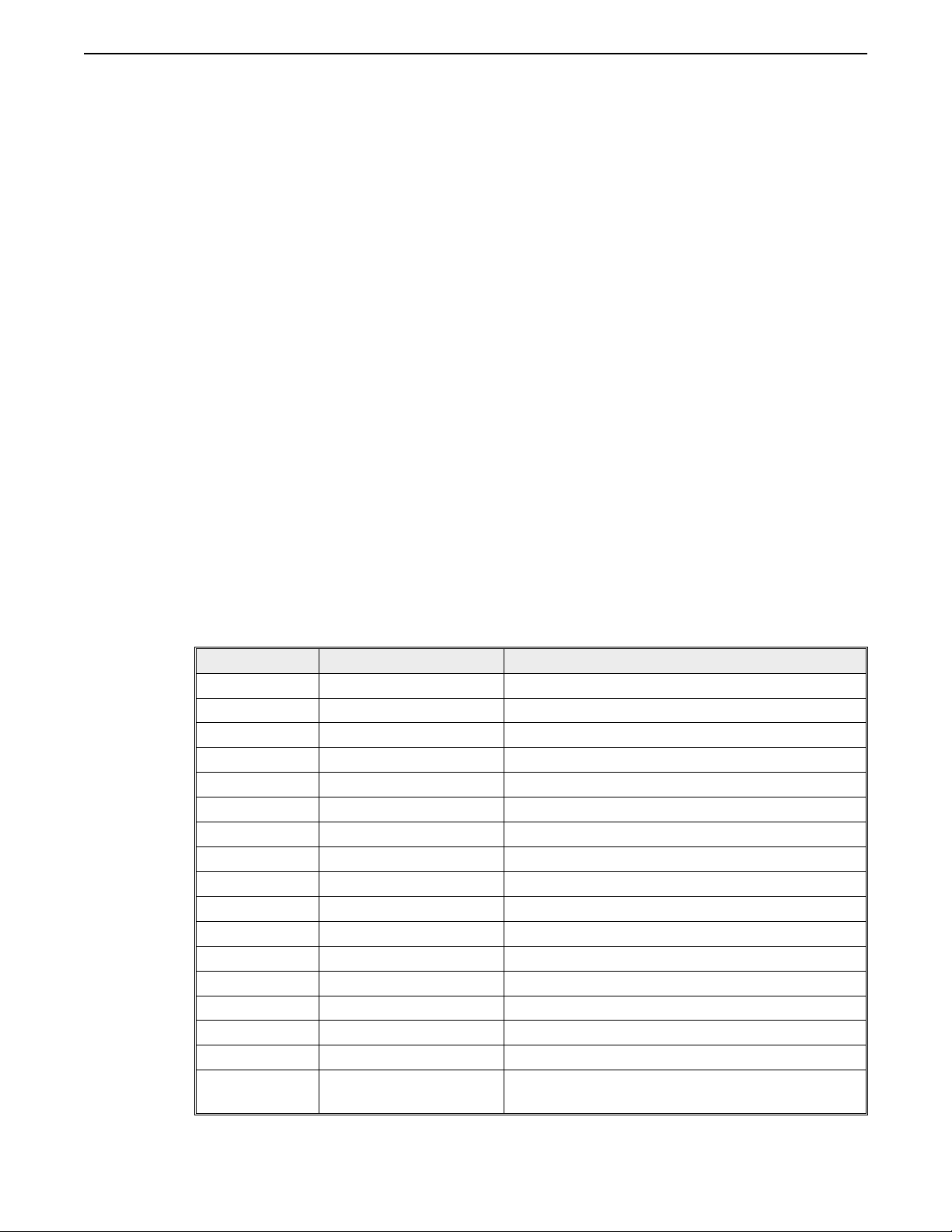
Chapter 2: Operating Modes 18
CHAPTER 2
Operating Modes
Your OIT can be programmed to operate in one of three operating modes: Interactive,
Block, or Network. These modes affect how the OIT sends data to and receives data from
the host controller. This chapter explains the differences between the three operating
modes. Refer to Chapter 1: OIT Configuration for information on how to change the
operating mode.
Interactive Mode
In Interactive mode, the OIT immediately sends data to the host controller. For example,
pressing the OIT’s 1 key sends the ASCII character 1 to the host controller. Interactive
mode is most often used in applications that require simple one-key responses from the
OIT.
If local echo mode is enabled, any ASCII characters sent to the host controller are also
displayed on the OIT. When the cursor reaches the end of the current display line,
additional characters overwrite the character in the last column.
The following table lists the behavior of each OIT key in Interactive mode.
OIT Key Data Sent to Host Local Echo Mode Operation
A to Z A to Z Displays A to Z
Shift + (A to Z) a to z Displays a to z
0 to 9 0 to 9 Displays 0 to 9
Shift + (0 =) = Displays equal sign (=)
Shift + (1 #) # Displays number sign (#)
Shift + (2 ?) ? Displays question mark (?)
Shift + (3 *) * Displays asterisk (*)
Shift + (4 :) : Displays colon (:)
Shift + (5 %) % Displays percent sign (%)
Shift + (6 /) / Displays slash (/)
Shift + (7 ,) , Displays comma (,)
Shift + (8 $) $ Displays dollar sign ($)
Shift + (9 +) + Displays plus sign (+)
Space SP Displays space
. - . Displays period (.)
Shift + (. -) - Displays hyphen or minus sign (-)
Clear FF
Clears the display and moves the cursor to the
first position of the top line.
1010-0101, Rev. 00
Page 20

19 MAP450D Operation Manual
OIT Key Data Sent to Host Local Echo Mode Operation
Deletes the character to the left of the cursor and
moves the cursor one position left. If the cursor is on
Delete DEL
Enter
Line Terminator
ETX, CR, LF,orCR/LF)
(
the first position of a line, this key has no affect. If the
cursor is on the last position of a line and a character is
displayed there, the character is deleted and the cursor
remains on the last position of the line.
If the line terminator is
If the line terminator is
the first column of the current line. If the line
terminator is
first column of the next line. If the cursor is on
Line #2 when an
characters on Line #2 move to Line #1.
LF or CR/LF, the cursor moves to the
ETX, this key has no affect.
CR, the cursor moves to
LF or CR/LF is received, any
Block Mode
In Block mode, when the OIT operator presses a key, the OIT sends the data to the OIT’s
display and stores the data in the Keyboard Input Buffer. If the cursor reaches the end of
the display line, the OIT sounds an error beep and stops accepting data. Storing data in
the Keyboard Input Buffer, allows the OIT operator to see the data on the OIT’s display
and make changes before sending the data to the host controller. When the OIT operator
presses the OIT’s ENTER key, the contents of the Keyboard Input Buffer are
immediately sent to the host controller along with the line terminator.
Any attempt by the host controller to write to the OIT’s display, clears the Keyboard
Input Buffer. Therefore, the host controller should determine if the OIT operator is in the
process of entering data before writing to the OIT’s display. The Request Keyboard
Buffer Status control command is available for this purpose. If the host controller does
need to write to the OIT’s display while the OIT operator is inputting data, the host
controller can set up a display variable on the OIT’s display using the Create Display
Variable control command. Writing to a display variable allows the host controller to
display time-critical data while still allowing the OIT operator to enter data. Refer to
Appendix A: Control Commands for more information on the Request Keyboard Buffer
Status and Create Display Variable control commands.
The following table lists the behavior of each OIT key in Block mode.
OIT Key Operation
A to Z Sends A to Z to the Keyboard Input Buffer and the OIT’s display.
Shift + (A to Z) Sends a to z to the Keyboard Input Buffer and the OIT’s display.
0 to 9 Sends 0 to 9 to the Keyboard Input Buffer and the OIT’s display.
Shift + (0 =) Sends equal sign (=) to the Keyboard Input Buffer and the OIT’s display.
Shift + (1 #) Sends number sign (#) to the Keyboard Input Buffer and the OIT’s display.
Shift + (2 ?) Sends question mark (?) to the Keyboard Input Buffer and the OIT’s display.
Shift + (3 *) Sends asterisk (*) to the Keyboard Input Buffer and the OIT’s display.
Shift + (4 :) Sends colon (:) to the Keyboard Input Buffer and the OIT’s display.
Shift + (5 %) Sends percent sign (%) to the Keyboard Input Buffer and the OIT’s display.
Shift + (6 /) Sends slash (/) to the Keyboard Input Buffer and the OIT’s display.
Shift + (7 ,) Sends comma (,) to the Keyboard Input Buffer and the OIT’s display.
1010-0101, Rev. 00
Page 21

Chapter 2: Operating Modes 20
OIT Key Operation
Shift + (8 $) Sends dollar sign ($) to the Keyboard Input Buffer and the OIT’s display.
Shift + (9 +) Sends plus sign (+) to the Keyboard Input Buffer and the OIT’s display.
Space Sends space to the Keyboard Input Buffer and the OIT’s display.
. - Sends period (.) to the Keyboard Input Buffer and the OIT’s display.
Shift + (. -)
Clear
Delete
Enter
Sends hyphen or minus sign (-) to the Keyboard Input Buffer and the OIT’s
display.
Clears the contents of the Keyboard Input Buffer, moves the cursor to the original
data entry starting position, and clears all characters to the right of the cursor.
Deletes the last character entered into the Keyboard Input Buffer, deletes the
character to the left of the cursor and moves the cursor one position left. If the
cursor is at the original data entry starting position, this key has no affect. If the
cursor is on the last position of a line and a character is displayed there, the
character is deleted and the cursor remains on the last position of the line.
Sends the contents of the Keyboard Input Buffer immediately to the host
controller along with the line terminator. Moves the cursor to the original data
entry starting position.
Network Mode
If multiple OITs are connected to one host controller, then the OITs must be configured
to operate in Network mode. The host controller, which operates as the network master
and polls the OITs for responses, must initiate all communications. To prevent all of the
OITs on the network from responding at the same time, an addressed message scheme is
used for the network protocol.
Sending Data to the OITs
To communicate with a particular OIT, the host controller sends that OIT’s network
address in hexadecimal as two ASCII characters. This is called “logging on” to the OIT.
The host controller can then communicate with that OIT, the same as in Block mode. The
host controller must send a line terminator to “log off” or close communications with that
OIT before addressing another OIT.
The line terminator alerts all OITs on the network that a new communication session is
about to begin, and that the next two characters sent will be an OIT’s network address.
Each OIT on the network compares the network address sent by the host controller with
its own network address. If they match, the OIT responds to any characters sent by the
host controller. If they do not match, the OIT monitors the data stream for the next line
terminator sent.
Since the line terminator is used by the host controller to “log off” or close
communications with one OIT before starting to talk to another, if the host controller
wants to remain logged on to the current OIT, the host controller must send the command
terminator (
controller sends a command that ends with the command terminator, further commands
or data sent to the current OIT do not have to include the OIT’s network address. It is
important to note that the OIT always includes its network address and a line terminator
when responding to the host controller.
STX) with control commands, instead of the line terminator. After the host
1010-0101, Rev. 00
Page 22
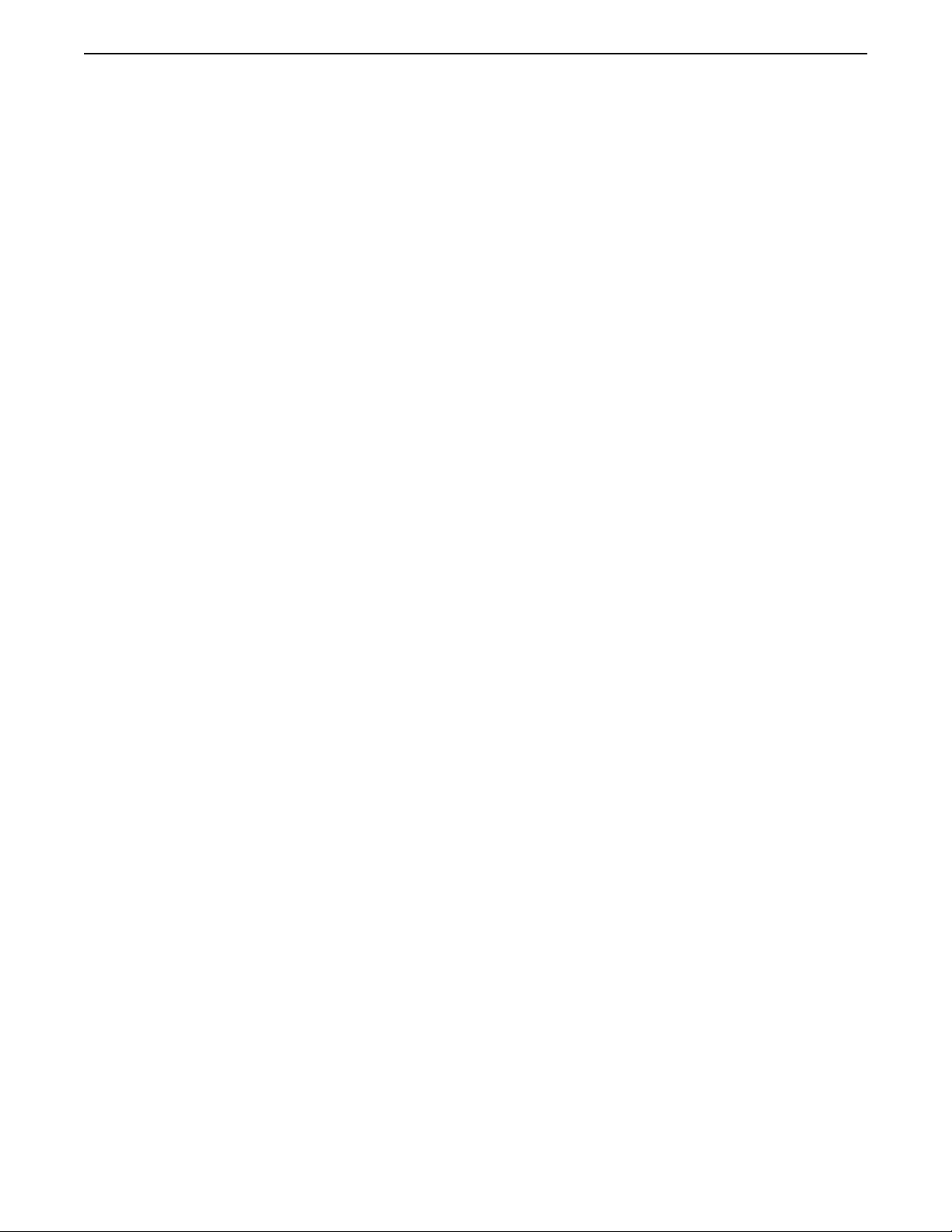
21 MAP450D Operation Manual
When using Network mode, always follow these rules:
1. Every OIT on the network must be assigned a unique network address.
2. Every OIT on the network must be programmed to use the same line terminator.
3. Always have the host controller send a line terminator immediately before sending an
OIT network address. There are two reasons for this:
If one of the OITs on the network suddenly losespower and reinitializes, it will not know what
•
“state” the communications session is in. Therefore, it will not respond to the host controller
until the host controller sends a line terminator.
If any other characters are present on the data line between the time that the host controller
•
sends the line terminator and the network address, the OIT that the host controller is attempt
ing to communicate to may not “log on” because the OIT thinks that the host controller is
logged on to another OIT.
Receiving Data from the OITs
When the host controller sends data that requires a response from the OIT, the OIT
immediately responds (unless turnaround delay is used). The OIT responds by sending its
hexadecimal network address as two ASCII characters followed by the requested data and
the line terminator. Each command that requests data is answered separately by the OIT.
As in Block mode, any OIT keypad input is sent to the OIT’s display and the Keyboard Input
Buffer. However, once the OIT’s ENTER key is pressed, the contents of the Keyboard Input
Buffer are transferred to the Keyboard Output Buffer and the OIT no longer accepts keypad
input until the host controller either polls or clears the OIT’s Keyboard Output Buffer. If an
attempt is made to enter additional data, the OIT sounds an error beep. If a function key is
pressed that has the Send Message Immediately setting enabled, then the output is sent
directly to the Keyboard Output Buffer along with any other contents of the Keyboard Input
Buffer, just as though the operator had pressed the ENTER key. The OIT will no longer
accept keypad input until the host controller either polls or clears the OIT’s Keyboard Output
Buffer. If an attempt is made to enter additional data, the OIT sounds an error beep.
-
Refer to Appendix A: Control Commands for information on the Clear Output Buffer and
Poll OIT Buffer control commands.
Sending the Same Data to all OITs
The host controller can send an identical message to all of the OITs on the network by
using the global broadcast address of “00”. The OITs do not transmit any data to the host
controller when the global address is used; this prevents the OITs from corrupting each
other’s messages by trying to talk at the same time. After sending a global broadcast,
before the host controller can begin a session with one particular OIT, the host controller
must send the line terminator to “log off” all of the OITs on the network.
Network Addressing
The addressing range allowed for networked OITs is from 1 to 255. This implies that up to
255 OITs can be connected to one network. However, the actual number will likely be less,
and is due to the loading characteristics of the network connection. Factors such as baud
rate, impedance and capacitive loading of the communications line, line impedance of the
RS-485 drivers, and total number of OITs on the network all affect performance. If network
performance becomes degraded, you may need network boosters or repeaters to increase
the number of OITs on the network. For more information on sources for network boosters
or repeaters, contact Maple Systems Technical Support at 425-745-3229.
1010-0101, Rev. 00
Page 23
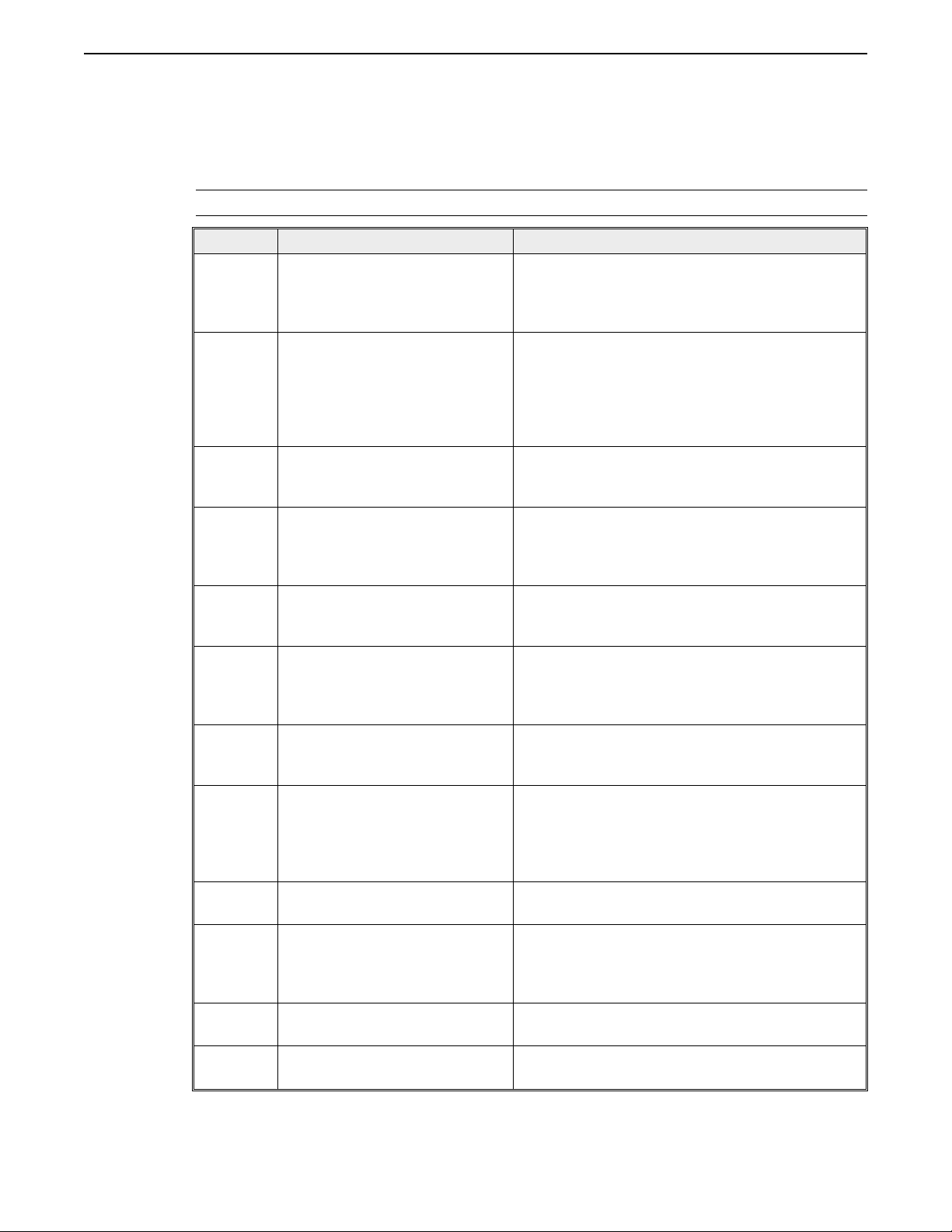
Chapter 2: Operating Modes 22
Sample Network Session
Below is a sample session showing a host controller communicating with three OITs on a
multidrop network. The OITs have network addresses of 1, 30, and 100. The line
terminator is set to
NOTE:Spaces are shown for clarity only and should not be used.
Source Message Description
Host 00 ESC m25ETX
Host 01 ESC e HELLO! STX
OIT #1 01 HELLO! ETX
Host ESC ? STX
OIT #1 01 0 ETX
Host ESC eBYE!ETX
OIT #1 01 BYE! ETX
Host 1E ESC w5ETX
Host 64 ESC p STX
OIT #100 64 A ETX
Host ESC r ETX
OIT #100 64 A ETX
ETX.
The host controller sends a global command
telling all terminals to display Message #25.
Notice that the host controller ended with a line
terminator. This “logs off” all of the OITs.
The host controller sends an echo command as a
“log on” to OIT #1. Notice that the host controller
ends with a command terminator instead of a line
terminator. This allows the host controller to
continue communicating with OIT #1 without
having to send another network address.
OIT #1 responds with its network address, the
characters received from the host controller, and
a line terminator.
The host controller requests the keyboard status
of OIT #1. Notice that the host controller does
not specify a network address, since the host
controller has not sent a line terminator yet.
OIT #1 responds that no characters are currently
stored in the Keyboard Input Buffer and ends
with a line terminator.
The host controller sends an echo command as a
“log off” to OIT #1. Notice that the host
controller ended with a line terminator. Now the
other OITs will listen for a new network address.
OIT #1 responds with its network address, the
characters received from the host controller, and
a line terminator.
The host controller “logs on” to OIT #30 and
creates a five character display variable at the
current cursor position. Notice that the host
controller ended with a line terminator to “log
off” OIT #30.
The host controller “logs on” to OIT #100 and
polls the Keyboard Output Buffer contents.
OIT #100 responds with its network address, the
contents of the Keyboard Output Buffer (which
happens to contain the ASCII character sent when
the A key was pressed), and the line terminator.
The host controller asks OIT #100 to resend the
last transmission.
OIT #100 resends the last transmission and ends
with the line terminator.
1010-0101, Rev. 00
Page 24
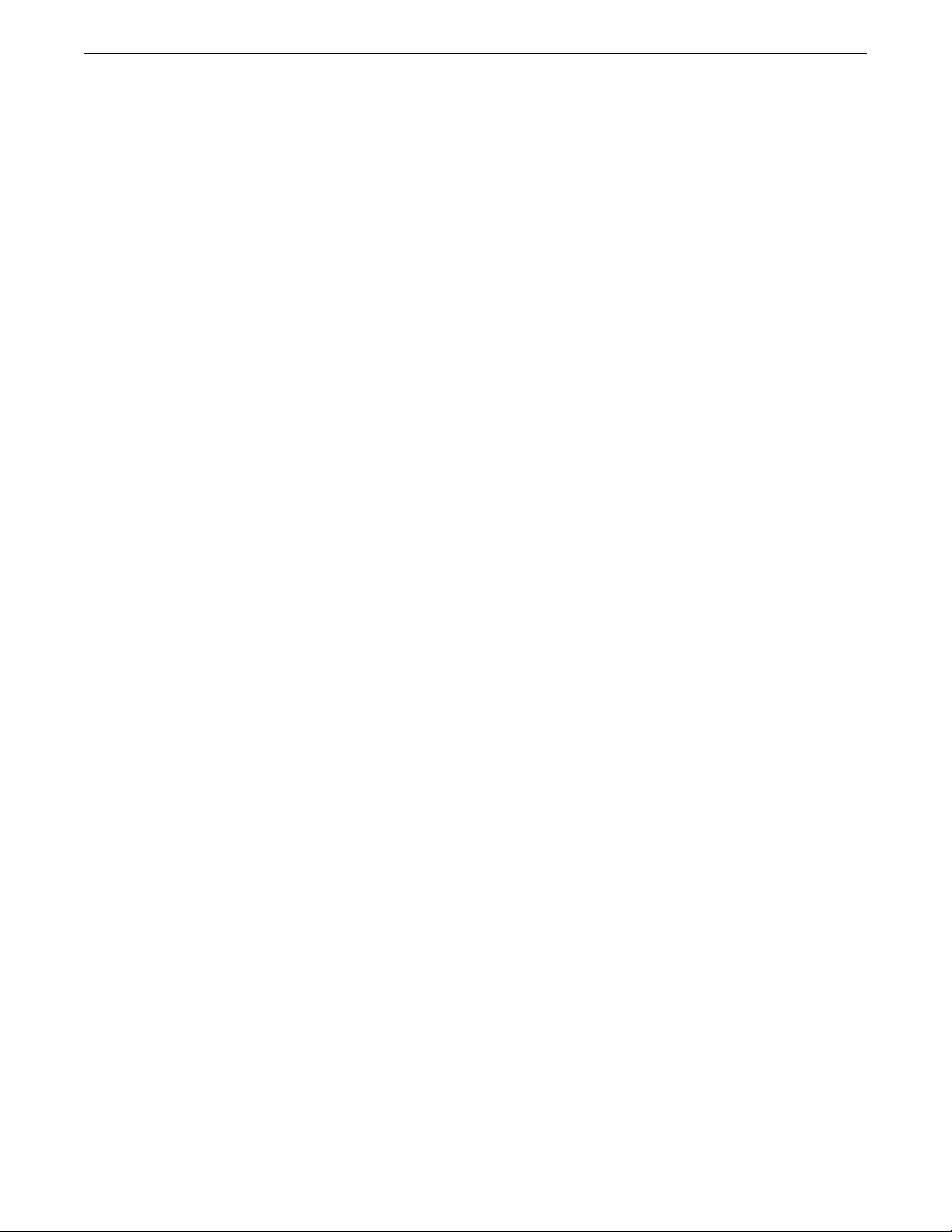
23 MAP450D Operation Manual
This page intentionally left blank.
1010-0101, Rev. 00
Page 25
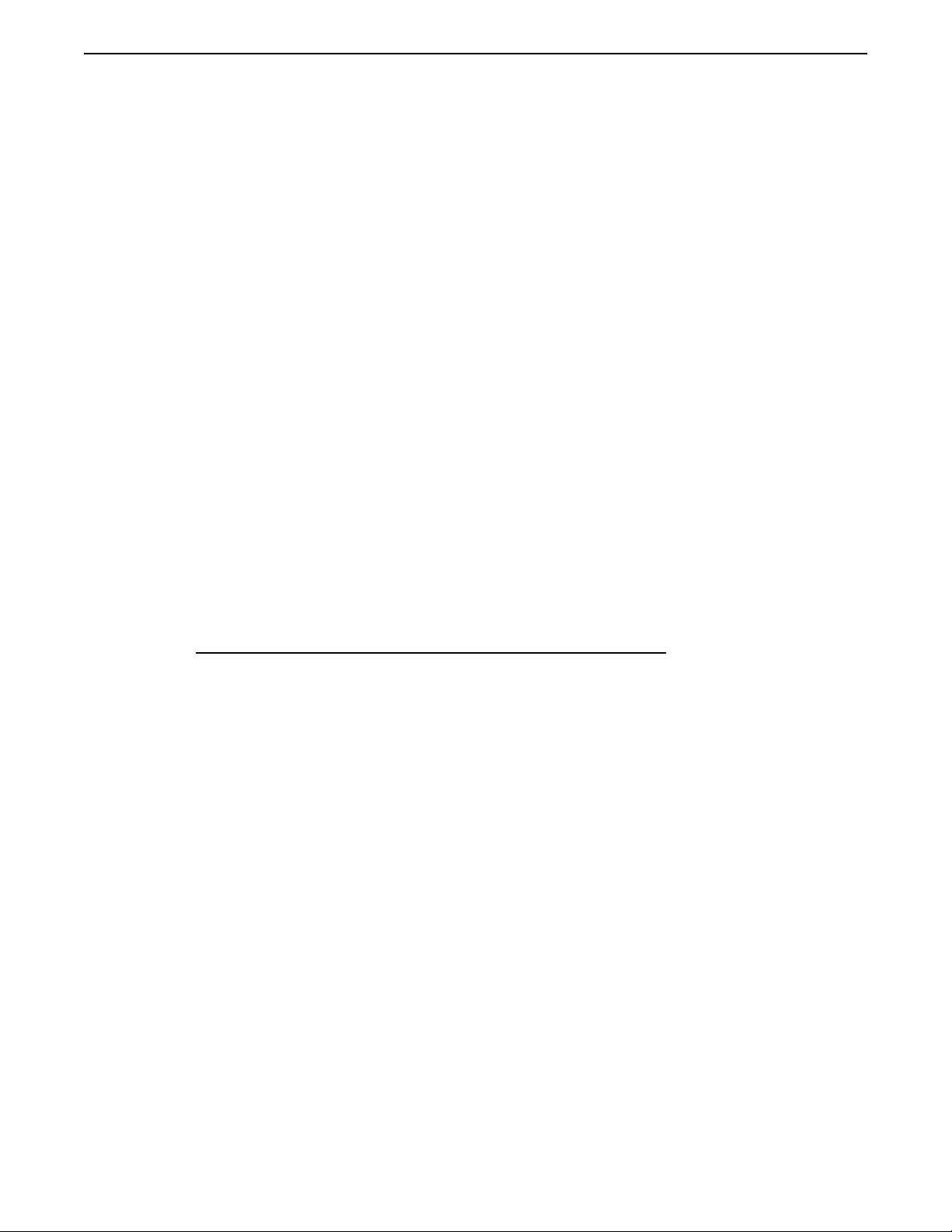
Chapter 3: Using the OIT's Display 24
CHAPTER 3
Using the OIT’s Display
The OIT displays data input from the OIT’s keypad, data sent from the host controller,
and data stored in predefined messages. When a printable ASCII character is sent to the
OIT’s display, it is displayed at the OIT cursor’s current location (unless the host
controller is writing to a display variable). The cursor is then advanced one column to the
right on the current display line. If the cursor is on the last column of the line, it does not
move (unless the wrap around feature is enabled).
The host controller can send control commands and control codes which move the cursor
to different locations on the screen, clear the screen, perform a line feed, create a display
variable, scroll the screen, etc.
Extended Character Set
In addition to the standard printable ASCII characters, each OIT model has an extended
character set which can be displayed. Refer to Appendix C: Extended Character Set for a
list of the extended characters available on the MAP450D and the ASCII codes the host
controller should send to display them.
To insert an extended character into a predefined message:
1. Start STEPware-100.
2. Open a project that has been configured for your OIT.
3. Display the message you want to insert the extended character into.
4. Position the cursor in the message where you want to insert the extended character.
5. Press F2 to open the Insert Special Character dialog box.
6. Using the arrow keys, select the special character.
7. Choose the Add To List button. The selected special character displays in the text box
next to the Add To List button.
8. Choose the Done button to return to the STEPware-100 main screen. The special
character displayed in the text box next to the Add To List button displays in the Message
Editor.
Displaying Text from the OIT’s Keypad
1010-0101, Rev. 00
In Interactive mode, to display text from the OIT’s keypad, local echo must be enabled.
Refer to Chapter 1: OIT Configuration for more information on enabling local echo.
In Interactive mode (with local echo enabled), Block mode, or Network mode, any ASCII
characters sent to the host controller or Keyboard Input Buffer by pressing keys on the
OIT’s keypad, are also sent to the OIT cursor’s current location in the OIT’s display.
Page 26

25 MAP450D Operation Manual
When the cursor reaches the end of the current display line:
in Interactive mode, additional characters overwrite the character in the last column,
•
unless the word-wrap feature is enabled. If word-wrap is enabled, the cursor moves to the
next line of the display.
in Block or Network mode,the OITsounds anerror beepand stopsaccepting keypadinput.
•
In Network mode, once the OIT’s ENTER key is pressed, the OIT no longer accepts
keypad input until the host controller either polls or clears the OIT’s Keyboard Input
Buffer. If an attempt is made to enter additional data, the OIT sounds an error beep. Refer
to Appendix A: Control Commands for information on the Clear Output Buffer and Poll
OIT Buffer control commands.
Some of the OIT’s keys behave differently in Interactive mode than they do in Block and
Network modes. The following table lists the behavior of these OIT keys in Interactive,
Block, and Network modes.
OIT Key Interactive Mode Block & Network Modes
Clear
Delete
Enter
Clears the display and moves the
cursor to the first position of the top
line.
Deletes the character to the left of the
cursor and moves the cursor one
position left. If the cursor is on the
last position of a line and a character
is displayed there, the character is
deleted and the cursor remains on the
last position of the line. If the cursor
is on the first position of a line, this
key has no affect unless word wrap is
enabled. With word wrap enabled,
the character in the last position of
the line above is deleted and the
cursor moves to that position.
If the line terminator is
has no affect. If the line terminator is
CR, the cursor moves to the first column
of the current line. If the line terminator
LF or CR/LF, the cursor moves to the
is
first column of the next line. If the
cursor is on Line #2 when an
CR/LF is received, any characters on
Line #2 move to Line #1.
ETX, this key
LF or
Moves the cursor to the original data
entry starting position and clears all
characters to the right of the cursor.
Deletes the character to the left of the
cursor and moves the cursor one
position left. If the cursor is at the
original data entry starting position, this
key has no affect. If the cursor is on the
last position of a line and a character is
displayed there, the character is deleted
and the cursor remains on the last
position of the line.
Moves the cursor to the original data
entry starting position.
Displaying Text from the Host Controller
The host controller can send data to the OIT’s display by simply sending printable ASCII
characters or by sending control commands and control codes.
Printable ASCII characters are immediately displayed at the OIT cursor’s current
location. The cursor is then advanced one position to the right on the current display line.
When the cursor reaches the end of the current display line, additional characters
overwrite the character in the last column and the cursor does not move, unless the word
wrap feature is enabled, in which case, the cursor drops to the next line of the display.
1010-0101, Rev. 00
Page 27

Chapter 3: Using the OIT's Display 26
In addition to the standard printable ASCII characters, the host controller can also display
characters from the OIT’s extended character set. Refer to Appendix C: Extended
Character Set for a list of the extended characters available on the MAP450D and the
ASCII codes the host controller should send to display them.
The host controller can control the location of data on the OIT’s display by sending
control commands and control codes. For example, to move the OIT’s cursor down to the
next line, the host controller sends the LF control code (hexadecimal 0A). To move the
OIT’s cursor to Line #2 Column #10, the host controller sends the Set Cursor Position
control command (
ESC x102terminator). Refer to Appendix A: Control Commands and
Appendix B: Control Codes for a complete description of the available control commands
and control codes.
The OIT continuously monitors the host controller for data. Therefore, the host controller
can send data to the OIT at any time. The OIT uses a 200 byte internal storage buffer for
incoming data from the host controller. This buffer can fill up if the host controller sends
data faster that the OIT processes it. If this occurs, use software or hardware handshaking
to control the rate of data transfer. Refer to Chapter 1: OIT Configuration for information
on software and hardware handshaking.
Using a Display Variable
One display variable can be defined at any time on the OIT’s display using the Create
Display Variable control command. A display variable allows the host controller to set
aside a portion of the OIT’s display for specific data. When writing to the display
variable using the Write Display Variable control command, the host controller does not
have to worry about where the OIT’s cursor is positioned or whether the OIT operator is
in the middle of entering data. One typical use for display variables is to set aside a
location for displaying time-critical data such as error messages. Following is information
on creating, writing to, and deleting display variables. Refer to Appendix A: Control
Commands and Appendix B: Control Codes for more information.
To create a display variable:
1. Have the host controller position the OIT’s cursor in the location where you want to
start the display variable.
2. Have the host controller send the Create Display Variable control command (
ESC w
length terminator). The area allocated for the display variable is cleared, starting at
the OIT cursor’s current location, and the OIT’s cursor is placed to the right of the
display variable.
To write to a display variable:
1. Have the host controller send the Write Display Variable control command (
ESC v text
terminator). The new text overwrites the existing contents of the display variable. If
the text sent is longer than the display variable, the excess characters are ignored.
NOTE:If the new text is shorter than the existing text, the part of the existing text that is longer
than the new text will still be visible in the OIT’s display.
1010-0101, Rev. 00
To delete a display variable:
1. Have the host controller send the FF control code.
NOTE:The FF control code clears the entire display not just the display variable.
Page 28

27 MAP450D Operation Manual
Displaying Text from Predefined Messages
In some applications, the OIT may be required to display many messages to the OIT
operator concerning the state of the control system. If these messages are always the
same, they can be stored in the OIT and displayed whenever the host controller requests
them. The OIT has the ability to store up to 500 predefined messages. Each predefined
message can be as long as the number of characters per line on the OIT and can contain
printable ASCII characters and characters from the extended character set.
To display a predefined message, the host controller sends the Display Message control
command (
control command, the requested message displays at the OIT cursor’s current location. If
the message is longer than the number of character spaces remaining on the current
display line, the message is truncated, unless word wrap is enabled. Refer to Appendix A:
Control Commands for more information on the Display Message control command.
Optional Settings for Predefined Messages
Each predefined message can be configured with optional controls which the OIT will
perform either before or after a message is displayed on the OIT screen. These controls
are provided to minimize the amount of commands that must be sent from the host in
order to format the OIT display screen.
ESC m message# terminator). When the OIT receives the Display Message
Controls used before displaying the message: Each predefined message can be tagged
with one of the following controls. These controls are performed on the OIT before the
message is displayed:
No Action - selecting this option means that nothing is done to the OIT display before the pre-
•
defined message is displayed.
•
Clear Screen - the OIT clears the entire screen and homes the cursor.
•
Clear Line - the OIT clears the entire line that the cursor is located on and moves the cursor to
the beginning of the line.
•
Clear to End of Line - the OIT clears theentire line starting at thecurrent position of the cursor.
Controls used after displaying the message: Each predefined message can be tagged
with one of the following controls. These controls are performed on the OIT display after
the message is displayed:
•
No Action - selectingthis option means nothing is done to the OITdisplay after the predefined
message is displayed.
•
CR (Carriage Return) - the OIT moves the cursor to the beginning of the line that the cursor is
on after the message is displayed.
•
LF (Line Feed) - theOIT movesthe cursorto thebeginning ofthe next lineafter themessage is
displayed.
•
VT (Vertical Tab) - the OIT performs a ‘reverse line feed’ by moving the cursor to the begin
ning of the previous line after the message is displayed.
•
Cursor to Startof Msg - the OIT moves the cursor to the first character of the messagethat was
just displayed.
-
1010-0101, Rev. 00
Page 29

Appendix A: Control Commands 28
APPENDIX A
Control Commands
Control commands are multiple ASCII characters, starting with the command initiator (ESC
control character) and ending with the command terminator (STX control character) or line
terminator. These commands allow the host controller to request and send information to the
OIT. Control commands are always sent by the host controller to the OIT.
The first letter after the command initiator is the command letter. The command letter
determines which action the OIT performs. Following is any necessary or optional
command data. The command data is always in ASCII format, meaning that all command
data must be printable ASCII characters.
The following rules must be adhered to when the host controller sends a control command:
Each control command must beginwith the command initiator (ESC controlcharacter).
•
Each control command must end with either the command terminator (STX control
•
character) or line terminator.
Except for the command initiator, the command terminator, and the line terminator, all
•
other characters sent by the host controller must be printable ASCII characters.
If the control command requires a response from the OIT, the OIT immediately responds
with any requested data and the line terminator.
Terminators
There are two types of terminators used in control commands: the command terminator
and the line terminator. The command terminator is the STX control character and is
used to indicate the end of a control command. The line terminator is programmable and
can be CR, LF, CR/LF, or ETX. The line terminator is used by the host controller to
indicate the end of a control command or to “log off” an OIT when operating in Network
mode (refer to Chapter 2: Operating Modes).
Notation Conventions
This section uses the following type styles to define control command syntax:
SMALL CAPS Used for non-printable ASCII control characters. Control characters
are sent to the OIT using decimal or hexadecimal notation or by
sending a BASIC CHR$ command. The control characters can also be
generated from the keyboard of a computer when using a terminal
emulation program. The table, below, lists the control characters
recognized by the OIT when sent by the host controller.
bold Used for literal portions of the syntax that must be used exactly as
shown (including upper/lower case).
italics Used for variables that specify the type of data to include.
Note: Spaces are shown between the segments of the control command for clarity only.
Spaces should not actually be sent. For example,
ESCAtextterminator.
ESC A text terminator should be sent as
1010-0101, Rev. 00
Page 30

29 MAP450D Operation Manual
Control
Character
ESC 27 1B CHR$(27) CTRL [
STX 2 02 CHR$(2) CTRL B
CR 13 0D CHR$(13) CTRL M
LF 10 0A CHR$(10) CTRL J
ETX 3 03 CHR$(3) CTRL C
Decimal
Notation
Hexadecimal
Notation
BASIC
Command
Terminal Keyboard
Keypresses
Control Command Format
initiator commandletter commanddata terminator
initiator =
ESC
command letter = printable ASCII character a, b, c, d, e, f, g, k, m, o, p, r, t, u,
v, w, x, y, z, B, H, K, L, M, O, P, T, X, Y, Z, ?, {, }
command data = any data required by the specified command
terminator = command terminator
STX
or line terminator CR, LF, CR/LF,orETX
Command Response Format
commanddata lineterminator
command data = any data required by the specified command
line terminator =
CR, LF, CR/LF,orETX
Configuration Control Commands
Set LCD Viewing Angle Command
ESC a bias terminator
bias: 0 = 90º, 1 = 75º
Response: none
Description: Allows the host controller to control the viewing angle of the LCD.
Example: PRINT CHR(27); “a0”; CHR(2)
Save Configuration Parameters Command
ESC b terminator
Response: none
Description: Saves the OIT’s current setup permanently into the Flash PROM.
The saved parameters become the defaults used at power-up.
Example: PRINT CHR(27); “b”; CHR(2)
Request Configuration Data Command
ESC c terminator
Response: class version revision serial terminator
class: C = MAP450D
version: Two digits for the firmware version.
revision: Two digits for the firmware revision level.
serial: 0 = RS-232, 1 = RS-422/485, 2 = both active
Description: Returns six ASCII digits representing the OIT’s current product model,
version, revision, and serial interface type.
Example: PRINT CHR(27); “c”; CHR(2)
1010-0101, Rev. 00
Page 31

Appendix A: Control Commands 30
Display and Cursor Format Control Command
ESC d00cursor delayedLF terminator
cursor: 0 = no change, 1 = disable cursor, 2 = enable cursor
delayed LF: 0 = no change, 1 = disable delayed LF, 2 = enable delayed LF
Response: none
Description: Allows the host controller to disable or enable the OIT’s cursor or delayed
line feed. Anytime a LF character is received by the OIT, the delayed line feed feature
causes the cursor to remain in its current position until the next displayable character is
received. The Set Cursor Position control command cancels the delayed line feed feature.
Example: PRINT CHR(27); “d0021”; CHR(2)
Display Format Control Command
ESC f blockecho 0 localecho terminator
block echo: 0 = no change
1 = disable block echo (replace characters sent to the display with *s)
2 = enable block echo
local echo: 0 = no change, 1 = disable local echo, 2 = enable local echo
Response: none
Description: Allows the host controller to control block echo during Block mode and
local echo during Interactive mode. When block echo is disabled, characters sent to
the display during Block mode are replaced with *s. When local echo is disabled,
characters are not sent to the display during Interactive mode.
Example: PRINT CHR(27); “f201”; CHR(2)
Keyboard Control Command
ESC k enable 00 click setup terminator
enable: 0 = no change, 1 = off (disable keyboard entry), 2 = on
click: 0 = no change, 1 = off (disable audible click), 2 = on
setup: 0 = no change, 1 = off (disable local setup), 2 = on
Response: none
Description: Allows the host controller to control the OIT’s keyboard operation.
Example: PRINT CHR(27); “k20020”; CHR(2)
Set Turn-Around Delay Command
ESC t delay terminator
delay: 0 = none,1=50milliseconds, 2 = 100 milliseconds, 3 = 250 milliseconds
Response: none
Description: Allows the host controller to change the delay between the time the OIT
receives a command requesting data and the OIT’s response.
Example: PRINT CHR(27); “t0”; CHR(2)
Set Tab Character Width Command
ESC z width terminator
width: 0 = no change, 1 = 1 character, 2 = 4 character, 3 = 8 character
Response: none
Description: Allows the host controller to set the width of each “tab stop” used by the HT
control code.
Example: PRINT CHR(27); “z2”; CHR(2)
1010-0101, Rev. 00
Page 32

31 MAP450D Operation Manual
Set Communications Parameters Command
ESC B baud parity databits terminator
baud: 0 = no change, 1 = 300 baud, 2 = 600 baud, 3 = 1200 baud,
4 = 2400 baud, 5 = 4800 baud, 6 = 9600 baud, 7 = 19200 baud
parity: 0 = no change, 1 = space, 2 = mark, 3 = even, 4 = odd, 5 = none
data bits: 0 = no change, 1 = 7 data bits (1 stop bit if parity, 2 if no parity),
2 = 8 data bits & 1 stop bit
Response: none
Description: Allows the host controller to change the OIT’s baud rate, parity, and data bits.
Example: PRINT CHR(27); “B652”; CHR(2)
Enable Handshaking Command
ESC H handshaking terminator
handshaking: 0 = all handshaking disabled
1 = software handshaking (XON/XOFF) enabled (Interactive mode)
2 = hardware handshaking (RTS/CTS) enabled (Interactive and Block
modes)
3 = software and hardware handshaking enabled (Interactive mode)
Response: none
Description: Allows the host controller to enable or disable serial handshaking.
Example: PRINT CHR(27); “H0”; CHR(2)
Set Operating Mode Command
ESC M mode address terminator
mode: 0 = no change, 1 = interactive, 2 = block, 3 = network
address: 01 to FF (ASCII hexadecimal)
Response: none
Description: Allows the host controller to change the OIT’s operating mode and
network address.
Example: PRINT CHR(27); “1”; CHR(2)
Set Line Terminator Command
ESC T lineterminator terminator
line terminator:0=
ETX,1=CR,2=LF,3=CR/LF
Response: none
Description: Allows the host controller to change the line terminator.
Example: PRINT CHR(27); “T1”; CHR(2)
General Purpose Control Commands
Echo Back Text Command
1010-0101, Rev. 00
ESC e text terminator
Response: text terminator
Description: Causes the OIT to echo back the ASCII characters sent (up to 40
characters). Each character is stored by the OIT until the terminator is received,
at which time the entire string is sent back to the host controller.
Example: PRINT CHR(27); “eHello!”; CHR(2)
Page 33
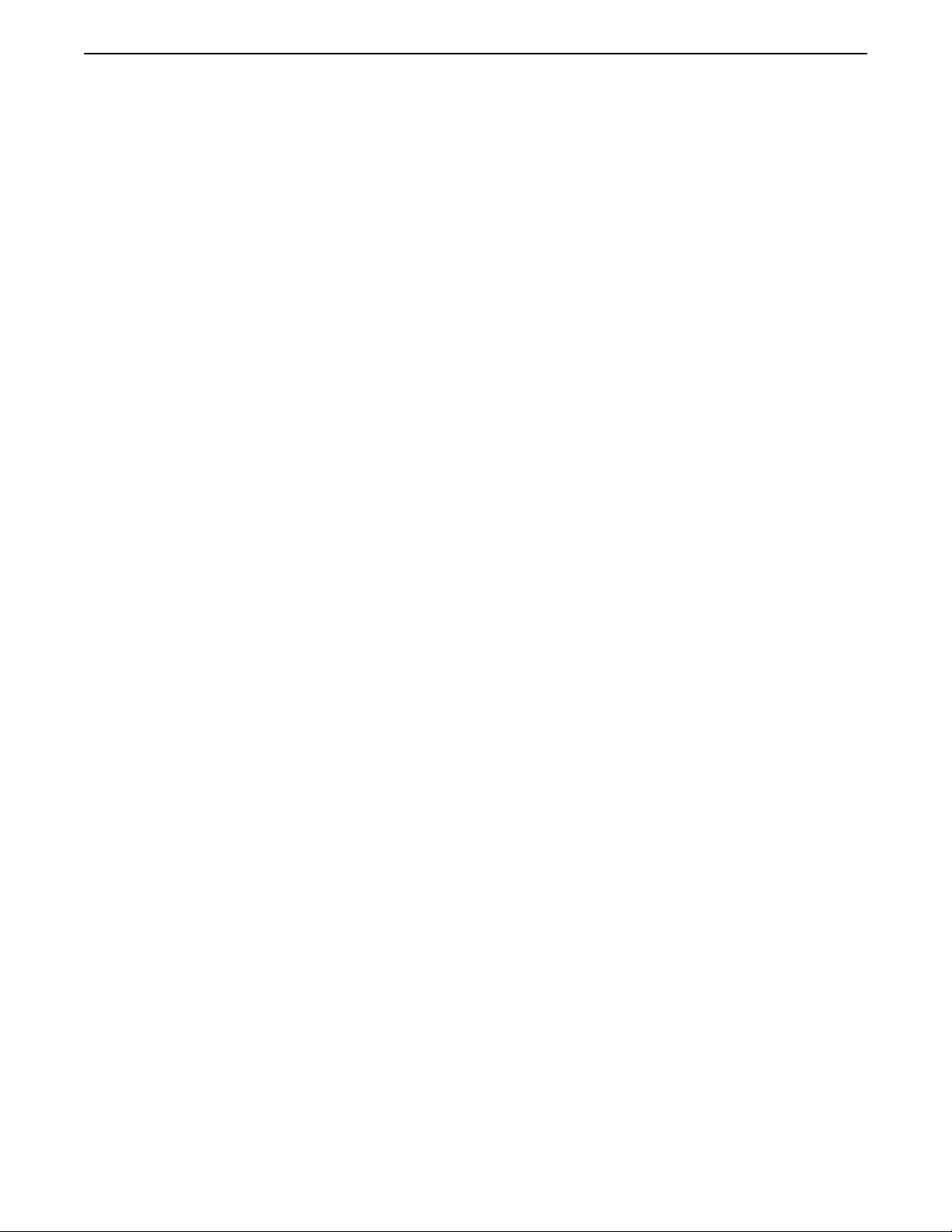
Appendix A: Control Commands 32
Sound Bell Command
ESC g seconds terminator
seconds: 0 = turn bell off, 1 to 60 = sound bell for n seconds
Response: none
Description: Allows the host controller to sound the OIT’s transducer.
Example: PRINT CHR(27); “g3”; CHR(2)
Display Message Command
ESC m message# terminator
message#: 0 = clear screen and return cursor to first position of first line
1 to 500 = predefined message to display
Response: none
Description: Displays a predefined text string starting at the current cursor position.
If the text string is longer than the remaining line, only the first part of the string is
displayed. The text string is displayed until the OIT operator presses the CLEAR key
or the host controller calls message #0 to clear the screen.
Example: PRINT CHR(27); “m2”; CHR(2)
Clear Output Buffer Command
ESC o terminator
Response: none
Description: Clears the contents of the OIT’s Keyboard Input Buffer and Keyboard
Output Buffer when the OIT is in Block or Network modes.
Example: PRINT CHR(27); “o”; CHR(2)
Poll OIT Buffer Command
ESC p terminator
Response: contents terminator
contents: OIT’s Keyboard Output Buffer contents
Description: Allows the host controller to retrieve the contents of the Keyboard Output
Buffer when in Network mode.
Example: PRINT CHR(27); “p”; CHR(2)
Retransmit Last Keyboard Buffer Command
ESC r terminator
Response: contents terminator
contents: OIT’s Keyboard Output Buffer contents
Description: Allows the host controller to retrieve the previous contents of the
Keyboard Output Buffer when in Block or Network modes. If the buffer is empty,
only a line terminator is returned to the host controller.
Example: PRINT CHR(27); “r”; CHR(2)
1010-0101, Rev. 00
Page 34

33 MAP450D Operation Manual
Request Keyboard Buffer Status Command
ESC ? terminator
Response: status terminator
status: 0 = buffer empty
1 = keyboard input in progress (Block and Network modes)
2 = entire message buffered, waiting for Poll OIT Buffer control
command (Network mode)
Description: Allows the host controller to determine the status of the OIT’s Keyboard
Input Buffer.
Example: PRINT CHR(27); “?”; CHR(2)
Enable Block Mode Command
ESC { start end fill terminator
start: 00 to 39. Starting cursor column number. 00 defaults to the position of
the cursor at the time the command is received.
end: 00 to 39. Ending cursor column number. 00 defaults to the end of the
current line at the time the command is received.
fill: SPACE to ~. Fill character used to replace any characters affected by
the Clear Output Buffer command or the DEL and CAN control codes.
If not specified, the ASCII space character is used.
Response: none
Description: Allows the host controller to dynamically change from Interactive to Block
mode. The optional start, end, and fill parameters limit the input to a specific area of
the display (up to 40 characters). This command can be used in Network mode.
Example: PRINT CHR(27); “{1520”; CHR(2)
Disable Block Mode Command
ESC } enable terminator
enable: 0 = no change, 1 = off (disable keyboard entry),2=on
Response: none
Description: After sending the Enable Block Mode command, the Disable Block Mode
command allows the host controller to return the OIT to Interactive mode, clears the
OIT’s Keyboard Output Buffer, and enables or disables the keyboard. If the OIT was in
Network mode when the Enable Block Mode command was received, then the block
input field is cleared without changing the operating mode.
Example: PRINT CHR(27); “}2”; CHR(2)
Display Control Commands
Read Display Variable Command
ESC u terminator
Response: text terminator
text: ASCII characters currently in the display variable
Description: Allows the host controller to retrieve the contents of a display variable.
Example: PRINT CHR(27); “u”; CHR(2)
1010-0101, Rev. 00
Page 35
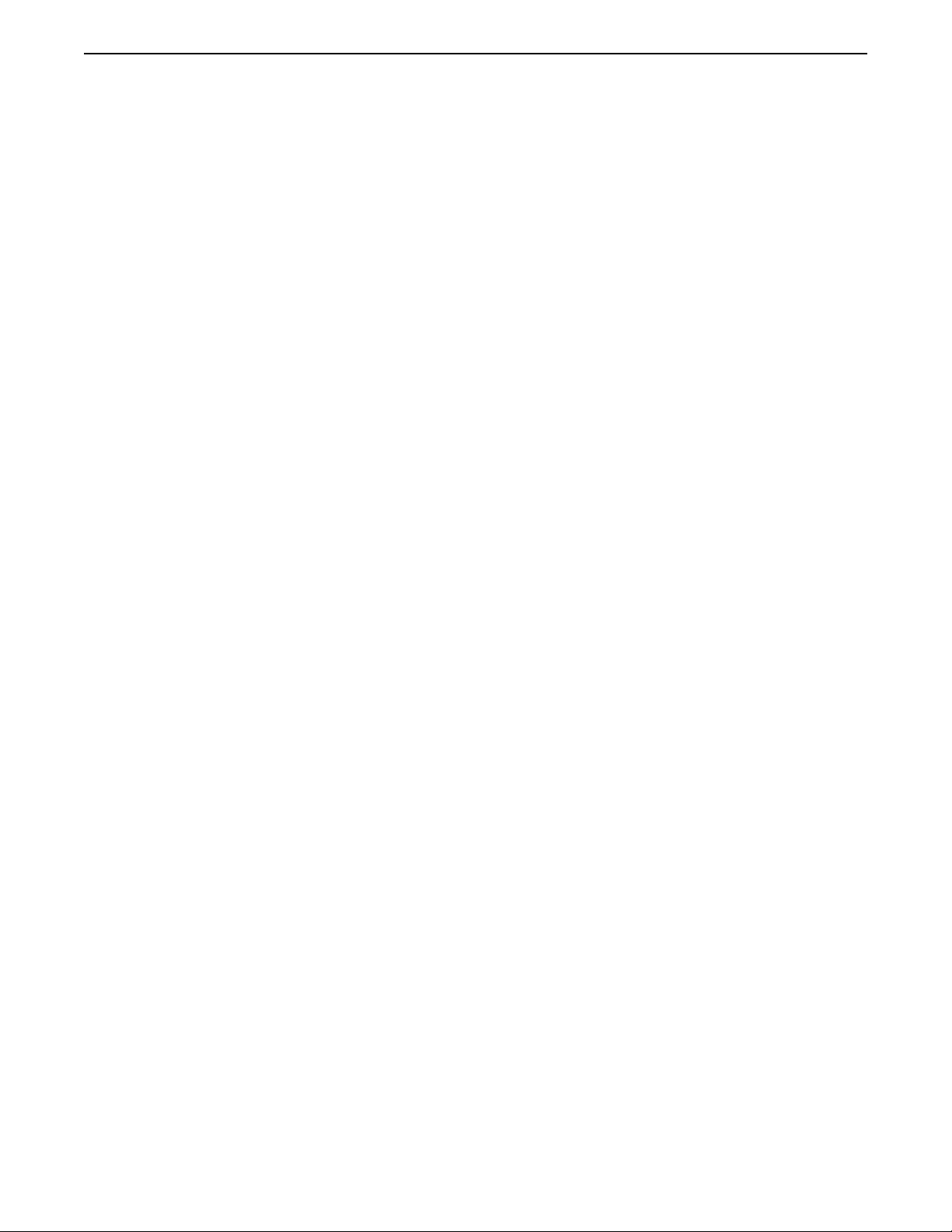
Appendix A: Control Commands 34
Write Display Variable Command
ESC v text terminator
text: ASCII characters to be written to the display variable
Response: none
Description: Allows the host controller to change the contents of a display variable.
The old contents of the display variable are not erased until a new character overwrites
the old character. If the text is longer than the display variable, the excess characters
are ignored.
Example: PRINT CHR(27); “V12345”; CHR(2)
Create Display Variable Command
ESC w length terminator
length: 1 to 40, defaults to 4 if not specified
Response: none
Description: Allows the host controller to create a display variable at the current cursor
position. The area allocated for the display variable is cleared and the cursor is placed
to the right of the field. When the host controller writes to the display variable using the
Write Display Variable control command, the display variable is updated accordingly.
Example: PRINT CHR(27); “W10”; CHR(2)
Set Cursor Position Command
ESC x column line terminator
column: 0 = no change, 1 to 40 = specified column#
line: 0 = no change, 1 = line #1, 2 = line #2
Response: none
Description: Allows the host controller to move the cursor without affecting the display
contents.
Example: PRINT CHR(27); “x32”; CHR(2)
Read Cursor Position Command
ESC y terminator
Response: column line terminator
column: 01 to 40 = cursor’s current column#
line: 1 = line #1, 2 = line #2
Description: Allows the host controller to determine the cursor’s current position.
Example: PRINT CHR(27); “y”; CHR(2)
1010-0101, Rev. 00
Page 36
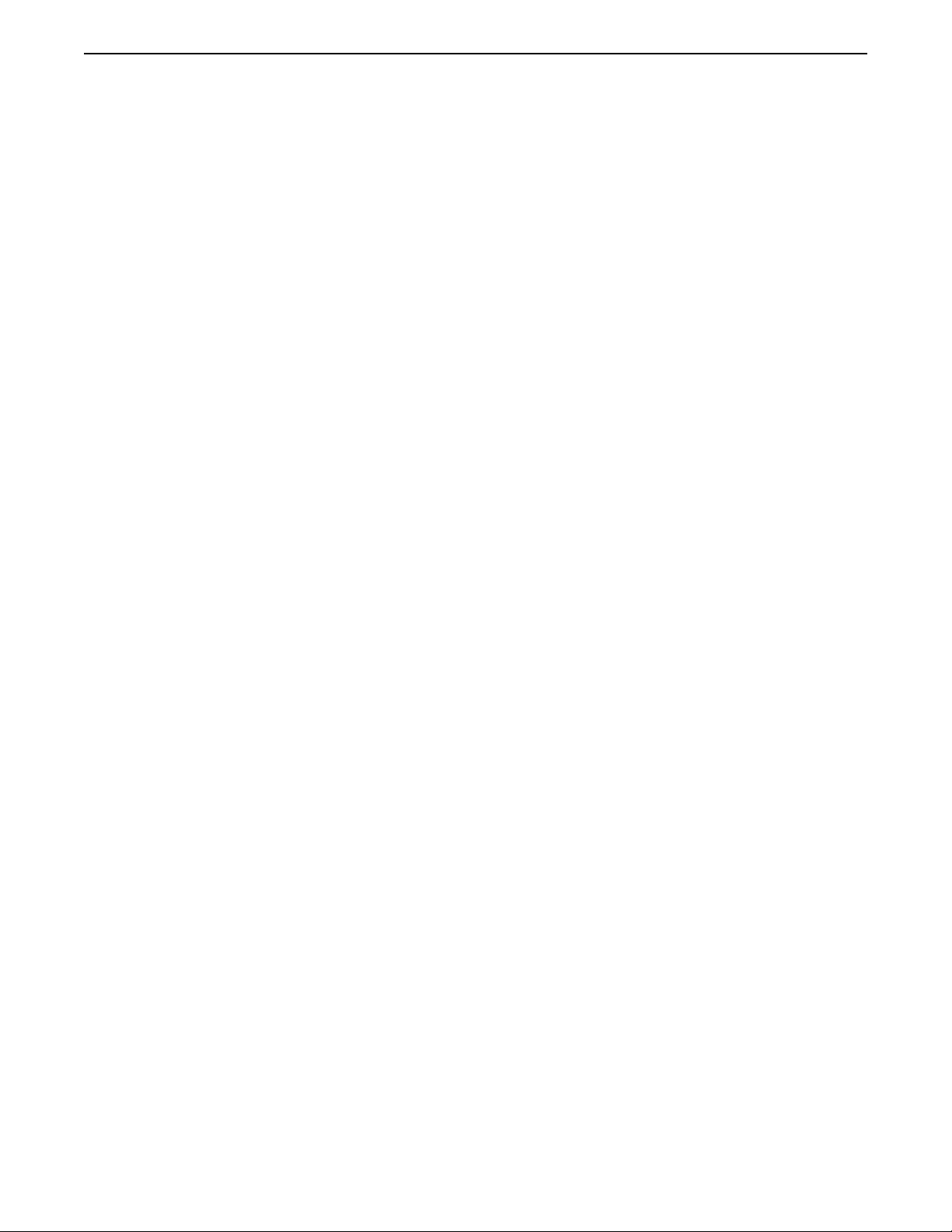
35 MAP450D Operation Manual
This page intentionally left blank.
1010-0101, Rev. 00
Page 37
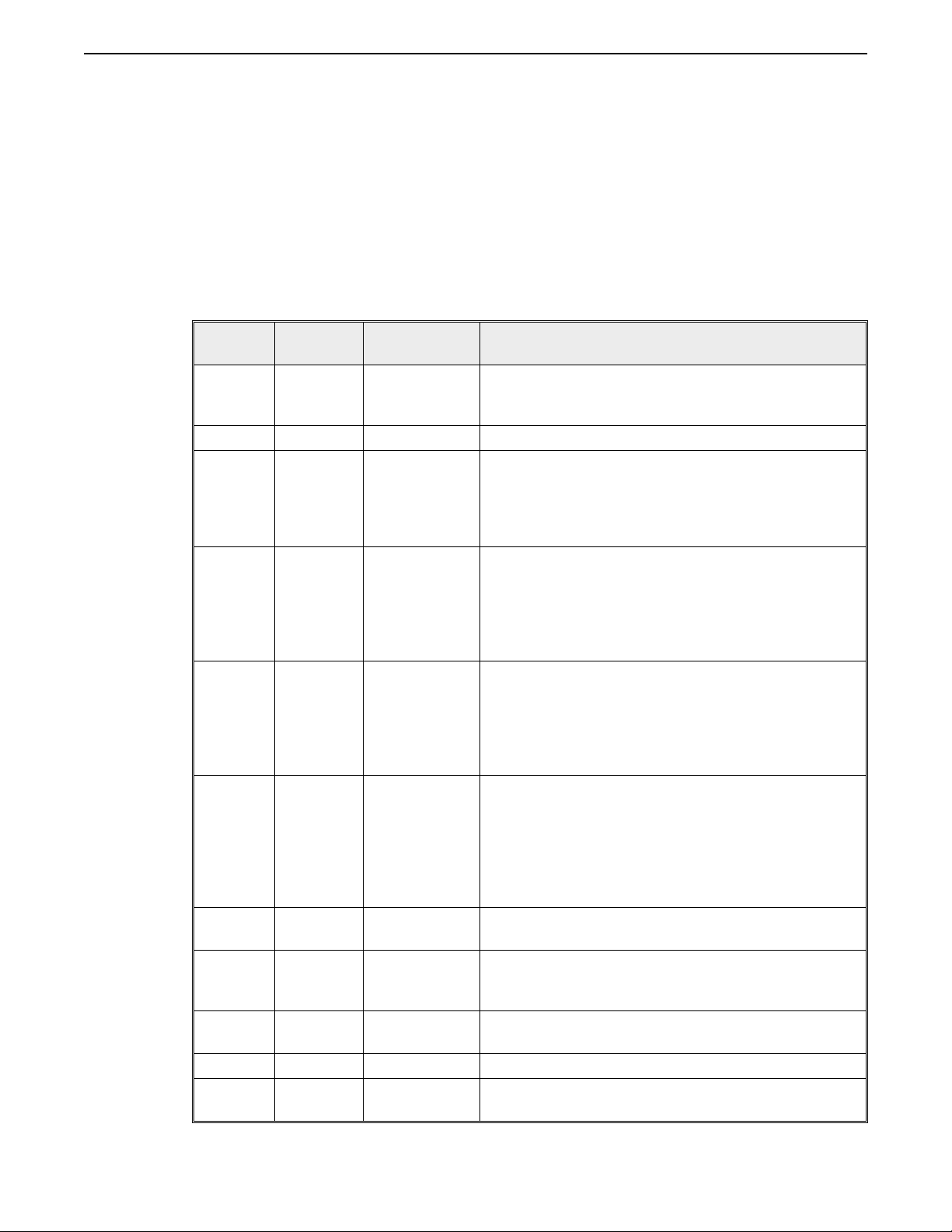
Appendix B: Control Codes 36
APPENDIX B
Control Codes
Control codes are non-printable ASCII control characters sent from the host controller to
the OIT which cause the OIT to perform specific functions.
Control
Codes
ENQ 5 05
BEL 7 07 Sounds a ½ second warning beep.
BS 8 08
HT 9 09
LF 10 0A
VT 11 0B
FF 12 0C
CR 13 0D
XON 17 11
XOFF 19 13 Halts OIT transmission.
CAN 24 18
Decimal
Notation
Hexadecimal
Notation Description
Returns six ASCII digits representing the OIT’s
current product model, version, revision, and serial
interface type.
Moves the cursor one character position to the left on
the current display line. The BS is non-destructive
meaning that no characters are removed from the
display. If the cursor is at the beginning of the line,
the BS is ignored.
Moves the cursor to the beginning of the next tab
field. If the cursor is at the end of the current display
line, the HT is ignored. The default tab width of 1 can
be changed using the STEPware-100 configuration
software or the Set Tab Character Width control
command.
Moves the cursor to the same column of the next display
line. If the cursor is on line #1, the cursor moves to line
#2 without disturbing the contents of either line. If the
cursor is on the last line, all lines move up one line
clearing the last line for new input. Display variables are
automatically scrolled as well.
Moves the cursor to the beginning of the previous
display line. If the cursor is on line #2 or lower, the
cursor moves to the beginning of the previous line
without disturbing the contents of any line. If the
cursor is on the top line, all lines scroll down one line
clearing the top line for new input. Display variables
are automatically scrolled as well.
Clears the entire display and moves the cursor to the
beginning of line #1.
Moves the cursor to the beginning of the current
display line without disturbing the contents of the
line.
Resumes OIT transmission previously halted by an
XOFF.
Erases the characters from the cursor to the end of the
current display line.
1010-0101, Rev. 00
Page 38
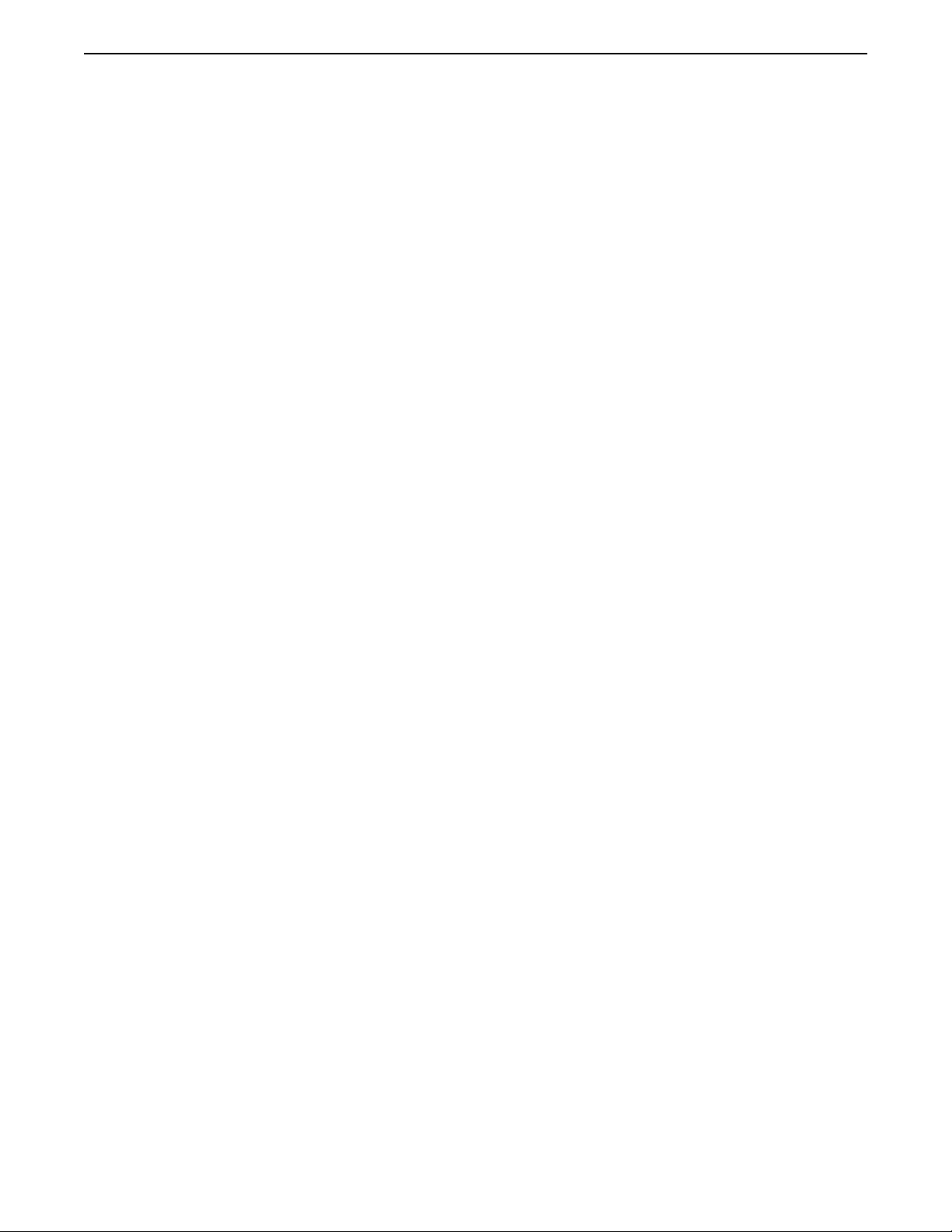
37 MAP450D Operation Manual
This page intentionally left blank.
1010-0101, Rev. 00
Page 39

Appendix C: Extended Character Set 38
APPENDIX C
Extended Character Set
The following table lists the extended character set for the MAP450D.
If the OIT receives one of the listed ASCII Codes from the host controller,
it displays the corresponding extended character.
Extended
Character
~ 126
‚ 127
ƒ 161
„ 162
… 163
† 164
‡ 165
ˆ 166
‰ 167
Š 168
‹ 169
Π170
‘ 171
’ 172
“ 173
” 174
• 175
– 176
— 177
˜ 178
™ 179
š 180
› 181
œ 182
Ÿ 183
¡ 184
¢ 186
£ 187
¤ 188
ASCII
Code
Extended
Character
¥ 189
§ 191
¨ 192
© 193
ª 194
« 195
¬ 196
® 198
¯ 199
° 200
± 201
² 202
³ 203
´ 204
µ 205
¶ 206
· 207
¸ 208
¹ 209
º 210
» 211
¼ 212
½ 213
¾ 214
¿ 215
À 216
Á 217
ASCII
Code
190
197
Extended
Character
 218
à 219
Ä 220
Å 221
Æ 222
Ç 223
È 224
É 225
Ë 227
Í 229
Ð 232
Ñ 233
Ó 235
Ô 236
Õ 237
Ö 238
× 239
Ú 242
Û 243
Ü 244
Ý 245
Þ 246
ß 247
à 248
á 250
â 251
ã 252
ä 253
ASCII
Code
1010-0101, Rev. 00
Page 40
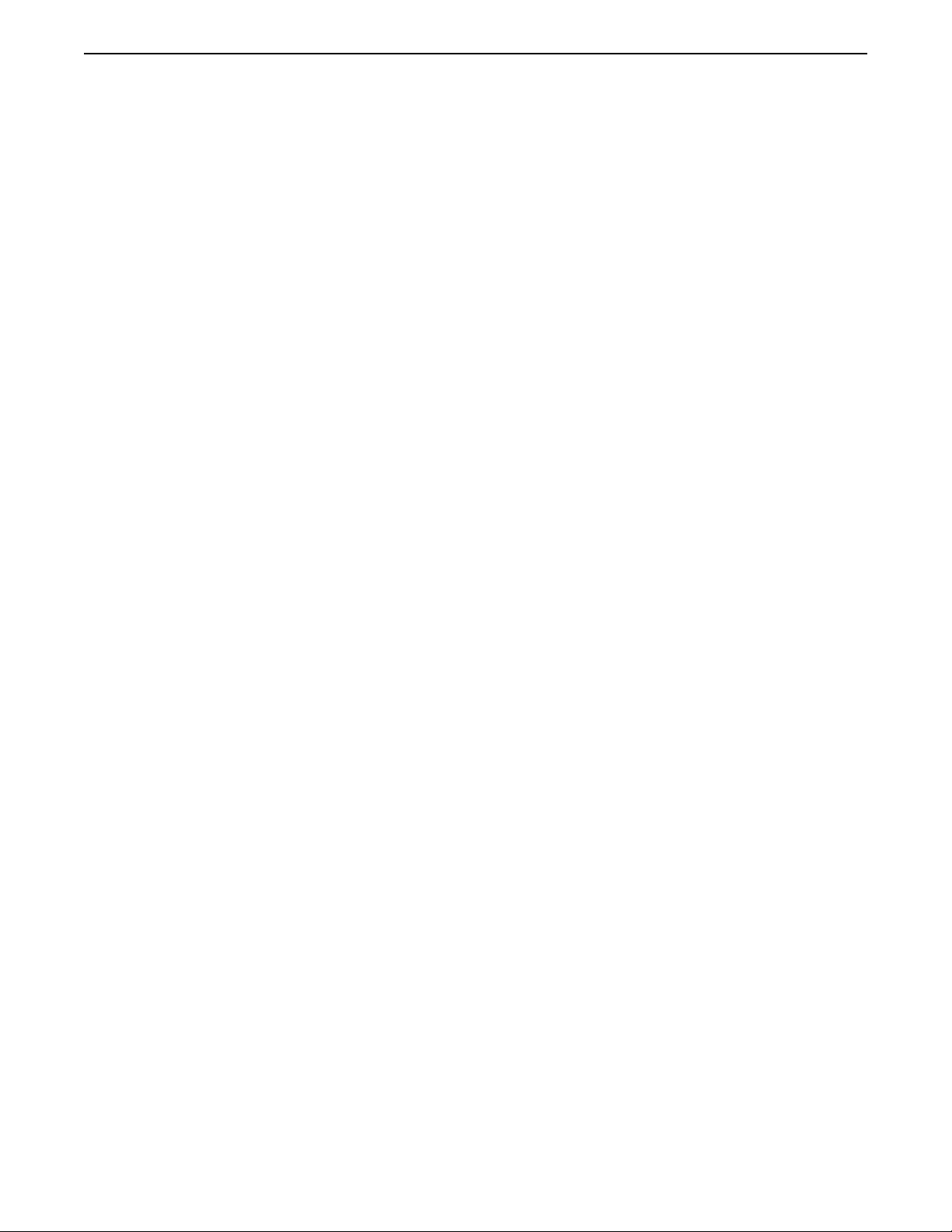
39 MAP450D Operation Manual
This page intentionally left blank.
1010-0101, Rev. 00
Page 41

Appendix D: ASCII Table 40
APPENDIX D
ASCII Table
HEX ASCII
CODE CHAR KEY DESCRIPTION
00 NUL Null
01 SOH Start of header
02 STX Start of text
03 ETX End of text
07 BEL Bell output
08 BS Backspace
09 HT Horizontal tab
0A LF Line feed
0B VT Vertical tab (VTAB)
0C FF Form feed
0D CR ENTER Enter
11 DC1 Device control 1 (X-ON)
13 DC3 Device control 3 (X-OFF)
18 CAN Cancel
1A SUB Substitute
1B ESC Escape
20 SP SPACE Space
21 ! Exclamation point
22 “ Quotation mark
23 # SHIFT (1 #) Number sign
24 $ SHIFT (8 $) Dollar sign
25 % SHIFT (5 %) Percent sign
26 & Ampersand
27 ’ Apostrophe
28 ( Open parenthesis
29 ) Close parenthesis
2A * SHIFT (3 *) Asterisk
2B + SHIFT (9 +) Plus sign
2C , SHIFT (7 ,) Comma
2D - SHIFT (. -) Hyphen or minus sign
2E . . Period
2F / SHIFT (6 /) Slash
30 0 0 Number 0
31 1 1 Number 1
32 2 2 Number 2
33 3 3 Number 3
34 4 4 Number 4
35 5 5 Number 5
36 6 6 Number 6
37 7 7 Number 7
38 8 8 Number 8
39 9 9 Number 9
3A : SHIFT (4 :) Colon
3B ; Semicolon
3C < Less than sign
3D = SHIFT (0 =) Equal sign
3E > Greater than sign
3F ? SHIFT (2 ?) Question mark
40 @ At sign
41 A A Letter A
42 B B Letter B
43 C C Letter C
1010-0101, Rev. 00
Page 42

41 MAP450D Operation Manual
HEX ASCII
CODE CHAR KEY DESCRIPTION
44 D D Letter D
45 E E Letter E
46 F F Letter F
47 G G Letter G
48 H H Letter H
49 I I Letter I
4A J J Letter J
4B K K Letter K
4C L L Letter L
4D M M Letter M
4E N N Letter N
4F O O Letter O
50 P P Letter P
51 Q Q Letter Q
52 R R Letter R
53 S S Letter S
54 T T Letter T
55 U U Letter U
56 V V Letter V
57 W W Letter W
58 X X Letter X
59 Y Y Letter Y
5A Z Z Letter Z
5B [ Open brackets
5C \ Reverse slash
5D ] Close brackets
5E ^ Up arrow/caret
5F _ Underscore
60 ` Grave accent
61 a SHIFT A Letter a
62 b SHIFT B Letter b
63 c SHIFT C Letter c
64 d SHIFT D Letter d
65 e SHIFT E Letter e
66 f SHIFT F Letter f
67 g SHIFT G Letter g
68 h SHIFT H Letter h
69 i SHIFT I Letter i
6A j SHIFT J Letter j
6B k SHIFT K Letter k
6C l SHIFT L Letter l
6D m SHIFT M Letter m
6E n SHIFT N Letter n
6F o SHIFT O Letter o
70 p SHIFT P Letter p
71 q SHIFT Q Letter q
72 r SHIFT R Letter r
73 s SHIFT S Letter s
74 t SHIFT T Letter t
75 u SHIFT U Letter u
76 v SHIFT V Letter v
77 w SHIFT W Letter w
78 x SHIFT X Letter x
79 y SHIFT Y Letter y
7A z SHIFT Z Letter z
7B { Left brace
7C | Vertical broken bar
7D } Right brace
7E ~ Tilde
7F DEL DELETE Delete (rubout)
1010-0101, Rev. 00
Page 43

Appendix E: Troubleshooting 42
APPENDIX E
Troubleshooting
When Power is Applied the OIT’s Display is Blank and the OIT
Beeps
This indicates that the OIT does not contain a complete project and that the OIT is in
download mode waiting for STEPware-100 to download a project. Refer to the STEP1
Protocol Operation Manual - Chapter 1: Getting Started for instructions on creating and
downloading a STEPware-100 project.
The OIT Will Not Enter Configuration Mode
If, instead of displaying Parameters? MODIFY, the OIT displays Disp View Angle: or
Baud Rate:, Local Setup Access has been disabled. You will need to enable Local Setup
Access by connecting the OIT to a host controller and having the host controller send the
Keyboard control command to the OIT. Refer to Appendix A: Control Commands for
more information.
If, for some reason, you cannot reenable the Local Setup Access using the Keyboard
Control command, perform the following:
1. While pressing and holding down the CLEAR or ENTER key, cycle power to the
OIT. Continue pressing until the OIT displays Disp View Angle:, then release.
2. Press the ENTER key to display the Baud Rate: message.
3. Press the B key.
4. Press the I key.
5. Press the P key.
6. Wait for a few seconds. The OIT will reinitialize, allowing you to enter Local Setup
by holding down the CLEAR or ENTER key.
7. Refer to Chapter 1: OIT Configuration and follow the instructions.
1010-0101, Rev. 00
Page 44

43 MAP450D Operation Manual
The OIT’s Keypad is Not Responding As Expected
Many operating parameters affect the operation of the OIT’s keypad. Therefore, if a key
is not operating as expected, consider the following:
The operating mode (i.e. Interactive, Block, or Network) can change how the key
•
operates. Refer to Chapter 2: Operating Modes for more information.
Is local echo enabled? For OITs operating in Interactive mode, this option determines
•
whether characters sent to the host from the OIT’s keypad are also sent to the OIT’s
display.
Is block echo enabled? For OITs operating in Block or Network mode, this option
•
determines whether a character or an asterisk isdisplayed on the OIT’s display whena key
is pressed.
Which line terminator is theOIT using? This parameter determines whichcharacter issent
•
when the OIT’s ENTER key is pressed.
Is the local keyboard option enabled? If the local keyboard parameter is disabled, then the
•
OIT’s keypad will not function except to allow the OIT operator to enter Configuration
mode during initialization of the OIT.
Is the keyclick option enabled? By default, all of the keys on the OIT respond with a
•
keyclick sound whenever the keys are pressed. However, this feature can be disabled to
allow the keys to be silent.
1010-0101, Rev. 00
Page 45

Index 1
Index
!
3-Wire RS-485 setting 13
A
ASCII Table 40
B
Baud Rate
Baud Rate setting 6
Set Communications Parameters control command 31
Block Echo
Block Echo setting 12
Display Format control command 30
Block Mode 19
Disable Block Mode control command 33
Enable Block Mode control command 33
Keyboard Input Buffer 19
Set Operating Mode control command 31
C
Command Terminator
in Control Commands 28
in Network Mode 20
Configuration 4
3-Wire RS-485 setting 13
Append Linefeed setting 11
Baud Rate setting 6
Block Echo setting 12
Cursor Type setting 15
Data Bits setting 7
Delayed Linefeed setting 13
Display Viewing Angle setting 6
Handshaking setting 8
Key Click setting 16
Line Terminator setting 10
Local Echo setting 11
Local Keyboard setting 16
Local Setup setting 17
Network Address setting 14
Operating Mode setting 10
Parity setting 7
Passwords setting 17
Request Configuration Data control command 29
Save Configuration Parameters control command 29
Stop Bits setting 8
Tab Width setting 14
Turn-Around Delay setting 12
Wrap Around setting 15
Configuration Mode 4
Control Codes 36
BEL 36
BS 36
CAN 36
CR 29, 36
ENQ 36
ESC 29
ETX 29
FF 36
HT 36
LF 29, 36
STX 29
VT 36
XOFF 36
XON 36
Control Commands 28
Clear Output Buffer 32
Create Display Variable 34
Disable Block Mode 33
Display and Cursor Format 30
Display Format 30
Display Message 32
Echo Back Text 31
Enable Block Mode 33
Enable Handshaking 31
Keyboard 30
Poll OIT Buffer 32
Read Cursor Position 34
Read Display Variable 33
Request Configuration Data 29
Request Keyboard Buffer Status 33
Retransmit Last Keyboard Buffer 32
Save Configuration Parameters 29
Set Communications Parameters 31
Set Cursor Position 34
Set LCD Viewing Angle 29
Set Line Terminator 31
Set Operating Mode 31
Set Tab Character Width 30
Set Turn-Around Delay 30
Sound Bell 32
Write Display Variable 34
Cursor
Cursor Type setting 15
Display and Cursor Format control command 30
Read Cursor Position control command 34
Set Cursor Position control command 34
D
Data Bits
Data Bits setting 7
Set Communications Parameters control command 31
Display 24
Display Viewing Angle setting 6
Displaying Text from Predefined Messages 27
Displaying Text from the Host Controller 25
Displaying Text from the OIT's Keypad 24
Using a Display Variable 26
Display Variable 26
Create Display Variable control command 34
Read Display Variable control command 33
Write Display Variable control command 34
1010-0101, Rev 00
Page 46

2 MAP450D Operation Manual
E
Echo Back Text control command 31
Extended Character Set 24, 38
Inserting into a Predefined Message 24
H
Handshaking
Enable Handshaking control command 31
Handshaking setting 8
Hardware 9
Software 9
I
Interactive Mode 18
Set Operating Mode control command 31
K
Keyboard
Key Click setting 16
Keyboard control command 30
Local Keyboard setting 16
Keyboard Input Buffer
in Block Mode 19
in Network Mode 21
Request Keyboard Buffer Status control command 33
Keyboard Output Buffer
Clear Output Buffer control command 32
in Network Mode 21
Poll OIT Buffer control command 32
Retransmit Last Keyboard Buffer control command 32
L
Line Terminator
in Control Commands 28
in Network Mode 20
Line Terminator setting 10
Set Line Terminator control command 31
Linefeed
Append Linefeed setting 11
Delayed Linefeed setting 13
Display and Cursor Format control command 30
Local Echo
Display Format control command 30
in Interactive Mode 18
Local Echo setting 11
Local Setup Mode 4
Keyboard control command 30
Local Setup setting 17
M
Messages, Predefined 27
Display Message control command 32
N
Network Mode 20
Addressing 21
Global Broadcast 21
Keyboard Input Buffer 21
Keyboard Output Buffer 21
Network Address setting 14
Sample Network Session 22
Set Operating Mode control command 31
O
Operating Modes 18
Block Mode 19
Interactive Mode 18
Network Mode 20
Operating Mode setting 10
Set Operating Mode control command 31
P
Parity
Parity setting 7
Set Communications Parameters control command 31
Passwords setting 17
S
Sound Bell control command 32
Stop Bits
Set Communications Parameters control command 31
Stop Bits setting 8
T
Tab Width
Set Tab Character Width control command 30
Tab Width setting 14
Troubleshooting 42
Turn-Around Delay
in Network Mode 21
Set Turn-Around Delay control command 30
Turn-Around Delay setting 12
V
Viewing Angle
Display Viewing Angle setting 6
Set LCD Viewing Angle control command 29
W
Wrap Around setting 15
1010-0101, Rev 00
