Page 1
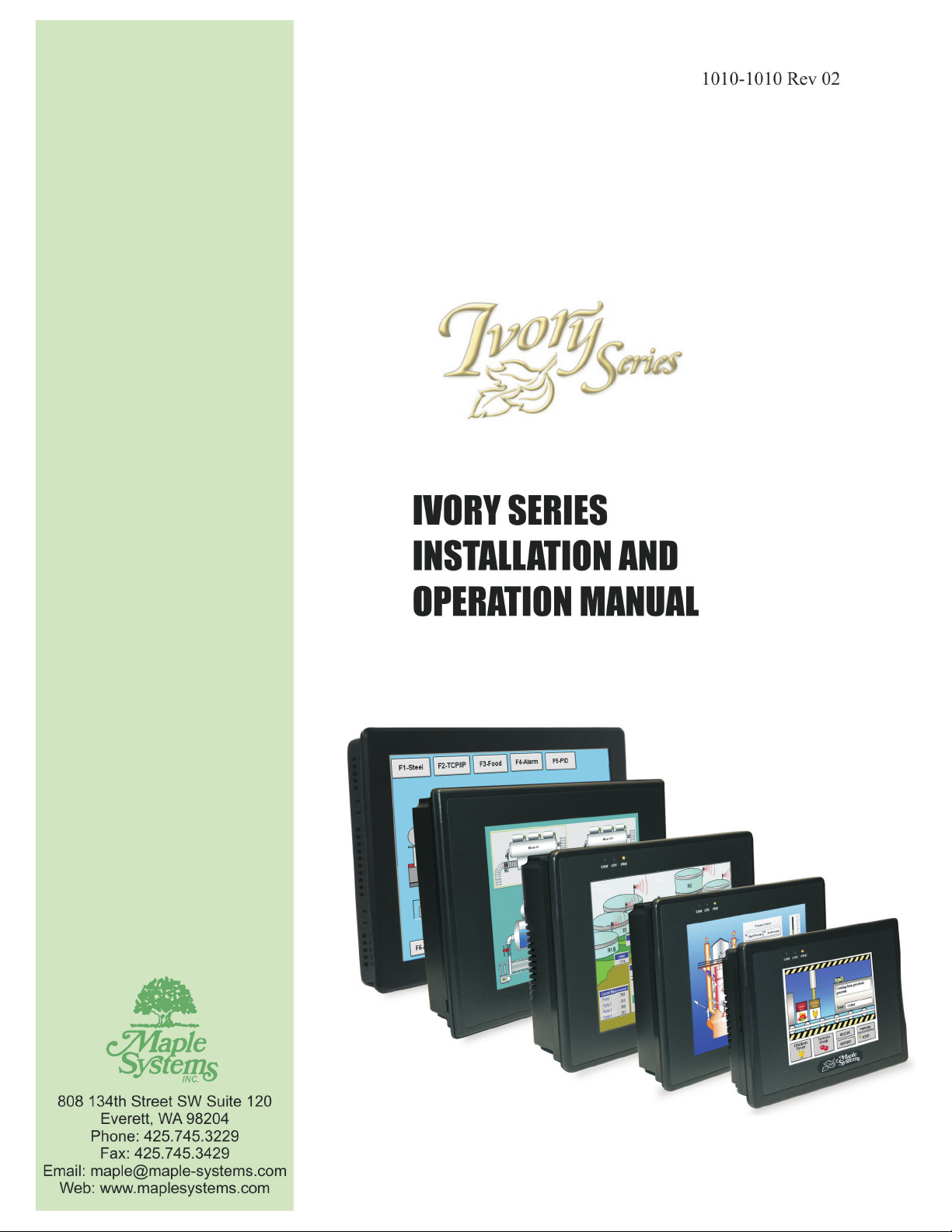
Page 2

COPY RIGHT NO TICE
This manual is a publication of Maple Systems, Inc., and is provided for use by its customers only. The contents of the
manual are copyrighted by Maple Systems, Inc.; reproduction in whole or in part, for use other than in support of Maple
Systems equipment, is prohibited without the specific written permission of Maple Systems. HMI600 and Ivory Series are
trademarks of Maple Systems, Inc. IBM, PC/AT, and PS/2 are trademarks of International Business Machines Corporation.
Windows CE, Windows XP Embedded and ActiveSync are trademarks of Microsoft Corporation. WebStudio is a trademark
of Indusoft Corporation. All other brand and product names mentioned herein are trademarks or registered trademarks of
their respective holders.
LIM I TA TIONS OF USE
The XPe device may not be used in any device or system in which a malfunction of the operating system would result in
foreseeable risk of personal injury, death to the operator of the device or system, or to others, or severe physical or
environmental damage.
WAR RANTY
Maple Systems warrants each product to be free from electrical and mechanical defects in materials and workmanship for a
period of two years from the date of shipment. This warranty does not apply to defects in the Products caused by abuse,
misuse, accident, casualty, alteration, negligence, repair not authorized by Maple Systems, use on current or voltages other
than specified by Maple Systems, or application or installation not in accordance with published instruction manuals. This
warranty is in lieu of any other warranty either expressed or implied.
Maple Systems’ liability is limited to the repair or replacement of the Product only, and not costs of installation, removal, or
damage to user’s property or other liabilities. If Maple Systems is unable to repair or replace a nonconforming Product, it
may offer a refund of the amount paid to Maple Systems for such Product in full satisfaction of its warranty obligation.
Maximum liability of Maple Systems is the cost of the Product.
Information furnished by Maple Systems, Inc., is believed to be accurate and reliable. However, no responsibility is assumed
by Maple Systems for the use of this information nor for any infringements of patents or other rights of third parties which
may result from its use. No license is granted by implication, or otherwise, under any patent or patent rights of Maple
Systems, Inc. Maple Systems retains the right to revise or change its products and documentation at any time without notice.
IF SER VICE IS RE QUIRED
Package the unit in its original packaging container or, if unavailable, any suitable rigid container. If a substitute container is
used, surround the unit with shock absorbing material; damage in shipment is not covered by the warranty. Include a letter
with the unit describing the difficulty and designating a contact person. Send to the following address: Maple Systems, Inc.,
808 134th Street SW, Suite 120, Everett, WA 98204-7333.
Only Products that have been issued a Return Material Authorization (RMA) number from Maple Systems may be returned.
All RMAs must be accompanied with a written purchase order for tracking purposes or, in the case of out-of-warranty
repairs, for repair charges on a time and material basis.
All returns will be tested to verify customer claims of noncompliance with the product warranty. Improper return packaging,
which makes verification impossible, will void the warranty. Products passing the tests will be returned “AS IS” to the
customer.
If noncompliance is verified and is not due to customer abuse or the other exceptions described with product warranty, Maple
Systems will, at its option, repair or replace the Product returned to it, freight prepaid, which fail to comply with the
foregoing warranty, provided Maple Systems is notified of such noncompliance within the two-year warranty period.
AP PLI CA TIONS AS SIS TANCE
This man ual is de signed to pro vide the nec es sary in for ma tion for trou ble-free in stal la tion and op er a tion of your new Ivory
Series Panel PC; how ever, if you need as sis tance, please call Ma ple Sys tems at 425-745-3229 or visit our web site at
www.ma plesystems.com.
Page 3
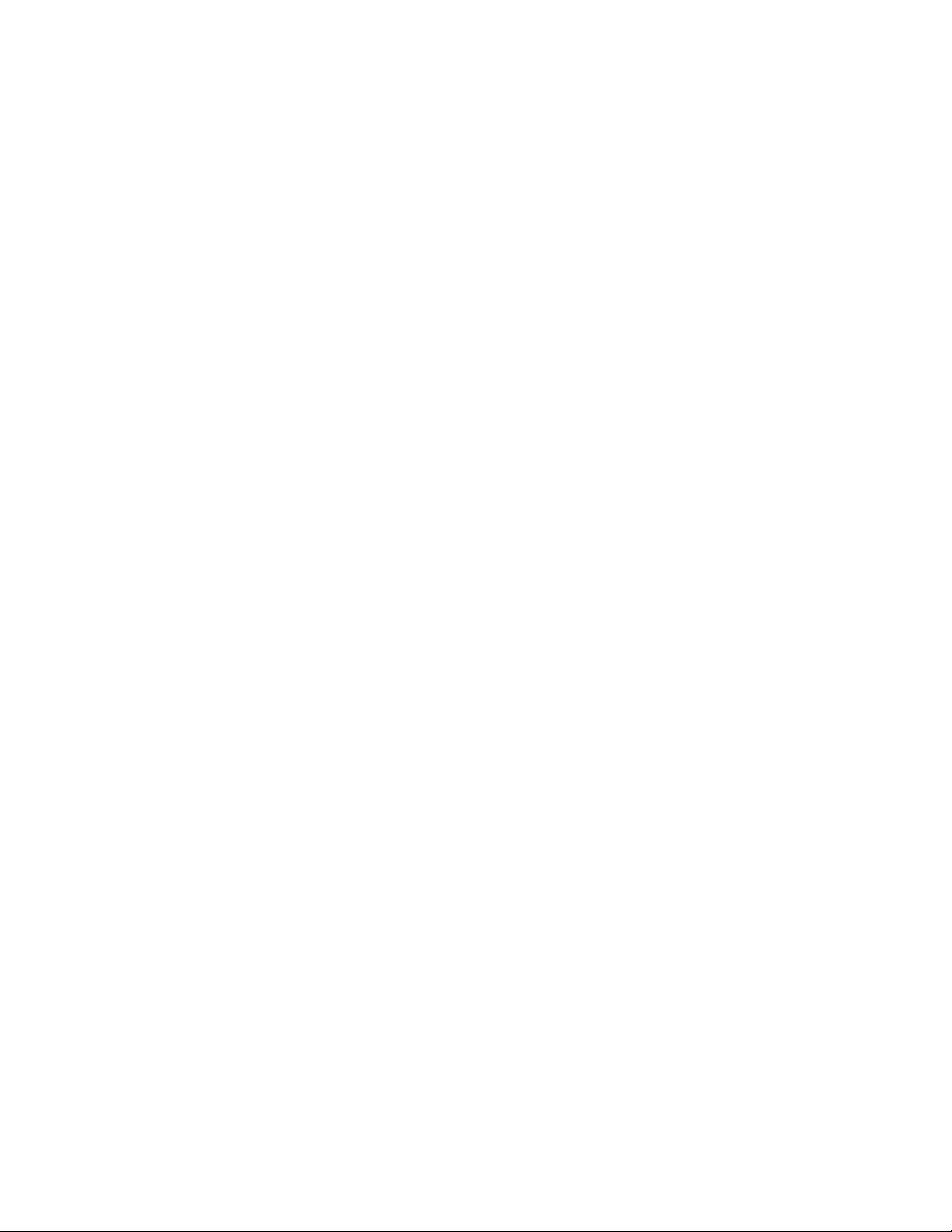
Ta ble of Con tents
About Your Doc u men ta tion ..........1
Con ven tions...................1
What You Need ................2
What is an Ivory Se ries Panel PC?...2
Win dows CE Ba sics.................3
Win dows XPe Ba sics ................3
List of Fea tures....................3
Con nect ing to a PC ................3
Chap ter 1 - In stal la tion In struc tions.........5
Be fore You Be gin ..................5
Un pack ing the Unit .............5
Man ag ing Elec tro static Dis charge ...5
CE Com pli ance ................5
NEMA Rat ing ..................5
FCC Class A Rat ing .............5
En vi ron men tal Con sid er ations .....5
Safety Pre cau tions ..............6
Con trol Panel De sign Guide lines ......7
Con trol Panel Ground ing .........7
Con nect Panel PC Chas sis Ground to
Con trol Panel..................8
Power Sup ply Se lec tion ..........8
Ca ble Rout ing and Noise Im mu nity . 9
In stal la tion.......................9
Con nect the Panel PC to Power ....9
Panel Prep a ra tion ..............11
Mount the Panel PC to the Panel ...12
Com mu ni ca tions ..................13
COM1 [RS232]/COM2 [RS232] ....13
COM1 [RS-485 2/4 W] Port ,
COM3[RS485], COM3[RS232] Port..14
Con nect ing to the Panel PC Us ing
Ethernet ......................14
USB Host Port .................15
USB Cli ent Port ................15
Com pact Flash ....................15
Print ing - Win dows CE ..............15
Print ing - Win dows XPe .............16
Us ing a Net worked Printer - Win dows CE
and Win dows XPe .................16
Fac tory Con fig u ra tion...............17
What Co mes with the Ivory Se ries Panel
PC? .........................17
Dip Switch Set tings..............17
Chap ter 2 - Us ing Win dows CE.net & Win dows
XPe..................................19
What is Win dowsTM CE.net 5.0? ......19
Util i ties .........................19
Soft Key board .................19
Sys tem Set tings ................20
NorFlash .....................24
Start Up ......................24
Re mote Desk top Con nec tion ......25
About Win dows XPe ................26
Chap ter 3 - Net work ing..................27
Net work ing Via Ethernet Us ing
Win dows CE......................27
Net work ing Via Ethernet Us ing
Win dows XPe .....................27
Net work ing via Se rial Port Us ing
Win dows CE......................27
In stall ing Ac tive Sync ............27
Web Browser .....................29
Chap ter 4 - De vel op ing Ap pli ca tions ........31
Win dows CE......................31
Microsoft Vi sual Stu dio 2008 ......31
Microsoft eM bed ded Vi sual C++ 4.0 31
Ivory Se ries SDK................31
Win dows XPe .....................31
Chap ter 5 - Us ing Third Party Soft ware to
Con fig ure the Ivory Se ries Panel PCs ........33
Indusoft WebStudio ................33
Other HMI Con fig u ra tion Soft ware.....33
Chap ter 6 - Main te nance and Sys tem
Con fig u ra tion .........................35
Fuse Main te nance .................35
Clean ing the Over lay ...............35
Cal i brat ing the Touchscreen..........35
Sys tem Con fig u ra tion ...............37
Page 4
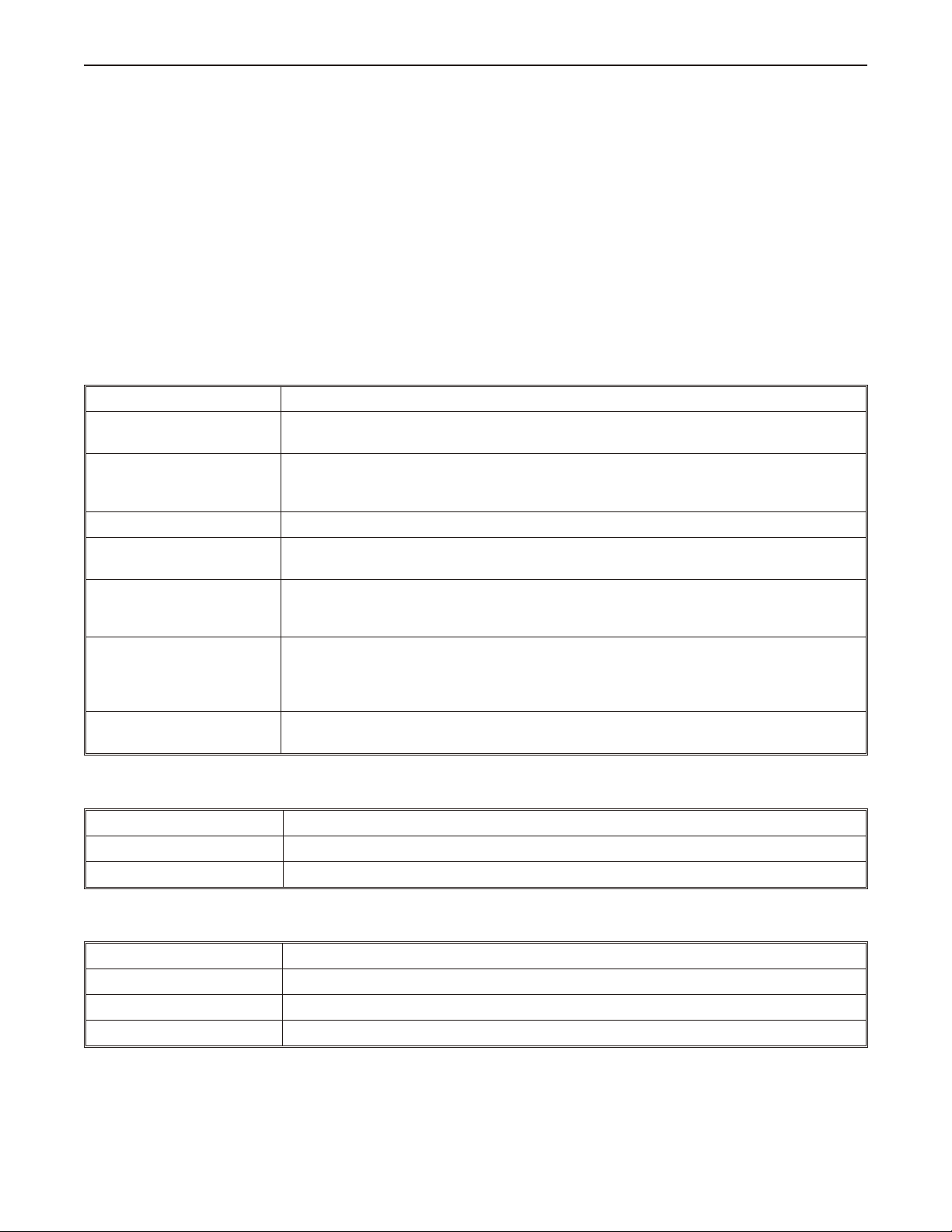
Introduction 1
Introduction - Welcome
Welcome to the Maple Systems' Ivory Series of Panel PCs. This powerful family of Panel PCs can be configured with any
Windows CE or Windows XP Embedded compatible HMI software, such as WebStudio, to connect to programmable logic
controllers (PLCs) and motion controllers to provide the human-machine interface in industrial applications. This manual
explains the installation and operation of the Ivory Series.
About Your Doc u men ta tion
Con ven tions
In most cases, we will describe each method when the task is first discussed. The menu method is then used whenever the
task is used in later procedures. Other conventions used in this book are listed in the following table.
Convention Meaning
Bold
Italic
ALL CAPITALS Directory names, file names, key names, and acronyms
KEY1+KEY2
click
Double-click
Right-click
Characters that you must type exactly as they appear. For example, if you are directed to
type a:\setup, you should type all the bold characters exactly as they are printed.
Placeholders for information you must provide. For example, if you are directed to type
filename, you should type the actual name for a file instead of the word shown in italic
type. Italics are also used to indicate a glossary term.
A plus sign (+) between key names means to press and hold down the first key while you
press the second key.
When referring to the touch screen, click means to tap icon onscreen once with either a
finger or stylus. When referring to a computer with a mouse, click refers to clicking the
left mouse button once.
When referring to the touchscreen, this refers to quickly tapping an onscreen icon twice in
rapid succession with either a finger or a styles. When discussing a computer with a
mouse, refers to quickly clicking the primary mouse button (usually the left mouse button)
twice.
Refers to clicking the secondary mouse button (usually the right mouse button) once.
Right-clicking usually opens shortcut menus.
The following terminology will be used when referring to computers and PCs:
Term Meaning
Panel PC Refers to the Ivory Series Panel PC
PC Refers to a desktop PC - not the Ivory Series Panel PC
The following table identifies symbols and margin icons.
Icon Meaning
4 Identifies a procedure.
4 Indicates a reference to additional information.
Indicates an important note.
1010-1010 Rev 02
Page 5
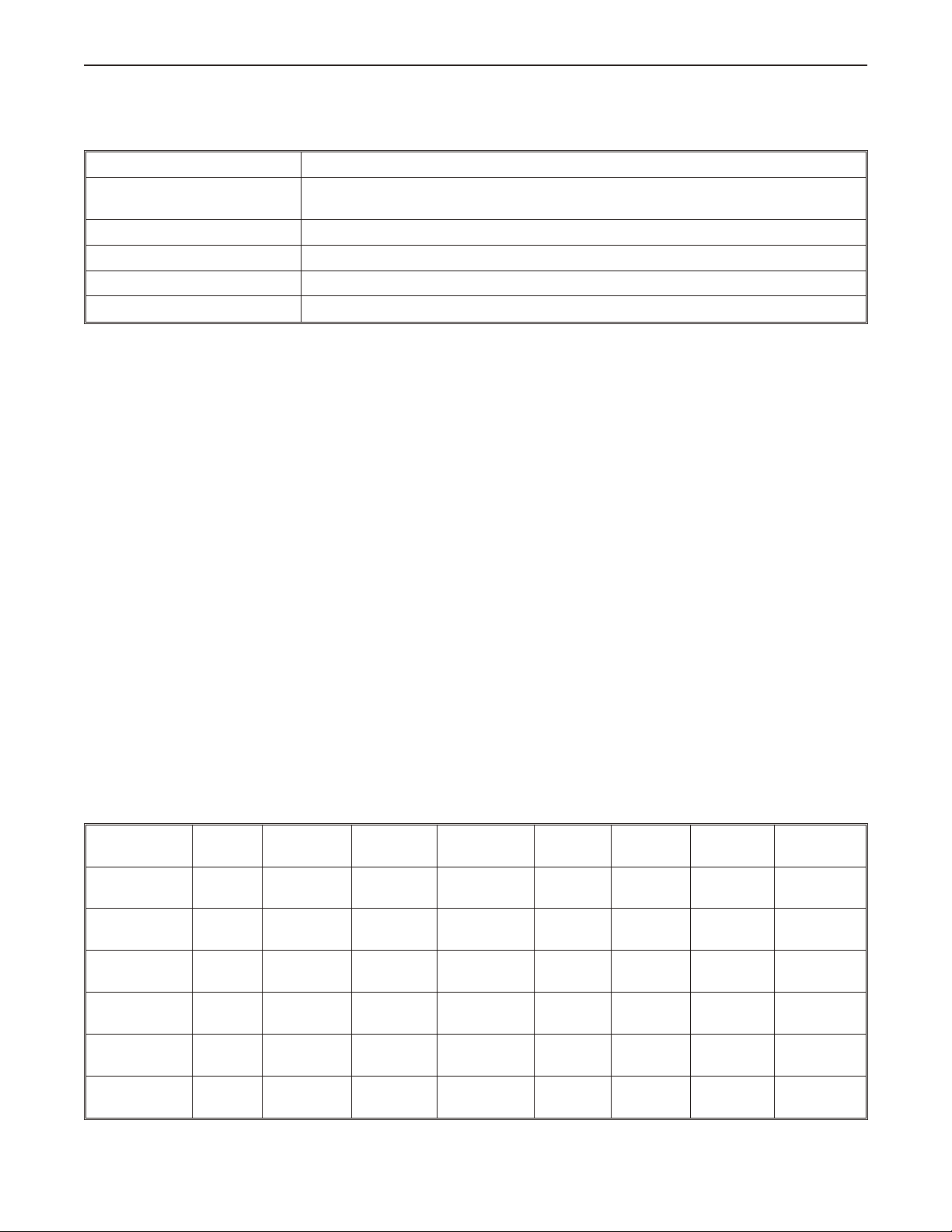
2 Ivory Se ries In stal la tion & Operation Man ual
What You Need
The following items are needed to configure and operate your Panel PC.
Configuration Software WebStudio or other CE or Windows XP Embedded (XPe)-compatible HMI software.
Configuration Cable
(Panel PC to PC)
Personal Computer
1
7431-0106
User Provided
Power Cable 6030-0009
24VDC Power Supply User Provided (for details refer to Appendix A: Specifications)
PLC User Provided
1PC requirements include at least a Pentium IV-compatible PC; 256MB RAM; 500MB available hard disk space; VGA or
SVGA display adapter; Microsoft Windows 2000, XP, Vista, 2003/2008 server or NT, and one available RS-232 serial port.
What is an Ivory Se ries Panel PC?
The Ivory Series is a compact Panel PC designed to operate in an industrial environment. The Ivory Series employs a
RISC-based ARM processor and Flash technology embedded with the Microsoft® Windows® CE.net™ or Microsoft
Windows XPe operating system. These models include the following key features:
• All-in-one platform: The CPU, DRAM and even Windows CE or XPe are integrated. The Ivory Series is
a plug-and-play machine.
• Slim but robust: The Ivory Series is very thin (50mm thickness); nevertheless, its plastic bezel provides
protection in harsh industrial environments - protecting against dust and water, and providing resistance to
chemicals.
• EMI protection: The Ivory Series meets standards for electrical noise emissions and immunity according
to the European CE directives.
• Excellent display characteristics: The Ivory Series uses 65K color TFT displays for high brightness and
contrast clarity.
• Fanless operation: The low power consumption and fanless design provide reliable operation and longer
lifespan.
• Powerful communications capability: The Ivory Series provides serial ports, Ethernet port, USB ports
and sound and IDE expansion ports (HMI 615X, HMI612X, HMI610X and HMI608T models). Compact
flash is available on T models only.
• Windows CE or Windows XPe Support: The Ivory Series offers platform support for either Windows
CE.net (5.0) or Windows XPe. These operating systems allow the user to develop his own application
software or use a number of available third-party applications.
There are currently EIGHT models in the Ivory Series:
Model
Display
Size
Resolution
HMI606T 5.7" 320x234
HMI608T 8.8" 640 x480
HMI610X-CE 10.4" 640x480
HMI610X-XP 10.4" 640x480
HMI612X-CE 12.1" 800x600
HMI612X-XP 12.1" 800x600
1010-1010 Rev 02
LCD
Type
65K-color
TFT
65K-color
TFT
65K-color
TFT
65K-color
TFT
65K-color
TFT
65K-color
TFT
Brightness
(cdm2)
Contrast Ethernet
Compact
Flash
500 250:1 Yes Yes CE
400 250:1 Yes Yes CE
400 300:1 Yes No CE
400 300:1 Yes No XPe
450 600:1 Yes No CE
450 600:1 Yes No XPe
Operating
System
Page 6
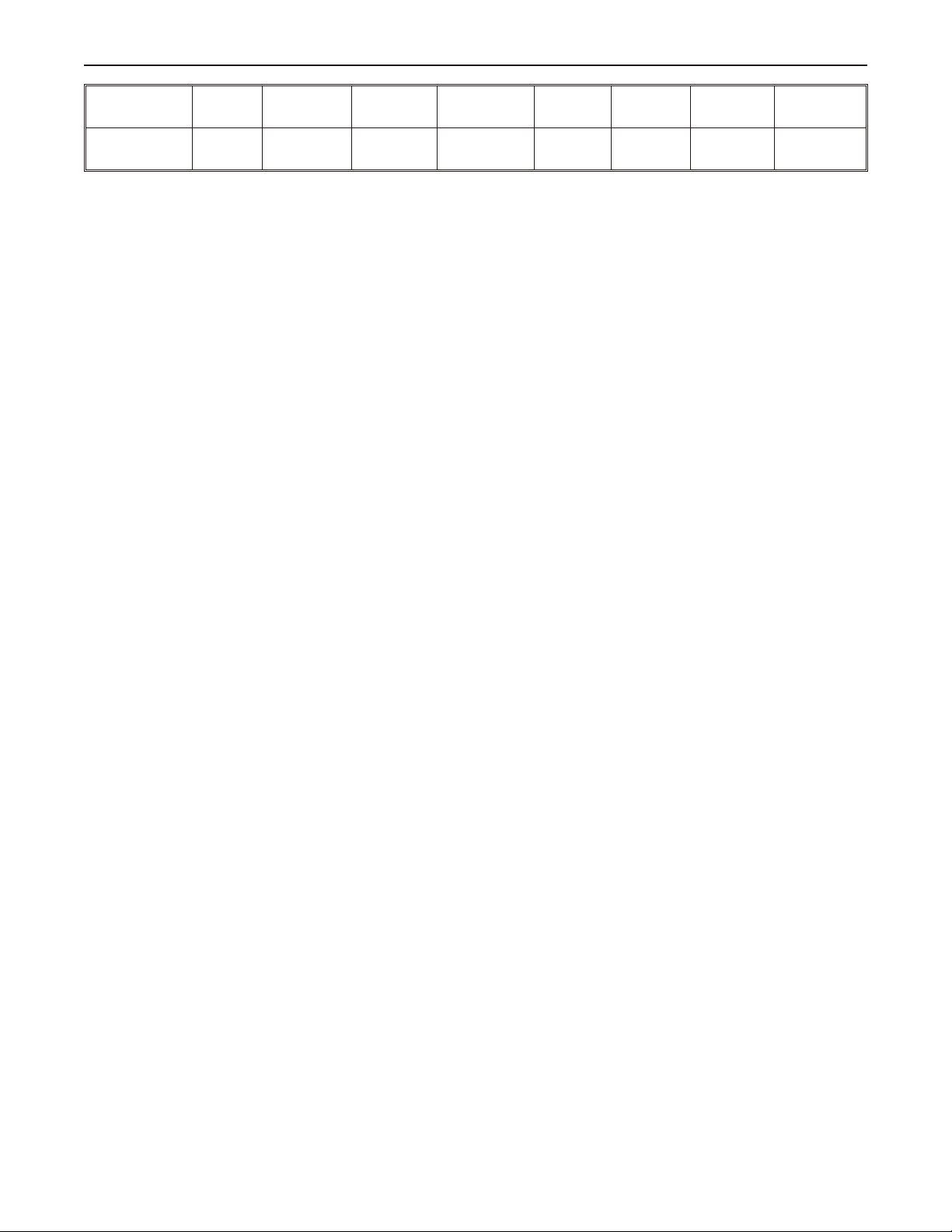
Introduction 3
HMI615X-CE 15" 1024x768
HMI615X-XP 15" 1024x768
65K-color
TFT
65K-color
TFT
350 700:1 Yes No CE
350 700:1 Yes No XPe
Win dows CE Ba sics
The Ivory Series comes preloaded with either MicrosoftÒ WindowsÒ CE.netÔ 5.0 or Windows XPe. Windows CE.net is a
real-time embedded operating system for use in small foot print and mobile devices. With a complete operating system
feature set and comprehensive development tools, Windows CE.net contains the features developers need to build, debug,
and deploy customized Windows CE.net-based devices. Some basic benefits of Windows CE.net 5.0 include:
• Secure networking
• Enhanced real-time processing
• High-speed performance
• Multimedia and Web browsing capabilities
• Connectivity with PCs, Servers, PLCs, and other devices
Win dows XPe Ba sics
Windows XP for Embedded (Windows XPe) Systems is an edition of Windows XP that contains the full feature set of
Windows XP Professional, but has restrictions on licensing that requires that it be used in a process-specific application.
Some of the benefits of XPe include:
• Secure networking
• Enhanced real-time processing
• High-speed performance
• Multimedia and Web browsing capabilities
• Connectivity with PCs, Servers, PLCs, and other devices
• USB or Network Boot capability
• File sharing capability
List of Fea tures
The Ivory Series has a host of features that make it the ideal open-platform Panel PC for every application:
• One Ethernet port for networking or Internet connection
• Two device-ready USB ports on the HMI606 and three on the HMI615X/HMI612X HMI610X/HMI608T
• Two serial ports for RS232, RS422 or RS485 communications
• One RS232 port for downloading application software
• Built-in 32 MB Flash memory (T Models)
• Built-in 256 MB DOM (X models with CE)
• Built-in 2 G DOM (X models with XPe)
• 64 MB DRAM
• 256 MB DDR (all X models)
• Built-in compact flash port is available on T models
• Fanless, low-power operation
Con nect ing to a PC
To connect the Ivory Series to a PC for configuration, refer to Chapter 3, under Networking via Serial Port.
1010-1010 Rev 02
Page 7
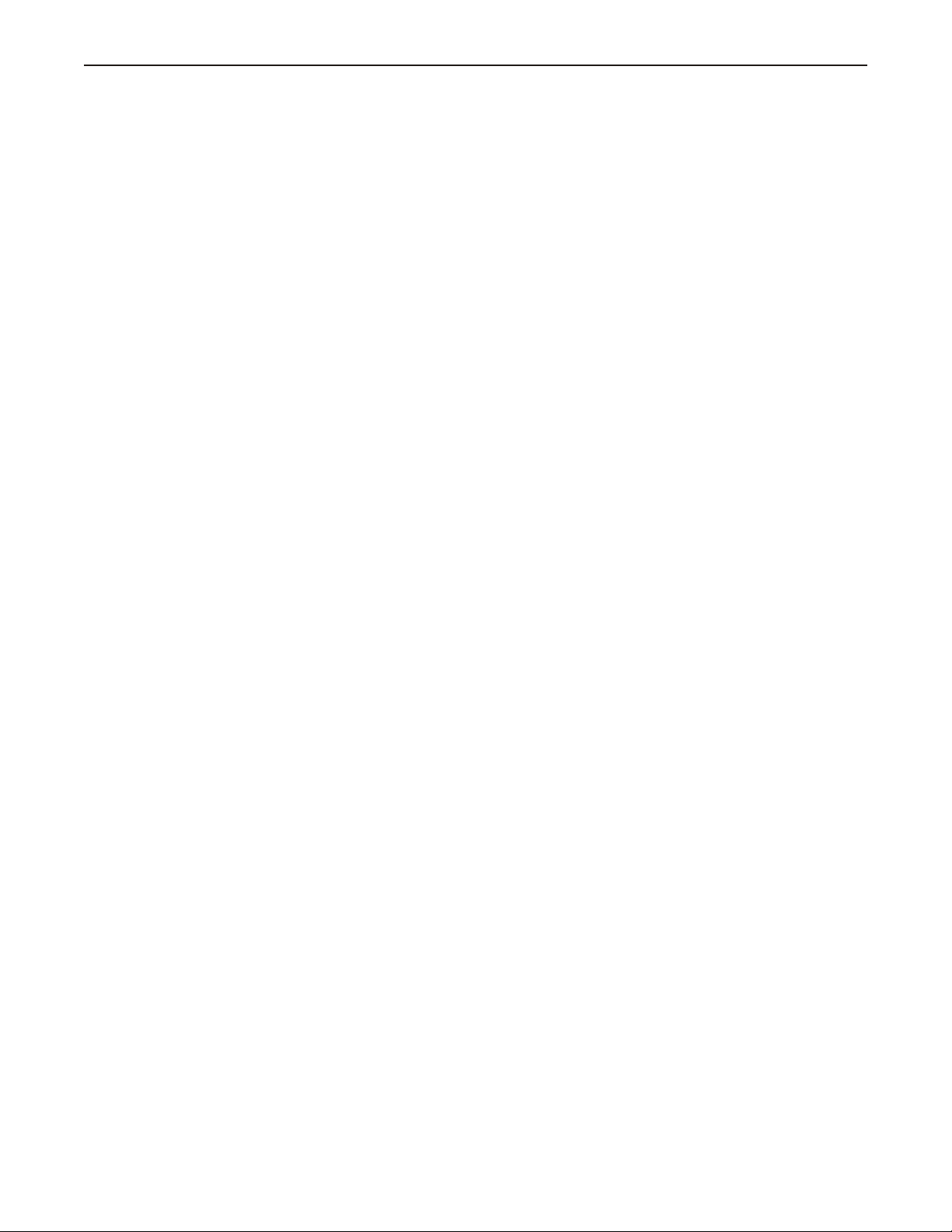
4 Ivory Se ries In stal la tion & Operation Man ual
1010-1010 Rev 02
Page 8
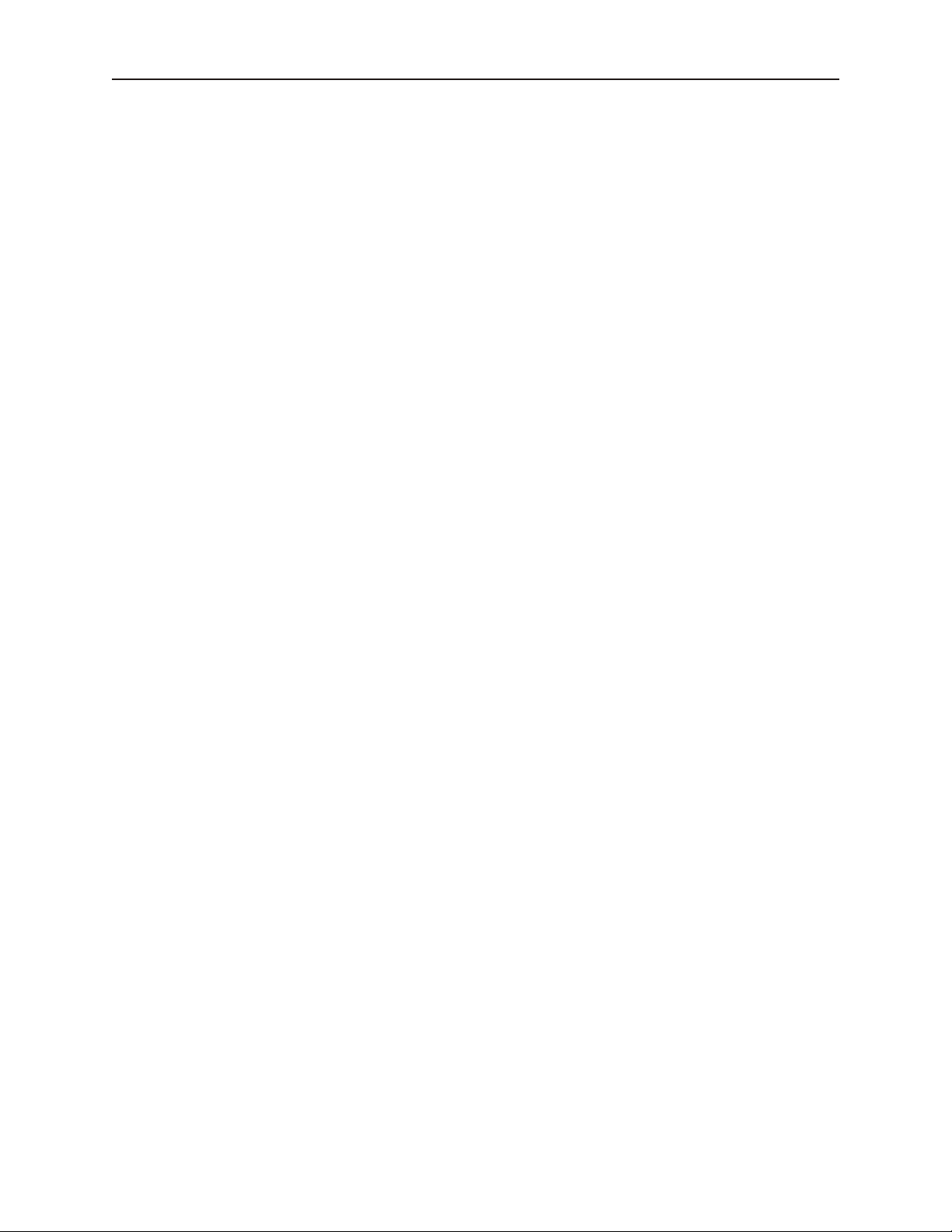
In stal la tion Instructions 5
Chapter 1 - Installation Instructions
Be fore You Be gin
Please read the following for proper handling of your new Ivory Series Panel PC.
Un packing the Unit
Carefully unpack the Panel PC. Please read any instructions or cautions that appear on the shipping container.
Check all material in the container against the enclosed packing list. Maple Systems, Inc. will not accept
responsibility for shortages against the packing list unless notified within 30 days. The equipment and its
accessories were inspected and tested by Maple Systems before shipment; all of the equipment should be in good
working order. Examine the equipment carefully; if any shipping damage is evident, notify the carrier immediately.
You are responsible for claim negotiations with the carrier. Save the shipping container and packing material in
case the equipment needs to be stored, returned to Maple Systems, or transported for any reason.
Man aging Elec tro static Dis charge
It is best NOT to remove the rear enclosure of the Panel PC. When the rear part of the enclosure is removed, the
circuitry inside is exposed to possible damage by electrostatic discharge during handling. Minimize the possibility
of electrostatic discharge by:
• Discharging personal static by grounding yourself prior to handling the computer
• Handling the computer at a static-free grounded workstation
• Connecting the frame ground ( FG ) connector of the computer to a clean earth ground
• Placing the computer in an anti-static bag during transport
CE Com pli ance
The Ivory Series Panel PCs have been tested to conform to European CE requirements per Council Directive
89/336/EEC. The European Union created these requirements to ensure conformity among products traded in those
countries. Specifically, the Ivory Series Panel PCs meet or exceed the noise emissions and immunity requirements
as set forth in the EN50081 (Emissions) and EN50082 (Immunity) standards. These products are designed to
withstand electrical noise in harsh industrial environments. They also conform to requirements that limit electrical
emissions. However, this does not guarantee that the products will be totally immune from possible malfunction in
cases where severe electrical noise occurs. Therefore, we strongly recommend that you follow the guidelines
outlined in this chapter for proper wire routing and grounding to insure the proper operation of the Ivory Series
Panel PC.
NEMA Rat ing
The Ivory Series Panel PCs are rated for NEMA 4 (indoor). This means that when the Panel PC is properly
mounted to a panel or other enclosure, the front enclosure of the Panel PC will provide protection to the inside of the
panel from splashing water, wind blown dust, or hose-directed water. The computer must be installed according to
the instructions in this chapter to be properly sealed.
FCC Class A Rat ing
This equipment has been tested and found to comply with the limits for a Class A digital device, pursuant to Part 15
of the FCC Rules. These limits are designed to provide reasonable protection against harmful interference when the
equipment is operated in a commercial environment. This equipment generates, uses and can radiate radio frequency
energy. If not installed and used in accordance with this user’s manual, it may cause harmful interference to radio
communications. Operation of this equipment in a residential area is likely to cause harmful interference, in which
case the user will be required to correct the interference at his own expense.
En vi ron men tal Con sid er ations
The Ivory Series is designed to operate in temperatures from 0-45° C. It is intended for indoor installations and not
designed for outdoor applications. Avoid installing the Ivory Series in environments with severe mechanical
1010-1010 Rev 02
Page 9
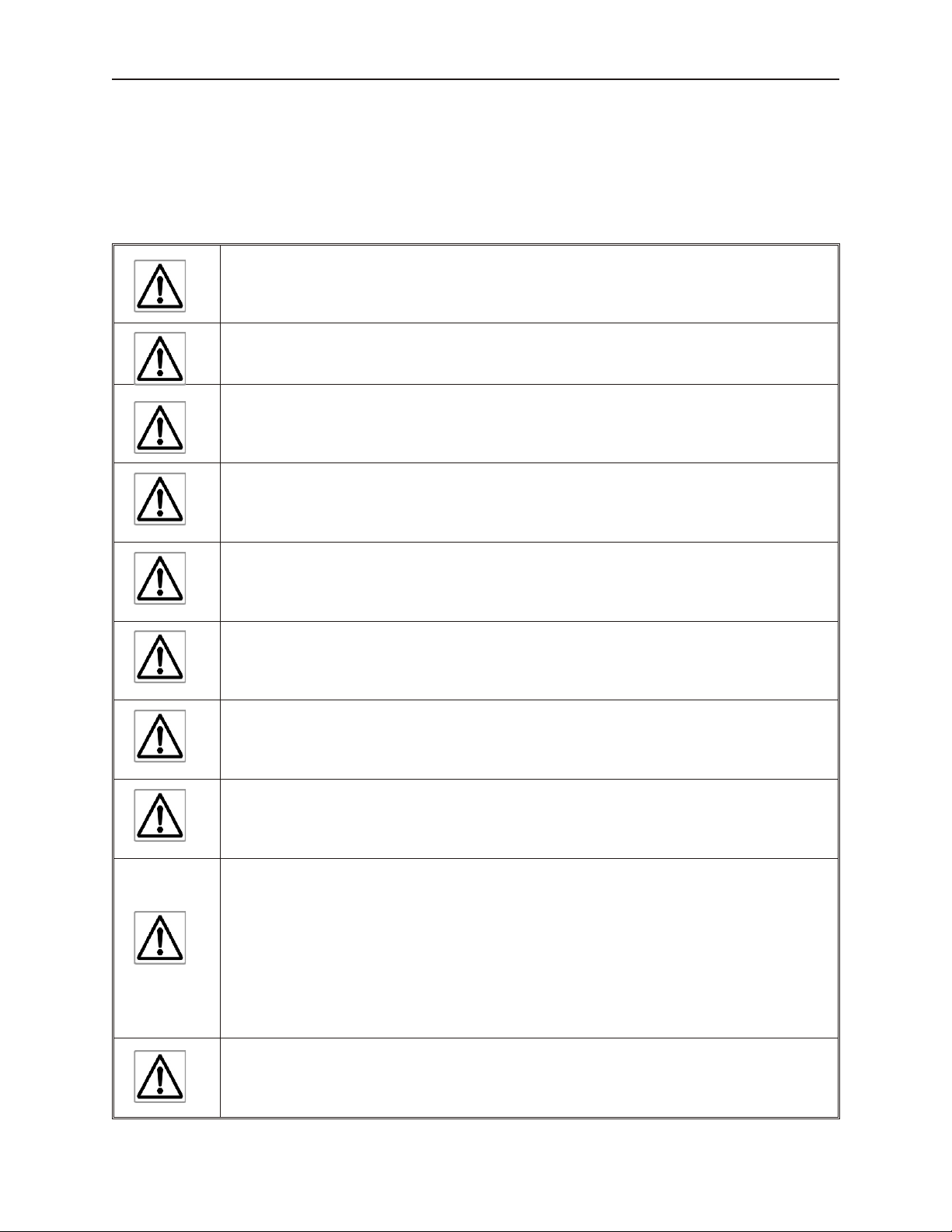
6 Ivory Se ries In stal la tion & Op er a tion Man ual
vibration or shocks. Do not install the computer in enclosures with rapid temperature variations or high humidity.
Either will cause condensation of water inside the device and eventual damage to the computer.
Safety Pre cau tions
Please observe the following precautions when installing the Ivory Series Panel PCs. Failure to comply with these
restrictions could result in loss of life, serious personal injury, or equipment damage.
Warning: Disconnect this equipment from any AC outlet before cleaning. Do not use liquid
or spray detergents for cleaning. Use a damp cloth.
Warning: Keep this equipment away from humidity.
Warning: The openings on the enclosure are for air convection. Protect the equipment from
overheating. DO NOT COVER THE OPENINGS.
Warning: Make sure the voltage of the power source is correct before connecting the
equipment to the power outlet.
Warning: Position the power cord so that people cannot step on it. Do not place anything
over the power cord.
Warning: If the equipment is not used for a long time, disconnect it from the power source
to avoid damage by transient over-voltage.
Warning: Never pour any liquid into an opening. This could cause fire or electrical shock.
Warning: Never open the equipment. For safety reasons, the equipment should be opened
only by a qualified service technician.
Warning: If any of the following situations arise, get the equipment checked by qualified
service personnel
• The power cord or plug is damaged.
• Liquid has penetrated into the equipment.
• The equipment has been exposed to moisture.
• The equipment does not work well, or you cannot get it to work according to the
installation reference guide.
• The equipment has been dropped and damaged.
• The equipment has obvious signs of breakage.
1010-1010, Rev 02
DO NOT LEAVE THIS EQUIPMENT IN AN UNCONTROLLED ENVIRONMENT WHERE
THE STORAGE TEMPERATURE IS BELOW - 20°C (-4° F) OR ABOVE 60°C (140° F). IT
MAY DAMAGE THE EQUIPMENT.
Page 10
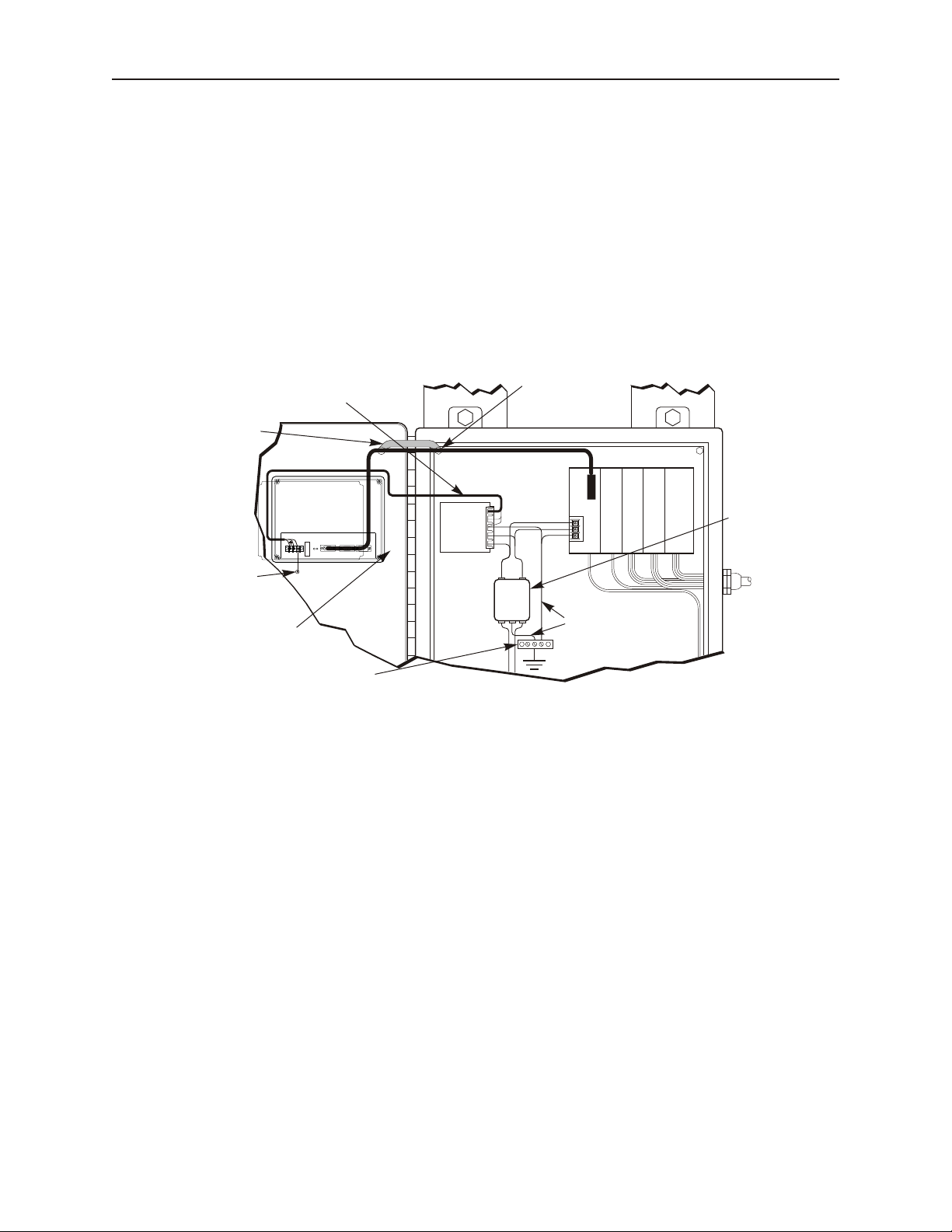
In stal la tion Instructions 7
I / O control lines
PLC/Host
Ground wires
(rear side)
Panel PC is
grounded to
control panel
Ground
strap
Power
line
filter
Quiet ground
(isolated)
Quiet ground
Line
Filter
Power
Supply
Shielded power cable
Shielded
communication
cable
Control panel is
tied to a reliable
earth ground
Ivory Series
Panel PC
24V
GND
COM1 [RS-485 2/4W]
PLC [RS-232]
COM3 [RS-485]
COM3 [RS-232]
COM1 [RS-232]
COM2 [RS-232]
In addition, please observe all of the following safety precautions:
• Read these instructions carefully.
• Keep this installation reference guide for later reference.
• For pluggable equipment, the power outlet must be installed near the equipment and must be easily
accessible.
• Put this equipment on a reliable surface during installation. Dropping it or letting it fall could cause
damage.
• All cautions and warnings on the equipment should be noted.
Con trol Panel De sign Guide lines
Pay careful attention to the placement of system components and associated cable routing. These items can
significantly enhance the performance and integrity of your control application.
Con trol Panel Example
Con trol Panel Ground ing
The control panel should be connected to a good, high-integrity earth ground both for safety considerations and
shielding purposes. Maple Systems cannot overemphasize the importance of good grounding. If you fail to use
good grounding procedures during installation, sporadic malfunction of the Panel PC may occur:
· Connect the Panel PC's chassis ground terminal to a reliable earth ground with a low-resistance path.
· Route all earth ground wires that lead from the computer, the PLC, the power supply, and the line filter to a
central earth ground point such as a barrier strip. This will ensure that no ground current from one device
influences the operation of the other devices.
· Connect the Panel PC's chassis ground terminal to the control panel door using a heavy-gauge short braided
cable or ground wire to minimize resistance.
· Connect the power cable’s shield wire to the Panel PC’s chassis ground terminal.
· Connect the control panel to earth ground using a copper grounding rod close to the Panel PC and control
panel.
Hinged doors on control panels do not provide a long-term electrical connection to the rest of the enclosure.
Corrosion develops over time and prevents good electrical contract. For this reason, a separate wire braid should be
installed from the hinged control panel to the rest of the enclosure.
1010-1010, Rev 02
Page 11
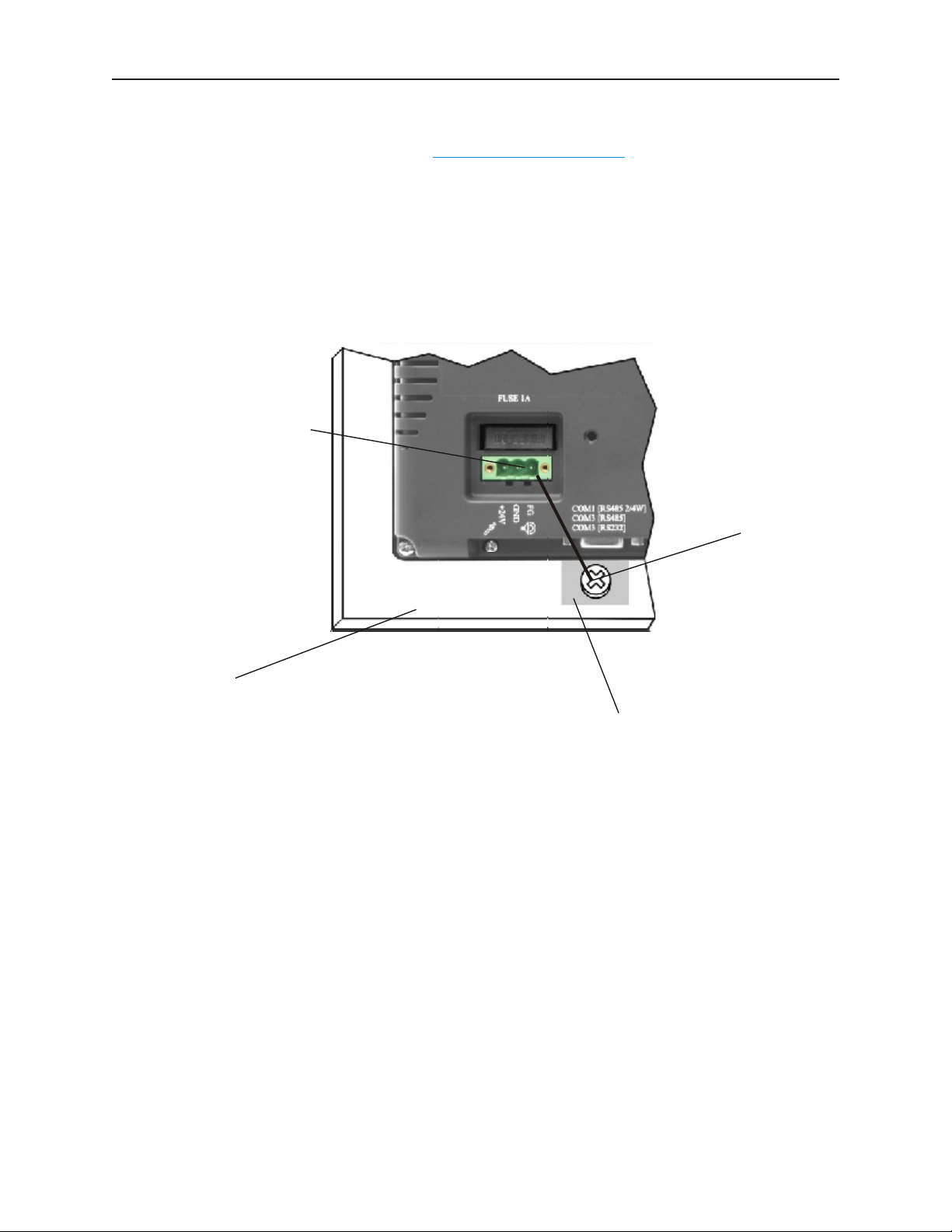
8 Ivory Se ries In stal la tion & Op er a tion Man ual
Frame ground (marked FG)
Area on panel free of paint.
Stud or screw
Control Panel
For a more in-depth overview of ground wiring techniques, refer to technical note #1027, “HMI Ground Wiring and
Electrical Noise Reduction,” which you can find at http://www.maplesystems.com in the Support Center section.
Con nect Panel PC Chas sis Ground to Con trol Panel
To reduce the possibility of electrical interference, connect the chassis ground terminal of the computer to a clean
earth ground. If the control panel is metal, make sure it is properly grounded. Then connect a short heavy-gauge
wire (#18 AWG) from the chassis ground terminal of the computer to a mounting bolt on the control panel door.
The mounting bolt must have good electrical contact to the control panel; scrape away any paint that may be
covering the panel to provide a good connection.
If the control panel is made of a non-conductive material, it is essential that you connect the chassis ground terminal
of the computer to a clean earth ground point located close to the panel.
Power Sup ply Se lec tion
The power supply used to power the computer should provide an output of +24 VDC 5% measured at the Panel PC
power terminal block. A 24VDC regulated power supply dedicated to the computer is required.
The power cable for the computer should be 18AWG, 2-conductor wire with a shield drain wire and protective
shield (foil or braid). The shield drain wire must be connected to earth ground at both ends of the cable. Please refer
to the “Connect the Panel PC to Power” section for more information.
A power line filter installed at the AC input to the computer power supply is highly recommended as a safeguard
against conducted RF noise, which is often present on factory power lines. The wires connecting the output of the
power line filter to the power supply should be kept as short as possible to minimize any additional noise pickup.
The case of the power line filter should be connected to a quiet earth ground. The power line filter should have a
current rating of at least 3 Amps with common mode and differential mode attenuation.
1010-1010, Rev 02
Panel PC Chas sis Ground connection
Page 12
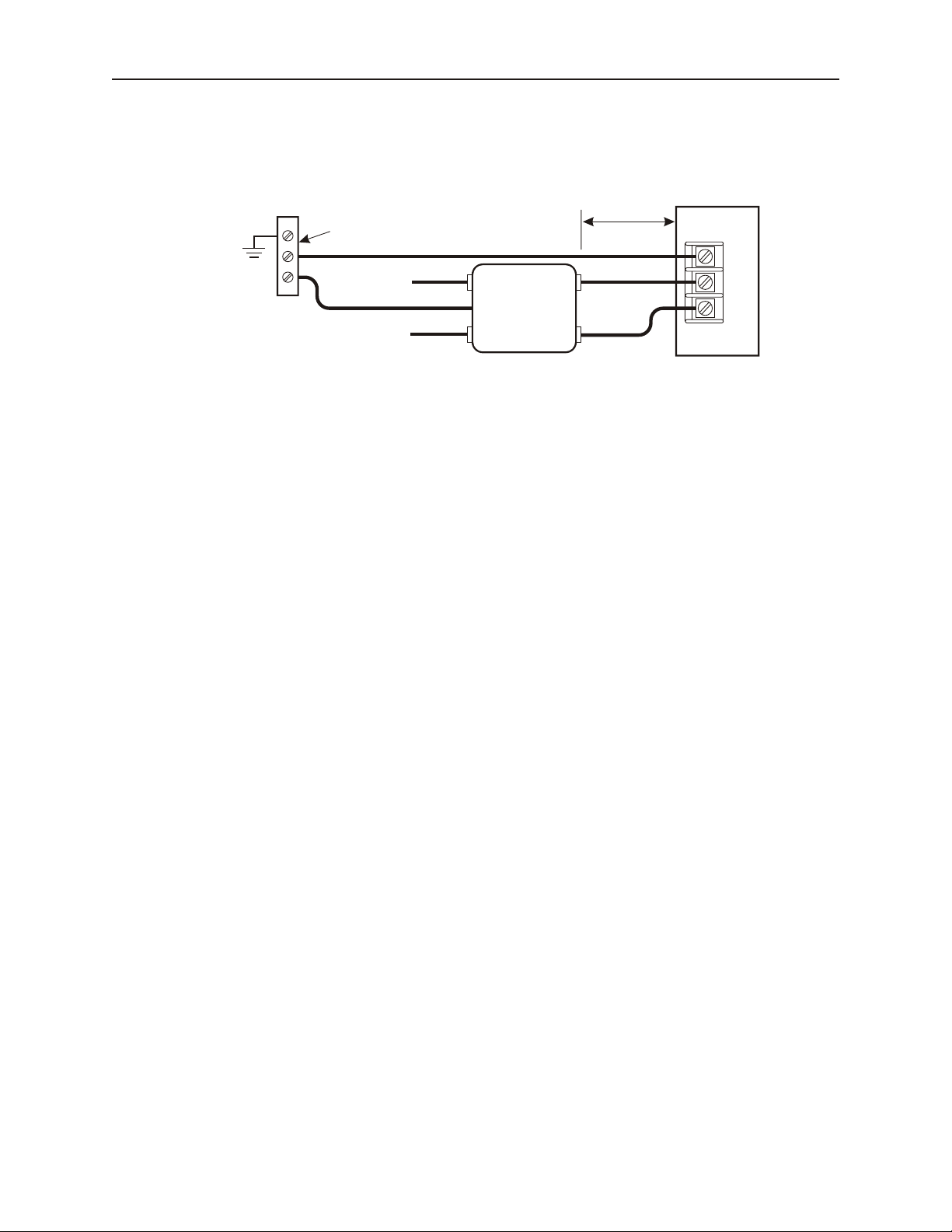
In stal la tion Instructions 9
AC
AC
GND
N
L
White
Black
N
L
G
AC
Line Filter
Green
White to
110Vac neutral
Black to
110Vac load (hot)
To earth
ground
"Quiet”
ground
Bus bar
Power
Supply
Keep short
Do not use the power supply used to provide power to the computer to power switching relays, solenoids, or other
active devices.
Power Line Fil ter Connection
Ca ble Routing and Noise Im mu nity
Follow these guidelines when routing cable to the computer:
· Always route the Panel PC communication cable and the power cable away from any AC voltage or rapidly
switching DC control lines.
· Never bundle the Panel PC cables together with 120VAC power wires or with relay wiring.
· Try to keep at least 8 inches (20 cm) of separation between the Panel PC cables and other power wiring. If
voltages greater than 120VAC are used in the system, greater separation is required.
· If the Panel PC cables must come near AC wiring, make sure they cross at 90 degrees.
· Run AC power wires in a separate grounded conduit to reduce electrical noise interference.
· Keep the cable lengths for the Panel PC as short as possible. Do not coil excess cable and place it next to
AC powered equipment.
· Cover any equipment used in the enclosure that operates at high frequency or high current levels with a
grounded metal shield.
In stal la tion
It is necessary to follow all installation procedures described in this chapter for electrical noise immunity and CE
compliance.
Your Maple Systems Panel PC is designed to connect easily to your PLC. External rear connectors provide quick
connections for power, communications and programming wiring.
There are two serial port connections on the rear of the Panel PC. These are D-subminiature 9-pin connectors. The
female connector can be used for RS232 or RS485 connection to a PLC. The male connector can be used for
RS232 connections to a PLC or to the PC used for configuration.
Use the supplied separate 3-position terminal block to provide power to the Panel PC.
Con nect the Panel PC to Power
The power cable for the Panel PC should be 18AWG, 2-conductor wire with a shield drain wire and protective
shield foil. You may buy cable P/N 6030-0009 by the foot from Maple Systems to make these.
1010-1010, Rev 02
Page 13
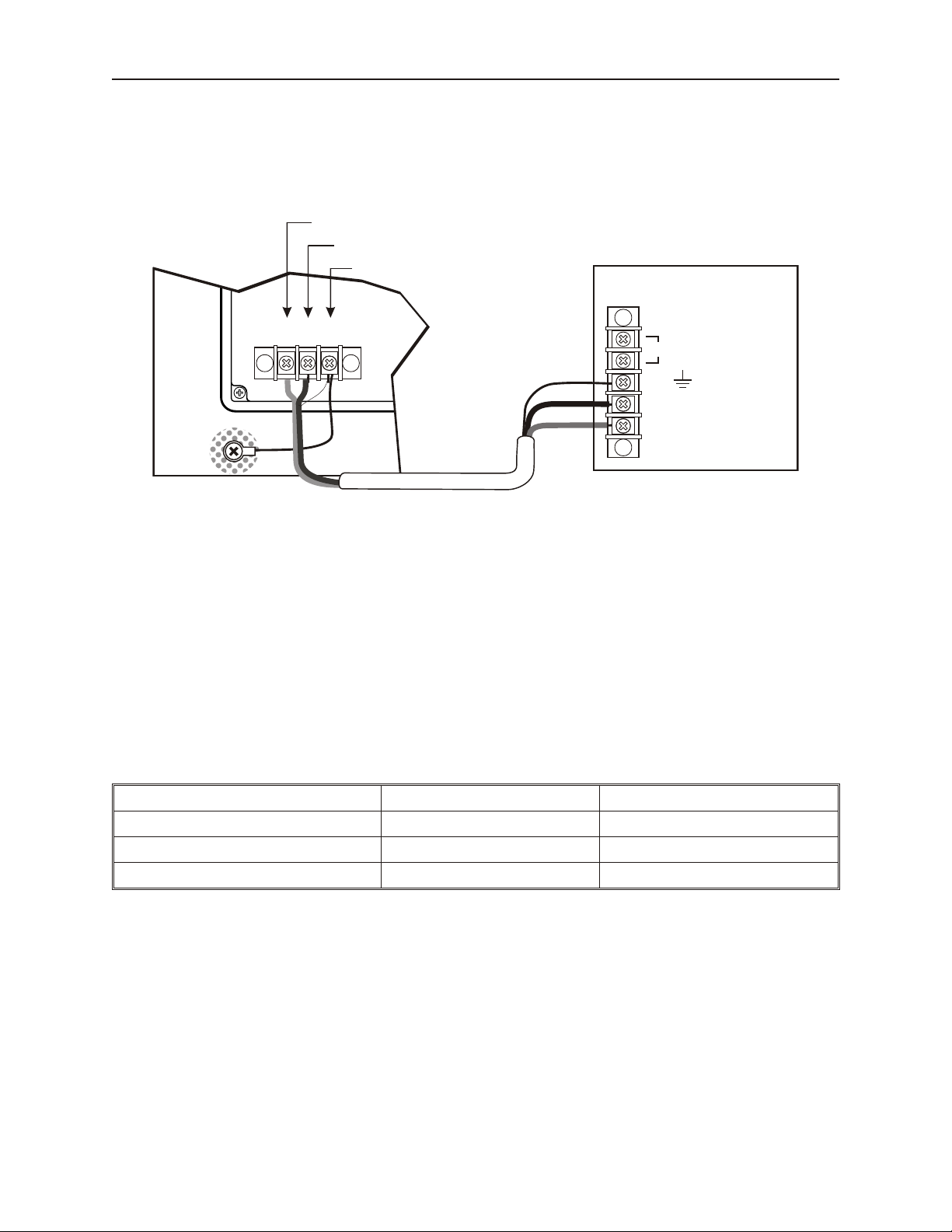
10 Ivory Se ries In stal la tion & Op er a tion Man ual
Panel PC
(rear side)
24Vdc
power supply
Control
panel
Shield wire (bare)
Black wire (-)
Red wire (+)
24V
120Vac
Black
Shield drain
Red
FG
DC Output -V (Gnd)
DC Output +V (+24V)
(+)
GND
(-)
FG
Always run the DC ground wire directly back to the signal return of the power supply. Do not use the chassis
ground wire as your signal return! Maple Systems recommends using an axial ferrite coil with each Panel PC to
further reduce the electrical interference that may be conducted on the power lines. Thread the positive and negative
wires of the power cable through the ferrite coil so that the coil is no more than two inches from the Panel PC’s
power input.
Panel PC Power Inputs
4To connect the Panel PC to power:
1. Connect the power cable to the Panel PC
a. Strip the power cable shield to expose 2” of the black and red wires.
b. Strip about ¼” of insulation from the black and red wires.
c. Thread the black and red wires through the ferrite core. The shield wire must be outside.
d. Connect the red wire to the DC positive (+) input of the Panel PC power terminal.
e. Connect the black wire to the DC negative (-) input of the Panel PC power terminal.
f. Connect the power cable shield wire to the Panel PC power terminal’s chassis ground
input.
2. Route the power cable to the Panel PC power supply. The power cable should not be any
longer than necessary.
3. Install the power supply wires as follows (with colors shown for Maple Systems cable P/N
6030-0009):
Color Power Supply Panel PC
Red +Output/+24 Vdc +24V
Black -Output/+24 Vdc return GND
Shield Case ground FG
1010-1010, Rev 02
Page 14
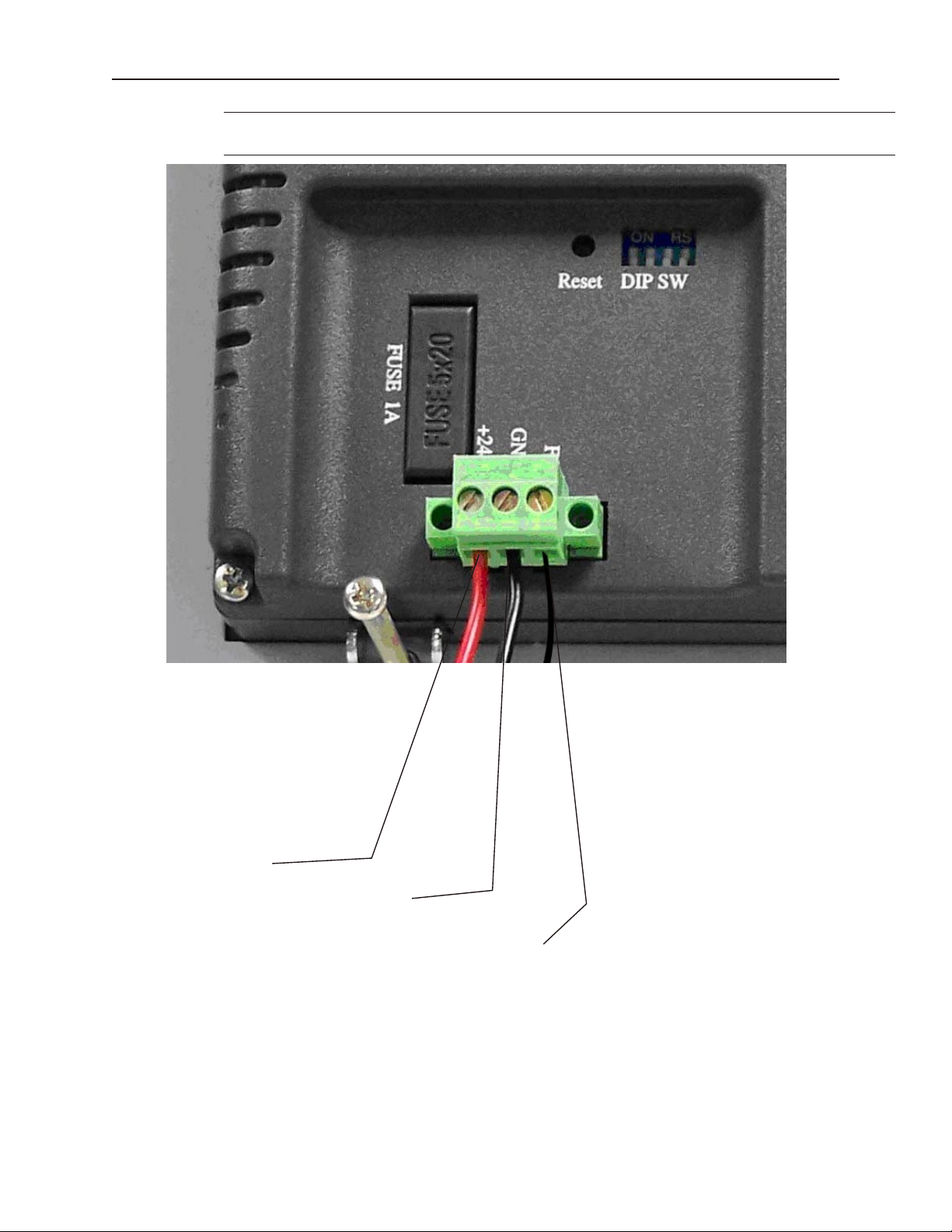
In stal la tion Instructions 11
24+VDC
0V
FG
The power connector on the Ivory Series is a terminal block with wire clamps. Lugs are
not required.
Ivory Se ries Power Wiring
Panel Prep a ra tion
A metal panel or mounting surface with a minimum thickness of 15 gauge (0.059 inch/3.3mm) if cold-rolled steel or
hardened steel, or 10 gauge (0.101 inch/2.6mm) if aluminum alloy (6061-T6 preferred) is required. Thinner panels
or surfaces may bow between the mounting clamps and not form a seal with the gasket.
1010-1010, Rev 02
Page 15
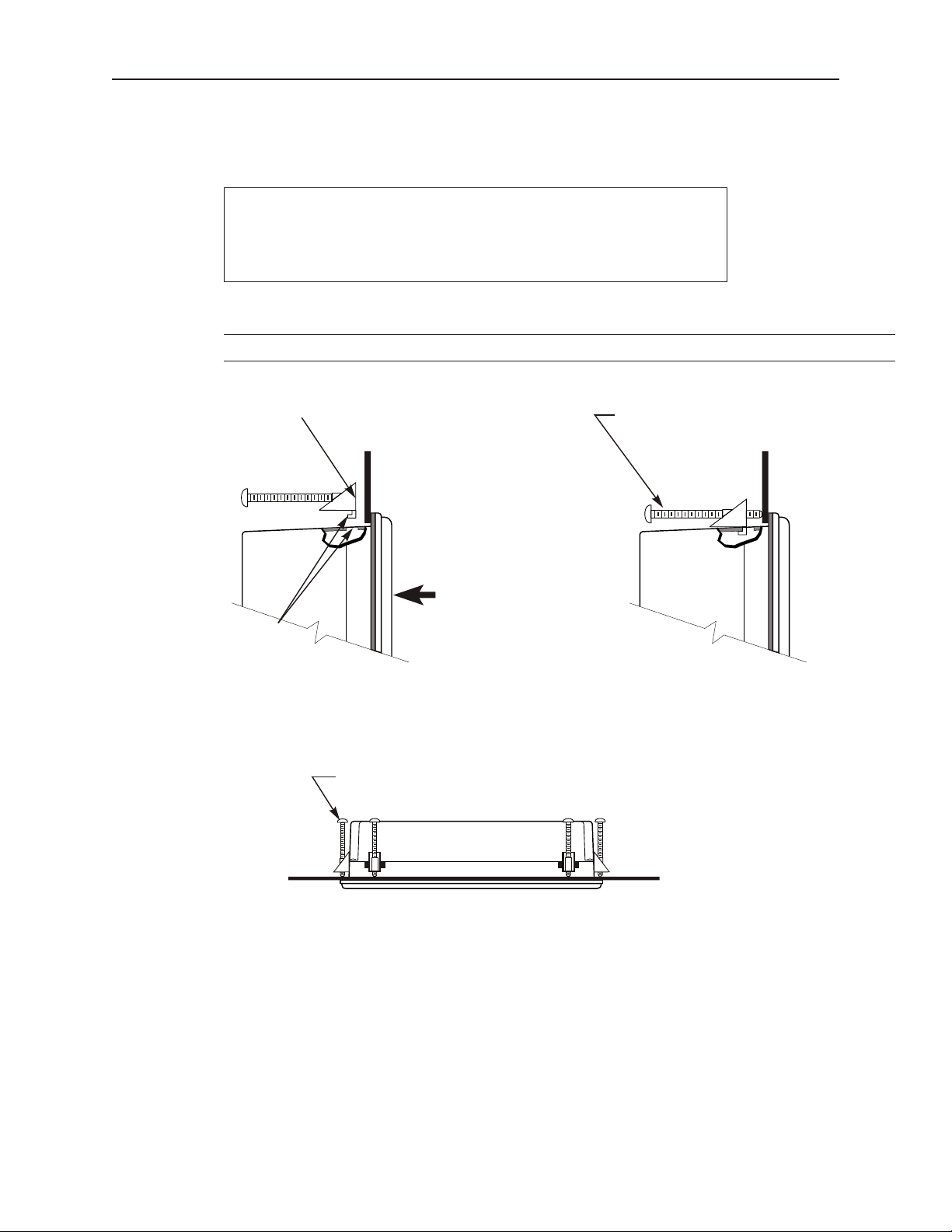
12 Ivory Se ries In stal la tion & Op er a tion Man ual
Screw clamp locking
tabs go through the
slots
Tighten all screw clamps until
they are uniformly snug
Ends of screws must not
protrude from the clamp
Screw Clamp Placement Clamps Tightened
Hold the Panel PC against
the panel until all screw
clamps are in position
PanelPanel
Position screw clamps 6 places in slots provided:
2 screw clamps each side and one top and bottom
Panel
Side View
The area of the panel or mounting surface where the gasket comes into contact must be flat and free of scratches,
pits, and other features that prevent the gasket from sealing properly. If the panel or mounting surface is not
uniform, thick, flat, stiff, or smooth enough, then a sealant such as silicone may be required.
WARNING
The Panel PC requires a stiff, flat, smooth mounting surface free
of blemishes to seal properly to NEMA 4.
The diagrams in Appendix B show the dimensions of the panel cutout required for proper installation of the all
models.
Clean and deburr the panel cutout before the Panel PC is installed.
Mount the Panel PC to the Panel
1010-1010, Rev 02
In stall ing Screws on the Panel PC
Po si tion of the Six Screw Clamps for Mount ing the
HMI615/612/610
Page 16

In stal la tion Instructions 13
Position 4 screw clamps
(2 each side)
Panel
Po si tion of the Four Screw Clamps for Mount ing the HMI606/608
STEPS:
1. Prepare the four screw clamps for the HMI606/608 or the six screw clamps for the HMI615/612/610 by
positioning the metal brackets at the midpoints of the screws. Position the screws so that the ends don’t
protrude from the plastic portions.
2. Set the Panel PC in the panel cutout and hold it in place until all clamps are in position.
3. Tighten the screw clamps until all are uniformly snug.
CAUTION: Do not over-tighten the screws beyond snugness, or you may damage the housing.
REINSTALLATION: Because the gasket will take a “set” to the panel, be sure to reinstall the Panel PC to the same
panel cutout when a NEMA 4 seal is required. For best results, also replace the gasket itself.
Com mu ni ca tions
The Ivory Series have 2 DE9 connectors for serial devices.
• The male connector is designated COM1[RS232]/COM2[RS232]
• The female connector is designated COM1[RS485 2/4W]/COM3[RS485]/COM3[RS232].
• The COM1 port can be used in RS232, RS485, or RS422 modes.
• The COM3 port can be used in RS232 or RS485 modes.
• The COM2 port can only be used in RS232 mode.
The ports are set up us ing the CECP util ity’s Set Se rial Port Mode op tion. Note that al though the com port num ber
set ting is the same, dif fer ent con nec tions are re quired for us ing RS232 or RS422/485. The pinouts for each port are
shown.
Restrict cable length to less than 500 feet (150m) for RS-422/RS485 devices and less
than 50 feet (15m) for RS-232 devices in order to avoid communication problems.
COM1 [RS232]/COM2 [RS232]
Pinout of DE9P (male) con nec tor
Pin # Symbol COM1[RS232] COM2[RS232]
1 Not Used
2 RxD Received Data
3 TxD Transmit Data
1010-1010, Rev 02
Page 17

14 Ivory Series Installation & Operation Manual
4 TxD Transmit Data
5 GND Signal Ground
6 RxD Receive Data
7 RTS Ready to send output
8 CTS Clear to send input
9 Not Used
COM1 [RS-485 2/4 W] Port , COM3[RS485], COM3[RS232] Port
Pinout of DE9S (female) connector
Pin# Symbol COM1 [RS485 2W] COM1 [RS485 4W] COM3[RS485 2w] COM3[RS232]
1 Rx- RS485 Receive Data - RX -
2 Rx+ RS485 Receive Data + RX +
3 Tx- RS485 Transmit TX -
4 Tx+ RS485 Transmit TX +
5 GND Signal Ground
6 Data- Data -
7 TxD RS232 Transmit Transmit Data
8 RxD RS232 Receive Receive Data
9 Data+ Data +
Connecting to the Panel PC Using Ethernet - Windows CE
The Ivory Series comes equipped with a 10/100BaseT Ethernet port. By default, the Ivory Series' Ethernet port is
set to get an IP address from a DHCP server.
4To change the static IP address:
1. From the Windows CE.net desktop, click the Start button.
2. Click Settings.
3. Click Network and Dial-up Connections.
4. Double-click CS89501.
5. Select the IP Address tab.
6. Click the Specify an IP address option button.
7. Enter an IP Address and Subnet Mask. Make sure that the IP Address and Subnet mask are
consistent with the IP addresses that the Panel PC will be connected to.
8. Enter a Default Gateway if needed.
9. Select the Name Servers tab.
10. If required, enter the IP addresses of the Primary and Secondary Domain Name Service
servers.
11. If required, enter the IP addresses of the Primary and Secondary Windows Internet Naming
Service servers.
12. Click the OK button. Then close the Network Connections window.
1010-1010, Rev 02
Page 18

In stal la tion Instructions 15
13. Select the CECP icon from the system tray.
9. Select the Save tab from the System Settings dialog box.
10. Click Save registry.
11. Click OK.
12. Reboot the Panel PC to make settings take effect.
Con nect ing to the Panel PC Us ing Ethernet - Win dows XPe
4To connect to a network on an Windows XPe unit:
1. Click Start - Network Connections.
2. Double-click Local Area Connection (RealTek RTL8139).
3. Under This connection uses the following items, double click Internet Protocol (TCP/IP).
4. On the General tab, select Obtain an IP address automatically if your network uses a
DHCP server; otherwise, select Use the following IP address and then enter the appropriate
information.
5. Click OK on each dialog to accept the new settings.
USB Host Port
The USB Host Port has the following uses:
• Connect to USB mouse.
• Connect to USB keyboard.
• Connect to USB mass storage device that has been connected to an external power source.
The USB Host port supports a USB 2.0 full-speed host at 12 Mbps.
USB Cli ent Port
The Windows XPe units support the USB client ports and work with plug and play devices. Windows CE units do
not support USB Client Port.
Com pact Flash
The Ivory Series can accommodate a standard Type 1 Compact Flash (CF) card. When installed, the CF card will
be recognized as StorageCard by the Ivory Series’ Windows CE operating system. Files and folders can be
manipulated on the card just like any other device. The CF card is also the mechanism by which the WindowsCE
operating system is repaired or reinstalled. Windows XPe Panel PCs do not support CompactFlash.
1010-1010, Rev 02
Page 19

16 Ivory Se ries In stal la tion & Op er a tion Man ual
Print ing - Win dows CE
The Ivory Series Windows CE Panel PCs support HP PCL printers. The printer connection can be obtained via USB
Host port or network connection to a shared printer.
4To print:
1. From the Internet Explorer or User's Application menu, select File-Print…and follow the
onscreen prompts to select print settings.
2. Printer: Use drop-down menu to select printer type.
3. Port: Use drop-down menu to select COM port.
4. Net Path: If printer selected is a network printer, enter network path.
5. Print Range: Select All for entire document or Selection to print selected area.
6. Orientation: Select Portrait or Landscape.
7. Margins: Set margins here.
Print ing - Win dows XPe
XPe supports any plug and play printer.
1010-1010, Rev 02
Page 20

In stal la tion Instructions 17
Us ing a Net worked Printer - Win dows CE and Win dows XPe
4 To share a network printer connected to a desktop PC:
1. On your desktop PC, select Start-Settings-Printers and Faxes.
2. Right click on the printer you wish to set as the network computer, then select Properties.
The printer properties dialog appears.
3. Select the Sharing tab and select Share this Printer. Assign a name to the printer.
4. Click OK.
1010-1010, Rev 02
Page 21

18 Ivory Se ries In stal la tion & Op er a tion Man ual
Fac tory Con fig u ra tion
What Co mes with the Ivory Se ries Panel PC?
The Ivory Series Panel PC arrives from the factory with the following components:
• One Ivory Series Panel PC, preloaded with Microsoft Windows CE.net 5.0 or Windows XPe.
• CD containing Ivory Series Installation and Operation Manual, Windows CE/XPe image files,
and the software development kit (SDK) for the Ivory Series.
Not included with the Ivory Series Panel PC:
• HMI configuration software must be purchased separately. The Ivory Series can be configured
with any CE or XPe-compatible HMI configuration software. We recommend WebStudio.
• Power supply and cabling must be purchased separately. Contact Maple Systems for more
information.
• Development tools for creating Windows CE/XPe applications.
Dip Switch Set tings
The following table shows factory-configured dip switch settings of the Ivory Series.
Calibration Mode
SW1 SW2 SW3 SW4 Mode
ON OFF OFF OFF Touchscreen
OFF ON OFF OFF Reserved
OFF OFF ON OFF Boot loader mode
OFF OFF OFF ON Reserved
OFF OFF OFF OFF Normal Operation
Boot Loader Mode
This mode allows users to load a new Windows CE or Windows XPe image file.
4 To load a new image file from compact flash:
1. Turn off Panel PC.
1010-10010, Rev 02
Page 22

In stal la tion Instructions 19
2. Load the image onto compact flash
3. Insert Compact Flash into unit or Compact Flash reader.
4. Set dip SW3 to ON.
5. Reapply power to the Ivory Series Panel PC. Panel PC will boot in boot loader mode.
6. The image file will automatically load and Panel PC automatically reboots when the
download is complete. While loading the CPU LED will flash continuously. The download
takes approximately 10 minutes to complete.
7. Be sure to reset all dip switches to OFF before turning on the Panel PC the next time, or it
will load in Boot Loader Mode.
Contact Maple Systems for information on the operating system image files.
1010-1010, Rev 02
Page 23

20 Sil ver Se ries In stal la tion & Op er a tion Man ual
1010-1010, Rev 02
Page 24

Us ing Win dows CE.net and Win dows XPe 21
Chapter 2 - Using Windows CE.net & Windows XPe
What is Win dowsTM CE.net 5.0?
The Ivory Series Panel PC is designed to be a Windows CE or Windows XPe platform. MicrosoftÒ WindowsÒ
CE is a compact operating system that occupies less storage space or system resources than other operating systems.
By its modular nature, it is possible to choose those functions that are useful for specific applications, not only
reducing the system resources required, but also reducing start-up time. In the field of industrial automation or for
operator interface terminal, this is an appealing feature because the impact of downtime is minimized. Furthermore,
the small storage space it needs makes operating systems on solid-state disk possible.
Util i ties
There are several useful utilities that come with the Windows CE.net v. 5.0 operating system of the Ivory Series.
Soft Key board
There are two options available on the Ivory Series for keyboard input - a separate keyboard that can be connected
to the USB port or a built-in ‘software keypad’ that can be activated and displayed on the touchscreen of the Panel
PC.
To use the soft keyboard, click on the small keyboard icon located on the right side of the Task bar. Soft keyboard
options include smaller or larger keys and the use of "gestures" for space, backspace, shift and enter.
4To access keyboard options
1. Click Start…Settings..Control Panel.
2. Double click on the Input Panel icon. The Input Panel ialog box appears.
1010-1010 Rev 02
Page 25

22 Ivory Se ries In stal la tion & Op er a tion Man ual
3. Click Options…
Sys tem Set tings
Several system components can be configured using CE.net system settings.
Whenever a change is made, the settings must be saved to the registry. See Save
Settings section later in this chapter.
Backlight Set tings
The backlight can be con fig ured to op er ate in backlight saver mode, which di rects the backlight to turn off af ter a
cer tain pe riod of in ac tiv ity.
4 To configure the backlight
1. From the desktop, double click on the CECP icon. This will display the System settings
dialog.
2.. Click on the LCD Settings tab.
3. Select the backlight setting option you desire in the dropdown box for Turn off backlight if
device not used for.
4. Click OK.
MAC Ad dress
4 To view the Media Access Controller Address (MAC Address):
1010-1010, Rev 02
Page 26

Us ing Win dows CE.net and Win dows XPe 23
1. Double-click on the CECP icon on desktop.
2. The system setting dialog box appears. Select the MAC Address tab.
3. The network MAC address shows in the block.
Save Settings
It is possible to save current registry data so that CE.net will use it the next time the computer is booted. It is
important to save the registry whenever a change is made to the Panel PC's configuration.
4 To save the registry :
1. Double click CECP icon on desktop.
2. The system setting dialog box appears. Use the arrow key to scroll to the Save tab.
3. Click Save Registry.
4. Click OK.
1010-1010, Rev 02
Page 27

24 Ivory Se ries In stal la tion & Op er a tion Man ual
Sys tem Ver sion
Displays information about the Panel PC’s installed software.
4 To view the current CE image version:
1. Double click the CECP icon on desktop.
2. The system setting dialog box appears. Use the arrow key to scroll to the System Version
tab. The current system version information will be displayed.
3. Select OK.
Set Se rial Port Mode
This setting allows you to set COM1 for RS232, RS485, or RS422 and COM3 for RS232 or RS485.
4 To set serial port mode:
1. Double click the CECP icon on desktop.
1010-1010, Rev 02
Page 28

Us ing Win dows CE.net and Win dows XPe 25
2. The system setting dialog box appears. Use the arrow key to scroll to the Set Serial Port
Mode tab.
3. Select COM1 mode from the drop down box.
4. Select COM3 mode from the drop down box.
5. Click OK.
Home Di rec tory Change
When the Panel PC is configured as a Web Server, this sets the local folder where HTML files are stored.
4 To change the Home Directory:
1. Double click the CECP icon on desktop.
2. The system setting dialog box appears. use the arrow key to scroll to the Home Directory
Change tab.
3. Enter the new directory.
4. Select OK.
5. Reboot the computer so that changes take effect.
1010-1010, Rev 02
Page 29

26 Ivory Se ries In stal la tion & Op er a tion Man ual
Con trast
This setting sets the display contrast.
4 To adjust LCD contrast:
1. Double click the CECP icon on desktop.
2. The system setting dialog box appears. Use the arrow key to scroll to the Contrast tab.
3. Slide control to desired contrast level.
4. Select OK.
NorFlash
NorFlash serves as a small-capacity non-volatile hard disk that allows storage of critical application files and data in
Flash ROM. This can prevent loss of important data due to power failure. When the registry is backed up using
system utilities, it is stored in the NorFlash folder. The NorFlash folder can be located by double clicking My
Device from the desktop.
Start Up
The start up function automatically boots on system boot up. Start up functions are stored in the NorFlash directory.
4 To create a customized start up function:
1. Double click the My Device icon from the Windows CE desktop.
1010-1010, Rev 02
Page 30

Us ing Win dows CE.net and Win dows XPe 27
2. Double click on the NorFlash folder.
3. Create a new directory and call it start up.
4. Copy executable files to the Startup directory.
Re mote Desk top Con nec tion
This feature allows users to use the Ivory Series Panel PC to connect remotely to another PC. To use the remote
desktop connection, the remote PC (which will be controlled by the Ivory Series) must have Windows XP
Professional installed on it.
4 To enable Remote Desktop Connection on the Panel PC:
1. Log onto the remote PC as an administrator.
2. Click the Remote Desktop icon, if available. If not, choose Start - My Computer - View
System Information. The System Properties Dialog appears. Select the Remote tab.
1010-1010, Rev 02
Page 31

28 Ivory Se ries In stal la tion & Op er a tion Man ual
3. Check the Allow users to connect remotely to this computer checkbox, and then click Select
Remote Users… The remote users dialog appears.
4. Click Add.. and add the host computer. Click OK.
4 To connect to the remote PC using the Ivory Series Panel PC:
1. Click on Remote Desktop Connection. The Logon to Windows dialog appears.
2. Type user name, password and domain, if required. Click OK.
About Win dows XPe
Windows XP for Embedded (Windows XPe) Systems is an edition of Windows XP that contains the full feature set
of Windows XP Professional, but has restrictions on licensing that requires that it be used in a process-specific
application. XPe works in much the same fashion as Windows XP depending on the features provided by the
developer (Maple Systems). Discussion of Windows XP operations is beyond the scope of this manual. For
information on using XPe, visit Microsoft's website:
http://www.microsoft.com/windows/embedded/products/wexpe/default.mspx.
1010-1010, Rev 02
Page 32

Networking 29
Chapter 3 - Networking
Net work ing Via Ethernet Us ing Win dows CE
The Ivory Series Panel PCs are equipped with an Ethernet 10/100Base-T port. The port comes already activated
and set to obtain an IP address via DHCP.
4To specify an IP address on a Windows CE Unit:
1. Click the Start button on the Windows Task Bar.
2. Click Settings and then click Network and Dial-Up Connections.
3. Double-click on the CS89501 icon. The EP9312 Ethernet Driver Settings dialog box
displays.
4. Under the IP Address tab, select Specify an IP address, then fill in the correct IP address
information for your network.
5. To make the change permanent, the settings must be saved to the registry as described in the
previous chapter under Save Settings.
Net work ing Via Ethernet Us ing Win dows XPe
4To connect to a network on an Windows XPe unit:
1. Click Start - Network Connections.
2. Double-click Local Area Connection (RealTek RTL8139).
3. Under This connection uses the following items, double click Internet Protocol (TCP/IP).
4. On the General tab, select Obtain an IP address automatically if your network uses a
DHCP server; otherwise, select Use the following IP address and then enter the appropriate
information.
5. Click OK on each dialog to accept the new settings.
Net work ing via Se rial Port Us ing Win dows CE
The Ivory Series with built-in Windows CE supports serial connections to host computers. The host computer must
install the Microsoft ActiveSync service offered by Microsoft. Use Maple Systems’ cable 7431-0106 to connect the
serial ports of the host computer and the Panel PC. Then activate ActiveSync service on the host computer. See the
next section for information about setting up communications. The cable drawing can be downloaded here:
http://www.maplesystems.com/1029/10290106.pdf
In stall ing Ac tive Sync
ActiveSync is a Microsoft product for connecting to Windows CE devices.
The first ActiveSync connection to the Ivory Series must be made via the serial port. Once ActiveSync has been
properly installed and opened:
1. Connect the RS232 ActiveSync cable between the PC and the Ivory Series Panel PC's
COM1/COM2 port.
2. On the Ivory Series Panel PC, click the Start button, then select Run. The Run dialog box
appears.
3. Enter repllog. Do not click the OK button yet.
4. On the PC, click the Next button in the Get Connected dialog box.
5. On the Ivory Series Panel PC, click the OK button in the Run dialog box.
6. ActiveSync should recognize the Ivory Series Panel PC.
7. On the Ivory Series Panel PC, use the CECP utility to save the registration so that the Panel
PC will remember the partnership. Double click the CECP icon. This will start the Panel
PC’s configuration utility.
.
1010-1010, Rev 02
Page 33

30 Ivory Se ries In stal la tion & Op er a tion Man ual
8. Select the Save tab.
9. Click the Save registry button.
10. When the registry has been saved, OK.
ActiveSync takes several seconds to scan each serial port. The higher the serial port
number (COM1, COM2, COM3, etc.), the longer it will take ActiveSync to recognize
the Panel PC.
4If ActiveSync fails to connect to the Ivory Series Panel PC:
1. From ActiveSync’s File menu, select Connection Settings.
2. Check the Allow serial cable or infrared connection to this COM port box, and select the
COM port to which the cable is connected.
3. Uncheck the Allow USB… and Allow Network… boxes. The Panel PC does not support
ActiveSync via USB because it is a USB Host itself, not a USB client. ActiveSync via
network connection is supported, but a serial connection must be established first.
4. Click the Get Connected button, and follow the on-screen instructions. ActiveSync will
begin looking for the Panel PC.
5. On the Ivory Series Panel PC, click the Start-Run.
6. In the dialog that is displayed, enter repllog, and click OK. ActiveSync should recognize the
Panel PC and connect.
7. On the Ivory Series Panel PC, use the CECP utility to save the registration so that the Panel
PC will remember the partnership. Double click the CECP icon. This will start the Panel
PC’s configuration utility.
8. Select the Save tab.
9. Click the Save registry button.
10. When the registry has been saved, OK.
1010-1010, Rev 02
Page 34

Net work ing 31
Once ActiveSync has established a partnership, a network connection can be set up (the IP addresses of the Panel
PC and the PC must be on the same subnet):
1. Disconnect the RS232 cable.
2. Open ActiveSync.
3. Select Connection Settings… from the File menu.
4. Check the Allow network (Ethernet) and Remote Access Service (RAS) server
connection with this desktop computer box.
5. Uncheck the Allow Serial… and Allow USB… boxes.
6. Click the Get Connected button, and follow the on-screen instructions. ActiveSync will
begin looking for the Ivory Series Panel PC.
7. On the Panel PC, click the Start button, then Run.
8. In the dialog that is displayed, enter repllog /remote, and click the OK.
9· In the next dialog, select Network Connection, and the name of the computer to establish the
connection with. Click Connect.
The Ethernet connection between the PC and the Panel PC should now be established.
Once a connection (serial or Ethernet) has been established, ActiveSync provides a mechanism for transferring files
between the Panel PC and the PC.
4 To transfer files between the Panel PC and PC:
1. On the ActiveSync window, click the Explore button. An explorer window will be
displayed, showing all the files and folders on the Ivory Series.
2. Files and folders can be dragged and dropped, copied, deleted, renamed, etc., just like any
other folder.
Web Browser
The Microsoft Windows CE operating system included with the Ivory Series has a built-in web browser called
Microsoft Pocket Internet Explorer. With Internet Explorer, you can connect to the internet and browse web pages
via LAN or dial-up connection.
Windows XPe comes with a full version of Internet Explorer for Internet browsing. To access, click the Internet
Explorer icon on the desktop or select Start-Internet.
1010-1010, Rev 02
Page 35

32 Ivory Se ries In stal la tion & Op er a tion Man ual
.
1010-1010, Rev 02
Page 36

De vel op ing Applications 33
Chapter 4 - Developing Applications
The Ivory Series comes with either the Microsoft Windows CE.net v. 5.0 or the Windows XP Embedded operating
system. Because of this, users can create their own application programs that can be installed onto the Panel PC.
Win dows CE
Tools for building Windows CE applications.
• Microsoft Visual Studio
• Microsoft eMbedded C++ 4.0
Microsoft Vi sual Stu dio 2008
This can be used to develop Windows CE 5.0 Compact Framework applications. For Ivory Series T models, the
target processor is an ARM v4i. The X Series target processor is the Intel x86.
Microsoft eM bed ded Vi sual C++ 4.0
Please refer to the Microsoft eMbedded Visual C++ 4.0 documentation for the specifics of application
programming.
Ivory Se ries SDK
The Ivory Series SDK provides developers with access to a set of functions that are specific to the Ivory Series
hardware.
4 To install Ivory Series SDK:
1. From the Ivory Series Utility CD, locate the EP931X_SDK.msi file in the \SDK folder.
Double click on the file icon to start the installation wizard.
2. Follow the onscreen instructions to install SDK.
4 To use SDK:
1. Open eVC++.
2. In the WCE configuration toolbars, select EP931X Device.
Win dows XPe
XPe has built in support for:
• .Net Framework 2.0
• Active Template Library
• Common Control Libraries Version 5
• Common Control Libraries Version 6 [6000]
• Common Control Libraries Version XPSP2
• Common File Dialogs
• Microsoft Visual C++ Run Time (Legacy)
1010-1010, Rev 02
Page 37

34 Ivory Se ries In stal la tion & Op er a tion Man ual
• Microsoft Visual C++ Run Time
• Visual Basic 50 Runtime Library
• Visual Basic 60 Runtime Library
• Visual C++ Runtime Libraries (Side X Side)
• Visual C++ Runtime Libraries Policy XPSP2
• Visual C++ Runtime Libraries XPSP2
• Visual Studio 2008
• Any other development tool that can target a Windows XP platform
Support for a number of other technologies is also included. Please contact Maple Systems for more information.
1010-1010, Rev 02
Page 38

Us ing Third Party Soft ware to Con fig ure the Ivory Se ries Panel PCs 35
Chapter 5 - Using Third Party Software to Configure the Ivory
Series Panel PCs
Indusoft WebStudio
Although you can use any application development software that is compatible with Windows CE.net 5.0 or
Windows XPe, Maple systems recommends WebStudio. For more information, visit our website at
www.maplesystems.com.
Other HMI Con fig u ra tion Soft ware
There are many companies that offer HMI configuration software that is compatible with Windows CE.net 5.0.
We have not tested any of this software with the Ivory Series Panel PCs. Below is a partial list:
• Iconics Embedded Genesis32
• Rockwell RSView Machine Edition
• GE Fanuc Proficy View Machine Edition
1010-1010 Rev 02
Page 39

36 Ivory Se ries In stal la tion & Op er a tion Man ual
1010-1010, Rev 02
Page 40

Main te nance and Sys tem Configuration 37
Chapter 6 - Maintenance and System Configuration
Fuse Main te nance
Fuse
The fuse used on Ivory Series Panel PCs is:
BUSSMANN GDBI
Fast Acting, Glass Tube
Rating: 250VAC, 1A
Size: 5x20mm
Make sure the power is off before replacing the fuse.
Do not replace the fuse with a fuse that has a different rating.
Clean ing the Over lay
Use a soft, lint-free cloth to gently wipe dust and debris off of overlay. Do not use alcohol or ammonia based
products to clean overlay. For hard-to-remove soil, use a damp soft cloth dipped in warm soapy water. Be certain
to wring out any excess fluid.
Cal i brat ing the Touchscreen
It is necessary to calibrate the touchscreen for use with Windows CE.
1010-1010, Rev 02
Page 41

38 Ivory Se ries In stal la tion & Op er a tion Man ual
4 To calibrate the touchscreen:
1. Double click the CECP icon.
2. Under the Touchscreen Settings tab, choose Calibrate.
3. The screen displays a "+" sign in the center.
1010-1010, Rev 02
Page 42

Main te nance and Sys tem Configuration 39
4. Touch and drag the "+" sign. It will begin to move on its own.
5. The + sign will now move to each corner, starting in the upper left and moving from corner to
corner in a counter-clockwise direction. When calibration is done, the + sign disappears.
Press the ENTER key or tap the screen to save settings.
6. Touchscreen parameters will be stored in the Panel PC's Flash.
Sys tem Con fig u ra tion
Like Windows for a desktop PC, Windows CE includes a number of applets for configuration.
Certificates
Lists and manages Digital Certificates for establishing safe and secure communications.
Date/Time
Sets the date and time for the unit.
Dialing
Set up the Dialing Rules used with modems and telephones.
Input Panel
Configures the pop-up keyboard used when an external keyboard is not available.
Internet Options
Set the Home and Search pages used by Internet Explorer, as well as connection and security settings.
Keyboard
Configures an external keyboard.
Mouse
Configures the mouse.
Network and Dial-up Connections
Configures additional network and dial-up connections.
Owner
Sets up user and network identification information.
Password
Configures passwords for power-up and/or screen saver.
1010-1010, Rev 02
Page 43

40 Ivory Se ries In stal la tion & Op er a tion Man ual
PC Connection
Lists the available connections for communicating with another PC.
Regional Settings
Set the number, date, time, and currency formats.
Remove Programs
Lists the installed applications, and allows their proper and complete removal.
Storage Manager
Configures how the Ivory Series' internal non-volatile memory is allocated.
System
Displays hardware and operating system information.
Volume and Sounds
Configures the sound volume, and whether sounds are played for various system events.
Windows XPe also has a number of applets:
MS Word Viewer
Allows viewing of word documents.
.NET Framework
Improves scalability and performance of applications with improved caching, application deployment and updating
with ClickOnce, support for a broad array of browsers and devices with ASP.NET 2.0 controls and services.
Administration Support Tools
Advanced Configuration and Power Interface (ACPI)
Common interfaces for hardware recognition, motherboard and device configuration and power management.
ASP.NET 2.0
A web application framework that programmers can use to build dynamic web sites, web applications and web
services.
Common Control Libraries Versions 5, 6 and XPSP2
Provides common user interface (UI) controls.
Common File Dialogs
Allows for viewing of files in easily recognizable formats such as thumbnails.
Communications Port
Support for communications ports.
Device Manager
Allows management of recognized devices.
DHCP Client Service
Manages network configuration by registering and updating IP addresses and DNS names.
1010-1010, Rev 02
Page 44

Main te nance and Sys tem Con fig u ra tion 41
Dial-up Networking Common Libraries
Provides support for the Dial-Up Networking Common Libraries. This component includes common resources that
are used by the Remote Access Service (RAS) client and the RAS Server.
Dial-up Server for Windows
Enables dial-up connection.
DirectMusic Core
Provides core functionality for applications using DirectMusic, including loading data and managing the
synthesizer.
DirectShow
A multimedia framework and API for software developers to perform various operations with media files or
streams.
File Sharing
Allows files to be shared between network users.
Generic USB Composite Device
Provides support for generic USB composite devices. This component supplies the USB Common Class Generic
Parent driver in the usbccgp.sys file. This driver represents the interfaces of a composite device as separate devices.
The interfaces of a composite device can then be separately managed by different drivers.
HTML Help Engine
The standard Help system for the Microsoft Windows platform. This component includes the run-time ActiveX
controls and executable files that are used to display compiled Help (.chm) files.
IIS Web Server
A group of Internet servers (including a Web or Hypertext Transfer Protocol server and a FTP server) with
additional capabilities for Microsoft’s XPe.
Internet Explorer
Microsoft's web browser.
IP Security Services
Internet protocol security.
Microsoft Foundation ClassLibrary (Legacy and MFC)
A library that wraps portions of the Windows API in C++ classes, including functionality that enables them to use a
default application framework.
Microsoft Visual C++ Run Time
Installs runtime components of Visual C++ Libraries required to run applications developed with Visual C++ on a
computer that does not have Visual C++ 2005 installed.
Offline Browsing for Internet Explorer
Provides the architecture needed to synchronize when your computer is offline and online with Internet Explorer.
Registry Editor
Allows editing of registries.
1010-1010, Rev 02
Page 45

42 Ivory Se ries In stal la tion & Op er a tion Man ual
Remote Registry Service
Enables remote users to modify registry settings on this computer. If this service is stopped, the registry can be
modified only by users on this computer. If this service is disabled, any services that explicitly depend on it will fail
to start.
Shockwave Flash
Views rich-media content on the web including animations, interactive presentations, and online entertainment.
TCP/IP Networking & Utilities
Enables use of TCP/IP protocol.
USB 20, 20 Common, Mass Storage Device, Printing Support and User Interface
Enables use of USB ports.
Visual Basic Runtime Library (50 & 60)
Allows Visual Basic applications to be run on the Panel PC.
Windows API-User
Application programming interfaces.
Windows Firewall Control Panel
Allows control of the firewall.
Windows Image Acquisition Core and User Interface
Provides both an application programming interface (API) and a device driver interface (DDI). It supports still
digital cameras and scanners.
Windows Installer Service
Allows installation of Windows applications.
1010-1010, Rev 02
Page 46

Index 43
Index
Installing the OIT ..................9
A
applets, Windows XPe...............40
B
Backlight Settings .................22
Boot Loader Mode.................18
C
Cable Routing ....................9
Cable Routing and Noise Immunity.........9
Calibrating the Touchscreen ............37
CE Compliance ...................5
Certificates .....................39
Compact Flash ..................15
connect the HMI to power .............10
Control panel grounding ..............7
Control panel, requirements.............7
D
Internet Explorer..................31
Internet Explorer .................31
Internet Options ..................39
IP address .....................14
IP address, static ..................14
Ivory Series CE Touchscreen Computer ......2
K
Keyboard......................39
L
LCD contrast....................26
M
MAC Address ...................23
Maintenance ....................37
Microsoft eMbedded Visual C++ 4.0 .......33
Microsoft support for XPe .............28
Mount the HMI to the Panel ............12
Date/Time .....................39
Dialing .......................39
Dip Switch Settings ................18
E
Electrostatic Discharge, managing .........5
Ethernet.....................14,29
Ethernet, Windows CE...............14
Ethernet, Windows XPe ..............15
F
FCC Class A Rating.................5
Fuse Maintenance .................37
G
Grounding ......................7
H
Home Directory ..................25
I
Indusoft WebStudio ................35
Installing Active Sync ...............29
N
NEMA rating ....................5
NEMA Rating ....................5
Network and Dial-up Connections.........39
Networking via Ethernet..............29
Noise Immunity ...................9
NorFlash ......................26
O
Owner .......................39
P
Panel Preparation .................11
PC Connection ...................40
Port wiring .....................9
Power Supply ....................8
Power supply requirements .............8
printer, networked .................16
Printing - Windows CE ..............16
Printing - Windows XPe..............16
1010-1010, Rev 02
Page 47

44 Ivory Se ries In stal la tion & Op er a tion Manual
printing, Windows CE ...............16
printing, Windows XPe ..............16
R
Regional Settings .................40
registry ......................23
Remote Desktop ..................27
S
Safety Precautions..................6
Save Settings....................23
Serial Port .....................24
Soft Keyboard ...................21
System Configuration ...............39
System Settings ..................22
System Version ..................24
T
transfer files ...................31
U
Unpacking......................5
USB Client Port ..................15
USB Master Port..................15
Utilities.......................21
W
Windows XP Embedded ..............3
Windows XPe ..................3,28
X
XPe .......................3,28
1010-1010, Rev 02
