MAPIR Survey3 Quick Start Manual
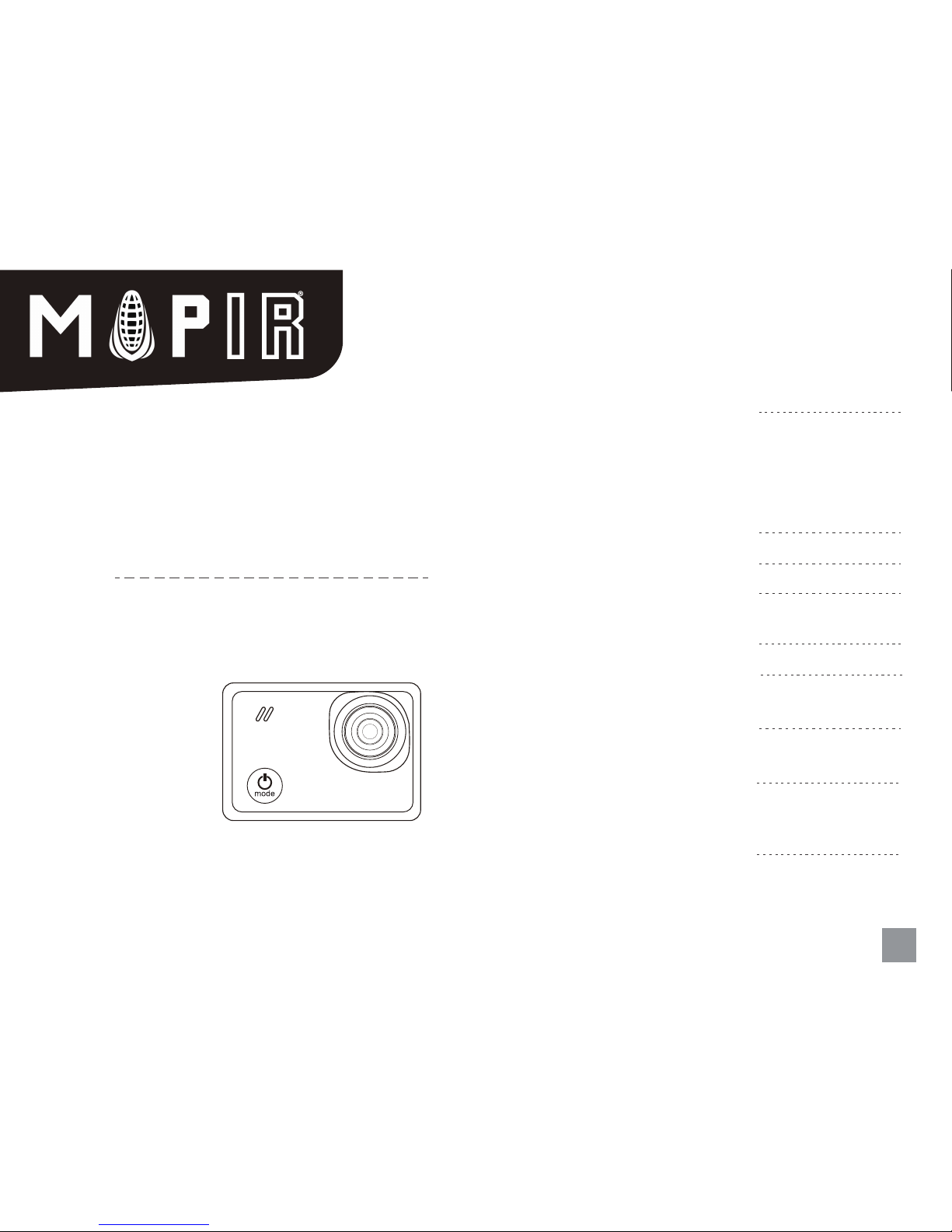
QUICK START GUIDE
3
Camera Overview
Table of Contents
6
Change Camera Mode
10
Quick Settings
Inserting / Removing the Battery
Inserting / Removing Memory Cards
Charging the Battery
Status LEDs
11
Photos
Taking a Photo
Photo Settings
18
19
Playback
System Settings
Viewing Videos and Photos on Your Camera
Viewing Videos and Photos on HDTV
6
Powering Camera On and O
8
Touch Display Overview
Touch Display Gestures
14
Video
Video Settings
01
Survey3
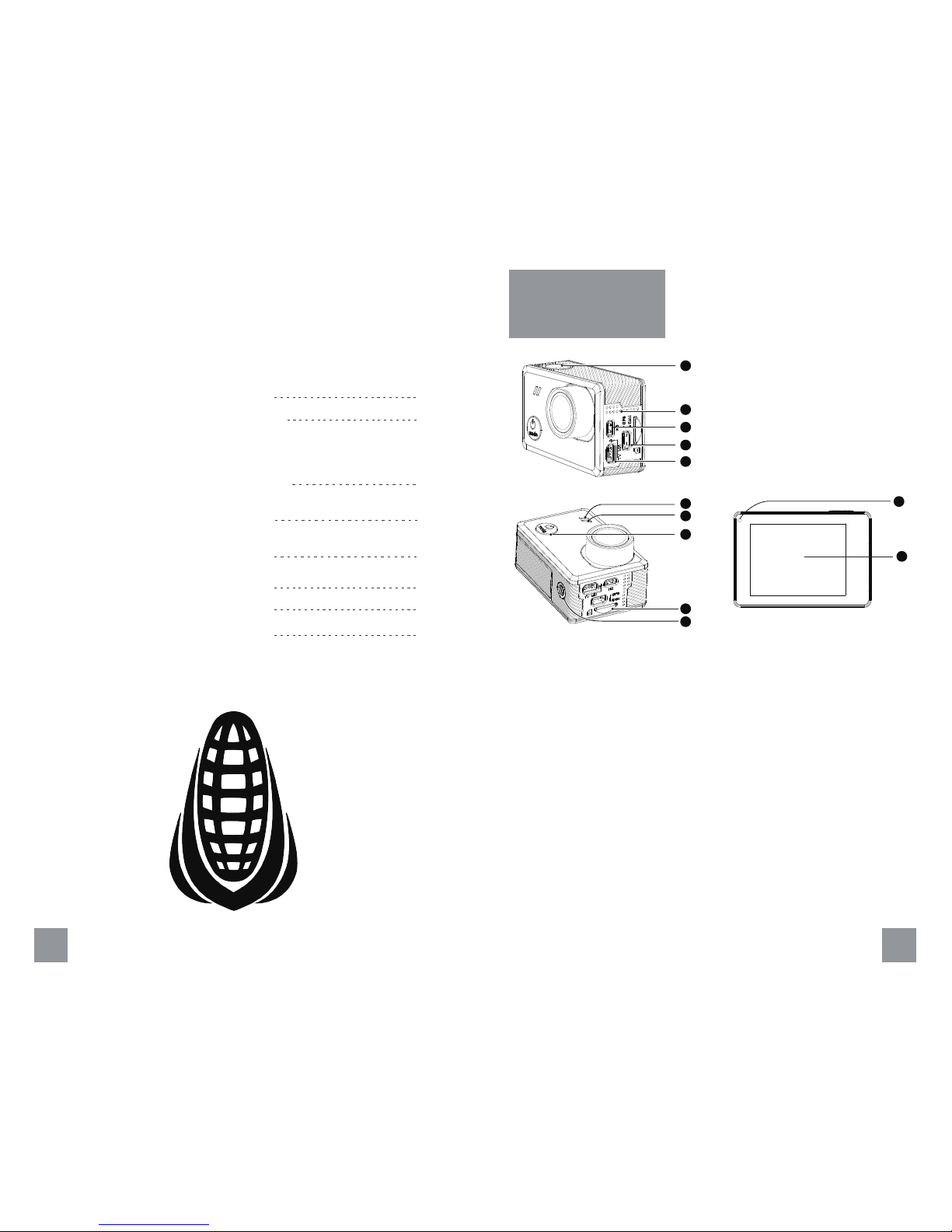
22
22
26
26
27
Table of Contents
Using the GPS Module
Wireless
Package Included
Optional Accessories
Customer Support
Wi-Fi Remote Control
Bluetooth Remote Control
02 03
Camera Overview
1. Shutter Button
2. Cooling Hole
3. HDMI Port (supports PWM trigger cable,
not included)
4. Mini-USB Port (supports included external
GPS module)
5. Mini-USB Port (supports composite A / V
cable, 3.5mm mic adapter, not included)
6. Front LED 1
7. Front LED 2
8. Power / Mode Button
9. MicroSD Card Slot
10. Tripod Mount
11. Back LED
12. Touch Display
11
12
1
2
3
5
4
6
7
8
10
9
25
USB Media Management
24
PWM Triggering
23
Connecting External Microphone
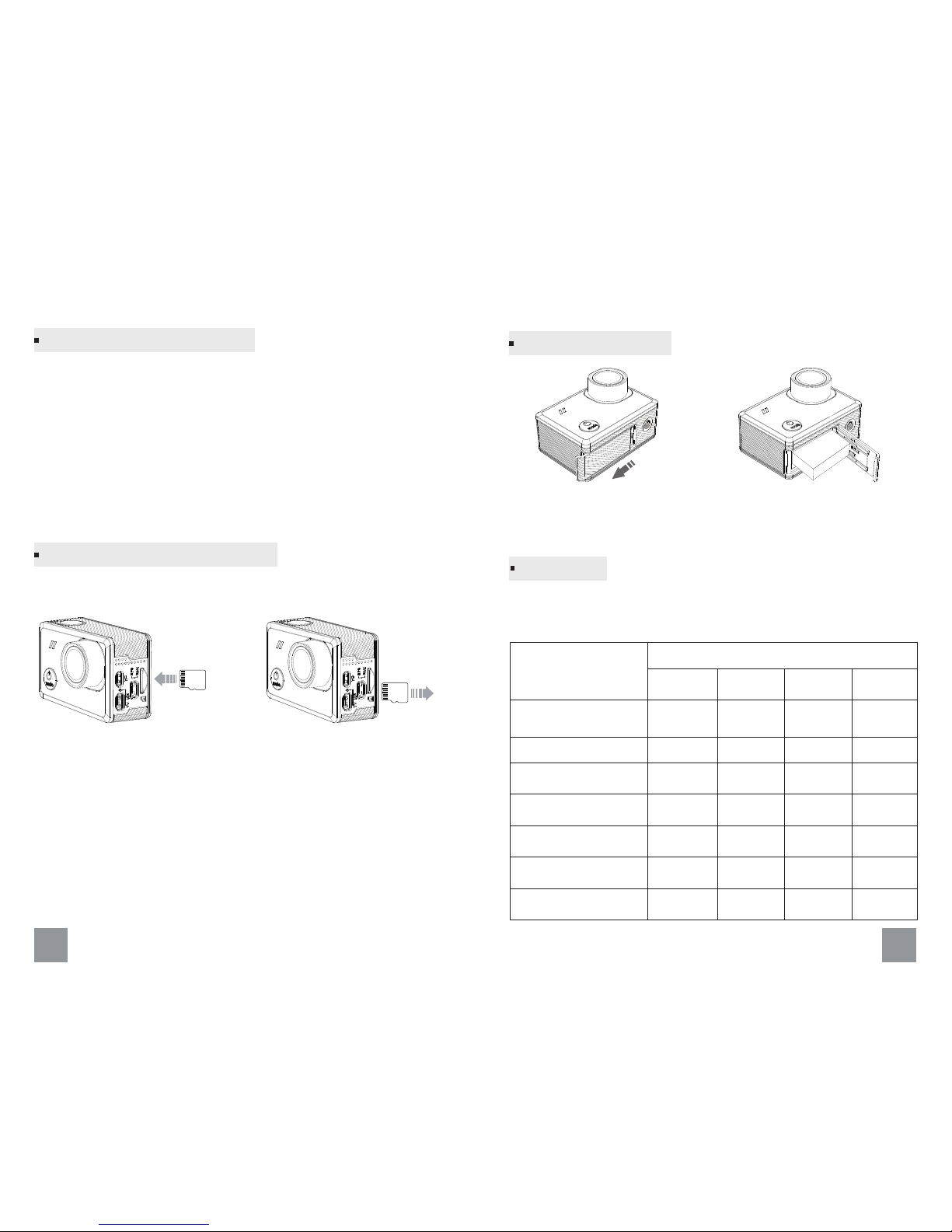
1. Open the battery cover and insert the battery (normally a battery is
already installed).
3. Charging the battery by connecting the camera to a computer or
other USB charging adapter using the included USB cable. The camera
status light turns on during charging.
Note: Using wall chargers marked: output 5V 1A. If you don’t know the
voltage and current of your charger, use the included USB cable to
charge the camera from your computer or a power bank.
Note: The microSD card is sold separately. The microSD card must have
a Class-10 or UHS-I rating and the capacity up to 128GB.
Inserting / Removing Memory Cards
To Insert the microSD Card: To Remove the microSD Card:
Slide the memory card into the
card slot with the label facing
the back of the camera.
When fully inserted, the card
clicks into place.
Place your fingernail against the
edge of the memory card and
lightly press it further into the
camera.
The card springs out far enough
to be removed.
SD
SD
04 05
There are 4 LEDs on the camera, the default status is showed as below,
and also user can turn on or off LED in the menu.
Status LEDs
Status
The camera is powered on
and in standby mode
The camera is recording
In photo mode
A photo taken
Battery charging
Battery charging
completed
Firmware upgrading
LED Activity
/
/
/
/
/
/
/
/
/
Front LED 1 Front LED 2
Solid Green
Flashing Green
Once
Solid Red
Solid Red
Solid Red
Top LED
Solid Red
Solid Red
Flashing Green
Flashing Red
Flashing Red
Flashing Red
Flashing Red
Flashing Red
Flashing Red
Solid Red
Flashing Red
Solid Red
Solid Green
Solid Red
Back LED
Getting Started
Press to unlock the battery
cover, then push it out.
Rechargeable battery
Charging the Battery
Inserting / Removing the Battery
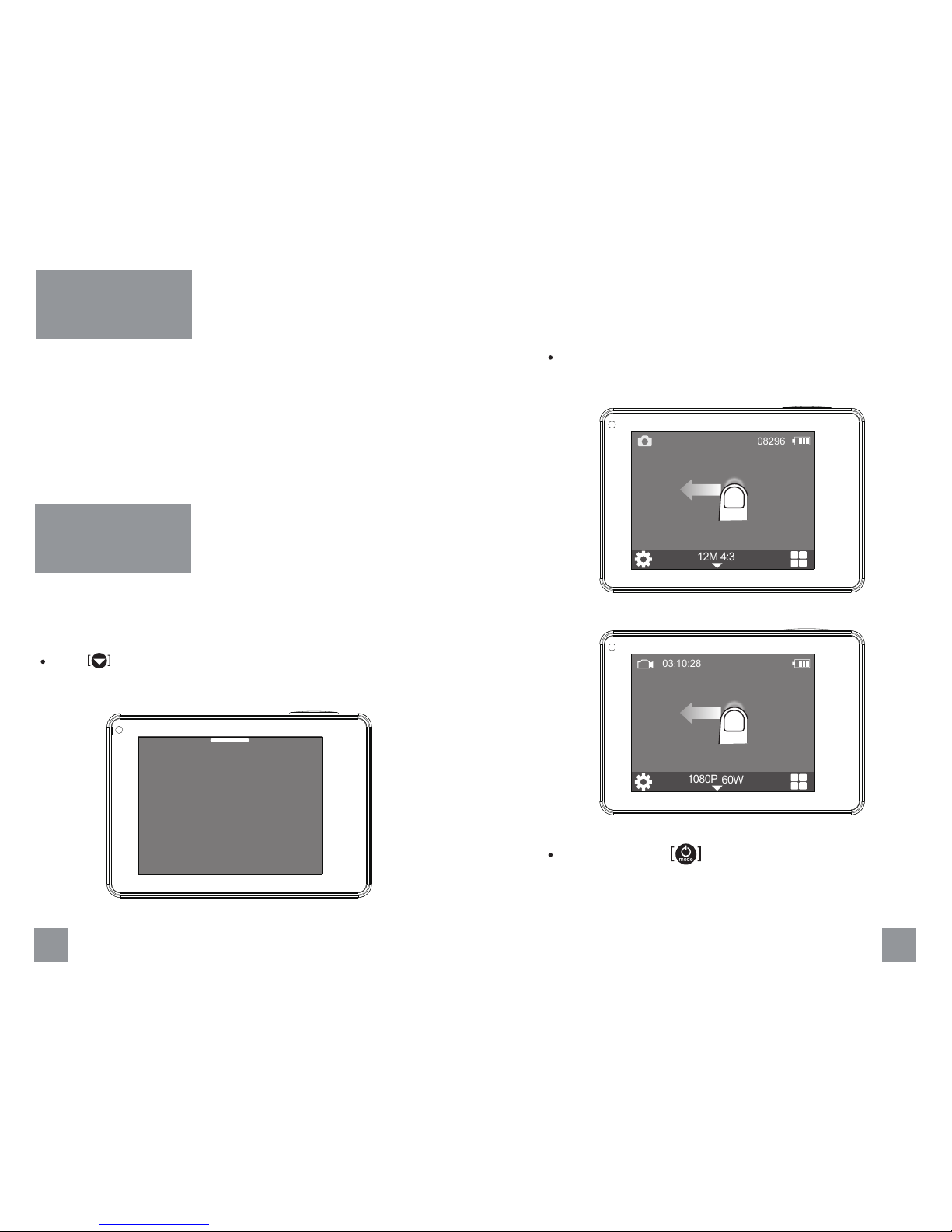
To Power on: Hold the Power button for 3 seconds.
To Power off: Hold the Power button for 4 seconds.
Note:
1. To prevent loss of data, always turn off the camera before removing
the battery or memory card.
2. The camera will automatically turn off after removing the memory
card or battery.
Powering Camera
On and O
06 07
There are three camera modes, Video, Photo and Playback. You can
choose the camera mode in the main menu, press mode button or
swipe left to change the capture mode.
Touch to enter main menu and choose the camera mode.
Change Camera
Mode
Main Menu
Video PlaybackPhoto
08296
Press mode button to change the capture mode.
Swipe left on the main screen to change the capture mode.
4:3
12M
03:10:28
60W
1080P
No GPS
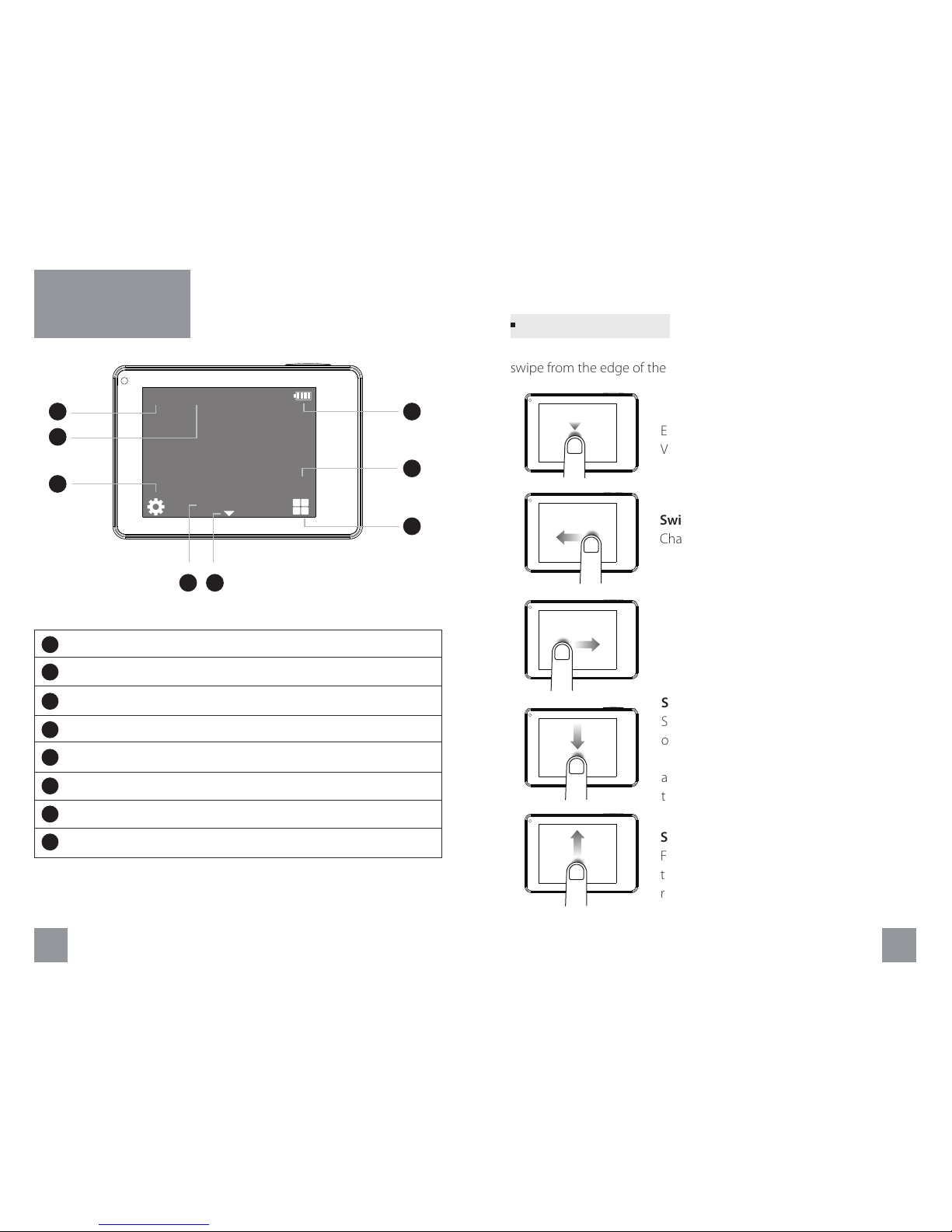
Use these gestures to navigate the touch display. When swiping,
swipe from the edge of the screen.
Tap
Enter the main menu, system settings and
Video/Photo settings.
Swipe Right
Change the view for main and slave camera.
Swipe Down
Swipe down to open the quick settings, enable
or disable Wi-Fi, bluetooth, etc. From setting
menu, select an item, swipe down to choose
an option. Otherwise, swipe down to return to
the main screen.
Swipe Up
From setting menu, select an item, swipe up
to choose an option. Otherwise, swipe up to
return to the main screen.
Swipe Left
Change capture mode.
Touch Display Gestures
08 09
The touch display provides information for current modes and settings.
1 Display the camera mode
2 Left recording time / Elapsed time
3 Battery indicator
4 GPS status
5 Go to video / photo settings
6 Select to open the main menu
7 Display the resolution
8 Go to the system settings
Touch Display
Overview
00:03:20
No GPS
1
2
7
3
4
5
6
8
Main Screen
4:3
W
1080P
