maono AU-AM200 User Manual

User Manual
Portable Live Streaming and Podcast Console
For Computer & Smartphone
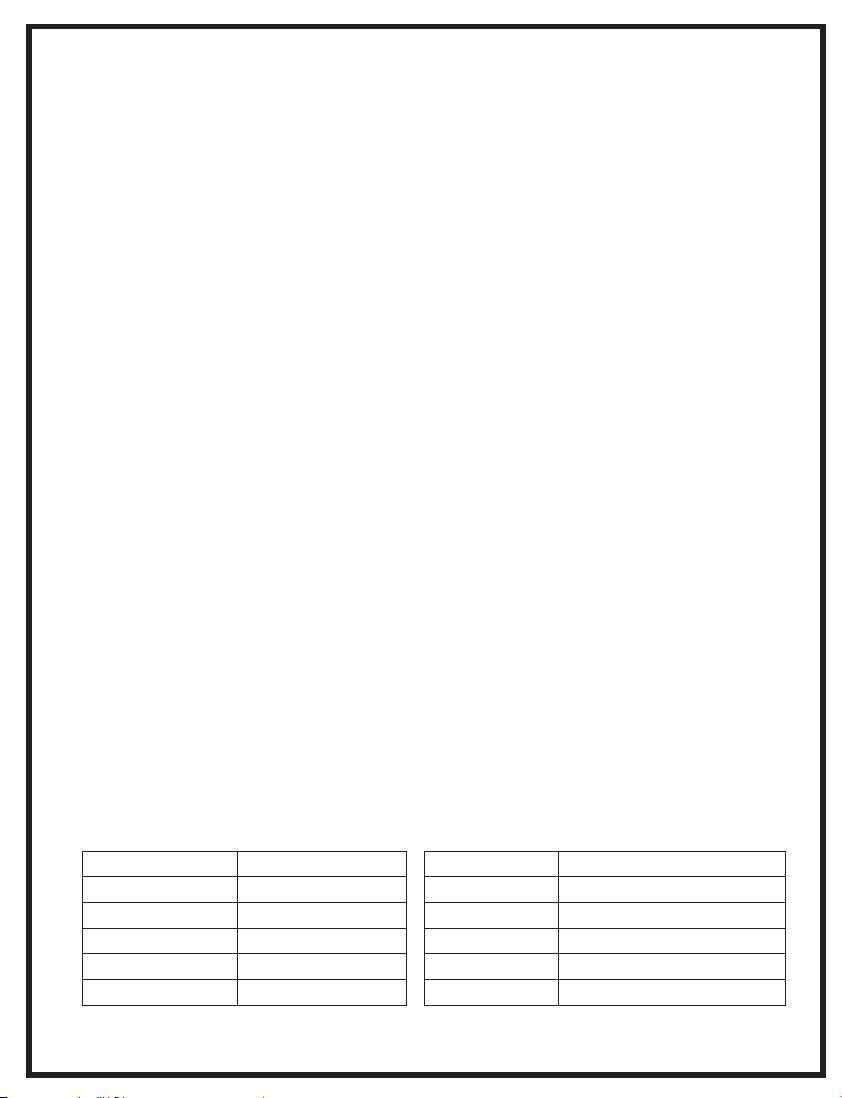
Product Description
Maonocaster AU-AM200 is a comprehensive solution for audio processing that integrates audio collecting,
processing and output controlling. It is compatible with smartphones, tablets and computers, including
Android, iOS, Window and macOS. It is plug-and-play with no extra driver required. The built-in DSP
digital audio processor makes it possible to vary your voice and add more sound effect to your podcast
with one single button, which will make your livestream more entertaining.
Product Features
1. Compatible with smartphones, tablets, and computers
2. Intuitive and easy-to-use interface
3. Multiple sound effects
4. Real-time headphone monitoring, simultaneously listening and recording
5. Support two microphone input at the same time
6. Noise & ambient sound cancelling, make your voice pure and clear
7. Side chain function enables it to highlight human voice by automatically lowering the volume of back
background music
8. Separate control of microphone volume and accompaniment volume
9. Independent accompaniment input enables multiple audio input to live room
10. Three-way live broadcast output enables multi-platform live broadcast
11. USB-C interface for power and data
12. Built-in lithium battery provides up to 8 hours of usage, convenient for outdoor live broadcas
t
Applicable Situation
Live broadcast on mobile phone/tablet/computer
Applicable app/software: Tik Tok/SNS Platform
Accessory List
AM200 Podcast Console x 1
USB-A to USB-C Cable x 1
Specification
Data Transmission
Frequency Response
THD
Headset Output Power
Sample Rate
Wireless Connection
USB-C
20Hz-20kHz
THD<0.5% 1kHz
35MW, 32Ω (1KHD+N=1%)
48kHz/16bit
Bluetooth 5.0
User Manual x 1 USB C to USB C Data-only cable x 1
3.5mm TRRS Audio Cable x 3
Battery Type
Battery Capacity
Charge Parameter
Charge Time
Battery Life
Dimension
Li-Polymer
1200mAh
5V/1A
Appr. 3h
Appr. 8h (Highest keypads brightness)
L24*W14*H4.2CM(button included)
- 01 -
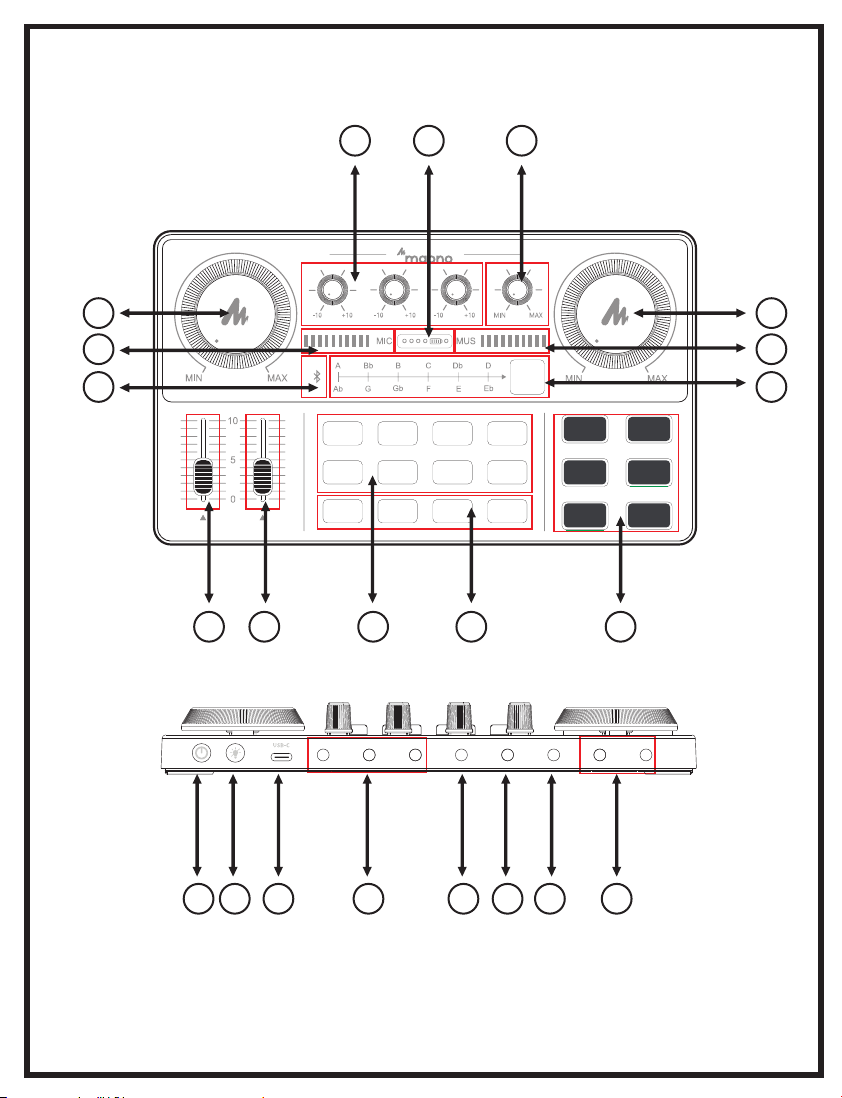
Product Layout
1
11
14
LO MID HI REC
MIC
BOOING AWKWARD CHEERINGSLAPPING
ECHO
MONITOR
3 4 5
9
12 10
2
13
ELECTRON
GUNSHOTAPPLAUSEOPENING
LAUGHTER
EFFECT
MUSIC
ONLY
LOOP
BACK
MUSIC
PITCH
DENOSIE
SIDE
CHAIN
8
6 7
POD1
POD2
OUTPUT
POD3
OUTPUT
OUTPUT
OUTPUT
MUSIC
HEADSET MIC1 MIC2
OUTPUT
16 17 18 19 20 21 2215
- 02 -
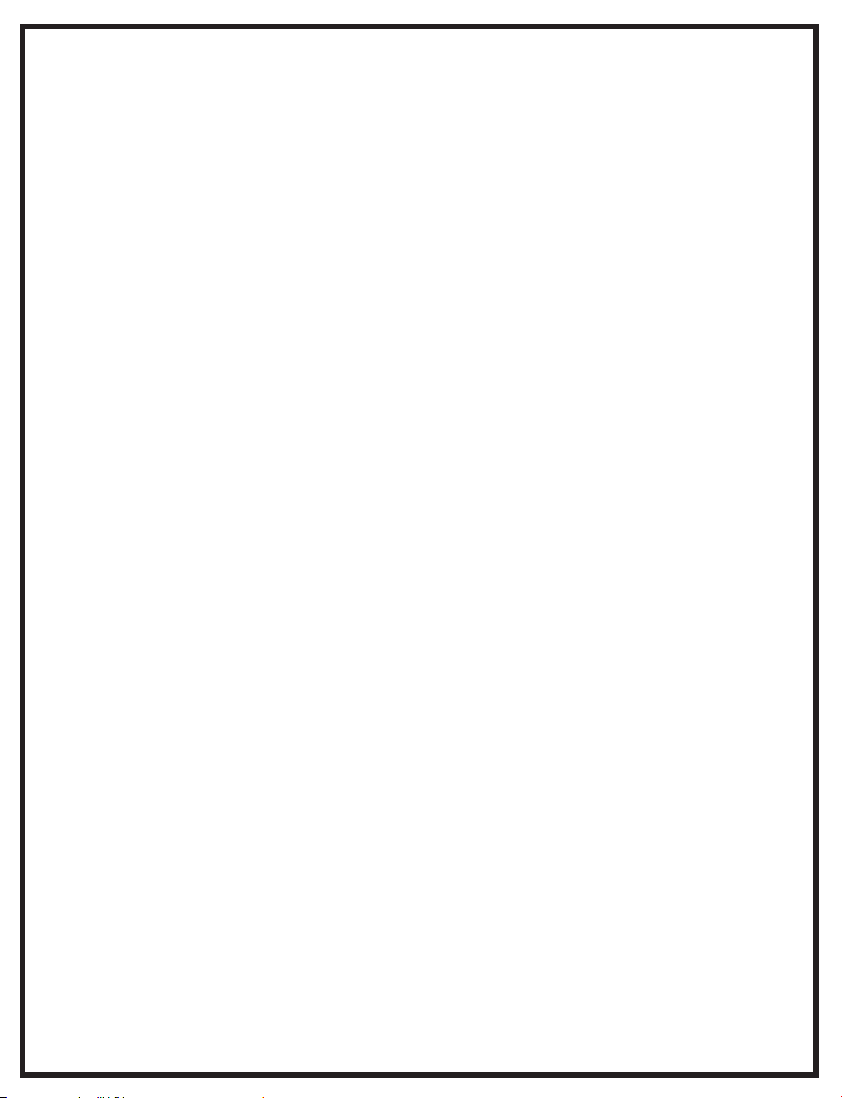
1. Microphone volume control
Rotate the control knob clockwise to increase the volume of the microphone.
2. Accompaniment volume control
Rotate the control knob clockwise to adjust the volume of the external accompaniment music. When
in use, you can turn clockwise to increase the volume of accompaniment music or counterclockwise
to decrease the volume of accompaniment music.
3. Reverb effect control
Slide the control fader up to increase the reverb effect and vice versa.
4. Monitor volume control
Push the control fader up to increase the monitoring volume. Please slide the fader down to the bottom
before wearing the headset, and then slowly increase the volume to avoid damage to your hearing.
5. Default sound effect
This area presets 8 default sound effect buttons, including: openning, applause, gunshot, laughter,
booing, awkwad, cheering, slapping. The user can press the corresponding button to trigger the sound
effect. Each sound effect button has an indicator light which will be always-on when not triggered;
after pressing the sound effect button, the button light flashes until the sound effect ends. And it restores
to be always-on.
6. Custom sound effect:
This podcast console provides users with 4 custom sound effects buttons. Users can record audio clips
and import them to the podcast console through a microphone, an external audio source, or Bluetooth
device to use these sound effects in live broadcasts.
6.1
Recording: Turn the product on, connect it with either one of microphone, external audio input device, Bluetooth
device. Turn on the "LOOP BACK" mode. Hold any custom key until button light flashes to start recording. Audio
input will be recorded and saved. Release the button to end recording.
Note: If you do not release your hand during recording, the recording will stop automatically when there is no enough
space, and the light will automatically turn off.
6.2 Clear recording: Hold any of the recorded custom sound effect for 2 seconds to start the clearing process. The
button light will be turned on without flashes. The button light will be turned off when the recording is cleared.
6.3 Play sound effects: Short press any recorded custom button to activate sound effects. It will beep if it is empty
and there is no recording.
- 03 -
