Page 1
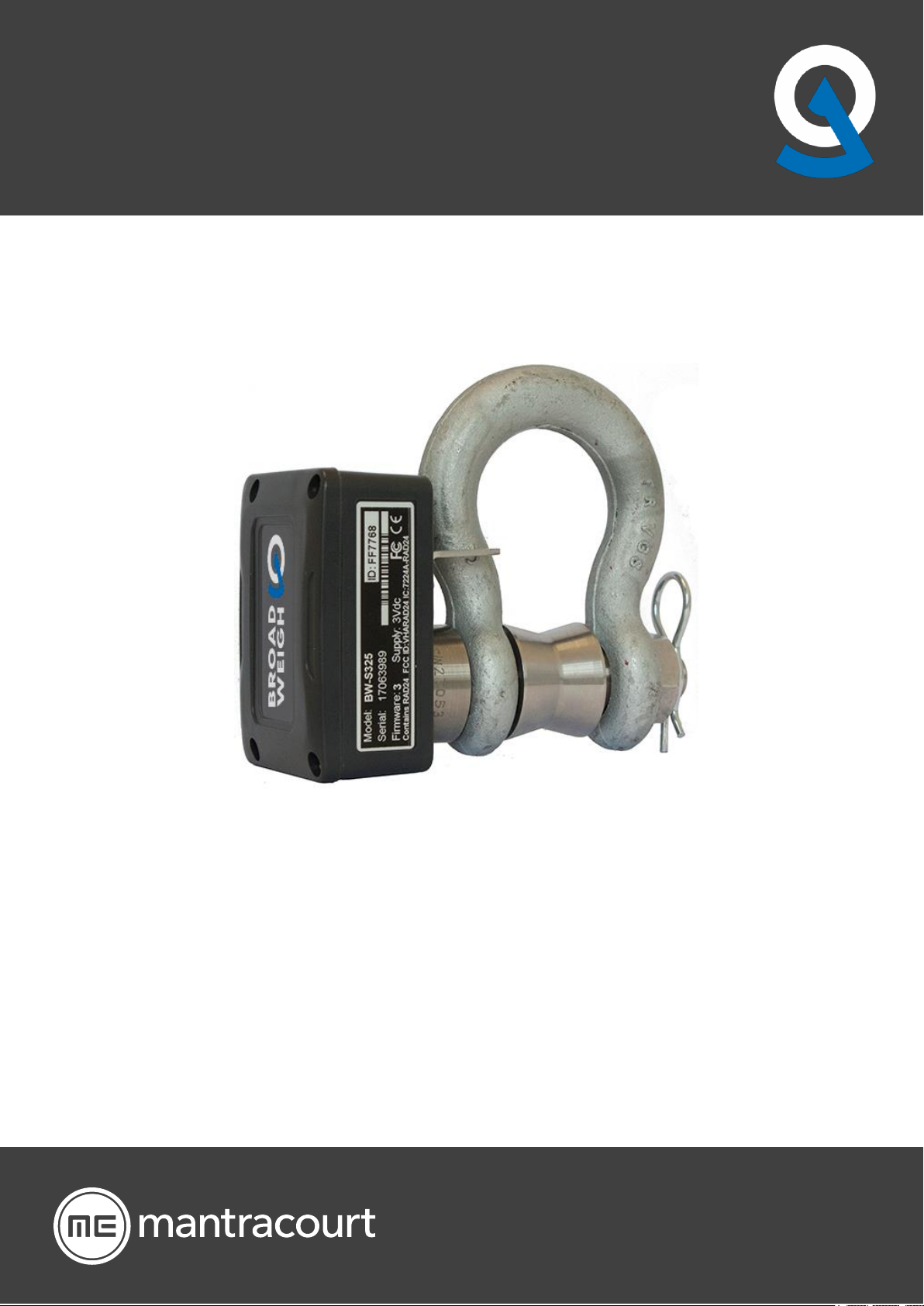
Broadweigh® Bluetooth®
User Manual
Broadweigh
Load monitoring for live events
Solved by Mantracourt®
Page 2
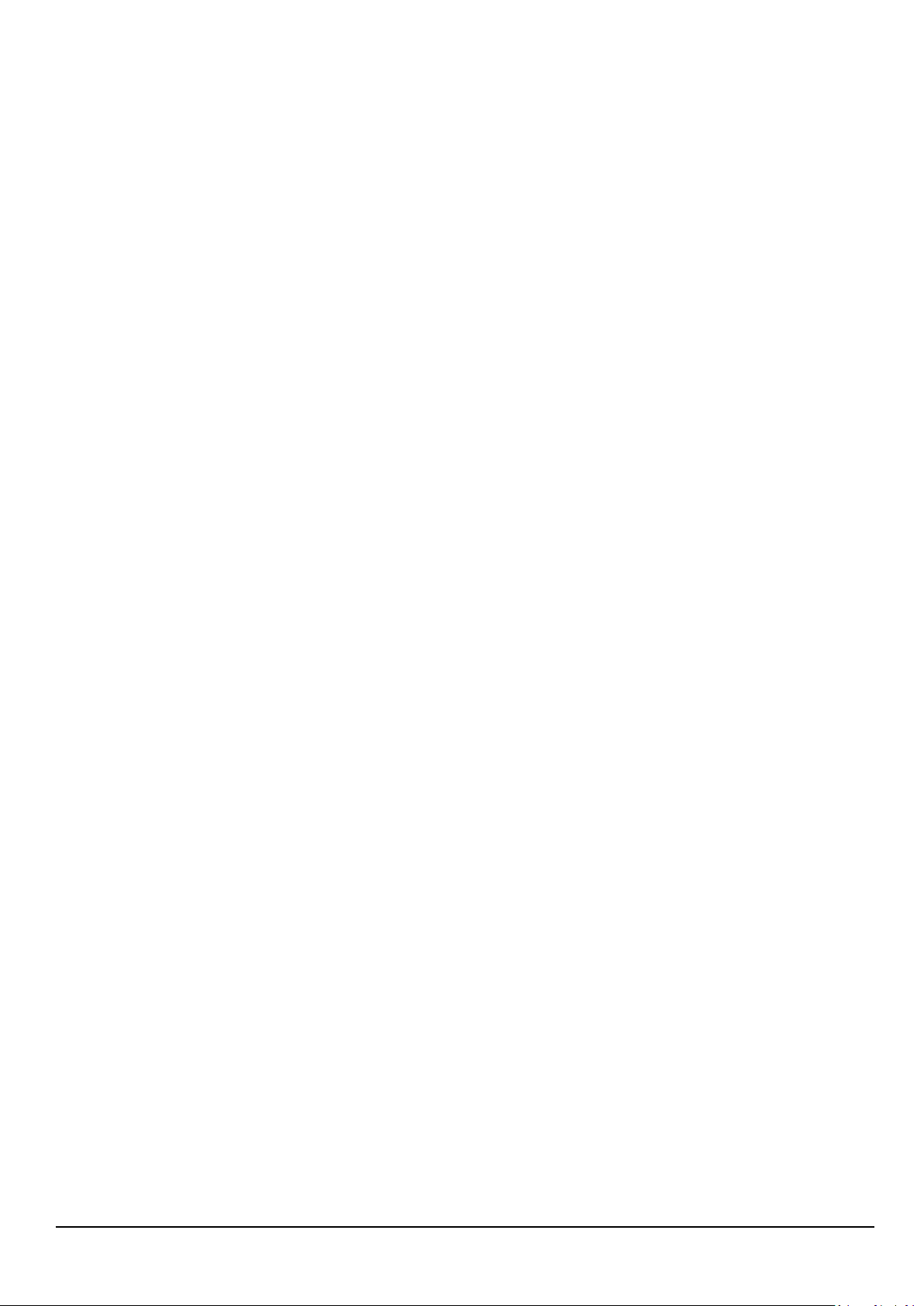
1
Introduction / Overview .............................................................................................................................................3
Navigating This Manual .............................................................................................................................................4
Safe Use ........................................................................................................................................................................4
Inspection and Maintenance .....................................................................................................................................8
Product Quick Locator ................................................................................................................................................9
Broadweigh Bluetooth Telemetry Basic Principles ............................................................................................. 10
Transmission Range ................................................................................................................................................................................ 10
Data rate ...................................................................................................................................................................................................... 10
Resolution ................................................................................................................................................................................................... 10
Transmitter Module Modes of Operation ...................................................................................................................................... 10
Data Tag ...................................................................................................................................................................................................... 10
Broadweigh Toolkit App ......................................................................................................................................... 11
Splash Screen ............................................................................................................................................................................................ 12
Project List .................................................................................................................................................................................................. 13
Project List Edit ......................................................................................................................................................................................... 14
Main Menu ................................................................................................................................................................................................. 15
Import Project ........................................................................................................................................................................................... 16
New Project ................................................................................................................................................................................................ 17
Edit Project ................................................................................................................................................................................................. 18
Linked Transmitters ................................................................................................................................................................................. 20
Add Transmitter ........................................................................................................................................................................................ 22
Find Transmitters ..................................................................................................................................................................................... 24
Edit Transmitter ........................................................................................................................................................................................ 25
Project Dashboard Blank ....................................................................................................................................................................... 27
Dashboard Add Tile ................................................................................................................................................................................ 28
Project Dashboard Populated Example .......................................................................................................................................... 31
Project Dashboard Edit Mode ............................................................................................................................................................. 33
Metric Tile ................................................................................................................................................................................................... 35
Indicator Tile .............................................................................................................................................................................................. 37
Gauge Tile ................................................................................................................................................................................................... 39
Tank Tile ....................................................................................................................................................................................................... 41
Chart Tile ..................................................................................................................................................................................................... 43
Expression Editor ...................................................................................................................................................................................... 45
Functions, Constants and Operators for Use in Expressions ............................................................................................. 49
Unit Conversions ...................................................................................................................................................................................... 52
Error Bar ....................................................................................................................................................................................................... 55
Icon List ........................................................................................................................................................................................................ 56
Configure Transmitter ............................................................................................................................................................................ 57
Configuration Identification ................................................................................................................................................................ 59
Configuration Measurement ............................................................................................................................................................... 61
Calibration (Locked) ................................................................................................................................................................................ 63
Transmitter Modules .............................................................................................................................................................................. 64
BB-S325........................................................................................................................................................................................................ 64
Overview ................................................................................................................................................................................................. 64
Order Codes .......................................................................................................................................................................................... 64
BB-S325 .............................................................................................................................................................................................. 64
Connections ........................................................................................................................................................................................... 65
Connecting Power .......................................................................................................................................................................... 65
Enclosure & Mounting ...................................................................................................................................................................... 66
Dimensions ........................................................................................................................................................................................ 66
Opening the Case ........................................................................................................................................................................... 66
LED Indicator .................................................................................................................................................................................... 66
Specification .......................................................................................................................................................................................... 67
Appendices ................................................................................................................................................................ 68
Appendix A - Radio Specification ...................................................................................................................................................... 68
Bluetooth certification ....................................................................................................................................................................... 68
Mantracourt Electronics Limited BroadWeigh Blue Telemetry User Manual
Page 3
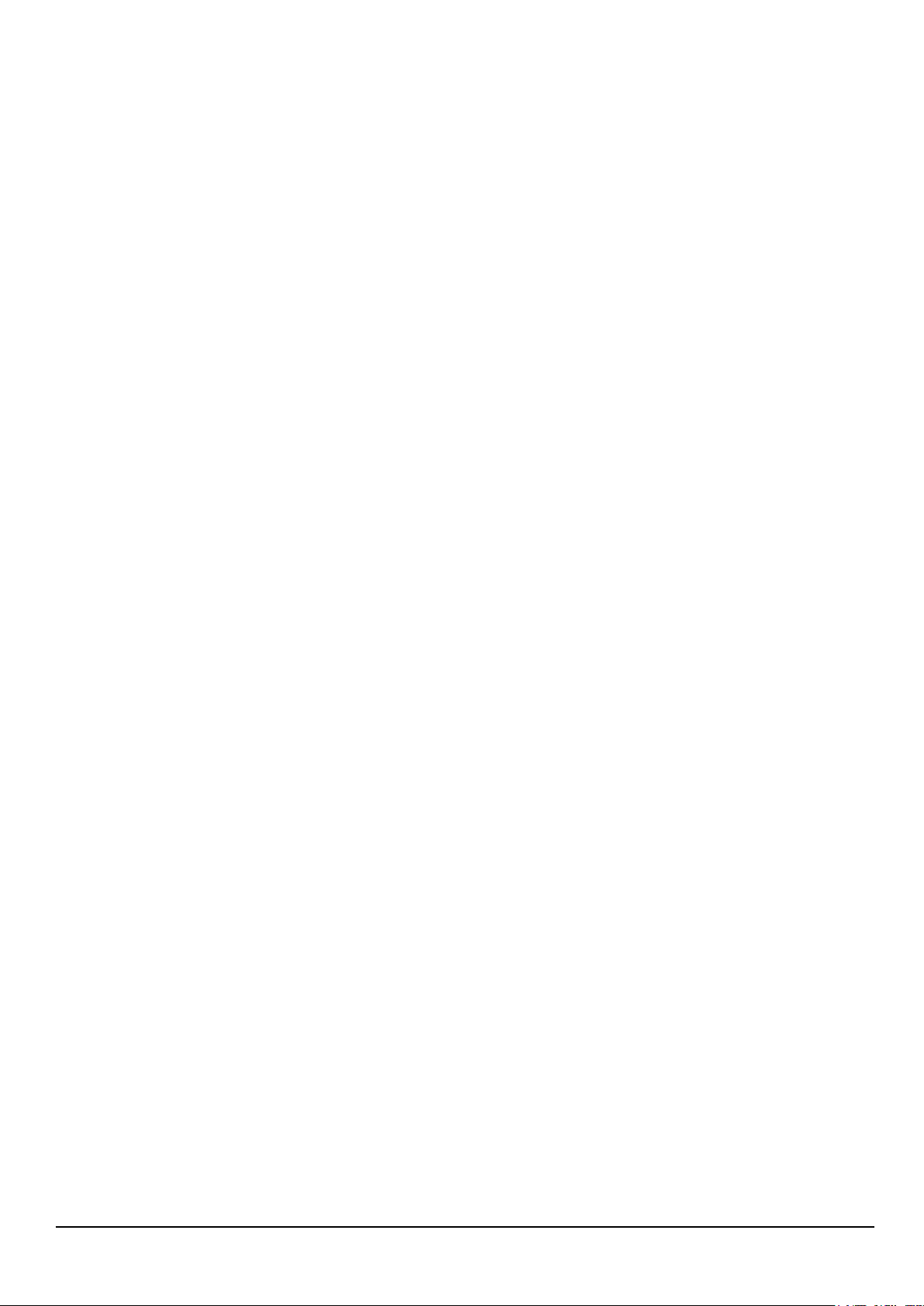
2
Appendix B – Antennas ......................................................................................................................................................................... 69
Antenna Range ..................................................................................................................................................................................... 69
Appendix C – Approval Statements.................................................................................................................................................. 70
Certifications ......................................................................................................................................................................................... 70
CE Certification ................................................................................................................................................................................ 70
CE certification for SPBTLE-RF module .................................................................................................................................. 70
FCC Certification ............................................................................................................................................................................. 71
FCC Modular approval .................................................................................................................................................................. 71
IC Certification ................................................................................................................................................................................. 71
IC Modular approval ...................................................................................................................................................................... 71
OEM / Reseller Marking and Documentation Requirements ............................................................................................ 72
CE Labelling Instructions.............................................................................................................................................................. 72
FCC Labeling Instructions ............................................................................................................................................................ 72
FCC Product Manual Instructions ............................................................................................................................................. 72
IC Labeling Instructions ................................................................................................................................................................ 73
IC Product Manual Instructions ................................................................................................................................................. 73
Appendix D - Worldwide Regional Approvals ............................................................................................................................. 75
Important Note .................................................................................................................................................................................... 75
Appendix E - Declaration of Conformity ........................................................................................................................................ 76
Appendix F - Warranty ........................................................................................................................................................................... 77
Mantracourt Electronics Limited BroadWeigh Blue Telemetry User Manual
Page 4
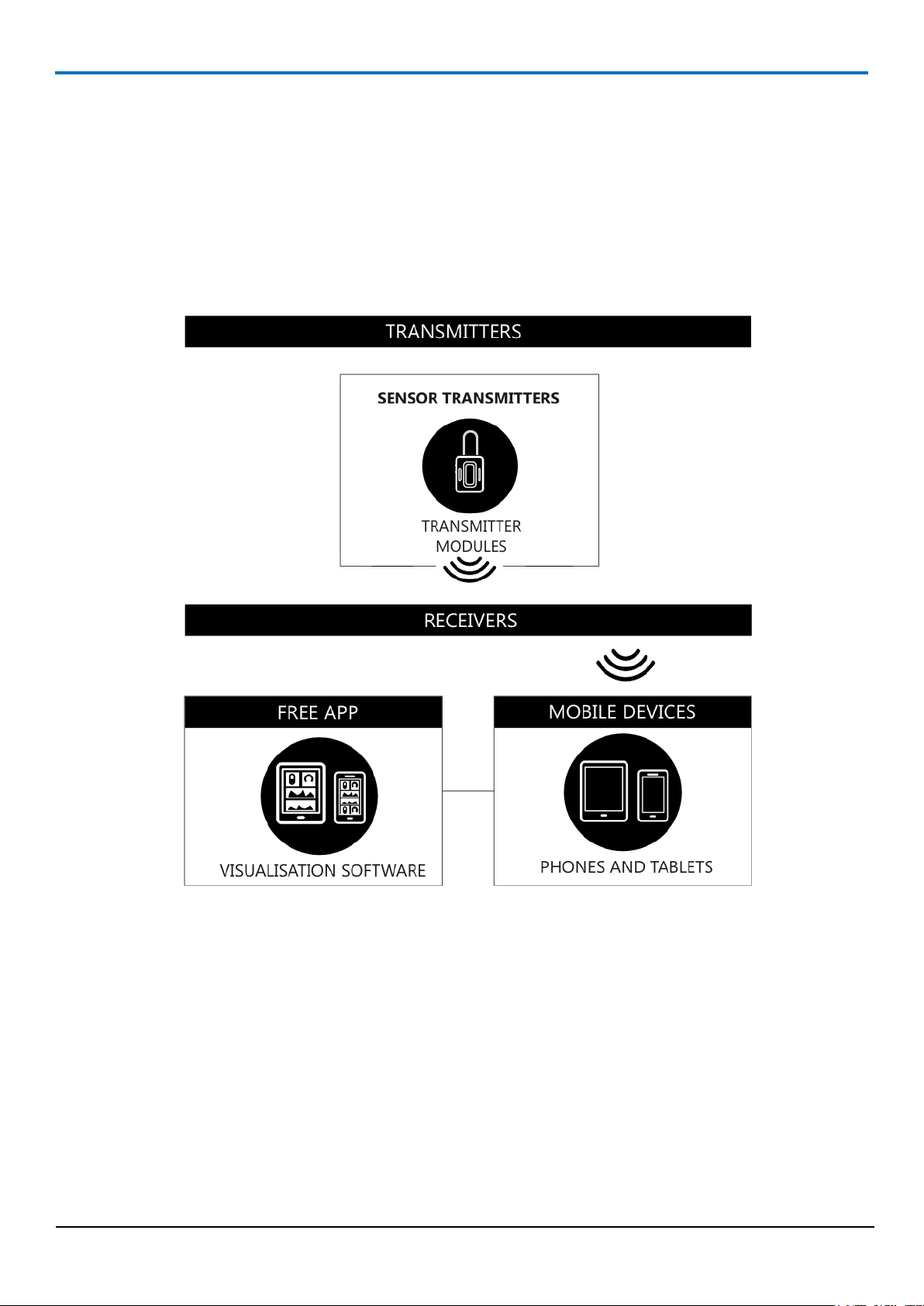
3
Introduction / Overview
Broadweigh Bluetooth range provides access to quality measurements on a mobile platform such as a phone or
tablet. The delivery mechanism is Bluetooth Smart which utilises the flexibility and availability of Bluetooth
receivers while maintaining the low power requirements of embedded systems. Broadweigh Bluetooth is built
upon two complimentary principles of Bluetooth Smart, broadcast advertising data which enables users to deliver
the same data to multiple receivers and low power paired connections which can be used in a point to point
connection for configuration.
Mantracourt Electronics Limited BroadWeigh Blue Telemetry User Manual
Page 5
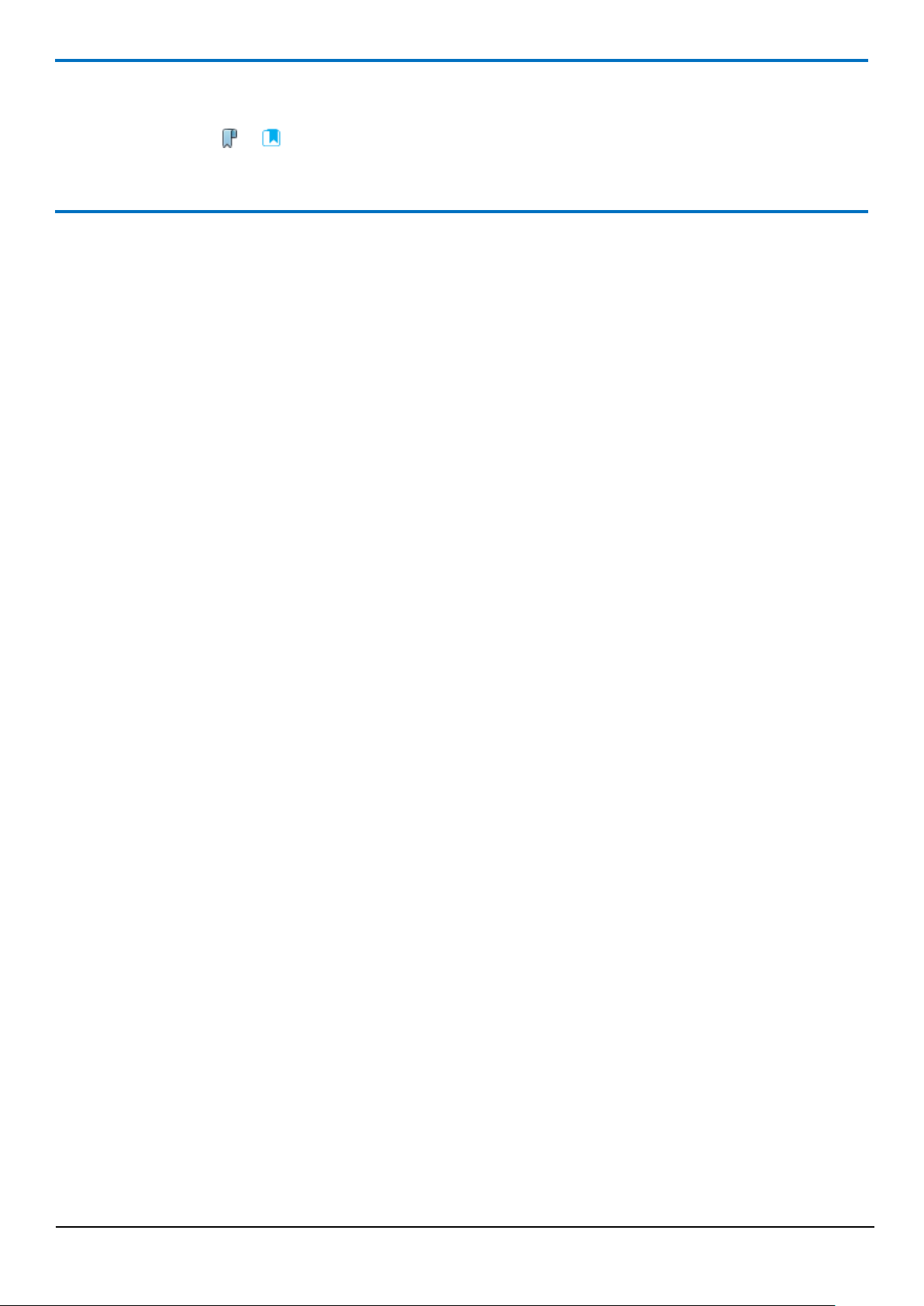
4
Navigating This Manual
When viewing this PDF manual the following tips will help you navigate.
Viewing bookmarks ( or ) to the left of the page, in the PDF viewer, will allow easy navigation to the relevant
chapters of this manual. Alt-left arrow is a useful shortcut back to the last page viewed after a hyperlink is clicked.
Hyperlinks are coloured green and are underlined.
Safe Use
Designed to aid rigging professionals on a daily basis, the Broadweigh wireless Crosby load cell shackles offer
simple, real-time, effective and accurate load monitoring. It allows users to know the precise loads on any given
rigging point, guy wire or hoist in a rigging system. This valuable data enables the rigger to safely distribute
weight for indeterminate loads, roof structures and mother-grids as well as indicate alarms to avoid overload
situations.
The Broadweigh Shackle is a Crosby safety bow shackle with load pin and integrated electronics which features
the following:
Available in 3.25 tonne WLL
Up to 90 m line of sight wireless transmission range
IP67
5:1 safety factor
Low rigging profile of 130 mm
10 month battery life at transmission 1 per second
Accuracy of ±1% of current load or 25 kg, whichever is the greater value (When using original bobbin.
There may be a reduction in accuracy if these are swapped.)
Shackles must be correctly selected for the specific application required. As well as safe working load, physical
size and fitment with other components needs to be considered.
Mantracourt Electronics Limited BroadWeigh Blue Telemetry User Manual
Page 6
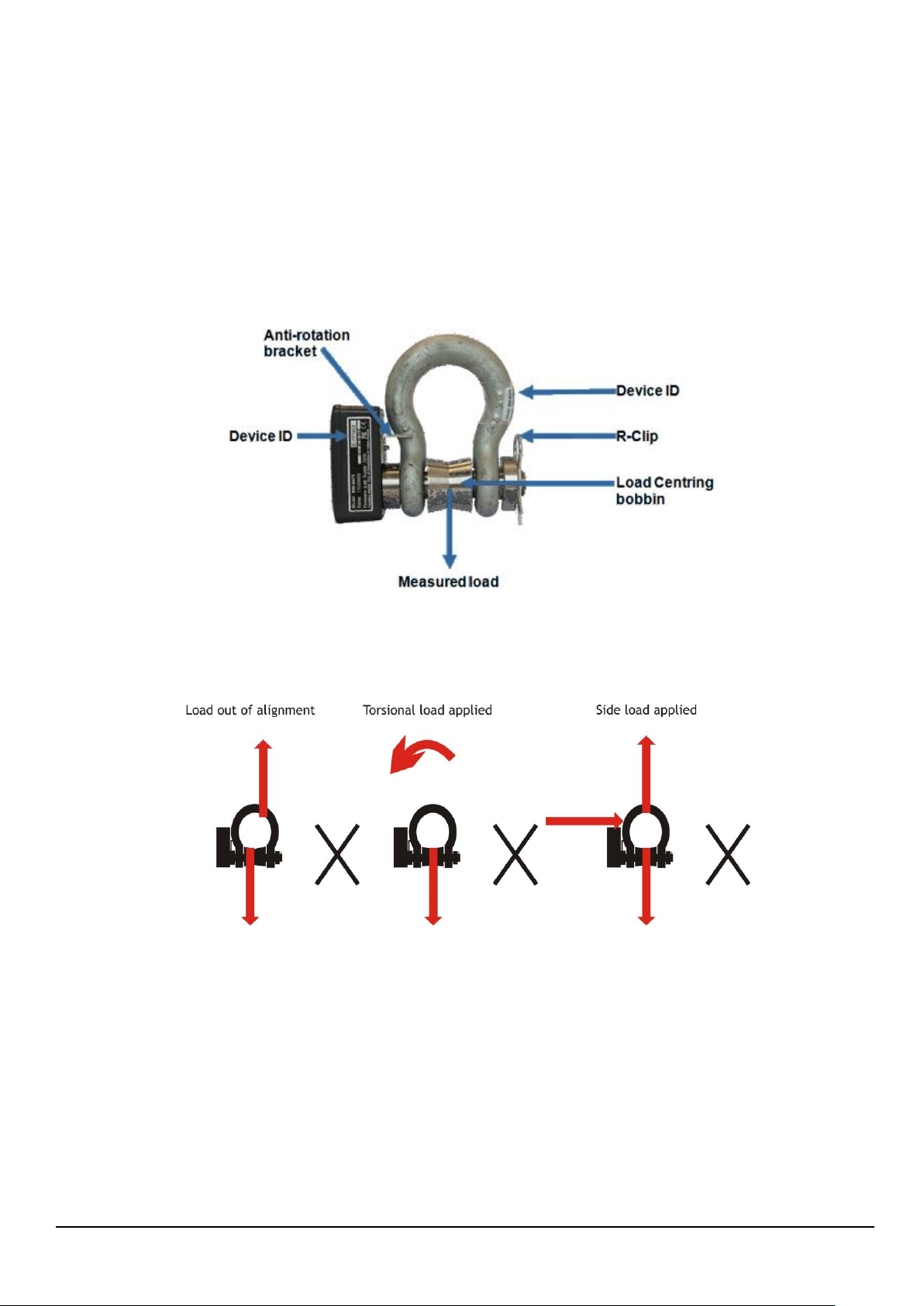
5
The shackle pin and bow are calibrated and load tested together. It is therefore essential for the accuracy of the
system that the following information is adhered to:
Each pin and bow must be kept as a pair and not interchanged. The bow is marked with the ID of the pin
it is associated with as shown.
The pin must be aligned in the same orientation with the bow as it was when calibrated.
The Broadweigh shackle is designed to only fit together in one orientation, the anti-rotational bracket will
only fit around the bow shackle on the side with CE marking. This is the opposite side to the ID marking.
The shackle must be used in conjunction with a bobbin, nut and retaining clip as shown:
Any out of alignment, side or twist loading will affect the readings given as well as load the shackle in a way that
it was not designed for.
Mantracourt Electronics Limited BroadWeigh Blue Telemetry User Manual
Page 7

6
If using the shackle as part of a bridle, remember that the load in legs of the bridle will increase with the angle. If
the Broadweigh shackle pin is not connected to that part of the leg then it will not register this increase.
No part of the shackle, pin, bobbin should be modified by welding, grinding or similar.
Always ensure that the load is stable.
The allowable operating temperature range is -20°C to +50°C.
Mantracourt Electronics Limited BroadWeigh Blue Telemetry User Manual
Page 8
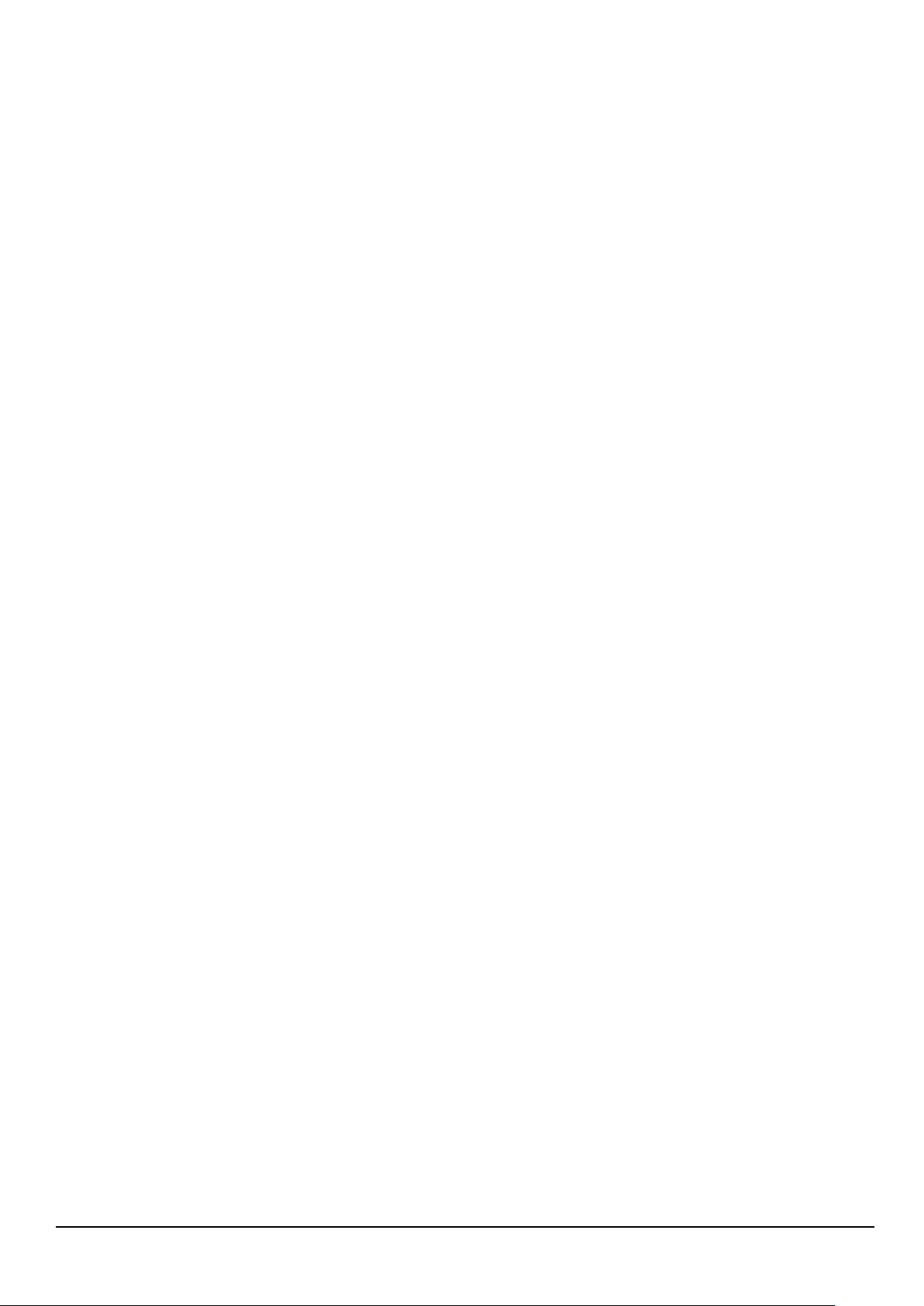
7
The working load limit (WLL) of Broadweigh shackles assumes the absence of exceptionally hazardous conditions.
These include offshore activities, lifting of persons and lifting of potentially dangerous loads such as molten
metals. In such cases the degree of hazard should be assessed by a competent person and the safe working load
(SWL) reduced accordingly from the working load limit.
Please remember that Broadweigh does not give advice as to how the data from Broadweigh shackles is used. All
lifting operations are different and must be supervised by suitably qualified and experienced riggers. It is the
user’s responsibility to ensure conformity with local regulations.
Broadweigh is not designed to be used as part of a safety critical control system. If it is required for one then the
integrator would need to fully assess its suitability.
Broadweigh shackle assemblies are subjected to a 150 % proof load (static test coefficient of 1.5) before being
calibrated.
Mantracourt Electronics Limited BroadWeigh Blue Telemetry User Manual
Page 9
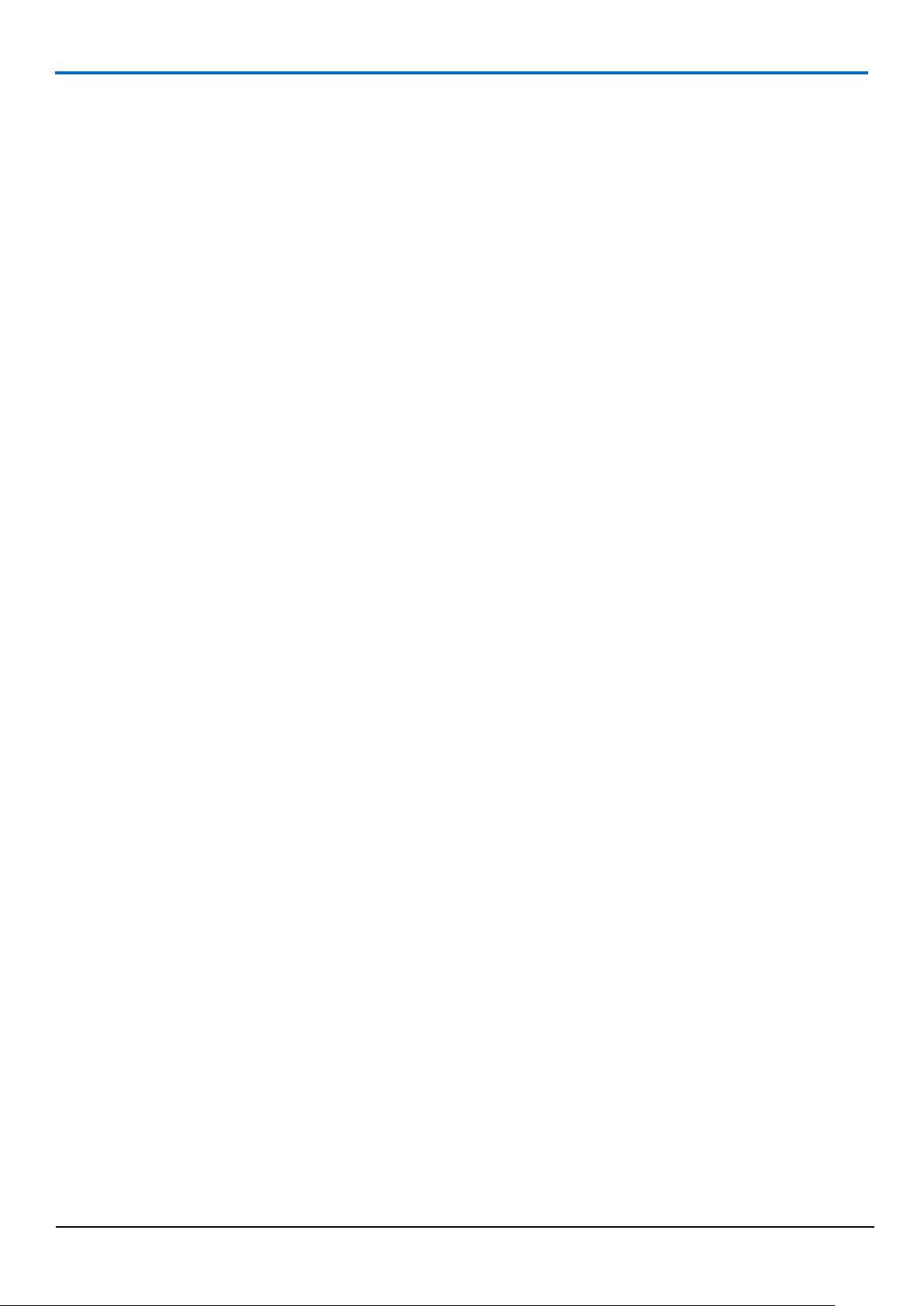
8
Inspection and Maintenance
As with all rigging equipment, Broadweigh Bluetooth shackles should be inspected before and after every use,
ensuring that all the components are present and correct (bow, pin, bobbin, nut and r clip) and the serial numbers
match. All load bearing components must be free from cuts, nicks, cracks, gouges or excessive wear and
distortion. Any damaged Broadweigh shackles or components must be taken out of service and returned to your
dealer to arrange refurbishment or scrapping. If you attempt to replace or swap any load bearing parts yourself
the unit’s calibration will be void.
It is also important before every use to check that all the settings are as expected. The most safety critical settings
to check are that the system zero and the units are correctly set (see the relevant sections in the manual). If these
have been unknowingly changed you could end up with unexpected and misleading readings.
Before moving system zero or checking any readings please ensure that the shackle’s temperature has stabilised.
When moved from different temperatures it can take up to an hour to reach the local ambient temperature. Once
it has done so, the readings can accurately be checked.
Always remember that damage to the shackle or its calibration can happen at any time. If you need to move the
system zero significantly then further investigation is required. This could take the form of a thorough
examination and calibration check with a known load. Records should be kept of any calibration check so that you
can see any movement over time. If the readings are out by more than 1% or 25 kg or you have to zero out more
than 50 kg, please return to your dealer to arrange recalibration.
These measures should be used in conjunction with your own thorough examination routine at the same intervals
you have set for normal shackles. This will vary due to local regulations but should not be less than every 6
months. Records of all thorough examinations should be kept.
We would recommend checking your shackle’s output with a known load at least once a year and a return to the
factory for a calibration check every two years.
There are very few maintenance requirements. The Broadweigh shackles, TwistLinks and battery enclosures need
to be kept clean, threads clear of debris and protected from corrosion.
Do not overtighten screws when replacing batteries. Damage caused by overtightening is not covered under
manufacturer warranty.
Remove the batteries if being stored for an extended period. Leaking batteries can damage the circuitry.
Mantracourt Electronics Limited BroadWeigh Blue Telemetry User Manual
Page 10
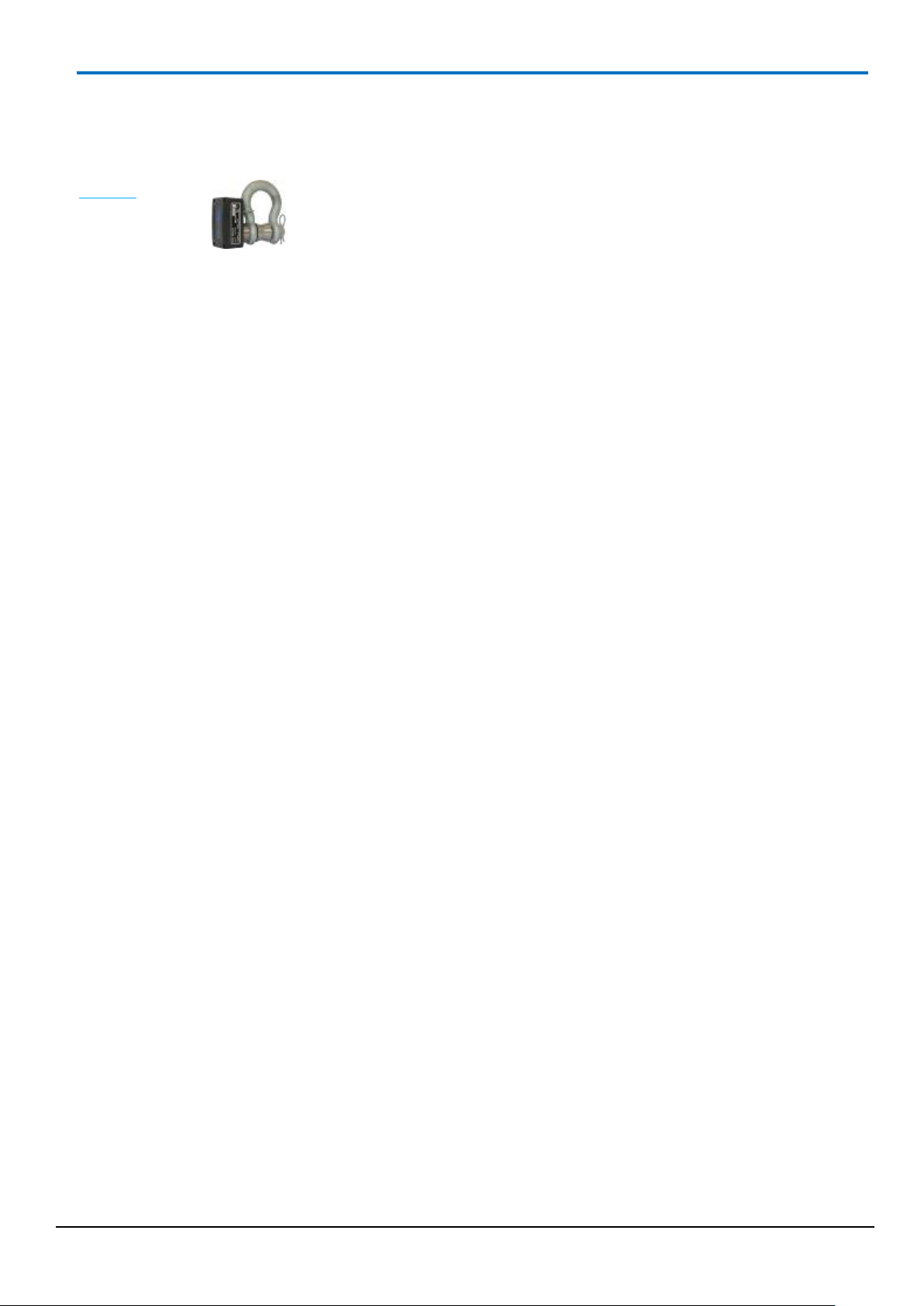
9
BB-S325
Product Quick Locator
This section allows you to locate your product quickly to navigate to the correct section of the manual.
Broadweigh Bluetooth 3.25 Tonne Shackle
Mantracourt Electronics Limited BroadWeigh Blue Telemetry User Manual
Page 11
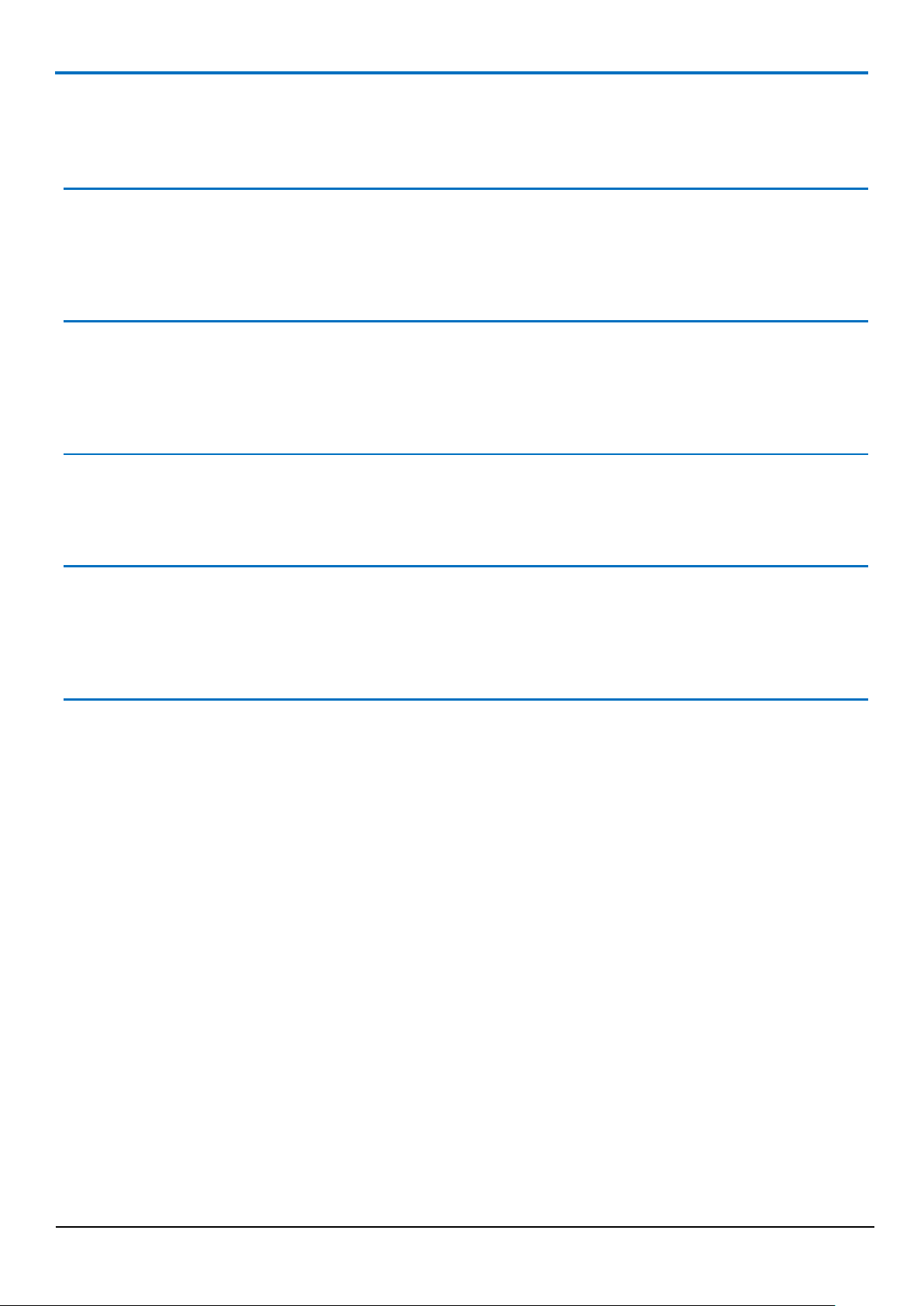
10
Broadweigh Bluetooth Telemetry Basic Principles
There are some basic radio settings and concepts that should be understood to effectively configure, deploy,
optimise and troubleshoot Broadweigh Bluetooth telemetry systems.
Transmission Range
The flexibility of the Broadweigh Bluetooth range is that the user may utilise their mobile phone rather than using
a specific handheld receiver or base station. This flexibility does mean that we have no control over the quality of
the receiver. This imparts a large variation in the transmission range capability of the module.
Data rate
The Bluetooth specification specifies the maximum rate at which advertisement information can be delivered. The
Broadweigh Bluetooth modules may be configured to deliver data in the range between 10 samples per second
and 1 every 25 seconds.
Resolution
The noise free resolution of the BB-S325 is up to 16.5 bits. This is equivalent to 1 in 92000 counts, or better than
0.1 kg.
Transmitter Module Modes of Operation
The Broadweigh Bluetooth module disconnects the power from the load cell and sleeps the micro-controller in
between measurements. This improves the battery lifetime of the system a makes the most efficient use of the
battery’s energy.
Data Tag
The advertising packets transmitted by Broadweigh Bluetooth modules are identified by their Data Tag. The Data
Tag is a four character hexadecimal identifier that defaults to the last 4 characters of the modules ID printed on
the silver side label.
The Data Tag can be changed by configuring the module.
Mantracourt Electronics Limited BroadWeigh Blue Telemetry User Manual
Page 12
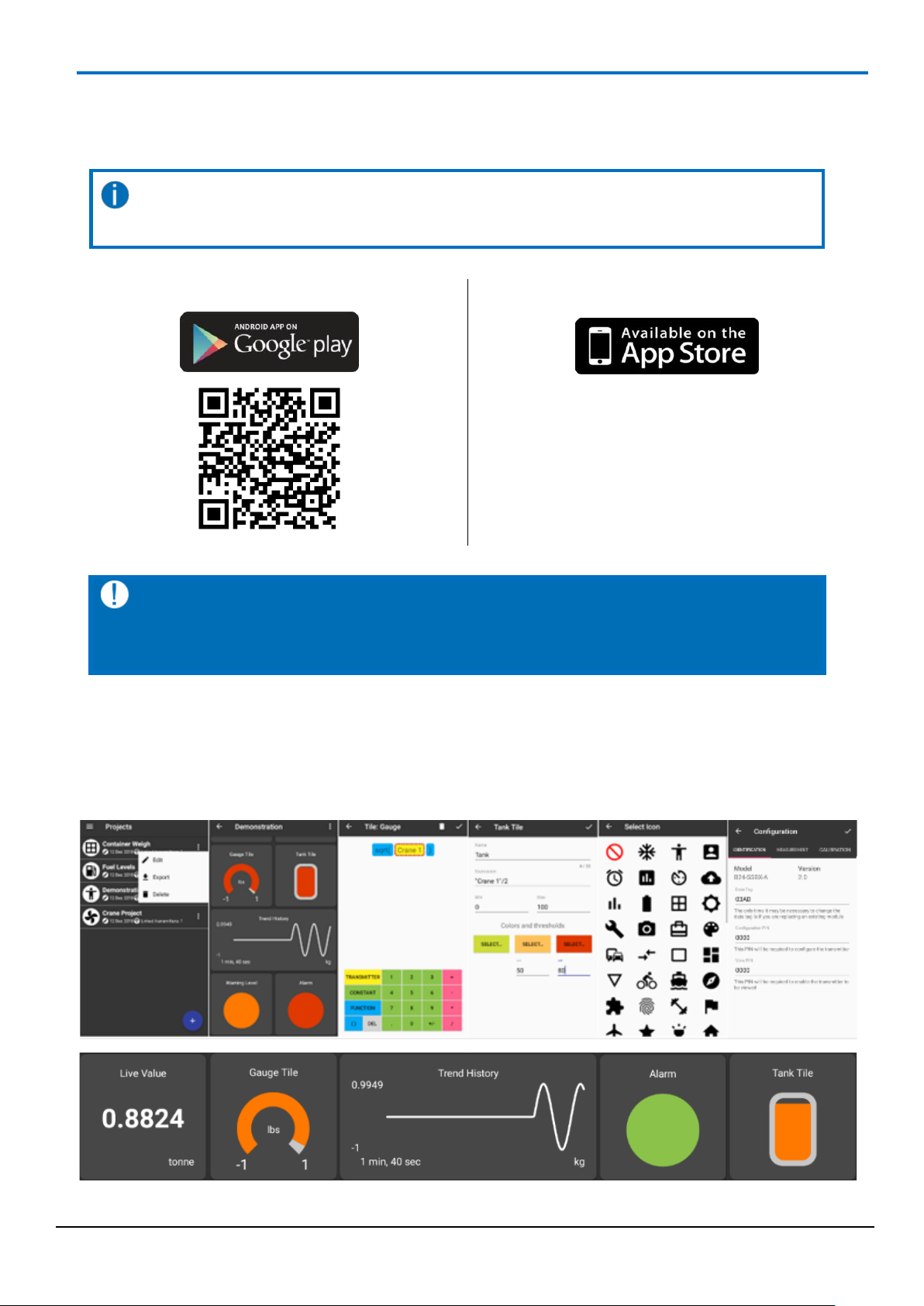
11
Google Play Store
Apple App Store
Coming Soon
Broadweigh Toolkit App
The Broadweigh Toolkit App is available for IOS and Android devices and is available for free from the App Store
and Google Play store.
Use the QR codes below to access the app in the store or tap the store banner if you are
viewing this document on your device.
This app requires access to the Bluetooth Services which are part of Location Services so
the user may need to grant permission for the app to access Location even though the app
does not use any location data.
The App allows the user to create multiple Projects. Each project can contain a list of Broadweigh Bluetooth
shackles.
Each project has a Dashboard which can be populated with display Tiles that use data from the Shackles to
represent values in different formats.
When in run mode the App uses the data from the shackles to populate the dashboard Tiles in real time.
The App will also support one to one connections with the Broadweigh shackles to enable configuration.
Mantracourt Electronics Limited BroadWeigh Blue Telemetry User Manual
Page 13
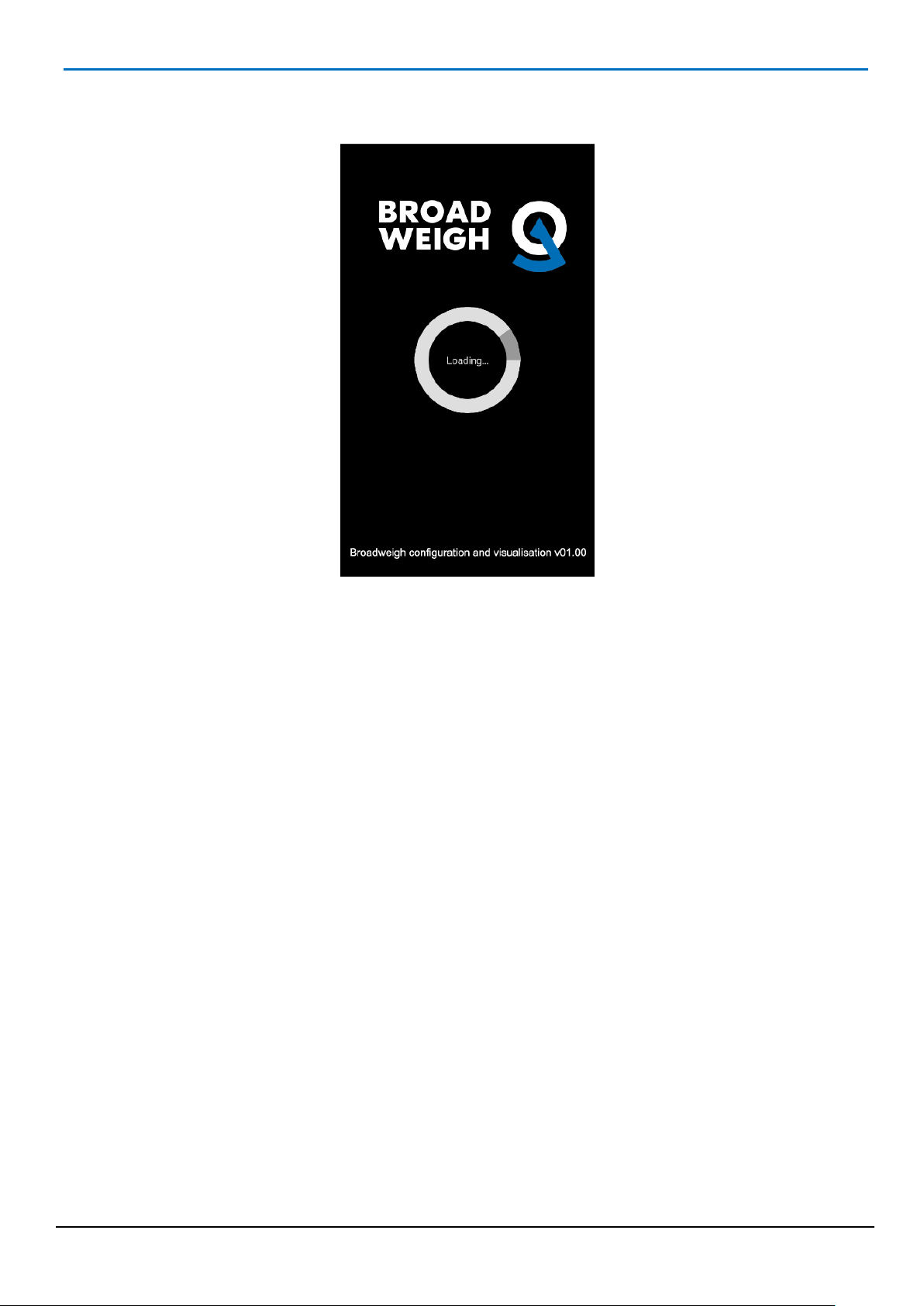
12
Splash Screen
On launching the app the splash screen will be displayed.
This displays the app version number at the bottom of the screen.
Mantracourt Electronics Limited BroadWeigh Blue Telemetry User Manual
Page 14
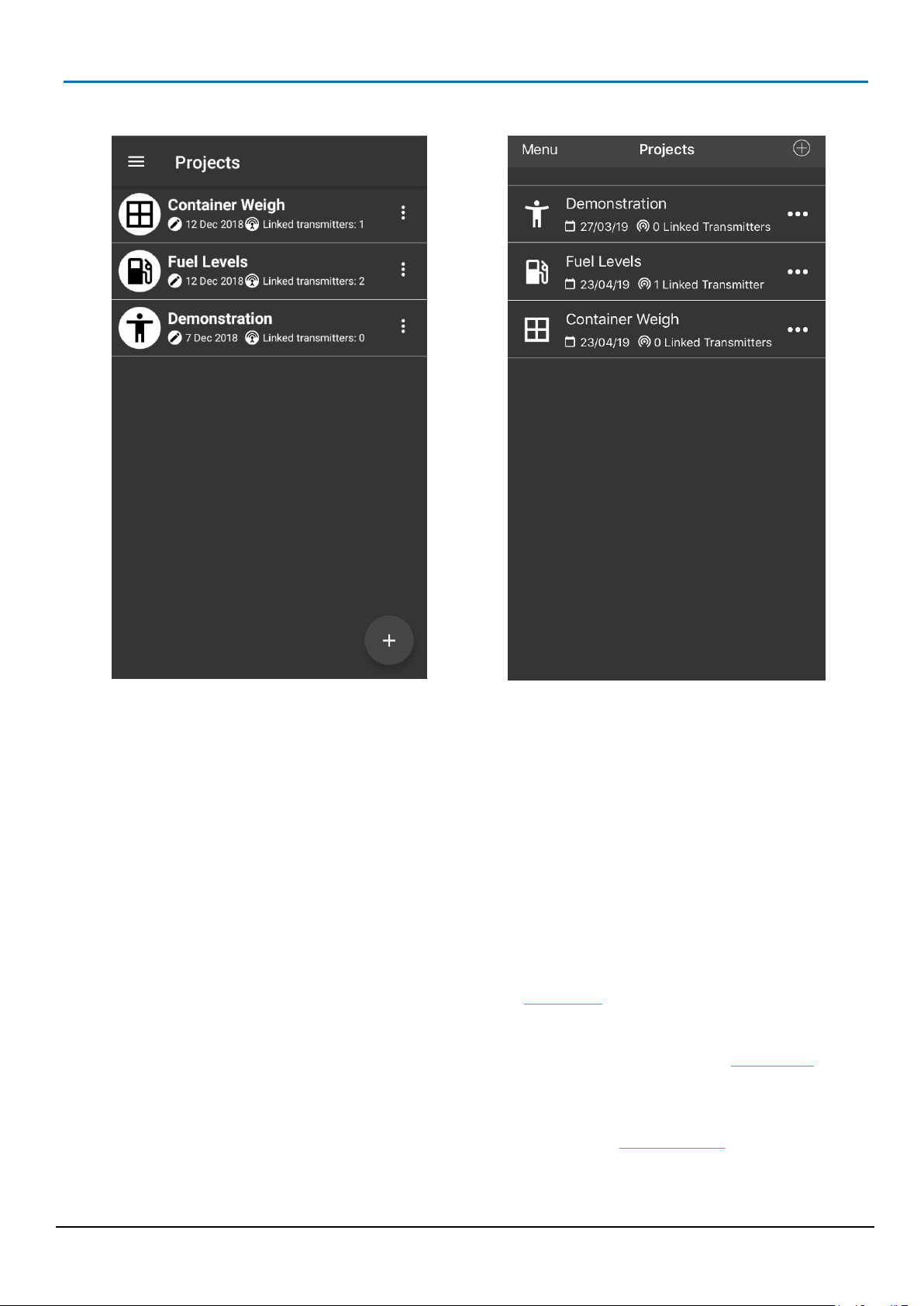
13
Android
iOS
Controls and Actions:
x / Menu
Main Menu – See Main Menu section. From this menu you can
import a project and configure transmitters.
v / I
Add Project – adds a new project to the list. See New Project page
u / J
Menu – opens the options for each project to allow editing, export
and deletion of the project. See Project List Edit page.
Project List
The first page that appears after the Splash Screen is the Project List. This contains a scrollable list of all existing
projects. The number of projects you can add will be limited only by the memory of the phone or tablet.
Next to the user selectable icon the project title is shown and below is shown the date of the last change to the
project and the number of transmitters in that project.
After initial app installation the list will contain a single project called Demonstration.
Once you create your own project and delete the demonstration project (so only one project exists), on next
launching the app the project list will be skipped and the project dashboard will be displayed.
Mantracourt Electronics Limited BroadWeigh Blue Telemetry User Manual
Page 15
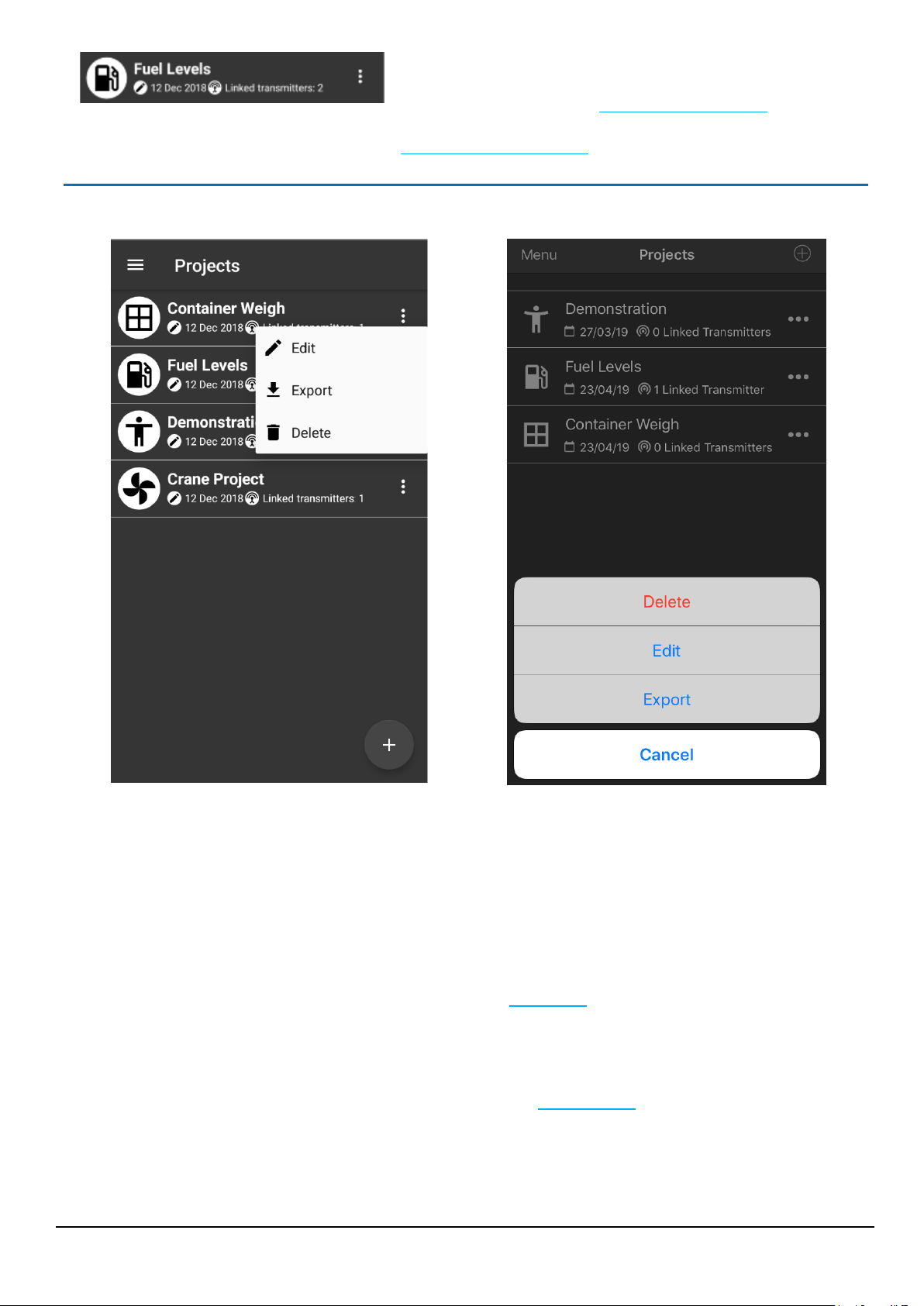
14
Tapping on a project item in the list will open that project in
Dashboard View. If no tiles have been added yet then the
dashboard will be blank. See Project Dashboard Blank page
Otherwise the dashboard will be displayed with tiles visible. See
Project Dashboard Example page.
Android
iOS
Controls and Actions:
k Edit
Edit the project details. See Edit Project.
H Export
In Android devices this will open an email client with the body of the email
pre-filled with the data for the selected project. You can then email (or copy
the message body to transfer in an alternative way) to the target device where
the data can be pasted into the Import Project page. There are more options
with an Apple device as you can save to local or cloud storage.
n Delete
This will delete the project from the app.
Project List Edit
Tapping the u icon next to a project opens the project menu.
Mantracourt Electronics Limited BroadWeigh Blue Telemetry User Manual
Page 16
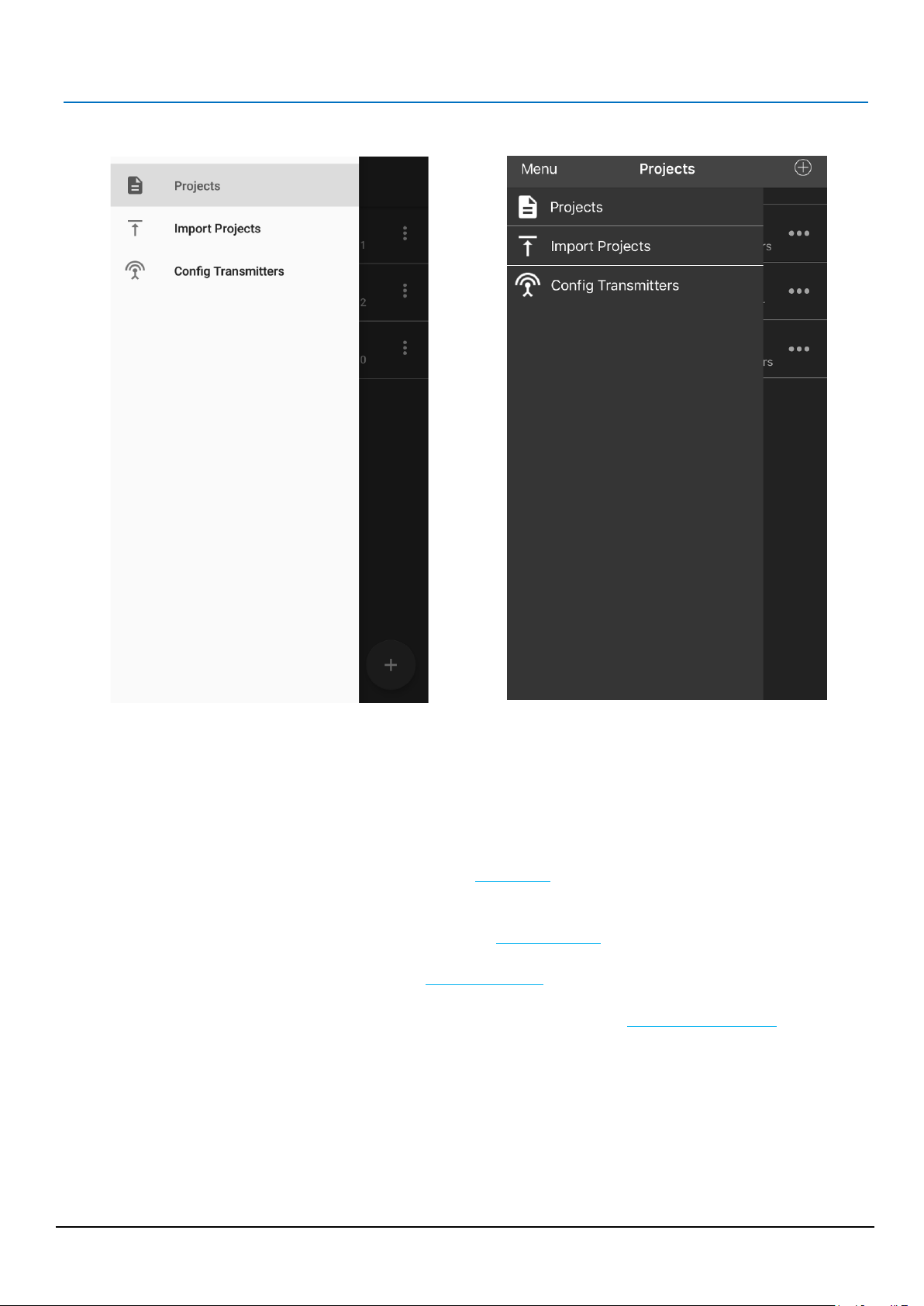
15
Android
iOS
Controls and Actions:
Projects
Takes you back to the Project List.
Import Projects
Allows you to paste information exported from another app to import the
project into this app. See Import Projects
Config Transmitters
This opens the Find Transmitters page and will list all detected transmitters.
Use the menu to the right of the required transmitter and select Configure to
select that transmitter for configuration. See Configure Transmitter page.
Main Menu
Mantracourt Electronics Limited BroadWeigh Blue Telemetry User Manual
Page 17
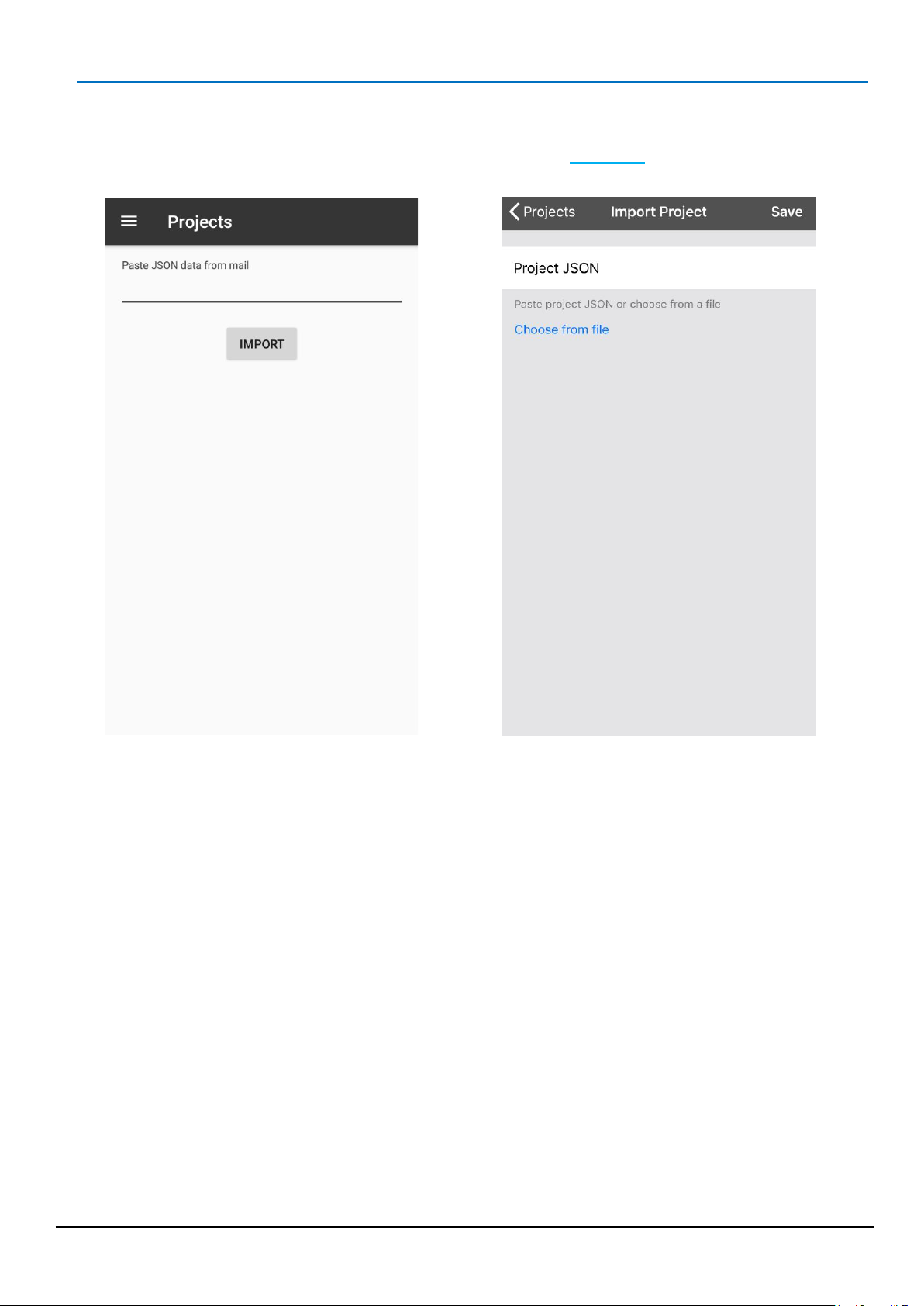
16
Android
iOS
Import Project
Paste the data and tap the Import button. You will be taken back to the Project List and the new imported project
will appear in the list.
In Android paste the data and click the Import button.
In iOS you can either paste the data or click Choose from file to navigate to cloud or on-phone storage to select
a file created by a previous export.
Also see Project List Edit for exporting projects.
Mantracourt Electronics Limited BroadWeigh Blue Telemetry User Manual
Page 18
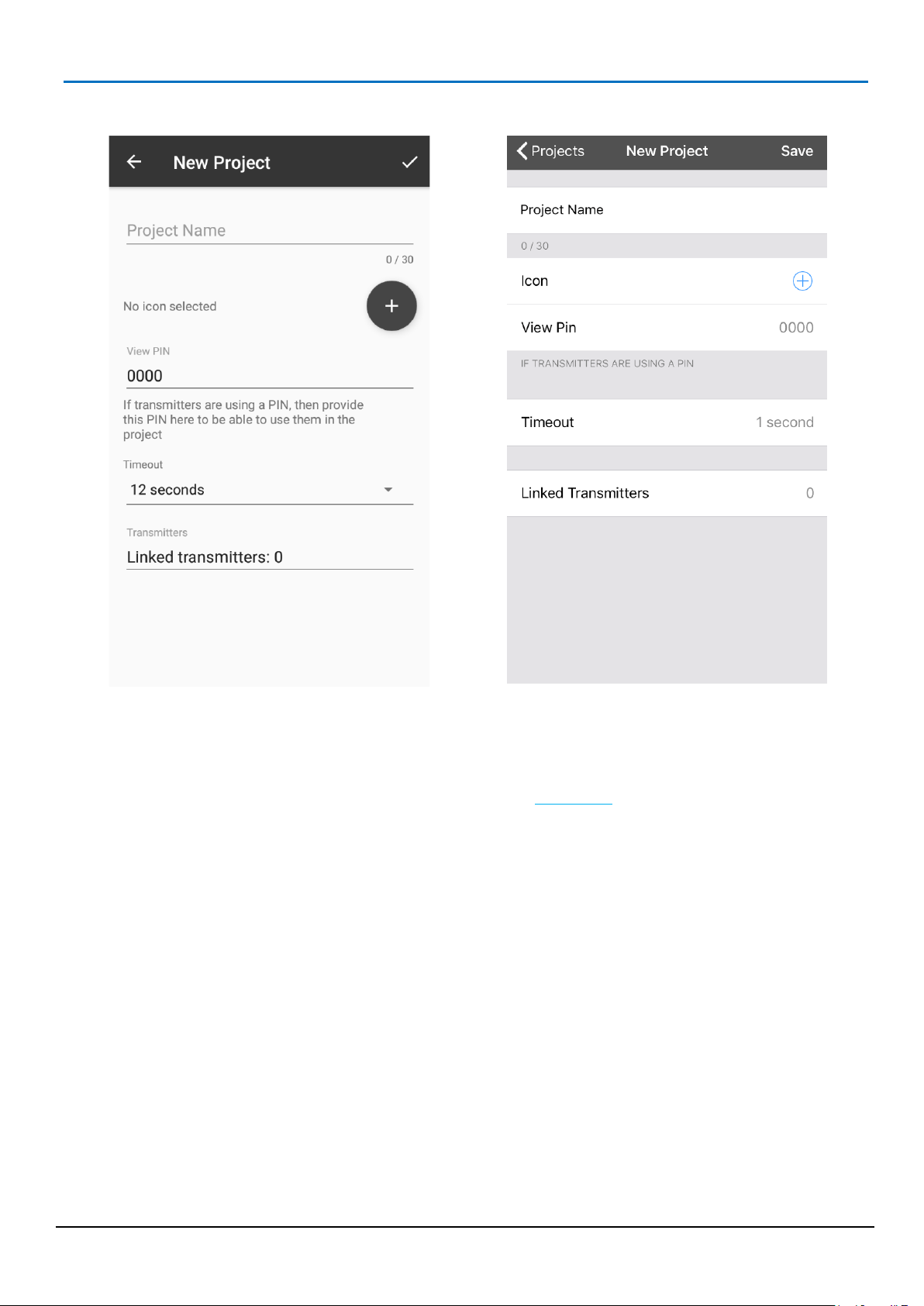
17
Android
iOS
New Project
The settings and actions on this page are identical to those on the Edit Project page.
Mantracourt Electronics Limited BroadWeigh Blue Telemetry User Manual
Page 19
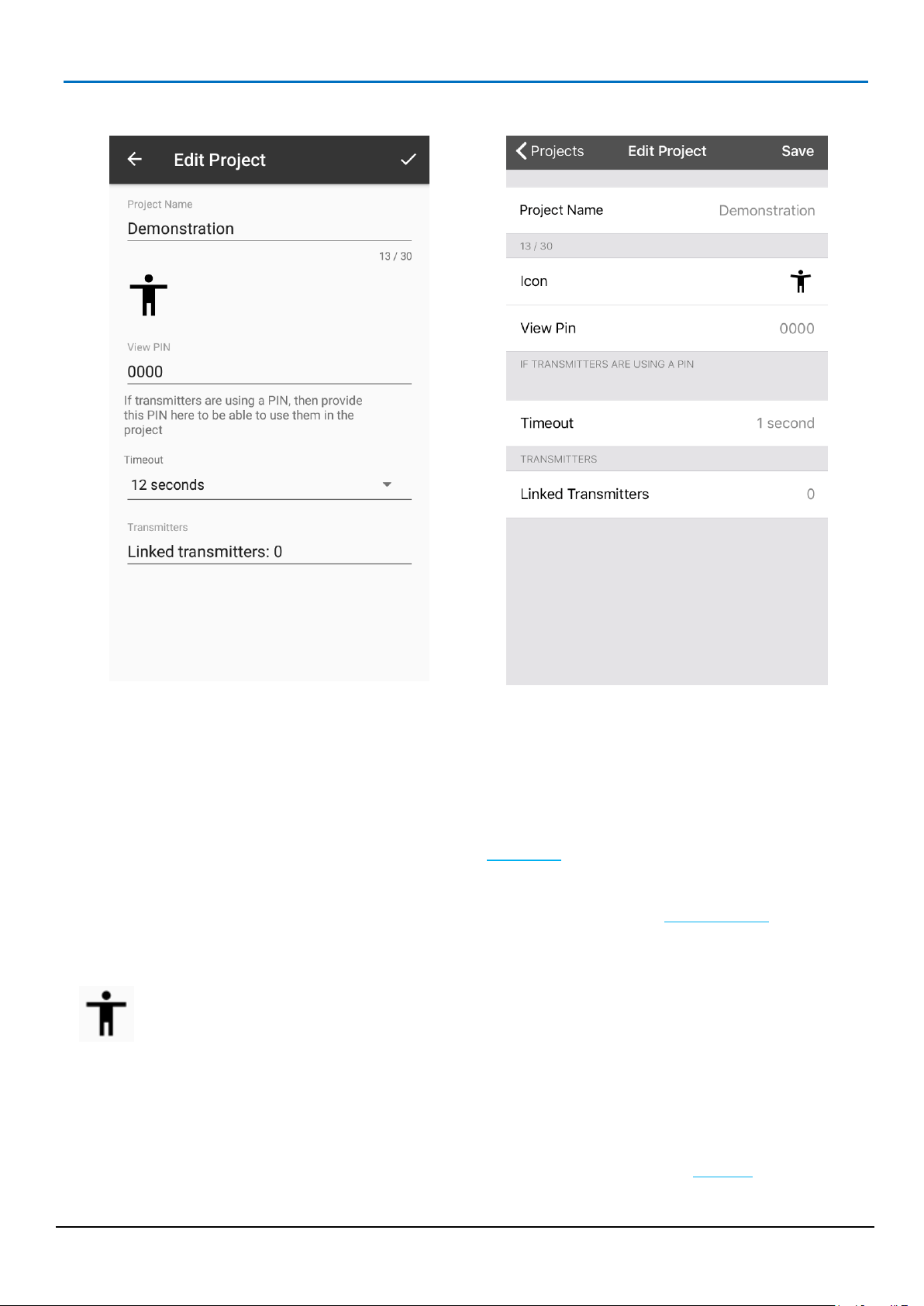
18
Android
iOS
Controls and Actions:
y / <Projects
This will take you back to the Project List page. You can use this to cancel any
changes made. You will be asked if you want to save or discard any changes.
p / Save
OK – Finish editing so go back to Project List page. See Project Edit List page
Project Name
Set the project title/description.
Icon – Tap the existing icon to select a new icon from the icon list. (If no icon is set
for this project tap the v to add one.
View PIN
The View PIN you set in the project must match the View PIN configured in each of
the transmitters you add to the project. Without the correct PIN you cannot see the
data from the transmitters. The View PIN defaults to 0000.
Timeout
Select from the list the number of seconds that can elapse without receiving data
from a transmitter before it is flagged as Out of Range. See Error Bar.
Edit Project
This page is where you define and edit the characteristics of the project (Not the dashboard).
Mantracourt Electronics Limited BroadWeigh Blue Telemetry User Manual
Page 20
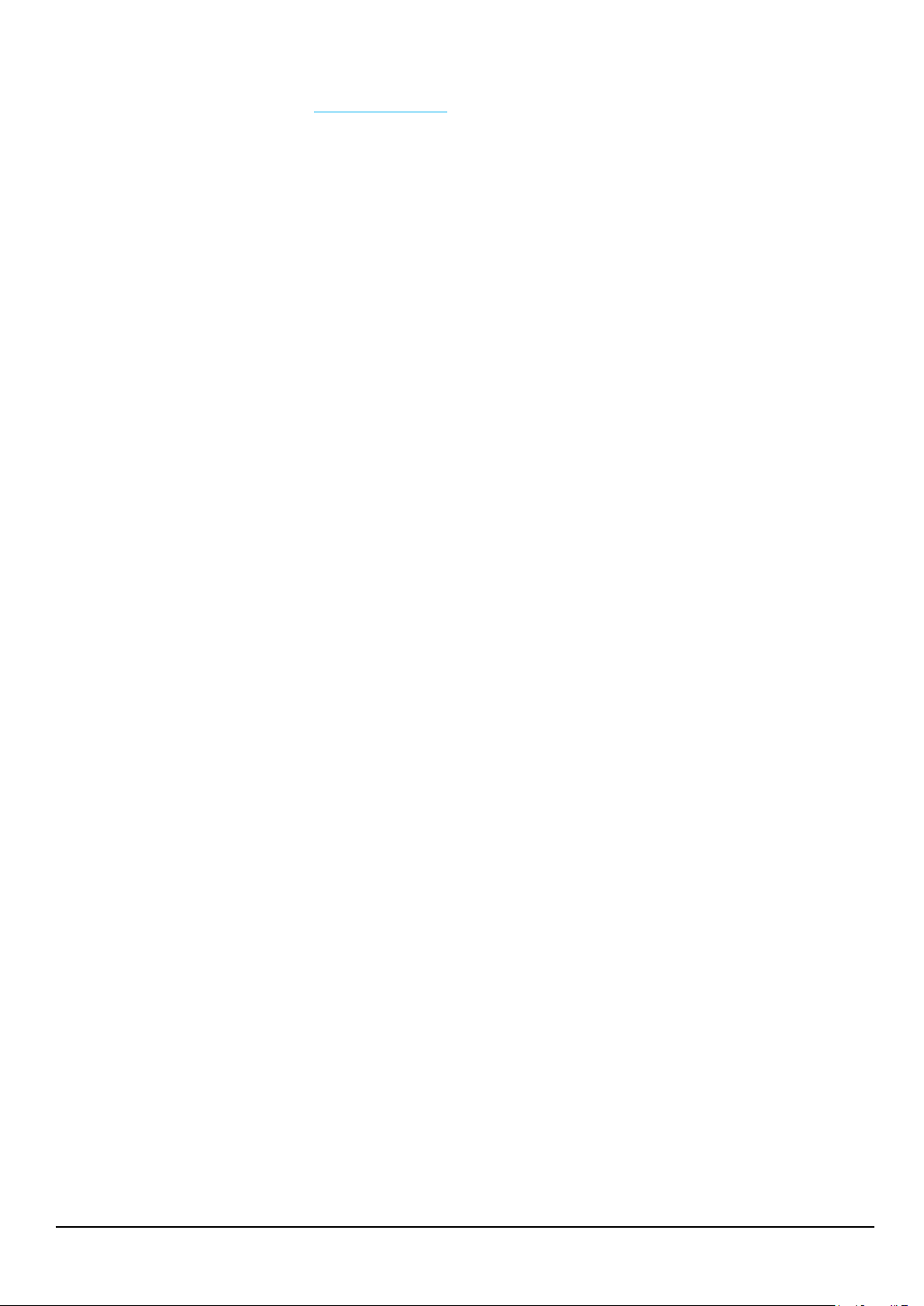
19
Linked Transmitters
This shows the total number of transmitters linked to this project. Tap to configure
the linked transmitters.
See Linked Transmitters.
Mantracourt Electronics Limited BroadWeigh Blue Telemetry User Manual
Page 21
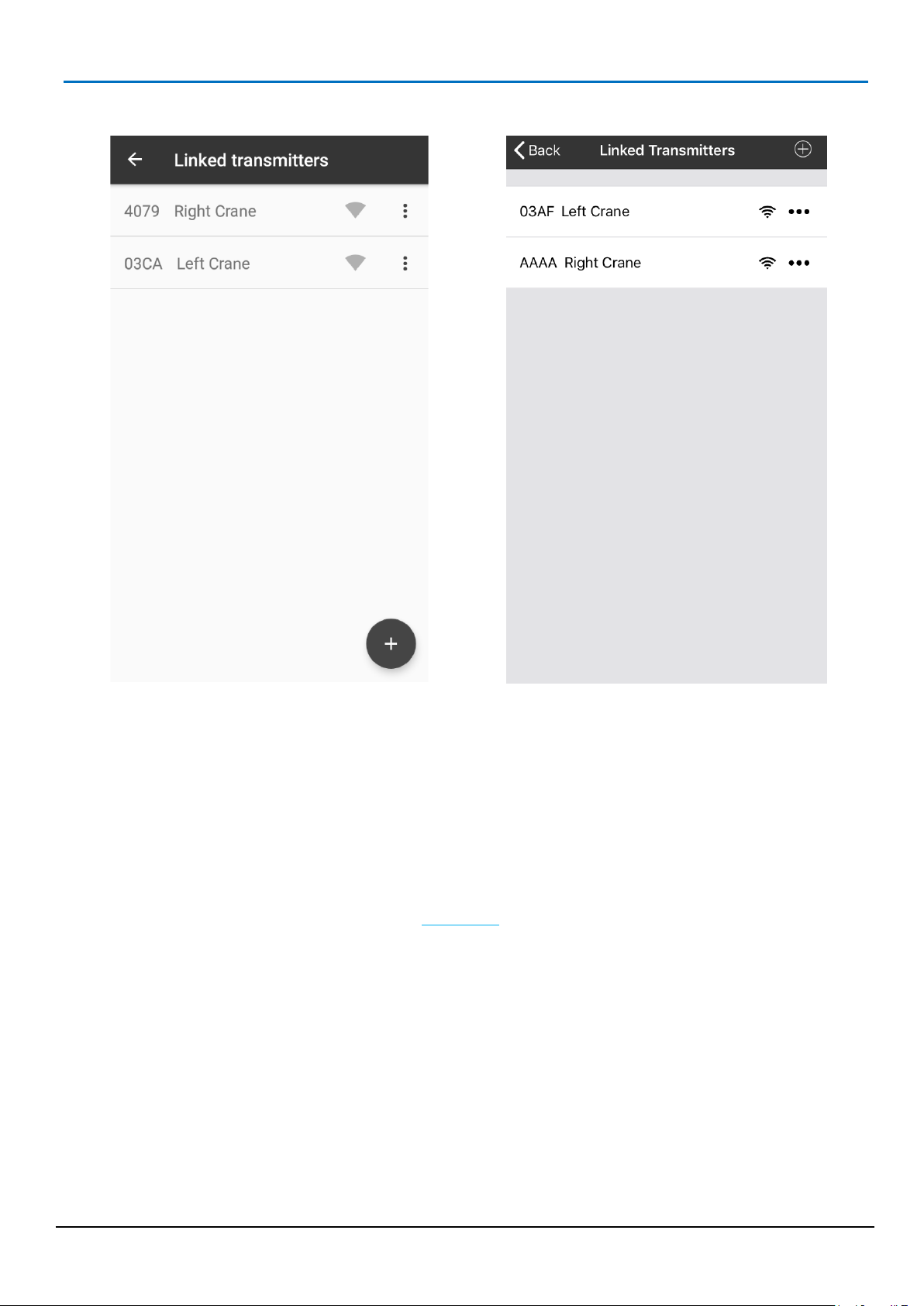
20
Android
iOS
Controls and Actions:
y / <Back
This will take you back to the Edit Project page.
u / J
Transmitter menu – The menu allows you to edit, configure or delete this transmitter.
Linked Transmitters
This page is shows the list of transmitters linked to this project and will be available to be referenced in tile
expressions for this project. Linking transmitters does not stop them being used by different projects even at the
same time on different phones or tablets.
Mantracourt Electronics Limited BroadWeigh Blue Telemetry User Manual
Page 22
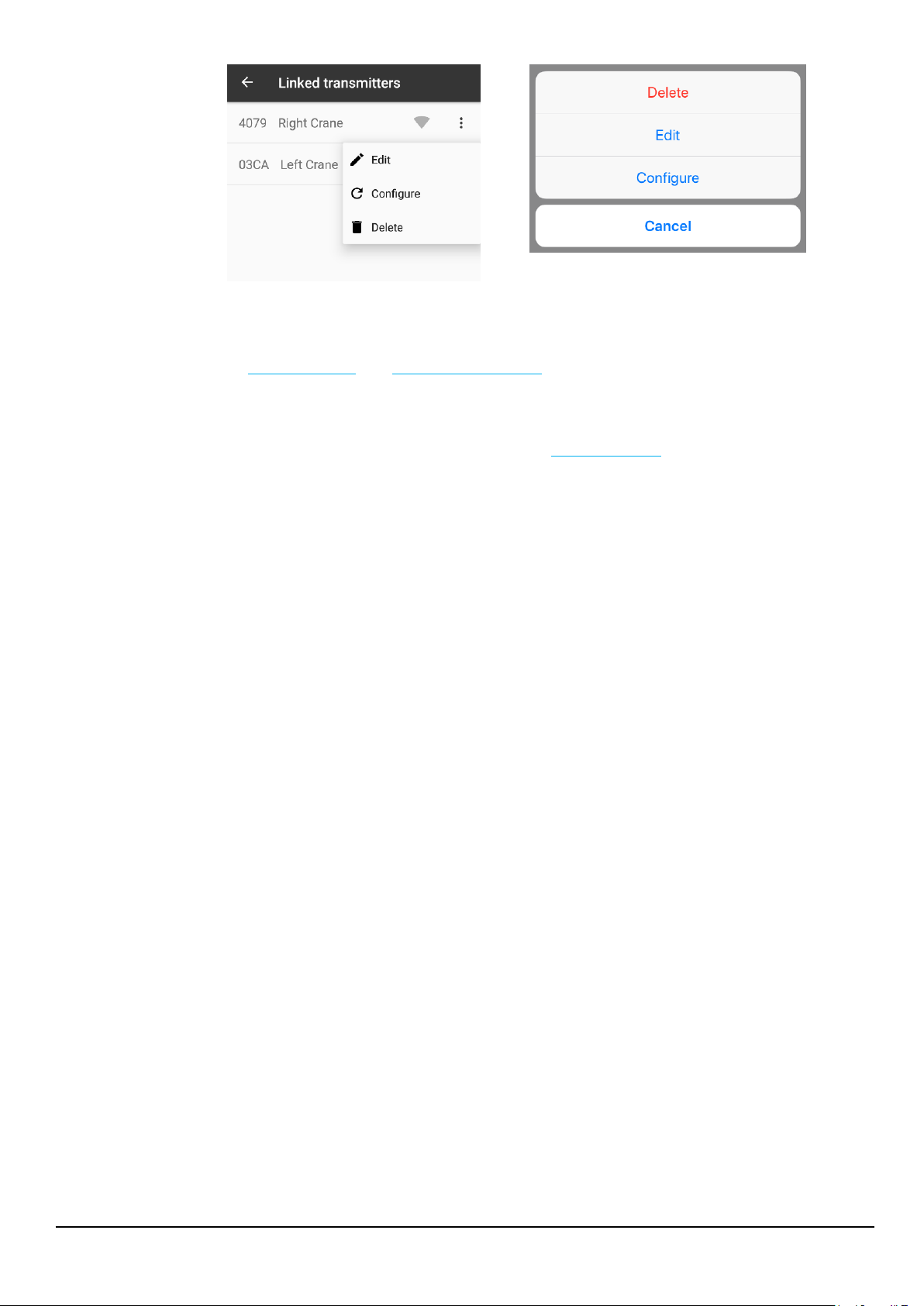
21
Android
iOS
See Edit Transmitter. See Configure Transmitter.
You will not be able to delete a transmitter if it is referenced in the expression of any tiles on
the dashboard.
v / I
Add a new transmitter to the list. This opens the Add Transmitter page.
Mantracourt Electronics Limited BroadWeigh Blue Telemetry User Manual
Page 23
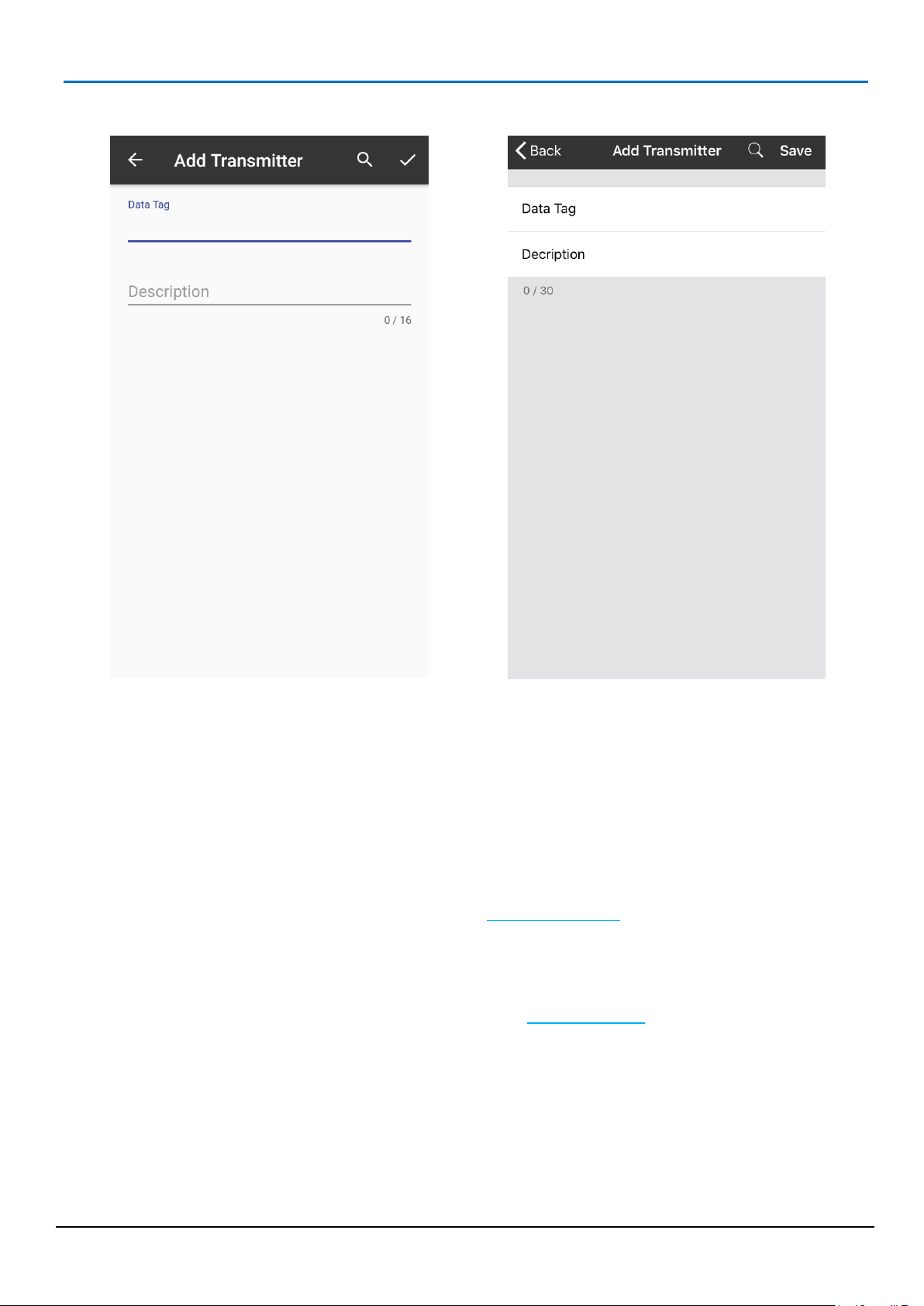
22
Android
iOS
Controls and Actions:
y \ <Back
This will take you back to the Linked Transmitters page. You can use this to cancel
any changes made. You will be asked if you want to save or discard any changes.
w
Find Transmitters – This displays a list of currently detected transmitters allowing
you to select or configure one. See Find Transmitters page.
p \ Save
Accept the currently entered data and return to the Linked Transmitters page.
Data Tag
The Data Tag of the transmitter.
Description
Your description for this transmitter. This name will be used in the expression
builder.
Add Transmitter
Add a new transmitter to the project either by manually entering the Data Tag and description or searching for
transmitters. By adding a transmitter it becomes available to be referenced in the expressions for tiles on the
dashboard.
Mantracourt Electronics Limited BroadWeigh Blue Telemetry User Manual
Page 24

23
Mantracourt Electronics Limited BroadWeigh Blue Telemetry User Manual
Page 25

24
Android
iOS
Controls and Actions:
y \ <Back
Back to the Main Menu or Add Transmitter page.
u / J
Transmitter menu – The menu allows you to configure the selected transmitter.
Android
iOS
See Configure Transmitter.
Find Transmitters
This page is displayed after selecting Configure Transmitter from the Main Menu or selecting search when adding
a transmitter to a project. This lists all detected transmitters regardless of any PIN settings.
If you are searching for transmitters to add to a project simply tap on the transmitter item to select it.
Mantracourt Electronics Limited BroadWeigh Blue Telemetry User Manual
Page 26

25
Android
iOS
Android
iOS
Controls and Actions:
y \ <Back
Back to Linked Transmitters page.
p \ Save
For each transmitter there is a display of the count of the number of packets received and the rate at which they
are received.
An indicator showing the strength of the received signal is also displayed.
Edit Transmitter
This page is where you can edit the description of a linked transmitter. Note that you cannot change the Data
Tag.
Mantracourt Electronics Limited BroadWeigh Blue Telemetry User Manual
Page 27

26
OK – Finish editing so go back to the Linked Transmitters page.
Data Tag
This is displayed but cannot be changed.
Description
Allows you to the description for this transmitter. The description is used
to recognise the transmitter when referencing it in the tile expressions.
This description is only relevant to this particular project.
Mantracourt Electronics Limited BroadWeigh Blue Telemetry User Manual
Page 28

27
Android
iOS
Controls and Actions:
y \ <Projects
This will take you back to the Project List page.
u / J
Opens the dashboard menu where you can add a new tile.
Android
iOS
See the Add Tile page.
Project Dashboard Blank
After creating a new project then selecting it from the Project List you will be presented with an empty
Dashboard.
Mantracourt Electronics Limited BroadWeigh Blue Telemetry User Manual
Page 29

28
Android
iOS
Controls and Actions:
y \ <Project
Go back to the dashboard. See Dashboard Example page
Metric Tile – Displays a numeric value and can optionally capture
peak and valley values. A long press on the tile can optionally
reset peak or valley or tare the tile value or tare the transmitter
value of all transmitters used by this tile which will affect all tiles
referencing the same transmitters in the project
Dashboard Add Tile
After tapping on Add Tile in a Dashboard menu you are presented with this page to allow selection of the
required Tile.
Mantracourt Electronics Limited BroadWeigh Blue Telemetry User Manual
Page 30

29
Gauge Tile – Shows a graphical gauge representation of a
numeric value. You can specify the minimum and maximum
values of the range and also define two value points giving the
ability to display three different gauge colours depending on the
value.
Indicator Tile - A simple coloured indicator that can display up
to three colours depending on the value.
Tank Tile – This tile graphically represents a filling tank. You can
specify the minimum and maximum values and two value points
giving the ability to display three different tank fill colours
depending on the value.
Mantracourt Electronics Limited BroadWeigh Blue Telemetry User Manual
Page 31

30
Chart Tile – This tile displays a definable number of historic
values in a scrolling chart. You can specify the minimum and
maximum values for the Y axis or let the chart auto scale. The
trace colour can also be defined.
Tap the required tile to open the properties page. After configuring the Tile you will be returned to the
dashboard.
Mantracourt Electronics Limited BroadWeigh Blue Telemetry User Manual
Page 32

31
Android
iOS
Controls and Actions:
y / <
This will take you back to the Project List page.
u / J
Opens the dashboard menu where you can add a new tile or enter edit mode.
Project Dashboard Populated Example
This page shows an example of a populated dashboard. The tiles will be displaying the real-time data from their
evaluated expressions and will include the live data from the linked transmitters.
If errors are detected in any of the transmitters an error bar will appear at the bottom of the screen. See Error Bar
Mantracourt Electronics Limited BroadWeigh Blue Telemetry User Manual
Page 33

32
Android
iOS
See the Add Tile page. See Edit Mode page.
Mantracourt Electronics Limited BroadWeigh Blue Telemetry User Manual
Page 34

33
Android
iOS
Controls and Actions:
y \ <Projects
This will take you back to the Project List page.
u \ Save
Android - Opens the dashboard menu where you choose to go back to View Mode.
iOS – saves the changes and goes back to View Mode.
k
This will open the edit page for the tile.
See Metric Tile, Indicator Tile, Gauge Tile, Tank Tile, Chart Tile.
n
This will allow you to delete the tile.
Project Dashboard Edit Mode
When in edit mode each Tile on the Dashboard displays edit controls.
Mantracourt Electronics Limited BroadWeigh Blue Telemetry User Manual
Page 35

34
To re-arrange the tiles, simply press and hold on a tile for a second or two then drag it over, and drop it onto, the
tile you would like to change positions with. In iOS you can see the tiles change places as you drag them around.
Mantracourt Electronics Limited BroadWeigh Blue Telemetry User Manual
Page 36

35
Android
iOS
Controls and Actions:
y <Back
Cancel the edit and go back to the previous page. You will be offered the chance to
save unsaved changes.
p \ Save
OK – Finish editing and go back to the dashboard page.
Name
Set the title to appear at the top of the tile. Each tile must have a name.
Expression
This is where you define the value that is displayed in the tile. You can include
references to any of the transmitters defined in the Linked Transmitters list along
with various math functions. Tap in this area to open the Expression Editor. Note
that although you can see the text representation of the expression it must be
edited in the Expression Editor.
Metric Tile
This page is where you define the characteristics of the Metric Tile after either adding the tile or choosing to edit
the tile.
The Metric Tile displays a numeric value that can optionally show maximum or minimum values. The tile can also
optionally reset minimum or maximum or tare (zero) when pressed.
Mantracourt Electronics Limited BroadWeigh Blue Telemetry User Manual
Page 37

36
Source Units
This will display the engineering units that have been determined from the
transmitters referenced by the expression. As long as there is just a single
transmitter, or all transmitters share the same unit type, then this will show the
engineering unit here. If the engineering units cannot be determined by the
expression you entered, or you just want to override it, you can enter your own text
instead.
Working Units
When the Units (Entered above) are recognised then on tapping this section you
will be presented with a list of engineering units that the displayed value can be
automatically converted to. See Unit Conversions.
If the Units are not recognised you get the option of choosing your custom text to
display.
In all cases you can choose to display no units by selecting None.
Output
Select either Actual Value, Maximum Value or Minimum Value. The maximum and
minimum are only recorded during the lifespan of the displayed dashboard and can
be reset by a long press on the tile if the correct action has been selected below.
Numeric Format
Select the format for the displayed data. There are options available for different
combinations of integer and decimal digits. Note that if the integer numeric value
will not fit into the requested format then the value will be displayed.
Action
Select the action to execute when you tap and long hold the tile.
None – No action occurs.
Individual Sources – This effectively zeroes the values of all transmitters
referenced in the expression in this tile. If the transmitters are used in the
expressions of any other tiles then those will be affected as well. (This does not zero
the actual value transmitted by the module)
Tile Only – Zero the current tile display only.
Reset Min/Max – If the tile action is to capture minimum or maximum then this
option will reset the captured value back to the current value.
Mantracourt Electronics Limited BroadWeigh Blue Telemetry User Manual
Page 38

37
Android
iOS
Controls and Actions:
y <Back
Cancel the edit and go back to the previous page. You will be offered the chance to
save unsaved changes.
p \ Save
OK – Finish editing and go back to the dashboard page.
Name
Set the title to appear at the top of the tile. Each tile must have a name.
Expression
This is where you define the value that is displayed in the tile. You can include
references to any of the transmitters defined in the Linked Transmitters list along
with various math functions. Tap in this area to open the Expression Editor. Note
Indicator Tile
This page is where you define the characteristics of the Indicator Tile after either adding the tile or choosing to
edit the tile.
The Indicator Tile shows a coloured circle whose colour depends on the value of the expression. This can be used
for fast go/no go verification of value range. i.e. are all my sensors below 100kg? Or to show blue below 10kg,
green between 10kg and 50kg then red above 50kg.
Mantracourt Electronics Limited BroadWeigh Blue Telemetry User Manual
Page 39

38
that although you can see the text representation of the expression it must be
edited in the Expression Editor.
Source Units
This will display the engineering units that have been determined from the
transmitters referenced by the expression. As long as there is just a single
transmitter, or all transmitters share the same unit type, then this will show the
engineering unit here. If the engineering units cannot be determined by the
expression you entered, or you just want to override it, you can enter your own text
instead.
Working Units
When the Units (Entered above) are recognised then on tapping this section you
will be presented with a list of engineering units that the displayed value can be
automatically converted to. See Unit Conversions. The selected working units will
be used when the tile refers to your entered colour change thresholds.
If the Units are not recognised you get the option of choosing your custom text to
display.
In all cases you can choose to display no units by selecting None.
Colours and thresholds
Enter two threshold values which will determine the colour of the indicator. When
the value is less than the first threshold the first colour will be used. When the value
is greater or equal to the first threshold and less than the second threshold the
middle colour will be used. When the expression value is greater or equal to the
second threshold the third colour will be used.
Mantracourt Electronics Limited BroadWeigh Blue Telemetry User Manual
Page 40

39
Android
iOS
Controls and Actions:
y <Back
Cancel the edit and go back to the previous page. You will be offered the chance to
save unsaved changes.
p \ Save
OK – Finish editing and go back to the dashboard page.
Name
Set the title to appear at the top of the tile. Each tile must have a name.
Expression
This is where you define the value that is displayed in the tile. You can include
references to any of the transmitters defined in the Linked Transmitters list along
with various math functions. Tap in this area to open the Expression Editor. Note
that although you can see the text representation of the expression it must be
edited in the Expression Editor.
Gauge Tile
This page is where you define the characteristics of the Gauge Tile after either adding the tile or choosing to edit
the tile.
The Gauge Tile shows a gauge mimic where the expression value is indicated over a range defined by the user.
The filled part of the gauge can also change colour depending on the expression value.
Mantracourt Electronics Limited BroadWeigh Blue Telemetry User Manual
Page 41

40
Source Units
This will display the engineering units that have been determined from the
transmitters referenced by the expression. As long as there is just a single
transmitter, or all transmitters share the same unit type, then this will show the
engineering unit here. If the engineering units cannot be determined by the
expression you entered, or you just want to override it, you can enter your own text
instead.
Working Units
When the Units (Entered above) are recognised then on tapping this section you
will be presented with a list of engineering units that the displayed value can be
automatically converted to. See Unit Conversions. The selected working units will
be used when the tile refers to your entered colour change thresholds and min/max
values.
If the Units are not recognised you get the option of choosing your custom text to
display.
In all cases you can choose to display no units by selecting None.
Min
The expression value at which, or below, the gauge will show a minimum level.
Max
The expression value at which, or above, the gauge will show a maximum level.
Colours and thresholds
Enter two threshold values which will determine the colour of the indicator. When
the value is less than the first threshold the first colour will be used. When the value
is greater or equal to the first threshold and less than the second threshold the
middle colour will be used. When the expression value is greater or equal to the
second threshold the third colour will be used.
Mantracourt Electronics Limited BroadWeigh Blue Telemetry User Manual
Page 42

41
Android
iOS
Controls and Actions:
y <Back
Cancel the edit and go back to the previous page. You will be offered the chance to
save unsaved changes.
p \ Save
OK – Finish editing and go back to the dashboard page.
Name
Set the title to appear at the top of the tile. Each tile must have a name.
Expression
This is where you define the value that is displayed in the tile. You can include
references to any of the transmitters defined in the Linked Transmitters list along
with various math functions. Tap in this area to open the Expression Editor. Note
that although you can see the text representation of the expression it must be
edited in the Expression Editor.
Tank Tile
This page is where you define the characteristics of the Tank Tile after either adding the tile or choosing to edit
the tile.
The Tank Tile shows a tank mimic where the expression value is indicated as a fill level over a range defined by
the user. The filled part of the tank can also change colour depending on the expression value.
Mantracourt Electronics Limited BroadWeigh Blue Telemetry User Manual
Page 43

42
Source Units
This will display the engineering units that have been determined from the
transmitters referenced by the expression. As long as there is just a single
transmitter, or all transmitters share the same unit type, then this will show the
engineering unit here. If the engineering units cannot be determined by the
expression you entered, or you just want to override it, you can enter your own text
instead.
Working Units
When the Units (Entered above) are recognised then on tapping this section you
will be presented with a list of engineering units that the displayed value can be
automatically converted to. See Unit Conversions. The selected working units will
be used when the tile refers to your entered colour change thresholds and min/max
values.
If the Units are not recognised you get the option of choosing your custom text to
display.
In all cases you can choose to display no units by selecting None.
Min
The expression value at which, or below, the tank will show a minimum level.
Max
The expression value at which, or above, the tank will show a maximum level.
Colours and thresholds
Enter two threshold values which will determine the colour of the indicator. When
the value is less than the first threshold the first colour will be used. When the value
is greater or equal to the first threshold and less than the second threshold the
middle colour will be used. When the expression value is greater or equal to the
second threshold the third colour will be used.
Mantracourt Electronics Limited BroadWeigh Blue Telemetry User Manual
Page 44

43
Android
iOS
Controls and Actions:
y <Back
Cancel the edit and go back to the previous page. You will be offered the chance to
save unsaved changes.
p \ Save
OK – Finish editing and go back to the dashboard page.
Name
Set the title to appear at the top of the tile. Each tile must have a name.
Expression
This is where you define the value that is displayed in the tile. You can include
references to any of the transmitters defined in the Linked Transmitters list along
with various math functions. Tap in this area to open the Expression Editor. Note
Chart Tile
This page is where you define the characteristics of the Gauge Tile after either adding the tile or choosing to edit
the tile.
The Chart Tile shows a historical trend chart where the expression value is used to plot points. The history is only
shown during the duration of the dashboard being displayed. Note that there are no units shown for the X axis.
Unlike the other tiles, the user can specify the rate at which the chart is updated as well as the number of points
to display.
Mantracourt Electronics Limited BroadWeigh Blue Telemetry User Manual
Page 45

44
that although you can see the text representation of the expression it must be
edited in the Expression Editor.
Source Units
This will display the engineering units that have been determined from the
transmitters referenced by the expression. As long as there is just a single
transmitter, or all transmitters share the same unit type, then this will show the
engineering unit here. If the engineering units cannot be determined by the
expression you entered, or you just want to override it, you can enter your own text
instead.
Working Units
When the Units (Entered above) are recognised then on tapping this section you
will be presented with a list of engineering units that the displayed value can be
automatically converted to. See Unit Conversions. The selected working units will
be used when the tile refers to your entered Y axis min and max values.
If the Units are not recognised you get the option of choosing your custom text to
display.
In all cases you can choose to display no units by selecting None.
Y Axis Min
The minimum value to display on the Y axis.
Y Axis Max
The maximum value to display on the Y axis.
History Points
Select how many data points to display. Once the chart fills the old data will be
scrolled off to the left. You can enter from between 10 and 1000 points.
Update Interval
Select how often to add a new data point to the chart.
Trace Colour
Select a colour to use to plot the chart data.
Mantracourt Electronics Limited BroadWeigh Blue Telemetry User Manual
Page 46

45
Expression Editor
The Expression Editor is used to define what value to display in the tile.
You can build a mathematical expression that can contain references to the Transmitters that have been assigned
to the Project. These references are converted to the actually transmitted value when the expression is evaluated.
Expressions can range from a simple single transmitter value through to complex math functions applied to
multiple transmitter values.
The Expression Editor starts off with an empty cell.
To add a reference to a Transmitter tap the Transmitter button and you will see a list of Transmitters that have
been assigned to the Project.
In this case there is just one transmitter named Crane 1. Just tap on the transmitter name to add it to the
expression.
Mantracourt Electronics Limited BroadWeigh Blue Telemetry User Manual
Page 47

46
Android
iOS
This would be enough to simply use the transmitter’s value in the tile.
If you wanted to view the Square Root of the transmitter value you can add a square root function. Select the
required cell, in this case the Crane 1, and tap the Function button.
Scroll down to find the required function and tap to select.
Mantracourt Electronics Limited BroadWeigh Blue Telemetry User Manual
Page 48

47
To add further items to the expression you need to select the appropriate cell before tapping more buttons.
If we wanted to add some math to the Crane 1 value inside the square root function you would highlight the
Crane 1 cell as shown above. Then when you tap the * followed by the 2 button the expression will be built like
this.
Had you wanted the *2 to be applied after the square root function the sqr( cell should have been selected.
Mantracourt Electronics Limited BroadWeigh Blue Telemetry User Manual
Page 49

48
Then when you tap the * followed by the 2 button the expression will be built like this.
Mantracourt Electronics Limited BroadWeigh Blue Telemetry User Manual
Page 50

49
If there is an existing function or set of brackets when you first open the Expression Editor and you want to add
something after it, just highlight the function name or the leftmost bracket first.
Then when you type the characters will be added after the rightmost bracket.
Functions, Constants and Operators for Use in Expressions
Here is the complete list of available functions, operators and constants that can be used in expressions.
Mantracourt Electronics Limited BroadWeigh Blue Telemetry User Manual
Page 51

50
Button
Functionality
Display a list of Transmitters allocated to the Project. Tap the desired transmitter name
to add it to the expression.
pi – PI, approximately equal to 3.14159
e – base of the natural logarithm
time – a simple second counter zeroed from when the dashboard is displayed. This can
be used to create a timer tile or as a source for demonstration tiles.
acos(x) - ArcCosine
asin(x) - ArcSine
atan(x) - ArcTangent
cos(x) - Cosine
cosh(x) - Hyperbolic Cosine
exp(x) - Exponential
ln(x) – Natural Logarithm
log(x) – Logarithm (Base 10)
pow(x,y) – Power xy
sin(x) - Sine
sinh(x) – Hyperbolic Sine
sqrt(x) – Square Root
tan(x) - Tangent
tanh(x) – Hyperbolic Tangent
Place a set of brackets around the selected cell.
Delete the selected cell. Deleting a left bracket will delete everything enclosed within
the bracket pair.
…
Enter the numeric digits 0-9 into the expression.
Add a decimal point to a numeric value.
Toggle the sign of the selected cell or value between negative and positive.
Addition operator.
Subtraction operator.
Multiplication operator.
Division operator.
The icons along the top of the screen do the following:
Mantracourt Electronics Limited BroadWeigh Blue Telemetry User Manual
Page 52

51
y / < Back
Go back to the Tile Edit page. You will be asked if you want to discard any
unsaved changes.
n
Clear everything in the expression editor.
p / Save
Save and finish editing the expression and return to the Tile Edit page.
Mantracourt Electronics Limited BroadWeigh Blue Telemetry User Manual
Page 53

52
Group
Unit
Symbol
Ratiometric
mV/V
mV/V
Angle
radians
rad
degrees
°
circumference
grade
minutes
'
seconds
“ revolutions
rev
Length
meters
m
angstrom
Å astronomical unit
AU
centimeters
cm
chains gunters
ch
ell
ell em
em fathoms
fm
feet
ft
furlongs
fur inches
in kilometers
km
league
lea
leagues
league
light years
ly lines
ln
microns
µ
miles nautical
mi n
miles
mi millimeters
mm
mils
mil
nanometers
nm
parsec
pc
yards
yd
Unit Conversions
The app is able to convert between units automatically if the calibrated units of the transmitters are known.
The following table shows the different categories that are recognized. If a unit is not in the list it is always
possible to use the tile expressions to perform the desired unit calculations.
Mantracourt Electronics Limited BroadWeigh Blue Telemetry User Manual
Page 54

53
Mass
kilograms
kg drams
dr av
grains
gr
grams
g
milligrams
mg ounces
oz pennyweights
pwt
pounds
lb
kilopounds
klb scruples
s ap
slug
slug
tons long
ton
tons metric
T
tonnes
tonne
tons short
sh tn
Force
newtons
N kilonewtons
kN
millinewtons
mN
meganewtons
MN
crinals
crinal
dynes
dyn
grams force
gf
joules per cm
J/cm
kilograms force
kgf kilograms force kp
kp kilograms meter/second²
kg ms²
ounces force
ozf
pounds force
lbf poundals
pdl tons force long
tonfl
tons force short
tonfs
tons force metric
tonfm
Pressure
bar
bar
atmosphere techn
at
atmosphere phys
atm
dyne/cm²
dyncm²
foot of water (39°F)
ftH2O
inch of water (39°F)
inH2O
gigapascal
GPa
hectopascal
hPa
kg force / cm²
kgfcm²
Mantracourt Electronics Limited BroadWeigh Blue Telemetry User Manual
Page 55

54
kg force / m²
kgf/m²
microbar
µbar
pascal
Pa
newton/m²
N/m²
ounce(avdp)/square inch
oz/in²
pounds per square foot
lb/ft²
pounds per square inch
psi
tonne per square cm
T/cm²
Speed
meter/sec
m/s
centimeters/sec
cm/s
feet/min
ft/min
feet/sec
ft/s
kilometers/hr
km/h
kilometers/min
km/min
kilometers/sec
km/s
knots
kn meters/hr
m/h
meters/min
m/min
miles/hr
mph
miles/min
mpm
miles/sec
mps
nautical miles/hr
n mph
nautical miles/min
n mpm
nautical miles/sec
n mps
Torque
newton meter
N m
meter kilogram
m kg
foot pound
ft lbf
foot poundal
ft pdl
inch pound
in lbf
Arbitrary
counts
counts
Mantracourt Electronics Limited BroadWeigh Blue Telemetry User Manual
Page 56

55
Android
iOS
Battery Low
The transmitter reports that its battery is low.
Integrity Error
The transmitter reports a detected problem with its connected sensor.
Overrange Error
The bridge input is too high.
Out of Range
The app has not received any data from the transmitter for longer than the timeout period.
Shunt Cal Active
The module is in shunt calibration mode which will affect its transmitted value. (The app
cannot force a module into this mode)
Error Bar
The Error Bar appears at the bottom of the page in Dashboard View and informs you of problems with the
transmitters.
Any errors (apart from Low Battery) will also cause all tiles containing the problematic transmitter to be rendered
in a lighter colour.
If the warning is that the battery is low in one or more transmitters then the Error Box will be orange otherwise it
will be red.
The following errors may be displayed followed by a list of the transmitters reporting the error identified by Data
Tag.
Mantracourt Electronics Limited BroadWeigh Blue Telemetry User Manual
Page 57

56
Icon List
Tap on an icon from the scrollable list to assign to the project.
Mantracourt Electronics Limited BroadWeigh Blue Telemetry User Manual
Page 58

57
Android
iOS
Controls and Actions:
y / <Back
Back to the Find Transmitters page.
Configuration PIN
Enter the 4 digit configuration PIN that has been set in the transmitter. The
connection will fail if the wrong configuration PIN is supplied.
z / Go
Tap to attempt to connect to the transmitter.
While the connection is being established messages will be displayed.
Configure Transmitter
This page is where you connect to a transmitter to configure or calibrate it.
Mantracourt Electronics Limited BroadWeigh Blue Telemetry User Manual
Page 59

58
If the connection is successful then you will be able to see the three configuration
tabs.
See Configuration – Identification
See Configuration – Measurement
See Configuration – Calibration
Mantracourt Electronics Limited BroadWeigh Blue Telemetry User Manual
Page 60

59
Android
iOS
Controls and Actions:
y / <Back
Cancel changes and go back to the previous page. Either Find Transmitters or
Linked Transmitters page.
p / Save
OK – Finish editing, save and go back to the previous page. Either Find Transmitters
or Linked Transmitters page.
Model
Read only display of the transmitter module model number.
Version
Read only display of the transmitter module’s firmware version.
Data Tag
This allows the Data Tag to be changed. The Data Tag is used to identify the
transmitter module. You may want to change this if you are replacing an existing
module for example.
Configuration PIN
This PIN will be required to configure this module.
View PIN
This PIN will be required to view the transmitted data from this module.
Configuration Identification
This page is shown after a successful connection to a Source and displays its main identification settings and
allows some to be changed.
Mantracourt Electronics Limited BroadWeigh Blue Telemetry User Manual
Page 61

60
Identification |
Measurement |
Calibration
This is simply a menu/navigation mechanism to switch between the three pages
that are available when configuring a Source.
Mantracourt Electronics Limited BroadWeigh Blue Telemetry User Manual
Page 62

61
Android
iOS
Controls and Actions:
y / <Back
Cancel changes and go back to the previous page. Either Find Transmitters or
Linked Transmitters page.
p / Save
OK – Finish editing, save and go back to the previous page. Either Find Transmitters
or Linked Transmitters page.
Transmit Rate
Select the rate at which the module will transmit data. The slower the transmission
rate the better the battery life will be. Available options are: 1 every 10 seconds, 1
every 5 seconds, 1 every 2 seconds, 1 per second, 3 per second, 5 per second, 10
per second and Sleep.
Resolution
Select the required noise free resolution. Higher resolution will result in the module
spending longer averaging its input so will result in lower battery life. Options are:
14.25 bits (Max battery life), 15.25 bits (75% Battery Life), 16 bits (50% Battery Life),
16.5 bits (37% Battery Life) and 16.75 bits (30% Battery Life)
Configuration Measurement
This page handles the measurement and transmission characteristics of the module.
Mantracourt Electronics Limited BroadWeigh Blue Telemetry User Manual
Page 63

62
Low Battery Level
Set the voltage at which the module will indicate Low Battery.
Actual Battery Level
Read-only value of the measured battery voltage.
Value
Shows the current value that will be transmitted. This value is the measured value
minus the System Zero value.
System Zero
This shows, and allows you to set manually, the System Zero value. This value is
subtracted from the measured value to create the transmitted value. This will have
no effect unless a calibration has been performed.
Zero Now Button
Tapping this will set the System Zero value so that the transmitted value will show
zero with the currently applied input.
Identification |
Measurement |
Calibration
This is simply a menu/navigation mechanism to switch between the three pages
that are available when configuring a Source.
Mantracourt Electronics Limited BroadWeigh Blue Telemetry User Manual
Page 64

63
Android
iOS
Calibration (Locked)
These modules are pre-calibrated so there is no access to this feature.
Mantracourt Electronics Limited BroadWeigh Blue Telemetry User Manual
Page 65

64
BB-S325
3.25t shackle.
Transmitter Modules
Broadweigh Bluetooth Transmitters are the modules that connect to a sensor or have an input signal applied and
periodically transmit messages containing the value read from the sensor or input.
BB-S325
Overview
The Broadweigh Bluetooth product range currently consists of a 3.25t shackle.
Order Codes
Mantracourt Electronics Limited BroadWeigh Blue Telemetry User Manual
Page 66

65
Connections
Connecting Power
To ensure optimum battery life, only quality alkaline batteries or Energizer L91 are recommended.
Rechargeable batteries are not suitable.
Remove the four screws. Insert two alkaline 1.5 V AA batteries. Refit the lid.
Mantracourt Electronics Limited BroadWeigh Blue Telemetry User Manual
Page 67

66
Enclosure & Mounting
This module is available in a number of different enclosure types. Locate your module and follow the link to view
dimensional and mounting information for that particular enclosure.
Dimensions
Opening the Case
Remove the four screws, see Connecting Power
LED Indicator
The Shackle is fitted with an LED to provide a visual indication of data transmission from the acquisition module
inside. The LED flashes whenever a data transmission occurs. Modules are pre-configured to provide readings
once per second.
Flashing data transmitting
Mantracourt Electronics Limited BroadWeigh Blue Telemetry User Manual
Page 68

67
Measurement
Min
Typical
Max
Units
Offset Temperature Stability
±5
ppm/°C
Gain Temperature Stability
1 4
ppm/°C
Non Linearity before Linearization
6 15
ppm of FR
Internal Resolution
16,000,000 / 24
Resolution / Bits
Noise Free Resolution @ 2.5 mV/V
19,000 / 14.25
110,000 / 16.75
Resolution / Bits
Environmental
Min
Typical
Max
Units
Operating temperature range
-40
+85
°C
Storage Temperature
-40
+85
°C
Humidity
0 95
%RH
Power Supply
Min
Typical
Max
Units
Standby 6
10
µA
Power Supply voltage
2.3
3.0
3.75
Vdc
Power Supply ripple
50
mV ac pk-pk
Peak Current
20
30
mA
Battery Life Generating Results at 1Hz with
1000 Ohm Load Cell
Usage
Battery Life
Pair AA cells (3000 mAh)
Constantly on
10 months
Specification
Specification with 1000R bridge, 2.5mV/V, at 3V supply at 25°C
1. From original offset at any time.
2. First year.
Mantracourt Electronics Limited BroadWeigh Blue Telemetry User Manual
Page 69

68
Appendices
Appendix A - Radio Specification
Bluetooth certification
The module with embedded stack and profile has been qualified in accordance with SIG qualification rules:
• Declaration ID: D028766
• Qualified design ID: 71984
• Product type: End Product
• Core spec version: 4.1
• Product description: Bluetooth Smart v4.1 module
Mantracourt Electronics Limited BroadWeigh Blue Telemetry User Manual
Page 70

69
Bluetooth Low Energy Receiver
Transmission Distance
Year of Release
Apple iPhone 7
> 90 m
2016
Apple iPhone 5s
65 m
2013
Samsung Galaxy S6
65 m
2015
HTC One m8
25 m
2014
HTC One m7
25 m
2013
Appendix B – Antennas
This module uses an integral chip antenna.
Radio performance at microwave wavelengths is very dependent upon the operating environment; any structure
within the operating region of the radios will give rise to three effects:
Obscuration. Obscuration will result in reduced range and occurs when an obstruction masks the line-of-sight
between radios.
Aberrations to the horizontal and vertical space patterns. Distortion of these patterns may occur if structures
or objects are placed in the near or intermediate field of the antenna. The effect will be to distort the coverage
patterns, adversely affecting range and link quality.
Reflection. Any object placed in line-of-sight of the transmit antenna will result in signals arriving at the receiver
by an indirect path. Degradation of performance due to reflection (multipath effects) appears as reduced range or
poor link quality.
Any of the above will reduce RSSI figures, an increase in the packet loss rate and in extreme cases complete loss
of signal. Fortunately, if consideration is given to these effects at the integration stage then a good quality link
will be obtained.
Guidelines for installation:
When planning installations ensure that line-of–sight between nodes is maintained and that objects or structures
are kept at least one metre away from antennae wherever possible.
Improvement will also be obtained by altering the height above ground of the transmitter; a small increase in
antenna elevation will often improve reception.
Antenna Range
The achievable range in the Broadweigh Bluetooth module is heavily dependent upon the Bluetooth Low Energy
receiver. Each mobile platform manufacturer specify different limits on the receive sensitivity of their hardware. In
our tests the Apple products achieved the best range. Mobile phones less than two years old exhibit a range of
between 50 and 90 metres line of sight. Table 1 gives the maximum range in an open field site between a
Broadweigh Bluetooth transmitter module and specific mobile phones. All range tests are conducted in an open
field site with the transmitter mounted 3.0 metres off the ground on a plastic pole. The mobile receiver was held
at 1.5m off the ground directed towards the transmitter.
The testing conducted shows a trend towards an improved range as the Bluetooth low energy technology has
matured on the mobile devices.
Table 1: Transmission range
Mantracourt Electronics Limited BroadWeigh Blue Telemetry User Manual
Page 71

70
English:
This equipment is in compliance with the essential requirements and other relevant provisions of Directive 1999/5/EC.
Deutsch:
Dieses Gerät entspricht den grundlegenden Anforderungen und den weiteren entsprecheneden
Vorgaben der Richtlinie 2014/53/EU.
Dansk:
Dette udstyr er i overensstemmelse med de væsentlige krav og andre relevante bestemmelser i Directiv
2014/53/EU.
Español:
Este equipo cumple con los requisitos esenciales asi como con otras disposiciones de la Directive
2014/53/EU.
Français:
Cet appareil est conforme aux exigencies essentialles et aux autres dispositions pertinantes de la
Directive 2014/53/EU.
Íslenska:
Þessi búnaður samrýmist lögboðnum kröfum og öðrum ákvæðum tilskipunar 2014/53/EU.
Italiano:
Questo apparato é conforme ai requisiti essenziali ed agli altri principi sanciti dalla Direttiva 2014/53/EU.
Nederlands:
Deze apparatuur voldoet aan de belangrijkste eisen en andere voorzieningen van richtlijn 2014/53/EU.
Norsk:
Dette utstyret er i samsvar med de grunnleggende krav og andre relevante bestemmelser i EU-directiv
2014/53/EU.
Português:
Este equipamento satisfaz os requisitos essenciais e outras provisões da Directiva 2014/53/EU.
Suomalainen:
Tämä laite täyttää direktiivin 2014/53/EU oleelliset vaatimukset ja on siinä asetettujen muidenkin ehtojen
mukainen.
Svenska:
Denna utrustning är i överensstämmelse med de väsentliga kraven och andra relevanta bestämmelser i
Direktiv 2014/53/EU.
Appendix C – Approval Statements
Bluetooth® low energy v4.1
Certifications
CE Certification
Complies with EMC directive. 2014/30/EU
The Radio Equipment Directive,2014/53/EU,
European Community, Switzerland, Norway, Iceland, and Liechtenstein
This equipment is in compliance with the essential requirements and other relevant provisions of Directive 2014/53/EU.
Manufactured in the UK by: Mantracourt Electronics Ltd, The Drive, Farringdon, Exeter, Devon, EX5 2JB, UK
CE certification for SPBTLE-RF module
The SPBTLE-RF module has been certified according to the following standards:
• EN 60950-1:2006 + A11:2009 + A12:2011 + A1:2010 + A2:2013 + AC:2011
• ETSI EN 301 489-1 V1.9.2:2011
• ETSI EN 301 489-17 V2.2.1
• ETSI EN 300 328 V1.8.1:2012
• ETSI EN 300 328 V1.9.1 (2015)
• EN62479:2010
Mantracourt Electronics Limited BroadWeigh Blue Telemetry User Manual
Page 72

71
CE Expert opinion: 0561-ARSP00053
The module is CE certified:
FCC Certification
This device complies with Part 15 of the FCC Rules.
Operation is subject to the following two conditions:
(1) This device may not cause harmful interference, and
(2) This device must accept any interference received, including interference that may cause undesired
operation.
This equipment complies with FCC radiation exposure limits set forth for an uncontrolled environment.
End users must follow the specific operating instructions for satisfying RF exposure compliance. This
transmitter must not be co-located or operating in conjunction with any other antenna or transmitter.
Changes or modifications not expressly approved by the party responsible for compliance could void the
user's authority to operate the equipment
Manufactured in the UK by: Mantracourt Electronics Ltd, The Drive, Farringdon, Exeter, Devon, EX5 2JB, UK
FCC Modular approval
FCC ID: S9NSPBTLERF
In accordance with FCC part 15, the SPBTLE-RF is listed as a modular transmitter device.
This module is evaluated for stand-alone use only. Finished products incorporating multiple transmitters must
comply with colocation and RF exposure requirements in accordance with FCC multi-transmitter product
procedures. Collocated transmitters operating in portable RF Exposure conditions (e.g. <20 cm from persons
including but not limited to body worn and hand held devices) may require separate approval.
IC Certification
The SPBTLE-RF module has been tested and found compliant with the IC RSS-210 rules.
These limits are designed to provide reasonable protection against harmful interference in approved installations.
This equipment generates, uses, and can radiate radio frequency energy and, if not installed and used in
accordance with the instructions, may cause harmful interference to radio communications.
However, there is no guarantee that interference may not occur in a particular installation.
This device complies with RSS-210 of the IC rules. Operation is subject to the following two conditions:
1. this device may not cause harmful interference,
and
2. this device must accept any interference received, including interference that may cause undesired operation.
Modifications or changes to this equipment not expressly approved by STMicroelectronics may render void the
user's authority to operate this equipment.
Manufactured in the UK by: Mantracourt Electronics Ltd, The Drive, Farringdon, Exeter, Devon, EX5 2JB, UK
IC Modular approval
IC: 8976C-SPBTLERF
In accordance with IC RSS-210, the SPBTLE-RF is listed as a modular transmitter device.
This module is evaluated for stand-alone use only. Finished products incorporating multiple transmitters must
comply with colocation and RF exposure requirements in accordance with IC multi-transmitter product
procedures. Collocated transmitters operating in portable RF Exposure conditions (e.g. <20cm from persons
including but not limited to body worn and hand held devices) may require separate approval.
Mantracourt Electronics Limited BroadWeigh Blue Telemetry User Manual
Page 73

72
If the CE marking is reduced or enlarged, the
proportions given in the above drawing must be
respected.
The CE marking must have a height of at least 5 mm
except where this is not possible on account of the
nature of the apparatus.
The CE marking must be affixed visibly, legibly, and
indelibly.
OEM / Reseller Marking and Documentation Requirements
CE Labelling Instructions
The Broadweigh Bluetooth series has been certified for several European countries.
If the transmitter module is incorporated into a product, the manufacturer must ensure compliance of the final
product to the European harmonized EMC and low-voltage/safety standards. A Declaration of Conformity must
be issued for each of these standards and kept on file as described in Annex II of the R&TTE Directive.
Furthermore, the manufacturer must maintain a copy of the Broadweigh Bluetooth device user manual
documentation and ensure the final product does not exceed the specified power ratings, antenna specifications,
and/or installation requirements as specified in the user manual. If any of these specifications are exceeded in the
final product, a submission must be made to a notified body for compliance testing to all required standards.
OEM Labelling Requirements
The ‘CE’ marking must be affixed to a visible location on the OEM product.
The CE mark shall consist of the initials “CE” taking the following form:
FCC Labeling Instructions
When integrating the Broadweigh Bluetooth module into the final product, the OEM must ensure that the FCC
labelling requirements are satisfied. A statement must be included on the exterior of the final product which
indicates the product includes a certified module. The label should state the following (or similar wording that
conveys the same meaning):
The OEM must include the following statements on the exterior of the final product unless the product is too small
(e.g. less than 4 x 4 inches):
This device complies with Part 15 of the FCC Rules. Operation is subject to the following two conditions:
Contains FCC ID: S9NSPBTLERF
OR
This product contains FCC ID: S9NSPBTLERF
1. this device may not cause harmful interference,
and
2. this device must accept any interference received, including any interference that may cause undesired
operation.
FCC Product Manual Instructions
This section applies to OEM final products containing the Broadweigh Bluetooth module, subject to FCC
compliance. The final product manual must contain the following statement (or a similar statement that conveys
the same meaning):
Warning: Changes or modifications not expressly approved by the party responsible for compliance
could void the user's authority to operate the equipment. (Part. 15.21)
In the case where an OEM seeks Class B (residential) limits for the final product, the following statement must be
included in the final product manual:
Mantracourt Electronics Limited BroadWeigh Blue Telemetry User Manual
Page 74

73
Note: This equipment has been tested and found to comply with the limits for a Class B digital device, pursuant to
part 15 of the FCC Rules. These limits are designed to provide
reasonable protection against harmful interference in a residential installation. This equipment generates, uses
and can radiate radio frequency energy and, if not installed and used in accordance with the instructions, may
cause harmful interference to radio communications. However, there is no guarantee that interference will not
occur in a particular installation. If this equipment does cause harmful interference to radio or television reception,
which can be determined by turning the equipment off and on, the user is encouraged to try to correct the
interference by one or more of the following measures:
Reorient or relocate the receiving antenna.
Increase the separation between the equipment and receiver.
Connect the equipment into an outlet on a circuit different from that to which the receiver is connected.
Consult the dealer or an experienced radio/TV technician for help.
In the case where an OEM seeks the lesser category of a Class A digital device for the final product, the following
statement must be included in the final product manual:
Note: This equipment has been tested and found to comply with the limits for a Class A digital device, pursuant to
part 15 of the FCC Rules. These limits are designed to provide reasonable protection against harmful
interference when the equipment is operated in a commercial environment. This equipment generates, uses, and
can radiate radio frequency energy and, if not installed and used in accordance with the instruction manual, may
cause harmful interference to radio communications. Operation of this equipment in a residential area is likely to
cause harmful interference in which case the user will be required to correct the interference at his expense.
IC Labeling Instructions
When integrating the SPBTLE-RF into the final product, the OEM must ensure that the IC labeling requirements
are satisfied. A statement must be included on the exterior of the final product which indicates that the product
includes a certified module. The label should state the following (or similar wording that conveys the same
meaning):
The OEM must include the following statements on the exterior of the final product unless the product is too small
(e.g. less than 4 x 4 inches):
This device complies with RSS-210 of the IC Rules. Operation is subject to the following two conditions:
1. this device may not cause harmful interference,
and
2. this device must accept any interference received, including any interference that may cause undesired
operation.
Contains IC: 8976C-SPBTLERF
OR
This product contains IC: 8976C-SPBTLERF
IC Product Manual Instructions
This section applies to OEM final products containing the SPBTLE-RF module, subject to IC compliance. The
final product manual must contain the following statement (or a similar statement that conveys the same
meaning):
Warning: Changes or modifications not expressly approved by the party responsible for compliance
could void the user's authority to operate the equipment. (RSS-210)
In the case where an OEM seeks Class B (residential) limits for the final product, the following statement must be
included in the final product manual:
Note: This equipment has been tested and found to comply with the limits for a Class B digital device, pursuant to
RSS-210 of the IC Rules. These limits are designed to provide reasonable protection against harmful interference
in a residential installation. This equipment generates, uses and can radiate radio frequency energy and, if not
installed and used in accordance with the instructions, may cause harmful interference to radio communications.
However, there is no guarantee that interference will not occur in a particular installation. If this equipment does
cause harmful interference to radio or television reception, which can be determined by turning the equipment off
and on, the user is encouraged to try to correct the interference by one or more of the following measures:
Reorient or relocate the receiving antenna.
Increase the separation between the equipment and receiver.
Connect the equipment into an outlet on a circuit different from that to which the receiver is connected.
Mantracourt Electronics Limited BroadWeigh Blue Telemetry User Manual
Page 75

74
Consult the dealer or an experienced radio/TV technician for help.
In the case where an OEM seeks the lesser category of a Class A digital device for the final product, the following
statement must be included in the final product manual:
Note: This equipment has been tested and found to comply with the limits for a Class A digital device, pursuant to
RSS-210 of the IC Rules. These limits are designed to provide reasonable protection against harmful interference
when the equipment is operated in a commercial environment. This equipment generates, uses, and can radiate
radio frequency energy and, if not installed and used in accordance with the instruction manual, may cause
harmful interference to radio communications. Operation of this equipment in a residential area is likely to cause
harmful interference in which case the user will be required to correct the interference at his expense.
Mantracourt Electronics Limited BroadWeigh Blue Telemetry User Manual
Page 76

75
Region
Product Conforms To
Europe
CE
USA
FCC
Canada
IC
Appendix D - Worldwide Regional Approvals
Important Note
Mantracourt does not list the entire set of standards that must be met for each country. Mantracourt customers
assume full responsibility for learning and meeting the required guidelines for each country in their distribution
market.
For more information relating to European compliance of an OEM product incorporating the Broadweigh
Bluetooth range of modules, contact Mantracourt, or refer to the following web site: www.ero.dk
Mantracourt Electronics Limited BroadWeigh Blue Telemetry User Manual
Page 77

76
Name of Manufacturer:
Mantracourt Electronics Ltd
Address:
The Drive, Farrington, Exeter, Devon,
EX5 2JB
Country:
United Kingdom
Radio Equipment Directive 2014/53/EU
EMC Directive 2014/30/EU
Machinery Directive 2006/42/EC
RoHS Directive 2011/65/EU
Radio Equipment Directive 2014/53/EU
EN 61326-1:2013
EN 300328 V1.9.1
EN 61326-2-3:2013
EN62479:2010
ETSI EN 300 328 V1.8.1:2012
ETSI EN 301 489-1 V1.9.2:2011
ETSI EN 300 328 V1.9.1 (2015)
ETSI EN 301 489-17 V2.2.1
EN 60950-1:2006 + A11:2009 + A12:2011
+ A1:2010 + A2:2013 + AC:2011
Name:
Robert Willmington-Badcock
Function:
Managing Director
Location:
Mantracourt Electronics Ltd
Date of issue:
16th January 2019
Appendix E - Declaration of Conformity
EU DECLARATION OF CONFORMITY
We, the undersigned:
Declare under our sole responsibility that the Broadweigh Bluetooth Product Range is in
conformity with the following relevant Union harmonisation legislation:
Based on the following harmonised standards:
The SPBTLE-RF Bluetooth module has been certified according to the following standards:
CE Expert opinion: 0561-ARSP00053
The module is CE certified: C0051
Name and position of person binding the manufacturer or authorised representative:
Signed
Contains: FCC ID: S9NSPBTLERF IC: 8976C-SPBTLERF
Mantracourt Electronics Limited BroadWeigh Blue Telemetry User Manual
Page 78

77
Appendix F - Warranty
All Telemetry products from Mantracourt Electronics Ltd.,
('Mantracourt') are warranted against defective material and
workmanship for a period of one (1) year from the date of
dispatch.
If the 'Mantracourt' product you purchase appears to have a
defect in material or workmanship or fails during normal use
within the period, please contact your Distributor, who will assist
Warranty
you in resolving the problem. If it is necessary to return the
product to 'Mantracourt' please include a note stating name,
company, address, phone number and a detailed description of
the problem. Also, please indicate if it is a warranty repair.
The sender is responsible for shipping charges, freight insurance
and proper packaging to prevent breakage in transit.
'Mantracourt' warranty does not apply to defects resulting from
action of the buyer such as mishandling, improper interfacing,
operation outside of design limits, improper repair or
unauthorised modification.
No other warranties are expressed or implied. 'Mantracourt'
specifically disclaims any implied warranties of merchantability or
fitness for a specific purpose.
The remedies outlined above are the buyer’s only remedies.
'Mantracourt' will not be liable for direct, indirect, special,
incidental or consequential damages whether based on the
contract, tort or other legal theory.
Any corrective maintenance required after the warranty period
should be performed by 'Mantracourt' approved personnel only.
Mantracourt Electronics Limited BroadWeigh Blue Telemetry User Manual
Page 79

78
Document Title:
Broadweigh Bluetooth User Manual
Applies To:
Broadweigh Bluetooth Product Range
Part Number:
517-946
Issue Number:
01.00
Dated:
5th June 2019
In the interests of continued product development, Mantracourt Electronics Limited
reserves the right to alter product specifications without prior notice.
www.mantracourt.com
Mantracourt Electronics Limited BroadWeigh Blue Telemetry User Manual
