Page 1

Page 2
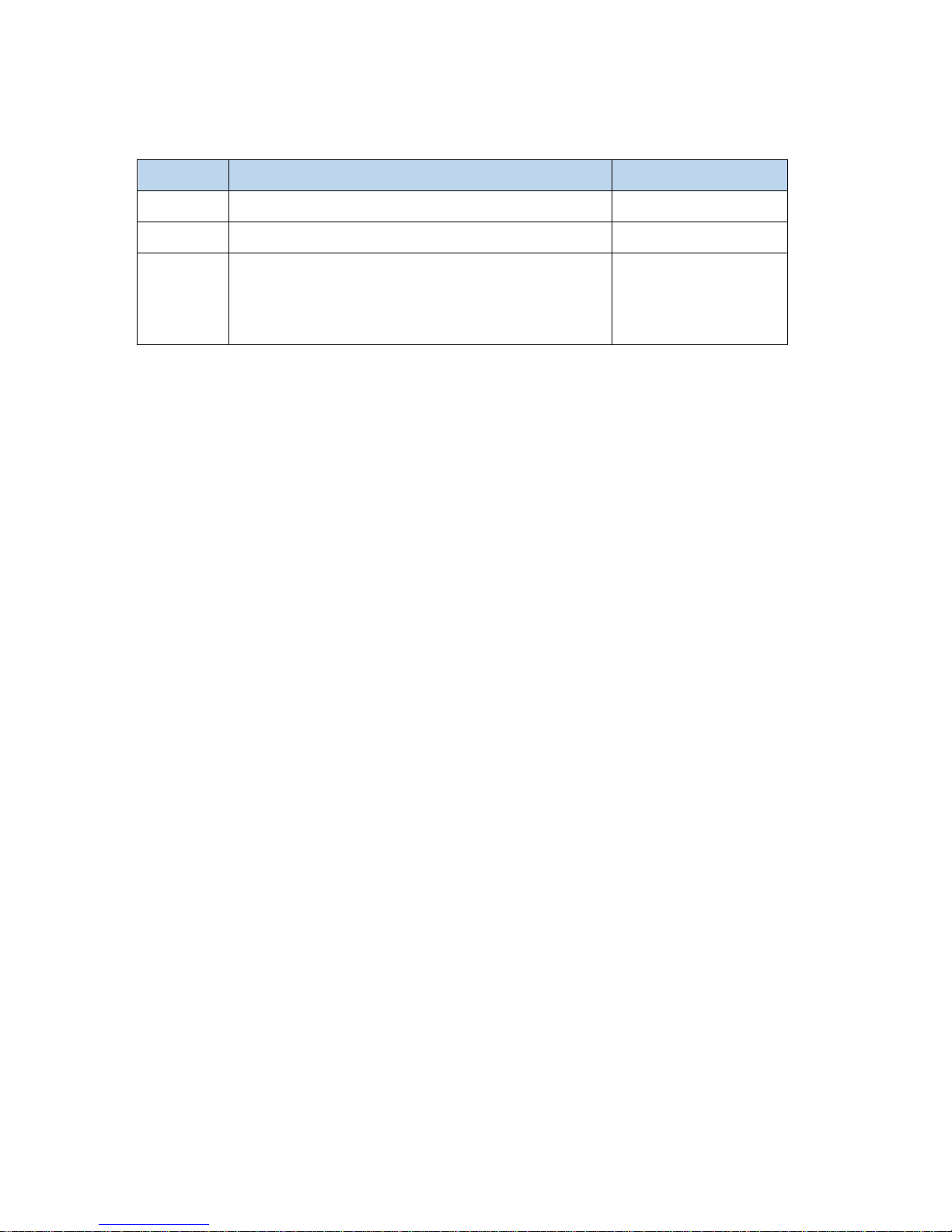
1
Revision History
Version
Description
Date
V0.1
Initial release.
August 4th, 2016
V0.2
Fine-tuned for NQ1000 specific features
January 5th, 2017
V0.3
1) Revised home page
2) Add hardware & accessory installation &
operation
January 31st, 2017
Page 3
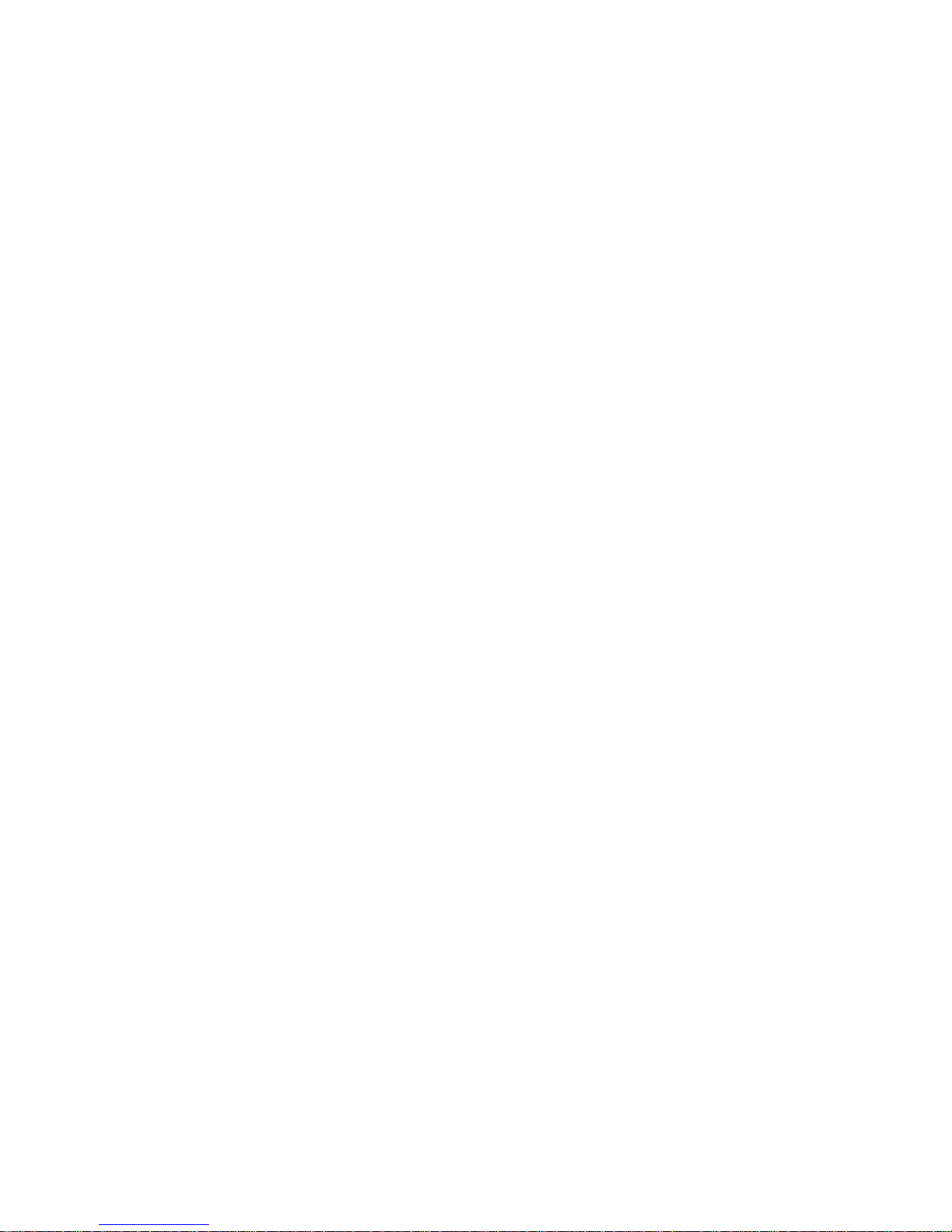
2
Tab le of Content
Disclaimer ................................................................................................................ 4
Device Instruction & Installation .......................................................................... 5
Hardware Instruction ............................................................................................... 5
Hardware Instruction & Operations ( Installation & Uninstallation ) ......................... 6
1. LED Indicator: .............................................................................................. 6
2. SD Card Slot / Cover ................................................................................... 6
3/4/5. Push buttons ................................................................................................ 7
7. Expansion Slots & Add-on modules ............................................................. 7
8. Speaker ........................................................................................................ 8
9. Vesa Mount Holes ........................................................................................ 8
10. DC-In Jack ................................................................................................... 8
11. Barcode Scanner ......................................................................................... 9
12. Control I/O ports & cover ............................................................................. 9
13. Generic I/O port covers ................................................................................ 9
14/15/16 Generic I/O ports ........................................................................................ 11
17. Power Switch ............................................................................................. 11
18. Headphone audio jack ............................................................................... 11
Accessory & Installation ........................................................................................ 12
Desktop Stand .............................................................................................................. 12
Installation & Operation ............................................................................................... 12
Shelf Mount Kit ............................................................................................................. 12
Installation & Operation ............................................................................................... 12
Wall Mount Kit ............................................................................................................... 12
Installation & Operation ............................................................................................... 12
Feature Operation................................................................................................ 14
Home Screen ........................................................................................................ 14
Change Wallpaper: ....................................................................................................... 14
Add Widgets: ................................................................................................................ 15
System Bar ............................................................................................................ 17
Navigation Buttons ....................................................................................................... 17
Status Notifications ....................................................................................................... 19
Applications ........................................................................................................... 20
Language .............................................................................................................. 21
Date & Time ........................................................................................................... 22
Volume .................................................................................................................. 23
Page 4
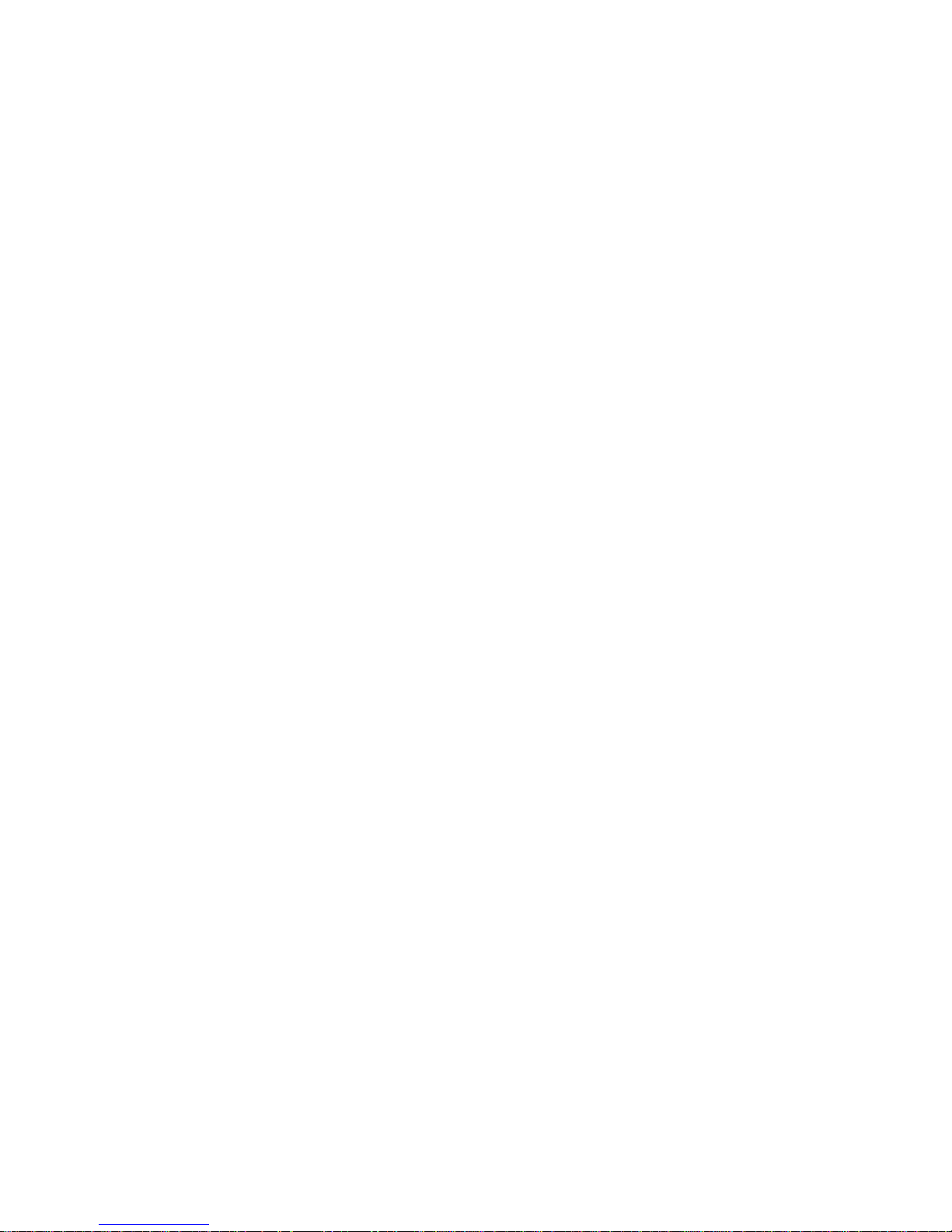
3
Brightness ............................................................................................................. 23
Scheduled Power On/Off ....................................................................................... 24
Wi-Fi ...................................................................................................................... 29
Ethernet ................................................................................................................. 29
Bluetooth ............................................................................................................... 30
Virtual Keyboard .................................................................................................... 32
Take Photos & Shots ............................................................................................. 35
Surf Online ............................................................................................................ 37
Browse Files .......................................................................................................... 38
Play Media ............................................................................................................. 40
Install & Uninstall Apps .......................................................................................... 40
Install Apps ................................................................................................................... 40
Uninstall Apps ............................................................................................................... 43
Reset to Factory Default ........................................................................................ 45
Page 5
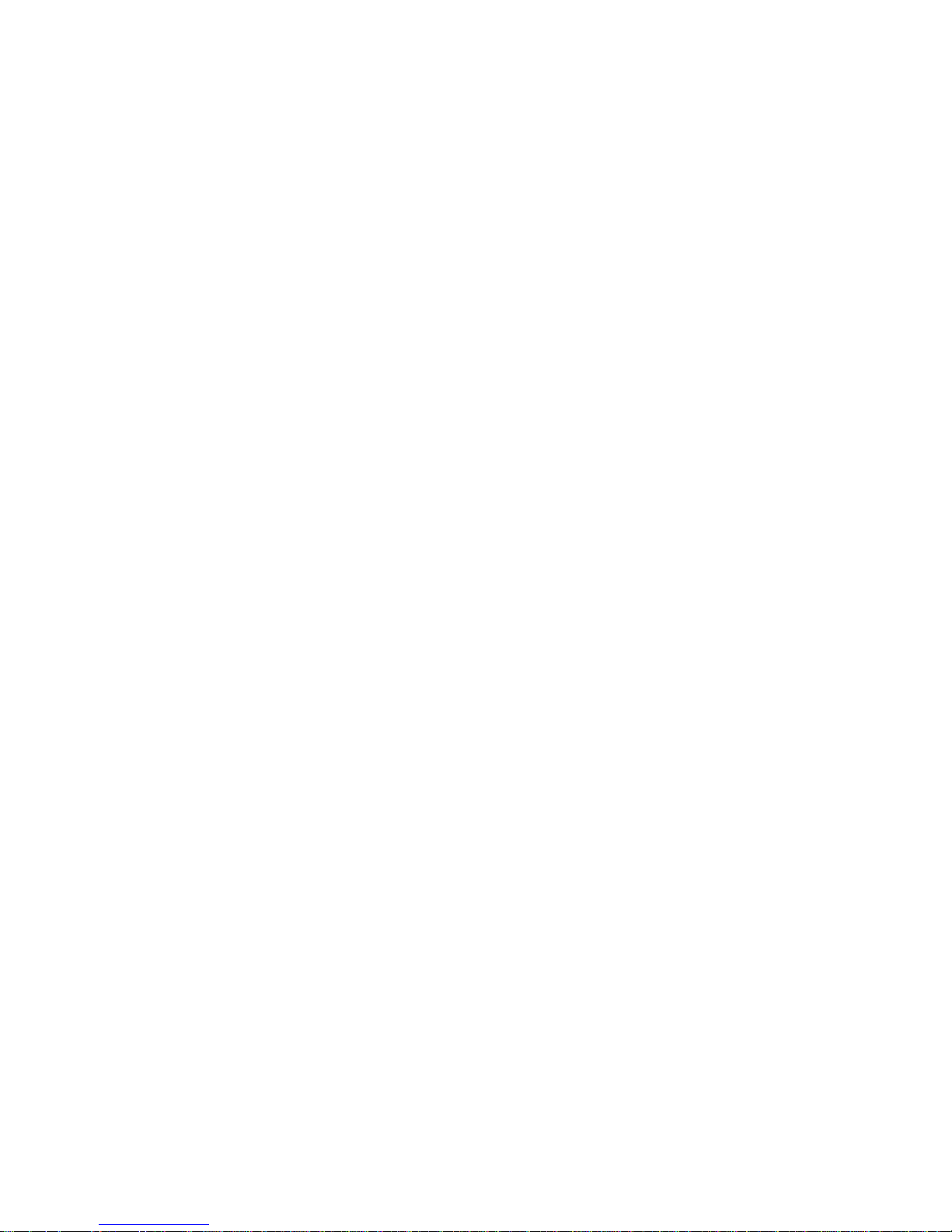
4
Disclaimer
ü Please read the instructions carefully before equipment installation and using the
device.
ü Do not put the product in high temperature, humid or dusty environment.
ü Do not drop, crash or break down this product.
ü Do not power off the device when it’s formatting or upgrading, otherwise it will
cause operation system error.
ü This product is IP54 certified in waterproof and dustproof on front panel (only).
ü Use only approved add-on enhancements.
Page 6
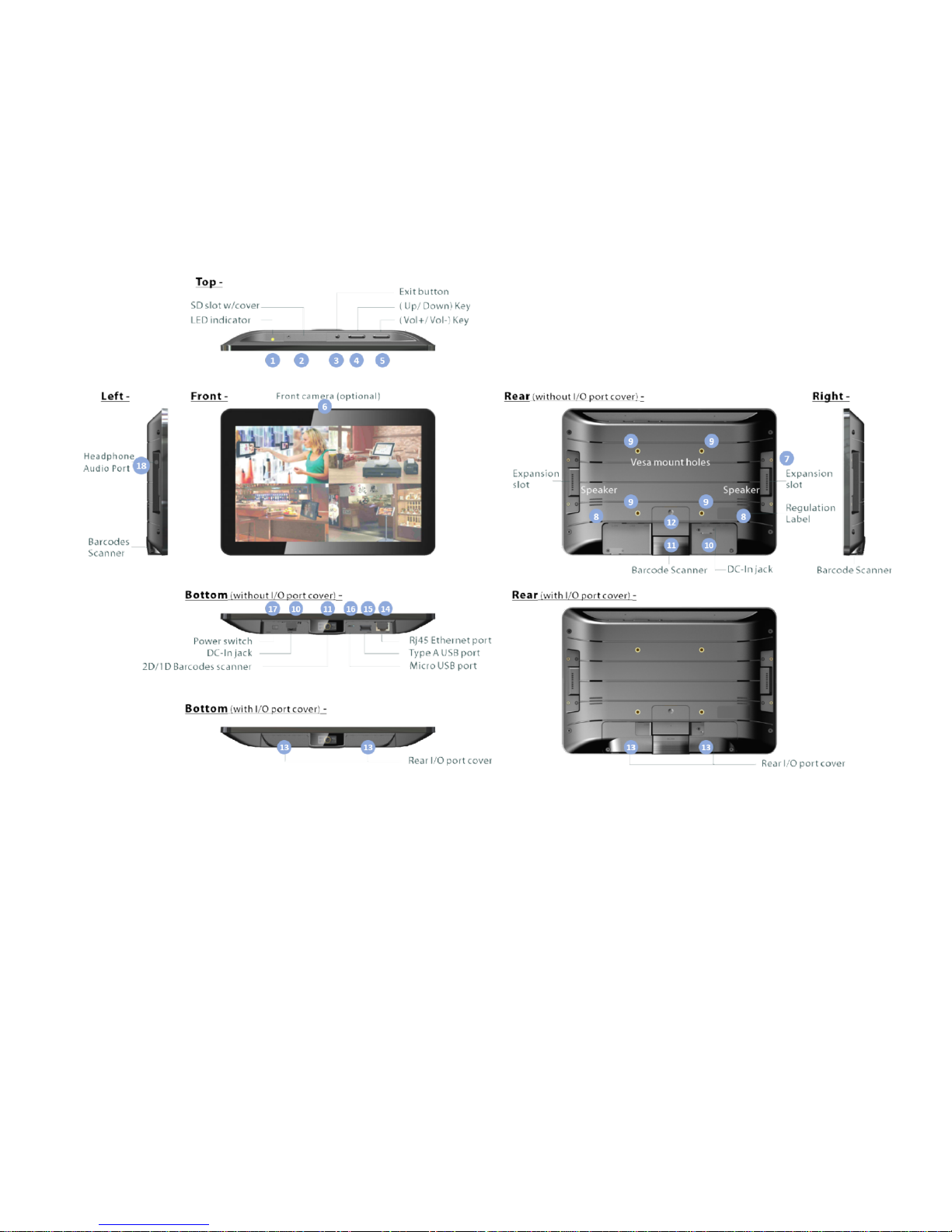
5
Device Instruction & Installation
Hardware Instruction
1. LED Indicator
2. SD Card Slot / Cover: support external SD card
3. Exit Button: return to the previous page
4. Function Keys (Up / Down): select the up/down item
5. Function Keys (Vol+ / Vol-): adjust the system volume
6. Front camera: embedded 2M pixels (& 5MP or 8MP) optional
7. Expansion slot: to put optional add-on modules
8. Speakers: dual audio output
9. VESA Mount Holes: having device mounted with Wall Mount Kits,
Shelf Mount Kits, or Desktop Stand.
10. DC-In Jack: powered by 12V/2A DC input
11. Barcode Scanner: 2D barcode scanner to scan barcode
Page 7
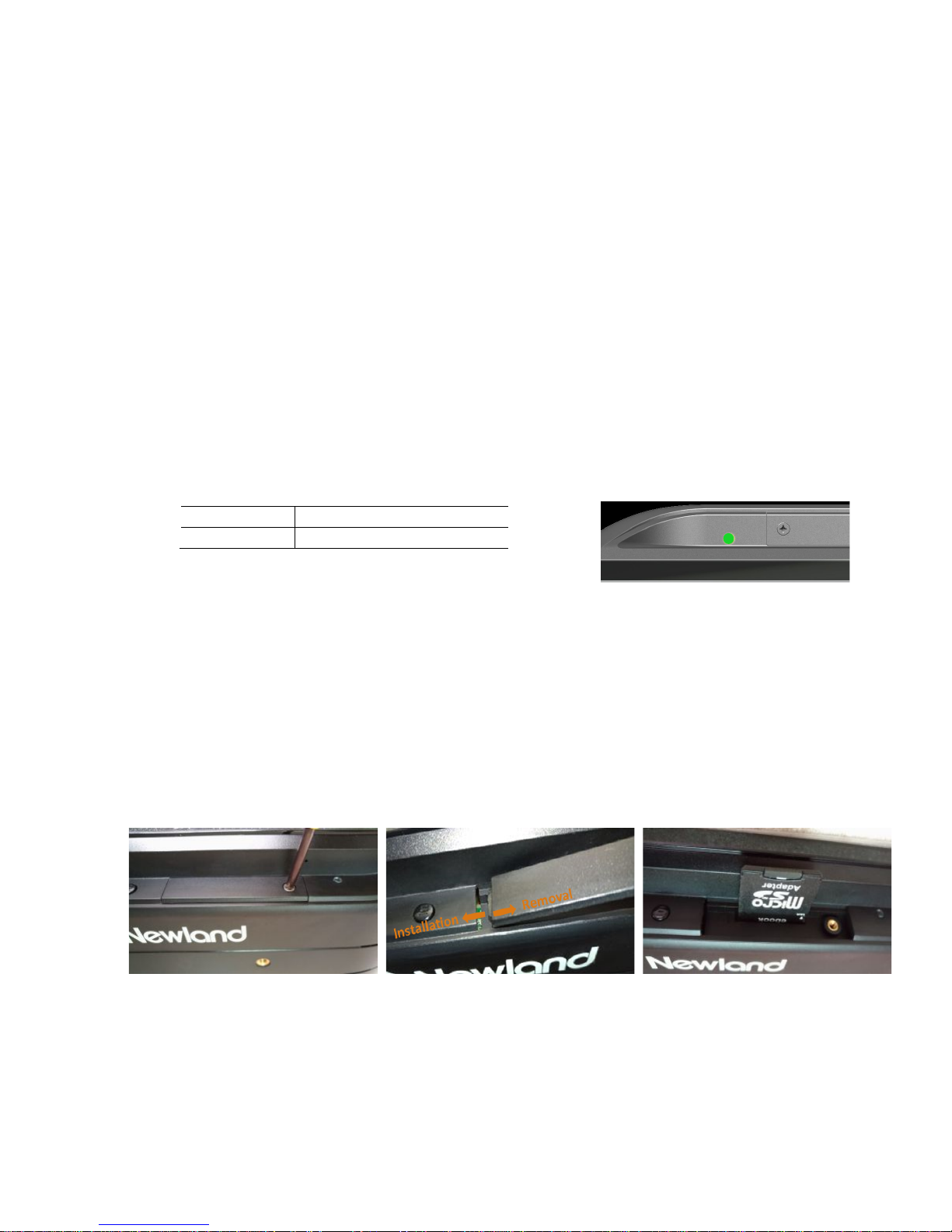
6
12. Control I/O port cover: cover for GPIO and RS-232 ports
13. Generic I/O port cover (left and right pieces):
covers for frequent used I/O ports
14. 10/100Mbps RJ45 Ethernet: RJ45 connector support Ethernet connection
15. USB Host Port: support USB 2.0 Host type A
16. Micro-USB OTG Port: USB 2.0, Micro-USB type B jack, OTG
17. Power Switch: switch power ON/OFF
18. Headphone audio jack
Hardware Instruction & Operations
(Installation & Uninstallation)
1. LED Indicator:
Green
Power supply is on.
Light Off
Power supply is off.
2. SD Card Slot / Cover
Support external SD card up to 32GB (/ 64GB)
INSTALLATION:
1) Release the screw on SD card cover
2) Remove SD card cover
3) Insert SD card into the push-push SD card slot
REMOVAL:
1) Push SD card inside the slot, release press force suddenly to let SD card popped
out from slot
2) Insert cover and fix it by screw
Page 8
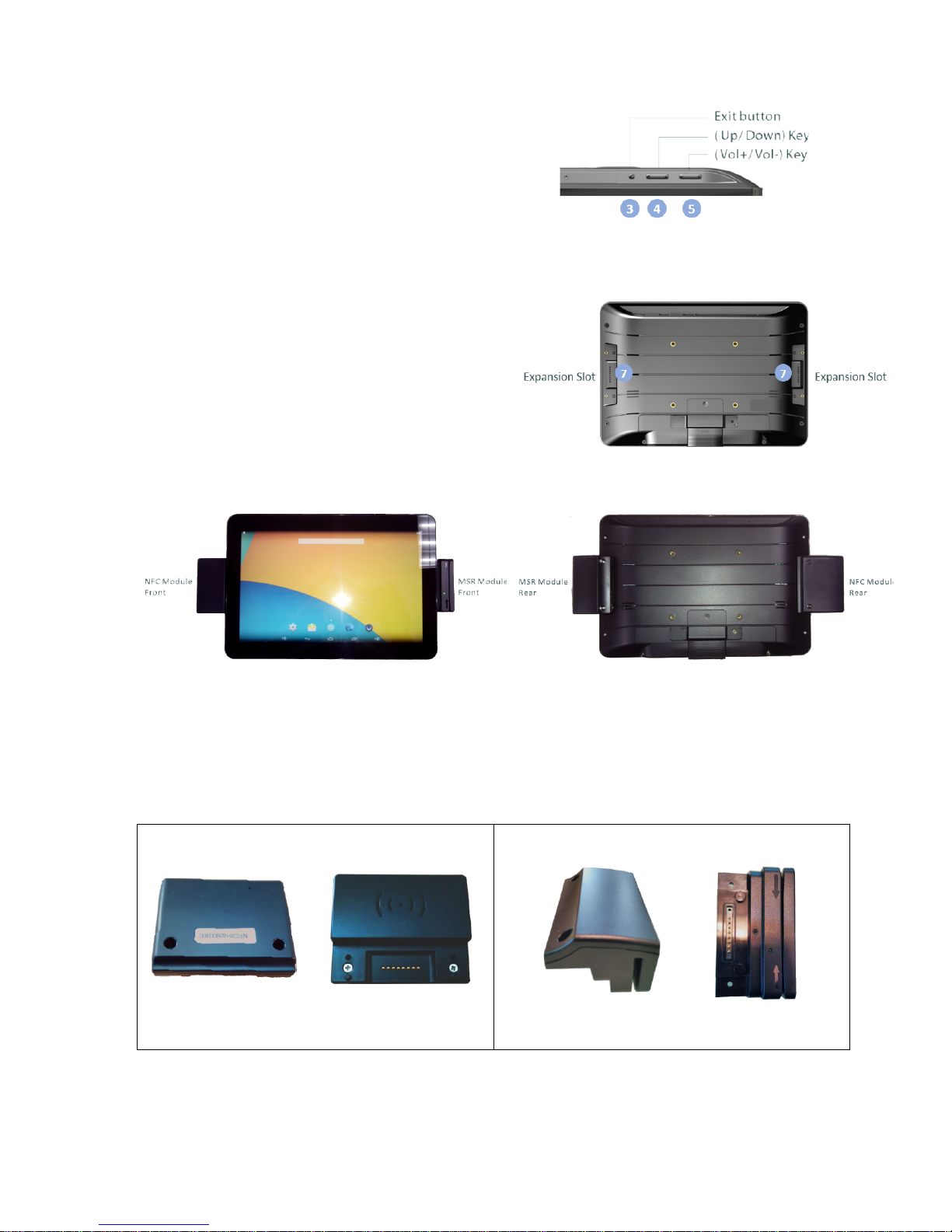
7
3/4/5. Push buttons
7. Expansion Slots & Add-on modules
For add-on modules like existing barcode
scanner, MSR and NFC.
ADD-ON MODULES
NFC MODULE
MSR MODULE
Page 9

8
INSTALLATION
1. Match position bump on module into the pit on main device
2. Fixed module on main device by screws
8. Speaker
Dual audio output
9. Vesa Mount Holes
10. DC-In Jack
Plug the power adapter into the power jack, and fix the position by a small metal
bracket to prevent from it loosen.
Page 10
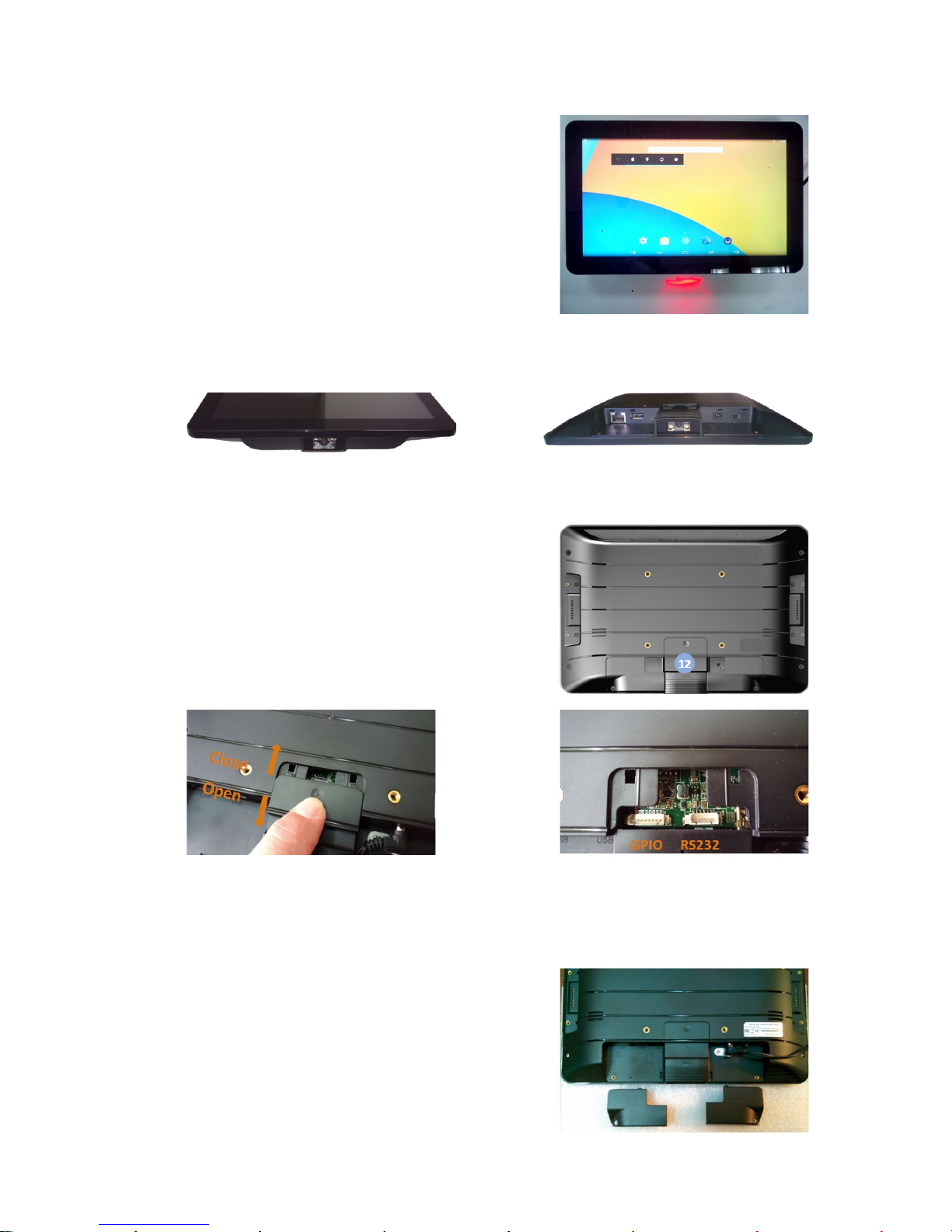
9
11. Barcode Scanner
Barcode engine is set up in auto mode as default
setting. LED will light up when any object show in
front of barcode scanner within proper distance,
and barcode engine will automatically scan when a
barcode showed within proper distance.
12. Control I/O ports & cover
There are control IO ports (RS-232 & GPIO) under
the Control IO cover (#12 in Product Instruction).
Press the cover to slide backward to open the cover,
or slide forward to close the cover.
13. Generic I/O port covers
ANALYSIS OF STRUCTURE
Two pieces of covers for right cabinet a nd left
cabinet each.
Page 11
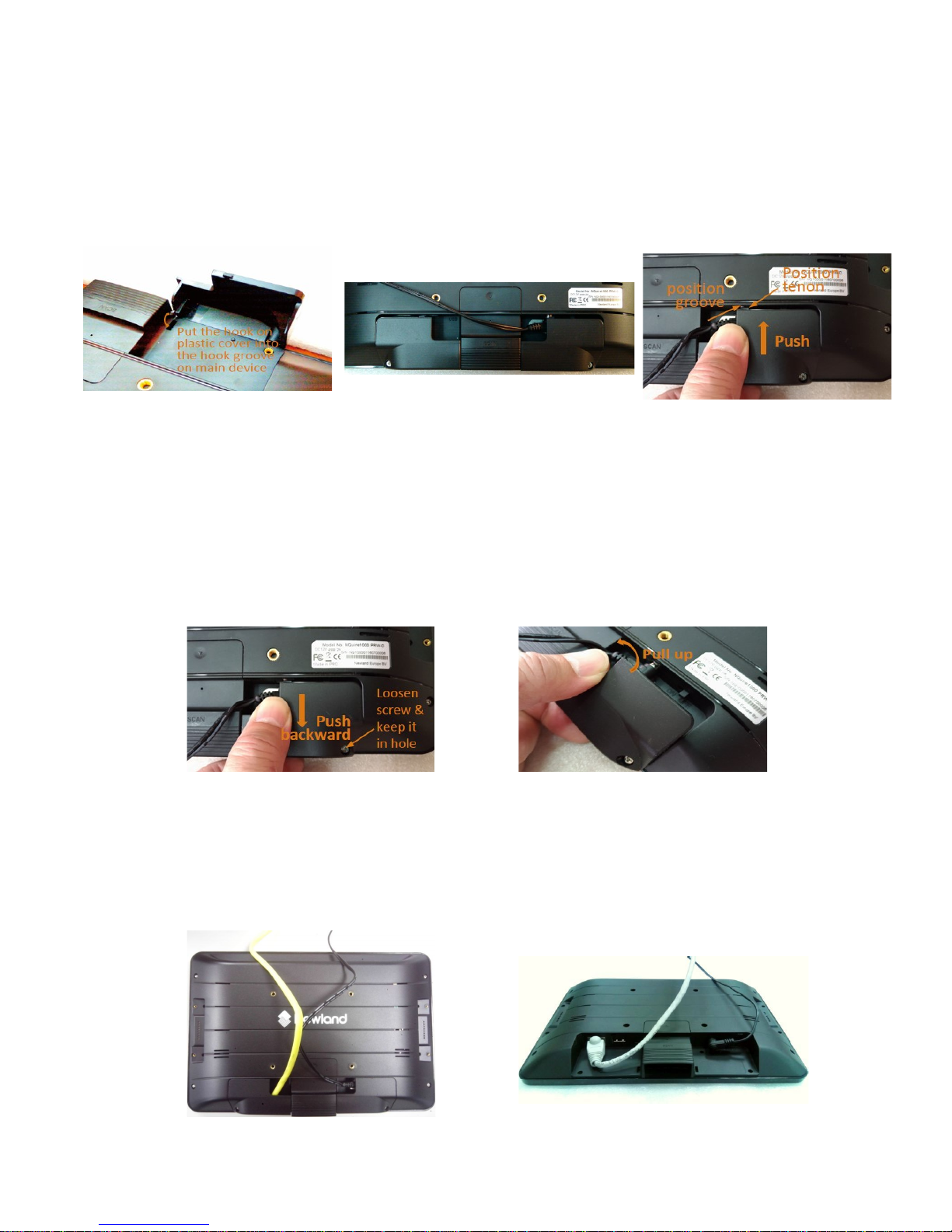
10
INSTALLATION
1) Put the hook on plastic cover into the hook groove on main device.
2) Leveling the plastic cover
3) Pushing cover forward, let positioning tenon into the positioning groove on main
device
4) Tighten screw to fix the cover
REMOVAL
1) Loosen screw to release the cover.
It is not necessary to pull screw out completely to prevent from lost.
2) Pull cover backward hhorizontally.
3) Pull up the front end of cover to remove cover
SCENARIO
1) With both of covers fixed and cables 2) Without both covers, with cables
Page 12
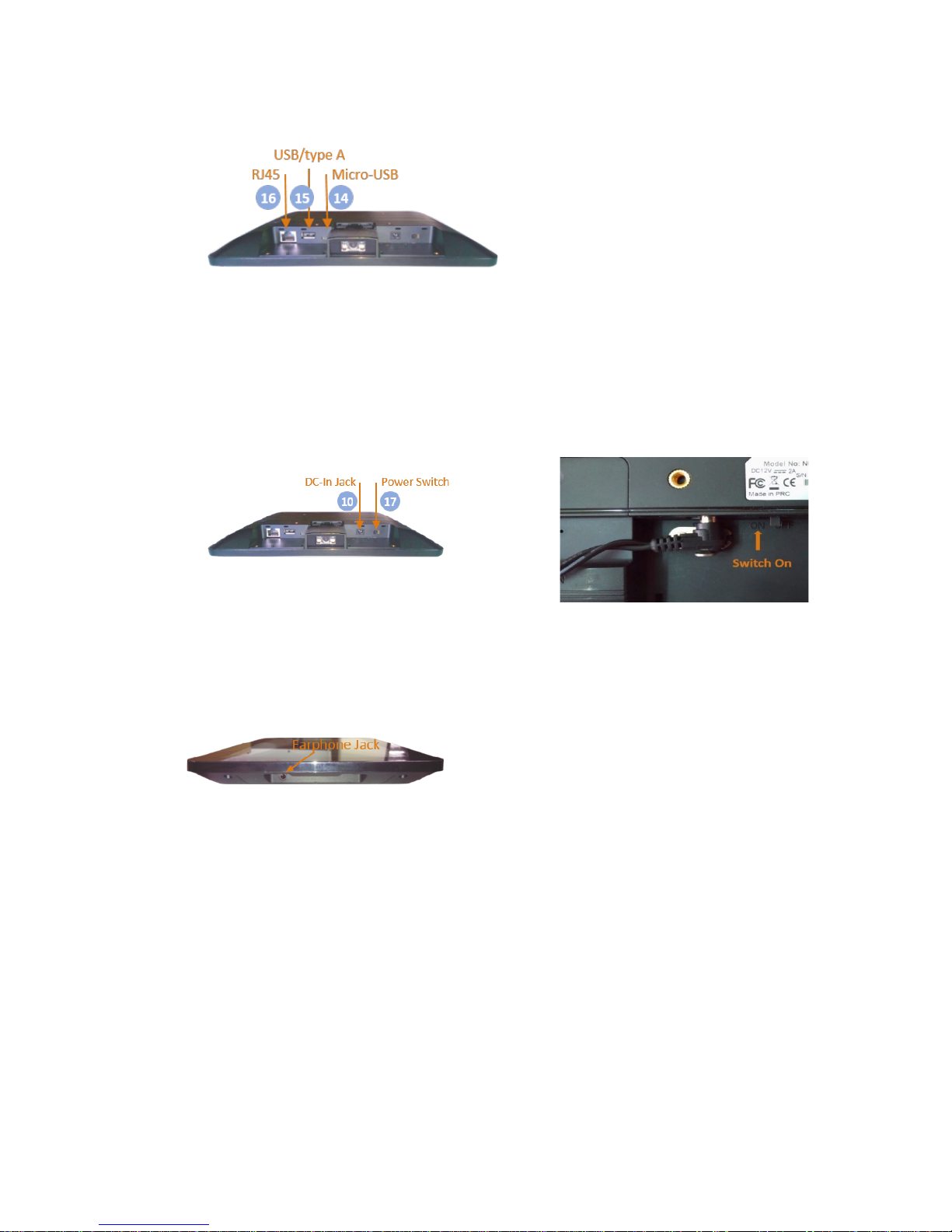
11
14/15/16 Generic I/O ports
17. Power Switch
1) Switch on to boot up device
2) Default is in ON while a new device and generic I/O ports cover closed.
18. Headphone audio jack
Page 13

12
Accessory & Installation
Desktop Stand
Installation & Operation
Using screws to fix device on the upper
plate via vesa holes.
There are two joints, between arm to
upper plate and to standing base, can
adjust the angle of device front panel.
Shelf Mount Kit
Installation & Operation
Using screws to fix device on the device mounting plate via vesa holes.
There is joint, between shelf mounting stand and device mounting plate to adjust the
angle of device front panel.
Wall Mount Kit
Installation & Operation
Using screws to fix device on the device mounting metal piece via vesa holes.
Fixed the wall mounted piece on wall
Slot the device with device mounting plate into the wall mount piece.
Page 14

13
Page 15
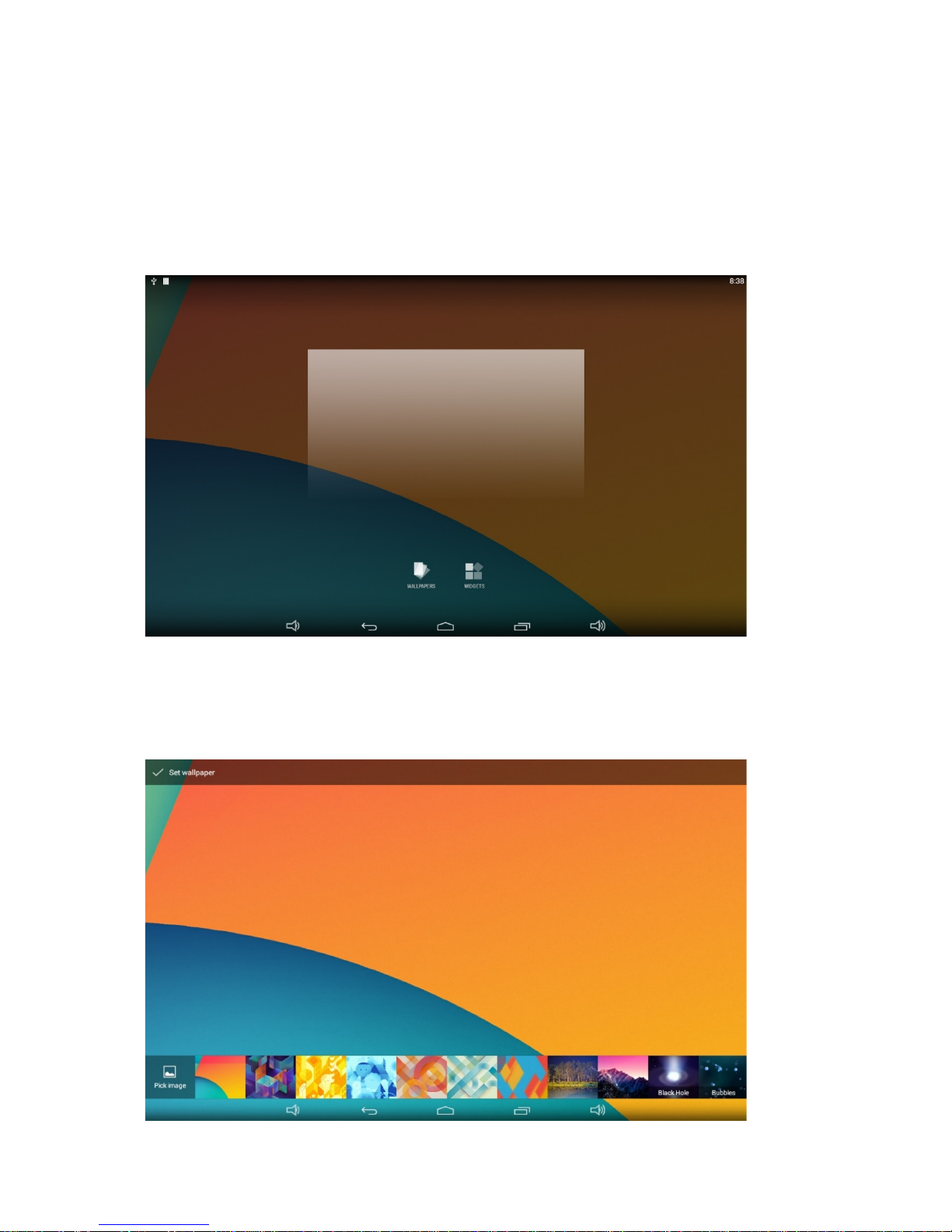
14
Feature Operation
Home Screen
In the home screen, you can long-press the blank space to change the wallpaper or drag
widgets to desktop.
Change Wallpaper:
1. Click “WALLPAPER”.
Page 16

15
2. Select one picture from system presets or your own pictures.
3. Click “Set wallpaper” on the upper-left corner of the screen to apply the wallpaper.
Add Widgets:
1. Click “WIDGETS”.
2. Long-press a widget and drag it to desktop.
Page 17

16
3. A dialog prompts you to allow adding a widget for the first time. Check the checkbox and
then click “Create”.
4. If you want to remove an icon, long-press the widget and drag it onto “×Remove” at the
top of the screen and drop it until it turns red.
Page 18

17
System Bar
Navigation Buttons
1. Volume -: Decrease the system volume.
2. Back: Return to the previous page.
3. Home: Return to the home screen.
4. Recants: Switch between recently used apps.
Page 19

18
To r emove an ap p fro m t he l ist, you could long-press the icon to select “Remove from list”.
Or swipe the app item up or down to remove it.
Page 20

19
5. Volume+: Increase the system volume.
Status Notifications
Status bar at top of the screen display system status, such as time, Wi-Fi, SD card and
USB connection etc.
Pull down the upper-left corner to open the status window.
Page 21

20
Pull down the upper-right corner to open the shortcuts window which contains brightness
adjustment, Wi-Fi, auto rotate, airplane mode and location switch, and system settings
entrance.
Applications
Click at the bottom of home screen to enter the applications page.
Page 22

21
The installed applications will be shown here and you can open an app by clicking its icon.
To find an app easily, you can create a shortcut by long-pressing of the icon and drag it to
the home screen.
Language
In the App list, click “Settings” to open the system setting app, and select the option
“Language & input”.
Page 23

22
Click the first option “Language” under “Language & input”, and then you can change the
system language according to your preference.
Date & Time
In the App list, click “Settings” to open the system setting app, and select the option
“Date & time”.
Page 24

23
If you enabled the option “Automatic date & time” under “Date & time”, system date and
time will be synchronized automatically with network time when you connected a Wi-Fi
network.
To set the time manually, you need to disable “Automatic date & time” and “Automatic
time zone”.
In this option, you can also set time zone, time notation and date format.
Volume
On the system bar, click the Vol ume- icon to decrease the system volume, and click
the Vol ume+ icon
to increase the system volume.
Or you can press the function keys (#5 in Product Instruction) on the top of the product to
adjust the volume.
Brightness
Pull down the upper-right corner of the screen to open the shortcuts window, and then click
“Brightness”.
Page 25

24
Slide the brightness button to adjust the brightness of the screen, or turn on Auto switch to
automatically adjust the display's brightness to the appropriate level for the current ambient
light.
Scheduled Power On/Off
This function is used to power the device on and off automatically at the set time.
In the App list, click “Settings” to open the system setting app, and select the option
“Scheduled Power ON/OFF”.
Page 26

25
Click the single option “Set Scheduled Power On/Off Clocks”.
The top row is for power on clocks, and the following row is for power off clocks. Click the
top row to enter the settings of power on clocks.
Page 27

26
Click the option “Time” to set the power on time of this device.
Click the option “Repeat” to select the days which will power on this device at the set time.
Page 28

27
After setting, click “Done” at the upper-right corner of the screen to save them.
You wi ll se e the p owe r on o pti on changed after saving the settings.
Page 29

28
For power off clocks, you can set them as same as power on clocks.
After the settings, the device will be powered off at set time, and powered on again when
achieves the appointed time.
Page 30

29
Wi-Fi
In App list, click “Settings” to open system setting, and select the option “Wi-Fi”.
Switch the Wi-Fi button to ON. The product will scan available wireless networks
automatically. Select a network under Wi-Fi networks and input the password to connect.
Ethernet
In the App list, click “Settings” to open the system setting app, select the option
“More”, and then select “Ethernet” at the right side.
Page 31

30
Check “Use Ethernet” and plug the Internet cable into the Ethernet port (#14 in Product
Instruction).If Wi-Fi is on, please turn off Wi-Fi to allow Ethernet working.
If you are Static IP user, please set the configurations manually.
Bluetooth
In the App list, click “Settings” to open the system setting app, and select the option
“Bluetooth”.
Page 32

31
Switch the Bluetooth button to ON. The product will scan ambient available Bluetooth
devices automatically.
If you want to pair another Bluetooth device, select it from the “Available Devices” list, and
then click “Pair” in the pop-up window. At the same time, click “Pair” in the pop-up window
of the Bluetooth device to be paired.
After pairing, the paired device will be moved to the “Paired Devices” list.
If you want to be paired by another Bluetooth device passively, click the Bluetooth name at
the top. When the summary changed to “Visible to all nearby Bluetooth devices (Visibility
timeout)”, this Bluetooth name can be scanned by other Bluetooth devices until the
countdown to the end.
Page 33

32
The Bluetooth name and visibility timeout can be changed in the menu.
Virtual Keyboard
The device provides a virtual keyboard for typing. You can use it as a real one.
When you click in a text input box, the virtual keyboard will appear at the bottom of the
screen.
To c ol lapse th e vi rtual k e yb oard, yo u c an c lick the icon in the system bar.
Page 34

33
Switch Input Methods
In any text input box, pull down the upper-left corner of the screen to see the status window,
and click “Choose input method”.
Select an input method from the pop window.
Page 35

34
If the keyboard icon is invisible, please check whether the installed input method is
selected in the “Language & input” option under the system setting app.
Page 36

35
Take Photos & Shots
Front 2M pixels camera is an
optional accessory.
In the App list, open “Camera”
Click the capture button to take a photo.
Click above the capture button to change camera settings.
Page 37

36
Click to open detail settings.
From left to right in the picture are: location on/off, countdown timer, picture size, white
balance, and scene mode.
Click or under the capture button to switch take photos or videos.
Click the capture button to shooting a video
Page 38

37
Click the capture button to stop the shot.
Surf Online
In the App list, open “Browser”
When connecting the device to a network, you can visit websites, play online media or
download files via the browser.
Page 39

38
In a browser window, enter in a URL in the address bar and click “Go” in the virtual
keyboard to go. You can also click to add new tabs to make multiple tabs opened
simultaneously.
Browse Files
In the App list, open “Explorer” to view local files.
Long-press a file or folder to do file operations, such as copy, delete, move (cut), paste,
rename, send (share) and create shortcut.
Page 40

39
To select several files/folders, click “Multi” in the menu, then select files/folders. The
selected files/folders will be highlighted in blue.
Click “Editor” in the menu to operate the selected files/folders.
Page 41

40
Play Media
With the provided apps, you can play your media files on your storage, such as pictures,
music and videos.
Picture Player:
SupportJPG, BMP, GIF.
Music Player:
Support MP2, WMA, WAV, AAC, OGG, ASF.
Video Player:
Support MKV, TS, FLV, AVI, VOB, MPG, DAT, ASF, RM, MOV, 3GP, MP4, WMV.
Install & Uninstall Apps
Install Apps
Before installing an app, please download the app (.apk) to via the browser, or copy a
downloaded app to the device from your computer.
Then you can open “Apk Installer” in the App list to install the downloaded app.
Click “Install” button.
Page 42

41
Choose the installation file’s location.
The apk files will be automatically scanned in the right side list.
Click the apk you want to install.
Page 43

42
Click “Install” or “Next” until it turns to “Install”, and then wait for installation finished.
You ca n als o download an android app market, and install the apps via the market.
If “Install blocked” is prompted when installing an app, please open “Settings” and select
the option “Security”, allow “Unknown sources” and then back to reinstall the app.
Page 44

43
Uninstall Apps
To u nins tall an app , open “Settings” in the App list and select the option “Apps”. In this
option, you will see the installed apps list.
Click the app you want to remove to enter the detail page.
Page 45

44
Click the “Uninstall” button and select “OK”, and then waiting for uninstallation finished.
Page 46

45
Reset to Factory Default
Please make sure to back up the important data before resetting the device.
In the App list, click “Settings” to open the system setting app, and select the option
“Backup & reset”.
Click “Factory data reset”.
Click “Reset tablet” button.
Page 47

46
Click “Erase everything” button, and then waiting system reboots and resets to factory
default.
Page 48

47
Newland EMEA
+31 (0) 345 87 00 33
info@newland-id.com
Newland D-A-CH
+49 (0) 294 298 76758
info@newland-id.de
Newland UK
+44 (0) 1442 212 020
sales@newland-id.co.uk
Newland Nordic
+46 (0) 708 847 767
nordic@newland-id.com
Newland Ibérica
+34 (0) 93 303 74 66
info@newland-id.es
Newland France
+31 (0) 345 87 00 33
france@newland-id.com
Newland Middle East
+31 (0) 345 87 00 33
middleeast@newland-id.com
Newland South Africa
+27 (0) 11 553 8010
info@newland-id.co.za
Newland Italy
+39 (0) 342 056 2227
italy@newland-id.com
Newland Russia
+31 (0) 345 87 00 33
russia@newland-id.com
