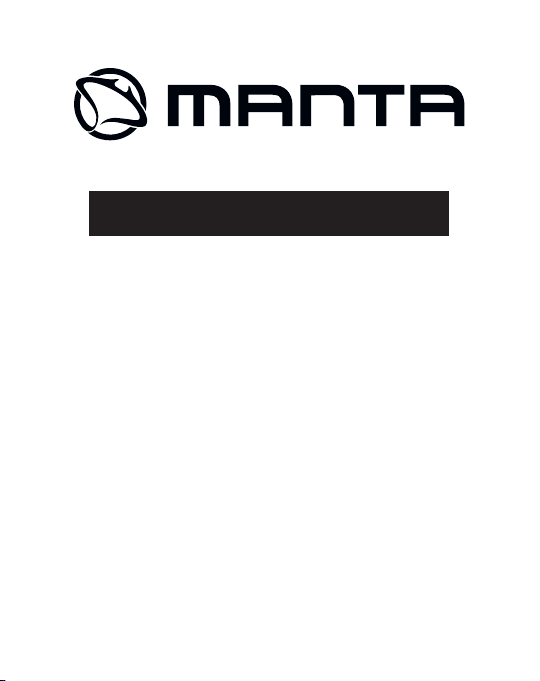
Tablet DUO POWER
M I D7 17
Instrukcja obsługi
User’s Manual
Bedienungsanleitung
Használati útmutató
Návod k obsluze
Vartotojo instrukcija
Руководство пользователя
Návod na obsluhu
Інструкція з користування
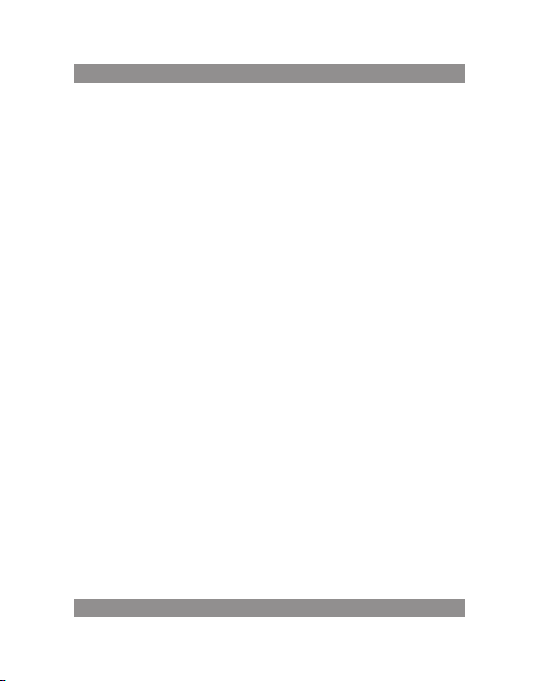
INSTRUKCJA OBSŁUGI
Instrukcja obsługi
Uwaga!
Konstrukcja produktów i parametr y techniczne mogą ulec zmianie bez
wcześniejszego powiadomienia. Dotyczy to przede wszystkim parametrów
technicznych, oprogramowania, sterowników oraz podręcznika użytkownika. Niniejszy podręcznik użytkownika służy ogólnej orientacji dotyczącej
obsługi p roduktów.
Produk ty oraz akcesor ia mogą się różnić od t ych opisanych w ins trukcji.
Producent nie ponosi żadnej odpowiedzialności tytułem odszkodowania
za jak iekolwiek nie ścisłości w ynikające z b łędów w opis ach występu jących
w niniejsz ej instrukcji uż ytkownika.
Uwaga!
Ta instru kcja zawiera informacj e o ważnyc h środkach bezpiec zeństwa
i pra widłowym użytkowan iu wyrob u, pozwal ających un iknąć wy padków.
Prosimy dokładnie przecz ytać tą instrukcję przed rozpoczęcie m użyt kowania urządzenia.
Prosimy nie pozostawiać urządzenia w otoczeniu o wysokiej tempe- −
raturze , wilgotności lub o du żym zapyle niu.
Prosimy unikać w ysokich temperatur. Szczególnie latem, nie na-
−
leży pozostawiać urządzen ia w sam ochodzie, w który m szyby są
zamknięte.
Unikać zrzucania urządzenia z wysokości lub silnego uderzania. Nie −
umieszc zać wyświe tlacza TFT w miejs cach narażonych na siln e drgania, gdyż mog łoby to spowodować jego niep rawidłową p racę lub
uszkodzenie.
Prosimy ustawiać od powiednią g łośność, a używają c słuchawek nie −
podnosić nadmiernie poziomu głośności. W przypadku odczuwania
szumu w uszach , należy zmniejszy ć głośność lub prz estać uż ywać
słuchawek .
2
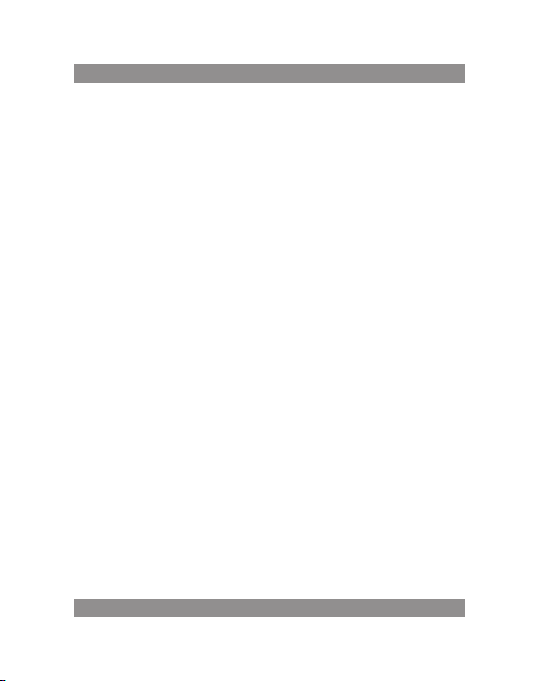
INSTRUKCJA OBSŁUGI
Ładowanie akumulatora powinno odbywać się w następujących
−
warunkach:
A. Ikonk a stanu naładow ania akumulatora p okazuje brak z asilania;
B. Układ s am się wyłącz a niedługo po w łączeniu zas ilania;
C. Brak re akcji na wciskanie pr zycisków;
D. W prawym , górnym rogu ekr anu pojawiają się c zerwone sym bole.
Podcz as formatow ania urzą dzenia lub w trakc ie pobier ania albo
−
wysy łania pliku nie nal eży urz ądzenia na gle wył ączać. M ogłoby to
spowodow ać błąd aplika cji.
W pr zypadku, gdy uży tkownik sp owoduje skas owanie pami ęci w
−
wyniku samodzielnego dokonywania napraw uszkodzonego wyrobu, l ub w inny sposób, producent n ie będzie ponosił żadnej odpowiedzia lności. Pros imy użyt kować urzą dzenie zgo dnie z op isem w
instrukcji obsługi.
Nie należy demontować wyrobu, a do jego czyszczenia nie uż ywać −
alkoholu , rozpuszczal nika, ani benze nu.
Nie u żywać urządzenia w miejsc ach, w których używanie urządze ń
−
elekt ronicznych jest z abronione (np. w sa molotach).
Prosimy nie uży wać tabl etu podc zas jazdy samochod em lub i dąc
−
po ulicy.
Gniazda US B należy uży wać wyłąc znie do transmisji da nych. −
Producent zastrzega sobie prawo do wprowadzania zmian w wyrobie, jego
charakterystyce i konstrukcji. Odpowiednie dane mogą podlegać zmianom
bez upr zedniego powi adomienia.
(Tablet nie j est wodoodpo rny).
UWAGA! Wszystkie ilustracje w tej instrukcji załączono ty lko dla
orientacji. Podane informacje mogą podlegać zmianom bez uprzedniego powiadomienia.
3
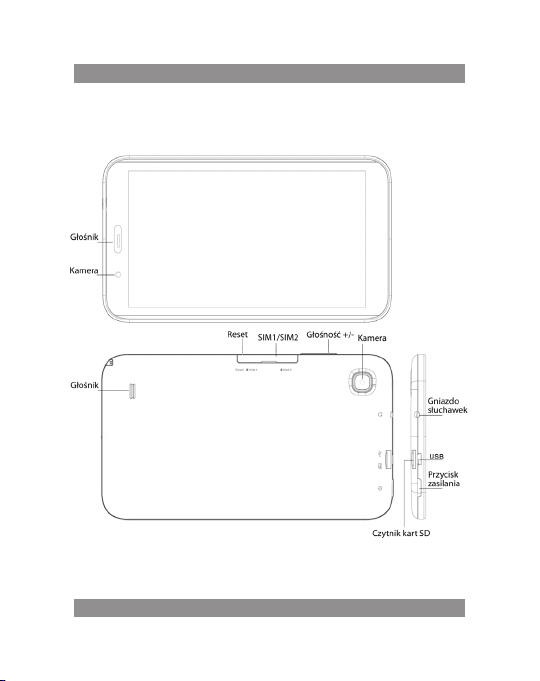
INSTRUKCJA OBSŁUGI
Wygląd i przyciski
4
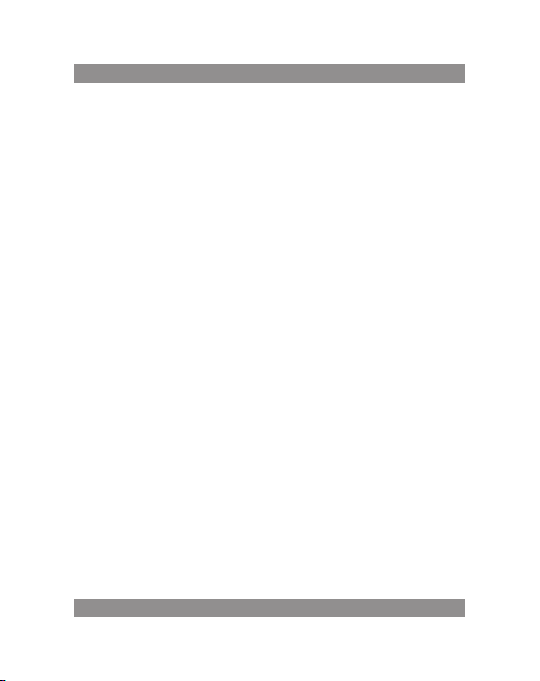
INSTRUKCJA OBSŁUGI
Panel dotykowy
7-calowy, pojemnościowy panel dotykowy: w trybie obsługi, można na
nim klika ć i przeciągać ob razy.
Przyci sk zasilan ia (POWER)
Włączanie: po wciśnięciu i dłuższym przytrzymaniu przycisku zasilania,
układ pr zejdzie do ekr anu głównego.
Wyłąc zanie: w menu głów nym należ y wciskać przez oko ło 5 s ekund
przycisk zasilania. Może pojawić się informacja o wyłączeniu zasilania („power
off”). Po kliknięciu „ok” nastąpi bezpieczne wyłączenie.
Blokada ekr anu: po k rótkim wciśnięciu przycisku z asilania („Power”)
następuj e zablokowanie l ub odblokowanie e kranu.
Uwaga!
1. Po wyczer paniu się akumulato ra, system wy łączy się auto matycznie.
2. Po niewłaściw ym wyłączen iu urządzenia i jego ponow nym włączeniu,
nastąpi sk anowanie systemu i prz ywracanie danych na dysk u, przez co wejście
do syste mu może trwać dłu żej.
Głośn ość +, Głośnoś ć -
Przyci skami u góry, „Volume+” i „Volume –“ zwięk sza się lub zmnie jsza
poziom głośności.
Gniazdo słuchawek – Gniazdo standardowego wtyku słuchawkowego
3,5 mm.
Karta pamięci – Szczelina TF-CARD: zewnętr zna karta pamię ci TF-
FLASH.
Mi kro USB – do p odł ącz eni a ko mpu tera do t ran smis ji da nyc h i po dł ącz eni a
zewnętr znego napędu US B flash.
5
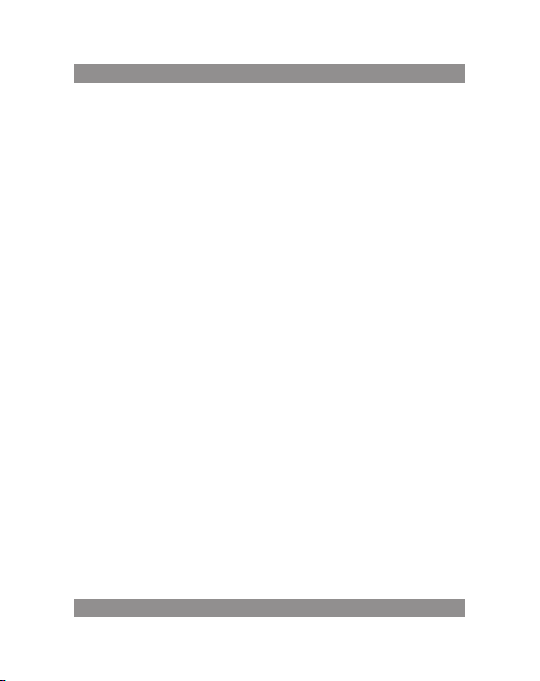
INSTRUKCJA OBSŁUGI
Uwaga! Używać t ylko, gdy nie można wyłąc zyć w inny sposób.
W przeci wnym razie nie nale ży używać p rzycisku rese towania. Sugeru jemy
wyłączanie tabletu w zwykły sposób, gdyż resetowanie grozi uszkodzeniem
systemu.
Pierwsze uruchomienie
Postępowanie z akumulatorem i ładowanie
Przed włączenie m po ra z pierws zy, należ y sprawdzić, czy akumulator
urząd zenia jest całko wicie naładowa ny.
Wystar czy po dłączyć ładowarkę lub zasila nie do g niazda USB i można
podładować tablet.
Dwa pierwsze ładowania powinny tr wać okoł o 6 godz in, a na stępne
przez ok oło 4 godzin.
Uwaga!
W tab lecie zai nstalowany jest akumul ator polim erowy. Do ładowania
należy używać standardowej ładowarki (napięcie wejściowe: prąd przemienny 110-240V, 50/60 Hz , 180mA ma x. Napięci e na w yjściu: prąd stały
5,0 – 5,5V/1,5A).
W trakcie ładowania, w symbolu baterii widoczna będzie animacja
ładowania.
Po za kończeniu ł adowania, ikonka bate rii będzi e się świ ecić na zielono
i będzie nieruchoma.
Dla przedłużenia ży wotności zalecamy całkowite rozładowanie akumulatora pr zed jego ponow nym naładowani em.
6
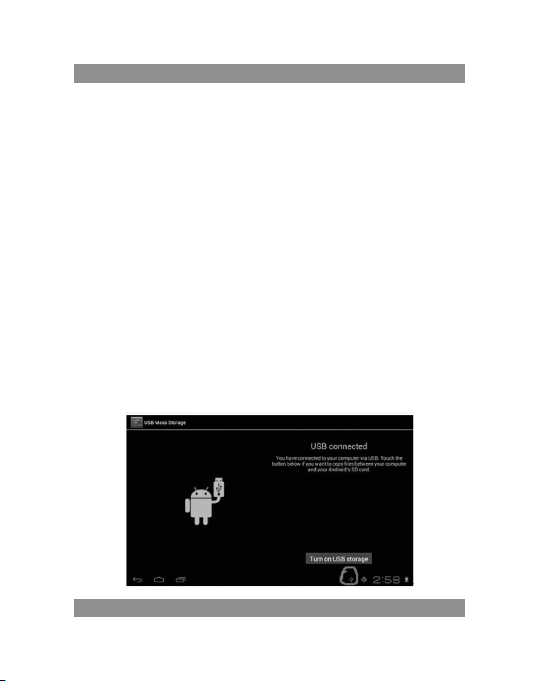
INSTRUKCJA OBSŁUGI
Uwaga!
1. Jeśli tablet nie jest uży wany przez dłużs zy czas, dla uniknię cia uszkodzenia od p obi era neg o za sila nia , za lec amy r az w m ies iąc u nał ad ować aku mul ator
i przez ja kiś czas uży wać tabletu w ce lu jego częścio wego rozładowan ia.
2. Po wyłącze niu z po wodu niskie go stanu naładowani a akumulator a,
po p odłączeniu ładowark i pojawi się symbo l rozładow anej baterii i prz ed
przejśc iem do menu głównego trzeba będ zie odcze kać jakiś c zas, aż u rządzenie się p odładuje.
3. Ł ado wan ie ur zą dze nia p owi nno b yć w s tan ie g otow ośc i dla osią gni ęci a
normalnego czasu ładowania.
Z pow odu po boru p rądu pr zez ur ządz enie i e kran, czas ł adowa nia mo że
być dłużs zy.
Podłączenie komputera
Połąc zenie prze z port USB
Używ ając portu USB do łączenia MID z kompute rem, domyślnym tryb em
połąc zenia będ zie tryb synchroni czny. Pojawi się symb ol ikony US B , a po
przeci ągnięciu i upuszc zeniu paska st anu, pojawi się nas tępujący ekra n:
Krok 1:
7
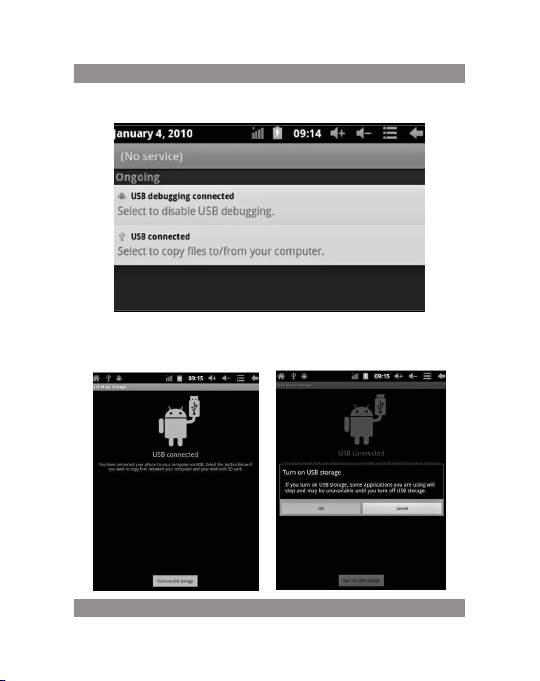
INSTRUKCJA OBSŁUGI
Krok 2:
Kr ok 3: Z god nie z pow yż szą ilus tra cją , wy bie rz p ołą cze nie p rz ez gn iaz do
USB, po cz ym pojawi się nas tępujący ekra n:
8
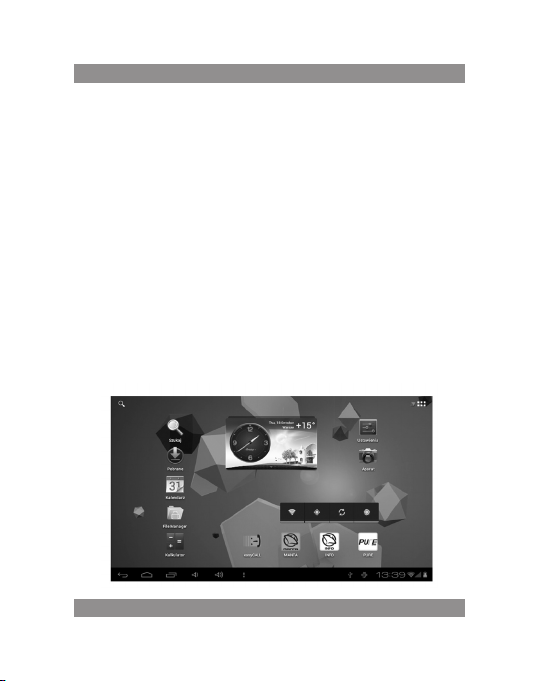
INSTRUKCJA OBSŁUGI
Krok 4: Wciśnij „Turn on USB stora ge” („Włąc z zapisy wanie pr zez USB” ),
po cz ym pojawią się nastę pujące obrazy :
Wci śnij „OK”. Teraz rea lizo wan e jes t po łąc ze nie p rze z gn iazd o US B. Ko munikat „USB is conne cted” oznacz a, że pobieranie z pami ęci zewnętrzne j (SD)
zostało zakończone, a na komputerze widać odpowiedni tekst.
Poł ąc z ur ząd zen ie z k omp uter em k abl em US B; w ysk ocz y ok no p oł ącz eni a
przez USB i wó wczas wciśn ij przyc isk „Turn on US B storage”, aby połąc zyć
się z kompute rem.
Ekran obsługowy urządzenia
Opis ekranu głównego
Po włącze niu, wyświet li się ekran głów ny.
9
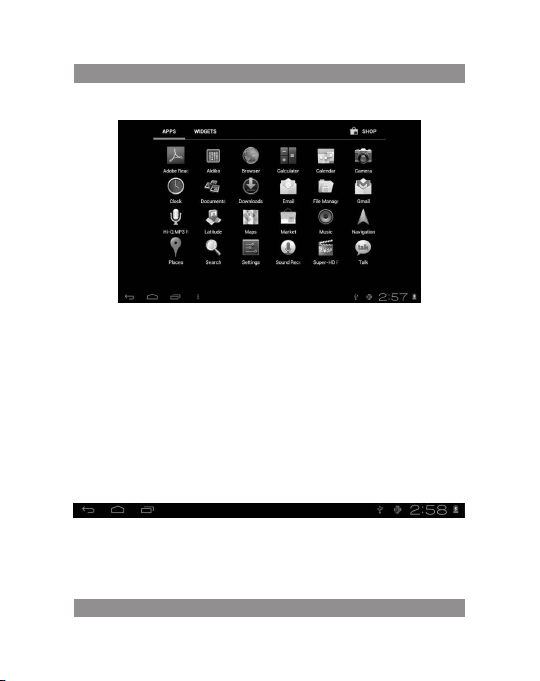
INSTRUKCJA OBSŁUGI
Na ekran ie głównym można:
Zar ządza ć ikonka mi prog ramow ymi: po w ciskan iu ikonk i prze z 3 sekun dy, zost anie ona powiększo na i moż na ją w tedy prze ciągnąć w dowolne
miejsce na e kranie.
Usuwanie ikon: po wciśnięciu przez 3 sekundy, przeciągnij ikonkę na
ikonkę kos za na śmieci, i g dy stanie się c zerwona , można ją puścić , po czym
ikonkę usunąć .
Po d łuż szy m do tyk ani u ek ranu poj awi s ię ok no d ial ogo we „A dd to Hom e
screen” ( „Dodaj swój ek ran główny” ), jak na fotografii po niżej:
Opis paska stanu
Pasek sta nu u dołu ekranu .
Od l ewe j: pr zy cisk cofa nia , pow rót do ek ran u gł ówn ego , ost atn io ot war ta
aplikacja.
Od prawej: ikona stan u naładow ania akumulatora, ust awiony czas, ikony
systemowe.
10
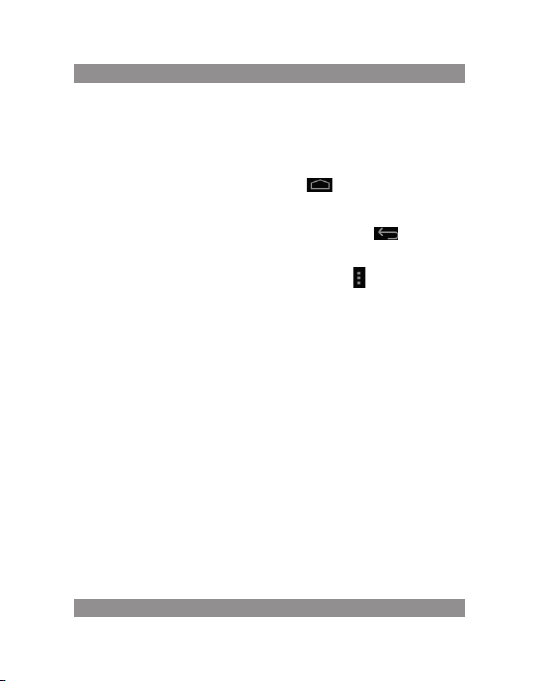
INSTRUKCJA OBSŁUGI
Używanie ekranu dotykowego
Urządzenie posiada 7-calowy ekran dotykowy. Poniżej opisano główne
obszary ekranu dotykowego oraz podano kilka wskazówek, dotyczących
korzy stania z ekranu d otykowego.
Niezależnie od aktualnie wyświetlanego ekranu, do ekranu głównego
można wr ócić po wciśni ęciu klawisz a skrótu w prawym, dolnym rogu
ekranu.
Uwaga!
W r óżnych apli kacjach, dotknięcie klawisza skrótu w prawym,
dolnym rogu ek ranu doty kowego pow oduje powr ót do e kranu o poziom
wyższego.
W różnych aplikacj ach, po dotknięciu klaw isza menu w pr awy m, g órn ym
rogu ekr anu dotykowego p ojawi się ekran us tawień roboc zych, jak niżej.
Uwaga!
Na ekran ie głównym, można p o dotknięciu iko nki otworz yć aplikacje.
W różnych wyszuk iwarkach (plik i, muzyka, filmy, zdjęcia), można prze suwać
i pr zeciągać p asek prze wijania, co pozwala na prze wijanie lis ty plików do
góry i w dó ł.
Rozwiązywanie problemów
Nie moż na włączyć t abletu
1) Sprawdź stan na ładowania akumu latora
2) Najpier w podłącz ła dowarkę i sprawdź p onownie
3) Jeśli po naładowaniu nadal nie można włączyć urządzenia, skontaktuj
się ze sprz edawcą
11
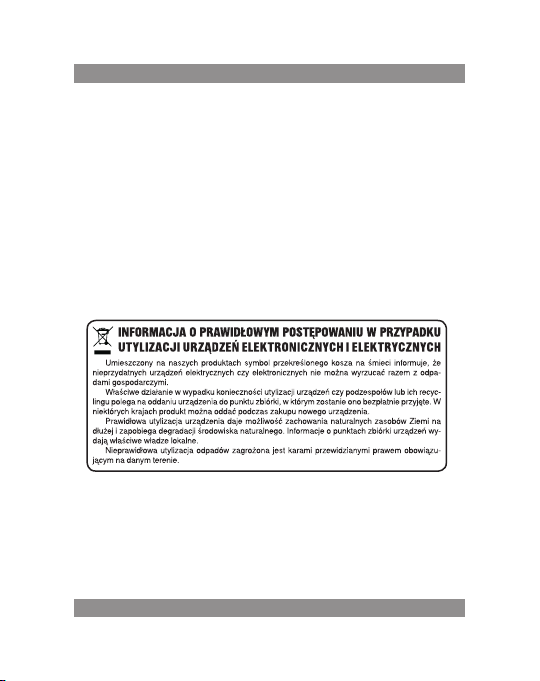
INSTRUKCJA OBSŁUGI
Po pojawieniu się ekranu rozruchowego lub obrazu początkowego,
urząd zenie się w yłącza
1) Za słaby pozio m zasilania, w ymaga podład owania.
W słuc hawkach nie s łychać gł osu
1) Sprawdź, cz y poziom głośno ści nie jest ustaw iony na 0.
2) Plik mu zyczny może być uszkodzony. Sp róbuj odtwo rzyć inny ut wór.
Jeśli plik jest uszkodzo ny, moż e się to objawiać bardzo sil nym dźwię kiem
lub skokam i dźwięku.
Nie moż na kopiować pl ików, odtwarz ać muzyki i tp.
1) Sprawdź, cz y połączen ie tabletu z kompu terem jest prawi dłowe
2) Sprawdź, c zy dostępna p amięć nie jest w ca łości wykorz ystana
3) Sprawdź, c zy kabel USB nie j est uszkodzony
4) Rozłącz one połącze nie przez USB
tel: +48 22 332 34 63 lub e-mail: serwis@manta.com.pl
od poniedziałku do piątku w godz. 9.00-17.00
Producent zastrzega sobie możliwość wprowadzenia zmian w specyfikację produktu bez uprzedzenia.
Strona wsparcia technicznego www.manta.info.pl
Dział Obsługi Klienta
Strona główna www.manta.com.pl
12
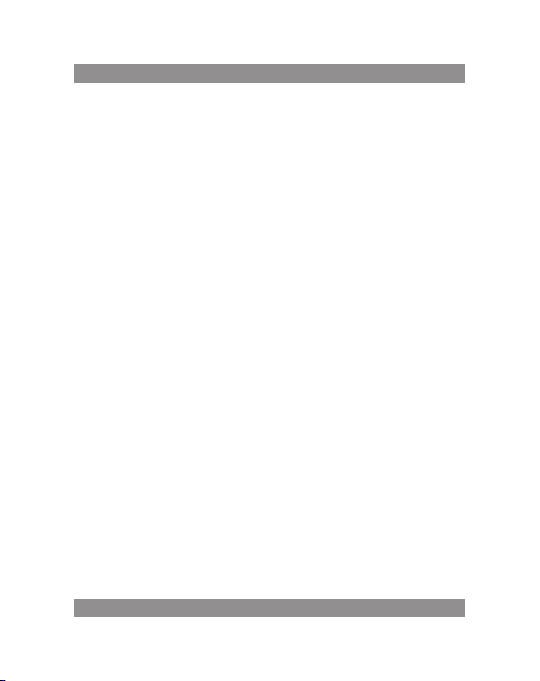
USER’S MANUAL
User’s Manual
Attention
This handbook contains imp ortant s ecurity measures an d the co rrect
use of t he produ ct info rmation , in order t o avoid acc idents. Pls make sur e to
reading th e manual careful ly before use the de vice.
Please don ’t be in high temper ature, moisture or v ery dust place −
Please d on’t be in hi gh temperatu re, Especiall y in summer d on’t put −
the device i n the car when Windo ws closed.
Avoid f all or V iolent col lision of the device, don’t m ake the T FT di-
−
splay s creen we re violen t tremor, T his could c ause TFT d isplay sc reen
abnorma l or damage.
Please choose the appropriate volume, Use headphones shoulds not −
be too big volume, If feel tinnitus, Lower the volume or stop using it
please ch arge In the followi ng condition,
A. The ba ttery power I CONS shows have no power
B. The sys tem automaticall y shut off, startu p after power off so on
C. Oper ation buttons n o response
When the device in the format or ongoing upload and download file, −
please do n’t suddenly dis connect, This co uld cause applic ation error.
For th ose who because o f damage to the p roduct, r epair, or o ther
−
causes of erase d the memory, The company shall not be liab le for any
responsi bility, ple ase follow the user manual f or the s tandardized
operati on to use the device.
Don’t disassemble the product, don’t use alcohol. Thinner or benzene
−
to scrubbing products
Don’t use the device one of the place of prohibit to use e lectronic
−
equipme nt in regional (such as t he plane)
Ple ase d on’ t usi ng t he Tab let P C wh en yo u in d riv ing o r wal kin g do wn
−
the stree t, USB just only be us ed for data transmi ssion
13
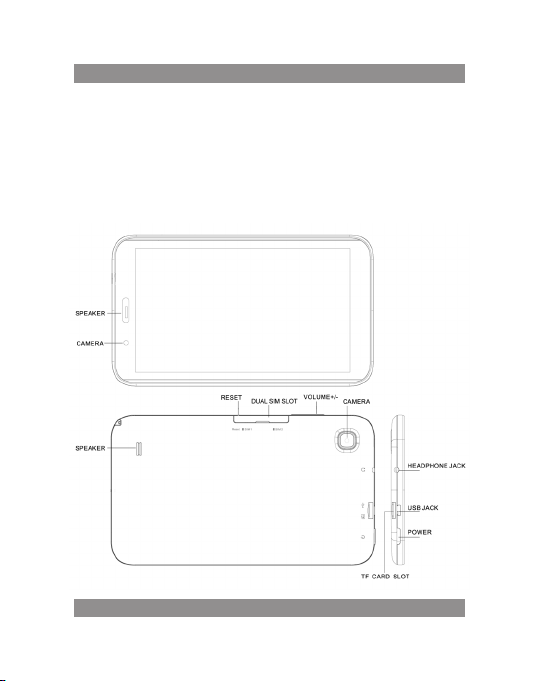
USER’S MANUAL
The company reser ves the right to improve product, pro ducts specific ation
and design have any change, The information is subject to changes without
prior not ice. (This tabl et is no waterproof f unction)
Re mar k! A ll p ict ure s in thi s ma nua l is jus t fo r yo ur re fe ren ce. pro du cts
specification and design have any change, The information is subject
to changes without prior notice.
Appearance and button
14
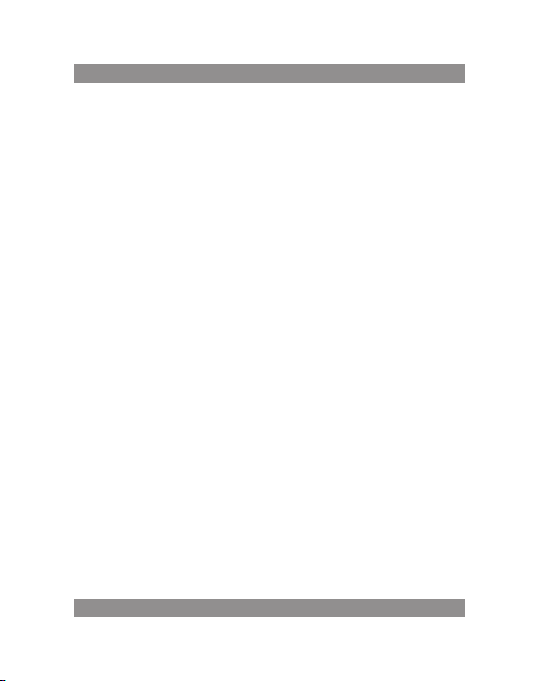
USER’S MANUAL
Touch panel
7” C apacitive to uch panel: In The Operation, to click dragging o n the
touch panel
POWER
Startup: Long Press and hold the power button, the system will enter
the main inte rface
Shutdown: In the main menu interface, Press the power button about 5
sec ond t o shut dow n, Th e sys tem c an hin t “po wer off ” op tion , Clik e” ok ”. you
can safe ly shut down.
Lock scre en: Short press Pow er button to lock s creen or unlock sc reen.
Remark!
1. When power is e mpty, system will s hut down automatic ally.
2. Ille gal turn off t he device, res tart will s can and resto re the disk, it may
take long er time to enter into sy stem
Volume +, Volum e-
The but tons on top Volume +, Volume-a chieve changes in th e volume.
Earphone jack
3.5 mm sta ndard earphone j ack
TF card – Sl ot for MicroSD card
Micro USB – yo u can use i t to c onn ect the c omp uter for data tra nsmi ssi on
and exte rnal connecti on USB flash drive
Remark!
Unl ess u nab le to shu tdow n, o ther wis e do n’t u se t he re set , sug ges t you to
shutdown by n ormal, if no will ea sy to damage the mach ine system.
15
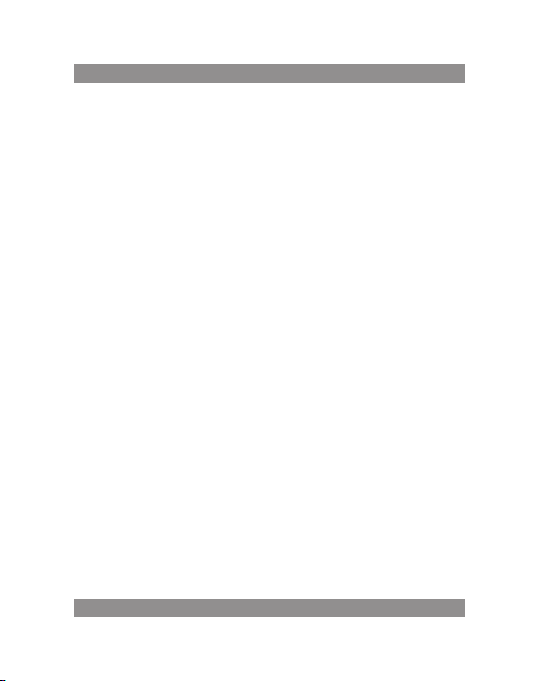
USER’S MANUAL
First use
Battery management and charge
Before fir st use, please se t the device’s batte ry is fully charg ed
Just nee d to connect the ada ptor or USB interf ace, then you can charg e
The first two times cha rging plea se keep about 6 hours, af ter that you
just nee d 4 hours to charge.
Remark:
This t ablet using Built-in t ype polym er batter y, Charge mus t be to ch oose s tandard ad aptor (Input : AC110~240V 50/60H z Max: 180MA. Output:
DC5.0~5. 5V/1.5A).
During th e charging, the bat tery icon will s croll
When finished charging, battery icon will become green and stop
rolling
In o rde r to p rol ong t he s erv ice life of th e ma chi ne, s ugg est u se o ut ba tte ry
power be fore charge it
Remark:
1. If you l ong tim e don ’t t o use this Tabl et, in or der to av oid p owe r con sum p-
tion caus ed damage, pls charg e/ play the batte ry once a month.
2. After low battery shut down, connect DC adaptor, device will remind
low battery, charging, need to wait some time until the battery is enough
power to ente r into main menu.
3. Device charging should be in standby status for reach normal charging
time.
Because w ith device and scre en consumption, i t may cause longer ch ar-
ging time.
16
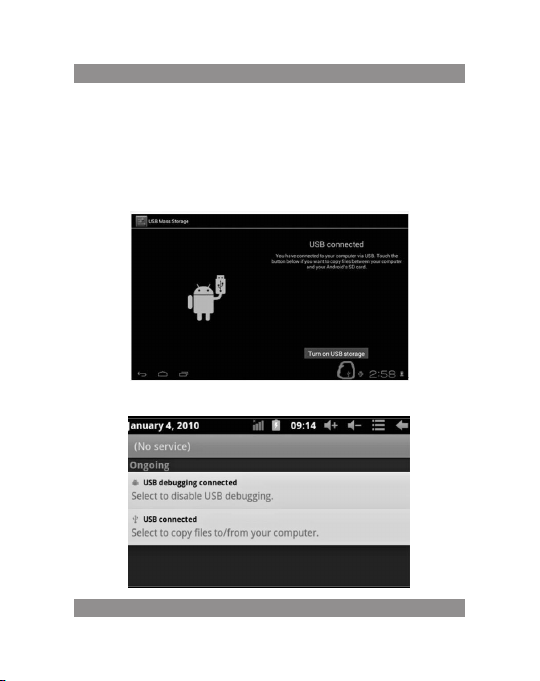
USER’S MANUAL
Connection with PC
USB connection
Using USB to con nect the MID an d PC, the defau lt connection m ode is a
synchro nous mode. You ca n see this USB ico n and then dra g the status b ar
to drop, app eared the followi ng interface:
Step 1:
Step 2:
17
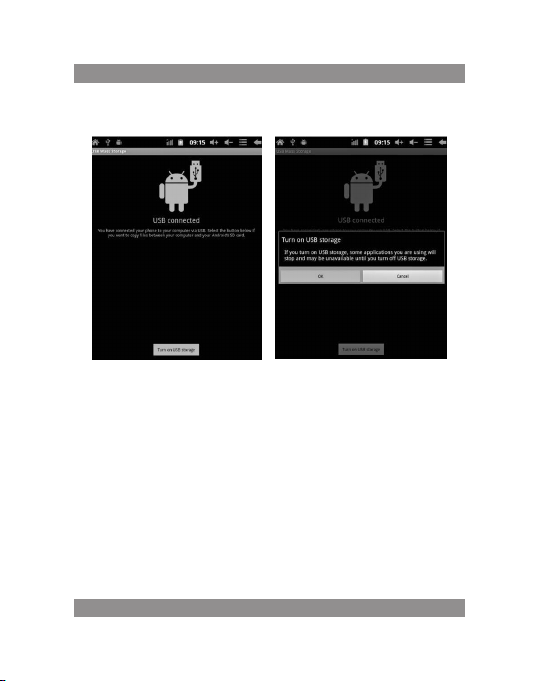
USER’S MANUAL
Ste p 3: A ccor din g to t he ab ove p hot o, pl eas e ch oos e USB conn ec ted . The n
you can see t he following inte rface:
Step 4: Please p ress “turn on USB storage”. Th en you w ill find the follo wing phot os:
Please choose “OK”. Then USB is connected. “USB is connected”: means
ex ter nal m emo ry (S D) lo adi ng is comp let ed, and y ou ca n se e the cor resp onding let ter in the PC termina l.
Use USB c able to conne ct device to PC, device w ill pop up th e USB connecti on window, click Turn on USB stor age to connect to P C
18
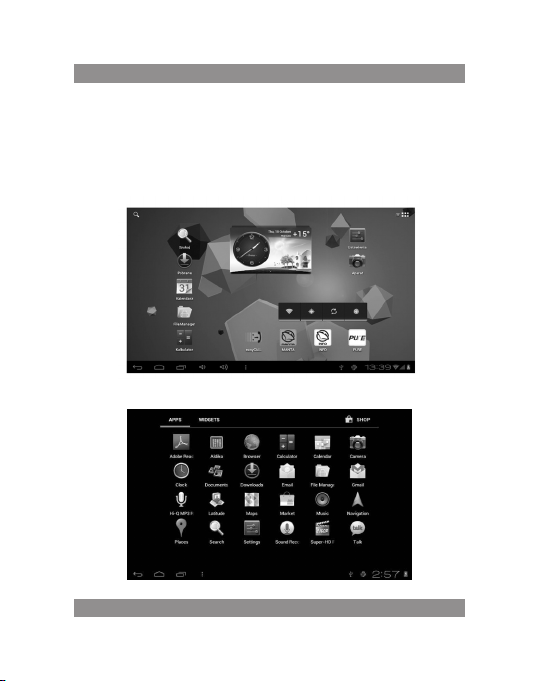
USER’S MANUAL
Equipment operation interface
Main interface describe
After st artup will ente r the main interfa ce
In the main in terface, you can:
19
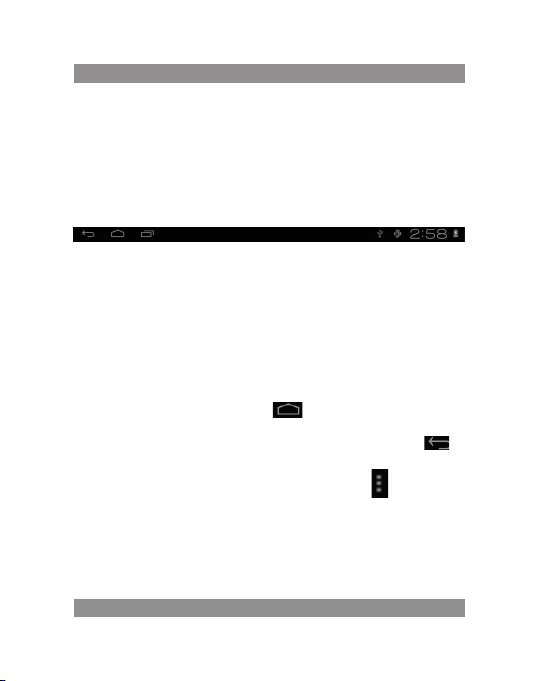
USER’S MANUAL
Managem ent main interface sof tware ICONS: long press the icons 3 second,
after th e icons will bigger, the n you can drag anyw here in the interf ace.
De lete ico ns: l ong pre ss th e ic ons 3 sec ond , dra g th e ico ns t o the Rec yc le Bi n
icon, once it b ecome red, Loos en your hand, aft er that you can delet e icon
Status bar describe
The stat us bar below of the sc reen
From le ft: BACK, HOME, rece nt applicat ions. From R ight: bat tery statu s,
time, othe r icons.
Use touch panel
Dev ice equ ipp ed wi th a 7 “to uch scr een . Fol low ing t he ma in t ouch scr een
area is described, and describes some of the tips for how to use the touch
screen.
No ma tter which interfac e you are on the screen, can go b ack to m ain
screen through pressing the soft key on the b ottom right corner of
the main scr een.
Attention! In different applicati ons, by tapping the back soft key on
the bottom right corner on the touch screen, you can return to its interface
on the upflo or
In di fferent appl ications, by tapping the menu key on the upper
right corner of touch sc reen, the screen will appear the op eration se tting
interf ace as follows,
Remark: In the mai n interface, you ca n touch the icon to ope n the APPs
In di fferent brows er(file, music , video, pictures), You shi ft and drag the
scroll ba r, so that the fil e list can up or down to ro ll.
20
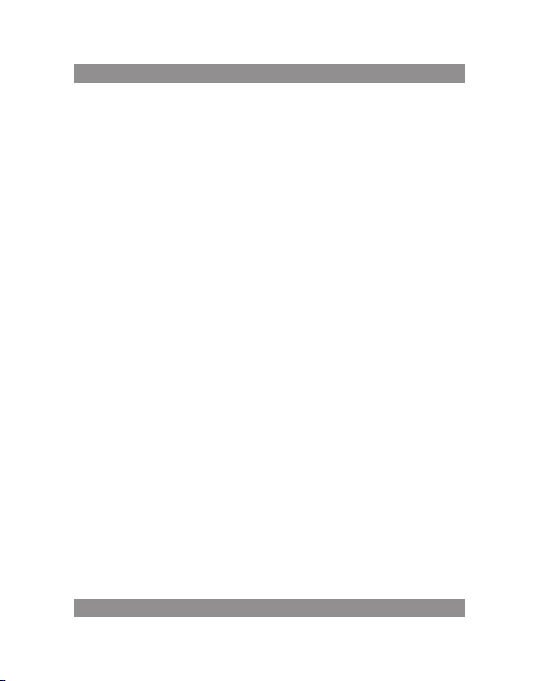
USER’S MANUAL
Problem solution
Device c an’t to open
1) Check the bat tery power
2) Connect a daptor first, the n check again
3) After char ging then can’t to op en, pls contact w ith the supplier
Aft er st art up th e scr een o r the o pen ing p ict ure ha s bee n app ear ed,
the devi ce appear shu tdown
1) Power is not enough , please charge
Heads et can’t hear t he voice
1) Pls check the volum e whether set to 0
2) Check the music file whether damaged. Try playing other music, if the
file have dama ged may lead to serio us noise or hop soun ds.
Can copy fil e or paly music a nd so on
1) Pls check bet ween computer and d evice is correct co nnection
2) Check the me mory storag e space is already fu ll
3) Check the USB c able is good or not
4) USB connec tion is disconnec ted
21
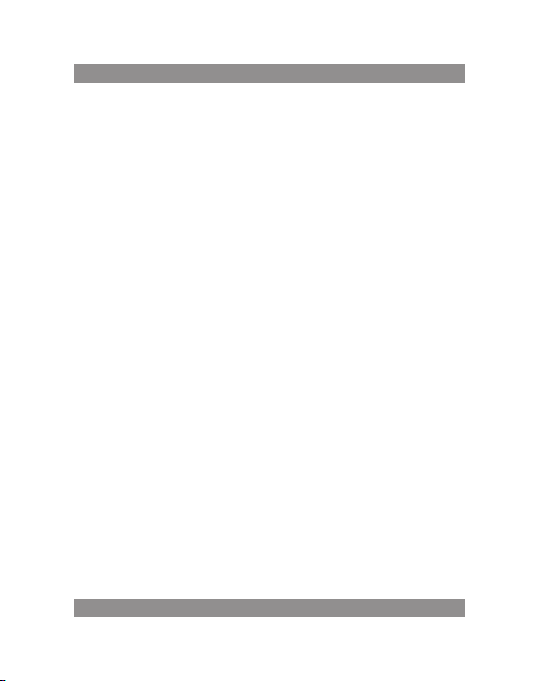
BEDIENUNGSANLEITUNG
Bedienungsanleitung
Hinweis
Diese Bedienungsanleitung enthält Informationen über wesentliche Schutzeinrichtungen sowie ordnungsgemäße und störungsfreie Produktnutzung.
Lesen Sie bitte aufmerksam diese Anleitung, bevor Sie ihr Gerät nutzen.
Halten Sie Ihr Gerät fern von hohen Temperaturen, Feuchtigkeit und −
massiv ver staubten Plätze n.
Das G erat nicht extremer Hitze aussetzen. Besonders in der Som-
−
merzei t lassen Sie Ihr G erat nicht im Fahrzeu g mit ges chlossenen
Fenstern liegen.
Stürze oder starke Schläge vermeiden. Das Display nicht hohen Schwin-
−
gungen aussetzen. Andernfalls ist mit Störungen oder Beschädigungen
zu rechne n.
Stellen Sie immer eine angemessene Lauts tärke ein und wenn Sie
−
die Ko pfhörer nutzen, p assen Sie die Laut stärke ent sprechend an.
Beim Rauschen in Ohren verringern Sie die Lautstärke oder legen Sie
die Kopfhörer ab.
Laden Si e Ihr Akku unter folg enden Bedingu ngen: −
A. Das La desymbol weis t fehlende Auflad ung auf;
B. Das Gerä t schaltet kurz na ch der Einschaltun g aus;
C. Fehle nde Reaktion au f gedruckte Tasten /Schaltfläche n;
D. Rote Symbole auf dem Bildschirm oben rechts.
Wenn Sie das Gerät einrichten oder Dateien empfangen bzw. senden
sollen Sie das Gerät ni cht plötz lich ausscha lten. Dadu rch können Anwendungsfehler entstehen.
22
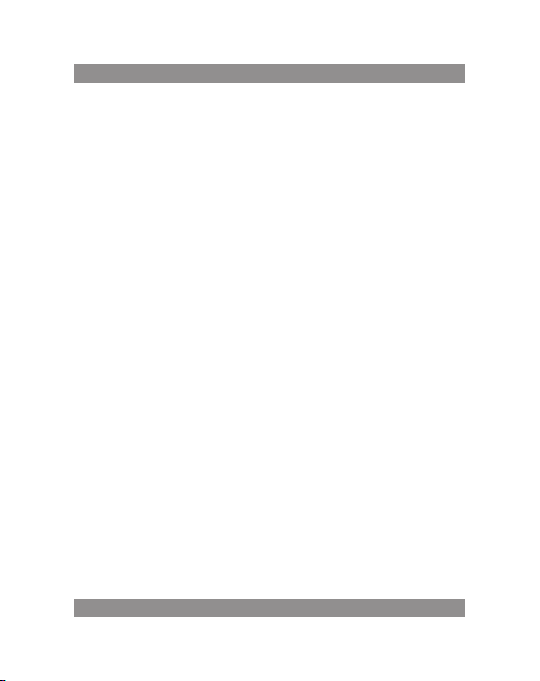
BEDIENUNGSANLEITUNG
Falls Sie die gespeicherten Daten infolge von eigenständigen Repa- −
raturen oder auf sonstige Weise unwiderruflich löschen, übernimmt
der Hersteller keine Haftung. Betreiben Sie Ihr Gerät gemäß dieser
Bedienungsanleitung.
Das Gerät darf nicht abgebaut werden. Verwenden Sie kein Alkohol, −
Lösungsmi ttel oder Benz ol zur Reinigung d es Geräts.
Sch alt en Si e Ih r Ge rät a b, w enn d ie N utz ung von d igi tal en Ei nri cht ung en
−
verboten i st (z.B. im Flugze ug).
Nutzen S ie Ihr Gerät nicht be im Autofahren ode r Straßengang. −
Die USB-Anschlüsse dienen ausschließlich zur Datenübertragung. −
Der Hersteller behält sich das Recht vor, Änderungen des Geräts, seiner
Bauform und Kenndaten vorzunehmen. Entsprechende Daten dürfen ohne
Ankündigung geändert werden.
(Der Tablet ist n icht wasserdicht).
Hinweis: Alle Abbildungen in dieser Anleitung sind ausschließlich
Orientierungshilfen. Das Recht zur Änderung der Angaben ohne Ankündigung vorbehalten
23

BEDIENUNGSANLEITUNG
Design und Tasten
24
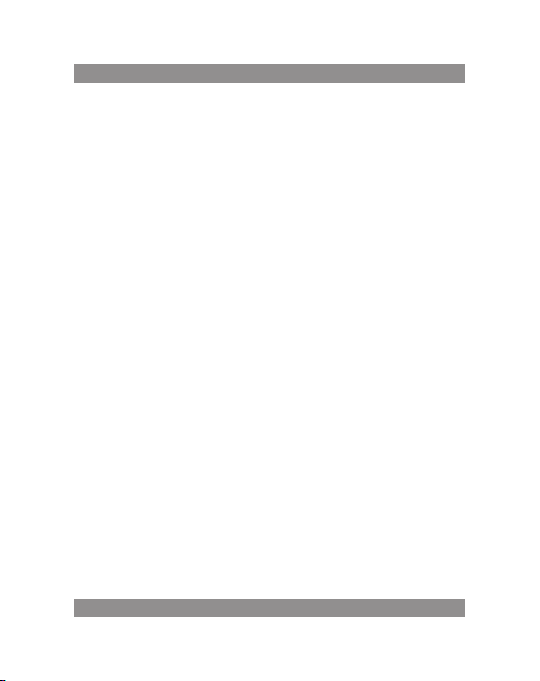
BEDIENUNGSANLEITUNG
Touchscreen
7-Zoll-Touchscreen: zum Tippen und Verschieben der Bilder bei der
Bedienung.
EIN/AUS-Taste (POWER)
Einschalten: Drücken und halten Sie die EIN-Taste. Das Gerat schaltet mit
dem Star tbildschirm ein .
Aus sch alte n: Im Star tm enü d rüc ken S ie di e EI N/AUS -Taste ca. 5 Sek und en
lang. Es kann die Information übers. Ausschalten erscheinen („power off”).
Drücken Si e „OK”, um das Gerat sicher au szuschalten.
Bildschi rmsperre: Wenn Sie d ie EIN/AUS-Taste („ Power”) k urz gedr uckt
halten, wird der Bildschirm gesperrt bzw. entsperrt.
Hinweis!
1. Wenn der Akku le er ist, schaltet d as System automatisc h aus.
2. Wenn das Gerät bestimmungswidrig ausgeschaltet wird, wird nach dem
erneuten Einschalten das System gescannt, um die Daten wiederherzustellen.
Es kann ein ige Zeit dauern.
Lauts tärke +, Lautst ärke -
Mit den Tasten „Volume+” und „Volume –“ erhöhen Sie und verringern
die Laut stärke.
Kopfhörer-Anschluss – Der Anschluss für einen standardmäßigen Kop-
fhöre rstecker 3,5 mm.
MicroS D-Kart ei – TF-CARD -Fach: exter ne MicroSD-K arte TF-FLA SH.
Micro USB – Zum PC-Anschluss zwecks Datenübertragung und Anschluss
eines externen USB-Flash-Antriebs.
25
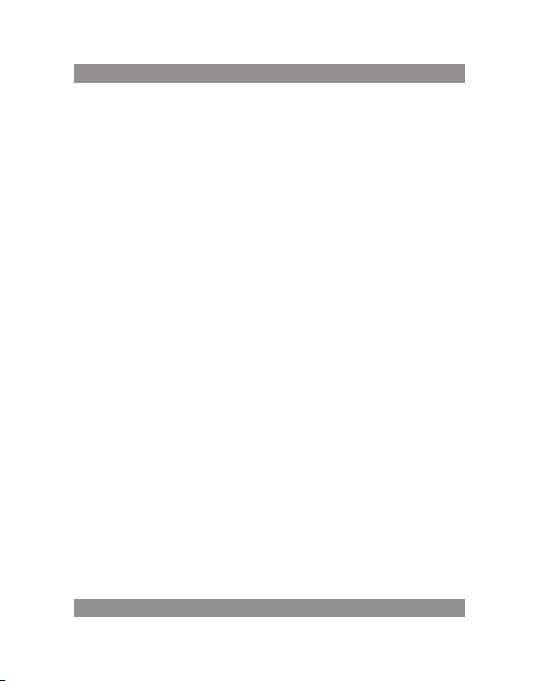
BEDIENUNGSANLEITUNG
Hinweis: Nutzen Sie die Reset-Funktion ausschließlich als Not-Aus. Ansonsten ist die se Taste nic ht zu dr ücken, weil das Bet riebssystem dadurch
beschäd igt werden kann. Daher ist eine übl iche Ausscha ltung des Geräts
anzuempfehlen.
Erste Inbetriebnahme
Akku und Ladevorgang
Wenn Si e Ihr Ge rat das e rste Mal einschalten, prüfen Sie, ob d er Akku
vollständig aufgeladen ist.
Ansonste n schließe n Sie das Ladeger at an de n USB-Ansch luss an u nd
laden Sie vo llständig das Ge rat.
Die zwei ersten Ladevorgänge sollen jeweils ca. 6 Stunden in Anspruch
nehmen . Im Normalfall dau ert der Ladev organg ca. 4 Stunde n.
Hinweis:
Der Tablett verfügt über einen Polymer-Akku. Zum Aufladen nutzen Sie
das standardmäßige Ladegerat (Eingangsspannung: Wechselstrom 110-240V,
50/60 Hz, 180mA ma x. Ausgangsspa nnung: Gleichst rom 5,0 – 5,5V/1,5A).
Beim Auflad en sehen Sie beim A kkusymbol de n Ladevorgang an imiert.
Nac hde m das Ger at au fge lad en w ird, leu chte t das Akk usy mbo l grü n un d
der animierte Ladevorgang bleibt stehen.
Um die Lebensdauer des Geräts zu verlängern, ist eine vollständige Entladung des Akkus anzuempfehlen, bevor Sie mit dem erneuten Aufladen
beginnen.
26
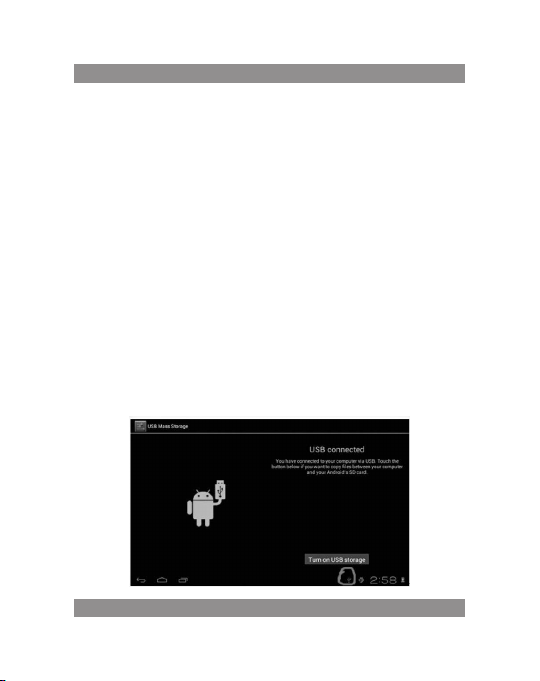
BEDIENUNGSANLEITUNG
Hinweis:
1. Wenn Sie den Tablet eine länger e Zeit ni cht nutzen, ist ein e Aufladung einmal im Monat und kurzfristige Tabletnutzung zwecks seiner Entladung anzuempfehlen, um die durch Einspeisung bedingten Schäden
zu vermeiden.
2. Na chdem Sie das Gerät wegen z u niedrige r Aufladung ausschalten,
sehen Sie nach dem Anschluss des Ladegeräts das Symbol eines entladenen
Akkus. Bevor Si e zum Sta rtmenü we chseln, müs sen Sie eine gewiss e Zeit
abwarte n, bis das Gerät ausr eichend aufgel aden ist.
3. Das Gerät s oll für die üblich e Aufladezeit be reit sein.
Weg en d er St roma ufn ahm e dur ch d as Ge rät und d en B ilds chi rm k ann d ie
Ladeze it etwas länger d auern.
PC-Anschluss
Über USB -Anschlu ss
Bei der Verbindung zwischen dem MID-Tablet mit einem PC über USBAnschluss gilt der Synchronmodus als Default-Einstellung. Es erscheint das
Symbol USB. Wenn Sie die Statusleiste verschieben und fallen lassen, erscheint
folgende Maske:
Schrit t 1:
27
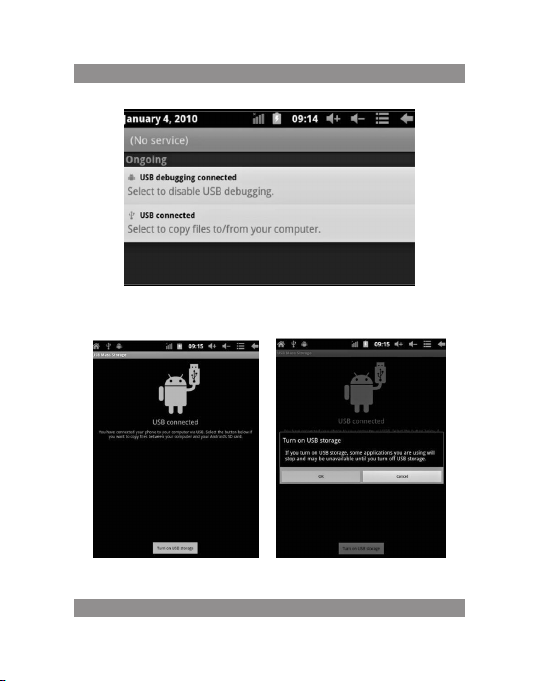
BEDIENUNGSANLEITUNG
Schrit t 2:
Schritt 3: Nach der vorstehenden Abbildung wählen Sie die Verbindung
über den USB -Anschluss. E s erscheint folg ende Maske:
Sch rit t 4: Drü cke n Sie „Turn o n USB sto rag e” ( „Sp eic her n üb er U SB st ar ten” ).
Es erscheinen folgende Bilder:
28
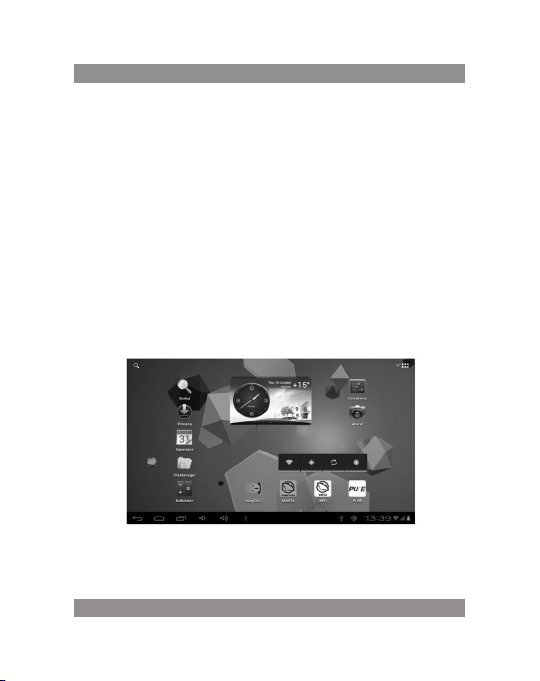
BEDIENUNGSANLEITUNG
Drücken Sie „OK”. D ie Verbindun g über d en USB-Ans chluss läuf t. Die
Meldung „USB is connected” bedeutet , das die Daten aus dem ex ternen
Speiche r (SD) übe rtragen sind. Auf dem PC sehen Sie auch ein e entspre chende Meldung.
Verbinden Sie Ihr Gerät mit dem PC über das USB-Kabel. Es erscheint ein
USB -Ver bin dung sfe nst er. D rück en Si e da nach auf „Tu rn on USB s tor age ”, um
die Verbind ung mit dem PC herz ustellen.
Startbildschirm
Beschreibung des Startbildschirm
Nach dem Ein schalten sehen Si e den Startbilds chirm.
Verfügb are Funktionen a uf dem Startbild schirm:
29
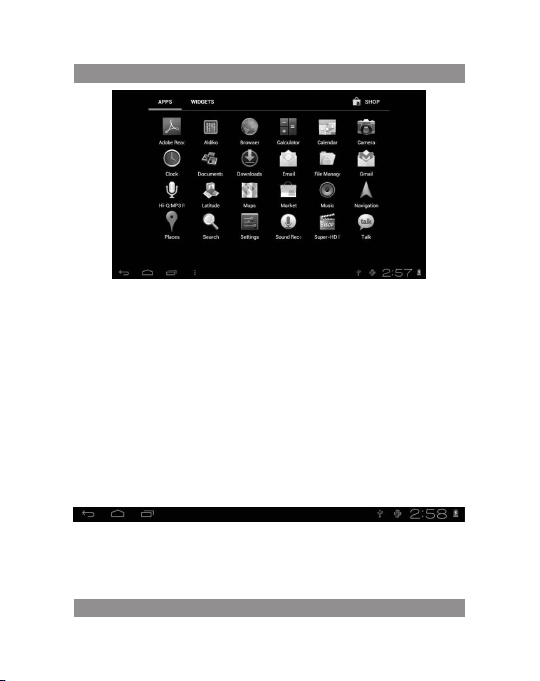
BEDIENUNGSANLEITUNG
Verwaltung mit Anwendungssymbolen: Wenn Sie das entsprechende
Sym bol 3 Sek und en la ng g edr ück t hal ten , wir d es v erg röß ert und S ie kö nne n
das Symbol b eliebig auf dem B ildschirm plat zieren.
Lös che n von Symb ol en: H alte n Si e das jewe ili ge Sy mbo l 3 S ekun den lan g
gedrück t und versc hieben Sie es zum Korb. Wenn d as Symbol rot leuchtet,
lassen Sie es fallen; Sie können nun das Symbol löschen.
Wenn Sie den Bildschirm etwas länger berühren, erscheint ein Dialogfenster „Add your Home screen” („Ihr Startbildschirm hinzufügen”) wie
nachfolgend dargestellt:
Beschreibung der Statusleiste
Statuslei ste oben auf dem Bil dschirm.
Die A nzeige der Softw are des St artbildschi rms, der T-Flash-Kar te, der
Verbindun g über USB-Anschl uss usw. beginnt von lin ks.
Ob en re cht s seh en S ie de n Ak ku, d as Sy mbo l der Aufla dun g, ei nge ste llte
Zeit, Men ü der Einstellunge n sowie die BACK-Taste.
30
