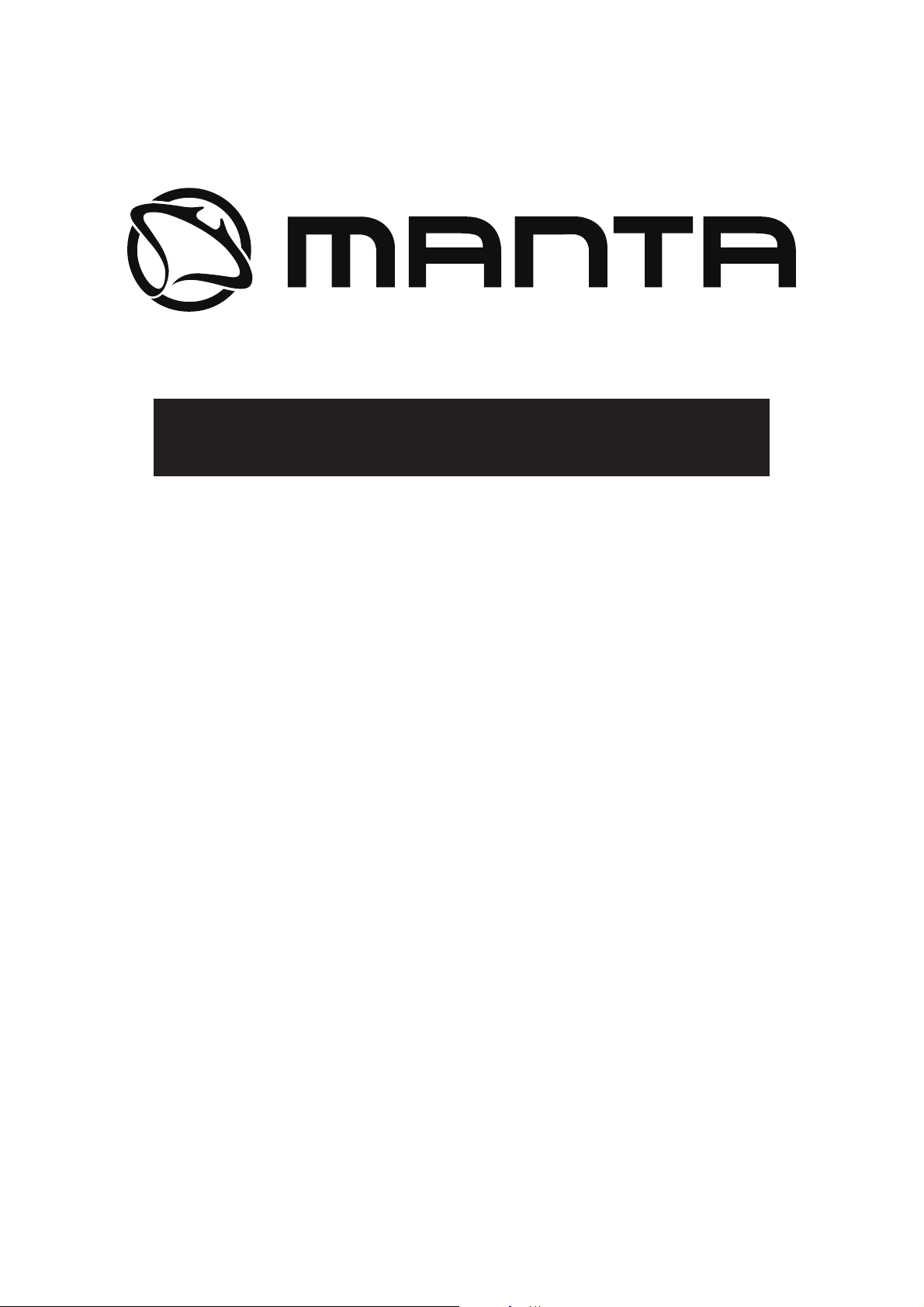
Tablet QUAD POWER
MID1011
Instrukcja obsługi
User’s Manual
Bedienungsanleitung
Használati útmutató
Návod k obsluze
Vartotojo instrukcija
Руководство пользователя
Návod na obsluhu
Інструкція з користування
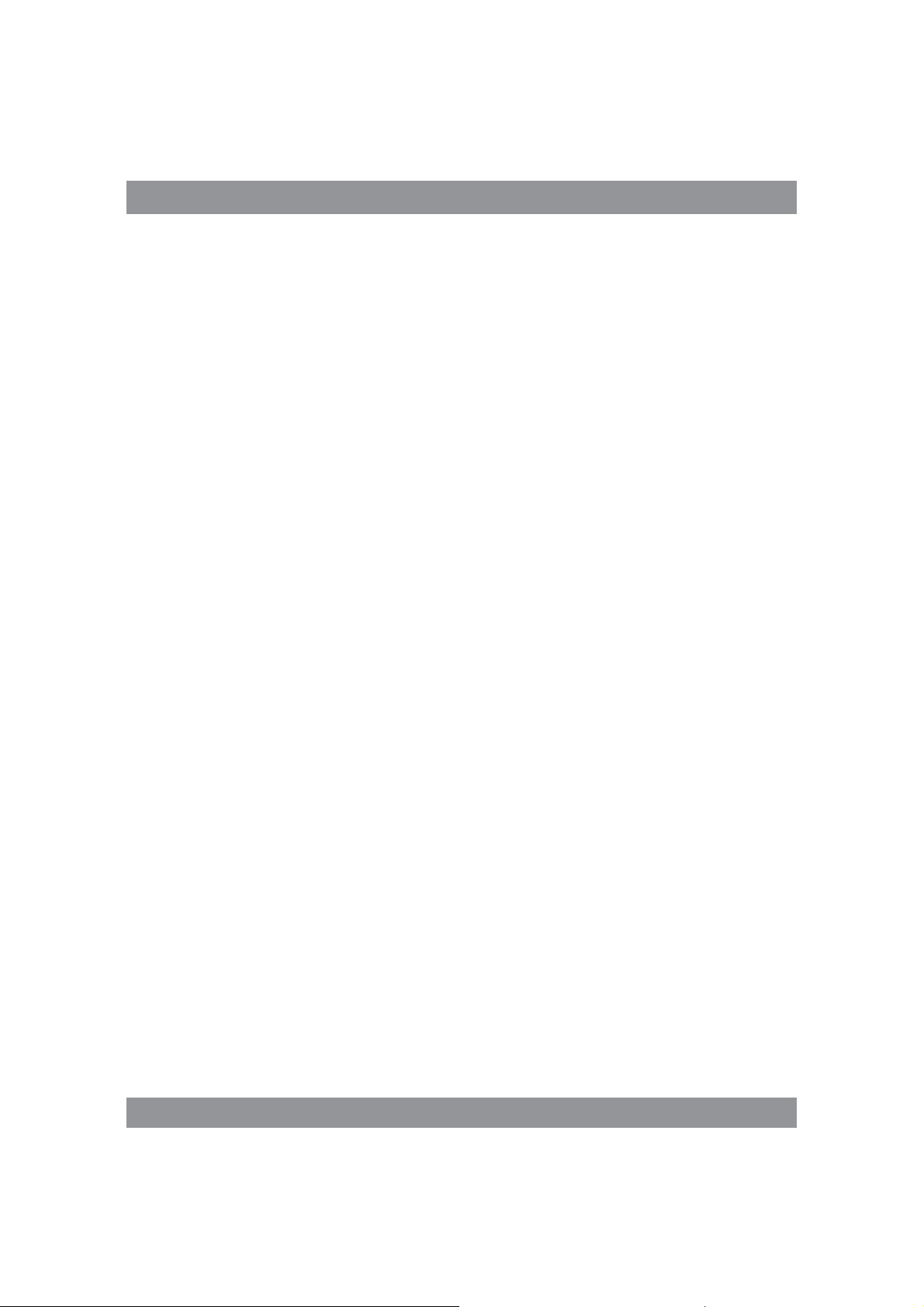
INSTRUKCJA OBSŁUGI
Instrukcja obsługi
Uwaga!
Konstrukcja produktów i parametry techniczne mogą ulec zmianie bez
wcześniejszego powiadomienia. Dotyczy to przede wszystkim parametrów
technicznych, oprogramowania, sterowników oraz podręcznika użytkownika. Niniejszy podręcznik użytkownika służy ogólnej orientacji dotyczącej
obsługi produktów.
Produkty oraz akcesoria mogą się różnić od tych opisanych w instrukcji.
Producent nie ponosi żadnej odpowiedzialności tytułem odszkodowania
za jakiekolwiek nieścisłości wynikające z błędów w opisach występujących
w niniejszej instrukcji użytkownika.
Uwaga!
Ta instrukcja zawiera informacje o ważnych środkach bezpieczeństwa
i prawidłowym użytkowaniu wyrobu, pozwalających uniknąć wypadków.
Prosimy dokładnie przeczytać tą instrukcję przed rozpoczęciem użytkowania urządzenia.
Prosimy nie pozostawiać urządzenia w otoczeniu o wysokiej tempe-í
raturze, wilgotności lub o dużym zapyleniu.
Prosimy unikać wysokich temperatur. Szczególnie latem, nie na-
í
leży pozostawiać urządzenia w samochodzie, w którym szyby są
zamknięte.
Unikać zrzucania urządzenia z wysokości lub silnego uderzania. Nie í
umieszczać wyświetlacza TFT w miejscach narażonych na silne drgania, gdyż mogłoby to spowodować jego nieprawidłową pracę lub
uszkodzenie.
Prosimy ustawiać odpowiednią głośność, a używając słuchawek nie í
podnosić nadmiernie poziomu głośności. W przypadku odczuwania
szumu w uszach, należy zmniejszyć głośność lub przestać używać
słuchawek.
2
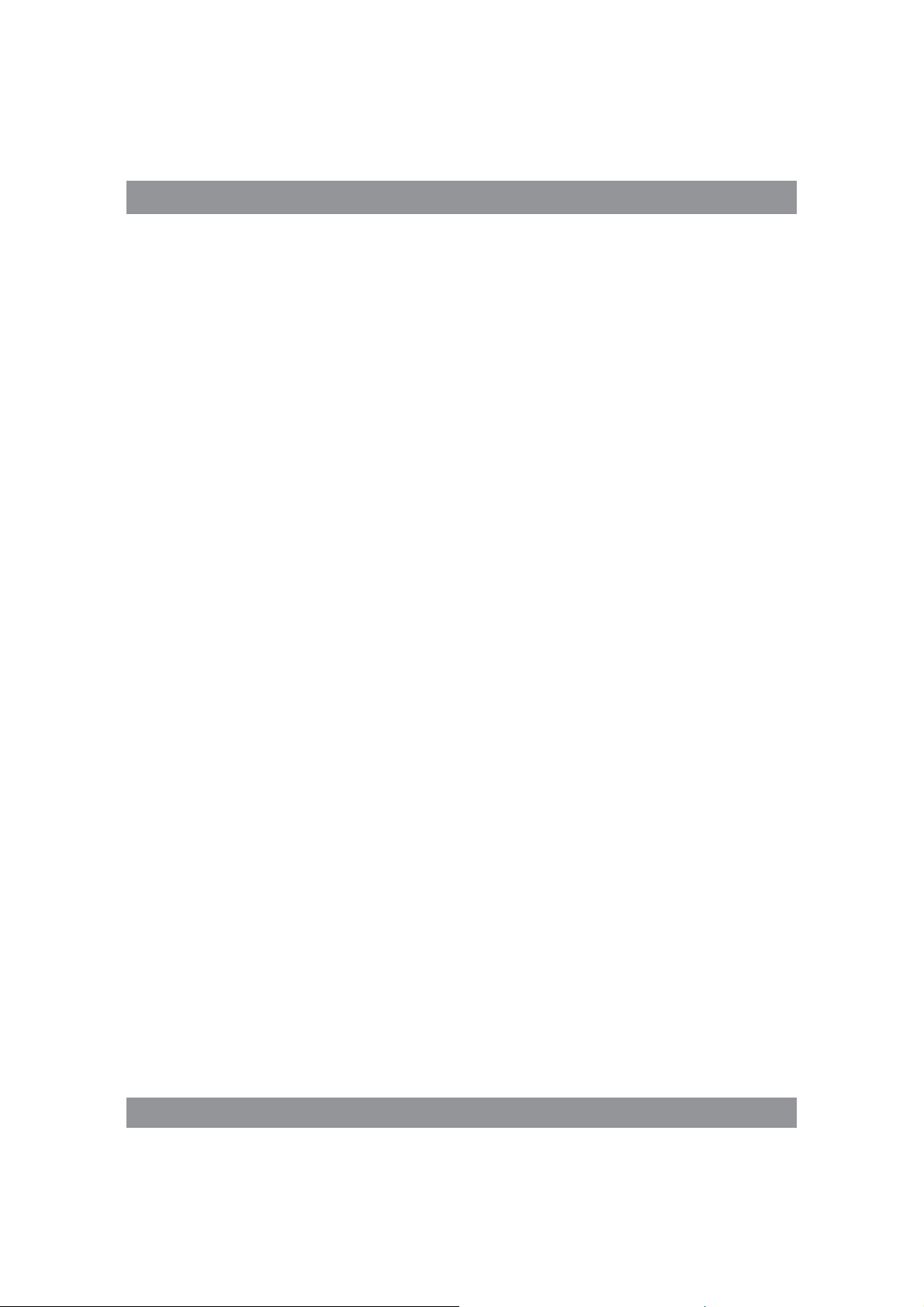
INSTRUKCJA OBSŁUGI
Ładowanie akumulatora powinno odbywać się w następujących
í
warunkach:
A. Ikonka stanu naładowania akumulatora pokazuje brak zasilania;
B. Układ sam się wyłącza niedługo po włączeniu zasilania;
C. Brak reakcji na wciskanie przycisków;
D. W prawym, górnym rogu ekranu pojawiają się czerwone symbole.
Podczas formatowania urządzenia lub w trakcie pobierania albo
í
wysyłania pliku nie należy urządzenia nagle wyłączać. Mogłoby to
spowodować błąd aplikacji.
W przypadku, gdy użytkownik spowoduje skasowanie pamięci w
í
wyniku samodzielnego dokonywania napraw uszkodzonego wyro-
bu, lub w inny sposób, producent nie będzie ponosił żadnej odpo-
wiedzialności. Prosimy użytkować urządzenie zgodnie z opisem w
instrukcji obsługi.
Nie należy demontować wyrobu, a do jego czyszczenia nie używać í
alkoholu, rozpuszczalnika, ani benzenu.
Nie używać urządzenia w miejscach, w których używanie urządzeń
í
elektronicznych jest zabronione (np. w samolotach).
Prosimy nie używać tabletu podczas jazdy samochodem lub idąc
í
po ulicy.
Gniazda USB należy używać wyłącznie do transmisji danych.í
Producent zastrzega sobie prawo do wprowadzania zmian w wyrobie, jego
charakterystyce i konstrukcji. Odpowiednie dane mogą podlegać zmianom
bez uprzedniego powiadomienia.
(Tablet nie jest wodoodporny).
UWAGA! Wszystkie ilustracje w tej instrukcji załączono tylko dla
orientacji. Podane informacje mogą podlegać zmianom bez uprzedniego powiadomienia.
3
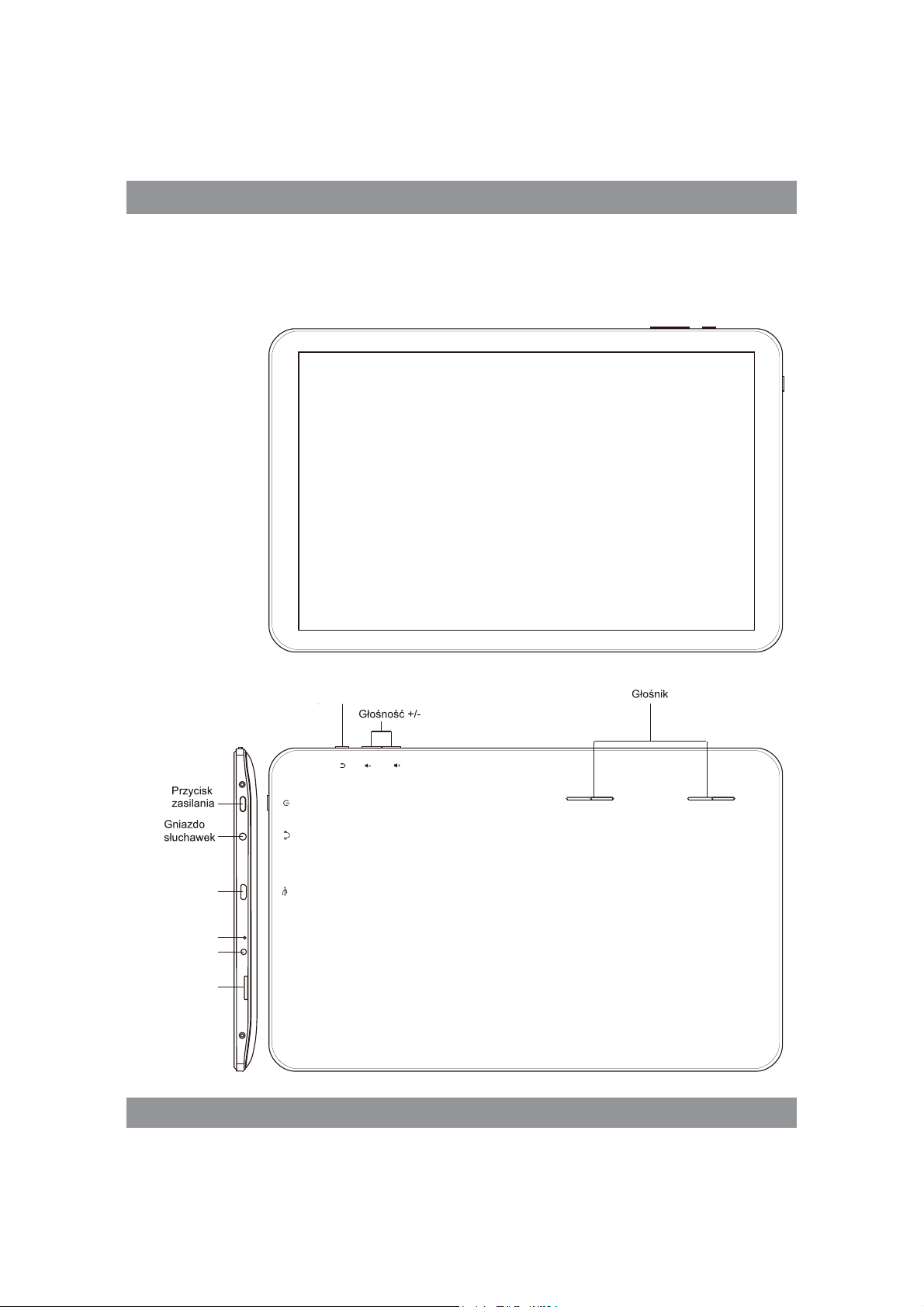
INSTRUKCJA OBSŁUGI
Wygląd i przyciski
USB
Reset
Gniazdo
zasilania
Karta Mikro SD
BACK
RESE
T
DC
-5V
TF CARD
4
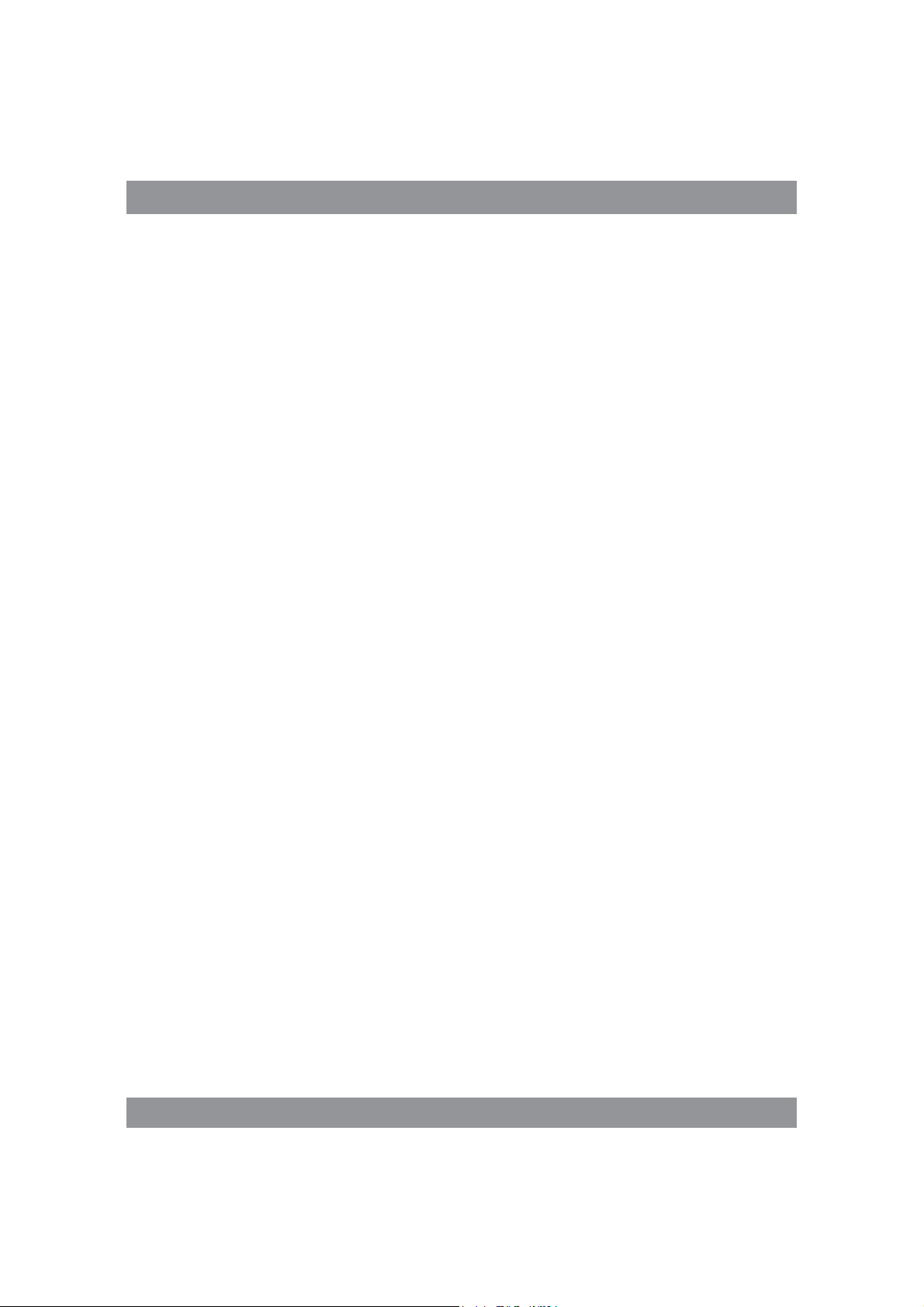
INSTRUKCJA OBSŁUGI
Panel dotykowy
7-calowy, pojemnościowy panel dotykowy: w trybie obsługi, można na
nim klikać i przeciągać obrazy.
Przycisk zasilania (POWER)
Włączanie: po wciśnięciu i dłuższym przytrzymaniu przycisku zasilania,
układ przejdzie do ekranu głównego.
Wyłączanie: w menu głównym należy wciskać przez około 5 sekund
przycisk zasilania. Może pojawić się informacja o wyłączeniu zasilania („power
off”). Po kliknięciu „ok” nastąpi bezpieczne wyłączenie.
Blokada ekranu: po krótkim wciśnięciu przycisku zasilania („Power”)
następuje zablokowanie lub odblokowanie ekranu.
Uwaga!
1. Po wyczerpaniu się akumulatora, system wyłączy się automatycznie.
2. Po niewłaściwym wyłączeniu urządzenia i jego ponownym włączeniu,
nastąpi skanowanie systemu i przywracanie danych na dysku, przez co wejście
do systemu może trwać dłużej.
Głośność +, Głośność -
Przyciskami u góry, „Volume+” i „Volume –“ zwiększa się lub zmniejsza
poziom głośności.
Gniazdo słuchawek – Gniazdo standardowego wtyku słuchawkowego
3,5 mm.
Karta pamięci – Szczelina TF-CARD: zewnętrzna karta pamięci TF-
FLASH.
Mikro USB – do podłączenia komputera do transmisji danych i podłączenia
zewnętrznego napędu USB flash.
5
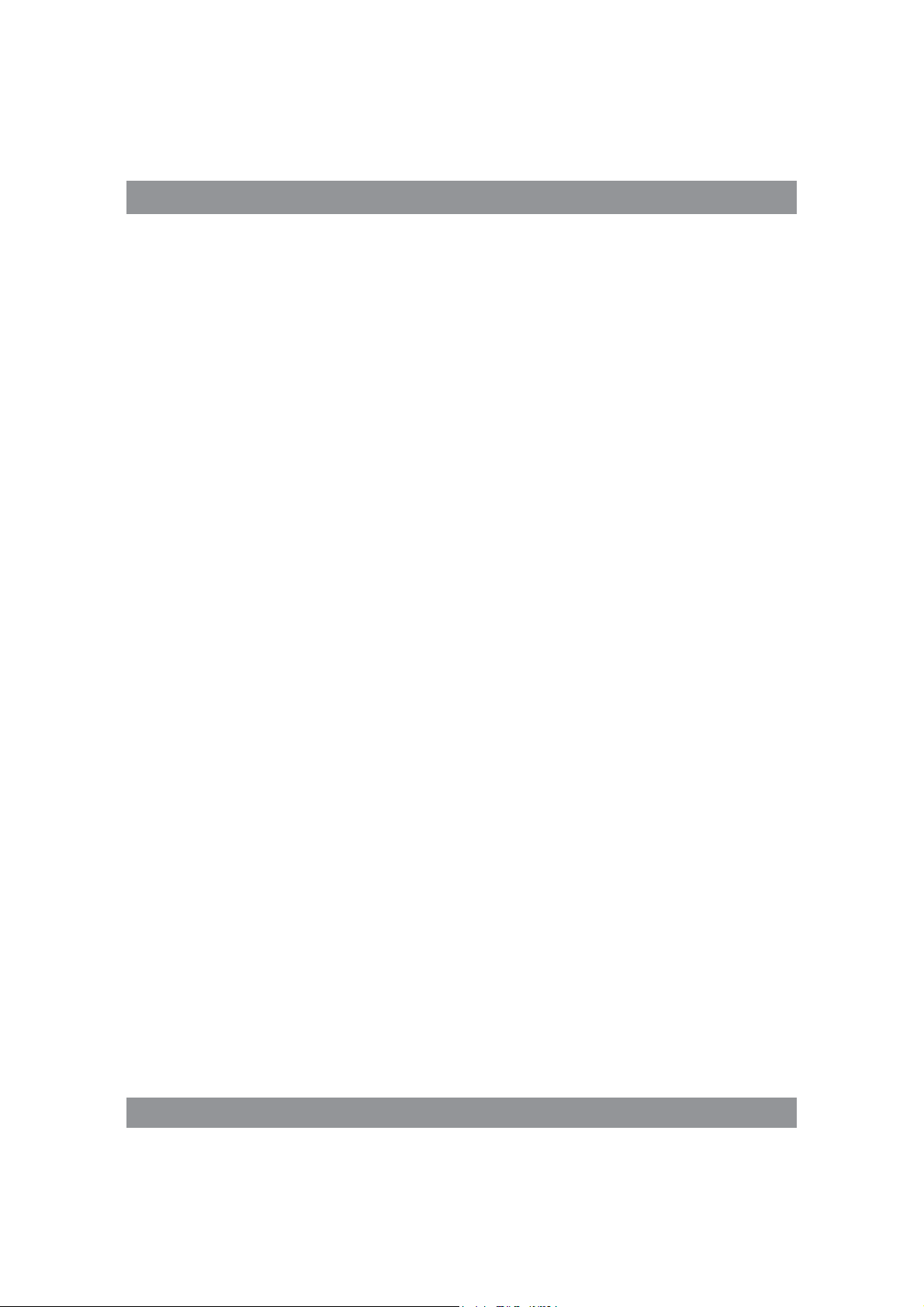
INSTRUKCJA OBSŁUGI
Uwaga! Używać tylko, gdy nie można wyłączyć w inny sposób.
W przeciwnym razie nie należy używać przycisku resetowania. Sugerujemy
wyłączanie tabletu w zwykły sposób, gdyż resetowanie grozi uszkodzeniem
systemu.
Pierwsze uruchomienie
Postępowanie z akumulatorem i ładowanie
Przed włączeniem po raz pierwszy, należy sprawdzić, czy akumulator
urządzenia jest całkowicie naładowany.
Wystarczy podłączyć ładowarkę lub zasilanie do gniazda USB i można
podładować tablet.
Dwa pierwsze ładowania powinny trwać około 6 godzin, a następne
przez około 4 godzin.
Uwaga!
W tablecie zainstalowany jest akumulator polimerowy. Do ładowania
należy używać standardowej ładowarki (napięcie wejściowe: prąd przemienny 110-240V, 50/60 Hz, 180mA max. Napięcie na wyjściu: prąd stały
5,0 – 5,5V/1,5A).
W trakcie ładowania, w symbolu baterii widoczna będzie animacja
ładowania.
Po zakończeniu ładowania, ikonka baterii będzie się świecić na zielono
i będzie nieruchoma.
Dla przedłużenia żywotności zalecamy całkowite rozładowanie akumulatora przed jego ponownym naładowaniem.
6
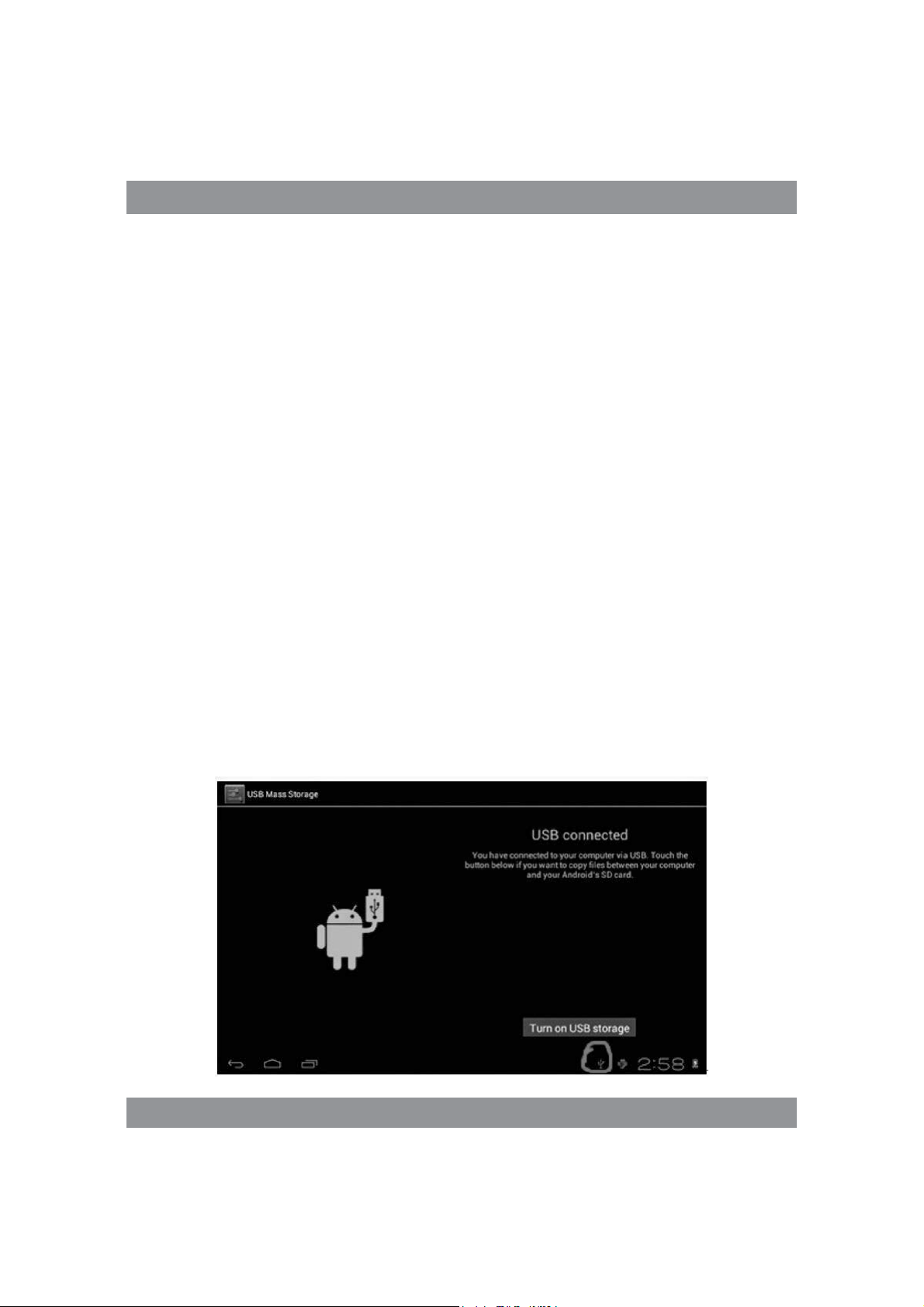
INSTRUKCJA OBSŁUGI
Uwaga!
1. Jeśli tablet nie jest używany przez dłuższy czas, dla uniknięcia uszkodzenia od pobieranego zasilania, zalecamy raz w miesiącu naładować akumulator
i przez jakiś czas używać tabletu w celu jego częściowego rozładowania.
2. Po wyłączeniu z powodu niskiego stanu naładowania akumulatora,
po podłączeniu ładowarki pojawi się symbol rozładowanej baterii i przed
przejściem do menu głównego trzeba będzie odczekać jakiś czas, aż urządzenie się podładuje.
3. Ładowanie urządzenia powinno być w stanie gotowości dla osiągnięcia
normalnego czasu ładowania.
Z powodu poboru prądu przez urządzenie i ekran, czas ładowania może
być dłuższy.
Podłączenie komputera
Połączenie przez port USB
Używając portu USB do łączenia MID z komputerem, domyślnym trybem
połączenia będzie tryb synchroniczny. Pojawi się symbol ikony USB , a po
przeciągnięciu i upuszczeniu paska stanu, pojawi się następujący ekran:
Krok 1:
7
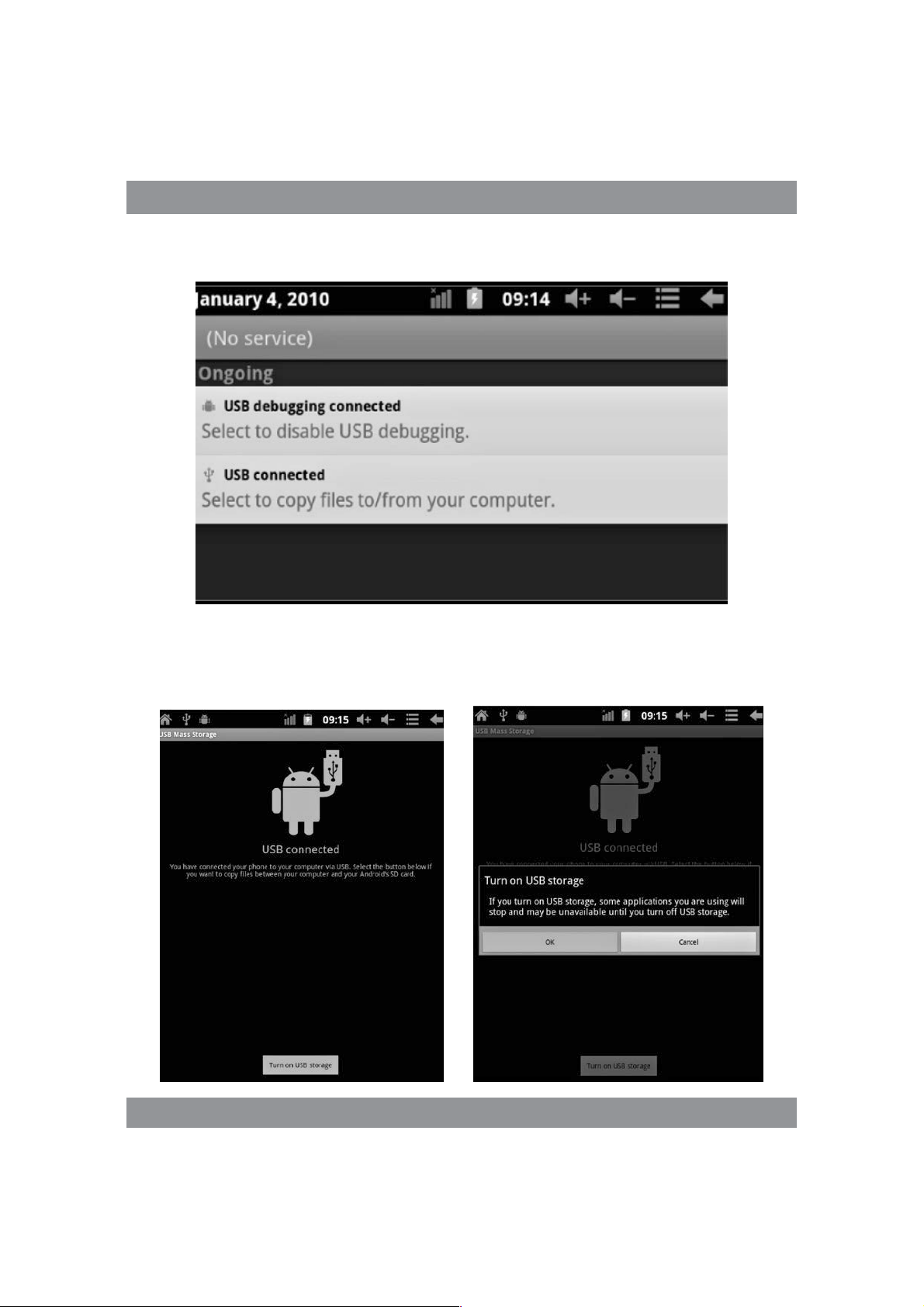
INSTRUKCJA OBSŁUGI
Krok 2:
Krok 3: Zgodnie z powyższą ilustracją, wybierz połączenie przez gniazdo
USB, po czym pojawi się następujący ekran:
8
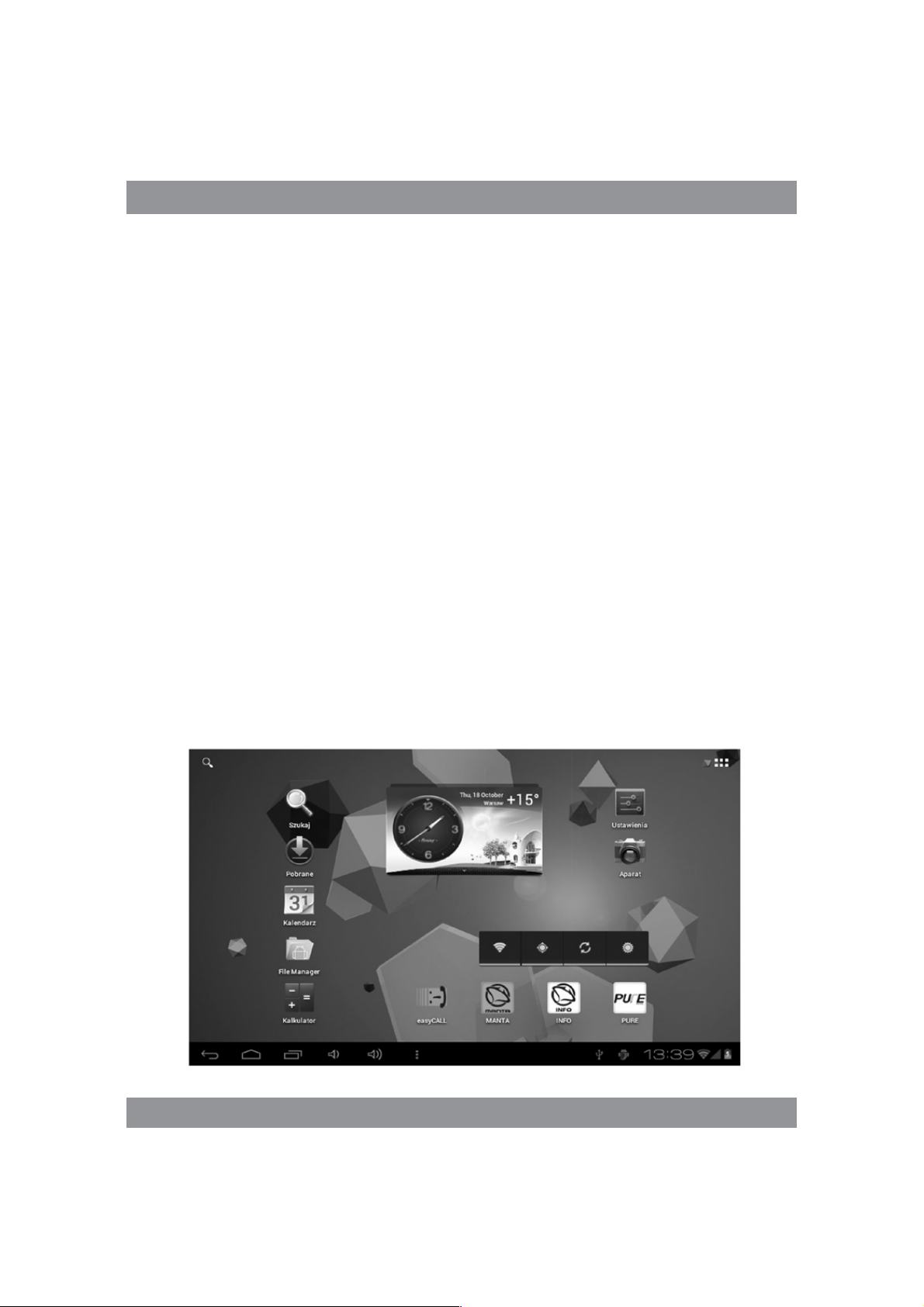
INSTRUKCJA OBSŁUGI
Krok 4: Wciśnij „Turn on USB storage” („Włącz zapisywanie przez USB”),
po czym pojawią się następujące obrazy:
Wciśnij „OK”. Teraz realizowane jest połączenie przez gniazdo USB. Komunikat „USB is connected” oznacza, że pobieranie z pamięci zewnętrznej (SD)
zostało zakończone, a na komputerze widać odpowiedni tekst.
Połącz urządzenie z komputerem kablem USB; wyskoczy okno połączenia
przez USB i wówczas wciśnij przycisk „Turn on USB storage”, aby połączyć
się z komputerem.
Ekran obsługowy urządzenia
Opis ekranu głównego
Po włączeniu, wyświetli się ekran główny.
9
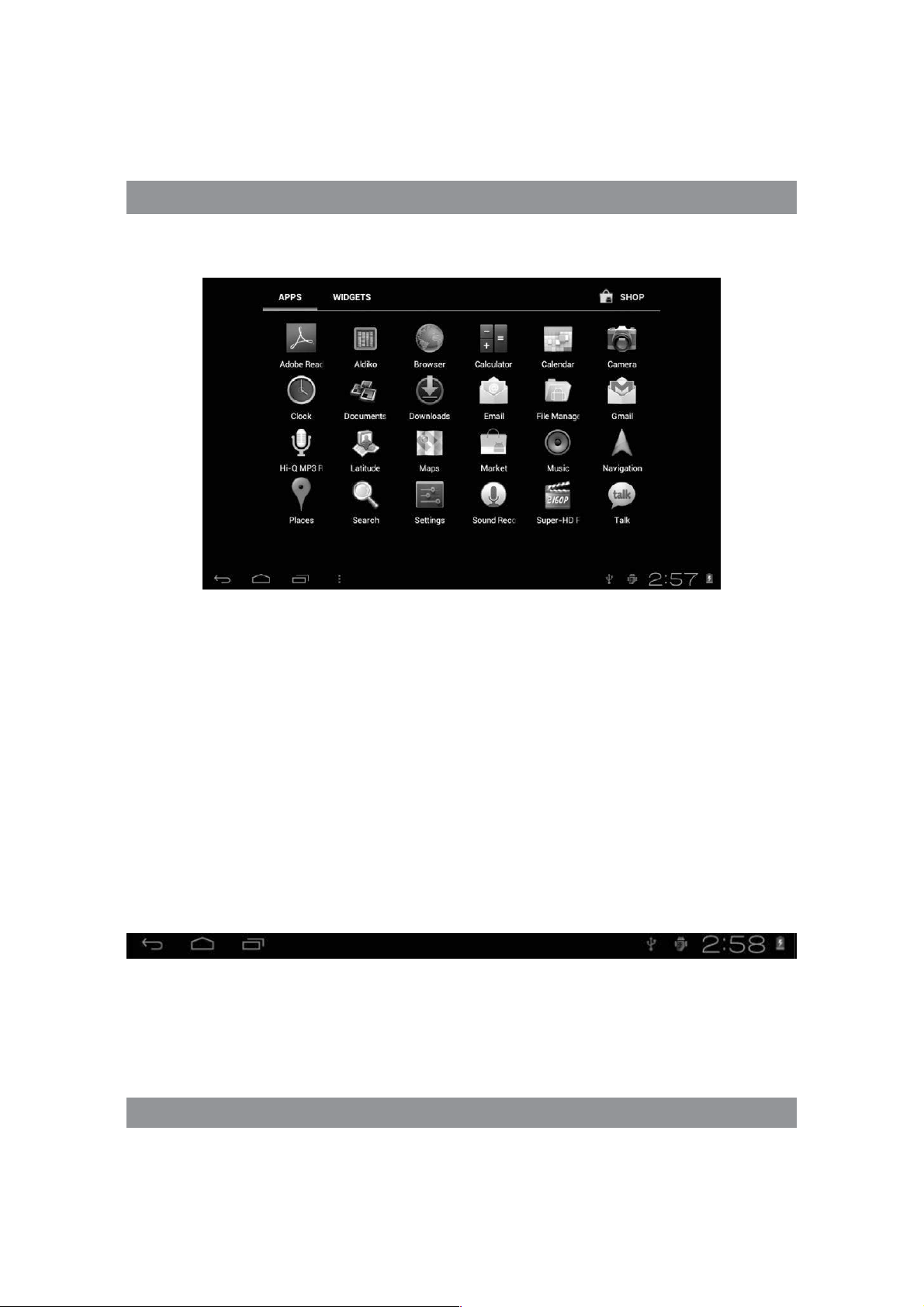
INSTRUKCJA OBSŁUGI
Na ekranie głównym można:
Zarządzać ikonkami programowymi: po wciskaniu ikonki przez 3 sekundy, zostanie ona powiększona i można ją wtedy przeciągnąć w dowolne
miejsce na ekranie.
Usuwanie ikon: po wciśnięciu przez 3 sekundy, przeciągnij ikonkę na
ikonkę kosza na śmieci, i gdy stanie się czerwona, można ją puścić, po czym
ikonkę usunąć.
Po dłuższym dotykaniu ekranu pojawi się okno dialogowe „Add to Home
screen” („Dodaj swój ekran główny”), jak na fotografii poniżej:
Opis paska stanu
Pasek stanu u dołu ekranu.
Od lewej: przycisk cofania, powrót do ekranu głównego, ostatnio otwarta
aplikacja.
Od prawej: ikona stanu naładowania akumulatora, ustawiony czas, ikony
systemowe.
10
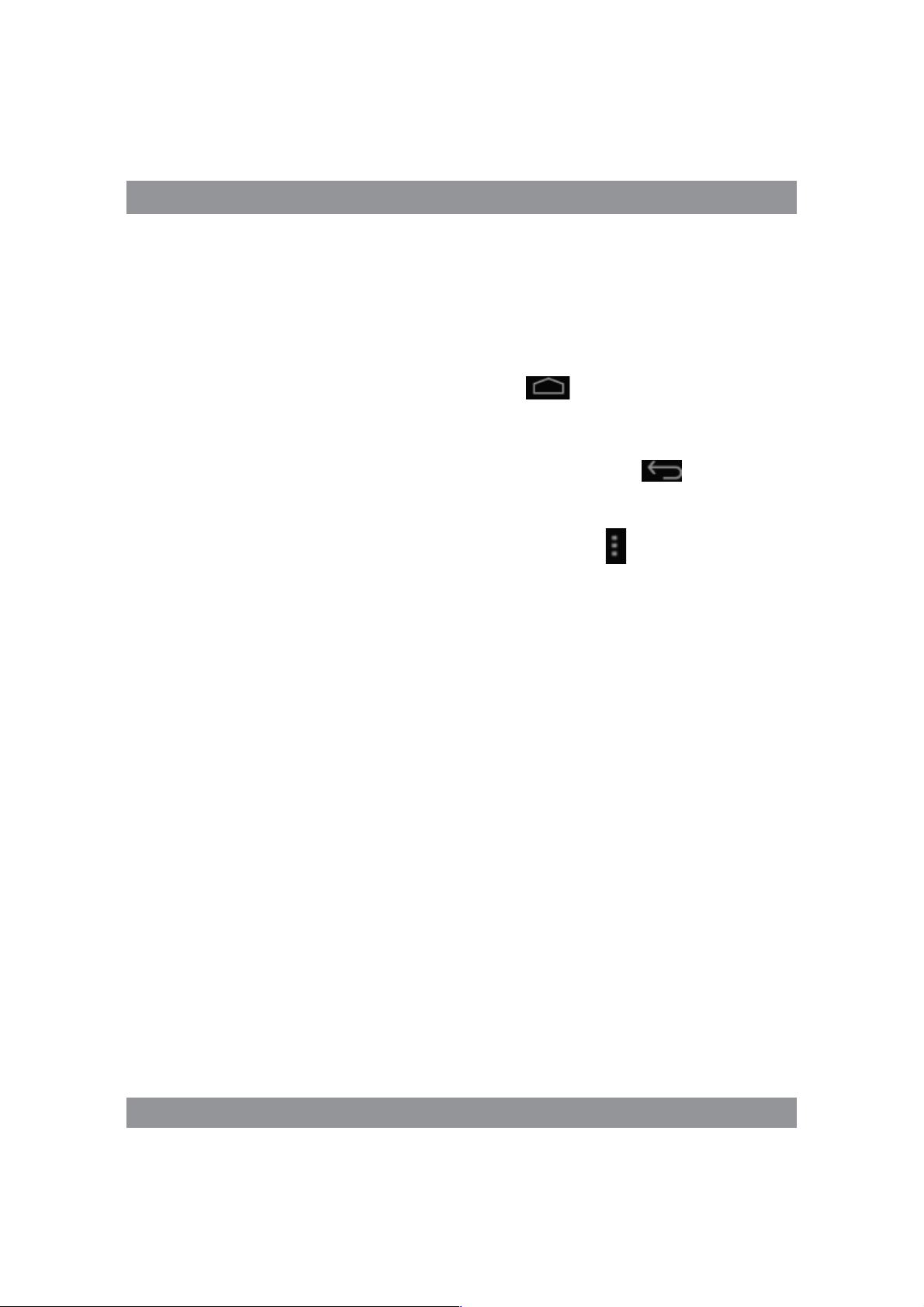
INSTRUKCJA OBSŁUGI
Używanie ekranu dotykowego
Urządzenie posiada 7-calowy ekran dotykowy. Poniżej opisano główne
obszary ekranu dotykowego oraz podano kilka wskazówek, dotyczących
korzystania z ekranu dotykowego.
Niezależnie od aktualnie wyświetlanego ekranu, do ekranu głównego
można wrócić po wciśnięciu klawisza skrótu w prawym, dolnym rogu
ekranu.
Uwaga!
W różnych aplikacjach, dotknięcie klawisza skrótu w prawym,
dolnym rogu ekranu dotykowego powoduje powrót do ekranu o poziom
wyższego.
W różnych aplikacjach, po dotknięciu klawisza menu w prawym, górnym
rogu ekranu dotykowego pojawi się ekran ustawień roboczych, jak niżej.
Uwaga!
Na ekranie głównym, można po dotknięciu ikonki otworzyć aplikacje.
W różnych wyszukiwarkach (pliki, muzyka, filmy, zdjęcia), można przesuwać
i przeciągać pasek przewijania, co pozwala na przewijanie listy plików do
góry i w dół.
Rozwiązywanie problemów
Nie można włączyć tabletu
1) Sprawdź stan naładowania akumulatora
2) Najpierw podłącz ładowarkę i sprawdź ponownie
3) Jeśli po naładowaniu nadal nie można włączyć urządzenia, skontaktuj
się ze sprzedawcą
11
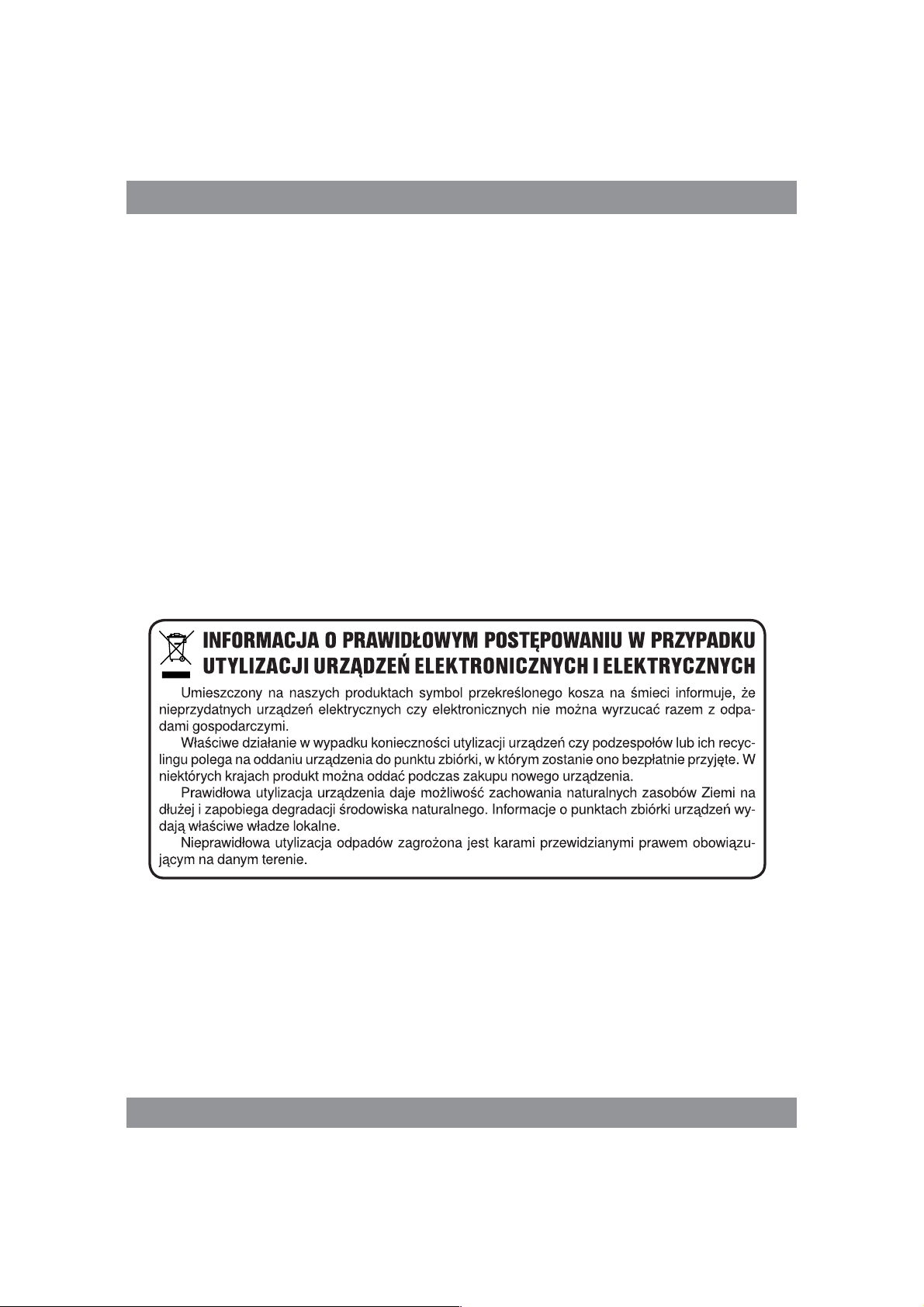
INSTRUKCJA OBSŁUGI
Po pojawieniu się ekranu rozruchowego lub obrazu początkowego,
urządzenie się wyłącza
1) Za słaby poziom zasilania, wymaga podładowania.
W słuchawkach nie słychać głosu
1) Sprawdź, czy poziom głośności nie jest ustawiony na 0.
2) Plik muzyczny może być uszkodzony. Spróbuj odtworzyć inny utwór.
Jeśli plik jest uszkodzony, może się to objawiać bardzo silnym dźwiękiem
lub skokami dźwięku.
Nie można kopiować plików, odtwarzać muzyki itp.
1) Sprawdź, czy połączenie tabletu z komputerem jest prawidłowe
2) Sprawdź, czy dostępna pamięć nie jest w całości wykorzystana
3) Sprawdź, czy kabel USB nie jest uszkodzony
4) Rozłączone połączenie przez USB
Dział Obsługi Klienta
tel: +48 22 332 34 63 lub e-mail: serwis@manta.com.pl
od poniedziałku do piątku w godz. 9.00-17.00
Producent zastrzega sobie możliwość wprowadzenia zmian w specyfikację produktu bez uprzedzenia.
Strona główna www.manta.com.pl
Strona wsparcia technicznego www.manta.info.pl
12
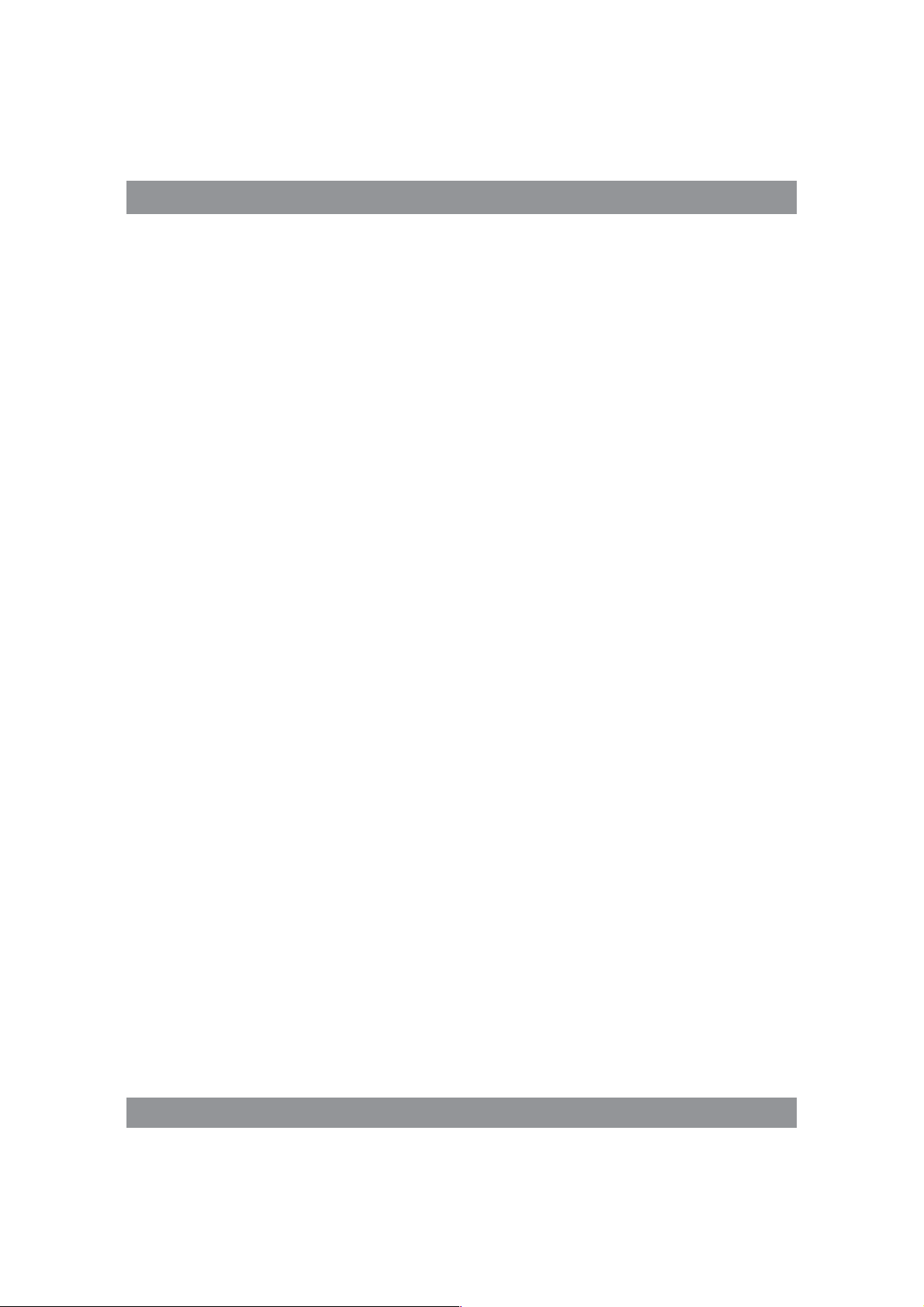
USER’S MANUAL
User’s Manual
Attention
This handbook contains important security measures and the correct
use of the product information, in order to avoid accidents. Pls make sure to
reading the manual carefully before use the device.
Please don’t be in high temperature, moisture or very dust placeí
Please don’t be in high temperature, Especially in summer don’t put í
the device in the car when Windows closed.
Avoid fall or Violent collision of the device, don’t make the TFT di-
í
splay screen were violent tremor, This could cause TFT display screen
abnormal or damage.
Please choose the appropriate volume, Use headphones shoulds not í
be too big volume, If feel tinnitus, Lower the volume or stop using it
please charge In the following condition,
A. The battery power ICONS shows have no power
B. The system automatically shut off, startup after power off soon
C. Operation buttons no response
When the device in the format or ongoing upload and download file, í
please don’t suddenly disconnect, This could cause application error.
For those who because of damage to the product, repair, or other
í
causes of erased the memory, The company shall not be liable for any
responsibility, please follow the user manual for the standardized
operation to use the device.
Don’t disassemble the product, don’t use alcohol. Thinner or benzene
í
to scrubbing products
Don’t use the device one of the place of prohibit to use electronic
í
equipment in regional (such as the plane)
Please don’t using the Tablet PC when you in driving or walking down
í
the street, USB just only be used for data transmission
13
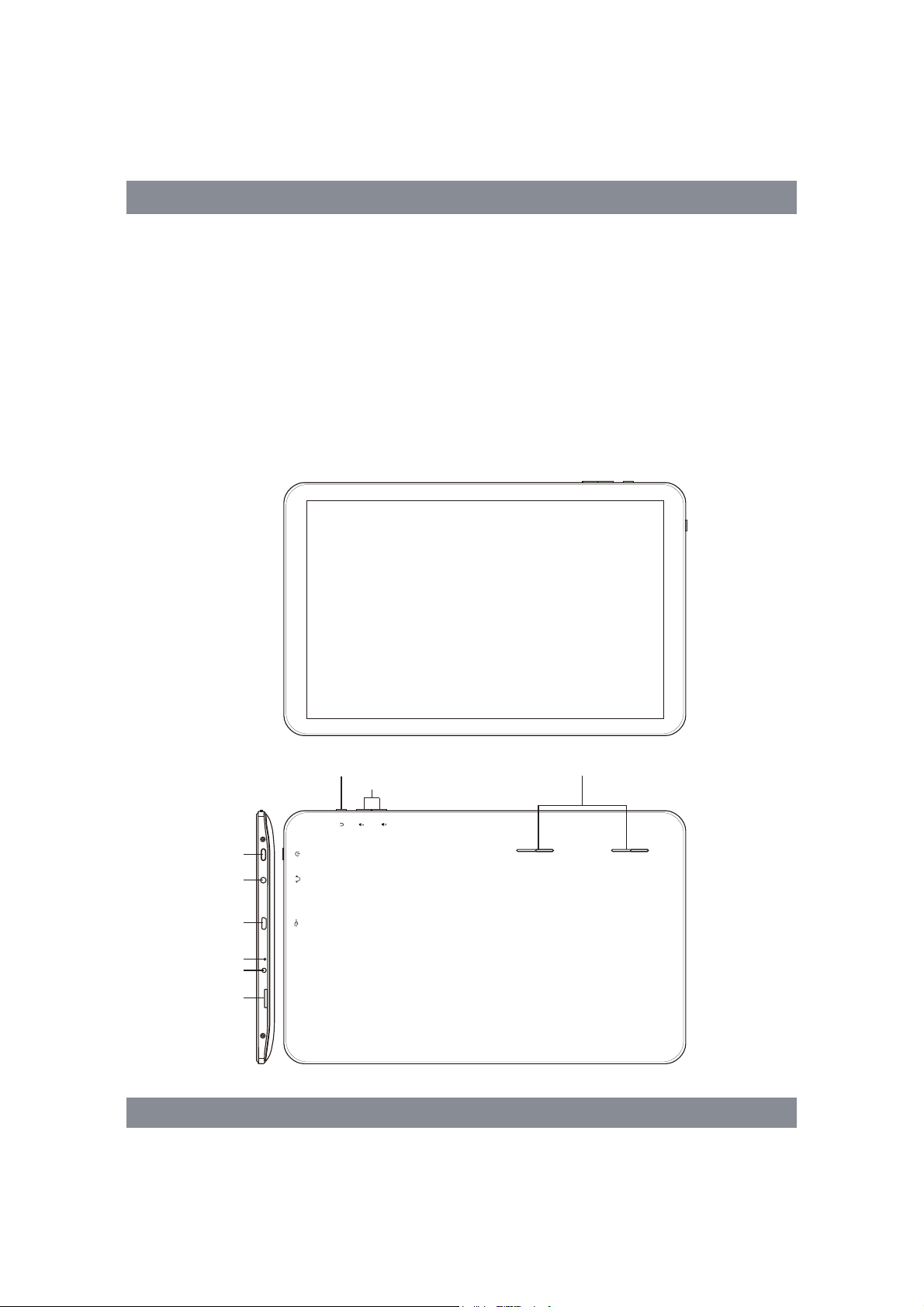
USER’S MANUAL
Thecompanyreservestherighttoimproveproduct,productsspecification
anddesignhaveanychange,Theinformationissubjecttochangeswithout
prior notice. (This tablet is no waterproo unction)
Remark!Allpictures inthismanual is justforyourreference. products
specification and design have any change, The information is subject
to changes without prior notice.
Appearance and button
POWER
HEADPHONE JACK
USB
Reset
DC-5V
TF CARD
BACK SPEAKER
VOLUME+/-
RESE
T
DC-5V
TF CARD
14
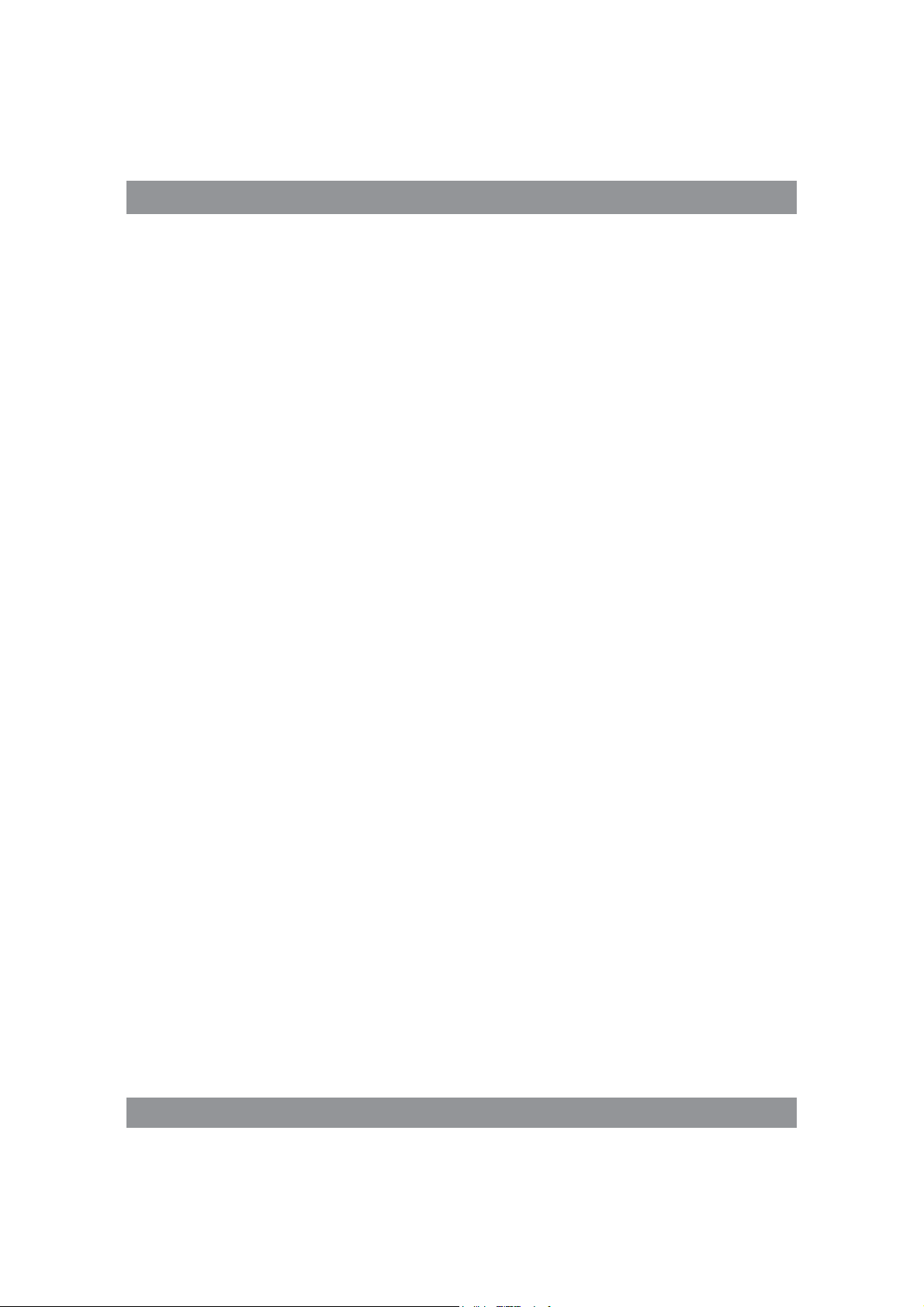
USER’S MANUAL
Touch panel
7” Capacitive touch panel: In The Operation, to click dragging on the
touch panel
POWER
Startup: Long Press and hold the power button, the system will enter
the main interface
Shutdown: In the main menu interface, Press the power button about 5
second to shutdown, The system can hint “power off” option, Clike” ok”. you
can safely shut down.
Lock screen: Short press Power button to lock screen or unlock screen.
Remark!
1. When power is empty, system will shut down automatically.
2. Illegal turn off the device, restart will scan and restore the disk, it may
take longer time to enter into system
Volume +, Volume-
The buttons on top Volume +, Volume-achieve changes in the volume.
Earphone jack
3.5 mm standard earphone jack
TF card – Slot for MicroSD card
Micro USB – you can use it to connect the computer for data transmission
and external connection USB flash drive
Remark!
Unless unable to shutdown, otherwise don’t use the reset, suggest you to
shutdown by normal, if no will easy to damage the machine system.
15
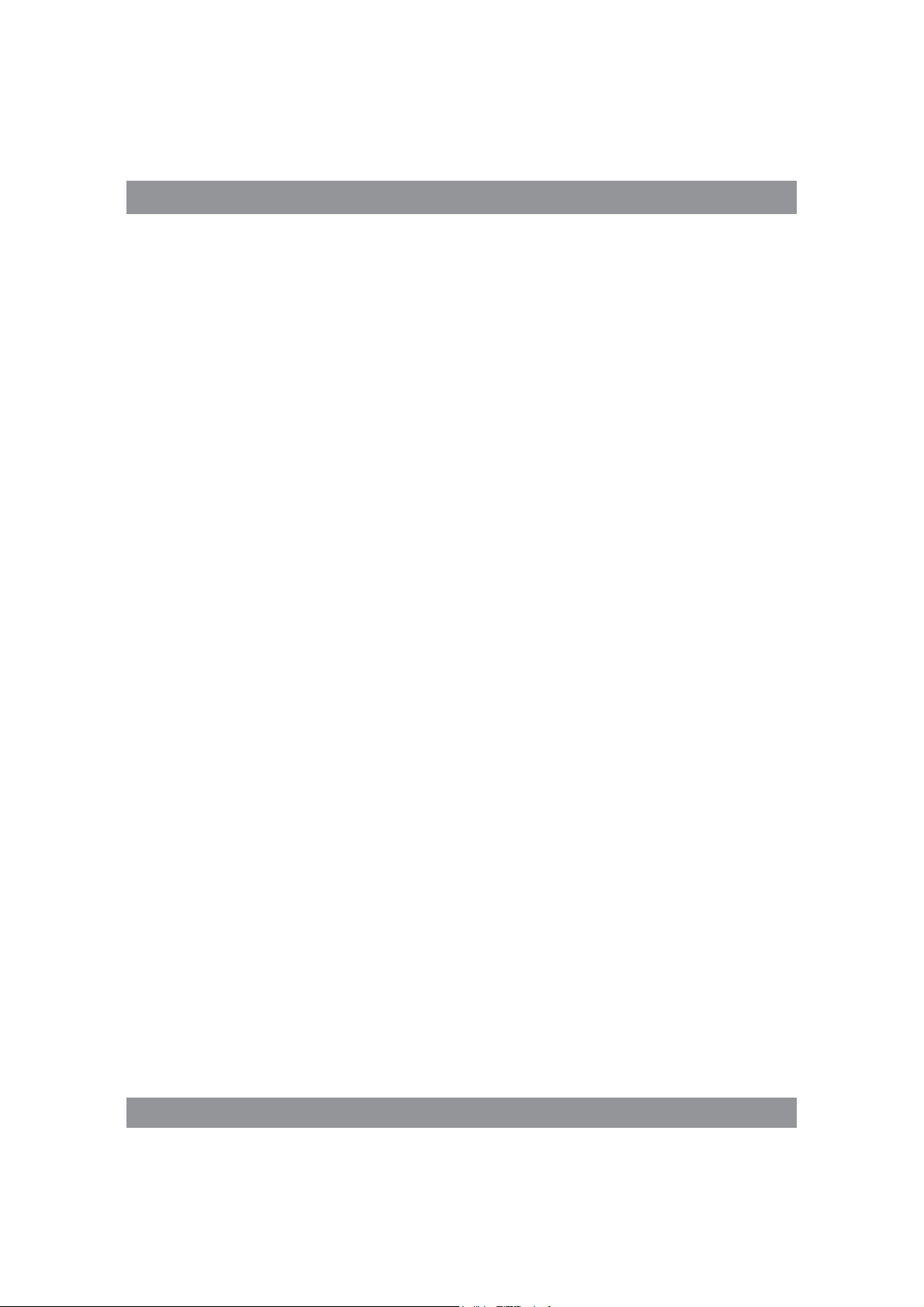
USER’S MANUAL
First use
Battery management and charge
Before first use, please set the device’s battery is fully charged
Just need to connect the adaptor or USB interface, then you can charge
The first two times charging please keep about 6 hours, after that you
just need 4 hours to charge.
Remark:
This tablet using Built-in type polymer battery, Charge must be to cho-
ose standard adaptor (Input: AC110~240V 50/60Hz Max: 180MA. Output:
DC5.0~5.5V/1.5A).
During the charging, the battery icon will scroll
When finished charging, battery icon will become green and stop
rolling
In order to prolong the service life of the machine, suggest use out battery
power before charge it
Remark:
1. If you long time don’t to use this Tablet, in order to avoid power consump-
tion caused damage, pls charge/ play the battery once a month.
2. After low battery shut down, connect DC adaptor, device will remind
low battery, charging, need to wait some time until the battery is enough
power to enter into main menu.
3. Device charging should be in standby status for reach normal charging
time.
Because with device and screen consumption, it may cause longer char-
ging time.
16
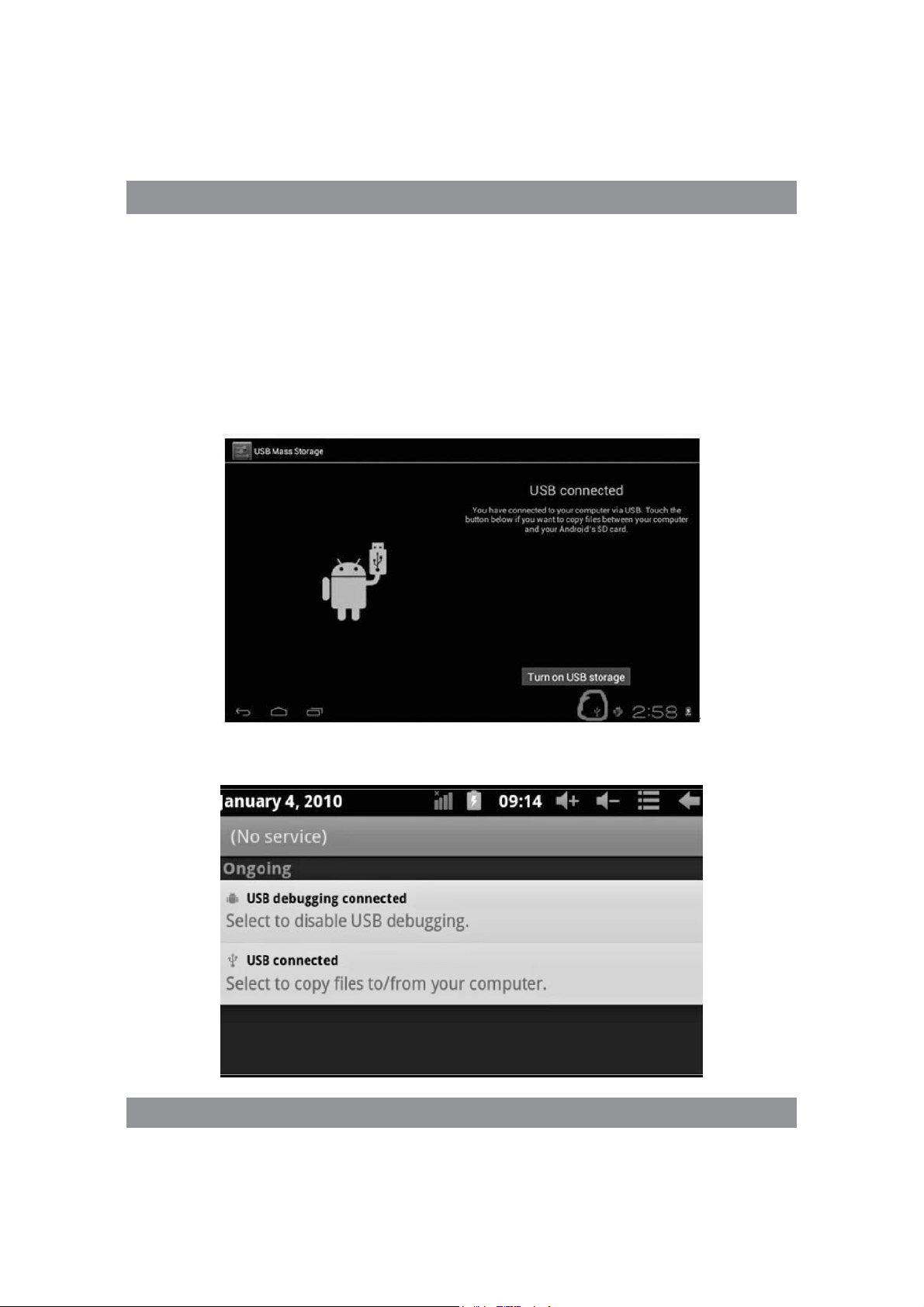
USER’S MANUAL
Connection with PC
USB connection
Using USB to connect the MID and PC, the default connection mode is a
synchronous mode. You can see this USB icon and then drag the status bar
to drop, appeared the following interface:
Step 1:
Step 2:
17
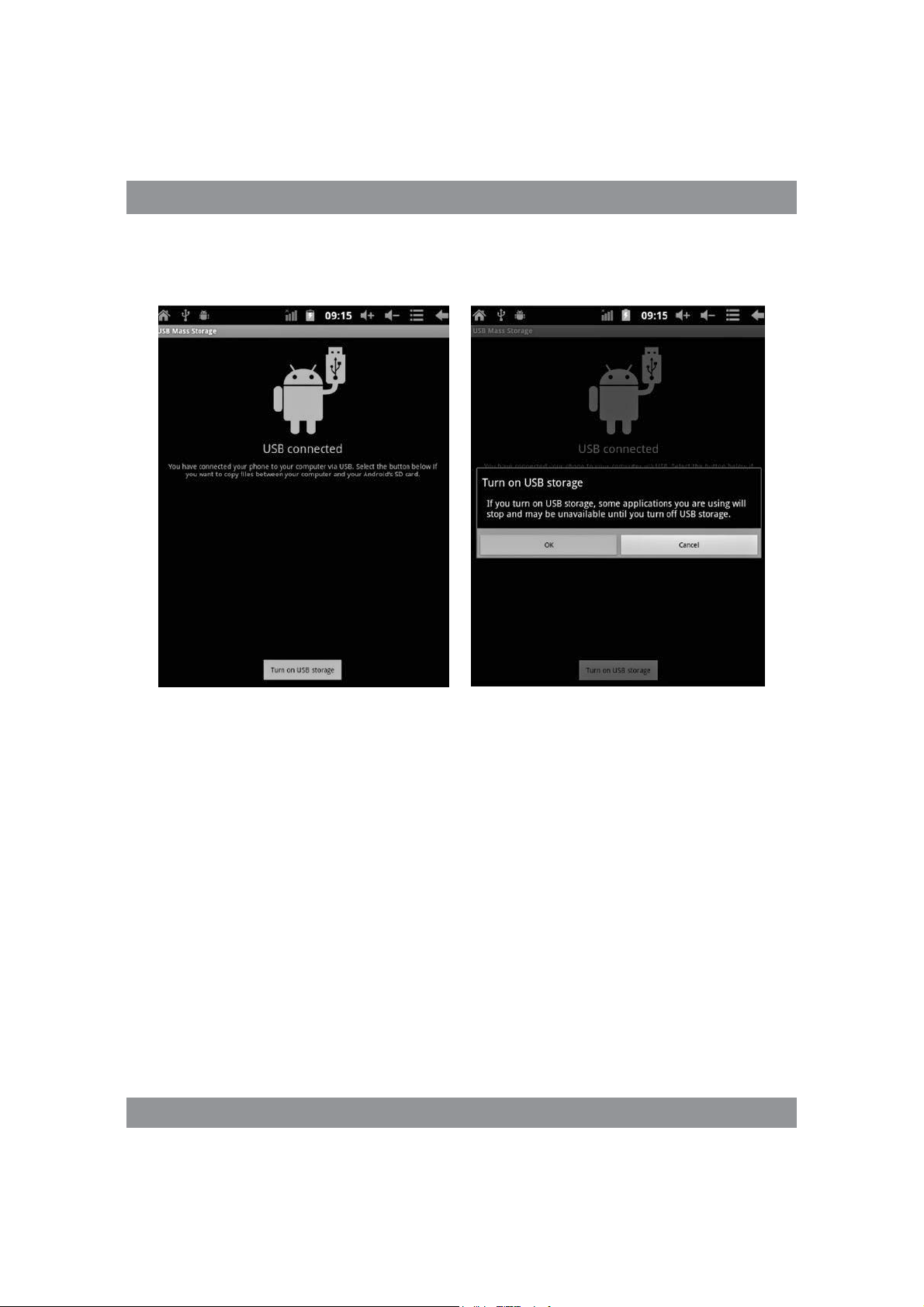
USER’S MANUAL
Step 3: According to the above photo, please choose USB connected. Then
you can see the following interface:
Step 4: Please press “turn on USB storage”. Then you will find the follo-
wing photos:
Please choose “OK”. Then USB is connected. “USB is connected”: means
external memory (SD) loading is completed, and you can see the corresponding letter in the PC terminal.
Use USB cable to connect device to PC, device will pop up the USB con-
nection window, click Turn on USB storage to connect to PC
18
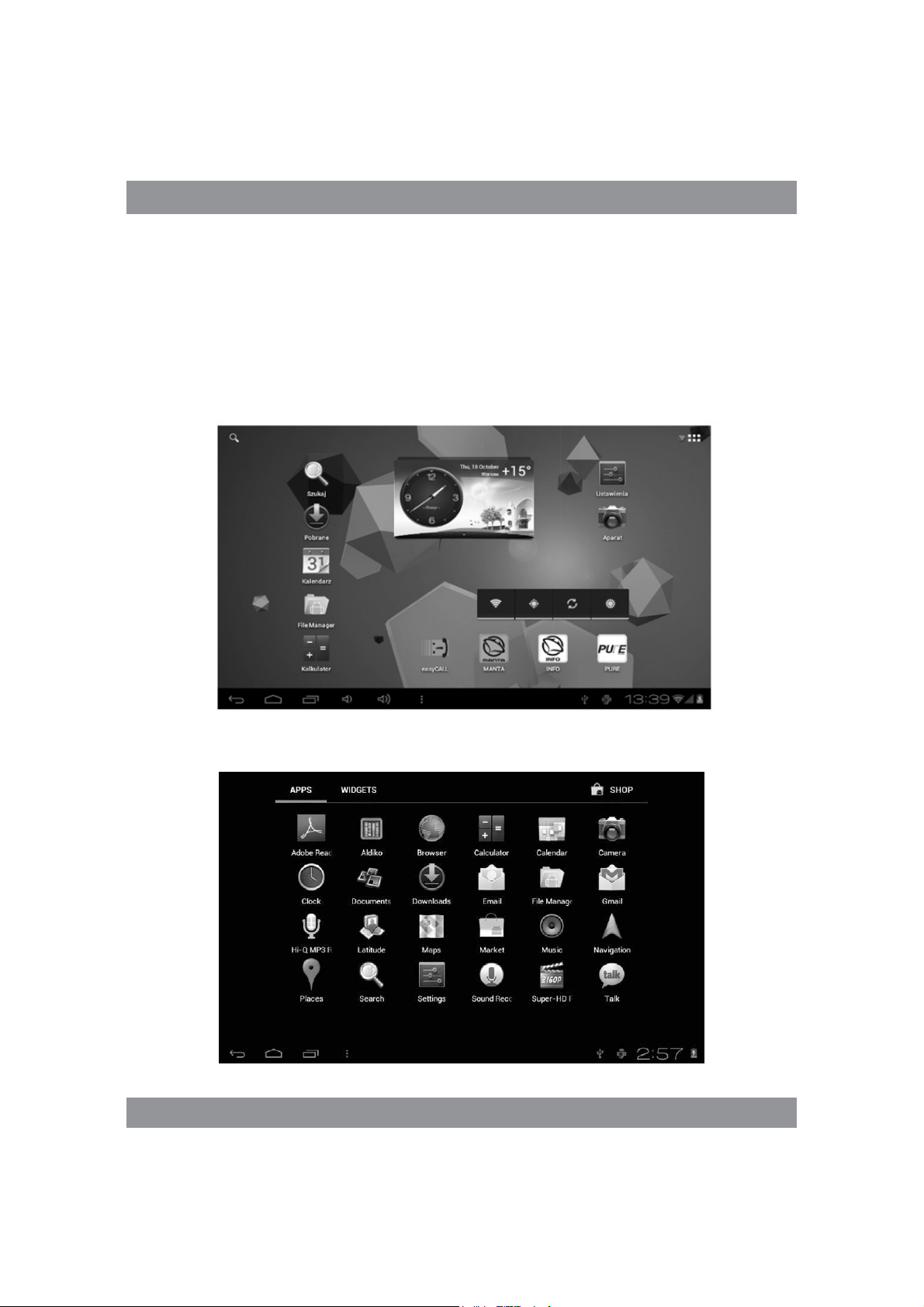
USER’S MANUAL
Equipment operation interface
Main interface describe
After startup will enter the main interface
In the main interface, you can:
19
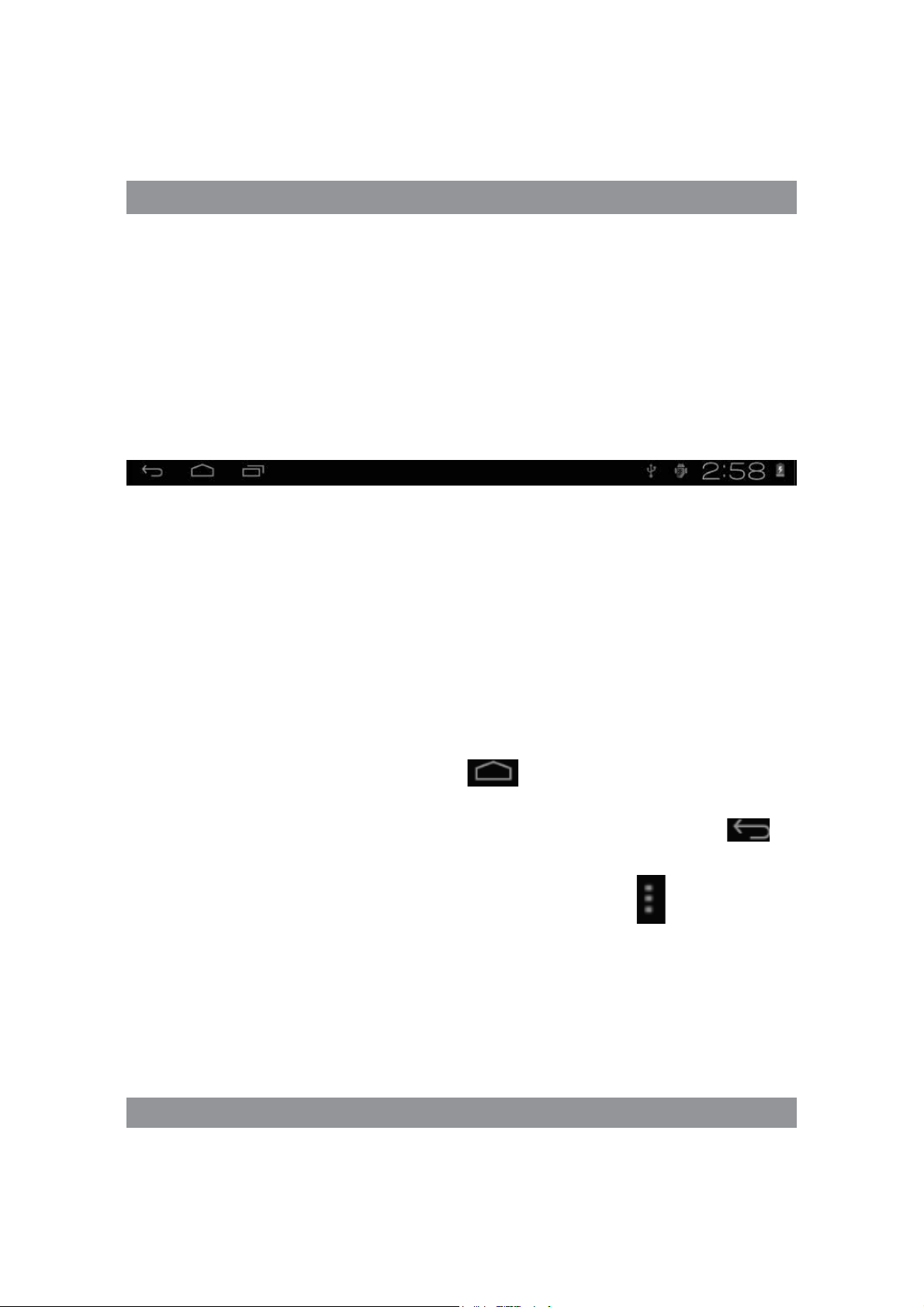
USER’S MANUAL
Management main interface software ICONS: long press the icons 3 second,
after the icons will bigger, then you can drag anywhere in the interface.
Delete icons: long press the icons 3 second, drag the icons to the Recycle Bin
icon, once it become red, Loosen your hand, after that you can delete icon
Status bar describe
The status bar below of the screen
From left: BACK, HOME, recent applications. From Right: battery status,
time, other icons.
Use touch panel
Device equipped with a 7“touch screen. Following the main touch screen
area is described, and describes some of the tips for how to use the touch
screen.
No matter which interface you are on the screen, can go back to main
screen through pressing the soft key on the bottom right corner of
the main screen.
Attention! In different applications, by tapping the back sof t key on
the bottom right corner on the touch screen, you can return to its interface
on the upfloor
In different applications, by tapping the menu key on the upper
right corner of touch screen, the screen will appear the operation setting
interface as follows,
Remark: In the main interface, you can touch the icon to open the APPs
In different browser(file, music, video, pictures), You shift and drag the
scroll bar, so that the file list can up or down to roll.
20
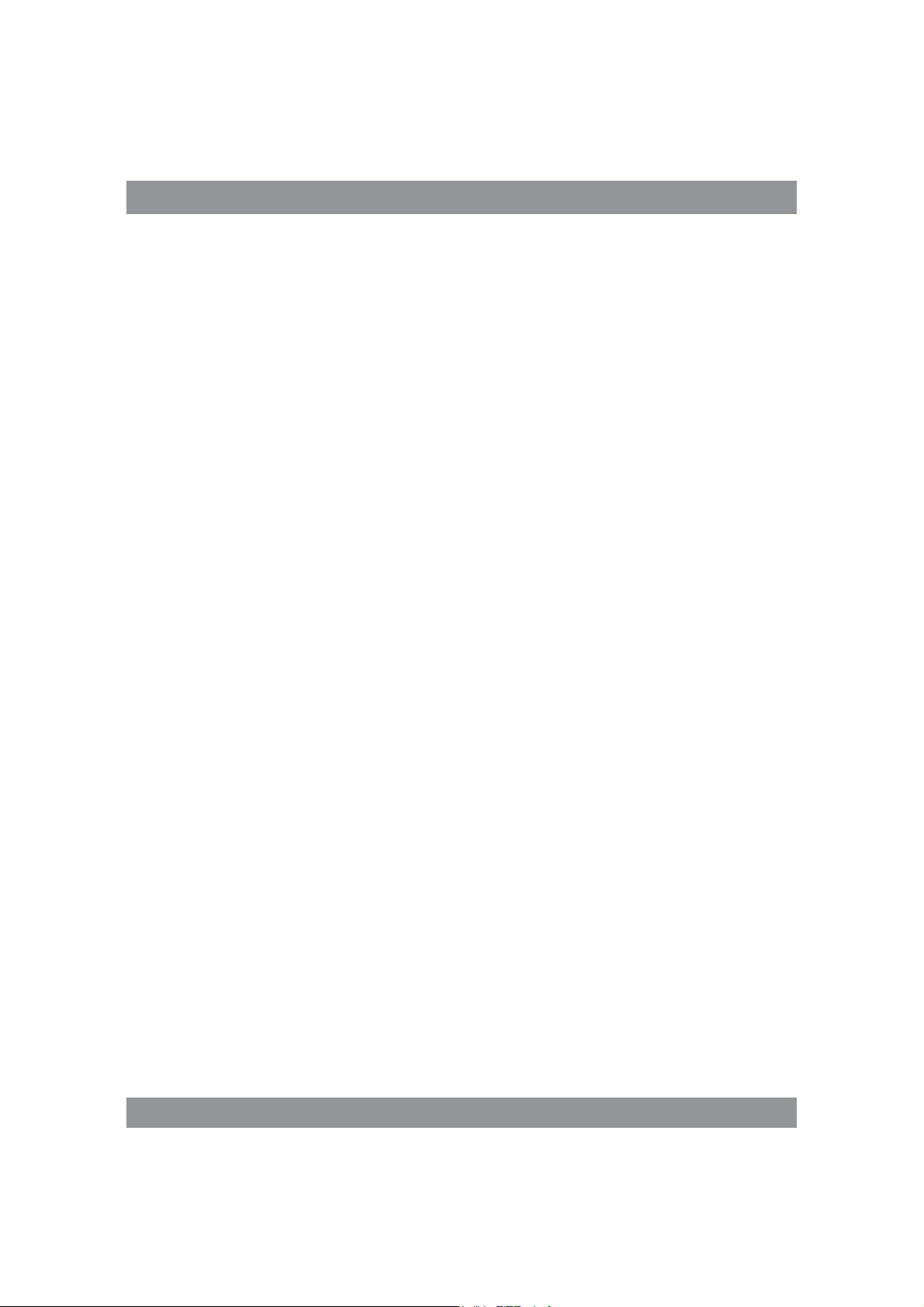
USER’S MANUAL
Problem solution
Device can’t to open
1) Check the battery power
2) Connect adaptor first, then check again
3) After charging then can’t to open, pls contact with the supplier
After startup the screen or the opening picture has been appeared,
the device appear shutdown
1) Power is not enough, please charge
Headset can’t hear the voice
1) Pls check the volume whether set to 0
2) Check the music file whether damaged. Try playing other music, if the
file have damaged may lead to serious noise or hop sounds.
Can copy file or paly music and so on
1) Pls check between computer and device is correct connection
2) Check the memory storage space is already full
3) Check the USB cable is good or not
4) USB connection is disconnected
21
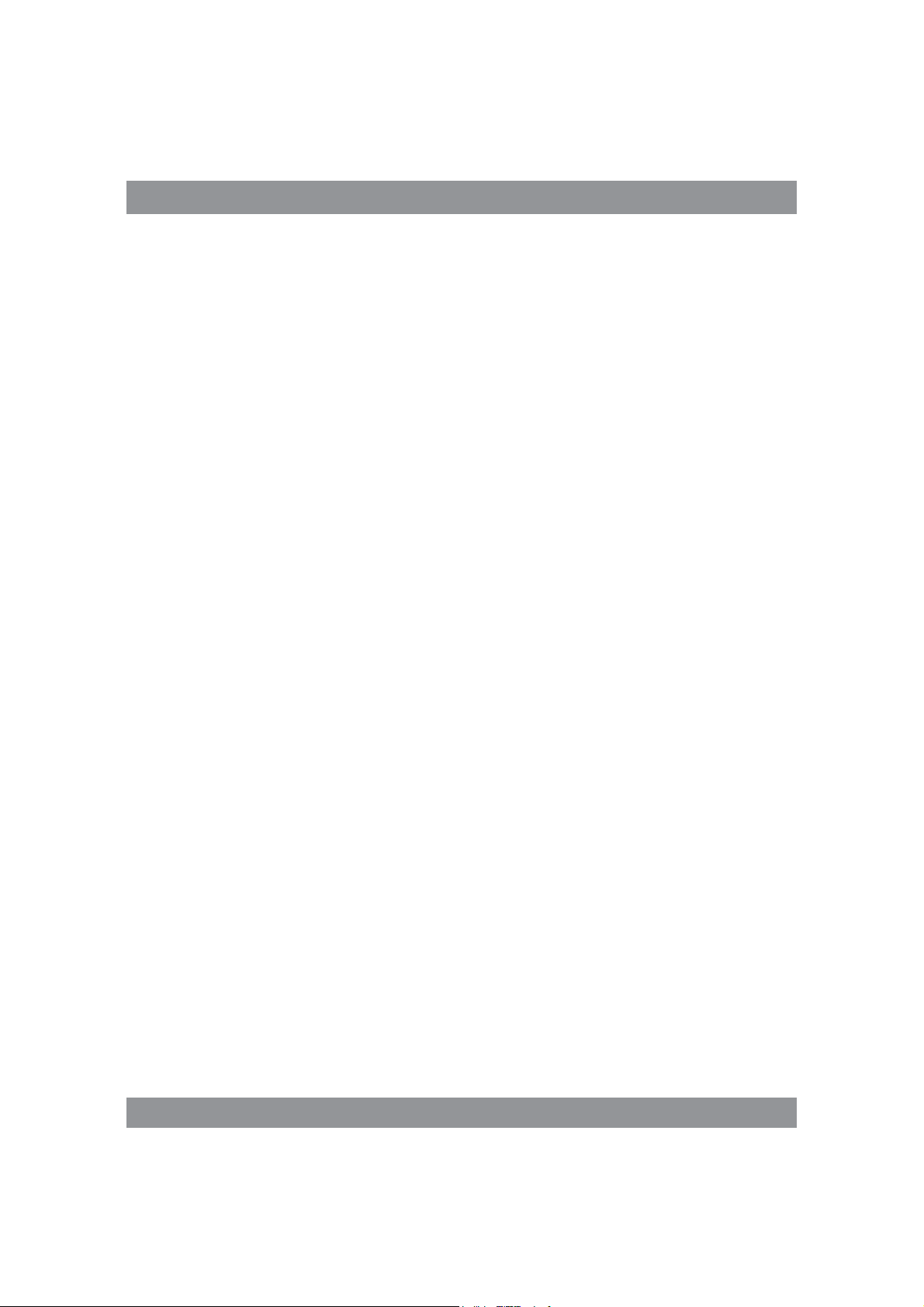
BEDIENUNGSANLEITUNG
Bedienungsanleitung
Hinweis
Diese Bedienungsanleitung enthält Informationen über wesentliche Schut-
zeinrichtungen sowie ordnungsgemäße und störungsfreie Produktnutzung.
Lesen Sie bitte aufmerksam diese Anleitung, bevor Sie ihr Gerät nutzen.
Halten Sie Ihr Gerät fern von hohen Temperaturen, Feuchtigkeit und í
massiv verstaubten Plätzen.
Das Gerat nicht extremer Hitze aussetzen. Besonders in der Som-
í
merzeit lassen Sie Ihr Gerat nicht im Fahrzeug mit geschlossenen
Fenstern liegen.
Stürze oder starke Schläge vermeiden. Das Display nicht hohen Schwin-
í
gungen aussetzen. Andernfalls ist mit Störungen oder Beschädigungen
zu rechnen.
Stellen Sie immer eine angemessene Lautstärke ein und wenn Sie
í
die Kopfhörer nutzen, passen Sie die Lautstärke entsprechend an.
Beim Rauschen in Ohren verringern Sie die Lautstärke oder legen Sie
die Kopfhörer ab.
Laden Sie Ihr Akku unter folgenden Bedingungen:í
A. Das Ladesymbol weist fehlende Aufladung auf;
B. Das Gerät schaltet kurz nach der Einschaltung aus;
C. Fehlende Reaktion auf gedruckte Tasten/Schaltflächen;
D. Rote Symbole auf dem Bildschirm oben rechts.
Wenn Sie das Gerät einrichten oder Dateien empfangen bzw. senden
sollen Sie das Gerät nicht plötzlich ausschalten. Dadurch können Anwendungsfehler entstehen.
22
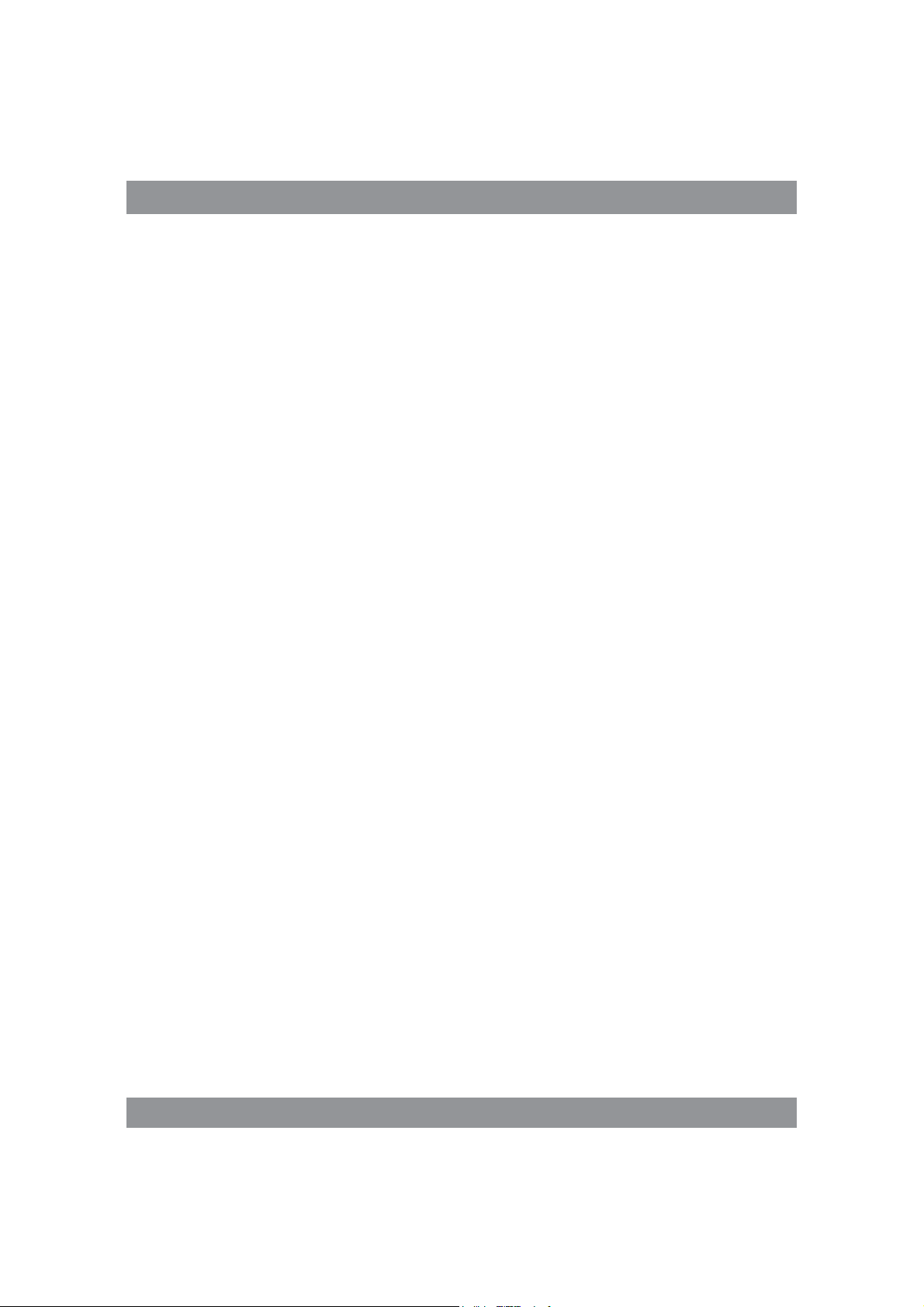
BEDIENUNGSANLEITUNG
Falls Sie die gespeicherten Daten infolge von eigenständigen Repa-í
raturen oder auf sonstige Weise unwiderruflich löschen, übernimmt
der Hersteller keine Haftung. Betreiben Sie Ihr Gerät gemäß dieser
Bedienungsanleitung.
Das Gerät darf nicht abgebaut werden. Verwenden Sie kein Alkohol, í
Lösungsmittel oder Benzol zur Reinigung des Geräts.
Schalten Sie Ihr Gerät ab, wenn die Nutzung von digitalen Einrichtungen
í
verboten ist (z.B. im Flugzeug).
Nutzen Sie Ihr Gerät nicht beim Autofahren oder Straßengang.í
Die USB-Anschlüsse dienen ausschließlich zur Datenübertragung.í
Der Hersteller behält sich das Recht vor, Änderungen des Geräts, seiner
Bauform und Kenndaten vorzunehmen. Entsprechende Daten dürfen ohne
Ankündigung geändert werden.
(Der Tablet ist nicht wasserdicht).
Hinweis: Alle Abbildungen in dieser Anleitung sind ausschließlich
Orientierungshilfen. Das Recht zur Änderung der Angaben ohne Ankündigung vorbehalten
23
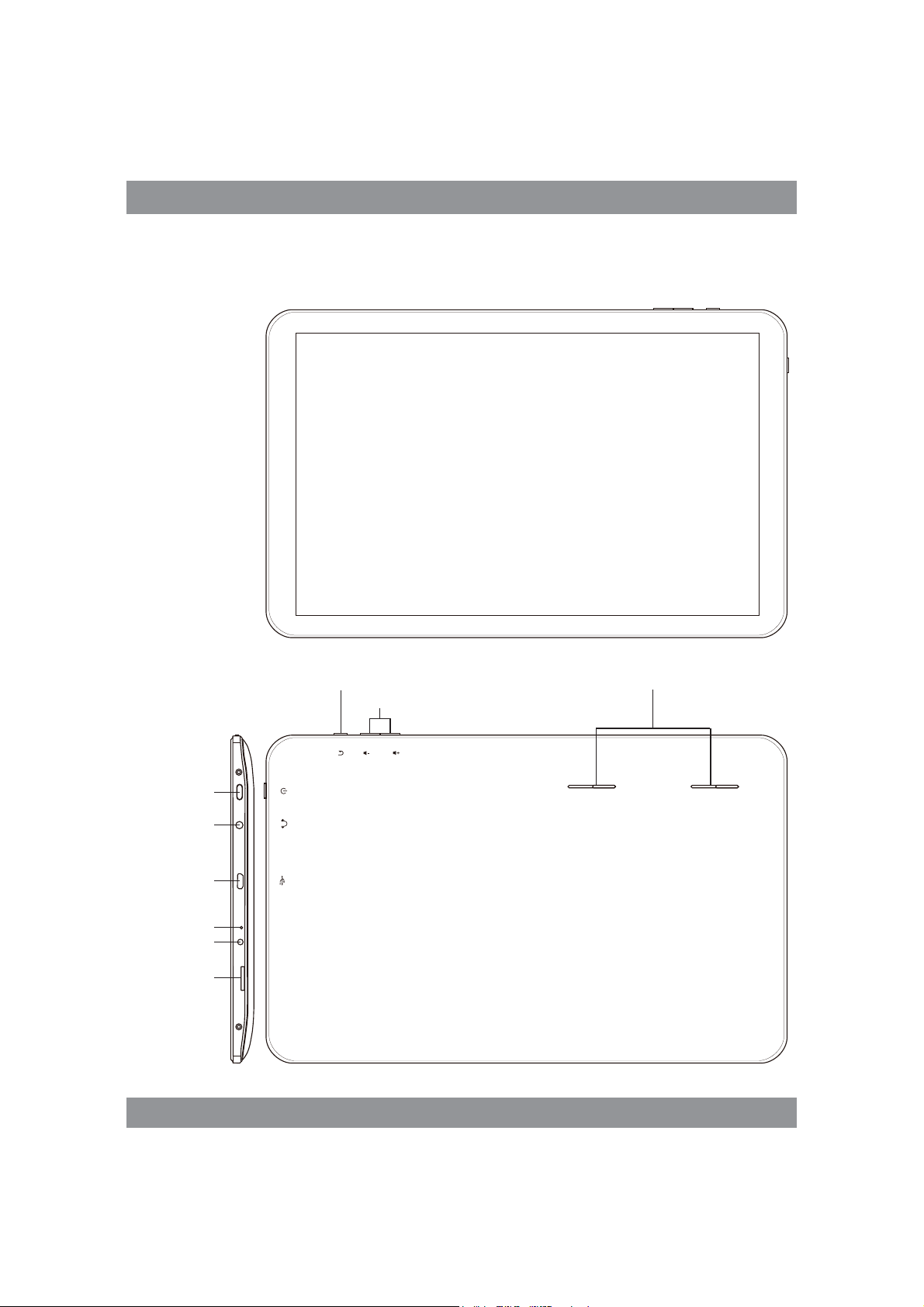
BEDIENUNGSANLEITUNG
Design und Tasten
EIN/AUS-Taste
KopfhörerAnschluss
USB
Reset
DC-5V
TF CARD
BACK
Lautstärke +/-
RESE
T
D
C
5
V
TF CARD
Lautsprecher
24
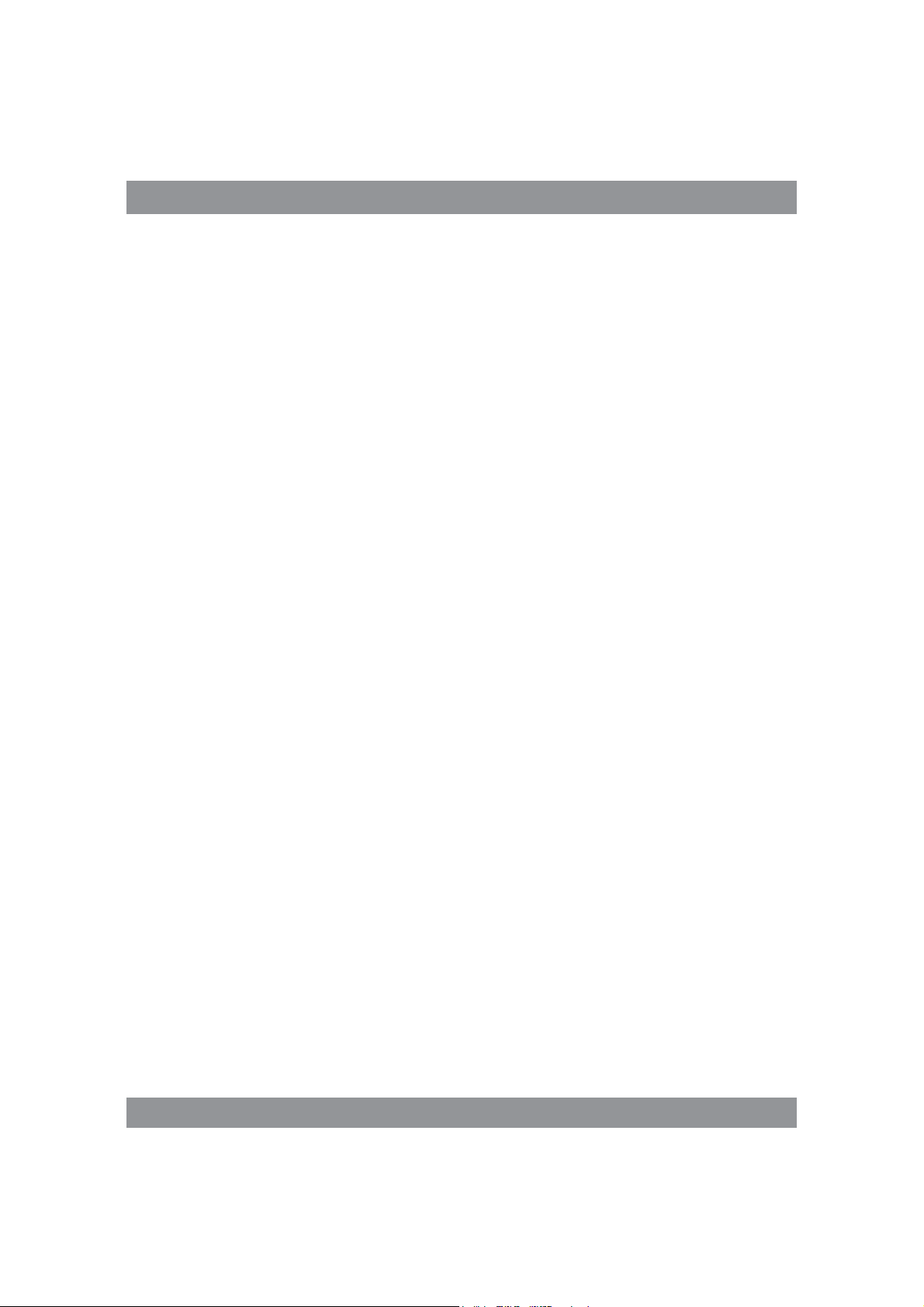
BEDIENUNGSANLEITUNG
Touchscreen
7-Zoll-Touchscreen: zum Tippen und Verschieben der Bilder bei der
Bedienung.
EIN/AUS-Taste (POWER)
Einschalten: Drücken und halten Sie die EIN-Taste. Das Gerat schaltet mit
dem Startbildschirm ein.
Ausschalten: Im Startmenü drücken Sie die EIN/AUS-Taste ca. 5 Sekunden
lang. Es kann die Information übers. Ausschalten erscheinen („power off”).
Drücken Sie „OK”, um das Gerat sicher auszuschalten.
Bildschirmsperre: Wenn Sie die EIN/AUS-Taste („Power”) kurz gedruckt
halten, wird der Bildschirm gesperrt bzw. entsperrt.
Hinweis!
1. Wenn der Akku leer ist, schaltet das System automatisch aus.
2. Wenn das Gerät bestimmungswidrig ausgeschaltet wird, wird nach dem
erneuten Einschalten das System gescannt, um die Daten wiederherzustellen.
Es kann einige Zeit dauern.
Lautstärke +, Lautstärke -
Mit den Tasten „Volume+” und „Volume –“ erhöhen Sie und verringern
die Lautstärke.
Kopfhörer-Anschluss – Der Anschluss für einen standardmäßigen Kop-
fhörerstecker 3,5 mm.
MicroSD-Kartei – TF-CARD-Fach: externe MicroSD-Karte TF-FLASH.
Micro USB – Zum PC-Anschluss zwecks Datenübertragung und Anschluss
eines externen USB-Flash-Antriebs.
25
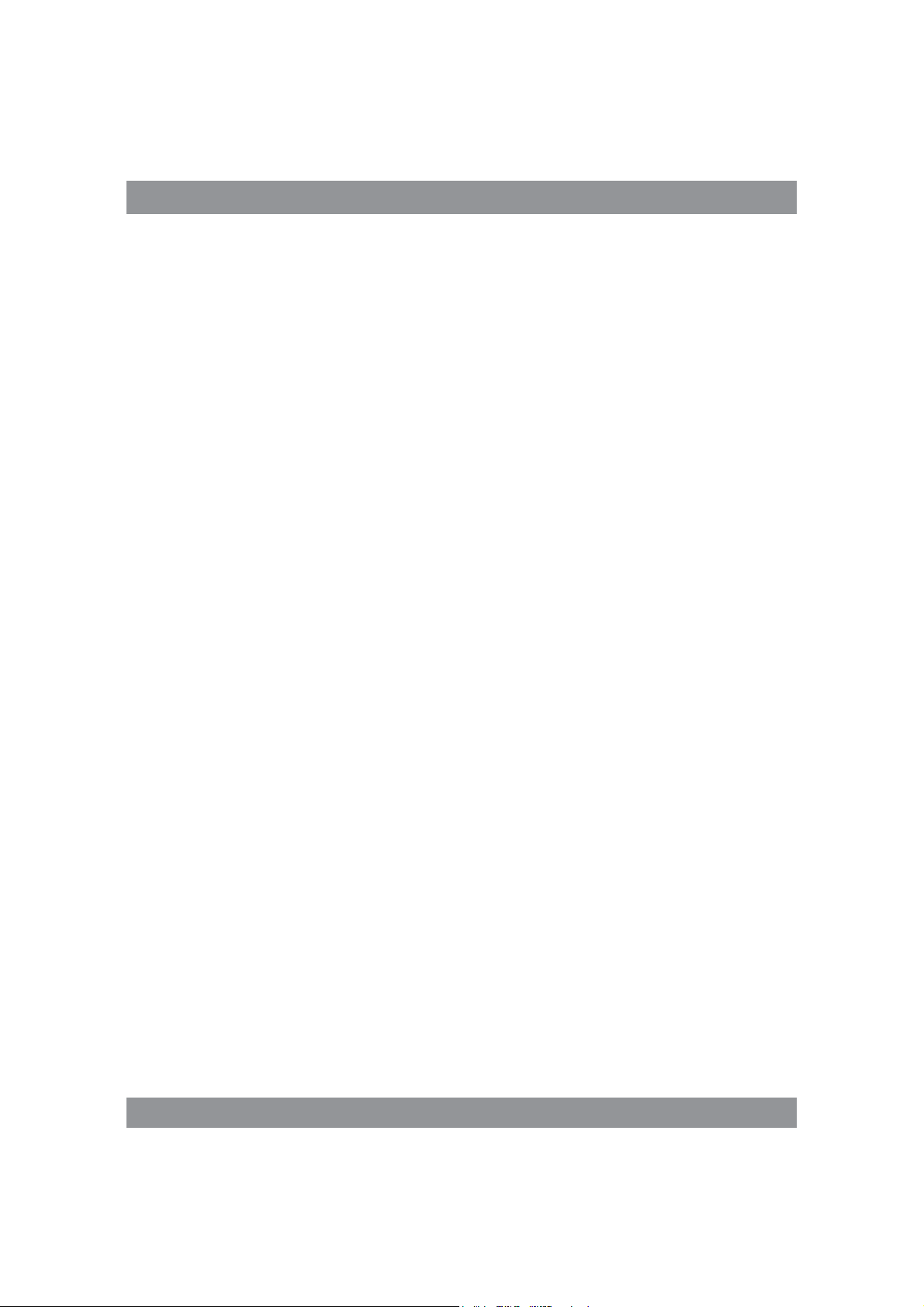
BEDIENUNGSANLEITUNG
Hinweis: Nutzen Sie die Reset-Funktion ausschließlich als Not-Aus. An-
sonsten ist diese Taste nicht zu drücken, weil das Betriebssystem dadurch
beschädigt werden kann. Daher ist eine übliche Ausschaltung des Geräts
anzuempfehlen.
Erste Inbetriebnahme
Akku und Ladevorgang
Wenn Sie Ihr Gerat das erste Mal einschalten, prüfen Sie, ob der Akku
vollständig aufgeladen ist.
Ansonsten schließen Sie das Ladegerat an den USB-Anschluss an und
laden Sie vollständig das Gerat.
Die zwei ersten Ladevorgänge sollen jeweils ca. 6 Stunden in Anspruch
nehmen. Im Normalfall dauert der Ladevorgang ca. 4 Stunden.
Hinweis:
Der Tablett verfügt über einen Polymer-Akku. Zum Aufladen nutzen Sie
das standardmäßige Ladegerat (Eingangsspannung: Wechselstrom 110-240V,
50/60 Hz, 180mA max. Ausgangsspannung: Gleichstrom 5,0 – 5,5V/1,5A).
Beim Aufladen sehen Sie beim Akkusymbol den Ladevorgang animiert.
Nachdem das Gerat aufgeladen wird, leuchtet das Akkusymbol grün und
der animierte Ladevorgang bleibt stehen.
Um die Lebensdauer des Geräts zu verlängern, ist eine vollständige En-
tladung des Akkus anzuempfehlen, bevor Sie mit dem erneuten Aufladen
beginnen.
26
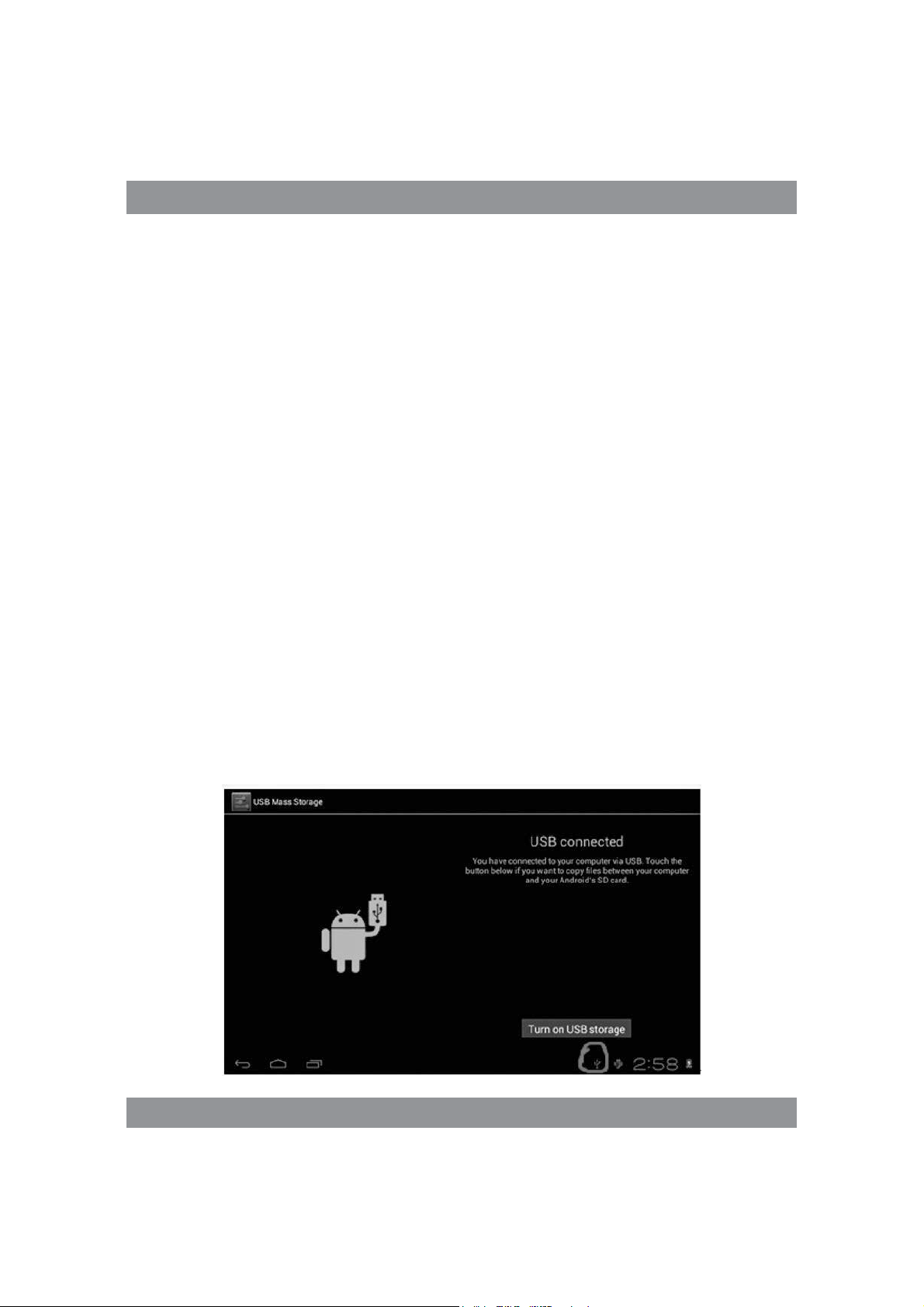
BEDIENUNGSANLEITUNG
Hinweis:
1. Wenn Sie den Tablet eine längere Zeit nicht nutzen, ist eine Aufla-
dung einmal im Monat und kurzfristige Tabletnutzung zwecks seiner Entladung anzuempfehlen, um die durch Einspeisung bedingten Schäden
zu vermeiden.
2. Nachdem Sie das Gerät wegen zu niedriger Aufladung ausschalten,
sehen Sie nach dem Anschluss des Ladegeräts das Symbol eines entladenen
Akkus. Bevor Sie zum Startmenü wechseln, müssen Sie eine gewisse Zeit
abwarten, bis das Gerät ausreichend aufgeladen ist.
3. Das Gerät soll für die übliche Aufladezeit bereit sein.
Wegen der Stromaufnahme durch das Gerät und den Bildschirm kann die
Ladezeit etwas länger dauern.
PC-Anschluss
Über USB-Anschluss
Bei der Verbindung zwischen dem MID-Tablet mit einem PC über USB-
Anschluss gilt der Synchronmodus als Default-Einstellung. Es erscheint das
Symbol USB. Wenn Sie die Statusleiste verschieben und fallen lassen, erscheint
folgende Maske:
Schritt 1:
27
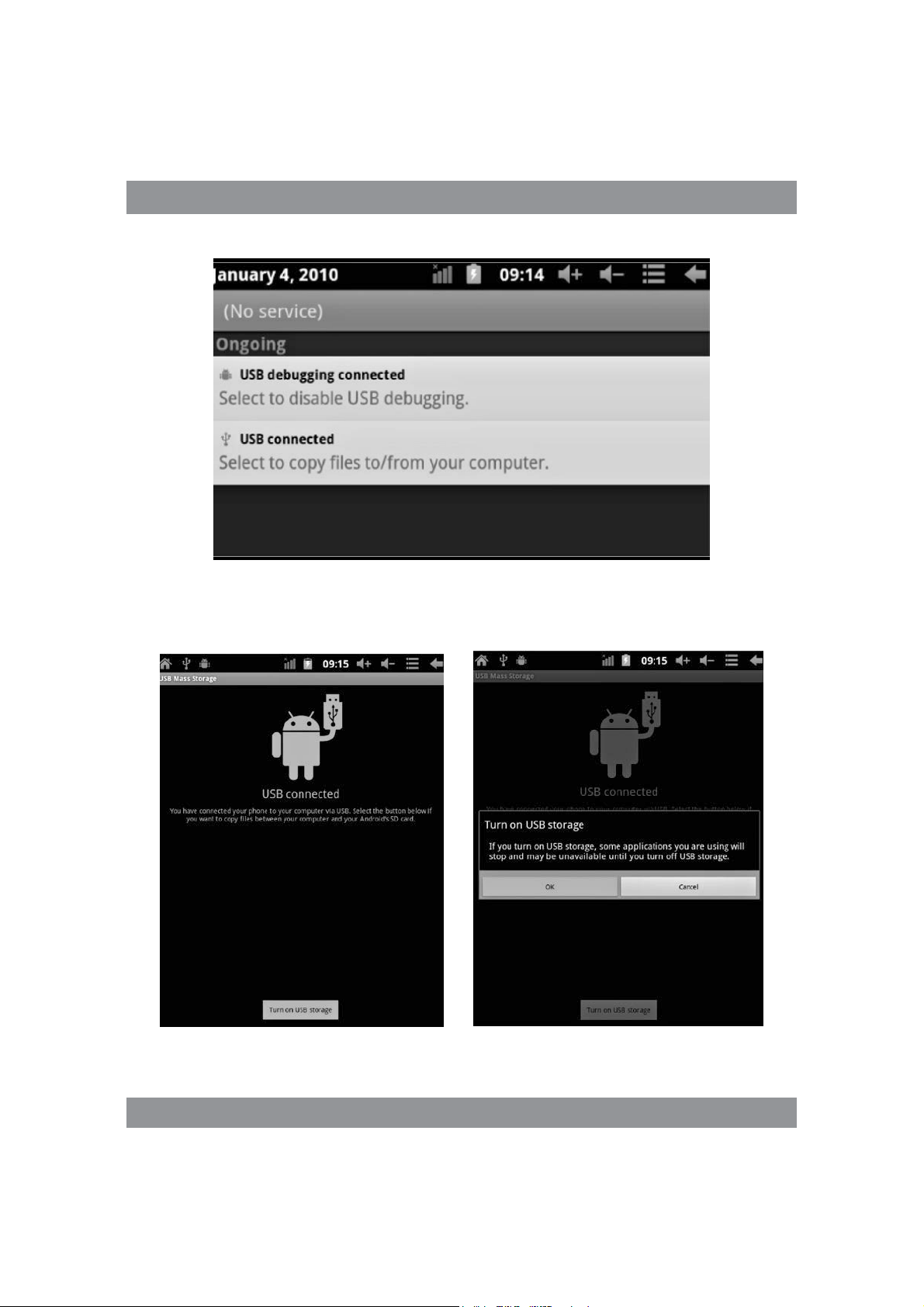
BEDIENUNGSANLEITUNG
Schritt 2:
Schritt 3: Nach der vorstehenden Abbildung wählen Sie die Verbindung
über den USB-Anschluss. Es erscheint folgende Maske:
Schritt 4: Drücken Sie „Turn on USB storage” („Speichern über USB starten”).
Es erscheinen folgende Bilder:
28
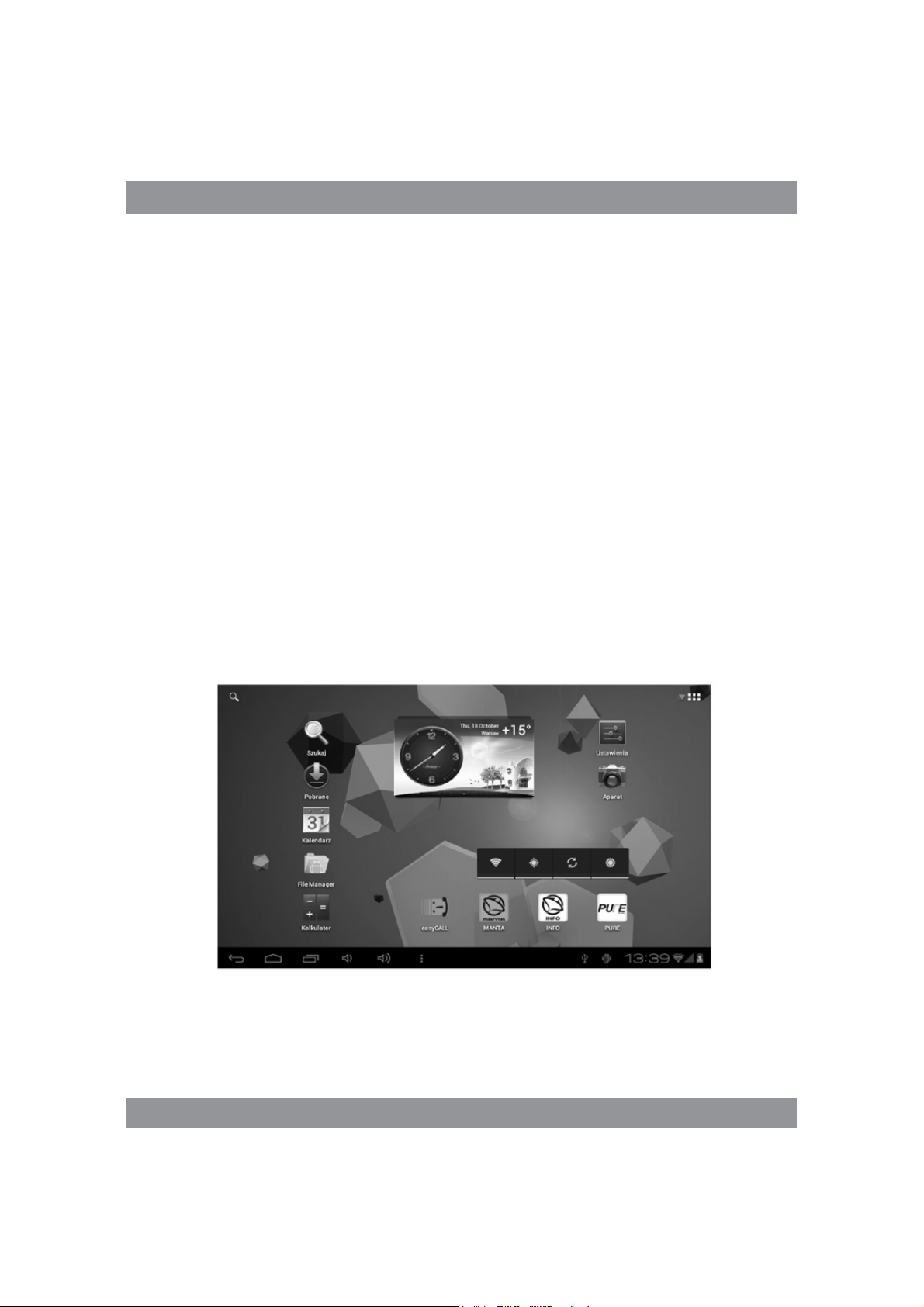
BEDIENUNGSANLEITUNG
Drücken Sie „OK”. Die Verbindung über den USB-Anschluss läuft. Die
Meldung „USB is connected” bedeutet, das die Daten aus dem externen
Speicher (SD) übertragen sind. Auf dem PC sehen Sie auch eine entsprechende Meldung.
Verbinden Sie Ihr Gerät mit dem PC über das USB-Kabel. Es erscheint ein
USB-Verbindungsfenster. Drücken Sie danach auf „Turn on USB storage”, um
die Verbindung mit dem PC herzustellen.
Startbildschirm
Beschreibung des Startbildschirm
Nach dem Einschalten sehen Sie den Startbildschirm.
Verfügbare Funktionen auf dem Startbildschirm:
29
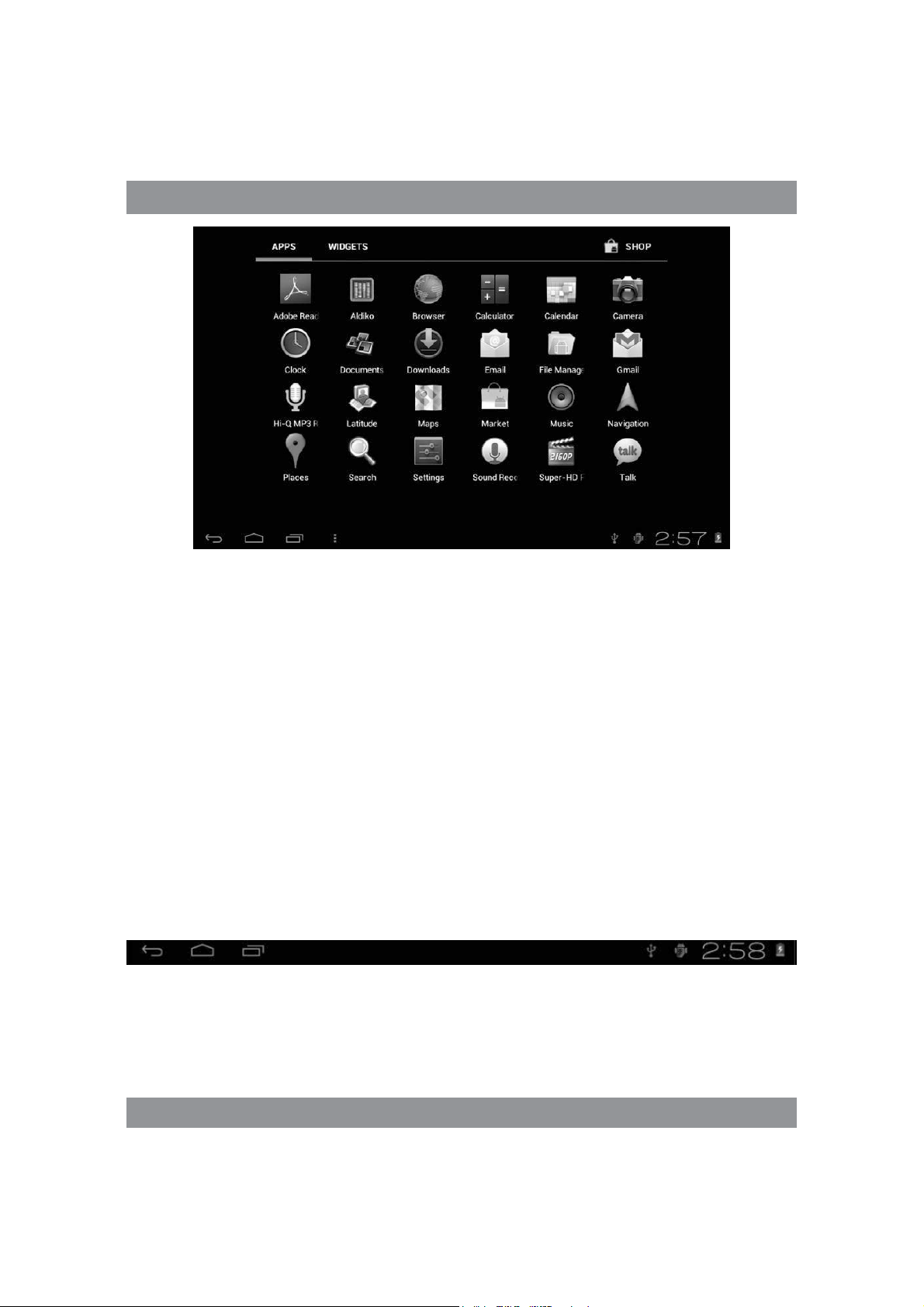
BEDIENUNGSANLEITUNG
Verwaltung mit Anwendungssymbolen: Wenn Sie das entsprechende
Symbol 3 Sekunden lang gedrückt halten, wird es vergrößert und Sie können
das Symbol beliebig auf dem Bildschirm platzieren.
Löschen von Symbolen: Halten Sie das jeweilige Symbol 3 Sekunden lang
gedrückt und verschieben Sie es zum Korb. Wenn das Symbol rot leuchtet,
lassen Sie es fallen; Sie können nun das Symbol löschen.
Wenn Sie den Bildschirm etwas länger berühren, erscheint ein Dialog-
fenster „Add your Home screen” („Ihr Startbildschirm hinzufügen”) wie
nachfolgend dargestellt:
Beschreibung der Statusleiste
Statusleiste oben auf dem Bildschirm.
Die Anzeige der Software des Startbildschirms, der T-Flash-Karte, der
Verbindung über USB-Anschluss usw. beginnt von links.
Oben rechts sehen Sie den Akku, das Symbol der Aufladung, eingestellte
Zeit, Menü der Einstellungen sowie die BACK-Taste.
30
