Page 1
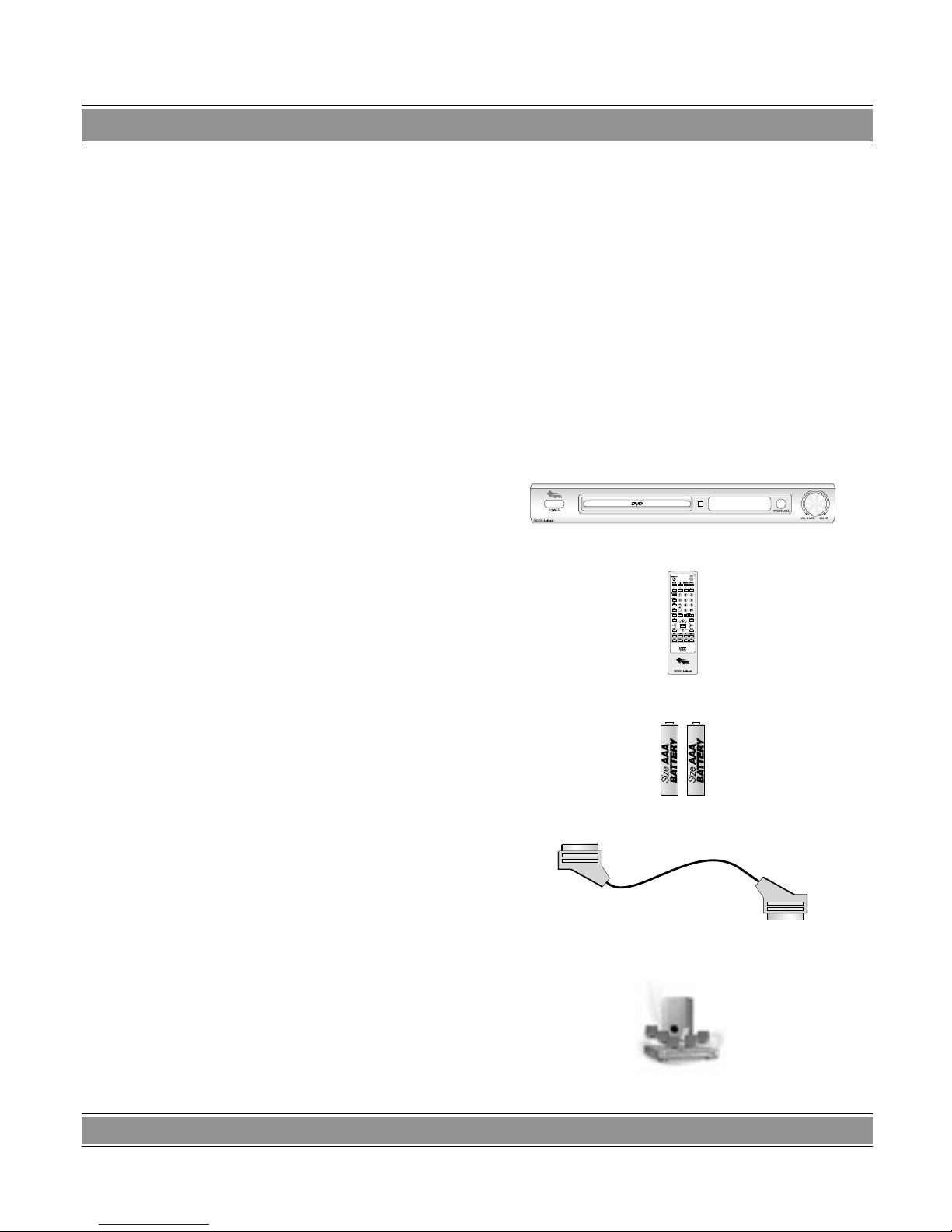
DVD-004 LaScala
26
User Manual
FEATURES
Compatible With DVD, Super VCD, VCD,
CDDA, CD-DVD, JEPG CD,
CD+G and MP3 Media Format.
This DVD player can play a variety of disc media including DVD Video, Video CD, CDDA, Super VCD, CD-DVD,
Mini-DVD and MP3 media format.
2/5.1 Channel Analog Audio Output
This DVD player can output down mixed audio with LT/
RT, Stereo, and 5.1 Dolby® Surround modes.
Dolby® Digital & DTS®
Digital Audio Output Support
This DVD player can send Dolby® Digital or DTS® Digital audio data via its built-in digital audio output to an external Dolby® Digital or DTS® Digital decoder.
High Quality 96kHz/24bit Audio D/A Converter
This DVD player features a 96KHz/24Bit D/A converter
for superior audio reproduction of encoded discs.
10-Bit 27Mhz D/A Video Converter
This DVD player’s 10-bit D/A converter is four times
more accurate than conventional 8-bit converters. The result is artifact-free and crystal clear video image.
Auto NTSC and PAL Video Disc Conversion
This unit can play NTSC and PAL formats discs. This
DVD player can automatically convert either format to
match your TV set. For example, if your TV set is a NTSC
system TV and you’re playing a PAL format disc, this DVD
player will automatically convert the PAL format signal to
NTSC format signal to play on your TV.
X1.5/X2X3 Video Zoom Support
The user selectable digital video zooms out zoom-in on
a specific portion of a video image.
Multi-Speed Fast Forward/Reverse Scan
The digital fast forward/reverse scan is capable of scanning speeds of X2, X4, X6, and X8.
Multi-Speed Slow Motion
Forward/Reverse Scan
This DVD player offers perfect slow motion scans in the
following speeds: X1/2, X1/4, and X1/8.
Volume Control of Analog Audio Output
This DVD player can control the volume of analog audio
output from remote control.
PACKAGE CONTENTS
Please verify that the following items are included within
the DVD carton. If items are missing, please promptly return this unit to the retailer for an exchange.
DVD Player x1
Remote Control Unit x1
AAA Batteries x2
SCART Cable x1
DVD LaScala
MODEL: DVD-003
Instrukcja obsługi
User Manual
Aby zapewnić prawidłową obsługę sprzętu
zapoznaj się dokładnie z
instrukcją
i zachowaj ją na przyszłość.
To
ensure proper use of this product
please
read this User Manual carefully
and
keep this manual for further reference.
Przed oddaniem odtwarzacza do reklamacji proszę sprawdzić jakość nośnika DVD lub CD.
Porysowane albo źle nagrane płyty mogą powodować nieprawidłowe
działanie urządzenia.
Najszybszą metodą rozwiązania wielu p
roblemów jest kontakt z naszym serwisem.
tel: (022) 332 34 63 – od poniedziałku do piątku w godz. 9.00-17.00
Producent zastrzega sobie możliwość wprowadzenia zmian w specyfi kację produktu bez uprzedzenia.
User Manual x1
Page 2
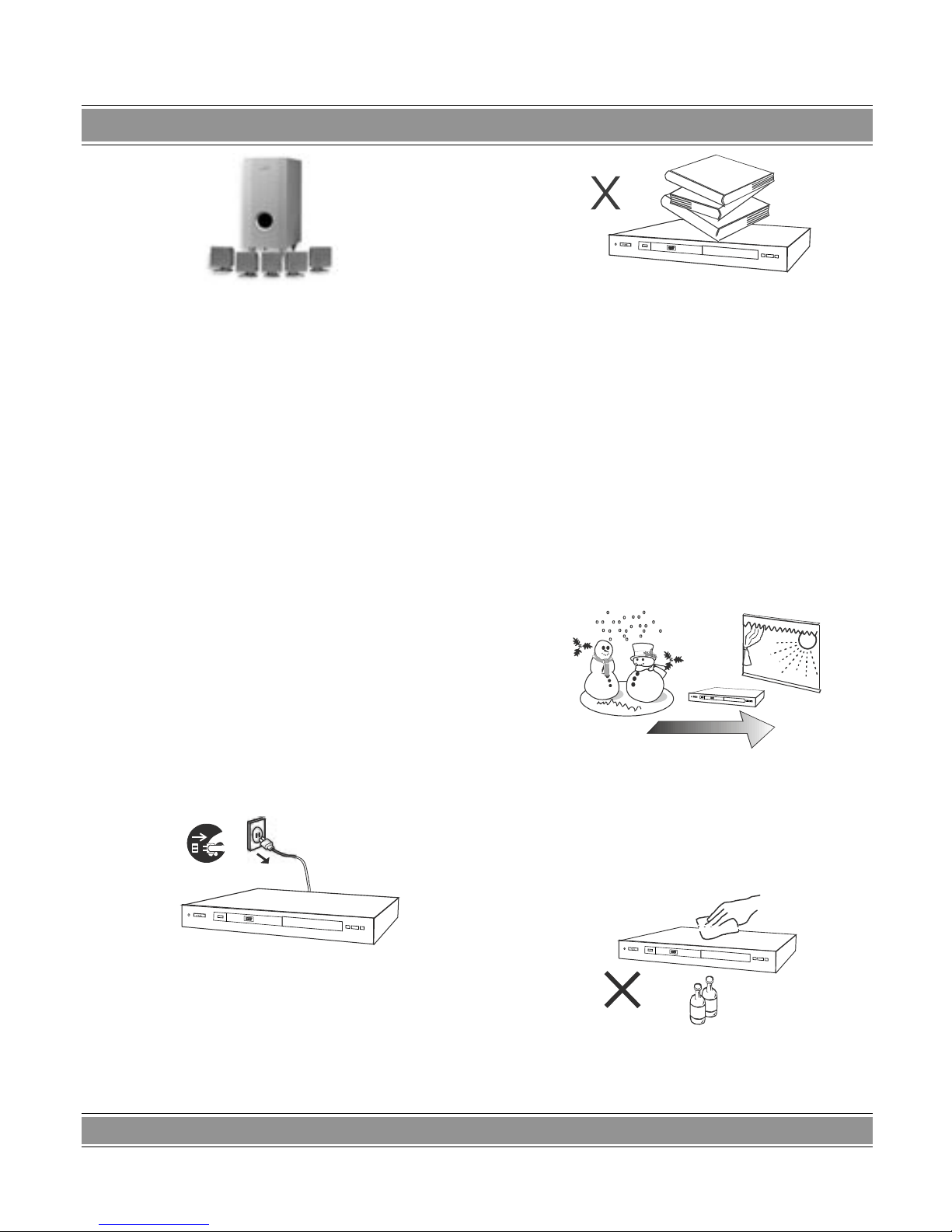
DVD-004 LaScala
27
Speaker x6
PRECAUTIONS
Please read the following carefully to get the best and
safest performance from this DVD player
Power Supply
Make sure to use the correct power outlet as rated on
the back of the DVD unit. (AC 100 – 120V AC 220-240V).
Power Cord
Do not put any heavy objects on top of the power
cord to avoid fires or electrical shocks caused by
cord damage.
Unplug the power cord if the unit will not be used for
a long time.
Usage and Storage
Do not remove the top cover to avoid possible elec-
tric shock from touching the inside of this unit.
Do not place any heavy objects on top of this unit.
Unit Placement
Do not place this unit in locations with:
– Vibrations
– High humidity
– Poor ventilation
– Direct sunlight
– Extremely high or low temperatures
This unit should be placed on a horizontal surface
only.
Keep this unit away from television sets, radios,
computers and loudspeakers to avoid magnetic field
interference.
Condensation
Condensation may result from moving the unit from a
cold place to a hot place. Please turn the power on for 1 to
2 hours before using this unit if condensation occurs.
Unit Cleaning
Clean the front panel and the body of the unit with a dry
soft cloth. Other areas can be cleaned using a soft cloth
moistened with a mild detergent. Do not clean with evaporative solutions to avoid possible damage to the unit.
Page 3
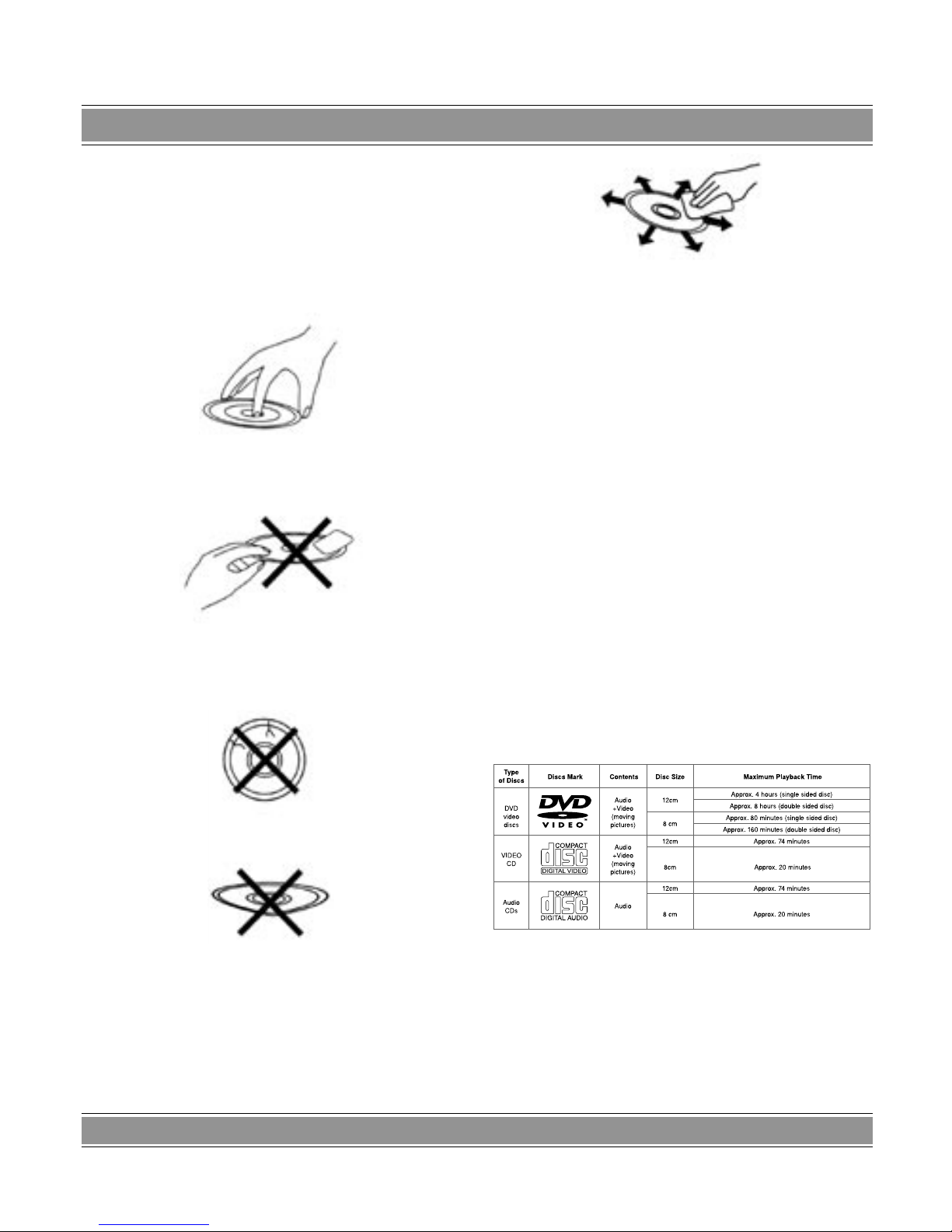
DVD-004 LaScala
28
DISC CARE
Disc Usage
Please hold all discs by their edges or the center
opening as shown below. Do not touch the shiny surface of the discs.
Do not stick labels or tape on the discs, and do not
scratch or damage the discs.
The disc spins at a high speed during playback. Do
not use damaged, cracked, or warped discs because
they could damage the unit.
Disc Cleaning
Fingerprints or dirt on disc surfaces can weaken the
light reflected from the disc and directly influence
the signal quality. The poorer the signal quality, the
poorer the playback performance. Keep the disc
clean by wiping it straight out from the center with a
dry soft cloth.
If the disc is very dirty, wipe with a moist soft cloth,
then follow with a dry soft cloth.
Do not use record cleaning sprays, benzene, thinner,
anti-static electricity liquids, or any other solvent.
These may damage the disc surface.
Disc Storage
Please keep the discs in their original cases to avoid
bending the discs. Do not keep discs in locations
with high temperature, high humidity, or direct sunshine. These conditions may also cause damage to
the discs.
Carefully read all instructions on the disc label.
DISC
COMPATIBILITY CHART
This DVD player can play the following types of discs:
DVD and VCD Discs contain both video and audio and
can support multiple audio tracks.
– CD: Discs have audio only.
– This unit complies with VCD ver. 1.0, ver. 2.0.
– This unit is compatible with CD-R & CD-RW.
– Picture CD (JPEG).
Page 4
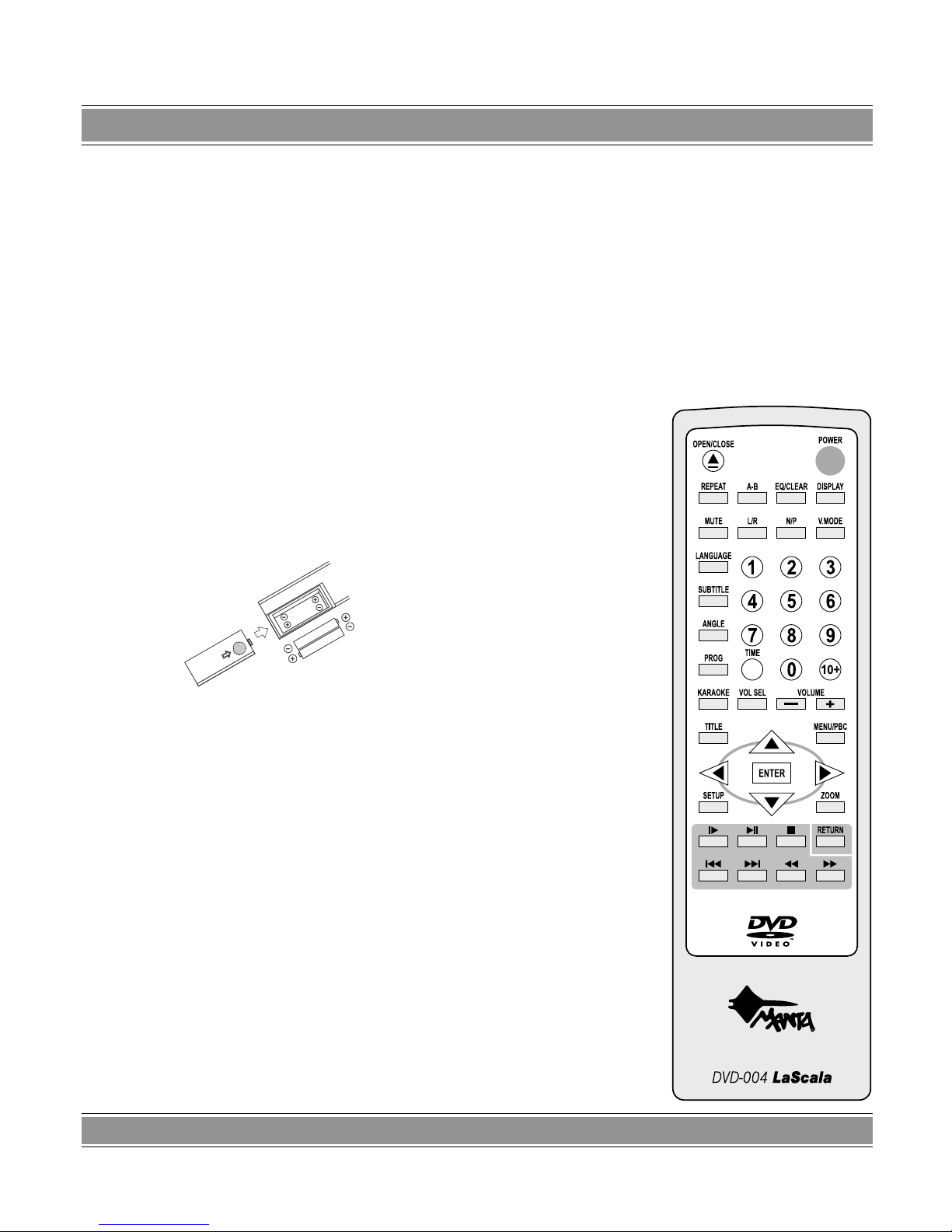
DVD-004 LaScala
29
REMOTE CONTROL UNIT
To use the remote control unit to operate the DVD player, insert two batteries (size AAA) making sure that the +
and – ends of the batteries are matched to the +/– marks
printed inside the battery compartment. To use the remote
controller, please point the remote control unit at the remote sensor on the DVD player.
Notes:
– Do not use different types of batteries together, or
mix old and new batteries.
– When the remote control unit does not function
correctly or its operation range reduces, please
replace both batteries at the same time.
– If the remote control unit will be not used for a long
time, please remove the batteries to avoid possi
-
ble damage from battery leakage or corrosion.
– Keep the remote controller away from extremely
hot or humid locations.
– Do not open the remote controller unit.
OPEN/CLOSE - Opens or closes disc tray.
A-B REPEAT - Displays A-B REPEAT playback.
REPEAT - Shows repeat playback for one title, or all titles
on the disc
L/R - To switch the output audio in LEFT VOCAL , RIGHT
VOCAL, MONO LEFT, MONO RIGHT, and STEREO modes
during VCD playback. To switch the output audio in MONO
LEFT, MONO RIGHT, and STEREO modes during AUDIO CD
playback.
MUTE - To mute the sound of playback.
LANGUAGE - During playback of a DVD disc with more
than two audio languages, this button changes the audio lan
-
guage played.
SUBTITLE - During playback of DVD discs with more than
two subtitle languages, this button toggles between available
subtitle languages
ANGLE - If the DVD disc contains multiple view angles, this
button will change the viewing angle displayed by the DVD
player.
TIME - Enables search mode by title/chapter and time.
PROGRAM - Displays program playback for VCD/Audio CD.
VOL SEL - Select the Volume controlling mode: MASTER
MODE, FRONT MODE, REAR MODE, CENTER MODE or
SUBWOOFER MODE.
KARAOKE - Switch KARAOKE ON/OFF.
- Used for navigation within a selection menu.
TITLE - Enters the title menu for DVD discs.
ENTER - Confirms selection of an item in the menu.
- Used for navigation within a selection menu
SETUP - Customizes DVD player settings.
PLAY/PAUSE - Under stop condition, press PLAY/PAUSE
key to play the disc. Use PLAY/PAUSE key to pause play-back
during the normal play, press again to resume playback.
|
- Engages slow-motion forward/reverse playback.
NEXT - Skips to the next chapter during playback.
PREV - Goes back to the previous chapter during play.
POWER - Turns on/off the DVD player unit.
EQ/CLEAR - Choose EQ for open and off/ Eliminate wrong
input when editing pro
-
gram.
DISPLAY - On-Screen
display of the DVD player’s
operational status.
N/P - Switch TV system
among NTSC, PAL, and
MULTI.
V-MODE - Switch video
output mode: S-VIDEO,
SCART.
VOL- - Reduce the
volume of analog audio
output.
VOL+ - Increase the
volume of analog audio
output.
MENU/PBC - Some
DVDs have complex sub
menus. This button allows
access to these subme
nus. The button turns
on/off the Playback Control
(PBC) function during VCD
playback.
- Used for navigation
within a selection menu.
- Used for navigation
within a selection menu.
ZOOM - Enters the
zoom mode during play
-
back.
STOP - Stops playback.
RETURN - During play
ing disc version 2.0, press
RETUIRN key, system
will go back to PBC menu
when PBC open.
REV - Fast reverse scan
during playback.
FWD - Fast forward
scan during playback.
Page 5
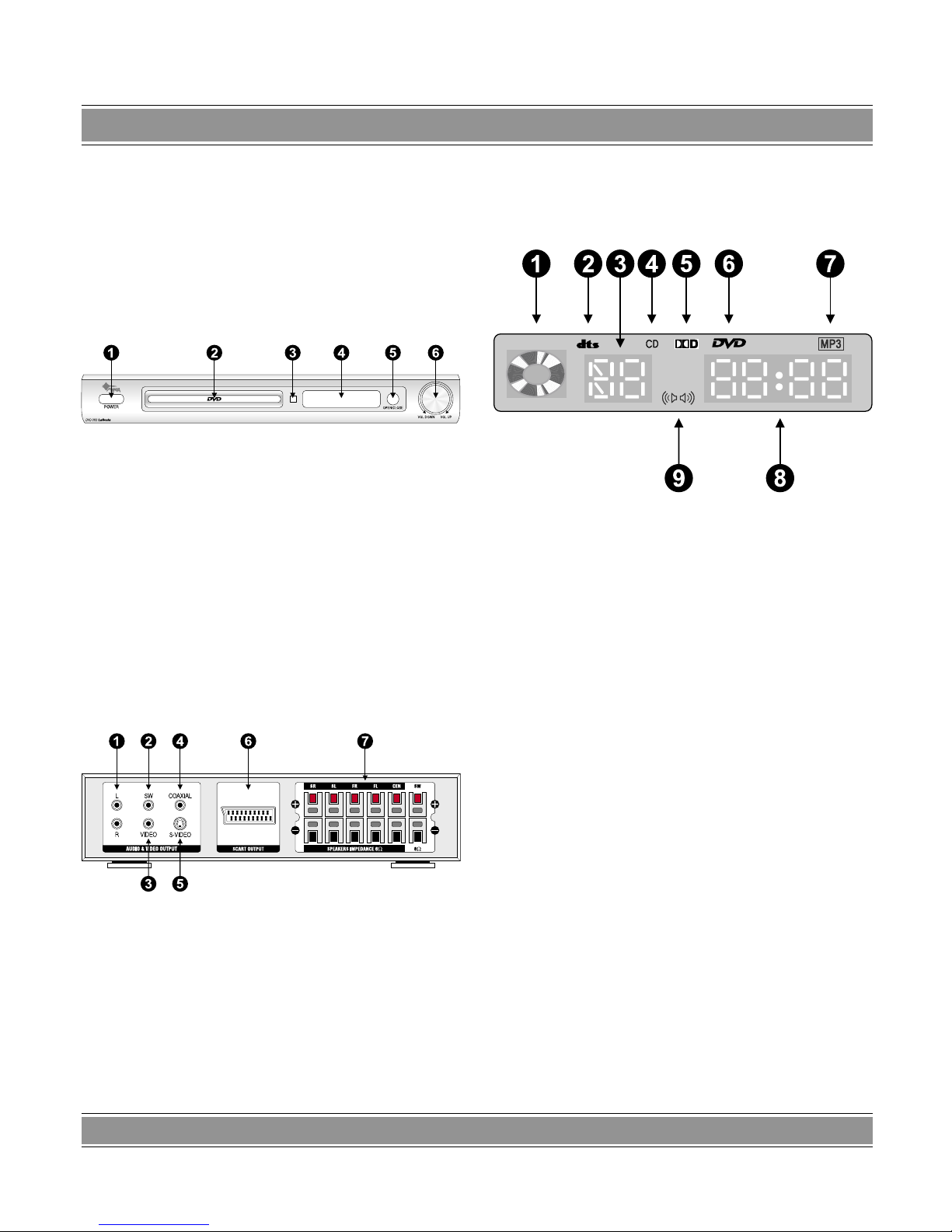
DVD-004 LaScala
30
FRONT PANEL
/DISPLAY WINDOW
Front Panel
POWER Switch - Turn the unit’s power on and off.
Disc Tray - Place Compact discs on.
Remote Sensor - Accept the operating instruction from
the RC Display Window Display operation information.
OPEN/CLOSE Button - Open or closes the disc tray.
MASTER VOLUME Knob - Increase or reduce the Vo
-
lume played. Increase or reduce the Volume played.
Rear Panel
1. L/R Audio Output Jack
2. SUB WOOFER Output Jack
3. Video Output Jack
4. Coaxial Digital Audio Output
5. S-Video Output Jack
6. SCART Output
7. Speak System Terminals
Display Window
1. Disc inside indicator
2. DTS® Digital Audio Indicator (See Fig. 1 below) In
dicates the disc played contains DTS® Digital audio
encoding
3. Title/Track Number Indicator Some DVDs contain
multiple title pages. This indicator displays the title
number currently in use or track number (CD) cur
-
rently playing
4. SVCD/CD/VCD Indicator (See Fig. 2- 4 below) Iden
tifies the inserted disc as audio SVCD and CD or
Video CD.
5. DVD Indicator (See Fig. 5 below) Identifies the inser
-
ted disc as a DVD disc.
6. PBC Indicator for VCD Disc (See Fig. 6 below) Play
back Control indicator.
7. MP3 Indicator (See Fig. 7 below) Identifies the inser
ted disc as a MP3 disc.
8. Elapsed Playback Time/Remaining Playback Time
Indicator Displays elapsed playback time and play
-
back remainder time..
Page 6
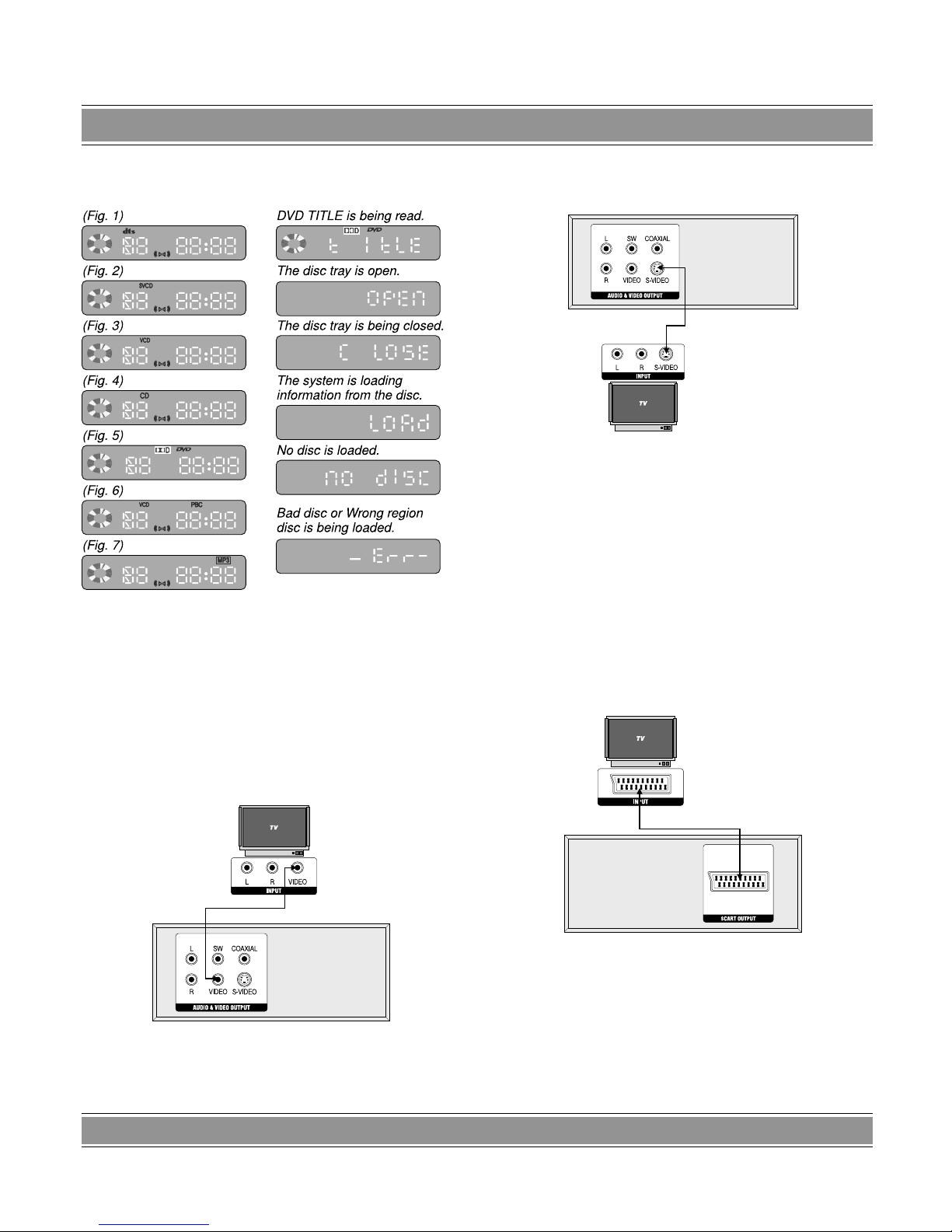
DVD-004 LaScala
31
9. Analog Audio Output Indicator Indicates the audio
sound output from analog audio jacks.
REAR PANEL AND
CONNECTIONS
Video Output Terminals and Connections
Composite Video Output Terminal
Composite video output is the most commonly used
video connection in use today and is supported by most
televisions and A/V receivers. Composite video is set to
display without user setup.
S-Video Output Terminal
You will want to use S-video output with televisions or
monitors equipped with an S-video input whenever component video inputs are not available. To activate the
S-video output, you must set the DVD player’s “PREFERENCES PAGE”/ “VIDEO OUTPUT” setting to S-VIDEO
(Refer to p.17).
NOTE: S-video cable is not included with this player.
SCART Terminal
The SCART terminal can be connected to the TV set
equipped with SCART connectors. Whenever the SCART
terminal is used, you must set the DVD player’s “PREFERENCES PAGE”/ “VIDEO OUTPUT” setting to “SCART”.
WARNING: S-Video and SCART jacks cannot output
signals simultaneously.
Page 7
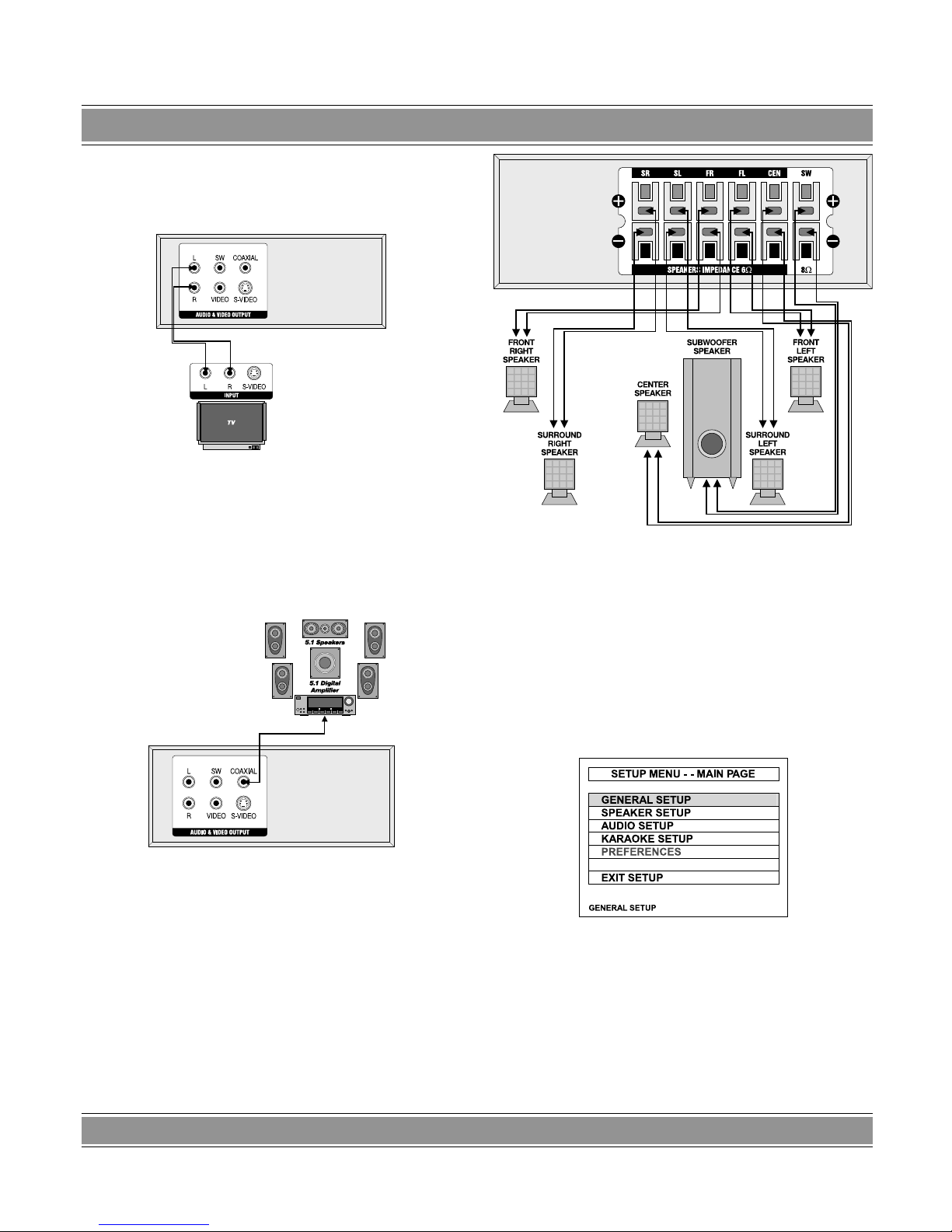
DVD-004 LaScala
32
Audio Output Terminals and Connections
Down-Mixed Audio Output Terminals (L/R)
Use down-mixed (stereo) audio output terminals for
connection with your television or other non-Dolby® Digital A/V receivers or amplifiers. These terminals provide
down-mixed Dolby® Digital audio signals for standard 2channel playback.
Coaxial Digital Audio Output Terminals
Use digital audio outputs for connection with an external Dolby® Digital or DTS® decoder. To use the Coaxial
output, you will need to purchase an Coaxial cable for connection with the Coaxial Input Terminal of an AV amplifier.
(Digital cable is not included with this player.)
NOTE: When connecting the Coaxial digital cable
(optional):
Speaker System Terminals
Use Speaker System for connection with the external
Speaker of FR, FL, SR, SL, Center and Sub woofer.
INITIAL SETTING
Press the [SETUP] button on the remote controller to
set up the initial setting. The On-Screen Display (OSD) will
display below:
GENERAL SETUP
There are five available selections: TV DISPLAY,PIC
MODE, ANGLE MARK, OSD LANG, CAPTIONS and
SCR SAVER.
Page 8

DVD-004 LaScala
33
TV DISPLAY
1. 16: 9 (wide screen): Select this item when this unit
connects a wide screen television unit.
2. 4:3LB (Letter Box): As for televisions of general si-
zes, please select this item. The top and bottom of the
television screen will appear black rims in the time of
playing wide screen pictures.
3. 4:3PS (Pan and Scan): Adaptable to televisions of
general sizes. In the time of playing wide screen pictures, the left and right rims of pictures will be cut and
the pictures will be shown on the full screen.
NOTES: Aspect ratios available for playback will be
printed on the DVD disc rear packaging. Some DVDs are
recorded in the Cinema wide format (16:9 aspect ratio).
And some are recorded in the standard format (4:3 aspect
ratio). Some DVD discs are recorded in both formats and
may have the Pan Scan feature available. The Pan Scan
feature if available will fill the entire screen in 4:3 TV scre
en. However it will cut some of the picture off at the two
sides.
PIC MODE
ANGLE MARK
During playback of a title with multiple angle sections,
the message [CAMERA SIGN] will appear on the upper
corner of the screen.
– When ANGLE MARK is set to "ON", the angle mark
OSD will stay on the screen until the end of the playback title or chapter.
– When ANGLE MARK is set to "OFF", the angle mark
OSD will stay on the screen for 3 sec and then disappear.
Page 9

DVD-004 LaScala
34
OSD LANGUAGE
You can select the language for the setup menu or the
operation message display. There are three available OSD
languages: ENGLISH, and RUSSIAN for display. Default
setting is “ENGLISH”.
CAPTIONS
Closed Captions (CC) are a standardized method of
encoding text into an NTSC television signal. A TV can
display the text with a built-in decoder. Closed Captions
can be carried on DVD. If a DVD title contains a [CC] mark
on the rear of the box, then you can set Captions to “ON”
and read written captions on the TV screen. Default is set
to “OFF”.
SCREEN SAVER
When this DVD player is idle (after about 1 minutes of
inactivity), the screen saver can be activated to prolong the
TV monitor’s life.
NOTES: Caution: The DVD player can hold a still video
image or OSD image on your television screen indefinitely.
If you leave the still video image or OSD image displayed
on your TV for a very long time. It may cause the perma
-
nent damage to your TV screen.
SPEAKER SETUP
DOWN MIX
– LT/RT - Please connect to a built-in Dolby Pro Logic
receiver or amplifier to enjoy the Dolby Pro-Logic surround
sound.
– STEREO - Down mixed Stereo L/R audio output.
– 5.1 CHANNEL - Turn off the DOWN MIX function to
enable the 5.1ch setting items.
Page 10

DVD-004 LaScala
35
CENTER
Set the CENTER output ON/OFF. (Setting to “ON” for
CNTR DELAY)
REAR
Set the REAR output ON/OFF. (Setting to “ON” for
REAR DELAY)
SUBWOOFER
Set the SUBWOOFER output ON/OFF.
CNTR DELAY
Adjust the delay time of CENTER output.
Note: Please set the “CENTER” item to ON first.
REAR DELAY
Adjust the delay time of REAR output.
Note: Please set the “REAR” item to ON first.
TEST TONE
Test the output ability of left, center, right, right surround,
and left surround speakers in sequence.
Note: Please set the “DOWN MIX” item to OFF first.
Page 11

DVD-004 LaScala
36
AUDIO SETUP
There are five available settings:
AUDIO OUT
You can choose to send the player’s audio signals to an
external receiver using the following outputs:
– SPDIF/RAW: Set to this selection will output the raw
bit stream signal of Dolby® Digital or DTS from the
coaxial jack. In order to enjoy Dolby® Digital DTS
discs, this unit’s digital output jack must be connected to the digital-input jack of a Dolby® Digital or DTS
compatible receiver or processor.
– SPDIF/PCM: PCM stands for Pulse Code Modula
tion and is digital audio. Connecting this unit to an
amplifier with a built-in D/A converter can play the
same digital audio format as on CDs. Additionally,
2-channel analogue audio will output from the audio
output jacks of amplifier.
NOTES: Analogue and digital audio signals cannot out
put simultaneously. This player has a conversion function
for converting Dolby® Digital and MPEG audio into the
LPCM format. This allows playback of CDs with the regular
playback system without the need for a special converter.
OPERATIONAL MODE
– LINE OUT (Line output): Perform linear compact for
input signals. Lower volume is relatively adaptable to
uses at night.
– RF REMOD (RF adjustment) Greater volume is su
-
ited to uses by day.
DUAL MONO
There are four available modes: STEREO, L-MONO, R-
MONO, and MIX-MONO.
Audio output description
DYNAMIC
„Compression Range” is the difference between the
maximum level and the minimum level of sounds. Sounds
on a movie originally designed for movie theaters feature
a very wide compression range, so sometimes it is not suitable for home use. Depending on the condition of your
listening environment, Compression function can reduce the instant sound effect alteration of the movie while
playing back. When seeing movies in the night, turn this
function on to avoid the suddenly loud sound to influence
your neighbors. (Default value is FULL, no compression
to be done.)
NOTES: This function works only during playback of
Dolby Digital recorded discs. The level of Dynamic Range
Reduction may differ depending on the DVD discs.
Page 12

DVD-004 LaScala
37
LINEAR PCM SETUP
This option sets the audio output format sent using the
unit’s coaxial digital audio output.
Linear PCM OUT
– LPCM 48K - In the Linear PCM setting, “48K” me-
ans “the digital audio output maximum sampling
rate is 48KHz”; therefore, when the title’s encoding
sampling rate* is 96KHz, the output will be forced
converted to 48KHz.
– LPCM 96K - If “96K” is selected, then the maximum
output sampling rate is 96KHz and no conversion will
take place.
KARAOKE
Select KARAOKE ON/OFF.
PREFERENCES
Preferences allow you to set the default TV TYPE,
VIDEO OUTPUT, AUDIO, SUBTITLE, DISC MENU, PARENTAL, PASSWORD, factory DEFAULTS and SMARTNAVI of this player. This setting is only available when the
DVD player is in the STOP mode by pressing the [STOP]
button twice and then press the [SETUP] button to call on
the “GENERAL PAGE” fore selection settings.
NOTES: Pressing the [STOP] button once only pause
the playback, to stop the playback completely by pressing
[STOP] twice.
TV TYPE
– MULTI - The DVD player will choose the correct sys-
tem to display the playback of inserted disc.
– NTSC - The DVD player will output in NTSC format
regardless of what format the disc was designed for.
– PAL - The DVD player will output in PAL format re
-
gardless of what format the disc was designed for.
Note: Press [N/P] directly on the Remote Control to alter
NTSC, PAL or MULTI of TV System being played.
VIDEO OUTPUT
The TV OUTPUT has three kinds of output ways; they
are VIDEO, S-VIDEO and SCART. If you are using S-video output, please set this setting to “S-VIDEO”. If you are
using SCART output set to “SCART”, which matches with
your TV’s SCART input.
Page 13

DVD-004 LaScala
38
NOTES: SCART output and S-Video output cannot be
used simultaneously.
AUDIO
This unit supports three audio selections, as shown be-
low, for your preferred audio setting.
SUBTITLE
This unit supports three subtitle selections, as shown
below, for your preferred default subtitle setting. When
“OFF” is selected, there will be no subtitle is displayed during playback.
DISC MENU
This unit supports three DISC MENU languages.
PARENTAL
Functions to limit the playback of some discs that contain mature scenes. The limitation varies from disc to disc;
when it is activated, playback is completely prohibited.
There are eight levels of parental setting of this unit.
When you want to change the parental rating level, you
will be asked to enter a password.
Page 14

DVD-004 LaScala
39
NOTES: Use “3308” to override the forgotten pas-
sword.
PASSWORD
The password is a 4-digit number. When you want to
change the password, select “CHANGE” as shown below.
You will be asked to enter the old password, then enter
the new password, and confirm it.
NOTES: The default password number is”3308”.
DEFAULTS
When you select “RESET”, all the initial settings will be
restored to the default setting.
SMARTNAVI
With the WITH MENU of the SMART NAVI highlighted,
there will be the Menu of JPG or MP3 displayed on the
screen (WITH MENU is the default setting). (See JPEG /
MP3 – Files Playback.)
ON SCREEN
DISPLAY (OSD)
DVD OSD Modes
There are two OSD display modes available when playing a DVD disc.
Page 15

DVD-004 LaScala
40
Mode 1
When the [OPEN/CLOSE] button is pressed, the OSD
shows: the status of the pressed button and some special
Logoes are displayed on the screen.
Mode 2
Shows the playback information of a movie or title.
– When pressing the [DISPLAY] button on R/C, the in
formation OSD will display on the screen in the sequence as shown below:
First time Second time
Third time Fourth time
– When pressing the [DISPLAY] button on the remote
control again, it will turn off the OSD.
CD/VCD OSD Modes
There are two OSD display modes available when play-
ing a VCD, and Audio CD disc.
Mode 1
Shows the status of the pressed button and some spe
cial messages are displayed on the screen as previous
description.
Mode 2
Shows the playback time information of a disc.
PBC ON (VCD 2.0 above only)
– When pressing the [DISPLAY] button on R/C, the in-
formation OSD will display on the screen in the sequence as shown below:
1. SINGLE ELAPSED 2. SINGLE REMAIN
PBC OFF or Audio CD playback:
1. SINGLE ELAPSED 2. SINGLE REMAIN
3. TOTAL ELAPSED 4. TOTAL REMAIN
– When pressing the [DISPLAY] button on the remote
control again, it will turn off the OSD.
BASIC OPERATION
OF PLAYBACK
Preparation
– If a television set is used, turn on its power and se-
lect the appropriate input AV, S-Video VGA. If the
VGA connection is used then the TV will switch to
the correct input when the DVD player is turned on.
– If a sound system is used, turn on the amplifier first
and make sure its outputs are set properly.
START Playback
1. Turn on the DVD player.
2. Press the [OPEN/CLOSE] button to open the disc
tray.
Page 16

DVD-004 LaScala
41
3. Place a disc onto the tray and make sure that it is
placed squarely on the tray.
4. Press the [OPEN/CLOSE] or [PLAY/PAUSE] button
to play the disc.
NOTES: When using a DVD disc, some menu selec
tions and some DVD playback functions are available during playback. When using a VCD disc with PBC, the PBC
menu will be displayed on the screen. You can use the
PBC menu, or press the PBC button to set PBC off and the
disc will play immediately. For a VCD disc without PBC or
an Audio CD, the disc will be played immediately.
SKIP Playback
DVD Playback
– Press the [NEXT] button to skip to the next chapter.
Before press [NEXT] button After press [NEXT] button
– Press the [PREV] button to skip to the beginning of
the current chapter or previous chapter.
Before press [PREV] button After press [PREV] button
VCD/Audio CD Playback
– PBC ON (VCD 2.0 above only): Press the [NEXT] or
[PREV] button will go back to the PBC menu.
PLAYING VCD PBC MENU
Note: There will be a case that playback stops when
[NEXT] or [PREV] is pressed.
– PBC OFF or Audio CD Press the [NEXT] or [PREV
]
button will skip to the next or previous track of VCD
or Audio CD.
Note: PBC: Play Back Control. See page 26. This function is only available for Video-CD version 2.0 or higher.
The PBC operation may differ by disc, therefore, refer to
the instructions for each disc.
FAST FORWARD/REVERSE SCAN
Using the [FWD] and [REV] buttons to fast forward and
reverse scan.
DVD Playback
– When the [FWD] or [REV] button is pressed, the spe-
ed of playback changes in cycles of 2 4 6 8
Play 2
2 8
2 8
– When the [PLAY/PAUSE] button is pressed during
fast forward/reverse scan, normal playback will be
resumed.
VCD/Audio CD Playback
– When the [FWD] or [REV] button is pressed, the spe-
ed of playback changes in cycles of 1 2 3 4
Play 1
Page 17

DVD-004 LaScala
42
1 4
– When the [PLAY/PAUSE] button is pressed during
fast forward/reverse scan, normal playback will be resumed.
NOTES: It is normal that video image may seem discon
tinuous during fast forward/reverse scan. When the fast
forward scan reaches the end of a track (Audio CD/VCD)
or a title (DVD), normal playback of the next track/title will
be resumed. When the fast reverse scan reaches the beginning of a track (Audio CD/VCD) or a title (DVD), the normal playback of the track/title will be resumed.
SLOW-MOTION Playback
DVD Playback
– When the [SLOW] button is pressed, the speed of
playback changes in cycles of slow forward
|
2
|
4 |8 and then slow reverse |2 |4
|8.
|
2
|
8
|2
|8
– When the [PLAY/PAUSE] button is pressed during
slow forward/reverse scan, normal playback will be
resumed.
VCD/Audio CD Playback
– When the [SLOW] button is pressed, the speed of
playback changes in cycles of slow forward |1
|
2 |3 PLAY |1
|
1
|
3
– When the [PLAY/PAUSE] button is pressed during
slow forward/reverse scan, normal playback will be
resumed.
NOTES: During slow-motion play, you will not be able to
hear the audio portion of the track.
STOP Playback
DVD Playback
Pressing the [STOP] button once only pre-stop the play
back. You must press the [STOP] button twice to totally
stop the playback.
NOTES: When the unit is not in use, please remove
the disc and press the [POWER] button to turn off DVD
player.
VCD/Audio CD Playback
– PBC ON (VCD 2.0 above only): When the disc play-
ing is over, system will go back to PBC (main page)
Menu.
PLAYING VCD PBC MENU
Note: Some function keys will be differed from its original definition even cease to function in some discs. [HAND]
The main cause is those specific discs were already contained its operation function in process of manufacturing.
In this case, to operate the function key, please follow onscreen indication for operation. The particular feature only
exists in those specific discs; it will not further affect DVD
player’s normal operation. When PBC mode is ON, even
when STOP button is pressed some discs will not go back
to PBC Menu and “ ” is shown on the screen.
– PBC OFF or Audio CD Press [STOP] button will stop
playback during PBC off or Audio CD playback.
Page 18

DVD-004 LaScala
43
ADVANCED
OPERATION OF
PLAYBACK
REPEATED Playback
TITLE/CHAPTER Repeat
When the [REPEAT] button is pressed, the repeated
playback is triggered and the OSD message is changed in
cycles of “CHAPTER REPEAT ON”, “TITLE REPEAT ON”,
and “REPEAT OFF.”
– CHAPTER REPEAT - Enables the repeated play
back of a chapter for a DVD disc or track for a Audio
CD disc or a VCD disc.
– TITLE REPEAT - Enables the repeated playback of
a title for a DVD disc or a disc for a Audio CD disc or
a VCD disc.
– REPEAT OFF - Resumes normal play.
A-B Repeat
You are able to perform a repeated playback between
any two points of a track or a chapter.
1. Press the [A-B REPEAT] button during playback to
set the beginning point (A). The OSD message “A
TO B SET A “ will be shown on the right lower screen
corner.
2. Press the [A-B REPEAT] button again to set the end
point (B). The OSD message “A TO B SET B ” will
be shown. In the meantime, the repeated playback
begins between the two points, A and B.
3. Pressing the [A-B REPEAT] button again resumes
normal play. The OSD message “A TO B CANCEL
-
LED” will be shown.
SET A SET B
PROGRAM Playback
Here the program playback function is only available for
Audio CD, or a VCD with PBC off.
Track Program
1. Press the [PROGRAM] button to program the tracks
for program playback during STOP status.
2. Use the numbers on the remote control to begin pro
gramming. Press the corresponding track number in
the same sequence as your desired playback order.
For example: To program tracks 2, 4, 6 (in the same
order), simply press key digits [2], digit [4], digit [6]
sequentially.
– A number larger than 10 must be keyed by using
[+10] additionally. For example, “22” is keyed in by
pressing [+10] twice and then [2] once.
NOTES: The maximum program capability is 99 tracks.
Start/Cancel the Program Playback
– Press the [PLAY/PAUSE] to start the program play-
back in the order that you programmed it.
– Press the [STOP] button to stop playback, press
[PROGRAM] to reset program order, press [PRO-
GRAM] again to cancel the program function.
– During the program playback, the [NEXT] button and
the [PREV] button can be used to advance to the
next programmed track or go back to the previous
programmed track.
TITLE MENU (DVD Only)
Some DVD discs have a title menu recorded within them
to use for selecting titles for play. This feature will only work
with these discs.
– Press the [TITLE] button during playback to reach
the title menu. Pressing the [TITLE] button again
resumes the playback of the scene when the [TITLE
]
button was first pressed.
Page 19

DVD-004 LaScala
44
DVD TITLE MENU
– Use the [] [] [] [] buttons to control the direc-
tion and press the [PLAY/PAUSE] button to select
the preferred title or you can directly press the numeric buttons to select the title.
NOTE: DVD discs are divided into units referred to as
titles, and titles are divided into chapters. Menu screens
do not belong to any title. A disc that contains a movie may
have only one title with many chapter divisions.
DVD MENU (DVD Only)
Some DVDs have complex contents such as multi-subtitle, multi-audio, or multi-angle. In these cases, you may
use the DVD menu to select audio language, subtitle language, and angle.
1. Press the [MENU] button during playback to display
the DVD menu, if it is available on the disc.
2. Use the [
] [] [] [] buttons to control the direc-
tion and press the [PLAY/PAUSE] button to select
the preferred item. Or you can directly press the numeric buttons to select the item.
3. Pressing the [MENU] button again resumes the play
back of the scene when the [MENU] button was first
pressed.
DVD MENU
MULTI-ANGLE Playback
Some DVD discs may contain scenes with a number
of different angle views. Whenever a scene with multiple
angle views is played, you can use the [ANGLE] button to
view this scene from different angles.
– The OSD icon [CAMERA MARK] will appear on the
screen during the playback of a scene with multi-an
-
gle views.
– When the [ANGLE] button is pressed, the angle for
playback will change in cycles among the available
angle numbers.
ANGLE 1/3 ANGLE 2/3
ANGLE 3/3 ANGLE 1/3
NOTES: The "ANGLE MARK" in the initial setting must
be set to "ON."
Changing SUBTITLE During Playback
During playback of a DVD disc with more than two subtitle languages, you can change the subtitle or disable the
subtitle by pressing the [SUBTITLE] button.
– When the [SUBTITLE] button is pressed, the subtitle
for playback will change in cycles among the availa
ble subtitle numbers and “OFF” status. “ OFF” will
disable the subtitle display.
– The OSD message will show the current subtitle
number. If no selection is made, this OSD message
will disappear after 3 seconds.
NOTES: “
UNKNOW” will be displayed for languages that
are not supported by the subtitle function in this player.
Page 20

DVD-004 LaScala
45
English Subtitle Chinese Subtitle
Subtitle Off English Subtitle
NOTES: Sometimes the subtitle language can only be
changed in DVD menu instead of during playback. The
number of available subtitle language is depending on
the disc.
Changing AUDIO LANGUAGE During Playback
During playback of a DVD disc with more than two audio
languages, you can change the audio/language by pressing the [LANGUAGE] button.
– When the [LANGUAGE] button is pressed, the audio
/ language for playback will change in cycles among
the available audio/language numbers.
– The OSD message will show the current subtitle
number. If no selection is made, this OSD message
will disappear after 3 seconds.
English Language Chinese Language
NOTES: Sometimes the audio language can only be
changed in DVD menu instead of during playback. The
number of available audio language is depending on the
disc.
DIRECT Function
Under the search mode, specific title, chapter, or time
can be located for immediate playback.
DVD Search Functions
During a DVD playback, pressing the [TIME] button can
enable the search function. The OSD will show three search methods after pressing [TIME] button one time and
two times.
TITLE and CHAPTER search TIME search
The “TITLE 01/35” indicates that the player is currently playing title no. 1 of 35 titles. The “CHAPTER 06/38”
indicates that the player is currently playing chapter 6 of
38 chapters. The “TIME 00:20:12” indicates that the current playback time is 20 minutes and 12 seconds into the
playback.
– To search by title, use the [
] [] [] [] buttons to
highlight the first two digits of the “TITLE nn/nn” section. Once highlighted, use the number keys on the
remote to enter the title you want to play. Presses
[ENTER] to complete your search selection.
– To search by chapter, use the [
] [] [] [] but-
tons to highlight the first two digits of the “CHAPTER
nn/nn” section. Once highlighted, use the number
keys on the remote to enter the chapter you want
to play. Presses [ENTER] to complete your search
selection.
– To search by time, use the [
] [] [] [] buttons to
highlight the “TIME nn:nn:nn” section. Once highlighted, use the number keys on the remote to enter
the time frame from which you want to play. Presses
[ENTER] to complete your search selection.
VCD/Audio CD DIRECT Functions
During a VCD or Audio CD playback, this unit only supports the time search function.
1. Pressing the [TIME] button during play will display
the OSD for VCD/Audio CD search.
2. When the time is set, play from this position will start
immediately.
NOTES: Audio CD playback’s background is start up
logo.
Page 21

DVD-004 LaScala
46
VCD PLAYBACK CONTROL (PBC)
This function is only available for Video-CD version 2.0
or higher. The PBC operation may differ by disc, therefore,
refer to the instructions for each disc.
– Press the [MENU/PBC] button to switch on/off the
PBC function. The OSD message “PBC ON” or
“PBC OFF” will be displayed.
– On the PBC menu, the [PREV] and [NEXT] buttons
are dedicated for “GO BACK TO PREVIOUS PAGE”
and “GO TO NEXT PAGE” of the PBC menu, if ava
-
ilable.
VCD PBC MENU Page 1 VCD PBC MENU Page 2
Digit Buttons
On the PBC menu, all items must be selected and executed by using the number buttons only.
Volume up/down Adjustment
– Press the [VOL SEL] button on the remote control,
TV OSD appears:
FRONT MODE | | | | | | | | | | | | | | | | | | | | | 06
– Press [VOL SEL] twice, OSD appears:
REAR MODE | | | | | | | | | | | | | | | | | | | | | 06
– Pres VOL SEL thrice to five times the OSD converts
in turn of CENTER MODE, SUBWOOFER MODE
and MASTER MODE.
CENTER MODE | | | | | | | | | | | | | | | | | | | | 06
SUBWOOFER MODE | | | | | | | | | | | | | | | | | | | | 06
MASTER MODE | | | | | | | | | | | | | | | | | | | | 06
– Press [VOL SEL] continually it goes in cycle.
– Press the [VOL+] or [VOL-] button on the remote con
trol to change the Volume value of FRONT MODE,
REAR MODE, CENTER MODE, SUBWOFER
MODE and MASTER MODE separately. E.g.
NOTES: You can adjust the Volume, either, by turning
the Volume knob in the front panel of the machine. The
volume will automatically step up/down when the remote
button is pushed down for longer time.
EQ SETUP
– Press [EQ/CLEAR] key for first time, to display the
equalizer mode. Press [ENTER] key to select 7
kinds rear effect or set up your personal rear effect:
Standard, Classic, Jazz, Rock, Pop, Ballad, Dance
or personal.
– Press [EQ/CLEAR] key for second time to display
“equalizer” picture.
– After enter the Personal mode, press directional key
to set the rear effect as your wish.
– Press [
] [] directional keys or move yellow high-
light to the audio frequency you require to regulate;
press [] [] directional keys to increase or reduce
the intensity of such frequency.
– Press [EQ/CLEAR] key for third time, The equalizer
picture will display, but press [EQ/CLEAR] key for
fourth time, no balance effect.
How to use KARAOKE
– Load Karaoke disc and play
– Set the volume at the min.
– Connect the MIC1 and MIC2 jacks respectively
Page 22

DVD-004 LaScala
47
– Press [KARAOKE] key of the remote control to open
Karaoke function.
– Turn on the switch on the MIC.
– To adjust Echo to suit to sing , Turn on the [ECHO
]
key on control panel.
– Press number buttons and select the desired songs.
– Cancel voice and begin singing press Language but
ton for DVD, Super VCD discs and press [L/R] button for VCD and CD discs. Select the proper channel
until the voice cancelled.
– Karaoke off
– Set the switch at min for the MIC and take out the
MICs.
Troubleshooting
Before requesting service for this player, check the items
below for a possible cause of the problem you are experiencing. Some simple checks or a minor adjustment on
your part may eliminate the problem and restore proper
operation.
PICTURE
No Picture
– Ensure that the equipment is connected properly.
– Connect the video cable securely into the appro
-
priate jacks.
– Select the appropriate video input mode on the TV
so the picture from the DVD video player appears
on the TV screen.
Picture Distorted
– The disc is dirty and needs to be cleaned.
– It is normal for some distortion to appear while
Fast Motion Playback.
Picture not Suit TV Screen
– Change “TV SCREEN” setting in DVD Setup Menu to
suit your television.
SOUND
No Sound
– Check the connections.
– Check the volume on the equipment you have
connected.
– Connect the audio cable securely into the appro
-
priate jacks.
– Ensure that the input settings for the television
and stereo system are correct.
– IF the player is in mute mode, please press “Mute”
button again to turn on sound.
No Stereo Sound Effect when
Playing Video CD or CD
– Check the connections.
– Press “Stereo” button to select stereo sound.
THE REMOTE CONTROL
DOES NOT WORK PROPERLY
– Remove the obstacle existing between the DVD
player and the remote control.
– The remote control is too far from the DVD video
player. Operate the remote control within operating distance.
– Point the remote control at the remote sensor of
the DVD video player.
– If the batteries in the remote control are exhau
-
sted, please replace batteries with new ones.
THE DVD PLAYER DOES NOT START PLAYBACK
– No disc is inserted. (“No disc” symbol appears on
the screen). Please insert disc.
– The disc is placed upside down. Place the disc
with the playback side down.
– The disc is dirty. Please clean the disc.
If you are in doubt about some of the following items
or if the remedies indicated in the chart do not solve
the problem consult your local dealer for service.
Page 23

DVD-004 LaScala
48
Specifications
Wavelength:
650nm
Signal System:
PAL/ AUTO/ NTSC
Frequency Response:
20Hz~20,000 Hz ±2.5dB
Signal to Noisy Ratio:
≥85dB
Audio Distortion+Noise: ≤80dB(1KHz)
Audio Dynamic Range:
≥85dB(1KHz)
Output
Audio output (Analog audio) average output:
2V±10%, Load: 10KΩ
Audio output (Digital audio) average output:
0.5Vp-p±20%, Load: 75Ω
Video output average output:
1Vp-p±20%, negative sync, Load: 75Ω
Color difference output:
Luminance (Y) 700mv±20%;
Color (Cb) 535.5mv±20%, Color (Cr) 535.5mv±20%
S video output average output:
Luminance signal (Y) 1Vp-p±20% (75Ω load)
Color signal (C) 0.286Vp-p±20%, (75Ω load)
Power Supply:
AC110V~260V; 50/60Hz
RMS:
5 x 10W + 25W
