Page 1

DVD Basic
Extended Version
MODEL: DVD-002
Instrukcja obsługi
User Manual
Aby zapewnić prawidłową obsługę sprzętu
zapoznaj się dokładnie z instrukcją
i zachowaj ją na przyszłość.
To ensure proper use of this product
please read this User Manual carefully
and keep this manual for further reference.
Przed oddaniem odtwarzacza do reklamacji proszę sprawdzić jakość nośnika DVD lub CD.
Porysowane albo źle nagrane płyty mogą powodować nieprawidłowe działanie urządzenia.
Najszybszą metodą rozwiązania wielu problemów jest kontakt z naszym serwisem.
tel: (022) 332 34 63 – od poniedziałku do piątku w godz. 9.00-17.00
Producent zastrzega sobie możliwość wprowadzenia zmian w specyfikację produktu bezuprzedzenia.
Page 2

DVD-002 Basic Extended Version
2
CECHY
Odtwarzacz jest zgodny z następującymi formatami
medialnymi: DVD, Super VCD, VCD, CDDA, CDDVD, JEPG CD, MP3.
Wyjściowy sygnał z odtwarzacza może być zmik-
sowanym dźwiękiem z lewej lub prawej kolumny,
może być dźwiękiem stereo lub przestrzennym 6kanałowym
Konwerter dźwięku 96kHz/24 bit
Dzięki 96kHz/24bitowemu konwerterowi cyfrowo-
analogowemu możliwe jest czytanie i dekodowanie
dysków Audio bez straty jakości.
Cyfrowo-analogowy konwerter wideo
10-Bit 27MHz
Odtwarzacz wyposażony jest w 10-bitowy konwerter
video cztery razy szybszy od standardowego 8-bitowego, czego rezultatem jest wolny od artefaktów,
krystalicznie czysty obraz wideo.
Automatyczna konwersja NTSC na PAL
Odtwarzacz może odtwarzać zarówno dyski w sys-
temie NTSC jak i PAL automatycznie dostosowując
format do odbiornika telewizyjnego. Np. jeśli Twój
telewizor pracuje w standardzie NTSC i odtwarzamy
dysk PAL, DVD automatycznie przekonwertuje PAL
na sygnał NTSC rozpoznawalny przez twój telewizor
Zoom x2, x4
Odtwarzacz wyposażony jest w opcję cyfrowego po-
większania obrazu w zależności od potrzeb użytkownika x2, x4.
Przyspieszone przewijanie do przodu
i tyłu na podglądzie z różnymi prędkościami
Odtwarzacz ma możliwość przewijania na podglą-
dzie w przód i tył z jedną z następujących prędkości:
x2, x4, x6, i x8.
Zwolnione przewijanie do przodu i tyłu
na podglądzie z różnymi prędkościami.
Odtwarzacz oferuje możliwość przewijania na podglądzie i zwolnionych obrotach, w przód i tył, z jedną z następujących prędkości: x1/2, x1/4 i x1/8.
Kontrola dźwięku na analogowym wyjściu audio za
pomocą pilota.
W ZESTAWIE
Proszę sprawdzić czy w opakowaniu znajdują się
następujące przedmioty. Jeśli nie, należy wymienić
opakowanie u sprzedawcy.
Odtwarzacz DVD
Pilot
DVD Basic
Extended Version
MODEL: DVD-002
Instrukcja obsługi
User Manual
Aby zapewnić prawidłową obsługę sprzętu
zapoznaj się dokładnie z instrukcj
ą
i zachowaj ją na przyszłość.
To
ensure proper use of this product
please
read this User Manual carefully
and
keep this manual for further reference.
Przed oddaniem odtwarzacza do reklamacji proszę sprawdzić jakość nośnika DVD lub CD.
Porysowane albo źle nagrane płyty mogą powodować nieprawidłowe
działanie urządzenia.
Najszybszą metodą rozwiązania wielu problemów jest kontakt z naszym serwisem.
tel: (022) 332 34 63 – od poniedziałku do piątku w godz. 9.00-17.00
Producent zastrzega sobie możliwość wprowadzenia zmian w specyfi kację produktu bez uprzedzenia.
Niniejsza instrukcja
OSTRZEŻENIA
Proszę przeczytać wybierając dla odtwarzacza optymalne warunki pracy i ustawienia.
Upewnij się, że odtwarzacz podłączony zostanie do
gniazda z odpowiednim napięciem (220-240V). Odpowiednia cecha znajduje się na tylnej ściance urządzenia.
Kabel zasilający
Nie wieszaj i nie stawiaj żadnych przedmiotów na kablu
zasilającym, ponieważ narażasz się na porażenie prądem.
Page 3

DVD-002 Basic Extended Version
3
Wyciągnij wtyczkę z gniazdka, jeśli przez dłuższy czas nie
używasz urządzenia.
Użytkowanie i przechowywanie
Nie zdejmuj obudowy narażając się na porażenie
prądem przy dotknięciu nieosłoniętych elementów
pod prądem.
Nie kładź na odtwarzaczu żadnych ciężkich przed-
miotów.
Miejsce dla odtwarzacza
Proszę nie umieszczać odtwarzacza w miejscach z:
– wibracjami
– wysoką wilgotnością
– słabą wentylacją
– bezpośrednim nasłonecznieniem
– krańcowo różnymi temperaturami
Urządzenie może pracować jedynie w pozycji hory-
zontalnej
Nie umieszczaj urządzenia w silnym polu magne-
tycznym telewizora, radia, komputera czy głośników.
Skraplanie się pary wodnej
Podczas przenoszenia odtwarzacza z miejsca zimnego
w ciepłe lub odwrotnie wewnątrz odtwarzacza może skroplić się para wodna.
Proszę odczekać 2 godziny z włączeniem odtwarza-
cza do prądu.
Czyszczenie odtwarzacza
Do czyszczenia panelu frontowego proszę stosować
czystą suchą szmatkę. Pozostałe miejsca proszę czyścić
używając miękkiej szmatki zwilżonej w detergencie.
W TROSCE O PŁYTĘ
Użytkowanie dysku
Proszę trzymać płytę tylko za jej krawędzie zewnętrzne
i wewnętrzne jak pokazano na obrazku poniżej. Nie należy
dotykać powierzchni dysku.
Nie należy naklejać na dysk nalepek, nie można go drapać lub w inny sposób uszkadzać.
Page 4

DVD-002 Basic Extended Version
4
Podczas odtwarzania płyta nabiera zawrotnych prędkości. Proszę nie używać płyt złamanych, pękniętych lub z
ubytkami, ponieważ może to uszkodzić odtwarzacz.
Czyszczenie płyty
Ślady palców i brud na powierzchni płyty może wpływać ujemnie na odbicie światła czytnika i przez to samo
na osłabienie sygnału. Im słabszy zaś sygnał tym gorsza
jakość oglądanego filmu czy słuchanej muzyki.
Do przetarcia płyty proszę użyć suchej miękkiej
szmatki i rozpocząć czyszczenie od środka płyty.
Jeśli płyta jest bardzo zabrudzona, proszę do czysz-
czenia użyć lekko zwilżonej szmatki, a następnie
powierzchnie płyty wytrzeć suchą.
Proszę nie używać wszelkiego rodzaju czyszczą-
cych spryskiwaczy, benzyn, rozpuszczalników, płynów antystatycznych i temu podobnych wynalazków,
ponieważ może to uszkodzić powierzchnię płyty.
Przechowywanie płyt
Proszę przechowywać płyty w ich pierwotnych opakowaniach dzięki czemu unikniemy ich złamania, wygięcia i
innych uszkodzeń mechanicznych. Nie należy wystawiać
płyt na działanie wysokich temperatur, dużej wilgotności i
bezpośredniego nasłonecznienia. Powyższe warunki również mogą uszkodzić płyty.
Proszę starannie zapoznać się ze wszystkimi polece-
niami na etykiecie i obwolucie płyty.
TABELA ZGODNOŚCI CD
Odtwarzacz DVD może odtwarzać następujące forma-
ty płyt:
Płyty DVD i CD zawierają zarówno ścieżkę wideo jak
jedną lub więcej ścieżek audio.
Płyty CD Mogą zawierać jedynie ścieżki audio
Odtwarzacz jest zgodny z VCD wer. 1.0 i 2.0
Odtwarzacz jest zgodny z: CD-R i CD-RW
Picture-CD (JPEG)
UWAGA! Odtwarzacz DVD nie odtwarza plików w
formacie DivX
Page 5

DVD-002 Basic Extended Version
5
PILOT
Aby, do obsługi odtwarzacza DVD skorzystać z pilota
należy, włożyć do niego dwie baterie typu AAA uważając
na oznaczenia plus i minus. W celu użycia, należy skierować diodę pilota na sensor umieszczony na frontowym
panelu odtwarzacza.
Uwaga!
Nie należy wkładać do pilota baterii różnych typów i
mieszać starych z nowymi.
Jeśli pilot nie jest używany przez dłuższy okres cza-
su, należy wyjąć ze środka baterie. Pozostawione w
pilocie mogą skorodować i zniszczyć pilota.
Proszę trzymać pilota z dala od wilgoci.
Nie należy otwierać obudowy pilota.
Opis funkcji pilota
Power – Włącza lub wyłącza odtwarzacz
Open/Close – Zamyka lub otwiera tackę na dysk
Setup – Wyświetla menu ustawień
Program – Otwiera menu programowania
Reverse – Przewija do tyłu
Fwd – Przewija do przodu
Previous – Cofa do poprzedniej sceny
w czasie odtwarzania
Next – Następna scena
Pause – Zatrzymuje film
Play – Rozpoczyna odtwarzanie i wybiera
funkcje w menu
Subtitle – Otwiera menu napisów
Title – Otwiera menu filmu DVD
Menu – Otwiera menu odtwarzacza
Angle – Zmienia kamery gdy na dysku nagrany jest
film z różnymi kątami kamer
Audio – Wybiera język
Repeat – Powtarza scenę lub film
A-B – Pozwala na zaznaczenie punktów A i B
Stop – Zatrzymuje funkcję odtwarzania
Volume+/- – Zmienia natężenie głosu
Zoom – Powiększa zaznaczony obszar ekranu
Mute – Wycisza dźwięk
N/P – NTSC/PAL/AUTO
R/L – Wybór kanału prawy lub lewy dla dźwięku mono
Time – Funkcja wyszukiwania
PBC – Wyświetla menu PBC (Playback Control)
tylko w VCD 2.0
Enter – Zatwierdza wybór
OSD – Pokazuje panel informacyjny
Return – Powraca do otwartego PBC
View – Pokazuje miniatury scen
Reverse – Przewija do tyłu
Page 6

DVD-002 Basic Extended Version
6
PANELE PRZEDNI
I TYLNY ORAZ OKNO
WYŚWIETLACZA
PANEL PRZEDNI
1. Przycisk POWER
– Włącza i wyłącza odtwarzacz
2. Kieszeń na płytę
– Tu należy włożyć płytę
3. Przycisk OPEN/CLOSE
– Otwiera i zamyka tackę DVD
4. Czujnik pilota
– Odbiera impulsy z pilota
5. Okno wyświetlacza
– Wyświetla informacje o stanie i procesach
zachodzących w odtwarzaczu
6. Przycisk PLAY/PAUSE
– Rozpoczyna proces odtwarzania/Wstrzymuje od-
twarzanie, ponowne wciśnięcie uruchamia proces
7. Przycisk STOP
– Zatrzymuje odtwarzanie
8. Przycisk L/R
– Zmienia kanały
9. Przycisk NP
– Zmienia NTSC/PAL/AUTO
10. Przycisk PREV
– Wraca do poprzednio odtwarzanego rozdziału
11. Przycisk NEXT
– Przechodzi do następnego rozdziału
PANEL TYLNY
1. Wyście Video (cinch)
2. Cyfrowe wyjście koaksjalne audio (Cinch)
3. Wyjście stereo L/P (2xcinch)
4. Wyjście SCART (EURO)
5. Wyjście S-Video
6. Wyjścia Component Video i Progressive Scan
OKNO WYŚWIETLACZA
1. Symbol powiadomienia o włożeniu płyty
2. Format - DTS (patrz rys.1 na str. 7)
– Informuje, że wewnątrz czytnika jest płyta w for-
macie DTS
3. Numer ścieżki lub pliku
Page 7

DVD-002 Basic Extended Version
7
– Niektóre płyty zawierają kilka plików medialnych.
Ten symbol powiadamia, który z nich jest aktualnie odtwarzany. Pokazuje też nr odtwarzanej
ścieżki na płycie CD.
4. Formaty SVCD/CD/VCD (patrz rys.2-4 na str. 7)
– Informuje, że wewnątrz czytnika znajduje się płyta
w formacie: SVCD, VCD lub CD
5. Format - DVD (patrz poniżej rys.5)
– Informuje, że wewnątrz czytnika jest płyta w for-
macie DVD
6. PBC dla płyt w formacie VCD (patrz rys.6 na str. 7)
– Informuje, że wewnątrz czytnika jest płyta w for-
macie VCD z menu PBC
7. Format MP3 ((patrz rys.7 na str. 7))
– Informuje, że wewnątrz czytnika znajduje się płyta
z plikami w formacie MP3
8. Czas odtwarzania / Pozostały czas odtwarzania
– Wyświetla czas odtwarzania i pozostały czas od-
twarzania
9. Symbol użycia analogowego wyjścia audio
– Powiadamia o wykorzystaniu analogowego wyj-
ścia audio
PODŁĄCZENIA
AUDIO I VIDEO
Wyjścia i podłączenia audio/video
1. Wyjścia Component Video i Progressive Scan
(Y, Cb i Cr ) – Component Video służy do połączenia
telewizorów zaopatrzonych w takie wejścia. Chrominancja
i luminancja są rozdzielone i dostarczone oddzielnymi kanałami.
(Y, Pb i Pr) – PROGRESSIVE-SCAN: jest standardem podłączenia telewizorów wysokiej rozdzielczości.
Zamiast wyświetlania obrazu z tradycyjnym przeplotem
„palowskim” obraz wyświetlany jest jako jedna klatka. Taki
system umożliwia wyświetlanie z prędkością pełnych 60
klatek na sekundę.
2. Wyjście audio typu Down-Mix (L/R- Stereo)
Używając wyjścia typu Down-Mix można podłączyć
DVD do telewizorów i wzmacniaczy nie obsługujących Dolby® Digital A/V. To wyjście miksuje sygnał Dolby® Digital,
podając do w standardzie dwukanałowym.
Page 8

DVD-002 Basic Extended Version
8
3. Koaksjalne wyjście cyfrowe
Wyjście to służy do podania sygnału do zewnętrznego
dekodera DTS® lub Dolby® Digital. Potrzebny jest specjalny kabel łączący odtwarzacz ze wzmacniaczem, który nie
jest częścią tego zestawu.
4. Wyjście Video
To wyjście jest powszechnie używanym standardem
wyjścia wideo, wykorzystywanym przez większość współczesnych odbiorników telewizyjnych i innych urządzeń A/V
.
Podłączenie przez to wyjście nie wymaga dodatkowych
ustawień.
5. Wyjście S-Video
Dzięki wyjściu S-Video możliwe stanie się podłączenie odbiorników telewizyjnych i monitorów posiadających
wejście S-Video, a nie wyposażonych w inne wejścia. Aby
aktywować to wyjście należy w „PREFERENCES PAGE”/
„VIDEO OUTPUT” ustawić opcję S-VIDEO
Uwaga! Kabel S-Video nie jest częścią zestawu.
7. Wyjście SCART (EURO)
Wyjście SCART służy do podłączenia telewizora wypo-
sażonego w wejście SCART.
SYSTEM
JĘZYK MENU JĘZ. OSD
Opcja ta pozwala wybrać język OSD (On-screen
Display).
Page 9

DVD-002 Basic Extended Version
9
VIDEO ustawienia obrazu
WYJŚCIE TV SYST.TV
Funkcja ta pozwala wybrać sposób przekazywania sygnału do telewizora:
– NTSC
– PAL
– PAL 60
– AUTO – Jeśli telewizor podłączony jest przez kabel
EURO (SCART) odtwarzacz sam ustawi odpowiedni
standard
Uwaga! W Polsce obowiązuje system PAL!
WYGASZACZ EKRANU
Opcja ta pozwala włączyć lub wyłączyć wygaszacz
ekranu. Zawiera:
– Screen Saver on – Gdy na ekranie nic nie jest wy-
świetlane dłużej niż przez 3 minuty włączy się wygaszacz
– Screen Saver off – Wygaszacz nie włączy się.
WYJŚCIE VIDEO
Wybieranie wyjścia VIDEO.
Zmieniając wartość tej opcji aktywujesz odpowiednie
wyjścia VIDEO na tylnej ściance odtwarzacza: INTERLACE-YUV*, TV-RGB, P-SCAN YPBPR, S-VIDEO
YUV BETACAM – jest standardem firmy SONY. Jeśli
posiadasz telewizor tej firmy, najczęściej musisz wybrać
tę opcje.
Uwaga specjalna! – Jeśli użytkownik ustawi opcję
“progressive-scan” (P-SCAN YPBPR), a telewizor nie posiada tej funkcji, ekran nie wyświetli obrazu.
FORMAT OBRAZU TYP TV
Format wyświetlanego obrazu zależny jest od ustawień
odtwarzacza, funkcji telewizora i jego możliwości
– 16:9 Wide Screen (szeroki ekran) dla telewizorów
dostosowanych do funkcji „Wide Screen”
– 4:3 Letter Box (LB) (koperta) u góry i u dołu ekranu
widoczne są czarne pasy
Page 10

DVD-002 Basic Extended Version
10
– 4:3 Pan and Scan (PS) - obcięte zostają boki obrazu,
przez co „rozciągnięty” jest on na całym ekranie
KONTROLA RODZICIELSKA KONTR.RODZ
Funkcja ta pozwala na dostosowanie wyświetlanych
scen do wieku widza. Na przykład można wyciąć sceny
zawierające przemoc. Hasło początkowe to 0000.
– Wpisz osobisty kod (hasło)
– Wciśnij „Enter” na pilocie aby wybrać poziom kontroli
– Naciśnij góra lub dół, aby wyjść
Nie odtworzysz dysku sklasyfikowanego wyżej niż poziom kontroli ustawiony w menu, dopóki nie skasujesz hasła i poziomu kontroli. Poziom kontroli ustawiasz w menu
KONTR.RODZ
Uwaga! Funkcja ta działa tylko z płytami zawierają-
cymi możliwość kontroli rodzicielskiej.
– Zmiana hasła - Changing Parent Control Password
– Wpisz stare HASŁO
– Wpisz nowe HASŁO
– Ponownie wpisz nowe HASŁO
– Naciśnij „góra” lub „dół” aby wyjść
USTAWIENIA STANDARDOWE - DOMYŚLNE
Ładuje ustawienia domyślne.
DŹWIĘK w filmie JĘZ.AUDIO
Gdy zaczniesz odtwarzać film, automatycznie wybrany
zostanie standardowy język odtwarzania audio (jeśli jest
zawarty na płycie).
NAPISY pod filmem JĘZ.NAPIS.
Gdy zaczniesz odtwarzać film, automatycznie wybrany
zostanie standardowy język napisów ustawiony domyśl-
Page 11

DVD-002 Basic Extended Version
11
nie, o ile, rzecz jasna, płyta zawiera jeden z języków możliwych do ustawienia:
WYJŚCIE CYFROWE WYJŚCIA AUDIO
Każdy film DVD ma swoje własne opcje ustawienia
dźwięku. Możesz za pomocą tej opcji dopasować standard dźwięku do posiadanych głośników.
– SPDIF/OFF – Wyłącza wyjście cyfrowe.
– SPDIF/RAW – jeśli do DVD podłączony jest wzmac-
niacza przez wyjście cyfrowe (COAX) ta opcja pozwala na podanie „surowego” dźwięku do wzmacniacza.
– SPDIF/PCM – włącz tę opcję gdy DVD podłączone
jest do wzmacniacza stereo przez wyjście cyfrowe
(COAX). Dźwięk zostanie przekonwertowany do
standardu stereo.
KLUCZ - KEY TUNE
W tym menu przesuwając suwak w górę i w dół dostosujesz barwę dźwięku.
PROLOGIC
Funkcja pozwala na określenie sposobu emitowania
dźwięku w zależności od rodzaju odtwarzanego medium.
MOVIE MODE – film
MUSIC MODE – muzyka
OFF wyłącza system prologic
JASNOŚĆ
Za pomocą tej funkcji możesz regulować jasność wy-
świetlanego obrazu.
– Naciskając strzałki „góra/dół” dobierz jasność ekranu
– Naciskając strzałki „lewo/prawo” wracasz do menu
KONTRAST
Za pomocą tej funkcji regulujesz kontrast wyświetlane-
go obrazu.
–
Naciskając strzałki „góra/dół” dobierz kontrast obrazu
– Naciskając strzałki „lewo/prawo” wracasz do menu
Page 12

DVD-002 Basic Extended Version
12
BARWA
Za pomocą tej funkcji regulujesz barwę wyświetlanego
obrazu.
– Naciskając strzałki „góra/dół” dobierz barwę obrazu
– Naciskając strzałki „lewo/prawo” wracasz do menu
NASYCENIE
Za pomocą tej funkcji regulujesz nasycenie kolorów wyświetlanego obrazu.
– Naciskając strzałki „lewo/prawo” dobierz nasycenie
obrazu
– Naciskając strzałki „góra/dół” wracasz do menu
Ustawienia dźwięku
ILOŚĆ KANAŁÓW
Do wyboru mamy opcje:
– PRZESTRZ. – dźwięk przestrzenny tworzony ze
zmiksowanych kanałów stereo
– STEREO: 2 – kanały (zwykłe głośniki stereo lub słu-
chawki)
Ustawienia dźwięku cyfrowego UST.CYFR.
– WYJŚCIE - wyjście bez wzmocnienia dźwięku
(używane najczęściej, gdy odtwarzasz film w nocy
(mniejsza głośność i jednocześnie mniej zniekształceń)
– ZMIANA RF - dźwięk jest wzmacniany (odtwarzanie
w ciągu dnia)
Podstawowe funkcje
Uwaga! Wszystkie poniższe funkcje dostępne są w
czasie pracy odtwarzacza z menu ekranowego (OSD).
PAUZA PL/PA
Gdy odtwarzany jest film DVD/VCD możesz nacisnąć
pauzę, aby zastopować obraz na ekranie.
Gdy odtwarzana jest płyta CD/MP3 przycisk ten wstrzymuje odtwarzanie. Ponowne wciśnięcie uruchamia film lub
muzykę.
DVD/VCD
Pauza (stopklatka)
CD/MP3
Pauza (dźwięk jest wyciszony.)
NASTĘPNA KLATKA
(TYLKO DLA DVD,VCD) – W czasie pauzy
wciśnij przycisk „Step”, aby przesunąć film
o jedną klatkę do przodu. Aby wrócić do
normalnego odtwarzania, wciśnij „Play”.
Page 13

DVD-002 Basic Extended Version
13
POMINIĘCIE
NASTĘPNY – W czasie odtwarzania wciśnij ten przycisk, aby przeskoczyć do następnego rozdziału lub utworu.
POPRZEDNI – W czasie odtwarzania wciśnij ten przycisk, aby przeskoczyć do poprzedniego rozdziału lub utworu.
SZYBKIE ODTWARZANIE
DO PRZODU – W czasie odtwarzania wci-
śnij ten przycisk, aby przyspieszyć obraz.
Za każdym razem, gdy wciśniesz przycisk,
prędkość przewijania obrazu zwiększy się,
aż do prędkości x20.Aby wrócić do normalnego odtwarzania, wciśnij „Play”.
DO TYŁU – W czasie odtwarzania wciśnij
ten przycisk, aby szybciej przewijać obraz
do tyłu. Za każdym razem gdy go wciśniesz, prędkość przewijania obrazu zwiększy się. Aby wrócić do normalnego odtwarzania wciśnij „Play”, aż do prędkości x20.
WOLNE ODTWARZANIE
DO PRZODU – W czasie odtwarzania wciśnij ten przycisk, aby zwolnić wyświetlanie
obrazu. Za każdym razem gdy go wciśniesz
prędkość przewijania obrazu zmniejszy się.
Na przykład: za pierwszym razem będzie
to 1/2 normalnej prędkości, a za drugim 1/4
itd.Aby wrócić do normalnego odtwarzania
wciśnij „Play”.
Funkcje zaawansowane
OSTATNIO ODTWARZANE
Funkcja ta pozwala na zapamiętanie punktu, w którym
zatrzymane zostało odtwarzanie filmu. Gdy chcesz powró-
cić do oglądania przerwanego filmu, możesz zacząć od
zapamiętanego punktu.
–
W czasie odtwarzania naciśnij „Stop”, a następnie „Play”
ZMIANA NAPISÓW
Używając menu „JĘZ.NAPIS” możesz zmieniać języki,
w jakich wyświetlane są tłumaczenia dialogów. Na początku napisy wyświetlane są w języku ustawionym standardowo, ale zawsze możesz dokonać ich zmiany.
–
W czasie odtwarzania filmu wciśnij przycisk „Subtitle”
– Na ekranie w górnym rogu pojawi się ikonka i nastąpi
zmiana języka napisów
– Aby zmienić na następny język, ponownie naciśnij
przycisk „Subtitle”
ZMIANA JĘZYKA LEKTORA
Jeśli na płycie DVD nagrane są teksty lektora w różnych
językach:
– W czasie odtwarzania filmu wciśnij przycisk „AUDIO”
– Na ekranie w górnym rogu pojawi się ikonka i nastąpi
zmiana lektora
– Aby zmienić na następny ponownie naciśnij przycisk
„AUDIO”
WYCISZENIE
Funkcja „Wycisz” służy do wyciszenia lub włączenia
dźwięku w czasie odtwarzania dysku.
Aby wyciszyć dźwięk wciśnij przycisk „Mute” w trakcie
odtwarzania filmu. Aby przywrócić dźwięk wciśnij przycisk
ponownie.
WYBIERANIE KĄTA KAMERY
Filmy DVD posiadają niekiedy możliwość oglądania
pewnych scen z punktu widzenia różnych kamer (po różnymi kątów kamery).
– W czasie odtwarzania filmu wciśnij przycisk „Angle”.
– Na ekranie pojawi się ikonka i nastąpi zmiana kąta
kamery. Wciskając ten symbol wielokrotnie możesz
przechodzić między różnymi ustawieniami kamery.
Uwaga! Funkcja ta nie działa, gdy na płycie z filmem
nie ma nagranych różnych kątów kamery lub gdy
opcja ta została wyłączona w menu.
POWTÓRZ
Powtarza rozdział lub cały film
W czasie odtwarzania wciśnij przycisk „Repeat” . Przycisk ten używany jest do powtórzenia rozdziału, filmu lub
ścieżki.
Page 14

DVD-002 Basic Extended Version
14
DVD – W czasie odtwarzania wciśnij raz
przycisk „Repeat”, a zostanie powtórzony
aktualnie wyświetlany rozdział.
W czasie odtwarzania wciśnij dwa razy
przycisk „Repeat”, a zostanie powtórzony
cały film.
W czasie odtwarzania wciśnij trzy razy przycisk „Repeat”, a odwoła to tryb powtórki.
VCD/CD/MP3 – W czasie odtwarzania wci-
śnij raz przycisk „Repeat”, a zostanie powtórzona aktualnie odtwarzana ścieżka.
W czasie odtwarzania wciśnij dwa razy
przycisk „Repeat”, a zostanie powtórzony
cały dysk.
W czasie odtwarzania wciśnij trzy razy przycisk „Repeat”, a odwoła to tryb powtórki.
PICTURE CD – W czasie odtwarzania wciśnij raz przycisk „Repeat”, a zostanie powtórzony aktualnie widoczny obraz.
W czasie odtwarzania wciśnij dwa razy
przycisk „Repeat”, a zostanie powtórzony
cały dysk.
W czasie odtwarzania wciśnij trzy razy przycisk „Repeat”, a odwoła to tryb powtórki.
POWTARZANIE SEGMENTÓW - A-B
Funkcja ta pozwala na powtórzenie wybranego (zazna-
czonego) fragmentu filmu.
Aby zaznaczyć początek fragmentu, w wybranym momencie przyciśnij przycisk „A-B”
zaznaczając punkt „A”.
Gdy wybrana scena skończy się naciśnij go
ponownie, aby wybrać punkt końcowy „B”.
Zaznaczony fragment będzie odtwarzany w
kółko. Aby wyłączyć, wciśnij ponownie „A-B”.
POWIĘKSZENIE - ZOOM
Funkcja ta pozwala na powiększenie oglądanego obrazu x2 lub x4.
– W czasie oglądania filmu lub pauzy wciśnij przycisk
„Zoom”
(obraz zostanie powiększony x2)
– Strzałkami przesuń obraz tak, aby widoczny był inte-
resujący fragment
– Naciskając przycisk „Zoom” ponownie powiększysz
obraz (x4)
– Strzałkami wybierz interesujący fragment.
– Ponowne naciśniecie „Zoom” spowoduje powrót do
normalnego wyświetlania obrazu.
Uwaga! W trybie ZOOM napisy mogą znaleźć się
poza wyświetlanym obszarem.
Programowanie
Możliwe jest też odtwarzanie mediów w trybie progra-
mowanym. Oznacza to, że można wyznaczyć fragmenty
lub rozdziały, które mają być odtworzone.
DVD
– Podczas odtwarzania DVD wciśnij przycisk „Pro-
gram”, a pojawi się menu.
– Używając przycisków z cyframi wybierz fragmenty,
które chcesz wyświetlić
Page 15

DVD-002 Basic Extended Version
15
– Po naciśnięciu „Odtwarzaj” odtwarzane będą zazna-
czone wcześniej fragmenty.
VCD
– Podczas odtwarzania VCD wciśnij przycisk „Pro-
gram” na pilocie, aby uruchomić tryb odtwarzania
programowego
–
Wciśnij przycisk oznaczony cyfrą, aby wybrać żądany
numer ścieżki (aby zatwierdzić wciśnij „Enter” - na pilocie, aby skasować wciśnij „Wyczyść” - na ekranie)
– Wciśnij „Play”, aby uruchomić odtwarzanie zaprogra-
mowanych ścieżek
– Aby opuścić menu, ponownie wciśnij przycisk „Pro-
gram” (na pilocie)
Odtwarzanie MP3/JPG
ODTWARZANIE
– Włóż dysk zawierający pliki MP3/JPG.
– Naciskając strzałki góra/dół wybierz katalog, w któ-
rym znajdują się pliki MP3/JPG
– Wciśnij „Enter” (na pilocie) aby otworzyć katalog
(przeniesie Cię na prawy ekran)
– Strzałkami wybierz żądany utwór.
– Wciśnij „Enter” (na pilocie), rozpocznij odtwarzanie.
– Wybrany plik możesz odtworzyć wybierając jego nu-
mer na pilocie
PROGRAMOWANIE KOLEJNOŚCI ODTWARZANIA
Postępuj jak przy programowaniu scen z płyty DVD
Używanie
menu płyty DVD
Większość DVD posiadają własne menu, które jest zu-
pełnie oddzielnym elementem. Można tu wybrać do odtworzenia pojedyncze sceny, zmienić język napisów czy
lektora. W zależności od dysku, menu to może się różnić
więc, dokładniejsze objaśnienie dostępnych w nim opcji
nie jest możliwe w tej instrukcji.
– Aby otworzyć menu filmu należy w czasie odtwarza-
nia wcisnąć przycisk [MENU] (na pilocie)
– Strzałkami wybierasz żądane opcje z tego menu.
Page 16

DVD-002 Basic Extended Version
16
Specyfikacja
Długość fali: 650nm
Format Sygnału:
PAL/AUTO/NTSC
Pasmo przenoszenia:
20Hz~20,000 Hz ±2.5dB
Odstęp sygnału od szumu: ≥90dB
Zniekształcenia dźwięku: ≤-80dB(1KHz)
Zakres dynamiki dźwięku: ≥85dB(1KHz)
Output
Wyjście Audio (Analogowe):
2V±10%, Load10K
Wyjście Audio (Cyfrowe):
0.5Vp-p±20%, Load 75Ω
Wyjście video:
1Vp-p±20%, Load:75Ω
Wyjście RGB video:
Luminancja (Y) 700mv±20%
Kolor (Cb) 535.5mv±20%, Kolor (Cr) 535.5mv±20%
Wyjście S video:
Luminancja (Y) 1Vp-p±20% (75Ωload)
Kolor (C) 0.286Vp-p±20%, (75Ωload)
Zasilanie: AC110V~260V; 50/60Hz
Do naszego DVD nośniki danych płyty DVD-R
(tak + jak i -) oraz CD-R marki HAWK
W razie kłopotów
Zanim udasz się do serwisu, sprawdź według listy, czy
wszystko zostało prawidłowo podłączone, obsługiwane,
sprawdzone albo czy nie jest to błąd który łatwo usunąć.
OBRAZ
Brak obrazu
– Sprawdź czy odtwarzacz jest dobrze podłączony
– Podłącz ponownie wszystkie wtyczki do wyjść DVD
– Podłącz odpowiednie wtyczki do wejść telewizora i
ustaw go na odpowiednim kanale (AV1,AV2...)
Zniekształcony obraz
– Dysk DVD jest brudny i wymaga czyszczenia
– Jeśli używasz szybkiego przewijania drobne znie-
kształcenia są normalne.
Rozmiar obrazu
– Zmień ustawienia obrazu w odtwarzaczu (patrz:
Ustawienia odtwarzacza/TYP.TV).
DŹWIĘK
Brak dźwięku
– Sprawdź poziom głośności w podłączonym urzą-
dzeniu
– Sprawdź czy odtwarzacz jest dobrze podłączony
– Podłącz ponownie wszystkie wtyczki do wyjść DVD
– Podłącz odpowiednie wtyczki do wejść w sprzęcie
Audio
– Sprawdź czy odtwarzacz nie ma włączonej funkcji
„Wycisz”
PILOT NIE PRACUJE POPRAWNIE
– Sprawdź baterie w pilocie. Mogą wymagać wymiany
na nowe.
– Używaj pilota z odległości nie większej niż 6 metrów.
– Wyjmij baterie i przez kilka sekund przytrzymaj kilka
przycisków dla zresetowania mikroprocesora we-
wnątrz pilota.
– Włóż nowe baterie do pilota i ponownie spróbuj go
użyć.
ODTWARZACZ NIE URUCHAMIA FILMU
– Brak dysku
– Dysk jest włożony odwrotnie
– Dysk jest brudny i wymaga wyczyszczenia
Ilekroć, w wyniku przestawiania opcji OSD
telewizor nie wyświetli obrazu
wróć do ustawień fabrycznych.
– Aby to zmienić trzeba wyjąć i włożyć płytę z dowol-
nym filmem i w trakcie, gdy odtwarzacz będzie czytał
informacje o płycie nacisnąć „SETUP”. Następnie
trzy razy wcisnąć strzałkę do dołu i zatwierdzić „EN-
TER”. Odtwarzacz powróci do ustawień fabrycznych
i wyświetli obraz na ekranie telewizora
Jeśli masz jakiekolwiek wątpliwości,
zadzwoń do naszego serwisu:
(22) 332 34 63
MY CI POMOŻEMY!
Page 17

DVD-002 Basic Extended Version
17
User Manual
FEATURES
Compatible With DVD, Super VCD, VCD,
CDDA, CD-DVD, JEPG CD, and MP3
Media Format.
This DVD player can play a variety of disc media including DVD Video, Video CD, CDDA, Super VCD, CD-DVD,
Mini-DVD and MP3 media format.
High Quality 96kHz/24bit Audio D/A Converter
This DVD player features a 96KHz/24Bit D/A converter
for superior audio reproduction of encoded discs.
10-Bit 27Mhz D/A Video Converter
This DVD player’s 10-bit D/A converter is four times
more accurate than conventional 8-bit converters. The result is artifact-free and crystal clear video image.
Auto NTSC and PAL Video Disc Conversion
This unit can play NTSC and PAL formats discs. This
DVD player can automatically convert either format to
match your TV set. For example, if your TV set is a NTSC
system TV and you’re playing a PAL format disc, this DVD
player will automatically convert the PAL format signal to
NTSC format signal to play on your TV.
X2 X4 Video Zoom Support
The user selectable digital video zooms out zoom-in on
a specific portion of a video image.
Multi-Speed Fast Forward/Reverse Scan
The digital fast forward/reverse scan is capable of scanning speeds of X2, X4, X6, and X8.
Multi-Speed Slow Motion
Forward/Reverse Scan
This DVD player offers perfect slow motion scans in the
following speeds: X1/2, X1/4, and X1/8.
Volume Control of Analog Audio Output
This DVD player can control the volume of analog audio
output from remote control.
PACKAGE CONTENTS
Please verify that the following items are included within
the DVD carton. If items are missing, please promptly return this unit to the retailer for an exchange.
DVD Player x1
Remote Control Unit x1
DVD Basic
Extended Version
MODEL: DVD-002
Instrukcja obsługi
User Manual
Aby zapewnić prawidłową obsługę sprzętu
zapoznaj się dokładnie z instrukcj
ą
i zachowaj ją na przyszłość.
To
ensure proper use of this product
please
read this User Manual carefully
and
keep this manual for further reference.
Przed oddaniem odtwarzacza do reklamacji proszę sprawdzić jakość nośnika DVD lub CD.
Porysowane albo źle nagrane płyty mogą powodować nieprawidłowe
działanie urządzenia.
Najszybszą metodą rozwiązania wielu problemów jest kontakt z naszym serwisem.
tel: (022) 332 34 63 – od poniedziałku do piątku w godz. 9.00-17.00
Producent zastrzega sobie możliwość wprowadzenia zmian w specyfi kację produktu bez uprzedzenia.
User Manual x1
PRECAUTIONS
Please read the following carefully to get the best and
safest performance from this DVD player
Power Supply
Make sure to use the correct power outlet as rated on
the back of the DVD unit. (AC 100 – 120V AC 220-240V).
Power Cord
Do not put any heavy objects on top of the power
cord to avoid fires or electrical shocks caused by
cord damage.
Page 18

DVD-002 Basic Extended Version
18
Unplug the power cord if the unit will not be used for
a long time.
Usage and Storage
Do not remove the top cover to avoid possible elec-
tric shock from touching the inside of this unit.
Do not place any heavy objects on top of this unit.
Unit Placement
Do not place this unit in locations with:
– Vibrations
– High humidity
– Poor ventilation
– Direct sunlight
– Extremely high or low temperatures
This unit should be placed on a horizontal surface
only.
Keep this unit away from television sets, radios,
computers and loudspeakers to avoid magnetic field
interference.
Condensation
Condensation may result from moving the unit from a
cold place to a hot place. Please turn the power on for 1 to
2 hours before using this unit if condensation occurs.
Unit Cleaning
Clean the front panel and the body of the unit with a dry
soft cloth. Other areas can be cleaned using a soft cloth
moistened with a mild detergent. Do not clean with evaporative solutions to avoid possible damage to the unit.
DISC CARE
Disc Usage
Please hold all discs by their edges or the center
opening as shown below. Do not touch the shiny surface of the discs.
Do not stick labels or tape on the discs, and do not
scratch or damage the discs.
Page 19

DVD-002 Basic Extended Version
19
The disc spins at a high speed during playback. Do
not use damaged, cracked, or warped discs because
they could damage the unit.
Disc Cleaning
Fingerprints or dirt on disc surfaces can weaken the
light reflected from the disc and directly influence
the signal quality. The poorer the signal quality, the
poorer the playback performance. Keep the disc
clean by wiping it straight out from the center with a
dry soft cloth.
If the disc is very dirty, wipe with a moist soft cloth,
then follow with a dry soft cloth.
Do not use record cleaning sprays, benzene, thinner,
anti-static electricity liquids, or any other solvent.
These may damage the disc surface.
Disc Storage
Please keep the discs in their original cases to avoid
bending the discs. Do not keep discs in locations
with high temperature, high humidity, or direct sun-
shine. These conditions may also cause damage to
the discs.
Carefully read all instructions on the disc label.
DISC
COMPATIBILITY
CHART
This DVD player can play the following types of discs:
DVD and VCD Discs contain both video and audio and
can support multiple audio tracks.
– CD: Discs have audio only.
– This unit complies with VCD ver. 1.0, ver. 2.0.
– This unit is compatible with CD-R & CD-RW.
– Picture CD (JPEG).
Page 20

DVD-002 Basic Extended Version
20
REMOTE CONTROL UNIT
To use the remote control unit to operate the DVD player, insert two batteries (size AAA) making sure that the +
and – ends of the batteries are matched to the +/– marks
printed inside the battery compartment. To use the remote
controller, please point the remote control unit at the remote sensor on the DVD player.
Notes:
– Do not use different types of batteries together, or
mix old and new batteries.
– When the remote control unit does not function
correctly or its operation range reduces, please
replace both batteries at the same time.
– If the remote control unit will be not used for a long
time, please remove the batteries to avoid possible damage from battery leakage or corrosion.
– Keep the remote controller away from extremely
hot or humid locations.
– Do not open the remote controller unit.
Remote Control Description
Power – Power On/Off the DVD player
Open/Close – Open or close DVD
Setup – Customizes DVD player settings
OSD – Display Console Menu
Program – Bring up Program Menu
Reverse – Fast Reverse
Fwd – Fast Forward
Previous – Go back to the previous chapter during
playback
Next – Skip to the next chapter during playback
Play – Begin disc play and select menu item
Pause – Pause the playback
N/P – Select NTSC, PAL, AUTO
Stop – Stop playback
Title – Enter the title menu for DVD disc
Menu – Bring up DVD’s Menu
Angle – Use to access various camera angels
on a DVD.
Audio – Select language
Subtitle – Select subtitle
Repeat – Repeat a chapter or title
A-B – Use to mark a segment to repeat
between A and B
L/R – Change Mono chanel
Volume+/- – Adjust volume
Zoom – Magnify areas within a picture
Mute – To mute the sound of playback
Enter – Press this button to turn on or off the player
Time – Enables search mode by title/chapter and time
PBC – On/off the Playback Control function during
VCD playback (only VCD 2.0)
Enter – Confirms selection in the menu
Return – Go back to PBC menu when PBC open
View – Shows miniatures of the chapters
Page 21

DVD-002 Basic Extended Version
21
FRONT PANEL
/DISPLAY WINDOW
Front Panel
1. POWER Button
– Press this button to turn on/off the player
2. Disc Tray
– Place Compact discs on.
3. OPEN/CLOSE Button
– Open or closes the disc tray
4. Remote Sensor
– Accept the operating instruction from the RC
5. Display Window
– Display operation information.
6. PLAY/PAUSE Button
– Begin disc play/ Pause the playback, press again
to resume playback
7. STOP Button
– Stop playback
8. L/R Button
– Change MR/ML/STEREO
9. NP Button
– Change NTSC/PAL/AUTO
10. PREV Button
– Go back to the previous chapter during playback
11. NEXT Button
– Skip to the next chapter during playback
Rear Panel
1. Video Output
2. Coaxial Digital Audio Output
3. L/R Audio Output
4. SCART Output
5. S-Video Output
6.
Component Video and Progressive Scan Outputs
Display Window
1. Disc inside indicator
2. DTS® Digital Audio Indicator (See Fig. 1 below) Indicates the disc played contains DTS® Digital audio
encoding
3. Title/Track Number Indicator Some DVDs contain
multiple title pages. This indicator displays the title
number currently in use or track number (CD) currently playing
4. SVCD/CD/VCD Indicator (See Fig. 2- 4 below) Identifies the inserted disc as audio SVCD and CD or
Video CD.
5. DVD Indicator (See Fig. 5 below) Identifies the inserted disc as a DVD disc.
6. PBC Indicator for VCD Disc (See Fig. 6 below) Playback Control indicator.
Page 22

DVD-002 Basic Extended Version
22
7. MP3 Indicator (See Fig. 7 below) Identifies the inserted disc as a MP3 disc.
8. Elapsed Playback Time/Remaining Playback Time
Indicator Displays elapsed playback time and playback remainder time.
9. Analog Audio Output Indicator Indicates the audio
sound output from analog audio jacks.
REAR PANEL
CONNECTIONS
Audio/Video Outputs
1. Component Video & Progressive Scan Outputs
(Y, Cb i Cr) – Component video - A video signal in which
the brightness (luminance) and color (chrominance) portions of the signal are processed separately. Component
video signals provide greater color accuracy than S-video
or composite signals.
(Y, Pb lub Pr) – Progressive scan - Instead of splitting
each video frame into two sequential fields like interlaced
scan, progressive scan displays the entire frame in a single
sweep. Requires a compatible digital TV („HDTV-ready” or
full HDTV).
2. Down-Mixed Audio Output Terminals (L/R)
Use down-mixed (stereo) audio output terminals for
connection with your television or other non-Dolby® Digital A/V receivers or amplifiers. These terminals provide
down-mixed Dolby® Digital audio signals for standard 2channel playback.
3. Coaxial Digital Audio Output Terminals
Use digital audio outputs for connection with an external
Dolby® Digital or DTS® decoder. To use the Coaxial output,
you will need to purchase an Coaxial cable for connection
with the Coaxial Input Terminal of an AV amplifier. (Digital
cable is not included with this player.)
NOTE: When connecting the Coaxial digital cable
(optional)
Page 23

DVD-002 Basic Extended Version
23
4. Video Output Terminal
Composite video output is the most commonly used
video connection in use today and is supported by most
televisions and A/V receivers. Composite video is set to
display without user setup.
5. S-Video Output Terminal
You will want to use S-video output with televisions or
monitors equipped with an S-video input whenever component video inputs are not available. To activate the
S-video output, you must set the DVD player’s “PREFERENCES PAGE”/“VIDEO OUTPUT” setting to S-VIDEO
(Refer to p.17).
NOTE: S-video cable is not included with this player.
7. SCART Terminal
The SCART terminal can be connected to the TV set
equipped with SCART connectors. Whenever the SCART
terminal is used, you must set the DVD player’s “PREFERENCES PAGE”/ “VIDEO OUTPUT” setting to “SCART”.
NOTE: S-Video and SCART jacks cannot output signals
simultaneously.
BASIC OPERATION
I Start the Unit
Press the Power switch to start power for the unit, and
the television screen will show “Read disk”. If there is no
disk within the unit, then the television screen will show
“No disk”.
II Place Disks
Press OPEN/CLOSE key to open the compartment door,
and the television screen will show “OPEN”. Insert the disk
into the unit, and press OPEN/CLOSE key again to close
the compartment door. This time the television screen will
show “CLOSE”. This unit reads information of the disk. After
reading, it will automatically enter the playing state. (Note:
In the time of playing certain disks, after reading such types
of disks, it is necessary to press PLAY key or SELECT key
before the video disk player starts to play.)
III Play
This unit displays the menu for the user’s option according to the content of the data area of the disk. Press PAUSE key for the switchover between playing and pausing.
The play modes such as menu play, title play and sequential play, etc can be provided for you option.
1. Menu Play Adaptable to disks of DVD, super VCD
and VCD2.0
Press Menu key or PBC key:
–
If it is a DVD disk, press MENU key the television
screen will show the ROOT MENU of the DVD disk.
–
If it is a disk of super VCD or VCD, and in the state of PBC ON, press “PBC” key to switch over to
the “PBC OFF” state for the sequential play; press
“PBC” key once again to return to the PBC ON state.
As for a disk of DVD, on menu you can press the di-
rectional key to move the HIGHLIGHT and select the
required playing content; and as for a disk of super
VCD or VCD2.0, on menu you can use numeric keys
to directly select the playing of tunes. (Under the
PBC ON , if not in the menu, it is useless to press the
number button! Under the PBC off, you can press
number button to select the chapter!)
Page 24

DVD-002 Basic Extended Version
24
Press ENTER key or PLAY key to start playing form
the position of HIGHLIGHT.
RETURN menu in the process of playing: if it is a
DVD disk, press MENU key , it will return to ROOT
MENU; and if it is a disk of super VCD or VCD2.0,
press RETURN key when the PBC is on to return to
MENU.
Stop Playing
– Press STOP key for the first time, and the unit en-
ters the quasi-stop playing while the OSD shows
quasi-stop. Press STOP key once again and the
unit enters the stopping state;
– When the unit enters the quasi-stop playing, press
PLAY key to resume playing form the quasi-stop
time point.
– When the unit enters Stop Playing, press Play key
to enter sequential playing.
– For the sake of protecting your disks, it is essential
to press STOP key and then press OPEN/CLOSE key to open the compartment door to take out
the disks, and finally to press this key once again
to close the compartment door after you take out
the disk.
– If you do not use the unit for long, please pull out
the power plug.
2. Title Play Only adaptable to DVD disks
– After you press “TITLE” key, the contents of titles
display on the television screen;
– Press directional keys to move highlights, and
select the titles you require; or you may directly
select titles by using numeric keys; and
– The unit starts playing from the first chapter where
you select the title.
3. Sequential Play Adaptable to disks of DVD, super
VCD, VCD, CD, HD-CD, WMA and MP3/JPEG
– If it is a disk of super VCD or VCD, and in the state
of PBC ON, press “PBC” key to switch over to the
“PBC OFF” state for the sequential play; press
“PBC” key once again to return to the PBC ON
state.
– Except for disks of super VCD and VCD, in the
Stop state, directly press “PLAY” key to realize the
sequential function, which is effective in playing all
disks adaptable to the play of this unit.
4. Programming Play Adaptable to disks of DVD,
super VCD, VCD, CD, HD-CD, WMA and MP3/
JPEG
By using the programming functions, you can designate
at random from disks to play at most 16 tunes in a numeric order.
Display of interface is: Disks of DVD, WMA and MP3/
JPEG:
Disks of super VCD, VCD, CD, HD-CD and DTS-CD:
– If a video disk player is originally in a state of “PBC
ON”, PBC will be off at the same time when this
operation is in a state of programming.
Input numbers as HIGHLIGHT indicates, and then
press “PLAY” key for programming play; or move
highlight to the position of “PLAY” and then press
“Enter” key for programming play.
– You can at most edit as many as 16 titles, chap-
ters or tunes.
As indicated on the caption of the selection sheet, press
the directional key to move the highlight to the desired numeric position.
After you press “PLAY” key for programming play, press
“Program” key once again to display the programming sequence and content, and cancel the programming play;
also you may press STOP and then PLAY keys to enter the
state of sequential play.
Note:
– If you want to clear off programming numbers, you
may move the highlight to the position of “CLEAR”
and then press “ENTER” key.
Page 25
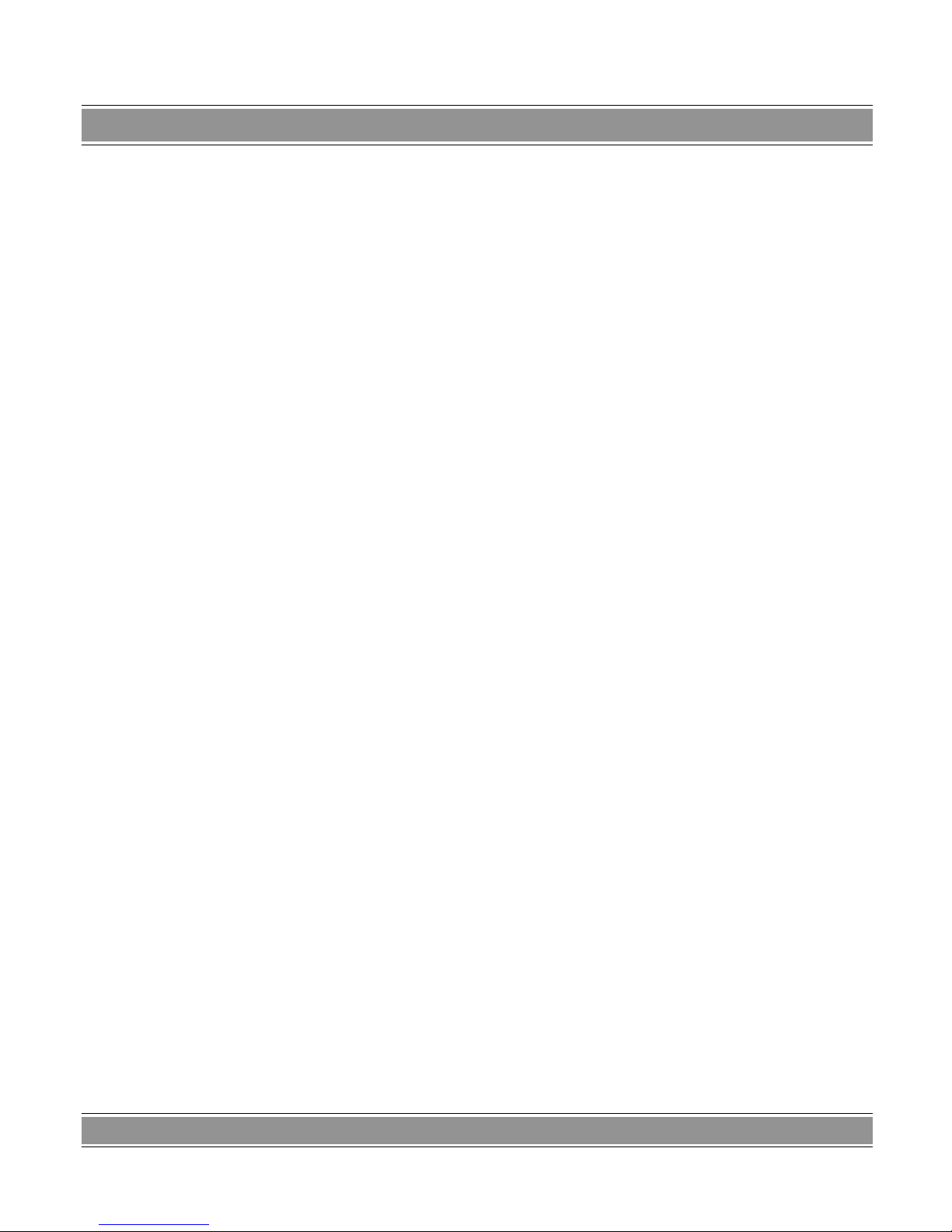
DVD-002 Basic Extended Version
25
– If you want to revise the play sequence, you may press
the directional key and move the highlight to the project you
want to revise and directly key in the numbers you want.
FUNCTIONAL
OPERATION
I. Direct Selection of Tunes Adaptable to disks
of DVD, super VCD, VCD, CD, HD-CD, WMA and
MP3/JPEG
1. As for DVD disks, you can directly select tunes at the
menu page and title page; and you can directly select
chapters in the playing process.
2. As for disks of super VCD and VCD, you can directly
select tune in the state of sequential playing. (in the
playing state or when the PBC is on, you cannot directly select tunes. Only you can do is press PREV or
Next key for selection.)
3. As for disks of CD, HD-CD and DTS-CD, you may
directly press the numeral keys for selection of tunes.
4. As for disks of WMA and MP3/JPEG, you may directly
press numeral keys to select the tunes containing in
the contents of the day.
Note: Designate 1 to 10 tunes, and all you do is directly
press the corresponding numeral keys (1-9,10).
Designate over 10 tunes, and use 10+key. For example,
if you want to designate 15 tunes, just press Key 10+ and
then Key 5. In the case of no such tunes, it will be ineffective by pressing such a key.
II. PREV/NEXT Adaptable to disks of DVD, super
VCD, VCD, CD, HD-CD, WMA and MP3/JPEG
1. Press NEXT key to play the next title/chapter/tune.
2. Press PREV key to play the previous title/chapter/
tune.
– If it is in a “PBC OFF” state of super VCD and
VCD, and if it becomes the last tune currently being played, press NEXT to enter STOP state; if it is
the first tune currently being played, press PREV
to enter the STOP state; and if it is currently in the
STOP state, it is ineffective in pressing such keys.
– If it is a disk of DVD, there will be different show as
the structure of disk itself differs.
III. Multilevel Fast Forward and Backward Adapta-
ble to disks of DVD, super VCD, VCD, CD, HD-CD,
WMA and MP3
– In the playing process, there may be functions as
fast forward and backward.
1. This unit provides 4 level speed of fast forward. Press
Fast Forward key to select the fast forward speed. As
the pressing times differ, it will be circulated in the following manner: “Fast forward x 2 Fast forward x 4
Fast forward x 8 Fast Forward x 20 Play”.
If it is a DVD disk, if you move Fast Forward to the beginning of the next title/chapter, it will start playing from the
starting position; and if it is a disk of super VCD or VCD,
it will start playing from the starting position if you move
Fast Forward to the beginning of the next title/chapter in
the PBC On state.
– In the fast forward process, press PLAY key to re-
sume the normal speed.
2. This unit provides 4 level speed of fast backward.
Press Fast backward key to select the fast backward
speed. As the pressing times differ, it will be circulated in the following manner: “Fast backward x 2 Fast
backward x 4 Fast backward x 8 Fast backward x
20 Play”.
If it is a DVD disk, if you move Fast backward to the
beginning of this title/chapter, it will start playing from the
starting position; and if it is a disk of super VCD or VCD, it
will start playing from the starting position if you move Fast
backward to the beginning of this title/chapter in the PBC
On state.
– In the fast backward process, press PLAY key to
resume the normal speed.
IV. Multilevel Slow Play Adaptable to disks of DVD,
super VCD and VCD
In the time of playing dynamic images, you may use
slow speed playing functions.
This unit provides 6 level slow speed playing. Press
Slow Speed Play key (Slow Play) to select slow speed
playing. As pressing times differ, it will be circulated in the
following manner: “Slow Play 1/2Slow Play 1/3Slow Play1/
4Slow Play1/5Slow Play1/6Slow Play1/7Play”
In the slow forward process, press Play key to resume
the normal speed.
V. Pause/Single Adaptable to disks of DVD, supper
VCD, VCD, CD, HD-CD, WMA and MP3/JPEG
1. In the normal playing state, press Pause key to enter
the Pause state; and press down Play key to resume
the normal playing state.
2. If it is DVD, super VCD or VCD, If you press STEP
key, the picture will pause and enter in the frame by
frame mode, press it once to advance the frame by
a step; and press PLAY key to resume the normal
playing state.
Page 26

DVD-002 Basic Extended Version
26
VI. Repeated Play Adaptable to disks of DVD, super
VCD, VCD, CD, HD-CD, WMA and MP3/JPEG
Press it down for the first time to display the current
mode of repeated play.
1. As for disks of super VCD, VCD, CD, HD-CD, DTSCD, WMA or MP3/JPEG, you may use repeated play
in the sequential playing state.
This unit provides two kinds of repetition modes. Press
Repeat key to select the mode. As the pressing times differ,
it will be circulated in the following manner: “ Repeat OFF
Repeat: Repeat Single Tune Repeat: Repeat All disk ”
2. As for A DVD disk, you may set the repetition play
mode.
This unit provides two kinds of repetition modes. Press
Repeat key to select the mode. As the pressing times differ, it will be circulated in the following manner: “ Repeat
OFF Repeat: Chapter Repeat: Title ”
3. As for a disk of super WMA or MP3/JPEG, you may
use repeat play in the playing state.
This unit provides three kinds of repetition modes. Press
Repeat key to select the mode. As the pressing times differ, it will be circulated in the following manner: “ Repeat
OFF Repeat: Repeat Single Tune Repeat: Repeat Contents Repeat: Repeat All Disk.
VII. Status OSD Adaptable to disks of DVD, super
VCD, VCD, CD, HD-CD, WMA and MP3/JPEG
This unit provides status display. Press OSD key on the
remote controller to display the titles, chapters, time and
other auxiliary information currently being played by way of
a pulling style menu.
1. It is a DVD disk (classified into two pages of menu)
– Press “OSD” key to display the first page: “Disk
type, title*/* (title/chief title currently being played),
chapter*/* (title/chief title currently being played)
and time for playing all the disk.”
– Press “OSD” once again to display the second
page: “Audio dubbing: */* (corresponding numbers to current audio dubbing types/total numbers
of available language types) or OFF and angle: */*
(corresponding numbers to current angle types/
total numbers of available angle types) or OFF.”
– Press “OSD” key for the third time, and the screen
display is pulled upward and disappears.
2. When it is a super VCD
– Press “OSD” key once to display: “Types of disks,
tunes*/* (tune currently being played/total numbers of tunes), mute status marks, PBC status,
repetition mode status and time for single tune
play”. Press “OSD” key twice to display: “Audio
dubbing: */* (corresponding numbers to current
audio dubbing types/total numbers of available
audio dubbing types) or OFF, types of languages,
types of sound effect, captions: */* (corresponding
numbers to current language types/total numbers
of available language types) or OFF.
– Press “OSD” key for the third time, and the screen
display is pulled upward and disappears.
3. When it is VCD
– Press “OSD” key once to display: “Types of disks,
tunes*/* (tune currently being played/total tunes),
mute state marks, PBC state, repetition mode state and single tune playing time”.
– Press “OSD” key for the second time, and the
screen display is pulled upward and disappears.
4. When it is disk of CD, HD-CD, WMA or MP3/JPEG
– Press “OSD” key once to display: “Types of disks,
tunes*/* (tune currently being played/total tunes),
mute state marks, PBC state, repetition mode state and single tune playing time”.
– Press “OSD” key for the second time, and the
screen display is pulled upward and disappears.
VIII. TIME Adaptable to disks of DVD, super VCD,
VCD, CD, HD-CD
This function is used for starting play at a place designated by the user. Press TIME key on the remote controller to
display the pull down menu and then enter the edit state.
Press the numeral keys (0-9, 10+) on the remote controller according to the location of the highlight, and key in the
desired title/chapter/numbers of tunes or key in time for all
disks TIME. Use the directional keys to move highlights.
After completing edition, press Enter key once to start playing from the set playing point. If you key in irrational playing
points, then the television screen will show prompts such
as “Invalid Key”.
Note:
1. In the programming state, it is invalid to press TIME
key.
2. If it is in the PBC ON state, then PBC will automatically
off after starting playing by TIME.
3. There is no such a function in the time of playing a
disk of WMA or MP3.
IX. Select L/R Adaptable to disks of VCD, CD, WMA
and MP3
Press it for the first time to display the current channel
mode.
1. Press this key to perform channel conversion functions.
Page 27

DVD-002 Basic Extended Version
27
2. Every time you press “L/R” key, you can switch the
channel over and the television screen will display
in turn:
If it is a disk of super VCD or VCD: “Channel: Stereo
Channel: Mono L Channel: Mono R Channel: Auto L
Track: Auto R”.
If it is a disk of CD, WMA and MP3: “Channel: Stereo
Channel: Mono L Channel: Mono R”.
– With VCD tale disk in two languages, you can
select the required language by pressing Select
L/R key.
X. Select LANGUAGE (Audio Dubbing) Adaptable to
disks of DVD, super VCD
Press the key for the first time to display the audio dub-
bing mode currently being used.
As for disks of DVD or super VCD with multiple audible
languages recorded, press this key to select the required
audible languages in the time of playing.
Every time you press Audio Dubbing key you will switch
over a kind of audio dubbing mode, and the television
screen will display the code of the selected audio dubbing
mode. For example: “Audio dubbing graph: [1 Language
DTS 6CH] or [Off]”(Types of audio dubbing on the basis
of different disks) This unit supports audio dubbing for as
many as 8 languages such as Chinese, English , Japan,
French, Spanish, Portuguese, Latin and German.
XI. Select SUBTITLE (Captions) Adaptable to disks
of DVD and super VCD
Press it for the first time to display the caption language
mode currently being used.
As for disks of DVD or super VCD with multiple language
captions recorded, press this key to select the required language captions in the time of playing.
Every time you press Subtitle key you will switch over
a kind of audible language, and the television screen
will display the code of the selected language caption.
For example: “Caption graph: [1 Language] or [Off]”(Types of languages on the basis of different disks)This unit
supports captions for as many as 8 languages such as
Chinese, English , Japan, French, Spanish, Portuguese,
German and Off.
XII. Select Frame Angle Adaptable to DVD disks
Press it for the first time to display the frame angle currently being played.
As for DVD disks recorded with multiple frame angles,
you can select the frame angle by selecting this key according to your requirements.
Every time you press the angle key to switch over to
another angle, and the television screen will display the
angle code you select. For example, “Angle Icon: [*/*] (that
is, the current angle/total selectable angles) or [OFF]” (the
existence of the selectable angles and total numbers shall
be subject to the different videodisks. If there is no selectable angle information in the disk, the television screen will
display “Invalid Key”.)
XIII. Select System (N/P) Adaptable to disks of
DVD, super VCD, VCD, CD, HD-CD, WMA and
MP3/JPEG
Press this key for the first time to display the system currently being used.
This unit provides four kinds of systems for your option.
Press System key to switch over to the visual output system shown as follows:“Television System: [NTSC] Television System: [PAL60]Television System: [PAL] Television
System: [AUTO]”
Note:
– This unit can select “Television System: [AUTO] in
the system, possessed of the functions as automatic selection of disks and the playing system
with the ideal clarity.
– If a full screen is not displayed on the screen
(Note: “No full screen for wide Screen format”, or
no color, press the System Conversion key on the
remote controller to select the visual mode so as
to be suited to the color television sets in the PAL
and NTSC system.
– Part of functions in certain systems for some of
the disks will probably not so perfect if you play
them in different systems.
– It is recommended that you set the television sys-
tem as “AUTO”.
XIV. Mute Adaptable to disks of DVD, super VCD,
VCD, CD and MP3/JPEG
After you press MUTE key on the remote controller, the
Audio output will be off, and the television screen will display “MUTE”; press this key again or press “VOL+” or
“VOL-“ to cancel the mute state and the audio output is
on.
Note:
– In the case of no voice output from the unit, try pressing the MUTE key.
Page 28

DVD-002 Basic Extended Version
28
XV. Zoom Playing (Enlarge the playing frame) Ada-
ptable to disks of DVD, super VCD, VCD and
JPEG
1. Press ZOOM key on the remote controller, you can
have the images enlarged. This unit provides three
kinds of zoom modes. Press ZOOM key to have circulated selection in turn: “Enlarge 2 Enlarge 3 Enlarge
4 Enlarge 1/2 Enlarge 1/3 Enlarge 1/4: Off”.
In the time of playing the menu on the disk, it is ineffec-
tive to press the key.
2. In the time of Zoom 2 Zoom 3 Zoom 4, you may use
the directional key ()to move the frame. So
you can enjoy every part of the enlarged frame as
you require.
XVI. Repeated Play of Specific Sections(A-B) Ada-
ptable to disks of DVD, super VCD, VCD, CD,
HD-CD
1. In the time of normal play or fast forward or backward,
press A-B key at the starting point (Point A) where you
want to repeat the play section, the television screen
will display: “Repeat A-”;
2. In the time of normal play or fast forward or backward,
press A-B key at the starting point (Point B) where you
want to repeat the play section, the television screen
will display: “Repeat A-B”;
– The unit will automatically return to Point A to start
repeated play of the selected sections (A-B).
3. Press the A-B key for the third time, and the television
screen will display “A-B Cancel”.
Note:
– As for disk of super VCD, VCD or CD, only at the
designated section in the tunes can the unit automatically cancel “Section” functions after changes
in tunes.
– As for DVD disks, only within the range of Title/
Chapter can you designate sections.
XVII. Volume Control Adaptable to disks of DVD, su-
per VCD, VCD, CD, HD-CD, WMA and MP3
– You can press VOLUME key on the television or
power amplifier to regulate volume.
– Press VOLUME key on the remote controller of
this unit: Press “VOLUME+ key to raise volume;
press “VOLUME-“ to lower volume.
Note:
– When output resource code in playing DVD disk,
this item is not adjustable.
PLAYING WMA
and MP3/JPEG
After you put in a disk of MP3/JPEG,the video disk player will automatically search and store all catalogs of MP3/
JPEG. After finishing the search, it will automatically enter
the first catalog of MP3 in preference(as for the disk of files
of mixed replacement, it will enter the first catalog if it is a
disk of single type of file), and start to play the first song under this catalog (The highlight stops at the position of “01:”,
with display on the screen as follows:
You can enter the catalog area by the move order of the
directional key to select the catalog you want, and at the
same time to play the next tune under such a catalog; and
you can also enter the file area to select the required file
you play by virtue of move order of the directional key.
Note:
1. Press Left/Right directional keys to move the highlight
in the catalog area, file area and function switchover
area.
2. The highlight in the catalog area and file area is
shown in the above chart; it is a transparent square
frame within the function switchover area.
3. The highlight can be moved within the function swit-
chover area by moving the Left/Right directional key,
and press Select key to confirm execution function;
the implications of keys such as “M”, “P” and “G’ are
as shown in the chart. The letters on the keys you can
select are white. If they are black, then it indicates that
Page 29

DVD-002 Basic Extended Version
29
there is no such file. The color of “keys” you have selected (in the process of playing) becomes darker.
4. As for mixed disks of WMA, MP3 and JPEG, in the
process of playing press Return key and the frame will
return to the JPEG menu catalog.
5. You may press the directional key to enter the direct files under the catalog. For example, if you want to play
the 15th tune in the catalog, first press “10+” key once
and then press “5” key, and the unit will start playing
from the 15th tune.
Note:
MP3 disk has no pictures, and it has only numeric audio
music output.
6. In the process of playing JPEG picture optical disk,
press Program key to select the display effect of picture switchover. There are altogether 17 kinds of display
effect for switchover; they will be circulated in the following manner as the pressing times differ.
Show pictures from up to down direction›Show pictures from down to up›Show pictures from left to right›Show
pictures from right to left›from left up to right down›from
right up to left down›from left down to right down›from right down to left up›from middle to up›Show pictures from
down›Show pictures from up/down to middle›Show pictures from right/left to middle›Show pictures horizontally in a
manner of a shutter›Show pictures vertically in a manner of
shutter›Show pictures from all sides to the middle›random
play (display) pictures›No switchover effect;
7. In the time of playing pictures or a pause, you can
switch over to the display angle by pressing Up/Down/
Left/Right directional keys.
UP: Turn up and down
DOWN: Turn horizontally
LEFT: Turn 90 degrees leftward
RIGHT: Turn 90 degrees rightward
FUNCTION SETUP
General Steps for Setting DVD Functions
1. Press SETUP key and the television screen will display main menu setup.
– After it enters the main menu setup, the system
will automatically convert into Pause state.
2. Press directional key () to move the highlight to the item group you require, and then press
() key to enter setup menu of this item.
For example, if you want to set up audio setup, press directional key () to move the highlight to the “Audio Setup
Page” item, and the television screen will display the audio
setup page.
3. Press the directional key () to move the highlight
to the required item for setup. Press [ENTER] key to
confirm or press the directional key () to enter the
setup menu.
For example, press the directional key () to move the
highlight to BRIGHTNESS, and then press [ENTER] key
to confirm. The television screen will display the item of
brightness.
Move slider by using the directional keys () to
set up brightness for audio output.
Page 30

DVD-002 Basic Extended Version
30
4. Press directional keys to move the highlight to EXIT
SETUP (Exit setup menu), and then press [ENTER]
key or [SETUP] key to exit setup menu.
Note:
– In the time of function setup, press the following
keys to cancel the function setup state, but the
existing setup is still valid: N/P, Subtitle, Fast Forward, Fast Backward, Vol+/-, PBC, Title, Return,
Play, Pause, Step, PREV/Next, Slow, Zoom, View,
Time, Program, Repeat, A-B, Angle, Language,
L/R, OSD, Mute, V-MODE, Karaoke, Random and
Setup.
Description of Each Setup
1. System Setup
The setup structural chart is as follows:
TV System
Select according to the connected TV color system
– As for the multiple system television, you may se-
lect “AUTO” item;
– As for the NTSC system television, you may select
“NTSC” item;
– As for the PAL system television, you may select
“PAL” item;
– As for the PAL60 system television, you may se-
lect “PAL60” item.
Initial value setup is:AUTO.
SCREEN SAVER
It starts the screen protection function. When the unit is
in a state of pause, open or no disks or static frame for 60
seconds or so, there will be screen protection pictures. The
screen protection is used for prevention from any damage
done to the screen.
– On: Starts the screen protection.
– Off: Cancels the screen protection.
Initial setup is: On.
VIDEO(Video Output)
1. Video Component: In the time when the DVD player
uses Y, Cb and Cr Video wires to connect the television, you may select this item.
2. TV-RGB: In the time when the DVD player uses S
terminal or compound video output to connect the television, you may select this item.
3. P-SCAN: In the time when the DVD player uses Y,
Pb or Pr video wires to connect the television and to
switch the television over to scanning by lines, you
may select this item.
4. PC-VGA: In the time when the DVD player uses VGA
video wires to connect the television or the display
and to switch the television over to scanning by lines,
you may select this item.
Page 31

DVD-002 Basic Extended Version
31
5. S-VIDEO: In the time when the DVD player uses S
terminal or compound video output to connect the television, you may select this item.
Note:
– In the time when compound video output is used
in this unit, you may select either of the two items.
– In the case of available scanning functions by li-
nes, you may select TV-RGB/P-SCAN
Initial setup is: TV- RGB
Percentage of Screen Frame
1. 16: 9 (wide screen): Select this item when this unit
connects a wide screen television unit.
2. 4:3LB (Letter Box): As for televisions of general si-
zes, please select this item. The top and bottom of the
television screen will appear black rims in the time of
playing wide screen pictures.
3. 4:3PS (Pan and Scan): Adaptable to televisions of
general sizes. In the time of playing wide screen pictures, the left and right rims of pictures will be cut and
the pictures will be shown on the full screen.
Initial setup is: 4:3PS (Full scene scan).
Note:
1. The playing effect bears relevance to the recorded frames of a disk. Some of the disks will probably fail to be
played according to the size or frame you select.
2. As for the disk of 4:3 mode, no matter what you set
the percentage of the frame, the percentage played
is only and just
3. The selection of percentage of screen frame should
be subject to the percentage of the screen of the television you are actually using.
PASSWORD
The initial setup of this item is the state of “PASSWORD
LOCKED”. At this time you cannot select the “RATING”, and
neither can you modify the password. In the case of any necessary setup for the “rating”, you must press the numeric
keys to key in the initial password for this unit: 0000, and then
press the SELECT key for confirmation; if you want to modify
the password, you must first ofall input the old passwordbefore you do the new (The valid password is 4-digit.)
RATING
When you play the disk of lock functions, you may select
the control rating by suitable ages according to the rating
classified by the disk or your actual requirements.
– The control rating by ages is: 8 item.
Initial setup is: 8 ADULT.
Page 32

DVD-002 Basic Extended Version
32
Note:
Only when the PASSWORD is unlocked can you select
the rating; and only when the PASSWORD is locked can
the restriction play its role.
DEFAULT
After this item is selected, all function setup column will
restored to the initial state.
Language Setup
The setup structural chart is as follows:
Enter OSD LANGUAGE(Frame display language)setup. Press the directional key to select the frame display
language item you require and then press ENTER key for
confirmation. There are six modes for your option: English,
Polish, Germany, Spanish and Russian.
Enter AUDIO LANG (Audio language) setup. Press the
directional key to select the “Audio language” item you require and then press ENTER key for confirmation. In this
item this unit can support as many as eight languages for
your option: Chinese, English , Japan, French, Spanish,
Portuguese, Latin and German.
Enter SUBTITLE LANG (Subtitle language) setup.
Press the directional key to select the “subtitle language”
item you require, and then press ENTER key for confirmation. In this item this unit can support as many as eight
modes for your option: Chinese, English , Japan, French,
Spanish, Portuguese, German and Off.
Enter MENU LANG (Menu language) setup. Press the
directional key to select the “Menu language” item you require and then press ENTER key for confirmation. In this
item this unit can support as many as eight modes for your
Page 33

DVD-002 Basic Extended Version
33
option: Chinese, English , Japan, French, Spanish, Portuguese, German and Latin.
Note:
– If you select the language not recorded in the
DVD, then this unit will automatically select the
default language recorded in such a disk.
– The initial setup of the submenu available of the
unit is: English.
Video Setup
The setup structural chart is as follows:
BRIGHTNESS
Use directional key (Up or Down) key to move slider to
set up brightness for video output.
CONTRAST
Use directional key (Up or Down) key to move slider to
set up contrast for video output.
HUE(hue)
Use directional key (Up or Down) key to move slider to
set up hue for video output.
SATURATION
Use directional key (Up or Down) key to move slider to
set up saturation for video output.
Speaker Setup
The setup structural chart is as follows:
DOWNMIX (Mixed mode)
LT/RT: When the disk you are playing has a stereo
Pro Logic Dolby effect, select this item. The disk
signal will be deciphered by way of the deciphering
Page 34

DVD-002 Basic Extended Version
34
system in the videodisk player so as to be able to reoccur the vivid theatrical effect.
STEREO (stereo sound): In the time of Track 5.1
output, audio frequency outputs two lines of signals
by way of right and left tracks; in the case of output
by both tracks, the audio output is a common stereo
signal.
DIGITAL SETUP
(Dolby digital setup)
The setup structural chart is as follows:
OP MODE (Output mode)
LINE OUT (Line output): Perform linear compact for
input signals. Lower volume is relatively adaptable to
uses at night.
RF REMOD(RF adjustment):Greater volume is su-
ited to uses by day.
Troubleshooting
Before requesting service for this player, check the items
below for a possible cause of the problem you are experiencing. Some simple checks or a minor adjustment on
your part may eliminate the problem and restore proper
operation.
PICTURE
No Picture
– Ensure that the equipment is connected properly.
– Connect the video cable securely into the appro-
priate jacks.
– Select the appropriate video input mode on the TV
so the picture from the DVD video player appears
on the TV screen.
Picture Distorted
– The disc is dirty and needs to be cleaned.
– It is normal for some distortion to appear while
Fast Motion Playback.
Picture not Suit TV Screen
– Change “TV SCREEN” setting in DVD Setup Menu to
suit your television.
SOUND
No Sound
– Check the connections.
– Check the volume on the equipment you have
connected.
– Connect the audio cable securely into the appro-
priate jacks.
– Ensure that the input settings for the television
and stereo system are correct.
– IF the player is in mute mode, please press “Mute”
button again to turn on sound.
No Stereo Sound Effect when
Playing Video CD or CD
– Check the connections.
– Press “Stereo” button to select stereo sound.
THE REMOTE CONTROL
DOES NOT WORK PROPERLY
– Remove the obstacle existing between the DVD
player and the remote control.
– The remote control is too far from the DVD video
player. Operate the remote control within operating distance.
– Point the remote control at the remote sensor of
the DVD video player.
– If the batteries in the remote control are exhau-
sted, please replace batteries with new ones.
THE DVD PLAYER DOES NOT START PLAYBACK
– No disc is inserted. (“No disc” symbol appears on
the screen). Please insert disc.
– The disc is placed upside down. Place the disc
with the playback side down.
– The disc is dirty. Please clean the disc.
If you are in doubt about some of the following items
or if the remedies indicated in the chart do not solve
the problem consult your local dealer for service.
Page 35

DVD-002 Basic Extended Version
35
Specifications
Wavelength:
650nm
Signal System:
PAL/ AUTO/ NTSC
Frequency Response:
20Hz~20,000 Hz ±2.5dB
Signal to Noisy Ratio:
≥85dB
Audio Distortion+Noise: ≤80dB(1KHz)
Audio Dynamic Range:
≥85dB(1KHz)
Output
Audio output (Analog audio) average output:
2V±10%, Load: 10KΩ
Audio output (Digital audio) average output:
0.5Vp-p±20%, Load: 75Ω
Video output average output:
1Vp-p±20%, negative sync, Load: 75Ω
Color difference output:
Luminance (Y) 700mv±20%;
Color (Cb) 535.5mv±20%, Color (Cr) 535.5mv±20%
S video output average output:
Luminance signal (Y) 1Vp-p±20% (75Ω load)
Color signal (C) 0.286Vp-p±20%, (75Ω load)
Power Supply:
AC110V~260V; 50/60Hz
Page 36

