Page 1
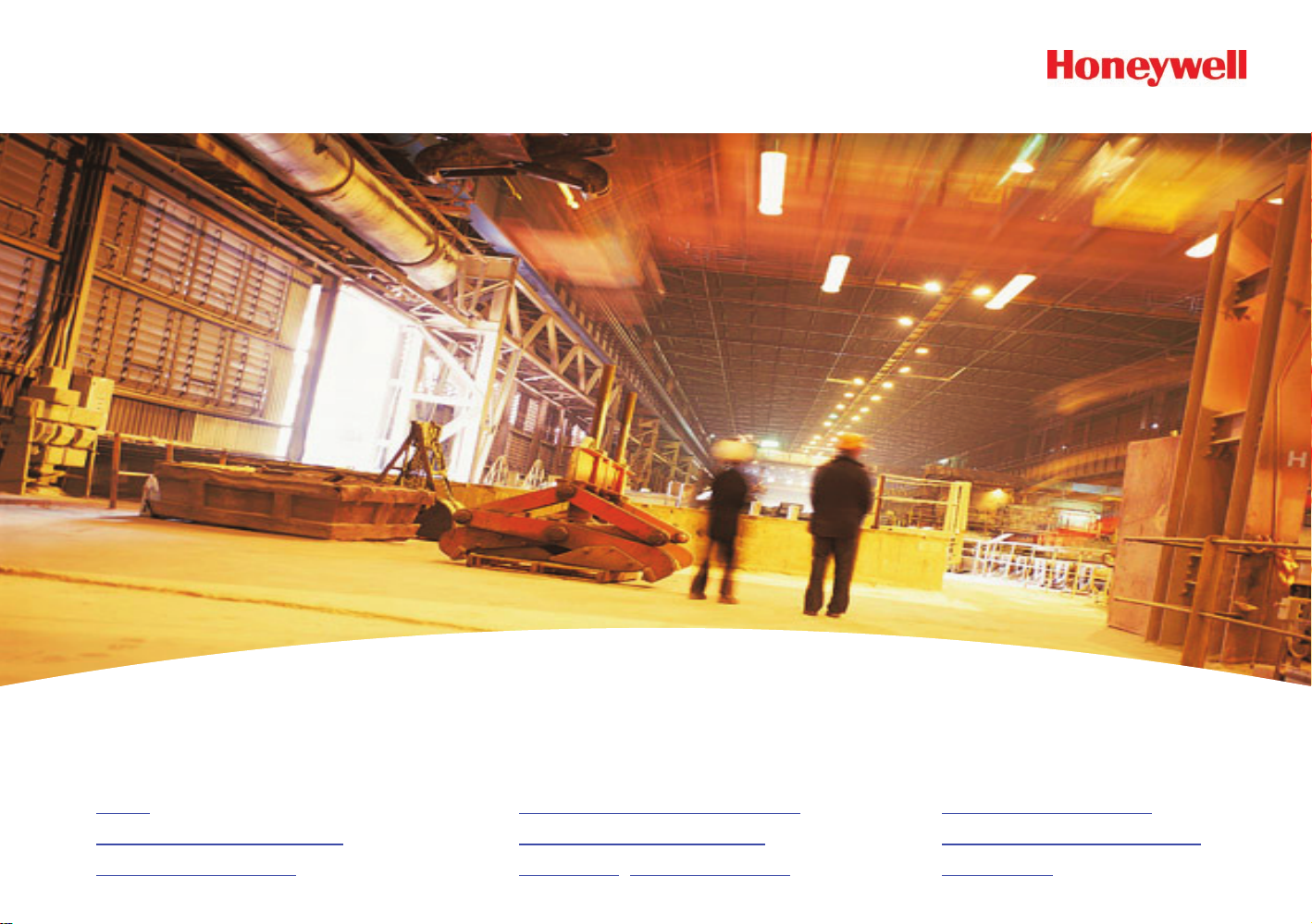
HA71 Digital Gas Controller
Technical Manual
TO• C
General Descriptio• n
Basic Operatio• n
Main I/O Interfac• e PCB
System Diagnostic• s
Modbus•
®
RS485 Ports
HA71 Enclosure• s
Ordering Informatio• n
Warrant• y
Page 2
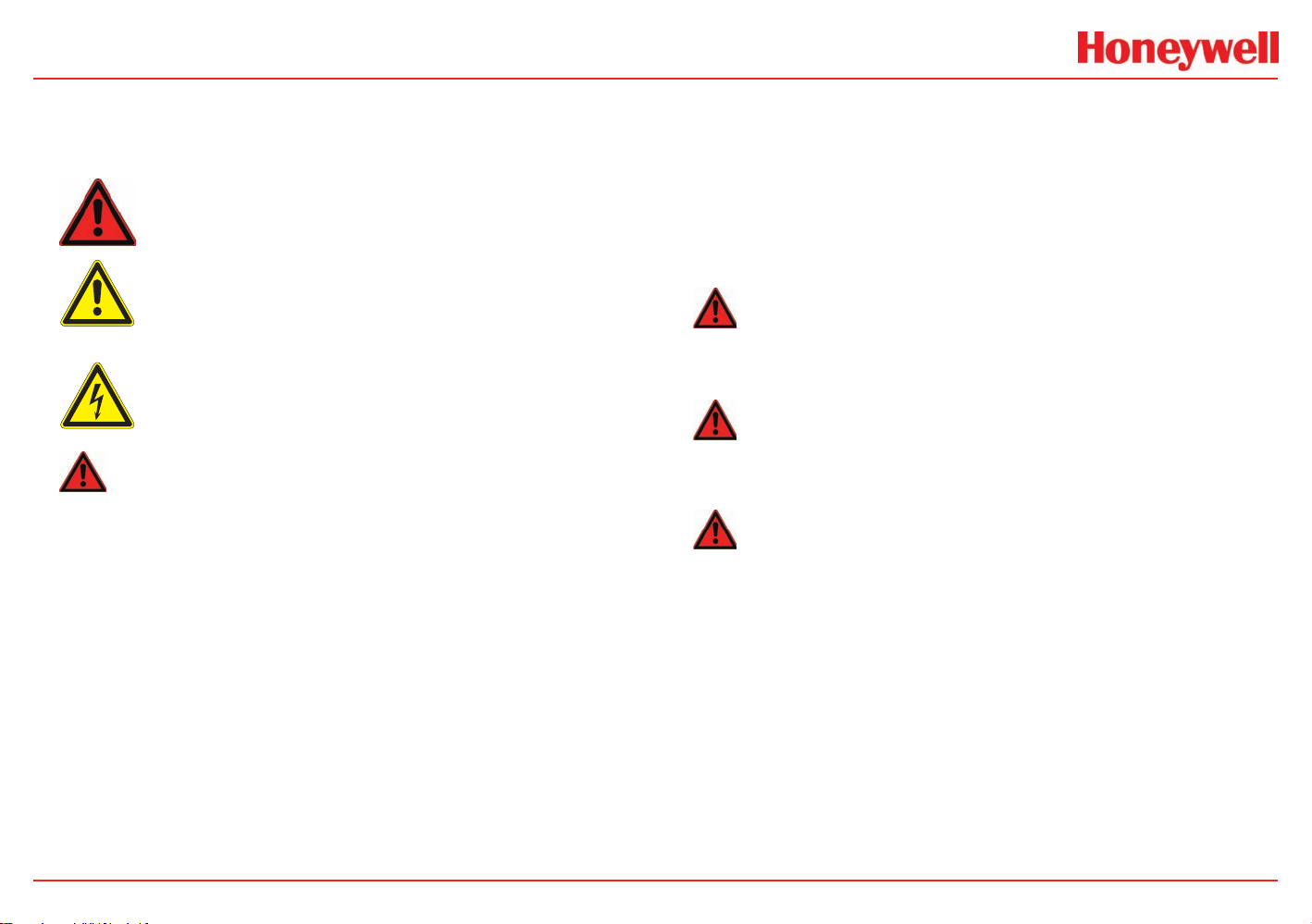
HA71 Digital Gas Controller
Important Safety Issues
The following symbols are used in this manual to alert the user of
important instrument operating issues:
This symbol is intended to alert the user to hazards or
unsafe practices which could result in severe personal
injury or death.
This symbol is intended to alert the user to the presence
of important operating and maintenance (servicing)
instructions.
This symbol is intended to alert the user to the presence
of dangerous voltage within the instrument enclosure that
may be sufcient magnitude to constitute a risk of electric
shock.
WARNINGS:
Shock Hazard - Disconnect or turn off power before servicing •
this instrument.
NEMA 4X wall mount models should be tted with a locking •
mechanism after installation to prevent access to high voltages
by unauthorized personnel (see Figure 6-2).
Only the combustible monitor portions of this instrument •
have been assessed by CSA for C22.2 No. 152 performance
requirements.
This equipment is suitable for use in Class I, Division 2, Groups •
A,B,C and D or non-hazardous locations only.
Use a properly rated CERTIFIED AC power (mains) cable installed •
as per local or national codes
A certied AC power (mains) disconnect or circuit breaker should •
be mounted near the controller and installed following applicable
local and national codes. If a switch is used instead of a circuit
breaker, a properly rate CERTIFIED fuse or current limiter is
required to installed as per local or national codes. Markings
for positions of the switch or breaker should state (I) for on and
(O) for off.
Clean only with a damp cloth without solvents.•
Equipment not used as prescribed within this manual may impair •
overall safety.
WARNING
Explosion hazard- substitution of components may impair suitability
for Class I, Division 2.
WARNING
Explosion hazard- do not replace fuse unless power has been switched
off or the area is known to be non-hazardous.
WARNING
Explosion hazard- do not disconnect equipment unless power has
been switched off or the area is known to be non-hazardous.
Modbus® is a Registered Trademark of Schneider Electric
HA71 Technical Manual i
Revision 3 (04/08)
Page 3
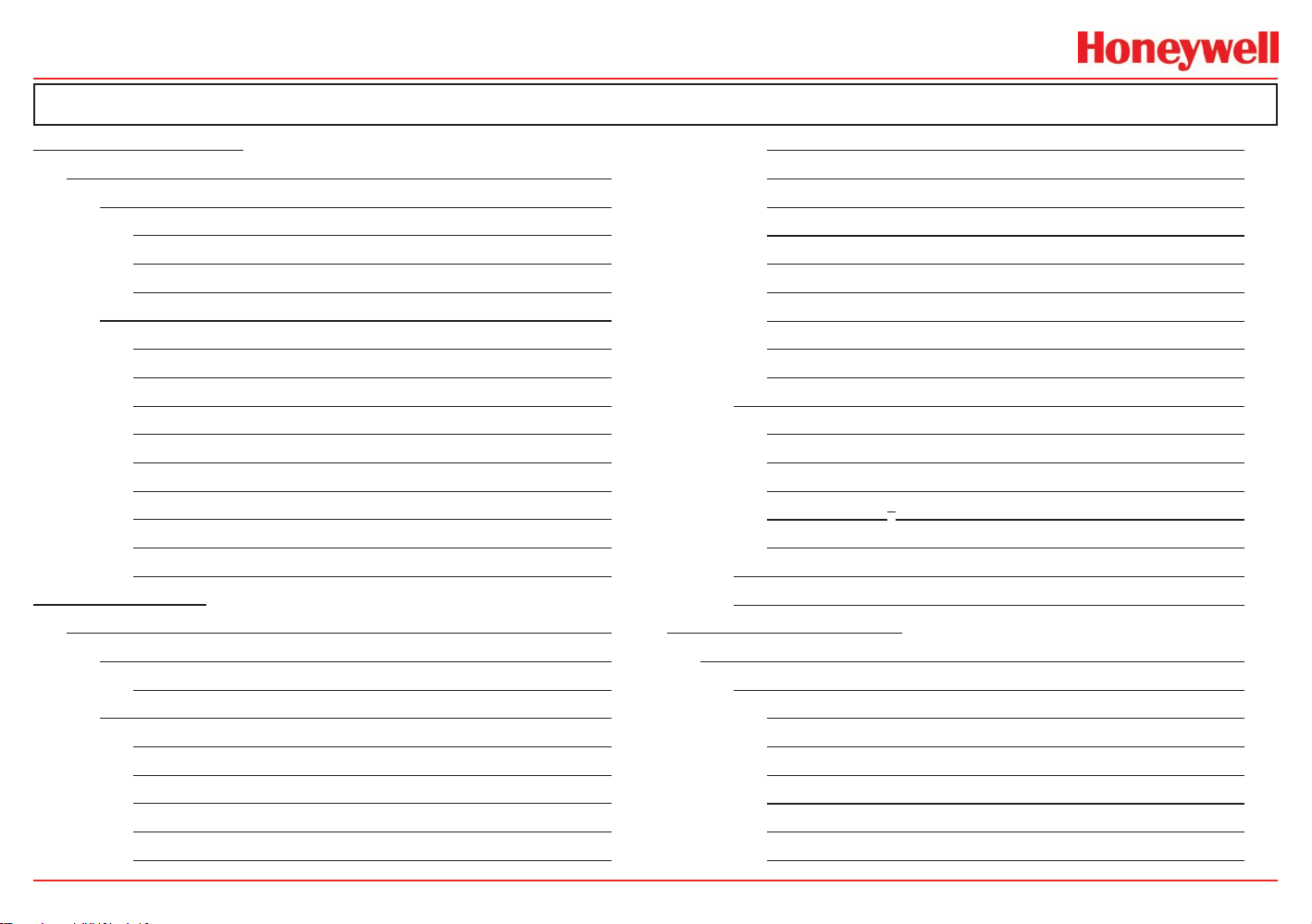
HA71 Digital Gas Controller
Table of Contents
1 General Description
1.0 General Description ................................................. 1-2
1.1 Data Display Screens ......................................... 1-2
1.1.1 Trend Screen ................................................ 1-2
1.1.2 Bar Graphs Screen ...................................... 1-3
1.1.3 Combination Screen .................................... 1-3
1.2 Specifications ..................................................... 1-3
1.2.1 DC Power Supply Requirements ................. 1-3
1.2.2 150 Watt AC – 24VDC Power Supply .......... 1-3
1.2.3 Relays .......................................................... 1-4
1.2.4 Ambient Temperature Range ....................... 1-4
1.2.5 Humidity Range ........................................... 1-4
1.2.6 Altitude ......................................................... 1-4
1.2.7 Housings ...................................................... 1-4
1.2.8 Non-Intrusive Magnetic Keypad ................... 1-4
1.2.9 Approvals ..................................................... 1-4
2 Basic Operation
2.0 Basic Operation ........................................................ 2-2
2.1 Setup Menu Configuration ................................. 2-2
2.1.1 Changing Menu Variables Using the Keypad .. 2-2
2.2 Channel Configuration Menus ........................... 2-3
2.2.1 Channel Setup Entry Menu .......................... 2-3
2.2.2 Alarm 1 / Alarm 2 / Horn Relay Set-Up Menu . 2-3
2.2.3 Alarm 3 / Fault Alarm Menu ......................... 2-4
2.2.4 Data From? Menu to Set Input Source ........ 2-4
2.2.5 MIN/MAX Raw Counts Menu ....................... 2-5
2.2.6 Marker Menus .............................................. 2-6
2.2.7 Linearization Menu ...................................... 2-6
2.2.8 Configure Menu ........................................... 2-6
2.2.9 Eunits / Measurement Name ASCII Data Fields . 2-6
2.2.10 Input Measurement Range ........................ 2-7
2.2.11 Decimal Point Resolution ........................... 2-7
2.2.12 Turning off Unused Channels ..................... 2-7
2.2.13 Copy Data To? ........................................... 2-7
2.2.14 CAL Mode .................................................. 2-7
2.3 System Configuration Menus ............................ 2-8
2.3.1 Common Alarm Relays 1 and 2 ................... 2-9
2.3.2 10-0195 Discrete Relay “Failsafe” Mode .... 2-10
2.3.3 Common Horn Relay and Local Piezo ....... 2-10
2.3.4 Modbus
2.3.4 Eight / Sixteen Channel Modes ................. 2-11
2.4 Authorization Mode .......................................... 2-12
2.5 LCD Contrast Adjustment ................................ 2-12
3 Main I/O Interface PCB
3.0 Main I/O Interface PCB ............................................. 3-2
3.1 Input / Output Optional PCBs ............................ 3-3
3.1.1 Optional Analog Input PCB .......................... 3-3
3.1.2 Optional Discrete Relay PCB ....................... 3-4
3.1.3 Optional *Bridge Sensor Input Board ........... 3-5
3.1.4 Catalytic Bead Sensor Initial Setup ............. 3-5
3.1.5 Optional RTD / 4-20mA Analog Input Board .. 3-7
3.1.6 Optional 4-20mA Analog Output Board ...... 3-8
®
Master / Slave Serial Port Menus . 2-11
HA71 Technical Manual ii
Revision 3 (04/08)
Page 4
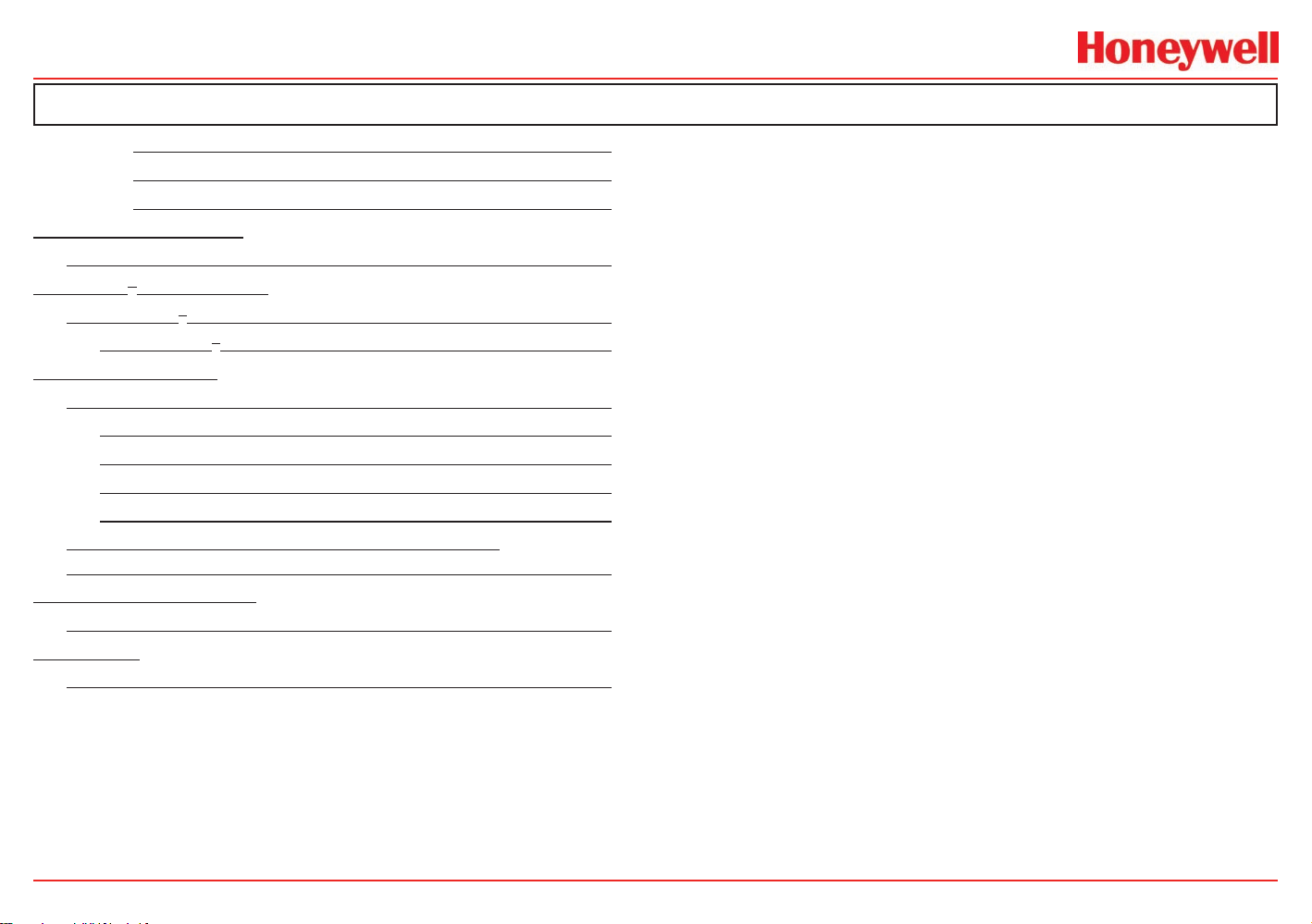
HA71 Digital Gas Controller
Table of Contents
3.1.7 Optional Clock/Printer Interface Board ........ 3-9
3.1.8 Clock / Printer System Set-Up Menu ......... 3-10
3.1.9 Optional 24VDC 150 Watt Power Supplies .. 3-10
4 System Diagnostics
4.0 System Diagnostics ................................................. 4-2
5 Modbus
5.0 Modbus
6 HA71 Enclosures
6.0 HA71 Enclosures ...................................................... 6-2
6.5 HA71 Main I/O and Option PCB Footprint
Dimensions ..................................................................... 6-7
A Ordering Information
A Ordering Information ..................................................A-2
B Warranty
Honeywell Analytics Warranty Statement ....................B-2
®
RS-485 Ports
®
RS-485 Ports ............................................. 5-2
5.1 Modbus
®
Slave Register Locations ................... 5-2
6.1 HA71PM Panel / Rack Mount Enclosure ........... 6-2
6.2 HA71N4 NEMA 4X Fiberglass Wall Mount Encl . 6-3
6.3 HA71SS NEMA 4X 316 Stainless Steel Wall Mount Encl . 6-5
6.4 HA71XP NEMA 7 Explosion-Proof W all Mount Encl . 6-6
HA71 Technical Manual iii
Revision 3 (04/08)
Page 5
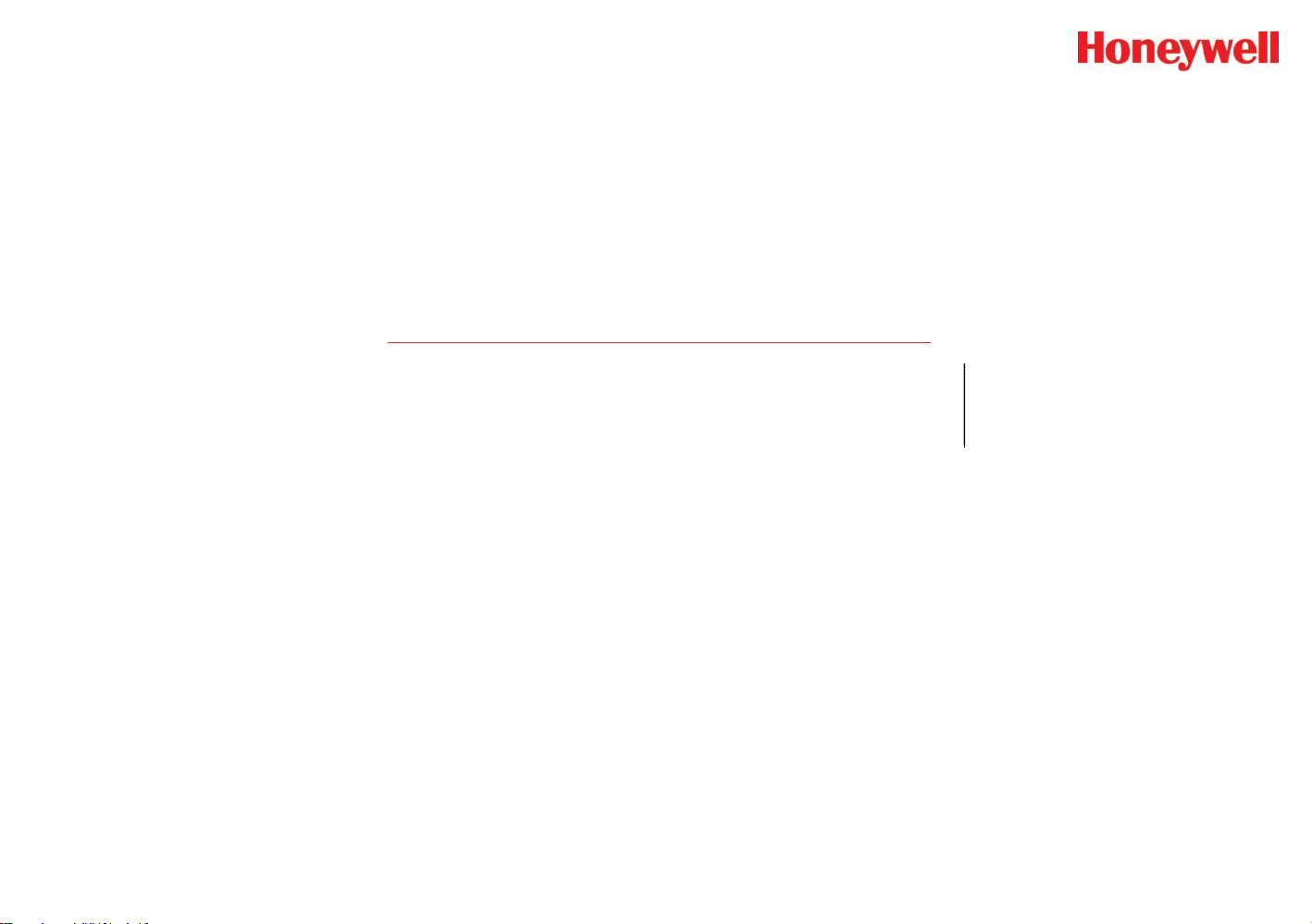
HA71 Digital Gas Controller
1 General Description
HA71 Technical Manual 1-1
Revision 3 (04/08)
Page 6
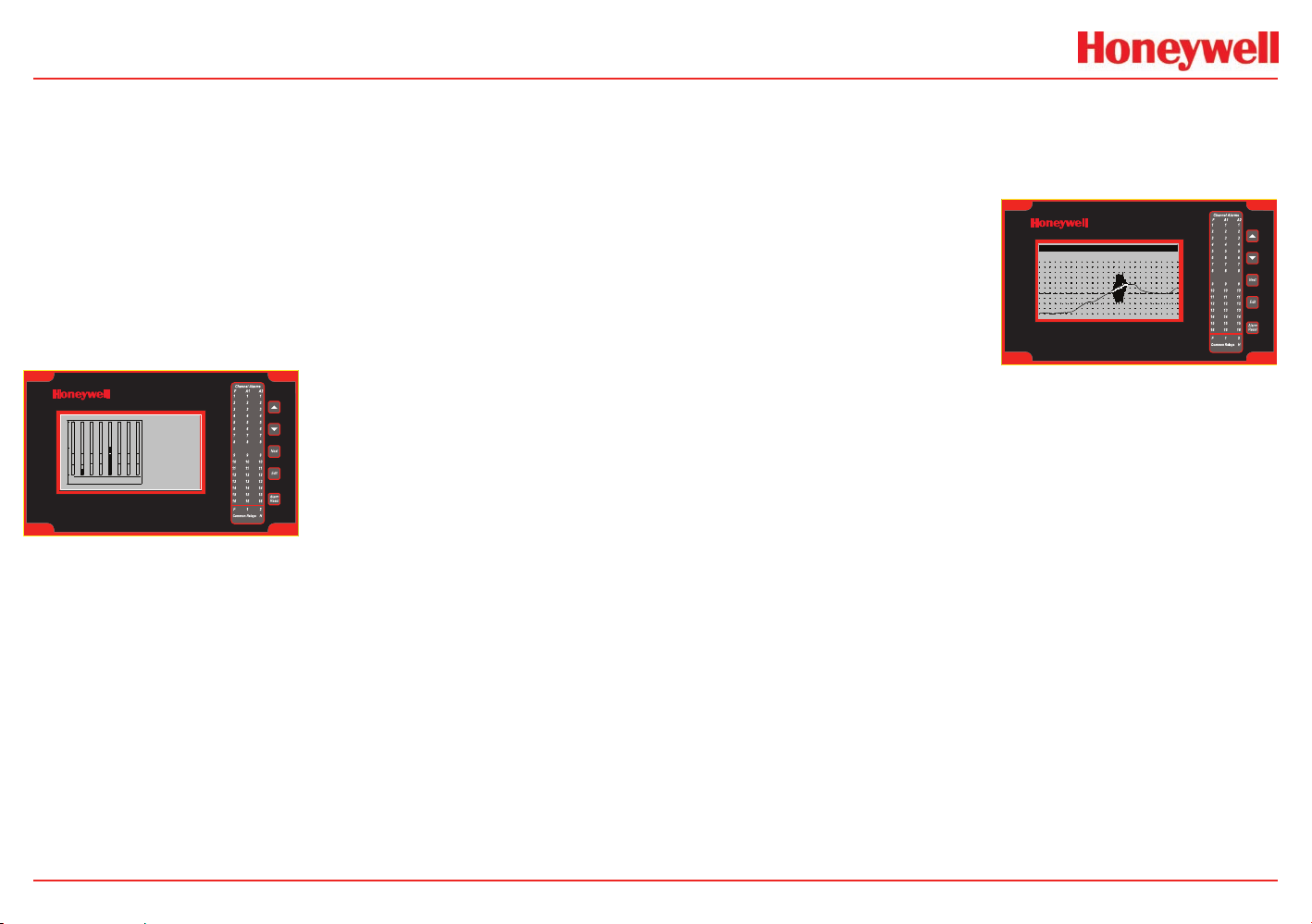
HA71 Digital Gas Controller
HA71 Digital Gas Controller
Range =
24Hr Data 0 Min80 Max30 Avg
0 to 100 PCTLEL SI 125
Ch05 Measurement Name 50 PCTLEL
HA71 Digital Gas Controller
Ch01
Ch02
Ch03
Ch04
Ch05
Ch06
Ch07
Ch08
0PCTLEL
10 PCTLEL
0PCTLEL
50 PCTLEL
0PCTLEL
0PCTLEL
0PCTLEL
0PCTLEL
12345678
1.0 General Description
The Honeywell Analytics HA71 Sixteen Channel Controller is designed
to display and control alarm event switching for up to sixteen sensor
data points. It may also be set as an eight channel controller for
applications needing fewer inputs. Alarm features such as ON and
OFF delays, Alarm Acknowledge, and a dedicated horn relay make
the HA71 well suited for many multi-point monitoring applications. Data
may be input to the HA71 by optional analog inputs or the standard
Modbus
port is also standard for sending data to PC’s, PLC’s, DCS’s, or even
other HA71 Controllers. Options such as analog I/O and discrete relays
Figure 1-1. HA71 Front Panel
menus and all configuration data is retained in non-volatile memory
during power interruptions. The HA71 front panel is shown below in
Figure 1.0 displaying the 8 channel bar graph screen.
1.1 Data Display Screens
The HA71 Controller offers 3 distinct graphic displays for depicting
the monitored data:
®
RTU master RS-485 port. A Modbus® RTU slave RS-485
for each alarm are easily added to the
addressable I2C bus. Option boards
have 8 channels and therefore require
2 boards for 16 channel applications.
A 240 x 128 pixel graphic LCD readout
displays monitored data as bar graphs,
trends and engineering units. System
configuration is through user friendly
1.1.1 Trend Screen
The HA71 Trend screen shown in Figure 1-2,displays a 24 hour trend
of input data for the channel selected. Horizontal tic marks are each
hour and vertical tic marks are each 10% of full scale. Dashed lines
indicate alarm levels. The graphic
LCD is 240 pixels wide so each pixel
represents 1/10 hour, or 6 minutes
worth of data. The trend is 100 pixels
high so each represents 1% of full
scale in amplitude. Since each data
point must be collected for 6 minutes
before it may be displayed, it is likely
input values will fluctuate during this
interval. Therefore, MAX, MIN and AVERAGE values are stored in
RAM memory for each 6 minute subinterval. To accurately portray the
trend, a vertical line is drawn between MIN and MAX values for each
6 minute subinterval. The AVERAGE value pixel is then left blank,
leaving a gap in the vertical line. This is demonstrated in the noisy
area of the 24 hour trend in Figure 1-2. If the MAX and MIN values are
within 2% of each other there is no need for the vertical line and only
the AVERAGE value pixel is darkened as in the quiet areas.
The top portion of each trend screen indicates channel #, real time
reading in engineering units, measurement name, range, and MIN,
MAX and AVERAGE values for the preceding 24 hour period. The SI
field on the top right indicates number of seconds remaining in the
current 6 minute subinterval.
Figure 1-2. Trend Screen
Bar Graphs•
24 Hour Trend•
Combination. •
HA71 Technical Manual 1-2
Revision 3 (04/08)
Page 7
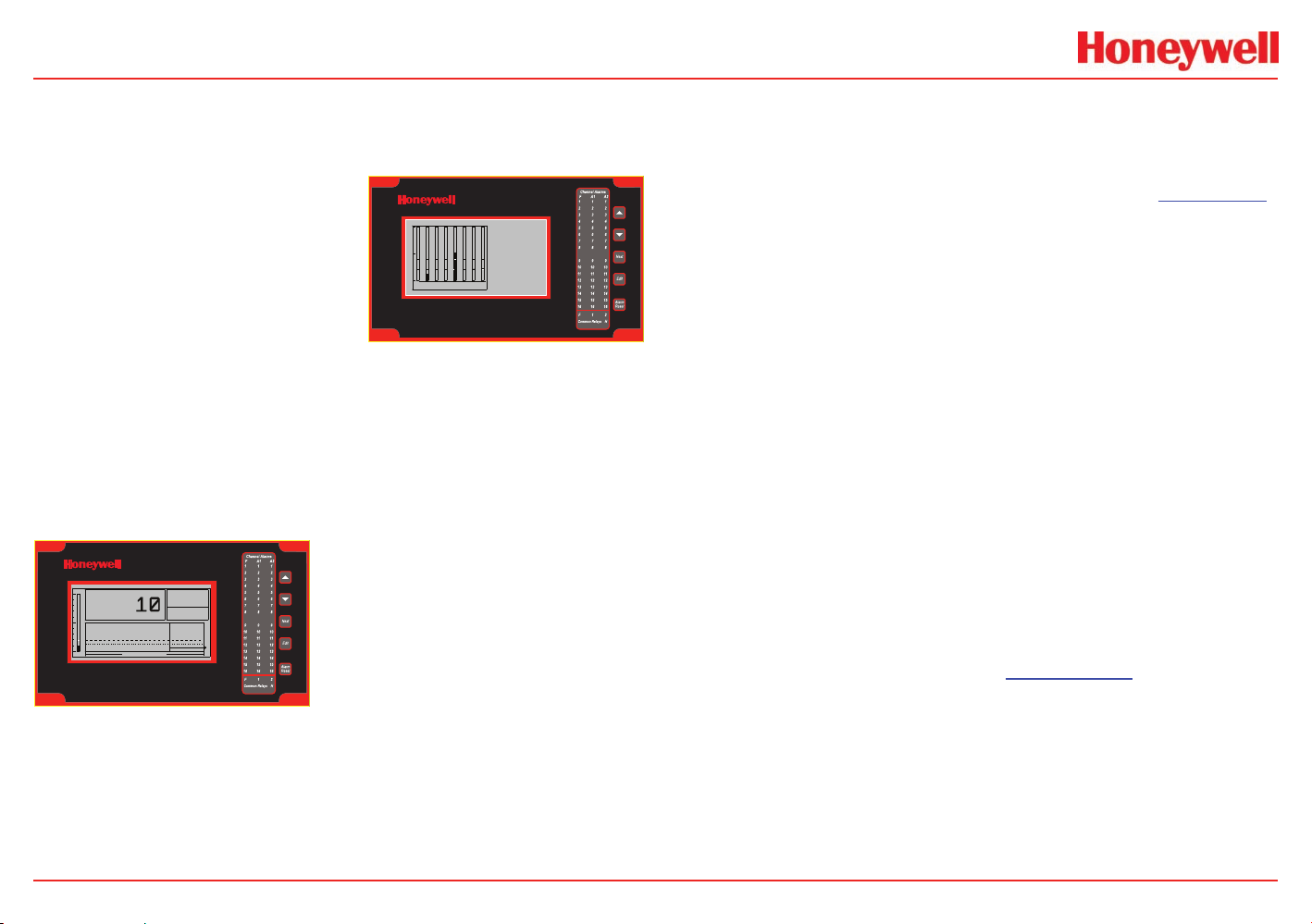
HA71 Digital Gas Controller
HA71 Digital Gas Controller
Ch01
Ch02
Ch03
Ch04
Ch05
Ch06
Ch07
Ch08
0PCTLEL
10 PCTLEL
0PCTLEL
50 PCTLEL
0PCTLEL
0PCTLEL
0PCTLEL
0PCTLEL
12345678
HA71 Digital Gas Controller
10 MINUTES
Ch02 Measurement Name
01117 COUNTS
MAX
MIN
AVG
SPAN
ZERO
%FS
03
PCTLEL
10
0
3
100
0
1.1.2 Bar Graphs Screen
The HA71 Bar Graphs screen shown in Figure 1-3 allows all active
channels to be viewed simultaneously. Both engineering units values
and bar graph values are indicated
in real time. Lines across the bars
indicate the alarm trip points making
it easy to identify channels at or near
alarm. A feature in the Systems menu
tree allows new alarms to always
force the LCD to the bar graphs
screen. This is useful for applications
requiring channels with alarms to be
Figure 1-3. Bar Graphs Screen
displayed.
1.1.3 Combination Screen
The HA71 Combination screen shown in Figure 1-4 offers a view of a
single channel but displays the data as a 10 minute trend, bar graph
and large engineering units. It is also useful for testing inputs for
stability since MAX, MIN and AVERAGE values refresh each time this
screen is selected. For example, to
test stability over a one hour period for
an input, begin timing as soon as the
channel is selected. One hour later
record the MAX, MIN and AVERAGE
values. The difference between MAX
and MIN indicates peak to peak
excursions over the one hour period
Figure 1-4. Combination Screen
also be run. The numeric value shown below the bar-graph indicates
number of minutes samples have been taken. After 999 minutes the
AVERAGE buffer overflows and the error message UPDATE appears
in the AVERAGE field. Exiting this screen resets the buffer and clears
the error message.
HA71 Technical Manual 1-3
and AVERAGE is the average for the
hour. Longer or shorter tests may
1.2 Specifications
1.2.1 DC Power Supply Requirements
Standard HA71 power requirements are 10-30VDC @ 3 watts applied
to terminals 9 & 11 of TB2 on the standard I/O PCB (see Section 3.0).
Optional features increase power consumption as described below:
Discrete Relay PCB option; add 2 watts per PCB.•
Analog Input PCB option; add 1/2 watt.•
4-20mA Output PCB option; add 1 watt.•
Catalytic Bead Sensor Input option; add 12 watts max (depends •
upon sensor power).
TB2 terminals 10 & 12 of the standard I/O PCB provide a •
maximum of 500mA fused output power for powering of auxiliary
external devices such as relays, lamps or transmitters. Power
consumed from these terminals should be considered when
calculating system power consumption.
1.2.2 150 Watt AC – 24VDC Power Supply
110-120 VAC @3.2A max•
220-240VAC @ 1.6A max•
A slide switch on the front of the power supply selects AC input •
range.
The 10-0172 150 watt power supply (Section 3.1.9) is for powering
the HA71 and up to 16 detectors. A minimum of 5 watts per channel
is available for powering of external transmitters.
Revision 3 (04/08)
Page 8
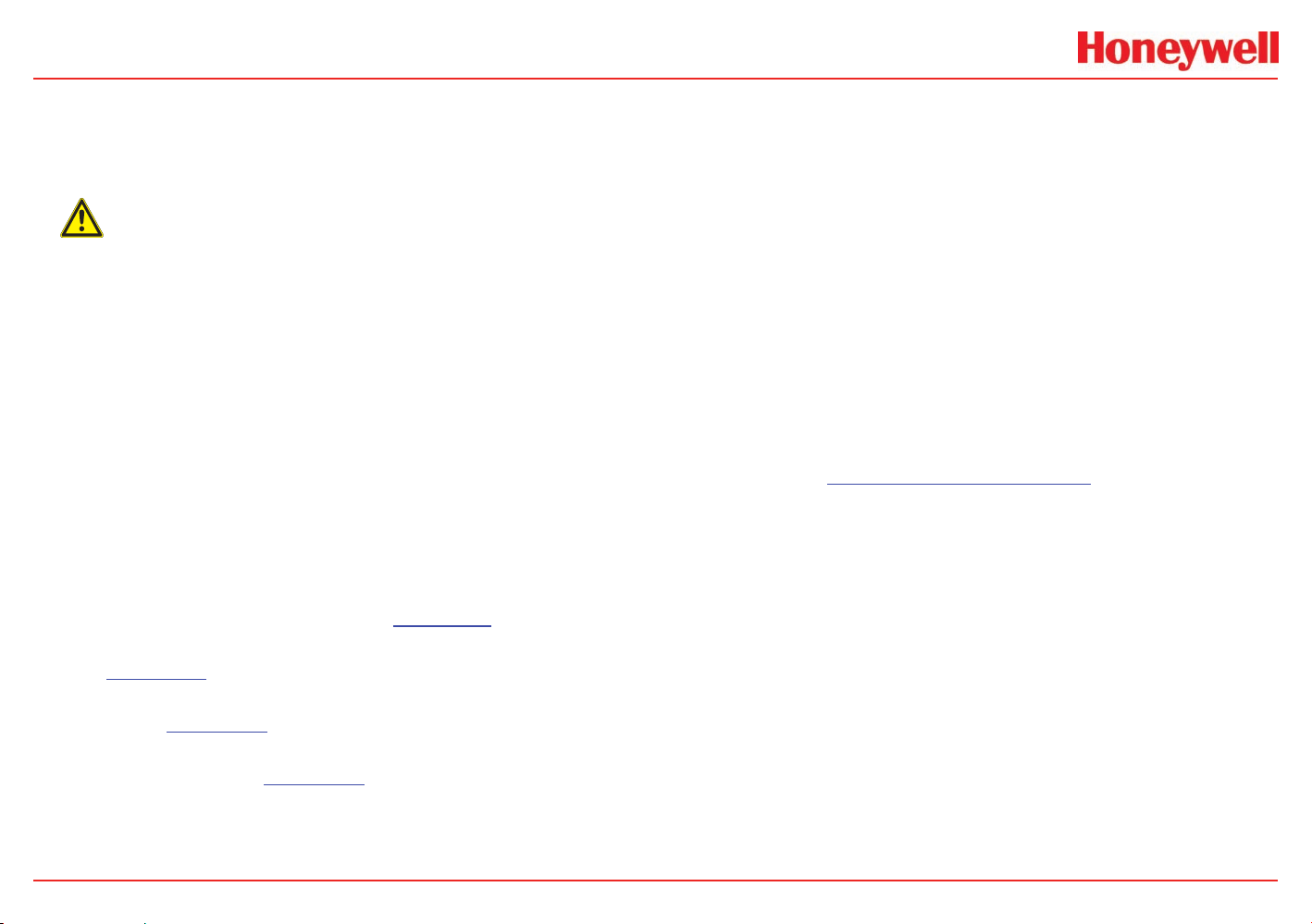
HA71 Digital Gas Controller
1.2.3 Relays
Common relays are standard for ALARM 1, ALARM 2, FAULT and
HORN. Discrete relays are optional. All relays are rated at 5 Amp for
28 VDC and 250 ~VAC RESISTIVE loads.
CAutIoN
Appropriate diode (DC loads) or MOV (AC loads) snubber devices
must be installed with inductive loads to prevent RFI noise spikes.
Relay wiring should be kept separate from low level signal wiring.
1.2.4 Ambient Temperature Range
-25 to 50 degrees C
1.2.5 Humidity Range
0 TO 90% R. H. Non-Condensing.
1.2.6 Altitude
Recommended up to 2000 meters
1.2.7 Housings
General purpose panel mount weighing 7 lbs and including •
hardware for 19” rack mounting (Figure 6-1).
*NEMA 4X wall mount in fiberglass enclosure weighing 17 lbs •
(Figure 6-2).
*NEMA 4X wall mount enclosure in 316 stainless steel weighing •
30 lbs (Figure 6-4).
*NEMA 7 wall mount suitable for DIV 1&2 Groups B,C,D •
weighing 110 lbs (Figure 6-5).
*Includes non-intrusive magnetic keypad.
1.2.8 Non-Intrusive Magnetic Keypad
The HA71 operator interface includes five front panel touch keys. A
magnetic keypad option offers these five keys with adjacent magnetic
keys. This option is included as a standard item when ordering NEMA
4X weather resistant or NEMA 7 explosion-proof enclosures. It is useful
in applications where it may be inconvenient to open the enclosure’s
door to access the touch keypad.
1.2.9 Approvals
CSA C22.2 No 1010.1 and ISA S82.02•
CSA C22.2 No 152 for combustibles•
UL 1604 / C22.2 No 213 (Div 2 Groups A,B,C,D)•
EN55011 & EN61000 (CE Mark).•
CSA File # = 219995 and may be seen at:•
www.CSA-International.org.
HA71 Technical Manual 1-4
Revision 3 (04/08)
Page 9
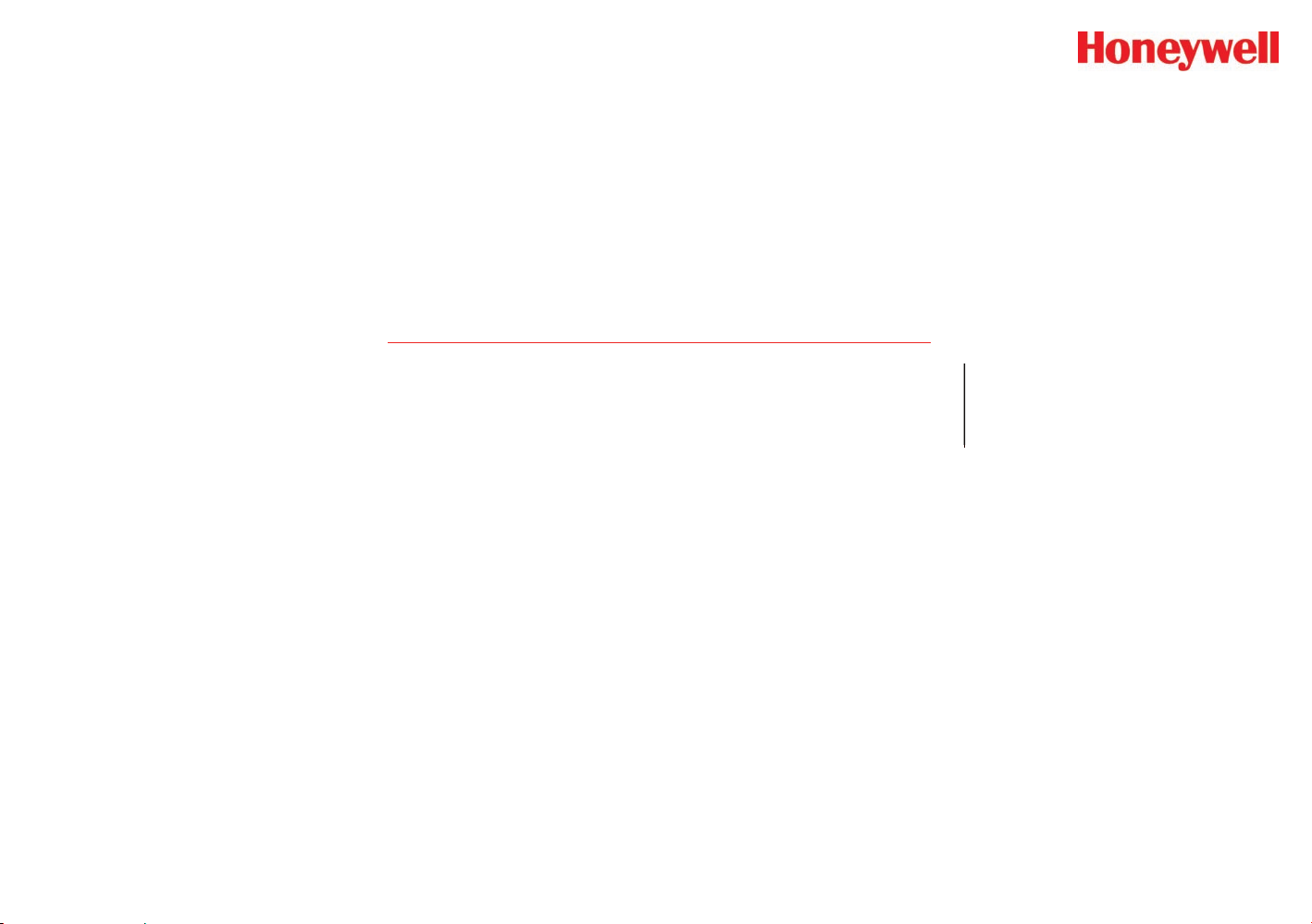
HA71 Digital Gas Controller
2 Basic Operation
HA71 Technical Manual 2-1
Revision 3 (04/08)
Page 10
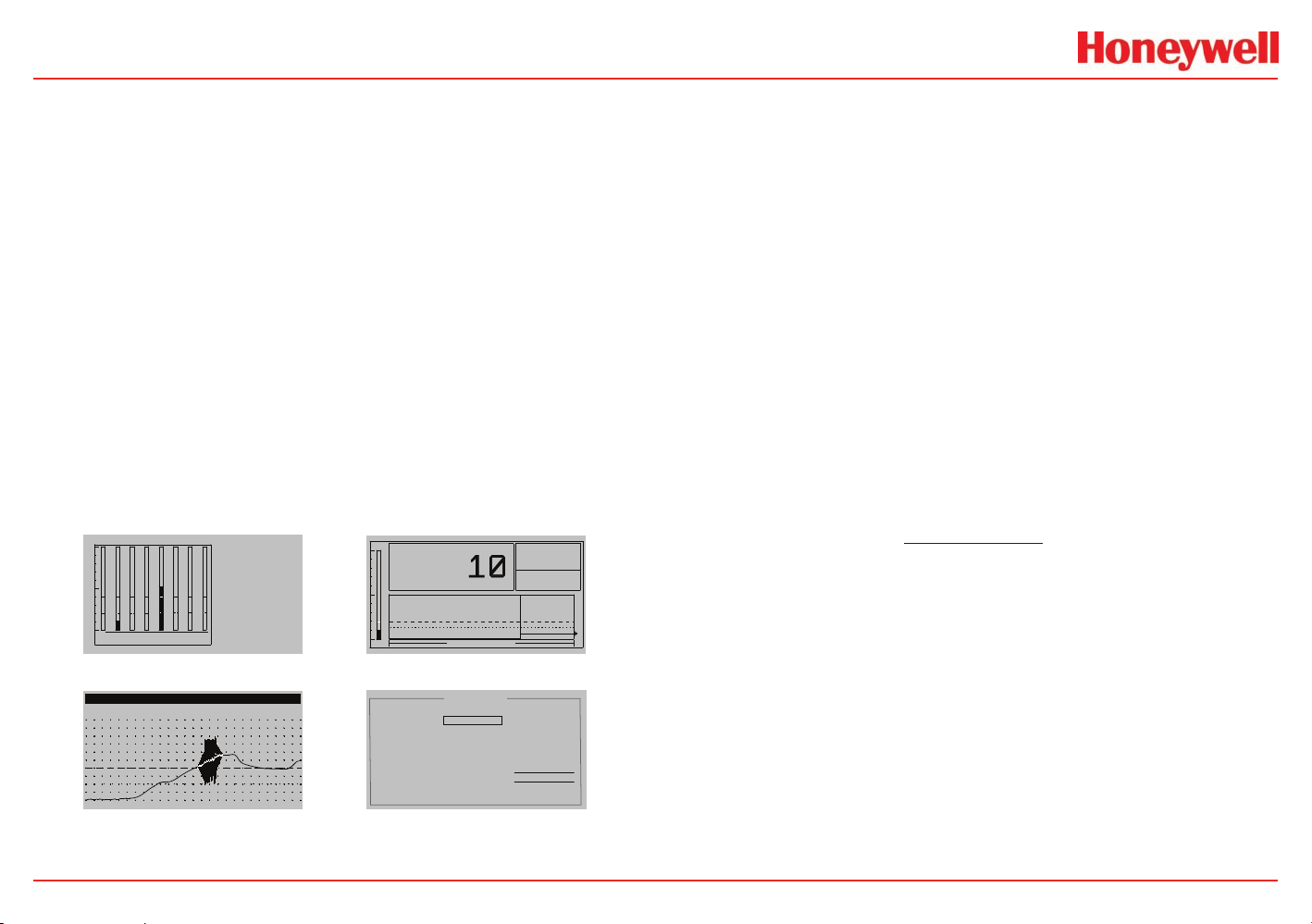
HA71 Digital Gas Controller
Ch01
Ch02
Ch03
Ch04
Ch05
Ch06
Ch07
Ch08
0PCTLEL
10 PCTLEL
0PCTLEL
50 PCTLEL
0PCTLEL
0PCTLEL
0PCTLEL
0PCTLEL
12345678
10 MINUTES
Ch02 Measurement Name
01117 COUNTS
MAX
MIN
AVG
SPAN
ZERO
%FS
03
PCTLEL
10
0
3
100
0
Range =
24Hr Data 0 Min80 Max30 Avg
0 to 100 PCTLEL SI 125
Ch05 Measurement Name 50 PCTLEL
System
Contrast
Authorize
Channel 0
Channel 02
Channel 03
Channel 04
Channel 05
Channel 06
Channel 07
Channel 08
Channel 09
Channel 10
Channel 11
Channel 12
Channel 13
Channel 14
Channel 15
Channel 16
UNLOCKED
SETUP MENU
1
Diagnostics
2.0 Basic Operation
The HA71 offers 3 graphic screens for viewing monitored data and
a Set-Up menu screen for operator interface to configuration menus.
They are shown below in Figure 2-1. The Bar Graphs screen allows
viewing of all active channels simultaneously. The Trend screen
displays a 24 hour trend one channel at a time. The Combination screen
displays a bar graph, large engineering units and a 10 minute trend one
channel at a time. Input channels may be displayed in sequence with
the UP/DOWN keys. The NEXT key switches between the 3 graphic
data screens. When HA71 power is applied, the graphic LCD returns
to the screen active when power was last removed.
Setup menus are entered by pressing EDIT from any data screen,
and scrolling to the desired menu using the UP/DOWN keys. Pressing
EDIT again enters the selected menu’s tree of variables. This Setup
mode may be exited manually by pressing NEXT, or automatically
when no keys are pressed for 5 minutes. Alarm relays and front
panel alarm LED indicators remain active during the Setup mode. An
AUTHORIZE menu offers a password feature to prevent tampering
with HA71 parameters.
Bar Graphs Combination
2.1 Setup Menu Configuration
Variables inside system and channel menu trees allow optimum HA71
configuration for a wide range of demanding multi-point monitoring
applications. Access to menus is via the Setup mode by pressing
EDIT and activating the Setup screen shown in Figure 2-1. Menu
trees are provided for each of the 16 channels and another for system
variables. Select the desired menu by scrolling with UP/DOWN and
EDIT to enter the menus.
2.1.1 Changing Menu Variables Using the Keypad
Upon entering a menu, a pointer controlled by the UP/DOWN keys
indicates the selected variable. Some are simple YES/NO or ON/OFF
entries toggled by pressing the EDIT key. Others, such as Measurement
Name and Eunits fields may have many ASCII character possibilities.
Allowed ASCII characters are as follows:
ABCDEFGHIJKLMNOPQRSTUVWXYZ
abcdefghijklmnopqrstuvwxyz
BLANK SPACE
!”#$%&`()*+-./:;<=>?@
0123456789
EDIT places a cursor over the item and UP/DOWN scrolls through
each allowed entry. The NEXT key moves the cursor to the next
position within a field. When the field is complete, EDIT clears the
cursor and loads it into non-volatile memory where it is retained
indefinitely. With no cursor present, NEXT closes open menus in
reverse order and returns the LCD to the most recent data display.
Trend Setup
HA71 Technical Manual 2-2
Figure 2-1. HA71 Graphic Screens
Revision 3 (04/08)
Page 11
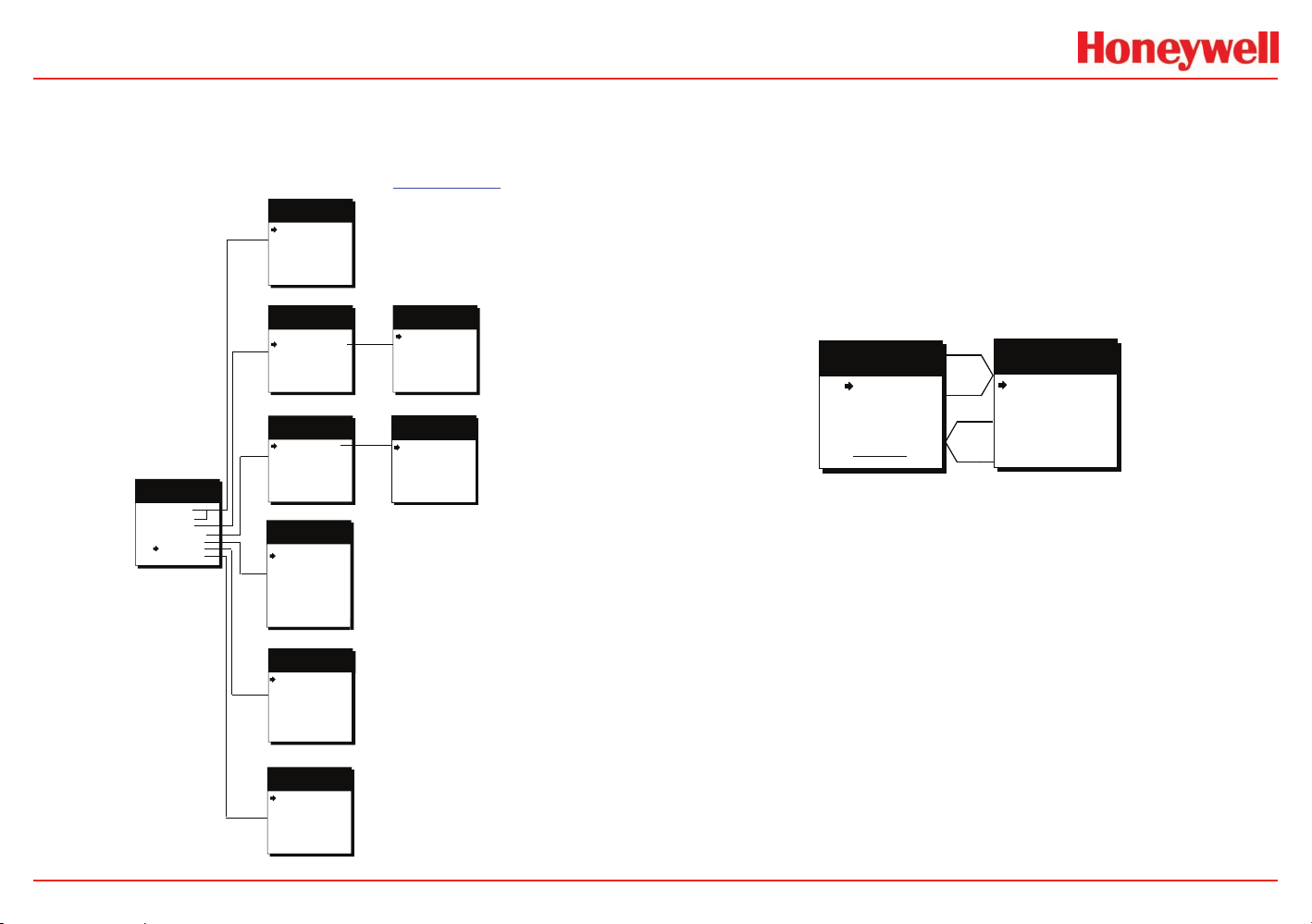
HA71 Digital Gas Controller
Entry menu
Channel XX
Measurement Name
Alarm 1
Alarm 2
Alarm 3
Data From
Calibrate
Linearize
Configure
Input / Copy To: menu
Channel XX
CONFIGURATION
Measurement Name
Eunits
Zero
Span
Decimal Points
6digit
0.000
Copy Now?
100.0
If for A3 level
Channel XX
ALARM 3 SETUP
Setpoint 60.00
Latching
Trip On
On Delay
Off Delay
NO
HIGH
00s
00m
Type LEVEL
Channel XX
ALARM 3 SETUP
Setpoint -5.000
Type
FAULT
Input From?: menu
Channel XX
INPUT DATA FROM
Min Raw
Max Raw
Sensor Direct
04000
00800
If input is Modbus
Channel XX
INPUT DATA FR OM
MODBUS 8 BIT
Min Raw
MaxRaw 00250
00050
Remote ID
Alias33001
01
Linearization menu
Channel XX
Linearization
%Input
%Output
10.00
20.00
30.00
40.00
50.00
60.00
70.00
80.00
90.00
10.00
20.00
30.00
40.00
50.00
60.00
70.00
80.00
90.00
Channel On?0YES
Alarm 3 / Fault menu
If input is sensor
Channel XX
CALIBRATION
Cal ZERO
Cal SPAN
Set Zero
Set Span
50.00
0.000
Unity Gain
Copy To XX
Alarm 1 or 2 menu
Channel XX
ALARM # Setup
Setpoint 20.00
Latching
Trip On
On Delay
Off Delay
NO
HIGH
00s
00m
Horn DriveYES
Alarm 1 or 2 menu
Channel XX
ALARM # Setup
Setpoint 20.00
Latching
Trip On
On Delay
Off Delay
NO
HIGH
00s
00m
Horn DriveYES
Entry menu
Channel XX
Measurement Name
Alarm 1
Alarm 2
Alarm 3
Data From
Calibrate
Linearize
Input
EDIT
NEXT
2.2 Channel Configuration Menus
Figure 2-2 illustrates the menu tree for configuring Channel variables.
These items affect only the specific channel selected. System specific
variables are in the menu tree shown in Section 2.3.
HA71 Technical Manual 2-3
Figure 2-2. Channel Menu Tree
2.2.1 Channel Setup Entry Menu
The entry menu shown on the left side of Figure 2-2 allows access to
all configuration variables for the selected channel. These are, Alarm
1, Alarm 2, Alarm 3, Data From? Linearize, Input and Calibrate.
2.2.2 Alarm 1 / Alarm 2 / Horn Relay Set-Up Menu
Alarms 1 and 2 are identical except A1 may not be acknowledged
and front panel LED indicators are yellow while A2’s are red. Since
their configuration menus are the same only one is shown in Figure
2-3 for clarity.
Figure 2-3. Alarm and Horn Relay Setup Menu
The first entry determines the Setpoint value where the alarm trips.
It is entered in engineering units. For example, if a channel monitors
0-50 ppm H2S and the alarm must trip at 10 ppm, the correct entry
is 10.00.
Latching• determines either manual or automatic alarm reset
operation. YES requires a manual Alarm Reset to unlatch the
alarm even though an alarm condition no longer exists. YES also
causes this alarm group’s common relay, front panel LED, and
optional discrete relay to latch. NO allows all outputs for this alarm
to automatically reset as soon as the alarm condition clears.
TRIP ON• is set to HIGH for increasing alarms or LOW for
decreasing alarms to determine if the alarm activates upon
exceeding or falling below the setpoint.
Revision 3 (04/08)
Page 12
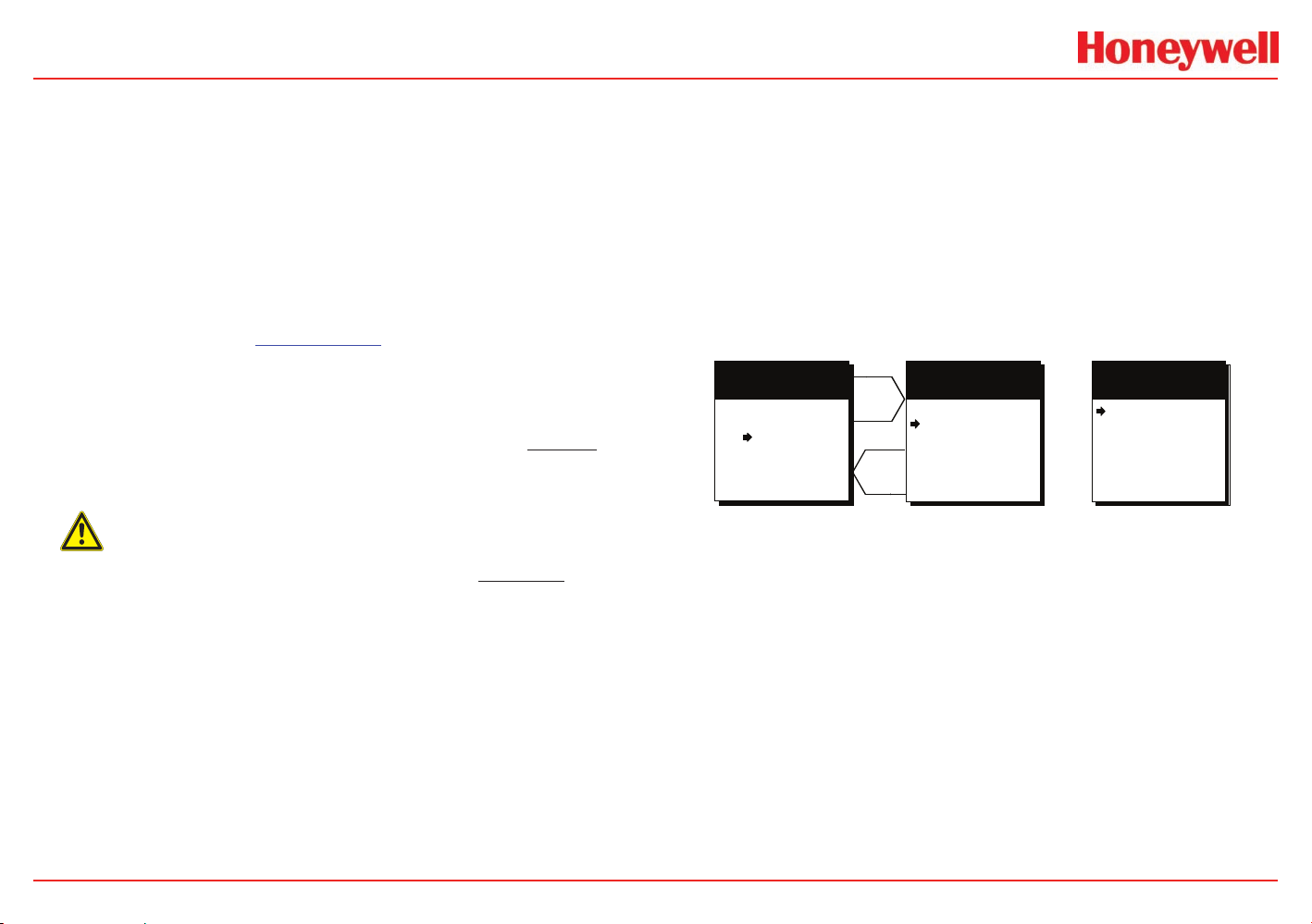
HA71 Digital Gas Controller
Channel XX
FAULT Setup
Setpoint -5.000
Type
FAULT
Alarm 3 / Fault menu
If for A3 level
Channel XX
ALARM 3 Se t up
Setpoint 60.00
Latching
Trip On
On Delay
Off Delay
NO
HIGH
00s
00m
Type LEVEL
Entry menu
Channel XX
Measurement Name
Alarm 1
Alarm 2
Alarm 3
Data From
Calibrate
Linearize
Configure
EDIT
NEXT
The • ON DELAY / OFF DELAY entries allow ON and OFF time
delays affecting how long the setpoint must be surpassed before
an alarm event transition occurs. ON delays are limited to 10
seconds while OFF delays may be as long as 120 minutes.
Delays are useful in many applications to prevent nuisance
alarms and unwanted cycling into and out of alarm conditions.
The • HORN ON entry allows linking this alarm to the common
horn relay. NO causes the alarm to have no effect upon the horn
relay. Entering YES causes this alarm to turn the horn relay on
steady, or, to pulse it depending upon horn configuration in the
system menu (see Section 2.3.1).
Discrete LED indicators on the front panel indicate the status of each
alarm and relay. Any new alarm event causes the associated LED to
flash until Alarm Reset occurs causing an acknowledged steady on
condition. Operators should recognize new alarms by a flashing LED.
Alarm Reset also acknowledges, or deactivates, the horn relay until
another new alarm occurs.
CAutIoN
All relays are rated at 5 Amp for 28 VDC and 250 ~VAC RESISTIVE loads.
IMPORTANT: Appropriate diode (DC loads) or MOV (AC loads) snubber
devices must be installed with inductive loads to prevent RFI noise
spikes. Relay wiring should be kept separate from low level signal wiring.
2.2.3 Alarm 3 / Fault Alarm Menu
The discrete channel alarms identified as Alarm 3/Fault may be
configured either as a 3rd level alarm, or, as a Fault alarm indicating
the input is out of range in the negative direction. When used as a
level alarm, features such as on / off delays, latching, and trip direction
are also available. It is important to understand that though discrete
channel alarms (LED’s & optional discrete relays) ma y be set as Alarm
3 level alarms, the common relay for this group is always a Fault alarm.
HA71 Technical Manual 2-4
The fault out of range threshold for the channel is the most recent Fault
trip point entered prior to changing the menu to Alarm 3. The following
example describes how to configure both the Fault out of range and
Alarm 3 level trip points for a channel.
Example: If the common Fault relay must trip as the input falls below
negative 10% of full scale, and, the discrete alarms trip as the input
exceeds a level, then the –10% Fault setpoint must be entered first.
Toggle the TYPE menu entry to FAULT and enter –10.00% into the
setpoint entry. Next, toggle the menu back to LEVEL and enter the
desired Alarm 3 level setpoint. The Fault value is retained in memory
even though it no longer appears on the menu.
Figure 2-4. Alarm / Fault Alarm Menu
2.2.4 Data From? Menu to Set Input Source
Each channel may be independently configured to accept input data
from the Modbus RS-485 master port or, from an analog input card
attached to the I
entry between Modbus RTU, Analog, Analog with Local Cal or Sensor
Direct. There are eight different Modbus possibilities available to
accommodate the binary resolution and format of the input data (see
Figure 2-5). Each Modbus menu selection also requests the R TU # and
the Alias register # location of the data to be retrieved from the RTU.
Alias register numbers define the location of the variable representing
the input value and must be obtained from the manufacturer of the
Modbus RTU device.
2
C bus (see Figure 2-5). EDIT toggles the Data From:
Revision 3 (04/08)
Page 13
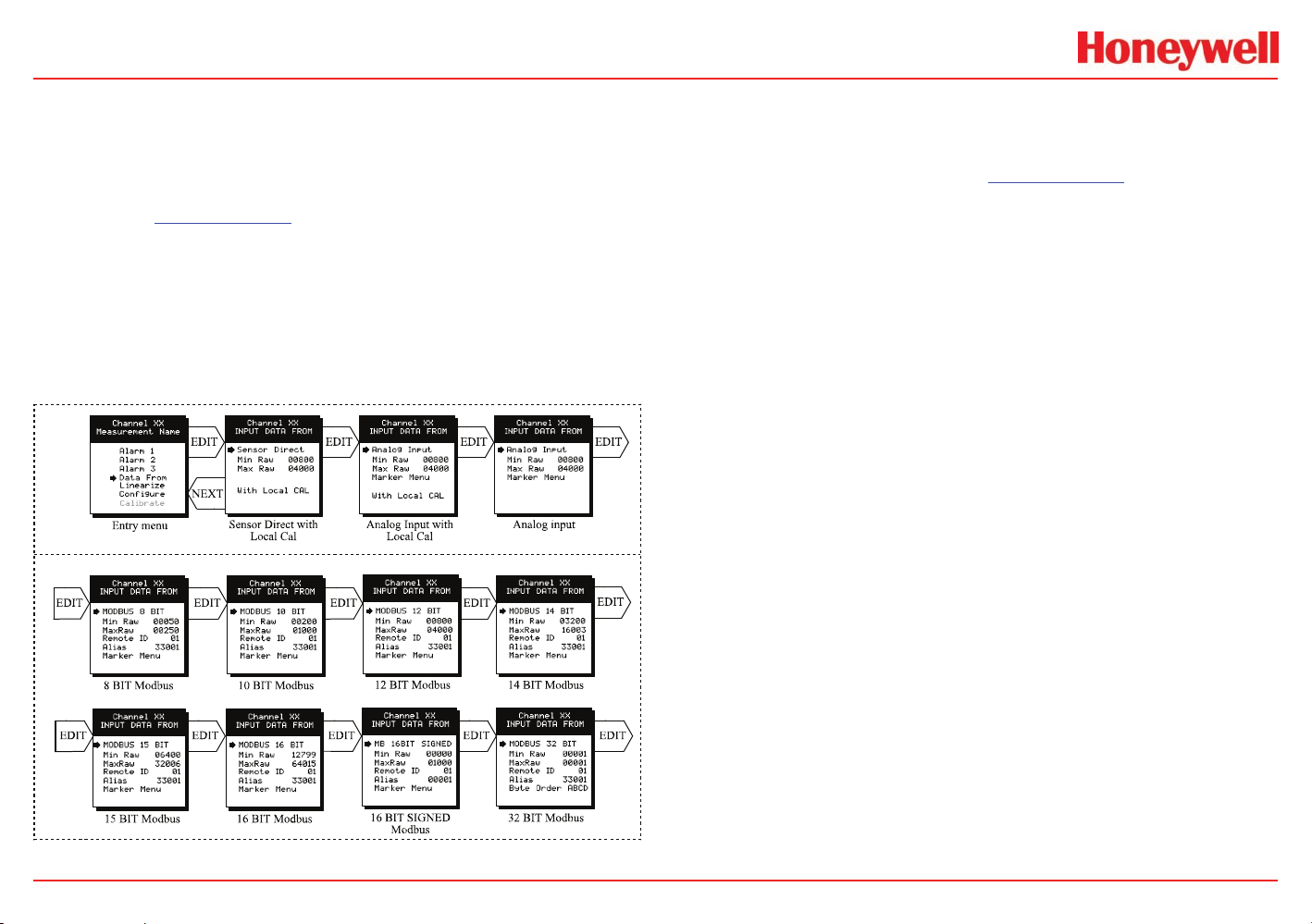
HA71 Digital Gas Controller
12-Bit Analog Inputs may be
direct from Sensor Input options
or Voltage/Current Input options
The Modbus Master RS-485
port supports eight integer types,
resolutions and formats.
Analog should be selected when the channel’s input comes from a
transmitter or monitoring device with a calibrated output such as
4-20mA. Analog with Local Cal is available when the HA71 will be
the point of calibration for the analog input. Sensor Direct is identical
to Analog with Local Cal and both activate the HA71’s Cal Mode
features (see Section 2.2.14). Problems may arise if calibrations are
performed in two places upon the same signal so Cal Mode menus are
only visible when Sensor Direct or Analog with Local Cal is selected.
These selections should only be used when the input originates from
a non-calibrated signal source such as the Catalytic Bead Sensor
Input option described in section 3.1.3. This application requires the
HA71 to be used as the calibration point since the sensors have no
zero or span controls.
Figure 2-5. Data From? Menu
2.2.5 MIN/MAX Raw Counts Menu
The Min Raw and Max Raw counts entries included in the Input Data
From: menu define the range of input counts that provide Measurement
Range read out values described in Section 2.2.10. This menu entry
is determined by the A/D converter resolution of the channel’s input.
For example, if the input is a 10 bit Modbus
counts and 100% at 1000 counts, then this menu’s MIN should be set
at 200 and MAX at 1000. If communicating with the HA71’s optional
12 bit Analog Input PCB the MIN should be 800 and the MAX 4000.
If the input device’s resolution is unknown, the live counts variable
on the bottom of the screen displays actual raw A/D counts currently
being read by this channel. This reading may be used to test the input
device for what A/D counts are provided for zero and 100% if these
values are unknown. Forcing the input device to
read zero should provide the A/D counts value
needed to make this channel’s display also
read zero. Likewise, forcing the input device to
read 100% should provide the A/D counts value
needed to make the HA71 channel’s display also
read 100%.
®
If Modbus
32 BIT is selected, a Byte Order
entry appears at the bottom of the menu. This
determines WORD and BYTE alignment of data at
the remote Modbus
4 byte IEEE Floating Point values. With the pointer
on this entry, the EDIT key toggles between the
4 possible modes. Min / Max Raw values are not
used in this mode.
Note
Each Data From: item has a matching default MIN/MAX counts
value of 20% to 100% with ± 5% over/underrange applied. If the
default value is incorrect for the input device it should be edited.
®
device with zero at 200
®
transmitter when sending it’s
HA71 Technical Manual 2-5
Revision 3 (04/08)
Page 14
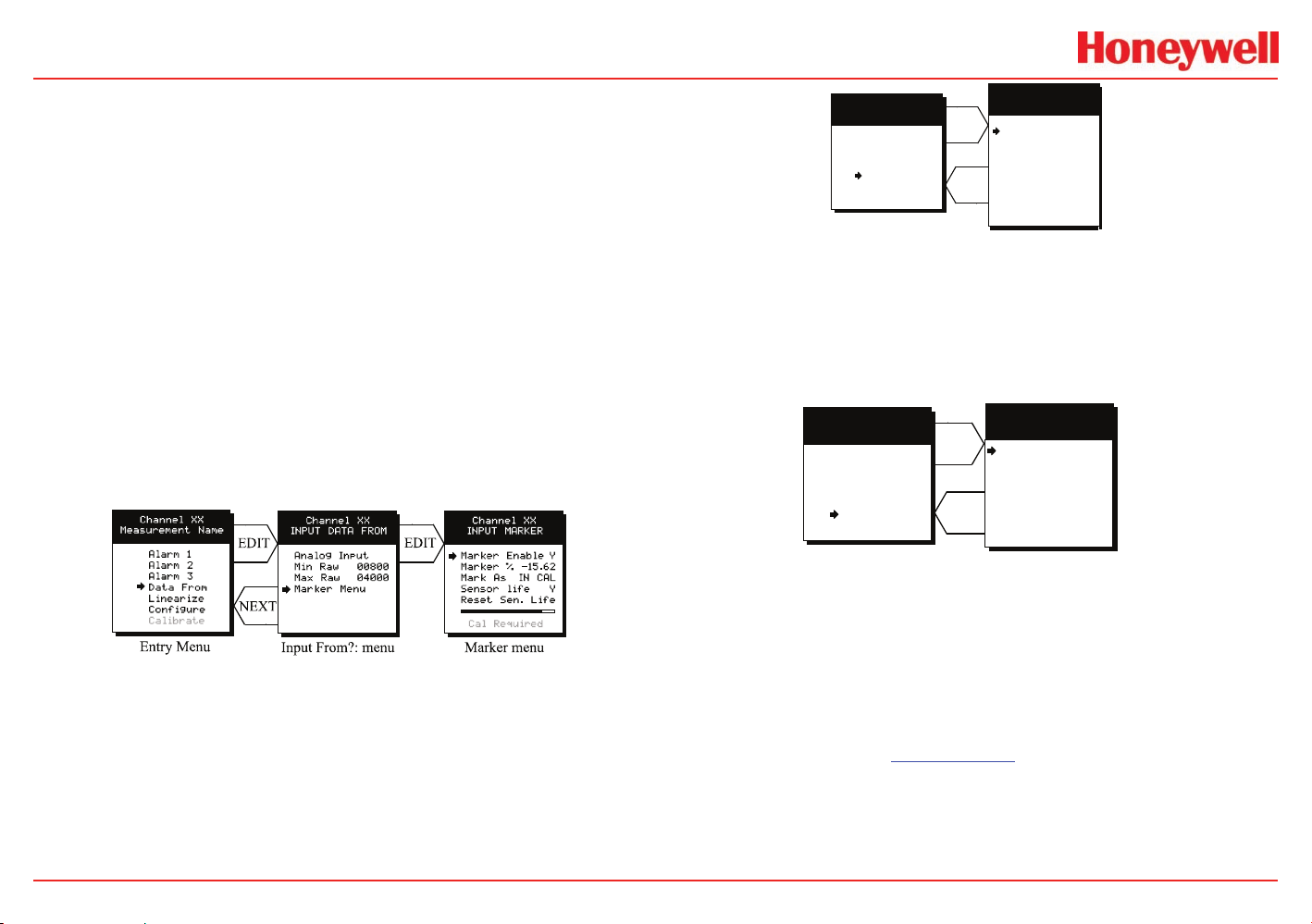
HA71 Digital Gas Controller
EDIT
NEXT
Entry menu
Channel XX
Measurement Name
Linearization menu
Channel XX
Linearization
%Input
%Output
10.00
20.00
30.00
40.00
50.00
60.00
70.00
80.00
90.00
10.00
20.00
30.00
40.00
50.00
60.00
70.00
80.00
90.00
Alarm 1
Alarm 2
Alarm 3
Data From
Calibrate
Linearize
Configure
Entry menu
Channel XX
Measurement Name
Alarm 1
Alarm 2
Alarm 3
Data From
Calibrate
Linearize
Configure
EDIT
NEXT
Input / Copy To: menu
Channel XX
CONFIGURATION
Measurement Name
Eunits
Zero
Span
Decimal Points
PCTLEL
0.000
Copy Now?
100.0
Channel On?
0
YES
Copy To XX
2.2.6 Marker Menus
Some transmitters or monitoring devices providing HA71 inputs also
indicate special modes of operation, such as Calibration, Maintenance
or Fault, by transmitting a special <4mA or negative “Marker” value.
The HA71 offers channel Marker menus for detecting and indicating
such events (see Figure 2-6). While active, the HA71 displays a 6-digit
ASCII message to indicate the special event and if equipped with
10-0167 4-20mA output option, the HA71 also transmits the same
<4mA value.
Marker Enabled • turns the marker feature ON and OFF
The negative Marker value is entered into the • Marker % field
as a negative percent of full scale. For example, -15.62% of
full scale detects a marker value of 1.5mA (1.5mA is -15.62%
of full scale when 4-20mA is the range).
The • Mark As menu allows user entr y of the 6-digit ASCII
message to be displayed when the marker is detected.
Figure 2-6. Linearization Menu
2.2.8 Configure Menu
From the entry level setup menu in Figure 2-7 the CONFIGURE
menu may be entered for setting variables defining how the controller
presents monitored data to the various graphic displays.
Figure 2-7. Congure Menu
Figure 2-6. Marker Menus
2.2.7 Linearization Menu
The linearization menu allows each channel to have it’s own
linearization curve stored in the controller’s non-volatile memory. Input
versus output points must be entered in percent of full scale values.
This means if the range is 0-200 ppm H2S then 100 ppm is 50% of full
scale. Zero input will provide a zero output and 100% input a 100%
output. Nine intermediate points may be entered to define the curve.
HA71 Technical Manual 2-6
2.2.9 Eunits / Measurement Name ASCII Data Fields
The first two items in this menu are for entering the 6 character
engineering unit and 16 character Measurement Name ASCII fields.
Eunits should define the units of measure for what this channel is to
display. Measurement Name should describe the source of this data
in the user’s terminology. Section 2.1.1 of this manual describes how
to use the front keypad to modify these fields.
Revision 3 (04/08)
Page 15
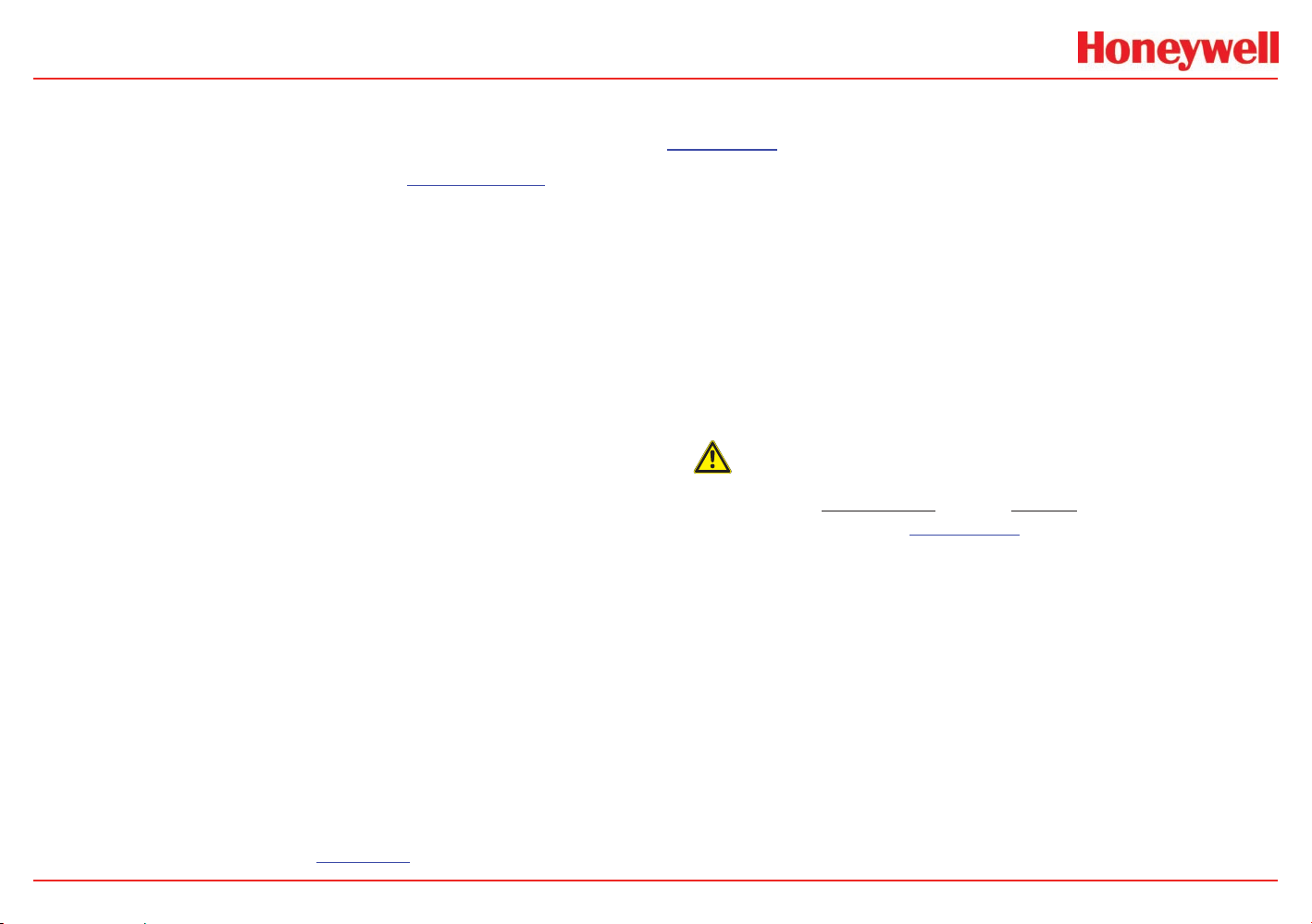
HA71 Digital Gas Controller
2.2.10 Input Measurement Range
The ZERO / SPAN entries allow configuration of the measurement
range displayed by this channel. Measurement Range works along
with A/D Counts menus, descr ibed in S ection 2. 2 . 5, to define
the range of the input signal’s engineering units. For example, if a
channel’s input is 4-20mA from a transmitter monitoring 0 to 10 ppm
chlorine, then the Zero value should equal 0.000 and the Span value
equal 10.00. The six ASCII engineering units previously entered are
automatically displayed at the top of each menu as a reminder. Four
digits must appear in this entry so trailing 0’s may appear here that
are not displayed on other data screens.
2.2.11 Decimal Point Resolution
Resolution of displayed channel values is configured in this menu by
setting the number digits trailing the decimal point. Values are limited to
a maximum of four digits, and a polarity sign. An auto-ranging feature
displays the highest resolution allowed by this menu’s decimal point
entry. For example, if three decimal points are entered, and the range
is 0 to 100 ppm, the reading will be 0.000 at 0 ppm and 100.0 at 100
ppm. However, this may be undesirable due to the high resolution at
zero unless the sensor’s output is extremely stable. If decimal points
are limited to one, the 0 ppm reading becomes 0.0 and the 100 ppm
reading remains 100.0. Resolution may be limited further by setting
decimal points to 0. In this example, this would cause 0 ppm to display
0 and 100 ppm to display 100.
2.2.12 Turning off Unused Channels
The Channel On? entry determines if this channel is to be utilized.
Turning it off will cause the controller to never process inputs applied
to this channel and no alarms will be tripped or data displayed. Inactive
channels have a line drawn through them on the Setup screen as
indicated by channels 15 & 16 in Figure 2-1. If less than 9 channels are
to be activated, the HA71 may be set for 8 channel mode, deactivating
channels 9-16. This is done in the System Setup menu described in
Section 2.3. The HA71 will only allow 15 channels to be turned off;
at least one channel must remain on.
2.2.13 Copy Data To?
This menu simplifies the Setup procedure by allowing similar channels
to be copied from one to another. For example, if all channels are
identical except for the Measurement Name entry, channel 1 could be
configured and copied to channels 2 – 16. Only Measurement Name
then must be configured on channels 2 – 16. Use EDIT to increment
channel numbers and UP/DN to point to Copy Now? Press EDIT
once more to copy.
2.2.14 CAL Mode
CAutIoN
Each channel’s CALIBRATION menu is inactive unless its Input Data
From: menu, described in Section 2.2.4, is set for Analog with Local
Cal or Sensor Direct. HA71 CAL MODE features allows pushbutton
calibration of zero and span values. This feature should be utilized
only when there are no other zero/span controls within the monitoring
system since it is inappropriate to calibrate a signal at more than one
point. Therefore, if calibration is to be performed at another transmitter
or monitoring device, the HA71 CAL MODE feature should not be used.
The CALIBRATION MENU allows entering the correct Cal ZERO &
Cal SPAN setpoint values needed to calibrate the sensor. These are
entered in the same engineering units as input range. Set Zero & Set
Span controls in this menu allow pushbutton calibration by moving
the pointer to each and pressing the EDIT key. A live reading of the
channel’s value allows calibration checks to see if an adjustment is
needed. Unintentional calibrations are reset by the Unity Gain menu
HA71 Technical Manual 2-7
Revision 3 (04/08)
Page 16
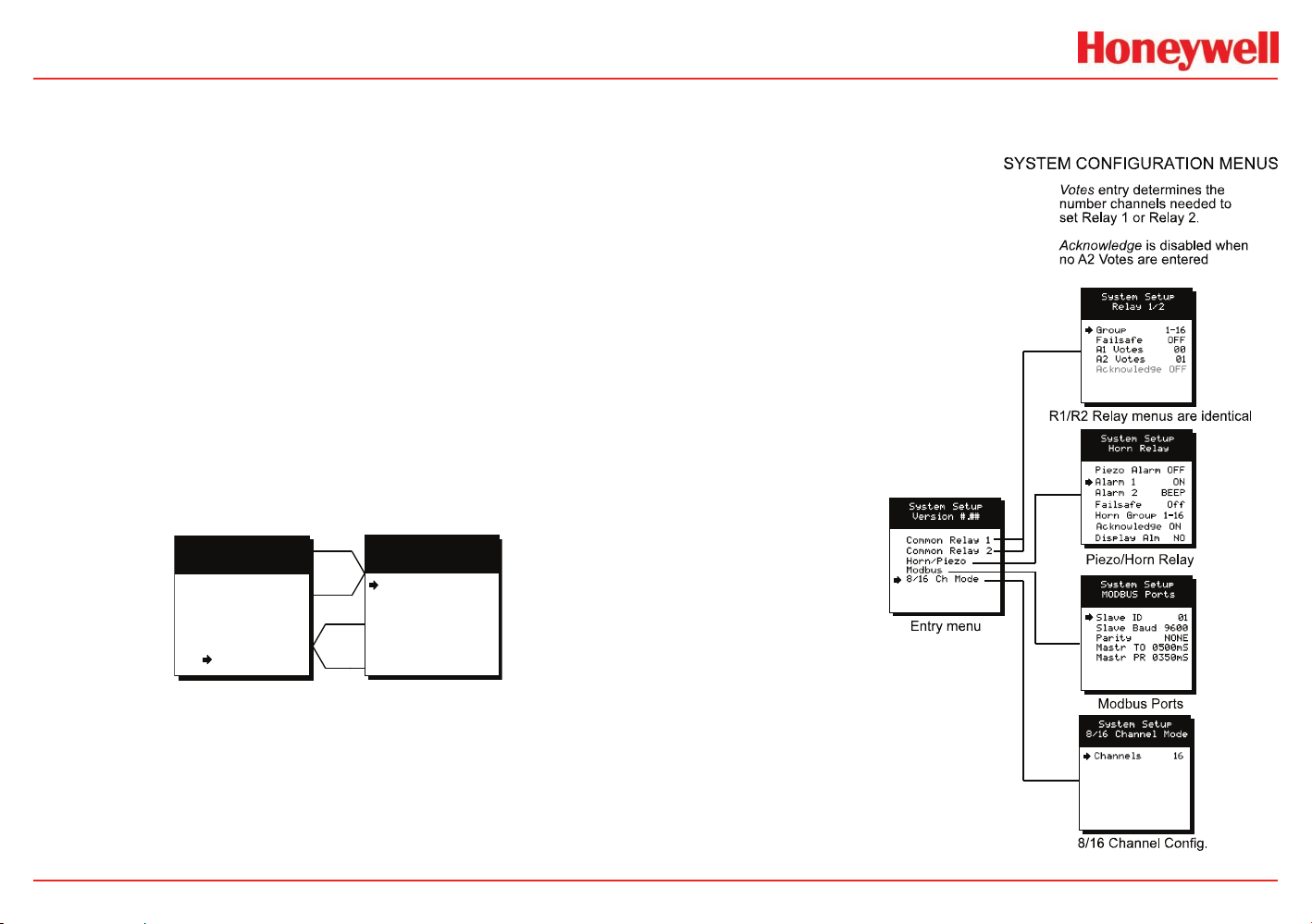
HA71 Digital Gas Controller
Entry menu
Channel XX
Measurement Name
Alarm 1
Alarm 2
Alarm 3
Data From
Calibrate
Linearize
Configure
EDIT
NEXT
If input is sensor
Channel XX
CALIBRATION
Cal ZERO
Cal SPAN
Set Zero
Set Span
50.00
0.000
Unity Gain
item. Unity Gain resets zero offset to 0 and span gain to 1. It is useful
for returning the calibration to a known starting place. Sensor aging
may be monitored by recording zero and span readings at Unity Gain
when it is new, and again at later dates when degradation may have
occurred.
To check zero calibration, apply the ZERO calibration value to the
sensor and observe the live reading. If the zero reading differs from
the zero setpoint, a calibration is needed. To calibrate zero, move the
pointer to Set Zero and press EDIT. A warning message explains
that pressing EDIT again will change the zero calibration and any
other key will exit. The procedure for span calibration is identical. For
example, if an LEL combustible sensor is to be spanned with 50%
LEL span gas, the span set-point must be 50%. If 45% LEL is to be
used later, the span set-point must be changed to 45% to match the
span calibration gas. If the reading is only 40% LEL with the 50% gas
applied a span calibration is needed. Move the pointer to the Set Span
entry and press EDIT twice. Unity Gain may be used at anytime to
cancel incorrect calibrations and start again.
2.3 System Configuration Menus
Some items needing configuration are not specific to a channel but
affect the entire HA71 system.
These are located in the system
entry menu shown on the left side
of Figure 2-9. System menus are
accessed by pointing to the desired
item and pressing EDIT.
Figure 2-8. Calibration Menu
HA71 Technical Manual 2-8
Figure 2-9. System Conguration Menus
Revision 3 (04/08)
Page 17
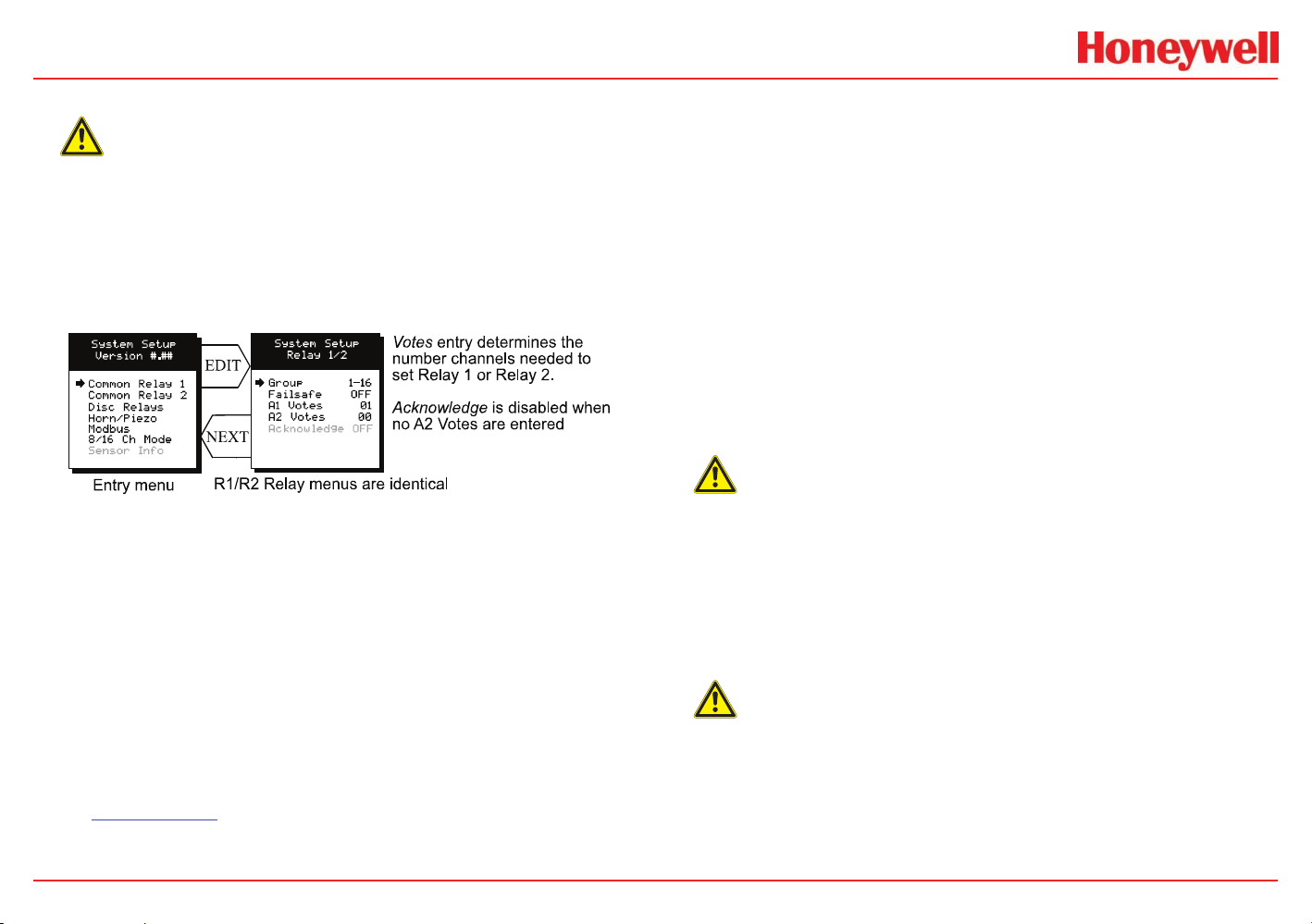
HA71 Digital Gas Controller
2.3.1 Common Alarm Relays 1 and 2
CAutIoN
Read this section carefully and test all settings by simulating HA71
input conditions that should activate these alarm relays!
Common Relay 1 and Common Relay 2 menus are identical and
therefore discussed only once. It is very important to fully understand
these menus since they determine the functions of each common
relay.
Figure 2-10. Common Relay 1 and Common Relay 2 Menu
The • Group menu entry offers additional flexibility by controlling
which channels trip this menu’s common alarm relay. The 3
choices are 1-16, 1-8 or 9-16. Some applications have different
types of sensors, or, sensors in different areas connected to the
same HA71 Controller. In these cases, it may be undesirable
for a sensor on channel 9 to trip the same relay as a sensor on
channel 2. The Group menus may restrict this. For example,
channels 1-8 might be set to trip common relay 1 while channels
9-16 trip common relay 2. Another possibility is channels 1-8
be set to trip common relay 1 while channels 9-16 trip relays
on an optional discrete relay PCB configured for Alarm 1 (see
Section 3.1.2).
Failsafe• controls relay activation for this common relay. Failsafe
ON causes the relay to de-energize during alarm conditions
and energize when there is no alarm. Therefore a power failure
forces the relay contact to the alarm position. Note the common
Fault relay is always failsafe and may be monitored separately
to indicate loss of power conditions in many applications.
A1 and A2 Votes• allows creation of logical AND function
equations that control common relay 1 & common relay 2.
Default settings for common relay 1 are A1 Votes = 01 and
A2 Votes = 00 which causes relay 1 to trip if any channel has
an A1 level alarm active. Default settings for common relay 2
are A1 Votes = 00 and A2 Votes = 01 which causes relay 2
to trip if any channel has an A2 level alarm active. Example: If
either default setting is modified such that A1 Votes = 02 and
A2 Votes = 01, then any two channels must have an A1 level
alarm active and any one channel must have an A2 level alarm
active to trip that relay.
CAutIoN
One of the A1’s and the A2 could be on the same channel. These level alarms
must come from a channel included in the Group entry described above.
Turning • Acknowledge ON (not available on Alarm 1) allows
the common relay to be deactivated during alarm conditions
by an Alarm Reset. This is useful if an audible device is being
driven by the relay.
CAutIoN
All relays are rated at 5 Amp for 28 VDC and 250 ~VAC RESISTIVE
loads. Appropriate diode (DC loads) or MOV (AC loads) snubber
devices must be installed with inductive loads to prevent RFI noise
spikes. Relay wiring should be kept separate from low level signal
wiring.
HA71 Technical Manual 2-9
Revision 3 (04/08)
Page 18

HA71 Digital Gas Controller
2.3.2 10-0195 Discrete Relay “Failsafe” Mode
10-0195 Discrete relay options may also be configured to function in
a Failsafe mode using the System Setup menu shown in Figure 2-11.
Entering YES causes these discrete relays to have energized coils
when no alarm condition exists for the associated channel and deenergized coils when the alarm occurs. F ailsafe is useful for indicating
failed relay coils and loss of power conditions.
CAutIoN
10-0195 zoning jumpers (see Figure 3-5) should not be used when
Discrete Relays menus are set for failsafe. Zoning jumpers cause
ANY relay in the zone to energize ALL other relays in the same zone.
Zoning of failsafe relays may be accomplished with wiring at the
relay contact terminals.
Figure 2.12. Failsafe Mode
HA71 Technical Manual 2-10
2.3.3 Common Horn Relay and Local Piezo
The HA71 is equipped with a low decibel audible piezo which chirps
when keys are pressed and may be configured to audibly indicate
alarm conditions. The common horn relay is similar to the common
A1 and A2 common relays.
Figure 2-13. Common Horn Relay and Local Piezo Menu
Turning • Piezo Alarm ON causes the audible piezo to duplicate
the action of the horn relay. This feature may be used to provide
a low decibel indication of the status of the system’s horn.
Alarm 1 & Alarm 2• menus control how this alarm level from
each channel will affect the common horn relay. Choices are
OFF, ON or BEEP (one Hz. Pulsating). As an example, A2
conditions might pulse the horn (BEEP) and A1 conditions to
cause a steady horn (ON). Any other combination of these 3
choices is possible for A1 and A2 levels affecting the horn relay.
This feature is very useful since it allows the horn relay to serve
as another level A1, level A2, or both; for channels 1-16, 1-8
or 9-16. Individual channel alarms may also be configured to
not affect the Horn relay on a channel by channel basis (see
Section 2.2.2).
Failsafe & Horn Group• menu entries are identical to the
descriptions for menus Common Relay 1 and Common Relay
2 in Section 2.3.1.
Turning • Acknowledge OFF allows the common Horn relay to drive
devices other than horns or sirens such as a light or a fan.
Revision 3 (04/08)
Page 19

HA71 Digital Gas Controller
Display Alm YES• forces the LCD to display the Bar Graphs
screen upon any new alarm. This feature is offered to satisfy
applications requiring channels in alarm to be displayed
automatically (all channels are displayed on the Bar Graphs
screen).
2.3.4 Modbus® Master / Slave Serial Port Menus
The system Modbus® menu allows setting RTU Slave ID address,
Slave Baud rate and Parity for the comm2 slave Modbus
port (comm1 master port ID settings are per channel as described in
Section 2.2.4). This slave port may be used to transfer HA71 data to a
host device such as a PC, PLC, DCS or even another HA71. The slave
port is addressable, allowing many HA71 controllers to be connected
to a single RS-485 cable. Section 5 of this manual provides important
information describing how to interface to the HA71’s Modbus
port.
The Mastr TO (master time out) and Mastr PR (master poll rate) menu
®
items affect the HA71’s master Modbus
port. Time out sets length of
time in milliseconds before a communications error. Three consecutiv e
timeout errors must occur before a communication error is indicated.
This item is useful for optimizing throughput to the HA71 from other
slave RTU’s. Poll Rate sets frequency of data requests to the RTU’s in
milliseconds. This is useful when an RTU is limited in how fast it may
respond to consecutive data requests.
®
serial
®
slave
2.3.4 Eight / Sixteen Channel Modes
The final system menu allows setting the HA71 controller to accept
either 8 or 16 channels. If 8 channels are selected by this menu they
are channels 1-8 and 9-16 are disabled. One way HA71 cost is kept low
is Input / Output option PCB’s are arranged into groups of 8 channels.
Therefore, users with less than 9 channels require only 1 PCB and
do not pay for I/O hardware for 16 channels. If more than 8 channels
are needed a second I/O option PCB may be required.
Figure 2-15. Eight/Sixteen Channel Mode Menu
Figure 2-14. Modbus® Master/Slave Serial Port Menu
HA71 Technical Manual 2-11
Revision 3 (04/08)
Page 20

HA71 Digital Gas Controller
Authorization
ENTER NAME
Enter Code
Lock System
####
2.4 Authorization Mode
A password entered in the AUTHORIZATION menu allows locking all
menus. Viewing menus is not denied but attempts to edit variables
flashes the Locked message on the LCD.
Authorized individuals locking the system should first enter a name,
phone #, or other contact information into the 10 digit field. To lock or
unlock the system the correct 4 digit authorization number must be
entered into the Enter Code field. Point to the Unlock System entry
and press EDIT to complete the unlock procedure. It is very important
to remember the 4 digit code since the factory must be consulted if
it is lost.
Figure 2-16. Authorization Mode Menu
2.5 LCD Contrast Adjustment
The Setup menu item identified as CONTRAST allows users to adjust
the LCD contrast to a level suitable to the ambient lighting. Selecting
CONTRAST and pressing EDIT causes the UP/DOWN keys to
increase and decrease LCD contrast.
HA71 Technical Manual 2-12
Revision 3 (04/08)
Page 21

HA71 Digital Gas Controller
3 Main I/O Interface PCB
HA71 Technical Manual 3-1
Revision 3 (04/08)
Page 22

HA71 Digital Gas Controller
J1 is 26 pin ribbon to
main controller
Spare shorting strips
Ribbon connector to
optional Auxiliary
Common Relay PCB
Optional Aux. Relay
piggyback Board
(#10-0144) shown in
dotted lines
COMM1=Master; COMM2=Slave
J2 and J3 connect to
I
2
C oprional I/O
Fuses DC OUT power
to option boards that
require 24 VDC
RS-485 terminating resistors
(remove for short wire paths and
when HA71 is not end of path)
Apply only nominal 24 VDC
(min 10 VDC, max 30 VDC) power
to terminals 9 and 11 of TB2
TB2 terminals 10 and 12 provide
fused 24 VDC power to HA71
option boards requiring such power
TB1 AUX. RELAYS (OPTION #10-0144)
3.0 Main I/O Interface PCB
The most basic HA71 Controller requires only the I/O PCB shown in
Figure 3-1 for interfacing to field wiring. The HA71 primary power supply
is applied to terminals 9 and 11 of TB2. This may be from 10 – 30 VDC.
WARNING
HIGH VOLTAGES SUCH AS 115 VAC APPLIED TO THESE TERMINALS
MAY CAUSE SEVERE DAMAGE! DC output terminals 10 and 12 on TB2
provide up to 500mA of output power for powering remote devices
such as lamps, transmitters etc.
This PCB includes both master (COMM 1) and slave (COMM 2)
®
RS-485 Modbus
alarm event (A1, A2, FAULT/A3 and HORN), and power supply I/O
terminals. JP1 allows the RS-485 ports to be configured for 2 or 4
wire operation. A 26 pin ribbon cable connects the I/O PCB to the
HA71 CPU and Display nest assembly. Two I
addition of optional functions such as analog I/O and discrete alarm
relays for each channel.
Horizontal jumpers installed in JP1 connect the RS-485 port’s RX
and TX lines, simplifying 2 wire daisy chains by providing additional
terminals for incoming and outgoing cables. For example, installing the
2 COM 1 jumpers connects screw terminals 1 and 5 and terminals 3
ports, 5 amp form C relays for each common
2
C bus connectors allow
and 7. Socketed RS-485 terminating resistors R6 (COMM 1) and R12
(COMM 2) are located on the MAIN I/O board. These resistors should
be removed if communication wire lengths are very short (less than
25 feet), or, if the port is not a the end of the communication line.
An optional Auxiliary Relays piggyback PCB (part # 10-0144) may be
added to the I/O PCB via ribbon cable J4. These add another form C
contact set to the common A1, A2 and HORN alarms. Auxiliary Relay
contacts are availab le at the TB1 (AUX) terminals shown in Figure 3-1.
HA71 Technical Manual 3-2
Figure 3-1. Main I/O Board with Common Relays
Revision 3 (04/08)
Page 23

HA71 Digital Gas Controller
PRESS NEXT KEY TO EXIT
ANALOG
INPUT
1-8
FOUND
ANALOG
INPUT
9-16
FOUND
ANALOG
OUTPUT
1-8
FOUND
ALARM2
INPUT
9-16
FOUND
ALARM2
RELAY
1-8
FOUND
ANALOG
OUTPUT
9-16
FOUND
R2
R1
ANALOG INPUTS
R3
R4
R7
R6
R5
+EXC-
DC PWR
TB2
R8
JP1
ST-71 ANALOG INPUT BOARD
0010-1115 ASSY# 10-0158
J2
J1
J1 & J2 are interchangable I2C
connectors used to add option
PCB assemblies to the HA71.
JP1 determines if this 8 channel
Analog Input PCB provides inputs
for CH’s 1-8 or 9-16. 2 PCB
assemblies are required for 16
channels.
Socketed precisio n resistors R1-R8
are 100 ohm terminations for 4-20mA
inputs. 0-2 VDC voltage inputs may
be accepted by removing resistor.
CH1/9
EXCHI
CH7/15
HIEXC
CH3/11
EXCLOHILO
CH5/13
LOHI EXCLO
CH2/10
HIEXC
CH8/16CH4/12
EXCLOHI CXEOL
CH6/14
EXCLOOLIHHI
EXCLOHI
2 Wire 4-20mA
Transmitter
+Pwr
Sig
3 Wire 4-20mA
Transmitter
EXCLOHI
+Pwr
Sig
Com
Typical 2 & 3 wire 4-20mA
transmitter wiring (connect
correct power, 24VDC or
other, to TB2).
CH # (1-8)CH # (1-8)
TB2 is for powering bulk power
to transmitters or other input
devices. EXC+ is wired internally
to channel “EXCs” and
EXC-to-channel “LOs”.
3.1 Input / Output Optional PCBs
Telephone style RJ11 connections are used to add optional 8 channel
analog and digital I/O. A screen appears br iefly after power up
indicating what options are connected and for which channels. This
information is also available from the Diagnostics Mode described in
Section 4.
Figure 3-2. Optional PCB Display
3.1.1 Optional Analog Input PCB
Many transmitters or sensors have analog output signals and the 12
bit Analog Input PCB, shown in Figure 3-3, is available to accept these.
TB1, with 24 positions, offers 3 terminals per channel for distributing
power and receiving analog inputs. These are EXC and HI / LO inputs.
TB2, with only two positions, is for connecting the power supply for
powering external transmitters. Precision 100 ohm resistors (R1-R8)
between each channel’s IN LO and IN HI terminals are socketed
termination resistors for 4-20mA inputs. These may be removed if
voltage inputs are to be applied.
or channels 9-16. Connecting more than 8 analog inputs requires
2 PCB’s with one’s JP1 set for channels 1-8 and the other set for
channels 9-16.
EXC and IN LO terminals are b ussed together internally. EXC terminals
are tied directly to TB2-1 (+) and IN LO terminals are tied to TB2-2
(-). Bussing allows transmitter power to be brought into the system at
a single point (TB2) and distributed back out at each channel’s EXC
/ IN LO terminals to simplify field wiring. Figure 3-3 includes typical
wiring to 2 and 3 wire 4-20mA transmitters.
JP1 determines if the 8 analog inputs are applied to channels 1-8
HA71 Technical Manual 3-3
Figure 3-3. 8 Channel Analog Input Option 10-0158
Revision 3 (04/08)
Page 24

HA71 Digital Gas Controller
TB2
+
-
5VDC ONLY!
ASSY# 10-0195 8-CH DISCRETE RELAY
TB1
JUMPERS
ZONE
JP4
U2
J2
J3
Ch6
Ch7
Ch5
Ch8
Ch3
Ch1
Ch2
Ch4
S1 controls if discrete relays are tripped by
A1, A2, or A3 alarms for Ch’s 1-8 or 9-16.
See Chart.
JP4 allows “zoning” of adjacent
channel alarms. All zoning jumpers
are placed vertically. Dwg. exhibits
channels 1-4 and channels 5-7
creating 2 zones. All relays in a zone
switch together. Unused jumpers
may be stored horizontally.
J2 & J3 are interchangable I
2
C
connectors used to add option
PCB assemblies to the controller.
TB2 is used to supply external
5VDC power to Alarm boards
when they are mounted > 5
feet from the controller. I
2
C
cables provide 5VDC but losses
occur with longer cable lengths.
WARNING: Voltages exceeding
6 volts may cause extensive
damage to entire controller.
51/7HC11/3HC9/1HCCH5/13
NCNO CNONCCNONOCNCCNC
61/8HC21/4HC01/2HCCH6/14
NCNO CNONCCNONOCNCCNC
5 amp form C dry contacts. Contacts are unfused. Switching
inductive loads may create high levels of RFI. Use appropriate
“RFI Snubbers” on inductive load devices.
U1U3
Q2
SB1
SB2
0
WITH 8 RELAYS:
S1 selects Ch’s 1-8
or 9-16 for A1, A2 &
A3 (Flt) See chart--->
S1
S1-2=Ch9-16 A1
S1-3=Ch9-16 A2
S1-4=Ch9-16 A3
S1-5=Ch1-8 A1
S1-6=Ch1-8 A2
S1-7=Ch1-8 A3
8-CH CHART
Wire TO CPU
5VDC if > 5’
from controller
Install
vertically
to create
Ch. zones
Standard configuration has a 1
minute POWER ON time delay
preventing relay actuation during
the delay. SB1 increases delay
time to 8-minutes. SB2 removes
all time delay.
3.1.2 Optional Discrete Relay PCB
An optional Discrete Relay PCB, shown in Figure 3-4, adds eight 5
amp (resistive) form C relays per sixteen channel alarm group (2 PCB’s
required when utilizing more than 8 channels). Each PCB may be
configured via rotary switch S1 to function for ALARM 1, ALARM 2 or
ALARM 3/FAULT for channels 1-8 or 9-16. A 1-minute time delay after
power is provided to inhibit relay actuation until the system has had
time stabilize. Alarm groups, or zones, may be created by connecting
adjacent channels together using JP4 as shown. This creates a wire
OR function with selected channels, causing any alarm included within
the zone to actuate ALL zone relays. Failsafe operation of 10-0195
discrete relays is not allowed but may be programmed for the common
relays in the system menu as described in Section 2.3.2. Many HA71
applications utilize the common alarm relays (see Section 3.0) and
do not require discrete relays for each of the 48 alarm events (16 A1’s,
16 A2’s & 16 A3’s). If discrete relays are needed for all 48 alarms, then
six PCB’s are required.
5 VDC power to the discrete relay option PCB’s is normally supplied
from the HA71 Controller via the slender I
and J3. However, I
further than a few feet without a significant voltage drop. Some HA71
applications with relays for all 48 alarms may require up to 6 boards.
TB2 allows a heavier 5 VDC power cable to be connected from
2
C cables are limited in ability to carry this power
terminals on the back of the HA71front panel assembly, bypassing the
2
C cable. A 20 AWG pair connected to only one of the several TB2’s
I
is sufficient when these boards are in close proximity to each other.
2
C cables connected to J2
Figure 3-4. 8 Channel Discrete Relay Option 10-0195
CAutIoN
All relays are rated at 5 Amp for 28 VDC and 250 ~VAC RESISTIVE
loads. Appropriate diode (DC loads) or MOV (AC loads) snubber devices
must be installed with inductive loads to prevent RFI noise spikes.
Relay wiring should be kept separate from low level signal wiring.
HA71 Technical Manual 3-4
Revision 3 (04/08)
Page 25

HA71 Digital Gas Controller
3.1.3 Optional *Bridge Sensor Input Board
An optional 8-channel, 12 bit Bridge Sensor Input board allows these
popular gas detectors to be connected directly to the HA71 without
additional signal conditioning or transmitters. Up to four dual channel
10-0192 modules may be installed in each 8-channel 10-0191. Each
10-0192 channel is equipped with a bridge amplifier and balance
potentiometer and an adjustable switching regulator for setting the
correct sensor excitation voltage. A 3 position coarse gain jumper
allows setting the gain of the bridge amplifier. Fault supervision
circuitry forces the HA71 into a FAULT condition upon sensor failure
or removal.
This option may also be configured to accept 4-20mA inputs for mixing
bridge sensors and current loops into the same board. Placing any
channel’s 2 position LEL/4-20mA jumper into 4-20mA position and
installing the associated precision 100 ohm socketed resistor allows
4-20mA signals to be applied to it’s C and A terminals. The 10-0192
sensor modules are not required for channels accepting 4-20mA.
Channels receiving input data from this board should have the Data
From: menu set for Sensor, as described in Section 2.2.4. This
activates Cal Mode menus described in Section 2.2.13 needed to
zero and span sensor readings. After performing the one time only
Initial Setup as described below, all subsequent calibrations are by
the HA71’s electronic Cal Mode menus.
*Catalytic sensors connected directly to the HA71 should be limited
to ranges of 0-1000ppm.
3.1.4 Catalytic Bead Sensor Initial Setup
Catalytic bead sensors vary widely in power requirements and
sensitivity. It is therefore important to configure each channel to match
the sensor with which it will operate.
Prior to connecting sensors, apply power to the system. 1.
HA71 Technical Manual 3-5
Note
This PCB requires 24VDC power be connected to its TB2
terminals 1 and 2 as shown in Figure 3-5. Suitable fused power
is available from the Main I/O board’s TB2 terminal 10 & 12
(see Figure 3-1). Measure the voltage between each channel’s
A and R terminals and set the Voltage Adjust potentiometers
for the correct sensor excitation voltage. This may range from
1.5 volts to 7.5 volts depending upon sensor specications.
CAutIoN
Sensors may be damaged by accidental over voltage conditions. It is
recommended the Voltage Adjust potentiometer screws be covered by
a dollop of RTV or similar material after completion of this procedure
to avoid accidental over voltage conditions.
Remove system power and connect sensor wires to the R-C-A 2.
terminals. Reapply system power and confirm correct voltage
across each sensor’s A and R terminals.
Note
If sensor wires are long, it may be necessary to measure the
excitation voltage at the sensor end to compensate for I
losses in the wiring.
With the minus voltmeter lead on TB2-2 (common), connect the 3.
plus lead to the channel’s test point. With zero air on that sensor,
adjust it’s Balance potentiometer for .4 volts at the test point.
Apply 50% LEL combustible span gas to the sensor and allow 4.
the test point voltage to stabilize. Two volts = 100% input to the
A – D Converter and .4 volts = 0%. Therefore, 1.2 volts = 50%.
Place the 3 position Coarse LEL Gain jumper into the position
which reads between .8 volts and 1.2 volts on the test point
with 50% LEL gas on the sensor. Gain settings for each jumper
position are as follows: no jumper = 1, LOW = 7, MED = 21, HI
Revision 3 (04/08)
2
R
Page 26

HA71 Digital Gas Controller
S6
S5
JP6
4-20
JP4
LEL
4-20
J2
JP8
S8
S7
J1
JP2
LEL
4-20
S2
S1
S4
S3
U2
JP9
R7
R6 R8
R5
Ch7/15
CAR
Ch5/13
CAR
Ch3/11
CAR
Ch1/9
R
AC
TB2
JP5
LEL
JP7
R1 R3
R4R2
JP1 JP3
0010-1158 ASSY# 10-0191
'CATBEAD' 8 CH INPUT
+ -
LEL
R-C-A are from Ca ta lytic bead sensors. 4-20mA may be applied to
any channel’s C & A terminals by addition of 100 ohm resistor
(R1-R8) and setting LEL/4-20mA jumper to 4-20m A.
U1
135 791113 151719 21
23
+-+-+-+-
+-+-
24681012 14 16 18
+- +-
20 22 24
Ch8/16
CAR
Ch6/14
CAR
Ch4/12
CAR
Ch2/10
CAR
12
*100 ohm
Res.Sockets
JP9 sets for Ch’s
1-8 or 9-16
Ch.1
Ch.2 Ch.4 Ch.6
Ch.5Ch.3 Ch.7
Ch.8
Up to 4, 10-0192
Dual ‘CATBEAD”
input modules may
be installed.
Disconnect power
before removing
or installing modules.
CH. B
CH. B
CH. A
CH. A
.4 - 2VDC T.P.
LOW
HIGH
MED
GAIN
JUMPER
LOW
HIGH
MED
GAIN
JUMPER
BALANCE
ADJUST
BALANCE
ADJUST
SENSOR VOLTS
ADJUST
SENSOR VOLTS
ADJUST
.4 - 2VDC T.P.
CH’s 1,3,5,7,9,11,13 or 15
CH’s 2,4,6,8,10,12,14 or 16
Dual Channel “CATBEAD” Modules plug
into sockets on Main terminal board. Not
required fo 4-20 mA channels
# 10-0192
# 10-0191
513
Internal controller ckts.
Sensor wiring. Ch.1 shown.
For 4-20mA inputs use 3 & 5
and do not install 10-0192 module.
Ch.1/Ch.9 (Typical)
REF ANA
LEL Sensor
Plug In, 100 ohm R. Install only
if channel is 4-20mA input!
R1
+
-
= 41. Multiple jumpers have an additive affect upon gain, so the
LOW and MED jumpers together provide a gain of 28.
Initial setup is now complete and normally only requires repeating
if a sensor is replaced. Final calibration of this channel may now be
performed using the HA71’s electronic Cal Mode feature described
in Section 2.2.1.
Figure 3-5. 8 Channel “Catbead” Sensor Option 10-0191/10-0192
HA71 Technical Manual 3-6
Revision 3 (04/08)
Page 27

HA71 Digital Gas Controller
JP25 determines if this 8 channel
RTD/mA input PCB accepts
inputs for Ch’s 1-8 or 9-16.
2 PCB assemblies are required
for 16 channels
JP1-JP8 work with JP9-JP16 to
determine if a channel accepts a
resistive input or a 4-20mA input.
JP17-Jp24 select 1 of 3 ranges for
resistive inputs only.
Resistors R1-R8 are socketed
100 ohm terminating resistors
for 4-20mA inputs and 100 ohm
platinum RTDs
(100 ohm for 0˚C low range)
J1 and J2 are interchangeable I
2
C
connectors used to add option PCB
assemblies to the HA71
Input wiring options
(Ch 1 shown; typical for all other ch)
3.1.5 Optional RTD / 4-20mA Analog Input Board
An optional 12 bit RTD Sensor Input board, shown in Figure 3-6,
allows these popular temperature sensors to be connected directly
to the HA71 without additional signal conditioning or transmitters. A
3 position range jumper allows setting the gain of the input bridge
amplifier for the three popular ranges of 0-100°C, 0-200°C or 0-400°C.
Other ranges are available by special order.
Inputs may also be configured to accept 4-20mA signals, allowing
mixing RTD sensors and current loops into the same board. Two
jumpers per channel determine either a RTD or 4-20mA input. These
dual position jumpers, JP1 – JP16, must both be placed into the UP
position for RTD inputs or both in the DOWN position for 4-20mA
inputs (see Figure 3-5).
Channels receiving input data from this board should have the Data
From: menu set for Sensor, as described in Section 2.2.4. This
activates Cal Mode menus, described in Section 2.2.13, needed to
perform zero and span calibrations of RTD sensor readings.
Each channel must be calibrated individually by either simulating
desired zero and span calibration resistance values or by actually
placing the channel’s RTD into an actual precision temperature
generator. Ice water is an acceptable method for generating the 0°C
zero temperature value. Upscale span values are best simulated with
an RTD calibrator. Since RTD’s are stable and repeatable of over long
time periods calibrations normally only need to be performed upon
initial installation. Since the PCB has 8 channels, two are required for
16 channel applications. JP25 configures inputs for channel groups
1-8 or 9-16.
Figure 3-6. 8 Channel Resistive/4-20mA Input Option 10-0170
HA71 Technical Manual 3-7
Revision 3 (04/08)
Page 28

HA71 Digital Gas Controller
TB1
Q4
Q6
Q2
Q10
Q12
Q8
D2
Q16
Q14
HIHI HIHI HI HI HIHI
U11
ST-71 mA OUTPUT BOARD
Q1
LO LO LOLO LO LOLO LO
Q5
Q3
Q7
PCB # 0010-1121
Assy # 10-0167
C3
High's
Milliamp
Low's
Outputs
Rev 0
CR1
C6
R26
C7
U9
Q13
Q11
Q9
C4
C1
J2
C2
J1
D1
U8
Q15
U10
TP1
Q17
J1 & J2 are interchangable I2C
connectors used to add option
PCB assemblies to the HA71.
JP1 determines if this 8 channel
Analog Output PCB provides
outputs for CH’s 1-8 or 9-16.
2 PCB assemblies are required
for 16 channels.
Ref. Adj. allows trimming voltage
on TP1. 2.048 volts provides
20mA (
+1%) outputs wi th 100%
of full scale readings.
-+
Connect to
“DC OUT”
on I/O PCB
24 VDC
INPUT
24 VDC power for output
current loops must be
supplied through TB2.
Connect to main I/O PCB
terminals 10 & 12 of TB2.
TB2
3.1.6 Optional 4-20mA Analog Output Board
An optional 10 bit 4-20mA analog output board, shown in Figure 3-7,
2
may be connected to the I
C bus. Each channel’s output will transmit
4mA for 0% readings and 20mA for 100% readings. Loop dr ive
capability depends upon the level of the HA71’s primary DC power
supply. With at least 20 volts DC primary power they are capable of
driving 20mA through a 750 ohm load. Outputs are self powered and
DC power should not be provided by the receiving device.
Note
This PCB requires nominal 24VDC power be connected to
TB2 terminals 1 & 2 as shown in Figure 3-6. Suitable power is
available from the HA71 Main I/O board’s TB2 terminal 10 &
12 (see Figure 3-1).
Since the PCB has 8 channels, two are required for 16 channel
applications. JP1 configures the outputs for channels groups 1-8 or
9-16.
HA71 Technical Manual 3-8
Figure 3-7. 8 Channel 4-20mA Output Option 10-0167
Revision 3 (04/08)
Page 29

HA71 Digital Gas Controller
3.1.7 Optional Clock/Printer Interface Board
When equipped with the Clock / Printer Interface option, shown in
Figure 3-8, the HA71 Controller is capable of automatically printing time
& date stamped alarm events to a 24 PIN dot matrix printer such as
the Panasonic KX-P1131. The cable interface between the HA71 and
the KX-P1131 may be either parallel or serial. Parallel interfaces only
allow 6 f eet of separation while the RS-232 serial interface allows up to
50 feet. Distances up to 4000 feet may be obtained using the 10-0229
printer interface option’s RS-422 port but requires an additional tri-port
RS-422 / RS-232 converter at the printer end of the cable.
The 10-0229 Printer Interface may also be connected to a PC running
HyperTerminal or other communications software as an alternative to
hard copy printing of the data. Printer/PC cable schematics are shown
in Figure 3-7. Printer settings for serial interfaces are 9600 baud, 8
data bits, no parity and one stop bit. Communications software settings
are 9600 baud, 8 data bits, no parity, one stop bit and FlowControl
= Hardware. Printer diagnostic red LED’s indicate printer faults such
as out of paper, overflowed buffer or loss of communications. Green
LED’s flicker to confirm good communications between the HA71 and
printer during print attempts.
Examples of printed alarm events are sho wn below. The format of each
event, from left to right, is DATE, TIME, 16 character ASCII channel
ID from the HA71, HA71 channel #, alarm #, IN or OUT status. A
buffer in the HA71 retains the most recent 30 – 35 printed events.
It is possible to dump the entire buffer to the printer from the menu
shown in Figure 3-9. This is useful if printer problems have occurred
causing missed printouts.
05/22/03 08:21:00 Storage Tank 103 Chnl 1 Alarm 2 IN
05/22/03 08:21:01 Storage Tank 103 Chnl 1 Alarm 2 OUT
05/22/03 09:12:01 Storage Tank 103 Chnl 13 Alarm 1 IN
05/22/03 09:13:00 Fuel A Flow Chnl 9 Alarm 1 IN
05/22/03 09:13:05 Storage Tank 103 Chnl 1 FAULT IN
05/22/03 09:13:05 Fuel Dock Chnl 2 FAULT IN
05/22/03 09:40:10 Storage Tank 103 Chnl 13 Alarm 2 IN
05/22/03 09:40:14 Fuel Dock Chnl 2 FAULT OUT
05/22/03 09:40:14 Trans Pump 103 Chnl 3 FAULT OUT
05/22/03 09:40:14 Storage Tank 103 Chnl 1 FAULT OUT
05/22/03 11:53:37 Fuel A Flow Chnl 9 Alarm 1 OUT
HA71 Technical Manual 3-9
Figure 3-8. Printer Interface Option 10-0229
Revision 3 (04/08)
Page 30

HA71 Digital Gas Controller
SHOCK HAZARD
Risk of electrical shock Disconnect or turn off
power before servicing the equipment
3.1.8 Clock / Printer System Set-Up Menu
Detection of the 10-0229 on the I2C bus causes the Clock/Printer
System Setup menu item to appear. Selecting it and pressing EDIT
brings up the menu shown below in Figure 3-9. Date / Time menu
entries allow setting of correct local time and date. The ALARM
PRINT ON/OFF entry allows printing to be discontinued if turned to
OFF. PORT allows selection of either RS-232, RS-422 or the parallel
port and only one port may be used at a time. BUFFER DUMP allows
immediate printing of all the 30-35 stored events. PRINT CONFIG
allows immediate printing of all channel variables such as channel
ID’s, Engineering Units etc. PRINTER READY / ERROR indicates the
functional status of the printer.
Figure 3-9. Clock/Printer Setup Menu
3.1.9 Optional 24VDC 150 Watt Power Supplies
The HA71 Controller may be powered from 10-30VDC. However, many
applications require 24VDC power for the monitors or transmitters
providing inputs to the HA71. A 150 watt AC / DC power supply may be
included for these applications (115VAC or 230 VAC selected via slide
switch). When ordered from the factory, it is pre-wired to provide 24VDC
primary power for the HA71 controller as well as any transmitters or
monitors that may be connected by the end user.
HA71 Technical Manual 3-10
Figure 3-10. 150 Watt 24VDC Power Supply Options
Revision 3 (04/08)
Page 31

HA71 Digital Gas Controller
4 System Diagnostics
HA71 Technical Manual 4-1
Revision 3 (04/08)
Page 32

HA71 Digital Gas Controller
4.0 System Diagnostics
A System Diagnostic Mode shown in Figures 4-1 and 4-2 may be
entered during normal operation from the Setup menu. The entry menu
indicates firmware revision and offers useful routines for testing front
panel LED’s, relays, serial ports and analog I/O. It is exited manually
by pressing NEXT, and automatically if no keys are pressed for 5
minutes.
CAutIoN
It is very important to understand that CHANNEL INPUT DATA IS NOT
PROCESSED DURING THE DIAGNOSTICS MODE. It is possible to miss
important input values while utilizing this mode and appropriate
safeguards should be in place. However, the Diagnostics Mode can
prove invaluable when testing I/O since relays and analog outputs
may be stimulated without driving inputs to precise levels.
HA71 Technical Manual 4-2
Figure 4-1. System Diagnostic Mode (Part 1)
Revision 3 (04/08)
Page 33

HA71 Digital Gas Controller
Figure 4-2. System Diagnostic Mode (Part 2)
HA71 Technical Manual 4-3
Revision 3 (04/08)
Page 34

HA71 Digital Gas Controller
5 Modbus® RS-485 Ports
HA71 Technical Manual 5-1
Revision 3 (04/08)
Page 35

HA71 Digital Gas Controller
5.0 Modbus® RS-485 Ports
The HA71 is equipped with Master (COMM 1), and Slave (COMM 2), Modbus® RTU ports. Port configurations are described in Sections 2.2
and 2.3 of this manual. This section defines register locations of data available via the HA71 slave port.
5.1 Modbus® Slave Register Locations
The following table describes the HA71’s Modbus® slave database. Any portion of this data may be read by a Modbus® master device such
as a PC, PLC or DCS. Since the Modbus® port is RS-485, many HA71’s may be multi-dropped onto the same cable.
Memory Integer ASCII:
Notes:
ASCII may be read 2 characters at a time or in strings using a multiple register read.
Sixteen character channel tag name:
Type Channel First Last Read FC Write FC Notes
Channel Tag 1 40401 40408 3 n/a 2 Characters per Register
Channel Tag 2 40409 40416 3 n/a 2 Characters per Register
Channel Tag 3 40417 40424 3 n/a 2 Characters per Register
Channel Tag 4 40425 40432 3 n/a 2 Characters per Register
Channel Tag 5 40433 40440 3 n/a 2 Characters per Register
Channel Tag 6 40441 40448 3 n/a 2 Characters per Register
Channel Tag 7 40449 40456 3 n/a 2 Characters per Register
Channel Tag 8 40457 40464 3 n/a 2 Characters per Register
Channel Tag 9 40465 40472 3 n/a 2 Characters per Register
Channel Tag 10 40473 40480 3 n/a 2 Characters per Register
Channel Tag 11 40481 40488 3 n/a 2 Characters per Register
Channel Tag 12 40489 40496 3 n/a 2 Characters per Register
Channel Tag 13 40497 40504 3 n/a 2 Characters per Register
Channel Tag 14 40505 40512 3 n/a 2 Characters per Register
Channel Tag 15 40513 40520 3 n/a 2 Characters per Register
Channel Tag 16 40521 40528 3 n/a 2 Characters per Register
HA71 Technical Manual 5-2
Revision 3 (04/08)
Page 36

HA71 Digital Gas Controller
Six character EUNITS tag:
Type Channel First Last Read FC Write FC Notes
EUNITS 1 40529 40531 3 n/a 2 Characters per Register; 3 Registers per Channel
EUNITS 2 40532 40534 3 n/a 2 Characters per Register; 3 Registers per Channel
EUNITS 3 40535 40537 3 n/a 2 Characters per Register; 3 Registers per Channel
EUNITS 4 40538 40540 3 n/a 2 Characters per Register; 3 Registers per Channel
EUNITS 5 40541 40543 3 n/a 2 Characters per Register; 3 Registers per Channel
EUNITS 6 40544 40546 3 n/a 2 Characters per Register; 3 Registers per Channel
EUNITS 7 40547 40549 3 n/a 2 Characters per Register; 3 Registers per Channel
EUNITS 8 40550 40552 3 n/a 2 Characters per Register; 3 Registers per Channel
EUNITS 9 40553 40555 3 n/a 2 Characters per Register; 3 Registers per Channel
EUNITS 10 40556 40558 3 n/a 2 Characters per Register; 3 Registers per Channel
EUNITS 11 40559 40561 3 n/a 2 Characters per Register; 3 Registers per Channel
EUNITS 12 40562 40564 3 n/a 2 Characters per Register; 3 Registers per Channel
EUNITS 13 40565 40567 3 n/a 2 Characters per Register; 3 Registers per Channel
EUNITS 14 40568 40570 3 n/a 2 Characters per Register; 3 Registers per Channel
EUNITS 15 40571 40573 3 n/a 2 Characters per Register; 3 Registers per Channel
EUNITS 16 40574 40576 3 n/a 2 Characters per Register; 3 Registers per Channel
HA71 Technical Manual 5-3
Revision 3 (04/08)
Page 37

HA71 Digital Gas Controller
Six character Value ASCII string:
Type Channel First Last Read FC Write FC Notes
ASCII Value 1 40577 40579 3 n/a 2 Characters per Register; 3 Registers per Channel
ASCII Value 2 40580 40582 3 n/a 2 Characters per Register; 3 Registers per Channel
ASCII Value 3 40583 40585 3 n/a 2 Characters per Register; 3 Registers per Channel
ASCII Value 4 40586 40588 3 n/a 2 Characters per Register; 3 Registers per Channel
ASCII Value 5 40589 40591 3 n/a 2 Characters per Register; 3 Registers per Channel
ASCII Value 6 40592 40594 3 n/a 2 Characters per Register; 3 Registers per Channel
ASCII Value 7 40595 40597 3 n/a 2 Characters per Register; 3 Registers per Channel
ASCII Value 8 40598 40600 3 n/a 2 Characters per Register; 3 Registers per Channel
ASCII Value 9 40601 40603 3 n/a 2 Characters per Register; 3 Registers per Channel
ASCII Value 10 40604 40606 3 n/a 2 Characters per Register; 3 Registers per Channel
ASCII Value 11 40607 40609 3 n/a 2 Characters per Register; 3 Registers per Channel
ASCII Value 12 40610 40612 3 n/a 2 Characters per Register; 3 Registers per Channel
ASCII Value 13 40613 40615 3 n/a 2 Characters per Register; 3 Registers per Channel
ASCII Value 14 40616 40618 3 n/a 2 Characters per Register; 3 Registers per Channel
ASCII Value 15 40619 40621 3 n/a 2 Characters per Register; 3 Registers per Channel
ASCII Value 16 40622 40624 3 n/a 2 Characters per Register; 3 Registers per Channel
Memory Floating Point:
Notes:
Returned as 15 bit 2s complement with +- 5% over/underrange applied.. Therefore this must be considered when scaling values to
be displayed at the Workstation. The following equation may be used to determine a value for display.
Display Value = Modbus
®
Value [ (Span Value -Zero Value) 1.1] + {Zero Value - [(Span Value - Zero Value) .05]}
32767
Type Channel First Last Read FC Write FC Notes
Channel Value 1-16 33001-16 n/a 4 n/a 15bit 2s complement w/+- 5% over/underrange
HA71 Technical Manual 5-4
Revision 3 (04/08)
Page 38

HA71 Digital Gas Controller
Analog Output:
Notes:
12 bit integer for Channel Reading value = 800 counts = zero value, 4000 counts = 100% value.
Type Channel First Last Read FC Write FC Notes
Channel Reading 1-16 31001 31016 4 n/a 12bit integer
Channel Status words contain configuration and status bits for a channel. They are as follows:
Type Channel First Last Read FC Write FC Notes
Channel Status 1-16 31017 31032 4 n/a 16bit integer (see bit by bit definition below)
Bit by Bit Definition:
Alarm 1 Trip bit0 1 = Low 0 = High
Alarm 1 Horn Drive bit1 1 = On 0 = Off
Alarm 3 Type bit2 1 = Level 0 = Fault
Alarm 2 Horn Drive bit3 1 = On 0 = Off
Linearize bit4 1 = On 0 = Off
Alarm 3 Trip bit5 1 = Low 0 = High
Input In Cal bit6 1 = 1.5mA Cal Detected 0 = Normal Mode
Channel Disable bit7 1 = Disabled 0 = Enabled
Controller Channel In Cal bit8 1 = Cal Mode 0 = Normal Mode
Modbus® Data Type bit9 1 = 4 byte float 0 = 2 byte integer
reserved bit10
reserved bit11
Alarm 1 Latch bit12 1 = Latching 0 = Non latching
Alarm 2 Latch bit13 1 = Latching 0 = Non latching
Alarm 3 Latch bit14 1 = Latching 0 = Non latching
Alarm 2 Trip bit15 1 = Low 0 = High
HA71 Technical Manual 5-5
Revision 3 (04/08)
Page 39

HA71 Digital Gas Controller
Alarm status words are bits packed into 16 bit integer where lsb = channel 1 alarm status and msb = channel 16 alarm status.
Alarm status (bit = 1 indicates alarm is active):
Type Channel First Last Read FC Write FC Notes
Alarm 1 Status 1-16 31033 n/a 4 n/a packed 16bit integer
Alarm 2 Status 1-16 31034 n/a 4 n/a packed 16bit integer
Alarm 3 Status 1-16 31035 n/a 4 n/a packed 16bit integer
*Relay Status n/a 31036 n/a 4 n/a packed 16bit integer
*Note:
Common Relay status bits (register 31036) are as follows.
Relay 1= bit0.
Relay 2= bit1
Fault Relay = bit2
Horn Relay = bit3
Alarm LED flashing status (bit = 1 indicates LED is flashing; “Acknowledge” clears all to 0):
Type Channel First Last Read FC Write FC Notes
Alarm 1 Status 1-16 31049 n/a 4 n/a packed 16bit integer
Alarm 2 Status 1-16 31050 n/a 4 n/a packed 16bit integer
Alarm 3 Status 1-16 31051 n/a 4 n/a packed 16bit integer
LCD Display Screen Displayed Integer:
Type Channel First Last Read FC Write FC Notes
LCD Screen n/a 31053 n/a 4 n/a 8bit integer
Coils:
Notes:
Set this coil to issue an alarm “Acknowledge” via Modbus
Type Channel First Last Read FC Write FC Notes
Alarm Reset n/a 2001 n/a n/a 5 write 0xff to high byte to set
HA71 Technical Manual 5-6
®
.
Revision 3 (04/08)
Page 40

HA71 Digital Gas Controller
Memory Discretes:
Notes:
May be read as single discrete or packed with multiple register read.
Type Channel First Last Read FC Write FC Notes
Channel Alarm 1 1-16 12001-16 n/a 2 n/a discrete, may be packed
Type Channel First Last Read FC Write FC Notes
Chnl Alarm 2 1-16 12017-32 n/a 2 n/a discrete, may be packed
Type Channel First Last Read FC Write FC Notes
Chnl Alarm 3 1-16 12033-48 n/a 2 n/a discrete, may be packed
Memory Reals:
Notes:
Real value represents float value without the decimal point such as 123.4 is returned as 1234.
Decimal devisor is returned as 1, 10, 100, or 1000 for decimal position of 1, 2, 3, or 4, where 123.4 would return the value 10.
Type Channel First Last Read FC Write FC Notes
Zero Real 1-16 41001-16 n/a 4 n/a zero real w/o decimal point
Zero DP 1-16 41017-32 n/a 4 n/a zero real divisor
Span Real 1-16 41033-48 n/a 4 n/a span real w/o decimal point
Span DP 1-16 41049-64 n/a 4 n/a span real divisor
Alarm 1 Real 1-16 41065-80 n/a 4 n/a alarm 1 real w/o decimal point
Alarm 1 DP 1-16 41081-96 n/a 4 n/a alarm 1 real divisor
Alarm 2 Real 1-16 41097-112 n/a 4 n/a alarm 2 real w/o decimal point
Alarm 2 DP 1-16 41113-28 n/a 4 n/a alarm 2 real divisor
Alarm 3 Real 1-16 41129-44 n/a 4 n/a alarm 3 real w/o decimal point
Alarm 3 DP 1-16 41145-60 n/a 4 n/a alarm 3 real divisor
Fault Real 1-16 41161-76 n/a 4 n/a alarm 3 real w/o decimal point
Fault DP 1-16 41177-92 n/a 4 n/a alarm 3 real divisor
HA71 Technical Manual 5-7
Revision 3 (04/08)
Page 41

HA71 Digital Gas Controller
24 Hour Trend Database:
The 24 hour MAX, MIN and AVERAGE trend data may be retrieved over the Modbus
MIN and AVERAGE values, or, one value for every 1/10 hour (6 minutes). Since there are 16 channels this database equals 3,840 registers
in addresses 33017-36857. Due to the large size, MAX, MIN or AVERAGE values may only be retrieved one at a time. To improve bandwidth
the master may retrieve the database in blocks of 120 registers at a time (one half of a channel’s data). The C1 only updates these 3,840
registers upon receiving an update command from the Modbus® master.
Type Channel First Last Read FC Write FC Notes
Update MIN n/a 2065 n/a n/a 5 Moves 24 hour MIN data trend to trend data base
Update AVG. n/a 2066 n/a n/a 5 Moves 24 hour MIN data trend to trend data base
Update MAX n/a 2067 n/a n/a 5 Moves 24 hour AVG data trend to trend data base
This update requires several seconds. Therefore, a data ready register is available to notify the master upon completion.
Type Channel First Last Read FC Write FC Notes
MIN Ready n/a 12065 n/a 2 n/a 0 = data ready; 1 = update in progress
AVG. Ready n/a 12066 n/a 2 n/a 0 = data ready; 1 = update in progress
MAX Ready n/a 12067 n/a 2 n/a 0 = data ready; 1 = update in progress
Trend database registers
®
serial interface. Each channel consists of 240 MAX,
Type Channel First Last Read FC Write FC Notes
24 hr Trend 1-16 33017 36857 5 n/a Transfers 24 hour trend for MAX, MIN or AVG.
HA71 Technical Manual 5-8
Revision 3 (04/08)
Page 42

HA71 Digital Gas Controllers
6 HA71 Enclosures
HA71 Technical Manual 6-1
Revision 3 (04/08)
Page 43

HA71 Digital Gas Controller
RACK / PANEL MOUNT
(19” RACK SPREADER PLATES &
PANEL MOUNT BEZEL NOT SHOWN)
10.60
9.10
FRONT VIEW
5.22
SIDE VIEW
9.60
Note: Panel cut-out = 5.25 X 9.20
6.0 HA71 Enclosures
6.1 HA71PM Panel / Rack Mount Enclosure
The HA71PM shown in Figure 6-1 is a half width 19” rack enclosure. It is supplied with hardware that allows mounting in either a full width 19”
rack style cabinet or it may be panel mounted in a rectangular cutout. Only two 8 channel I/O option PCB’s such as analog input or discrete
relays may be mounted directly to the back of the enclosure. Additional 8 channel I/O option PCB’s must be located external from the assembly
on another mounting plate. A 3 foot length of I
the enclosure and follow national and local electrical codes.
2
C cable is also supplied for this purpose. Weight is approximately 7 pounds. Properly ground
Figure 6-1. Rack/Panel Mount
HA71 Technical Manual 6-2
Revision 3 (04/08)
Page 44

HA71 Digital Gas Controller
6.2 HA71N4 NEMA 4X Fiberglass Wall Mount Enclosure
The HA71N4 shown in Figure 6-2 is a fiberglass NEMA 4X wall mount enclosure. Seven, 8 channel I/O option PCB’s, such as analog input
or discrete relays, may be mounted inside this enclosure. It is suitable for mounting outdoors but an above mounted weather deflector shield
is recommended. Weight is approximately 17 pounds. Figure 6-3 provides important warning information concerning correct grounding
procedures for non-metallic enclosures. Conduit entries are not provided so installers may place entries as needed. Bottom or lower side
areas are recommended. Care must be taken to avoid drilling into circuit boards mounted inside the enclosure. Properly ground the enclosure
and follow national and local electrical codes.
Figure 6-2. NEMA 4X Wall Mount
HA71 Technical Manual 6-3
Revision 3 (04/08)
Page 45

HA71 Digital Gas Controller
Figure 6-3. Grounding Illustration
HA71 Technical Manual 6-4
Revision 3 (04/08)
Page 46

HA71 Digital Gas Controller
6.3 HA71SS NEMA 4X 316 Stainless Steel Wall Mount Enclosure
The HA71SS shown in Figure 6-4 is a 316 stainless steel NEMA 4X wall mount enclosure. Seven, 8 channel I/O option PCB’s, such as analog
input or discrete relays, may be mounted inside this enclosure. It is suitable for mounting outdoors but an above mounted weather deflector
shield is recommended. Weight is approximately 30 pounds. Conduit entries are not provided so installers may place entries as needed.
Bottom or lower side areas are recommended. Care must be taken to avoid drilling into circuit boards mounted inside the enclosure. Properly
ground the enclosure and follow national and local electrical codes.
Figure 6-4. Stainless Steel NEMA 4X Wall Mount
HA71 Technical Manual 6-5
Revision 3 (04/08)
Page 47

HA71 Digital Gas Controller
VERTICAL POSTIION 7"W 21"H
HORIZONTAL POSITION 15"W 12 7/8"H
MOUNTING HOLE DIMENSION
FRONT VIEW
(HORIZ POSITION)
MOUNTING FOOT
(TYP 4 PLACES)
3/4" CONDUIT ENTRY
BOTTOM VIEW
2" CONDUIT ENTRY
9 1/16
22 3/8
17 3/4
24 5/8
6.4 HA71XP NEMA 7 Explosion-Proof Wall Mount Enclosure
The HA71XP shown in Figure 6-5 is an aluminum NEMA 4X/7 wall mount enclosure designed for mounting into DIV 1 and 2 Groups B,C,D
potentially hazardous areas. Eleven, 8 channel I/O option PCB’s, such as analog inputs or discrete relays, may be mounted inside this
enclosure. It is suitable for mounting outdoors but an above mounted weather deflector shield is recommended. Weight is approximately 110
pounds. Properly ground the enclosure and follow national and local electrical codes.
HA71 Technical Manual 6-6
Figure 6-5. HA71XP NEMA 7 Explosion Proof Wall Mount Enclosure
Revision 3 (04/08)
Page 48

HA71 Digital Gas Controller
6.5 HA71 Main I/O and Option PCB Footprint Dimensions
HA71 controllers have virtually unlimited possibilities for configuration of options such
as analog I/O, discrete relays, printer interface and others. All HA71 enclosure styles
require the Main I/O PCB (Figure 3-1) but also support the mounting of additional
option PCB’s as described below:
HA71PM Panel/Rack Mount supports 2 option positions as standard and 4 •
more with the 10-0180 expansion plate (since in panel / rack mount installations
10- 0180’s must be mounted in user space behind panels or inside racks,
multiple 10- 0180’s may be incorporated to support the required option
positions).
HA71N4 NEMA 4X Wall Mount supports 3 option positions as standard and •
4 more with the 10-0180 expansion plate. If more than 7 option positions are
required the 10-0178 NEMA 4X wall mount option enclosure supporting 8
positions may be added.
HA71XP NEMA 7 Wall Mount supports 5 option positions as standard and 3 •
more with the 10-0181 expansion plate.
Diagram 6-6 provides Main I/O and option PCB dimensions.
HA71 Technical Manual 6-7
Diagram 6-6. Main I/O and PCB Dimensions
Revision 3 (04/08)
Page 49
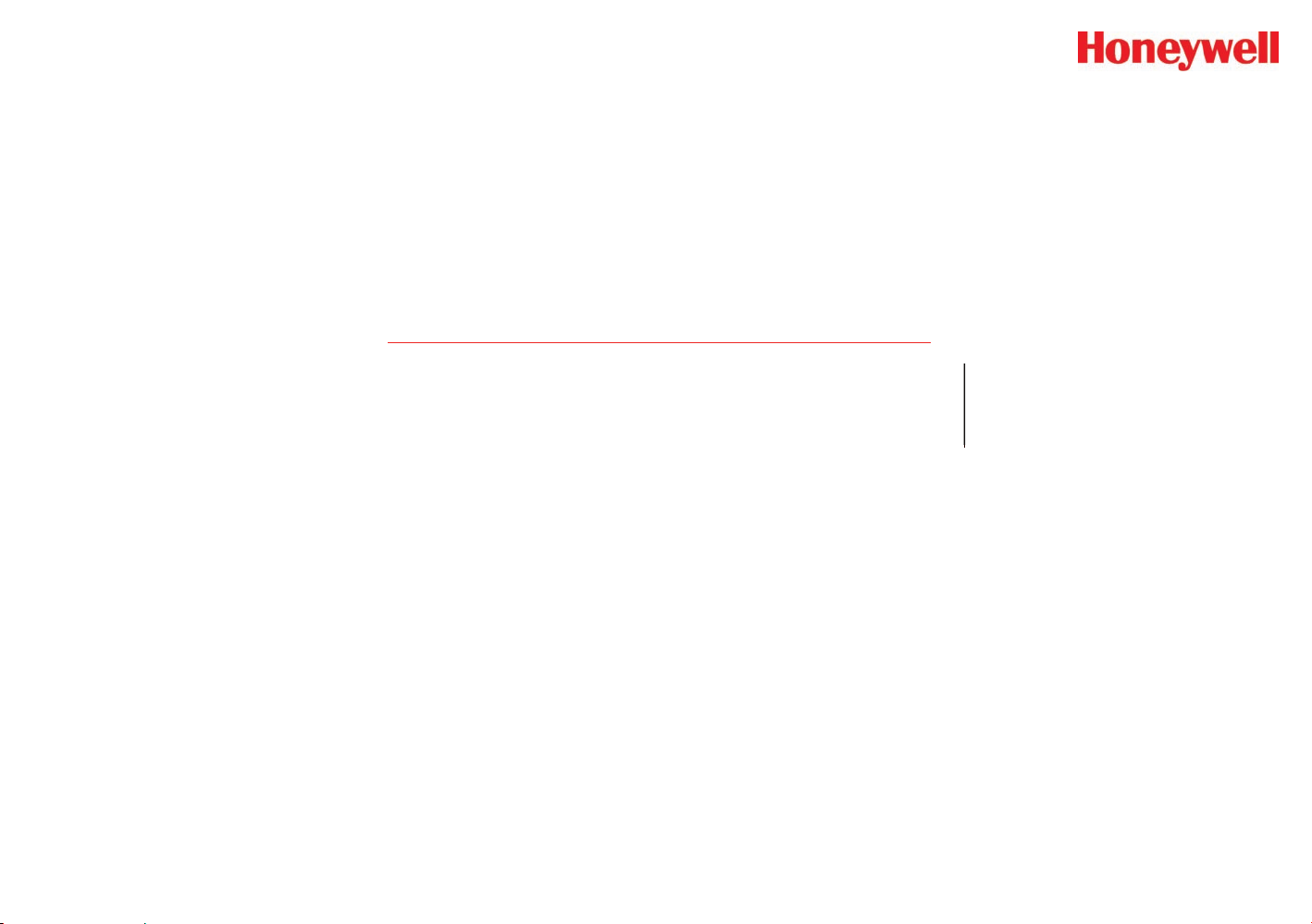
HA71 Digital Gas Controller
A Ordering Information
HA71 Technical Manual A-1
Revision 3 (04/08)
Page 50

HA71 Digital Gas Controller
A Ordering Information
PART NUMBER DESCRIPTION
HA71SM* SURFACE MOUNT (AGAINST FLAT SURFACE)
HA71PM PANEL MOUNT RACK (INCLUDES BEZEL/RACK HARDWARE)
HA71N4 HA71SM IN NEMA 4X ENCLOSURE
HA71SS HA71 Stainless Steel NEMA 4X Enclosure
HA71XP HA71SM IN BOLT ON LID NEMA 7 ENCLOSURE
(INCLUDES MAGNETIC KEYPAD FOR NON-INTRUSIVE CONTROL)
HA71 Enclosures
*HA71SM Surface mount package is the most basic model; includes loose 10-0185 Front Panel Nest Assembly and and 10-0142 MAIN I/O board. It supports
®
Modbus
master and slave RS-485 I/O interfaces and has 5 amp form C relays for Alarm 1, Alarm 2, Fail and Horn alarm conditions. Analog and Discrete
I/O is available by addition of the appropriate OPTION boards interfaced to the HA71 via an I2C serial expansion bus. Factory packaging of the HA71SM
within a rack/panel mount enclosure (HA71PM), a NEMA 4X enclosure (HA71N4) and a NEMA 7 explosion-proof enclosure (HA71XP) is also available.
These package styles support addition of up to 7 I2C option board footprints (3 w/o 10-0180 expansion kit option) inside each respective enclosure. Additional
options may be added externally or in other enclosures.
Optional Equipment (cont’d)
PART NUMBER DESCRIPTION
10-0144 AUXILIARY COMMON ALARM RELAY BOARD (ADDITIONAL FORM C RELAY FOR ALM 1, ALM 2 & HORN)
2
10-0158 I
10-0167 I
C ANALOG 8 INPUT BOARD INCLUDING EXC TERMINALS
2
C ANALOG 4-20mA 8 OUTPUT BOARD
10-0195 I2C DISCRETE ALARM RELAY BOARD (8, 5A FORM C RELAYS)
2
10-0191 I
C CATALYTIC BEAD LEL SENSOR / mA INPUT BOARD
10-0192 DUAL CATALYTIC BEAD LEL MODULE (REQUIRES 10-0191)
10-0170 I
2
C RTD / RESISTIVE / 4-20mA 8 INPUT BOARD
10-0178 NEMA 4X EXPANSION ENCLOSURE FOR UP TO 8 OPTION PCB’s
10-0180 NEMA 4X EXPANSION PLATE (ADDS UP TO 4 OPTION POSITIONS)
10-0172 85-240VAC UNIVERSAL INPUT 150 WATT 24VDC POWER SUPPLY
10-0208 FULL WIDTH 19” RACK (SUPPORTS 1 or 2 HA71SM’s)
HA71 Technical Manual A-2
Revision 3 (04/08)
Page 51

HA71 Digital Gas Controller
PART NUMBER DESCRIPTION
2
10-0229 I
10-0177 RS-485 TO RS-232 CONVERTER (RS-485 RTU TO PC DB9)
1000-1892 100db PIEZO AUDIBLE ALARM ADDED TO NEMA 4X ENCLOSURE
1000-1906 AMBER/RED DUAL LIGHT STACK w/ 80db HORN; GENERAL PURPOSE
PART NUMBER DESCRIPTION
10-0142 Replacement Main I/O PCB for HA71/XP
10-0213 Replacement Main I/O PCB for HA71PM (ribbon connector on circuit side of PCB)
10-0006 Replacement HA71 Flat Panel LCD Module
10-0185 Replacement Complete HA71 Front Panel Electronic Nest Assembly Including 10-0006 LCD
10-0231 Replacement HA71 Front Graphic Panel
1000-1992 Replacement Main I/O PCB Fuse; 20mm / 2 amp
0010-1110 I
0010-1180 I
0010-1188 I
1000-0078 “Big Blue” Magnetic Wand for XP Enclosures
1000-0076 “Small Red” Magnetic Wand for NEMA 4X Enclosures
C PRINTER INTERFACE WITH PARALLEL, RS-232, & RS-422 PORTS
2
C 6 Inch I/O Cable
2
C 10 Inch I/O Cable
2
C 6 foot I/O Cable
Optional Equipment (cont’d)
Spare Parts
HA71 Technical Manual A-3
Revision 3 (04/08)
Page 52

HA71 Digital Gas Controller
B Warranty
HA71 Technical Manual B-1
Revision 3 (04/08)
Page 53

HA71 Digital Gas Controller
Honeywell Analytics Warranty Statement
All products are designed and manufactured to the latest internationally
recognized standards by Honeywell Analytics under a Quality
Management System that is certified to ISO 9001.
As such, this instrument is warranted under proper use, to the original
end-user purchaser, against any defects in materials or workmanship
related failures for a period of 12 months from the date of first turn-on
or 18 months from delivery from Honeywell Analytics to the customer,
whichever is less. During this period, Honeywell Analytics will repair
or replace defective parts on an exchange basis, F.O.B. to approved
service centers on a global basis.
This warranty does not cover damage caused by accident, abuse,
abnormal operating conditions or extreme poisoning of the sensor
cartridge.
Defective equipment must be returned to Honeyw ell Analytics for repair.
Before returning materials for repair or replacement, the Customer
must obtain a Service Event Number (SE#) by contacting Honeywell
Analytics Service in advance; include a detailed report stating the
nature of the defect and ship the equipment prepaid to Honeywell
Analytics’ factory. If no detail report is included, Honeywell Analytics
reserves the right to charge an investigative fee (prices available upon
request) before any repair or replacement is performed. Returned
goods must detail the Service Event Number (SE#) clearly on the
package.
Honeywell Analytics shall not be liable for any loss or damage
whatsoever or howsoever occasioned which may be a direct or indirect
result of the use or operation of the Contract Goods by the Buyer or
any Party.
This warranty covers the controller and parts sold to the Buyer only by
authorized distributors, dealers and representatives as appointed by
Honeywell Analytics. This warranty does not cover defects attributable
to improper installation, repair by an unauthorized person or the use of
unauthorized accessories/parts on the product. A warranty claim will
only be accepted if a proof of purchase is submitted and all conditions
obtained within this Warranty are met.
Honeywell Analytics reserves the right to validate any warranty claim
prior to processing. Upon acceptance of a warranty claim, Honeywell
Analytics will repair or replace the defective product free of charge. The
initial warranty period is not extended by virtue of any works carried
out there after.
Instruments which have been repaired or replaced during the warranty
period are warranted for the remainder of the unexpired portion of
the original warranty period. Honeywell Analytics is released from all
obligations under its warranty in the event repairs or modifications are
made by persons other than its own authorized personnel, unless such
work is authorized in writing by Honeywell Analytics.
Honeywell Analytics reserves the right to change this policy at any
time. Contact Honeywell Analytics for the most current warranty
information.
Service in the field or at the customer’s premises is not covered under
these warranty terms. Time and travel expenses for on-site warranty
services will be charged at Honeywell Analytics’ normal billing rates.
Contact your Honeywell Analytics representative for information on
available Service Contracts.
HA71 Technical Manual B-2
Revision 3 (04/08)
Page 54
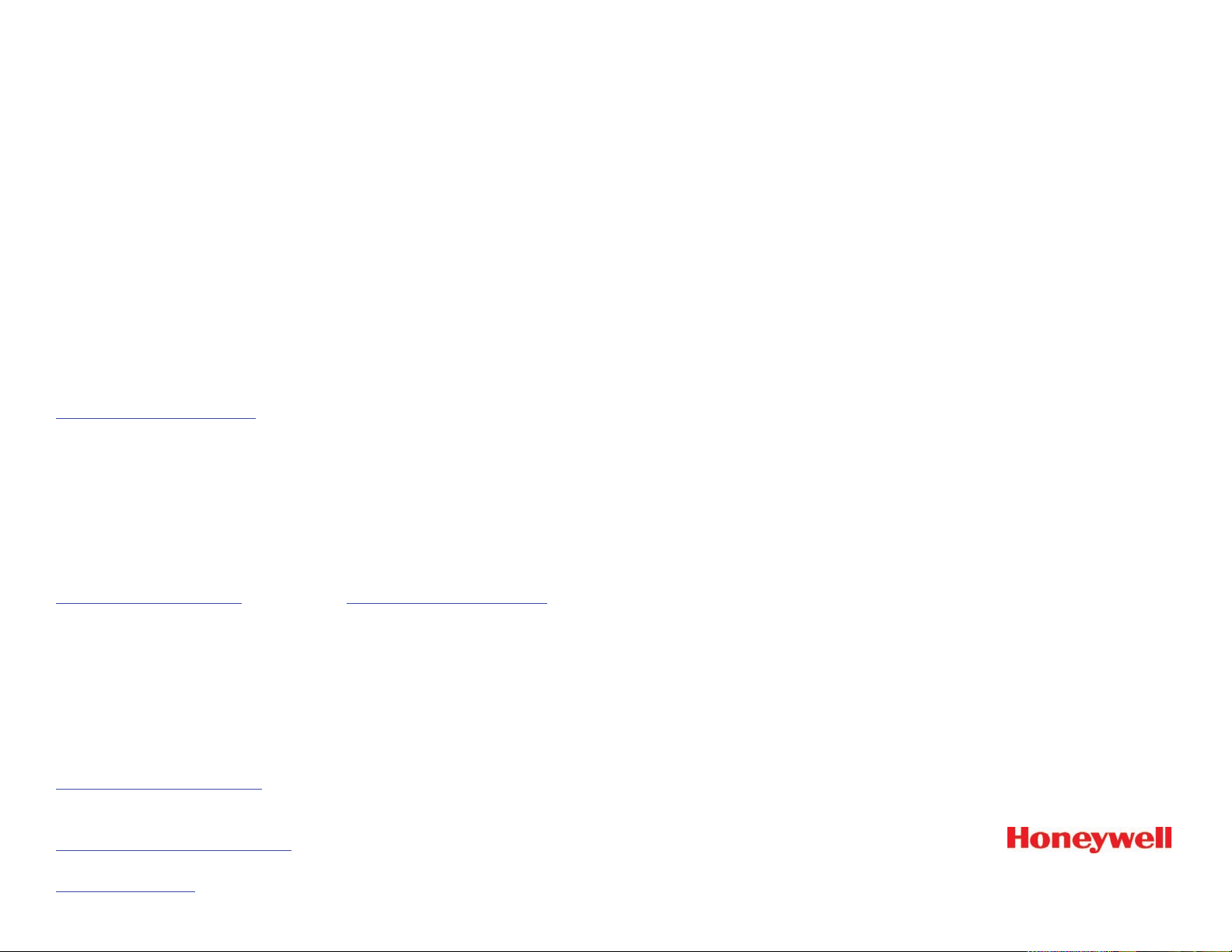
Find out more
www.honeywellanalytics.com
Americas
Honeywell Analytics
405 Barclay Boulevard
Lincolnshire, IL 60069
Tel: +1 847 955 8200
Toll free: +1 800 538 0363
Fax: +1 847 955 8208
detectgas@honeywell.com
Europe, Middle East, and Africa
Life Safety Distribution AG
Wilstrasse 11-U11
CH-8610 Uster
Switzerland
Tel: +41 (0)1 943 4300
Fax: +41 (0)1 943 4398
gasdetection@honeywell.com
Technical Services
ha.global.service@honeywell.com
www.honeywell.com
Asia Pacific
Honeywell Analytics
#508, Kolon Science Valley (l)
187-10 Guro-Dong, Guro-Gu
Seoul, 152-050 Korea
Tel: +82 2 2025 0300
Fax: +82 2 2025 0329
analytics.ap@honeywell.com
Please Note:
While every effort has been made to ensure accuracy in this
publication, no responsibility can be accepted for errors or
omissions.
Data may change, as well as legislation, and you are strongly
advised to obtain copies of the most recently issued regulations,
standards and guidelines.
This publication is not intended to form the basis of a contract.
1998M0650 Rev 3
April 2008
© 2008 Honeywell Analytics
