Page 1
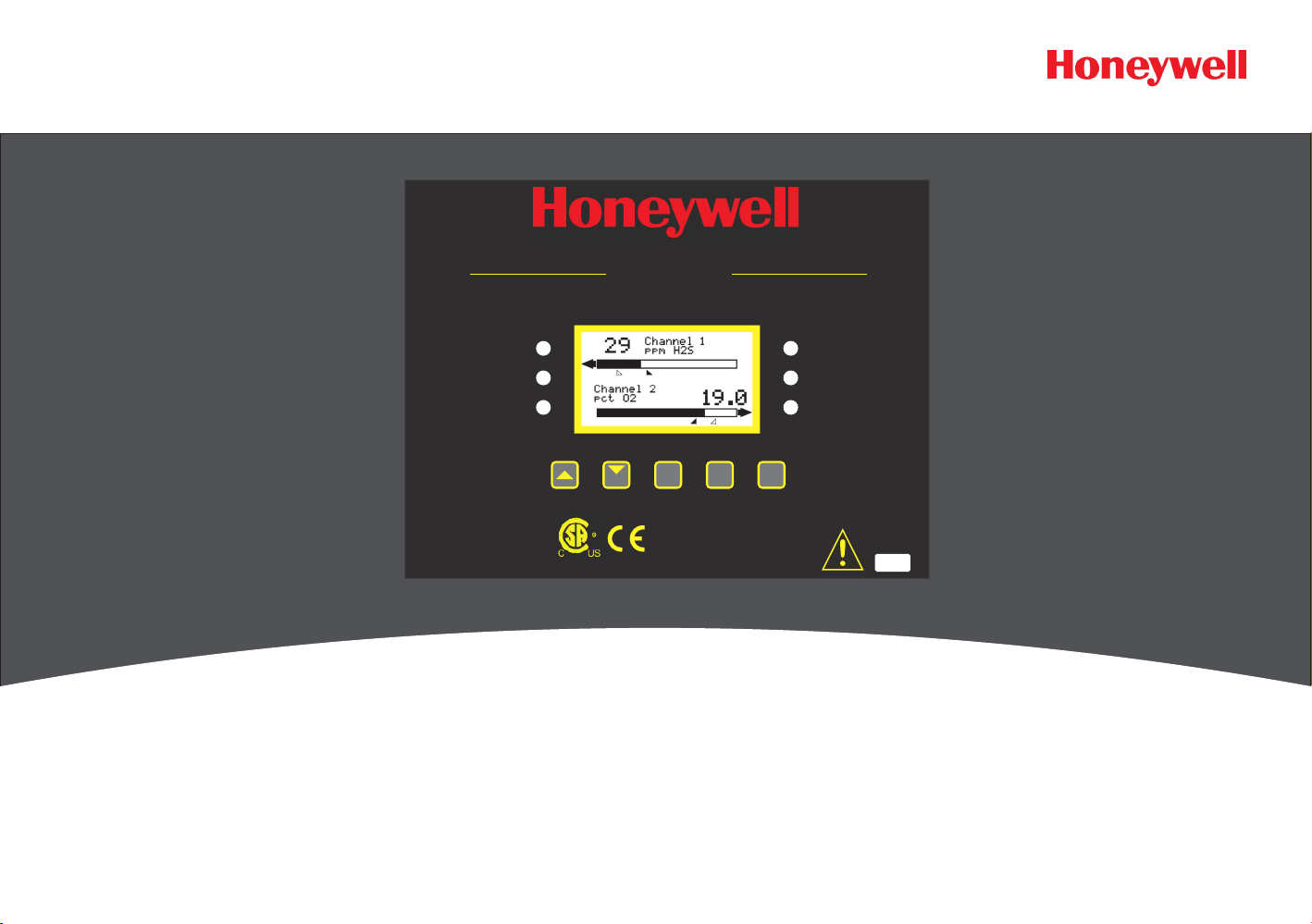
HA20 2-Channel Controller
HA20 Display & Alarm Controller
Two Channel
Technical Manual
Channel 1
A1
A2
A3/Fault
219995
Edit
Next
Cal
Power = 100-240 V~, 50/60 Hz, .45 A
or 10-30 VDC @ 3 WATTS
Classified to CSA C22.2 NO. 152 for combustibles
detection. Class I, DIV.2, Groups A,B,C,D
READ & UNDERSTAND MANUAL!
Channel 2
A1
A2
A3/Fault
Magnetic
Alarm
Reset
(Keypad buttons
behind door)
Keypad
S/N 90-
Page 2

HA20 2-Channel Controller
Safety
WARNING
Read and understand contents of this manual prior to operation.
Failure to do so could result in serious injury or death.
IMPORTANT SAFETY
The following terms and symbols are used in this manual to alert the
operator of important instrument operating issues:
This symbol is intended to alert the user to the presence
of impor tant operating and maintenance (ser vicing)
instructions.
This symbol is intended to alert the user to the presence of
dangerous voltage within the instrument enclosure that may be
of sufficient magnitude to constitute a risk of electric shock.
This symbol signifies the system’s ground terminal
DC refers to direct current voltages.
VAC refers to alternating voltages.
WARNINGS
• Shock Hazard - Disconnect or turn off power before servicing
this instrument.
• NEMA 4X wall mount models should be tted with a locking
mechanism after installation to prevent access to high voltages
by unauthorized personnel (see Figure 4-1).
• Only the combustible monitor portions of this instrument have been
assessed by CSA for 122.2 No. 152 performance requirements (for
combustibles using mA input.
• This equipment is suitable for use in Class I, Division 2, Groups
A,B,C and D or non-hazardous locations only.
• EXPLOSION HAZARD- SUBSTITUTION OF COMPONENTS MAY
IMPAIR SUITABILITY FOR CLASS I, DIVISION 2.
• EXPLOSION HAZARD- DO NOT REPLACE FUSE UNLESS POWER
HAS BEEN SWITCHED OFF OR THE AREA IS KNOWN TO BE NONHAZARDOUS.
• EXPLOSION HAZARD- DO NOT DISCONNECT EQUIPMENT UNLESS
POWER HAS BEEN SWITCHED OFF OR THE AREA IS KNOWN TO
BE NON-HAZARDOUS.
CAUTIONS
• Use a properly rated CERTIFIED AC power (mains) cable
installed as per local or national codes.
• For DC powered units, DC power must be from a SELV rated
source.
• A certied AC power (mains) disconnect or circuit breaker
should be mounted near the controller and installed according
applicable local and national codes. If a switch is used instead
of a circuit breaker, a properly rated CERTIFIED fuse or current
limiter is required to be installed as per local or national
codes. Markings for positions of the switch or breaker should
state (I) for on and (O) for off.
• Clean using only a damp cloth with no solvents.
• Equipment not used as prescribed within this manual may
impair overall safety
HA20 Technical Manual
i
Page 3
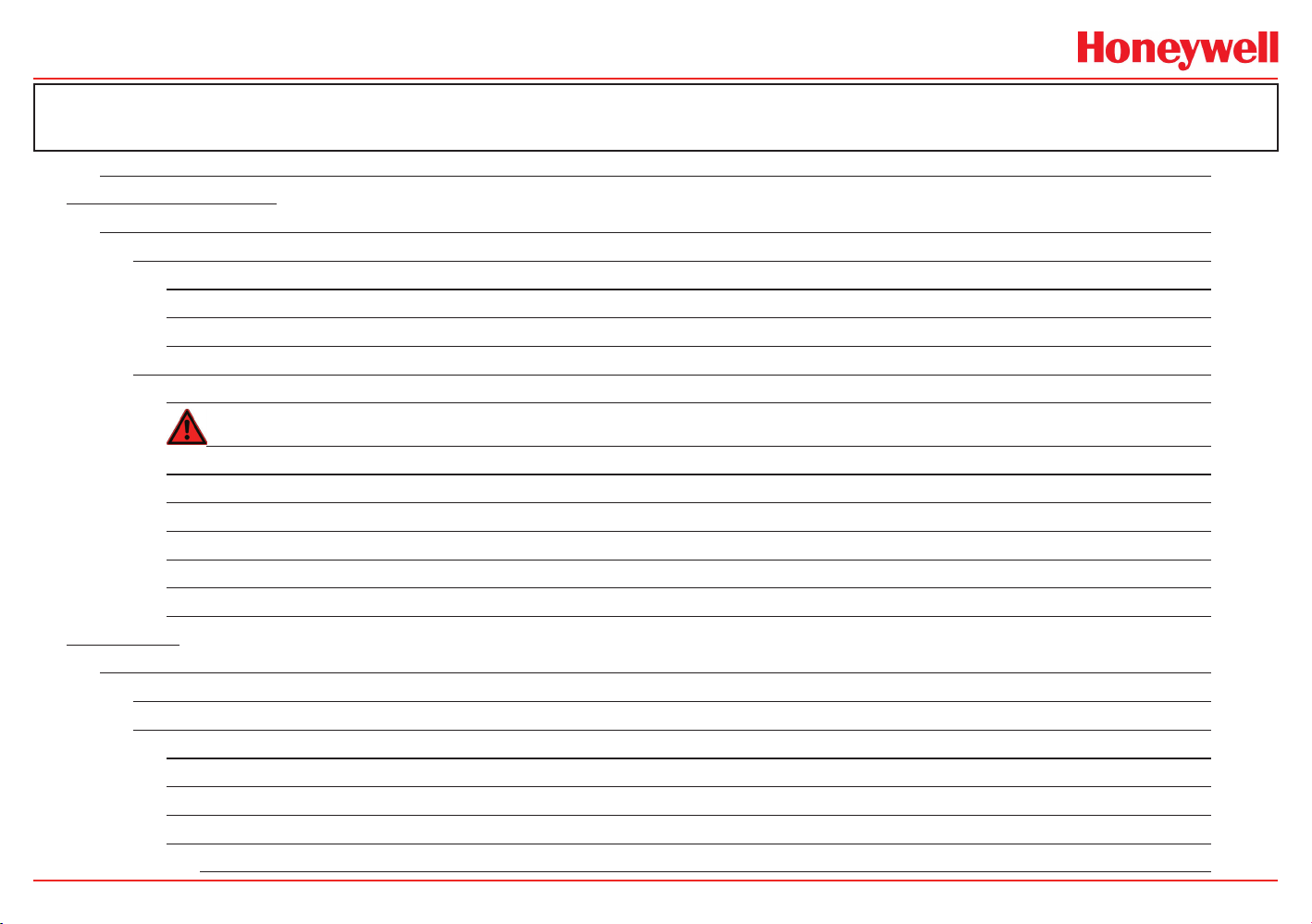
HA20 2-Channel Controller
Safety ����������������������������������������������������������������������������������������������������������������������������������������������������������������������������������������i
1 General Description
1 General Description ����������������������������������������������������������������������������������������������������������������������������������������������������������1-2
1�1 Data Display Screens ����������������������������������������������������������������������������������������������������������������������������������������������1-3
1.1.1 Main Data Screen .............................................................................................................................................1-3
1.1.2 Trend Screen .....................................................................................................................................................1-3
1.1.3 Blind Mode Screen ............................................................................................................................................1-3
1�3 Specifications ����������������������������������������������������������������������������������������������������������������������������������������������������������1-3
1.3.1 Power Supply Requirements .............................................................................................................................1-3
Warning ..............................................................................................................................................................1-4
1.3.2 Relays ...............................................................................................................................................................1-4
1.3.3 Ambient Temperature Range ...........................................................................................................................1-4
1.3.4 Humidity Range ................................................................................................................................................1-4
1.3.5 Altitude ..............................................................................................................................................................1-4
1.3.6 Housings / Installation Categories ....................................................................................................................1-5
1.3.7 Approvals ..........................................................................................................................................................1-5
2 Operation
2 Operation ���������������������������������������������������������������������������������������������������������������������������������������������������������������������������2-2
2�1 Setup Menu Configuration ��������������������������������������������������������������������������������������������������������������������������������������2-2
2�2 Changing Menu Variables Using The Keypad ��������������������������������������������������������������������������������������������������������2-3
2.2.1 Setup Configuration Menus ..............................................................................................................................2-3
2.2.2 Channel Setup Entry Menu ...............................................................................................................................2-3
2.2.3 Alarm 1 / Alarm 2 / Alarm 3 Set-Up Menus .......................................................................................................2-3
2.2.4 Using the Configure Menu to Define Channel ..................................................................................................2-4
Name / Eunits ASCII Data Fields .........................................................................................................................2-4
Table of Contents
HA20 Technical Manual
ii
Page 4
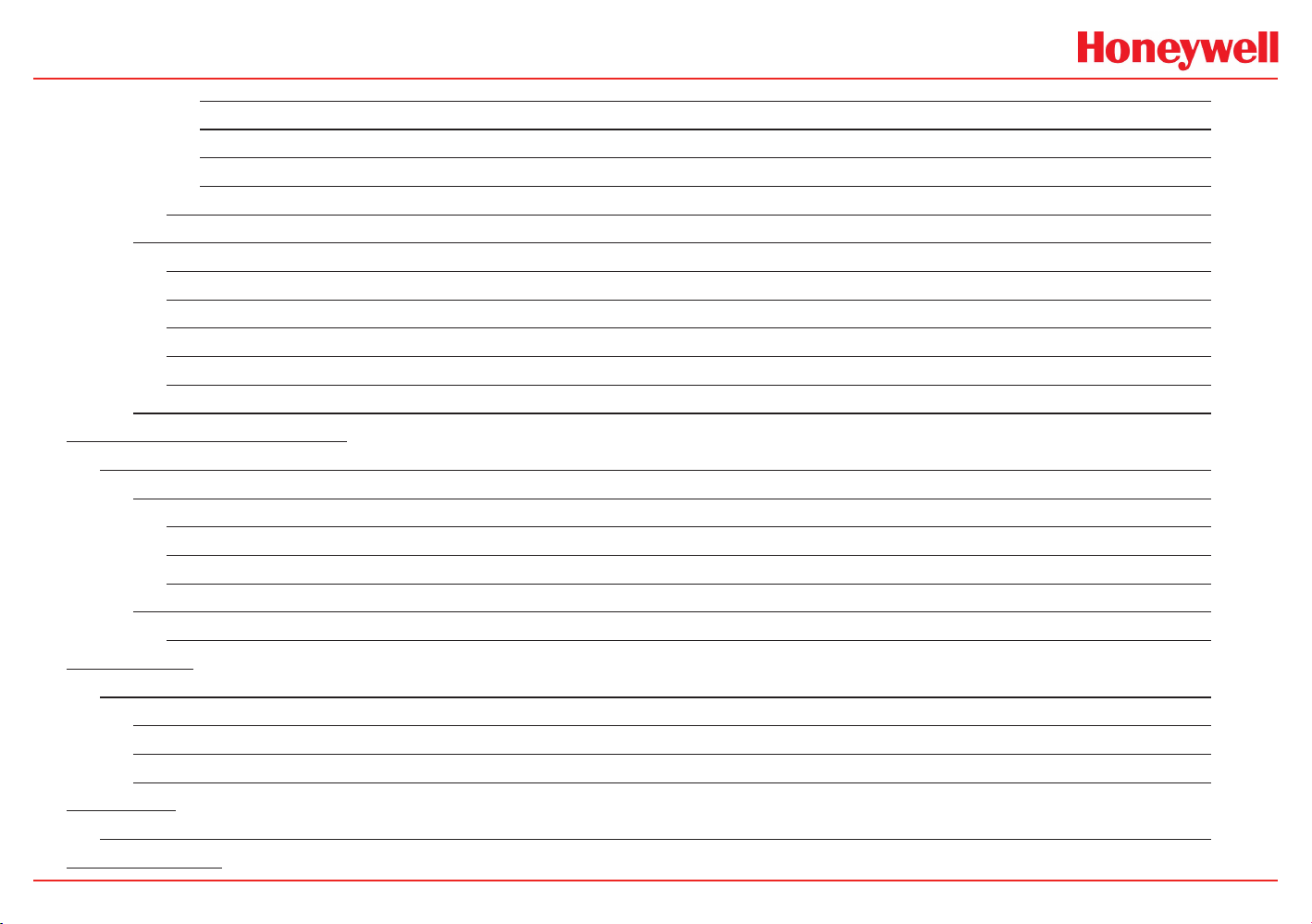
HA20 2-Channel Controller
Input Measurement Range...................................................................................................................................2-5
Decimal Point Resolution .....................................................................................................................................2-5
Turning Off Unused Channels ..............................................................................................................................2-5
2.2.5 CAL Setup Menu .........................................................................................................................................2-5
2.2.6 Calibrate Input Menu .........................................................................................................................................2-6
2�3 System Configuration Menus ���������������������������������������������������������������������������������������������������������������������������������2-7
2.3.1 Relay 1 / Relay 2 Menus ...................................................................................................................................2-7
2.3.2 Horn / Piezo Menu ............................................................................................................................................2-8
2.3.3 Comm Port Menu ..............................................................................................................................................2-8
2.3.4 Clock / Delays Menu .........................................................................................................................................2-9
2.3.5 Diagnostics Menu .............................................................................................................................................2-9
2�4 System Security Menu�������������������������������������������������������������������������������������������������������������������������������������������2-10
3 Motherboard Interface PCB
3 Motherboard Interface PCB ���������������������������������������������������������������������������������������������������������������������������������������������3-2
3�1 Input / Output Optional PCB’s ��������������������������������������������������������������������������������������������������������������������������������3-3
3.1.1 Optional Analog Input PCB ...............................................................................................................................3-3
3.1.2 Optional Discrete Relay PCB’s..........................................................................................................................3-4
3.1.3 Optional 4-20mA Analog Output Board ............................................................................................................3-5
3�2 Modbus RS-232 / RS-485 Interface Option ������������������������������������������������������������������������������������������������������������3-6
3.2.1 Modbus Register And Function Code Summary ...............................................................................................3-7
4 Enclosures
4 Enclosures ������������������������������������������������������������������������������������������������������������������������������������������������������������������������4-2
4�1 HA20PCS/HA20SS NEMA Steel Enclosures ����������������������������������������������������������������������������������������������������������4-2
4�2 HA20PY NEMA Polycarbonate Enclosure �������������������������������������������������������������������������������������������������������������4-2
4�3 HA20XP NEMA 7 Explosion-Proof Wall Mount Enclosure������������������������������������������������������������������������������������4-3
5 Parts List
5 Parts List ���������������������������������������������������������������������������������������������������������������������������������������������������������������������������5-2
6 Specifications
HA20 Technical Manual
iii
Page 5
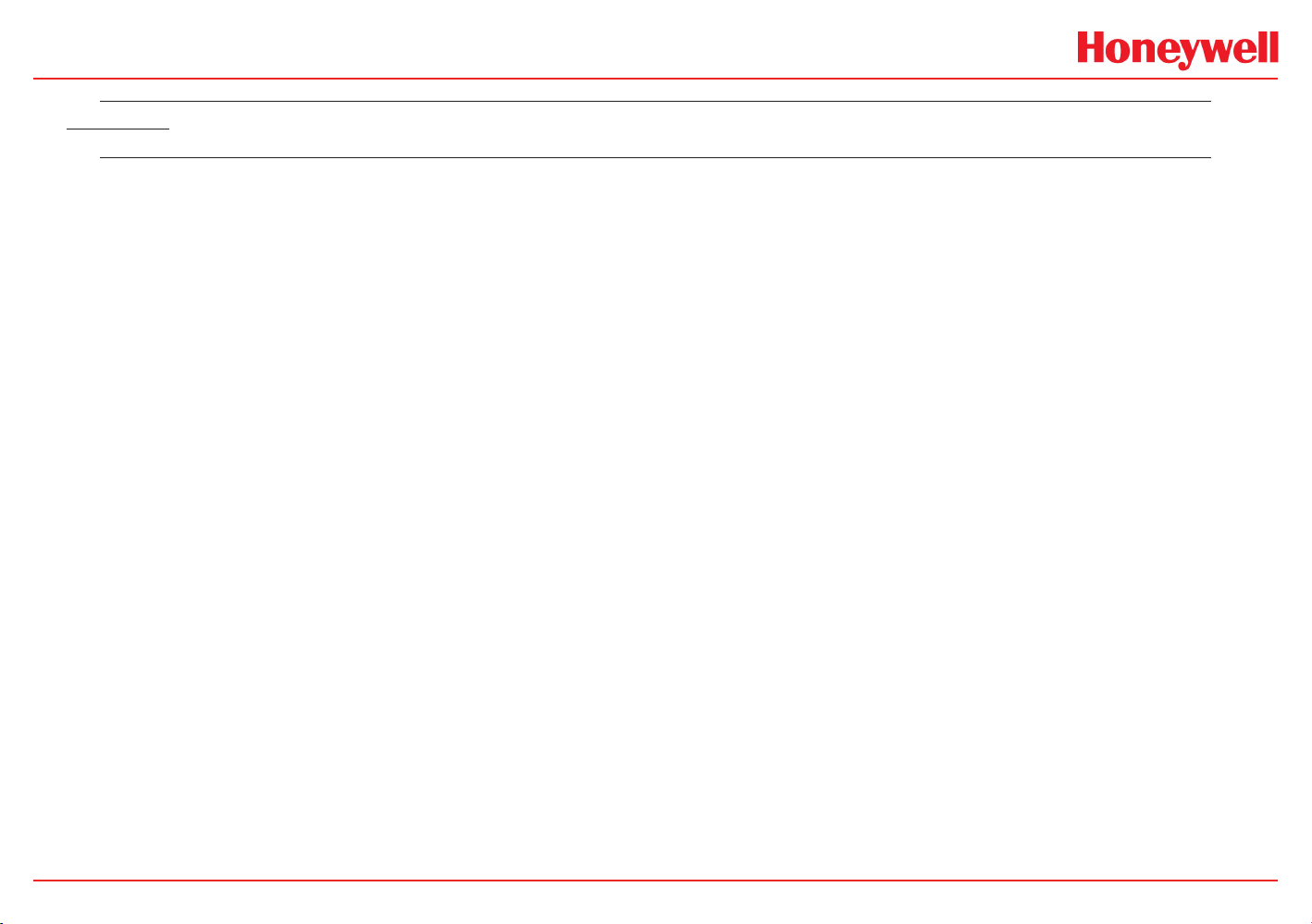
HA20 2-Channel Controller
5 Specifications �������������������������������������������������������������������������������������������������������������������������������������������������������������������6-2
7 Warranty
Honeywell Analytics Warranty Statement ��������������������������������������������������������������������������������������������������������������������������7-2
HA20 Technical Manual
iv
Page 6
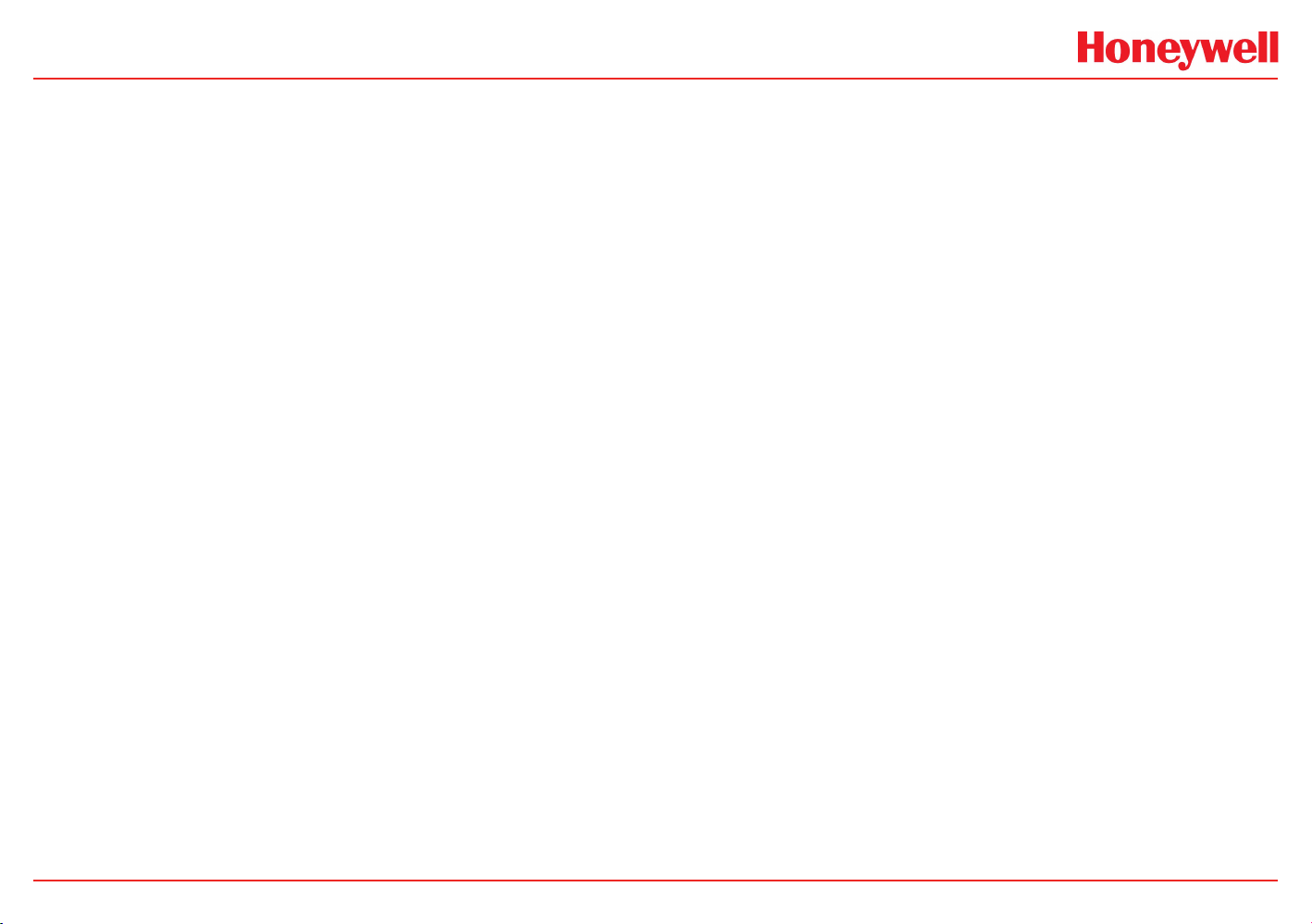
HA20 2-Channel Controller
HA20 Technical Manual
v
Page 7
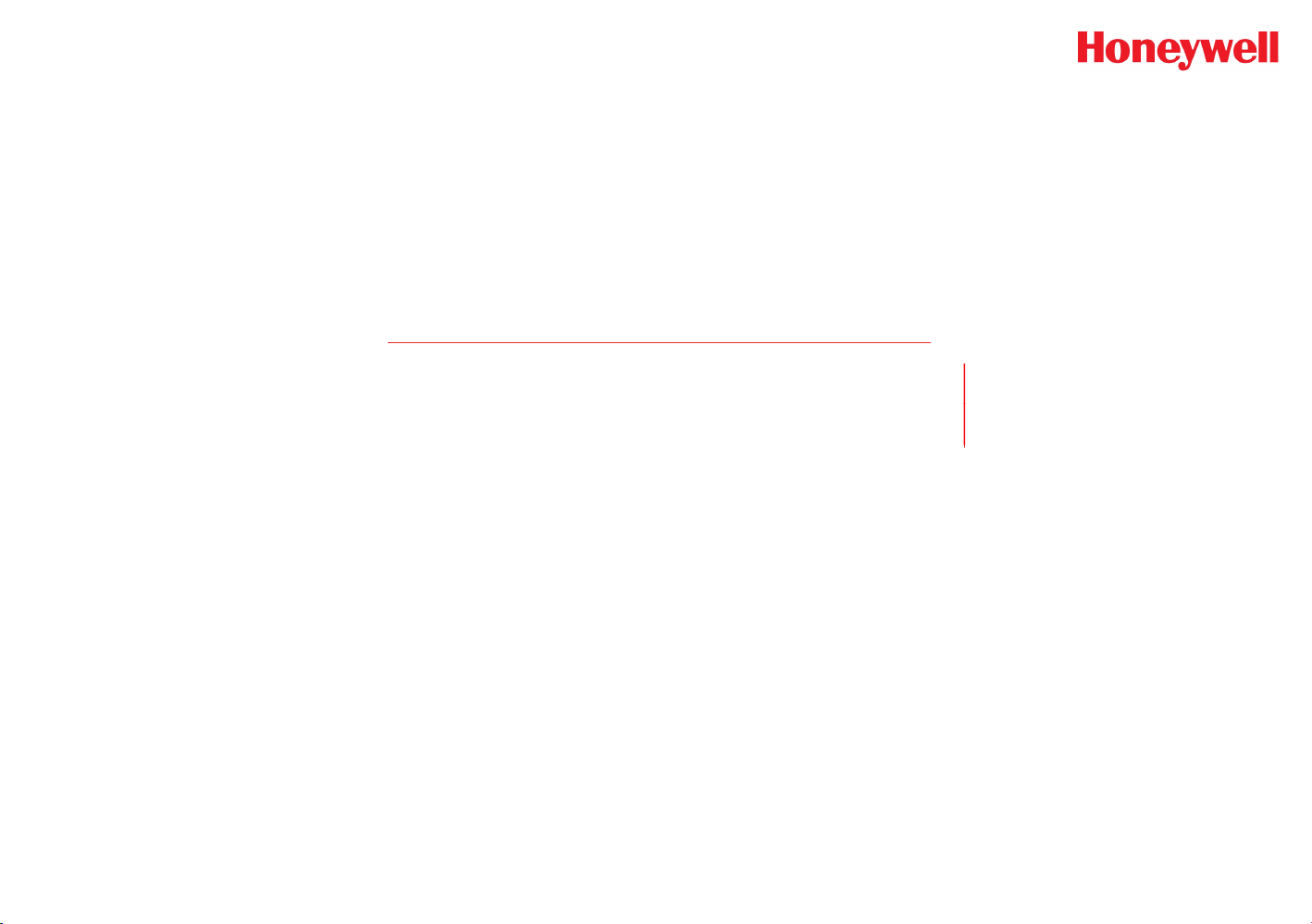
HA20 2-Channel Controller
1 General Description
HA20 Technical Manual
1-1
Page 8
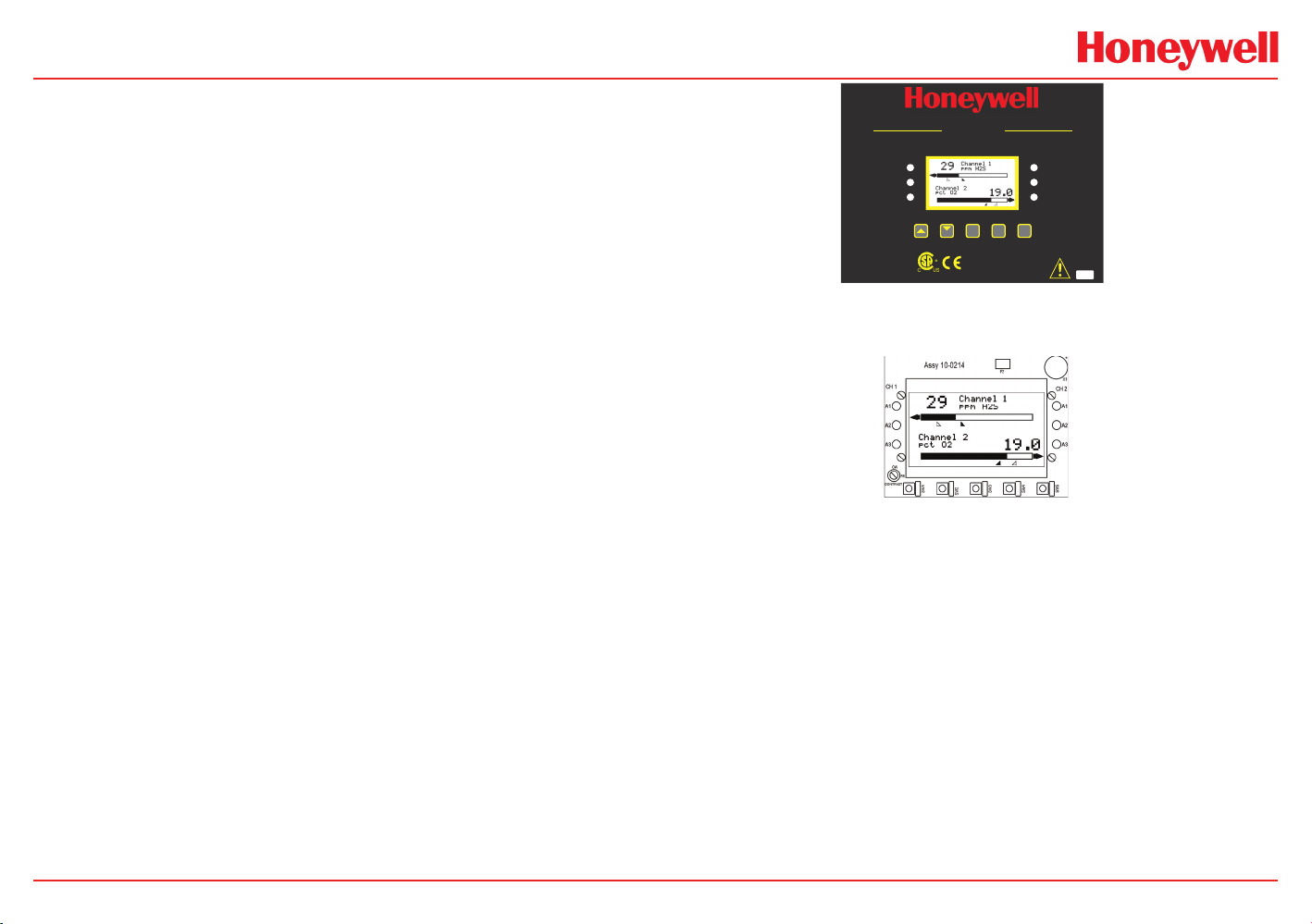
HA20 2-Channel Controller
m LEDs
1 General Description
The Honeywell Analytics HA20 2-Channel Controller is designed to
display, and control alarm event switching for two inputs. Inputs are
typically voltage or 4-20mA current from transmitters, monitors or
other analog output devices. The HA20 is equipped with a Fault and
three alarm levels per channel with features such as ON / OFF delays,
latching relays and alarm Acknowledge. A dedicated horn driver circuit
for a local audible annunciator is also standard. Two standard 5-amp
alarm relays are configurable via the “alarm voting” menu to make
relays trip based on various alarm combinations. A real-Time Clock
and Calendar are also standard. Options such as 4-20mA outputs,
discrete relays for each alarm and audible annunciators are easily
added. RS-485 (Modbus RTU) ports are also available for sending
data to PC’s, PLC’s, DCS’s, or other Honeywell Analytics controllers.
A 128 x 64 pixel graphic LCD readout displays monitored data as bar
graphs, 30-minute trends and engineering units. System configuration
is via user friendly menus and all configuration data is retained in nonvolatile memory during power interruptions. The HA20 front panel
shown in Figure 1-1 displays the bar graph data screen. The five
button symbols below the display are magnetically activated using the
magnetic wand (supplied) without opening the enclosure. Opening
the enclosure door provides access to the “touch” keypad as shown
in Figure 1-2.
HA20 Display & Alarm Controller
Two Channel
A3/Fault
Channel 1
A1
A2
Cal
219995
Channel 2
Alarm
Edit
Next
Reset
Power = 100-240 V~, 50/60 Hz, .45 A
or 10-30 VDC @ 3 WATTS
Classified to CSA C22.2 NO. 152 for combustibles
detection. Class I, DIV.2, Groups A,B,C,D
READ & UNDERSTAND MANUAL!
A1
A2
A3/Fault
Magnetic
Keypad
(Keypad buttons
behind door)
S/N 90-
Figure 1-1. Front Panel
Piezo
Ch1 Alarm LEDs
adjustment
UP DOWN NEXT EDIT RESET
SW1-SW5 are the magnetic keypad allowing operator
interface w/o opening the enclosure. Touch key access requires
Ch2 Alar
Figure 1-2. Front Panel Display (open enclosure)
HA20 Technical Manual
1-2
Page 9
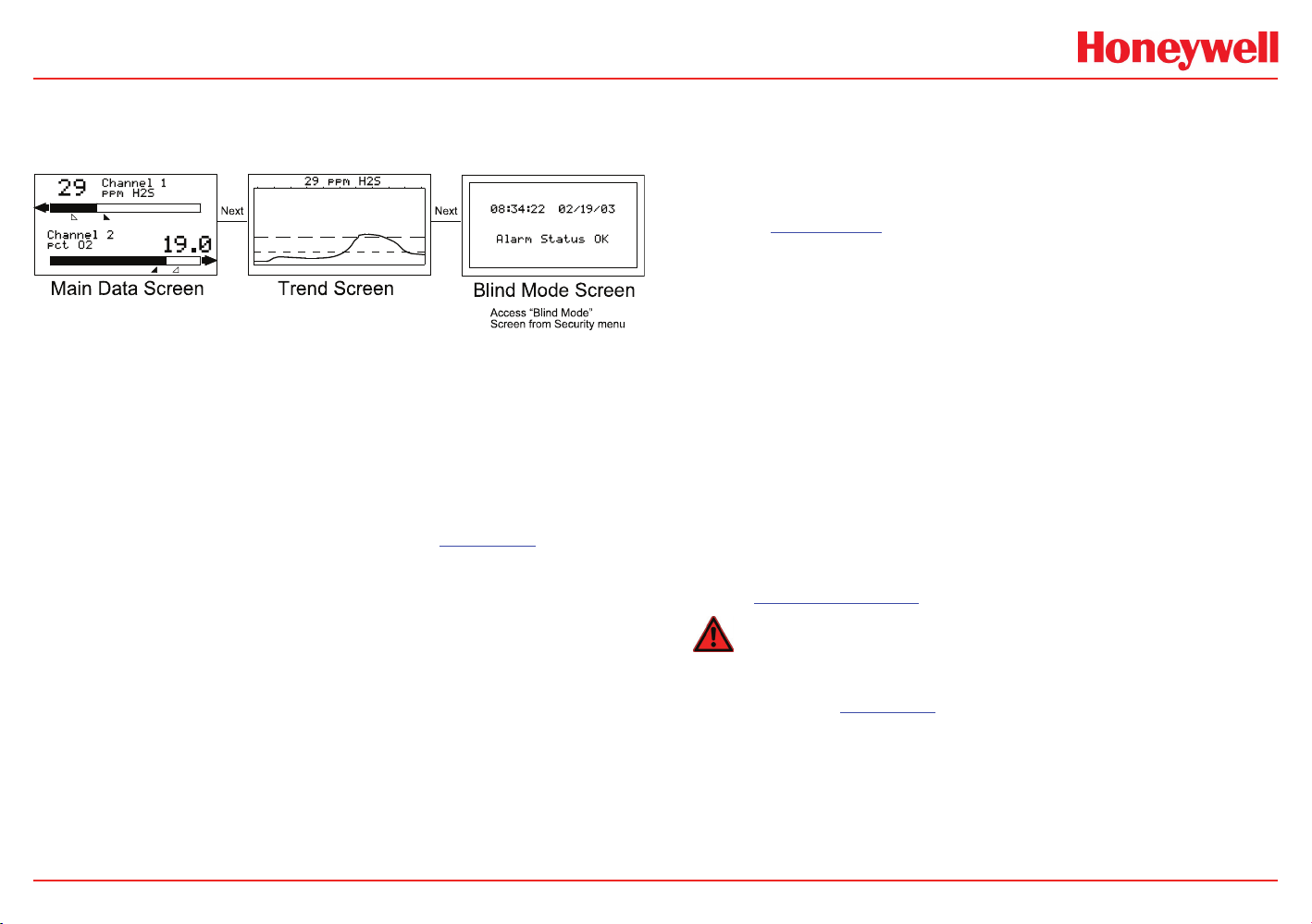
HA20 2-Channel Controller
1.1 Data Display Screens
The HA20 Controller offers three modes for displaying monitored data,
as shown in Figure 1-3.
Figure 1-3. Data Display Screens
1.1.1 Main Data Screen
The HA20 Main Data screen shown in Figure 1-3 allows each channel
to be viewed simultaneously. Engineering unit values and bar graph
values are both displayed in real time. Arrows below the bars indicate
alarm trip point values, making it easy to identify channels at or
near alarm level. The direction the horizontal 45º side arrow points
indicates either a HIGH or LOW trip point. In Figure 1-1 where Ch 1
points right indicating high trip levels and Ch 2 points left indicating
low trip levels. Left and Right hand arrows located at the ends of
each bar graph point towards Channel Alarm LED’s on the front panel
associated with this reading. The 10-digit ASCII fields for identifying
engineering units and Channel ID for each channel are also shown
on the Main Data screen.
1.1.2 Trend Screen
1.1.3 Blind Mode Screen
The HA20 Blind Mode screen (Figure 1-3) does not allow viewing of
channel engineering unit values. It only indicates the system’s alarm
status and time / date. Some applications require only alarm status be
displayed and prefer monitored values not be shown. A SECURITY
menu (see Section 2.4) allows locking all configuration parameters
and having only the Blind Mode screen available for viewing.
1.3 Specications
1.3.1 Power Supply Requirements
The HA20 is equipped with an integral 15 watt (or 50 watt, depending
on the configuration) universal AC input / 24 VDC output switching
power supply. Standard HA20 AC power requirements are 100-240
VAC 50/60 Hz @ .45 amp max (including inrush) and 20 watts steady
state, applied to TB5 on the motherboard. If AC power is not available,
the HA20 may also be powered with 24 VDC applied to TB1 on the
motherboard. A primary DC source or back-up DC source capability
should be determined by the total system power budget calculation
with guard-band included. A back-up DC power source may also be
connected to TB1 for automatic switchover if the AC power source
fails. See Figures 3-1 & 3-2 for wiring information.
WARNING
A back-up or external DC power source DOES NOT source aux power
output (TB3 - see Figure 3.1)
In addition to the Main Data screen described above, the HA20 also
provides 30-minute trend screens for each channel as shown in Figure
1-3. Use the Next key to scroll between data screens.
HA20 Technical Manual
1-3
Page 10
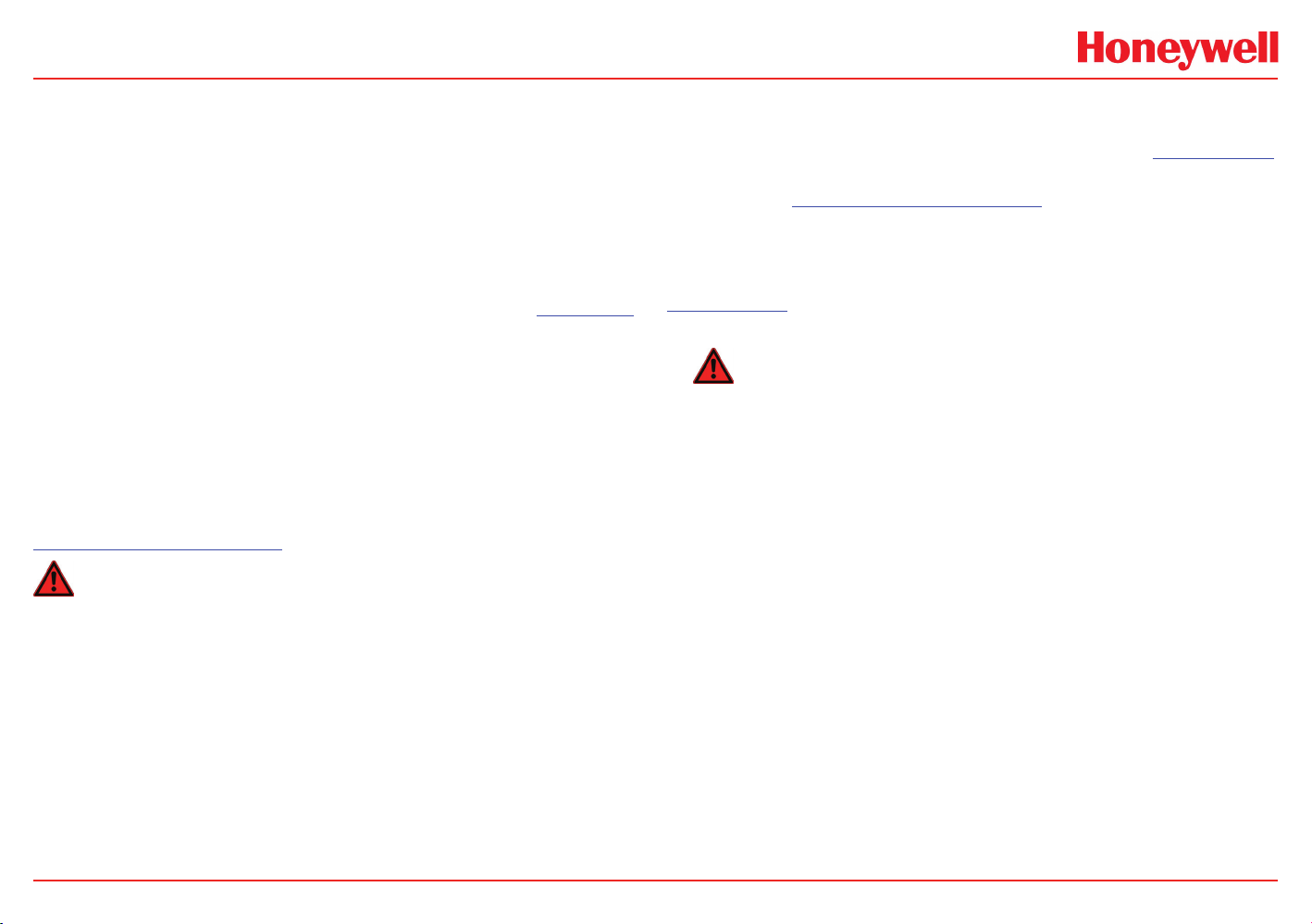
HA20 2-Channel Controller
The basic HA20 consumes only 1.5 watts of 10-30 VDC from the
integral power supply.
Optional features, and external devices such as remote transmitters,
increase power consumption as described below:
• Discrete Relay PCB option; add 1.5 watt.
• 4-20mA Output PCB option; add .5 watt.
• TB3 terminals 1 & 2 on the motherboard provide a maximum
of 350mA output power for powering of auxiliary external
devices such as relays, lamps or transmitters (see Figure 3-1).
Power consumed from these terminals must be included when
calculating system power consumption.
• 10-0221-2, Analog Input PCB option; add wattage for each
monitor connected to this board’s 24 VDC terminal
Some applications require the HA20 controller to source power for high
power monitors. Both 15 watt and 50 watt power supplies, UL rated
for Div 2 hazardous areas, are available. This option is also available
with a Div 1 enclosure if an explosion-proof enclosure is required. (See
Section 5 - Specifications.)
WARNING
A backup, or external DC power source DOES NOT source auxiliary
power output (see gure 3.1 TB3).
1.3.2 Relays
Two mechanical (dry contact) Common Form C relays are standard and
may be mapped to various alarm events as described in Section 2.3.1.
HA20’s may also be equipped with optional solid-state common Form
A relays (see Section 5 - Specifications for details) in applications
requiring non-arcing switching. Solid-state relays are recommended
for switching of highly inductive loads.
A six mechanical (dry contact) Discrete Relay option board (see
Section 3.1.6 ) provides dedicated Form C relays for ALARM 1, ALARM
2 and FAULT for all channels.
WARNING
All mechanical (dry contact) relays are rated at 5 Amp for 28 VDC
and 250 ~VAC RESISTIVE loads. IMPORTANT: Appropriate diode (DC
loads) or MOV (AC loads) snubber devices must be installed with
inductive loads to prevent RFI noise spikes.
Optional solid state relays are rated at 2 Amp 12-280~VAC (600Vpk).
Relay wiring should be kept separate from low level signal wiring.
1.3.3 Ambient Temperature Range
-25 to 50 degrees C
1.3.4 Humidity Range
HA20 Technical Manual
0 to 90% R. H. Non-Condensing.
1.3.5 Altitude
Recommended up to 2000 meters
1-4
Page 11
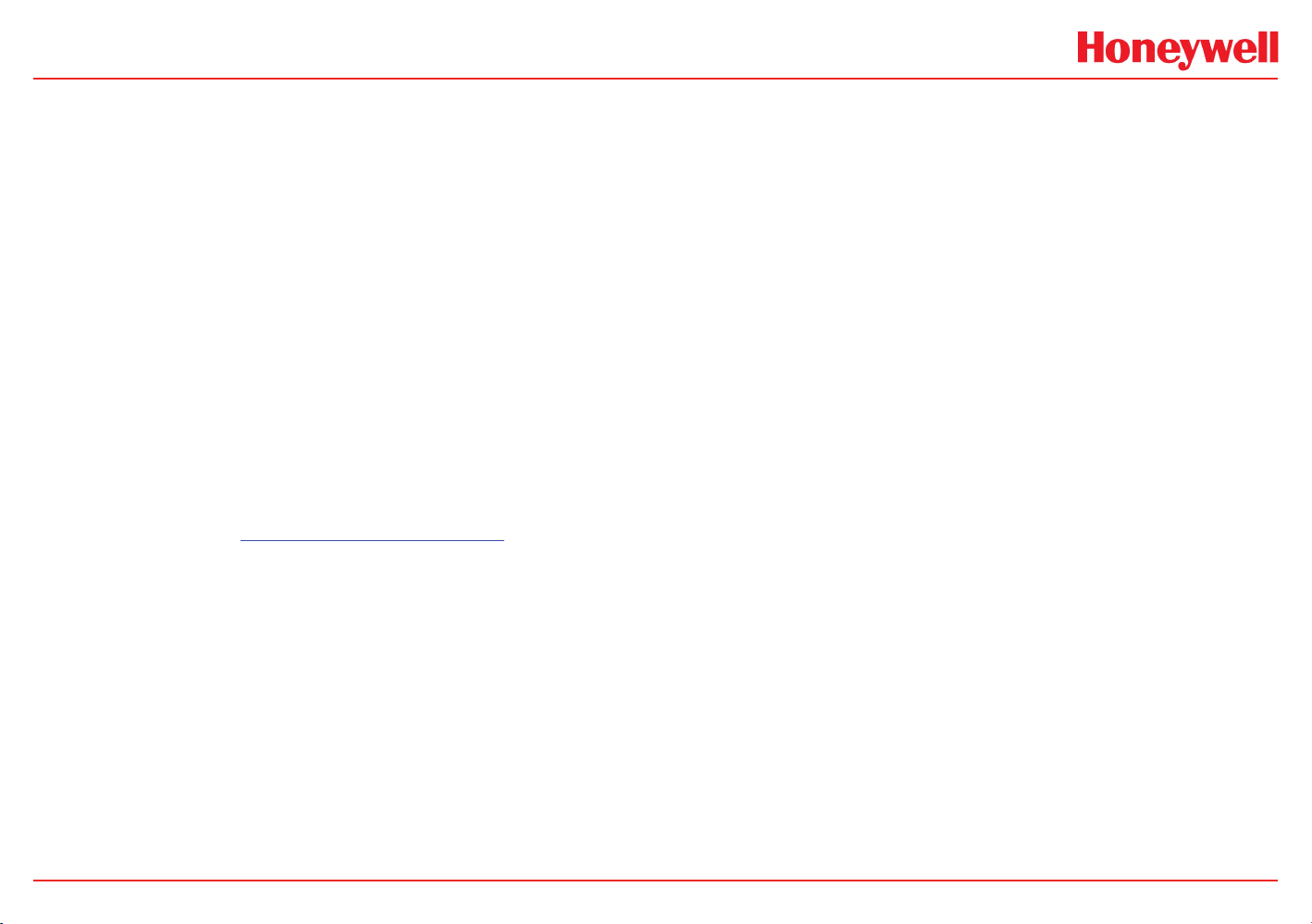
HA20 2-Channel Controller
1.3.6 Housings / Installation Categories
• *NEMA 4X wall mount. DIV 2 Groups A,B,C,D; Category II and
pollution degree 3; NEMA 4X; IP66
• *NEMA 4 painted carbon steel
• SS316 NEMA4X
• Polycarbonate NEMA4X
• *NEMA 7 wall mount for DIV 1 & 2 Groups B,C,D; includes
O-ring in door to satisfy NEMA 4 rating.
*Includes standard non-intrusive magnetic keypad.
1.3.7 Approvals
• CSA C22.2 No 1010.1 and ISA S82.02
• CSA C22.2 No 152 for combustibles (mA input only)
• UL 1604 / C22.2 No 213 (Div 2 Groups A,B,C,D)
• EN55011 & EN61000 (CE Mark). CSA File # = 219995 and
may be seen at: www.CSA-International.org.
HA20 Technical Manual
1-5
Page 12
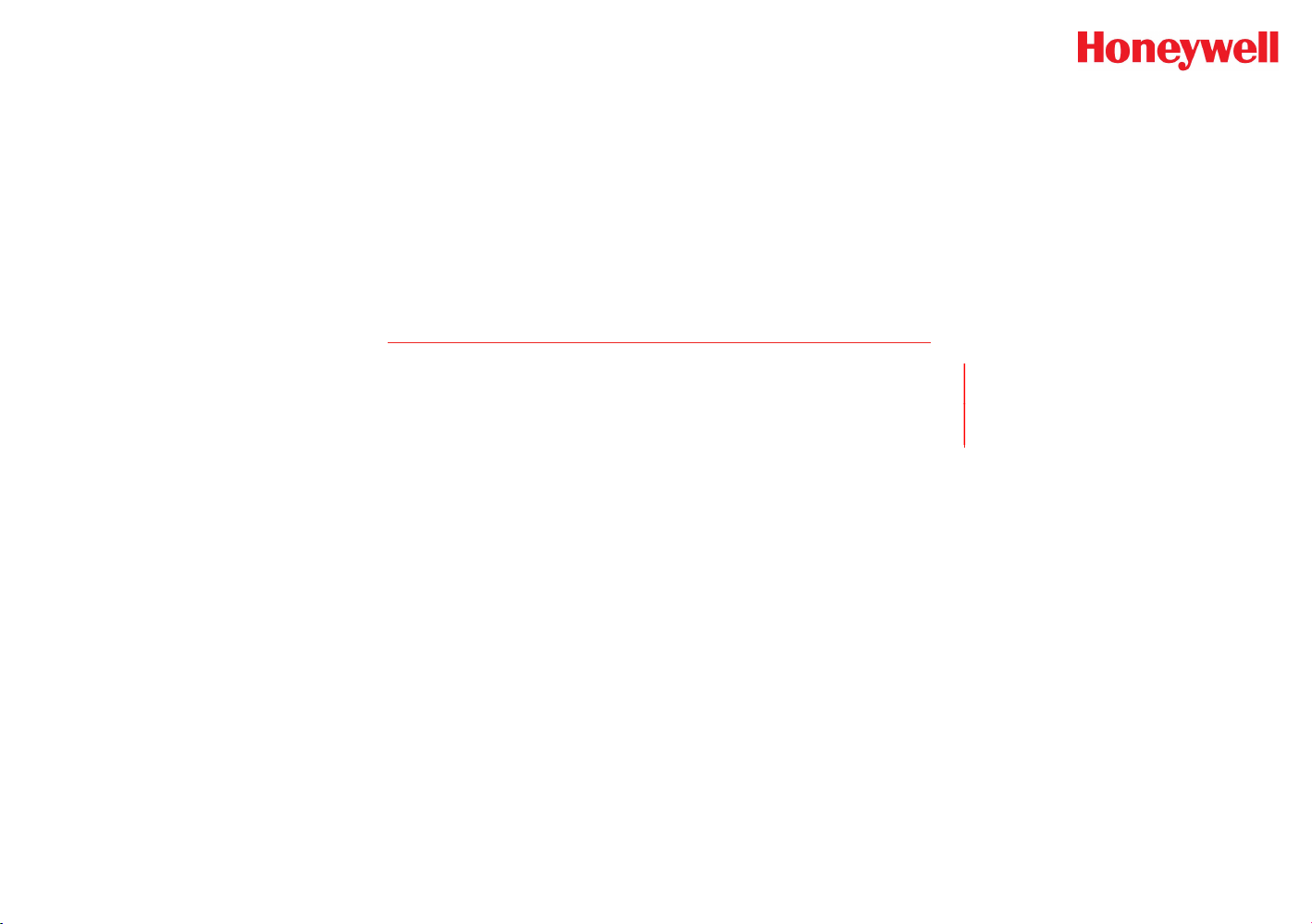
HA20 2-Channel Controller
2 Operation
HA20 Technical Manual
2-1
Page 13
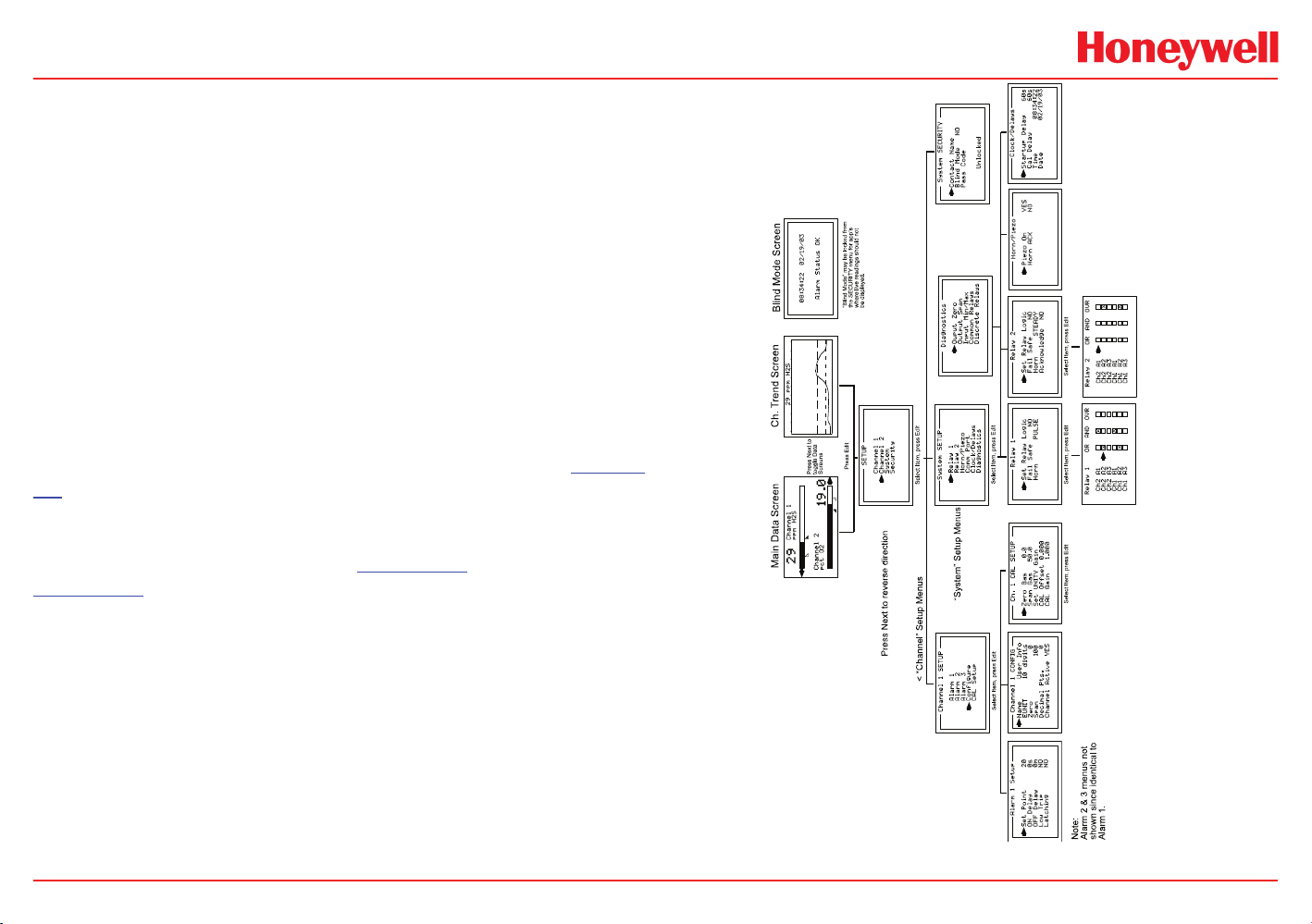
HA20 2-Channel Controller
HA20 Dual Channel Controller Menu Tree
2 Operation
The HA20’s graphic LCD displays monitored data. The 5-button
keypad and the display serve as the system’s operator interface.
All configuration variables are entered using this operator interface
through SETUP menus accessed by pressing Edit from either data
screen. This Setup mode may be exited manually by pressing Next,
or automatically when no keys are pressed for 5 minutes. Alarm relays
and front panel alarm LED indicators remain active during the Setup
mode. Alarm LED’s flash upon new alarms and become steady after
Acknowledged by pressing the Alarm Reset key. A SECURITY menu
offers a password feature to prevent tampering with HA20 parameters.
A “sign-on” screen appears briefly after power is applied that indicates
what type of input / output options are configured with the unit.
Several signal conditioning input options are available to allow the
HA20 to accept sensor and other analog signals directly (see Section
3.1).
2.1 Setup Menu Conguration
Variables within the CHANNEL (see Section 2.2 ) and SYSTEM (see
Section 2.3 ) menu trees allow HA20 configuration of a wide range of
monitoring applications. Select the desired menu by scrolling with Up/
down arrows and then Edit to enter each menu. Figure 2-1 illustrates
the menu tree configuration with Channel variables on the left and
System variables on the right. Channel variables affect only the specific
channel selected while System variables are related to features not
specific to either channel.
HA20 Technical Manual
Figure 2-1. Menu Tree
2-2
Page 14

HA20 2-Channel Controller
2.2 Changing Menu Variables Using The Keypad
Magnetic
Cal
Next
Figure 2-1. Keypad
Edit
Alarm
Reset
Upon entering a menu, a pointer controlled by the up/down arrow keys,
indicates the selected variable. Some are simple YES/NO or ON/OFF
entries toggled by pressing the Edit key. Others, such as Channel ID
and Eunits fields, may have many ASCII character possibilities. Allowed
ASCII characters are as follows:
ABCDEFGHIJKLMNOPQRSTUVWXYZ
abcdefghijklmnopqrstuvwxyz
blank space
!”#$%&`()*+,-./0123456789:;<=>?@[\]^_`.
Notice the often used blank character is located after lower case z
and before the exclamation point !. Edit places a cursor under the item
and up/down arrow scroll through each allowed entry. The Next key
moves the cursor to the next position within a field. When the field is
complete, Edit clears the cursor and loads the field into non-volatile
memory where it is retained indefinitely. Without a cursor present, the
Next key closes open menus in reverse order and returns the LCD to
the data display.
Keypad
(Keypad buttons
behind door)
2.2.1 Setup Conguration Menus
The SETUP menu shown in the middle of Figure 2-1 and in Figure
2-2 is reached by pressing Edit with any data display present. This is
the entry-level screen to all Channel, System and Security menus. It
also shows the firmware version operating in the HA20. Use the up/
down arrows keys to move the pointer to the desired menu and press
the Edit key to select.
Figure 2-2. Setup Conguration Menu
2.2.2 Channel Setup Entry Menu
The Channel x SETUP menu shown in Figure 2-3 allows configuration
of all variables for the selected channel. These are Alarm 1, Alarm 2,
Alarm 3, Configure and CAL Setup.
Figure 2-3. Channel Setup Entry Menu
2.2.3 Alarm 1 / Alarm 2 / Alarm 3 Set-Up Menus
HA20 Technical Manual
Alarm 1, 2 and 3 have identical menus. The only difference is that
A1 LED indicators are yellow while A2’s and A3’s are red. Typical
applications often have A1 set at a WARN level, A2 at a HIGH level and
A3 at a negative FAULT level. However, it is important to understand
there is no functional difference between A1, A2 and A3, therefore
only one is shown in Figure 2.4.
2-3
Page 15
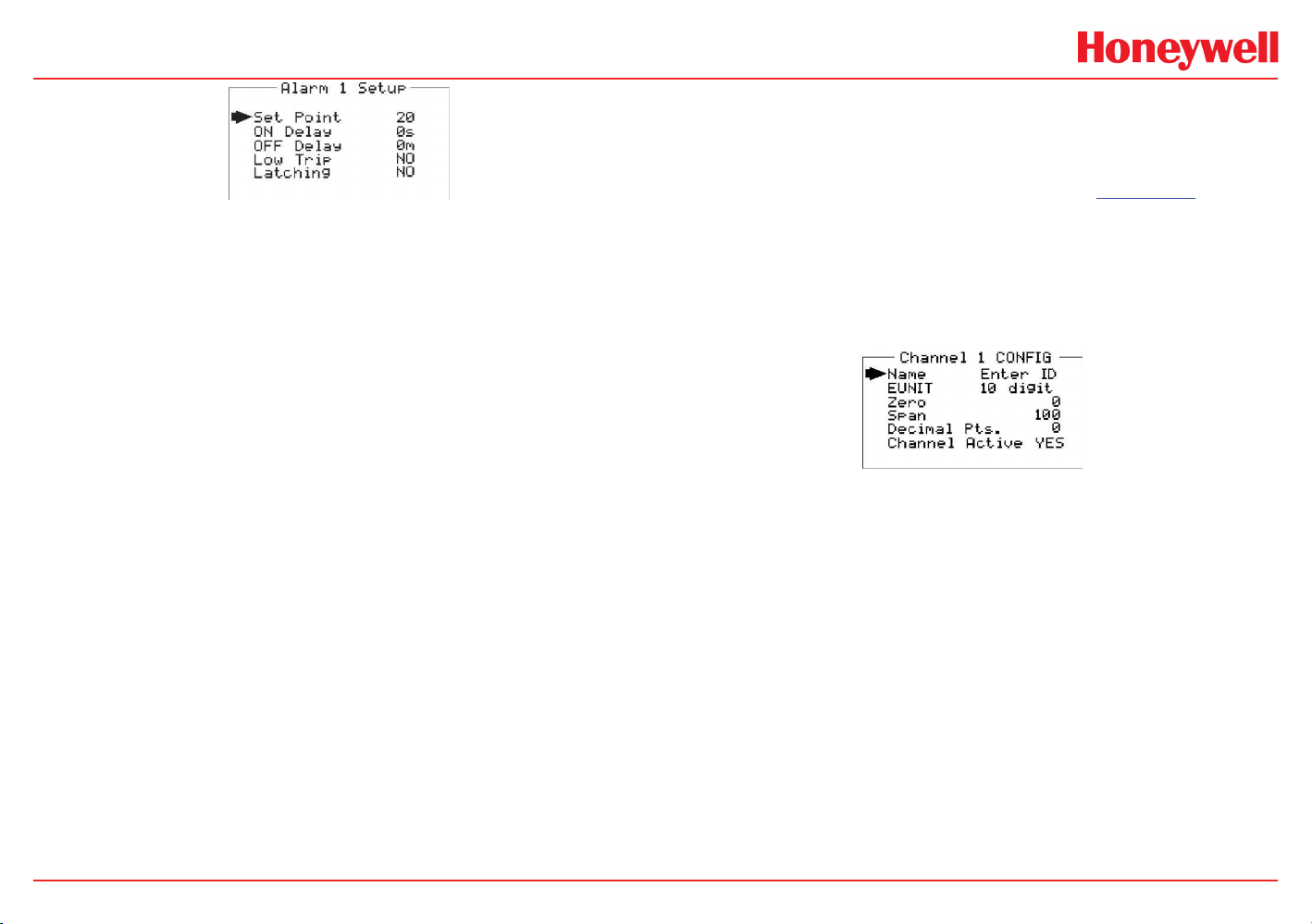
HA20 2-Channel Controller
Figure 2-4. Alarm Setup Menu
• Set Point is entered in engineering units and determines
the value at which the alarm trips. For example, if a channel
monitors 0-50 ppm H2S and the desired alarm level is 10 ppm,
the correct entry is 10.00. A one percent deadband prevents
alarm chatter. This means after tripping an alarm the input must
move at least 1% of full scale back through the setpoint for the
alarm to auto reset.
• The ON Delay / OFF Delay entries allow ON and OFF time
delays affecting how long the trip-point must be surpassed
before an alarm event transition occurs. ON delays are limited
to 10 seconds while OFF delays may be as long as 120
minutes. Delays are useful in many applications to prevent
nuisance alarms and unwanted cycling into and out of alarm
conditions.
• Low Trip is set to NO to increase alarms or YES to decrease
alarms, which determines if the alarm activates upon exceeding
or falling below the set-point.
• Latching determines either manual or automatic alarm reset
operation. YES requires a manual Alarm Reset to unlatch the
alarm even though an alarm condition no longer exists. YES
also causes this alarm’s common relay, front panel LED, and
optional discrete relay to latch. NO allows all outputs for this
alarm to automatically reset after the alarm condition clears.
alarm. Any new alarm event causes the associated LED to flash until
an Alarm Reset occurs causing an acknowledged steady on condition.
Operators should recognize new alarms by a flashing LED. Alarm
Reset also acknowledges, or deactivates, audible devices driven by
the AUDIBLE ALARM option connector J2 (see Figure 3.2)
2.2.4 Using the Congure Menu to Dene Channel
The next menu option, after the Alarm Setup option, is Congure.
It allows setting Name and EUNIT fields, defining the measurement
range (Zero and Span), how many decimal points of resolution the
reading will have and whether the channel is active (Figure 2.5).
Figure 2-5. Congure Menu - Dene Channel
Name / Eunits ASCII Data Fields
The first two items in this menu, Name and EUNIT, are for entering
the 10 character channel Name and engineering unit ASCII fields.
Name should describe the channel’s data in user terminology such as
tag # or other description. Eunits should define the units of measure
for what this channel is to display. Several standard Eunits fields are
available by pressing Edit but if these are inappropriate, a CUSTOM
field allows editing of each character. Section 2.2 describes how to
modify these fields using the keypad.
Discrete LED indicators on the front panel indicate the status of each
HA20 Technical Manual
2-4
Page 16
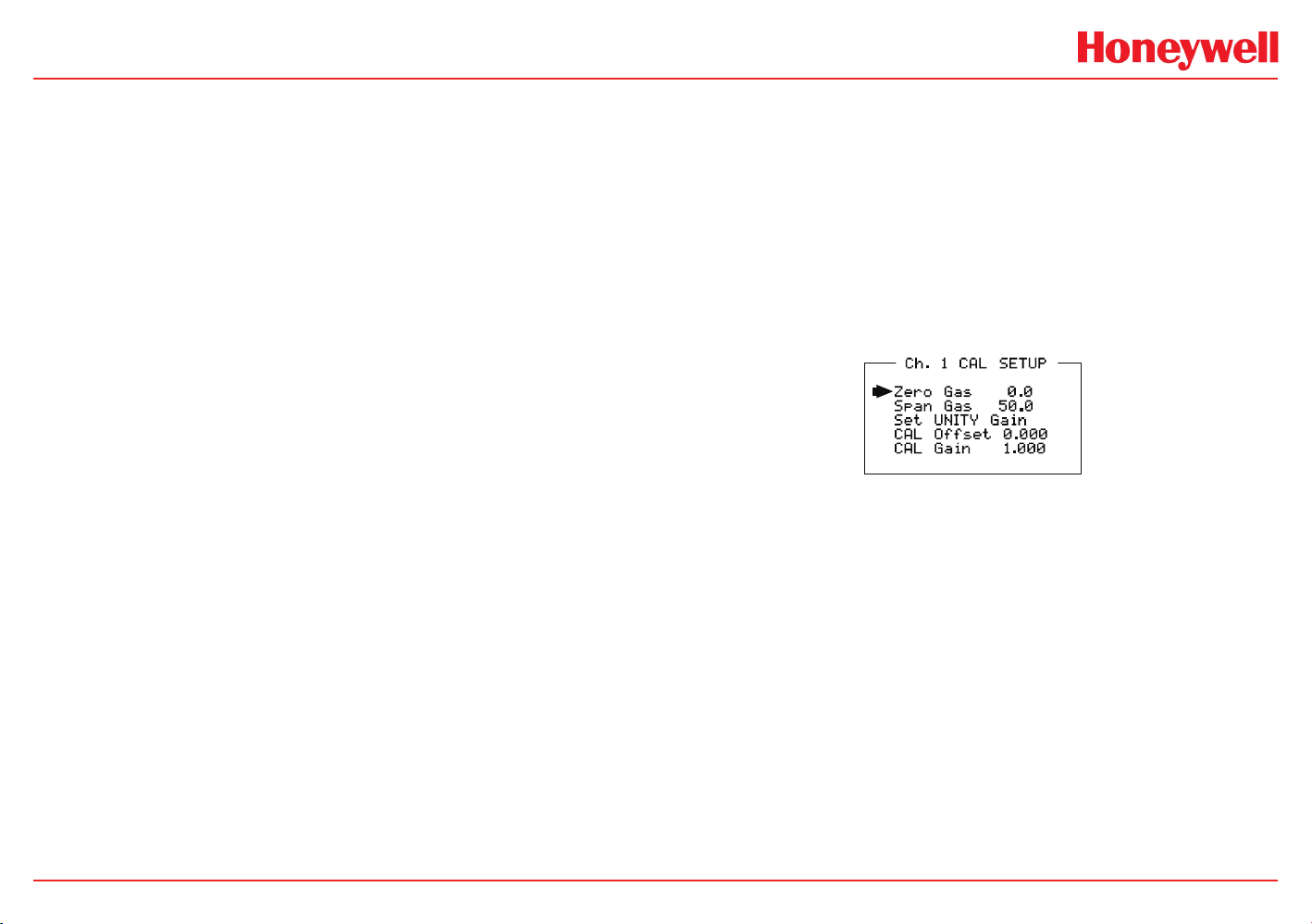
HA20 2-Channel Controller
Input Measurement Range
The ZERO / SPAN menu options allow configuration of the
measurement range displayed by this channel. Measurement Range
defines the range of the input signal’s engineering units. For example,
if a channel’s input is 4-20mA from a transmitter monitoring 0 to 10ppm
chlorine, then the Zero value should equal 0.000 and the Span value
equal 10.00. Four digits must be entered so trailing 0’s may appear
here that are not displayed on other data screens.
Decimal Point Resolution
Resolution of the displayed channel value is configured in the Decimal
Pts. menu by setting the number of digits trailing the decimal point.
Displayed readings are limited to a maximum of four digits with a
polarity sign. Auto-ranging displays the highest resolution allowed by
this menu’s decimal point entry. For example, a range of 0 to 100ppm
and two decimal points reads 0.00 at 0ppm and 100.0 at 100ppm.
This may be undesirable due to the high resolution at zero unless
the sensor’s output is extremely stable. If decimal points are limited
to one, the 0ppm reading becomes 0.0 and the 100ppm reading
remains 100.0.
Resolution may be limited further by setting decimal points to 0 where
in the above example, 0ppm reads 0 and 100ppm reads 100.
2.2.5 CAL Setup Menu
The CAL SETUP feature supports pushbutton calibration of zero
and span values. This feature should only be utilized when there are
no other zero/span controls within the monitoring system since it is
inappropriate to calibrate a signal at more than one point.
Therefore, if calibration will be performed at another transmitter or
monitoring device, the CAL MODE feature should not be used.
The CAL SETUP menu allows entering the correct Zero Gas & Span
Gas set-point values needed to calibrate the sensor. These are entered
in the same engineering units as the input range.
Figure 2-6. Cal Setup Menu
Turning Off Unused Channels
The Channel Active menu entry asks if this channel is to be utilized.
OFF causes the controller to never process inputs applied to this
channel and no alarms are tripped or data displayed. Inactive channels
have a line drawn through them on the Setup screen to indicate they
are turned off.
HA20 Technical Manual
2-5
Page 17
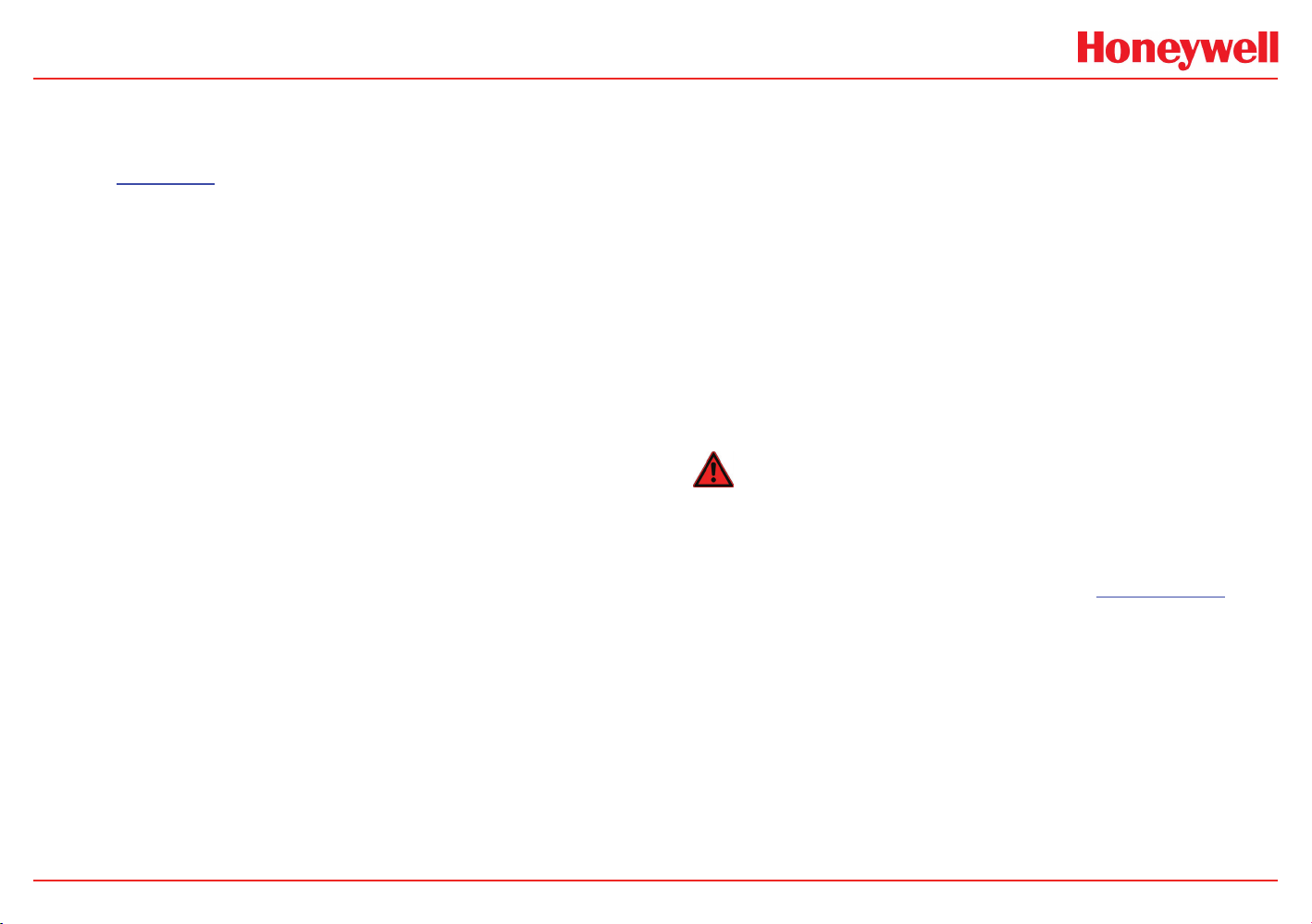
HA20 2-Channel Controller
2.2.6 Calibrate Input Menu
Calibration is the most important function for ensuring correct operation
of HA20s equipped with sensor inputs. The CAL MODE (flow chart
shown in Figure 2-7) is designed to make calibration quick, easy and
error free. A successful ZERO and SPAN calibration requires only five
keystrokes. Optional 4-20mA outputs (if equipped) transmit 1.5mA
during CAL MODE and 4mA during the subsequent CAL PURGE
delay to prevent external alarms during calibration. Local HA20 alarm
relays are inhibited during CAL MODE. Unintentional calibrations
may be reset using the Set UNITY menu item. Set UNITY resets
CAL OFFSET to 0 & CAL GAIN to 1 which is useful for returning the
calibration to a known starting place. Sensor aging may be monitored
by recording zero and span readings at Unity Gain when the sensor
is new, and again later when degradation may have occurred. CAL
MODE automatically exits if no keystroke is detected after 5 minutes.
Follow these sensor calibration guidelines:
• Calibration accuracy is only as good as the calibration standard
accuracy. Honeywell Analytics recommends calibration
standards with NIST (National Institute of Standards and
Technology) traceable accuracy to increase the validity of the
calibration.
• Do not use a gas cylinder beyond its expiration date.
• Calibrate a new sensor before use.
• Allow the sensor to stabilize before starting calibration. (Consult
the appropriate sensor manual for warm-up times.)
• Calibrate on a regular schedule. (Consult the appropriate sensor
manual for calibration intervals or depending on use and sensor
exposure to poisons and contaminants.)
• Calibrate only in a clean atmosphere free of background gas.
Use the following step-by-step procedure to perform ZERO and SPAN
calibrations.
1. To enter the CAL MODE from any data display, press the dual
purpose down arrow/CAL key and press the Edit key within 5
seconds then select channel.
2. Using the Cal-Cup and following the instructions on the screen,
apply a clean ZERO gas or be sure there is no background
target gas in the monitored area. After the reading is stable,
(approximately 1 minute) press the Edit key to perform a ZERO
calibration.
3. If the ZERO calibration is successful, CAL MODE automatically
proceeds to the SPAN check.
4. Apply the correct SPAN calibration standard. After the reading
is stable, press the Edit key to perform a SPAN calibration.
WARNING
The SPAN gas used must match the value specied since this is what
the HA20 will indicate after a successful SPAN calibration. The Span
Gas value may be edited if it becomes necessary to apply a different
gas concentration (see Figure 2.6 [Span Gas] in Section 2.2.5).
5. If the SPAN calibration is successful, the display flashes
“REMOVE CAL GAS” and starts the CAL PURGE delay.
6. CAL MODE will be complete after the end of the CAL PURGE
delay.
HA20 Technical Manual
2-6
Page 18

HA20 2-Channel Controller
The flow chart in Figure 2-7 illustrates the above procedure. up arrow,
CAL, Next & Edit labels indicate keystrokes (down arrow/CAL is a dual
purpose key). The CAL MODE information screen (top of the chart) is
available for advanced users to see Offset / Gain calibration constants
and live analog to digital converter (A/D) counts. Span Gas calibration
values may also be edited from this screen. Holding the up arrow key
for 5 seconds during CAL MODE displays this screen.
Unity Gain may be used at anytime to cancel incorrect calibrations
and start again.
Figure 2-7. Cal Mode Flow Chart
2.3 System Conguration Menus
Several items needing configuration are not specific to either channel
but affect the entire system. These are located in the system tree
entry menu shown on the left side of Figure 2-1. System menus
are accessed by pointing to the desired item and pressing Edit. The
Diagnostics menu group (\) is useful for testing relay and analog I/O
without stimulating the input.
Figure 2-8. System Conguration Menu
2.3.1 Relay 1 / Relay 2 Menus
The Relay 1 & Relay 2 menus are identical except Relay 2 has an
acknowledge feature that is useful if it controls an audible device.
All other Relay 1 & Relay 2 features are identical and therefore are
discussed only once.
HA20 Technical Manual
Figure 2-9. Relay Menus
• The Set Relay Logic menu shown below in Figure 2-10 offers
additional “voting” flexibility by controlling the channel alarm
combinations that will trip this common alarm relay. “OVR” on
the menu’s right side stands for override and means ANY of the
selected alarms will activate the relay. The “OR” / “AND” columns
work together based upon the following logic equation:
2-7
Page 19

HA20 2-Channel Controller
[AND column selections] ANDED WITH [OR column selections] = relay
activation.
For example, if Ch1A1 & Ch2A1 are selected in the AND column and
Ch1A2 & Ch2A2 are selected in the OR column, the logic equation
is [Ch1A1 AND Ch2A1] ANDED WITH [Ch1A2 OR Ch2A2]. This
requires both A1s along with either A2 to activate the relay.
Figure 2-10. Set Relay Logic
• Failsafe controls relay activation for the common relays. Failsafe
ON causes these relays to de-energize during alarm conditions
and energize when there is no alarm.
With Failsafe active, a power failure forces the relay contact to
the alarm position.
• Horn controls how activating this relay will affect the horn driver
circuit connected to J2 on the motherboard. Choices are NO,
STEADY or PULSE (Ex.: The horn can be set to Pulse for
warning. alarm levels and set to Steady for high alarm levels. Thus,
personnel can know which alarm level is present by based on the
pulsing or steady horn).
• Turning Acknowledge ON (not allowed on Relay 1) allows
Relay 2 to be deactivated by an Alarm Reset during alarm
conditions. This is useful if another audible device is being driven
by the relay. The acknowledge feature is not available for Relay
1 since it is often used for driving a warning light and Relay 2
for driving a horn. Using Acknowledge (thus deactivating) when
horn and light are activated could be dangerous since this
deactivates both and no indication of the High alarm remains.
2.3.2 Horn / Piezo Menu
• The HA20 display PCB is equipped with a small audible piezo
(NEMA 4X housing only) that chirps when keys are pressed
providing an audible feedback to the operator. It also may be
set to audibly indicate alarm conditions by selecting YES in the
Piezo On menu option (Figure 2-11). This piezo will then mimic
the Horn settings menus described in Section 2.3.1.
• The Horn ACK menu item determines if the Horn Driver output
may be acknowledged by an Alarm Reset. YES causes an
Alarm Reset to silence the horn even though an alarm condition
remains active.
Figure 2-11. Horn/Piezo Menu
2.3.3 Comm Port Menu
The system Comm Port menu allows setting RTU address for the
optional slave Modbus serial port. This slave port may be used to
transfer HA20 data to a host device such as a PC, PLC, DCS or even
another Honeywell Analytics Controllers. The slave port is addressable,
allowing many HA20 controllers to be connected to a single RS-485
cable.
Figure 2-12. Communication Port Menu
HA20 Technical Manual
2-8
Page 20
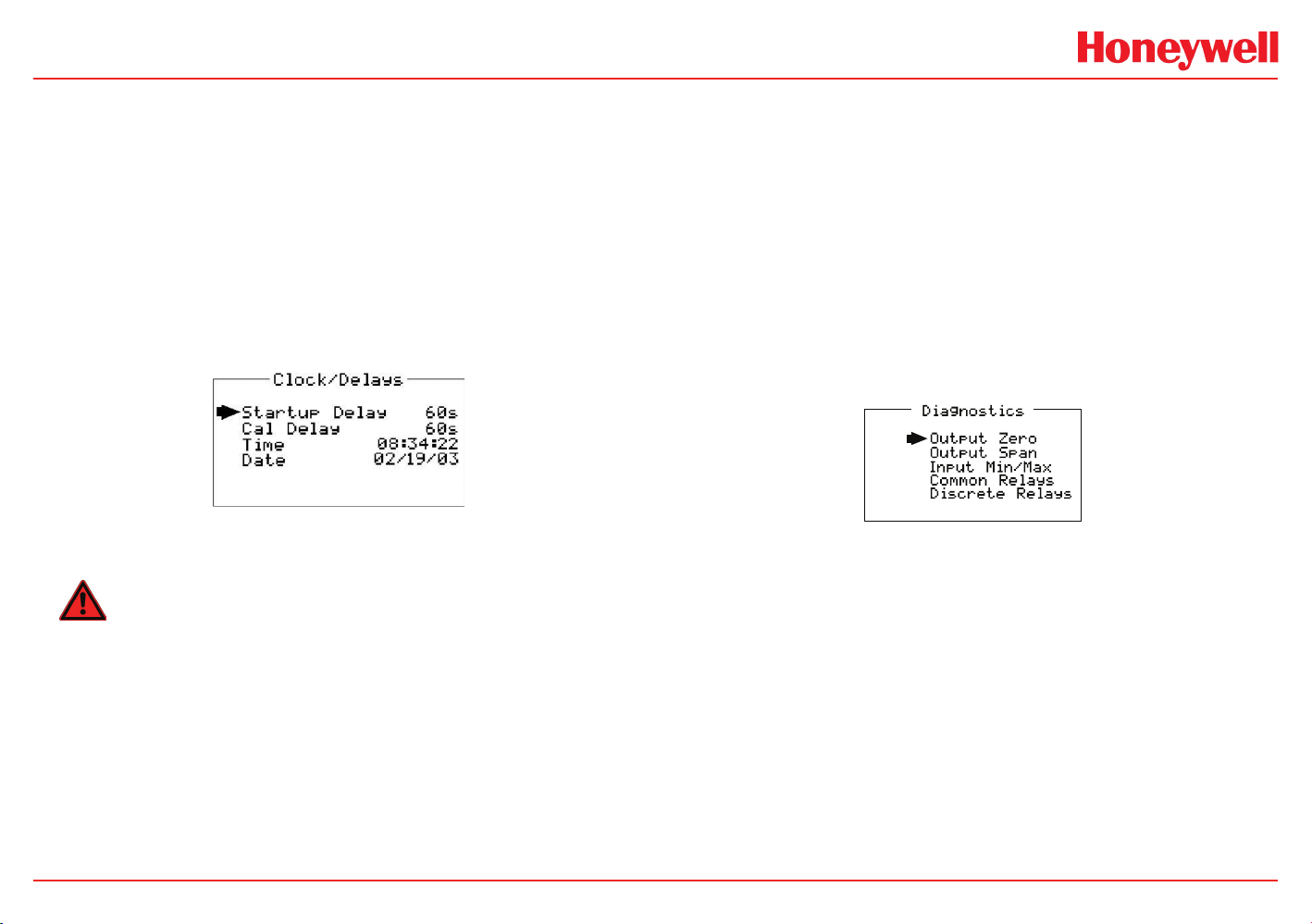
HA20 2-Channel Controller
2.3.4 Clock / Delays Menu
• The HA20 monitors signals from sensors that may require
varying times to stabilize after power is applied. The Startup
Delay menu item allows setting how long alarm relays remain
disabled after power is applied.
• Cal Delay determines how long alarm relays are inhibited after
completing a calibration.
• The HA20 is equipped with a 24-hour clock and calendar. Time
and Date menu items are for setting the correct time and date.
Time of day must be entered in 24 hour mode. For example,
6:00:00 PM = is indicated as18:00:00.
Figure 2-13. Clock/Delay Menu
2.3.5 Diagnostics Menu
WARNING
menu items may also be used to drive 4-20mA into receiver devices
without stimulating sensor inputs.
Input Min / Max ADC (analog to digital converter) menu items are
set at the factory with default values for each channel of 200 to 1000
counts. These settings may be utilized to affect what input values
provide ZERO and SPAN readouts. For example, if an application
required 8mA input to read ZERO at 400 counts, an Input Min setting
of 400 would accomplish this.
Common Relays menu item allows manual activation of the common
relays and optional local audible piezo.
Discrete Relays menu item allows manual activation of the optional
10-0222 Discrete Relay boards.
Figure 2-14. Diagnostics Menu
Alarm processing is halted with the Diagnostics mode active.
The Diagnostics menu (Figure 2-14) is useful for testing standard and
optional Input / Output devices such as relays and 4-20mA outputs.
Diagnostic menu items are described below:
Output Zero / Output Span DAC value (digital to analog converter)
menu items are set at the factory to calibrate optional 10-0223 4-20mA
Output boards. If field adjustment is required, monitor the 4-20mA
output and set the Output Zero DAC value for 4mA on each channel
then set the Output Span DAC value for 20mA on each channel. These
HA20 Technical Manual
2-9
Page 21
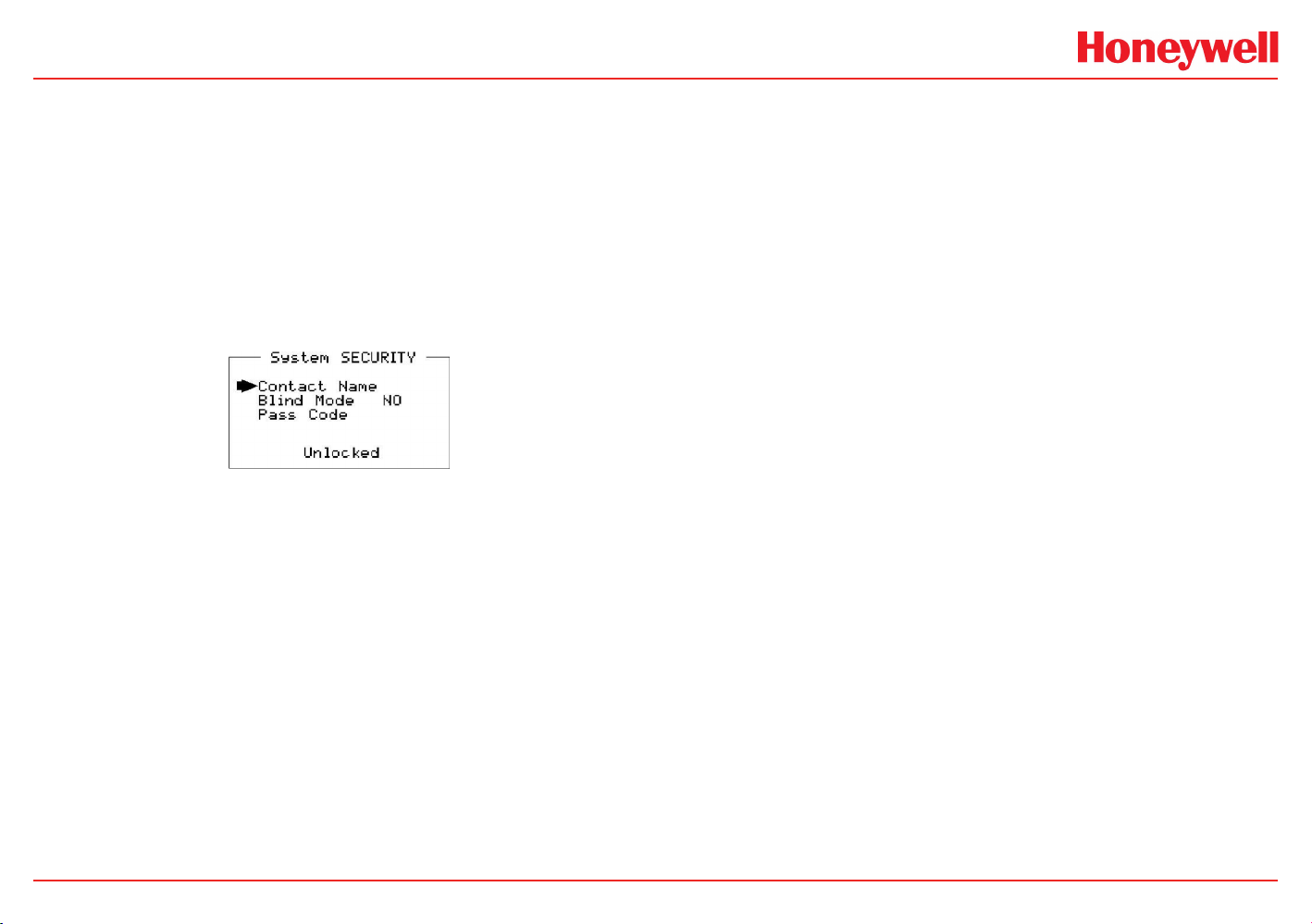
HA20 2-Channel Controller
2.4 System Security Menu
A 4-digit Pass Code entered and confirmed in this menu item locks
all menus. Viewing menus is not denied but attempts to edit variables
flashes the Locked message on the LCD.
Authorized individuals locking the system should first enter a name,
phone #, or other contact information in the 12 character field on the
top line of the System SECURITY screen. To lock or unlock the system
the correct 4 digit authorization number must be entered into the Pass
Code field. It is very important to remember the 4 digit code since the
factory must be consulted if it is lost.
Figure 2-15. System Security Menu
HA20 Technical Manual
2-10
Page 22

HA20 2-Channel Controller
3 Motherboard Interface
PCB
HA20 Technical Manual
3-1
Page 23

HA20 2-Channel Controller
fire replace only with same type and rating of fuse.
3 Motherboard Interface PCB
(P/N 10-0215)
The HA20 Motherboard shown in Figure 3.2 is the interface between
the Display / CPU assembly and all other system I/O devices. The
Display / CPU assembly attaches to the motherboard with 4-standoffs
and connects via ribbon cable to S1. Several input options, described
in the following sections, are available that may be installed into the
Sensor Input Option P1 connector located on the lower left side of
the motherboard. The middle position P2 connector is for the 10-0223
4-20mA Output option and the right position P3 connector is for the
10-0222 Discrete Relay option. Other option devices such as Modbus
RTU RS-485, Ethernet and a data logger may also be installed to
connectors located on the Motherboard.
The Motherboard PCB contains a 24 VDC universal input (100240 VAC) switching power supply with up to 350mA available at
TB3 Auxiliary Power Output terminals (Figure 3.1). If AC power is
unavailable, or if a DC battery back-up supply is needed, TB1 provides
terminals for DC power input. Blocking diodes isolate internal and
external DC supplies as shown in Figure 3-1.
T o L oca l
on tro ller
C
C
irc uits
T o optiona l
24VDC terminals
(p/n 10-0221)
U nive rsa l Inp ut
ow er Su pp ly
P
D C O ut
+
+ - + -
D C P W R
SU PP LY
IN PU T
AC In
T B1
(only with AC primary power)
T B3
A UX
PO W ER
OU T PU T
2-Amp
250V
Fuse
2 Amp, 250V, 5x20mm fuse located under
terminal cover.
WARNING: For continued protection against
T B5
L1 L 2 GN D
100 -2 40 VA C
.4 5A 50 60 H z
A C P OW ER
SH O CK HAZ ARD
RISK OF ELECTRICAL
SHOCK - DISCONNECT OR
TURN OFF POWER
BEFORE SERVICING THE
EQUIPMENT
Figure 3-1. DC Power Supply Schematic
TB2 offers field terminals for a remote alarm reset switch. The
motherboard also includes alarm relays 1 & 2 (K1 & K2) and their
indicating LED’s. TB4 provides field wiring terminals for these relays.
TB5 is for connection to the 85-240 VAC power source. J2 is a
2-pin connector for powering the optional part # 1000-1892 audible
annunciator.
HA20 Technical Manual
3-2
Page 24

HA20 2-Channel Controller
1
1
RS-R85 / ETHERNET OPTION
U3
U2
P1
*SENSOR INPUT OPTION
Combination Cat-bead/Toxic = 10-0216
Dual Toxic = 10-0220
Dual 4-20mA = 10-0221
*Each Input option listed may also
be configured for 4-20mA Inputs.
See drawings for details on each.
0010-1167 Rev C
2-Channel Controller
S2
Universal Switching Power Supply
PS1
MotherBoard
U5
Assy.10-0215
CR5
3.1 Input / Output Optional PCB’s
P1, P2 and P3 connectors on the motherboard offer unique positions
for I/O options described in this section. A screen appears briefly after
power up indicating what options types are connected.
3.1.1 Optional Analog Input PCB
(P/N 10-0221-2)
Transmitter input PCB option #10-0221, shown in Figure 3-3, is
available for interfacing the HA20 to field transmitters with 4-20mA or
voltage outputs (0-2 VDC max). TB1 provides Channel 1 & Channel 2 +
-
Ribbon Cable to 10-0214 Display Assembly
S1
DATA-LOGGER PORT
J3
Connections to J1 & J3 are not covered by CSA
J1
Common
(0-volts)
TP1
/ - terminals for receiving analog inputs. R1 / R2 are 100 ohm precision
P2
4-20mA OUTPUT OPTION
(See dwg. 10-0223)
D1
RELAY 1 Indicator
D2
RELAY 2 Indicator
For continued protection against
WARNING:
fire replace only with same type and rating
of fuse. (Part # = Littelfuse 217002)
K1
P3
DISCRETE RELAY OPTION
(See dwg. 10-0222)
Note: If installed, this option
blocks access to the fuse and
must be removed to replace fuse.
K2
2-AMP FUSE
(5 x 20mm)
socketed termination resistors between each channel’s signal + and 4-20mA input terminals. These may be removed if voltage inputs are to
be applied. TB2 provides 2-terminals connected to the HA20 internal
24 VDC power supply for powering external transmitters. Figure 3.3
shows correct wiring for both 2-wire and 3-wire transmitters.
1 2
+
DC PWR
SUPPLY
INPUT
3 Watts MAX
TB1
Available for 24 V DC
primary power in put.
May also be use d as
battery back-up to AC
primary power s ource.
TIE TB5 GND to EARTH
TB2
Dry contact input for use
with optional rem ote
Alarm Reset sw itch.
Wires must be s horter
than 10 feet & sh ielded
if longer than 2 fe et.
Figure 3-2. Motherboard Relays and Terminals
HA20 Technical Manual
-
1
+
-
ALARM
RESET
ALARM OPTION
J2
+Terminal = 24 VDC
- Terminal is o pen
collector 100m A driver
for use with optional 100
decibel piezo
annunciator.
J2 3BT2BT1BT
+ -
AUDIBLE
+
-
AUX
POWER
OUTPUT
TB3
24 VDC power o utput
for remote devices such
as transmitters, lights,
relays etc. 350mA MAX
(see Figure 3.0)
TB4
1 2 3 4 5 61 21 2
C
N/CN/O
RELAY 1
DRY CONTACTS
5 amp resistive SPDT
(form C) dry contact relay
outputs. Use appropriate
diode / snubber devices
when switching inductive
loads.
C
TB4
RELAY 2
N/CN/O
TB5
1
3
2
L1 GNDL2
100-240 VAC
~
.45A 50/60 Hz
AC POWER
TB5
Universal 100- 240VAC
primary power source
terminals.
Important: GND terminal
3 must be tied to earth
for correct shie lding of
incoming signa ls.
SHOCK HAZARD
RISK OF ELECTRICAL
SHOCK-DISCONNECT OR
TURN OFF POWER
BEFORE SERVICING THE
EQUIPMENT
3-3
Page 25

HA20 2-Channel Controller
TB1-1=Ch1
TB1-2=Ch1
*R1 = Ch1 100 ohm 4-20mA terminator
*R2 = Ch2 100 ohm 4-20mA terminator
*R3 = Ch3 100 ohm 4-20mA terminator
*R4 = Ch4 100 ohm 4-20mA terminator
*Spare = Spare 100 ohm 4-20mA
terminator
*
These 5 resistors are socketed for easy
replacement.
Terminators are connected between each
channel's HI & LO terminals.
LO = 24VDC Power Supply Common
24VDC = 24VDC Power Supply + output
Figure 3-3. Analog Input Board
TB1-1=Ch1
TB1-3=Ch2
Signal
TB2 - 1or2
24 VDC Pwr.
2-Wire 4-20mA
Transmitter
TB1
4-20mA INPUTS
TB1-3=Ch2
P1
24VDC
HI
LO
24VDC
HI
LO
TB1-4=Ch2
Signal
3-Wire 4-20mA
Assy 10-0221-4
R1
CH1
CH2
Com
Transmitter
R3
R4R2
24VDC
CH3
24VDC
CH4
TB2 - 1or2
24 VDC Pwr.
LO
LO
U1
3.1.2 Optional Discrete Relay PCB’s
(P/N 10-0222)
The optional Discrete Relay PCB, shown in Figure 3-6, adds six
5 amp, form C relays. Each relay is associated to either A1, A2 or
A3 for channel 1 or 2. Many HA20 applications utilize the standard
equipped Relay 1 / Relay 2 (see Section 2.3.1) and do not require
optional discrete relays for each of the 6 alarms events (2 A1’s, 2 A2’s
& 2 A3’s).
TB2
HI
WARNING
All mechanical (dry contact) relays are rated at 5 Amp for 28
VDC and 250 ~VAC RESISTIVE loads. IMPORTANT: Appropriate
HI
diode (DC loads) or MOV (AC loads) snubber devices must
be installed with inductive loads to prevent RFI noise spikes.
AC or DC power supplies to relays on the 10-0222 Discrete Relay PCB
option must be the same for each relay. Example: 24VDC should not
be the power switched by one relay and 115VAC by others.
Figure 3-4. Wiring for 2- and 3-wire Transmitters
HA20 Technical Manual
3-4
Page 26
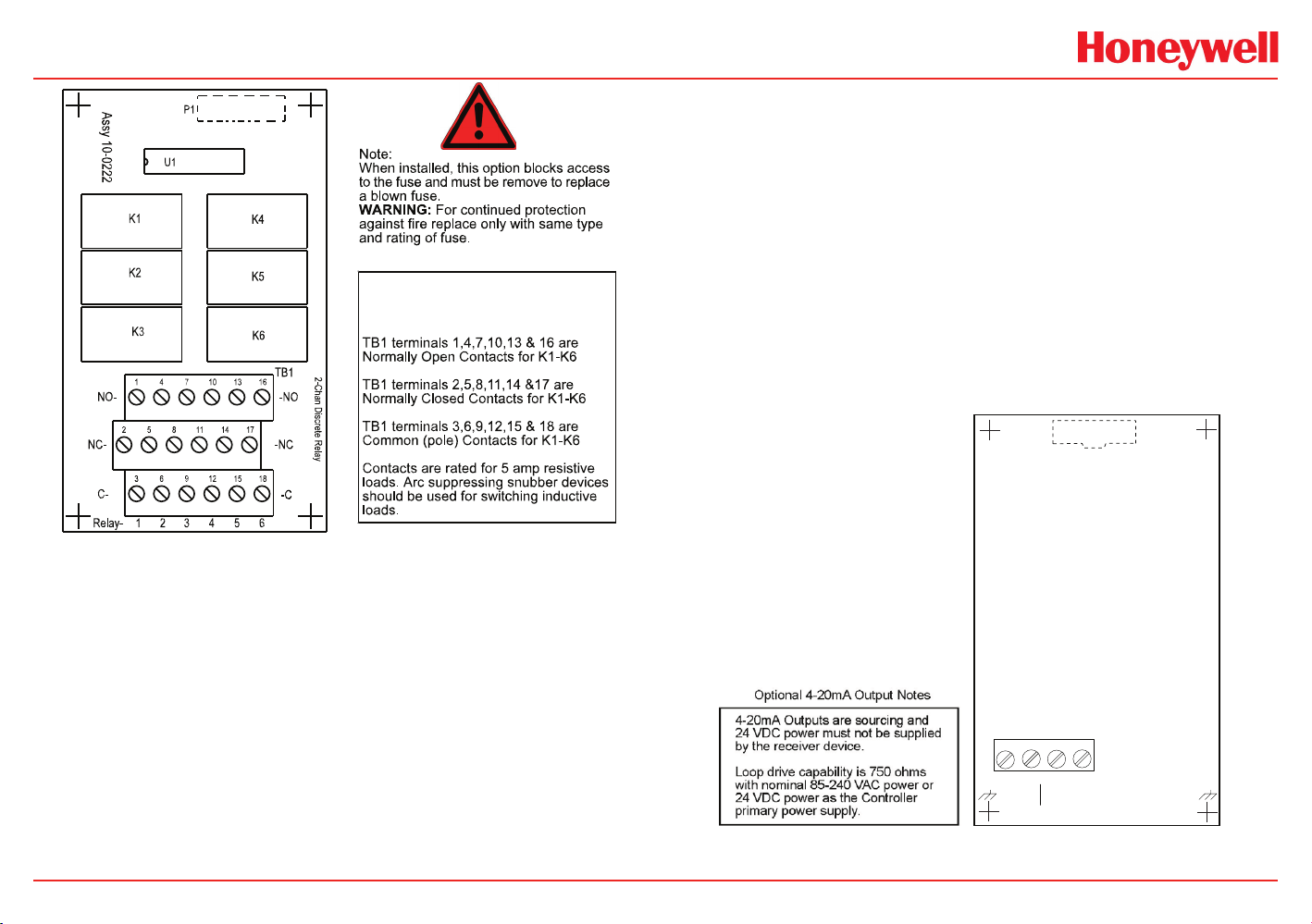
HA20 2-Channel Controller
3.1.3 Optional 4-20mA Analog Output Board
(P/N 10-0223)
An optional 4-20mA analog output board, shown in Figure 3-7, may
be added. Each channel’s output will transmit 4mA for 0% readings
and 20mA for 100% readings. Make certain that the mA loop output is
set to LATCHING on reading devices connected to the HA40
K1, K2, K3, K4, K5 & K6 are
programmable, as described
in section 2.3.1
Figure 3-6. Optional Discrete Relay PCB’s (P/N 10-0222)
If the HA20 primary power is 100 – 240 VAC, 4-20mA outputs are
capable of driving 20mA through a 750 ohm load. Outputs are self
powered and DC power should not be provided by the receiving device.
Precision calibration of the 4-20mA output DAC (digital to analog
converter) is accomplished via the Diagnostics menu as described
in Section 2.3.5.
TB1
Assy # 10-0308
TB1
1 2 3 4
+ - + -
CH1 CH2
4-20mA OUTPUTS
Figure 3-7. Optional 4-20mA Analog Output Board (P/N 10-0223)
HA20 Technical Manual
3-5
Page 27
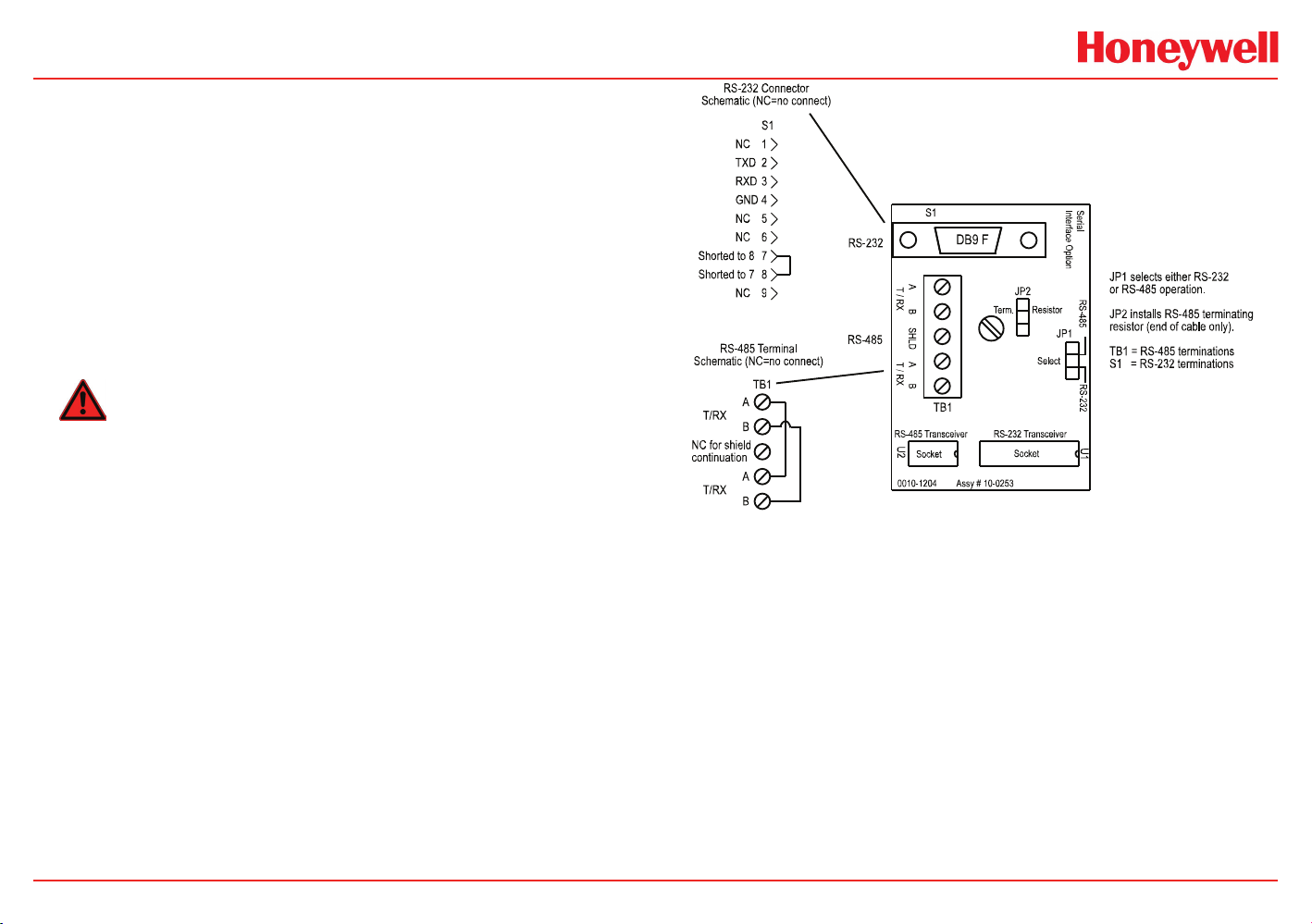
HA20 2-Channel Controller
3.2 Modbus RS-232 / RS-485 Interface Option
(P/N 10-0253)
The 10-0253 Modbus option PCB adds both RS-232 and RS-485
Modbus RTU slave ports. Figure 3-8 shows this optional PCB
which mounts to connectors on the upper right corner of the HA20
motherboard. TB1 provides two pairs of T/Rx terminals and a floating
terminal for shield continuation. This makes it easy to multi-drop
HA20s onto an RS-485 cable without doubling wires into the same
screw terminals. RS-232 interface may be made by connecting to
DB9 connector S1. Section 3.2.1 lists all modbus registers and their
function codes.
WARNING
Follow correct IEEE RS-232 and RS-485 installation guidelines
when using the 10-0253 option.
Figure 3-8. Modbus RS-232 / RS-485 Interface Option (P/N 10-0253)
HA20 Technical Manual
3-6
Page 28

HA20 2-Channel Controller
3.2.1 Modbus Register And Function Code Summary
The following table identifies HA20 Modbus register locations and
function codes.
READ
VARIABLE ALIAS
Read/Write Coils:
Alarm Ack/Reset 2001 1 5
NOTE:
After writing a TRUE to this register, the HA20/40 will reset it to FALSE.
Read Only Discrete:
Chan 1 Alarm 1 12001 2 NA
Chan 1 Alarm 2 12002 2 NA
Chan 1 Alarm 3/Flt 12003 2 NA
Chan 2 Alarm 1 12004 2 NA
Chan 2 Alarm 1 12005 2 NA
Chan 2 Alarm 3/Flt 12006 2 NA
Relay 1 12007 2 NA
Relay 2 12008 2 NA
Read Only Registers:
A2D Raw Chan 1 31001 4 NA
A2D Raw Chan 2 31002 4 NA
10 bit value representing the A2D value of 0 to 1023 for -25 to 103 %FS
(197=0% & 1003=100%).
D2A Chan 1 31003 4 NA
D2A Chan 2 31004 4 NA
10 bit value representing the D2A value of 0 to 1023 after all cal features
are applied.
FUNCTION
CODE
WRITE
FUNCTION
CODE
Chan 1 Status 31005 4 NA
Chan 2 Status 31006 4 NA
16 bit status word bit assignment for each channel.
ALARM1_BELOW_BIT
ALARM2_BELOW_BIT
ALARM3_BELOW_BIT
ALARM1_LATCH_BIT
ALARM2_LATCH_BIT
ALARM3_LATCH_BIT
ALARM3_ACTIVE_BIT
CHANNEL_DISABLED_BIT
CHANNEL_CAL_BIT
System Status Word 31007 4 NA
16 bit status word bit assignment for system status.
PIEZO_DRIVE
HORN_ACK
K1_HORN_DRIVE
K2_HORN_DRIVE
K1_HORN_PULSE
K2_HORN_PULSE
K1_FAILSAFE
K2_FAILSAFE
K2_ACK
LOCK
Alarm Status Word 31008 4 NA
16 bit status word bit assignment for system status.
BIT0
BIT1
BIT2
BIT3
BIT4
BIT5
BIT6
BIT7
BIT8
BIT6
BIT7
BIT8
BIT9
BIT10
BIT11
BIT12
BIT13
BIT14
BIT15
HA20 Technical Manual
3-7
Page 29
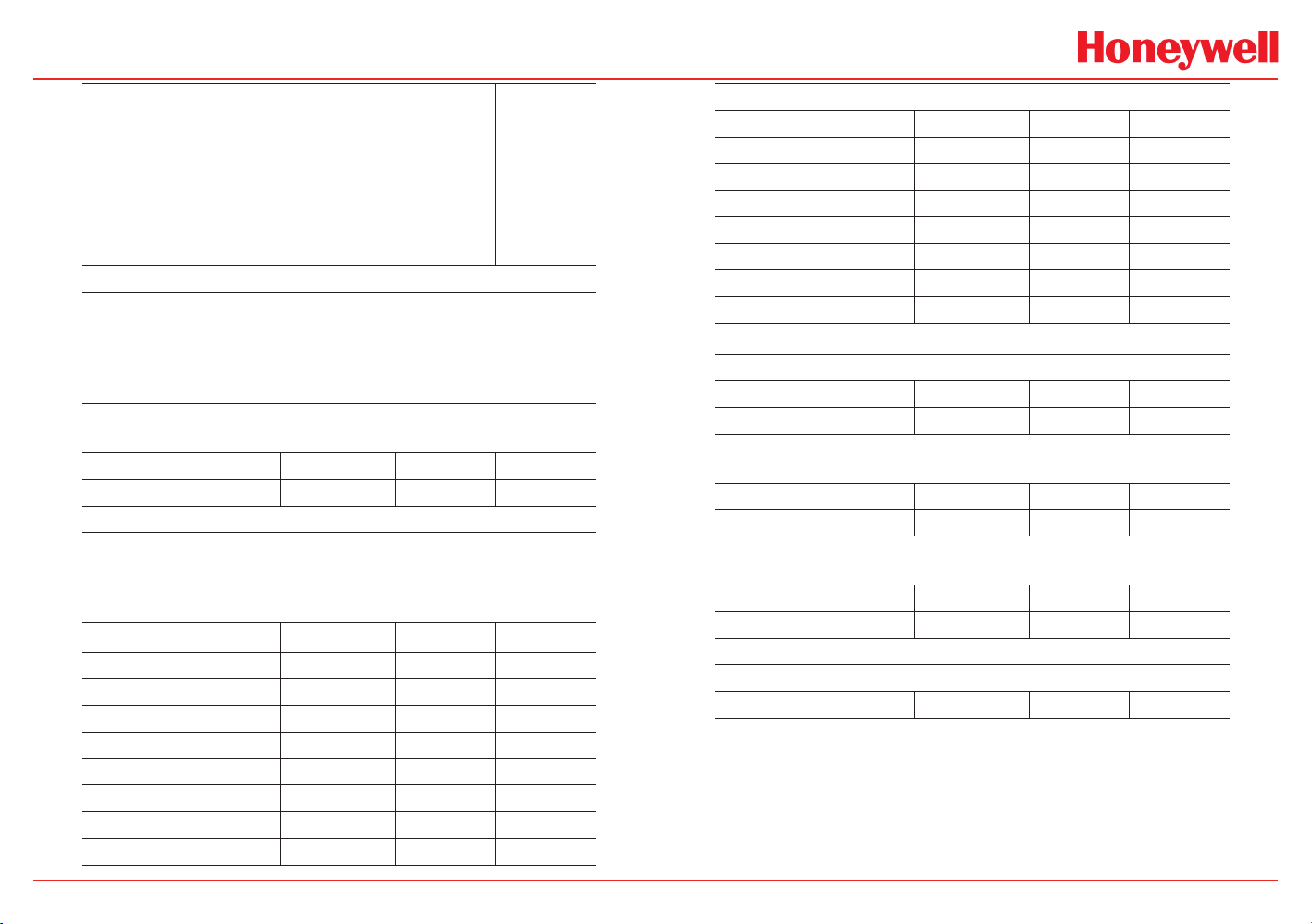
HA20 2-Channel Controller
CHAN_1ALM_1
CHAN_1ALM_2
CHAN_1ALM_3
CHAN_2ALM_1
CHAN_2ALM_2
CHAN_2ALM_3
RELAY_1
RELAY_2
Memory Floating Point:
NOTE:
Returned as 15 bit 2s complement with +- 5% over/underrange applied..
Therefore this must be considered when scaling values to be displayed at
the Workstation. The following equation may be used to determine a value
for display.
Display Value = MODBUS Value [ (Span Value -Zero Value) 1.1] + {Zero
Value - [(Span Value - Zero Value) .05]} 32767
FP Value Chan 1 33001 4 NA
FP Value Chan 2 33002 4 NA
Memory Reals:
NOTE:
Real value represents oat value without the decimal point such as 123.4
is returned as 1234. Decimal devisor is returned as 1, 10, 100, or 1000 for
decimal position of 1, 2, 3, or 4, where 123.4 would return the value 10.
Chan 1 Zero Real 41001 4 NA
Chan 1 Zero Devisor 41002 4 NA
Chan 1 Span Real 41003 4 NA
Chan 1 Span Devisor 41004 4 NA
Chan 1 Alarm 1 Real 41005 4 NA
Chan 1 Alarm 1 Devisor 41006 4 NA
Chan 1 Alarm 2 Real 41007 4 NA
Chan 1 Alarm 2 Devisor 41008 4 NA
Chan 1 Alarm 3 Real 41009 4 NA
BIT0
BIT1
BIT2
BIT3
BIT4
BIT5
BIT6
BIT7
Binary Cal Data:
Chan 1 A2D MIN 41021 4 NA
Chan 1 A2D MAX 41022 4 NA
Chan 1 D2A MIN 41023 4 NA
Chan 1 D2A MAX 41024 4 NA
Chan 2 A2D MIN 41025 4 NA
Chan 2 A2D MAX 41026 4 NA
Chan 2 D2A MIN 41027 4 NA
Chan 2 D2A MAX 41028 4 NA
Min and Max calibration points for the A/D and D/A converters.
Memory ASCII Strings:
User Info Chan 1 40401-40405 3 NA
User Info Chan 2 40406-40410 3 NA
10 ASCII characters (2 per register) assigned to the unit identier read as
bytes.
EUNITS Chan 1 40411-40415 3 NA
EUNITS Chan 2 40416-40420 3 NA
10 ASCII characters (2 per register) assigned to the engineering units read
as bytes.
Chan 1 ASCII Reading 40421-40423 3 NA
Chan 2 ASCII Reading 40424-40426 3 NA
6 ASCII characters (2 per register) reecting the display readout..
Firmware Version:
Version 40427-40428 3 NA
4 ASCII characters (2 per register) reecting the rmware version.
HA20 Technical Manual
3-8
Page 30
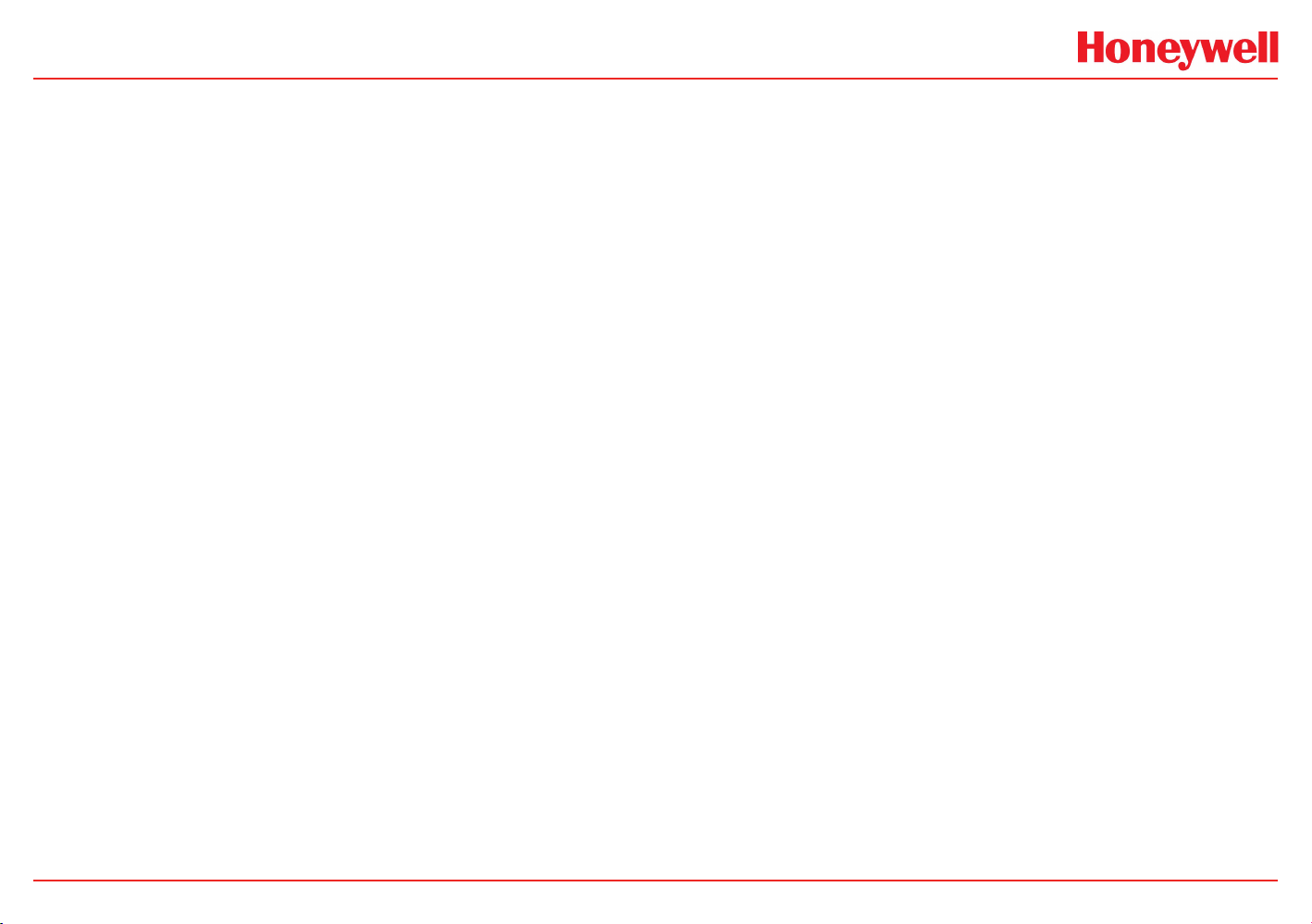
HA20 2-Channel Controller
HA20 Technical Manual
3-9
Page 31
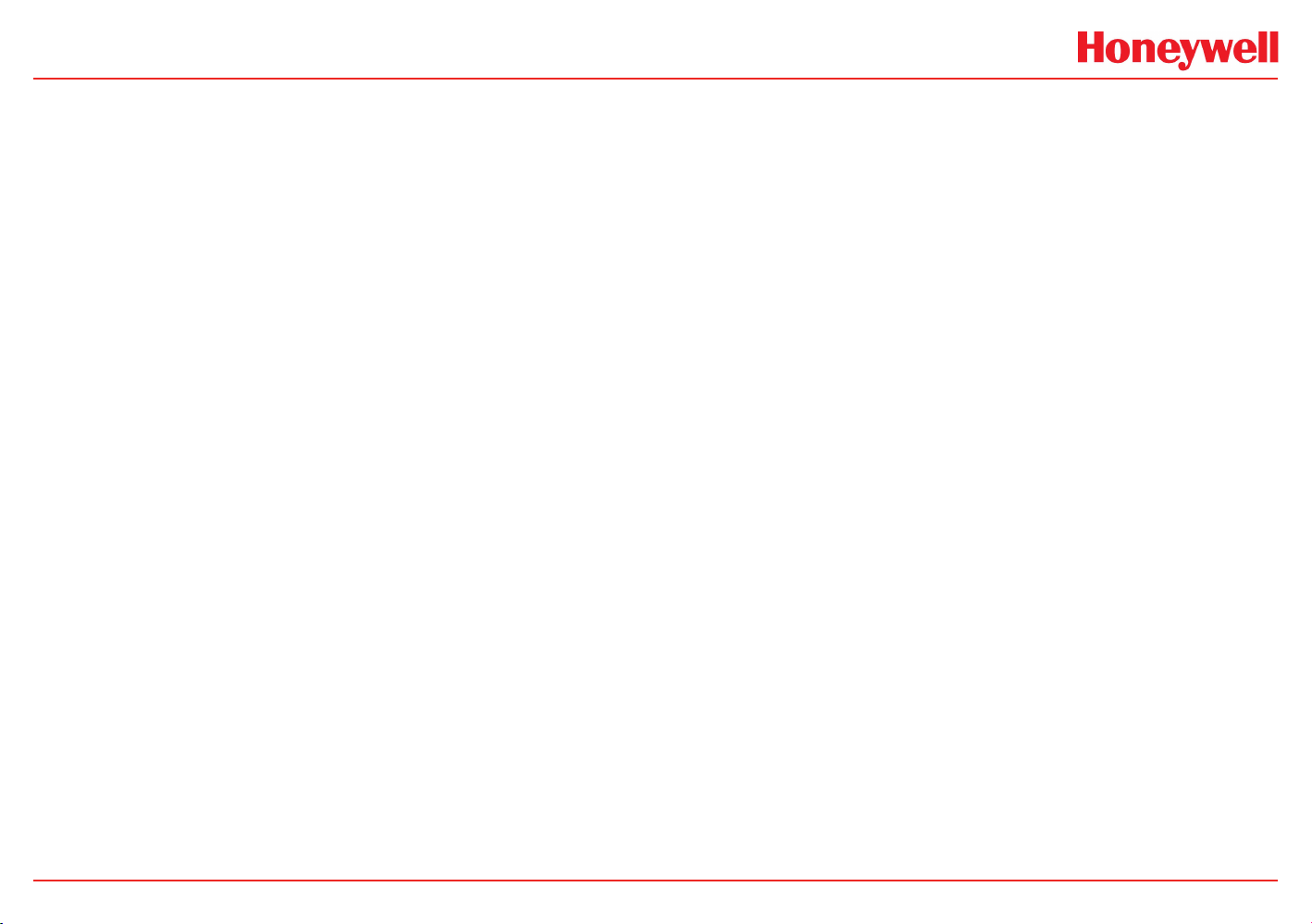
HA20 2-Channel Controller
HA20 Technical Manual
3-10
Page 32
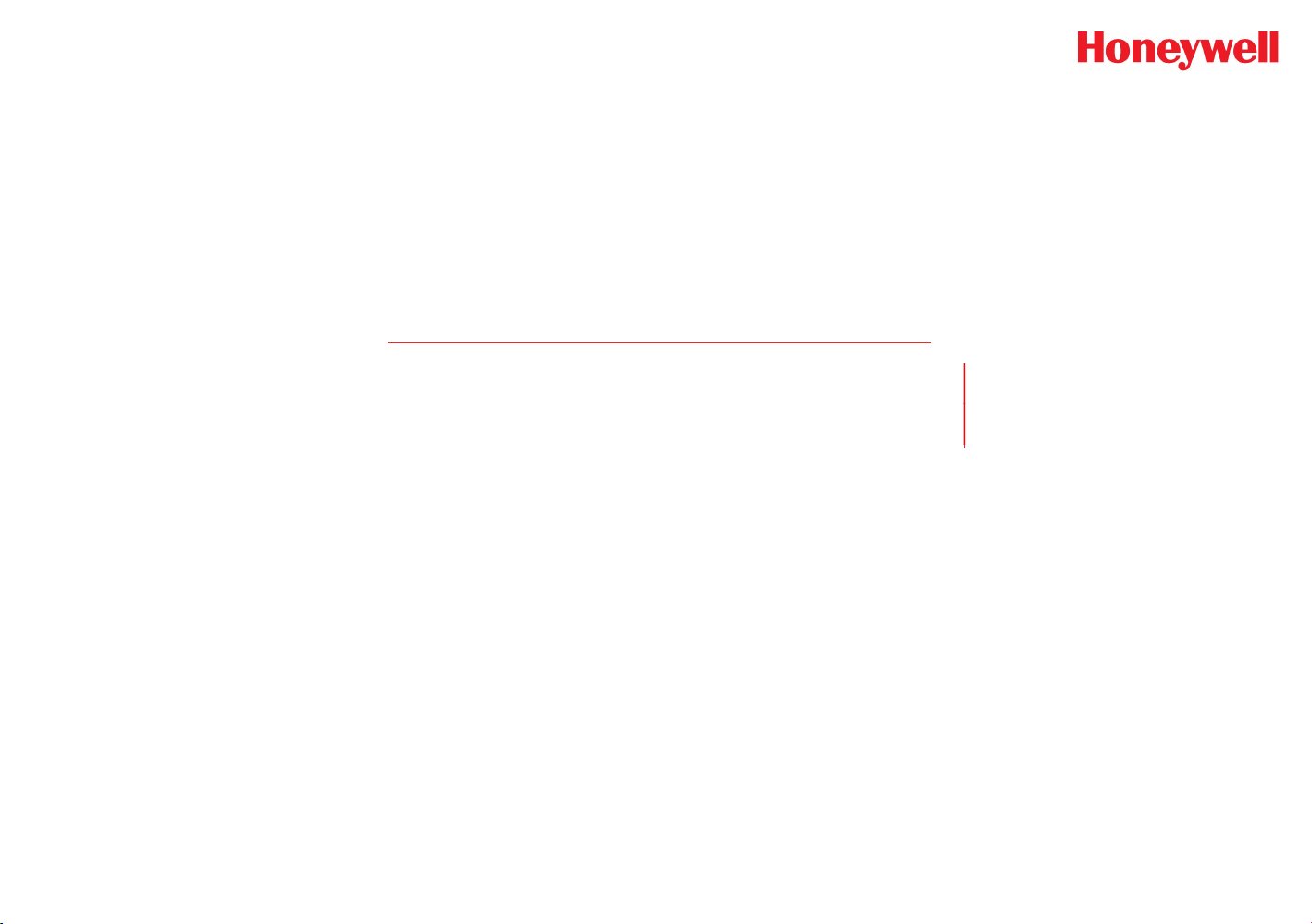
HA20 2-Channel Controller
4 Enclosures
HA20 Technical Manual
4-1
Page 33
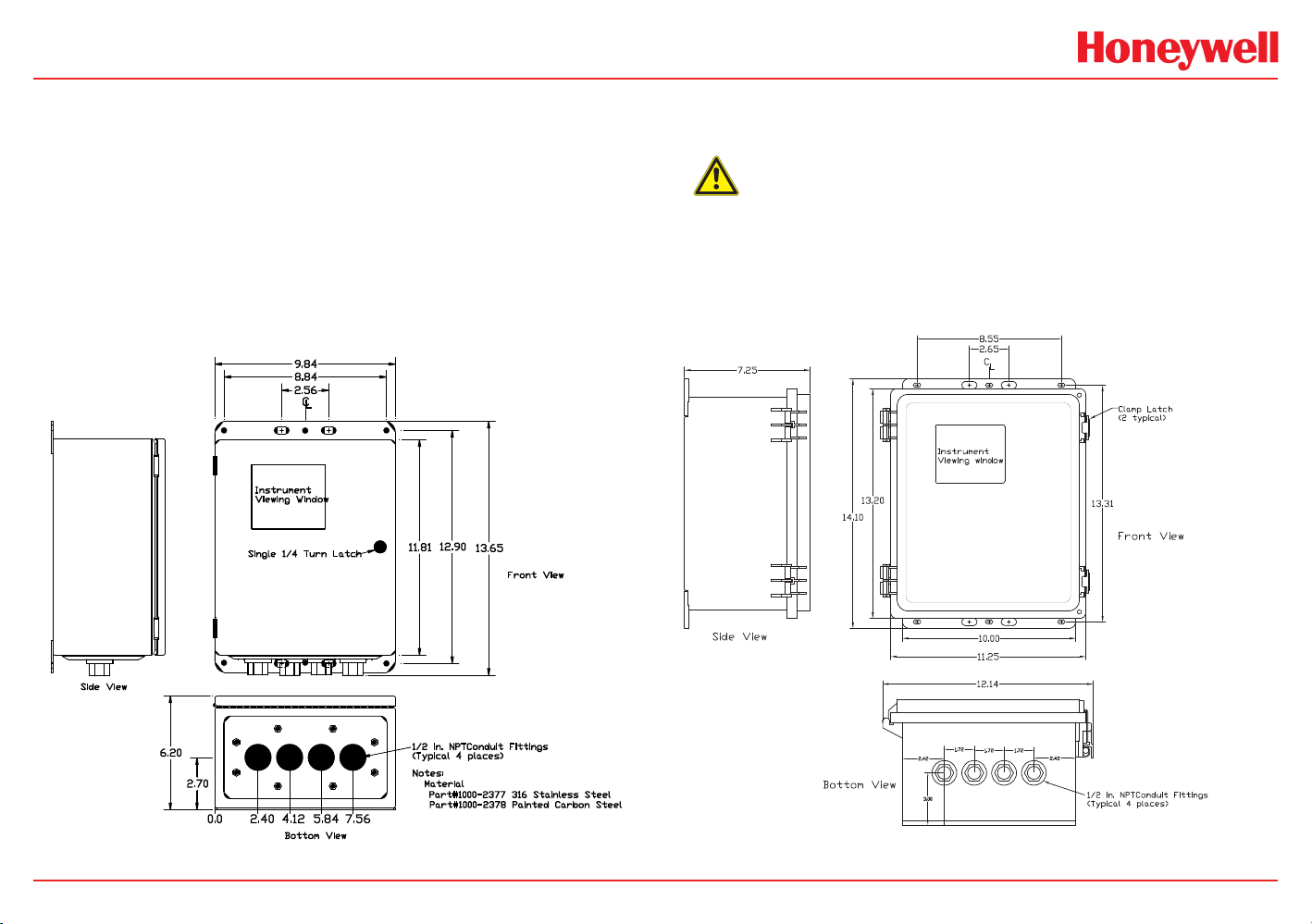
HA20 2-Channel Controller
4 Enclosures
The HA20 controller enclosures are shown in Figures 4-1, 4-2, and
4-3. Non-metallic enclosures are not grounded by metal conduit. For
internal ground points to be grounded to earth, the TB5 – GND terminal
must have a proper earth ground connection (see Figure 3-2).
4.1 HA20PCS NEMA 4X/HA20SS NEMA 4 Steel
Enclosures
The HA20PCS (painted carbon steel) and HA20SS (stainless steel)
enclosures are shown in Figure 4.1.
9.84
8.84
2.56
C
L
Instrument
Viewing Window
12.90
Single 1/4 Turn Latch
11.81
13.65
Front View
4.2 HA20PY NEMA 4X Polycarbonate
Enclosure
CAUTION
Nonmetallic enclosures do not provide grounding between conduit
connections. Use grounding type bushings and jumper wires. All eld wiring
must have insulation suitable for at least 250V.
The HA20PY polycarbonate enclosure is shown in Figure 4.2.
Side View
6.20
2.70
0.0 2.40 4.12 5.84 7.56
Bottom View
1/2 in. NPTConduit Fittings
(Typical 4 places)
Notes:
Material
Part#1000-2377 316 Stainless Steel
Part#1000-2378 Painted Carbon Steel
Figure 4-1. NEMA Painted Carbon Steel or Stainless Steel Enclosure
HA20 Technical Manual
Figure 4-2. NEMA Polycarbonate Enclosure
4-2
Page 34
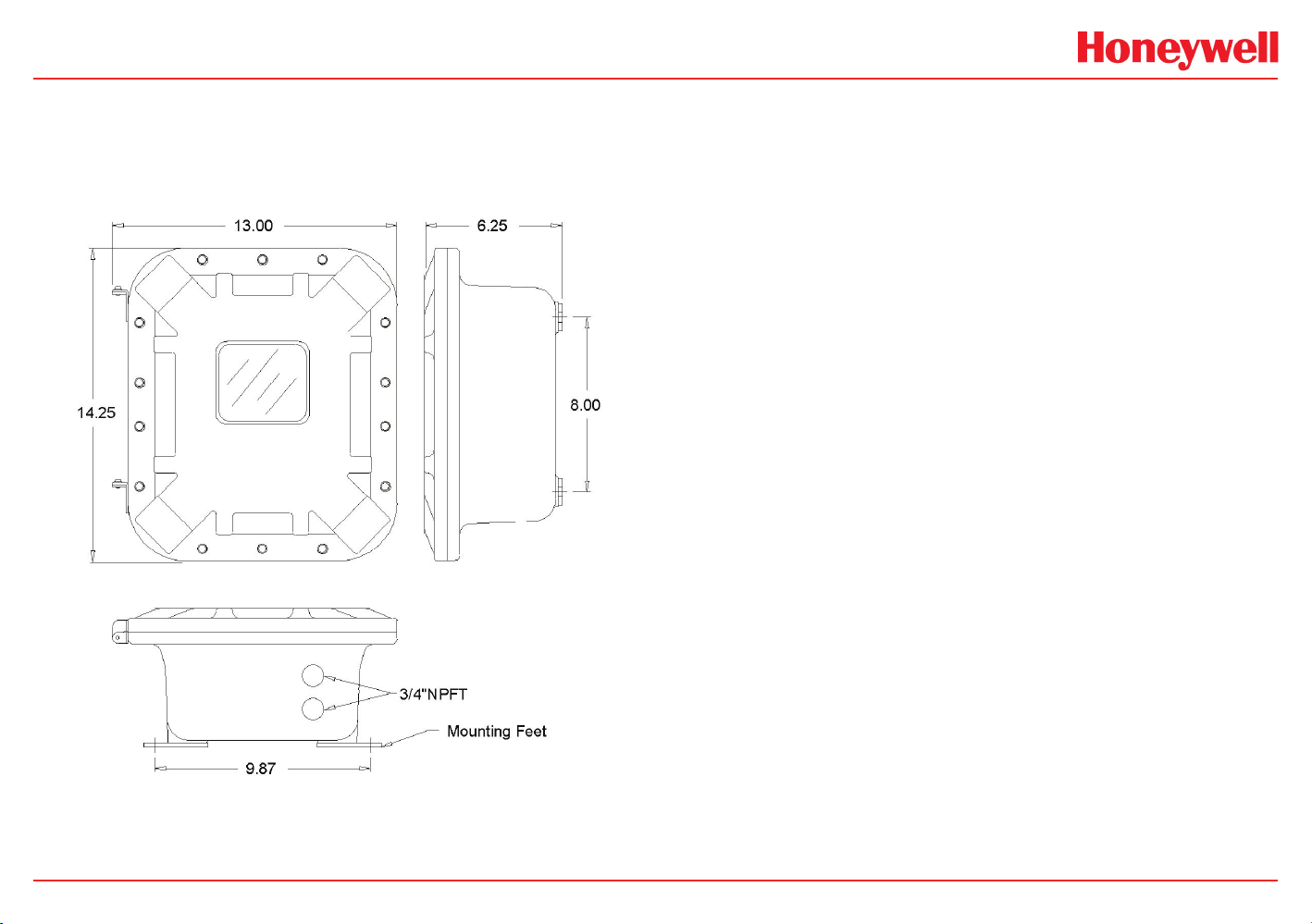
HA20 2-Channel Controller
4.3 HA20XP NEMA 7 Explosion-Proof Wall Mount Enclosure
The HA20XP enclosure shown in Figure 4.3 is an aluminum NEMA 7
wall mount enclosure designed for use in potentially hazardous areas.
Figure 4-3. NEMA 7 Explosion-Proof Wall Mount Enclosure
HA20 Technical Manual
4-3
Page 35
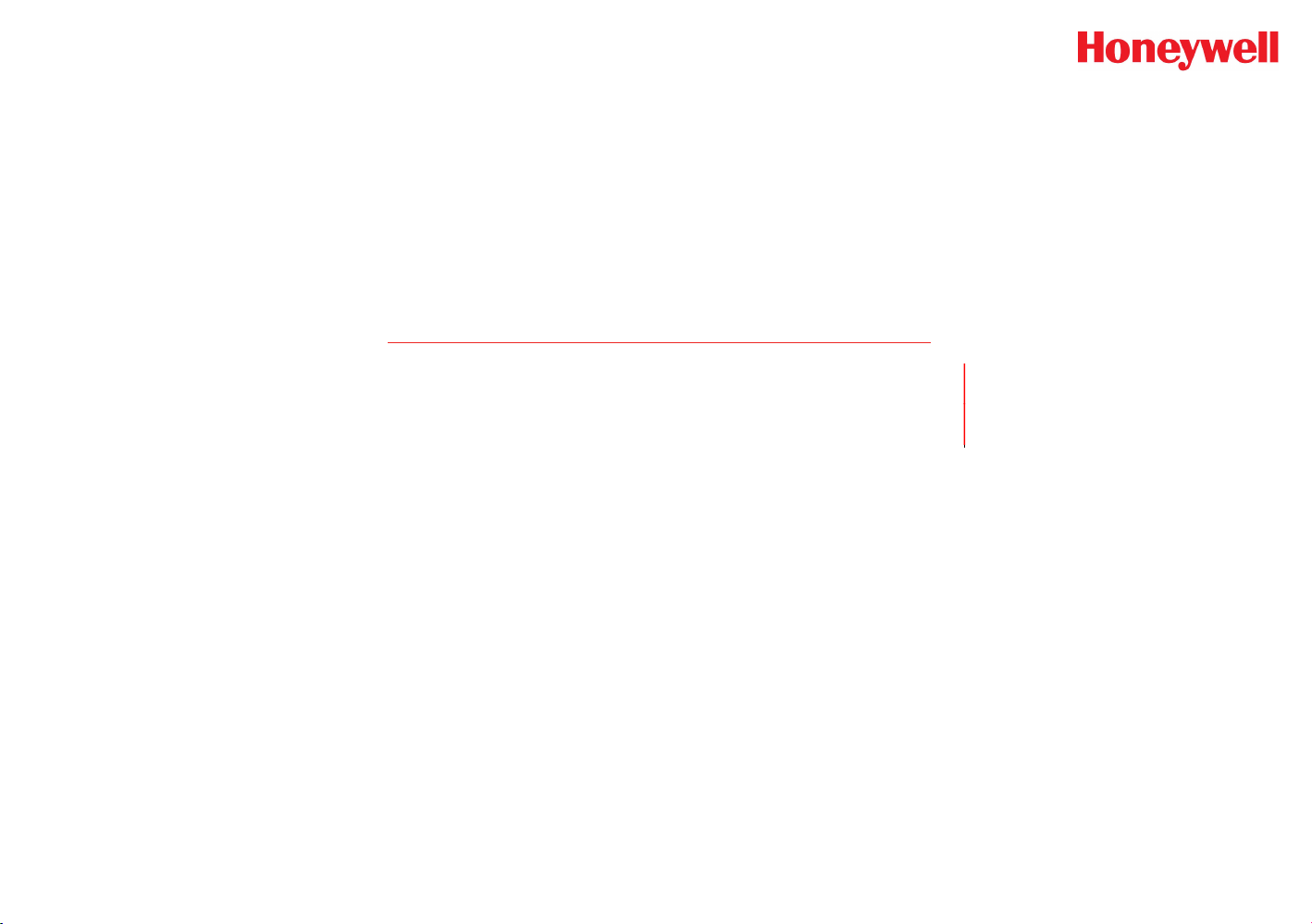
HA40 4-Channel Controller
5 Parts List
HA40 Technical Manual
5-1
Page 36

HA40 4-Channel Controller
5 Parts List
Base Units
HA20N4 NEMA 4X Enclosure incl Magnetic Keypad for nonintrusive control,
4-20mA
HA20XP NEMA 7 Enclosure incl Magnetic Keypad for nonintrusive control,
4-20mA
I/O Options
10-0221-2 Dual 4-20mA Analog INPUT PCB
10-0223 Dual 4-20mA Analog OUTPUT PCB
Options and Accessories
10-0222 Relay Option to add six 5 amp Form C relays
10-0227 Modbus RS-232/RS-485 Option
10-0284 Division 2 red xenon strobe light (includes mounting to top of NEMA
4 models)
1000-1892 100db piezo audible (NEMA 4X enclosure only)
HA40 Technical Manual
5-2
Page 37

HA20 2-Channel Controller
6 Specications
HA20 Technical Manual
6-1
Page 38

HA20 2-Channel Controller
5 Specications
Input power: 100-240 VAC, 50/60 Hz
24 VDC
DC output power: 15 watts (internal supply) or
50 watts (internal supply)
Relay output rating: 5A, 28 VDC or 250 VAC (resistive load)
Optional relay output rating 5A, 28 VDC or 250 VAC (resistive load)
Optional milliamp loop
output
Communication: RS232 Modbus
Length of communication
lines:
Operating environment: Industrial
Operating temperature
range:
Operating humidity range: 0 to 90% RH non-condensing
Operating altitude: 2000m (6562 ft)
Audible alarm: 100 dB
Display: 128 x 64, backlight graphic LCD
Visual Indicators: 6 LED status indicators
Pollution degree: N4: 3
Enclosure (N4): NEMA 4X, Div. 2, Groups A,B,C,D, Category II
Enclosure (XP): NEMA 7, Div. 1 & 2, Groups B,C,D
Enclosure NEMA 4 painted carbon steel
Enclosure NEMA 4X SS316
Enclosure NEMA 4X Polycarbonate
Dimensions (H x W x D): N4: 10.32” x 8.92” x 3.17” (23.62 x 22.66 x 8.05cm)
Weight: N4: 2.27 Kg XP: 18.14 Kg
10 bit 4-20mA output. Max load 800 ohms with
nominal 24 VDC
-25 to 50ºC (-13ºF to 122ºF)
XP: 15.10” x 13” x 6.25” (36.2 x 33 x 15.88cm)
Certifications: CSA C22.2 No. 1010-1, ISA S82.02
CSA C22.2 No 152 (for combustibles using mA
input)
UL 1604/C22.2 No. 213 (NEMA 4X = Div 2, Gr A,
B, C, D; NEMA 7 = Div 1, Gr , B, C, D
EN55011 & EN61000 (CE mark))
HA20 Technical Manual
6-2
Page 39
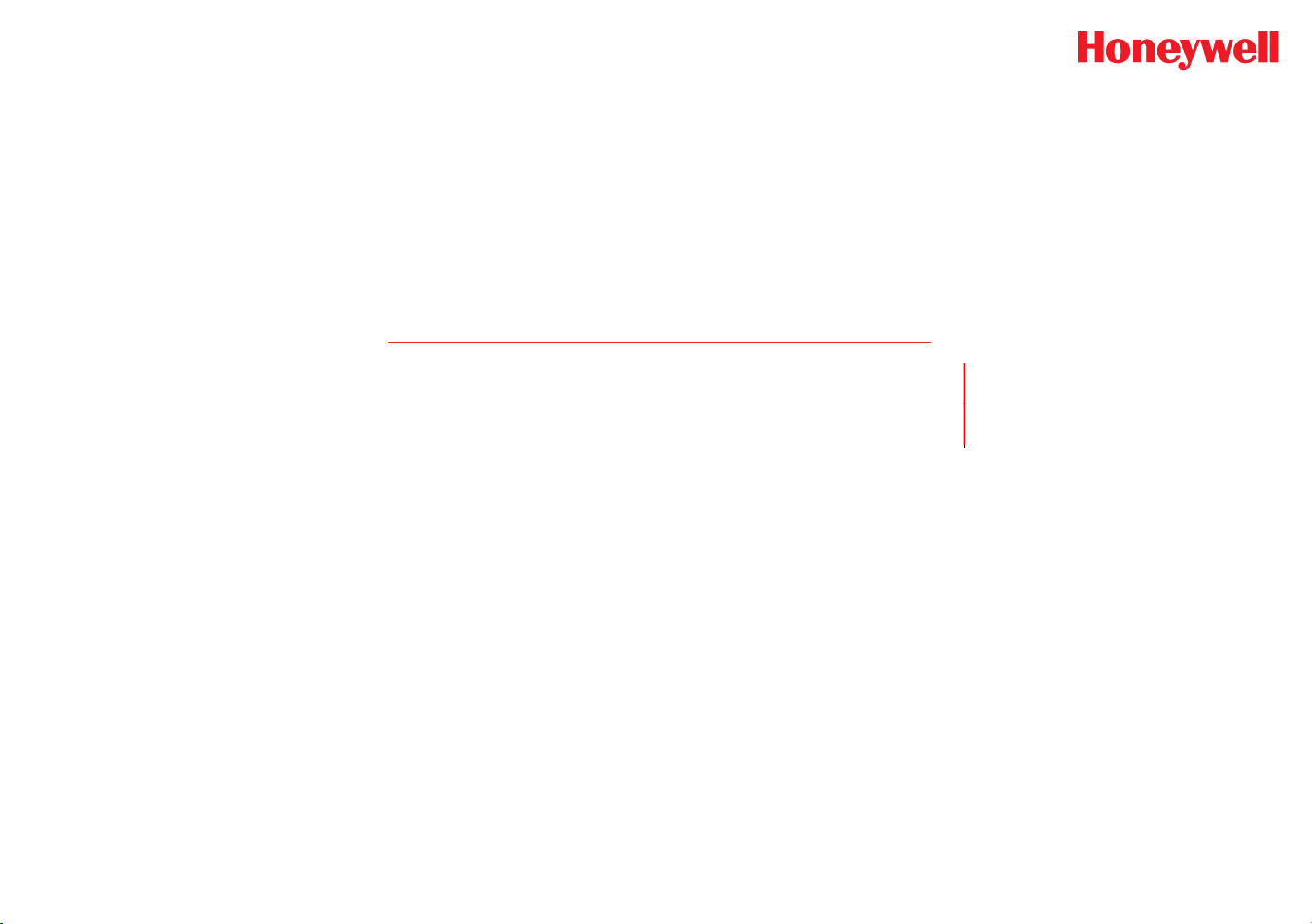
HA20 2-Channel Controller
7 Warranty
HA20 Technical Manual
7-1
Page 40

HA20 2-Channel Controller
Honeywell Analytics Warranty Statement
All products are designed and manufactured to the latest internationally
recognized standards by Honeywell Analytics under a Quality
Management System that is certified to ISO 9001.
As such, this instrument is warranted under proper use, to the original
end-user purchaser, against any defects in materials or workmanship
related failures for a period of 12 months from the date of first turn-on
or 18 months from delivery from Honeywell Analytics to the customer,
whichever is less. During this period, Honeywell Analytics will repair
or replace defective parts on an exchange basis, F.O.B. to approved
service centers on a global basis.
This warranty does not cover damage caused by accident, abuse,
abnormal operating conditions or extreme poisoning of the sensor
cartridge.
Defective equipment must be returned to Honeywell Analytics for repair.
Before returning materials for repair or replacement, the Customer
must obtain a Service Event Number (SE#) by contacting Honeywell
Analytics Service in advance; include a detailed report stating the
nature of the defect and ship the equipment prepaid to Honeywell
Analytics’ factory. If no detail report is included, Honeywell Analytics
reserves the right to charge an investigative fee (prices available upon
request) before any repair or replacement is performed. Returned
goods must detail the Service Event Number (SE#) clearly on the
package.
Service in the field or at the customer’s premises is not covered under
these warranty terms. Time and travel expenses for on-site warranty
services will be charged at Honeywell Analytics’ normal billing rates.
Contact your Honeywell Analytics representative for information on
available Service Contracts.
Honeywell Analytics shall not be liable for any loss or damage
whatsoever or howsoever occasioned which may be a direct or indirect
result of the use or operation of the Contract Goods by the Buyer or
any Party.
This warranty covers the controller and parts sold to the Buyer only by
authorized distributors, dealers and representatives as appointed by
Honeywell Analytics. This warranty does not cover defects attributable
to improper installation, repair by an unauthorized person or the use of
unauthorized accessories/parts on the product. A warranty claim will
only be accepted if a proof of purchase is submitted and all conditions
obtained within this Warranty are met.
Honeywell Analytics reserves the right to validate any warranty claim
prior to processing. Upon acceptance of a warranty claim, Honeywell
Analytics will repair or replace the defective product free of charge. The
initial warranty period is not extended by virtue of any works carried
out there after.
Instruments which have been repaired or replaced during the warranty
period are warranted for the remainder of the unexpired portion of
the original warranty period. Honeywell Analytics is released from all
obligations under its warranty in the event repairs or modifications are
made by persons other than its own authorized personnel, unless such
work is authorized in writing by Honeywell Analytics.
Honeywell Analytics reserves the right to change this policy at any
time. Contact Honeywell Analytics for the most current warranty
information.
HA20 Technical Manual
7-2
Page 41
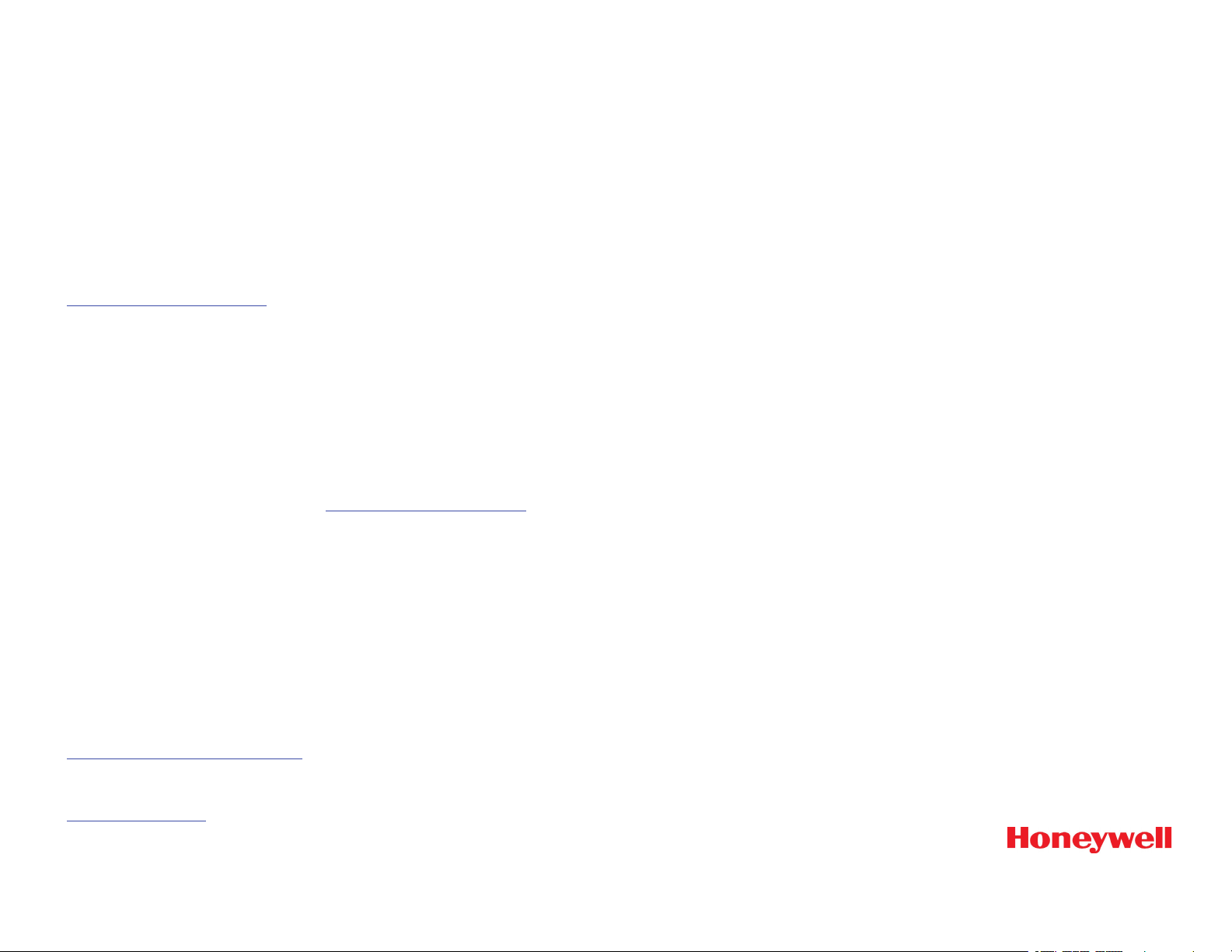
Find out more
www.honeywellanalytics.com
Customer business center
Americas
Honeywell Analytics
404 Barclay Boulevard
Lincolnshire, IL 60069
Tel: +1 847 955 8200
Toll free: +1 800 538 0363
Fax: +1 847 955 8208
detectgas@honeywell.com
Europe, Middle Easst and Africa
Life Safety Distribution AG
Wilstrasse 11-U11
CH-8610 Uster
Switzerland
Tel: +41 (0)1 943 4300
Fax: +41 (0)1 943 4398
gasdetection@honeywell.com
Europe, Middle Easst and Africa
ha.global.service@honeywell.com
Asia Pacic
Honeywell Analytics
#508, Kolon Science Valley (l)
187-10 Guro-Dong, Guro-Gu
Seoul, 152-050 Korea
Tel: +82 2 2025 0300
Fax: +82 2 2025 029
anapitics.ap@honeywell.com
Please Note:
While every effort has been made to ensure accuracy in this
publication, no responsibility can be accepted for errors or
omissions.
Data may change, as well as legislation, and you are strongly
advised to obtain copies of the most recently issued regulations,
standards and guidelines.
This publication is not intended to form the basis of a contract.
www.honeywell.com
1998M0730 Rev 2
February 2011
© 2011 Honeywell Analytics
