Man & Machine CoolMIR Installation Manual
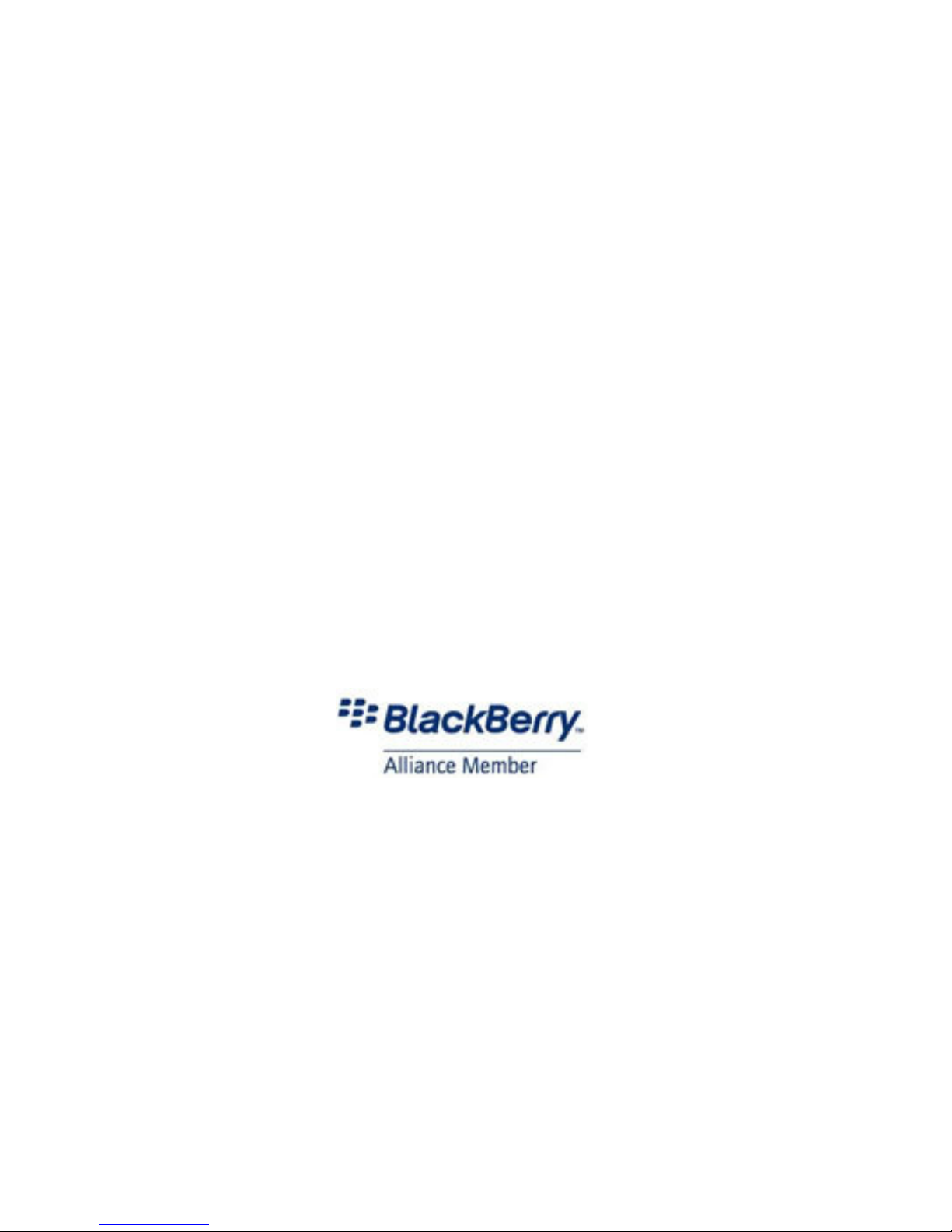
Man & Machine, Inc.
Cool Series BlackBerryTM Keyboard
CoolMIR v3.1
User and Installation Manual
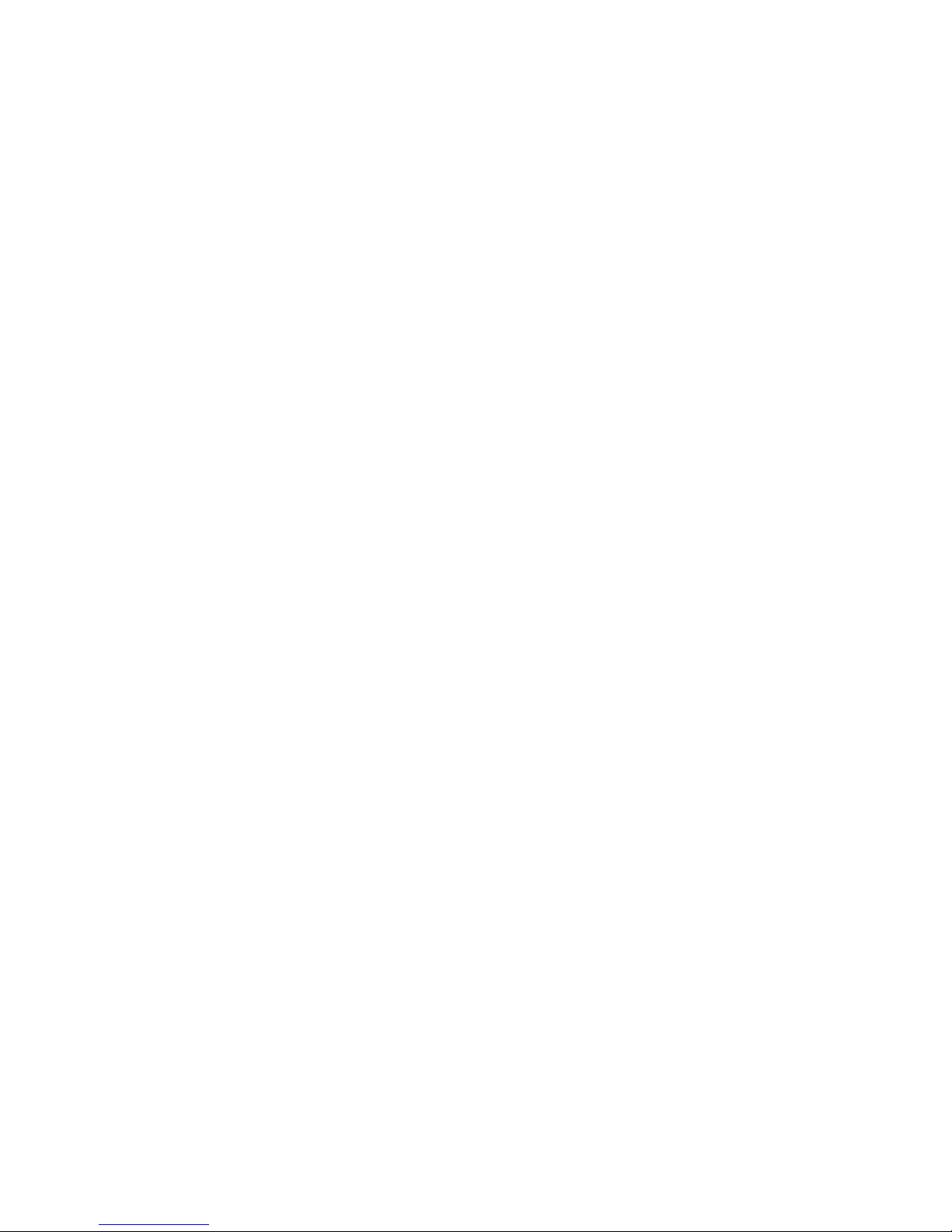
CONTENTS
1. Before starting the Installation …………………………………………….………………...…...Page 3
2. Installation Instructions …………………………………………………………………………..…….Page 4
3. Setup for BlackBerry Enterprise Server (BES) 4.0 and 4.1……………………..…….Page 10
4. Troubleshooting Your CoolMIR …..…………..………………………….………………..………Page 14
5. Care Instructions …….………….……………………………………………………………………..…Page 15
6. Technical Specifications ………………………………………………………...……..………….…Page 15
7. CoolMIR Application Icons……………………………………………….…..…..…….…………...Page 16
8. CoolMIR Symbols and European Key Combinations ………….….……….….……….…Page 16
9. FCC Statement ..………………………………………………………………..………………………….Page 17
CoolMIR BlackBerryTM Keyboard. Man & Machine, Inc. 2
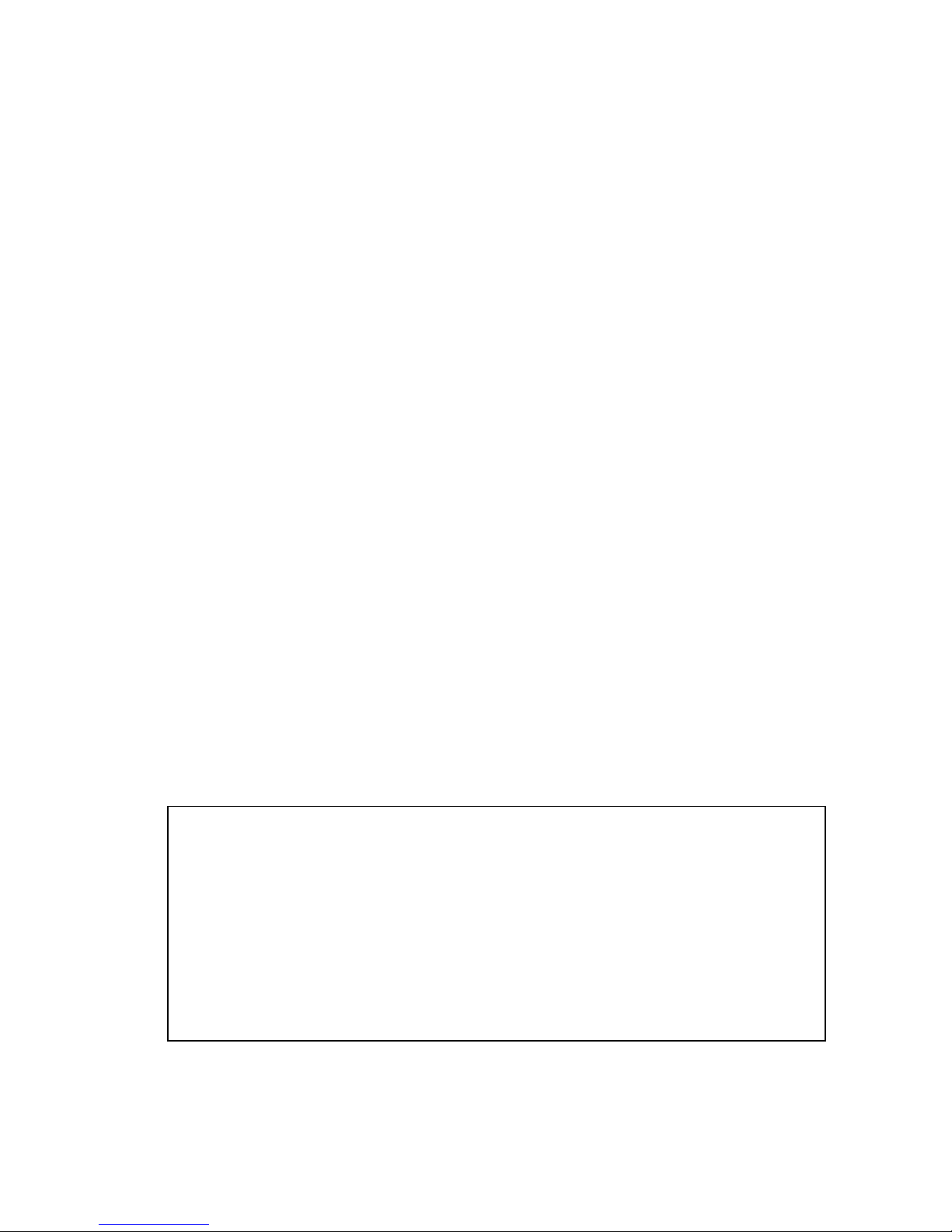
1. Before Starting the Installation
Notes
:
The CoolMIR will have 15 hours continuous usable battery life when it
1.1. Important notifications
• You will need to download software to your Blackberry in order to use the CoolMIR keyboard.
• For BlackBerry Enterprise Server (BES) Users:
o IF YOUR BLACKBERRY IS CONNECTED TO A BLACKBERRY ENTERPRISE SERVER (BES),
THE BES ADMINISTRATOR HAS TO SETUP A SOFTWARE CONFIGURATION POLICY ON
THE BES FOR THE COOLMIR SOFTWARE.
o The BES must be 4.0 or higher.
• Tested BlackBerrys:
o Handheld software version 4.0 or higher BlackBerryTM 6210, 6220, 6230, 6280, 6510,
7100g, 7100i, 7100r, 7100t, 7105t, 7100v, 7100x, 7210, 7230, 7250, 7270, 7280,
7290, 7510, 7520, 8700c, 8700g, 8700r and 8707.
• Not compatible with:
o BlackBerry
• PLEASE CHARGE THE COOLMIR KEYBOARD BATTERY FOR AT LEAST TWO HOURS BEFORE
USE.
•
MAKE SURE THE COOLMIR SOFTWARE IS LOADED ON YOUR BLACKBERRY AND
THE SOFTWARE IS TURNED ON BEFORE YOU CONNECT THE KEYBOARD.
• DO NOT FOLD YOUR KEYBOARD.
TM
5790, 6710, 6720 and 6750.
1.2. Charging the CoolMIR keyboard battery
• CoolMIR uses the same charger cable as the BlackBerryTM.
• Plug the USB cable B-mini connector to the Mini USB Input Port on the CoolMIR (see
Figure 12).
• Plug the A connector of the USB cable to your PC or AC adaptor.
• Turn on your keyboard. If a red light turns on, your keyboard is charging.
• CHARGE THE COOLMIR KEYBOARD BATTERY FOR AT LEAST TWO HOURS BEFORE USE.
• If your keyboard light is green, your battery is charged over 20%.
•
If your keyboard light is yellow, your battery is charged less than 20%.
The keyboard can be used while it is charging if the charger cable is
connected to an AC adaptor.
is fully charged.
Press and Hold the “ON/OFF button” for one second to turn CoolMIR
keyboard on and for three seconds to turn it off. The keyboard turns
itself off to save battery power if it is unused for more than three
minutes.
CoolMIR BlackBerryTM Keyboard. Man & Machine, Inc. 3
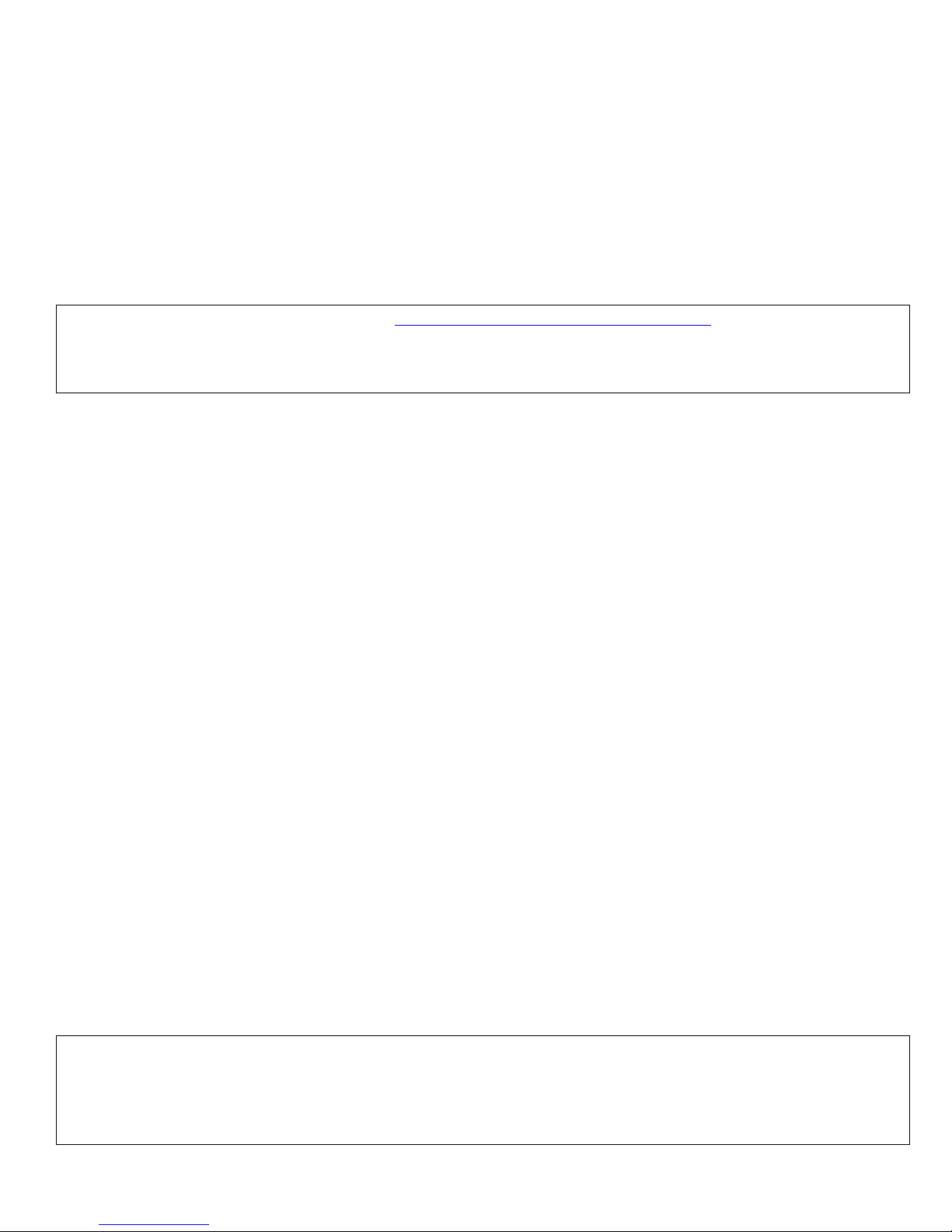
2. Installation Instructions
2.1. For BlackBerry Enterprise Server (BES) Users
1. Third party applications are restricted from use of certain low-level application interface
programs because of the high security features of the BlackBerry handheld. Therefore to
enable the CoolMIR keyboard software on a BlackBerry that is activated by BES, the BES
administrator has to setup a software configuration policy for the CoolMIR software.
Note to the BES administrator: Go to www.man-machine.com/coolmir.htm and download the
latest CoolMIR driver. Unzip the file and save it on your computer. Refer to the “Setup for
BlackBerry Enterprise Server (BES) 4.0 and 4.1” instruction on page 9-12 to create the required
software configuration and push the software to the specific BlackBerry handheld wirelessly.
2. The CoolMIR icon (CM3) will show up on your BlackBerry home screen when BES
administrator pushes the software to your BlackBerry handheld from the BES server
wirelessly.
3. If your BlackBerry is running operating system 4.1 and higher, you need to perform the
following additional steps. If not, go to step 4.
On the BlackBerry handheld go to:
• Settings, Options on the BlackBerry, then choose Advanced Options.
• Next select Applications.
• Click to select the CoolMIR keyboard.
• Click the roller and choose Edit Permissions.
• Scroll to the middle section of permissions, called Interactions.
• Click the roller and choose Expand to expand the listing.
• Highlight Keystroke Injection and click the roller.
• Change the option from Deny to Allow.
Note: If you are not able to change this option to Allow, it means that the software
configuration policy change has not taken place yet on the BES server.
• Click the roller once again and choose Save.
• Continue to press the Escape key to exit the application.
• Reboot the BlackBerry by removing the battery for a few seconds for the change to be
completed.
4. To turn the CoolMIR software on, select the icon for the CoolMIR software using the roller,
then click. The CoolMIR page will come up. Click the roller and select “Turn On” from the
menu then click the roller to turn the software on. It should say “CoolMIR ON” on the test
screen before you plug the keyboard to the handheld (Figure 7, 8, 9, 10 and 11).
5. Plug the CoolMIR keyboard Mini USB cable into your handheld and turn the keyboard on by
pressing the button on the left bottom of the keyboard. You will see a green light on the
keyboard when the keyboard is on (Figure 12).
Note: Since the CoolMIR keyboard does not charge the BlackBerry, when the keyboard is connected
to BlackBerry 7100 series with OS version 4.1 and the 8700 series Blackberry, it shows the "USB
charging current is not sufficient. Verify that your handheld is connected to a powered USB
charging source and that the proper USB driver is installed” pop-up screen. Press the Escape button
to exit from this screen.
CoolMIR BlackBerryTM Keyboard. Man & Machine, Inc. 4
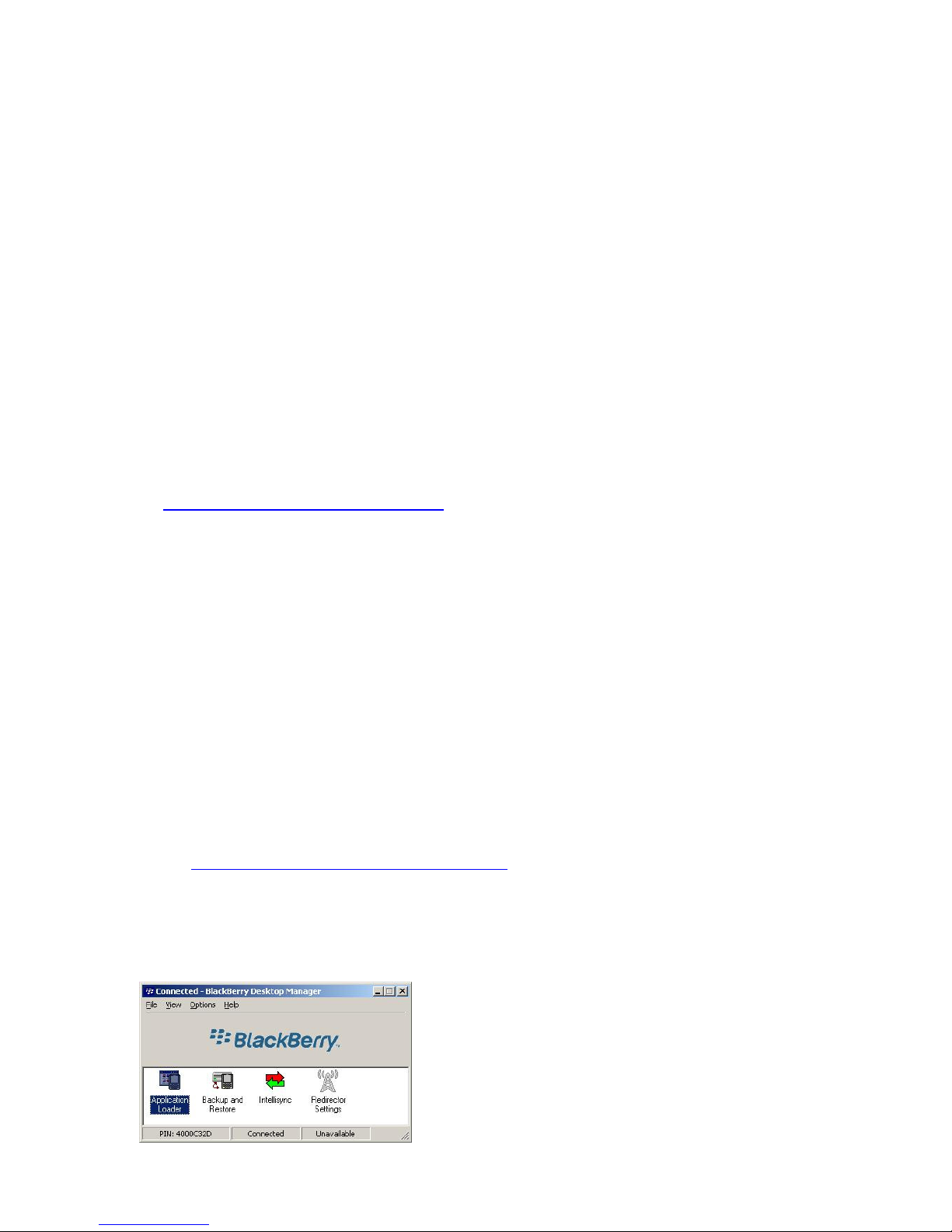
6. If your BlackBerry is password protected, the green light on the keyboard blinks and a screen
pops up on the BlackBerry asking for your password. Type your BlackBerry password using
the BlackBerry built in keyboard and press enter.
7. Press the Enter key on the keyboard to complete the authentication process. The blinking
green light should turn in to a steady green.
8. You can now use your CoolMIR keyboard.
2.2. For Non-BlackBerry Enterprise Server (Non-BES) Users
If your Blackberry is running from BlackBerry Enterprise Server (BES), first the BES has to be
configured by the BES administrator. Please follow the Setup for BlackBerry Enterprise Server
(BES) 4.0 and 4.1 on page 10-13.
There are two methods for installing the CoolMIR software:
• Download over the air (OTA).
• Download via a cable using your BlackBerry's Desktop Manager.
2.2.1. Download over the air (OTA)
• From your BlackBerry "Home" screen, select your "Internet Browser" or "BlackBerry Browser".
• Go to www.man-machine.com/ota.htm.
• Choose the right driver based on your handheld software version and select “Get Link”.
• Follow the instruction on the BlackBerry to download the software.
• Then follow step 2.2.2.3 and 2.2.2.4 to enable the software on your BlackBerry.
2.2.2. Download via a cable using your BlackBerry's Desktop Manager.
2.2.2.1. Prepare your PC and Blackberry
• Make sure your BlackBerry software and the BlackBerry Desktop Manager is loaded on
your PC.
•
Save any important information from the handheld to the PC using the Backup and
Restore tool. (Open the Desktop Manager. Connect your handheld to your PC. Doubleclick “Backup and Restore” in the Desktop Manager. To backup everything on your
handheld, click the “Backup” button. In the “Select File for Full Backup” window, select
the name and location of the file as desired and click “Save”.)
•
Go to www.man-machine.com/coolmir.htm and download the latest CoolMIR driver and
the user manual. Unzip the file and save it on your computer
.
2.2.2.2. Load the Software using the Desktop Manager onto your Blackberry
• In the Desktop Manager, double-click “Application Loader”.
Figure 1. Blackberry Desktop Manager.
CoolMIR BlackBerryTM Keyboard. Man & Machine, Inc. 5
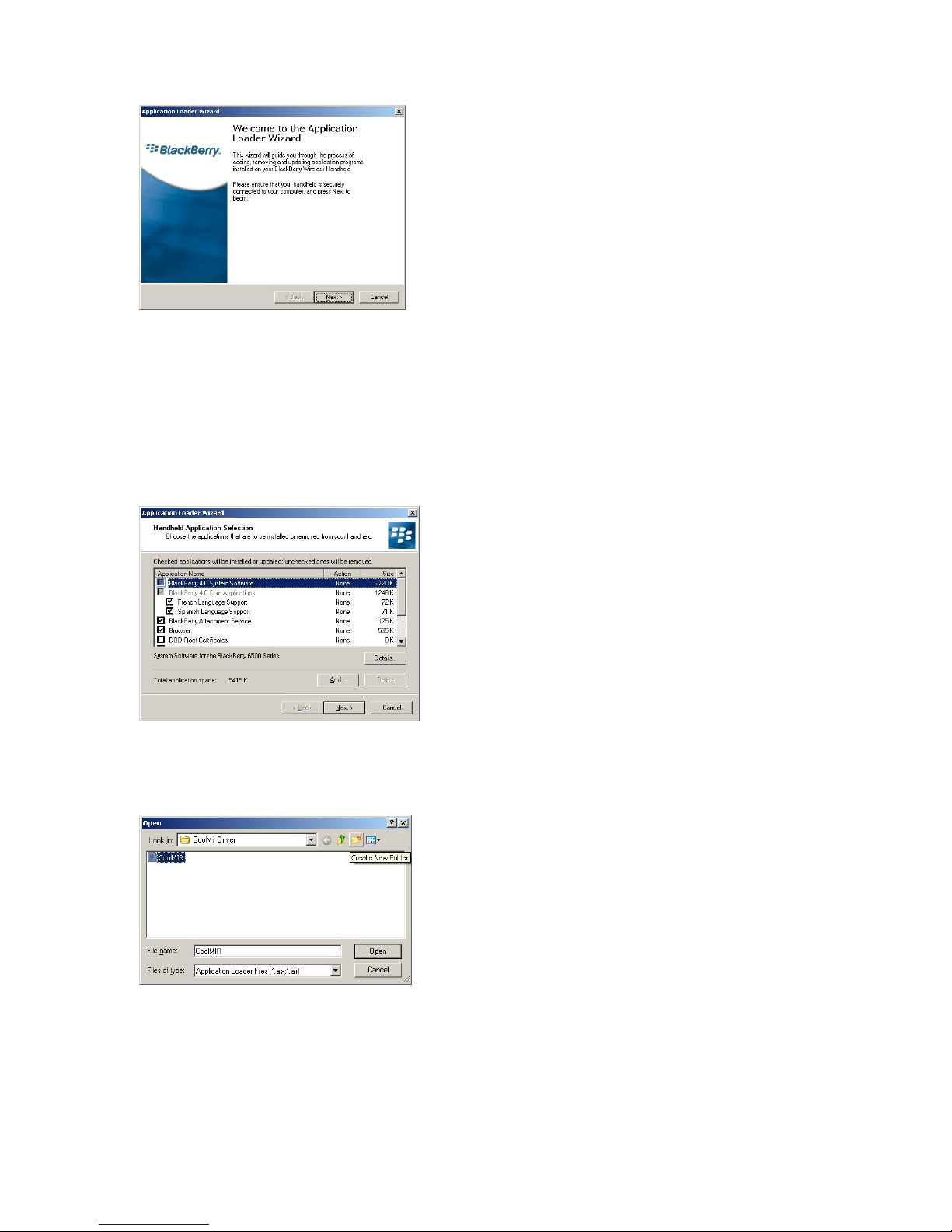
• The “Welcome to Application Wizard” window appears.
Figure 2. Welcome to the Application Loader Wizard
Window.
• Click “Next” to start the process of loading new software onto your handheld. A
“Retrieving Handheld Configuration” window appears on your PC to indicate that the
Application Loader is connecting to your handheld and is reading your handheld’s
configuration.
• Wait until initialization is complete and the dialog box disappears. The “Handheld
Application Selection” window appears, displaying the applications that you can choose
to download to your handheld.
Figure 3. Handheld Application Selection Window.
• Click on the “ADD” button.
• Drop down the “LOOK IN BOX” and select the folder where the CoolMIR program is
located and Double-click on the file “CoolMIR.ALX”.
Figure 4. Open Window.
• Select the check boxes next to the names of the applications you want to load.
• Any applications that do not have a checkmark beside them will be erased from the
handheld (even if you have them currently loaded).
• Click “Next”.
CoolMIR BlackBerryTM Keyboard. Man & Machine, Inc. 6
