Page 1
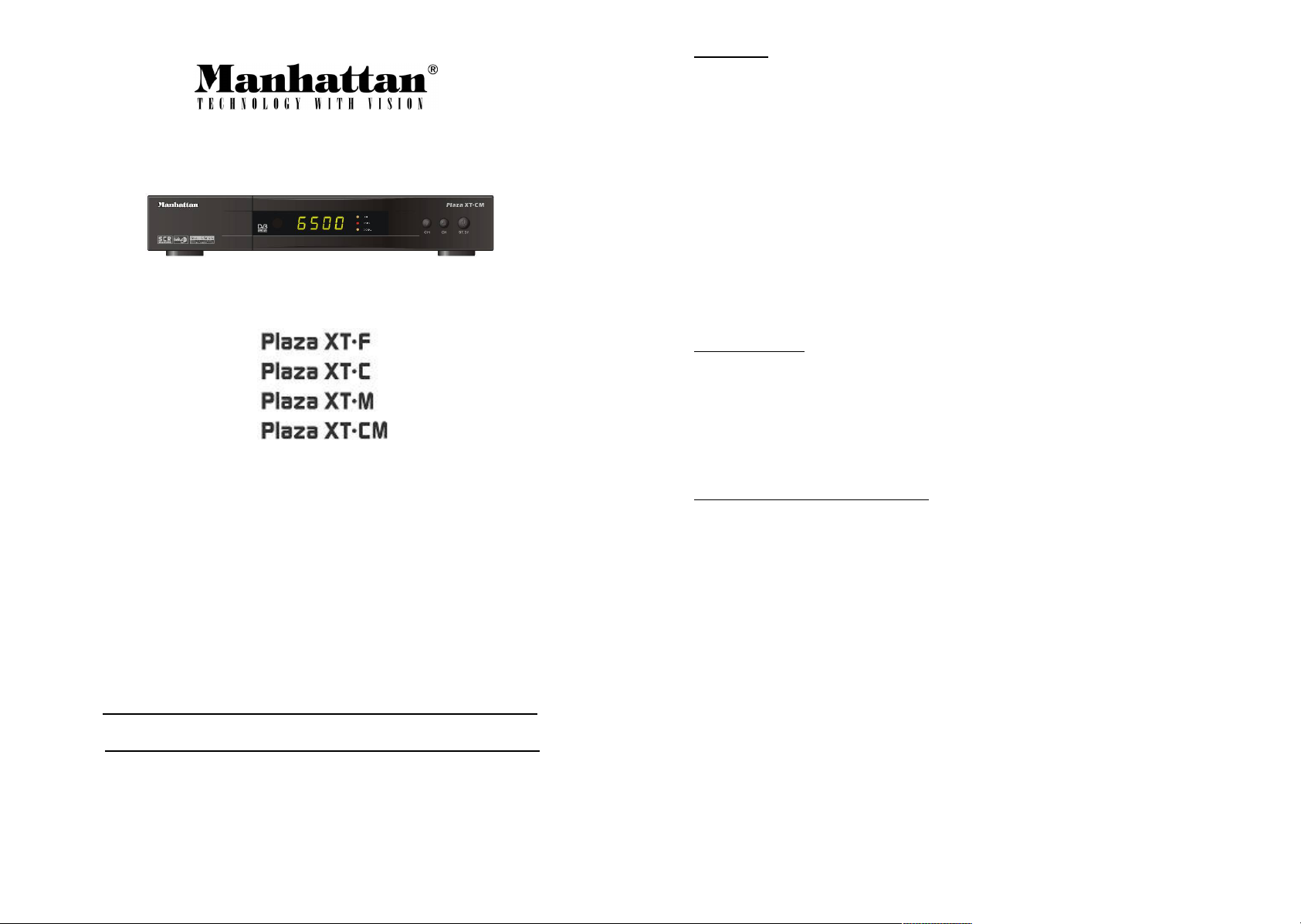
CONTENTS
GENERAL SAFETY REQUIREMENTS 2 ELECTRONIC PROGRAM GUIDE 11
CONNECTORS AND DEFINITION 3 TO DISPLAY SUBTITLES 11
FRONT PANEL CONTROLS 3 TO SELECT AUDIO LANGUAGE 11
REMOTE CONTROL FUNCTIONS 4 TO DISPLAY TELE-TEXT 11
INSTALLATION 4 CREATING FAVORITE CHANNELS 11
SELECTING OUTPUT SIGNAL TO TV 5 EDITING CHANNELS 12
SETTING THE TIME 5 EDITING SATELLITE AND TP 12
ANTENNA CONFIGURATION 6 EDITING CHANNEL PIDS 13
SEARCHING CHANNELS 7 TO SET PARENTAL LOCK 13
CONFIGURING DiSEqC POSITIONER 7 TO RESET YOUR STB 14
AUTOMATIC SEARCH 8 TO UPGRADE SOFTWARE 14
USING BLIND SEARCH FEATURE 8 STB TO STB COPY FUNCTION 14
USING EVENT TIMER 9 TO UPGRADE SOFTWARE VIA PC 14
TO CHANGE CHANNEL OR SATELLITE 9 EDITING TP IN CHANNEL SEARCH 15
SELECTING RADIO CHANNELS 10 TROUBLE SHOOTING GUIDE 15
VIEWING SCRAMBLED CHANNELS 10 GENERAL SPECIFICATIONS 15
INTRODUCTION
Welcome to the world of Manhattan digital satellite receivers. Please read this manual
and the following general safety requirements carefully before installing your STB.
The Plaza XT is a high performance digital satellite receiver, supporting many different
requirements of broadcast standards worldwide. This STB includes the best possible
features as well as Blind Search together with the most up-to-date electronics hardware
and easy to use on-screen menu.
GENERAL SAFETY REQUIREMENTS
Digital Satellite Receiver
Owner’s Manual
Free To Air / Common Interface / Go To X / USALS
1. WARNING: Do not install this equipment in a confined space such as a bookcase
or similar unit. Covering the ventilation openings with items such as newspapers,
tablecloths, curtains etc should not impede the ventilation.
2. WARNING: To reduce the risk of fire or electric shock, do not expose this
apparatus to rain or moisture. The apparatus shall not be exposed to dripping or
splashing and that no objects filled with liquids, such as vases, are placed on
apparatus.
3. WARNING: The mains plug is used as disconnect device, the disconnect device
shall remain readily operable.
4. Correct disposal of this product: This marking indicates that this product
should not be disposed with other household wastes throughout the EU. To
prevent possible harm to the environment or human health from uncontrolled
waste disposal, recycle it responsibly to promote the sustainable reuse of
material resources. To return your used device, please use the return and
collection systems or contact the retailer where the product was purchased. They
can take this product for environmental safe recycling.
2
Page 2
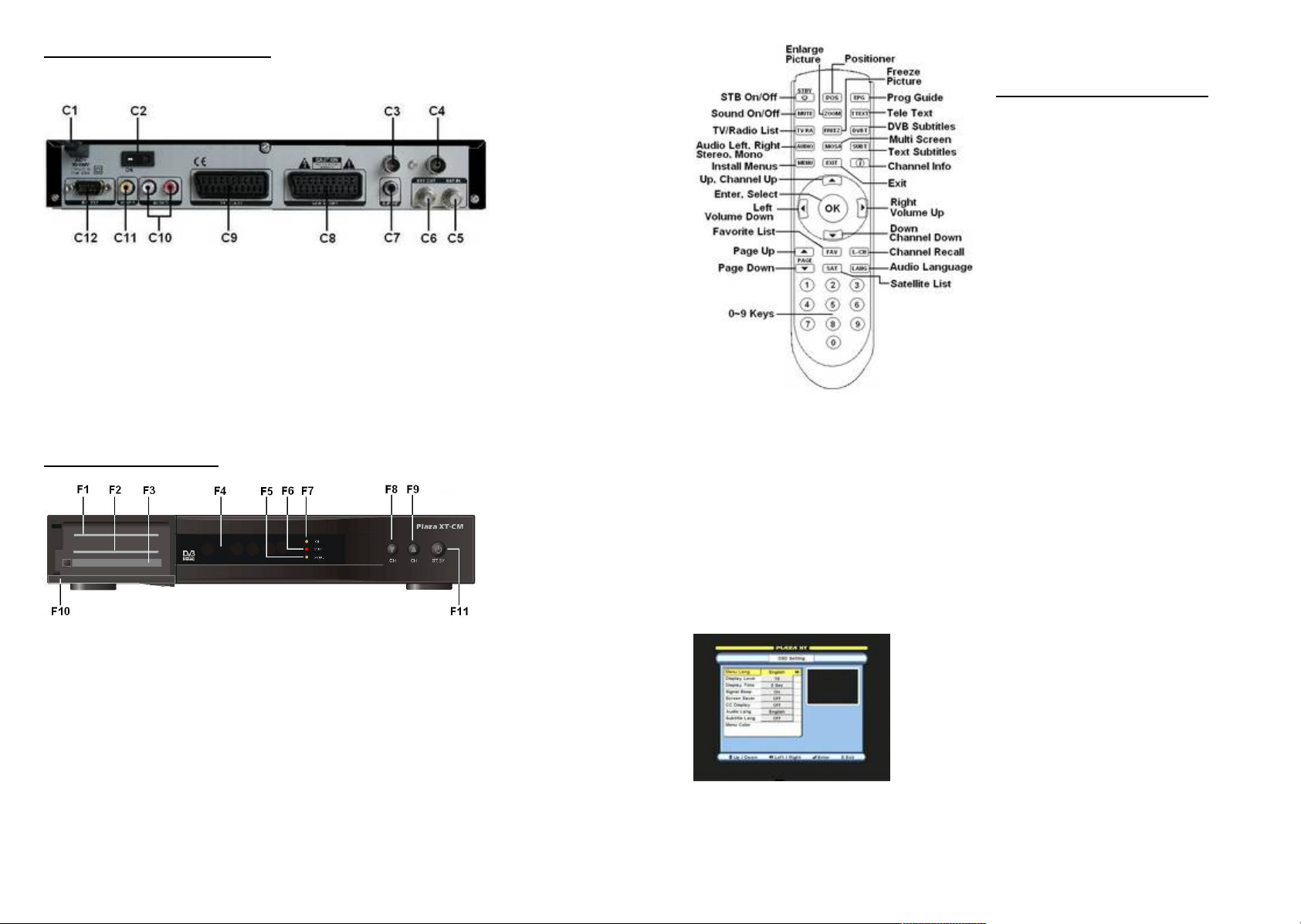
CONNECTORS AND DEFINITIONS
Select transparency level of
Select time out for banner. If ‘On’
To control audio beep sound in
Select time to switch on screen
POS Positioner key
is active only in DiSEqC 1.2
mode. It is not active in
Please do not connect power to the STB until all other connections have been made.
C1: AC IN (Power Cord) Connect this to the power outlet (100-240 V AC 50/60 Hz)
C2: ON Power on / off switch
C3: TV OUT (UHF Output) Connect TV or VCR to this connector (OPTIONAL)
C4: ANTENNA IN Connect TV antenna to this connector (OPTIONAL)
C5: LNB IN (IF Input) Connect the cable from your LNB to this connector.
C6: LOOP OUT IF out to LNB input of another STB.
C7: S/P DIF Digital audio output for connecting to a digital audio decoder/amplifier.
C8: VCR SCART Connect VCR or DVD player via a SCART cable to this connector.
C9: TV SCART Connect TV via a SCART cable to this connector.
C10: AUDIO LEFT / RIGHT Audio outputs for connecting to a Hi-Fi System.
C11: VIDEO Composite video output to connect an AV monitor etc.
C12: RS-232 Connect PC to this connector. Use NULL MODEM (female to female) cable.
FRONT PANEL CONTROLS
REMOTE CONTROL FUNCTIONS
NOTE:
USALS mode.
INSTALLATION
IMPORTANT: After configuring and exiting any menu, the prompt to save
message will appear. Press OK on ‘Yes’ to save the settings.
Connecting via the TV SCART (C9)
For clear picture quality, connect STB to your TV with a full SCART lead. Select AV input
on your TV and switch on the STB. After initializing the display (F4) will show “NOCH” and
your TV should show the OSD Setting menu.
Open flap (F10) from catch on left side to reveal the CA slots.
F1: Card Slot 1 (Plaza XT.M, Plaza XT.C and Plaza XT.CM) Insert smart card into this slot.
F2: Card Slot 2 (Plaza XT.M, Plaza XT.C and Plaza XT.CM) Insert smart card into this slot.
F3: CI Slot (Plaza XT.C) Insert CAM (type 1 or 2 PCMCIA modules) into this slot.
F4: LED Display Shows channel number or certain programming functions. In standby, it
shows the time.
F5: SIGNAL This indicator turns on when signal is present.
F6: STBY This indicator turns on when STB is switched to standby.
F7: ON This indicator turns on when STB is switched on.
F8: CH Down To step down channels sequentially.
F9: CH Up To step up channels sequentially.
F11: STBY/ON To switch STB to standby or on.
Connecting via TO TV (UHF output C3) OPTIONAL
Connect to your TV with a UHF (co-axial) lead and switch on the STB. Select a spare
channel on your TV and tune it to channel 64 or until you see the OSD Setting menu.
Finally store the setting on your TV. The STB is factory set to channel 64. To change the
output channel, see TV Setting.
OSD Setting Configuration
Menu Lang: Select OSD language.
Display Level:
channel banner and browser.
Display Time:
is selected, it remains until EXIT key is pressed.
Signal Beep:
channel search when signal is present
Screen Saver:
saver for radio mode.
Audio Lang / Subtitle Lang: Select default channel language.
Menu Color: Configure different color themes for OSD menus. See following.
3
4
Page 3
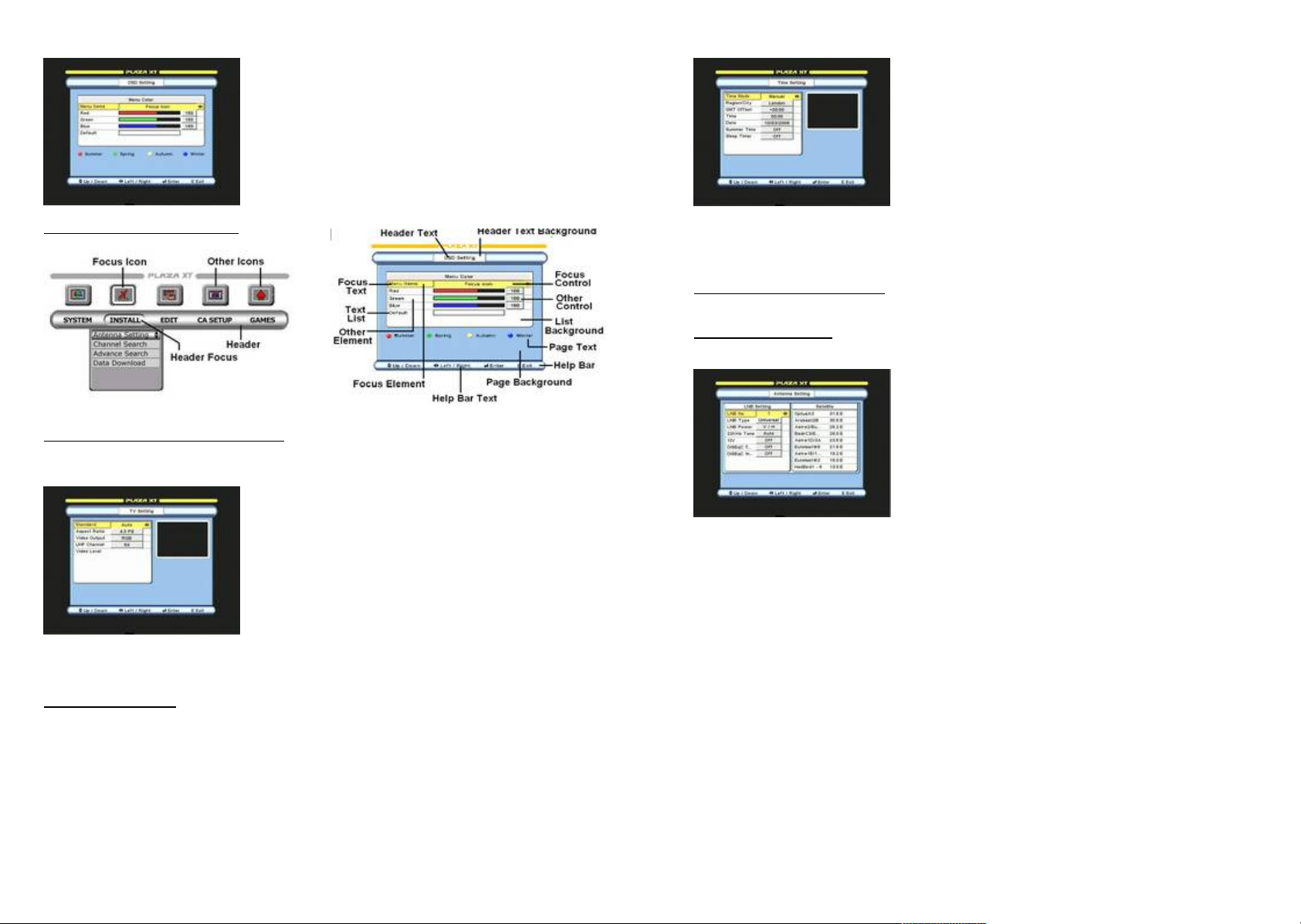
OSD Setting – Menu Color Configuration
9 keys or press left
fault settings,
You can select
If TV is connected via UHF lead, select
ect RGB if your TV supports this
If you have interference on UHF
tune your
Astra 1(19.2E) set LNB No 1 to
6(13E) set LNB No 2 to
Select Manual to set the time manually.
select your location. If
For Auto mode it is already calculated
for the listed locations. For User Defined, enter with
To
allocate satellite to LNB, press OK and select the
Select LNB and press OK to configure
ettings on the right. LO
figures are preset for each type. To change, enter
Select power output to the LNB. V/H
Menu Items: Select an item to change its color.
Red, Green, Blue: Enter with 0-
/ right to change color value
Default: If you wish to return to de
press OK
Summer, Spring, Autumn, Winter:
other default themes with colored keys.
Time Setting Configuration
Time Mode:
Auto mode is only possible after channels are tuned.
Region/City: For Auto mode,
your location is not listed, select User Defined.
GMT Offset:
0~9 and PAGE Up/Down keys
Time, Date: For Manual mode, enter with 0~9 keys
Identification of Menu items
SELECTING OUTPUT SIGNAL TO TV
Press MENU key and select TV Setting.
TV Setting Configuration
Standard:
relevant standard. Example; for UK select PAL I
Aspect Ratio: Select picture format for your TV.
Video Output: Sel
via SCART input otherwise select Comp.
UHF Channel:
output, select a different channel and reTV (OPTIONAL)
Video Level: Press OK to adjust Brightness and Contrast levels of the picture. Use up /
down keys to navigate and left / right keys to adjust the level.
Summer Time: On will advance the time by 1Hour.
Sleep Timer: Press left/right keys to switch on and select timer duration. The STB will
switch to standby after the set time has lapsed.
ANTENNA CONFIGURATION
Press MENU key and go to INSTALL. Select Antenna setting.
Configuring the LNB
Antenna Setting Configuration
LNB No: LNB 1-16 are factory set to Universal.
satellites.
LNB Type:
LO (Local Oscillator) s
with 0~9 keys.
LNB Power:
represents both 14V and 18V.
22KHz Tone: If using other than Universal type, you can select the tone control.
DiSEqC T…(Type): Select an option when using more than one LNB for fixed installation
with a DiSEqC switch.
DiSEqC In…(Input): Configure the input ports for the switch. See following examples.
To configure four LNB
Astra 2 (28.2E) set LNB No 1 to DiSEqC 1
Astra 1 (19.2E) set LNB No 2 to DiSEqC 2
Hotbird 1-6 (13E) set LNB No 3 to DiSEqC 3
Thor 2, 3 (1W) set LNB No 4 to DiSEqC 4
To configure MONOBLOCK LNB
DiSEqC Mini-A
Hotbird 1DiSEqC Mini-B
SETTING THE TIME
Press MENU key and select Time Setting.
Note: Time in Auto mode is derived from the satellite signal and it may vary from
satellite to satellite. Auto settings can only be done after the channels are tuned.
To configure Wide Band LNB
Note: Adjustments for the polarity employing a mechanical or magnetic polarizer are
achieved by external means.
Set LNB No 1 to 14V (for Low Band vertical polarity)
Set LNB No 2 to 14V (for Low Band horizontal polarity)
Set LNB No 3 to 18V (for High Band vertical polarity)
Set LNB No 4 to 18V (for High Band horizontal polarity)
5
6
Page 4

SEARCHING CHANNELS
elect Single if searching manually.
Press OK, select a satellite then press
right and select a scan mode. Configure all
If motor is used, select DiSEqC 1.2 for
manual positioning or USALS if motor supports it.
es. A
is a vacant position for other
Press and release left or right key to move
few steps at a time or keep it pressed to move
continuously. Move the dish until you find maximum
9
Select an option. All scans from 10700
to 12750 (whole band). User Defined scans a
When using User Defined,
Press MENU key and go to INSTALL. Select Channel Search.
Channel Search Configuration
Sat Search: S
Select Multiple if searching all automatically.
Satellite:
satellites in the same way for multiple search.
TP Data: Select a TP that has presence of signal.
Positioner:
Positioner --- USALS Configuration
Longitude, Latitude: Enter your location with 0-
and PAGE up / down keys. Example; London –
Longitude = 0 and Latitude = 51.5N
USALS: Press OK to go to position automatically.
Go To 0: Press OK to go to 0 position on the motor
See configuring the DiSEqC positioner.
Start Search: Press blue key to start search.
Channel options in Scan mode
All TP / All Ch --- All transponders and channels
All TP / Data Ch --- All transponders Data channels.
All TP / FTA Ch --- All transponders free to air channels.
NIT / All Ch --- All channels in Network identified table.
NIT / FTA Ch --- Free to air channels in Network identified table.
Select TP / All Ch --- All channels in Selected TP. Press OK to select from list.
Select TP / FTA Ch --- Free to air channels in Selected TP. Press OK to select from list.
Manual TP / All Ch --- Press OK for Single TP search and select the TP.
CONFIGURING DiSEqC POSITIONER
Positioning the dish manually. Select DiSEqC 1.2 and press OK.
Positioner --- DiSEqC 1.2 Configuration
1. Hotbird1-6: Shows pre stored satellit
number with ---satellites not in this list.
Move:
signal and quality.
Nudge: Same as above, but with finer movements.
East, West Limits: First erase the limits by pressing OK on ‘Erase Limits’ then determine
the furthest limits your motor can move and enter these here.
Erase Limits: Press OK To clear the limits.
Go To 0: Press OK to go to 0 position on the motor
Re-sync: Using move function, first find position of one satellite by obtaining maximum
signal and quality. Then select Re-sync and press OK. All other satellites that are listed in
this menu can now also be found automatically during channel search.
NOTE: Signal & Quality bars in Channel Search
Red indicates noise only with no actual signal. Green indicates signal is present.
Positioning the dish automatically. Select USALS and press OK. You can search up to
40 satellites at a time automatically using this menu.
AUTOMATIC SEARCH WITH DiSEqC POSITIONER
1. Press MENU, go to INSTALL and press OK.
2. Go to Antenna Setting and press OK. Press OK on LNB No. Focus will move to
satellite list.
3. Press OK on the satellites you wish to tune.
4. Press EXIT twice. When prompt to save message comes, press OK on Yes. After
storing menu will close.
5. Go to Channel Search and press OK. On Sat Search select Single if only one
satellite is to be searched. Select Multiple to search all at once.
6. In the same menu go to Satellite and press OK.
7. Then press OK on a satellite to select it, then, press right to go to Scan Mode.
Select the option you require and press OK. Press EXIT focus will move back to
satellite. Repeat the same for all satellites. After configuration press EXIT and
the menu should close.
8. Go to Positioner and select USALS. Press OK menu will open. On Longitude
and Latitude enter your location. Press EXIT and save the settings. After storing
menu will close.
9. Press blue key to start search. After moving dish, search will start. If searching
more than one satellite, after first one is finished it will move to the next satellite
and start search automatically.
USING BLIND SEARCH FEATURE
This feature is used for automatic searching of transponders. Searching with this feature
is slower than normal search. Press MENU key and go to INSTALL. Select Blind Search.
Blind Search Configuration
Satellite: Press OK and select a satellite.
Search Type: Select an option.
Scan Freq:
desired range of frequency.
Symbol Rate: Select symbol rate range.
Start Freq, End Freq:
enter with 0~9 keys.
Polarity: Select an option.
Positioner: Select positioner if required. See CONFIGURING THE DiSEqC POSITIONER
Start Search: Press blue key to start. It searches transponders first then main channel
search will start. See following.
7
8
Page 5

Blind Search – Transponders
Weekly, to turn ‘on’ weekly at the same
Use PAGE and CH up / down
keys. Press OK on the required channel. Press OK
y and select
satellite. Alternatively use left / right keys to select
To display collective list of
channels for all satellites. Use left / right and select
Insert the cards with contacts
Channel Search
Channel Browser Operation
To change channel:
again or press EXIT.
To change satellite: Use SAT ke
satellite. Press OK on the required channel.
All Satellites list:
All Satellites.
USING EVENT TIMER
IMPORTANT: The Event Timer will only work when the time is set to manual
mode. In Time Setting menu select Manual and set the time. Also the event timer
will not turn on if the STB lock is set to ‘On’ in the Parental Lock menu.
You can program up to 20 events for recording via the VCR SCART output. The STB turns
on and off automatically at the set times for the events. Press MENU key and select Event
Timer.
Event Timer Configuration
Event No: Select Event number.
Timer Mode: Select option.
€• Once, to turn ‘on’ one time only.
€‚ Daily, to turn ‘on’ daily at the same time.
€ƒ
time.
Satellite: Select satellite.
TV/Radio: Select TV or Radio channel mode.
Channel: Press OK and select the channel you require.
Date: Enter date with 0~9 keys, of the event to turn ‘on’.
On Time, Off Time: Enter with 0~9 keys ‘On’ and ‘Off’ times for the event. Configure
other events the same way, ensuring that the ‘On’ and ‘Off’ times do not overlap previous
event time on the same date. The STB will turn ‘on’ (from standby) and select the set
channel automatically. If positioner is used, the dish will move to that satellite.
NOTE: If positioner is used, please set event ‘On’ time to 3 minutes ahead of the
program. After an event has turned ‘On’, if any of the remote key or the front panel key
is pressed, it will override the ‘Off’ time.
A-Z: Press green key to sort channels alphabetically. Select alphabet on the left and press
OK. Press OK on the required channel.
F/S: Press yellow key to sort channels by free to air first followed by scrambled. Press OK
on the required channel.
Encryption/Network/TP:
€„ Press blue key once to sort channels by encryption. Select from list and press OK
on the required channel.
€… Press blue key twice to sort channels by network. Select from list and press OK
on the required channel.
۠ Press blue key three times to sort channels by TP. Select from list and press OK
Normal: Press red key to return to normal list.
USING POS KEY ON REMOTE CONTROL WITH DiSEqC 1.2
This key is used when after Channel Search you wish to re optimize the dish position.
Press POS key, the menu will open for adjusting the position.
Move / Nudge: Press left or right key.
Re-sync: This function is same as in CONFIGURING THE DiSEqC POSITIONER described
earlier.
SELECTING RADIO CHANNELS
Press TV / RAD key once to change to Radio Mode. Press it again to change back to TV
Mode. Follow above steps for changing the channel.
VIEWING SCRAMBLED CHANNELS
For models with Common Interface and Card Slots
Open flap (F10) and insert CAM in the slot together with a card as shown below.
Inserting card and CAM
on the required channel.
Inserting Cards
facing up.
OPERATIONAL
TO CHANGE CHANNEL OR SATELLITE
Press OK to display the channel browser (channel list). Select following options.
Checking CAM and card parameters
Press MENU and go to CA SETUP. Select the required slot and follow the on screen
instructions for checking any parameters.
CI: Shows the CAM parameters.
CAS 1, CAS 2: Shows the card parameters.
9
10
Page 6

ELECTRONIC PROGRAM GUIDE (EPG)
Select channel and press OK. Focus
Select event and press OK
isplays ‘ NO
EVENT’. After changing channel, please allow few
Press green key on the required channel.
ress red key on the channel to be
Press yellow key to display keyboard.
Select and press OK on the letters to rename.
Press green key on the channel. Lock icon
appears against the name. To unlock, press green
key again. See Parental Lock section to activate
Scroll to required channel
Scroll to first channel in the batch and press OK
once. Scroll down to the last channel in batch, it
will highlight these. Press OK on last channel then
To display correct EPG it is important to set the time first. Press red key, the following
menu will open.
TV EPG Guide Operation
Channel List:
will move to right.
Highlighted Events:
for details. Use PAGE up / down for next page.
Note: If EPG is not transmitted, it d
Favorite Ch Configuration
Add:
Favorite icon will appear against the name.
Delete: P
deleted. Favorite icon will be removed.
Rename:
Press EXIT after naming.
Change Group: Press blue key.
To change satellite: Press SAT key.
seconds before you press EPG key.
To display subtitles
Press SUB.T (blue) key. Select required language and press OK. The subtitles will appear
after a few seconds. If not transmitted, it will state ‘No Subtitle Language’. Press EXIT to
cancel subtitles.
To select audio language
Press LANG key. Select required language and press OK. Press AUDIO key (repeatedly) to
select Left, Right, Mono or Stereo.
To display Tele-Text
Press T. TEXT (green) key. Use 0-9 keys to call a page. To change pages sequentially, use
PAGE up / down keys. Press EXIT to cancel Tele -Text.
To use Zoom function
Press ZOOM key a rectangular window will appear on the screen. Press left / right to
move this window to desired position. Press page up / down to select the level of zoom.
Finally press OK. Press EXIT to cancel zoom.
To use Freeze function
Press FREEZE key. Press it again to cancel freeze.
To use Mosaic function
Press MOSAIC key, the screen will change to 9 screens and it will tune these to display
still pictures for the first 8 and live picture on the 9thscreen. At this point you can use
page up / down to display the next 9 screens. Alternatively press left / right to highlight a
screen then press OK to select the channel you require.
Viewing favorite channels
Press FAV key and select the channel. Press left / right key to change favorite list. To
return to normal channel list, press SAT key, select the satellite and channel from its list
and press OK.
EDITING CHANNELS
Press MENU key and go to EDIT. Select Channel Edit.
Channel Edit Configuration
Lock:
lock.
Delete: Single Ch --and press OK then press red key. Multi Ch ---
press red key.
Move: Single Ch --- Scroll to required channel and press OK twice. Scroll to required
position or key in the position with 0~9 keys then press blue key. Multi Ch --- Scroll to
first channel in the batch and press OK once. Scroll down to the last channel in batch, it
will highlight these. Press OK on last channel. Then scroll or key in required position and
press blue key.
Rename: Press yellow key to display keyboard. Select and press OK on the letters to
rename.
To change satellite list: Press SAT key followed by up or down key, the antenna will
move to the selected satellite.
EDIT FUNCTIONS
CREATING FAVORITE CHANNELS
There are 11 TV and Radio lists you can create and rename the list headings to your
preference. Press MENU key and go to EDIT. Select Favorite Ch.
11
EDITING SATELLITE AND TP
Press MENU key and go to EDIT. Select Sat/TP Edit. When, in Sat/TP Edit menu, press left
/ right to select satellite or TP.
12
Page 7

Sat/TP Edit --- Satellite Configuration
Press green key to display keyboard. Select
and press OK on letters to name the satellite and
press EXIT. Name is added at end of satellite list.
Scroll to required satellite and press red
Press yellow key to display keyboard.
Select and press OK on the letters to rename.
Press green key to display keyboard. Name
of TP
list and focus moves to TP Data. Enter data and
Press yellow key to display keyboard.
Scroll to required channel and press OK. Focus will
h 0~9 keys.
After configuration press EXIT and save the
To lock the full operation of the STB
With 0~9 keys enter your
With 0~9 keys enter your new
With 0~9 keys enter your new password
Press OK to erase radio
Press OK to erase
Press OK to erase all
Press OK to transfer user
Press OK to transfer user
Press OK to display
To upgrade software via satellite.
Add:
Enter position with 0~9, PAGE up / down keys.
Delete:
key.
Sort: Press blue key to sort the list by position.
Rename:
Sat/TP Edit --- TP Configuration
Add:
the TP and press EXIT. Name is added at end
press EXIT.
Delete: Scroll to required TP and press red key.
Sort: Press blue key to sort the list by frequency.
Rename:
Select and press OK on the letters to rename.
Note: After ‘Lock’ is turned ‘On’, channels locked in edit menu will require a password to
open. If STB lock is on, a password is required to operate any function. After applying
new password, the default password is no longer operative. If you loose or forget your
password, apply the master password given on page 16.
TO RESET YOUR STB
Press MENU, select Master Reset and enter your password. Default password is ‘0000’.
Master Reset Configuration
Factory Reset: Press OK to erase all settings.
Erase Radio Channels:
channels only.
Erase Scrambled Channels:
scrambled channels only.
Erase All Channels:
channels but keep other user settings.
TO UPGRADE SOFTWARE OR TRANSFER DATA
Press MENU, go to INSTALL, select Data Download and enter your password. Default
password is ‘0000’.
Edit: Scroll to required TP and press white key. Focus will move to TP Data for editing.
EDITING CHANNEL PIDS
Press MENU key and go to EDIT. Select PID Edit
PID Edit Configuration
move to PID Data. Enter new PID wit
settings.
TO SET PARENTAL LOCK
Press MENU, select Parental Lock and enter your password. Default password is ‘0000’.
Parental Lock Configuration
Lock: Press left / right and select ‘On’.
STB Lock:
select ‘On’
Old Password:
password. Default is ‘0000’.
New Password:
password when you wish to change it.
Confirm:
again.
Data Download Configuration
STB To PC Download:
settings to PC for using with PC Edit software.
STB To STB Download:
settings to another STB of same model.
System Information:
software version. Press EXIT to close.
OTA Upgrade:
Press OK to open upgrade menu. Menu is preconfigured therefore press blue key to start.
Note: To upgrade software via satellite, your dish must be positioned to HotBird 1-6
(13.0E). This satellite provides the OTA Upgrade. The STB will check for any available
upgrade and start download. If the software in STB is same as in OTA Upgrade, it will
display ’Latest Software Already Installed’. After upgrading software, it may be necessary
to Master Reset the STB.
STB TO STB COPY FUNCTION
1. Connect download cable to ‘RS232’ connectors (C12) on both STB.
2. Connect power to master STB and switch it on. Go to INSTALL menu and select Data
Download and enter your password. Select STB to STB Download and press OK. Select
option and press OK. ‘Downloading’ message will appear.
3. Connect power to slave STB. After initialising it will start download.
4. When finished, the slave STB will re-initialise.
TO UPGRADE SOFTWARE VIA PC
Connect NUL MODEM cable (see below) to RS232 connector C12. The software is
available on our website http://www.plaza-xt.com Follow instructions contained within the
zipped file.
13
14
Page 8

EDITING TP IN CHANNEL SEARCH MENU
Press MENU, go to INSTALL and select Channel Search. Configure following items.
Adding TP
Satellite: Press OK and select satellite. Press right key and go to Scan Mode and select
Manual TP / All Ch. TP Data will open. Press left / right and select User TP 1. Enter,
Frequency, Polarity and S/R. Press EXIT and TP Data will close. Added TP is already
selected for channel search. Press blue key. After tuning it will store the TP. To add
another TP select User TP 2.
Editing TP
Same as adding but select the required TP and edit its data.
TROUBLE SHOOTING GUIDE
If you suspect there is a problem with your STB, please check the following.
WARNING! Do not attempt to repair the STB yourself. Tampering with the receiver may
result in fatal electric shock and will invalidate your warranty.
Front display not lit --- Check power lead is connected and the power is on.
No picture or sound --- Check TV is tuned for correct UHF channel or is switched to
correct AV input. Channel is scrambled.
No signal --- Check antenna position. Check LNB wire is not damaged or shorting. Check
LNB may be faulty. Unplug receiver from power socket and retry.
Interference, on picture, using UHF output --- Local terrestrial channel interference.
Change UHF output channel to different one and re-tune your TV. Select the appropriate
‘TV Standard’ using TV Settings menu.
Picture with blocking or frozen --- Signal is weak. Check signal & quality in Channel
Search menu. Check antenna position.
Remote control not working --- Check the batteries and replace with new. Check front
panel of STB is not obstructed.
You have lost or forgotten your password --- Apply master password or contact your
Manhattan dealer.
GENERAL SPECIFICATIONS
Conditional Access Interface
Smart Card Reader 2 Embedded Card Slots
PCMCIA 1 Common Interface (CI) Slot
Digital Tuner & Demodulator
Input Connector F-Type, IEC, 169-24, Female
Input Frequency & Loop
through range
Input Impedance 75 ohm unbalanced
Signal Level -25 to –65 dBm
950 MHz to 2150 MHz
15
LNB Power & Polarization Vertical + 13V, Horizontal + 18V, Max Current 500 mA,
Short Circuit Protection
22KHz Tone Frequency 22 KHz +/- 2 KHz, Amplitude 0.7 +/- 0.2V
DiSEqC Control Version 1.0, 1.2 & USALS
Demodulation QPSK
Input Symbol Rate 1-45 Ms/s, SCPC & MCPC
FEC Decoder Convolutional Code Rate, 1/2, 2/3, 3/4, 5/6 and 7/8
with constraint length K=7
System Memory
Main Core Processor ST-5119 @ 200 MHz
Flash Memory 2MB
SDRAM 16MB
EEPROM 8KB
Channel Memory 6000 Channels
Language Menu English, French, German, Spanish, Italian, Portuguese,
Danish, Swedish, Norwegian, Finish, Polish, Russian,
Greek, Turkish, Farsi & Arabic
MPEG Transport Stream, A/V Decoding
Transport Stream MPEG-2 ISO/IEC 13818
Profile Level Transport Stream Specification MPEG-2 MP@ML
Input Rate Max. 90 Mbit/s
Aspect Ratio 4:3 Letter Box, 4:3 Pan & Scan, 16:9 Wide
Video Resolution 720X576 @ 25Hz, 720X480 @ 30Hz
Audio Decoding MPEG/Musicam Layer I & II
Audio Mode Single Channel, Dual Channel, Joint Stereo & Stereo
Sampling Rate 16, 22.05, 24, 32, 44.1 and 48 KHz
Digital Audio S/PDIF
A/V & Data In / Out
TV SCART Video Output (CVBS, RGB). Audio output with Volume
Control (Resolution: 20 bits DAC, Max 2Vrms)
VCR SCART Video Output (CVBS) Video Input (CVBS) Audio Output
(Resolution: 20bits DAC Max.1Vrms)
Video RCA / Cinch, Video Output (CVBS)
Audio R/L RCA/Cinch Volume & Mute Control
S/PDIF Digital audio Output, RCA (Resolution: 20 bits)
RS-232 Transfer rate 115.2 Kbps 9 Pin D-sub type
RF-Modulator (OPTIONAL)
RF-Connector 75 Ohm, IEC 169-2 Male/Female
Frequency 470 to 850 MHz
Output Channel CH 21 – 69 for the re-modulator
Multi TV Standards PAL G, I, K, M & NTSC M
Preset Channel CH 64 (software changeable by Menu)
Power Supply
Input Voltage 90 to 240 VAC, 50/60 Hz
Type SMPS
Power Consumption Max 25W
Standby 7.2W
16
Page 9

Physical Specifications
Waste electrical products should not be disposed of with
ycle where facilities exist. Check
Size (W X H X D) W 280 mm, H 48 mm, D 218 mm
Weight (Net)
household waste. Please rec
with your Local Authority or retailer for recycling advice
--------------------------------------------------------------------------------------------------
MASTER PASSWORD 6699
This is the master password for your STB. Cut this section out and keep it in a safe place.
It will be useful later if you forget or lose your password.
17
18
