Page 1

MEGA
CAM
USER
MANUAL
Model 460477
MAN-460477-UM-0808-01
Page 2
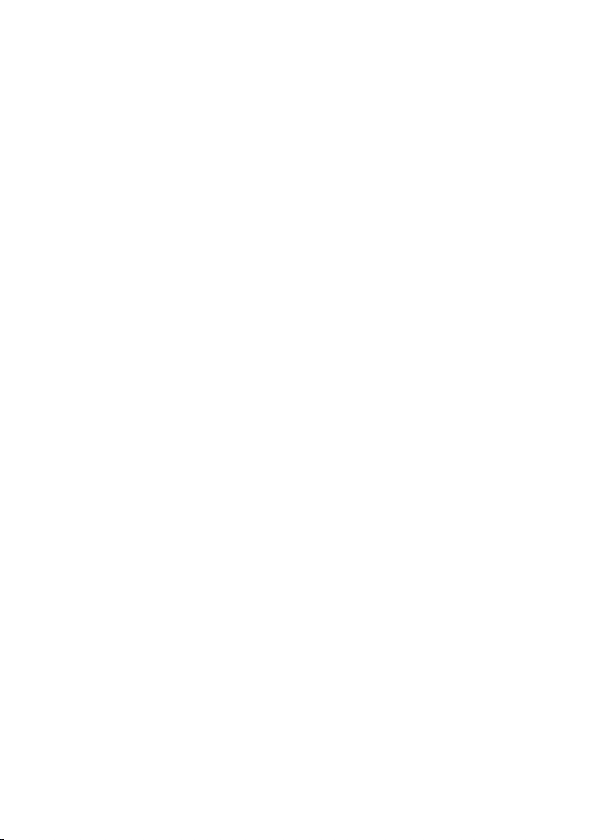
Page 3
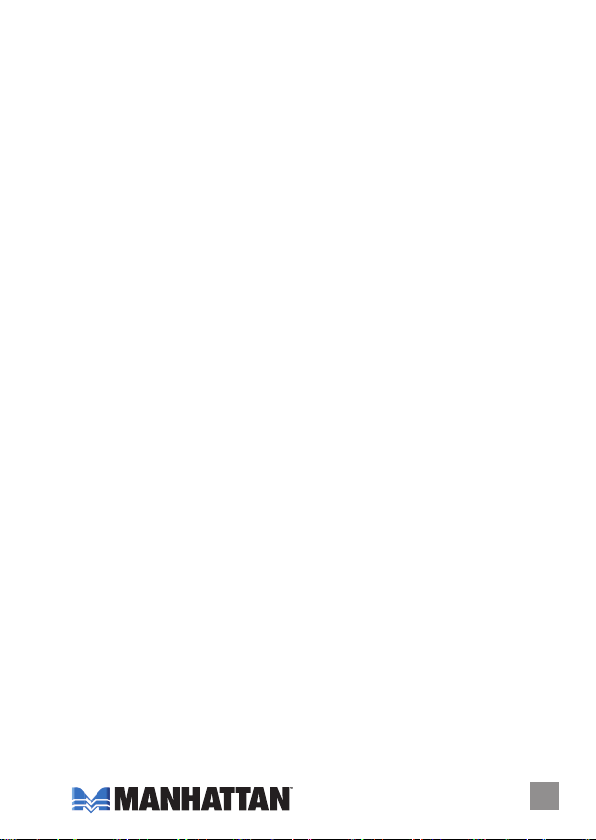
INTRODUCTION
Thank you for purchasing the MANHATTAN® Mega Cam, Model 460477.
Enhance online communications, instant messaging, blogs and more
by easily capturing and sharing photos and video with this remarkable
little camera! Plug and Play and Windows compatible, it’s ready to go
and easy to use, with included software that simplies settings and
operation.
The easy-to-follow instructions in this manual help make the Mega Cam
setup quick and simple, so you’ll also soon be enjoying the benets of
these additional features:
• Automatic tracking that keeps subjects sharp and in frame without
adjusting camera position
• Self-adjusting color, exposure and brightness levels that maximize
clarity in varying light conditions
• Special video and frame effects that make it fun to personalize images
and online conversations
• High-performance megapixel sensor with powerful 4x digital zoom
function
• Lifetime Warranty
NOTE: Some screen images have been modied to t the manual format.
System Requirements
• Windows 2000, XP or Vista
• PC with USB interface
• Pentium 200 or higher CPU
• CD-ROM drive
• 200 MB free disk space
• 32 MB RAM
Package Contents
• Mega Cam, 1.3 M pixels
• Software CD
• User manual
3 3
Page 4
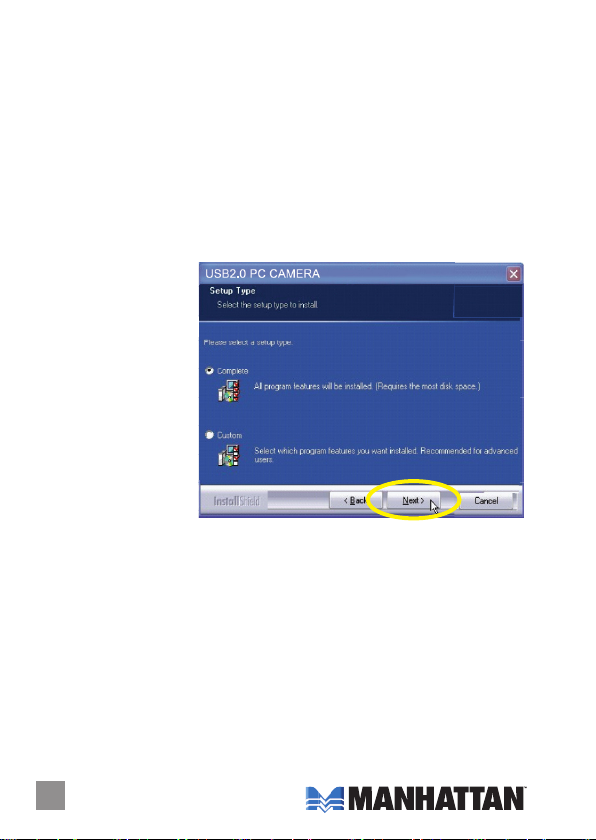
INSTALLATION
Driver
Prior to installing the driver:
• Close any open software applications on your computer;
• Un-install any previously installed camera software or drivers;
• Disable any anti-virus software and any established rewall; and
• Ensure that the camera is not connected to the computer’s USB port
at this time.
With your computer turned on, insert the included CD in the CD-ROM
drive. The installation interface will automatically display.
1. When presented with
the rst InstallShield
Wizard screen
prompt, click “Driver.”
2. On the subsequent
screens, click “Next”
or “Continue Anyway”
to proceed with the
driver installation.
3. When the InstallShield
Wizard prompts you
with a screen saying
the installation is
complete, click “Finish.”
Hardware
1. Connect the Mega Cam to your computer’s USB port.
2. After a few seconds, the computer’s operating system will nd and
recognize the connected Mega Cam, initially displaying a Welcome to
the Found New Hardware Wizard screen. Click “Next.”
3. On subsequent screens, click “Next” or “Continue Anyway” to proceed
with the installation.
4. When the Found New Hardware Wizard prompts you with a screen
that says the software installation is complete, click “Finish.”
44
Page 5

Installation Verication
1. From the desktop, go
to My Computer, then
Properties.
2. Select/click on the
Hardware tab, then
click “Device Manager”
to display your list of
application folders.
3. Conrm that the Mega
Cam (or “Touch Cam”)
le appears in the
Imaging Devices
folde r. NOTE: Make
sure the folder doesn’t
have an exclamation
point (!) next to it
(which indicates an
improper installation).
4. From the desktop, go to Control
Panel, then click on Sounds
and Audio Devices.
5. Select/click on the Audio tab.
6. In the Sound Recording panel,
select “USB Camera” from the
Default Device drop-down
menu in order to activate the
Mega Cam’s built-in microphone.
5
5
Page 6

OPERATION
Quick-Access Controls
In addition to a convenient exterior focus
ring, this Mega Cam features a pair of
icons that let you quickly perform a
couple of popular functions without
the need to access a software menu.
• Press the camera icon to take a snapshot.
• Press the “E” (“effects”) icon to move
through a 26-option menu of useful frame
styles and special effects (ranging from “Postcard” to “Merry Christmas”
and from “Aged Photo” to “Mosaic,” as displayed below in Advanced
Settings on the Effects screen).
Advanced Settings
To make any changes to the Mega Cam settings (image controls and
modes and such) or to take advantage of the variety of effects (special
effects and frame options), open the AMCap application (which may be
found in your Control Panel settings or on your desktop, depending on
your operating system). For example:
• To stabilize the video (if needed),
go to Options, then to Video
Capture Filter, and select the
Settings tab to change between
“50 Hz” and “60 Hz” to improve
your results (see the screen
image on the next page).
• To establish a new location for
storing AVI images, go to File,
then Set Capture.
• To select a video output size,
go to Options, then to Video
Capture Pin (which then displays the Stream Format screen and the
Output Size drop-down menu, among several other Video Format and
Compression options).
Adjustable focus r ing
Snapshot
Effects
666
Page 7

7
Page 8

FREQUENTLY ASKED QUESTIONS
Q What can be done to rectify a dropped frame or video lag?
A The Mega Cam automatically activates White Balance and Exposure
(both displayed on the Auto Mode Control panel of the Settings screen)
when lighting is determined to be insufcient. If continuity or delay
problems occur, deselect the “Auto” option for Exposure.
8
Page 9

Q When using MSN, why isn’t my voice heard?
A The built-in microphone probably isn’t activated. Check the “Sounds
and Audio Devices Properties” folder in the Device Manager or Control
Panel and make sure that “USB Camera” is elected as the Default
Device drop-down menu option in the Sound Recording panel. You
can also make sure that your Instant Messenger software is defaulted
to recognize the Mega Cam. Also, conrm that the other IM user has
the same software version and not one that’s incompatible.
Q How do I take 1.3-megapixel snapshots?
A In the AMCAP application, go to Options, then Video Capture Pin to
display the Stream Format screen. In the Output Size eld, select
“640 x 480” (VGA). Then return to Options and go to Video Capture
Filter. In the Image Control panel, set the VGA/SXGA slide bar to
“SXGA” (all the way to the right, which equates to 1280 x 960 pixels).
9
Page 10

SPECIFICATIONS
Standards and Certications
• USB 2.0
General
• CMOS Sonix 201 DSP color sensor; 1.3 M pixels
• Lens: plastic, 6 mm (0.25 in.); 64° angle; manual focus with ring
• Color depth: 24-bit true color
• Image focus: 30 mm to innity; format, MPEG
• Built-in compression ratio (JPG)
• Automatic tracking, color equalizing, exposure and brightness balance
adjustments
• Maximum resolution up to 3200 x 2400 (software enhanced)
• Supports video rates up to 30 fps (640 x 480 resolution, VGA), 10 fps
(1280 x 1024, VGA)
• Built-in microphone with front-mount snapshot and effects buttons
• Power consumption: 60 mA
Physical
• LED indicator and decorative lighting
• USB cable, 1.5 m (5 ft.)
• Dimensions: 82 x 50 x 46 mm (3.2 x 2 x 1.8 in.)
• Weight: 86 g (3 oz.)
System Requirements
• Windows 2000, XP or Vista
• PC with USB interface
• Pentium 200 or higher CPU
• CD-ROM drive
• 200 MB free disk space
• 32 MB RAM
Package Contents
• Mega Cam, 1.3 M pixels
• Software CD
• User manual
10
Page 11

Page 12

MANHATTAN® offers a complete line
of PC Components, Peripherals, Cables and Accessories.
Ask your local computer dealer for more information
or visit us online at
www.manhattan-products.com
All produ cts me ntio ned ar e trade mark s or reg ister ed tra demar ks of t heir r espec tive o wners .
Cop yrigh t © MAN HAT TAN
