Page 1

WIRELESS
MULTI-MEDIA
KEYBOARD
AND OPTICAL
MOUSE SET
USER
MANUAL
MODEL 177122
MAN-177122-UM-0708-01
Page 2

Page 3
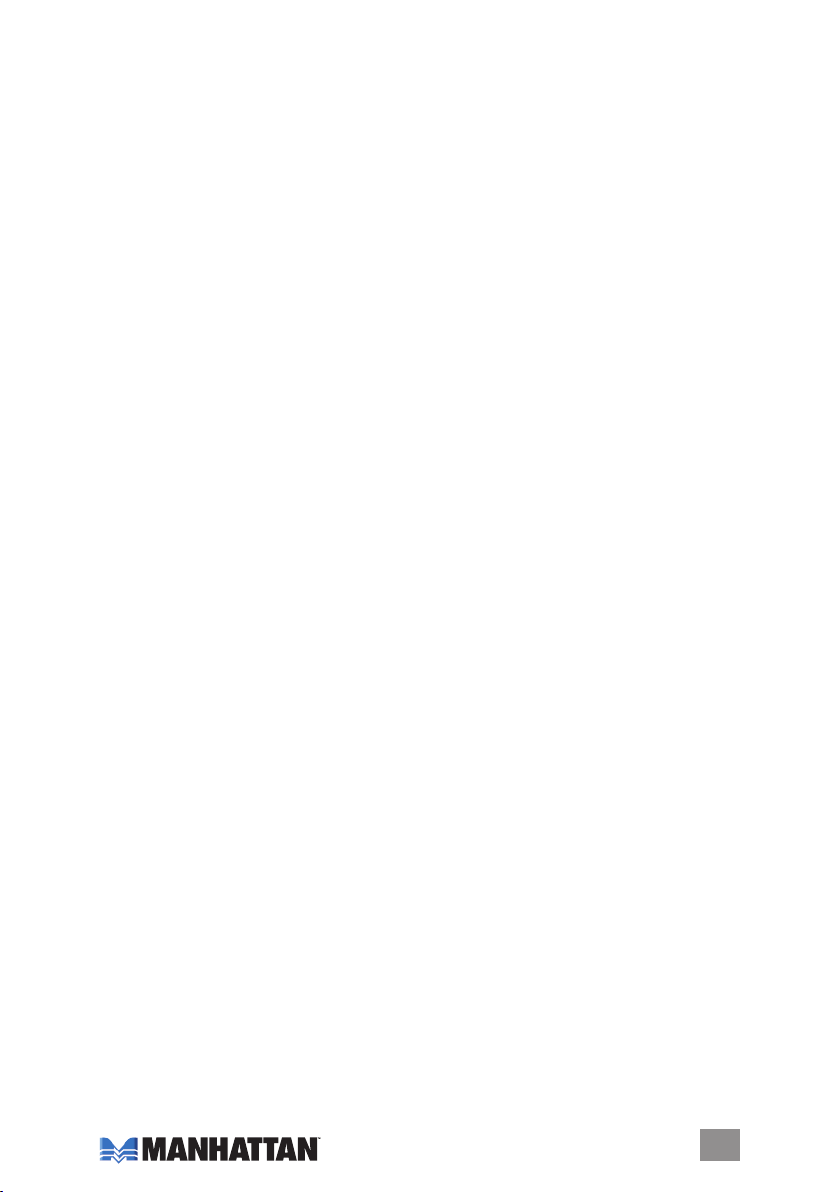
INTRODUCTION
Thank you for purchasing the MANHATTAN® Wireless Multi-Media Keyboard
and Optical Mouse Set, Model 177122.
Offering multi-media capability without a cord, this convenient combo features
multi-media and Internet hotkeys that give quick access to 17 essential browser,
Windows and media functions. The keyboard provides an ergonomic design, a
generous work area and an adjustable tilt mechanism for comfortable typing
positions without compromising valuable desktop workspace. Durable key
switches and sturdy construction provide quiet, reliable operation and long life.
The wireless optical ve-button mouse with power management and its USB
receiver easily installs to give users a range of up to 15 m (50 ft.).
The easy-to-follow instructions in this user manual help make setup and operation
quick and simple, so you’ll also soon be enjoying the benets of these additional
features:
• 2.4 GHz RF wireless technology with USB receiver
• 2 full-size shift keys with separate cursor/navigation controls
• Full-size space and enter keys
• Windows 2000/XP/Vista compatibility
• Lifetime Warranty
INSTALLATION/SETUP
NOTE: Prior to installation and operation of the MANHATTAN Wireless MultiMedia Keyboard and Optical Mouse Set, it is recommended that all previous
keyboard and mouse drivers be removed from the computer with which you’ll
be using these devices.
Battery Installation
The mouse and the keyboard each operate with a pair of A AA batteries (four
total, included in the package). Simply open the battery compartment on the
underside of both units, insert the two batteries as indicated and close the
compartment cover.
Receiver Connection
Both the keyboard and the optical mouse use digital radio technology to
wirelessly communicate. They transmit radio frequency signals that are picked
up by the receiver and sent to the computer. The USB receiver is connected to
one of the the computer’s USB ports. CauTiON: Turn the computer off before
connecting the receiver to it, and remember that working on a metallic surface
will reduce the RF performance.
Setting the ID Codes
After installing the batteries and connecting the receiver to the computer, turn
on the computer and follow the procedure below to set the ID codes. There is
one ID button on the bottom of the mouse, one on the bottom of the keyboard,
and another one on the front side of the receiver (see gure below).
1. Press the ID button on the receiver, then press the ID button on mouse.
After two seconds, press the ID button on keyboard. The ID code will be set
automatically.
3
Page 4

2. The receiver LED will blink when
you move the mouse or type on
the keyboard, indicating that the
keyboard and the mouse have
communicated with the receiver
successfully.
3. If the receiver LED doesn’t blink when you
move the mouse or type on the keyboard, the
keyboard/mouse will not work properly. Re-install
the batteries and try the setup process again.
Receiver ID button
Receiver LED
OPERATION
Mouse
Once installation is complete, the mouse works with Windows 2000/XP/Vista
without the need of software drivers.
The mouse features a scrolling wheel that can function either as a wheel or as
a button.
• To scroll up, move the wheel forward; to scroll down, move it backward.
• To use the wheel like a standard mouse middle button, simply click (press
down) on it.
The mouse also features Page Up and Page Down buttons on the left side.
Scrolling wheel
Page Up
Page Down
NOTE: The mouse will go into power saving mode after 18 minutes without
being used. To wake up the mouse, click any button on the mouse.
4
Page 5

Keyboard
Once installation is complete, the keyboard works with Windows 2000/XP/Vista
without the need of software drivers.
The keyboard features 17 hot keys for one-touch access to various multimedia/
Internet functions, as described in the four key groupings below.
1
1
2
2
4
4
3
3
1 (from left to right):
Home — Open the
homepage in the
browser
Page Back — Go to the previous Web page while viewing the Internet
Page For ward — Go to the next Web page while viewing the Internet
Search — Launch your Web search function
2 (center, then clockwise from top-right):
Play/Pause — Play or pause audio or CD
Next Track — Change to the next media track
Volume Up — Increase the volume
Volume Down — Decrease the volume
Previous Track — Go to previous the CD track
3 (from
left to
right):
Player
Open — Open Media Player
Mute — Make voiceless while playing a CD
Favorites — Open your favorite menu
E-mail — Open the e-mail folder in Outlook Express
Calculator — Open/activate the calculator
4 (from left to right):
My Computer — Open my computer
Refresh — Update the current Web page
Browser Stop — Close
5
Page 6

Operating Tips
If the keyboard and/or mouse doesn’t work after installation:
• Make sure you’ve correctly connected the receiver to the computer; i.e.,
properly plugged in to one of the computer’s USB ports.
• Make sure the batteries are installed correctly.
• Make sure the ID codes have been set properly.
• Make sure the distance between the keyboard/mouse and the receiver is no
more than 15 m (50 feet).
If the mouse cursor doesn’t move properly, or if the keyboard doesn’t allow you
to type on the screen:
• Make sure the receiver isn’t too far away.
• Make sure there are no large metal devices in the proximity — such as
microwaves, electric stoves, televisions and hair dryers — which may be be
interfering the receiver’s radio reception.
• Check the status of the batteries.
SPECIFICATIONS
General
• Windows and browser keys (Page Forward, Page Back, Browser Stop, E-mail,
Home, Calculator, Favorites, Refresh, Search and My Computer)
• Media player keys (Player Open, Volume Up, Volume Down, Prev Track,
Next Track, Mute and Play/Pause)
• Compatible with Windows 2000/XP/Vista
Electrical (working levels)
• Voltage: keyboard and mouse, 2.0 – 3.2 V; receiver, 4.5 – 5.5 V
• Current: keyboard, < 8 mA; mouse, < 30 mA; receiver, < 40 mA
• Frequency: 2.4 GHz RF
Physical
• Key cap force: 60 +/- 15 g; pulling force, 1.2 – 1.5 kg
• Switch life: keyboard, 10,000,000 keystrokes; mouse, 1,000,000 times
• Mouse switch force: 60 +/- 15 g
• Keyboard: 50 x 21 x 3 cm (20 x 8 x 1.2 in.); set, 925 g (33 oz.)
• Wireless optical mouse, ve buttons with scroll wheel (left, right, center,
page forward and page back), 800 dpi, 12 x 6 x 4 cm (4.7 x 2.4 x 1.5 in.)
• USB receiver: 5.4 x 1.3 x 2 cm (2.125 x 0.5 x 0.75 in.)
• LED indicators: activity and low battery
Environment
• Working temperature: -15 – 50°C; humidity, 10 – 85%
• Storage temperature: -15 – 60°C; humidity, < 90%
Package Contents
• Wireless Multi-Media Keyboard and Optical Mouse Set
• USB receiver
• (4) AAA batteries
• User manual and driver CD
6
Page 7

Page 8

MANHATTAN® offers a complete line of PC Components,
Peripherals, Cables and Accessories. Ask your local computer dealer for more
information or visit us online at
www.manhattan-products.com
All produ cts menti oned are trad emarks or registere d trademarks of their resp ective ow ners.
Copyri ght © MANH ATTAN
