Page 1

Bluetooth
Stereo headSet
uSer MaNual
MODEL 175944
MAN-175944-UM-1106-02
Page 2
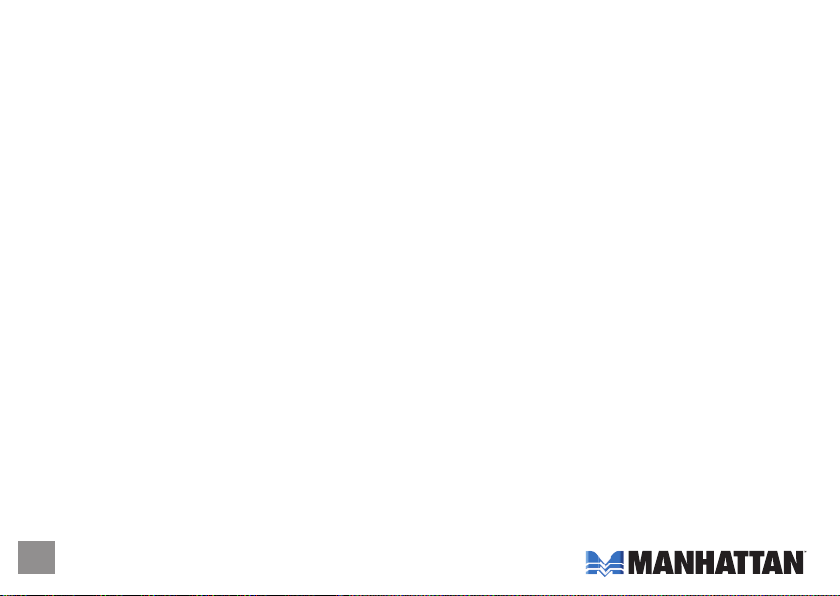
Thank you for purchasing the MANHATTAN® Bluetooth Stereo Headset, Model 175944.
Providing wireless listening for Bluetooth-enabled audio sources, the Bluetooth Stereo Headset
offers the following features and benefits.
• Enjoy clear voice and stereo reception with most Bluetooth-enabled devices – never miss a
call while listening to music.
• Add wireless convenience to notebook and desktop PCs, MP3 players, Skype and other
Bluetooth-enabled audio sources.
• Comfortable, behind-the-neck design with built-in microphone folds for travel and storage.
• Control Bluetooth mobile phone and audio functions directly from the headset.
• Quick recharge and power sleep mode provide up to six hours of use; easy set-up – no drivers
required.
• Lifetime Warranty.
Package contents:
• Bluetooth Stereo Headset
• USB recharging cable
• Travel bag
• User manual
2
Page 3
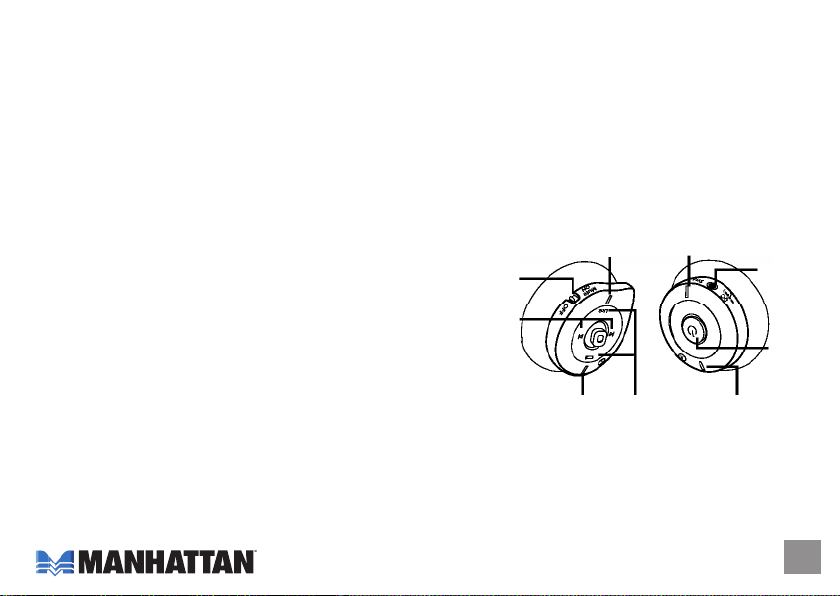
operatioN
Charging the Battery
The battery is designed to provide power for eight hours each time it is charged. To recharge
the battery, plug the USB cable into the DC jack on the headset and connect the other end to
your PC.
NOTE: Before the first use of the headset, charge the battery fully for 10 hours.
Thereafter, recharging takes approximately 90 minutes.
Turning the Headset On
To turn on the power to the headset, press and
hold the Power button (about 3 seconds) until the
Power LED lights blue.
To turn off the power, press and hold the Power
button (about 3 seconds) until the Power LED turns off.
• Blue LED: Power is on.
• Blue flashing LED: Connected to another device.
• Red LED: The battery is charging. (The red LED turns off when the battery is charged.)
• Red flashing LED: The battery is low. Recharge before the LED turns off.
Mute
on/off
Forward/
backward
Power/Link
Batter y
Low LED
LED
Volume
+/–
Charging
LED
Reset
button
DC jack
Power
button
3
Page 4
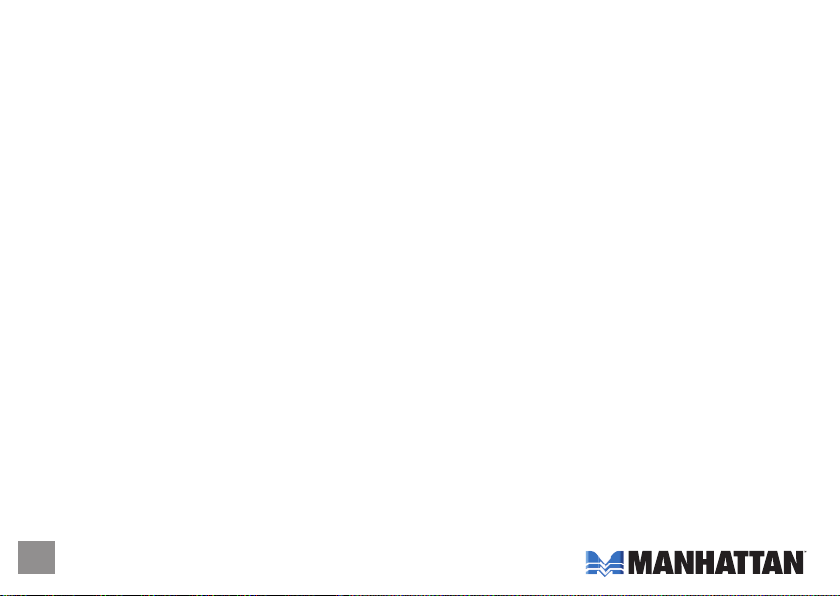
Using the Headset with Your Bluetooth-Enabled Mobile Phone
1. Enable Bluetooth on your phone (refer to the phone’s user manual).
2. Turn on the headset. Check that no other device connects with the headset by confirming
that the Power/Link LED is not flashing.
3. In the phone’s Bluetooth menu, select "Devices."
4. Select "Stereo Headset."
5. Enter the PIN code “0000.”
To answer a call, push the Power button. To end a call, simply push the Power button again.
Using IVT BlueSoleil
To use IVT’s BlueSoleil (application software that enables/supports many Bluetooth features),
first connect the Bluetooth Stereo Headset to your computer. Ensure that BlueSoleil is running on
your computer, then turn on your headset.
NOTE: IVT BlueSoleil software is not included with your Bluetooth headset. Refer to a
BlueSoleil user’s guide or IVT’s Web site (http://www.ivtcorporation.com) for further details and
support.
4
™
Page 5
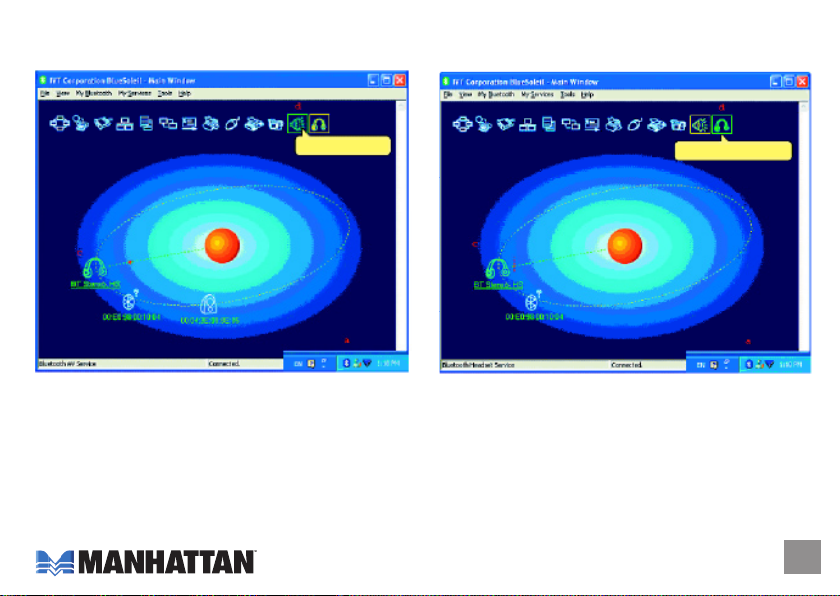
Using Profiles
Bluetooth AV Service
To use the AV Profile to play audio:
1. Double-click the BlueSoleil icon in the task tray.
2. Press F5 to search for Bluetooth devices.
3. Double-click the "Stereo Headset" icon.
4. Click "Bluetooth AV Service" to create a
connection shortcut.
Bluetooth Headset Service
To use the Headset Profile with Skype™:
1. Double-click the BlueSoleil icon in the task tray.
2. Press F5 to search for Bluetooth devices.
3. Double-click the "Stereo Headset" icon.
4. Click "Bluetooth Headset Service" to create a
connection shortcut.
5
Page 6

Configuring BTAUDIO audio output
1. Open "Control Panel" and
double-click "Sound and
Audio Devices."
2. Select the Audio tab.
3. Under "Sound playback,"
change the device to
"BTAUDIO."
4. Under "Sound recording,"
change the device to
"BTAUDIO."
5. Click "OK."
6
Control Panel
Sounds and Audio Devices Properties
BTAUDIO
BTAUDIO
My Bluetooth Places\Entire Bluetooth Neighborhood
Page 7

Using WidComm® Bluetooth Software
To use WidComm Bluetooth software, first connect the
Bluetooth Stereo Headset to your computer. Ensure that
WidComm is running on your computer, then turn on your
headset.
NOTE: WidComm Bluetooth software is not included
with your Bluetooth headset.
To use the AV Profile to play audio:
1. Double-click the WidComm icon in the task tray.
2. Click "Search for devices in range."
3. Double-click the "Stereo Headset" icon.
4. Click "Audio Sink on Stereo Headset" to create a connection shortcut.
My Bluetooth Places\Entire Bluetooth Neighborhood
Audio Sink on Stereo Heads et
Not Connecte d
Audio Sink on Stereo
Headset
Connected
7
Page 8
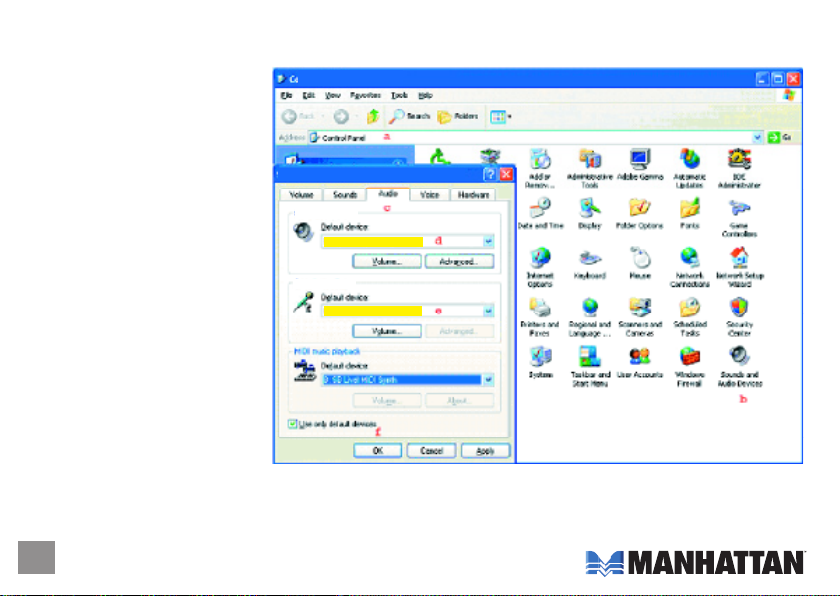
Configuring WidComm® Audio Output
1. Open "Control Panel"
and double-click "Sound
and Audio Devices."
2. Select the Audio tab.
3. Under "Sound playback,"
change the device to
"Bluetooth High Quality
Audio."
4. Under "Sound recording,"
change the device to
"Bluetooth High Quality
Audio."
5. Click "OK."
8
Control Panel
Sounds and Audio Devices Properties
Sound playback
Bluetooth High Quality Audio
Sound recording
Bluetooth High Quality Audio
Page 9

Configuring for Use with Computers
1. On the computer, go to Start ➞ Programs ➞
Bluetooth ➞ Bluetooth Settings.
2. On the headset, hold down the Power/Link
button until the Power/Link LED stays blue.
3. Click “New Connection.”
Add New Connection Wizard
Custom Mode
Bluetooth Settings
4. Select “Custom Mode”;
click “Next.”
9
Page 10

5. When “Select a device” appears, highlight
“Stereo Headset”; click “Next.”
Add New Connection Wizard
Device Name
Stereo Headset
6. In the field for PIN, enter “0000”; click “OK.”
10
Bluetooth Manager - Bluetooth Security
Bluetooth Passkey (PIN)
Page 11

7. On the Add New Connection Wizard screen,
select “Audio Sink”; click “Next.”
Add New Connection Wizard
Stereo Headset
Add New Connection Wizard
Audio Sink
Create a shortcut on the desktop
8. In the “Connection Name” field, “Stereo
Headset” should appear as the default.
Select “Create a shortcut on the desktop”;
click “Next.”
11
Page 12

9. To enable the Bluetooth Headset, double-click the
Stereo Headset icon (or use the desktop shortcut
shown below).
12
Bluetooth Settings
Stereo
Headset
Page 13

trouBleShootiNG
If the Bluetooth Stereo Headset does not work, try the following:
• Ensure that all connecting devices are sufficiently charged.
• Turn off all devices and then turn them on in the order shown in this manual.
• Ensure devices are within the 10-meter range.
• If the headset cannot be turned off, press the Reset button.
13
Page 14

SpecificatioNS
General:
• Bluetooth standards: V 1.2, Class 2; A2DP profile (AV profile); Headset and hands-free profile
• Frequency Range: 2402 – 2480 MHz
• Compatibility: Support Bluetooth A2DP (AV profile), AVRCP, HS and HF profiles
• Effective range: 10 m (32 ft.)
Headset:
• Audio sample rate: 48 kHz (streaming format)
• S/N: > 85 dB
• Frequency response: 20 Hz – 22 kHz
• Output: 20 mW
• Battery type: built-in rechargeable lithium-polymer battery
• Charging time: 1.5 hours
• Playing time: up to 6 hours
• Dimensions: 100 x 75 x 70 mm (4 x 2.9 x 2.75 in.), folded; 65.2 g (2.3 oz.)
14
Page 15

Mobile phone compatibility (check other phones for interoperability):
• BlackBerry 7100t
• Fujitsu F900iT
• Motorola A768i, A780, E398, V3, V600, V710
• Nokia 3600, 3660, 6230, 6600, 6670, 6820, 7610, N-Gage
• Panasonic X70
• Siemens SX1, U15
• Sony-Ericsson P800, P900, T610, T68i, S700i, Z600, K700i
15
Page 16

www.manhattan-products.com
Are you completely satisfied with this product?
Please contact your MANHATTAN® dealer with comments or questions.
All products mentioned are trademarks or registered trademarks of their respective owners.
Copyright © MANHATTAN
