Page 1
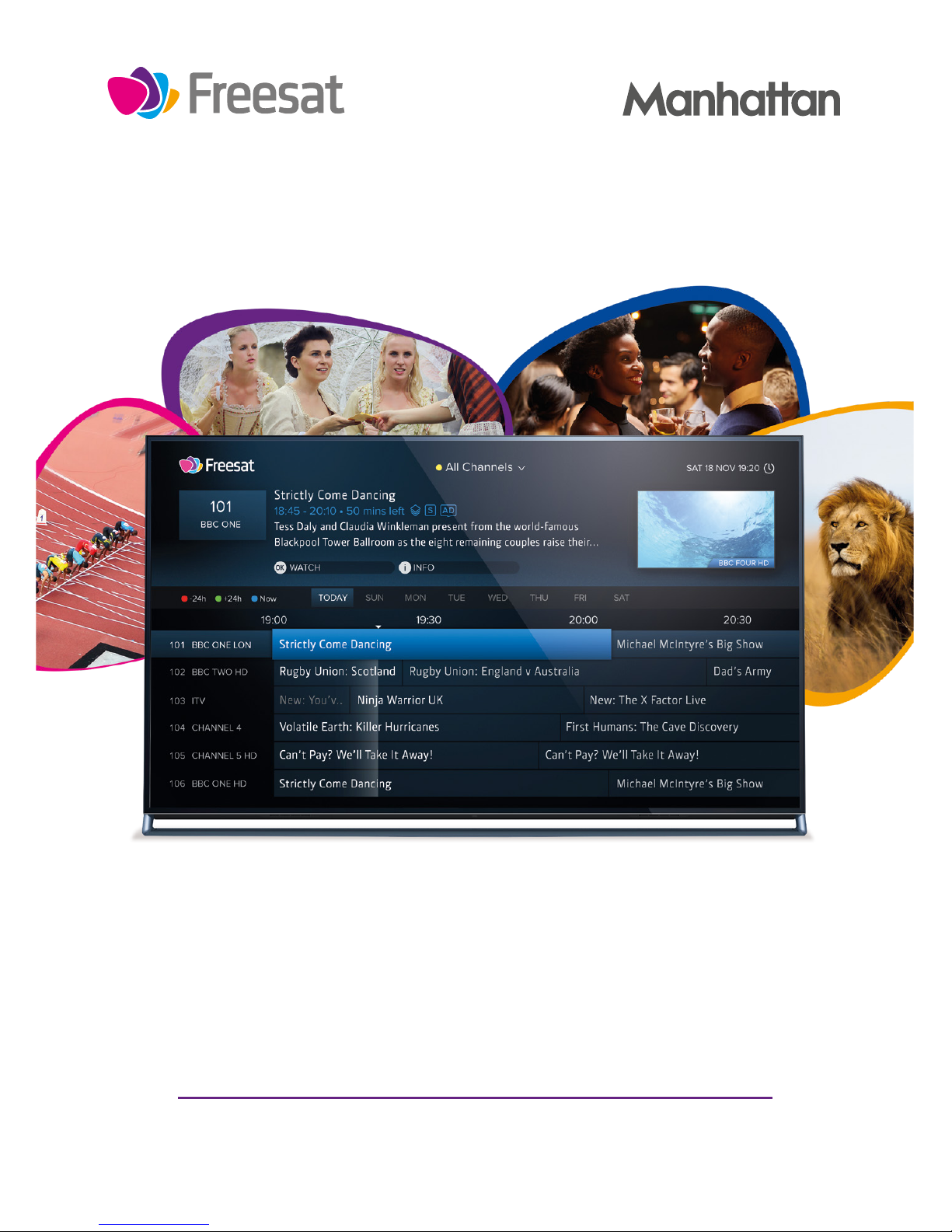
Your
USER GUIDE
SX
Page 2
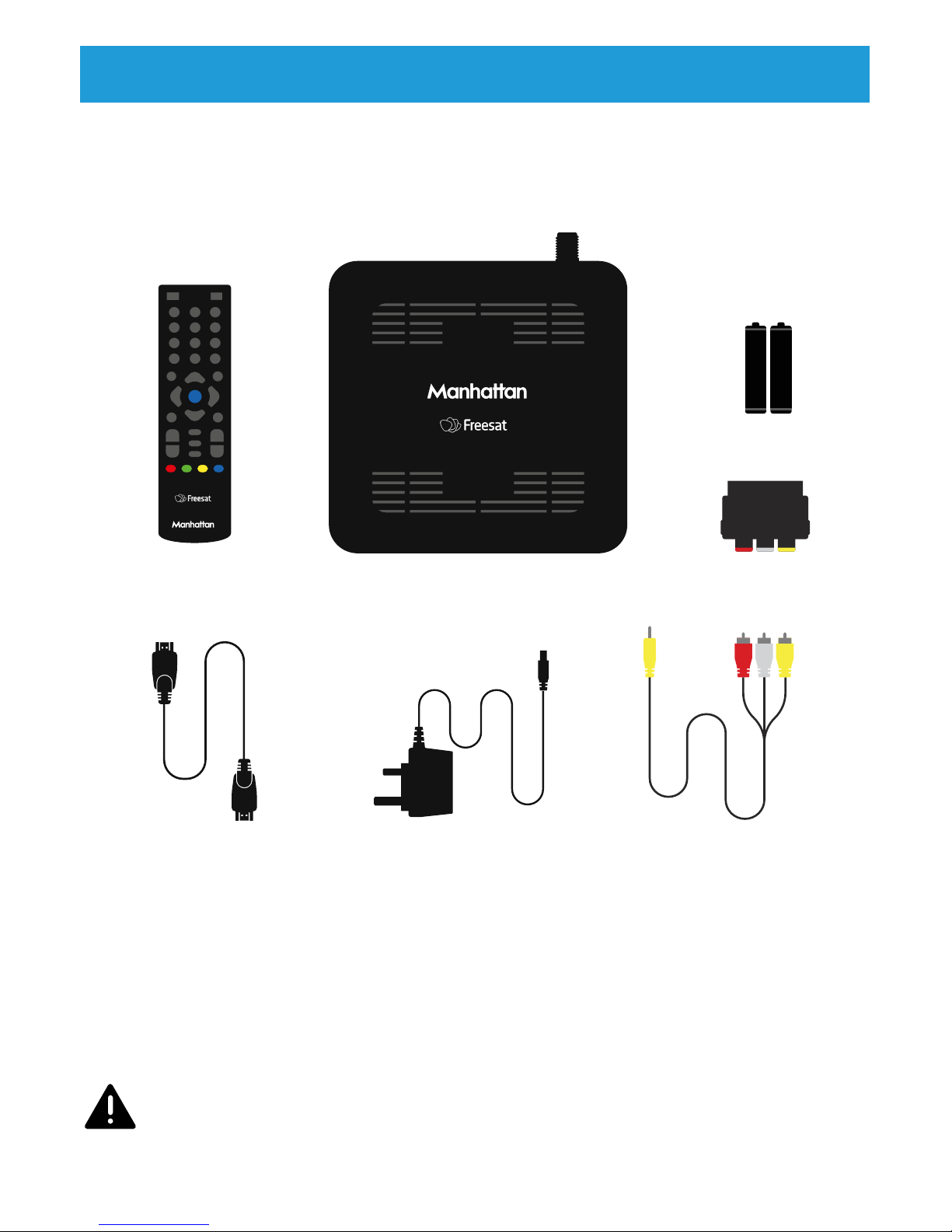
2
INSTALLING YOUR MANHATTAN SX
Unpack the following from your Giftbox:
You’ll need:
• A TV with an HDMI input, SCART input or RCA audio/video inputs
• A satellite TV cable from a dish pointed at 28.2° East.
Before you plug in, please read the Safety section of the Important
Information booklet.
Manhattan SX
HDMI cable Power adapter
2x AAA batteries
AV Lead
Remote control SCART Adapter
Page 3

3
Connect Up
• Connect the satellite TV cable from your satellite wall socket to SX’s ‘DISH IN’ socket.
• To connect to an HD or HD Ready TV, use the HDMI lead.
• To connect to an older, analogue TV:
• Connect the single yellow minijack at one end of the AV lead to the SX’s ‘AV’ socket.
• If your TV has yellow/white/red RCA inputs, connect the corresponding RCA
connectors at the other end of the AV lead directly to your TV.
• If your TV has a SCART socket, connect the corresponding RCA connectors to the
included SCART adapter, then connect the SCART adapter to your TV.
• To receive software updates over the internet, connect the SX to your router using an
Ethernet cable. Alternatively, you can connect using Wi-Fi during the initial setup.
• Finally, plug the AC power adapter into a wall socket that is turned o, then connect the
other end to the SX.
Switch On
• Open the battery compartment cover on the back of the remote by pushing the catch.
Onsert the batteries, matching the + and – symbols to what is marked on the inside of
the compartment. Replace the cover.
• Turn on the wall socket you connected the Manhattan SX to and it will switch on.
• Turn on your TV set and choose the input you connected your Manhattan SX to. Most TV
remotes use a button labelled ‘AV’, ‘SOURCE’, ‘INPUT’ or , with each press cycling
through your inputs.
• Follow the on-screen instructions to set up your SX.
Page 4
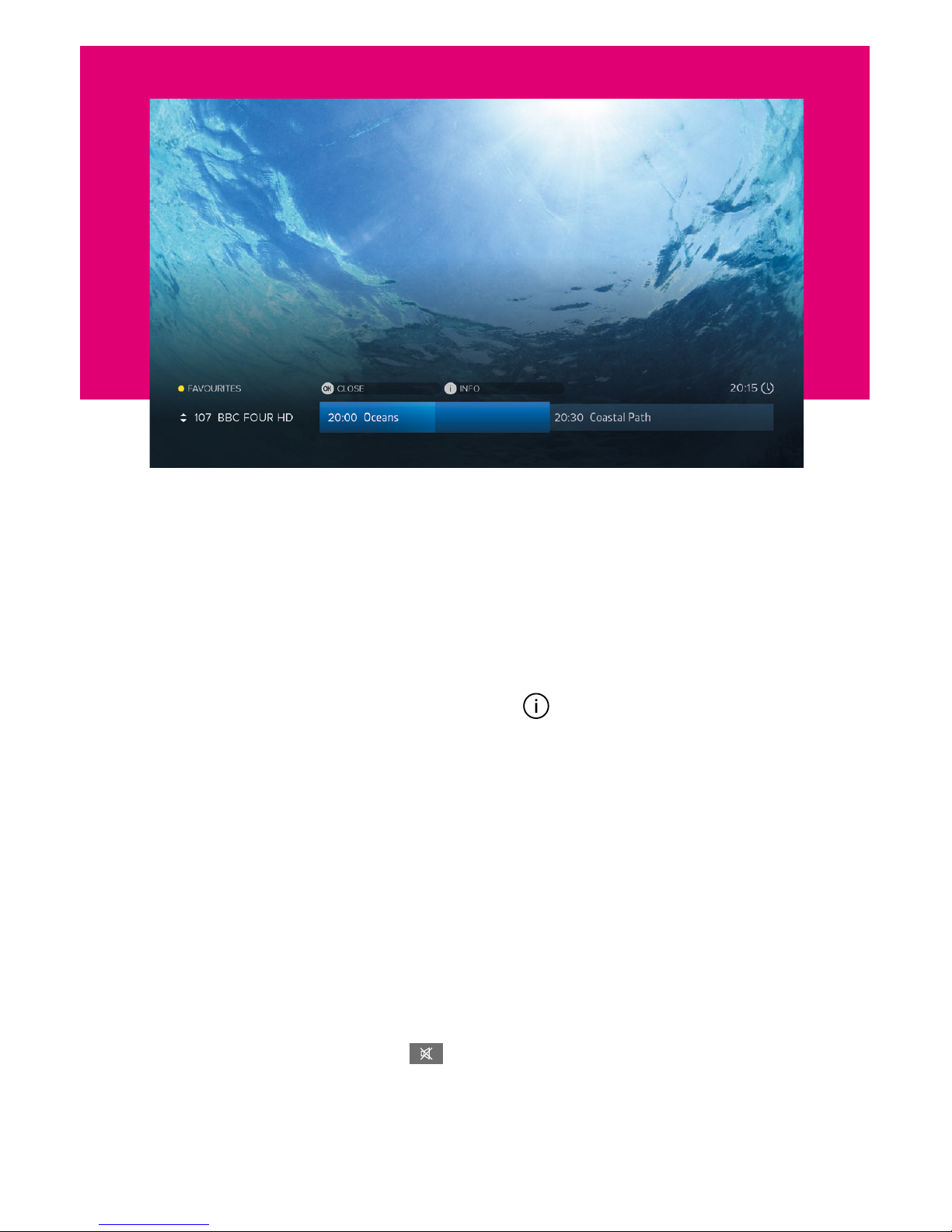
4
WATCHING TV
Now & Next Browser
The SX makes it easy to browse what’s on whilst watching full screen TV. Press OK to display
the Now & Next Browser, then use the directional pad to browse what’s on.
• To watch a programme on now, press OK
• To set a reminder for a programme on later, press OK (see page 9)
• To view detailed info about a programme, press (see page 6)
Quickly Changing Channel
There are 3 ways to directly change channel whilst watching TV:
• Press P-UP or P-DOWN to change to the channel above or below
• Enter a channel number with the number buttons
• Press SWAP to change to the last channel you were watching
Volume & Accessibility
• Turn the volume up or down with V+ or V-
• Mute and unmute the sound with
• Toggle Subtitles and Audio Description on and o with the SUB and AD buttons
Page 5

5
TV GUIDE
Basics
Press GUIDE to display the full TV Guide and browse what’s on across the next 7 days using
the directional pad.
• To watch a programme on now, press OK
• To set a reminder for a programme on later, press OK (see page 9)
• To view detailed info about a programme, press (see page 6)
Quickly Navigating
As there are lots of channels and programmes to browse, you can get around more quickly by:
• Pressing P-UP or P-DOWN to page up or down
• Holding LEFT or RIGHT to skip through time
• Pressing or to skip 24 hours backwards or forwards
When you’ve browsed ahead, press to skip back to what’s on now.
Lists
The TV Guide can be filtered to show only channels in a certain genre (e.g. Drama or Movies)
or your Favourite Channels. Press to select a list. You can also choose to edit your
Favourites.
Page 6

6
PROGRAMME INFO
The info screen displays the description, genre and other key information for a programme.
It is displayed by pressing when watching TV, using the Now & Next Browser or the TV
Guide.
Icons
Part of a series
In HD
Available in HD on another Channel
Surround sound audio
Programme is in two or more parts (e.g. a movie split by the evening news).
Subtitles
Audio Description
Guidance
Browsing Series & Repeats
• If the programme is part of a series, you can press UP to browse all episodes in the
schedule.
• If the programme is showing again on any channel, you can press DOWN to browse
repeats in the schedule.
Page 7

7
MENUS
Press MENU to display the Main Menu. Use UP or DOWN to highlight an option and OK to
select it.
Press BACK to go back to a previous menu or EXIT to return to full screen TV.
Main Menu Options
TV Guide
Browse what’s on across the next 7 days. You can also press GUIDE (see page 5).
Reminders
View and cancel reminders that have been set.
Channels
Manage your favourite and protected channel lists or delete channels (see page 8).
Settings
View and modify the SX’s settings.
Help
View Help with using the SX and detailed System Info for troubleshooting.
Page 8

8
Favourite Channels
Select ‘Edit Favourites’ in the Channels Menu to choose channels for your favourites list.
As explained on page 5, your favourites can be used to filter the TV Guide. They can also be
quickly browsed using the Now & Next Browser:
• Whilst Watching TV, press OK to display the Now & Next Browser. Notice that in the top
left of the browser it shows: FAVOURITES
• Whilst the Browser is displayed, each press of cycles through your favourite
channels
Protected Channels
Protected Channels are hidden and can only be shown by entering your PIN. To choose
channels to protect, select ‘Protected Channels’ in the Channels Menu and enter your PIN.
When you want to temporarily show your protected channels, highlight ‘Protected Channels’
in the Channels Menu and then select the ‘Show’ option that appears to the right. After
entering your PIN, all Protected Channels will be shown until the SX next enters standby or
you choose the option to hide them again.
Deleting Channels
Channels can be deleted entirely by selecting the ‘Delete Channels’ option in the Channels
Menu. If you want to restore them in the future, select the ‘Freesat Retune’ option in the
Tuning section of Settings.
CHANNELS
Page 9

9
Using Reminders
When a programme on later is highlighted in the TV Guide or the Now & Next Browser, press
OK to add a reminder. To cancel it, press OK again.
Reminders are displayed 60 seconds before a programme is scheduled to start. The SX has
an option in the Tuning section of Settings called ‘Reminder AutoTune’ that is turned o by
default, meaning:
• A reminder will only be displayed if the SX is on
• You must choose to watch the programme within 60 seconds to change the channel
• If you don’t, the reminder will be cancelled and the channel will not change
When ‘Reminder AutoTune’ is turned on:
• If the SX is in standby it will turn on for the reminder and the channel will change
automatically
• If the SX is on the reminder will be displayed as normal and at the end of the 60 seconds
the channel will change automatically
Managing Reminders
All reminders can be viewed and removed in the Reminders Menu. Press MENU and select
‘Reminders’.
REMINDERS
Page 10

10
Standby on/o
Volume up/down
Mute
Audio Description on/o
Subtitles on/o
Next/previous channel
when watching TV
Page up/down the TV Guide
and other menus
Open the Main Menu
Display programme
information
Choose options in menus
Navigate menus
Display Now & Next when
watching TV
Select options & perform
on-screen actions
Open the TV Guide
Swap to the last channel
viewed
Back to previous menu or
to watching TV
Exit all menus and watch
TV
Open a channel’s
interactive service (if
available)
...
Enter a channel number
REMOTE CONTROL
Page 11

11
TROUBLESHOOTING
PROBLEM POSSIBLE CAUSE WHAT TO DO
There’s no picture
or sound and even
the SX’s menus
can’t be seen
The HDMI/AV cable may be
disconnected.
Check the HDMI or AV cable connections between
the SX and your TV.
The input the Manhattan
SX is connected to may not
be selected on your TV.
Select the correct HDMI/AV input (see your TV’s
manual for guidance).
Your TV may not correctly
communicate the
resolutions it is capable
of and an incompatible
resolution may be selected.
• Turn the SX on and wait 30 seconds
• Press MENU
• Press & Hold ‘0’ for 5 seconds
• The SX will try each of the 3 HD resolutions for 15
seconds in this order: 1080p, 1080i and 720p
• Select ‘Confirm’ when you can see the picture
No signal found
during Install
Cable from the satellite
dish may be disconnected.
Check the cable connections between SX and dish.
Consult your installer if necessary.
Dish may be out of
alignment or pointing at
the wrong position.
Consult your installer to have the dish re-aligned.
Signal is from an SCR
distribution network.
Configure SCR settings when option displays during
signal check. Consult your installer.
Freesat satellite failure. Check Freesat’s website at www.freesat.co.uk
Postcode not
accepted during
Install
Freesat broadcast error Choose not to try again and the installation will
continue with the default channel line-up
No space in postcode Make sure the space is entered in the postcode.
The TV picture is
not HD
You may be watching an
SD channel or using the AV
connection to your TV.
Connect the SX with an HDMI cable to an HD-Ready
TV and select an HD channel.
No information
for a channel in the
TV Guide
Information on the channel
not downloaded.
Wait for the Guide to download.
You are on a Non-Freesat
channel.
Select a Freesat channel.
Your remote
control does not
work
The SX is not turned on or
its front is obstructed.
Ensure the front of the receiver is not obstructed.
Remote batteries may
have run out of power
Replace batteries in the remote control.
Your SX switches
o after 3 hours
The SX is set to go to
standby by default after 3
hours without interaction.
Set Auto Standby to ‘O’ in the System section of
Settings.
You can’t
remember the PIN
You’ve forgotten it or
someone has changed it.
Your PIN can be reset with the master PIN. Please
contact us.
Page 12

FREESAT and the Freesat logo are registered trade marks Freesat (UK) Ltd. Freesat logo © Freesat (UK) Ltd. The details in this
guide are correct at the time of going to print and is for guidance only. The product features outlined are subject to change at any
time without notice. © 2018 Manhattan TV Limited. Manhattan is a registered trademark of Manhattan TV Limited; registered
company no. 2247629. v2 (02/05/18)
Online
Keep up to date www.freesat.co.uk www.manhattan-tv.com
Follow us on Twitter @Freesat_TV @manhattan_tv
Find us www.facebook.com/Freesat
@
Email updates
Sign up to be the first to find out what’s on, and
hear about new channel launches, competitions
and the latest oers.
Register at www.freesat.co.uk/keepintouch
We promise to only send you interesting and entertaining
news and TV reviews, and we’ll never pass on your
personal details to anyone you don’t want us to.
Support
For help with installation or using
your new Freesat box, call us on
0345 313 0051 (local call rate)
or visit www.freesat.co.uk/help
Manhattan helpline 020 8450 0005
Visit www.manhattan-tv.com
If you have any questions about set up,
installation or Freesat the team are here to help
0345 313 0051 customerteam@freesat.co.uk
For any technical queries the Manhattan
team are here to help 020 8450 0005
www.manhattan-tv.com
KEEP IN TOUCH
