Page 1
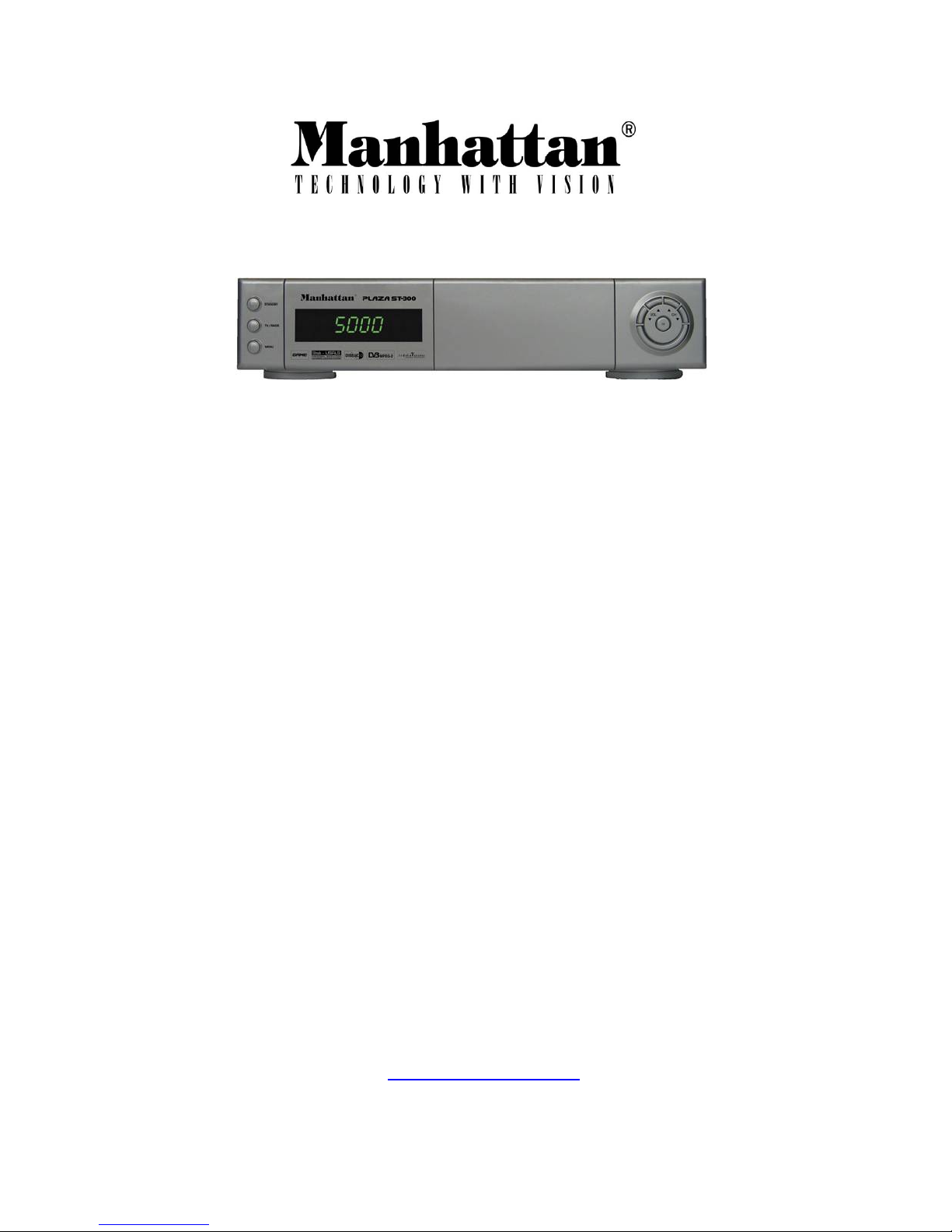
PLAZA MODELS
ST 100 / ST 120
ST 200 / ST 300
Digital Satellite Receiver
PLAZA MODELS
ST 100 / ST 120
Instruction Manual
(English)
http://www.plaza-st.com
Page 2
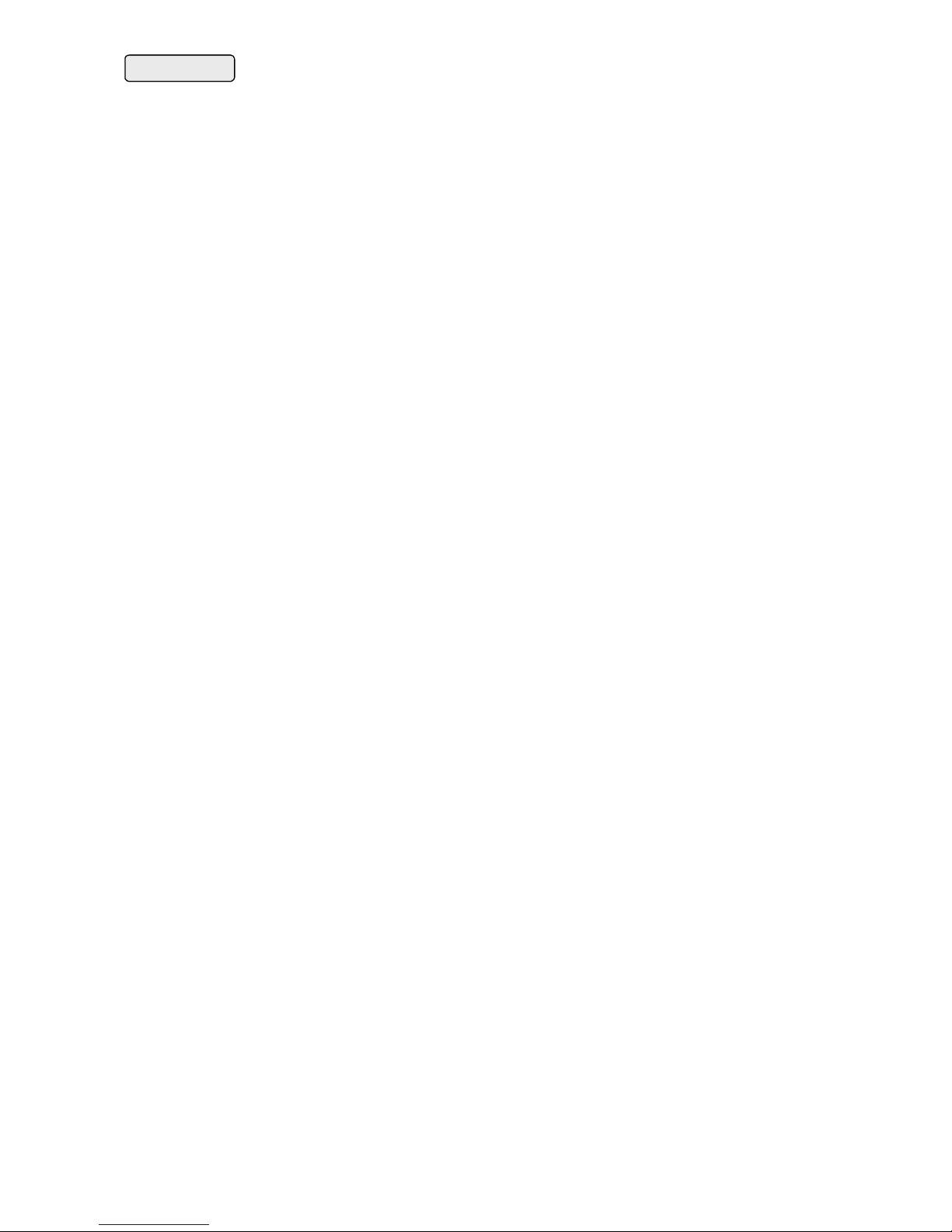
2
INTRODUCTION..................................................................................................................................... 3
FEATURES .............................................................................................................................................3
CONNECTORS AND DEFINITIONS ............................................................................................................4
FRONT PANEL CONNECTORS...................................................................................................................4
CONTROLS AND DEFINITIONS.................................................................................................................4
REMOTE CONTROL FUNCIONS.................................................................................................................5
INSTALLATION.......................................................................................................................................5
TUNING YOUR TV TO OUTPUT SIGNAL....................................................................................................5
MAIN MENU...........................................................................................................................................5
INSTALL Menu........................................................................................................................................6
CONFIGURING YOUR ANTENNA.........................................................................................................................6
CONFIGURING THE DiSEqC ANTENNA POSITIONER...................................................................................7
DiSEqC 1.2 menu (Manual positioner).............................................................................................................7
DiSEqC USALS menu (Automatic positioner).................................................................................................7
CHANNEL SEARCH -- Automatic Scan and Search........................................................................................ 7
CHANNEL SEARCH: Manual Scan and Search.................................................................................................8
ADVANCE SEARCH: Special Feature..................................................................................................................8
TO CHANGE CHANNEL OR SATELLITE...............................................................................................................9
SORTING THE CHANNEL LIST.............................................................................................................................9
SATELLITE LIST.......................................................................................................................................................9
SELECTING RADIO CHANNELS.........................................................................................................................10
IRDETO CARD SLOT.............................................................................................................................................10
UPGRADING SOFTWARE .......................................................................................................................10
TELETEXT FUNCTION...........................................................................................................................10
TO SELECT SUBTITLES ON A CHANNEL..........................................................................................................10
TO SELECT AUDIO LANGUAGE...............................................................................................................10
TO ACTIVATE SLEEP TIMER...................................................................................................................10
CHANNEL BANNER................................................................................................................................10
ELECTRONIC PROGRAM GUIDE (EPG)........................................................................................................... 11
INSTALLING FAVORITE CHANNELS.........................................................................................................11
VIEWING FAVORITE CHANNELS ......................................................................................................................11
TO LOCK MENU AND CHANNELS ......................................................................................................................11
ADVANCED INSTALLATION....................................................................................................................11
TO DELETE CHANNELS ........................................................................................................................................11
TO RENAME CHANNEL.........................................................................................................................................12
TO MOVE CHANNEL..............................................................................................................................................12
TO RENAME A SATELLITE...................................................................................................................................12
TO SORT SATELLITE LIST...................................................................................................................................12
DELETING A TP.........................................................................................................................................................12
RENAMING A TP....................................................................................................................................................12
SORTING A TP LIST..............................................................................................................................................12
UPGRADING SOFTWARE VIA PC.............................................................................................................12
RECEIVER TO RECEIVER COPY FUNCTION..............................................................................................13
TROUBLE SHOOTING GUIDE.................................................................................................................13
MASTER PASSWORD.............................................................................................................................14
Page 3
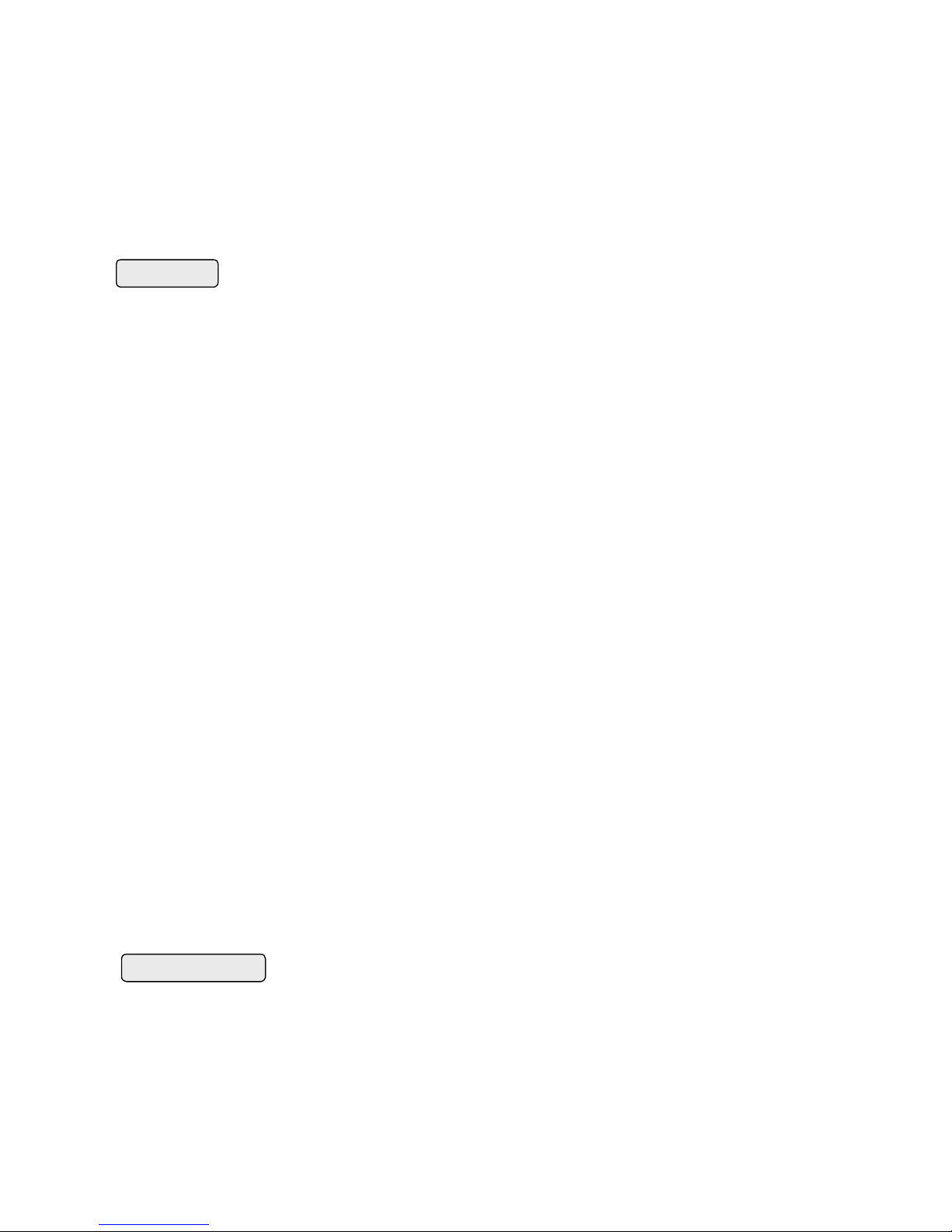
3
INTRODUCTION
Welcome to the world of Manhattan digital satellite receiver that will make your life closer to your dream.
Before using your new receiver, we suggest that you carefully read this manual and the safety notice below.
The PLAZA model is an advanced digital satellite receiver with the unique option of Blind Search Facility. It is
designed to cope with the many different operating requirements of broadcast standards worldwide. During
development, we have evolved with the best possible solutions to create the next generation of satellite
receivers together with the most up-to-date electronics and easy to use on-screen menu system. This new
receiver is designed to give you outstanding pictures and CD-quality audio with a touch of a button.
FEATURES
All Models
ۥ 1 LNB input, IF signal loop through, supports Universal, Single, C Band and Wide Band LNB
€‚ Multiple LNB switching 0/12V, 14/18 volts, 22KHz and DiSEqC 1.2
€ƒ S-Video output on mini DIN.
€„ RS – 232 port for PC connections and software upgrade
€… 5 RCA sockets (Audio L & R, Video, 0/12V, Digital Audio (S/P DIF)
۠ Switched CH 3 & 4 NTSC Modulator
€‡ 100 – 240 Volts AC, 50/60 Hz, 0.2Amps / 0.15Amps SMPS PSU
€ˆ 4 Digit LED front panel display
€‰ Supports TV Standards PAL M & NTSC M with screen formats 4:3 and 16:9
€Š Up to 5000 channels TV or RADIO programmable
€‹ DiSEqC 1.3 with USALS function
€Œ On screen language support for up to 15 languages
ۥ Fully automatic Scan & Store of TV & Radio channels
€Ž Channel search option by All, FTA, Network, TP with option of including Data channels.
ۥ Advanced (Blind Search) search option by All, FTA, All + Data
ۥ Built in Teletext function
€‘ Supports Teletext Subtitle function
€’ Supports DVB Subtitle function
€“ With Closed Caption facility
€” SATCODX compatibility.
ۥ EPG access for current, next and 7 days for on screen channel information
€– Parental control facility by channel and menu locks
€— 22 different favorite groups (11 TV & 11 Radio)
€˜ Last channel recall facility
€™ Last viewed channel remembered after power down
€š Time display on Info banner and on front panel.
€› Edit functions with picture in menu (Add, Delete, Name, Move and Sort) Channel, TP and Satellite
€œ Receiver to receiver full user settings and channel data copying facility
ۥ 1 year, 20 event VCR timer facility
€ž Multiple audio selection (L, R, Stereo & Mono)
€Ÿ Programmable sleep timer up to 2 hours
€ Supports multiple Audio language broadcasts
Models with IR (Irdeto)
€¡ Embedded IRDETO CI card slot
DANGER: HIGH VOLTAGE! RISK OF ELECTRIC SHOCK!
ۥDO NOT open the top cover. High voltages inside the receiver. Please refer all servicing to qualified service
agents
€‚DO NOT obstruct the ventilation slots on the top cover. Install the receiver in a well-ventilated location
€ƒDO NOT insert or drop small objects into the receiver
€„DO NOT expose the receiver to water, moisture, extreme cold or direct sunlight.
€…DO NOT use solvents of any kind to clean the unit, only use a soft-dry cloth.
۠DO unplug the receiver from the mains outlet before connecting or disconnecting anything.
€‡DO unplug the receiver from the mains, TV, and the satellite LNB feed when a thunderstorm is expected.
€ˆDO unplug the receiver from mains out let before cleaning the unit.
Page 4

4
CONNECTORS AND DEFINITIONS
Please do not connect the power to the receiver until all other connections have been made and checked.
Please refer to diagram above for connections.
R1: AC IN (Power Cord) Connect this lead to the mains outlet (100-240 Volts AC, 50/60 Hz, 0.2Amps /
0.15Amps)
R2: LNB IN (IF Input) Connect the IF cable from your LNB to this connector.
R3: LOOP OUT (IF Output) If you have a second satellite receiver, connect its LNB input to this connector.
R4: ANT IN Connect your TV antenna to this connector.
R5: TV OUT (Modulator Output) Connect your TV or VCR to this connector.
R6: Modulator channel output switch. Select channel of your preference.
R7: VIDEO OUT Composite video output for connecting to TV or AV monitor etc.
R8: +0/12V OUT Switched + 12V DC output for use with LNB switches.
R9: AUDIO OUT LEFT / RIGHT Audio outputs for connecting to TV or Hi-Fi system.
R10: SP / DIF OUT Digital audio output for connecting to a Hi-Fi system
R11: RS-232 Connect your PC via this connector using a NULL MODEM (female to female) cable for software
upgrade or channel data transfer from another receiver.
R12: S- VIDEO OUT Additional video output for connecting to a VCR or CAMCORDER with S-VIDEO capability
R13: PULSE Connection for Mechanical Polarizer (Pulse output)
R14: GND Connection for Mechanical Polarizer (Ground)
R15: +5V 300mA MAX Connection for Mechanical Polarizer (+5V output)
FRONT PANEL CONNECTORS
CONTROLS AND DEFINITIONS
F1: STANDBY / ON After connecting the power, press this button to switch ON the receiver or to switch to
STANDBY
F2: DIGIT LED DISPLAY This will display the channel number or certain programming functions when using
the menus. In standby mode this will display the time.
F3: REMOTE CONTROL SENSOR Location of the infrared receiver. Do not obstruct this when using the
remote control.
F4: TV / RADIO Press this button to change from TV channels to RADIO channels and vise versa.
F5: MENU Press this button to enter the programming menus. To exit the menus, press it again.
F6: OK In viewing mode press this button to display channel list. In menu mode this button is used to enter
the programming parameters.
F7: CH UP In viewing mode it is used to step up channels sequentially. In programming mode it will move the
cursor upwards to facilitate selection.
F8: CH DOWN In viewing mode it is used to step down channels sequentially. In programming mode it will
move the cursor downwards to facilitate selection.
REAR PANEL CONNECTIONS
FRONT
PANEL CONTROLS
Page 5
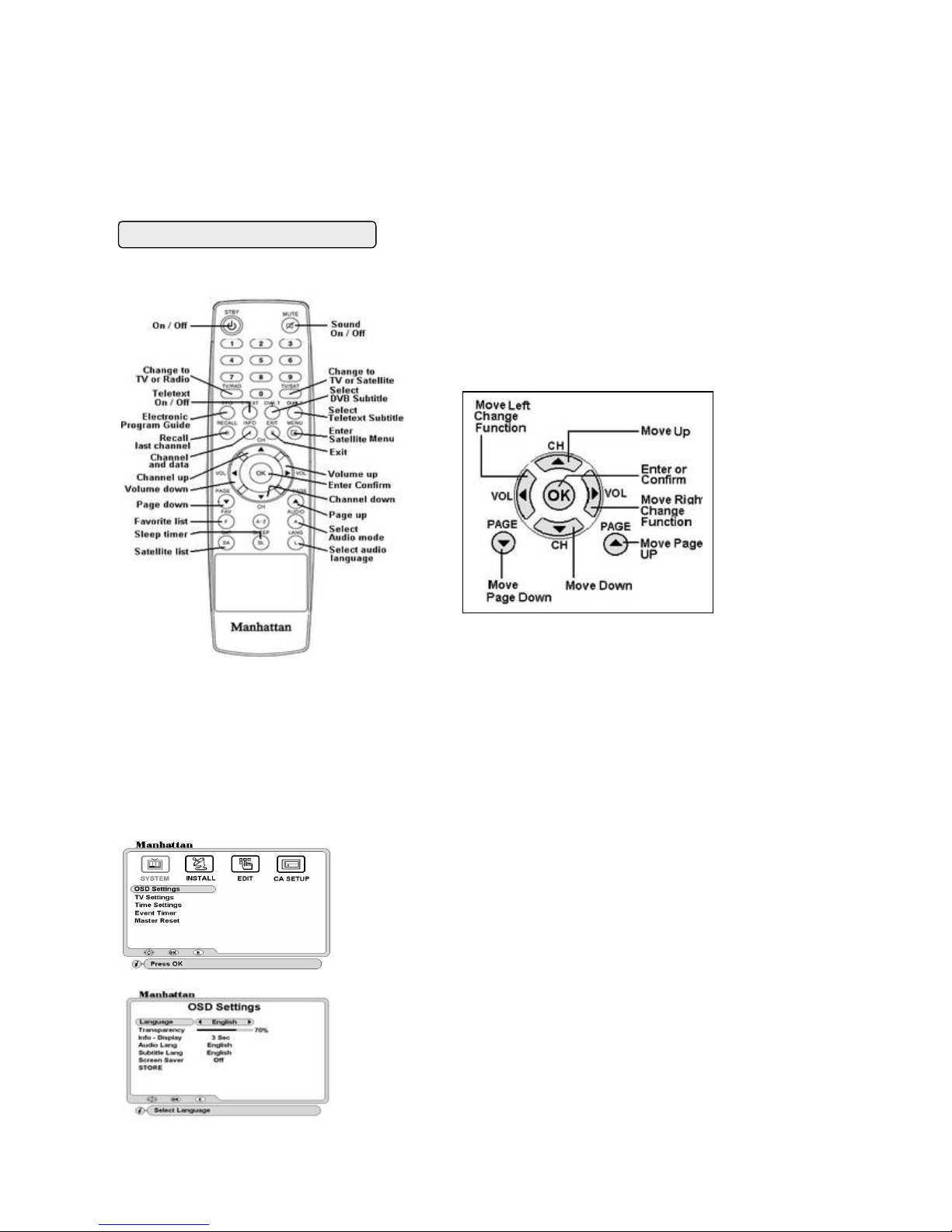
5
F9: VOL UP In viewing mode it will increase the sound. In programming mode it will move the cursor to the
right or change a function to facilitate selection.
F10: VOL DOWN In viewing mode it will decrease the sound. In programming mode it will move the cursor to
the left or change a function to facilitate selection.
F11: IRDETO SMART CARD SLOT (For Models with embedded Irdeto) Open the flap from top catch
(12) and Insert your Irdeto smart card into this slot with the card contacts facing downwards. You will then
have access to the respective scrambled and pay per view services.
REMOTE CONTROL FUNCIONS
We recommend that you familiarize yourself with the remote control handset prior to installing the receiver.
INSTALLATION
TUNING YOUR TV TO OUTPUT SIGNAL
Connect your TV using a co-axial lead and switch on the receiver. After initialising the digit LED (F2) will
display “NOCH”. Select a spare channel on your TV and tune the channel until you see OSD Settings menu as
below as clearly as possible.
MAIN MENU
Press the MENU key the main menu will appear on your screen wherein you can configure all your settings.
Screen Saver: Select time to turn on screen saver in radio mode. After the seconds have lapsed, the screen will change
to radio banner.
OSD Settings
Language: Select the required OSD language.
Transparency: Adjust transparency of channel banner and channel list.
Info-Display: Select display time of the channel banner. If you select On it will
remain on until exit key is pressed.
Audio Lang / Subtitle Lang: Select default language. This sets all channels to
that language
SYSTEM Menu
To select, press VOL up / down, CH up / down key. To enter a menu,
press OK key.
OPERATION IN PROGRAMMING MODE
The menus are designed to assist you from the
moment you switch on the receiver. Follow
the help
messages at the bottom of the menu.
Page 6

6
STORE: After above settings move to store and press OK key
The receiver will automatically switch on and off at the stored times for
each event. After the time has lapsed, it will reset that event to Off.
Month / Date: Select month and date the event is to come on.
On Time / Off Time: Using 0-9 keys enter the time.
STORE: After above settings move to store and press OK key
INSTALL Menu
CONFIGURING YOUR ANTENNA
Your receiver is preset to Single LNB for all antenna numbers (1-50). If you are using one antenna and one
LNB, then you do not need to change any settings. You can re-program these when using more then one
antenna/LNB.
LNB POWER
€‰ V / H -----Both polarities are selected. V = Vertical 14V. H = Horizontal 18 V
€Š 14V Skew On ----- 14V with output for Mechanical Polarizer switched on.
€‹ 18V Skew On ----- 18V with output for Mechanical Polarizer switched on.
€Œ Off ------ No power output.
22KHz Tone: When using other than Universal LNB, select tone status.
DiSEqC: When using more than one antenna for fixed installation with a DiSEqC switch.
TV Settings
TV Standard: Select the output for your TV. Example: for USA select NTSC M. If
your TV supports ‘Auto Sensing’ then select Auto.
Screen Format: Select the picture format for your TV.
STORE: After above settings move to store and press OK key.
Time Settings
In standby mode, the front display and channel banner will indicate the time
after setting as below.
Year /
Month / Date / Hour / Minutes: Press VOL up / down to select.
STORE: After above settings move to store and press OK key.
Event Timer
You can program up to 20 events for the receiver to switch on automatically for
recording onto VCR.
Event No: Select event number you are setting.
Timer: To turn on an event, select VCR SCART.
TV / Radio: Select TV or Radio mode.
Satellite: Select name of the satellite.
Channel: Press OK and select the channel you want to record.
Master Reset
T
o reset the receiver to factory default settings, select Master Reset and
press OK. A PASSWORD window will appear. Using 0-9 keys enter your
password and the WARNING message will appear. Press OK to reset or
EXIT to abandon resetting.
Antenna: Select antenna reference number.
LNB Type: Select type and press OK to configure LO settings.
LO SETTINGS:
ۥ Universal --- Low 9750, High 10600, 22 KHz tone is automatic.
€Ž Single --------10750, 22 KHz tone is selectable.
ۥ C Band ------ 5150, 22 KHz tone is selectable.
ۥ Wide ---------Low 9750, High 10750, 22KHz tone is selectable
You can change the LO figure for any of these settings to suit your LNB
Page 7

7
EXAMPLE: To configure four antennas
Astra 2 (28.2E), select Antenna 1 and set DiSEqC to 1
Astra 1 (19.2E), select Antenna 2 and set DiSEqC to 2
Hotbird 1-6 (13E), select Antenna 3 and set DiSEqC to 3
Thor 2, 3 (1W), select Antenna 4 and set DiSEqC to 4
12V: To select 12 volts output for relay type switch for LNB.
STORE: After above settings move to store and press OK key
CONFIGURING THE DiSEqC ANTENNA POSITIONER
DiSEqC 1.2 menu (Manual positioner)
With DiSEqC 1.2 antenna positioner, you can search and download individual satellites with manual positioning.
DiSEqC USALS menu (Automatic positioner)
You can search and download up to 40 satellites at a time automatically using the DiSEqC USALS menu.
0 Position: To move to 0 (centre) position on motor
STORE: After above settings move to store and press OK key
CHANNEL SEARCH -- Automatic Scan and Search
Search Mode: Select search option for each satellite. See below for options. Options with + D will also
include data channels
€‘ Auto All - All TP, Video and Radio channels automatically.
€’ Auto All + D -All TP, Video, Radio and Data channels automatically.
€“ Auto FTA - All TP for Free To Air Video and Radio channels automatically
€” NIT All – All TP, Video and Radio channels with Network Identification Table automatically
ۥ NIT All + D РAll TP, Video, Radio and Data channels with Network Identification Table automatically.
€– NIT FTA -- All TP for Free to Air Video and Radio channels with Network Identification Table
automatically.
€— TP All -- Selected TP for all Video and Radio channels. To select move to TP Data and press OK for
sub menu.
€˜ TP All + D -- Selected TP for all Video, Radio and Data channels.
Using DiSEqC USALS menu you can search and download up to 40 satellites
automatically at a time. Follow settings below.
Search Index: Set index numbers for each satellite you wish to search.
Antenna: If you are using more than one LNB, select antenna reference as
configured previously. If you are using one LNB then this may remain as 1.
Satellite: Press OK and select satellite name. Remember that you have to
select a different name for each index number.
EXAMPLE: To configure MONOBLOCK LNB
Astra 1(19.2E), select Antenna 1 and set DiSEqC to Mini-A
Hotbird 1-6(13E), select Antenna 2, set DiSEqC to Mini-B
In Channel Search menu go to Positioner and select DiSEqC 1.2 and press OK
key. A sub menu will appear.
Move: Move antenna furthest possible East or West and enter the limits below.
East Limit: After furthest East enter the limit here
West Limit: After furthest West enter the limit here
Erase Limits: To clear limits press OK
0 Position: To move to 0 (centre) position on motor.
Re-sync: If you need to re-sync satellite positions, first find one satellite then
move down to ‘Re-sync’ and press OK.
STORE: After above settings move to store and press OK key
In channel search menu go to Positioner and select DiSEqC USALS and press
OK key. A sub menu will appear.
Longitude: Enter your location using 0-9 keys and then PAGE up / down keys
to enter E (East) or W (West).
Latitude: Enter your location using 0-9 keys and then PAGE up / down keys to
enter N (North) or S (South). EXAMPLE: London –
Longitude = 0 and Latitude
= 51.5N
USALS:
Press OK to move antenna automatically to required satellite.
Page 8

8
€™ TP FTA -- Selected TP for Free to Air Video and Radio channels.
€š Manual All – Single TP for all Video and Radio channels. To select go to TP Data and press OK for
sub menu.
€› Manual All + D – Single or user defined TP for all Video, Radio and Data channels.
€œ Manual FTA – Single or user defined TP for Free To Air Video and Radio channels.
If you have added a TP, this will appear at the end of the list. Repeat above steps for all the satellites you wish
search
LNB Skew: If you have set LNB Power to 14 or 18 volts with Skew on then you can adjust the LNB Skew in
this menu. Press VOL up / down key to adjust. To adjust step by step, press and release the key. The skew
that you have set will be stored automatically after START has been activated.
Positioner: Move down to Positioner and select DiSEqC USALS
Now go to START and press OK key. The antenna will move to the first satellite in the index and Searching
will start.
After completing channel search, it will automatically scan and search the next satellite in the index. This
process is repeated until all satellites in the index are searched.
CHANNEL SEARCH: Manual Scan and Search
To search a satellite manually, using DiSEqC 1.2 option, go to Channel Search and configure the following.
Search Index: You do not need to set anything here. The reference can be left as 1.
Antenna: Select antenna number.
Satellite: Select satellite name.
Search Mode: Select search option. .
TP Data: Select TP that has signal.
Positioner: If you are using a DiSEqC positioner select DiSEqC 1.2. If you only have a fixed antenna, then
select None. Move the antenna until you find the correct position, maximum signal and quality and store the
position
START: Press OK to start search.
ADVANCE SEARCH: Special Feature
This feature is used when you want to search a satellite for any new channels or those not included in the
Database or you do not have the full data of the channels.
NOTE: Searching with this feature is slower than normal search since it will search for every
applied S / R and FEC in the defined frequency range.
To select press VOL up / down. To edit or add, follo
w below settings. To add
select User Defined.
Freq: Enter using 0-9 keys.
Polarity: Select polarity
S / R: Enter using 0-9 keys
FEC: Select FEC
Video PID / Audio PID / PCR PID Enter the channel PID using 0-9 keys
STORE: After above settings move to store and press OK key.
When searching, this page will show the TV and Radio channels being
downloaded.
After completing the index, the positioner will move the antenna to the first
satellite.
Page 9

9
In INSTALL menu, go to Advance Search
Symbol Rate: Select option. If you select ALL it will scan with all the Symbol Rates applicable. To define the symbol rate,
select User Defined and press OK. A sub menu will pop up. Select and press OK on the symbol rates you wish to apply
and finally EXIT.
Start Freq: Using 0-9 keys enter the starting frequency here. The search will start from this frequency.
End Freq: Using 0-9 keys and enter the end frequency here. The search will stop after this frequency
Polarity: Select polarity.
Positioner: Select positioner if required. Configure this as described earlier.
Start: Press OK. Transponder search will start. Below Searching page will appear.
After the search for transponders has finished, it will start channel search automatically and
display the TV and Radio channels found.
TO CHANGE CHANNEL OR SATELLITE
There are two ways of changing channel or satellite described below. Press OK key and channel list will appear
on your screen.
SORTING THE CHANNEL LIST
Press Green key to sort channels alphabetically.
Press Yellow key to sort channels by Free To Air first followed by Scrambled.
Press Red key to return to normal list.
SATELLITE LIST
Press SAT key and the combined channel and satellite list will appear.
TO SELECT A CHANNEL WITHIN THE SAME SATELLITE
ۥ Use CH and PAGE up / down keys to scroll through the list.
€ž Press OK on required channel
TO SELECT A CHANNEL FROM ANOTHER SATELLITE
€Ÿ Use VOL up / down to change the list.
€ Use CH and PAGE up / down to scroll through the list
€¡ Press OK on required channel
. If you are using antenna positioner, it
will automatically move to the required satellite. If you ar
e using
DiSEqC switch, then it will switch to that antenna.
TO SELECT A CHANNEL FROM ANOTHER SATELLITE
€¢ Use CH and PAGE up / down to scroll through the satellite list
€£ Press OK on
required satellite, the channel list will change and the
cursor will also move to the channel list.
€¤ Use CH and PAGE up / down to scroll through the channel list
€¥ Press OK on required channel.
If, you are using antenna positioner, it
will automatically move to the required satellite. If you are using
DiSEqC switch, then it will switch to that antenna.
Antenna: Select antenna number.
Satellite: Select satellite name.
Search Mode: Select search option. Option + D includes data channels
€¦ ALL - All Video and Radio channels.
ۤ FTA - Free To Air Video and Radio channels
۬ ALL + D -All Video, Radio and Data channels.
Scan Freq: Select option. If you select ALL it will scan the complete frequency
related to the LNB type you have selected. To define the frequency, select
User
Defined. This will allow you to enter the frequency on below menu lines.
Shows serial number of TP, Frequency, Symbol Rate (S/R) Polarity and FEC
found.
Page 10

10
SELECTING RADIO CHANNELS
Press TV / RADIO key once and it will change to Radio mode. Press it again to change back to TV mode. Follow
above steps for changing the channel.
IRDETO CARD SLOT
For models with embedded Irdeto and card slot.
Insert your card into slot F11 with the card contacts facing downwards.
UPGRADING SOFTWARE
You can upgrade the software of your receiver when this is available. Your current software version is displayed
in the System Info and Loader Status menus. Upgrade via your PC using a NULL MODEM cable connected
to RS232 connector R11. The software is available on our website: http://www.plaza-st.com
TELETEXT FUNCTION
The receiver has a built in Teletext function to call up text pages when transmitted.
۩ To enter Teletext mode press T. TEXT (Green) key on your remote.
ۻ To call up a page enter using 0-9 keys
€« To change page sequentially, use PAGE up / down keys
€¬ To exit from Teletext mode, press T. TEXT key again or press EXIT.
TO SELECT SUBTITLES ON A CHANNEL
If the service is transmitting subtitles, you can select this by pressing SUB.T (Blue) key. Select required
language and press OK. The subtitles will appear after a few seconds. If not transmitted, it will state No
Subtitle available.
TO SELECT AUDIO LANGUAGE
If the service is transmitting several Audio languages, you can select an audio by pressing LANG key. The
screen will display options on the top left. Select required language and press OK. Press the AUDIO key
repeatedly to change output.
TO ACTIVATE SLEEP TIMER
Press SLEEP key repeatedly to switch on and select duration of the timer. The time (minutes) will be displayed
on the top left. You can program the timer for maximum 2 hours. After the time has lapsed, the receiver will
switch to standby.
CHANNEL BANNER
Press INFO key once, the channel banner will display for the time you have selected in the OSD Settings. If you
press INFO twice then channel data will appear above the channel banner.
SIGNAL AND QUALITY
In channel search it will show the signal and quality conditions as below.
€¢ Blue: Indicates noise only with no actual signal
€£ Green: Indicates actual signal
€¤ Quality: Green shows the quality of the signal
CA SETUP
Irdeto: For models with Embedded Irdeto. Shows
Irdeto card and Loader
Information. Follow the menu instructions for checking any parameters
Loader Status:
This menu displays system software and various upgrading
parameters.
If you have a technical inquiry regarding the functions of your
receiver, it may be necessary to quote these figures when calling the
technical help line.
Page 11

11
ELECTRONIC PROGRAM GUIDE (EPG)
To display EPG, what’s on now and next, press EPG (red) key and below menu will appear.
INSTALLING FAVORITE CHANNELS
There are 11 TV and 11 Radio channel lists you can create. You can rename the headings to your requirement.
Go to INSTALL menu and select Favorite Channels. Follow below steps..
DELETING A FAVORITE CHANNEL
Select Delete and press OK, the cursor will move to channel list on the right. Select channel and press OK.
Finally press EXIT.
STORE: After above settings and exiting, move down to STORE and press OK
VIEWING FAVORITE CHANNELS
To select favorite channel, press FAV key and select required channel.
TO LOCK MENU AND CHANNELS
Go to INSTALL menu and select Parental Lock.
ADVANCED INSTALLATION
This section describes the use of the EDIT menu. It includes Channel, Satellite and TP edit functions.
TO DELETE CHANNELS
Select Delete and press OK. The cursor will move to TV channel list. To delete individual channel, press OK
twice on the channel. This will highlight it in red. To delete a group of channels, press OK once on the first
PROG No. Select program number or press OK
HIGHLIGHTED EVENT: Press OK for details and PAGE up / down for next page.
NOTE:
If there is no EPG transmitted, it will state ‘ No Data’. After changing
channel please allow few seconds before you press EPG key.
To display correct
EPG it is important to set the time first.
TO CHANGE A HEADING: Press FAV key
TO CHANGE CHANNEL LIST: Press SAT key
TO ADD CHANNELS: Press OK on Add
, the cursor will move to channel list.
Select channel and press OK. This channel name will appear on the right under
the favorite heading. Finally press EXIT.
TO RENAME A HEADING: Select Rename
and press OK. A keypad will
appear. Select character and press OK. After naming press EXIT key.
Lock: Press VOL up / down to turn it on.
Old Password: Use 0-9 keys and enter 0000. This is the default password.
New Password: Use 0-9 keys and enter four digits of your choice.
Confirm: Use 0-9 keys and re- enter four digits of your choice.
STORE: Press OK to store the settings.
NOTE: After locking you can only access a locked channel o
r the menus by
entering your password.
CHANNEL EDIT
In
EDIT menu select ‘Channel Edit’. Press VOL up / down to select Lock,
Delete, Rename or Move function.
TO LOCK CHANNELS
Select Lock
and press OK. The cursor will move to TV channel list. Press VOL
up / down if you want to select Radio Channel list. Select
channel and press
OK. A padlock icon will appear against the channel. Finally press EXIT.
Page 12

12
channel. Then scroll down wards this will highlight these in mauve. Finally press OK on the last channel in the
group and this will highlight these in red. When finished, press EXIT.
TO RENAME CHANNEL
Select Rename and press OK. Select channel and press OK, a keypad will appear. Select character and press
OK. After naming press EXIT.
TO MOVE CHANNEL
Select Move and press OK. To move individual channel, press OK twice on the channel. This will highlight it in
mauve color. Then select a position in the list and press OK. To move a group of channels, press OK once on
the first channel. Then scroll down wards this will highlight these in mauve color. Press OK on the last channel
in the group. Select a position in the list and press OK. When finished, press EXIT.
STORE: After above settings and exiting, move down to STORE and press OK
TO RENAME A SATELLITE
Select Rename and press OK. Select the satellite you want to rename and press OK. A keypad will appear.
Select character and press OK. After naming press EXIT.
TO SORT SATELLITE LIST
Select Sort and press OK. The list will be arranged by its position in degrees.
DELETING A TP
Select Delete and press OK, the cursor will move to TP list. Select the TP you want to delete and press OK.
After this press EXIT.
RENAMING A TP
Select Rename and press OK. Select the TP you want to rename and press OK. A keypad will appear. Select
character and press OK. After naming press EXIT.
SORTING A TP LIST
Select Sort and press OK. This will sort the TP list in the order of lowest frequency first.
STORE: After above settings and exiting, move down to STORE and press OK
UPGRADING SOFTWARE VIA PC
You can upgrade the software of your receiver when this is available. This will be available on our website
http://www.plaza-st.com Follow instructions contained within the zipped file. To display software version
go to Install menu, Data Download, OTA Loader then in Loader Status menus. Remember after
software upgrade, the receiver should be reset via ‘Master Reset’ in SYSTEM menu. To connect via your PC
the following connections on the cable are required.
SATELLITE / TP EDIT
Go to EDIT menu and select Satellite / TP Edit. Select Satellite or TP option.
TO ADD A SATELLITE --- Select Satellite option.
Select Add and press O
K, a keypad will appear. Select character and press OK.
After naming press EXIT. The new satellite will be entered at the bottom of the
list. Now enter the Angle of the satellite using 0-9 keys. After this press EXIT.
TO DELETE A SATELLITE
Select Delete a
nd press OK, the cursor will move to satellite list. Select the
satellite you want to delete and press OK. After this press EXIT.
TO EDIT A TP --- Select TP option and press OK
The cursor will move to TP list. Select the TP you want to edit and press OK.
Cursor will move to Edit TP. Now
enter the Frequency, Polarity, S / R and FEC of
the TP. After this press EXIT.
TO ADD A TP
Select Add
and press OK, a keypad will appear. Select character and press OK.
After naming press EXIT. The new TP will be entered at the bottom of the list.
Now enter the Frequency, Polarity, S / R and FEC of the TP. After this press EXIT.
Page 13

13
RECEIVER TO RECEIVER COPY FUNCTION
If you have tuned your satellite receiver, you can copy the channel and user settings onto another receiver of
the same make and model, described in the following steps.
1. Connect above type lead to ‘RS232’ connectors (R11) on both the receivers.
2. Connect power to the master receiver from which you want to copy the data and switch it on. Go to
INSTALL menu and select Data Download. Enter your password and the menu will open. Select STB to STB
Download.
3. Power on the slave receiver on which you want to copy the data. This receiver will then display the loader
menu and the download progress.
4. When finished the slave receiver will reboot and come up with a channel.
TROUBLE SHOOTING GUIDE
If you suspect there is a problem with your receiver, please check the following trouble shooting guide before
calling a Manhattan authorised service agent.
WARNING! Do NOT attempt to repair the receiver yourself. Tampering with the receiver may
result in fatal electric shock and will invalidate your warranty.
SYMPTOMS --- Possible cause / solutions
Front display not lit
€¥ Check that the mains lead is plugged into the power socket.
No picture or sound or any menus
€¦ No signal. Channel is scrambled.
ۤ The antenna is not in correct position.
۬ Check LNB wire is not damaged or shorting. Check LNB may be faulty.
۩ Unplug receiver from power socket and retry.
ۻ Check that your TV is tuned for the correct channel or is switched to correct AV input.
Interference, on picture, using UHF output
€« Local TV interference. Change the output channel to different one then re-tune your TV. Select the
appropriate ‘TV Standard’ using TV Settings menu.
Bad picture with blocking or frozen
€¬ Signal weak or noisy. Check signal quality.
€- Antenna not in correct position
Not responding to remote control
€® Check the batteries in your remote control. Replace with new.
You have lost or forgotten your password
€¯ Apply master password or contact your Manhattan dealer.
TUNER
Input Connector F-type IEC 169-24 Female
Frequency Range 950MHz to 2150MHz
Input Impedance 75 Ohm
Signal Level -25 to - 65 dBm
SPECIFICATIONS
Page 14

14
LNB Power & Polarization Vertical+14V/Horizontal+18V(600mAMax.with Overload Protection)
LNB Control 22KHz … 4 KHz, Tone burst A/B and DiSEqC 1.2
22 KHz Tone Amplitude 0.6Vpp (…0.2V)
Input Symbol Rate 1~45 Msps
FEC Decoder Auto, 1/2, 2/3, 3/4, 5/6, 7/8
SYSTEM
Transmission Standard DVB MPEG-2
Input Data Rate Max 15Mb/s
Aspect Ratio 4:3, 16:9
Video Resolution 720 x 480 NTSC, 720 x 576 PAL
Audio Decoding MPEG Layer 1 & 2
Audio Mode Single channel / Dual Channel/Joint Stereo / Mono
Sampling Rate 32KHz, 44.1 KHz, 48 KHz, 96 KHz,
IRDETO EMBEDDED CI (optional)
Card Slot 1 Slot
PCMCIA DVB Common Interface Standard
CONNECTORS
CVBS 1 PHONO RCA
Audio Output 2 x PHONO (L, R) / RCA
Digital Audio Output 1 PHONO RCA (S/P DIF)
+12V Output 1 PHONO RCA (+12Volts 100mA Max)
Data Interface 1 RS232 (Bit Rate: 115,200 baud Connector: 9-pin D-sub type)
RF connectors 75 Ohm IEC 169-2 Male/Female
RF MODULATOR
Frequency 60 MHz to 72 MHz
Channel Range CH3 to CH4
TV standard NTSC M
POWER SUPPLY
Type AP-127 SMPS
Input Voltage 100 -- 240 Volts AC, 50/60Hz, 0.2Amps / 0.15Amps
Power Consumption Maximum 30W
Protection Separate Internal Fuse
Ambient Temperature Range 0 – 45 Degrees C
Usage This power supply is not for external use.
This power supply must be installed in a suitable electrical, fire
and mechanical enclosure.
All secondary output circuits are SELV, and are not at hazardous
energy levels under normal and single fault conditions.
This power supply is for use in pollution degree 2 environments.
This power supply is defined as a Class II power supply.
PHYSICAL DIMENSIONS
Size (W X H X D) 300 X 67 X 240 mm
Eurosat®and Manhattan®are registered trademarks of Eurosat Distribution Ltd.
Eurosat reserves the right to alter product specifications without prior notice. E&OE
---------------------------------------------------------------------------------------------------------------------------------------
MASTER PASSWORD
This is the master password for your receiver. Cut this section out and keep it in a safe place. It will be useful
later if you forget or lose your password: 6699
