Page 1

SKYLINE 1000
Digital Satellite Receiver
Instruction Manual
(English)
www.manhattan-receivers.com
Page 2

CONTENTS
INTRODUCTION………………………………………………………………………………………………… 3
SAFETY NOTICE…………………………………………………………………………………………………3
CLEANING YOUR RECEIVER………………………………………………………………………………….3
FEATURES………………………………………………………………………………………………………..4
REAR PANEL CONNECTIONS……………………………………………………………………………….4,5
FRONT PANEL CONTROLS………………………………………………………………………………… 5,6
REMOTE CONTROL FUNCTIONS…………………………………………………………………………….7
INSTALLATION:
• Tuning your TV to UHF channel output……………………………………………………………….8
• TV settings……………………………………………………………………………………………….8
• Time settings…………………………………………………………………………………………….9
CONFIGURING YOUR ANTENNA:
• Antenna settings………………………………………………………………………………………...9
SETTING YOUR DiSEqC ANTENNA POSITIONER:…………………………………………………………9
AUTOMATIC SCAN AND SEARCH: Multi satellites…………………………………………………………10
• Channel search………………………………………………………………………………………...10
• Channel search individual satellite……………………………………………………………………11
USING A MECHANICAL POLARIZER FOR YOUR LNB…………………………………………………….11
CHANGING SATELLITE OR CHANNEL IN VIEWING MODE…………………………………………….. 12
VIEWING TELETEXT……………………………………………………………………………………………12
TO DISPLAY SUBTITLES……………………………………………………………………………………….13
TO SELECT DIFFERENT BROADCAST AUDIO……………………………………………………………. 13
TO ACTIVATE SLEEP TIMER…………………………………………………………………………………...13
INFORMATION: CHANNEL BANNER, VOLUME CONTROL AND MUTE…………………………………13
ELECTRONIC PROGRAM GUIDE (EPG)……………………………………………………………………..14
INSTALLING FAVORITE CHANNELS………………………………………………………………………….14
SELECTING FAVORITE CHANNELS………………………………………………………………………….15
VCR TIMER SETTINGS…………………………………………………………………………………………15
TO RESET YOUR RECEIVER TO DEFAULT SETTINGS…………………………………………………. 15
SYSTEM INFORMATION: Software……………………………………………………………………………16
PARENTAL LOCK………………………………………………………………………………………………. 16
ADVANCE INSTALLATION:
• To edit channels…………………………………………………………………………………….. 16,17
• To edit satellite………………………………………………………………………………………….. 17
• To edit TP…………………………………………………………………………………………………18
ADDITIONAL INFORMATION……………………………………………………………………………………18
RECEIVER TO RECEIVER COPY FUNCTION………………………………………………………………..19
UPGRADING THE SOFTWARE OF YOUR RECEIVER…………………………………………………….. 19
IF YOU HAVE A PROBLEM WITH YOUR RECEIVER……………………………………………………..….19
TECHNICAL SPECIFICATIONS……………………………………………………………………………. ..….20
MASTER PASSWORD………………………………………………………………………………………..….. 21
..
2
Page 3
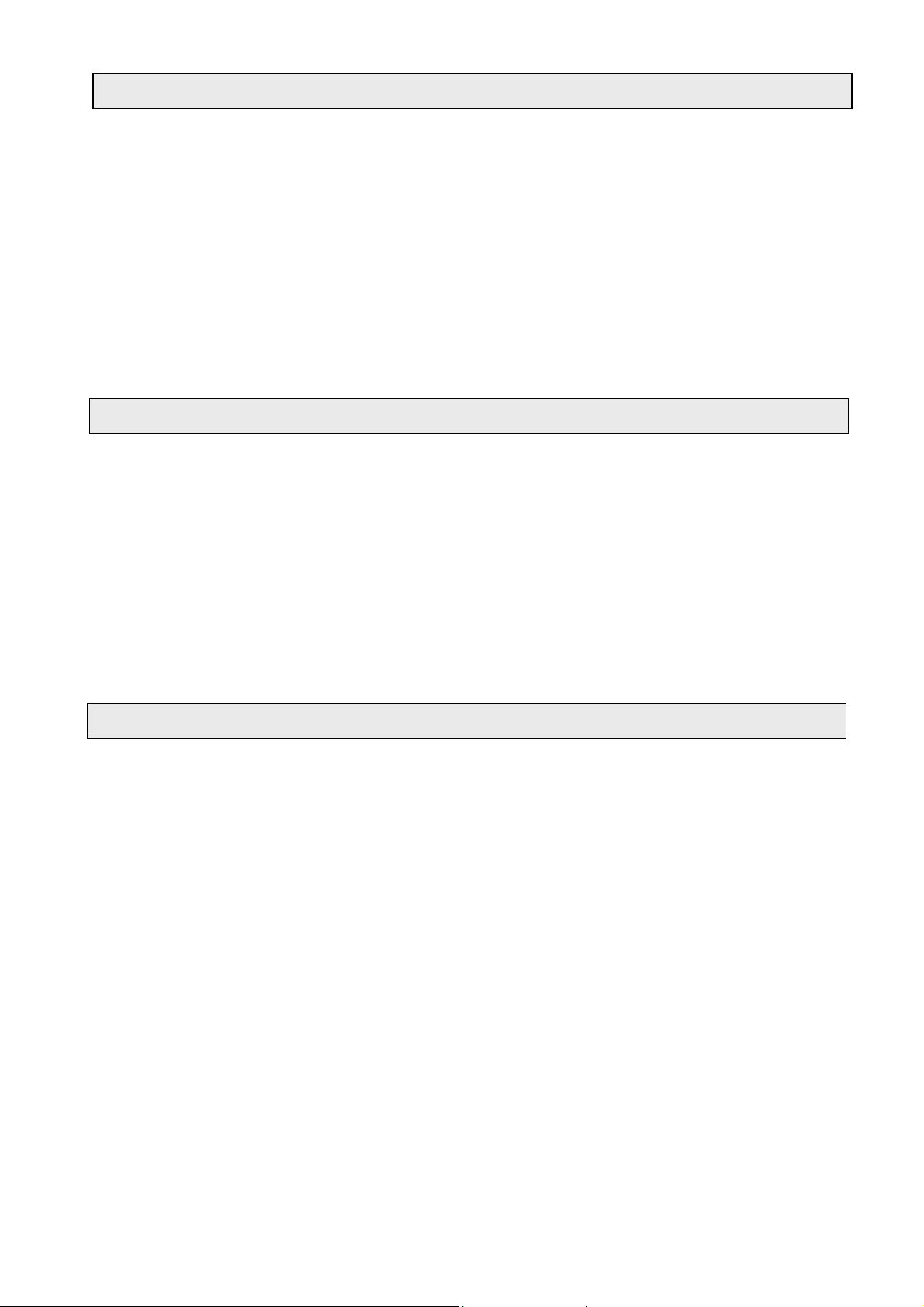
INTRODUCTION
Welcome to the world of our new digital satellite receiver that will make your life richer and closer to
your dream. Before using your new receiver, we suggest that you read this manual carefully for your
own safety and correct operation of the system.
The SKYLINE 1000 is an advanced digital satellite receiver which can store up to 3000 channels
( TV and Radio collectively). The receiver is designed to cope with the many different operating
requirements often imposed by different broadcast standards and program providers world-wide.
During development, we have evolved the best possible solutions to create the next generation of
satellite receivers together with the most up-to-date electronics and easy to use on-screen menu
system. The new digital satellite receiver is designed to give you outstanding pictures and CD-quality
audio with a touch of a button.
Before you install and operate the receiver, please read the following safety notice.
SAFETY NOTICE
DANGER ! HIGH VOLTAGE ! RISK OF ELECTRIC SHOCK !
Do not open the top cover. Lethal high voltages are present inside the receiver.
Always unplug the receiver from the mains outlet before connecting or disconnecting anything.
Never expose the receiver to water, moisture, extreme cold or direct sunlight.
Slots on the top cover are provided for appropriate ventilation of the unit, do not obstruct these.
Do not insert or drop small objects into the receiver.
Install the receiver in a well-ventilated location.
Never cover the receiver or operate it near any heat source.
It is advisable to unplug the receiver from the mains, TV, and the satellite dish when a
thunderstorm is expected.
Please refer all servicing to qualified service agents.
CLEANING YOUR RECEIVER
Always unplug the receiver from mains out let before cleaning the unit.
Do not use solvents of any kind to clean the unit, only use a soft-dry cloth.
•
3
Page 4
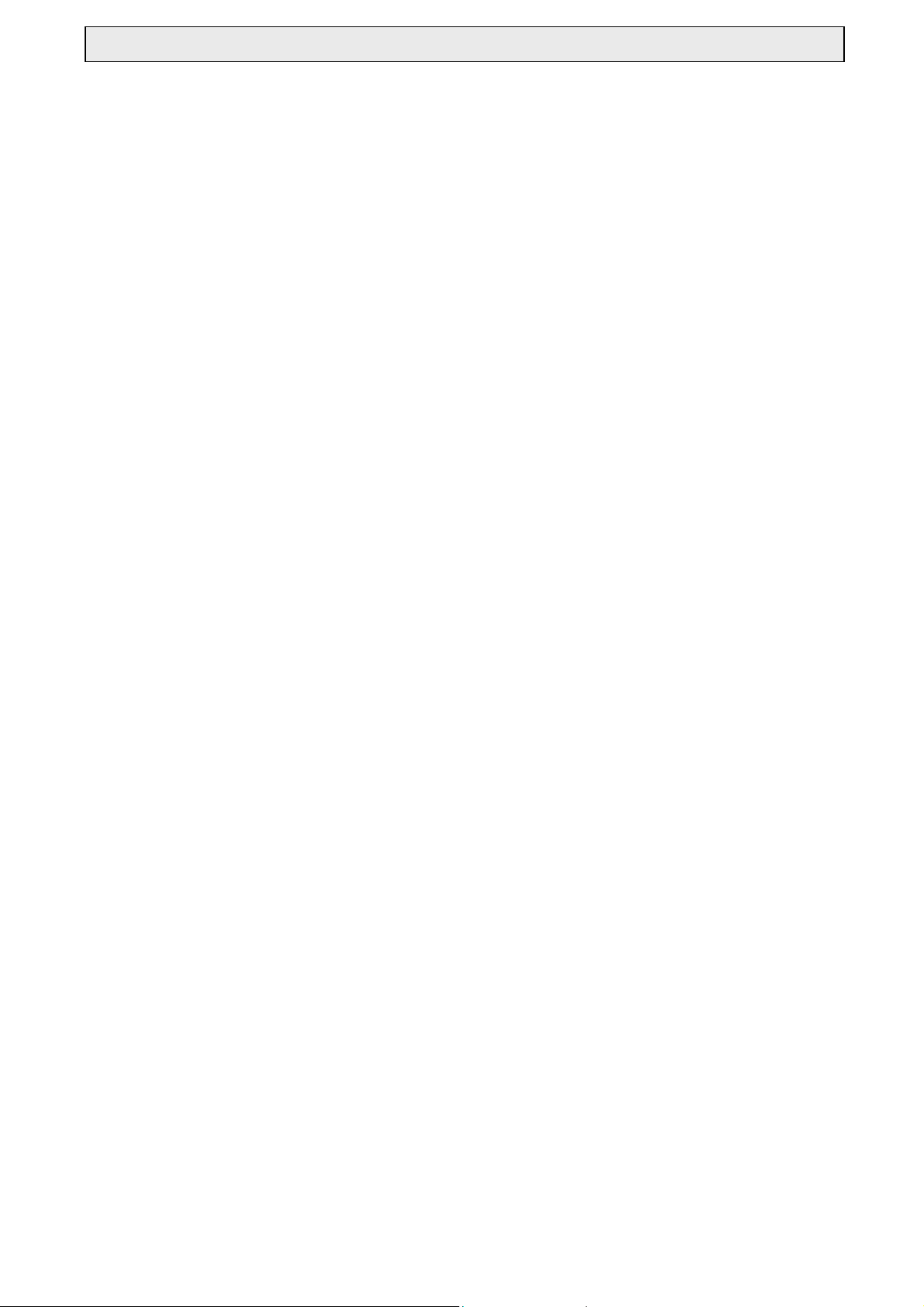
FEATURES
• 1 LNB input (F- type), IF signal loop through
• Symbol rate, 2-45 Ms/Sec
• Up to 3000 channels programmable for TV or Radio
• SCPC and MCPC receivable from C/Ku band satellites
• Up to 50 satellite position memory USING DiSEqC 1.2 motor
• Fully automatic Scan & Store of TV & Radio channels of up to
20 selected satellites using DiSEqC 1.2 Motor
• Fully automatic Scan & Store of TV & Radio channels of up to
4 selected satellites using DiSEqC switch
• On screen language support up to 10 languages
• Channel search option by NIT (Network Information Table), TP, Bouquet, FTA, Scrambled, or ALL
• Totally new GUI (Graphic User Interface) concept
• EPG access for on screen channel information
• Built in Teletext function
• Subtitle function
• Parental control facility by channel and menu locks
• Multiple controllable LNB switching e.g. 0/12V, 14/18 volts,
skew (mechanical polariser), 22KHz and DiSEqC 1.2
• DiSEqC 1.3 with USALS function
• Displays on screen message for antenna movement using DiSEqC positioner
• Supports Universal, Single, Single-S, & Wide Band LNB applications
• 22 different favourite groups (11 TV & 11 Radio) with ability to categorise
& re-categorise each group
• Signal strength and signal quality indication bars with percentage indication
• Last viewed channel remembered after power down
• Last Channel recall facility
• Real time display on channel Info bar & on front panel display in standby mode
• Full Editing functions (Add, Delete, Name & Move) Channel, TP, & Satellite
• Receiver to receiver full channel data copying facility
• 1 Year, 10 event VCR timer facility
• Digital audio output (S/P DIF) on RCA
• Multiple audio selection (L/R, Stereo & Mono)
• Picture in Menu
• Programmable sleep timer up to 2 hours.
• Supports Multiple language broadcast
• Multi language instruction manual (English, French, German)
• LNB short circuit protection incorporated
• 100 – 240V AC 50/60 Hz SMPS
• 4 Digit LED display
• 2 Scart, TV (CVBS/RGB) with VCR loop through facility
• RS – 232 port for PC connections and software upgrade
• 4 RCA sockets (Audio L/R, Video, 0/12V)
• PLL RF Modulator (CH21—CH69, PAL B/G, I, K, PAL M, NTSC M)
4
Page 5
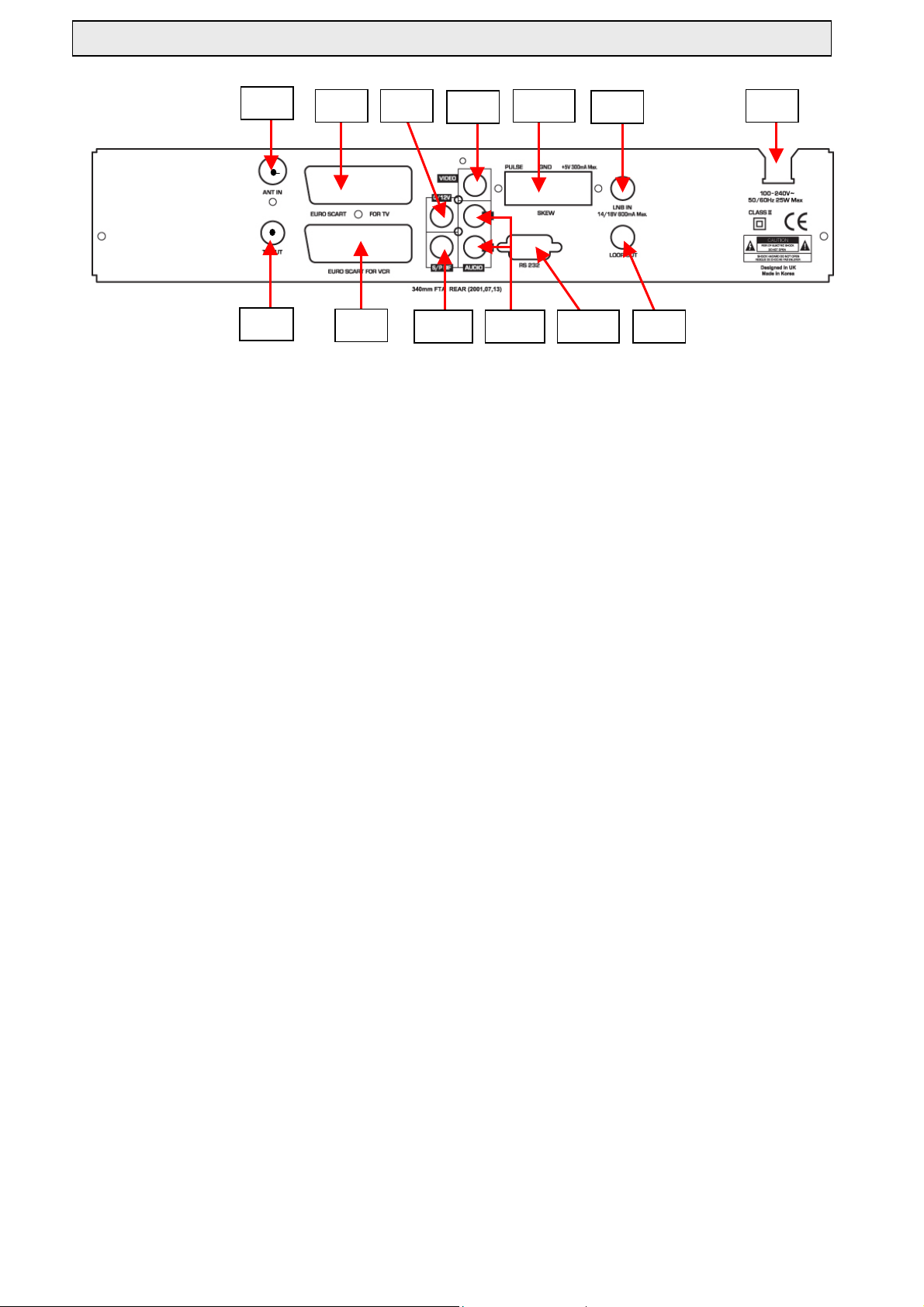
REAR PANEL CONNECTIONS
R4
R9R6
R12
R2R8
R1
R5
R7
R10R13
R11 R3
CONNECTORS AND DEFINITIONS
Please do not connect the power to the receiver until all other connections have been made and checked. Please refer to
diagram above for connections.
R1: AC IN (Power Cord)
Connect this lead to the mains outlet (100-240 V AC 50/60 Hz) after all other connections have been made.
R2: LNB IN ( IF Input )
Connect the IF cable from your LNB on your dish to this connector.
R3: LOOP OUT
If you have a second satellite receiver, connect the receivers LNB input to this connector.
R4: ANT IN
Connect your UHF TV antenna to this connector.
R5: TV OUT (UHF Modulator Output)
Connect your TV or VCR to this connector.
R6: TV SCART
Connect your TV via a SCART cable to this connector.
R7: VCR SCART
Connect your VCR via a SCART cable to this connector.
R8: VIDEO
Composite video output for connecting to an AV monitor etc.
R9: 0/12V
Switched + 12V DC output for use with LNB switches.
R10: AUDIO LEFT / RIGHT
Audio outputs for connecting to a HiFi system.
R11: RS-232
Connect your PC via this connector using a NUL female to female RS232 cable when you wish to upgrade the system
software. Alternatively this connector is also used for channel data transfer from another receiver of the same make and
model type.
R12: PULSE, GND, + 5V
Connectors for a MECHANICAL POLARISER
R13: S / PDIF
Digital audio output for connecting to a HiFi system.
5
Page 6
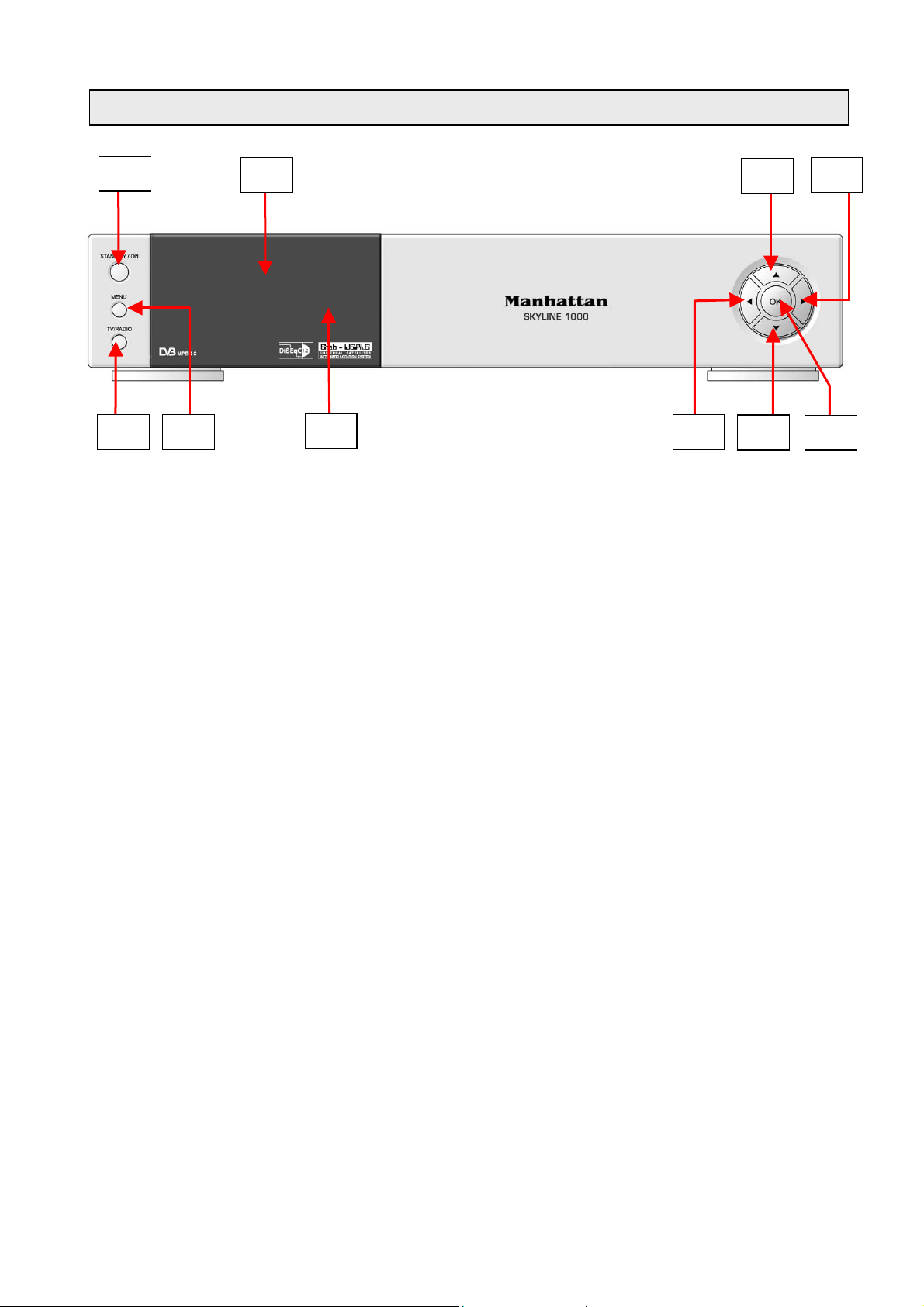
FRONT PANEL CONTROLS
F1
F2
F7
F9
F4 F5
F3
F10
F8
F6
F1: STANDBY / ON
After connecting the mains power, press this button to switch ON the receiver or to switch to STANDBY
F2: DIGIT LED DISPLAY
This will display the current channel or certain programming functions when using the menus. In standby mode this will
display the time.
F3: REMOTE CONTROL SENSOR
Location of the infrared receiver. Ensure that this is not obstructed when using the remote control.
F4: TV / RADIO
Press this button to change from TV channels to RADIO channels and vise versa.
F5: MENU
Press this button to access the programming menus. To exit the menus press it again.
F6: OK
In viewing mode press this button to display channel list. In menu mode this button is used in conjunction with the menu
functions to change or enter the programming parameters.
F7: CH UP
In programming mode this button will move the cursor (highlighted) upwards to facilitate selection. In normal operation
mode it is used to step up channels sequentially.
F8: CH DOWN
In programming mode this button will move the cursor (highlighted) downwards to facilitate selection. In normal operation
mode it is used to step down channels sequentially.
F9: VOL UP
In programming mode this button will move the cursor (highlighted) to the right to facilitate selection. In normal operation
mode it will increase the sound .
F10: VOL DOWN
In programming mode this button will move the cursor (highlighted) to the left to facilitate selection. In normal operation
mode it will decrease the sound.
6
Page 7
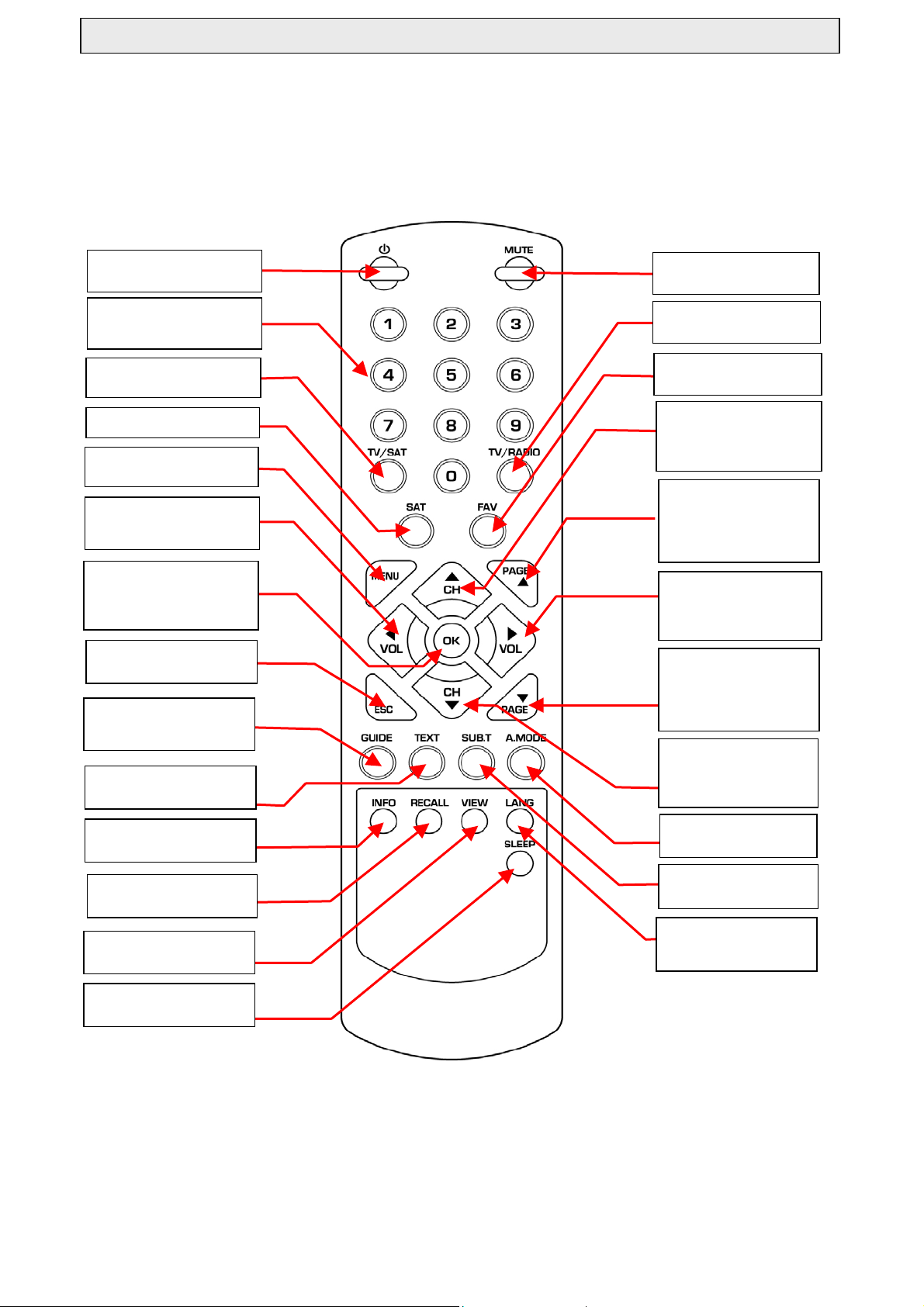
REMOTE CONTROL FUNCTIONS
g
p
We recommend that you familiarize yourself with the remote control handset prior to installing the
receiver.
To switch receiver to ON or
to STANDBY
NORM To turn sound off
or on
NORM To select channels
PROG To enter numeric values
NORM / PROG To select
TV or RADIO channels
NORM To select TV or
satellite receiver mode
NORM To change satellite
To enter the programming
menus
NORM To decrease sound.
PROG To change a
parameter
NORM To display channel list
PROG To select or store a
parameter
PROG To exit
programming mode
NORM To d i s play
electronic program guide
NORM To turn teletext
mode on or off
NORM To display current
channel information
NORM / PROG To select
favorite list
NORM To move up a
channel
PROG To move up a line
in menu
NORM To page up the
channel list
PROG To change a
parameter or to page up
a list
NORM To increase
sound.
PROG To change a
arameter
NORM To page down
the channel list
PROG To change a
parameter or to page
down a list
NORM To move down a
channel
PROG To move down a
line in menu
NORM To select
different audio modes
NORM To recall previous
channel viewed
PROG To exit from
programming mode
NORM To turn subtitles
on or off
NORM To select
different audio
uages
n
la
NORM To turn on sleep
timer control
NORM Operation in normal viewing mode
PROG Operation in programming mode
INFORMATION
PROGRAMMING MODE
7
Page 8

y
y
r
To move up a line
To change a parameter or to
move to left
To exit from programming
To change a parameter in certain
modes onl
To enter or confirm a parameter
To change a parameter or to move to
right
To move down a line
To change a parameter in certain
modes onl
The receivers programming menus are designed to assist you from the moment you switch on the receiver. When
programming, the help messages will appear at the bottom of the menu indicating each function associated with the menus.
INSTALLATION
To appreciate digital quality picture, connect your receiver to your TV using a fully wired SCART cable. Alternatively if you
connect your TV using a UHF co-axial lead, then follow below steps for tuning your TV to the receiver’s UHF channel output.
The receiver has been factory set to channel 64.
Tuning your TV to UHF channel output
Connect your receiver to the mains supply and press the STANDBY / ON button to switch on the receiver. The channel
display (F4) will display “NOCH”.
1. Select a spare channel on your TV for use with your satellite receiver and tune your TV until you see OSD SETUP menu
on your screen as below.
2. Press ESC button once and the menu should change to TV SETTINGS. Now select the TV Standard for your TV.
Example PAL I for United Kingdom. Press VOL up / down to select.
3. After above settings if you experience picture interference (e.g. from your VCR) change the UHF Channel 64 to a
different one and store the settings. Then retune your TV to the new channel.
SYSTEM MENU: OSD SETUP
Language: Press VOL up / down to change the language for the menus.
Color: Press VOL up / down to change the background color for the menus.
Transparency: Press VOL up / down to adjust the transparency of the channel
banner and the channel list.
STORE: Press OK to store the above settings.
SYSTEM MENU: TV SETTINGS
TV Standard: If you have connected your TV using the TV OUT connector ( R5 ),
press VOL up / down to select the output for your TV. For UK select PAL I. If your
TV supports ‘Auto Sensing’ then you may select Auto.
Screen Format: Press VOL up / down to change the picture output format for you
TV.
Video Output: Press VOL up / down to change the signal output for your TV. If the
teletext function on your TV does not work when viewing channels from other
sources such as terrestrial TV, select COMP mode.
UHF Channel: If you have connected your TV using the TV OUT connector (R5),
press VOL up / down if you need to change the channel.
Audio Output: Press VOL up / down to change the output audio signal to your TV.
STORE: Press OK to store the above settings.
SYSTEM MENU: TIME SETTINGS
8
Page 9
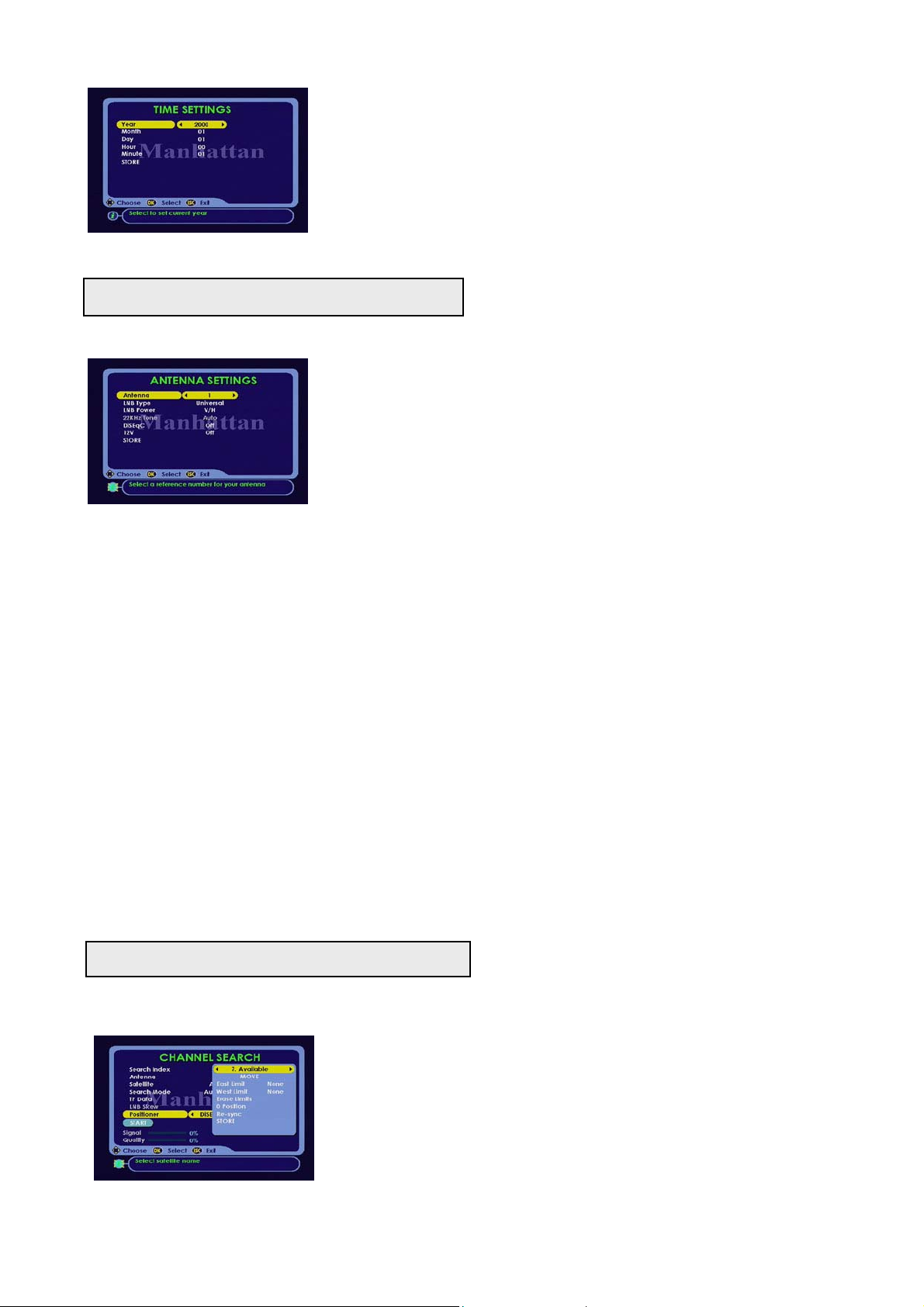
When the receiver is in standby mode, the front panel display will indicate the time
Y
after setting as below. The time will also be displayed on the channel banner and
when in TIME SETTINGS menu.
ear: Press VOL up / down to select the current year.
Month: Press VOL up / down to select the month.
Day: Press VOL up / down to select the day (date) of the month.
Hour: Press VOL up / down to select the hour of the day.
Minute: Press VOL up / down to select the minutes of the hour.
STORE: Press OK to store the above settings.
Configuring your antenna
INSTALL MENU: ANTENNA SETTINGS
By default your receiver is preset to UNIVERSAL LNB for all antenna numbers
( 1-50 ). If you are using one antenna and one Universal LNB, then you do not
need to change any settings. However you can re-program these to your
requirements when using two or more LNB’s and antennas.
LNB TYPE AND LOCAL OSCILLATOR (LO) SETTINGS
• Universal --- Low 9750, High 10600, 22KHz tone selection is automatic.
• Single -------- 10750, 22KHz tone can be set on or off.
LNB POWER
• V / H ----- Vertical 14V and Horizontal 18V for voltage switching type.
• 14V Skew On ----- 14V Low band for mechanical polarizer type.
• 18V Skew On ----- 18V High band for mechanical polarizer type.
• Off ------ No power output.
Antenna: Press VOL up / down to select a reference number for each antenna you are using.
LNB Type: Press VOL up / down to select the type of LNB you are using. After selecting press OK to configure LO settings if
different from above.
LNB Power: Press VOL up / down to select the power output to your LNB.
22KHz Tone: When using other than Universal LNB, press VOL up / down to select tone status.
DiSEqC: If you are using more than one LNB for fixed installation using a DiSEqC switch, press VOL up / down to configure
the ports on the switch. See below example
12V: If you want 12 volts output to control LNB’s with a relay type switch, press VOL up / down to turn on 12 volts.
Please note that after setting, the 12 volts will turn on when channel search is activated.
STORE: Press OK to store the above settings.
EXAMPLE: SETTING DiSEqC SWITCH CONTROLS
To set the switch to four different satellites.
Antenna 1 For Astra 1 19.2E, select DiSEqC 1
Antenna 2 For Astra 2 28.2E, select DiSEqC 2
Antenna 3 For Hotbird 1-5 13E, select DiSEqC 3
Antenna 4 For Thor 2,3 0.8W, select DiSEqC 4
Setting your DiSEqC antenna positioner
If you are using a DiSEqC 1.2 antenna positioner then you can search and download up to 20 satellites automatically using
DiSEqC 1.3 menu. Further satellites can still be programmed individually. Follow below steps for settings.
(with DiSEqC 1.2 positioner sub menu)
East Limit: After furthest east, press OK and it will store the limit here
West Limit: After furthest west, press OK and it will store the limit here
Erase Limits: If you need to clear the limits, press OK and the limits will indicate ‘None’
• Single – S --- 5150, 22KHz tone can be set on or off.
• Wide --------- Low 9750, High 10750, 22KHz tone can be set on or off.
You can change the LO figure for any of these settings to suit your LNB.
INSTALL MENU: CHANNEL SEARCH
SETTING LIMITS Select CHANNEL SEARCH and move down to Positioner line.
Press VOL up / down and select DiSEqC 1.2 then press OK and set the East and
West limits
MOVE: Press VOL up / down to move antenna furthest possible east or west
then enter on below lines.
9
Page 10

0 Position: If you need to move antenna to 0 position as indicated on the DiSEqC positioner, press OK.
r
Re-sync: If you need to re/sync the positions, first find one satellite then move down to ‘Re-sync’ and press OK.
STORE: Press OK to store the above settings.
INSTALL MENU: CHANNEL SEARCH
(with DiSEqC 1.3 positioner sub menu)
Select CHANNEL SEARCH and move down to Positioner line. Then press VOL
up / down and select DiSEqC 1.3 and enter your geographical location referring to
the DiSEqC motor instructions and maps.
My Longitude: Enter numeric value using 0-9 buttons and then use PAGE up /
down buttons to enter E (East) or W (West) location.
My Latitude: : Enter numeric value using 0-9 buttons and then use PAGE up /
down buttons to enter N (North) or S (South) location.
EXAMPLE: London – Longitude = 0 and Latitude = 51,0N
USALS: ( Universal Satellites Automatic Location System) Press OK to move antenna to a predefined satellite position.
0 Position: If you need to move antenna to 0 position as indicated on the DiSEqC positioner, press OK.
STORE: Press OK to store the above settings.
Automatic scan and search : Multi Satellites
INSTALL MENU: CHANNEL SEARCH
AUTOMATIC SCAN AND SEARCH: SATELLITE AND TP
If you are using a DiSEqC 1.2 antenna positioner then you can search and
download up to 20 satellites automatically. Follow below steps for settings.
1. Search Index: Set index numbers for each satellite you wish to search. Press
VOL up / down to change the number.
2. Antenna: If you are using more than one LNB, select antenna reference as
configured previously. If you are using one LNB then this may remain as 1. Press
3. Satellite: Press VOL up / down to change satellite name and remember that you have to select a different name for each
search index number.
4. Search Mode: Select search type for each satellite you wish to do . See below for types. Press VOL up / down to change
type.
Auto All – To search automatically all TP’s for all channels
Auto FTA – To search automatically all TP’s for free to air channels only
NIT All – To search network index table for all channels
NIT FTA – To search network index table for free to air channels only
TP All – To search selected TP’s for all channels. To select TP’s move to TP Data and press OK for sub menu and
press OK on TP’s you wish to search. Press ESC after selecting.
TP FTA -- To search selected TP’s for free to air channels only. To select TP’s move to TP Data and press OK for sub
menu and press OK on TP’s you wish to search. Press ESC after selecting.
Manual All – To search a single TP for all channels. To select TP, move to TP Data and press OK for sub menu. Press
VOL up / down to change TP and press OK .
Manual FTA – To search a single TP for free to air channels only. To select TP, move to TP Data and press OK for sub
menu. Press VOL up / down to change TP and press OK .
Repeat steps 1 – 4 for all the satellites you wish to scan and search then proceed with below.
5. Positioner: Provided that the antenna positioner is already configured , press VOL up / down to change and select
DiSEqC 1.3
6. START: After above configuration move down to START and press OK to commence search. Once the antenna has
moved to the first satellite (ref: Search Index 1) The screen will change as below showing TV and Radio channels whilst
downloading. After download it will store automatically and move to the next satellite. When the antenna has stopped moving
it will start search automatically. This process will be repeated automatically for all satellites you have configured.
VOL up / down to change number or to switch from Off.
TV CHANNELS
This will display all the TV channels tuned in each TP. F = free to air
channels. S = scrambled channel.
RADIO CHANNELS
This will display all the Radio channels tuned in each TP. F = free to ai
channels. S = scrambled channel.
10
Page 11
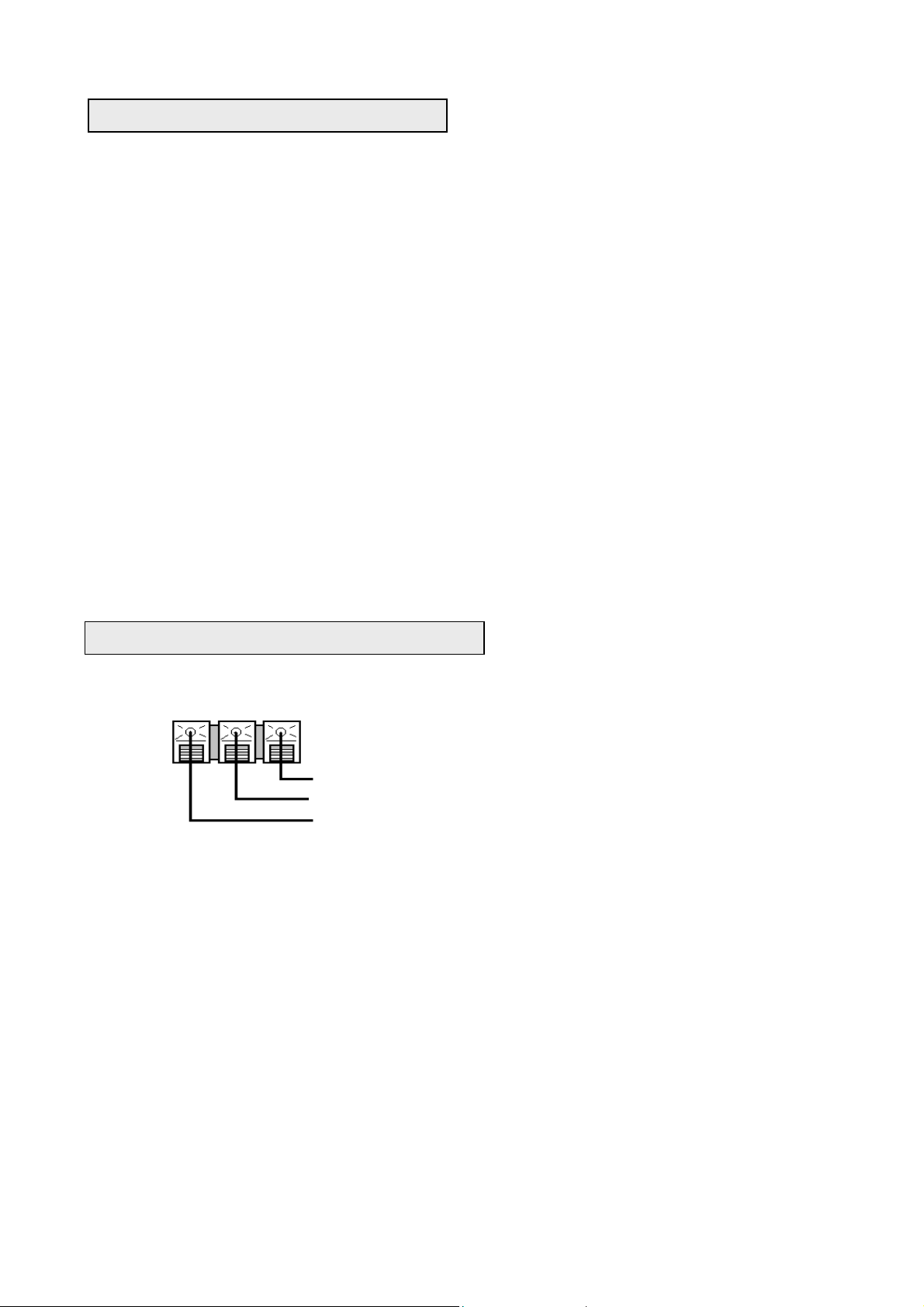
r
Channel search : Individual satellite
To tune satellites individually or to add more satellites after multi satellite search, follow below steps.
INSTALL MENU: CHANNEL SEARCH
1. Search Index: You do not need to set anything here. The reference can be left as 1.
2. Antenna: Select antenna reference as configured previously. If you are using different LNB type, then select that
reference. Press VOL up / down to change reference number.
3. Satellite: Press VOL up / down to change satellite name.
4. Search Mode: Select search type for the satellite you wish to search . See types indicated on page 9. Press VOL up /
down to change type.
5. TP Data: Select a predefined TP. Press OK to display sub menu then press VOL up / down to change TP. Finally press
OK on the selected TP. This TP will then be entered on the main channel search page.
6. Positioner: If you are using a DiSEqC antenna positioner then select one of the options from below. Press VOL up /
down to change and press OK for sub menu. If you only have a fixed antenna installation then select ‘None’ and proceed
with step 7 below.
A) Using DiSEqC 1.2 menu to manually move the antenna until you find the correct position and signal. When
in this menu, select ‘MOVE’ then press VOL up / down to move the antenna until you find the correct
position at the point when signal bar turns green and is at maximum. Then select STORE and press OK.
This will store the satellite position.
B) Using DiSEqC 1.3 menu to automatically move the antenna to the correct position. When in this menu
select ‘USALS’ and press OK. The antenna will automatically move to the correct position. After the
antenna has stopped moving ,the signal bar will turn green indicating presence of signal. Then select
STORE and press OK.
7. START: After above configuration move down to START and press OK to commence search. The screen will change as
above indicating TV and Radio channels whilst downloading. When download is completed it will store the channels
automatically.
Using a mechanical polarizer for your LNB
For pre-positioned or fixed antenna installation follow below steps. Connect the appropriate leads to the output terminals
( R12) at the back of the receiver as below.
PULSE GND +5V
+5V input to polarizer
Ground connection to polarizer
Pulse output to polarize
INSTALL MENU: ANTENNA SETTINGS
1. Antenna: Press VOL up / down and select reference 1
LNB Type: Press VOL up / down and select ‘ Wide’. After selecting press OK to configure LO settings if different.
LNB Power: Press VOL up / down and select ‘14V Skew On’ . This will switch your LNB to lower band.
STORE: Press OK to store the settings.
2. Antenna: Press VOL up / down and select reference 2
LNB Type: Press VOL up / down and select ‘ Wide’. After selecting press OK to configure LO settings if different.
LNB Power: Press VOL up / down and select ‘18V Skew On’ . This will switch your LNB to higher band.
STORE: Press OK to store the settings.
22KHz Tone: When using other than Universal LNB, press VOL up / down to select tone status.
INSTALL MENU: CHANNEL SEARCH
3. Antenna: Press VOL up / down and select reference 1
4. Satellite: Press VOL up / down and select satellite name.
5. Search Mode: Press VOL up / down and select the type of search.
6. TP Data: Press OK and select a lower band TP. Press OK on selected TP.
7. LNB Skew: Press VOL up / down to adjust skew until you see maximum signal (green) on the signal bar.
8. START: Press OK to start search. This will tune all channels relating to the skew polarity in lower band.
9. When above is finished, repeat steps 3 to 8 by selecting ‘Antenna 2 and selecting a TP from higher band. This will tune all
channels relating to the skew polarity in the higher band.
11
Page 12

Changing satellite or channel in viewing mode
r
r
There are two ways of changing to a different satellite or channel as below.
BY PRESSING - OK
TO SORT THE CHANNEL LIST
Press green button on your remote to sort channels alphabetically.
Press yellow button on your remote to sort channels free to air first then scrambled.
Press red button on your remote to return to normal list.
Whilst watching any channel press OK and the channel list will come up on you
screen.
TO SELECT A CHANNEL WITHIN THE SAME SATELLITE
Press CH up / down to scroll through the list individually or press PAGE up / down
to change the page. Press OK on desired channel
TO SELECT A CHANNEL FROM ANOTHER SATELLITE
Press VOL up / down to change satellite. Then Press CH up / down to scroll
through the list individually or press PAGE up / down to change the page. Press
OK on desired channel on the chosen satellite.
BY PRESSING - SAT
Whilst watching any channel press SAT and the channel list will come up on you
screen with the current satellite highlighted.
TO SELECT A CHANNEL WITHIN THE SAME SATELLITE
Press OK then scroll through the list individually or press PAGE up / down to
change the page. Press OK on desired channel.
TO SELECT A CHANNEL FROM ANOTHER SATELLITE
In both cases above if you select a channel from another satellite, the antenna will automatically move to that satellite.
TO RECALL THE LAST CHANNEL VIEWED
Press RECALL once on your remote. If you press again it will go back to previous channel.
Press CH up / down to scroll through the satellites on the right. Once the channel
list has changed press VOL down this will enter the channel list on the left. Then
Press CH up / down to scroll through the list individually or press PAGE up / down
to change the page. Press OK on desired channel on the chosen satellite.
Viewing Teletext
The receiver has a built in teletext circuitry which enables you to call up the text pages when these are transmitted by the
service provider.
To enter the teletext mode press TEXT (green) on your remote. If teletext transmission is provided by the service provider
then the text page will be displayed after a few seconds. If there is no teletext transmission then a message will appear
stating ‘ No TEXT available’
To select a page enter using 0-9 buttons.
To change to next page up or down use the PAGE up / down buttons.
To exit from teletext mode, press TEXT button again or press ESC.
To display subtitles on a channel
If the service provider is transmitting subtitles for a channel then you can select this by pressing SUB.T (yellow) button on
your remote. The screen will display the menu on the top left corner. Press CH up / down button to select ,then press OK.
The subtitles will appear after a few seconds after the channel banner has switched off. If there is no subtitles transmitted
then a message will appear which states ‘ No Subtitle available’.
NOTE: At times the subtitle menu will appear on the top left corner but there may not be any subtitles transmitted for the
channel as such.
12
Page 13

To select a different broadcast audio
A
When the service provider is transmitting multiple audio or languages for a channel, you can select an audio or language of
your choice. Press LANG button on your remote. The screen will display the menu on the top left corner. Press CH up / down
button to select ,then press OK. The audio or language will change after a few seconds.
If you have connected your TV using a SCART lead then you can further configure the audio output by pressing the
A.MODE (blue) button on your remote. Press repeatedly to change. The change will be indicated on the channel banner.
To activate sleep timer
To switch on sleep timer press SLEEP button. The time will be displayed on the top right. You can program the timer for
maximum 2 hours. Press this button repeatedly to increment time. After the set time has lapsed, the receiver will
automatically switch to standby.
INFORMATION
By pressing INFO button once on your remote the below channel banner will be displayed for 5 seconds. If you press the
INFO button twice then this will be displayed together with channel data which will appear above the channel banner.
CHANNEL BANNER
PROGRAM NUMBER
CHANNEL TYPE
SATELLITE
CHANNEL NAME
UDIO OUTPUT
SCRAMBLED
CHANNEL
TIME DISPLAY
GREEN = SIGNAL
SIGNAL STRENGTH
CHANNEL LIST
VOLUME CONTROL AND MUTE
Press VOL up / down to increase or decrease the
sound
Press MUTE to turn of sound. Press it again to turn
on sound
Electronic Program Guide (EPG)
Your receiver can display EPG provided that the broadcaster is transmitting this. It will display what’s on now and what’s on
next. Press GUIDE (red) button and below menu will appear. Follow the steps for each menu.
13
Page 14

CURRENT CHANNEL – Press OK and the cursor will move to the current event.
r
A
A
Press CH up / down to select event and press OK. See below menu which shows
the actual EPG. Press ESC twice when finished.
DIFFERENT CHANNEL – Press CH up / down to change channel. Press OK afte
changing channel and the cursor will move to the current event. Press CH up / down
to select event and press OK again. Press ESC three times when finished.
NOTE: If there is no event transmitted by the broadcaster then it will state ‘ NO EVENT’ and the EPG page will be blank.
If there is no EPG transmitted by the broadcaster then it will state ‘ No Data’
After changing channel please allow few seconds before you press OK for EPG.
fter you press OK on an event the full EPG for the channel is displayed as shown
on left.
Installing favorite channels
There are 11 different TV and 11 different Radio channel lists you can create with your receiver. You can rename the list
headings to your requirement. Follow below steps.
INSTALL MENU: FAVORITE CHANNELS
In the INSTALL menu select ‘Favorite Channels’ and press OK .Press VOL up /
down to select Add, Delete or Rename.
1.TO ADD CHANNELS
Press OK on ADD and the cursor will move to channel list. Press CH up / down
and select the channel. Press OK on all the channels you wish to add. The
channel will be added on the right under the favorite heading. Press ESC when
finished and move to STORE. Press OK to store.
2. TO DELETE CHANNELS WHICH YOU HAVE ADDED
Press VOL up / down on ADD and select DELETE then press OK. When cursor has moved to the list on the right, press OK
on the channels you wish to delete. Press ESC when finished and move to STORE. Press OK to store.
3. TO RENAME FAVORITE LIST HEADING
Press FAV and select the heading you wish to rename. Press VOL up / down on ADD and select RENAME. Press OK and
below menu will appear. Proceed as indicated.
To change the heading press FAV button repeatedly.
B. To change channel list to another satellite press SAT button repeatedly.
Press CH up / down to move up and down the lines.
Press VOL up / down to move within the line.
Press OK on the letter to enter.
fter naming, press ESC. Then select STORE and press OK .
NOTE: When adding favorite channels from different satellites, these will be grouped into one list under each favorite
heading.
Selecting favorite channels
To select favorite channel, press FAV button. Below channel list will appear.
14
Page 15
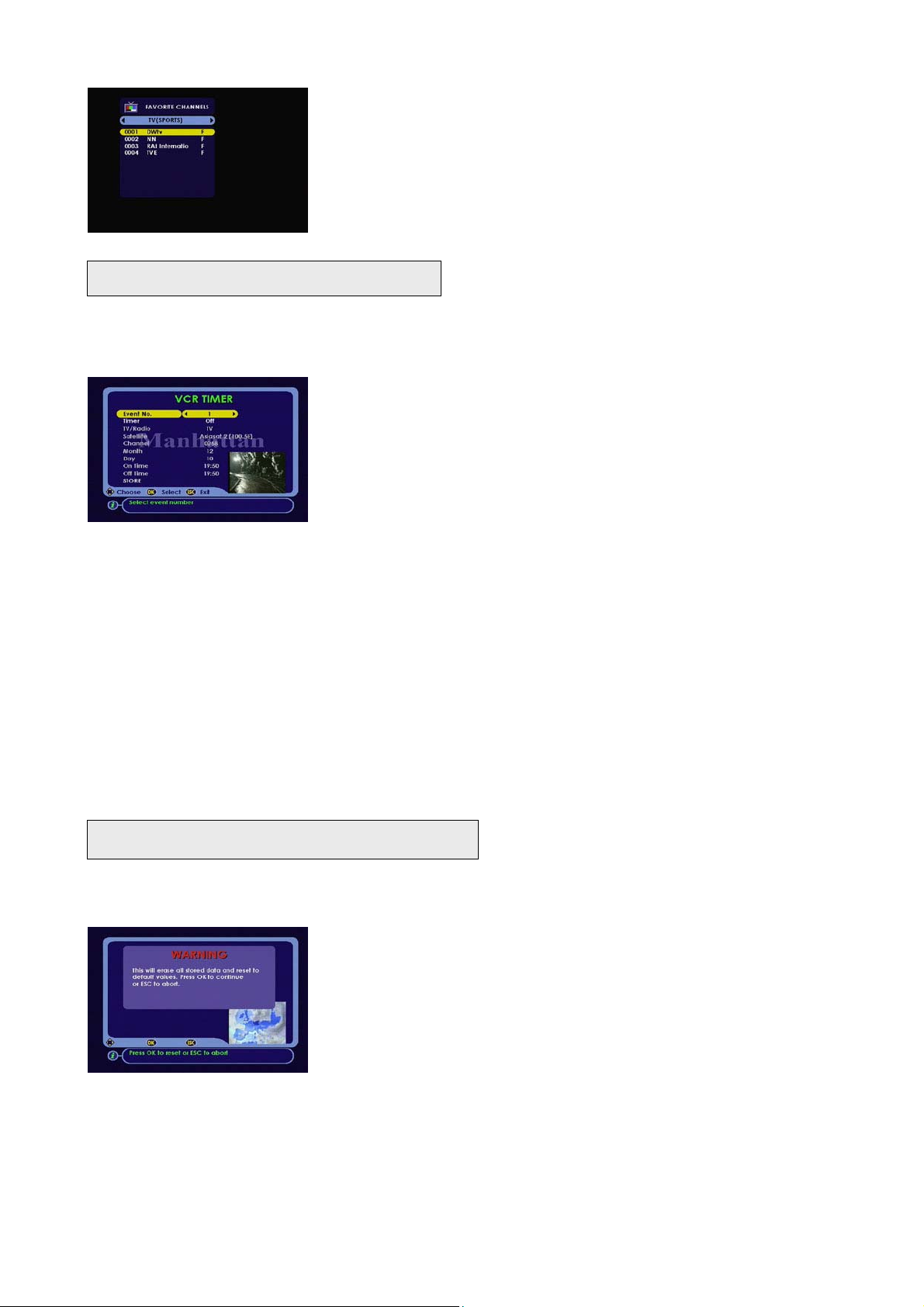
Press VOL up / down to change the list.
Press CH up / down to scroll up and down the list. Press OK on the required
channel.
Press FAV or ESC if you want to quit without selecting any channel.
VCR Timer Settings
You can program your receiver to switch on automatically ( on from standby) for your VCR. Please refer to your VCR
instruction manual for setting the VCR. You can program up to 10 events to come on at different times. Follow below steps.
SYSTEM MENU: VCR TIMER SETTINGS
In SYSTEM menu select VCR Timer Settings and press OK.
Event No: Press VOL up / down to change number.
Timer: Press VOL up / down to turn on the timer.
TV / Radio: Press VOL up / down to select TV or Radio channel.
Satellite: Press VOL up / down and select satellite name.
Channel: Use 0-9 buttons and enter channel number.
Month: Press VOL up / down and select the month you wish the timer to come
Day: Press VOL up / down and select the date you wish the timer to come on.
On Time: Use 0-9 buttons and enter the time it is to come on.
Off Time: Use 0-9 buttons and enter the time it is to switch off.
STORE: Press OK to store above settings.
Repeat the process for rest of the event numbers if you have more than one event to program.
NOTE: If you are setting two or more events within the same day which are switching on one after the other, then there
should be minimum one minute difference between the off time of first event and on time of second event. See below
example.
Event 1 : On Time = 15:05, Off Time = 16:05
Event 2 : On Time = 16:06, Off Time = 17:05
The receiver will switch on and off at the times stored for each event. After the time has lapsed, it will reset that event to
default settings.
To reset your receiver to default settings
on.
If you wish to reset your receiver to factory default settings in order to reinstall, follow below steps.
SYSTEM MENU: Master Reset
In SYSTEM menu select Master Reset and press OK.
The screen will change and a warning will be displayed as shown on left. Press
OK to reset . This will reset all settings that you have done to factory default
values. After reset there will be no channels to view .
INFORMATION
To display the current software version on your receiver, select ‘ System Information’ in SYSTEM menu and press OK. Below
screen will appear.
15
Page 16
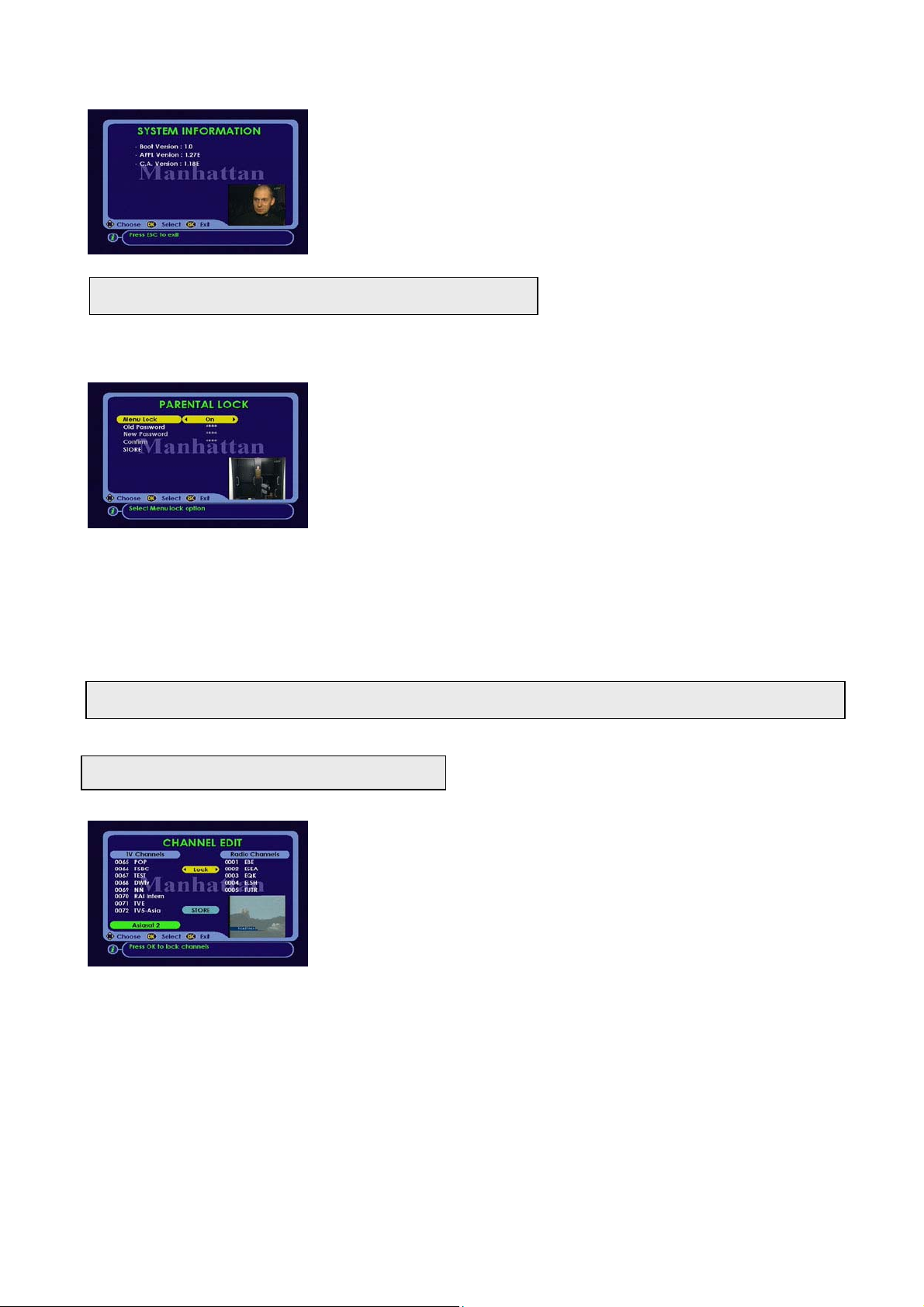
SYSTEM MENU: System Information
r
p
If you have a technical inquiry regarding the functions of your receiver, it may be
necessary to quote these figures when calling the technical help line.
These figures will change when you upgrade the software.
PARENTAL LOCK: To lock programming menus
If you wish to lock the programming menus so that it can only be operated with a password.
INSTALL MENU: PARENTAL LOCK
In INSTALL menu select ‘Parental Lock’ and press OK.
Menu Lock: Press VOL up / down to turn it on.
Old Password: Use 0-9 buttons and enter 0000. This is the default password.
New Password: Use 0-9 buttons and enter four numbers of your choice.
Confirm: Use 0-9 buttons and re- enter four numbers of your choice.
STORE: Press OK to store the settings.
After storing above, the menus can only be accessed using the new password you programmed. It is therefore important to
remember this password. If the menus are locked and you press MENU button, the screen will display password box where
you have to enter your password.
NOTE: This password will also apply to channels locked in the CHANNEL EDIT function, described in ADVANCE
INSTALLATION. Once the default password 0000 has been changed, then it cannot be used again. However if you forget
your password then you can apply the MASTER PASSWORD which is given on page 20.
ADVANCE INSTALLATION
This section describes the use of the EDIT menu which includes Channel, Satellite and TP edit functions. Follow below steps.
To edit channels
EDIT MENU: CHANNEL EDIT
In EDIT menu select ‘Channel Edit’ and press OK. Press VOL up / down to select
Lock, Delete, Rename or Move.
1. TO LOCK CHANNELS
Press OK on ‘Lock’ and cursor will move to TV channel list. Press VOL up / down
if you want to select Radio Channel list. Press CH up / down to scroll through the
list and press OK on the channels you wish to lock. A padlock icon will appea
against the channel. When finished press ESC and move down to STORE and
NOTE: If you have locked a channel then to open this channel you have to enter your password as configured in PARENTAL
LOCK section above.
ress OK.
2. TO DELETE CHANNELS
Press OK on ‘Delete’ and cursor will move to TV channel list. Press VOL up / down if you want to select Radio Channel list.
Press CH up / down to scroll through the list and press OK on the channels you wish to delete. These will be marked and
highlighted in red. When finished press ESC and move down to STORE and press OK.
16
Page 17
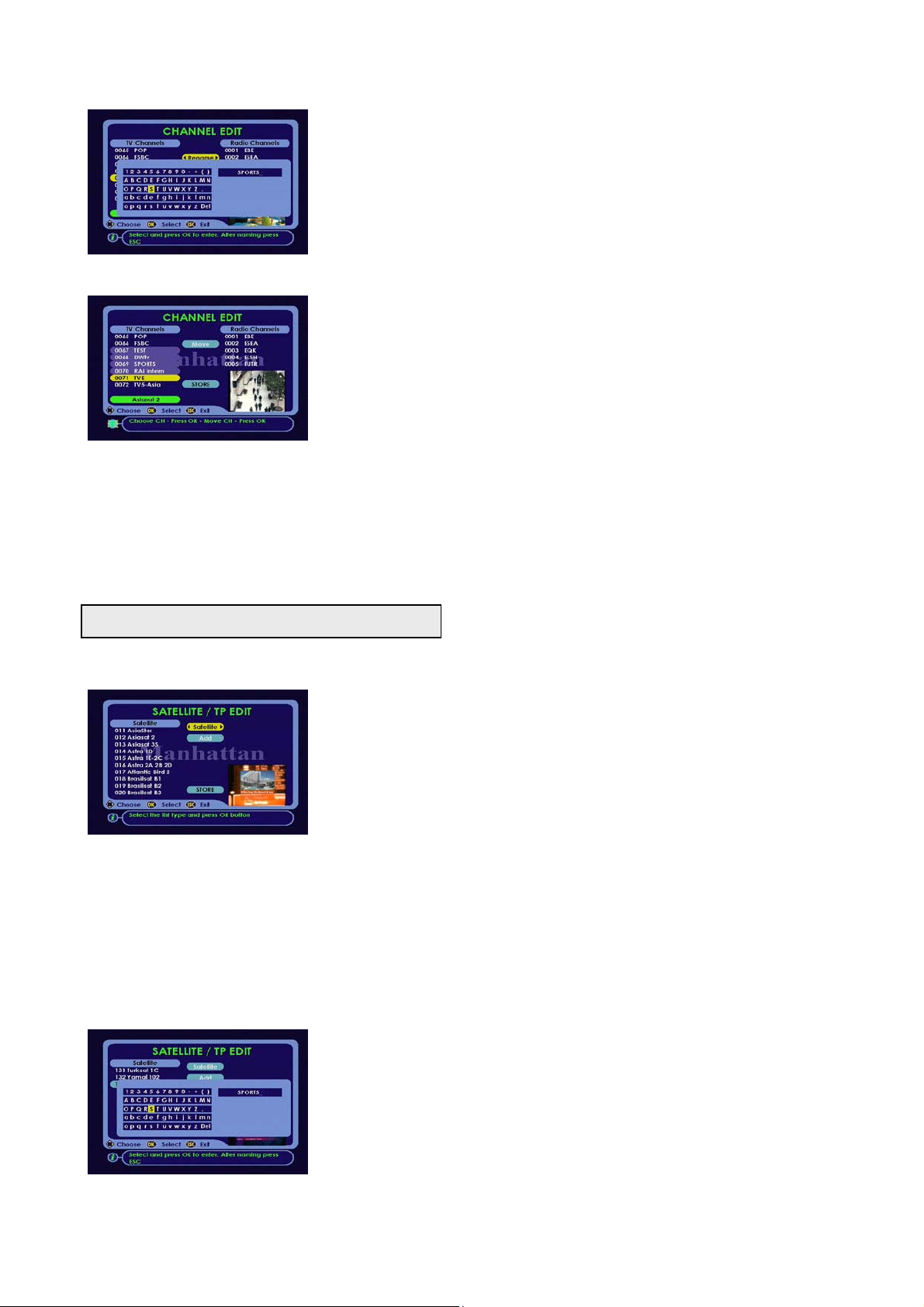
EDIT MENU: CHANNEL EDIT
A
r
g
A
3. TO RENAME CHANNEL
Press OK on ‘Rename’ Select channel then press OK on the channel. Left menu
will appear.
Press CH up / down to move up and down the lines.
Press VOL up / down to move within the line.
Press OK on the letter to enter.
fter naming, press ESC. Then select STORE and press OK .
EDIT MENU: CHANNEL EDIT
4. TO MOVE CHANNEL
Press OK on ‘Move’ .Press VOL up / down to select TV or Radio list.
To move a single channel
Press CH up / down to scroll up and down the channel list. Press OK twice on
the channel. Press CH or PAGE up / down to move to desired position and press
OK.
To move a group of channels
Press CH or PAGE up / down to scroll through the list and locate the group of channels you want to move.
Press OK once on the first channel of the group.
Press CH down to select all the channels in the group. These channels will be highlighted.
Press OK once on the last channel in the group.
Press CH or PAGE up / down to locate the new position. After locating press OK once.
5. After moving channels press ESC once and select STORE. Press OK .
To edit satellite
EDIT MENU: SATELLITE / TP EDIT
In EDIT menu select ‘Satellite / TP Edit’ and press OK. Press CH down once.
1. TO ADD A SATELLITE
Press OK on ‘Add’ and the menu will change as below. Follow instructions as
indicated. After pressing ESC the new satellite name will be entered at the bottom
of the list. After adding press ESC and select STORE and press OK.
2. TO DELETE A SATELLITE
Press OK once on ‘Delete’ cursor will move to list. Press CH or PAGE up / down
NOTE: If you delete a satellite then to restore it, you have to reinstall the receiver using Master Reset function.
3. TO RENAME A SATELLITE
Press OK on ‘Rename’ and cursor will move to list. Press CH or PAGE up / down and select the satellite you want to rename.
Then press OK on that satellite. The menu will change as below. Follow instructions as indicated. After pressing ESC, the
new satellite name will be entered. After naming press ESC and select STORE and press OK.
4. TO SORT SATELLITE LIST ALPHABETICALLY
Press OK on ‘Sort’. After sorting select STORE and press OK.
and select the satellite you want to delete. Then press OK on that satellite. Afte
deletin
press ESC and select STORE and press OK.
ADD or RENAME a satellite
Press CH up / down to move up and down the lines.
Press VOL up / down to move within the line.
Press OK on the letter to enter.
fter naming, press ESC.
17
Page 18
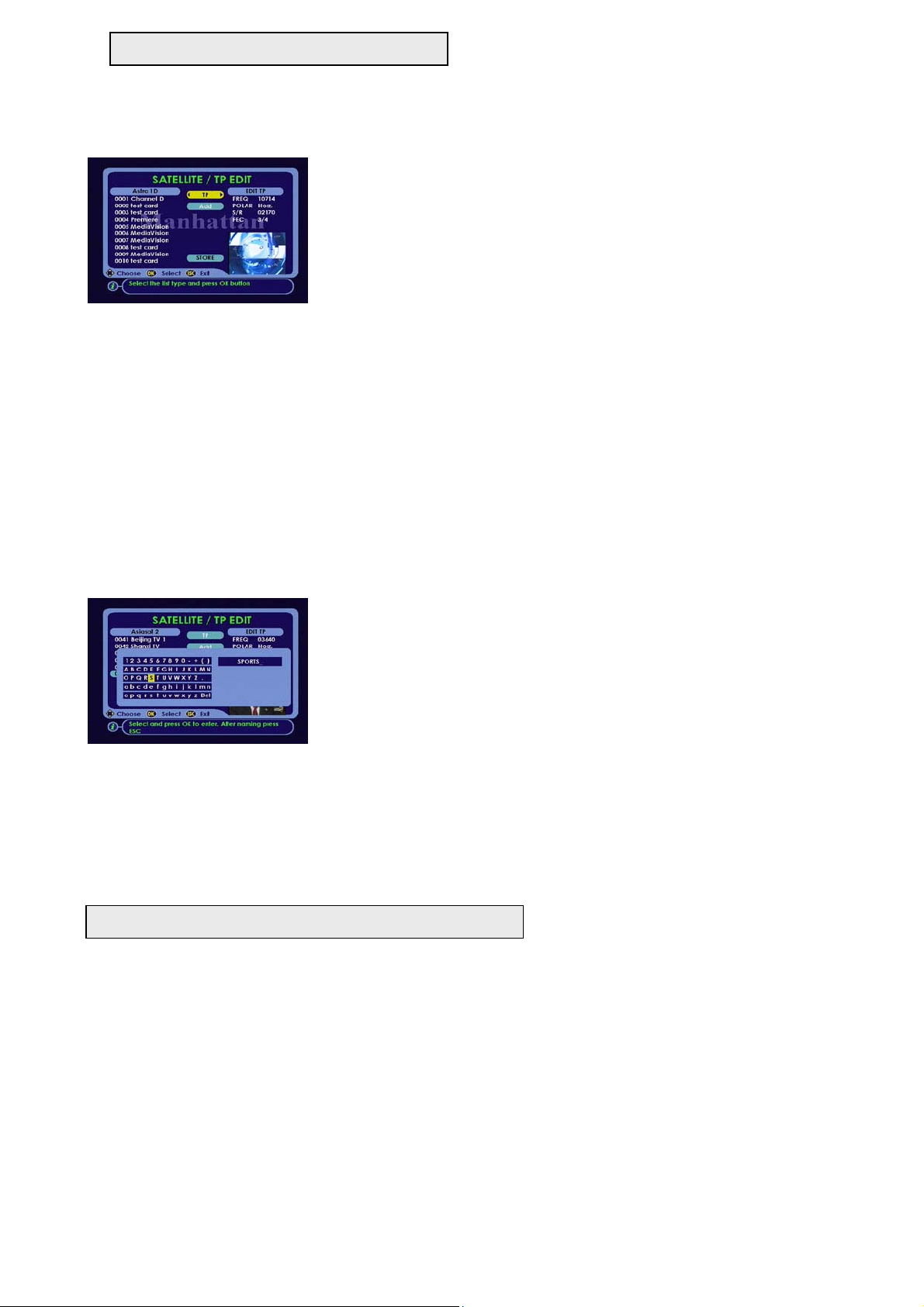
To edit TP
f
A
To add, delete, rename or sort TP list. Follow below steps.
EDIT MENU: SATELLITE / TP EDIT
In EDIT menu select ‘Satellite / TP Edit’ and press OK. Press VOL down once to
change to TP menu. Then press CH down once.
1. TO ADD A TP
Press OK on ‘Add’ and the menu will change as below. Follow instructions as
indicated. After pressing ESC the new TP name will be entered at the bottom o
the list. After adding press ESC. The cursor will now be on the TP data on the
right. Follow below steps.
• Freq --- Use 0-9 buttons and enter the frequency for that TP
• Polarity --- Press VOL up / down to change polarity
• S / R --- Use 0-9 buttons and enter symbol rate for that TP
• FEC --- Press VOL up / down and select forward error correction (FEC). If you do not happen to know the FEC value
then select ‘Auto’. After this press ESC then select STORE and press OK.
This TP will be called up when performing channel search.
2. TO DELETE A TP
Press OK once on ‘Delete’ cursor will move to list. Press CH or PAGE up / down and select the TP you want to delete. Then
press OK on that TP. After deleting press ESC and select STORE and press OK.
3. TO RENAME A TP
Press OK on ‘Rename’ and cursor will move to list. Press CH or PAGE up / down and select the TP you want to rename.
Then press OK on that TP. The menu will change as below. Follow instructions as indicated. After pressing ESC, the new TP
name will be entered. After naming press ESC and select STORE and press OK.
4. TO SORT TP LIST
Press OK on ‘Sort’ The TP’s you have added will be sorted by frequency. Lower frequency TP’s will be moved to the top of
the list and vise versa.
5. TO EDIT EXISTING TP
Select TP menu and press OK once cursor will move to list. Press CH or PAGE up / down to scroll through the list. Press
OK on the TP you want to edit. The cursor will default on EDIT TP on the right. Enter channel data as described in step 1
above.
ADD or RENAME a TP
Press CH up / down to move up and down the lines.
Press VOL up / down to move within the line.
Press OK on the letter to enter.
fter naming, press ESC.
ADDITIONAL INFORMATION
NIT ( Network Information Table) SEARCH
When downloading channels using this method, it will first Auto tune the TP’s in the receiver’s database. After this it will
search for any NIT information, which may be broadcasted by the service provider, from the signal available and additionally
tune those TP’s which are not included in the database.
The additional TP channels will be added to the TV Channel list at the bottom.
SIGNAL BAR INDICATIONS
In Channel Search and viewing mode ( when the channel banner is displayed) it will indicate the signal conditions as below
Blue signal : Indicates noise only with no actual signal
Green signal: Indicates actual signal
18
Page 19
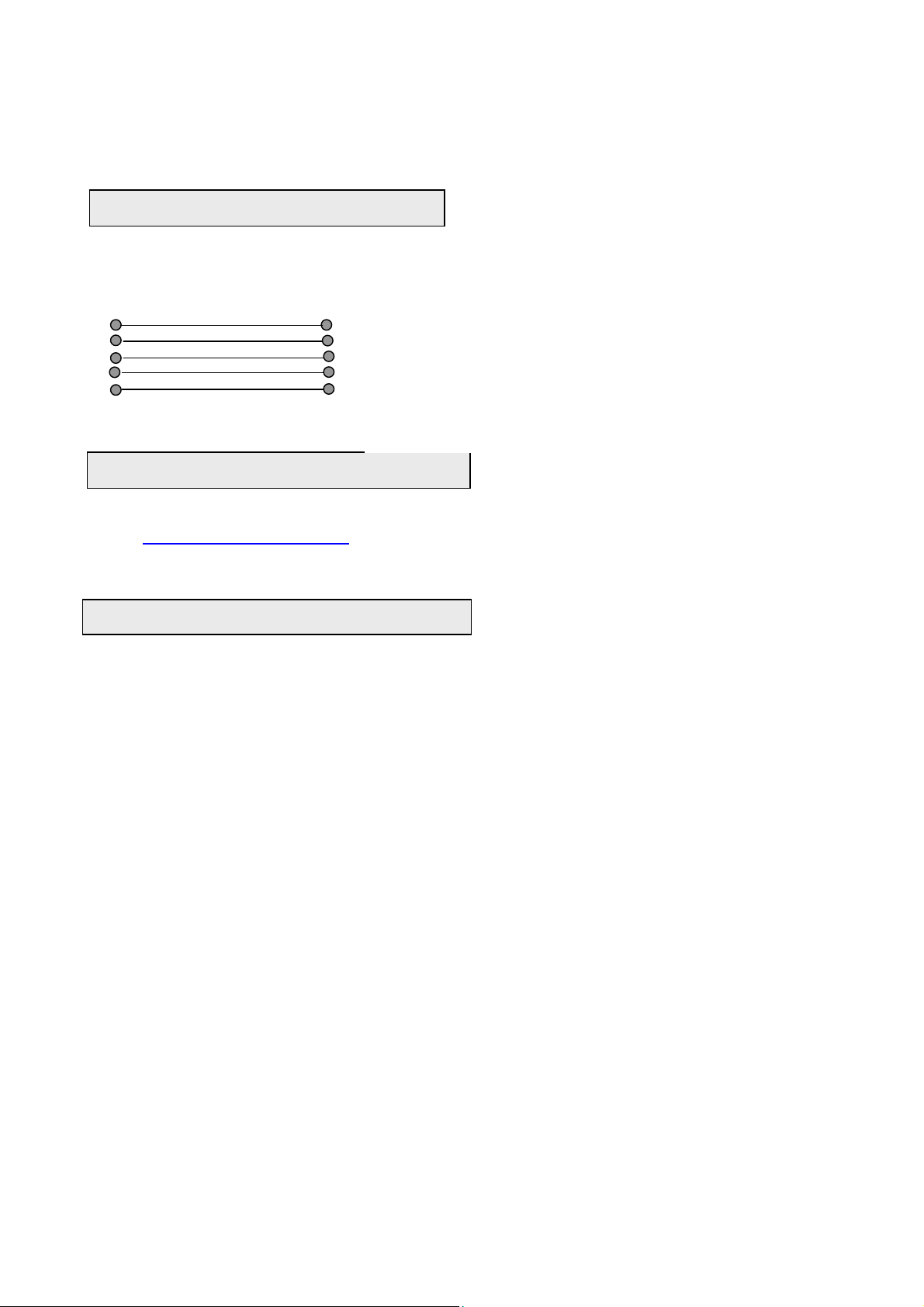
RADIO MODE
When in radio channel mode, model Skyline 3000 will display a background picture which is generated within the receiver.
This picture mode however is not applicable to Skyline 1000 model.
Receiver to receiver copy function
If you have tuned your satellite receiver then you can copy the channel and user setting data onto another receiver of the
same make and model. To do this you require a female to female ‘NUL Modem’ cable with the pin configuration as below. To
copy proceed with below steps.
CABLE PIN CONFIGURATION STEPS
1 4
2 3
3 2
4 1
5
Upgrading the software of your receiver
You can upgrade the software of your receiver when this is available. When a software is upgraded it will be available on our
website www.manhattan-receivers.com
for any upgrades. Your current software version is displayed in the ‘System Information’ in SYSTEM menu.
Remember after software upgrade, the receiver must be reset via ‘Master Reset’ in SYSTEM menu and re-installed.
1.Connect your lead to ‘RS232’ connectors (R11) on both the receivers.
2. Power on the master receiver from which you want to copy the data.
3. Power on the slave receiver onto which you want to copy the data.
4. The front display on the master receiver’s will start counting up. When
transfer is finished it will indicate ‘END’
5. when finished the slave receiver will indicate a channel number eg 0002
or NOCH.
If you do not have access to internet then consult your Manhattan Dealer / Agent
If you have a problem with your receiver
If you suspect there is a problem with your receiver, please check the following trouble shooting guide before calling a
Manhattan authorised service agent.
Warning! Under no circumstances attempt to repair the receiver yourself. Tampering with the receiver may result
in fatal electric shock and will invalidate your warranty.
19
Page 20
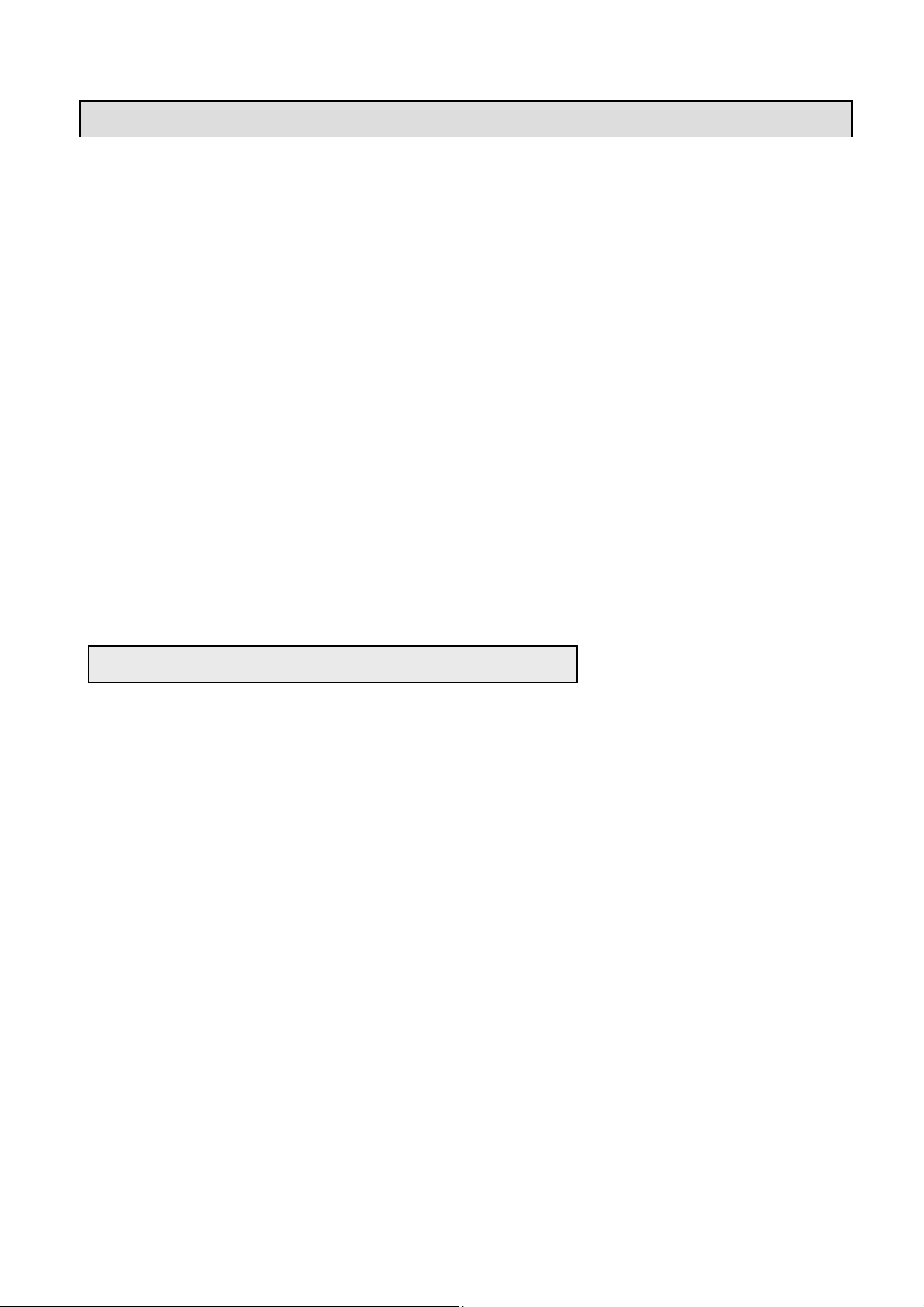
r
y
Symptoms Possible cause / solutions
• Receiver’s front display not lit.
• Receiver is on but no picture or sound or an
menus.
• Receiver is on but no picture or sound.
• Interference on picture using UHF output.
• Bad picture with blocking or frozen.
• Receiver is not responding to remote control
• You have lost or forgotten your password
Technical Specifications
• Check that the mains cable is plugged into the
power socket.
• Check that your TV is configured for the correct
UHF channel or is switched to correct AV input.
• No signal, check presence of signal.
• Channel is scrambled.
• Check tuning and programming parameters are
set correctly.
• The antenna is not in correct position.
• Check LNB wire is not damaged or shorting.
Check LNB may be faulty.
• Unplug receiver from power socket and retry.
• Local terrestrial TV interference, change the
receivers UHF output channel to different one
then re-tune your TV. Select the appropriate ‘TV
Standard’ using TV SETTINGS menu.
• Signal weak or noisy. Check signal quality.
• Antenna is not in correct position.
• Check the batteries in your remote control.
Replace with new.
• Apply master password or contact you
Manhattan dealer.
TUNER
Input Connector F-type IEC 169-24 Female
Frequency Range 950MHz to 2150MHz
Input Impedance 75 Ohm
Signal Level -25 to - 65 dBm
LNB Power & Polarization Vertical: +14V, Horizontal +18V
Current: 600mA Max. with Overload protection
LNB Control 22KHz ± 4KHz, Tone burst A/B and DiSEqC 1.2
22KHz Tone Amplitude 0.6Vpp (±0.2V)
Input Symbol Rate 2~45 Msymbol/sec
FEC Decoder Auto, 1/2, 2/3, 3/4, 5/6, 7/8
SYSTEM
Transmission Standard DVB MPEG-2
Input Data Rate Max 15Mb/s
Aspect Ratio 4:3, 16:9
Video Resolution 720 x 480 NTSC, 720 x 576 PAL
Audio Decoding MPEG Layer L & R
Audio Mode Single channel / Dual Channel/Joint Stereo / Mono
Sampling Rate 32KHz, 44.1KHz, 48KHz, 96KHz
CONNECTORS
RGB, CVBS 2 x SCART sockets (TV/VCR)
1 X PHONO RCA
Audio Output 2 x SCART sockets (TV/VCR), 2 x PHONO (L, R) / RCA
Volume and Mute Control
20
Page 21
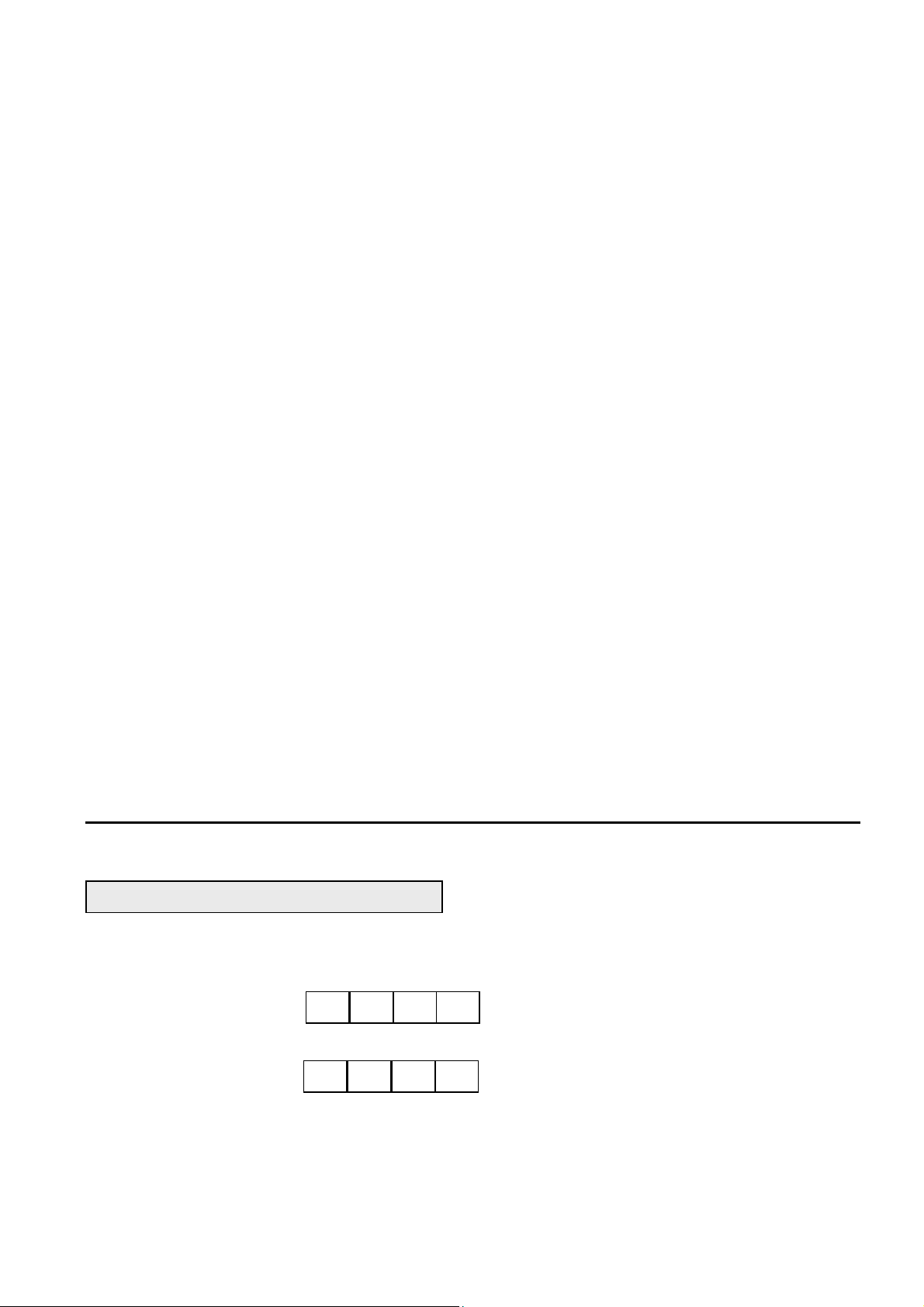
Data Interface RS232, Bit Rate: 115,200 baud Connector: 9-pin D-sub type
RF connectors 75 Ohm IEC 169-2 Male/Female
RF MODULATOR
Frequency 470MHz to 860 MHz
Channel Range UHF CH21~69
TV standard PAL BG/ I /K PAL M, NTSC M
Preset Channel CH 64 Software controlled
POWER SUPPLY
Input Voltage 100 -- 240 V AC, 50/60Hz ~
Type SMPS
Power Consumption Max 25W
Protection Separate Internal Fuse
PHYSICAL DIMENSIONS
Size (W X H X D) 340 X 66 X 285 mm
Weight 2.1 Kg
Eurosat® and Manhattan® are registered trademarks of Eurosat Distribution Ltd.
Eurosat reserves the right to alter product specifications without prior notice.
MASTER PASSWORD
This is the master password for your receiver. Cut this section out and keep it in a safe place. It will be useful later if you
forget or lose your configured password. Write down your password below
MASTER PASSWORD
996 6
YOUR PASSWORD
PROGRAMMING MENU
21
Page 22
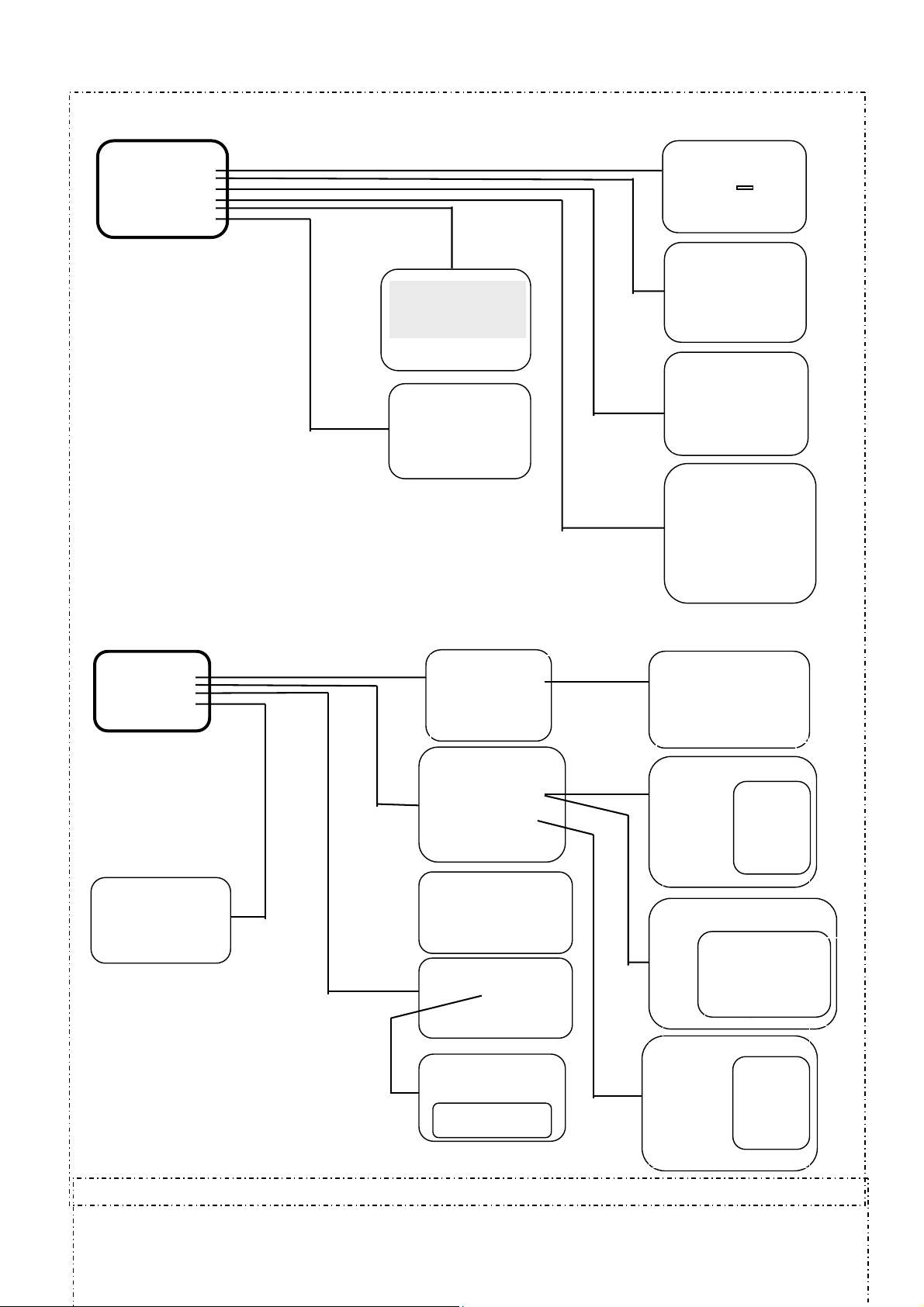
SYSTEM
1. OSD Setup
2. TV Settings
3. Time Settings
4. VCR Timer Settings
5. Master Reset
6. System Information
INSTALL
1. Antenna Settings
2. Channel Search
3. Favorite Channels
4. Parental Lock
PARENTAL LOCK
Menu Lock Off
Old Password ****
New Password ****
Confirm ****
STORE
PROGRAMMING MENU
WARNING
This will erase all stored data
and reset to default values.
Press OK to continue or ESC
to abort
SYSTEM INFORMATION
Boot Version : 1.0
Appl Version : 1.0
C.A. Version : 0.0
ANTENNA SETTINGS
Antenna 1
LNB Type Universal
LNB Power V / H
22KHz Tone Auto
DiSEqC Off
12V Off
STORE
CHANNEL SEARCH
Search Index 1
Antenna 1
Satellite Amos 1 (4.0W)
Search Mode Auto All
TP Data TP5: MCM
LNB Skew - 45
Positioner DiSEqC 1.3
START
Signal 75%
Quality 80%
SEARCHING
TV Channels Radio Channels
Radio Channels
11196/Hor /4000 TV 82 / Rad 80
Hotbird1-5 30%
FAVORITE CHANNELS
TV Channel News
Rename
STORE
Hotbird 1-5
FAVORITE CHANNELS
TV Channel News s
News
Rename
OSD SETUP
Language English
Color Mode 1
Transparency 70%
STORE
TV SETTINGS
TV Standard Auto
Screen Format 4:3 PS
Video Output RGB
UHF Channel 64
Audio Output Stereo
STORE
TIME SETTINGS
Year 2001
Month 01
Day 20
Hour 14
Minute 48
STORE
VCR TIMER
Event No. 1
Timer Off
TV/Radio TV
Satellite Amos 1 (4W)
Channel 278
Month 9
Day 1
On Time 12:30
Off Time 14:30
STORE
ANTENNA SETTINGS
Antenna 1
LNB Type Universa l
LNB Power V / H
22KHz Tone Auto
DiSEqC Off
12V Off
STORE
CHANNEL SEARCH
Search Index 1
Antenna 1
Satellite Amos
Search Mode Au
TP Data TP5: M
LNB Skew Positioner N
START
Signal 7
Quality 80%
CHANNEL SEARCH
Search Index 1
Antenna 1 1
Satellite
Search Mod
TP Data
LNB Skew
Positioner
START
Signal
Quality 80%
CHANNEL SEARCH
Search Index 1
Antenna 1
Satellite Amos 1 (
Search Mode Auto A
TP Data TP5: MC
LNB Skew - 45
Positioner DiSEq
START
Signal 75%
Quality 80%
Low 9750
High 10600
STORE
TP5:MCM
1
Freq 10792
1 (4.0W)
Pol Vert
to All
S/R 27500
FEC Auto
45
Vid P 1234
one
Aud P 0118
PCR P 0224
STORE
5%
Amos 1 (4.0W)
01 10788 / Ver / 22000
e Auto All
02 10832 / Hor / 22000
TP5: MCM
03 10862 / Hor / 22000
- 45
04 11720 / Hor / 27500
None
05 11739 / Ver / 27500
06 11758 / Hor / 27500
07 11778 / Ver / 27500
75%
Amos 1 (4W)
My Longitude
4.0W)
My Latitude
ll
USALS
M
East Limit
West Limit
C
Erase Limits
0 Position
STORE
CM
22
Page 23
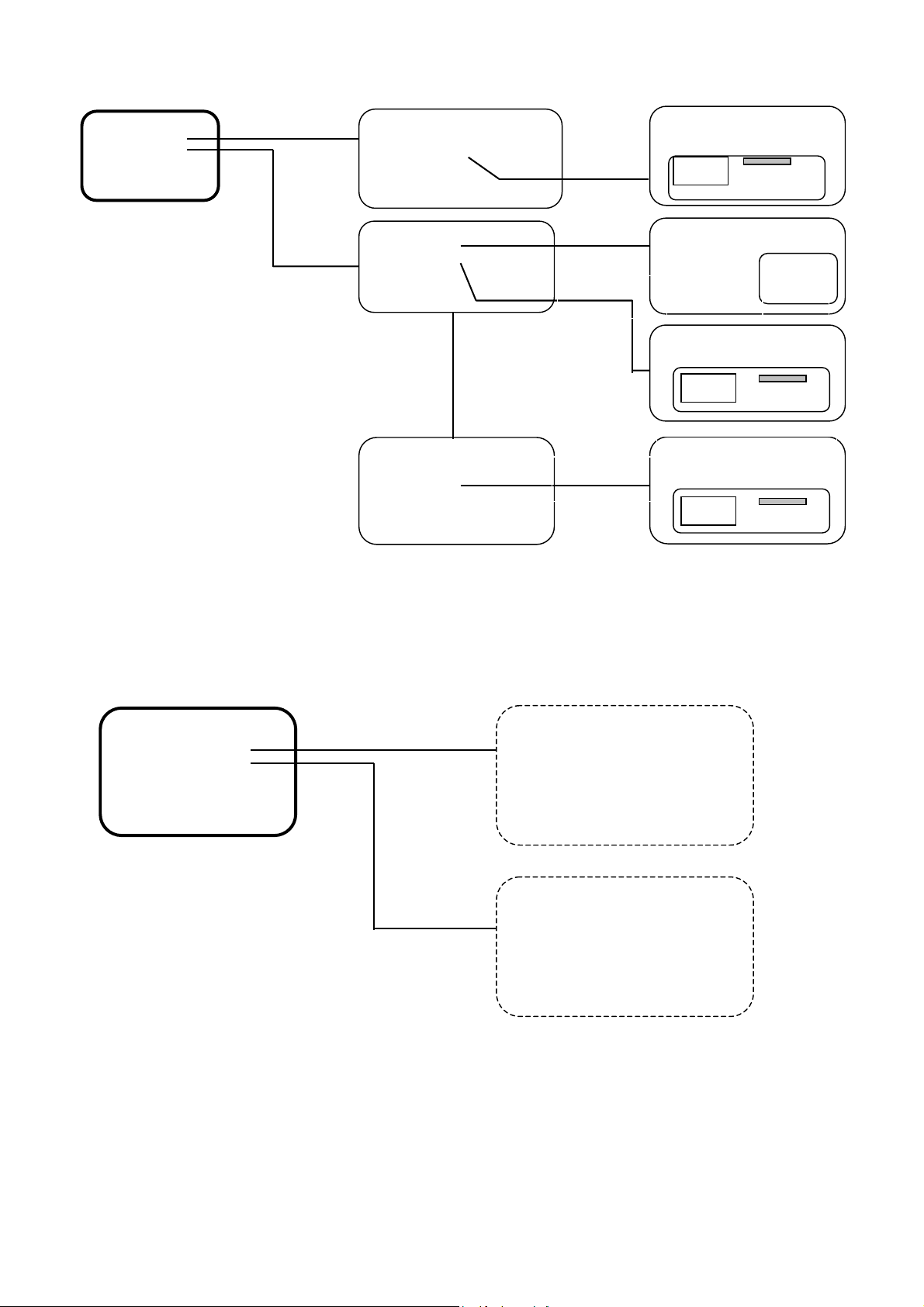
A
A
EDIT
1. Channel Edit
2. Satellite / TP Edit
CA SETUP
1. Common Interface
2. Embedded
CHANNEL EDIT
TV CHANNEL RADIO CHANNELCH
0001 TVN Rename 0001 ROCK
0002 DISC 0002 CLASS
STORE
Hotbird 1-5
SATELLITE / TP EDIT
002 Tps Polar Vert
S/R 27500
FEC 3/4
STORE
Freq 11766
SATELLITE / TP EDIT
Satellite
Satellite
001 Amos 1 AddSatellite
002 Astra 2
STORE
RESERVED FOR MODELS
WITH CI SLOTS
RESERVED FOR MODELS
WITH EMBEDDED CARD
SLOTS
dd or Rename
dd or Rename
CHANNEL EDIT
TV CHANNEL RADIO CHANNELCH
0001 TVN Rename 0001
12345
SATELLITE / TP EDIT
Hotbird 1-5 TP EDIT TP
001 Cyfra add
002 Tps
STORE
SATELLITE / TP EDIT
Hotbird 1-5 TP EDIT TP
001 Cyfra add Freg
002 Tp
s
12345
SATELLITE / TP EDIT
Satellite
Satellite
001 Amos 1 AddSatellite
002 Astra 2
12345
STORE
Freq 11766
Pol Vert
SR 27500
FEC 3/4
23
