Page 1

WIDESCREEN HD
WEBCAM 860 PRO
USER MANUAL
MODEL 460545
MAN-460545-UM-0513-03
Page 2

INTRODUCTION
Thank you for purchasing the Manhattan® Widescreen HD Webcam 860 Pro,
Model 460545.
With simple, operation and easy-to-use software, the camera’s 21-megapixel
(software interpolated) CMOS lens captures crisp images and smooth, steady
video to share in widescreen HD resolutions up to 720p.
Automatic color balance, exposure and brightness controls help make professionallooking photos and video ready for upload to Facebook, YouTube, MySpace and
more. Special, built-in lter and frame effects add customized, personal touches
to images, and a sensitive, built-in microphone with a stable frequency and
dynamic range adds voice and sound to video recordings and ensures clear
communications with VoIP and Skype, Windows Live, Yahoo!, AIM, Google Talk
and other instant messengers.
By following the instructions in this user manual — or the simpler setup procedure
in the printed quick install guide included with the product — you’ll soon be
enjoying these additional features:
• Compact design that ts most at-panel displays and mobile PCs
• Plug-and-play installation – Windows compatibility
• Lifetime Warranty (For a complete list of country-specic warranties, go to
manhattan-products.com/warranty.)
Package Contents
• Widescreen HD Webcam 860 Pro
• Software CD with user manual
• Quick install guide
System Requirements
• Windows XP/Vista/7/8 or Mac 10.4.8 compatible
• IBM PC with USB interface
• Pentium 200 or higher CPU
• CD-ROM
• 200 MB free disk space
• 32 MB RAM
NOTE: The pathways and screen images that follow represent Windows XP and
may vary slightly from those for Windows Vista, 7 and 8. Refer to your operating
system user manual as needed. Some screen images have been modied to t
the format of this manual.
2
Page 3

HARDWARE
NOTE: Before you connect the camera to your computer or install any of its
software, un-install any other webam drivers or software programs to avoid any
conicts that could prevent proper operation of this webcam.
1. Run the USB cable from the camera through the slot on the monitor clip. This
helps prevent the camera from
hitting your desk, keyboard or
other hard (and possibly
damaging) surface if it’s knocked
from its magnetic mount.
2. Gently position the monitor clip
in the desired location and
position. Be careful not to
scratch your screen.
3. Place the ball on the camera’s back
panel on the magnetic mount and
adjust the angle of the camera.
(Obviously, you can re-adjust the
camera as needed after you view
your initial snapshots.)
4. Plug the cable into an active USB port.
USB
cable
Magnetic
mount
£
£
Monitor clip
£
Snapshot button
£
To protect your camera:
• Avoid dropping or otherwise mishandling
it, as this can affect its performance.
• Do not place it in extremely hot, cold or
dusty environments.
• Wipe with a soft cloth to clean.
Built-in
microphone
£
£
Video Record button
3
Page 4

DRIVER INSTALLATION
1. With the camera connected to a USB port on your computer, insert the included
software CD in your CD/DVD drive.
2. After a few moments, your system will detect the camera and you can begin the
driver installation. On the initial screen of the InstallShield Wizard, click “Driver”;
when the Ready to Install the Program screen displays, click “Install.”
3. When the next screen displays, click “Continue Anyway.”
4
Page 5

4. The Setup Status screen will display to show the progress of the driver installation.
If you need to interrupt the procedure, click “Cancel.”
5. When the InstallShield Wizard Complete screen displays, click “Finish” to complete
the driver installation.
5
Page 6

DRIVER & MICROPHONE INSTALL VERIFICATION
1. From your desktop, go to My Computer, then Properties.
2. On the Properties screen, go to the Hardware tab and click “Device Manager.”
6
Page 7

3. Among your list of hardware icons, conrm that “USB 2.0 Webcam” is listed
under Imaging Devices. If no exclamation point (!) appears in front of the listing,
then the installation was succesful.
USB 2.0 Webcam
4. From the desktop, go to Control Panel, and then click on the Sound icon.
5. Go to the Recording tab and select “USB Camera/Microphone” from the Default
Device drop-down menu to activate the camera’s built-in microphone.
QUICK-ACCESS CONTROLS
The two touch-sensitive buttons on the front of the camera — Snapshot and Video
Record — allow you to quickly utilize/activate both functions. Both the Snapshot
and the Video “buttons” are “touch-sensitive”; that is, the functions are activated
without actually depressing a moving part as with a conventional button.
1 Press the camera icon to take a
snapshot
2 Press the video camera icon to record
video clips
NOTE: These functions work only when
a video capture program such as
Skype or MSN is being utilized.
1
2
7
Page 8

ADVANCED SETTINGS
To make any changes to the camera settings (image controls and modes and such)
or to take advantage of the variety of features (special effects and frame
options), open the Webcam VideoCap application (in your Control Panel
or on your desktop, depending on your operating system.
For example:
• To stabilize the video (if needed), go to Options, then go to Video Capture Filter
and select the Settings tab to change between “50 Hz” and “60 Hz” to improve
your results.
• To establish a new location for storing AVI images, go to File, then Set Capture.
• To select a video output size, go to Options, then Video Capture Pin (which
displays the Stream Format screen and the Output Size drop-down menu, plus
several other Video Format and Compression options).
• You can also choose from many different special effect lters and photo frames.
These are accessed by going to the Option tab of the Webcam Video application
and then selecting Video Capture Filter, then Special Effects.
VIDEO RECORD
1. Double-click on the Webcam VideoCap icon. NOTE: If the icon isn’t
displayed on your desktop, click on the Start icon, go to the All
Programs tab, scroll down to and open the “Webcam” folder, then
click on the Webcam VideoCap icon.
2. To begin recording video, simply touch the Video Record button on the front of
the camera. (See Quick Access Controls above.)
3. When the Record window displays, you can set the format to either VGA or AVI.
8
Page 9

4. Drag the Record window so it overlaps and denes the area of the picture that
you want to record.
5. Position your mouse anywhere within the Record area and double-click to
display a Save As screen that lets you name your video le and designate a
folder where you can save it.
6. Press <Enter> on your keyboard to begin recording.
7. To stop recording, touch the Video Record button on the camera again. A
Record End screen will display to conrm the recording has stopped.
9
Page 10

SNAPSHOT
1. Double-click on the Webcam VideoCap icon. NOTE: If the icon isn’t
displayed on your desktop, click on the Start icon, go to the All
Programs tab, scroll down to and open the “Webcam” folder, then
click on the Webcam VideoCap icon.
2. To create a still-action image, simply touch the Snapshot button on the front of
the camera. (See Quick Access Controls above.)
FREQUENTLY ASKED QUESTIONS
Q. What can be done to rectify a dropped frame or video lag?
A. The camera automatically activates White Balance and Exposure (both displayed
on the Auto Mode Control panel of the Settings screen) when the lighting isn’t
sufcient. If continuity or delay problems occur, deselect the “Auto” option for
Exposure.
Q. When using MSN, why isn’t my voice heard?
A. The built-in microphone probably isn’t activated. Click the Sound icon in the
Device Manager or Control Panel and make sure “USB Camera/Microphone” is
selected as the Default Device drop-down menu option in the Sound Recording
tab. You can also check that your Instant Messenger software is defaulted to
recognize the camera; and conrm that the other IM user has the same
software version and not one that’s incompatible.
Q. How do I take 1.3-megapixel snapshots?
A. Click on the Webcam VideoCap icon, go to Options, then Video Capture Pin to
display the Stream Format screen. In the Output Size eld, select “640 x 480”
(VGA). Then return to Options and go to Video Capture Filter. In the Image
Control panel, set the VGA/SXGA slide bar to “SXGA” (all the way to the right,
which equates to 1280 x 960 pixels).
Q. After inserting the installation CD, the auto-run program doesn’t work in
Windows Vista, 7 or 8. How do I get the camera to install?
A. This is an issue involving how these operating systems handle the autorun.exe
le. To install the software and drivers, you’ll need to manually open the disk.
1. Right-click the My Computer icon and select “Explore.”
2. Browse the CD drive and right-click the setup program.
3. Select “Run as administrator”; the installation will begin.
4. Follow the prompts to complete the installation.
10
Page 11
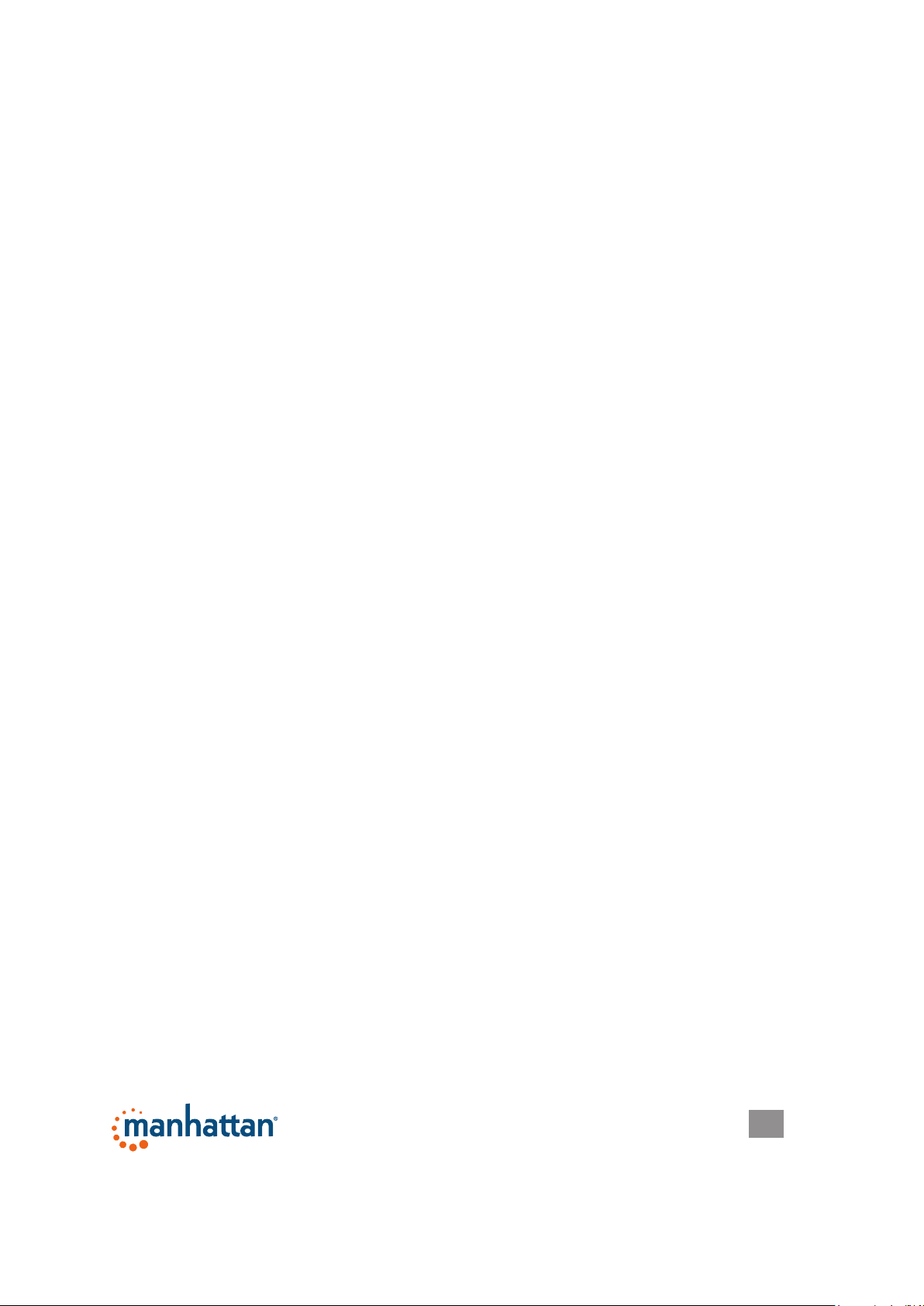
SPECIFICATIONS
Standards and Certications
• USB 2.0
• USB 1.1
• CE
• FCC
• RoHS
• WEEE
Lens
• CMOS 1/6” color sensor; 1.3 megapixels 720p (software enhanced; interpolated
to 21 megapixels) with 4x digital zoom
• Lens: plastic, 6 mm (0.25 in.); 64° angle
• Image focus: 30 mm to innity
Image
• Photo and video recording maximum resolution up to 3200 x 2400 (software
enhanced)
• Supports video transfer rates up to 30 fps (640 x 480 resolution, VGA), 10 fps
(1280 x 1024, VGA)
• Format: MPEG
• Color depth: 24-bit true color
General
• Fixed focus, color equalizing, exposure and brightness balance adjustments
• Built-in microphone with touch-sensitive snapshot and video record buttons
• Built-in compression ratio (JPG)
Physical
• USB cable, 1.2 m (4 ft.)
• Dimensions: 80 x 70 x 50 mm (3.15 x 2.75 x 2 in.)
• Weight: 80 g (2.8 oz.)
System Requirements
• Windows XP/Vista/7/8 or Mac 10.4.8 compatible
• IBM PC with USB interface
• Pentium 200 or higher CPU
• CD-ROM
• 200 MB free disk space
• 32 MB RAM
11
Page 12

© IC Intracom. All rights reserved. Manhattan is a trademark of IC Intracom, registered in the U.S. and other countries.
