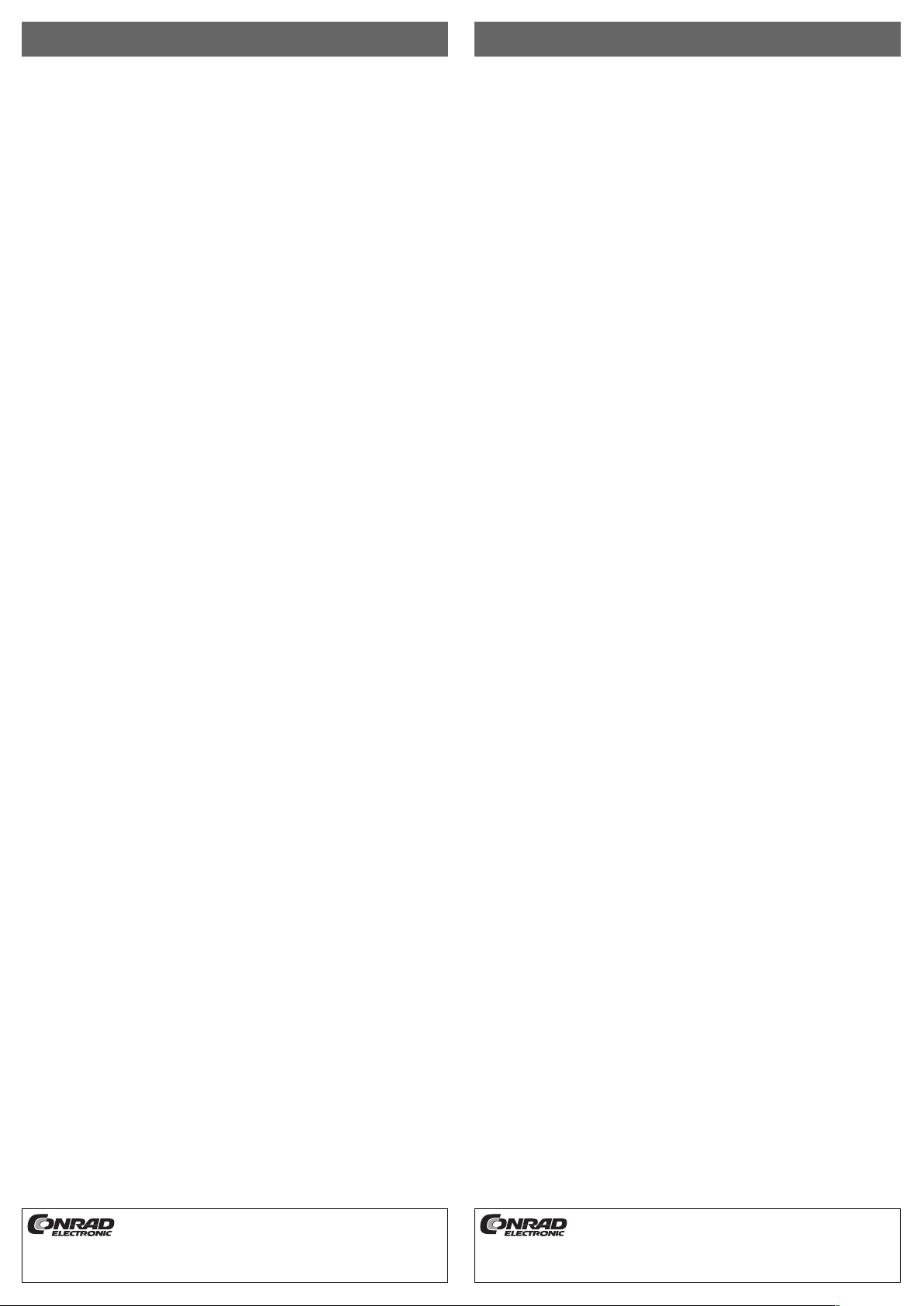
Version 03/04
USB-RS232-Adapter °
Best.-Nr. 98 24 17
Bestimmungsgemäße Verwendung
Das Produkt ist zum Anschluss an einen USB-Port eines PCs vorgesehen und stellt
dort einen RS232-Port zur Verfügung (z.B. für ein RS232-Modem).
Lieferumfang
•USB-RS232-Adapter
•Treiber-Datenträger
•Bedienungsanleitung
Merkmale
•USB-Anschluss
•Stromversorgung über USB
•Anschluss an RS232-Gerät (z.B. Modem) über 9pol. SubD-Stecker
•Mindestens Windows 98 erforderlich
Anschluss
Verbinden Sie den USB-Stecker des Adapterkabels mit einem freien USB-Port Ihres
PCs. Der PC braucht dabei nicht ausgeschaltet werden (gilt nur speziell bei USBGeräten!).
Treiber-Installation
Windows erkennt die neue Hardware automatisch. Legen Sie den mitgelieferten
Treiber-Datenträger in das entsprechende Laufwerk Ihres PCs ein und folgen Sie
allen Anweisungen von Windows. Möglicherweise ist danach ein Neustart von
Windows erforderlich, bevor der neue RS232-Port einwandfrei funktioniert.
Anschluss eines RS232-Geräts
Bevor Sie ein RS232-Gerät an den 9poligen SubD-Stecker des USB-RS232Adapters anschließen, muss das RS232-Gerät und auch der PC ausgeschaltet werden. Andernfalls kann sowohl das RS232-Gerät als auch der USB-RS232-Adapter
beschädigt werden.
Tipps und Hinweise
•Wenn Ihr Computer mehrere USB-Schnittstellen hat, so ist es unerheblich, welche
für den USB-RS232-Adapter verwendet wird.
Wird der Adapter abgesteckt (z.B. bei Transport des PCs), so sollten Sie ihn später wieder an den gleichen USB-Port anstecken, da andernfalls die Treiberinstallation evtl. nochmals nötig ist.
•Wenn der USB-RS232-Adapter an einem USB-Hub nicht funktioniert, stecken Sie
ihn versuchsweise direkt an einen USB-Port Ihres PCs an.
• Unter DOS oder im abgesicherten Modus von Windows funktioniert USB und damit
auch der Adapter nicht.
•Es ist u.a. abhängig vom Treiber und der Software des RS232-Geräts, ob es auch
an dem USB-RS232-Adapter einwandfrei funktioniert. Manchmal hat der
Programmierer der Software eines RS232-Geräts es nicht vorgesehen, dass andere IRQs als 3 & 4 und andere I/O-Adressen als 3F8h/2F8h oder 3E8h/2E8h für
RS232 verwendet werden.
Schließen Sie dann das RS232-Gerät testweise an einer herkömmlichen RS232Schnittstelle Ihres PCs an.
Aktuelle RS232-Geräte mit modernem Windows-Treiber sollten aber problemlos
auch am USB-RS232-Adapter funktionieren (z.B. Modems, PDA-Adapter usw.)
•Ein am USB-RS232-Adapter angeschlossenes Modem sollte unter
"Einstellungen/Systemsteuerung/Modems" mit der automatischen Erkennung
installiert werden.
•Entgegen USB funktioniert eine automatische Erkennung von RS232-Geräten
meist nicht. Beachten Sie für Installation und Betrieb die Bedienungsanleitung des
RS232-Geräts.
BEDIENUNGSANLEITUNG www.conrad.de
Version 03/04
USB-RS232 Adapter °
Item-No. 98 24 17
Intended Use
The product is intended for connection to the USB port of a PC and there it provides
a RS232 port (e.g. for a RS232 modem).
Scope of delivery
•USB RS232-adapter
•driver data carrier
•operating instructions
Features
•USB connection
•power supply through USB
•connection to RS232 -device (e.g. modem) through 9-pol. SubD plug
•at least Windows 98 required
Connection
Connect the USB plug of the adapter cable to a free USB port of your PC. The PC does
not have to be switched off for this (applies only for USB devices!).
Driver installation
Windows will recognise the new hardware automatically. Insert the driver data carrier supplied into the corresponding drive of your PC and follow all the Windows
instructions. It is possibly necessary then to re-start Windows before the new RS232
port will function correctly.
Connection of a RS232 device
Before you connect a RS232 device to the 9-pole SubD plug of the USB RS232
adapter, the RS232 device and also the PC have to be switched off. Otherwise both
the RS232 device and the USB RS232 adapter can be damaged.
Tips and instructions
•If your computer has several USB interfaces, it is of no consequence which is use
for the USB RS232 adapter.
If the adapter is disconnected (e.g. when transporting the PC), then you should
connect it later to the same USB port again as otherwise the driver installation possibly has to be carried out again.
•If the USB-RS232 adapter does not work at a USB hub, try to connect it directly to
a USB port of your PC.
•USB and thus also the adapter do not work under DOS or in the safe mode of
Windows.
•Whether it will work on the USB RS232 adapter faultlessly is dependent on,
amongst other things, the driver and the software of the RS232 device. Sometimes
it has not been the intention of the programmer of the software of a RS232 device that IRQs other than 3 & 4 and other I/O addresses as 3F8h/2F8h or 3E8h/2E8h
are used for the RS232.
Then connect the RS232 device to test it to a traditional RS232 interface of your
PCs.
Current RS232 devices with a modern Windows driver should also work without
any problem, though, on the USB RS232 adapter (e.g. modems, PDA adapter etc.)
•A modem connected to the USB-RS232 adapter should be installed under "settings/system panel/modems" with automatic recognition.
•Contrary to USB, automatic recognition of RS232 devices usually does not work.
For installation and operation, please observe the operating instruction for the
RS232 device.
OPERATING INSTRUCTIONS www.conrad.de
Diese Bedienungsanleitung ist eine Publikation der Conrad Electronic GmbH,
Klaus-Conrad-Straße 1, D-92240 Hirschau.
Diese Bedienungsanleitung entspricht dem technischen Stand bei Drucklegung. Änderung in Technik und Ausstattung vorbehalten.
© Copyright 2004 by Conrad Electronic GmbH. Printed in Germany.
These operating instructions are published by Conrad Electronic GmbH,
Klaus-Conrad-Straße 1, D-92240 Hirschau/Germany.
The operating instructions reflect the current technical specifications at time
of print. We reserve the right to change the technical or physical specifications.
© Copyright 2004 by Conrad Electronic GmbH. Printed in Germany.

Version 03/04
Adaptateur USB RS232 °
N° de commande 98 24 17
Utilisation conforme aux instructions
Ce produit est destiné à être branché sur le port USB d'un PC afin de procurer un
port RS232 (par exemple pour un modem RS232).
Contenu de livraison
•Adaptateur USB RS232
•Support du pilote
•Mode d'emploi
Caractéristiques
•Connexion USB
•Alimentation par l'USB
• Branchement à un équipement RS232 (par exemple un modem) par une fiche subD 9 pôles.
•Windows 98 au minimum nécessaire
Branchement
Relier la fiche USB du câble de l'adaptateur à l'un des ports USB disponibles sur votre PC. Il est inutile d'éteindre le PC pour ce faire (valable uniquement pour les appareils USB !).
Installation du pilote
Windows reconnaît automatiquement le nouvel équipement. Insérer le support du
pilote qui vous a été livré dans le lecteur correspondant de votre PC et suivre les
instructions de Windows. Il est possible qu'un redémarrage de Windows soit nécessaire au bon fonctionnement du nouveau port RS232.
Branchement d'un équipement RS232
Avant de brancher un équipement RS232 à la fiche sub-D 9 pôles de l'adaptateur
USB RS232, l'équipement RS232 comme le PC doivent être éteints. Sinon, l'équipement RS232 comme l'adaptateur USB RS232 pourraient être endommagés.
Conseils et indications
•Si votre ordinateur dispose de plusieurs interfaces USB, le choix de l'une d'entre
elles pour brancher l'adaptateur USB RS232 n'a pas d'importance.
Si l'adaptateur est débranché (par exemple pour transporter le PC), alors vous devrez le rebrancher par la suite au même port USB, sinon une nouvelle installation
du pilote pourra s'avérer nécessaire.
•Lorsque l'adaptateur USB RS232 ne fonctionne pas sur un hub USB, essayer de le
brancher à l'un des ports USB de votre PC.
•Sous DOS ou en mode sécurisé sous Windows, l'USB et donc également l'adaptateur ne fonctionnent pas.
•Le bon fonctionnement de l'équipement sur l'adaptateur USB RS232 dépend aussi du pilote et du logiciel de cet équipement. Le programmeur du logiciel d'un
équipement RS232 n'a pas toujours prévu que d'autres IRQ que 3 & 4 et d'autres
adresses I/O que 3F8h/2F8h ou 3E8h/2E8h peuvent être utilisées pour RS232.
Brancher dans ce cas l'équipement RS232 sur une interface RS232 ordinaire de
votre PC pour tester.
Normalement, les équipements RS232 actuels avec un pilote Windows doivent
fonctionner sans problème sur l'adaptateur USB RS232 (par exemple les modems,
les adaptateurs PDA, etc.)
•Un modem branché à l'adaptateur USB RS232 doit être installé avec la fonction
"Einstellungen/Systemsteuerung/Modems" permettant de lancer la reconnaissance automatique.
•Avec USB, la reconnaissance automatique des équipements RS232 ne fonctionne
pas la plupart du temps. Respecter le mode d'emploi pour l'installation et le fonctionnement de l'équipement RS232.
MODE D’EMPLOI www.conrad.de
Cette notice est une publication de la société Conrad Electronic GmbH,
Klaus-Conrad-Straße 1, D-92240 Hirschau/Allemagne.
Cette notice est conforme à la règlementation en vigueur lors de l´impression.
Données techniques et conditionnement soumis à modifications sans aucun
préalable.
© Copyright 2004 par Conrad Electronic GmbH. Imprimé en Allemagne.
*03-04/AH

P1
THIS DRAWING MAY BE USED IN WHOLE OR PART
#4
#1
12 0.5
P2
#5 #9
1
3 4 5
87654
#1
#6
5
1
2
1 5
RED
WHITE
PIN ASSIGNMENT
P1 J1
1 1 RED
2 2 WHITE
3 GREEN3
4 BLACK4
5 BRAID+DRAIN5
THESE DRAWINGS AND SPECIFICATIONS ARE THE
PROPERTY OF INTRACOM Asia Co.,Ltd. AND SHALL NOT
PCS1/300CARTON:45*38*34CM*
PE BAG:30"*28"*0.08MM* PCS1/300
8
2
1
PE BAG 5"*6"*0.06MM300030000193* 1/300 PCS
TUBE-HT- 1.0*6MM2000320000017 1 PCS
PCB:"CT0222"2600300000026 1 PCS
PVC-BK/455 25.5 G
SOL WIRE-63/37-1.02300200000014 0.2 G
USB-A-P(WH)/L1100813040013 1 SET
CDS-09P(WH)/NUTS
28*1P+24*2C+A+D+B-T BL -0.79M-
OD4.5 UL2725
1 PCS110011309005
PART NO.NO.
BE REPRODUCED COPIED OR USED IN ANY MANNER
WITHOUT THE PRIOR WRITTEN CONSENT OF
INTRACOM Asia Co.,Ltd.
UNLESS OTHERWISE SPECIFIED:DIMENSIONS ARE IN
MILLIMETERS ANGULAR TOLERANCE:
DIMENSIONS TOLERANCE
0.00 TO 30.00mm
30.01 TO 80.00mm
80.01 TO 150.00mm
150.01
MATERIAL
PCS1/2
UNITQTYDESCRIPTION
J2 P2
1
2
3
4
5
6
7
8
9
1
2
3
4
5
6
7
8
9
±0.10mm
±0.13mm
±0.15mm
±0.20mm
SPECIFICATIONS:
1.Molding Color:Transperant Black
2.Cable color: Transperant
3.First get USB A-M/A-M,Cut half,
Including the plug shell:405+3/-0mm
4.Strip the Jacktet 8 1mm of DB9P,
Strip the inner Jacket Wire of 2+0.5/-0mm
安達康股份有限公司
INTRACOM
APPD.
CUSTOMER.
SCALE.
TITLE.
FILE NAME.
IUSB-DAC-036
ICT03-12-10-2(160049)
UNIT.
205146BARCODE NO.
mm
Solder&Text per drawing,if OK,
then go on producting USB to
RS232 converter (DB9),
Transparent Black,
w/ Win 98/ Me/ 2000/ XP Driver,
Prolific Chipset
REVD.
CHKD.
DR.
FISH SHENG
SHEET
BRAID&
DRAIN
BLACK
GREEN
10/12/03
SIZE.
REV.
