Page 1

USB
INTERNET
RADIO
USER
MANUAL
MODEL 179980
MAN-179980-UM-0109-03
Page 2

2
INtroductIoN
INTRODUCTION
Thank you for purchasing the MANHATTAN® USB Internet Radio, Model 179980.
If you have Internet access and a USB port, then you can enjoy the MANHATTAN
USB Internet Radio, delivering more than 20,000 radio stations from around the
world to a desktop or notebook computer. Unlike some popular media players and
Web-based sources of entertainment, this USB Internet Radio allows you to instantly
connect, hear and enjoy favorite sports, talk, music and news broadcasts from
almost anywhere without subscriptions, usage restrictions or costly upgrades.
It’s easy to enjoy, too! As detailed below, just insert the MANHATTAN USB Internet
Radio into a USB port to activate its multi-function onscreen control panel with
search, sort, audio controls and settings. Choose the auto-play option to start
selected broadcasts without delay, or locate stations using the built-in keyword
search and the Top 75 genre and region lists. Or just explore the comprehensive,
updated station genre and region lists!
Your favorite station selections can inuence the Top 75 lists, and you can even
submit suggestions for adding stations not yet available. Save and add favorite
stations, and easily capture content to share and replay with convenient pushbutton recording.
Using the instructions and references in this manual, you’ll soon be enjoying the
benets of these additional features:
• No monthly cost
• Search music by genre (for example, classical, pop, country) and geographically
in more than 150 countries
• Multi-function on-screen control panel manages search, sort, favorites, recording
and more
• Plug and Play: No software installation required
• Lifetime Warranty
System Requirements
• Available USB 1.1 or 2.0 port
• Intel Pentium III 700 / Celeron 667 or above, AMD Athlon 3500+ or above with
10 MB HDD space and 256 MB memory
• Internet Explorer 6 or 7 for Windows or Safari 3.0 for Mac
• Windows Media Player 9 or above
• VGA graphics with overlay support
• Windows 2000, XP or Vista; or Mac OS X 10.5
Package Contents
• USB Internet Radio
• Quick install guide (this user manual can be downloaded from this Web site)
NOTE: Some screen images have been modied to t the format of this manual.
Page 3
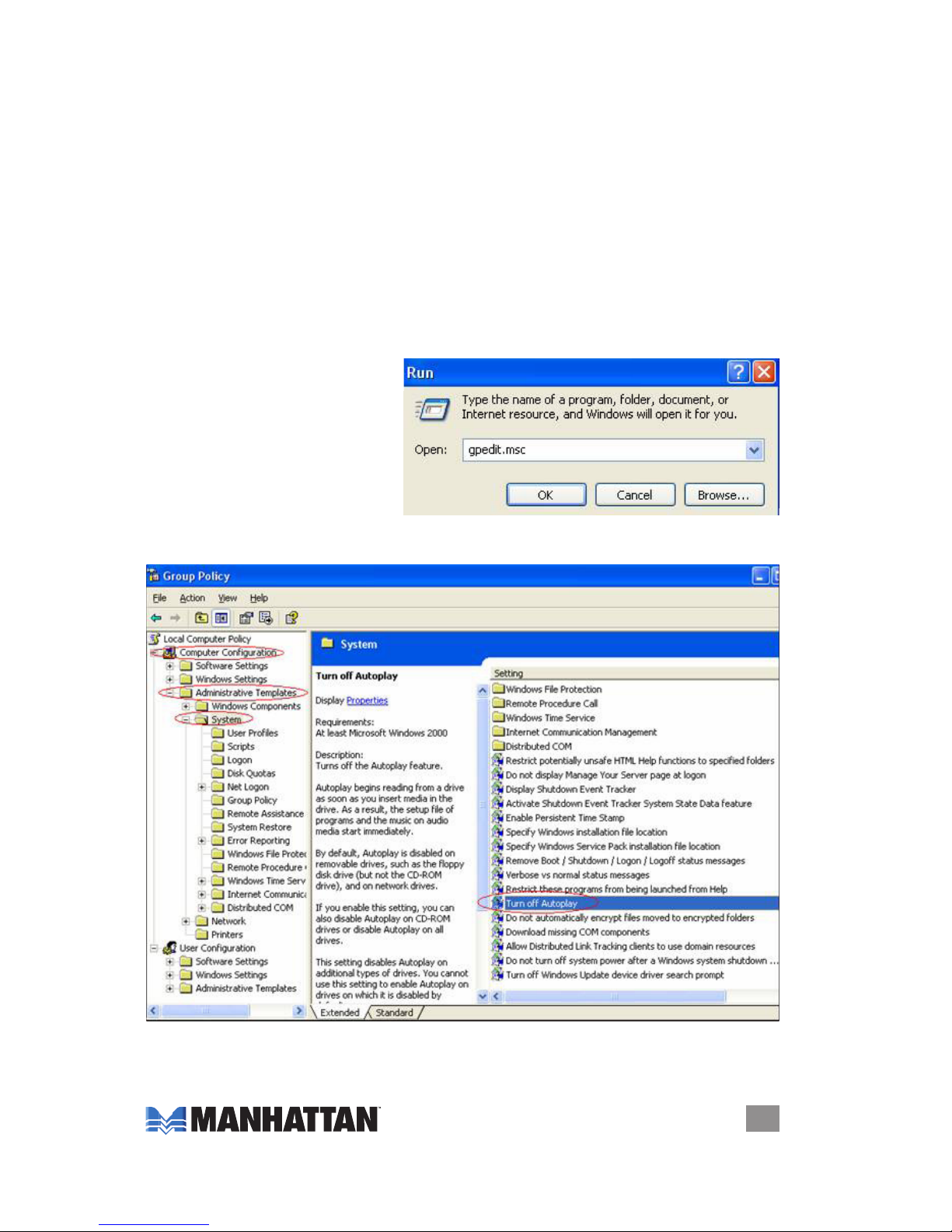
3
IN StAL L AtI oN
INSTALLATION
To begin enjoying your USB Internet Radio, simply plug it into a USB port on your
computer: The operating software will automatically be launched!
Installation Suggestions to Ensure Proper Operation
Because computers vary with regard to OS versions, language and settings in the
Preferences section, the MANHATTAN USB Internet Radio is designed to be
compatible with the most common environment; i.e., general settings. If the stick’s
software doesn’t appear to launch properly, check the following possible causes
and solutions.
• If the USB Internet Radio software doesn’t automatically display when the device
is installed, conrm that AutoPlay is enabled.
NOTE: For Windows XP, only the Professional version allows a change to this
setting; if using the Home version of XP, this change is not an option.
1. Go to Start → Run. Enter
“gpedit.msc” in the “Open”
text eld (shown at right).
2. In the left-side folder menu
(shown below), select/open
Computer Conguration →
Administrative Templates →
System.
3. In the right-side window, double-click the “Turn off AutoPlay” listing to display
the Properties screen (below) and conrm the setting is “Enabled.” Click “OK.”
Page 4

4
IN StAL L AtI oN
4. Return to
Computer
Conguration
(Step 2); select/
open User
Conguration (as
shown below), then
continue with
Steps 2 and 3.
NOTE: If you
prefer to not
change this setting,
you can launch the
program by clicking
the software icon
in My Computer
and selecting
AutoPlay.
s
Page 5

• If a “Connection failed” message displays, check the Internet connection.
• If ActiveX fails to download, go to Control Panel → Internet Explorer → Tools →
Internet Options. Click on the Security tab, click “Custom Level,” then change
the “Download signed ActiveX controls” option to “Enable.”
• If the device fails to play, make sure your Media Player is version 9 or above.
• If none of the above notes/tips address or resolve the issue, check to see if your
Internet service provider has a rewall in place that prevents the streaming of
signal transmissions.
• In Vista, an AutoPlay window displays (with either CD Drive or DVD Drive listed
with a corresponding letter designation followed by the program). Click/select
“Run InnoRadio.exe.” To preempt subsequent prompts, select “Always do this
for software and games.”
OPERATION
The main screen is divided into four areas, as detailed in the following sections:
A — Status
B — Controls
C — Internet Radio Station List
D — Options
A — Status
• On the left side of this panel, you’ll see the current connection status: Connected,
Connecting, Playing or Connection Failed.
• On the right side of this panel, you’ll see the currently selected radio station
(which also shows as the highlighted station in Panel C / Station List below).
5
oPErAtIoN
B
C
A
D
2
Page 6

6
oPErAtIoN
B — Controls
The Controls section presents familiar
buttons and bars to make basic system
operation easy.
1 Play/Stop: Click to stop (shown on panel) when playing; click to begin
playing.
2 Record: Click to begin recording the currently selected station; click to
stop recording. NOTE: When you start recording, a prompt will appear for you
to identify the save-le location.
3 Volume Control: Click on and slide the “handle” to the right to increase the
volume; to the left to decrease the volume.
4 Minimize/Close Screen: Click to minimize the interface screen; click to
close it.
5 Mute: Click to mute the sound; click to re-instate it.
C — Internet Radio Station List
The Station List, which presents radio stations for you to choose from based on
whichever option is selected (see Options below), presents information that helps
you recognize a station and determine if it’s the one you want to listen to. NOTE: If
no options are selected, the interface defaults to the Featured station list.
1 Current Path: Displays the options used to display the selected station.
2 Play/Stop: Click to stop playing; click to continue playing.
3 Station/Signal Viability: indicates the station is available; indicates the
station is temporarily unavailable. Click to open that station’s Web home page.
4 Favorite: Click to add the station to your My Favorites station list (see Options
below); click to remove it from My Favorites.
5 Go Back: Click to return to the previous interface screen.
6 Genre: Identies the format of the radio station.
D — Options
Click on any of the 10 option tabs to display a corresponding screen as described
below. NOTE: The position of the tabs will change as they are selected; for example,
in the image above, if Settings (7) is clicked, that tab’s background will change to
white and the tab will “come forward,” swapping positions with the Featured (8) tab.
Page 7

7
oPErAtIoN
1 All - Region: When this
tab is clicked, a world
map displays. Click on
the map to select a
region: This, in turn, will
display a list of the
countries in that region.
Click on one of the
countries to then display
all of the stations that
are available from that
countr y.
2 Popular - Region: Click to
display a list of the 75
most popular stations
from a selected region
or country (see 1 above)
based on the listening
habits/preferences of
Internet Radio users
worldwide.
3 All - Genre: Click to
display an extensive list
of various music, news,
sports and other radio
formats. Click to select
a particular format/
genre, and the Station
List will display available
stations in that genre.
4 Popular – Genre — Click
to display a list of the 75
most popular stations from a selected genre (see 3 above) based on the
listening habits/preferences of Internet Radio users worldwide.
5 Search: Click to display
the Search screen. To
nd a particular radio
station within the Internet Radio system, enter a keyword and click “Search”;
or select from either the All-Genre or the All-Region drop-down menu.
6 My Favorites: Click to display stations that have been added by selecting the
star icon in the Favorite column of the Station List (see Internet Radio Station
List section below). Newly added stations appear at the bottom of the list. In
the columns circled in red in the image below:
• The Region column identies the source region of the corresponding radio
station.
1
2
3
4
5
6
7
8
9
10
s
.
.
.
.
Page 8

8
oPErAtIoN
• The Favorite column lets you click on the check box to remove that station
from the My Favorites list.
• The Auto Play column lets you click on the headphone icon to either enable
or disable the Auto Play function for that station. NOTE: Any radio
station that is enabled for Auto Play is included on the Featured list (see 8
below), which is also the default list from which a station is randomly selected
to play each time the Internet Radio system is accessed.
7 Settings: Click to display the Settings
screen. As highlighted in red, two
options are presented:
• Select an interface language from
the drop-down menu, then click
“Apply.”
• Click “Clear History Records” to
remove all the radio stations in the History List (see 10 below).
8 Featured: Click to display a list of recommended radio stations, which also serves
as the default station list should no other option be selected.
9 Contact Us: Click to display the
Contact Us screen. As highlighted
in red, two options are presented:
• Click “Add Stations” to display an
online form that allows you to
suggest a radio station you’d like to see added to the Internet Radio system.
Simply enter the requested information in the form’s elds (noting that some
information is required) and click “Submit.”
• Click “Question/Suggestion” to display an online form that allows you to ask
a question or make a non-station-related suggestion. As with “Add Stations,”
simply enter the required information in the form’s elds and click “Submit.”
10 History: Click to display a chronological list of radio stations you’ve most
recently listened to.
Page 9

9
FAQs
FREQUENTLY ASKED QUESTIONS
Q: What is Internet radio?
A: Internet radio simply identies any radio station or network distributing its signal
over the Internet. As long as your computer connects to the Internet, you’ll be
able to listen to the radio without any proximity limitation. You can literally listen
to a whole world of music from any location.
Q: What is “kbps”?
A: Kbps — displayed in a column on some of the Internet Radio screens — is the
number of kilobytes of a radio signal transferred each second. The bigger the
number, the more data being transferred, which means that the sound quality
will be better but more bandwidth will be used, which could affect other programs
in use on your computer.
Q: Does any software need to be installed to use the USB Internet Radio?
A: No installation is needed. However, the rst time the USB Internet Radio is
installed you may need to download an ActiveX control le. Simply plug the
stick into a USB port and click “OK” when prompted. It’ll take just few seconds
to complete the download. After that, you won’t need to download the le again.
Q: What are the software/hardware requirements of the USB Internet Radio?
A: Your computer needs to have Internet Explorer 6 (IE6) or Internet Explorer 7
(IE7) installed, and the operating system needs to be Windows 2000, XP or
Vista or Mac OS X 10.5. It also needs Windows Media Player version 9 or above.
For optimal music quality, connect to the Internet using a wired LAN.
Q: Why can’t the USB Internet Radio start automatically after plugging it in?
A: Settings of each computer will depend on the operating system, the selected
language and user preferences. See the Installation Suggestions... section for
operation details.
Q: Why can’t some radio stations be played on the USB Internet Radio?
A: Many Internet radio stations are non-prot entities with minimal funding (often
operated by students or even home-ofce hosts), so they may not be “up and
running” 24 hours a day or provide enough bandwidth to support an unlimited
number of connected listeners. As a result, minimized budgets and less-than top-grade equipment can lead to connection problems. In order to maintain the
highest possible degree of reliability to ensure user satisfaction, stations are
regularly reviewed and, when necessary, removed from the database.
Another reason is that some sources may be blocked by the rewall.
Q: What causes noise and interrupted sound?
A: Noise can be caused by an unstable signal transmitted by an Internet radio station.
Interruptions (“broken” sound) can occur when the bandwidth is insufcient or
the Internet is congested. In the latter case, select a station with a lower bit
rate (kbps).
Q: Can I listen to Internet radio after unplugging the USB Internet Radio?
A: No. The program shuts down automatically when the stick is removed from the
USB port. If you inadvertently unplug the stick while listening, you can select
the History list after you plug the device back in to see the station(s) you were
listening to.
Q: Why do some stations disappear suddenly?
A: To ensure all stations that are made available remain connectable, their
Page 10
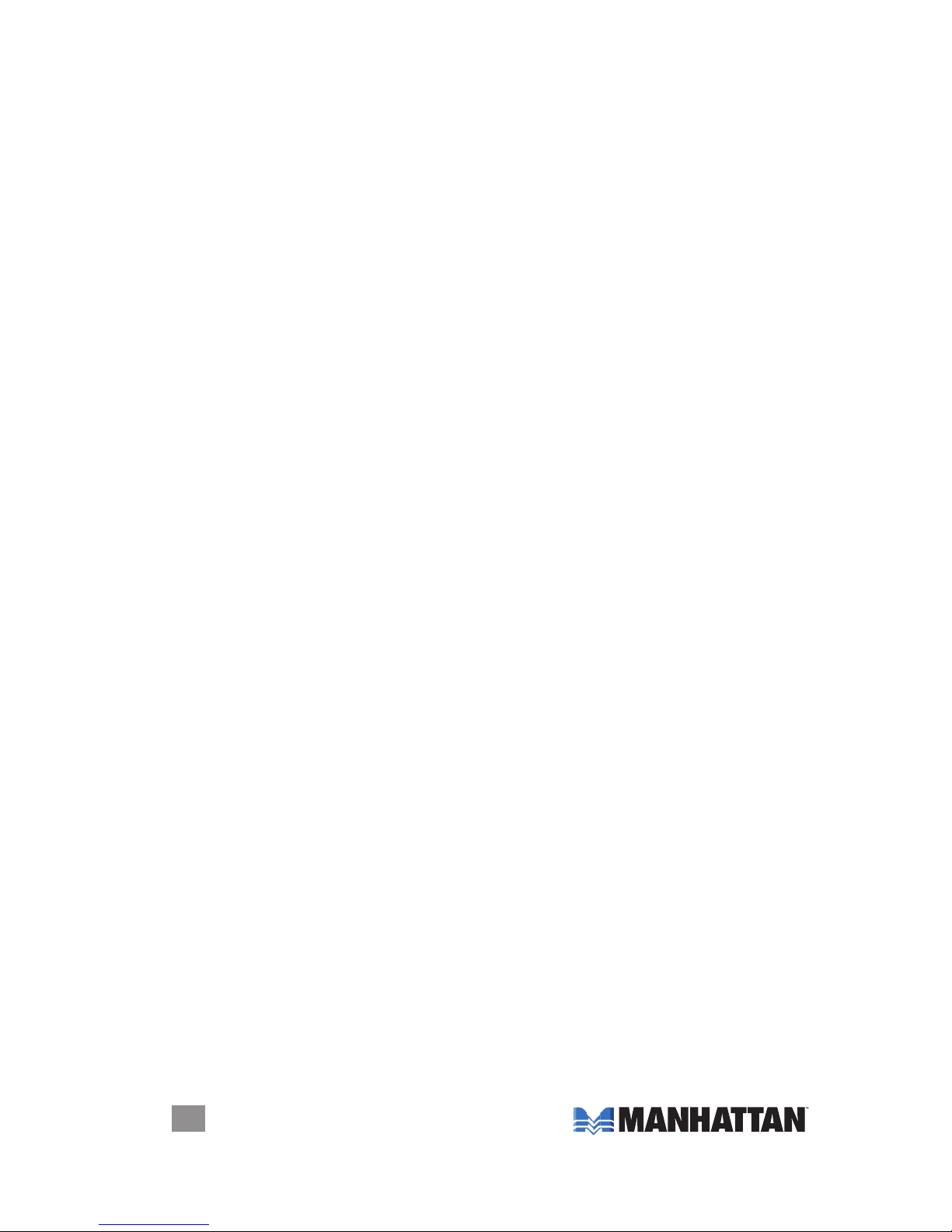
10
SPEcIFIcAtIoNS
connection status is continually monitored. Once a connection-failed station is
detected, it’s removed from all station lists, including My Favorites and Featured
lists.
Q: Are new radio stations added on a regular basis?
A: Yes! So be sure you stay tuned!
SPECIFICATIONS
Standards and Certications
• CE
• FCC
• USB 1.1
• USB 2.0
General
• Connector: (1) USB A-type male with protective cover
• Displays: multi-function menu, station lists, broadcast source
• Multi-function menu: keyword search, genre and region displays, genre and
region categories, favorites, history, add stations and settings
• Controls: play/stop, volume, mute and record/stop
• Recording format: Windows Media (WMA)
• Language preference: manual selection (Traditional Chinese, Simple Chinese,
English, Russian, French, Spanish, Portuguese, Polish, Japanese, Italian,
German, Dutch, Korean)
• LED indicator
• Operating temperature: 0 – 60ºC (32 – 140ºF)
• Storage temperature: 20 – 60ºC (-4 – 185ºF)
• Dimensions: 5 x 1.9 x 0.8 cm (2 x 0.7 x 0.32 in.)
• Weight: 10 g (0.33 oz.)
System Requirements
• Available USB 1.1 or 2.0 port
• Intel Pentium III 700 / Celeron 667 or above, AMD Athlon 3500+ or above with
10 MB HDD space and 256 MB memory
• Internet Explorer 6 or 7 in Windows or Safari 3.0 in Mac
• Windows Media Player 9 or above
• VGA graphics with overlay support
• Windows 2000, XP or Vista; or Mac OS X 10.5 or above
Page 11

Page 12

www.manhattan-products.com
Copyright © MANHATTAN
All products mentioned are trademarks or registered trademarks of their respective owners.
MANHATTAN® offers a complete line of PC Components, Peripherals, Cables
and Accessories. Ask your local computer dealer for more information
or visit us online at
