Page 1

HI-SPEED USB 2.0
SVGA CONVERTER
USER MANUAL
MODEL 179225
MAN-179225-UM-0513-06
Page 2
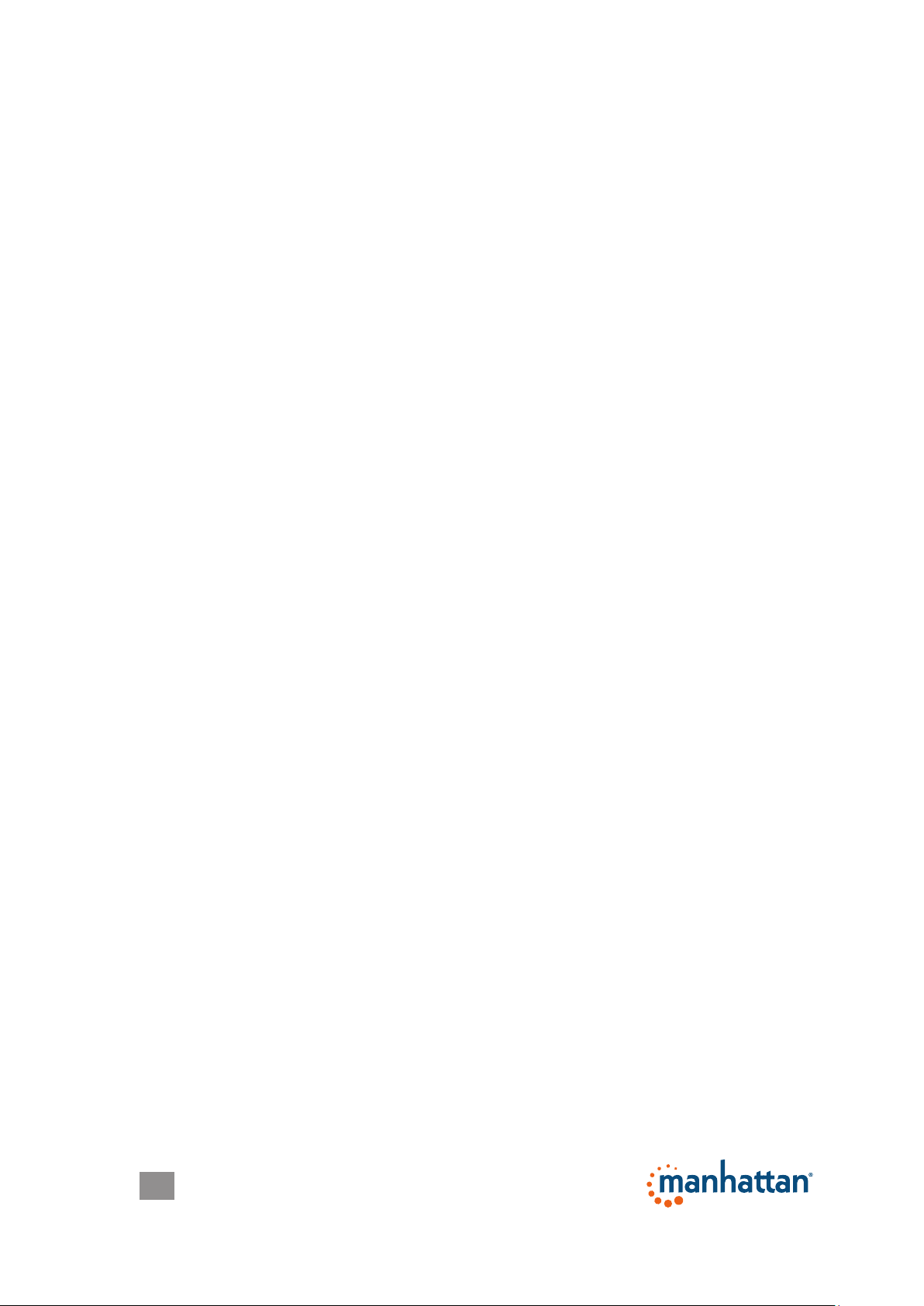
Thank you for purchasing the Manhattan® Hi-Speed USB 2.0 SVGA
Converter, Model 179225.
Designed to help increase productivity, improve desktop arrangements
and extend the visual work area across dual monitors, this device
makes word processing, editing and multi-tasking more effective with
less-overlapped windows, fewer hidden palettes and better-organized
views. Users can read e-mail on one monitor and open attachments
on the other. Large, complicated spreadsheets can be expanded and
viewed without scrolling.
Presentations are made more compelling with another monitor for more
impact or viewing speaker notes on a separate display. The Manhattan
Hi-Speed USB 2.0 SVGA Converter supports resolutions of up to 1600
x 1200 in 16-bit or 32-bit color, and its 16 MB DDRAM memory easily
enhances the workspace without complicated installations or expensive
equipment.
The easy-to-follow instructions in this user manual help make setup and
operation relatively simple, so you’ll soon be enjoying the benets of
these additional features:
• Software manages up to 6 converters – easily add up to 6 displays to
a single PC
• Primary, extended and mirror functions provide display continuity and
dual views
• Portable and connects to any USB port without conicts or external
power supplies
• Windows compatible
• Lifetime Warranty
System Requirements
• Windows 2000/XP/Vista/7/8
• Available Hi-Speed USB 2.0 port
Package Contents
• Hi-Speed USB 2.0 SVGA Converter
• Quick install guide and driver CD with user manual
SAFETY & COMPLIANCE STATEMENTS
FCC
This equipment has been tested and found to comply with FCC Part 15
Subpart B § 15.109/15.107 Class B. Operation is subject to the following
two conditions: 1) This device may not cause harmful interference; and
2) this device must accept any interference, including interference that
may cause undesired operation of the device.
2
Page 3
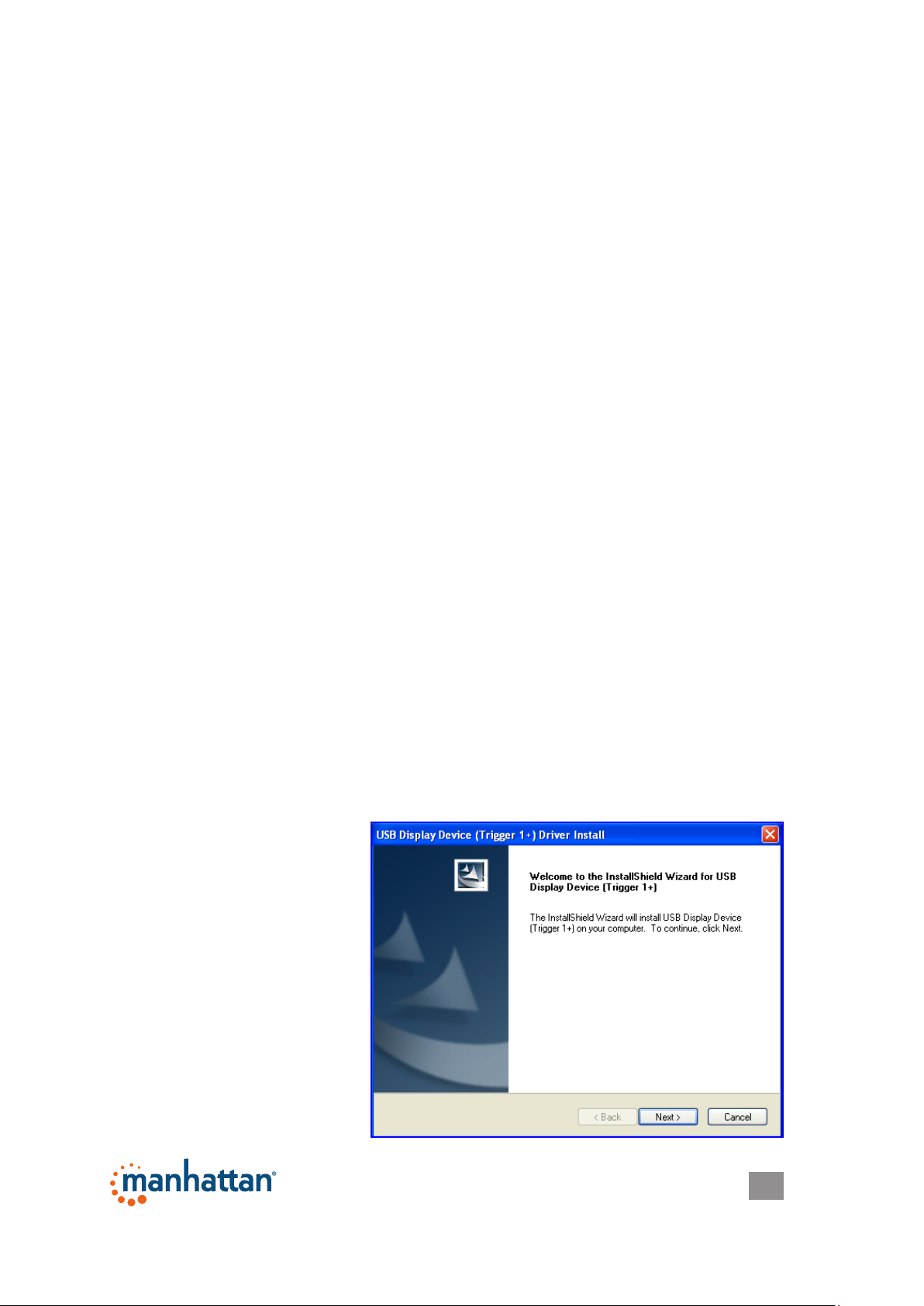
CE
This equipment is in compliance with the requirements of the following
regulations: EN 55022 Class B (2006); EN 55024 (1998+A1:2001+
A2:2003), (IEC/EN 61000-4-2 [1995+A1:1998+A2:2001)/-3(2006]).
C-Tick
This equipment is in compliance with the requirements of the following
regulations: EN 55022 (2006) Class B, AS/NZS CISPR22 © IEC: 2005.
VCCI
This equipment is in compliance with the requirements of the following
regulations: CISPR22 © IEC: 2005.
DRIVER INSTALLATION
Installing the device driver enables your computer’s operating system
to recognize the Hi-Speed USB 2.0 SVGA Converter once it’s connected.
Check your operating system and refer to the appropriate installation
procedure below to begin installing the device driver. IM PO RTANT:
• Unplug
notebook before executing any setup or un-install program.
• Make sure you connect the display device to the VGA (HD15)
connector of the
on before plugging the converter into an available USB 2.0 port on
your PC or notebook (see Steps 6 and 7 below).
the Hi-Speed USB 2.0 SVGA Converter from your PC or
Hi-Speed USB 2.0 SVGA Converter
and switch it
WindoWs 2000/XP
1. Insert the enclosed driver CD into the CD-ROM drive. The setup
program should be launched automatically; if not, launch setup.exe
from your CD drive manually.
2.
When the InstallShield
Wizard welcome screen
displays, click “Next” to
continue.
3
Page 4
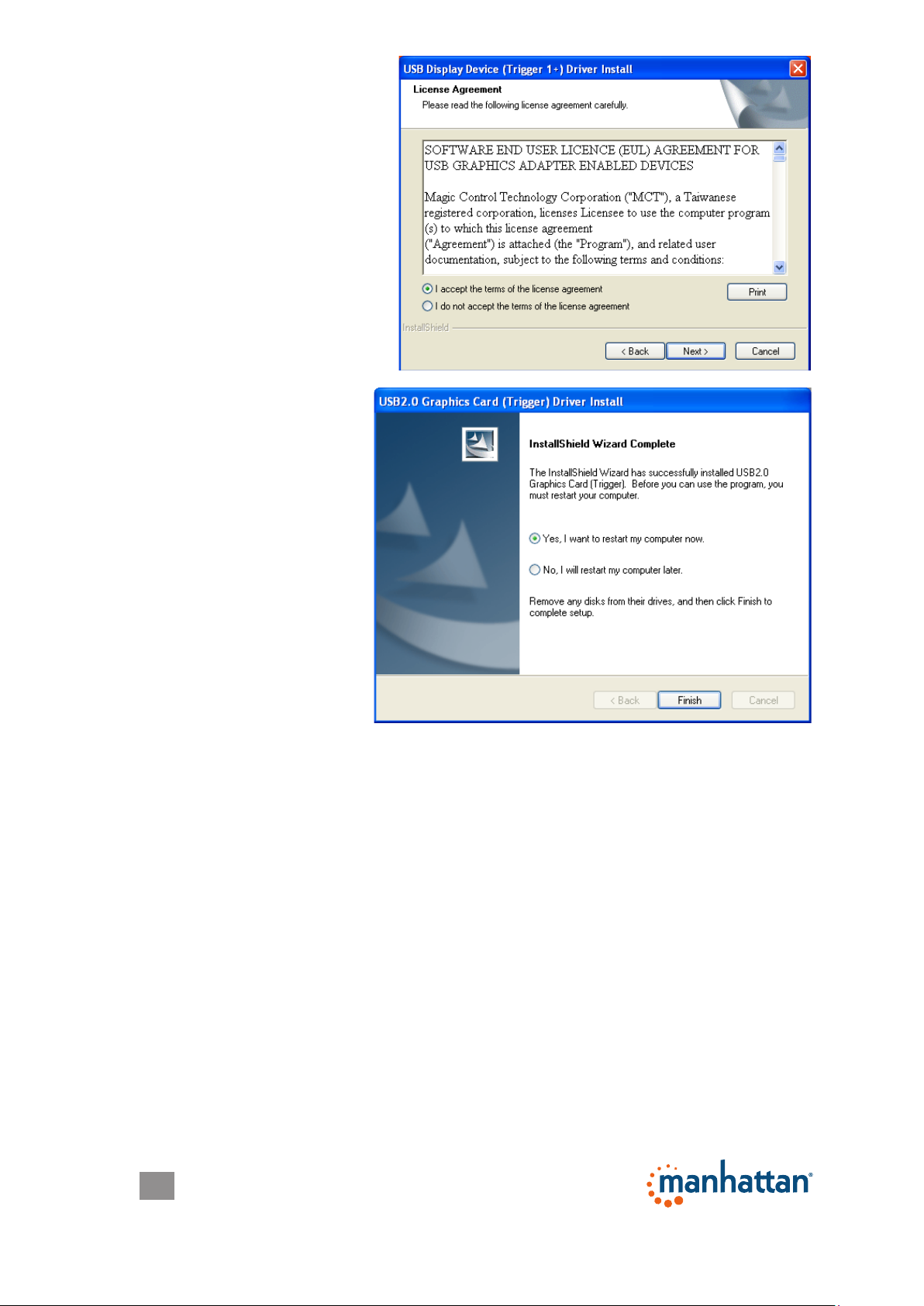
3. When the License
Agreement screen
displays, read it and
select “I accept the
terms of the license
agreement.” Click
“Next” to continue.
4. When the
InstallShield Wizard
Complete screen
displays, select “Yes,
I want to restart my
computer now.”
Click “Finish” to
complete the driver
installation.
5. Connect the external display device (monitor/projector) to the VGA
(DB15) connector of the
Hi-Speed USB 2.0 SVGA Converter
and
switch it on.
6. After rebooting the computer, plug the converter into an available
USB 2.0 port on your PC or notebook. The extended display will be
shown on the second display device.
4
Page 5
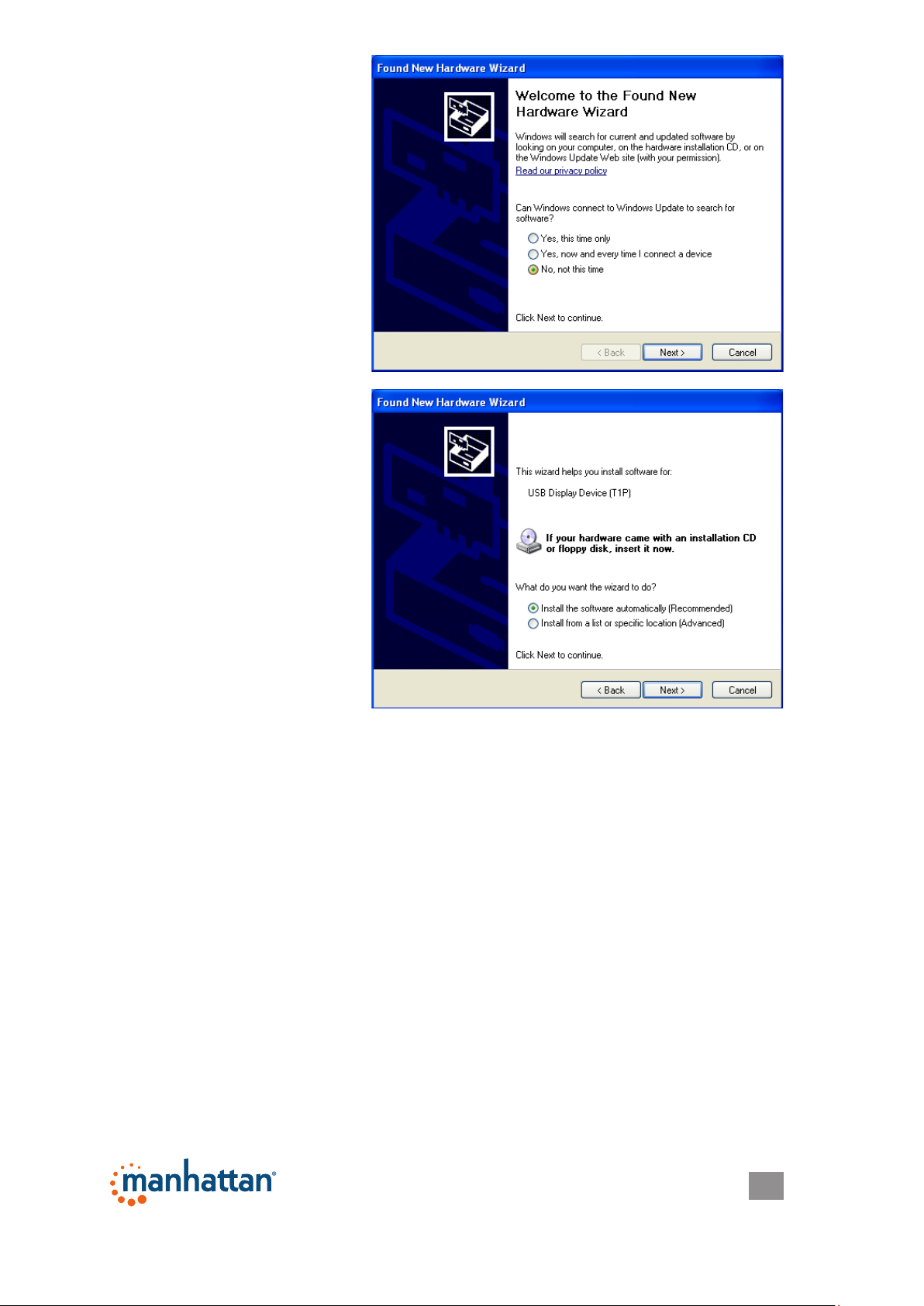
7. When the Welcome
to the Found New
Hardware Wizard
screen displays, select
“no, not this time” and
click “Next.”
8. On the subsequent
screen, select “Install
the software automatically
(Recommended)” and
click “Next.”
9. When the Completing the Found New Hardware Wizard screen
displays, click “Finish” to complete the procedure.
NOTE: To install additional
converters using Windows 2000 or XP, plug
each device into an available USB 2.0 port on the PC or notebook and
repeat Steps 7 – 9. After rebooting, the extended displays will appear.
Verifying Driver Installation (2000/XP)
On the desktop, right-click My Computer → Properties → Hardware →
Device Manager. With the converter plugged in, double-click “Display
adapters” and “Universal Serial Bus controllers.”
“Universal Serial Bus controllers” should feature:
• “USB Display Device (T1P)”
“Display adapters” should feature:
• “Trigger USB Graphics Chipset Family (1P-E)”
• “Trigger USB Graphics Chipset Family (1P-M)”
5
Page 6
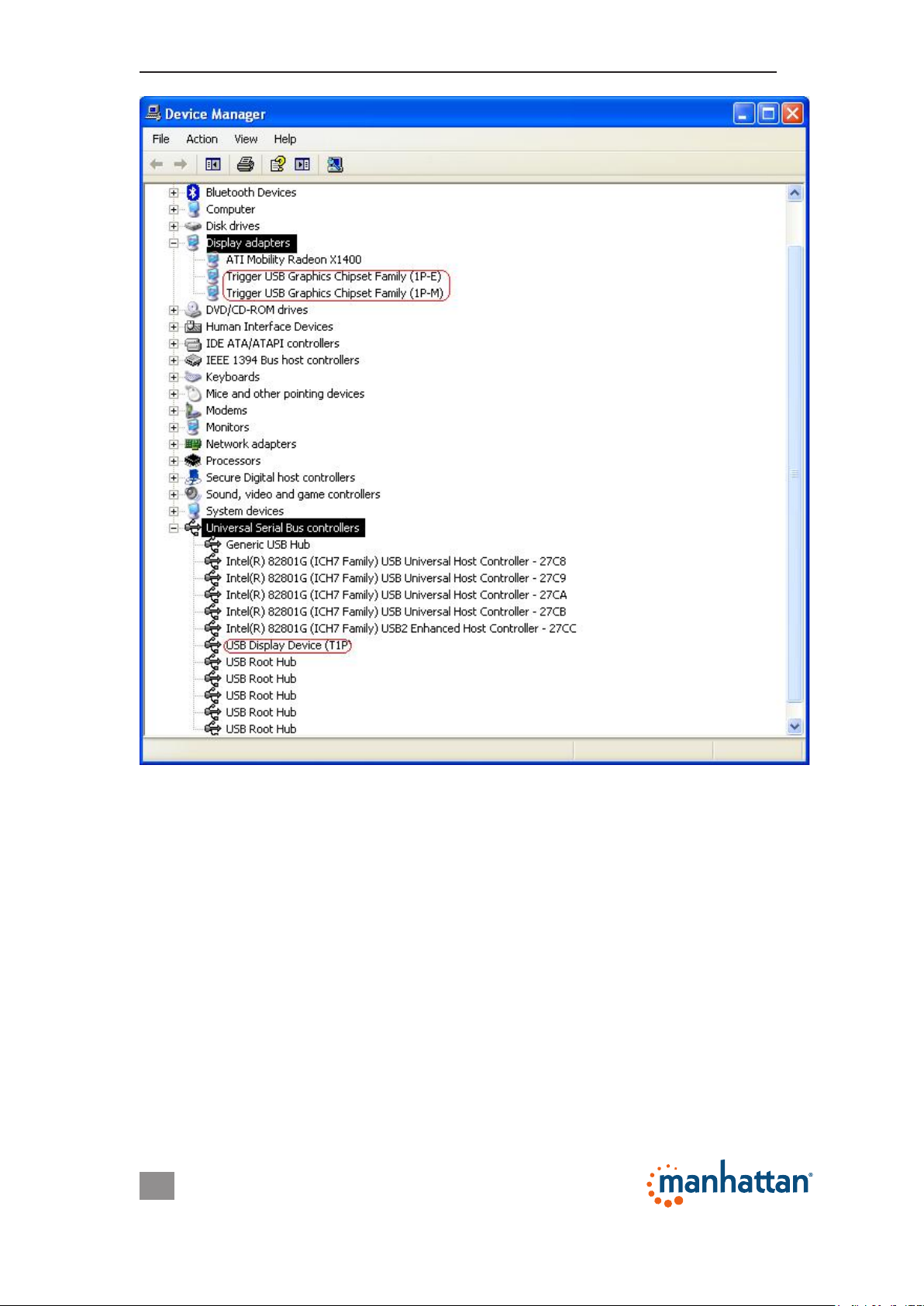
With the installation of a single
Hi-Speed USB 2.0 SVGA Converter:
6
Page 7

With the installation of multiple
Hi-Speed USB 2.0 SVGA Converters:
7
Page 8

Driver Un-Install (2000/XP)
1. On the desktop, go to Start → Settings (Classic start menu only) →
Control Panel → Add or Remove Programs.
2. Select “USB Display Device (Trigger 1+) (driver version number)”
and click “Remove.”
3. Disconnect the Hi-Speed
USB 2.0 SVGA Converter
and click “OK” to continue.
4. Select “Yes, I want to
restart my computer
now” and click
“Finish” to reboot.
After rebooting,
the driver un-install
procedure will be
complete.
8
Page 9

WindoWs Vista/7/8
1. Insert the enclosed driver CD into the CD-ROM drive. The setup
program should be launched automatically; if not, launch setup.exe
from your CD drive manually.
2.
When the InstallShield
Wizard welcome
screen displays, click
“Next” to continue.
3. When the License
Agreement screen
displays, read it and
select “I accept the
terms of the license
agreement.” Click
“Next” to continue.
4. Setup is searching for
installed features.
5. When the InstallShield Wizard Complete screen displays, select
“Yes, I want to restart my computer now” and click “Finish” to
complete the driver installation.
6.
After rebooting, plug the
your PC or notebook.
projector) to the converter’s VGA (HD15) connector and switch it on.
The extended display will be shown on the second display device.
converter
Connect the external display device (monitor/
into an available USB port on
9
Page 10

NOTE: To install additional
converters using Windows Vista, just plug
each device into an available USB port on the PC or notebook. After
rebooting, the extended display(s) will install and appear.
Verifying Driver Installation (Vista/7/8)
On the desktop, right-click My Computer → Properties → Device
Manager; then double-click “Display adapters” and “Universal Serial
Bus controllers.”
“Universal Serial Bus controllers” should feature:
• “USB Display Device (T1P)”
“Display adapters” should feature:
• “Trigger USB Graphics Chipset Family (1P-E)”
• “Trigger USB Graphics Chipset Family (1P-M)”
With the installation of a single
Hi-Speed USB 2.0 SVGA Converter:
10
Page 11

With the installation of multiple
Hi-Speed USB 2.0 SVGA Converters:
Driver Un-Install (Vista/7/8)
1. On the desktop, go to Start → Control Panel → Programs and
Features.
2. Select “USB Display Device (Trigger 1+) (driver version number)”
and click “Uninstall.”
11
Page 12

3. Disconnect the
Hi-Speed USB 2.0
SVGA Converter and
click “OK” to continue.
4. Select “Yes, I want
to restart my
computer now” and
click “Finish” to
reboot. After
rebooting, the
driver un-install
procedure will be
complete.
FUNCTIONS
The Hi-Speed USB 2.0 SVGA Converter works with LCD or CRT
monitors. Click the USB Display Device icon to choose one of three
modes: Primary, Extended and Mirror (plus an Off option).
This also provides
access to the Rotation
and Resolution options,
which can be changed
here on the options
menu or by going to
Display Properties/
Settings (as shown
below).
• Rotation options let you change
the display orientation.
• Resolution options also affect
the aspect-ratio format, which
can be 4:3, 5:4, 15:9, 16:9 or
16:10 (see Specications for
details).
12
Page 13

Primary mode
The display device attached to the
Hi-Speed USB 2.0 SVGA Converter
acts as the primary display, while the display device attached to the
computer now becomes the extended display. NOTE: Some display
utilities and drivers
found with certain AGP
and built-in display
adapters may prevent
this option from working
on some systems. You
can disable the other
utility program (usually in
the same toolbar located
on the bottom-right corner
of the desktop) to make
this function work properly
.
13
Page 14

eXtended mode
By default, the monitor connected to the Hi-Speed USB 2.0 SVGA
Converter will work as the “extended” desktop, which expands the
primary Windows desktop of your system. You can change the relative
position of this extended desktop in Display Properties/Settings.
mirror mode
In this mode, the Windows desktop will be replicated, or “mirrored,” to
the secondary CRT/LCD
monitor. The screen
resolution setting on the
secondary monitor will
follow the primary screen’s
resolution. NOTE: If the
selected resolution setting
is not supported by the
primary screen, a warning
dialog box will display and
the suggested screen
resolution will be shown.
off
This option simply disables the Hi-Speed USB 2.0 SVGA Converter.
identify monitor
This presents an ID number at the top-right of the display(s) connected to
the converter(s) to help you track which display you’re setting up or using.
14
Page 15

multi-disPlay Control Panel
The Hotkey List on the Multi-Display Control Panel screen allows you
to move from one display to another — whether connected directly to
the computer or through a Hi-Speed USB 2.0 SVGA Converter — more
quickly and easily. The default hotkey settings, which are created as
each display device is added to the system through a converter, are
displayed on the Hotkey List. By pressing <Ctrl> + <2>, for example,
the window is moved to Display 2.
You can re-dene each hotkey by highlighting the listed item and using
the Hotkey Setting drop-down menu, the corresponding text eld and
the “Apply” button to personalize the list.
15
Page 16

FAQ
Following are some frequently asked questions — and answers —
regarding the installation or operation of the
Converter
.
Q: During driver installation for Windows 2000/XP, I’ve seen one
or more warning messages referring to the driver or device not
passing Windows logo testing. Should I click “Continue
Anyway” or “Stop Installation”?
A: During the driver installation
for either Windows 2000 or
XP, you may see one or more
warning messages (like the
one shown at right) display
after Step 3 and/or Step 8.
Just click “Continue Anyway”
and proceed to the next step
in the procedure.
Hi-Speed USB 2.0 SVGA
Q: Why can’t I make the
Hi-Speed USB 2.0 SVGA Converter
the
primary display?
A: Some video card manufacturers include a utility that prevents other
video cards from being set as the primary card. Check the bottom right corner taskbar for the utility, and disable the utility before
designating the
Hi-Speed USB 2.0 SVGA Converter
as the primary
display.
Q: Why won’t my DVD player work when I move it over to the
extended display?
A: Some DVD playback software packages don’t support playing on a
second display adapter of any kind. You can try opening the program
in the secondary display rst before playing the DVD.
Q: How come my video won’t play on Media Player if I move it
over to the extended desktop?
A: Check that you’ve moved the Media Player window completely over
to the second screen.
Q: Why doesn’t my mouse move past the right side of the screen
as it should on an extended desktop?
A: Check the display settings and make sure that your display No. 2 is
on the right side of display No. 1. You can rearrange how Windows
treats displays in relation to each other in Display Properties/Settings.
Q: Why are there are lines running horizontally up and down my
screen?
16
Page 17

A: This is due to a low refresh rate setting. You can change this by
going to Display Properties/Settings → Advanced Settings. NOTE:
Make sure you select the USB 2.0 VGA device rst and not set the
refresh rate higher than what your monitor can support, as this can
damage your monitor. You can also try to reset/refresh/resynchronize
your monitor.
Q: Why doesn’t Direct3D work?
A: This is a current limitation of the
Hi-Speed USB 2.0 SVGA Converter
.
Check for driver updates to add support for this. If your application
requires this, use the main display adapter.
OPERATION TIPS
Following are some tips that may help if you are experiencing any
difculties using the
dealer for additional assistance, if needed.
• Check to make sure that all connectors are plugged in correctly.
• Make sure that the USB port that you are using is USB 2.0.
• Try a different USB 2.0 port and/or computer.
• Check to see that the monitor is connected correctly and the power
is on.
• Try connecting the adapter directly to the computer instead of
through a hub.
• Unplug all other USB devices from the system.
• Make sure to restart your computer after the driver installation.
• Unplug the adapter and re-insert it.
• Check the Web site to make sure you have the latest drivers.
• Reset/refresh/resynchronize your monitor.
• Selecting Primary mode may disable the main system display on
certain Intel graphics solution-based computer systems.
• If you have problems during the boot-up process, start your
computer in Safe mode and un-install the driver. Hold the CTRL key
until the Windows startup menu appears and select “Safe Mode.”
• To verify the driver version that you installed, go to Control Panel →
Add or Remove Programs to check the program: USB Display
Device (Trigger 1+) 8.1.0.0516.0146 (driver version).
Hi-Speed USB 2.0 SVGA Converter
. Contact your
17
Page 18

SPECIFICATIONS
General
• Standards and Certications: Hi-Speed USB 2.0, EHCI, CE, FCC
• Chipset: MCT Trigger 1+
• Display memory: 16 MB DDRAM
• Bus-powered
• Connections: USB type-A male; HD15 female
• Supports Suspend and Wake modes
• Driver supports up to 6 additional devices
• Rotation modes: 0°, 90°, 180°, 270°
• Supported resolutions:
- 16:10; 1680 x 1050; 16/32 bits
- 16:10; 1440 x 900; 16/32 bits
- 16:10; 1280 x 800; 16/32 bits
- 16:9; 1360 x 768; 16/32 bits
- 16:9; 1280 x 720; 16/32 bits
- 15:9; 1280 x 768; 16/32 bits
- 5:4; 1280 x 1024; 16/32 bits
- 4:3; 1600 x 1200; 16/32 bits
- 4:3; 1400 x 1050; 16/32 bits
- 4:3; 1280 x 960; 16/32 bits
- 4:3; 1152 x 864; 16/32 bits
- 4:3; 1024 x 768; 16/32 bits
- 4:3; 800 x 600; 16/32 bits
Physical
• Case material: ABS
• Dimensions: 8 x 4 x 2 cm (3.25 x 1.5 x 0.75 in.)
• Cable: 50 cm (19 in.)
• Weight: 79 g (2.8 oz.)
System Requirements
• Windows 2000/XP/Vista/7/8
• Available Hi-Speed USB 2.0 port
Package Contents
• Hi-Speed USB 2.0 SVGA Converter
• Quick install guide and driver CD with user manual
18
Page 19

Page 20

© IC Intracom. All rights reserved. Manhattan is a trademark of IC Intracom, registered in the U.S. and other countries.
