Page 1

MXP
WIRELESS
PRESENTATION
MOUSE
USER
MANUAL
Model 177184
MAN-177184-UM-0708-01
Page 2

Page 3
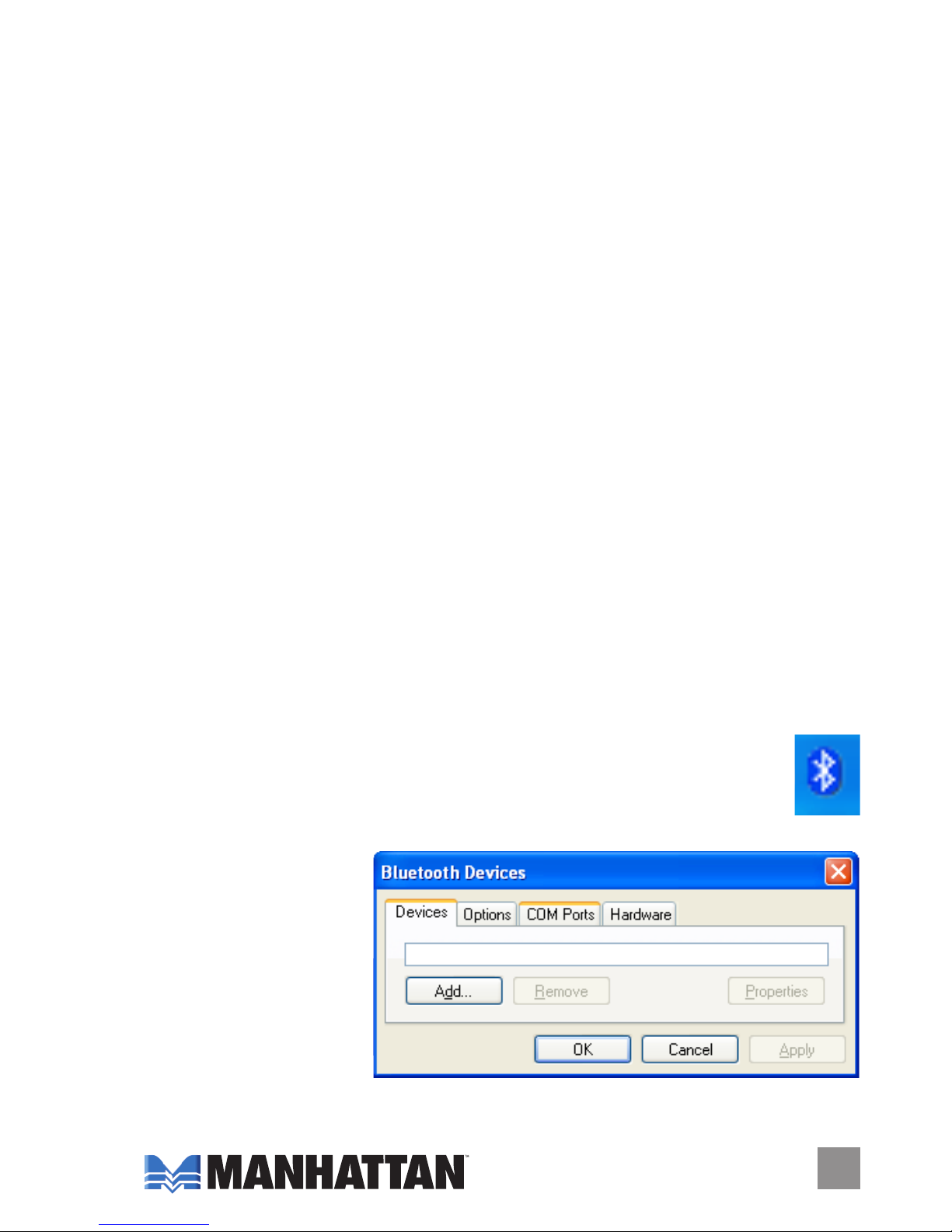
Thank you for purchasing the MANHATTAN® MXP Wireless Presentation
Mouse, Model 177184.
Putting multi-media, mouse and presentation controls with a built-in laser
pointer in the palm of your hand, this handy device features a secure
2.4 GHz Bluetooth connection for easy installation and reliable connectivity,
with plenty of freedom and control from almost anywhere in the room.
Integrated media and slide buttons give you all-in-one control during
meetings and demonstrations, and the sensitive 200 dpi touchpad
quickly places the cursor where and when it’s needed for precise fourbutton mouse operation. Plus, it quickly recharges through any USB
port or PCMCIA slot without the need for cables, cords or batteries!
The instructions in this user manual make installation and operation
quick and simple, so you’ll soon be enjoying the benets of these
additional features:
• Sleek, low-prole design
• Windows compatibility
• Lifetime Warranty
NOTE: Some screen images have been modied to t this manual format.
INSTALLATION
1. With the Bluetooth protocol available on your computer — on
the hard drive or through a Bluetooth dongle inserted in a USB
port — double-click the Bluetooth icon (right), which usually
appears in the lower-right corner of your desktop in the system tray.
2. When the Devices
tab of the Bluetooth
Devices screen
displays, click “Add.”
NOTE: Be sure the
mouse is within the
7 m / 23 ft. operating
range.
3 3
Page 4

44
3. With the Welcome screen of Add Bluetooth Device Wizard displayed,
select “My device is set up and ready to be found” and click “Next.”
4. When the search screen displays, press the ID key (a recessed button
on the back of the MXP Wireless Presentation Mouse, approximately
11/2” from the bottom of the device on the left side). The Activity LED
on the front panel should start blinking to indicate readiness.
Page 5

5. When the wizard displays the prompt “Select the Bluetooth device that
you want to add,” highlight the device (as shown above) and click “Next.”
6. When the wizard displays the prompt “Do you need a passkey to add
your device?” select “Don’t use a passkey” and click “Next.”
7. A Status screen displays the message “Windows is installing your
device,” followed by a Finish screen. Click “Finish.” The Activity LED
will stop blinking, indicating the device is ready for use.
5 5
Page 6

666
OPERATION
1. Set the On/Off switch to On.
2. Press either the “L” or “R” key to wake up the mouse.
As you move your nger on the touch pad, the cursor will follow. You
can “double-click” on the touch pad for the same results as when you
double-click a regular mouse.
Charging
To renew the full charge (4 hours) of the MXP Wireless Presentation
Mouse, either insert the device into the computer’s PCMCIA slot or use
the included cable to connect the USB cable jack to a USB port on the
computer (as shown below). The Charge LED will light during charging
and go off to indicate the charge is complete.
Charge LED
Activity LED
Laser
USB
cable jack
Volume down
(Media Player)
Previous (Media Player)
Next (Media Player)
Laser on/off
Right click
Scroll up/down
Left click
Open Media Player
Volume up (Media Player)
Play/pause (Media Player)
Touch pad
Page 7

SPECIFICATIONS
Standards and Certications
• CE; FCC; Class II Laser product; deep red laser diode (650 nm;
1 mW output)
General
• 2.4 - 2.48 GHz Bluetooth Class II
• Operating distance up to 7 m (23 ft.)
• Presenter buttons (Next Slide, Prev Slide, Laser On)
• Media player buttons (Player Open, Volume Down, Volume Up, Prev
Track, Next Track and Play/Pause)
• Mouse buttons (Left, Right, Scroll Up, Scroll Down)
• Tracking method: Touchpad
• Touchpad: 200 dpi resolution; 10 sq. cm (1.5 sq. in.)
• Charging time: 4 hours (full charge)
• Power switch with charge, activity and laser LED indicators
• Windows 2000/XP/Vista compatible
• USB cable, 92 cm (36 in.)
• 104 x 55 x 7 mm (4.1 x 2.1 x 0.27 in.); 31.2 g (1.1 oz.)
Package Contents
• MXP Wireless Presentation Mouse
• User manual and carrying pouch
NOTE: Laser pointers and laser-equipped devices are not toys and should not be used by
minors without direct adult supervision. Do not stare into the beam or view directly with
optical instruments.
7
Page 8

Copyright © MANHATTAN
All products mentioned are trademarks or registered trademarks of their respective owners.
www.manhattan-products.com
MANHATTAN® offers a complete line
of PC Components, Peripherals, Cables and Accessories.
Ask your local computer dealer for more information
or visit us online at
