Page 1

SERIAL
PCI
CARD
WITH 5 V POWER OUTPUT
USER
MANUAL
MODEL 175586
manhattan-p roducts.com
MAN-175586-UM-0213-03
Page 2
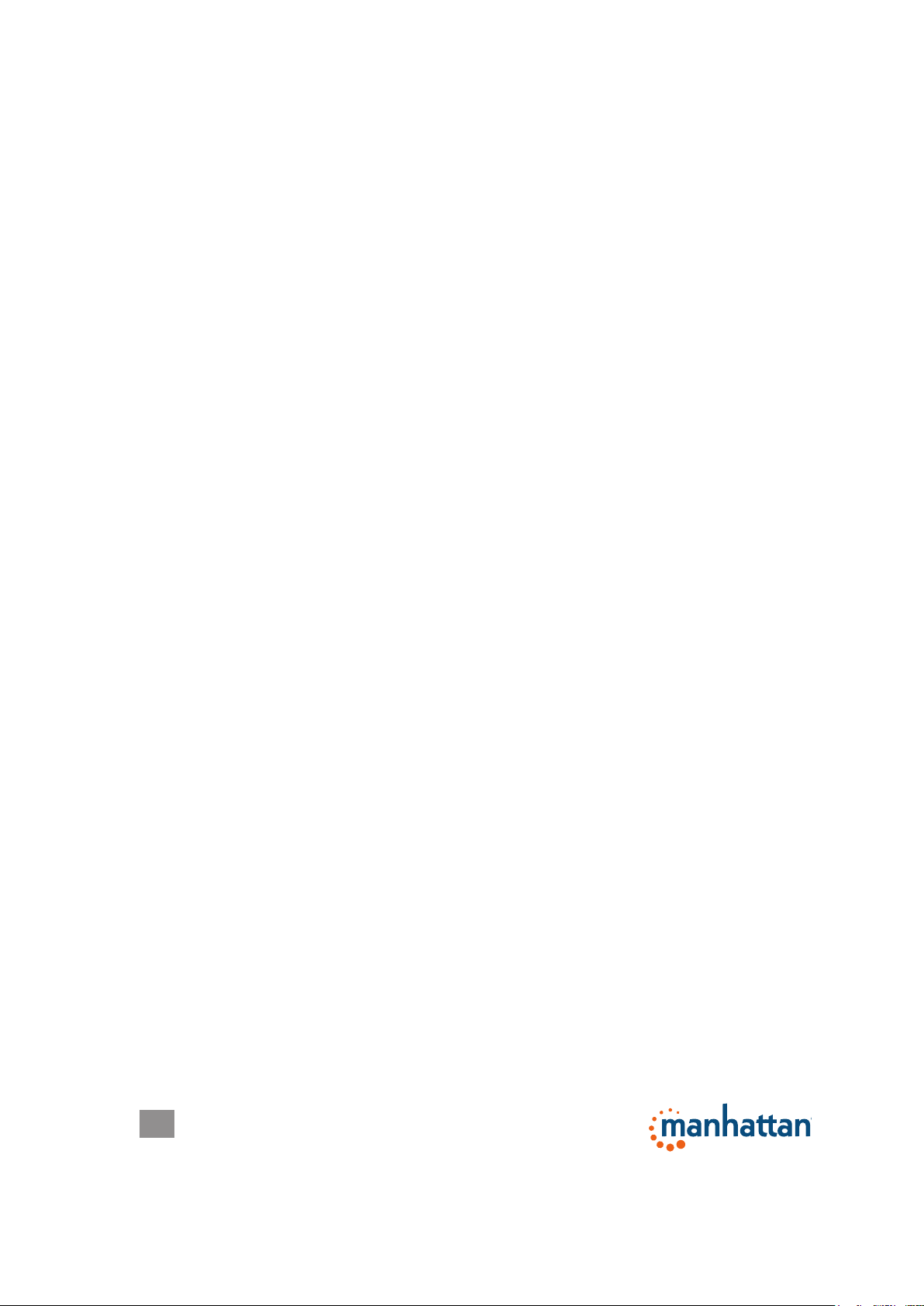
INTRODUCTION
Thank you for purchasing the Manhattan® Serial PCI Card with 5 V Power Output,
Model 175586.
Compatible with most RS232 peripherals, the Manhattan Serial PCI Card with 3.3
V and 5 V Power Output includes an adapter that can attach up to four independen
serial devices — modems, barcode scanners, printers and more — through a
single PCI card. Ideal for point-of-sale applications, it helps eliminate separate
peripheral power supplies, reduce clutter and improve reliability. Its high-speed
16C550 UART serial DB9 Com ports fully support PCI IRQ sharing even if
accessed simultaneously to help save valuable resources for other expansion
cards.
By following the instructions in this user manual — or the simpler setup procedure
in the printed quick install guide included with the product — you’ll soon be enjoying
these popular features:
• Adds 4 high-speed 16C950 UART serial DB9 Com ports to desktop computers
• Each port features individually controlled 5 V DC operation
• Up to 460 kbps throughput
• Fan-out cable reduces loss, tangles and clutter
• Fits standard and low-prole PCI slots
• Windows compatible
• Lifetime Warranty (For a complete list of country-specic warranties, go to
manhattan-products.com/warranty.)
t
Package Contents
• Serial PCI Card with 5 V Power Output
• Low-prole and standard brackets
• Cable
• Driver CD with user manual
System Requirements
• Windows XP/Vista/7/8
• Available PCI slot
• CD-ROM drive
2
Page 3

INSTALLATION
1. Power off the system. Insert the PCI Card into an available PCI slot.
2. Power up the system, and insert the driver CD into your CD-ROM/DVD drive.
3. When Windows displays the Found New Hardware Wizard, click Next.
4. Select “Search for a suitable driver for my device (Recommended)” and click
Next.
5. On the next screen, check that “Specify a location” is the only option that is
selected, then click Next.
6. Enter “X:\” (or whatever letter corresponds to your CD-ROM/DVD drive) and
click “Browse.”
7. Specify a location; for example, “X:\ PCI IO\OXmPCI \Win_Driver_v7.0 \x86” for
a 32-bit operating system). Click OK.
8. When the wizard indicates that it has found a driver for the device, click Next,
then click Finish.
9. Repeat Step 3 – Step 8.
5 VDC Jumper Setting for each RS232 Port
• 5 VDC on Pin 9 of the DB9 connector = 5 V short
• Normal RI function on Pin 9 of the DB9 connector = RI short
VERIFYING INSTALLATION
1. Right-click on the desktop My Computer icon and select “Properties.” Click on
the Hardware tab, then click Device Manager.
2. Double-click “Multifunction adapters.” If there is no yellow “!” or “?” in front of
“OX16PCI954 PCI UARTs (unique bars)” or “OX16PCI95x PCI bridge,” continue
to the next step.
3. Double-click any of the four “PCI Communications Port (COM3–6)” listings. If
there is no yellow “!” or “?” in front of these, the driver has been successfully
installed.
3
Page 4

SETTING THE FREQUENCY
After the driver installation (above), the data rate frequency needs to be set for
proper operation.
1. Right-click “PCI Communications Port (COM3)” and select “Properties.”
2. Click on the Data Rate tab.
3. In the Input Clock panel, select “14.745 MHz” from the “Crystal Frequency (MHz)”
drop-down menu, or click “Detect Crystal Frequency” for an automatic setting.
4. In the Baud Rate Conguration Options panel, select “Use default baud rate.”
5. Repeat Steps 1-4 for the COM4, COM5 and COM6 listings.
4
Page 5

SPECIFICATIONS
Standards and Certications
• CE
• FCC
• PCI 3.0
• PCI Power Management Specication 1.1
• RoHS
• WEEE
Ports
• (4) serial DB9 male connection
• Up to 460 kbps throughput (230 kbps effective rate)
• OxFord chipset
• Superset and backwards compatible with 16C550, 16C650, 16C750 and
16C850
• 128-byte deep FIFO per transmitter and receiver
• 128Rx and 128Tx interrupt and 128 ow control thresholds
Bus
• PCI 3.0 32-bit, 33 MHz
• Supports 32/64-bit PCI slot
• 5 / 3.3 V bus power
Physical
• Dimensions: 124 x 122 x 23 mm (4.9 x 4.8 x 0.9 in.)
• Cable length: 508 mm (20 in.)
• Weight: 65.2 g (2.3 oz.)
5
Page 6

