Page 1

SMART CARD READER
USER MANUAL
MODEL 172844
manhattan-products .com
MAN-172844-UM-0912-06
Page 2
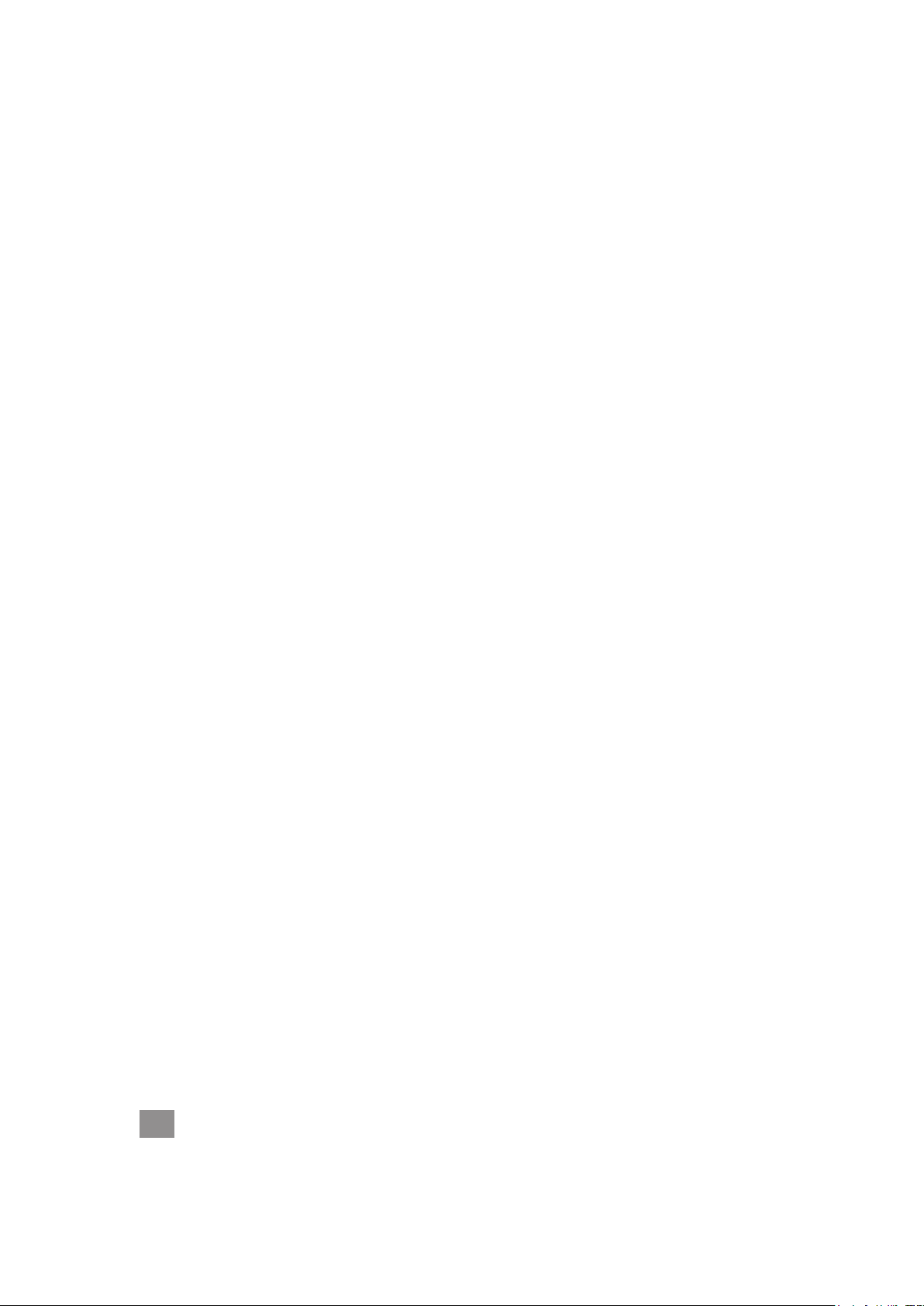
INTRODUCTION
Thank you for purchasing the Manhattan® Smart Card Reader, Model 172844.
Ideal for desktop and notebook computers without built-in readers, this handy
device is easily installed using any USB port plus the included software and driver
CD. Plug and Play with Windows compatibility, it requires no external power
supply or cables for a simple USB connection.
By following the instructions in this user manual — or the simpler setup procedure
in the printed quick install guide included with the product — you’ll soon be
enjoying these additional features:
• Compatible with friction-type, contact smart cards
• Ideal for transactions and applications requiring secure information exchanges
• Supports host communication speeds up to 12 Mbps
• LED power and activity indicator: dual color, red/green
• Lifetime Warranty (For a complete list of country-specic warranties, go to
www.manhattan-products.com/warranty.)
Package Contents
• Smart Card Reader
• USB cable
• CD with drivers, API library, demonstration program with source code, and
quick install guide
NOTE: Some screen images have been modied to t the format of this manual.
Screen images are representative of Windows XP; steps are similar for other
operating systems.
2
Page 3
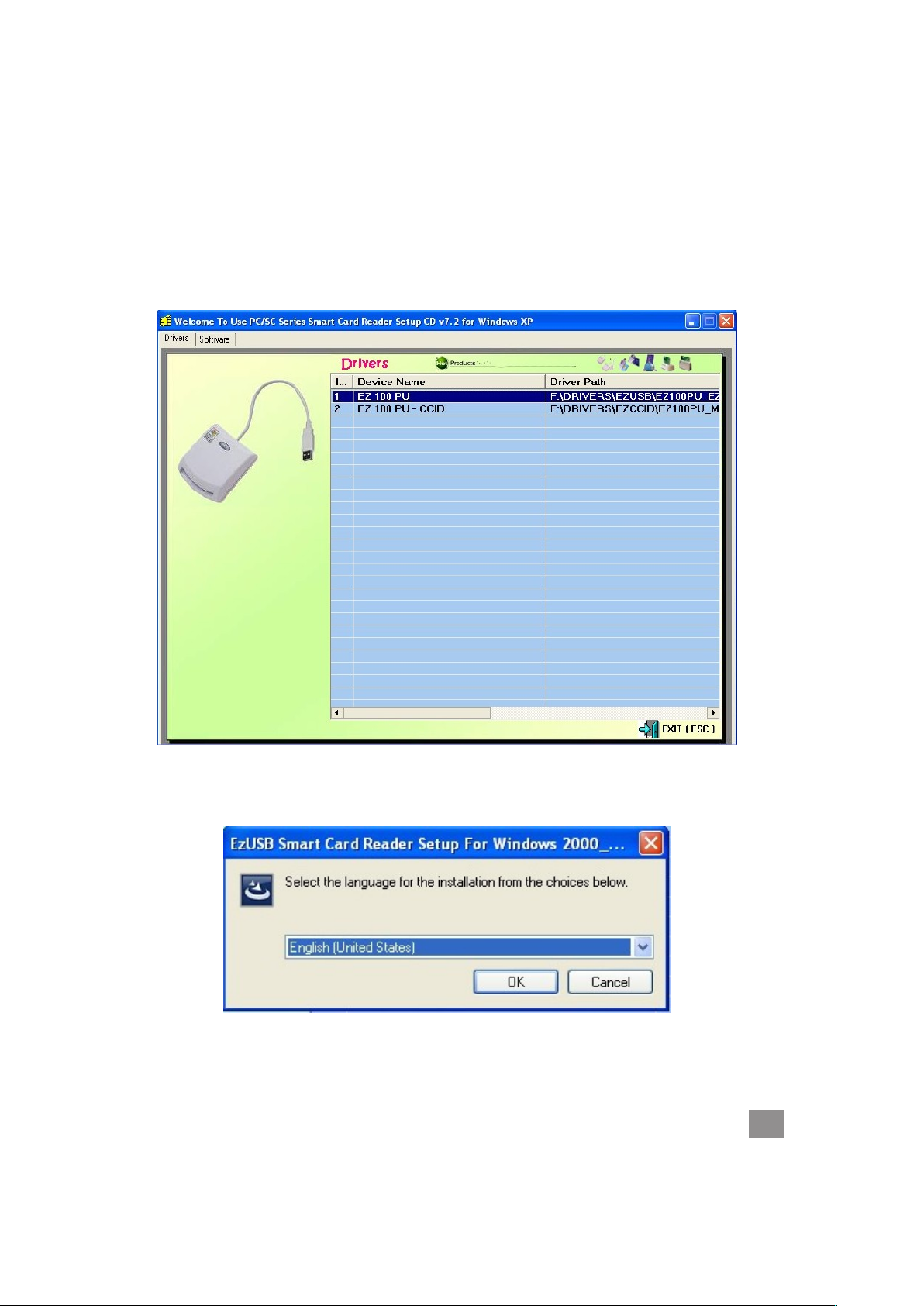
INSTALLATION
1. Plug the Smart Card Reader in to an active USB port. The green LED lights to
indicate there is power to the reader; the red LED ashes during the reading
process (once the installation procedure below is completed).
2. Insert the included setup CD in your CD/DVD drive. When the Welcome screen
displays, select the driver (as shown below) and click to advance to the next
screen.
3. When prompted, select your language preference from the drop-down menu.
Click “OK” to continue.
3
Page 4
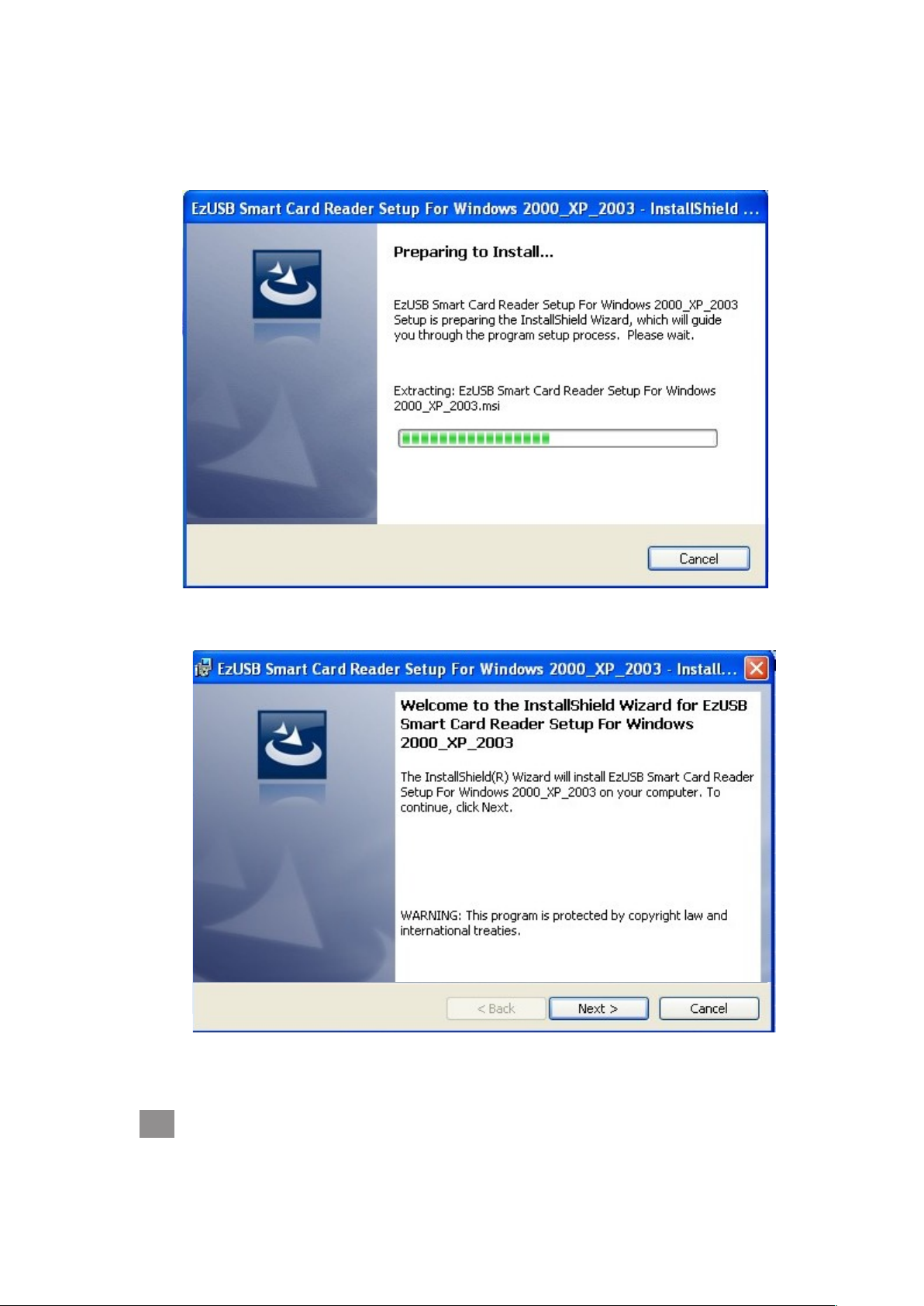
4. The Preparing to Install... screen displays with a status bar to indicate the
progress of the driver installation. As with most other screens, you have the
option of clicking “Cancel” if you need to interrupt the process.
5. When the Welcome screen for the InstallShield Wizard displays, click “Next.”
4
Page 5
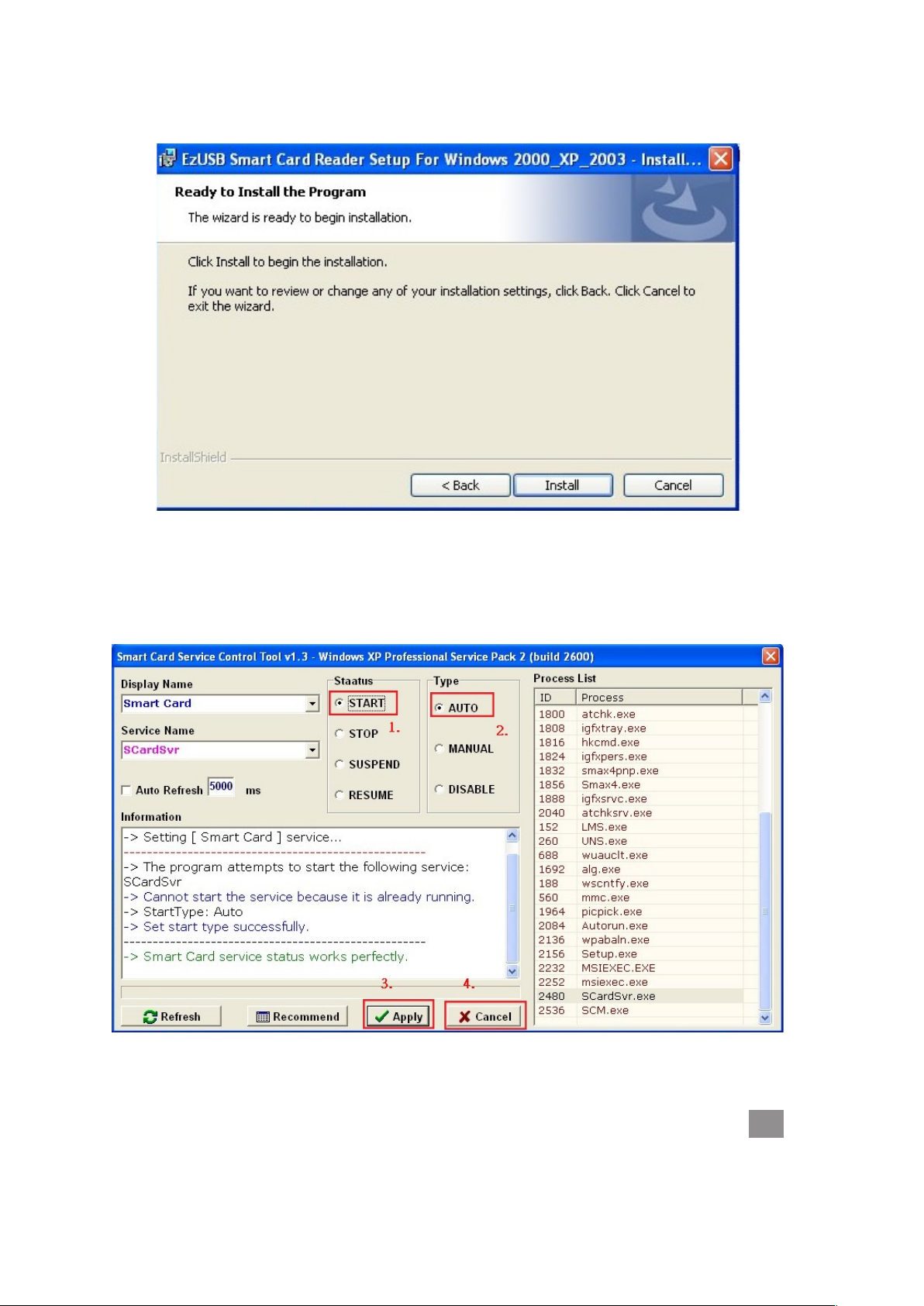
6. When the Ready to Install the Program screen displays, click “Install.”
Another Status screen will display with the option to cancel the process.
7. A Service Control Tool screen will display with various self-explanatory options.
If this screen doesn’t display automatically, you can go to (All) Programs / EZ
PSCS Reader / EZUSB Utility / Service Control Tool to access it.
5
Page 6

8. When the InstallShield Wizard Completed screen displays, click “Finish.”
INSTALL VERIFICATION / DIAGNOSTIC
Beyond verifying that the driver has been installed properly in Device Manager,
you can run the diagnostic to ensure that all the available options on the setup
CD have been successfully installed.
1. From your desktop, click “Start” and go to (All) Programs / EZ PSCS Reader /
EZUSB Utility / EZUSB Diagnostics.
6
Page 7

2. When the Self-Testing Program screen displays, select the reader version (as
shown) from the drop-down menu at the bottom-right. Then click “Diagnostic”
on the menu bar at the top of the screen to activate the program.
3. A check mark in the Passed column next to each of the listed items indicates a
successful installation. Click “Exit” to close the program.
7
Page 8

UNINSTALL THE READER
1. From your desktop, click “Start” and go to (All) Programs / EZ PCSC Reader /
EZUSB Utility / Uninstall EZUSB Reader.
2. When the “Are you sure you want to uninstall the product?” prompt displays,
click “Yes” to remove the reader or “No” to cancel. A Status screen will display
to indicate when the uninstall is complete.
8
Page 9

SPECIFICATIONS
• CPU card: meets ISO 7816-1, 2, 3, 4 (supports T=0 and T=1 protocols), PC/SC
version 1.0 standard and EMV L1 (version 2000)
• Memory card: synchronous 2-line, 3-line and I2C interface
• Connection(s): USB 2.0
• PC/SC compliant, CT-API software library (SDK)
• LED power and activity indicator: dual color, red/green
• Housing material: ABS; UL94V-0
• Power: voltage, USB 5 V + 5%; consumption, 60 mA maximum
• Durability, cycles: IC card, 200,000
• Temperatures (°C): operation temperature, 0 – 50; storage, -35 – 70
• Windows XP/Vista/7/8 and Linux compatible
• USB cable, 1.2 m (4 ft.) included
• 115 g (4 oz.)
• CD includes drivers, API library and demonstration program with source code
9
Page 10
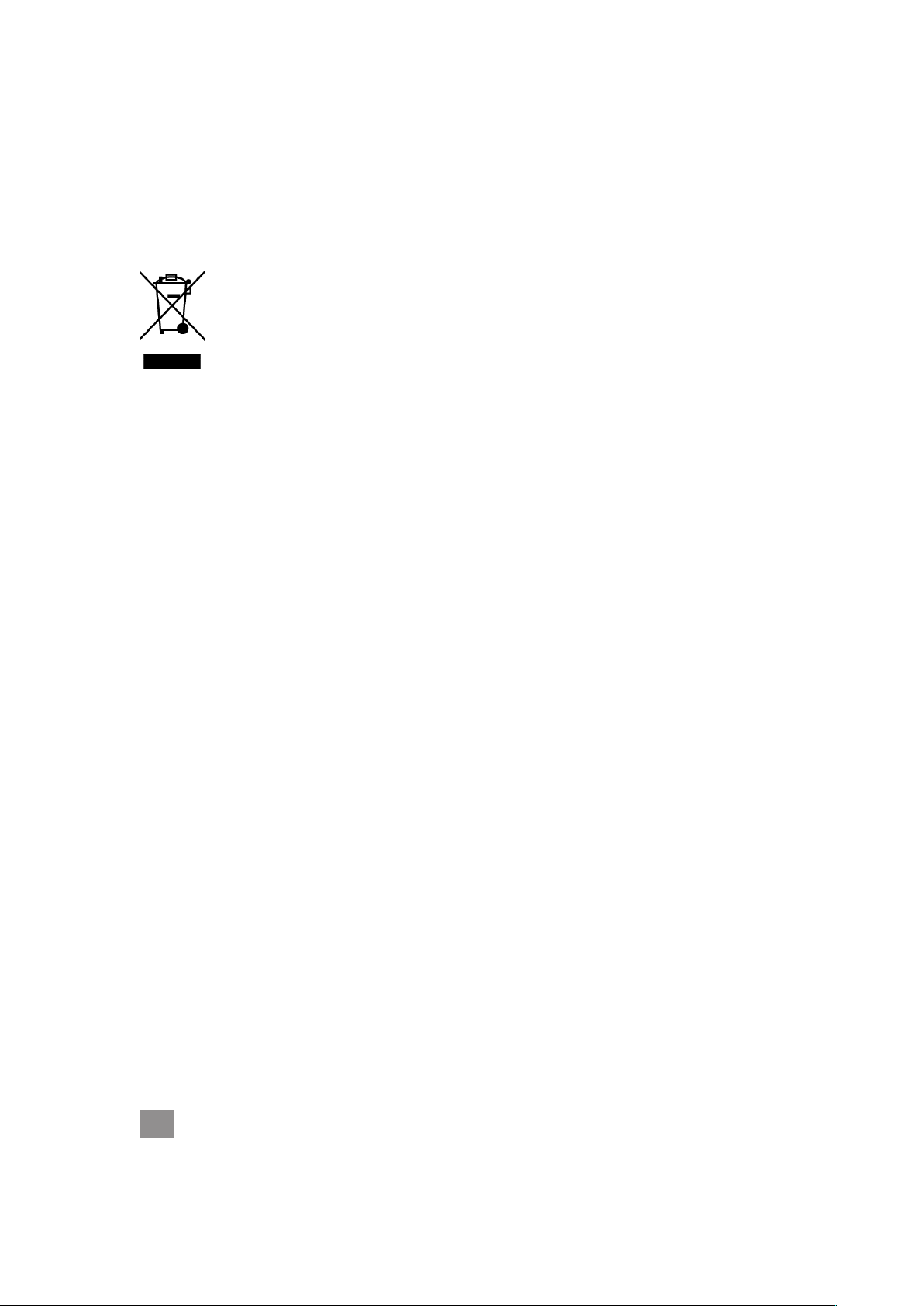
WASTE ELECTRICAL & ELECTRONIC EQUIPMENT
Disposal of Electric and Electronic Equipment
(applicable in the European Union and other European countries with separate collection systems)
ENGLISH
This symbol on the product or its packaging indicates that this product shall not be
treated as household waste. Instead, it should be taken to an applicable collection
point for the recycling of electrical and electronic equipment. By ensuring
this product is disposed of correctly, you will help prevent potential negative
consequences to the environment and human health, which could otherwise
be caused by inappropriate waste handling of this product. If your equipment
contains easily removable batteries or accumulators, dispose of these
separately according to your local requirements. The recycling of materials will
help to conserve natural resources. For more detailed information about recycling
of this product, contact your local city ofce, your household waste disposal service or
the shop where you purchased this product. In countries outside of the EU: If you wish
to discard this product, contact your local authorities and ask for the correct manner
of disposal.
DEUTSCH
Dieses auf dem Produkt oder der Verpackung angebrachte Symbol zeigt an, dass
dieses Produkt nicht mit dem Hausmüll entsorgt werden darf. In Übereinstimmung
mit der Richtlinie 2002/96/EG des Europäischen Parlaments und des Rates über
Elektro- und Elektronik-Altgeräte (WEEE) darf dieses Elektrogerät nicht im normalen
Hausmüll oder dem Gelben Sack entsorgt werden. Wenn Sie dieses Produkt entsorgen
möchten, bringen Sie es bitte zur Verkaufsstelle zurück oder zum Recycling-
Sammelpunkt Ihrer Gemeinde.
ESPAÑOL
Este símbolo en el producto o su embalaje indica que el producto no debe tratarse
como residuo doméstico. De conformidad con la Directiva 2002/96/CE de la UE
sobre residuos de aparatos eléctricos y electrónicos (RAEE), este producto eléctrico
no puede desecharse con el resto de residuos no clasicados. Deshágase de
este producto devolviéndolo a su punto de venta o a un punto de recolección municipal
para su reciclaje.
FRANÇAIS
Ce symbole sur Ie produit ou son emballage signie que ce produit ne doitpas être
traité comme un déchet ménager. Conformément à la Directive 2002/96/EC sur les
déchets d’équipements électriques et électroniques (DEEE), ce produit électrique ne
doit en aucun cas être mis au rebut sous forme de déchet municipal non trié.Veuillez
vous débarrasser de ce produit en Ie renvoyant à son point de vente ou au point de
ramassage local dans votre municipalité, à des ns de recyclage.
10
Page 11

ITALIANO
Questo simbolo sui prodotto o sulla relativa confezione indica che il prodotto non
va trattato come un riuto domestico. In ottemperanza alla Direttiva UE 2002/96/EC
sui riuti di apparecchiature elettriche ed elettroniche (RAEE), questa prodotto
elettrico non deve essere smaltito come riuto municipale misto. Si prega di smaltire
il prodotto riportandolo al punto vendita o al punto di raccolta municipale locale per
un opportuno riciclaggio.
POLSKI
Jeśli na produkcie lub jego opakowaniu umieszczono ten symbol, wówczas w czasie
utylizacji nie wolno wyrzucać tego produktu wraz z odpadami komunalnymi. Zgodnie z
Dyrektywą Nr 2002/96/WE w sprawie zużytego sprzętu elektrycznego i elektronicznego
(WEEE), niniejszego produktu elektrycznego nie wolno usuwać jako nie posortowanego
odpadu komunalnego. Prosimy o usuniecie niniejszego produktu poprzez jego
zwrot do punktu zakupu lub oddanie do miejscowego komunalnego punktu zbiórki
odpadów przeznaczonych do recyklingu.
11
Page 12
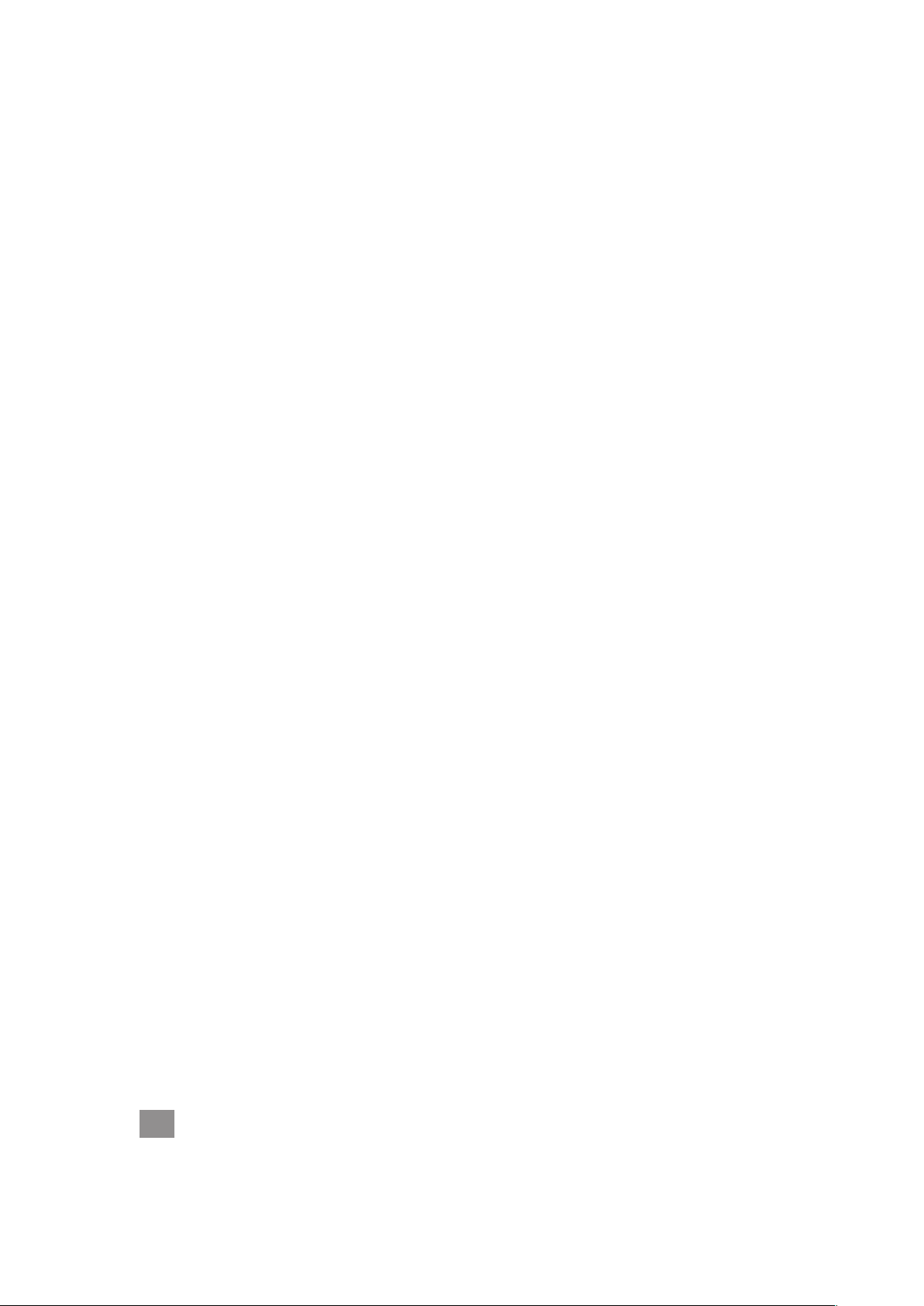
WARRANTY INFORMATION
ENGLISH: For warranty information, go to www.manhattan-products.com/warranty.
DEUTSCH: Garantieinformationen nden Sie unter www.manhattan-products.com/warranty.
ESPAÑOL: Si desea obtener información sobre la garantía, visite www.manhattan-products.
com/warranty.
FRANÇAIS: Pour consulter les informations sur la garantie, visitez www.manhattan-products.
com/warranty.
POLSKI: Informacje dotyczące gwarancji znajdują się na stronie www.manhattan-products.
com/warranty.
ITALIANO: Per informazioni sulla garanzia, accedere a www.manhattan-products.com/
warranty.
EN MÉXICO: Póliza de Garantía MANHATTAN — Datos del importador y responsable
ante el consumidor IC Intracom México, S.A.P.I. de C.V. • Av. Interceptor Poniente # 73,
Col. Parque Industrial La Joya, Cuautitlán Izcalli, Estado de México, C.P. 54730, México. •
Tel. (55)1500-4500
La presente garantía cubre los siguientes productos contra cualquier defecto de
fabricación en sus materiales y mano de obra.
A. Garantizamos los productos de limpieza, aire comprimido y consumibles, por 60 dias
a partir de la fecha de entrega, o por el tiempo en que se agote totalmente su
contenido por su propia función de uso, lo que suceda primero.
B. Garantizamos los productos con partes móviles por 3 años.
C. Garantizamos los demás productos por 5 años (productos sin partes móviles),
bajo las siguientes condiciones:
1. Todos los productos a que se reere esta garantía, ampara su cambio físico,
sin ningún cargo para el consumidor.
2. El comercializador no tiene talleres de servicio, debido a que los productos
que se garantizan no cuentan con reparaciones, ni refacciones, ya que su
garantía es de cambio físico.
3. La garantía cubre exclusivamente aquellas partes, equipos o sub-ensambles
que hayan sido instaladas de fábrica y no incluye en ningún caso el equipo
adicional o cualesquiera que hayan sido adicionados al mismo por el usuario
o distribuidor.
Para hacer efectiva esta garantía bastará con presentar el producto al distribuidor
en el domicilio donde fue adquirido o en el domicilio de IC Intracom México, S.A.P.I. de
C.V., junto con los accesorios contenidos en su empaque, acompañado de su
póliza debidamente llenada y sellada por la casa vendedora (indispensable el sello
y fecha de compra) donde lo adquirió, o bien, la factura o ticket de compra original
donde se mencione claramente el modelo, número de serie (cuando aplique) y
fecha de adquisición. Esta garantía no es válida en los siguientes casos: Si el
producto se hubiese utilizado en condiciones distintas a las normales; si el producto
no ha sido operado conforme a los instructivos de uso; o si el producto ha sido
alterado o tratado de ser reparado por el consumidor o terceras personas.
12
Page 13

REGULATORY STATEMENTS
FCC Class B
This equipment has been tested and found to comply with the limits for a Class B
digital device, pursuant to Part 15 of Federal Communications Commission (FCC)
Rules. These limits are designed to provide reasonable protection against harmful
interference in a residential installation. This equipment generates, uses and can
radiate radio frequency energy, and if not installed and used in accordance with the
instructions may cause harmful interference to radio communications. However,
there is no guarantee that interference will not occur in a particular installation. If this
equipment does cause harmful interference to radio or television reception, which
can be determined by turning the equipment off and on, the user is encouraged to
try to correct the interference by one or more of the following measures:
• Reorient or relocate the receiving antenna.
• Increase the separation between the equipment and the receiver.
• Connect the equipment to an outlet on a circuit different from the receiver.
• Consult the dealer or an experienced radio/TV technician for help.
CE / R&TTE
ENGLISH
This device complies with the requirements of R&TTE Directive 1999/5/EC.
DEUTSCH
Dieses Gerät enspricht der Direktive R&TTE Direktive 1999/5/EC.
ESPAÑOL
Este dispositivo cumple con los requerimientos de la Directiva R&TTE 1999/5/EC.
FRANÇAIS
Cet appareil satisfait aux exigences de la directive R&TTE 1999/5/CE.
POLSKI
Urządzenie spełnia wymagania dyrektywy R&TTE 1999/5/EC.
ITALIANO
Questo dispositivo è conforme alla Direttiva 1999/5/EC R&TTE.
13
Page 14

© IC Intracom. All rights reserved. Manhattan is a trademark of IC Intracom, registered in the U.S. and other countries.
