Page 1
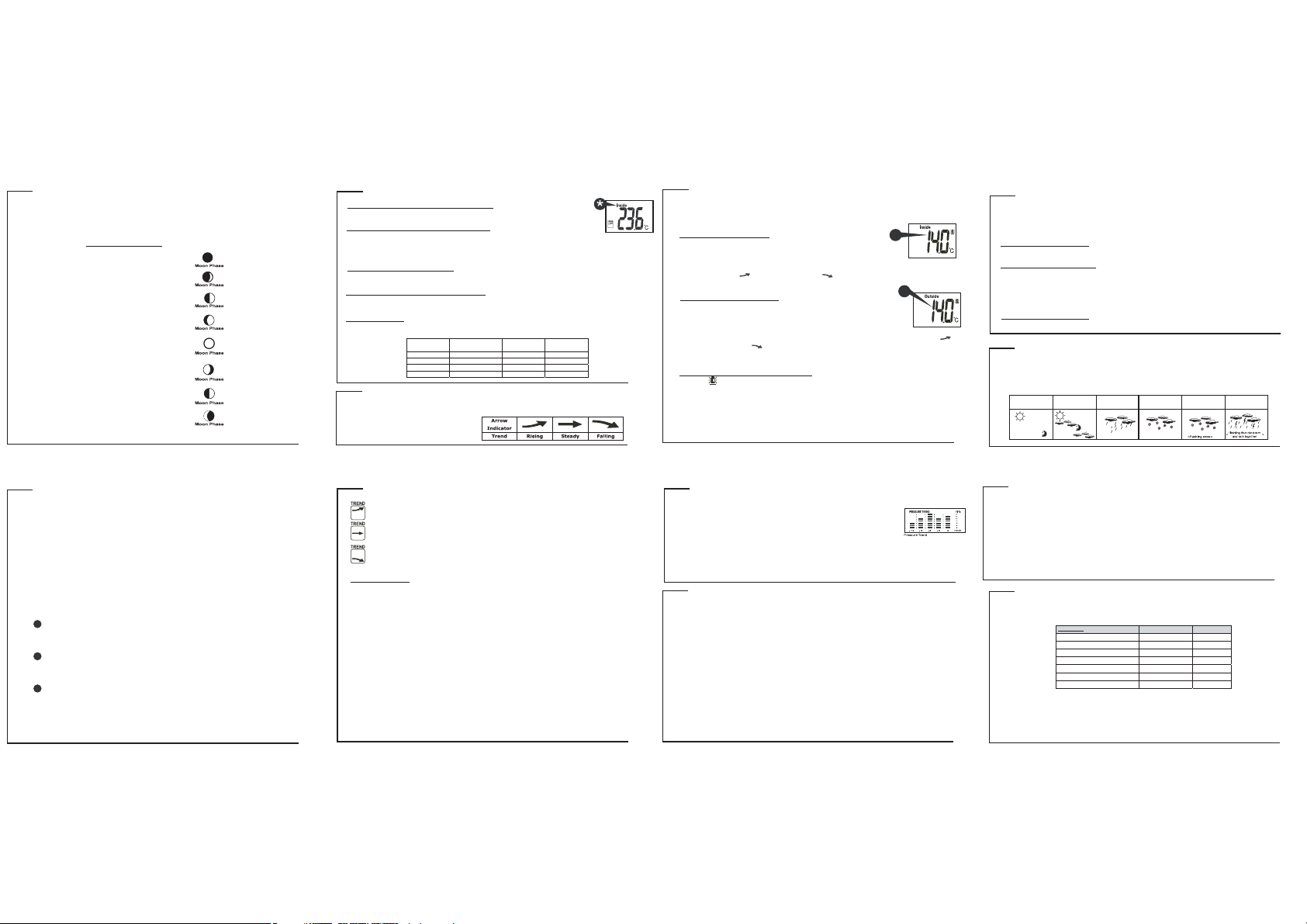
MOON PHASES
Throughout the 28 days of the lunar month, the aspect of the moon changes. Indeed, the moon, being
spherical, is always half lightened up by the sun. As the moon rotates around the Earth, the appearance of
its lightened side changes continuously. This phenomenon creates moon phases. The moon phase on your
MeteoClock is automatically updated according to the year/ month/day.
Moon Phase Display
1. New Moon
2. Young Crescent
3. First Quarter
4. Waxing Gibbous
5. Full Moon
6. Waning Gibbous
7. Last Quarter
8. Old Crescen
TEMPERATURE & HUMIDITY DISPLAY
Check Inside Temperature and humidity
After inserting the batteries, the local temperature and humidity will be displayed [*].
Check Outside Temperature & Humidity
1. Press CHN [4] to toggle between the data of your various remote sensors: Outside 1 (channel 1), Outside 2 (channel 2) and
Outside 3 (channel 3). Temperature and humidity readings will alternate on the receiver.
Note: if you do not have any additional sensors, please disregard this function.
°C or °F Temperature Display
2. Toggle between °C and °F by pressing Snooze [5] in Clock 2 mode.
Min and Max Temperature & Humidity
3. Press MINUTE/- [3] in Clock 1 mode to display minimum temperature and humidity records.
4. Press HOUR/+ [2] in Clock 1 mode to display maximum temperature and humidity records.
Display HI & LO
"Hi" and "Lo" displayed onscreen mean that the temperature or humidity is outside the range of specication.
TEMPERATURE & HUMIDITY TREND
The trend indicator shows the trend of temperature & humidity determined by the particular sensor
in the past half hour interval.
Inside/
Temperature Humidity Display
Outside
Inside > +55°C > 95% HI
Inside < -20°C < 15% LO
Outside > +70°C > 95% HI
Outside < - 30°C < 15% LO
TEMPERATURE ALARM
You can set high temperature or low temperature alarms for one local channel and for one remote
channel.
Local temperature alarm
1. Scroll to temperature alarm mode by using MODE (Inside).
2. The default value 14°C or existing preset will ash.
3. Press Hour/+[2] or Minute/– [3] keys to set the temperature limit value.
4. Press Snooze [5] key continuously to scroll and select the high temperature alarm , low temperature
alarm ( ) or disable the alarm ( ) function (blank).
5. Press mode [1] to save your settings.
Outdoor temperature alarm
1. Scroll to remote channel temperature alarm mode by using mode [1].
2. Press CHN [4] to select the channel of the desired transmitter.
3. The default value 14°C or existing preset will ash.
4. Press Hour/+[2] or Minute/– [3] keys to set the temperature limit value.
5. Press Snooze [5] key continuously to scroll and select the high temperature alarm ( ) , low
temperature alarm ( ) or disable the alarm function (blank).
6. Press mode [1] to save your settings.
When the temperature alarm sounds
The icon signals that the temperature has exceeded the preset temperature limit.
a. Press any key to stop temperature alarm.
b. If no key is pressed, the temperature alarm will automatically stop itself after one minute.
c. Once triggered, temperature alarm comes on as a distinctive sound, dierent to that of Alarm1 and
Alarm2.
2
3
RAINFALL & ANEMOMETER DISPLAY
Rainfall
The rainfall can be displayed in mm or in, moreover it can show the rainfall record in total, at last hour,
today & yesterday.
Change the display unit
Press the Min key at clock 1 can change the display unit of rainfall and wind speed.
Display the rainfall record
To display the last hour, today &yesterday’s rainfall
Press the Hour key at clock 1 to change the rainfall record
Wind speed
The wind speed can be displayed in km/h, mph.
Change the display unit
Press the Min key at clock 1 can change the display unit of rainfall and wind speed.
WEATHER FORECAST & DISPLAY
Animated weather forecast symbols
This weather station is capable of detecting barometric pressure changes, and based on the data
collected, can predict the weather for the next 12 to 24 hours. The eective range covers an area of 30 –
50km.
Sunny Cloudy Raining
Snowing
Freeze
Warning
Storm Alert
P.9
Storm Alert
* The storm symbol will ash to warn of a thunderstorm.
* It is activated when pressure falls/rises and temperature plunges.
About Snow and Freeze Warning
* The snow symbol will ash to warn that it might snow.
* Activated when the temperature of Channel 1 is between -1.9 °C & +2.9 °C.
* The snow symbol will appear solid when the temperature of channel 1 falls below - 1.9 °C, and it is
freezing.
Note:
* The remote sensor set at channel 1 displays the weather forecast icons (as well as the trend indication).
Please place it outdoors.
REMARKS:
After having completed the settings of your weather station, please discard the readings of
the weather forecast for the next 12-24 hours. This will allow sucient time for the Weather
Station to operate at a constant altitude and therefore result in a more accurate forecast.
Absolute accuracy cannot be guaranteed regarding weather forecasting.
The weather forecasting feature is estimated to have an accuracy level of about 75%
due to the varying areas the Weather Station has been designed to be used in.
If the Weather Station is moved to another location signicantly higher or lower than its
initial standing point (e.g. from ground oor to 1st oor of a house), remove the batteries
and reinsert them after about 30 seconds. By doing this, the Weather Station will
mistakenly consider the new location as a possible change in air pressure. Again, discard
the weather forecasts for the next 12-24 hours as to allow time for operation at a constant
altitude.
P.13 P.1 5
Pressure trend
The trend pointer displayed at indicates the trend of the barometric pressure.
Indicates that the barometric pressure trend is increasing.
Indicates that the barometric pressure trend is steady.
Indicates the barometric pressure trend is decreasing.
Altitude setting
The altitude setting can calibrate the pressure reading of main unit to it’s position. It is because
the exact pressure reading will be aected with the altitude of the main unit.
1After Alarm setting, and then press mode key can go to Altitude setting mode
2 Press Max and Min key to increase and decrease the altitude reading one at a time
3 SNOOZE key is to select pressure (hPa & inchHg) altitude (m & feet) units in altitude setting
mode.
Note
Since the default altitude is zero (sea level), after reset pressure display shows absolute
pressure. To see the relative pressure, user must enter the altitude for his/her current location.
P.14
P.1 1
PRESSURE HISTORICAL BAR GRAPH
The bar graph lets you see the pressure trend over a period of 12 hours. The bar graph will show the pressure
trend.
Note:
The weather forecast, by the means of the animated icons, depends on the evolution of the
barometric pressure. By consulting the barometric pressure historical graph you can evaluate
the likeliness or the strength of the weather forecast currently displayed. For
example, if the pressure has steadily increased over the past 12 hours but decreases slightly in the next 3 hours, the
weather station might forecast rain, but you could expect the probability of rain to remain low. On the other hand, if you
observe a sudden and large shift in pressure, the weather forecast is more likely to be extreme. For example, if the forecast
is rain, and you observe a large and sudden downward shift of pressure, the rain is likely to be heavy.
FCC STATEMENT
The statement required by 15.105 is as follows:
This equipment has been tested and found to comply with the limits for a Class B digital device,
pursuant to Part 15 of the FCC Rules. These limits are designed to provide reasonable protection
against harmful interference in a residential installation. This equipment generates, uses and can
radiate radio frequency energy and, if not installed and used in accordance with the instructions,
may cause harmful interference to radio communications. However, there is no guarantee that
interference will not occur in a particular installation. If this equipment does cause harmful
interference to radio or television reception, which can be determined by turning the
equipment o and on, the user is encouraged to try to correct the interference by one or more
of the following measures:
- Reorient or relocate the receiving antenna.
- Increase the separation between the equipment and receiver.
- Connect the equipment into an outlet on a circuit dierent from that to which the receiver is connected.
- Consult the dealer or an experienced radio/TV technician for help.
Statement required by 15.19 and RSS210
This device complies with Part 15 of the FCC Rules and with RSS-210 of Industry Canada.
Operation is subject to the following two conditions:
(1) this device may not cause harmful interference, and
(2) this device must accept any interference received, including interference that may
cause undesired operation.
P.1 2P.10
FCC STATEMENT
Warning: Any changes or modications made to this equipment not expressly
approved by Mandolyn Electronic Ltd. may void the FCC authorization to operate
SPECIFICATIONS
Weather Station Receiver WS635
Battery Type: 3 X1.5V AA batteries
Weather Station Transmitter WT460
Battery Type: 2 X1.5V AA batteries
Temp. Range: -30
Humidity Range: 15% to 95%
Transmission Frequency: 433.92MHz
Transmission Range: Up to 40 meters in open area.
Measurument
Temperature Inside -20
Temperature Outside -30
Humidity Inside/Outside 15% to 95% 1%
Pressure 800mbar to 1100mbar 1mbar
Wind Direction 16 directions 22.5°
Wind speed 0km/h-127.5km/h 0.5 km/h
Rain Volume - 0.2mm
o
C to + 70 oC
Range Resolution
o
C to +70 oC0.1 oC
o
C to +70 oC 0.1 oC
