Page 1
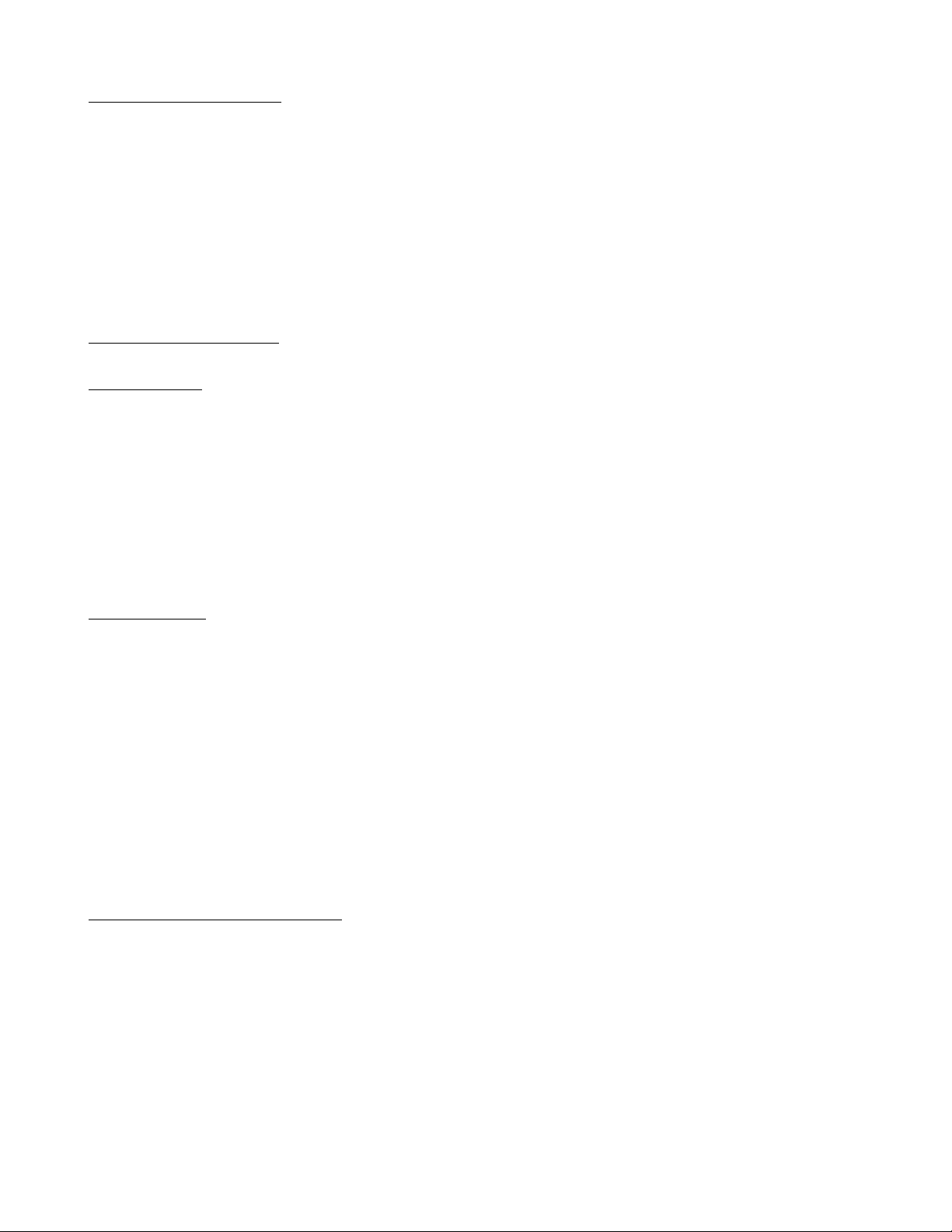
Operation of Thermo Station
The LCD display of the Thermo Station can be divided into 3 sections: Upper and Lower thermo display and clock display
area.
The various functions are arranged in a circular pattern as shown below and are displayed on the bottom display area:
Clock Mode —> Alarm Mode —> Countdown Timer Mode —> Date Mode —> Clock Mode…
To shift from one mode to the other, press the MODE key. The display will return to Clock Mode automatically if no key is
pressed for 1 minute.
For the Temperature / Humidity Display, they are displayed on the top 2 sections.
Functions of Thermo Station
Setting the Clock
1. T o enter Clock-setting mode, press SET key in the Clock Mode and the Hour field will flash as in Figure 1.
2. Press the ⇑(MODE) key or the ⇓(CHANNEL) key to increase or decrease its value.
3. T o confirm the entry and move to the next field, press the SET key and the next field will be flashing.
4. Repeat Step (2) and Step (3) until all the data have been set.
5. For the value of Second, it can be set either to ”00” of the present minute (⇓), or ”00” of the next minute (⇑)
6. T o switch between 12- and 24-Hour display format, press the ST/SP key in the Clock-setting mode.
7. After all data are set, the display will return to the Clock Mode.
Setting the Alarm
1. T o enter Alarm-setting mode, press the SET key in the Alarm mode and the Hour field will flash as in Figure 2.
2. Press the ⇑(MODE) key or the ⇓(CHANNEL) key to increase or decrease its value.
3. T o confirm the entry and move to the next field, press the SET key and the next field will be flashing.
4. Repeat Step (2) and Step (3) until hour and minute have been set.
5. T o confirm the entry, press the SET key again.
6. T o activate the alarm, press the ST/SP key in the Alarm or Alarm-setting mode. A beep will sound and ”ON” will
be displayed indicating that the alarm is on as in Figure 3. To de-activate the alarm, press the ST/SP key again.
7. Alarm will sound for 1 minute when alarm time has arrived. Press any key to stop the alarm (Snooze Function: If
the SNOOZE key is pressed, the alarm sound will stop and re-generate after every 5 minutes until other key is
pressed to stop the alarm sound).
Setting the Kitchen Countdown Timer
1. T o enter Kitchen Countdown Timer setting mode, press the SET key in the Kitchen Timer mode and the Hour
field will flash as in Figure 4.
2. Press the ⇑(MODE) key or the ⇓(CHANNEL) key to increase or decrease its value.
3. T o confirm the entry and move to the next field, press the SET key and the next field will be flashing.
Page 2
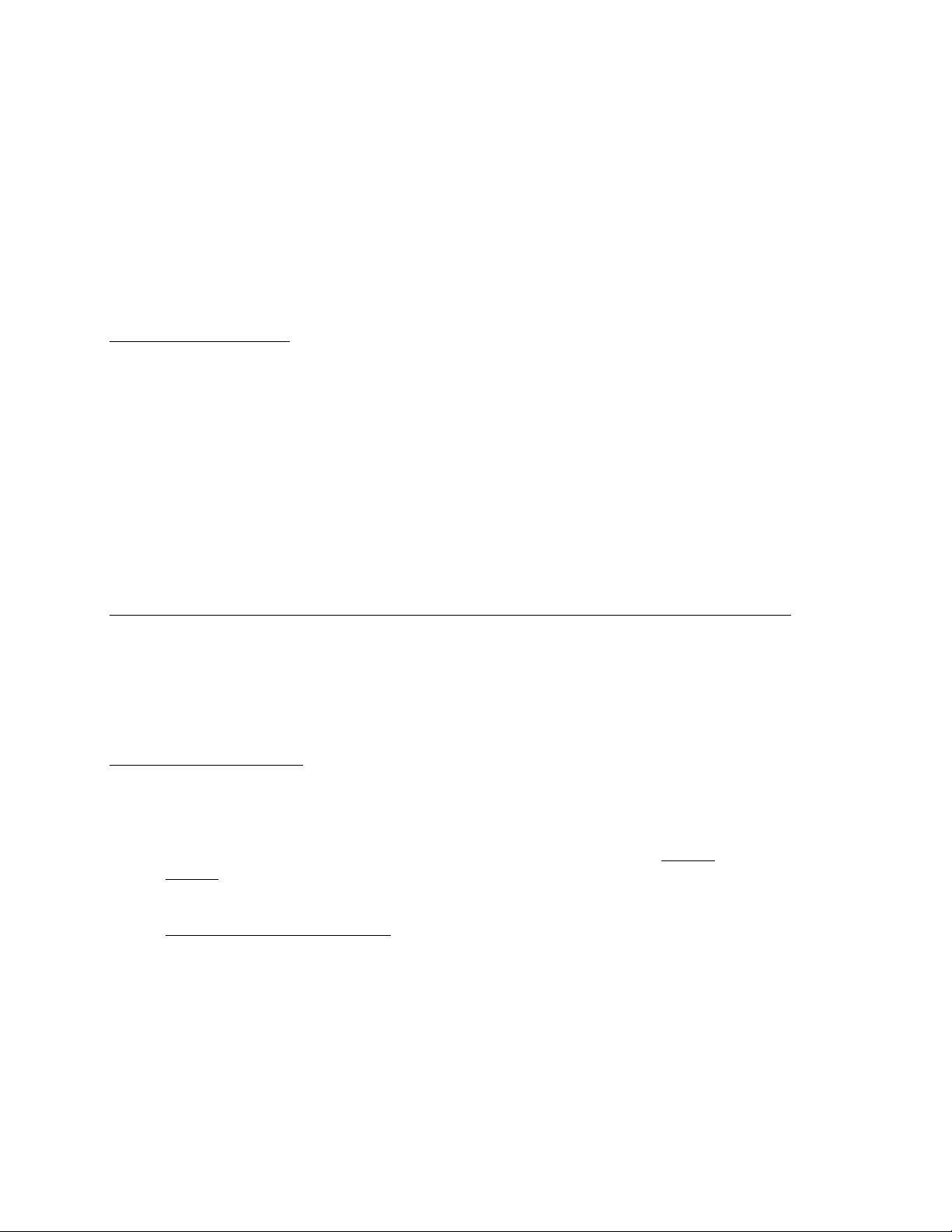
4. Repeat Step (2) and Step (3) until all the data have been set.
5. The range of countdown display is from 1 second up to 23 hours 59 minutes and 59 seconds.
6. T o start the countdown, press the ST/SP key in the Kitchen Countdown Timer mode or its setting mode. A beep
sound indicates that the countdown has started.
7. Press the ST/SP key during countdown will pause the process. T o resume countdown, press the ST/SP key
again.
8. Countdown will continue even when you exit the Kitchen Countdown Timer mode.
9. When Countdown is finished, the display will jump to the Kitchen Countdown Timer mode and alarm sound
will be generated for 1 minute. Press any key to stop the alarm (Snooze Function: If the SNOOZE key is
pressed, the alarm sound will stop and re-generate after every 5 minutes until other key is pressed to stop the
alarm sound).
Local T emperature Display
1. W ith the built-in sensor, the local temperature of the Thermo Station will be displayed on the middle section.
2. The range of temperature display is between -25°C to +50°C with a resolution of 0.1°C. “HI” or “LO” will be
displayed if temperature is out of range.
3. T o switch between °C and °F display, press the ST/SP key in the Clock mode.
4. T o scroll through the displays of Current Temperature, Maximum Temperature, Minimum Temperature recorded
and T emperature alarm mode, press the SNOOZE key . “MAX” and “MIN” symbol will indicate the corresponding
mode. (Figure 5 and Figure 6)
5. T o clear the records of Maximum and Minimum T emperature, press and hold the ST/SP key for 3 seconds. A beep
will sound and the data will be cleared. Both local and remote temperature data will be cleared.
Remote Temperature Display & Humidity Display (Optional) by RF-Technology (Fr equency: 433MHz)
1. By RF technology, the Thermo Station can act as a Receiver and receive remote signals from up to 4 Remote
Transmitters (RT-101) which can be placed wherever you desire within the transmission range.
2. T o enable the Thermo Station to receive signals from each Remote Transmitter, identical House code must be set
to all transmitters and different Channel numbers must be assigned to each Remote Transmitter in use. To achieve
this, please follow the procedures below to setup the Remote Transmitter(s) for use with the Thermo Station.
Remote T emperature Display
1. By using RF technology and simple Learn function, the Thermo Station can receive remote signals from up to 4
Remote Transmitters (WS260) which can be placed indoor / outdoor wherever you desire within the transmission range.
2. T o enable the Thermo Station to receive signals from each Remote Transmitter, identical House Code and
different Channel Numbers must be assigned to each Remote Transmitter in use. Please follow the procedures
below to set the Remote Transmitter(s) to work with the Thermo Station.
Setting the Remote T ransmitter(s)
1. There are 2 buttons at the back of transmitter. Press the RESET button (right side) to start the setting procedure.
2. House Code will be flashing with “01” as in Figure 7. If desired, press SET button (left side) to change the House
Code.
3. The range of House Code is from “01” to “15”. Make sure all transmitters in your system are set to the same House
Code.
4. The House Code will be confirmed if no key is pressed for 10 seconds. Channel Number will start to flash with “1”
as in Figure 8.
Page 3

5. Use the SET button to select different Channel Number (1 – 4) for each of your transmitter.
6. The Channel Number will be confirmed if no key is pressed for 10 seconds. The current temperature will start to
flash.
7. Use the SET button to change between °C to °F if desired. This selection will not affect the unit displayed on the
receiver.
8. Setting mode will end after no key is pressed for 10 seconds.
9. During the setting process, you may press RESET button anytime to restart the setting process again. After setting,
please do not press these 2 buttons again. Otherwise the Learn procedure of the receiver needs to be repeated again.
After setting, the current temperature and humidity (WS260H only) will be displayed. The data will also be transmitted to the receiver every minute.
Setting the Thermo Station as Receiver
1. The Thermo Station need to execute the Learn function to identify the transmitters present and their transmission
sequence. T o start the Learn function, press and hold
SNOOZE for 3 seconds. “RF THERMO” symbol will flash
and a beep sound will indicate that the Learn function has been activated.
2. The Thermo Station will search for signals from Transmitter(s) nearby and use the first House Code received as its
own House Code.
3. Whenever a valid data is received, a beep will sound and the temperature and channel number will be displayed on
the Right Display Box of the Thermo Station as in Figure 10.
4. The Learn process will last for about 3 minutes.
Whenever the setting of transmitter is changed or battery of either transmitter or received is replaced, the Learn
process need to be executed again.
1. T o scroll through the displays of Current Temperature, Maximum Temperature and Minimum Temperature from
the Transmitter , press the SNOOZE key.
2. If the remote temperature displayed starts to flash, it indicates that the signal is temporary lost. This may be due
to interference from nearby electrical appliances or environment. You can wait for a while to see if the flashing
will stop because most interference is temporary .
3. Sometime the signal received is too week and you can try to move the Thermo Station and/or Transmitter to a
different location to have a better reception of signals. Flashing will stop once signal is received by the Thermo
Station again.
4. However, if flashing do not stop, it indicates that the Thermo Station cannot receive signals from the T ransmitter
from such locations and the Learn function must be activated again.
Selectable Temperature / Humidity Display Combinations on Thermo Station
1. Initially the top section display will show the remote temperature and the middle section will show the local
temperature.
2. Pressing the CHANNEL key will scroll through the channel 1 to 4 and AUTO mode for the top section. In AUTO
mode, all 4 channels symbols will be turn on. Each channel with valid temperature data will be displayed in
sequence.
3. Press and hold the CHANNEL key will scroll through LOCAL and channel 1 to 4 for the middle section. T o select
a particular channel, release the key when that channel is displayed. While holding the CHANNEL key, the house
code as detected in the Learn process is displayed in the bottom section.
4. If a particular Transmitter has the Humidity measurement function, the display on the Thermo Station for that
particular channel will toggle between temperature and humidity display .
Page 4

Temperature Alarm Function
1. T o use the temperature alarm function, press the SNOOZE key until Temperature Alarm mode is displayed. (Figure xx). The top section indicates the set temperature and the middle section indicates the active period (16 hours
or 24 hours).
2. T o set the temperature alarm, press SET key while the display is in Temperature Alarm Display mode. The
Alarm Temperature will start to flash.
3. Press the
can be set from -25
4. Pressing the ST/SP key while the temperature is flashing will scroll through low temperature alarm, high
temperature alarm and alarm disable.
a. Low Temperature Alarm – alarm will sound when the detected temperature is lower than the set tempera-
b. High T emperature Alarm – alarm will sound when the detected temperature is higher than the set tempera-
c. Alarm disable – Temperature Alarm function off.
5. Pressing the SNOOZE key while the temperature is flashing will toggle 16 hours alarm and 24 hours alarm. If
16 hours alarm is selected, alarm will not sound during 23:00 to 7:00 even when temperature limit is exceeded.
6. T o select the desired channel used by the temperature alarm, press CHANNEL key while the display is in
T emperature Alarm Display mode (and temperature NOT flashing) until the desired channel symbol 1 - 4 or
local channel (no channel symbol) is displayed.
7. When the temperature alarm is activated, the alarm will sound and the temperature alarm symbol will flash.
Press any key to silence the alarm.
Temperature T rend display
⇑(MODE) key or the ⇓(CHANNEL) key to increase or decrease the set temperature. The temperature
°C to +50°C.
ture.
ture.
The upward and downward trend symbol will lit when the temperature of the displayed channels (local or remote) is
rising or falling.
Low Battery Indication
Thermo Station – indicated by the battery symbol on the bottom section. (Figure xx)
Remote Transmitter – indicated individually by the flashing channel number on the thermo Station; and
Indicated by the “Lo bAt” symbol which appears on the Transmitter LCD display.
Automatic “Blue-Backlight” Illumination (Optional)
Whenever the MODE key is press and hold for 3 seconds, the blue backlight will turn on for 15 seconds. This function
enables the clock to be used even in dark areas.
Wall-Mounting for Remote Transmitters
With the wall-mount Holder, the Remote Transmitters can be attached onto the wall easily by following the procedures
below:
