MallinCam DS10CTEC User Manual

Revision Sheet
SkyRaider DS10CTEC User Manual Page i
Revision History
SKYRAIDER DS10CTEC
[Version 3.5]
Michael Burns
Rock Mallin
[SkyRaider DS10CTEC User Manual]
This document will quickly introduce you to the wonders of the MallinCam SkyRaider
DS10CTEC Camera. It will include instructions on how to install the Software and
Drivers and how connect the SkyRaider to your computer along with explanations of
the camera’s major settings. The purpose of this guide is to quickly get you up and
running with the SkyRaider Camera so that you can image.
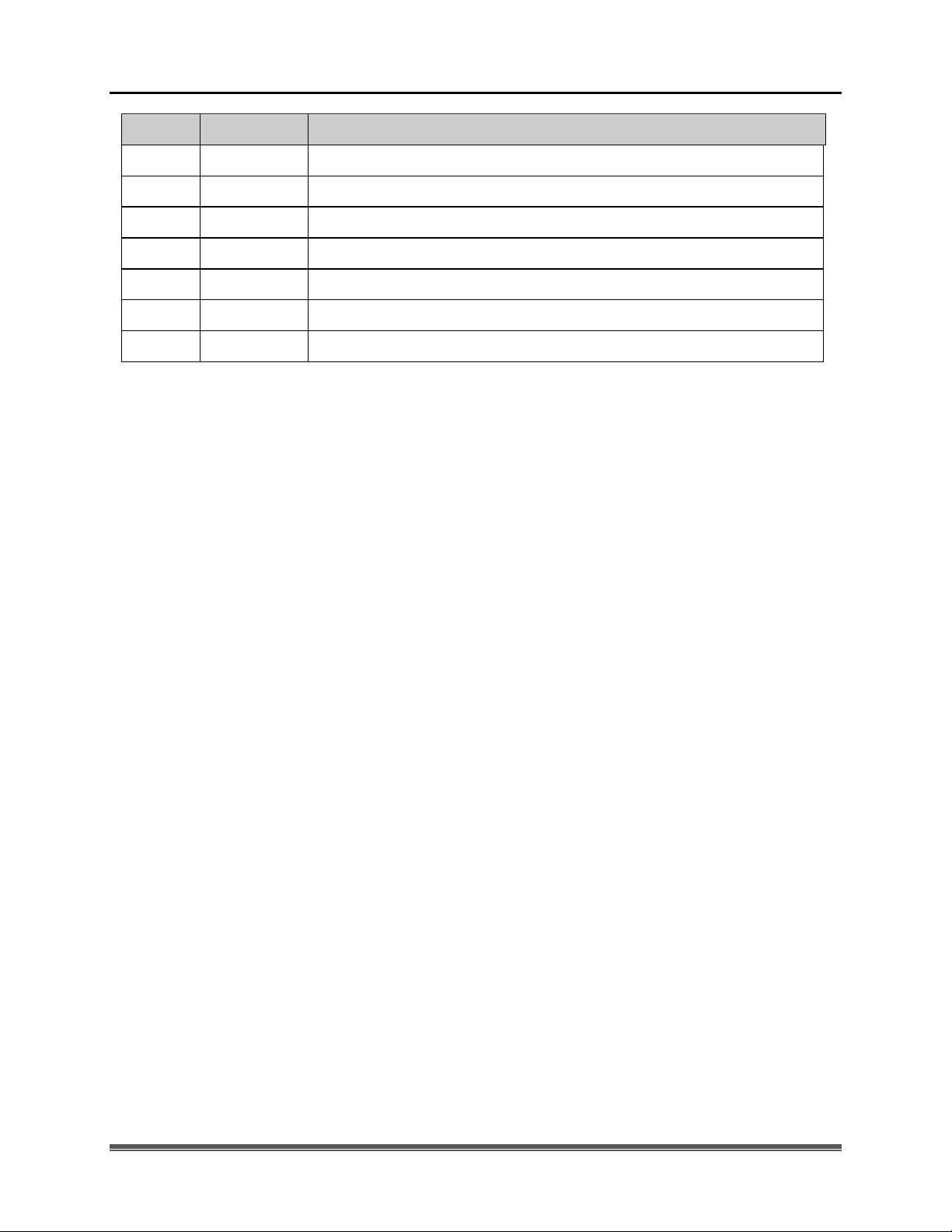
Revision Sheet
SkyRaider DS10CTEC User Manual Page ii
Version
Date
Revision Description
3.5
03/17/2019
Template Creation
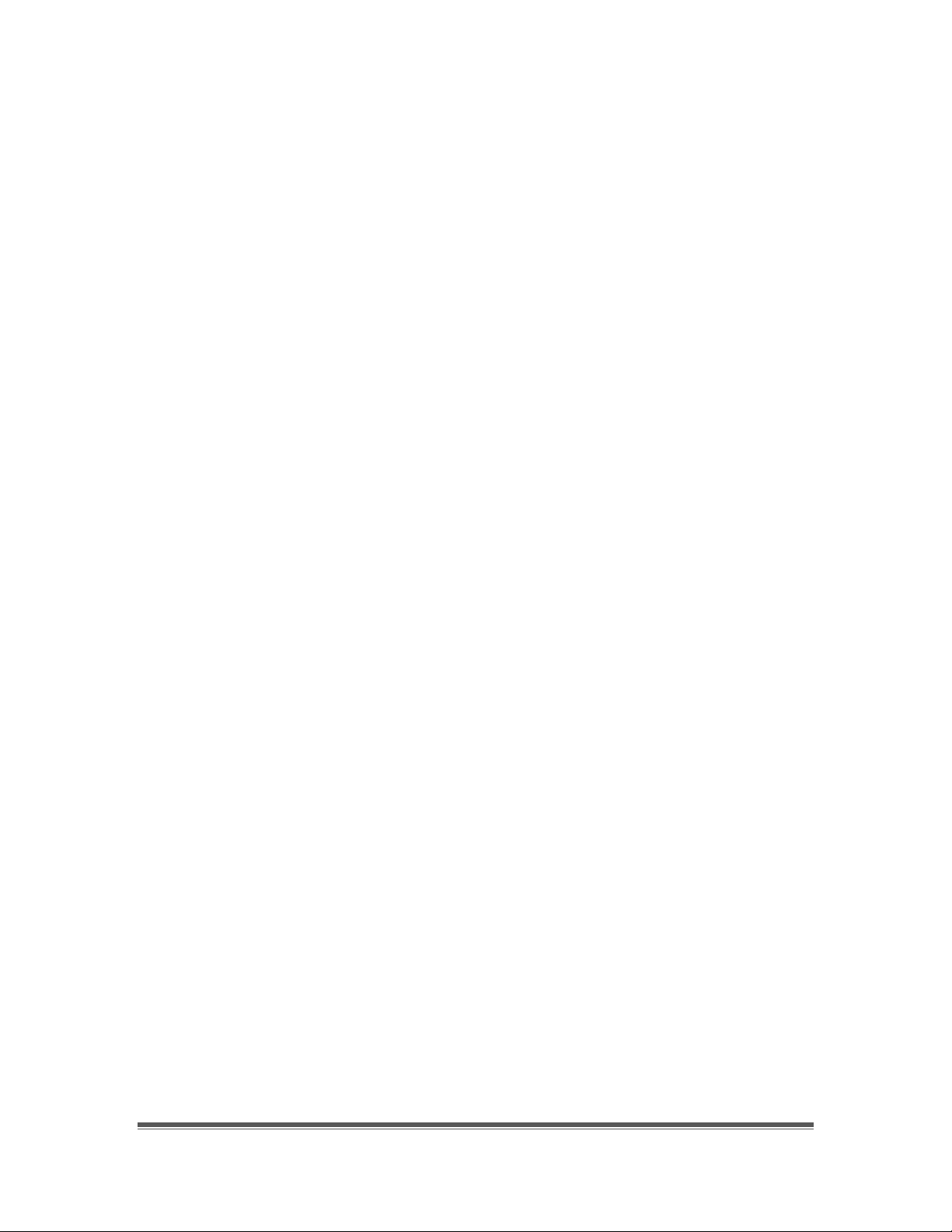
SkyRaider DS10CTEC User Manual March 17, 2019
SkyRaider Quick Guide Page 1
Table of Contents
Contents
Revision History ..................................................................................................................................... i
Table of Contents
.......................................................................................................................... 1
1. Introduction
............................................................................................................................ 6
The Contents of the SkyRaider-DS10CTEC Package ........................................................ 7
Specifications: ........................................................................................................................................ 7
System Requirements: ........................................................................................................................... 8
In the Box............................................................................................................................................... 8
2. Installing Driver and Software ............................................................................................... 9
System Requirements ................................................................................................................ 9
Installing the Software ............................................................................................................... 9
3. Connecting the SkyRaider .................................................................................................... 13
Connecting the SkyRaider-DS10CTEC to your Computer ................................................. 13
Using the USB 2.0 Ports on the SkyRaider-DS10CTEC ....................................................... 16
Dimensions of the SkyRaider-DS10CTEC ............................................................................. 16
4. Using MallincamSky Software ............................................................................................. 17
The MallincamSky Window .................................................................................................... 17
SkyRaider Quick Setup and Pictorial Work-Flow................................................................ 18
Live Stack Pictorial Work-Flow ............................................................................................. 19
Histogram Pictorial Work-Flow ............................................................................................. 20
ROI Pictorial Work-Flow ........................................................................................................ 21
Save Image Pictorial Work-Flow ............................................................................................ 22
Record Video Pictorial Work-Flow ........................................................................................ 23
Batch Record Pictorial Work-Flow ........................................................................................ 24
Auto Capture Pictorial Work-Flow ........................................................................................ 25
Save Sequence of Images Pictorial Work-Flow (Trigger Mode) ......................................... 26
Digital Binning.......................................................................................................................... 27
Dark Field Pictorial Work-Flow ............................................................................................. 28
Flat Field Pictorial Work-Flow ............................................................................................... 29
Sharpen Pictorial Work-Flow ................................................................................................. 30
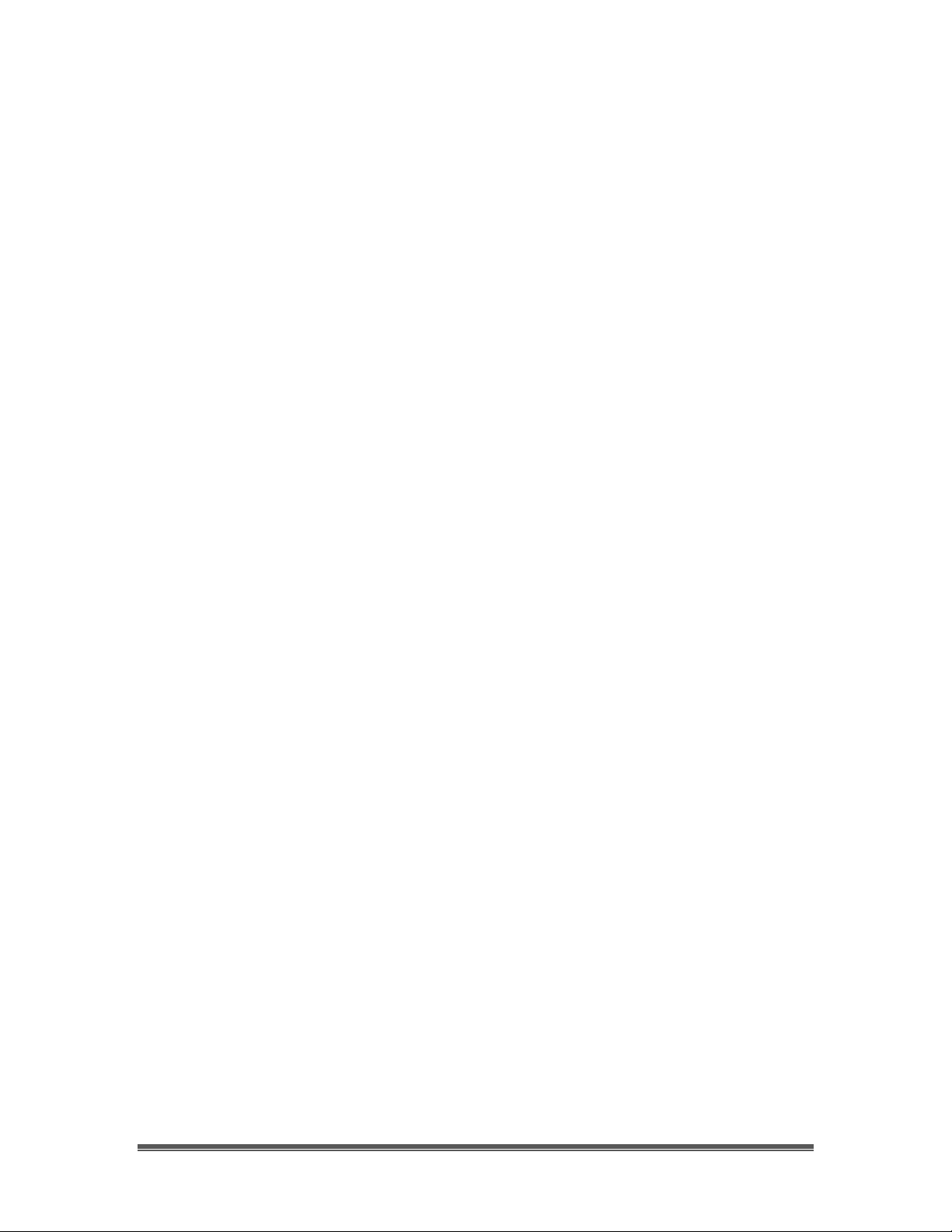
SkyRaider DS10CTEC User Manual March 17, 2019
SkyRaider DS10CTEC User Manual Page 2
More Detailed Work-Flow Procedures .................................................................................. 31
Quick Workflow for MallincamSky .................................................................................................... 31
Detailed Workflow of Video Imaging Planetary Objects .................................................................... 35
Detailed Workflow of Video Imaging Deep Sky Objects .................................................................... 41
5. The SkyRaider Software Controls ........................................................................................ 51
Top Menu Line ......................................................................................................................... 51
File ....................................................................................................................................................... 51
Open Image ...................................................................................................................................... 52
Open Video ...................................................................................................................................... 53
Save .................................................................................................................................................. 54
Save As … ........................................................................................................................................ 54
Batch Save… .................................................................................................................................... 57
Paste as New File ............................................................................................................................. 59
Recent Files ...................................................................................................................................... 59
Exit ................................................................................................................................................... 60
Edit ....................................................................................................................................................... 60
Cut .................................................................................................................................................... 60
Copy ................................................................................................................................................. 61
Paste ................................................................................................................................................. 61
Paste Shortcut ................................................................................................................................... 61
Delete ............................................................................................................................................... 61
Image Select ..................................................................................................................................... 61
Select All .......................................................................................................................................... 61
Select None ...................................................................................................................................... 62
View ................................................................................................ ..................................................... 62
Browse.............................................................................................................................................. 62
Thumbnail ........................................................................................................................................ 63
Sidebar.............................................................................................................................................. 63
Histogram ......................................................................................................................................... 64
Grids ................................................................................................................................................. 64
Best Fit ............................................................................................................................................. 67
Actual Size ....................................................................................................................................... 67
Full Screen ....................................................................................................................................... 67
Track ................................................................................................................................................ 67
Reticles ............................................................................................................................................. 68
Browse ................................................................................................................................................. 68
Sort ................................................................................................................................................... 69
Icons ................................................................................................................................................. 69
Refresh ............................................................................................................................................. 69
Properties .......................................................................................................................................... 69
Open Record Folder ........................................................................................................................ 69
Open Image Folder .......................................................................................................................... 69
Setup .................................................................................................................................................... 70
Start/Pause ........................................................................................................................................ 70
ST4 Test… ....................................................................................................................................... 70
Capture ................................................................................................................................................. 71
Capture Image .................................................................................................................................. 71
Auto Capture .................................................................................................................................... 71
Start Record… .................................................................................................................................. 72
Batch Record .................................................................................................................................... 73
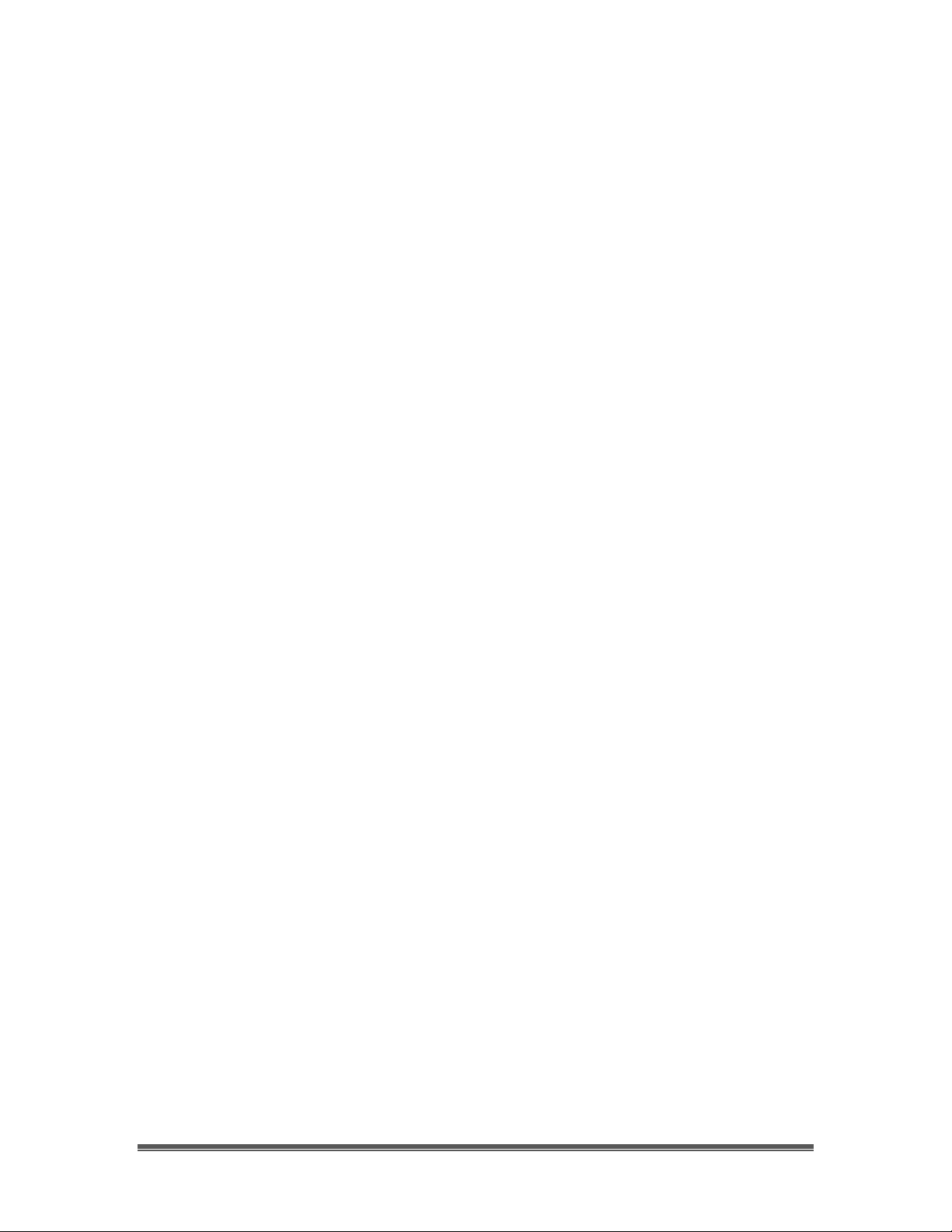
SkyRaider DS10CTEC User Manual March 17, 2019
SkyRaider DS10CTEC User Manual Page 3
Image ................................................................................................................................................... 75
Mode ................................................................................................................................................ 75
Adjust ............................................................................................................................................... 76
Rotate ............................................................................................................................................... 81
Crop .................................................................................................................................................. 82
Scale… ............................................................................................................................................. 83
Histogram ......................................................................................................................................... 84
Process ................................................................................................................................................. 86
Image Stacking ................................................................................................................................. 89
Options ................................................................................................................................................. 91
Window ................................................................................................................................................ 97
Activate Video Window ................................................................................................................... 97
Close All ........................................................................................................................................... 97
Reset Window Layout ...................................................................................................................... 97
Windows… ...................................................................................................................................... 98
About ................................................................................................................................................... 98
MallincamSky Toolbar ............................................................................................................ 99
Open ................................................................................................ ..................................................... 99
Save .................................................................................................................................................... 100
Browse ............................................................................................................................................... 100
Thumbnail ........................................................................................................................................ 101
Target ............................................................................................................................................ 101
Image Type ....................................................................................................................................... 102
Auto Capture ...................................................................................................................................... 102
Batch Record ...................................................................................................................................... 102
Pause Video Capture .......................................................................................................................... 102
Open Video Folder ............................................................................................................................. 103
Zoom .................................................................................................................................................. 103
Image Select ....................................................................................................................................... 103
Track .................................................................................................................................................. 103
Histogram........................................................................................................................................... 104
Reticle ................................................................................................................................................ 104
ST4 Test ........................................................................................................................................ 105
Advance/Reverse ............................................................................................................................... 105
Stitch ............................................................................................................................................. 105
Panorama Straighten: ..................................................................................................................... 106
Projection Type: ............................................................................................................................. 106
Seam Finder: .................................................................................................................................. 107
Exposure Compensation: ................................................................................................................ 107
Bundle Adjust:................................................................................................................................ 107
Preferences ......................................................................................................................................... 109
6. Controlling the SkyRaider .................................................................................................. 110
Camera List ............................................................................................................................ 110
Capture and Resolution ......................................................................................................... 111
Resolution .......................................................................................................................................... 111
Snap ................................................................................................................................................... 111
Record ................................................................................................................................................ 112
Gain .................................................................................................................................................... 113
Exposures ........................................................................................................................................... 113
Video Mode .................................................................................................................................... 113
Trigger Mode.................................................................................................................................. 116
Bit Depth ................................................................................................................................. 118
White Balance ......................................................................................................................... 118
White Balance .................................................................................................................................... 118
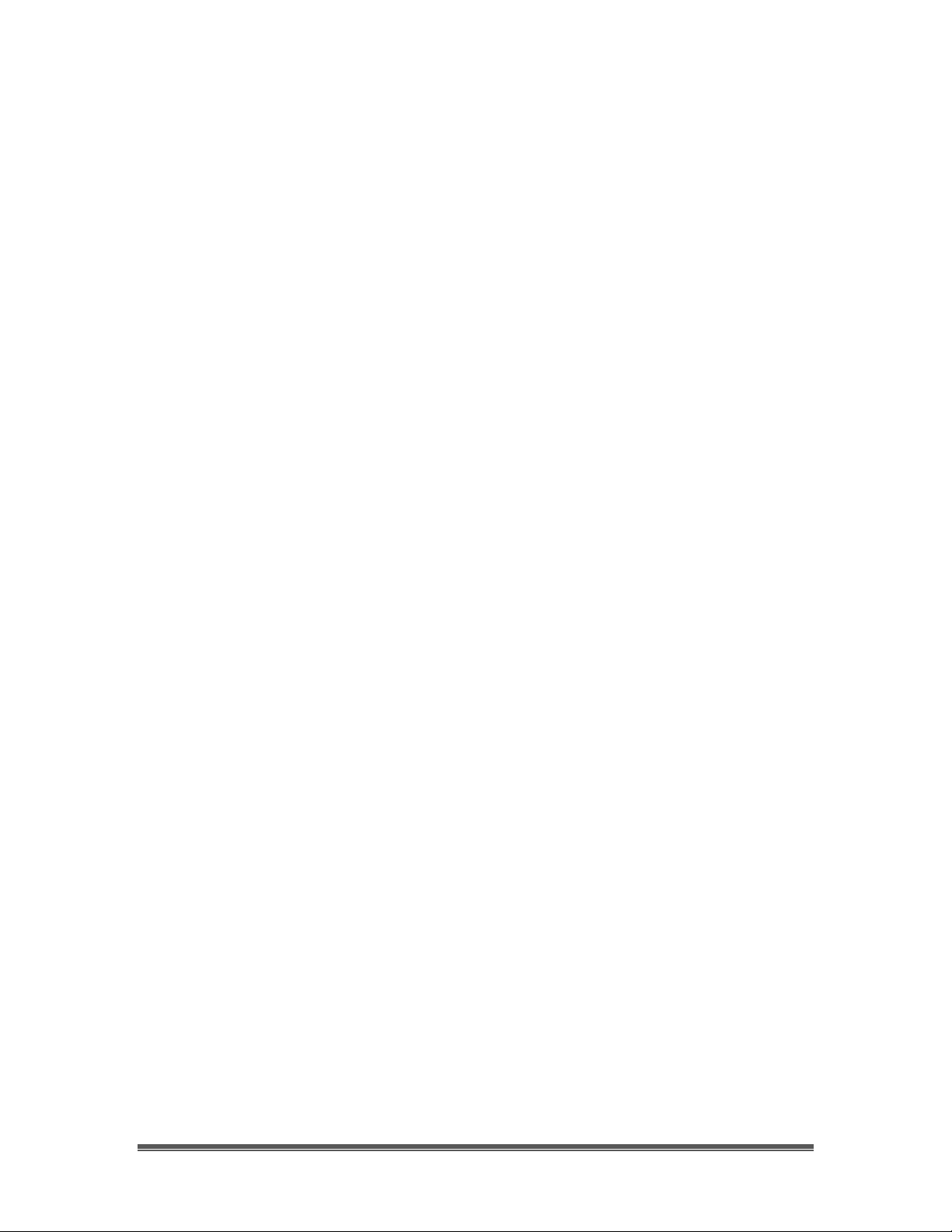
SkyRaider DS10CTEC User Manual March 17, 2019
SkyRaider DS10CTEC User Manual Page 4
Color Adjustment ................................................................................................................... 119
Hue ..................................................................................................................................................... 119
Saturation ........................................................................................................................................... 120
Brightness .......................................................................................................................................... 120
Contrast .............................................................................................................................................. 120
Gamma ............................................................................................................................................... 121
Frame Rate ............................................................................................................................. 121
Color/Gray .............................................................................................................................. 122
Flip ........................................................................................................................................... 122
Rotate ...................................................................................................................................... 122
Sampling ................................................................................................................................. 123
ROI .......................................................................................................................................... 123
Histogram ............................................................................................................................... 125
Digital Binning........................................................................................................................ 127
Method ............................................................................................................................................... 128
Number .............................................................................................................................................. 128
Usage suggestion in digital binning. .................................................................................................. 128
Dark Frame subtraction in Digital Binning ........................................................................................ 129
Dark Field Correction ........................................................................................................... 130
Flat Field Correction ............................................................................................................. 132
Introduction: ....................................................................................................................................... 132
Optical Path Noise: ............................................................................................................................ 132
Taking Flats: ...................................................................................................................................... 133
Black Level.............................................................................................................................. 135
Live Stack................................................................................................................................ 136
Conversion Gain ..................................................................................................................... 139
Cooling .................................................................................................................................... 140
Sharpen ................................................................................................................................... 142
Misc ......................................................................................................................................... 142
Preset ....................................................................................................................................... 142
7. Installing Optional Software .............................................................................................. 145
Installing DirectShow Driver ................................................................................................ 146
Installing Mallincam ASCOM Driver .................................................................................. 148
8. Appendix ............................................................................................................................. 150
Imaging in SharpCap ............................................................................................................. 150
Imaging in MaximDL ............................................................................................................ 153
AstroToaster and MallinamSky............................................................................................ 155
AstroLive USB and the SkyRaiderDS10CTEC ................................................................... 160
Sequence Generator Pro and SkyRaiderDS10CTEC ......................................................... 163
The SkyX and the SkyRaiderDS10CTEC ............................................................................ 165
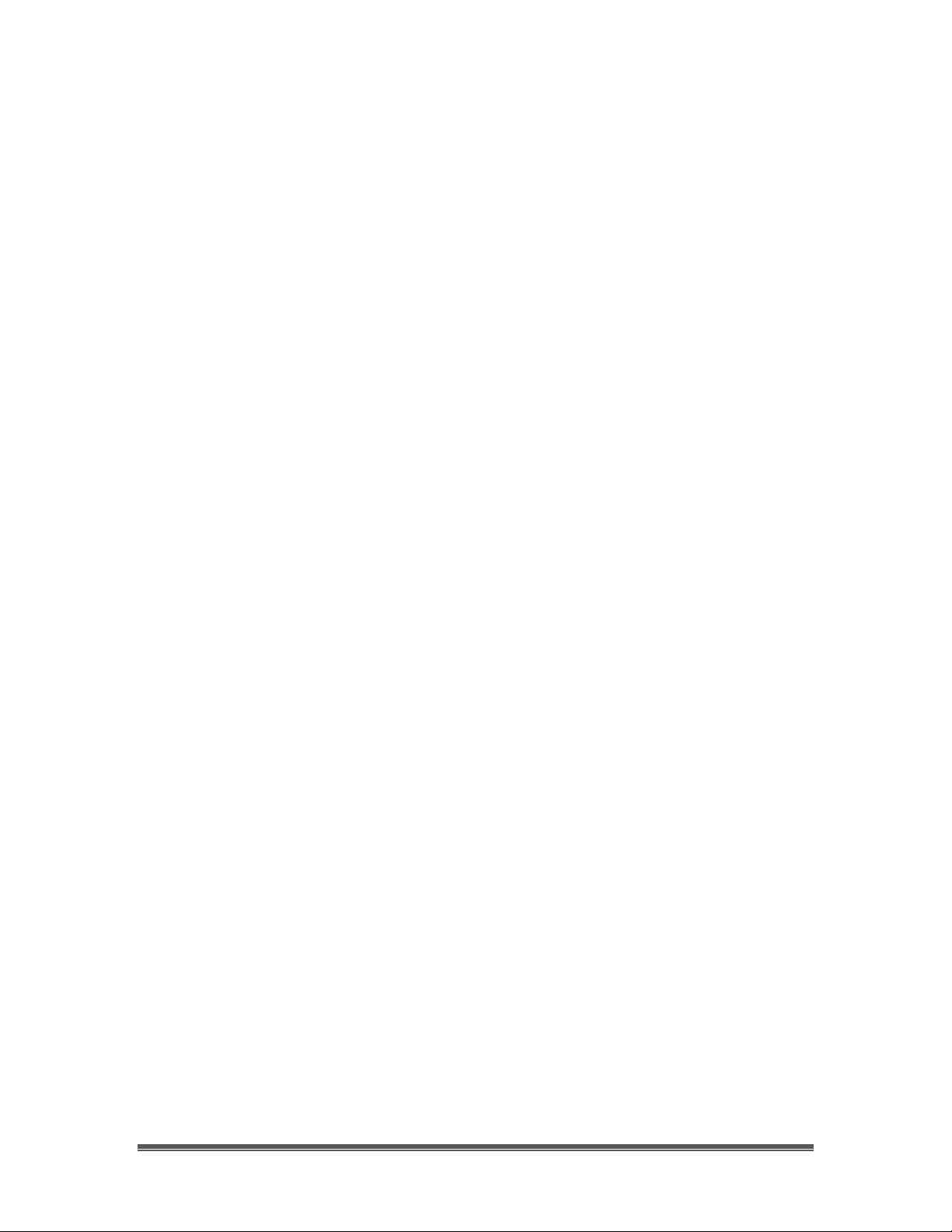
SkyRaider DS10CTEC User Manual March 17, 2019
SkyRaider DS10CTEC User Manual Page 5
How Do I … ............................................................................................................................ 167
How do I get rid of the Green Exposure Rectangle? .......................................................................... 167
How do I Select a part of the Image and Zoom in? ............................................................................ 167
How do I automatically save 1 image every 30 seconds? .................................................................. 168
How do I adjust the brightness in my monochrome SkyRaider? ....................................................... 168
How do I Broadcast my image onto Night Skies Network (NSN)? ................................................... 168
Can I Use MallincamSky with One SkyRaider and Auto-Guide with another? ................................ 168
How Do I Pause the Video? ............................................................................................................... 169
How do I Undo an Operation? ........................................................................................................... 169
How do I make my ROI the whole Image Again? ............................................................................. 169
How do I Turn Off Dark Field correction? ........................................................................................ 169
How Do I take Another Dark Field? .................................................................................................. 169
My ROI Window is Black? ................................................................................................................ 169
Upgrading my SkyRaider Camera Software ....................................................................... 170
Uninstall SkyRaider Software ............................................................................................................ 170
Uninstall SkyRaider DirectShow Drivers .......................................................................................... 171
Uninstall SkyRaider ASCOM Drivers ............................................................................................... 173
Finish the Uninstalling Procedure ...................................................................................................... 173
First Aid for the SkyRaider Series ....................................................................................... 174
All I see is a White image .................................................................................................................. 174
MallincamSky acts Strange After Update .......................................................................................... 175
How do I Optimize my Computer? .................................................................................................... 175
Stacking is going very slow or Stops completely? ............................................................................. 176
I see a Pink Floyd Kaleidoscope effect on my Screen ....................................................................... 180
Dark Field Explanation ......................................................................................................... 181
Dark Frame vs Dark Field .................................................................................................................. 181
Dark Frame Subtraction ................................................................................................................. 181
Dark Field Correction ..................................................................................................................... 181
Setting up to Broadcast on Night Skies Network ................................................................ 184
Customizing the Screen ......................................................................................................... 194
Focal Reducers ....................................................................................................................... 195
MFR-10 Focal Reducer ...................................................................................................................... 195
User Notes ............................................................................................................................... 196
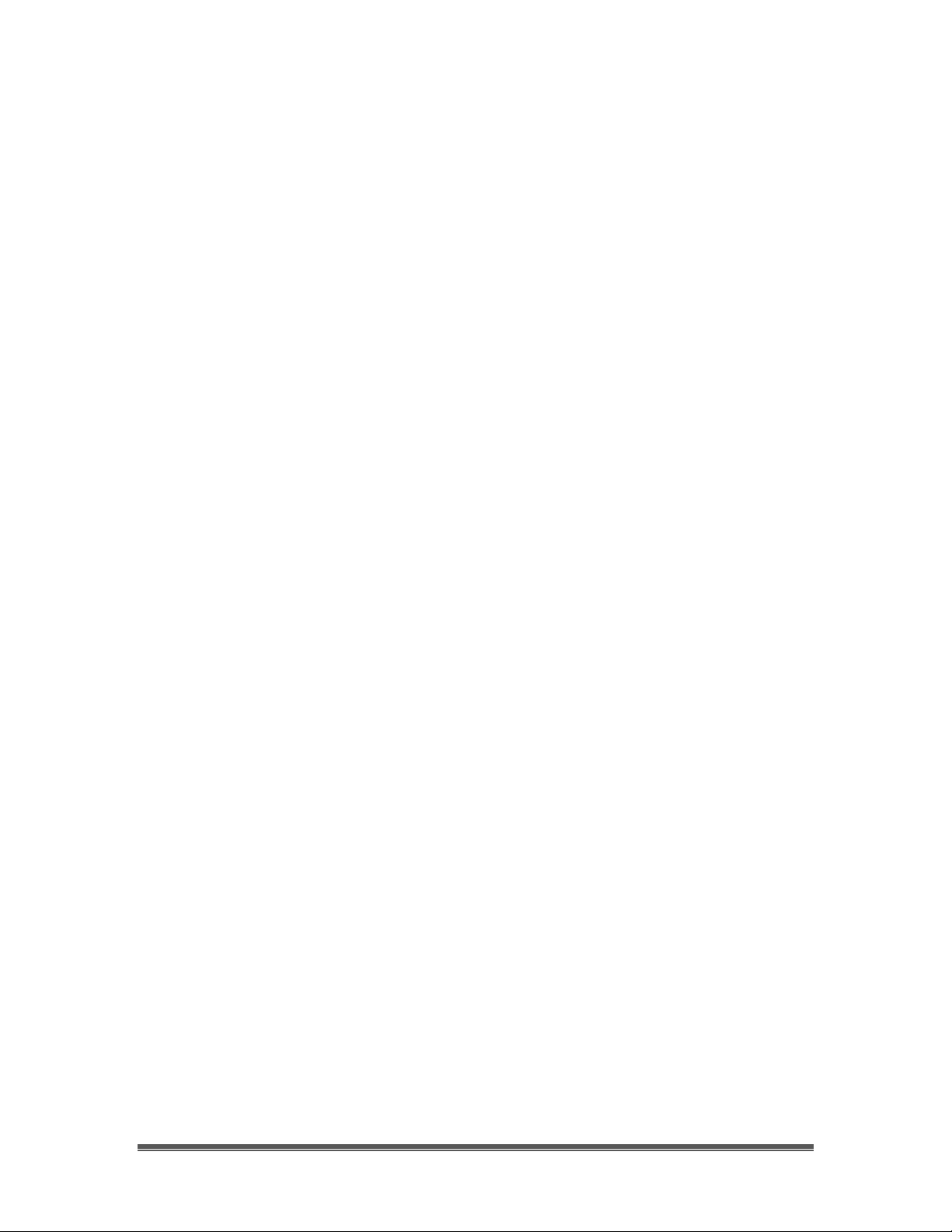
SkyRaider DS10CTEC User Manual March 17, 2019
SkyRaider DS10CTEC User Manual Page 6
1. Introduction
MallinCam Introduces the new MallinCam DS10cTEC - designed from the ground
up to accommodate the most demanding astronomical video imaging
applications. Since most CMOS sensors cannot be directly cooled via a cold
finger without causing damage and delamination with time which will ultimately
shorten their life, a new cooling system had to be developed. MallinCam
developed a unique cooling system that provides no direct physical contact
between the Peltier cooler and the sensor. Instead, the Peltier cooler creates
a convection system “refrigerator-like” environment that cools the sensor without
actually contacting it. This cooling system is unique to MallinCam and not found
on other astronomical imaging cameras.
Since the back illuminated IMX294 class 1 CMOS sensor of the MallinCam
DS10cTEC is cooled via convection, thermal shock to it and its associated
circuitry is reduced. CMOS sensors have other components mounted on the
same wafer with the imaging section which do not requires or can be adversely
affected by cooling. This includes the digital logic circuitry (interface, timing,
processing, output amplifiers, pad rings and associated oscillators), clocks and
timing controls, analog signal processing, analog-to-digital converter (which
when under cooling from direct cold finger and Peltier results in instability). These
parts of the CMOS sensor do not need to be direct cooled from a cold finger
application.
MallinCam has successfully design a working alternative - a cooling chamber
called refrigeration cooling - which subjects the CMOS sensor to cooling inside a
triple sealed vacuumed sensor chamber controlled with a heating element
mounted around the internal optical window to control and avoid dew
formation on the optical window and surroundings. A vacuumed sealed
chamber is used to eliminate the use of desiccant material and keep dew free
environment permanently.
The result of this new technology, the SkyRaider DS10cTEC, will not require a dark
frame for live application or imaging in most cases. It is built to laboratory
specification, where CNC machining is used throughout to provide the rigid
tolerances needed to provide precise component matching. The chamber has
six stainless steel screws securing the chamber cover under 100 pounds of
pressure to avoid possible air leaks into the chamber.
The internal electronics use Grade 1 components with tolerance of 0.5%, a
military and aerospace standard. The camera contains 4Gb DDR3 internal
memory to insure the smooth flow of data to the computer. The DS10cTEC also
has a built-in USB2 hub that can support a guider or a USB type focuser.
Special thanks to Jack Huerkamp and Rock Mallin whose expertise and
experience are way beyond my capabilities.
So, thank you for your purchase, and let the adventure begin.
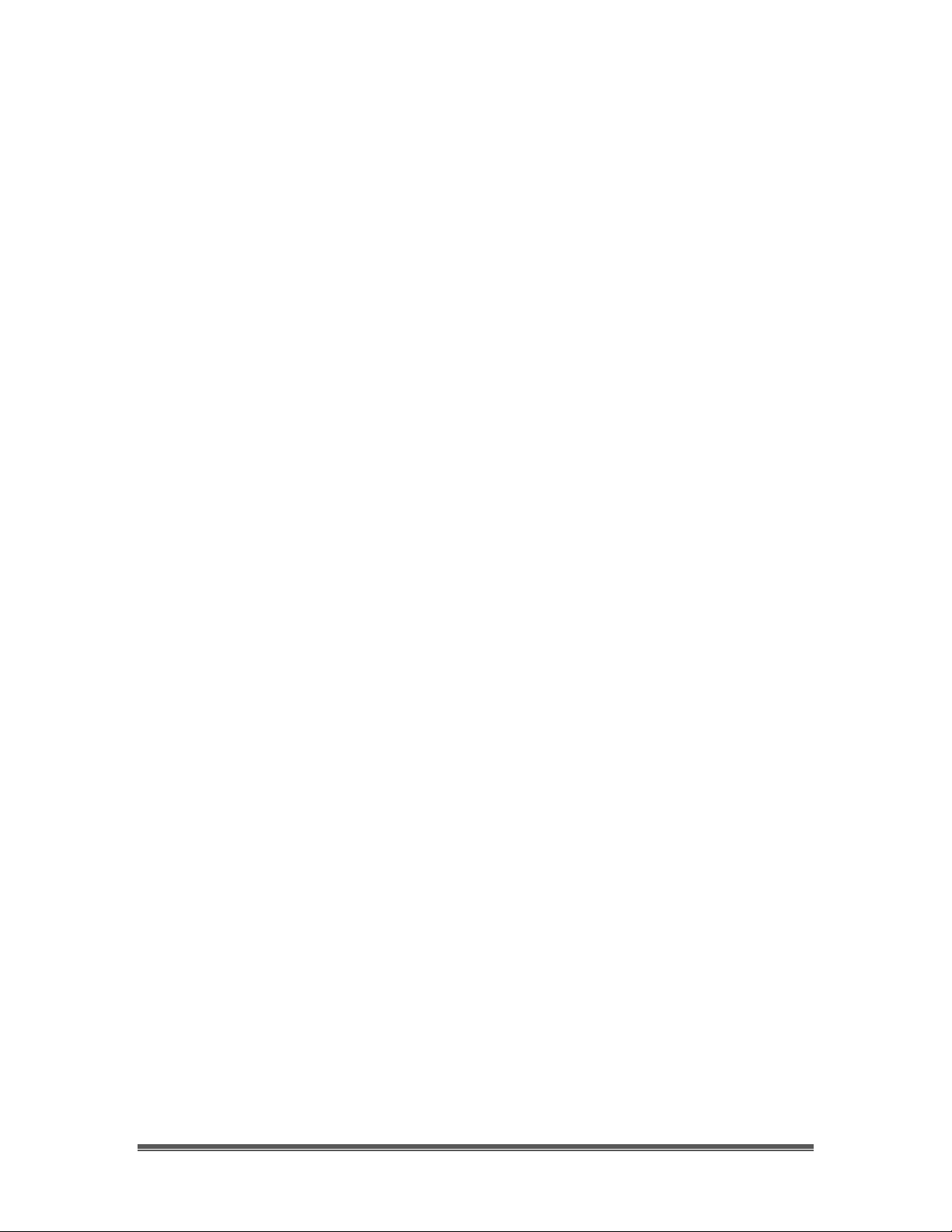
SkyRaider DS10CTEC User Manual March 17, 2019
SkyRaider DS10CTEC User Manual Page 7
The Contents of the SkyRaider-DS10CTEC Package
Specifications:
• Convection Linear Cooling
• Refrigeration Chamber
• Vacuumed Sealed Optical Chamber
• Built-in Heater for Optical Window Dew Removal and Chamber
Temperature Control
• 100 Pound Chamber Plate Pressure Held with 6- Stainless Steel Screws
• Built-In USB2 hub for Guider, Focuser, Filter Wheel etc.
• Four Blue LED Status Indicators ( power, system, cooler, fan)
• High velocity Ultra Quiet Fan With Dual Air Output
• 4Gb DDR3 Internal Memory for smooth operation
• Sony IMX294 Back Illuminated, Class 1 Hand Picked CMOS Sensor
(Scientific grade)
• T-Mount
• Pixel Size: 4.63 X 4.63 microns.
• 1900 mv Output
• Spectral Range: 350nm to 1100nm.
• Light Pollution Electronic Removal System using the White Balance Feature
• HCG and LCG Mode ( High Conversion gain, Low Conversion Gain
Selectable)
• Correlated Double Sampling
• A high S/N ratio with no Amp Glow
• Precision All Aluminum Construction and Stainless Steel hardware
• 10.0 cm X 8.00 cm (3.93 Inches X 3.14 inches)
• 34 Grams / 1.17 Pounds
• 5 volts operation @900 ma.
• Pixel Size: 4.63 X 4.63 microns.
• 21.63mm Diagonal Sensor Size
• Resolution Sizes:
- 4096 X 2160, 38 FPS @0.100ms
- 3704 X 2778, 35 FPS @ 0.100 ms
- 2048 X 1080, 70 FPS @ 0.100ms
- 1360 X 720, 100 FPS @ 0.100ms
• Digital Binning Mode: 1 x 1, 2 x 2, 3 x 3, 4 x 4, All in Color
• Global Shutter
• Image Format, FITS, JPEG, BMP, PNG
• Full Video Mode: AVI, SER
• Vacuumed Sealed Optical Window

SkyRaider DS10CTEC User Manual March 17, 2019
SkyRaider DS10CTEC User Manual Page 8
System Requirements:
• Equal to Intel Core2 2.8GHz or Higher
• Memory: 4GB or More
• USB port: USB 3.0 Port (will operate on USB 2.0, but a slower through-put)
• Display: 17" or Larger Recommended
In the Box
The SkyRaider DS10CTEC includes the following standard equipment:
➢ MALLINCAM SkyRaider-DS10CTEC Camera
➢ High Precision T-mount to 2” mount Eyepiece Adapter
➢ 5-metre (15 ft) USB 3.0 cable.
➢ 12 volts dc, AC power supply.
➢ High Grade Carrying Case.
➢ MallinCam Software MallinCam SKY
➢ SkyRaider-DS10CTEC also includes a 2-metre ST4 Guider cable.
Updated Software and Drivers can be down-loaded at the Software Downloads
Window located in the Support Tab at www.mallincam.net
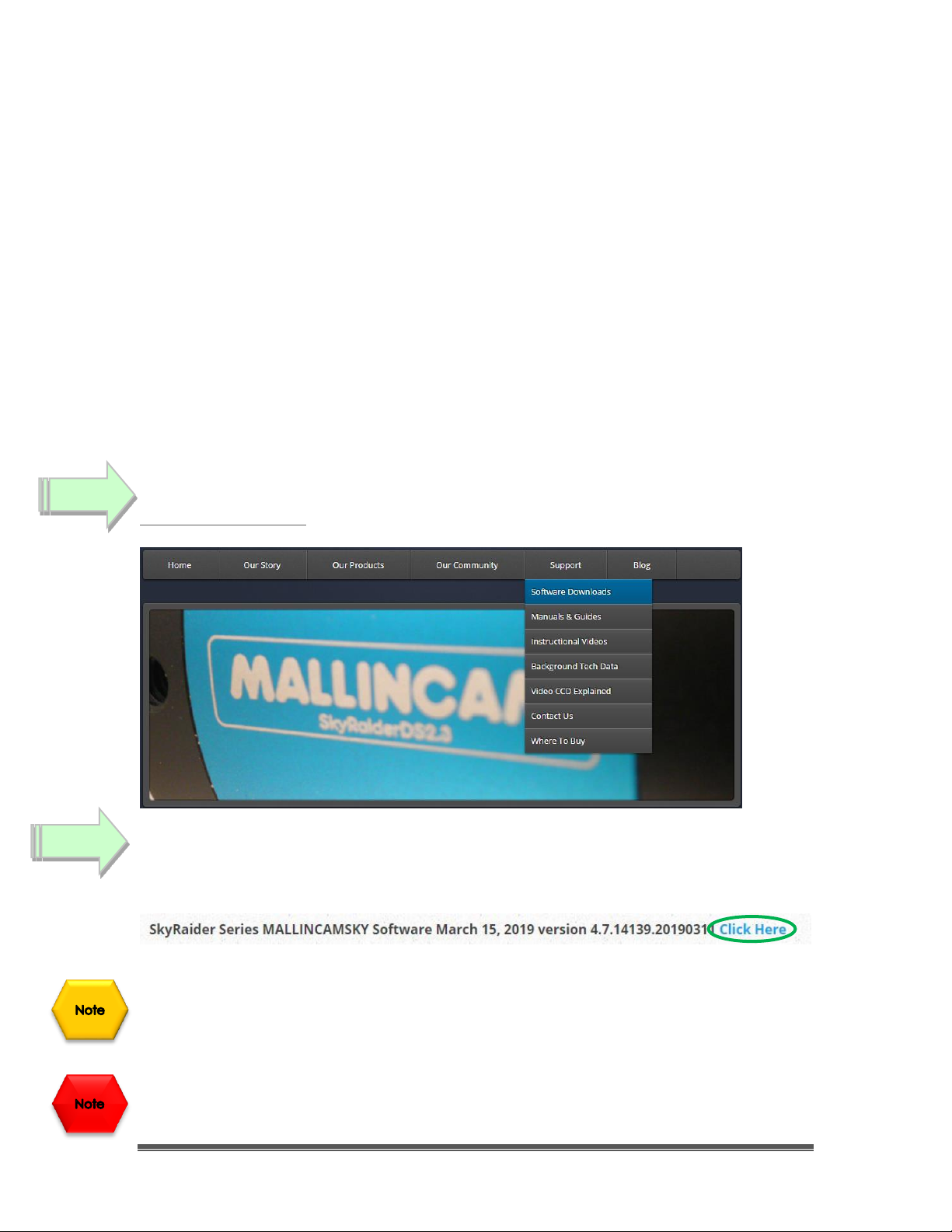
SkyRaider DS10CTEC User Manual March 17, 2019
SkyRaider DS10CTEC User Manual Page 9
2. Installing Driver and Software
System Requirements
PC running either Windows ® (32-bit & 64-bit) XP, Vista, 7, 8, 8.1, 10, Mac, Linux
Performance is not guaranteed if the following specification cannot be reached.
• DirectX 9.0 or later installed
• 2.8GHz processor (Recommend dual core 2.8GHz or more)
• USB 3.0 Port
• 2GB RAM (Recommend 4GB or more)
• 200MB Free HDD
Installing the Software
Visit the Software Downloads Page in the Support Tab located on the website:
www.mallincam.net
Select the Blue Click Here Button to download the Drivers and MallincamSky
Software for a Windows PC (there is a Click Here that contains a non-stacking
version along with ASCOM drivers).
If you have a Mac, or Linux computer, just choose the appropriate download
form the download page. The following instruction will represent a Windows
Computer.
Make sure that the SkyRaider DS10CTEC is not plugged into the computer.
Step 1
Step 2

SkyRaider DS10CTEC User Manual March 17, 2019
SkyRaider DS10CTEC User Manual Page 10
Place your mouse on the zipped file, Right-Click to pop-up an Action Window,
and choose Extract All …
Just Click on the Extract button, when the next Window pops-up. Windows
should now open-up the actual folder that contains the software to install.
Double-Click on the un-zipped folder to open it up, revealing the 5 folders
programs it contains.
Double-Click on the WINDOWS APPLICATION folder to open it up.
then Double-Click on the MALLINCAMSKYSetup file and then follow the
instructions to install the MallincamSKy software and drivers onto your computer:
You may need to give your Windows computer permission to run the installation
programs.
The following MallincamSky Setup Screen will then appear:
Click on Next to start the installation process.
Step 3
Step 4
Step 5
Step 6
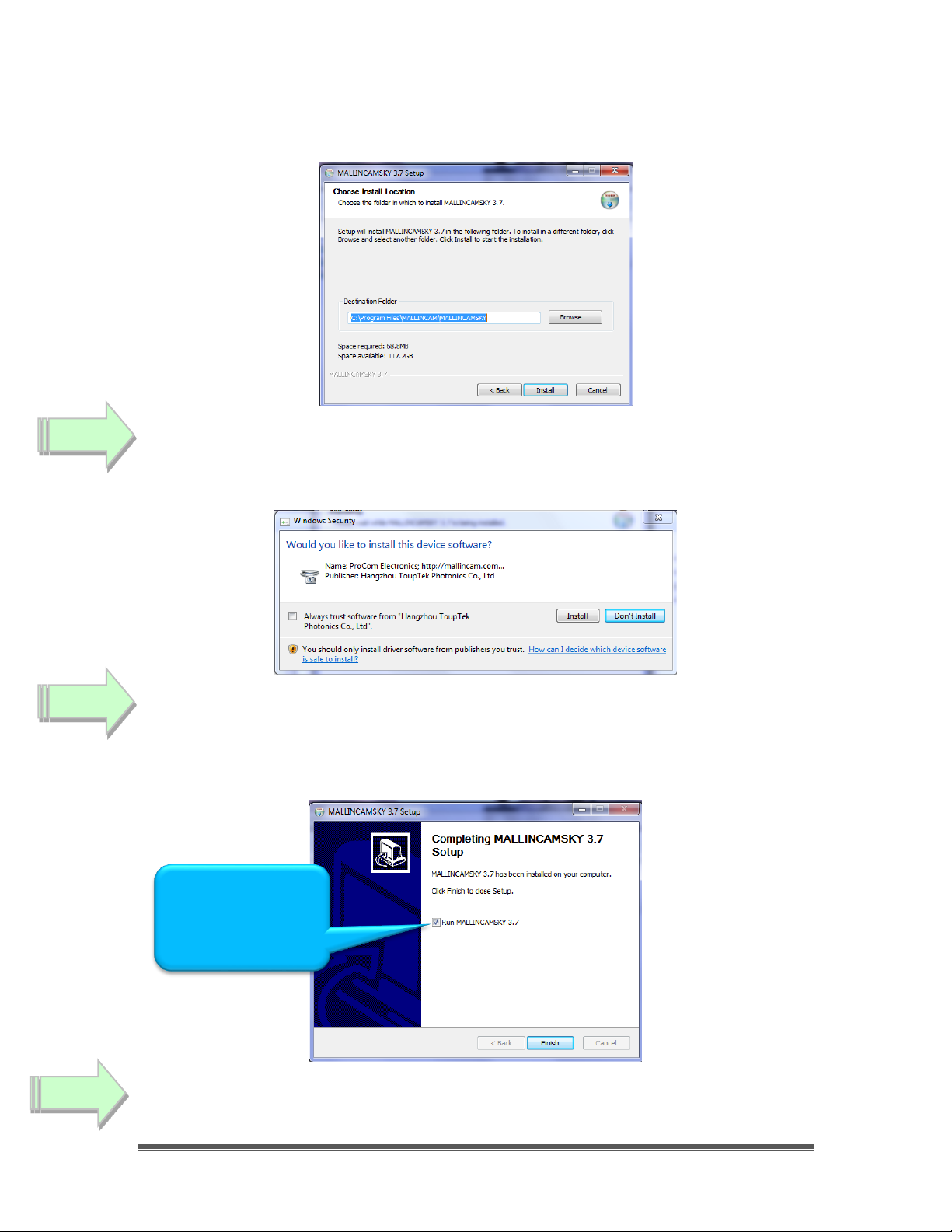
SkyRaider DS10CTEC User Manual March 17, 2019
SkyRaider DS10CTEC User Manual Page 11
The installation program now wants to know where you would like to install the
software. Either choose your own location or select the default.
Click on Install to proceed.
Windows may again ask for permission to install the device software.
Click on Install to accept.
The MallincamSky Software will take about a minute to be installed. When
completed, the following screen will appear:
Click on Finish to end the MallincamSky Software installation.
Step 7
Step 8
Step 9
Uncheck the Run
MALLINCAMSKY
3.7 checkbox
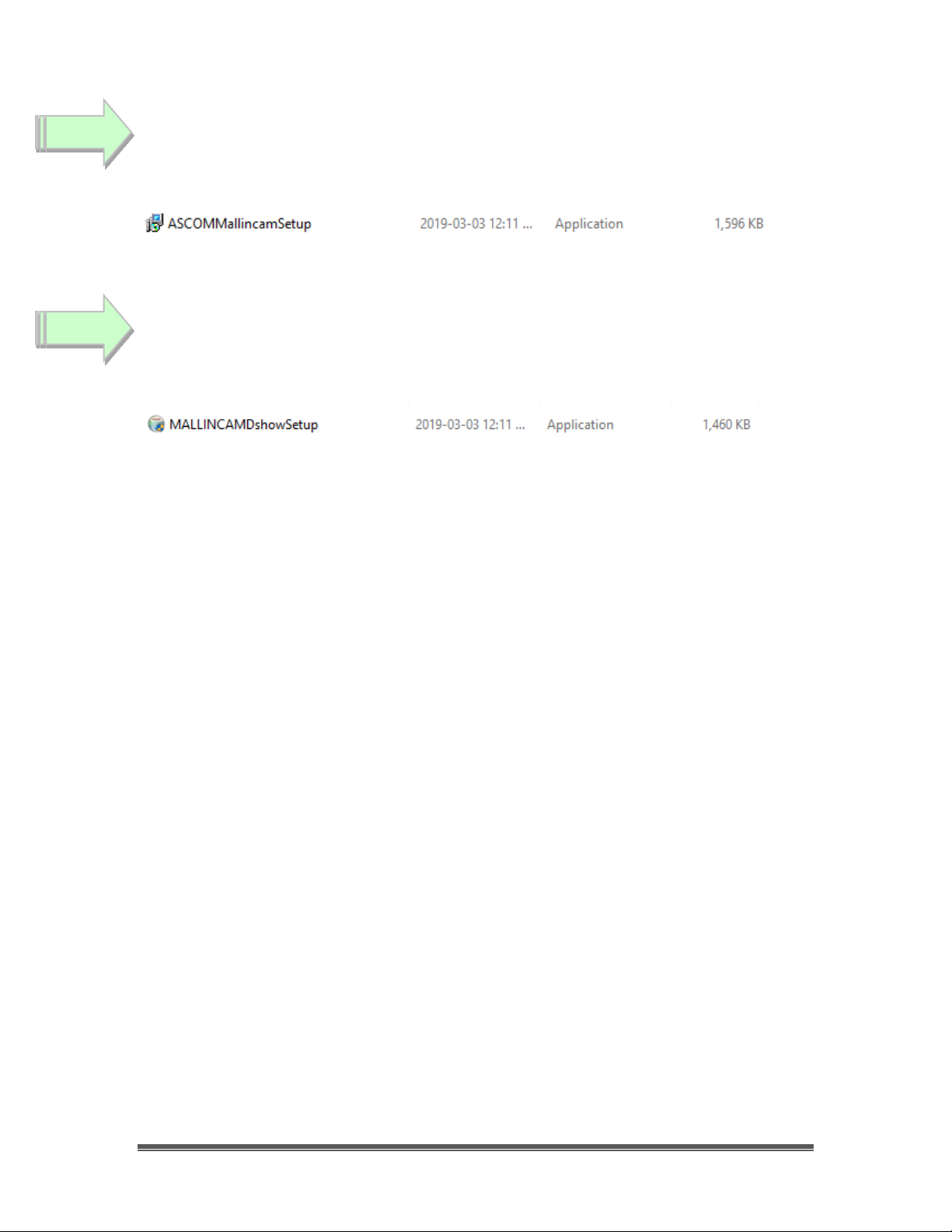
SkyRaider DS10CTEC User Manual March 17, 2019
SkyRaider DS10CTEC User Manual Page 12
Optionally (see Installing the ASCOM Driver for more in-depth details), DoubleClick on ASCOM DRIVER folder, then Double-Click on the
ASCOMMallincamSetup program
and follow the instructions to install the ASCOM driver.
Optionally, (see Installing the DIRECTSHOW Driver for more in-depth details),
Double-Click on the DIRECTSHOW DRIVER Folder to open it up, then Double-Click
on the MALLINCAMDshowSetup program
and follow the instructions to install the Directshow drivers onto your computer.
Windows may display a warning asking for permission to run the program, if it
does, select YES.
Step 10
Step 11
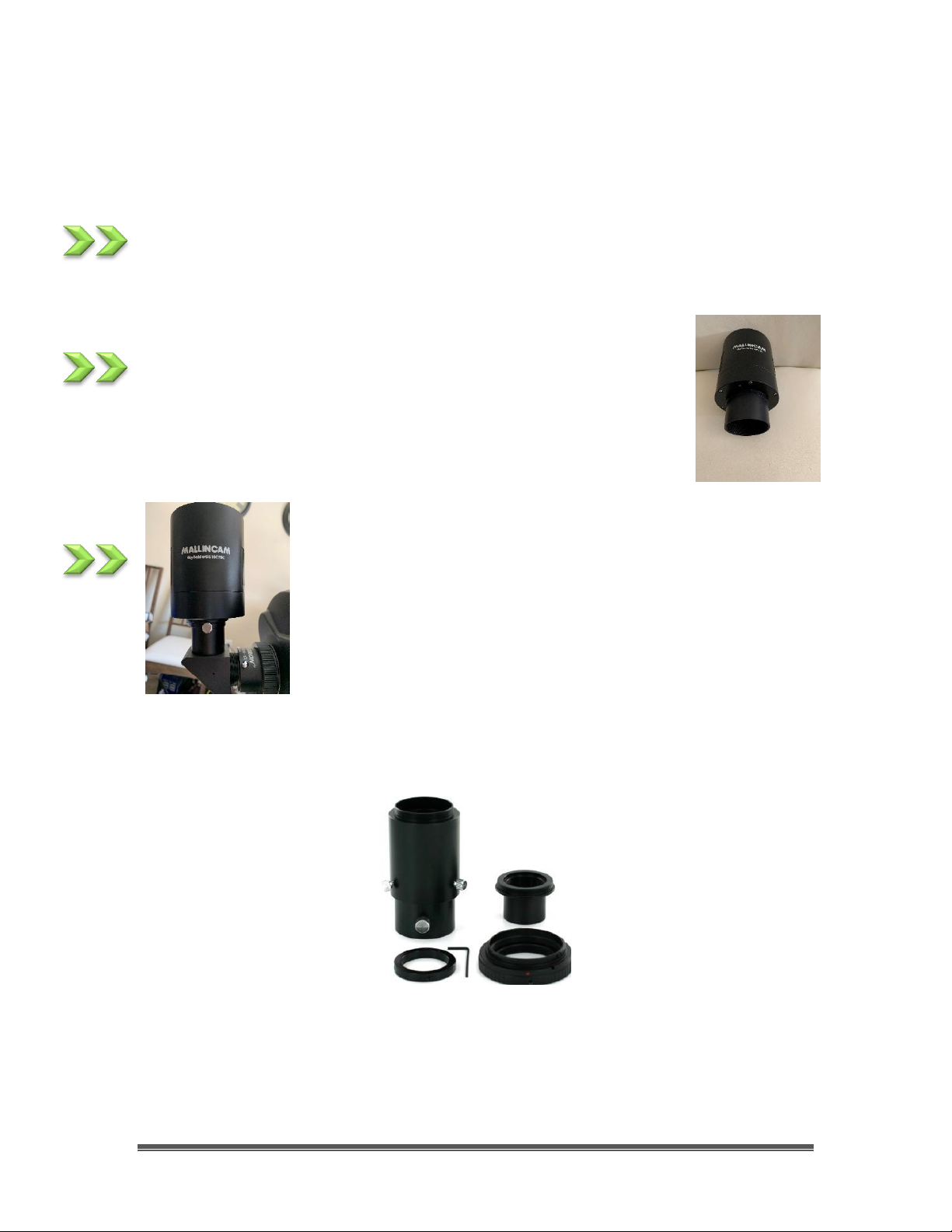
SkyRaider DS10CTEC User Manual March 17, 2019
SkyRaider DS10CTEC User Manual Page 13
3. Connecting the SkyRaider
Connecting the SkyRaider-DS10CTEC to your Computer
Un-screw the plastic dust cover from the front of the SkyRaider-DS10CTEC
camera (place it back in the box for safe keeping).
Screw in the T2 -2” eyepiece adapter (M 42 x 0.75 mm) to the front
of the SkyRaider-DS10CTEC.
Insert the SkyRaider-DS10CTEC (with 2” Adapter attached)
into a 2” eyepiece adapter on your Telescope.
Depending upon the telescope, you may need extenders so that you can reach
focus with your telescope. It is recommended that you set this up in the daytime,
so you can see what you are doing (plus can aim at an easy to find tree or
telephone pole).
The T2 (M 42 x 0.75 mm) female thread on the SkyRaider-DS10CTEC is a standard
size, and numerous adapters are available to connect your camera to various
devices such as filter wheels, camera lenses, filters, etc…
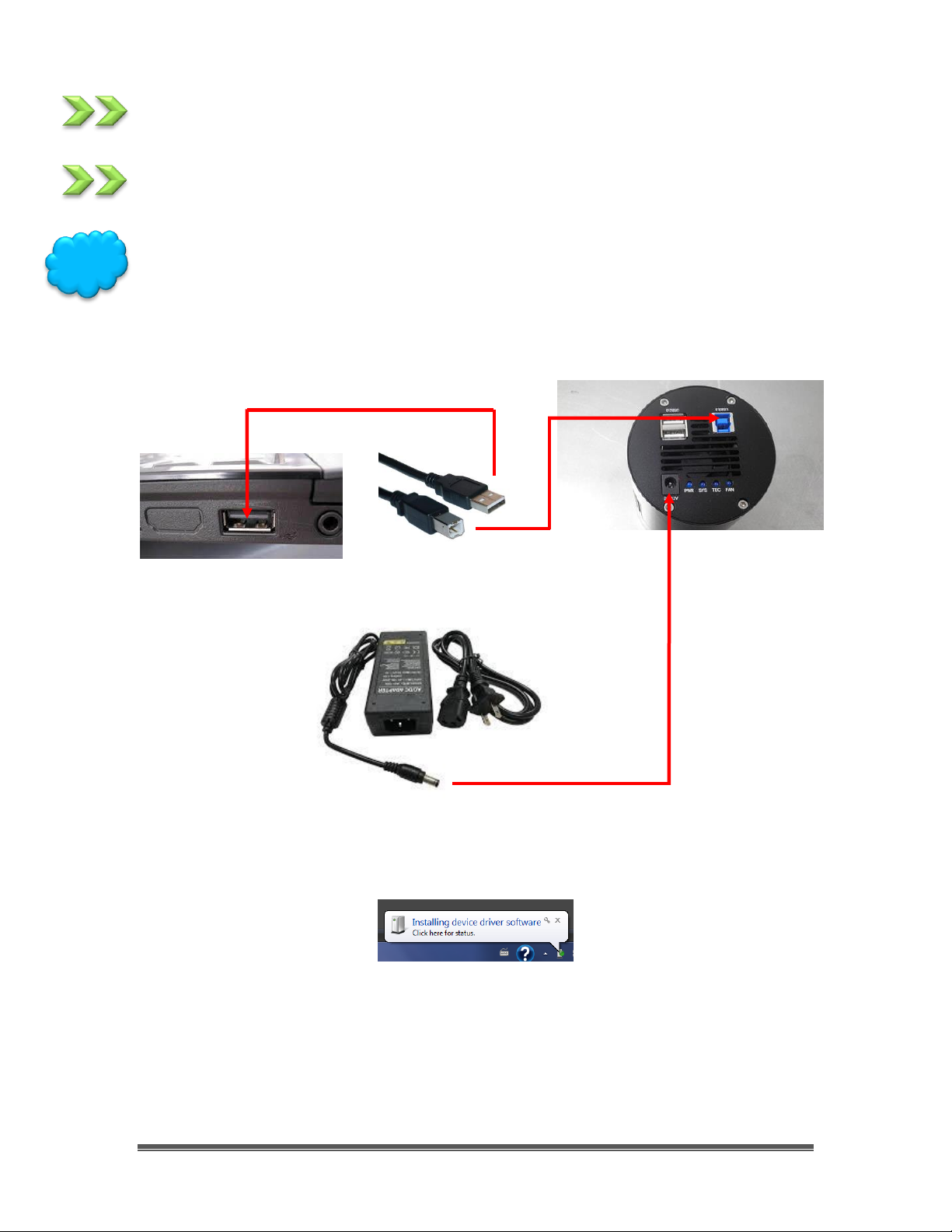
SkyRaider DS10CTEC User Manual March 17, 2019
SkyRaider DS10CTEC User Manual Page 14
Connect 12V power plug to AC source and attach the 12V power cable to the
camera.
Attach the 5 metre USB 3.0 Cable from the back of the SkyRaider DS10CTEC to a
free USB 3.0 (or USB 2.0) port on your computer.
The SkyRaider DS10CTEC has some strict power and thru-put requirements, and
not all computers are created equal. If you find you are having difficulties with
the following steps, it maybe the USB 3.0 port on your computer. If that is the
case, one option to try is; connected a Powered USB 3.0 Hub to your USB 3.0 port
on your computer. This simple step can improve, both thru-put, power and
distance between your computer and the SkyRaider DS10CTEC camera.
Windows will then automatically load the correct SkyRaider Camera Driver onto
your computer (it will only do this during first time connecting).
Hint
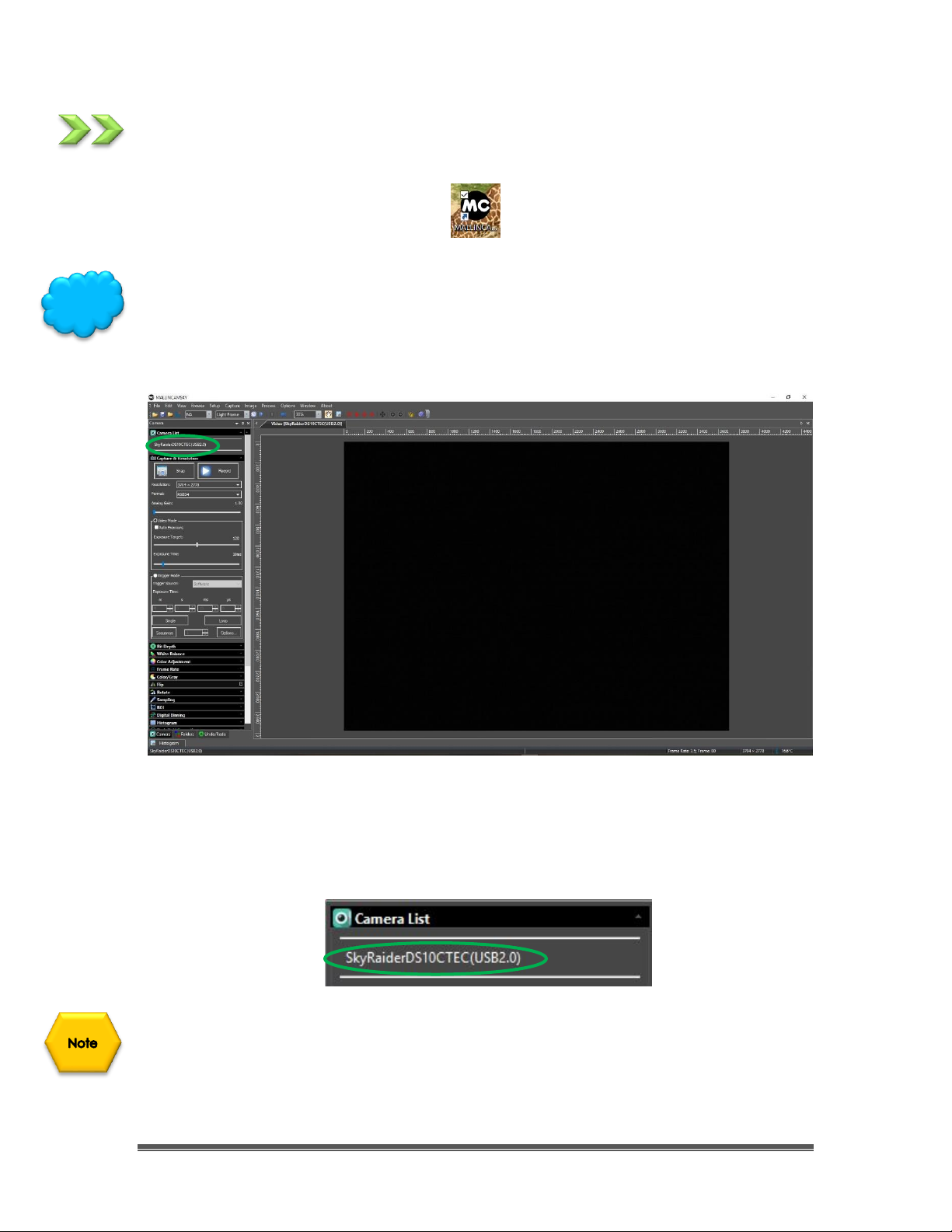
SkyRaider DS10CTEC User Manual March 17, 2019
SkyRaider DS10CTEC User Manual Page 15
Start the MallincamSky software program by double-clicking on its icon.
You can determine if MallincamSky recognizes the camera (and thus the drivers)
by noticing the SkyRaiderDS10CTECC name in the Camera List Tab (see Chapter
3 for detailed instructions). If by chance you are running the SkyRaiderDS10CTEC
on a USB 2.0 cable, you will see the name as: SkyRaiderDS10CTECC (USB2.0).
Once the driver has been successfully loaded, you will see the name of the
SkyRaiderDS10CTEC Camera in the MallincamSky Camera List on the upper left
of the Window. You can install more than one SkyRaider Camera to your
computer, but the software can only control one SkyRaider Camera at a time.
If you notice that the SkyRaiderDS10CTEC has a (USB2.0) behind it, then you are
either using a USB 2.0 port, or the distance is too great for the USB 3.0 cable, and
the system has entered USB 2.0 speeds. Remember USB 2.0 utilizes slower speeds
but gives you greater distances.
Hint

SkyRaider DS10CTEC User Manual March 17, 2019
SkyRaider DS10CTEC User Manual Page 16
Using the USB 2.0 Ports on the SkyRaider-DS10CTEC
The USB 2.0 HUB on the SkyRaider-DS10cTec can be used to connect with various
accessories, such as a guide camera, filter wheel, or electronic focuser. This will
allow you better management of your cables. The integrated USB 2.0 hub on the
SkyRaider-DS10cTec is powered by the 12V external power source.
Dimensions of the SkyRaider-DS10CTEC
M42 x 0.75
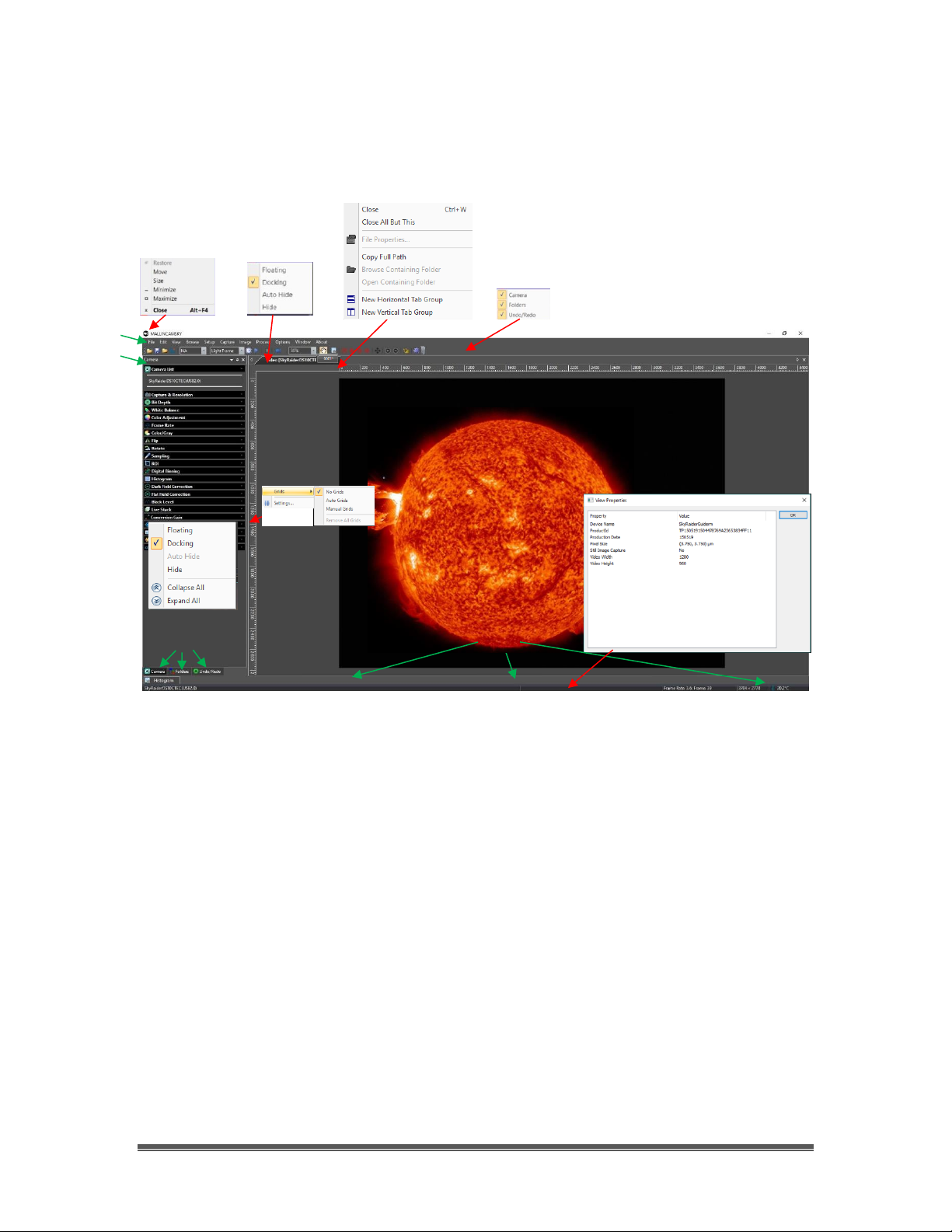
SkyRaider DS10CTEC User Manual March 17, 2019
SkyRaider DS10CTEC User Manual Page 17
4. Using MallincamSky Software
The MallincamSky Window
The MallincamSky Software Window is segmented into a few regions to make
viewing and adjusting the SkyRaider camera easy and intuitive.
① The Top Menu Line provides dropdown menus and icons to allow you to
make major settings of the software
② The MallincamSky Left SideBar provides the simple click activation and
selection capabilities to control all aspects of the image and camera.
③ The Left SideBar Base provides selection options for Camera, Folders, or Undo.
Left Clicking on the selection choice will fill the Left SideBar with its options.
④ The Video Window will contain the display image from the SkyRaider
Camera. It is here that you will see the live video, or images.
⑤ The Information Line will indicate the current camera, current frame rate,
number of frames displayed, resolution, information about captures, etc.
① ② ③
④
⑤
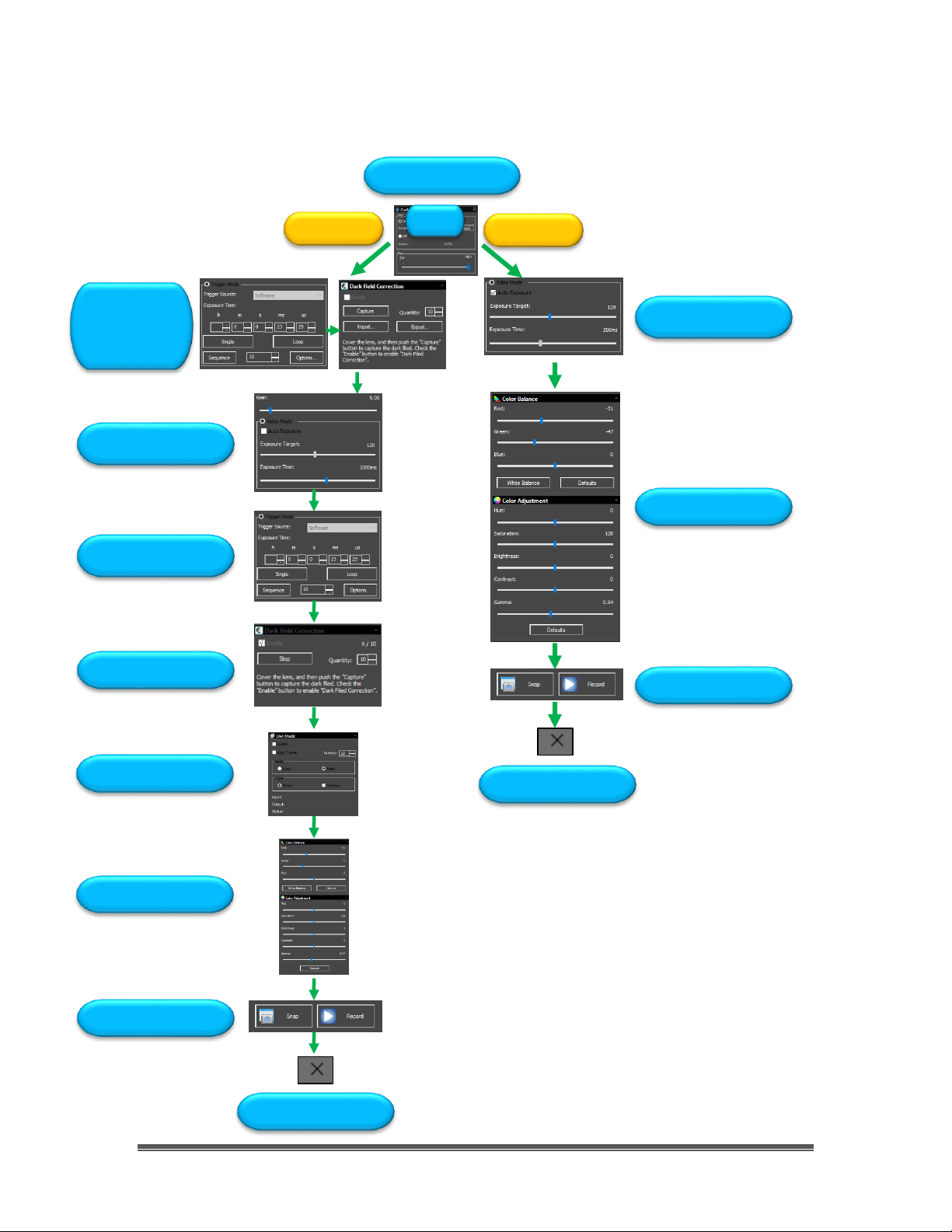
SkyRaider DS10CTEC User Manual March 17, 2019
SkyRaider DS10CTEC User Manual Page 18
SkyRaider Quick Setup and Pictorial Work-Flow
A typical workflow when using the SkyRaider DS10CTEC with MallincamSky.
Start Mallincam
Deep Sky Object
Planetary
Start Trigger
Mode then
Take Dark Field
Trigger Mode to Image
Activate Dark Field
Video Mode to Focus
Adjust Image
Save and Record
Exit Mallincam
Exit Mallincam
Save and Record
Adjust Image
Video Mode to Image
Live Stack
TEC
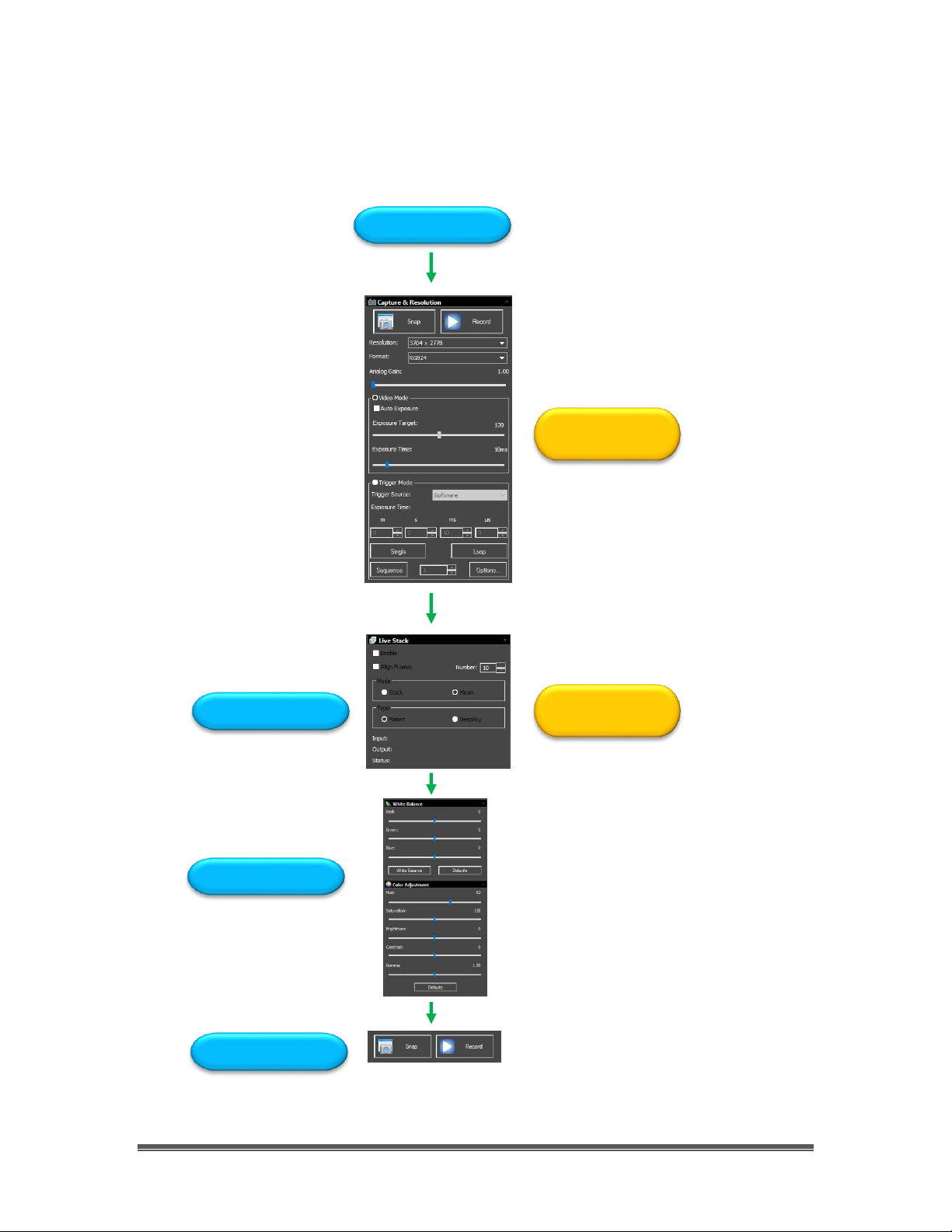
SkyRaider DS10CTEC User Manual March 17, 2019
SkyRaider DS10CTEC User Manual Page 19
Live Stack Pictorial Work-Flow
A typical workflow when Live-Stacking with MallincamSky.
Expose Object
Choose and Activate Video
Mode or Trigger Mode
Live Stack
Adjust Image
Save and Record
Choose type of Stacking
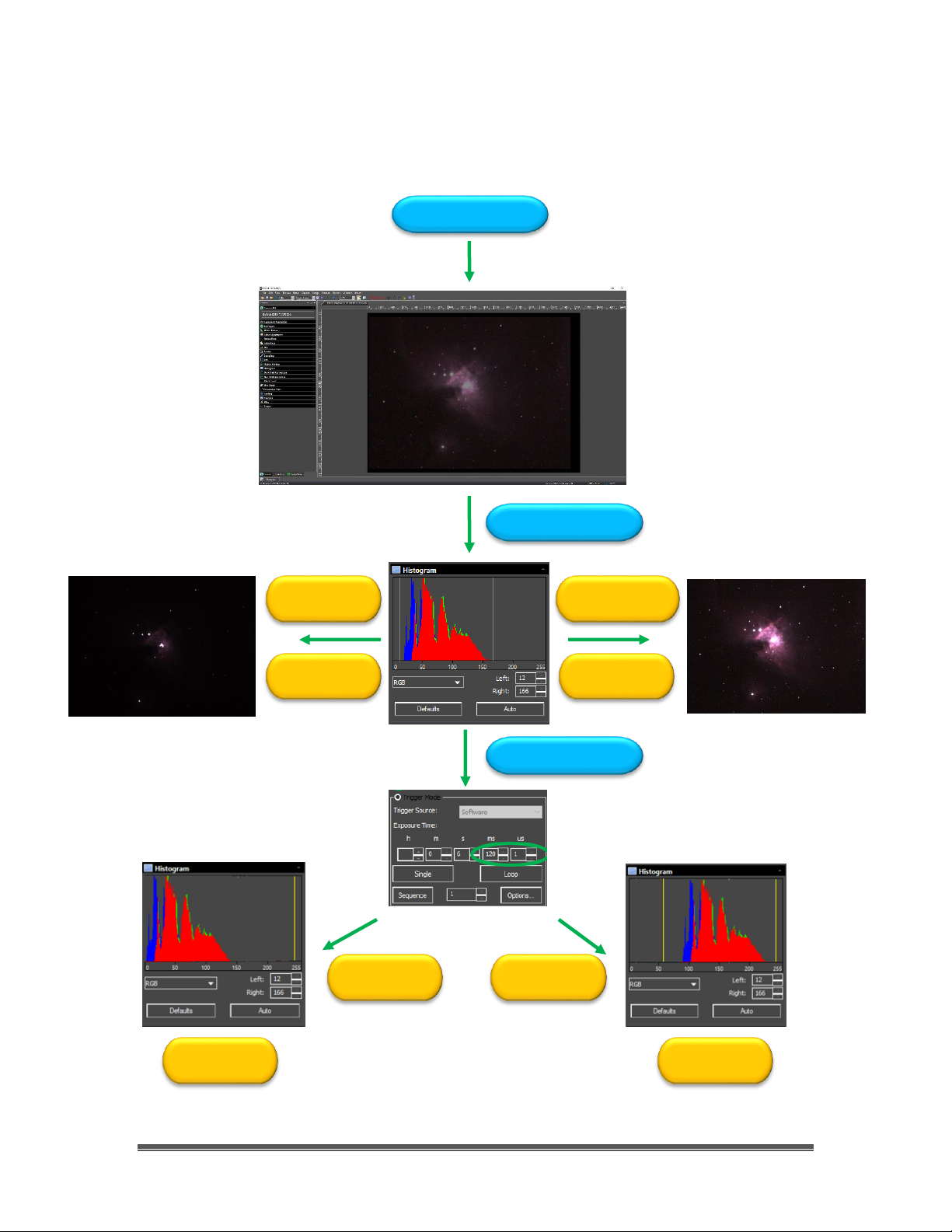
SkyRaider DS10CTEC User Manual March 17, 2019
SkyRaider DS10CTEC User Manual Page 20
Histogram Pictorial Work-Flow
A typical workflow when using the Histogram Command with MallincamSky.
Expose Object
Increase Left number
or Move Left Bar in
Darkens
Increase Right number
or Move Right Bar in
Brightens
Select Histogram
Select Exposure
Decrease Exposure
Increase Exposure
Histogram Moves to
Left
Histogram Moves to
Right
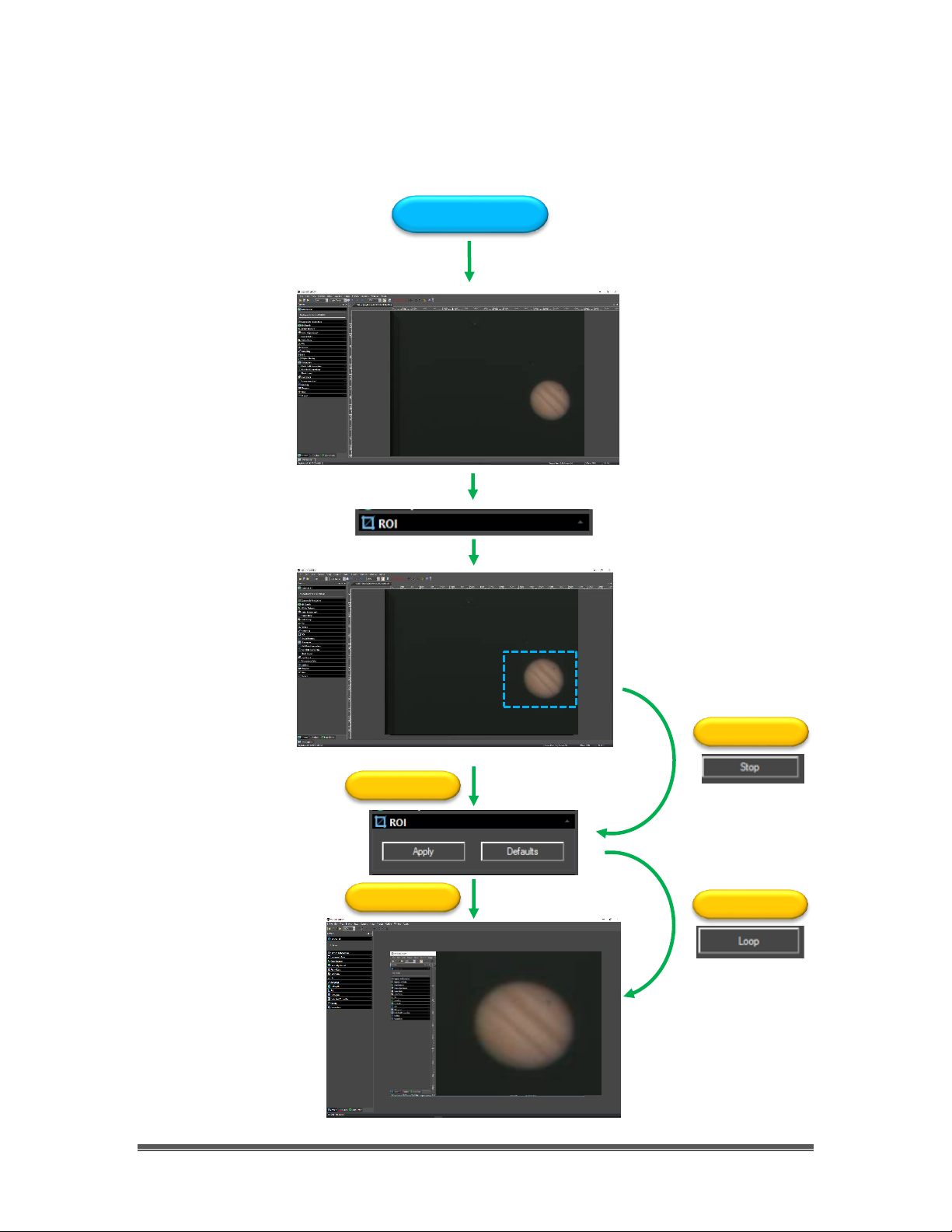
SkyRaider DS10CTEC User Manual March 17, 2019
SkyRaider DS10CTEC User Manual Page 21
ROI Pictorial Work-Flow
A typical workflow when using the ROI Command with MallincamSky.
Expose Object
Trigger Mode
Trigger Mode
Video Mode
Video Mode
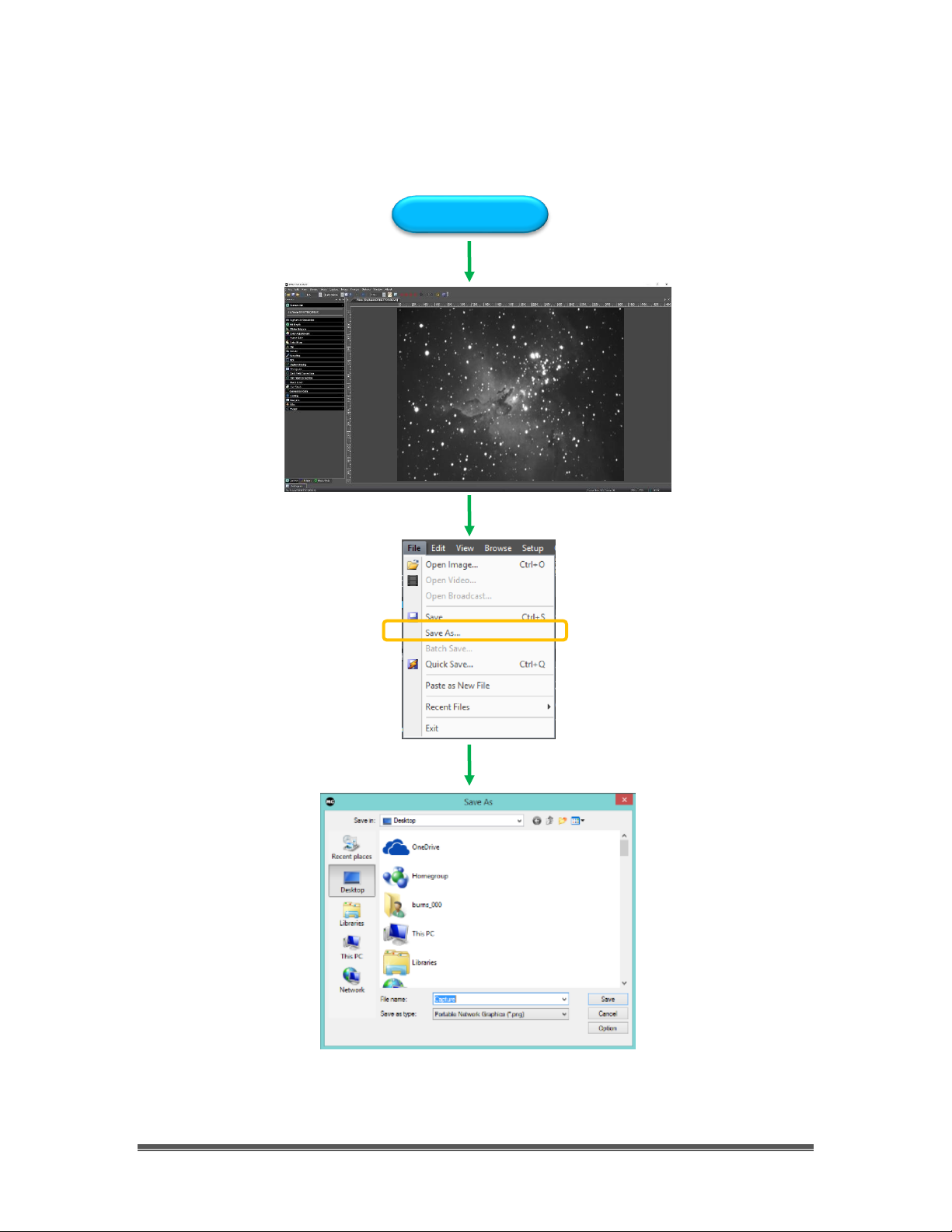
SkyRaider DS10CTEC User Manual March 17, 2019
SkyRaider DS10CTEC User Manual Page 22
Save Image Pictorial Work-Flow
A typical workflow on how to Save an Image with MallincamSky.
Expose Object
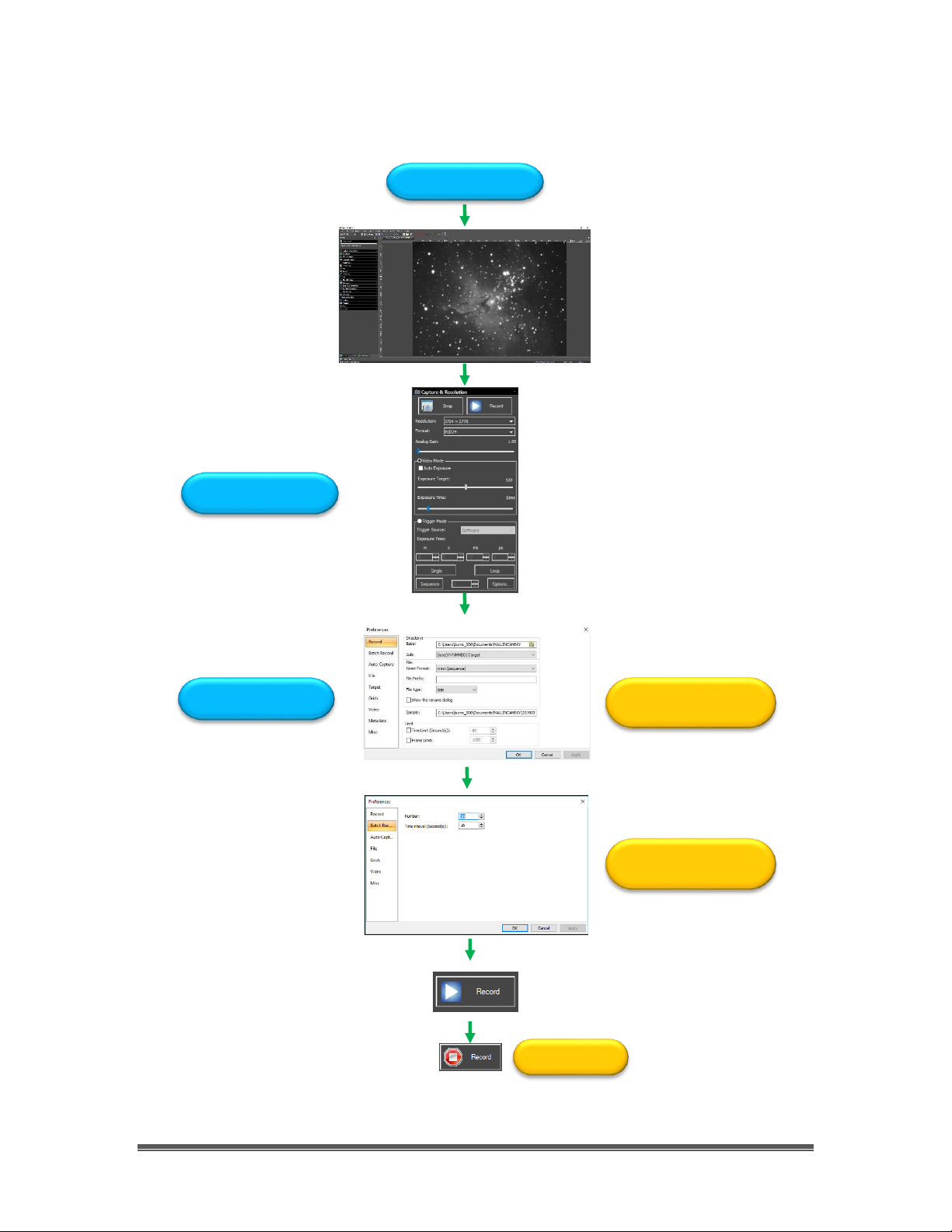
SkyRaider DS10CTEC User Manual March 17, 2019
SkyRaider DS10CTEC User Manual Page 23
Record Video Pictorial Work-Flow
A typical workflow on how Record a Video with MallincamSky.
Expose Object
If No Time Limit Set
Enter File Location, Format,
Prefix, Type, Number of Seconds
Number of Videos, Time between
each Video
Video Mode to Image
Options->Preferences…
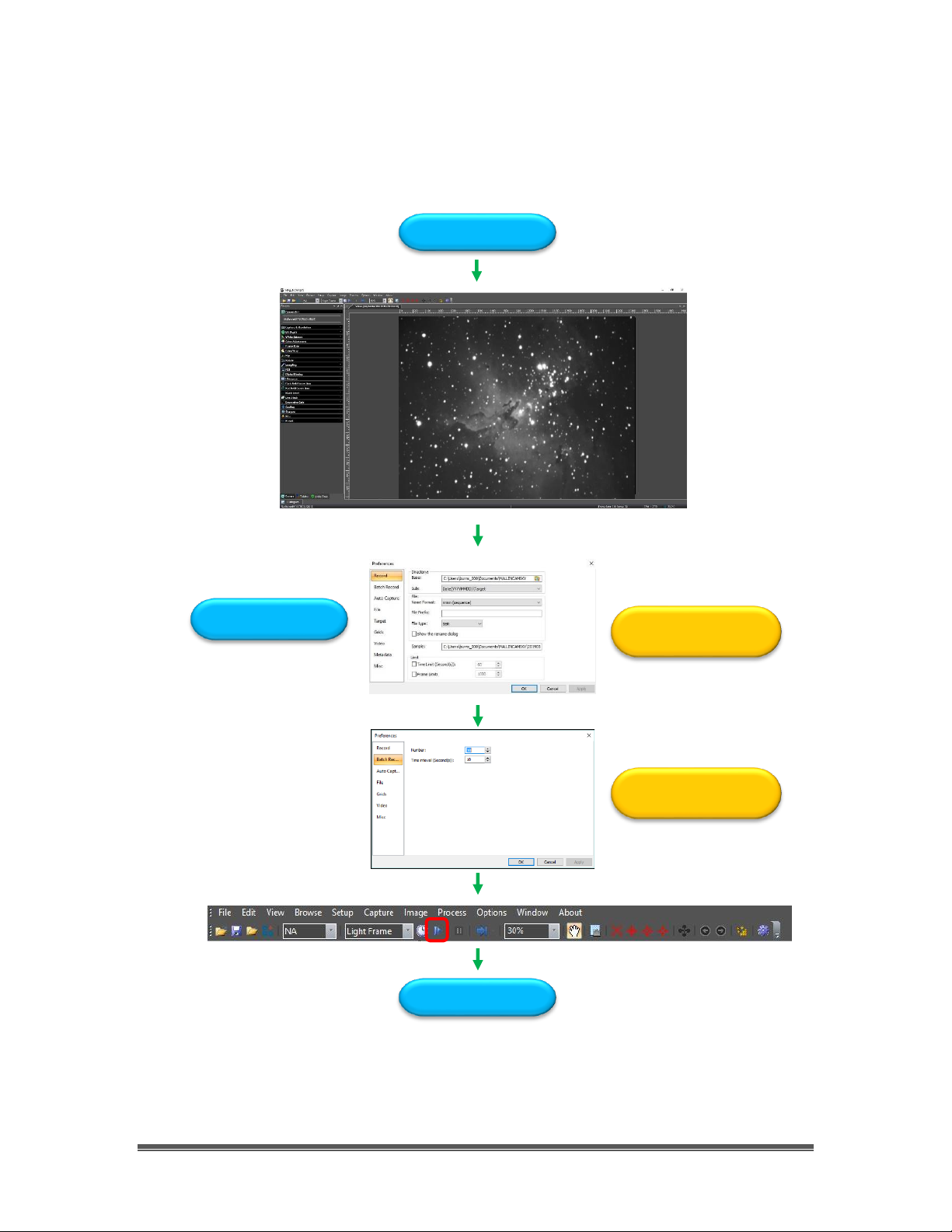
SkyRaider DS10CTEC User Manual March 17, 2019
SkyRaider DS10CTEC User Manual Page 24
Batch Record Pictorial Work-Flow
A typical workflow on how to Batch Record a series of Videos with a single Click.
Expose Object
Enter File Location, Format,
Prefix, Type, Number of Seconds
Number of Videos, Time between
each Video
Done
Options->Preferences…
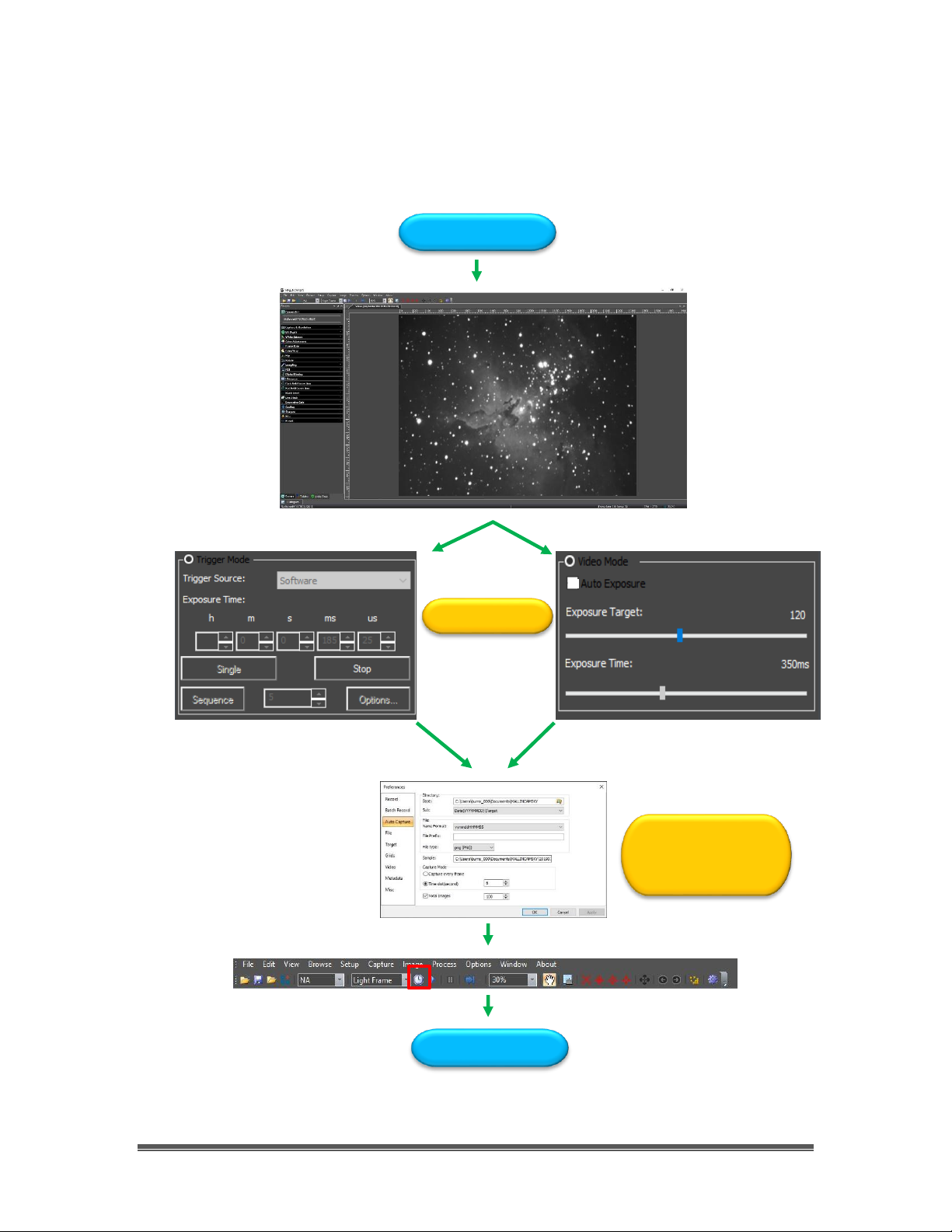
SkyRaider DS10CTEC User Manual March 17, 2019
SkyRaider DS10CTEC User Manual Page 25
Auto Capture Pictorial Work-Flow
A typical workflow on how to Auto Capture a series of Images with a single Click.
Expose Object
Enter File Location, Format,
Prefix, Type, Capture Mode,
Total number of Images from:
Options/Preferences
Done
Choose Exposure Time
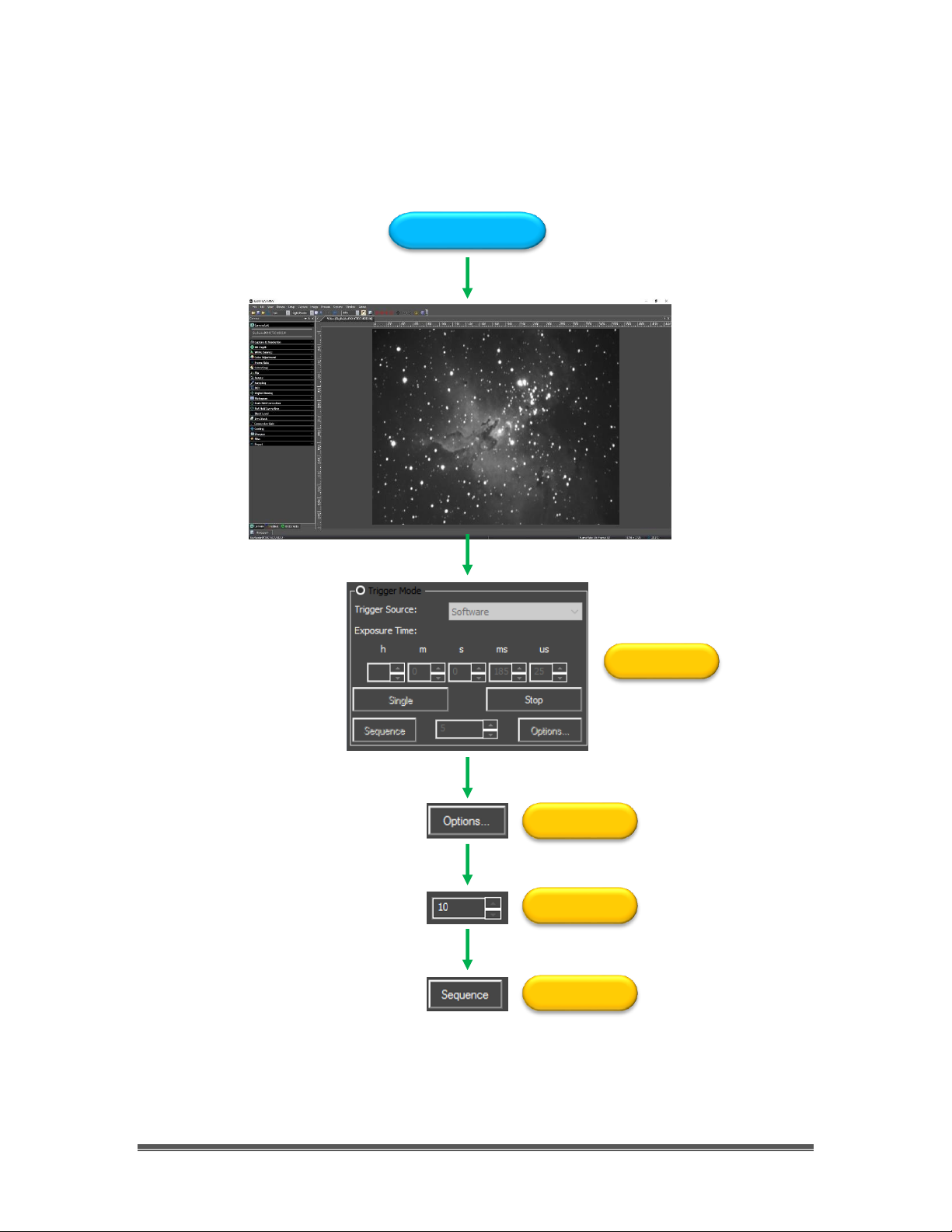
SkyRaider DS10CTEC User Manual March 17, 2019
SkyRaider DS10CTEC User Manual Page 26
Save Sequence of Images Pictorial Work-Flow (Trigger Mode)
A typical workflow on an alternative method to Save a Sequence of Images with
the Sequence Command in Trigger Mode with MallincamSky.
Expose Object
Stop Looping
Choose Location
Select Number
Start Sequencing

SkyRaider DS10CTEC User Manual March 17, 2019
SkyRaider DS10CTEC User Manual Page 27
Digital Binning
A typical workflow on applying Digital Binning. Choose a Method (usually
Additive), now select a Binning Number from 1 (default) to 4. Notice the video
window will decrease in size, so you may need to increase the Zoom factor.
Choose Binning Method and Number
Start Exposing
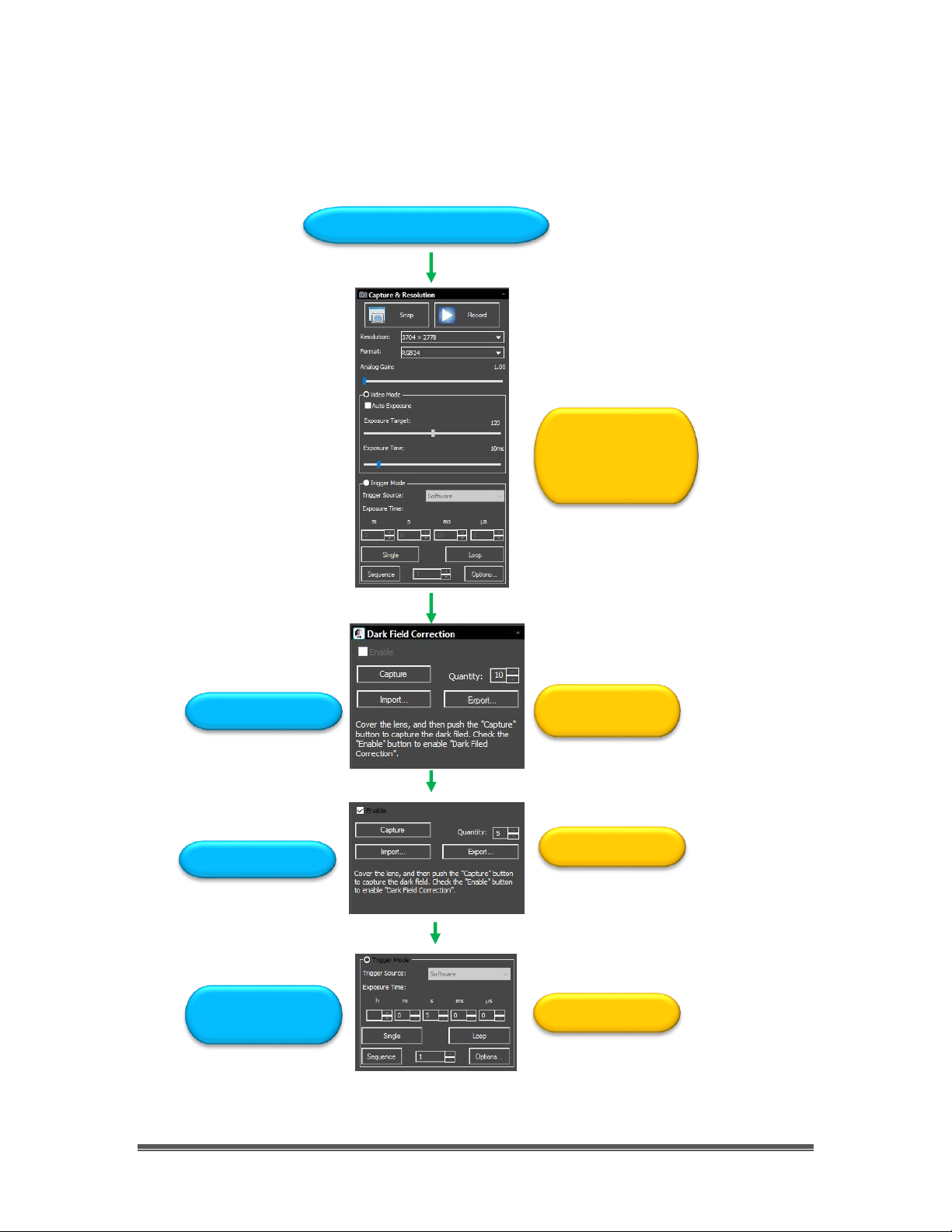
SkyRaider DS10CTEC User Manual March 17, 2019
SkyRaider DS10CTEC User Manual Page 28
Dark Field Pictorial Work-Flow
A typical workflow when taking a Dark Field with MallincamSky.
Determine Maximum Exposure
Choose and Activate Video
Mode or Trigger Mode with
Maximum Exposure Required.
Click on Loop if using Trigger
Mode
Dark Field
Dark Field
Capture and
Choose Quantity and Click
Capture to Take
Check Enable Box
Capture images
