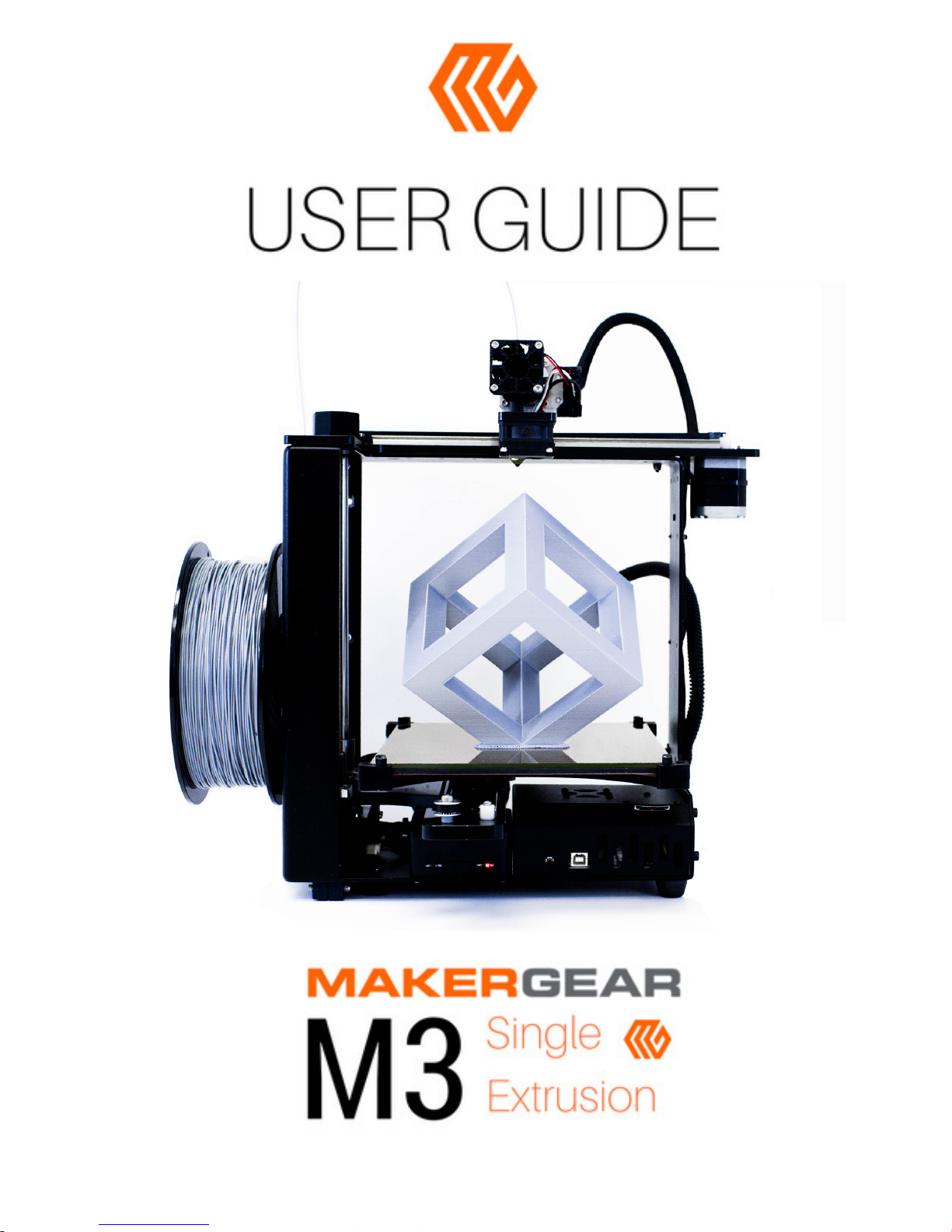
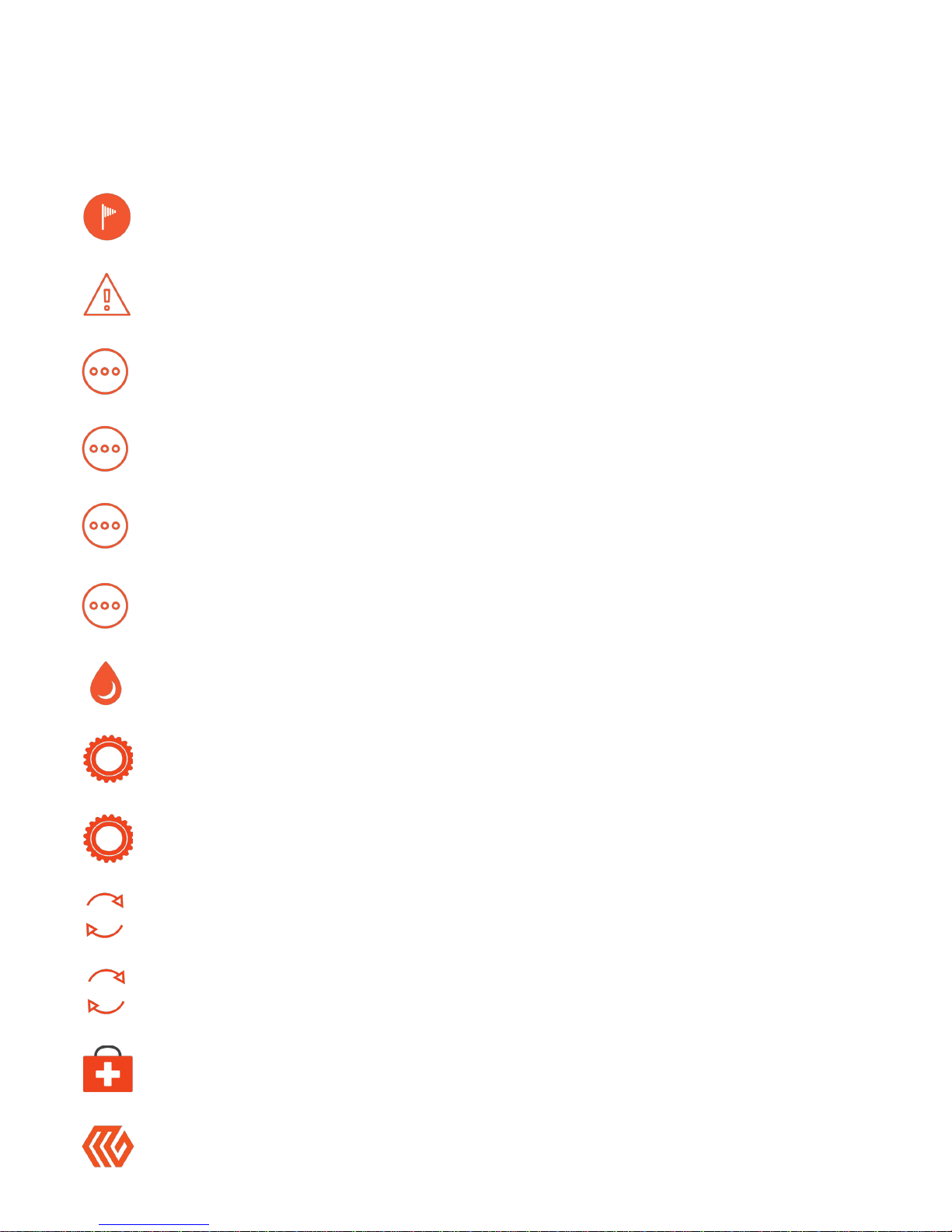
1 - Welcome
2 - Important Safeguards
3 - What’s Included
4 - Hardware Setup
7 - A Note About Nozzles
8 - Software Setup
9 - Changing Filament
10 - M3 Features
13 - What’s the Function?
14 - Shutdown & Reset Procedures
15 - Maintenance & Storage
16 - Warranty & Support
17 - About Us
Contents

1
Welcome
Your MakerGear M3 3D Printer has arrived!
Do not change your M3’s rmware unless you know exactly
what you’re doing or have been instructed to do so by
MakerGear support.
This booklet can also be found on the MakerGear website at
setup.makergear.com, where you can access additional, more specic
information and resources.
Following minimal setup, your M3 is ready to print out-of-the-box. To ensure
safety as well as high quality printing, carefully follow the Setup instructions
included in this booklet.
This machine was assembled at the MakerGear shop in Beachwood,
Ohio, USA, and was tested for at least six hours to ensure that it was fully
operational at the time of shipping.
Do not remove the lm of yellow polyimide tape from your M3’s
glass bed; this functions as your print surface, and should be
facing up.
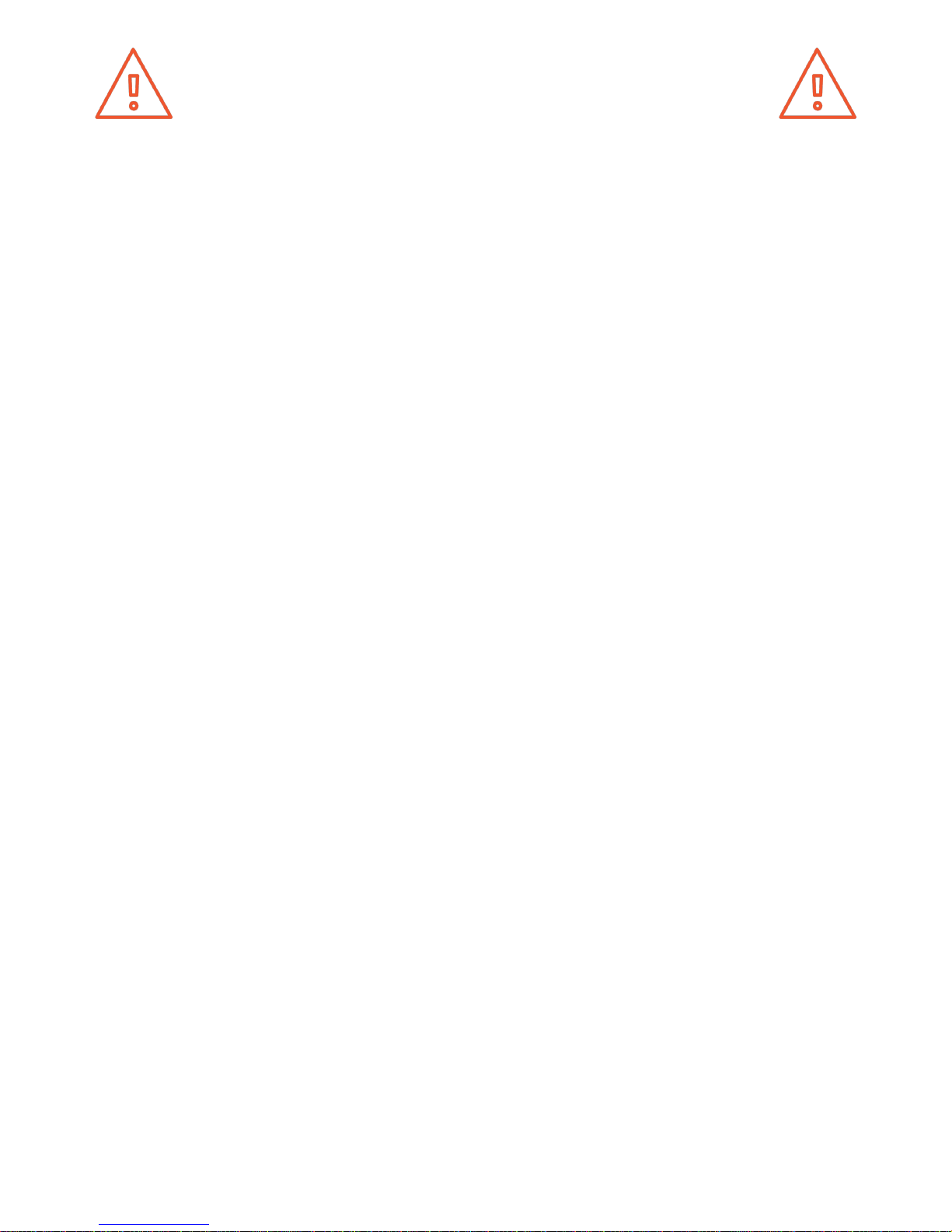
1. To protect against electrical shock, do not put the machine body, cord,
or electrical plug in liquid. If your printer falls into liquid, do not touch it.
Instead, unplug the unit, then remove it immediately. Do not reach into the
liquid without unplugging the unit rst.
2. This machine should not be used by children unless supervised by an
adult who understands the risks and precautions involved in its use. To
avoid potential injuries, close supervision is necessary when the unit
is used by or near children.
3. Unplug the power cord when this machine is not in use. To unplug, grasp
the plug and rmly pull it from the electrical outlet. You should never pull
the cord.
4. Avoid any contact with moving parts.
5. Keep hands/hair/clothing away from printer attachments while the unit is
operating to reduce risk of injury to persons and/or damage to the unit.
6. Do not operate your unit if it has a damaged cord/plug, is malfunctioning,
or has been dropped or damaged in any way.
2
Important Safeguards
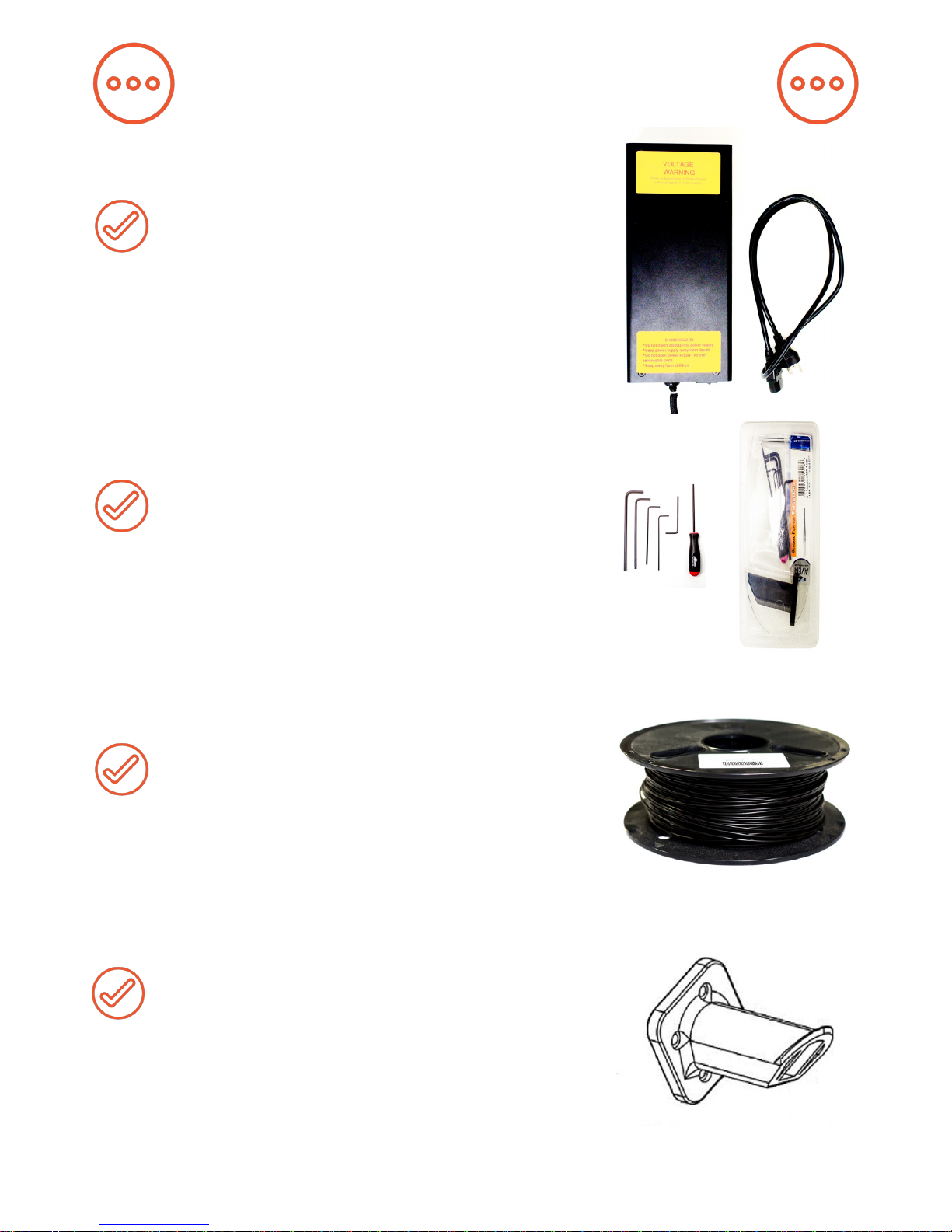
3
Power supply and cord: ensure that
the voltage setting is correct for your
outlet before powering on.
Tool kit: M3 driver, hex keys, tweezers,
lament guide tube, feeler gauge,
brush, and 4 extra bed hold-down clips.
1 kg spool of 1.75 mm black PLA (color
may vary).
Spool holder with screws and sample
container, both of which were printed
on an M3.
What’s Included

4
1. Carefully compress and remove the foam from the top of the printer and
from inside the printer frame.
2. Remove the Heated Build Platform from its slot in the foam and place it
on the 4-legged “Spider” inside the frame, with the glass facing up. Remove
the printer from the bottom foam.
3. Remove (and please read) WARNING sheet from underneath the glass
bed by removing the binder clip.
Hardware Setup

5
4. Rotate the bed hold-down clips to point toward the front and back of the
bed in order to secure the glass in place.
5. Install the Spool Holder with the 4 included screws using the 3 mm allen
key, ensuring that the longer side is facing up. Place your PLA spool on the
Spool Holder so that the lament unwinds upward.

7. Insert the 6-Position Power Supply Connector into the 6-Position
Electronics Connector, making sure that it is SECURELY IN PLACE in the
electronics case. Connect the power supply cord to the power supply. Next,
plug the power supply into a wall outlet and ip the switch (B) to the on
position.
6
6. Unpack the power supply and set the voltage switch (A) to the voltage
supplied through your outlet. There are only two settings: 115 V (for 100–
130 V) and 230 V (for 220–240 V). To nd the standard voltage level for
your country, visit
www.worldstandards.eu/electricity/plug-voltage-by-country/

Visit our YouTube channel, MakerGear, for step-by-step instructions on
how to remove the V4 hot end and remove/mount a nozzle.
If you wish to remove or change your nozzle, you must rst remove the
entire hot end. Attempting to unscrew the nozzle directly from your M3
will damage the hot end.
Some of our users choose to print with nozzles that are either larger or
smaller than the 0.35 mm nozzle included on the M3 in order to
accommodate specic printing needs. If you plan to print with differentsized nozzles, we recommend keeping each nozzle installed in a separate
hot end, as this allows you to switch between nozzles more easily.
7
A Note About Nozzles

Using a desktop or laptop computer, navigate to setup.makergear.com and
follow the provided steps.
Step 1: On the Setup page, enter your printer’s serial number, which is
located on the back of the printer. Next, connect your computer to your M3’s
Wi-Fi, using the provided network name and password, in the same way that
you would connect to any other Wi-Fi source.
Step 2: After moving to the Step 2 tab, click the temporary setup link and
log in to OctoPrint with the provided username and password.
8
Software Setup
MakerGear 3D printers are compatible with a wide variety of hosting and
slicing programs. The free onboard software supplied with the MakerGear
M3 is a specialized version of OctoPrint called OctoPrint for MakerGear. It
is an open-source, easy-to-use tool that gives users total control over their
3D printing workow.
OctoPrint’s basic functions include simple tasks such as controlling and
monitoring your printer, as well as more advanced operations like slicing
les. It can be expanded through its versatile plugin system, a diverse
library of community-developed plugins offering specialized functionality,
which is useful for all users.

1. In OctoPrimnt, heat your extruder to the appropriate temperature in the
“Temperature” tab. If switching between lament materials (e.g., PLA
to ABS), heat your extruder to the hotter of the two materials’ printing
temperatures in order to purge the old material and properly extrude the
new material.
2. In the “Control” tab, click “Retract” while pulling gently on the old lament
until it is released from the lament drive.
3. Cut the end of your new material so the tip is at, and feed it into the
lament drive. While applying gentle downward pressure, click “Extrude”
until you can see the lament extruding from the nozzle.
If you are unable to feed lament properly, try cutting the tip at an
angle.
9
Changing Filament
After you’re connected to the printer, proceed to OctoPrint’s Quick Check,
which will help you load your lament and ensure that the bed of your
machine stayed level during shipping. Once you complete the Quick Check,
your machine will be ready to print. You will not have to go through the
setup process again unless you change networks or reset your printer.
Step 3: OctoPrint will inform you that you are not connected to the internet.
Click “Wireless Conguration,” then select your home network and enter
your home network’s password. Connecting may take a few minutes. If
OctoPrint continues to say you are not connected to the internet, refresh the
page.
*

10
M3 Features
Front

11
M3 Features
Rear

12
M3 Features
X-Stage Assembly

What’s the Function?
Simple explanations of M3 Features
Z-Fine Adjust Knob is for last-minute changes to the distance
between nozzle & bed.
Spool Holder keeps lament spool secure during printing.
Heated Build Platform (HBP) controls glass bed temperature.
Z-Axis Leadscrew rotates to move bed up & down.
Z-Axis Limit Switch sets “home” position for Z-axis motion.
Raspberry Pi Housing shields Raspberry Pi.
RAMBO Housing shields and cools RAMBO board.
Reset Button resets the control electronics.
USB Port allows communication between external computer and RAMBO.*
Filament Guide Tube guides lament from spool to lament drive.
Print Head deposits printing material and cools print.
X-Axis Belt keeps extruder in-sync with X-motor.
X-Axis Rail guides extruder during side-to-side movement.
X-Axis Limit Switch sets “home” position for X-axis motion.
Filament Guide guides lament from spool to guide tube.
Y-Axis Linear Rail guides bed during front-to-back movement.
Y-Axis Belt keeps bed in sync with Y-motor.
M3 Serial Number is a unique identier to help track the printer.
Y-Axis Limit Switch sets “home” position for Y-axis motion.
6-Position Power Connector brings power to M3.
Filament Drive pulls lament into extruder.
Extruder Wire Mount locates and clamps connectors for extruder.
V4 Hot End melts lament and controls extruded diameter of lament.
40x10 mm Fan cools lament drive.
40x15 mm Fan helps cool printed layers (as needed).
*USB use is not recommended—see Software Setup on page 8.
13

Shutdown & Reset Procedures
Do not switch off the power supply to turn off your MakerGear M3. There
are two ways to properly shut it down:
1. Navigate to your printer’s OctoPrint interface and click the power
button icon. Next, click “Shutdown system,” then, “Proceed.” Wait a few
moments for your M3’s Raspberry Pi to shut down. Once the Raspberry
Pi’s green light has turned off, it is safe to switch off your M3’s power
supply.
2. To manually shut down your M3, hold down the reset button for 10
seconds before letting go. You will hear a series of tones indicating that
your printer has a) started the shutdown procedure and b) nished the
shutdown procedure.
1. Disconnects your printer from its current network and returns it to
Access Point mode (AP mode).
2. Resets the access point network name/password to its original factory
state.
3. Resets your OctoPrint username/password to its original factory state.
M3 Shutdown Procedures
The manual reset button, which is located on the front of your M3, resets its
control electronics. The manual reset button should not be used while your
M3 is printing, unless you wish to stop the printer as quickly as possible.
• Pushing and releasing the reset button will reset the control electronics
board.
• Holding down the reset button for more than 60 seconds before releasing
will begin the system reset process. This should only be done in special
circumstances, such as when passwords are irretrievable. The system
reset performs the following operations:
M3 Reset Procedures
14

Maintenance & Storage
Weekly Maintenance (every 50 hours)
Ensure that your bed is at the correct height and properly leveled. To do so,
log in to OctoPrint and proceed through the QuickStart process in order to
complete the following steps:
1) Check Starting Height 2) Check Bed Level
Ensure that the print surface is free of defects (torn or bubbled polymide
tape) and dust/dirt/grease, and replace tape or clean surface with
appropriate cleaner (alcohol/water at 50%/50% is recommended).
Monthly Maintenance (every 200-250 hours)
Ensure that the machine is free of dust and lament debris, and clean it if
necessary. Focus areas include fans and fan guards, lament surface and
lament drive, and the entire frame. Clean oil from the X and Y linear rails
and apply a fresh coat to each. A dot of oil in each of the long grooves on
the X and Y rails is sufcient. Once applied, move each axis through its full
travel multiple times to spread the oil.
15
• If you are using your M3 regularly, turn off and unplug the power supply
when nished.
• If you are storing your M3 for a period of 1-2 weeks, follow the instructions listed above. Additionally, fully seal the lament spool in its original
bag, with the dessicant packet inside.
• If you are storing your M3 for a period of 2 weeks or more, follow all
above instructions, THEN cover your entire machine in order to protect it
from the buildup of dust and other airborne particles.
DO NOT unscrew your nozzle directly from your M3! To change or remove
its nozzle, you must rst remove the entire hot end. Visit our website and
YouTube channel, MakerGear, for step-by-step instructions on how to
remove the hot end and change its nozzle.
M3 Storage

Warranty & Support
New M3s ordered from MakerGear or from an authorized MakerGear
distributor have a Twelve-Month Non-Transferrable Limited Warranty. New
hot ends have a Six-Month Non-Transferrable Limited Warranty. MakerGear
will replace defective parts on M3s and hot ends that are under warranty.
Replacement parts may be new or refurbished and include free shipping
in the US. Non-US customers are responsible for shipping costs for
replacement parts.
The M3 has an open design (no proprietary cartridges) and M3 owners are
free to use third party lament. However, the MakerGear hot end is only
covered when MakerGear lament and authentic MakerGear components
are used. Due to variances in quality, MakerGear is unable to provide tech
support for issues related to third party lament. If you are using lament or
extruder components from a third party, you must contact your vendor for
technical support. The twelve-month warranty offered by MakerGear does
not cover machine abuse.
16
Technical Support lives on our website at
www.makergear.com/pages/support
Warranty
Exceptions
Support

About Us
Welcome to the family!
Our company began as a hobby in an unheated garage, way back in 2009,
when our Founder & CEO, Rick, was hand-making parts for the edgling
desktop 3D printing community. Today, we apply strict standards to our
machines, which are made and tested in the USA using domestic and
foreign parts. Yet despite countless improvements and advancements
during the years since MakerGear’s humble beginnings, our dedication to
quality and community remains unchanged.
Our work revolves around providing three things: quality machines, excellent
customer service, and a user-centric 3D printing experience. Focusing on
these three pillars has resulted in outstanding customer reviews, awards,
and top-rated recognition in publications both in and out of the 3D printing
world.
Our customers include schools, engineers, entrepreneurs, designers,
businesses, and DIYers in more than 75 countries, many of whom are
involved in our active, growing and extremely helpful community, located at
forum.makergear.com.
For general inquiries, you can reach us by email at info@makergear.com.
For technical assistance, please visit our website’s support page to access
our support resources as well as instructions for how to submit a support
ticket.
We’re here when you need us. Now it’s time to roll up your sleeves and
create something! Thanks for choosing MakerGear.
The MakerGear Team
17

What are you making? Tag
#madewithMAKERGEAR
for a chance to be featured!
©2017 MakerGear. MakerGear LLC
23632 Mercantile Road Unit G
Beachwood, Ohio, US 44122
@MakerGear
